Page 1
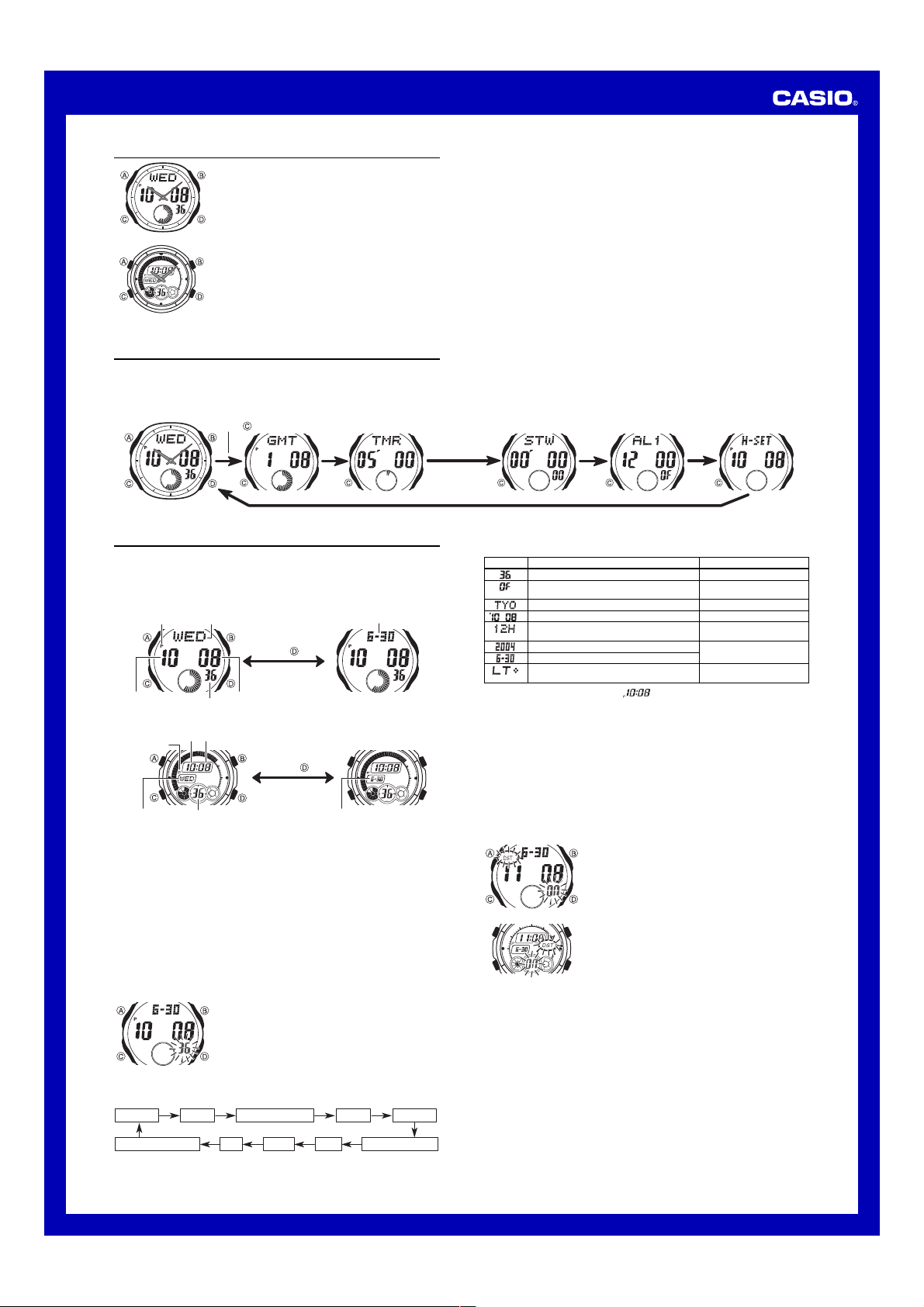
MA0503-EA
Operation Guide 3319/3781
About This Manual
• The operational procedures for Modules 3319 and 3781
are identical. All of the illustrations in this manual show
Module 3319.
• Button operations are indicated using the letters shown
in the illustration.
• All of the displays in this manual show black-on-white.
• For the sake of simplicity, the sample displays in this
Module 3319
Module 3781
manual do not show the analog hands of the watch.
• Each section of this manual provides you with the
information you need to perform operations in each
mode. Further details and technical information can be
found in the “Reference” section.
General Guide
• Press C to change from mode to mode.
• In any mode (except when a setting screen is on the display), press B to illuminate
the display.
Timekeeping Mode World Time Mode Countdown Timer Mode Stopwatch Mode Alarm Mode Hand Setting Mode
Press .
Timekeeping
This watch features separate digital and analog timekeeping. The procedures for
setting the digital time and analog time are different.
• In the Timekeeping Mode, you can press D to change the display format as shown
below.
[Module 3319]
Day of the Week Month – Day
PM indicator Month – Day
Hour
[Module 3781]
PM indicator
Day of week Seconds
Digital Time and Date
Use the Timekeeping Mode to set and view a digital display of the current time and date.
When setting the digital time, you can also configure settings for summer time
(Daylight Saving Time or DST), your Home City code (the code for the city where you
normally use the watch), the 12/24-hour format, and the illumination duration.
• This watch is preset with a number of city codes, each of which represents the time
zone where that city is located. When setting the digital time, it is important that you
select the correct city code for your Home City. If your location is not included in the
preset city codes, select the preset city code that is in the same time zone as your
location.
• Note that all of the times for the World Time Mode city codes are displayed in
accordance with the digital time and date settings you configure in the Timekeeping
Mode.
• After you correctly set your Home City time and date, you can set the watch up for
timekeeping with a different city code simply by changing the Home City code in the
Timekeeping Mode.
To set the digital time and date
3. Press C to move the flashing in the sequence shown below to select the other settings.
Seconds DST Home City Code Hour Minutes
Day of week
Press .
Minutes
Seconds
Day of the Week Month – Day
Hour
Minutes
Press .
Month – Day
1. In the Timekeeping Mode, hold down A until the
seconds start to flash, which indicates the setting
screen.
2. Press C twice to move the flashing to the Home City
code setting (see the illustration below), and then use
B and D to select the code you want.
• Make sure you select your Home City code before
changing any other setting.
• For full information on city codes, see the “City Code
Table”.
4. When the setting you want to change is flashing, use B and D to change it as
described below.
Screen
To do this:
Reset the seconds to
Toggle between Daylight Saving Time (ON) and
Standard Time (OF)
Change the Home City code
1
*
Change the hour or minutes
Toggle between 12-hour (12H) and 24-hour
(24H) timekeeping
Change the year
Change the month or day
Select three seconds or one second as the
illumination duration
*1 Some models display the time as .
5. Press A to exit the setting screen.
• Resetting the seconds only (without changing the DST, Home City code, hour, or
minute setting) causes the analog minute hand setting to be adjusted automatically.
• See “Digital Time Daylight Saving Time (DST) Setting” below for details about the
DST setting.
• The 12-hour/24-hour timekeeping format you select in the Timekeeping Mode is
applied in all modes.
• For details about illumination duration, see “Display Illumination”.
Digital Time Daylight Saving Time (DST) Setting
Daylight Saving Time (summer time) advances the digital time setting by one hour
from Standard Time. Remember that not all countries or even local areas use Daylight
Saving Time.
To toggle the Timekeeping Mode digital time between DST and Standard Time
Module 3319
Module 3781
00
1. In the Timekeeping Mode, hold down A until the seconds
start to flash, which indicates the setting screen.
2. Press C once to display the DST setting screen.
3. Press D to toggle between Daylight Saving Time (
displayed) and Standard Time (OF displayed).
4. Press A to exit the setting screen.
• The DST indicator appears on the Timekeeping, Alarm,
and Hand Setting Mode to indicate that Daylight Saving
Time is turned on.
Do this:
Press D.
Press D.
Use D (east) and B (west).
Use D (+) and B (–).
Press D.
Use D (+) and B (–).
Press D.
ON
Day Month Year 12/24-Hour FormatIllumination Duration
1
Page 2
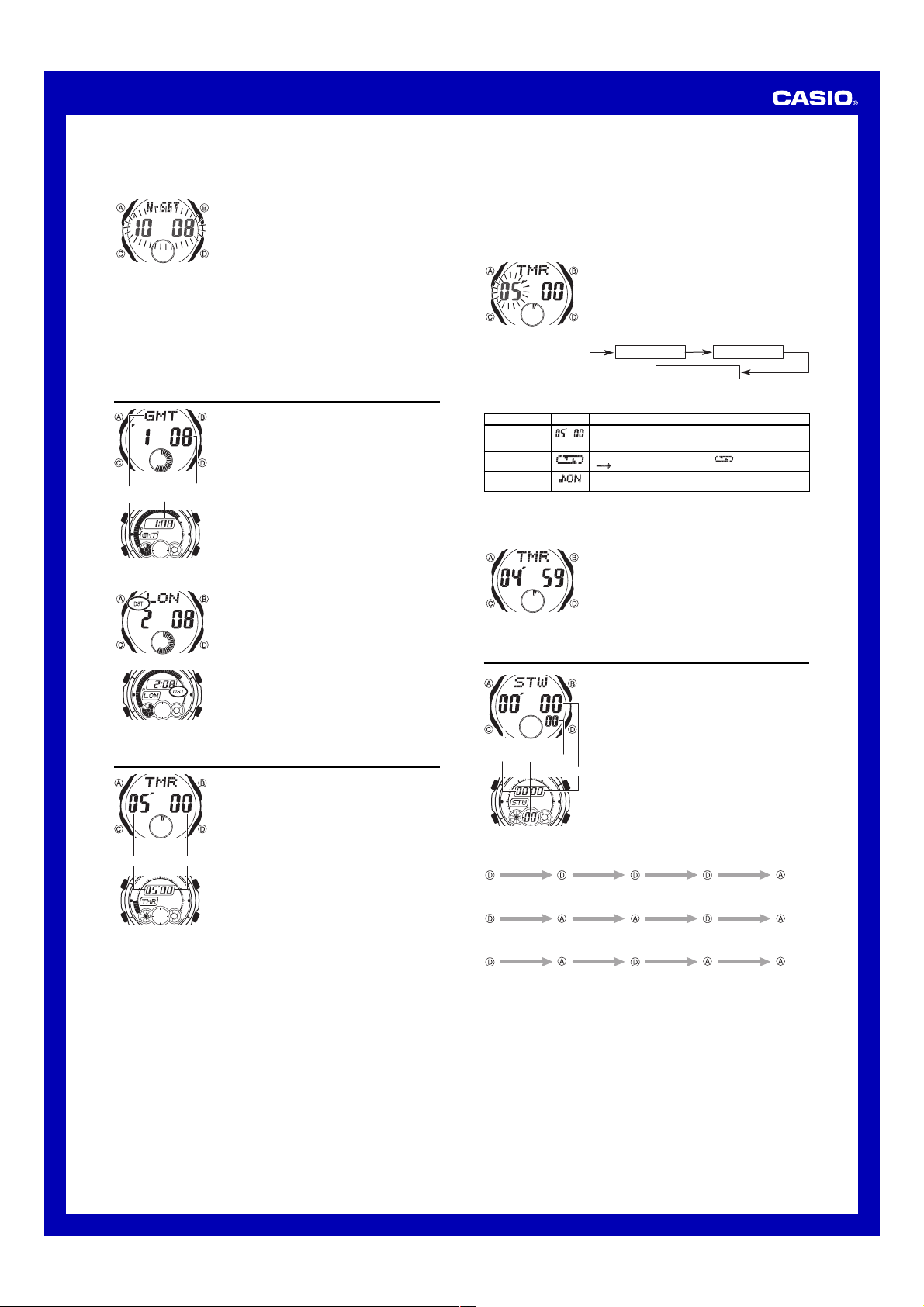
Operation Guide 3319/3781
Setting the Analog Time
Perform the procedure below when the time indicated by the analog hands does not
match the time of the digital display.
To adjust the analog time
• If you need to advance the analog time setting a long way, hold down D until the
time starts advancing at high speed, and then press B. This locks the highspeed hand movement, so you can release the two buttons. High-speed hand
movement continues until you press any button. It will also stop automatically
after the time advances 12 hours or if an alarm (daily alarm, Hourly Time Signal,
or countdown beeper) starts to sound.
4. Press A to exit the setting screen.
• The watch will automatically adjust the minute hand slightly to match its internal
second count when you exit the setting screen.
• To return to the Timekeeping Mode, press C.
1. In the Timekeeping Mode, press C five times to enter
the Hand Setting Mode.
2. Hold down A until the current digital time starts to
flash, which indicates the analog setting screen.
3. Press D to advance the analog time setting by
20 seconds.
• Holding down D advances the analog time setting at
high speed.
World Time
World Time digitally displays the current time in 27 cities
(29 time zones) around the world.
• All of the operations in this section are performed in the
World Time Mode, which you enter by pressing C.
To view the time in another city
In the World Time Mode, press D to scroll eastwardly
Module 3319
Current time for the
City
selected city code
code
Module 3781
To toggle a city code time between Standard Time and Daylight Saving Time
Module 3319
Module 3781
through city codes.
• For full information about city codes, see the “City Code
Table”.
• If the current time shown for a city is wrong, it probably
means there is a problem with your Timekeeping Mode
time and/or Home City code settings. Go to the
Timekeeping Mode and make the necessary
adjustments.
1. In the World Time Mode, use D to display the city code
whose Standard Time/Daylight Saving Time setting you
want to change.
2. Hold down A for about two seconds to toggle between
Daylight Saving Time (DST displayed) and Standard
Time (DST not displayed).
• The DST indicator is on the display whenever you
display a city code for which Daylight Saving Time is
turned on.
• Note that the DST/Standard Time setting affects only the
currently displayed city code. Other city codes are not
affected.
• Note that you cannot switch between Standard Time
and Daylight Saving Time while
city code.
GMT is selected as the
Countdown Timer
The countdown timer can be set within a range of one
minute to 60 minutes. An alarm sounds when the
countdown reaches zero. The countdown timer also has
an auto-repeat feature and a progress beeper that signals
the progress of the countdown.
• All of the operations in this section are performed in the
Countdown Timer Mode, which you enter by pressing
Module 3319
Seconds Minutes
Module 3781
Auto-repeat
When auto-repeat is turned on, the countdown automatically restarts from the
countdown start time when it reaches zero. If left running, the countdown is repeated
a total of eight times, after which it stops automatically.
When auto-repeat is turned off, the countdown stops when it reaches zero and the
display shows the original countdown start time.
• Pressing D while an auto-repeat countdown is in progress pauses the current
countdown. You can resume the auto-repeat countdown by pressing D, or you can
press A to reset to the countdown time starting value.
Countdown Timer Beeper Operations
The watch beeps at various times during a countdown so you can keep informed
about the countdown status without looking at the display. The following describes the
types of beeper operations the watch performs during a countdown.
Countdown End Beeper
The countdown end beeper lets you know when the countdown reaches zero.
• When the progress beeper is turned off, the countdown end beeper sounds for
about 10 seconds, or until you press any button to stop it.
• When the progress beeper is turned on, the countdown end beeper sounds for
about one second.
C.
Configuring the Countdown Timer
The following are the settings you should configure before
actually using the countdown timer.
Countdown start time; Auto-repeat on/off; Progress
beeper on/off
• See “To configure the countdown timer” for information
about setting up the timer.
Progress Beeper
When the progress beeper is turned on, the watch uses beeps to signal countdown
progress as described below.
• Starting from five minutes before the end of the countdown, the watch emits four
short beeps at the top of each countdown minute.
• 30 seconds before the end of the countdown, the watch emits four short beeps.
• The watch emits a short beep for each of the last 10 seconds of the countdown.
• If the countdown start time is six minutes or greater, the watch emits a short beep for
each second of the final 10 seconds before the five-minute point is reached. Four
short beeps are emitted to signal when the five-minute point is reached.
To configure the countdown timer
Setting
Start Time
Auto-repeat
Progress Beeper
4. Press A to exit the setting screen.
• You can also perform steps 1 and 2 of the above procedure whenever you need to
view the current auto-repeat and progress beeper settings.
To use the countdown timer
1. While the countdown start time is on the display in the
Countdown Timer Mode, hold down A until the current
countdown start time starts to flash, which indicates the
setting screen.
• If the countdown start time is not displayed, use the
procedure under “To use the countdown timer” to
display it.
2. Press C to move the flashing in the sequence shown
below to select other settings.
Start Time
Progress Beeper
3. When the setting you want to change is flashing, use
B and D to change it as described below.
Screen Button Operation
Use D (+) and B (–) to change the setting.
• You can set a start time in the range of 1 to 60 minutes in
1-minute increments.
Press D to toggle auto-repeat on ( displayed) and off
( displayed).
Press D to toggle the progress beeper on (ON) and off
(OF).
Press D while in the Countdown Timer Mode to start the
countdown timer.
• The countdown timer operation continues even if you
exit the Countdown Timer Mode.
• Press D while a countdown operation is in progress to
pause it. Press D again to resume the countdown.
• To completely stop a countdown operation, first pause it
(by pressing D), and then press A. This returns the
countdown time to its starting value.
Auto-repeat
Stopwatch
The stopwatch lets you measure elapsed time, split times,
and two finishes.
• The display range of the stopwatch is 59 minutes,
59.99 seconds.
• The stopwatch continues to run, restarting from zero
after it reaches its limit, until you stop it.
• The stopwatch measurement operation continues even
Module 3319
Minutes
1/100 second
Module 3781
To measure times with the stopwatch
Elapsed Time
Start
Split Time
Start
Two Finishes
Start
if you exit the Stopwatch Mode.
• Exiting the Stopwatch Mode while a split time is frozen
on the display clears the split time and returns to
elapsed time measurement.
Seconds
• All of the operations in this section are performed in the
Stopwatch Mode, which you enter by pressing C.
Stop Re-start Stop
Split
(SPL displayed)
Split Stop Split release Clear
First runner
finishes.
Display time of
first runner.
Split release Stop Clear
Second runner
finishes.
Display time of
second runner.
Clear
2
Page 3

Operation Guide 3319/3781
Alarms
You can set five independent Daily Alarms. When an
alarm is turned on, the alarm tone sounds when the alarm
time is reached. One of the alarms is a snooze alarm,
while the other four are one-time alarms.
You can turn on an Hourly Time Signal that causes the
watch to beep twice every hour on the hour.
Module 3319
On/Off status
Alarm
number
Alarm time
(Hour Minutes)
Module 3781
To set an alarm time
• To set a one-time alarm, display one of the screens indicated by an alarm number
AL1through AL4. To set the snooze alarm, display the screen indicated
from
by
SNZ.
• The snooze alarm repeats every five minutes.
2. After you select an alarm, hold down A until the hour setting of the alarm time
starts to flash, which indicates the setting screen.
• This operation automatically turns on the alarm.
3. Press C to move the flashing between the hour and minute settings.
4. While a setting is flashing, use D (+) and B (–) to change it.
• When setting the alarm time using the 12-hour format, take care to set the time
correctly as a.m. (no indicator) or p.m. (P indicator).
5. Press A to exit the setting screen.
Alarm Operation
The alarm sounds at the preset time for about 20 seconds, regardless of the mode the
watch is in. In the case of the snooze alarm, the alarm operation is performed a total
of seven times, every five minutes, or until you turn the alarm off .
• Alarm and Hourly Time Signal operations are performed in accordance with the
Timekeeping Mode digital time.
• To stop the alarm tone after it starts to sound, press any button.
• Performing any one of the following operations during a 5-minute interval between
snooze alarms cancels the current snooze alarm operation.
Displaying the Timekeeping Mode setting screen
Displaying the
To test the alarm
In the Alarm Mode, hold down D to sound the alarm.
To turn an alarm on and off
Module 3319
On/Off status
Snooze alarm indicator
Alarm on indicator
Module 3781
To turn the Hourly Time Signal on and off
Module 3319
On/Off status
Hourly time signal on
indicator
Module 3781
• There are six screens in the Alarm Mode. Four are for
one-time alarms (indicated by numbers from
AL1through AL4), one is for a snooze alarm
(indicated by
Signal (indicated by
• All of the operations in this section are performed in the
Alarm Mode, which you enter by pressing C.
1. In the Alarm Mode, use D to scroll through the alarm
screens until the one whose time you want to set is
displayed.
SNZ
setting screen
1. In the Alarm Mode, use D to select an alarm.
2. Press A to toggle it on (
(
• Turning on a one-time alarm (AL1through AL4)
displays the alarm on indicator on its Alarm Mode
screen.
• Turning on the snooze alarm (
on indicator and snooze alarm indicator on the Alarm
Mode snooze alarm screen, and in all other modes.
• In all modes (except for the Alarm Mode), the alarm on
indicator is shown for any alarm that is currently turned
on.
• The alarm on indicator flashes while the alarm is
sounding.
• The snooze alarm indicator flashes during the 5-minute
intervals between alarms.
1. In the Alarm Mode, use D to select the Hourly Time
Signal (
2. Press A to toggle it on (
(
• The Hourly Time Signal on indicator is shown on the
display on the Alarm Mode Hourly Time Signal screen,
and in all other modes while the Hourly Time Signal is
turned on.
SNZ), and one is for the Hourly Time
SIG).
OF
displayed).
SIG).
OF
displayed).
ON
displayed) and off
SNZ) displays the alarm
ON
displayed) and off
Display Illumination
Display illumination uses an EL (electro-luminescent)
panel that causes the entire display to glow for easy
reading in the dark. The watch’s auto light switch
automatically turns on display illumination when you angle
the watch for reading towards your face.
• The auto light switch must be turned on (indicated by
the auto light switch indicator) for it to operate.
Module 3319
Auto light switch indicator
Module 3781
To illuminate the display
In any mode (except when a setting screen is on the display), press B to turn on
illumination.
• The above operation turns on illumination regardless of the current auto light switch
setting.
•
You can use the procedure below to select either one second or three seconds as
the illumination duration. When you press
one second or three seconds, depending on the current illumination duration setting.
To specify the illumination duration
About the Auto Light Switch
While the auto light switch is enabled, illumination turns on for about one second or
three seconds, whenever you position your wrist as described below in any mode.
Moving the watch to a position that is parallel to the ground and then tilting it
towards you more than 40 degrees causes illumination to turn on.
Warning!
••
• Always make sure you are in a safe place whenever you are reading the watch
••
using the auto light switch. Be especially careful when running or engaged in
any other activity that can result in accident or injury. Also take care that
sudden illumination by the auto light switch does not surprise or distract
others around you.
••
• When you are wearing the watch, make sure that its auto light switch is turned
••
off before riding on a bicycle or operating a motorcycle or any other motor
vehicle. Sudden and unintended operation of the auto light switch can create
a distraction, which can result in a traffic accident and serious personal injury.
To turn the auto light switch on and off
In any mode, hold down B for about two seconds to toggle the auto light switch on
(auto light switch indicator displayed) or off (auto light switch indicator not displayed).
• The auto light switch indicator is on the display in all modes while the auto light
switch is turned on.
• In order to protect against running down the battery, the auto light switch
automatically turns off approximately six hours after you turn it on.
• See “Illumination Precautions” for more important
information.
B
, the illumination will remain on for about
1. In the Timekeeping Mode, hold down A until the
seconds start to flash, which indicates the setting
screen.
2. Press C nine times so the illumination duration setting
screen is on the display.
3. While the illumination duration setting is flashing, press
D to toggle the setting between one second (
three seconds (
4. Press A to exit the setting screen.
Parallel to ground More than 40
).
) and
°
Reference
This section contains more detailed and technical information about watch operation.
It also contains important precautions and notes about the various features and
functions of this watch.
Graphic Area
The following describes the information indicated by the graphic area in each mode.
[Module 3319]
Graphic area
[Module 3781]
Graphic area A
Graphic area B
Auto Return Feature
If you leave a screen with flashing digits on the display for two or three minutes
without performing any operation, the watch automatically exits the setting screen.
Mode
Timekeeping
World Time
Countdown Timer
Stopwatch
Alarm
Hand Setting
Mode
Timekeeping
World Time
Countdown
Timer
Stopwatch
Alarm
Hand Setting
Timekeeping Mode seconds
Timekeeping Mode seconds
Countdown time minutes
Stopwatch time seconds
No indication
No indication
Graphic Area A
Timekeeping Mode
seconds
Timekeeping Mode
seconds
Countdown time
minutes
Stopwatch time
seconds
No indication
No indication
Graphic Area
Graphic Area B
Timekeeping Mode
minutes
Timekeeping Mode
minutes
Countdown time
seconds
Stopwatch time
1/10 seconds
No indication
No indication
3
Page 4

Operation Guide 3319/3781
Scrolling
The B and D buttons are used in various modes and setting screens to scroll
through data on the display. In most cases, holding down these buttons during a scroll
operation scrolls through the data at high speed.
Initial Screens
When you enter the World Time or Alarm Mode, the data you were viewing when you
last exited the mode appears first.
Timekeeping
• Resetting the seconds to 00 while the current count is in the range of 30 to 59
causes the minutes to be increased by 1. In the range of 00 to 29, the seconds are
00
reset to
• With the 12-hour format, the P (PM) indicator appears on the display for times in the
• With the 24-hour format, times are displayed in the range of 0:00 to 23:59, without
• The year can be set in the range of 2000 to 2039.
• The watch’s built-in full automatic calendar makes allowances for different month
World Time
• The World Time Mode times are calculated from the current Home City time setting
• The GMT differential is a value that indicates the time difference between Greenwich
• GMT differential is calculated by this watch based on Universal Time Coordinated
Illumination Precautions
• The electro-luminescent panel that provides illumination loses power after very long
• Display illumination may be hard to see when viewed under direct sunlight.
• The watch may emit an audible sound whenever the display is illuminated. This is
• Illumination automatically turns off whenever an alarm sounds.
• Frequent use of the light shortens the battery life.
Auto light switch precautions
• Illumination turns off in about one second or three seconds, even if you keep the
• Static electricity or magnetic force can interfere with proper operation of the auto
• Under certain conditions, illumination may not turn on until about one second after
• You may notice a very faint clicking sound coming from the watch when it is shaken
without changing the minutes.
range of noon to 11:59 p.m. and no indicator appears for times in the range of
midnight to 11:59 a.m.
any indicator.
lengths and leap years. Once you set the date, there should be no reason to change
it except after you have the watch’s batteries replaced.
in the Timekeeping Mode, using the Greenwich Mean Time (GMT) differentials
associated with each city code.
Mean Time and the time zone where a city is located.
(UTC) data.
use.
due to vibration of the EL panel used for illumination, and does not indicate
malfunction.
More than 15 degrees
too high
• Avoid wearing the watch on the inside of your wrist.
Doing so causes the auto light switch to operate when it
is not needed, which shortens battery life. If you want to
wear the watch on the inside of your wrist, turn off the
auto light switch feature.
• Illumination may not turn on if the face of the watch is
more than 15 degrees above or below parallel. Make
sure that the back of your hand is parallel to the ground.
watch pointed towards your face.
light switch. If illumination does not turn on, try moving the watch back to the starting
position (parallel with the ground) and then tilt it back towards you again. If this does
not work, drop your arm all the way down so it hangs at your side, and then bring it
back up again.
you turn the face of the watch towards you. This does not necessarily indicate
malfunction of the auto light switch.
back and forth. This sound is caused by mechanical operation of the auto light
switch, and does not indicate a problem with the watch.
City Code Table
City
City
Code Differential
– – ––11.0 Pago Pago
HNL Honolulu –10.0 Papeete
Anchorage
ANC
LAX Los Angeles –08.0
DEN Denver –07.0 El Paso, Edmonton
CHI Chicago –06.0
NYC New York –05.0
CCS Caracas –04.0 La Paz, Santiago, Port Of Spain
RIO Rio De Janeiro –03.0 Sao Paulo, Buenos Aires, Brasilia, Montevideo
– – ––02.0
– – ––01.0 Praia
GMT
LON London
PAR Paris +01.0
CAI Cairo
JRS Jerusalem
JED Jeddah +03.0 Kuwait, Riyadh, Aden, Addis Ababa, Nairobi, Moscow
THR Tehran +03.5 Shiraz
DXB Dubai +04.0 Abu Dhabi, Muscat
KBL Kabul +04.5
KHI Karachi +05.0 Male
DEL Delhi +05.5 Mumbai, Kolkata
DAC Dhaka +06.0 Colombo
Yangon
RGN
Bangkok
BKK
HKG Hong Kong +08.0
Tokyo
TYO
ADL Adelaide +09.5 Darwin
Sydney
SYD
NOU Noumea +11.0 Port Vila
WLG Wellington +12.0 Christchurch, Nadi, Nauru Island
*Based on data as of December 2004.
GMT
–09.0 Nome
+00.0 Dublin, Lisbon, Casablanca, Dakar, Abidjan
+02.0
+06.5
+07.0 Jakarta, Phnom Penh, Hanoi, Vientiane
+09.0 Seoul, Pyongyang
+10.0 Melbourne, Guam, Rabaul
Other major cities in same time zone
San Francisco, Las Vegas, Vancouver, Seattle/Tacoma,
Dawson City
Houston, Dallas/Fort Worth, New Orleans,
Mexico City, Winnipeg
Montreal, Detroit, Miami, Boston, Panama City,
Havana, Lima, Bogota
Milan, Rome, Madrid, Amsterdam, Algiers, Berlin,
Hamburg, Frankfurt, Vienna, Stockholm
Athens, Helsinki, Istanbul, Beirut, Damascus,
Cape Town
Singapore, Kuala Lumpur, Beijing, Taipei, Manila,
Perth, Ulaanbaatar
4
