Page 1
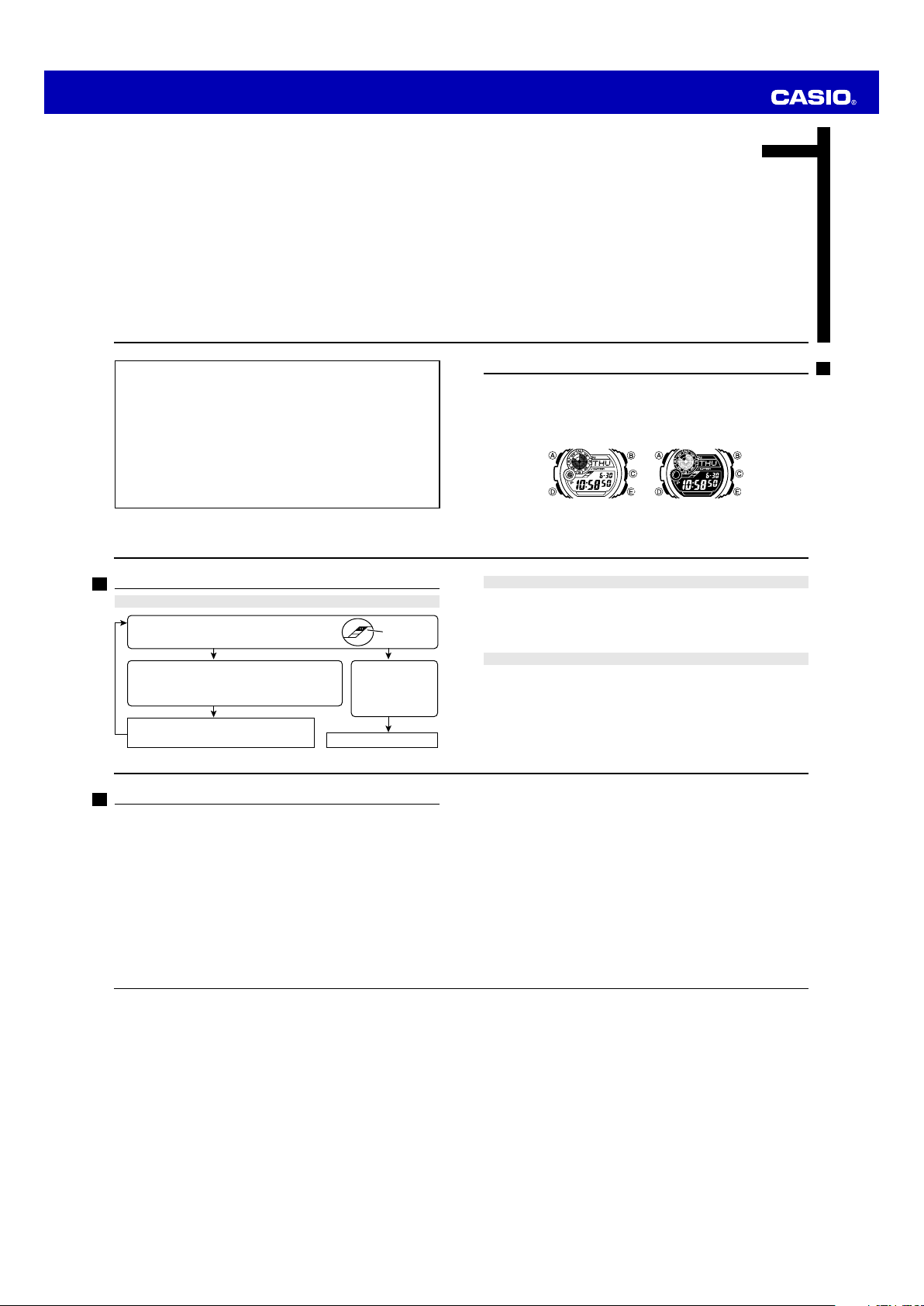
MO1104-EA
Operation Guide 3261 3281
ENGLISH
Congratulations upon your selection of this CASIO watch.
E-1
• The measurement functions built into this watch are not intended for taking
measurements that require professional or industrial precision. Values
produced by this watch should be considered as reasonable representations
only.
• The Moon phase indicator that appears on the display of this watch is not
intended for navigation purposes. Always use proper instruments and
resources to obtain data for navigation purposes.
• When engaging in mountain climbing or other activities in which losing your
way can create a dangerous or life-threatening situation, always use a second
compass to confirm direction readings.
• Note that CASIO COMPUTER CO., LTD. assumes no responsibility for any
damage or loss suffered by you or any third party arising through the use of
this product or its malfunction.
E-2
Warning !
Things to check before using the watch
1. Check the battery power level.
Is “H” or “M” displayed for the battery power indicator
(page E-14)?
Does any one of the following conditions exist?
• Battery power indicator shows “L” and “
displayed in the upper right corner of the screen.
CHG
• “
” is displayed in the upper right corner of the screen.
• The face is blank.
Power is low. Charge the watch by placing it in a
location where it is exposed to light. For details,
see “Charging the Watch” (page E-12).
E-4
NO YES
YES
LOW
” is
Battery power
indicator
The watch is charged
sufficiently.
For details about
charging, see
“Charging the Watch”
(page E-12).
Go to step 2.
Contents
E-3 About This Manual
E-4 Things to check before using the watch
E-12 Charging the Watch
E-19 To recover from the sleep state
E-20 To turn Power Saving on and off
E-21 Mode Reference Guide
E-25 Timekeeping
E-26 Configuring Home City Settings
E-26 To configure Home City settings
E-28 To change the Daylight Saving Time (summer time) setting
NEXT
About This Manual
• Depending on the model of your watch, display text appears either as dark figures
on a light background (Module 3261), or light figures on a dark background
(Module 3281). All of the illustrations in this manual show Module 3261.
• Button operations are indicated using the letters shown in the illustration.
• Note that the product illustrations in this manual are intended for reference only,
and so the actual product may appear somewhat different than depicted by an
illustration.
Module 3261 Module 3281
2. Check the Home City and the daylight saving time (DST) setting.
Use the procedure under “To configure Home City settings” (page E-26) to configure
your Home City and daylight saving time settings.
Important!
World Time Mode data depend on correct Home City, time, and date settings in the
Timekeeping Mode. Make sure you configure these settings correctly.
3. Set the current time.
• To set the time manually
See “Configuring Current Time and Date Settings” (page E-29).
The watch is now ready for use.
E-29 Configuring Current Time and Date Settings
E-29 To change the current time and date settings
E-33 Digital Compass
E-34 To take a digital compass reading
E-40 To perform magnetic declination correction
E-42 To perform bidirectional calibration
E-43 To perform northerly calibration
E-46 To store a direction angle reading in Bearing Memory
E-48 To set a map and find your current location
E-50 To find the bearing to an objective
E-52 To determine the direction angle to an objective on a map and head in
that direction
E-3
E-5
E-6
E-57 Thermometer
E-57 To enter and exit the Digital Compass/Thermometer Mode
E-59 To calibrate the temperature sensor
E-61 Specifying Temperature Unit
E-61 To specify temperature unit
E-63 Temperature Reading Precautions
E-64 Using the Moon Data
E-64 To enter the Moon Data Mode
E-67 To reverse the displayed Moon phase
E-71 Checking the Current Time in a Different Time Zone
E-71 To enter the World Time Mode
E-72 To view the time in another time zone
E-72 To specify standard time or daylight saving time (DST) for a city
E-8
E-74 Using the Stopwatch
E-74 To enter the Stopwatch Mode
E-74 To perform an elapsed time operation
E-75 To pause at a split time
E-75 To measure two finishes
E-77 Using the Countdown Timer
E-77 To enter the Countdown Timer Mode
E-78 To specify the countdown start time
E-79 To perform a countdown timer operation
E-79 To stop the alarm
E-7
E-9
Page 2
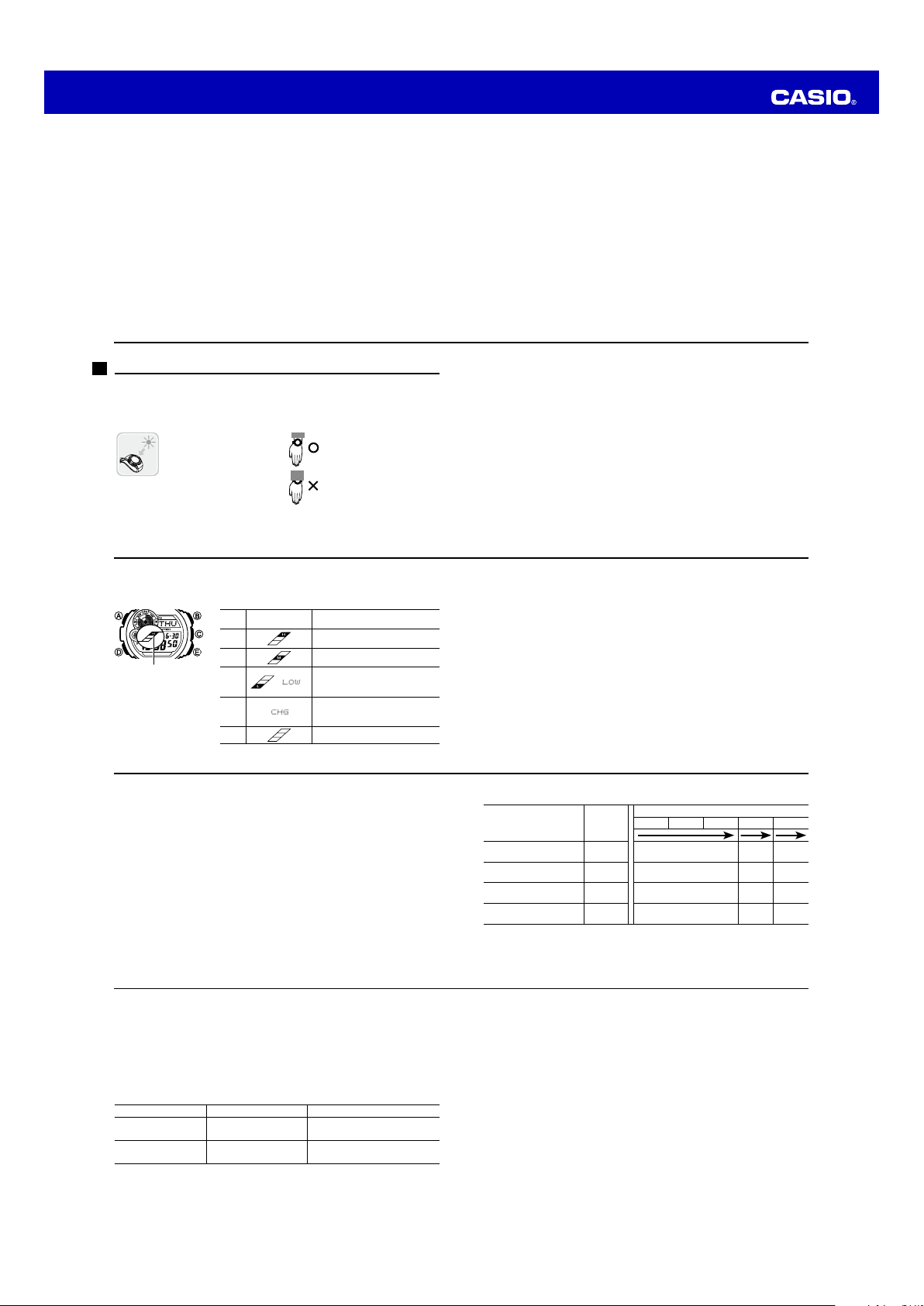
Operation Guide 3261 3281
l
l
l
l
l
l
l
l
l
l
l
l
l
l
l
l
l
l
l
l
l
l
E-80 Using the Alarm
E-80 To enter the Alarm Mode
E-81 To set an alarm time
E-82 To test the alarm
E-82 To turn an alarm and the Hourly Time Signal on and off
E-83 To stop the alarm
E-84 Illumination
E-84 To turn on illumination manually
E-85 To change the illumination duration
E-88 To turn the auto light switch on and off
E-91 Graphic Area
E-92 Button Operation Tone
E-93 To turn the button operation tone on and off
E-10
Charging the Watch
The face of the watch is a solar cell that generates power from light. The generated
power charges a built-in rechargeable battery, which powers watch operations. The
watch charges whenever it is exposed to light.
Charging Guide
Whenever you are not
wearing the watch, leave it in
a location where it is exposed
to light.
• Best charging performance
is achieved by exposing the
watch to the strongest light
available.
E-12
Power Levels
You can get an idea of the watch’s power level by observing the battery power
indicator on the display.
Battery power
Battery power
indicator
indicator
E-14
Battery Power
Level
Indicator
1
(H)
2
(M)
3
(L)
4
(C)
5 All functions disabled.
When wearing the watch,
make sure that its face is not
blocked from light by the
sleeve of your clothing.
• The watch may enter a
sleep state (page E-18) if its
face is blocked by your
sleeve even only partially.
Function Status
All functions enabled.
All functions enabled.
Illumination, beeper, and sensor
operation disabled.
l
Except for the
indicator, all functions and display
indicators disabled.
CHG
(charge)
E-94 Troubleshooting
E-99 Specifications
E-11
Warning!
Leaving the watch in bright light for charging can cause it to become quite hot.
Take care when handling the watch to avoid burn injury. The watch can become
particularly hot when exposed to the following conditions for long periods.
• On the dashboard of a car parked in direct sunlight
• Too close to an incandescent lamp
• Under direct sunlight
Important!
• Allowing the watch to become very hot can cause its liquid crystal display to black
out. The appearance of the LCD should become normal again when the watch
returns to a lower temperature.
• Turn on the watch’s Power Saving function (page E-18) and keep it in an area
normally exposed to bright light when storing it for long periods. This helps to
ensure that power does not run down.
• Storing the watch for long periods in an area where there is no light or wearing it in
such a way that it is blocked from exposure to light can cause power to run down.
Expose the watch to bright light whenever possible.
E-13
• The flashing
and that exposure to bright light for charging is required as soon as possible.
• At Level 4 or Level 5, all functions are disabled and settings return to their initial
factory defaults. Once the battery reaches Level 2 (M) after falling to Level 4 or
Level 5, reconfigure the current time, date, and other settings.
• If charging starts from Level 5,
is reached. Note, however, that watch functions are not restored at this time. Leave
the watch exposed to sufficiently strong light until the battery level reaches Level 2
or Level 1 before using it.
• Leaving the watch exposed to direct sunlight or some other very strong light source
can cause the battery power indicator to show a reading temporarily that is higher
than the actual battery level. The correct battery level should be indicated after a
few minutes.
• All data stored in memory is deleted, and the current time and all other settings
return to their initial factory defaults whenever battery power drops to Level 4 or
Level 5, and when you have the battery replaced.
LOW
indicator at Level 3 (L) tells you that battery power is very low,
CHG
will start flashing on the display when Level 4
E-15
Power Recovery Mode
• Performing multiple sensor, illumination, or beeper operations during a short period
may cause all of the battery power indicators (H,M, and L) to start flashing on the
display. This indicates that the watch is in the power recovery mode. Illumination,
alarm, countdown timer alarm, hourly time signal, and sensor operations will be
disabled until battery power recovers.
• Battery power will recover in about 15 minutes. At this time, the battery power
indicators (H,M,L) will stop flashing. This indicates that the functions listed above
are enabled again.
• If all of the battery power indicators (H,M,L) are flashing and the
indicator also is flashing, it means the battery level is very low. Expose the watch to
bright light as soon as possible.
• Even if battery power is at Level 1 (H) or Level 2 (M), the Digital Compass/
Thermometer Mode sensor may be disabled if there is not enough voltage available
to power it sufficiently. This is indicated when all of the battery power indicators (H,
M,L
) are flashing.
• Frequent flashing of all of the battery power indicators (H,M,L) probably means
that remaining battery power is low. Leave the watch in bright light to allow it to
charge.
E-16
• The above exposure times all are for reference only. Actual exposure times depend
on lighting conditions.
• For details about the operating time and daily operating conditions, see the “Power
Supply” section of the Specifications (page E-101).
Power Saving
When turned on, Power Saving enters a sleep state automatically whenever the watch
is left for a certain period in an area where it is dark. The table below shows how
watch functions are affected by Power Saving.
• There actually are two sleep state levels: “display sleep” and “function sleep”.
Elapsed Time in Dark Display Operation
60 to 70 minutes
(display sleep)
6 or 7 days
(function sleep)
E-18
Blank, with PS flashing
Blank, with PS not flashing
Display is off, but all functions are
enabled.
All functions are disabled, but
timekeeping is maintained.
CHG
(charge)
Charging Times
Exposure Level
(Brightness)
Outdoor sunlight
(50,000 lux)
Sunlight through a window
(10,000 lux)
Daylight through a window
on a cloudy day (5,000 lux)
Indoor fluorescent lighting
(500 lux)
*1 Approximate amount of exposure time required each day to generate enough
power for normal daily operation.
*2 Approximate amount of exposure time (in hours) required to take power from one
level to the next.
• The watch will not enter a sleep state between 6:00 AM and 9:59 PM. If the watch is
already in a sleep state when 6:00 AM arrives, however, it will remain in the sleep
state.
• The watch will not enter a sleep state while it is in the Stopwatch Mode or
Countdown Timer Mode.
To recover from the sleep state
Move the watch to a well-lit area, press any button, or angle the watch towards your
face for reading (page E-86).
Daily
Operation
Level 5 Level 4 Level 3 Level 2 Level 1
*1
5 min. 2 hours 16 hours 5 hours
24 min. 6 hours 79 hours 21 hours
48 min. 12 hours
8 hours 168 hours – – – – – –
Level Change *2
159 hours
43 hours
E-17
E-19
Page 3
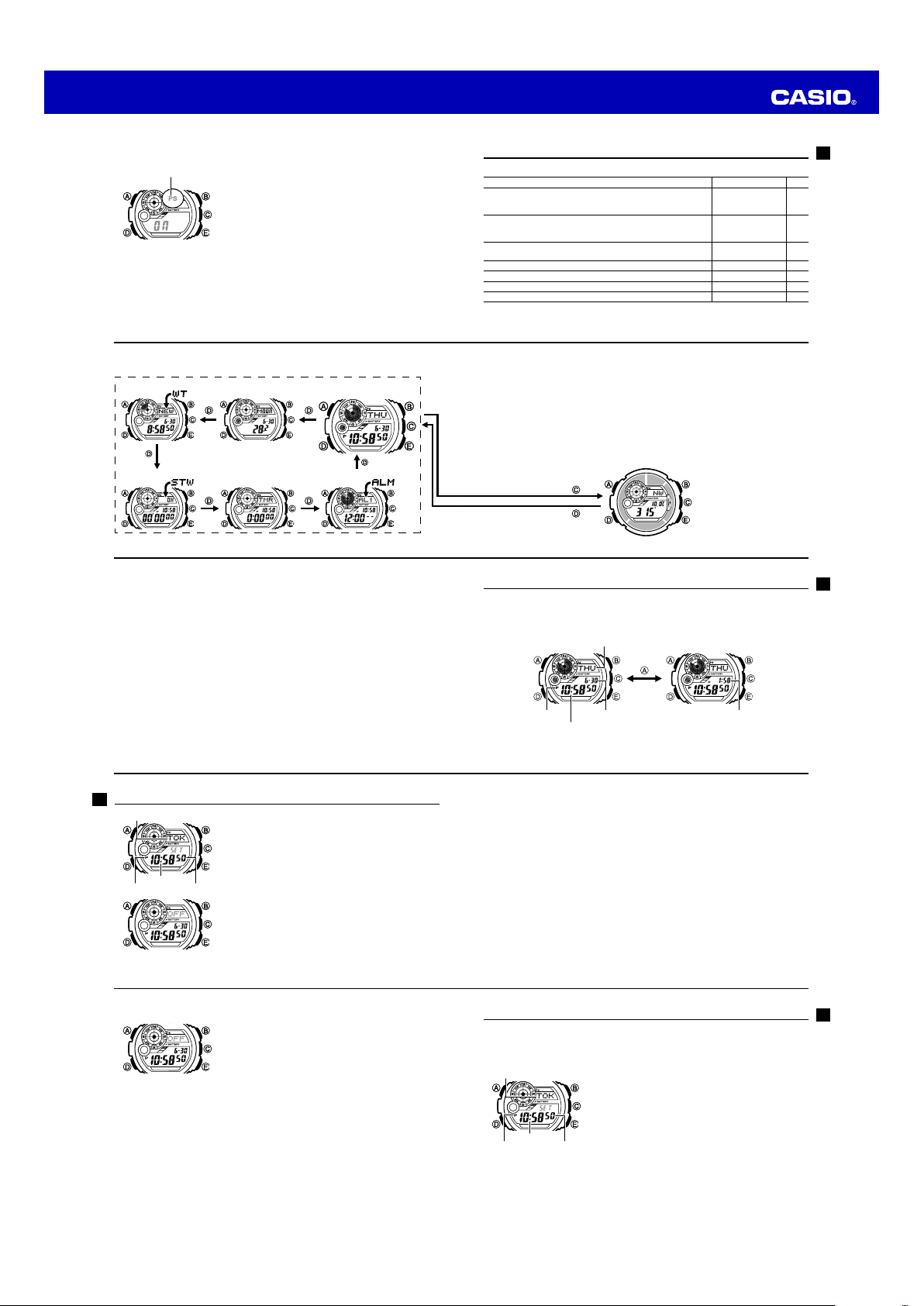
Operation Guide 3261 3281
l
l
l
l
l
l
l
l
l
l
l
l
l
l
l
l
l
l
l
l
l
l
l
l
l
l
l
l
l
l
l
l
l
l
l
l
l
l
l
l
l
l
l
l
l
l
l
l
l
l
l
l
l
l
l
l
l
l
l
l
l
l
l
l
l
l
l
l
l
l
l
l
l
l
l
l
l
l
l
l
l
l
l
l
l
l
l
l
l
l
l
l
l
l
l
l
l
l
l
l
l
l
l
l
l
l
l
l
l
l
l
l
l
l
l
l
l
l
l
l
l
l
l
l
l
l
l
l
l
l
l
l
l
l
l
l
l
l
l
l
l
l
l
l
l
l
l
l
l
l
l
l
l
l
l
l
l
l
l
l
l
l
l
l
l
l
l
l
l
l
To turn Power Saving on and off
Power saving
Power saving
on indicator
on indicator
E-20
Selecting a Mode
World Time Mode
World Time Mode
Stopwatch Mode
Stopwatch Mode
E-22
General Functions (All Modes)
The functions and operations described in this section can be used in all of the modes.
Auto Return Features
• The watch returns to the Timekeeping Mode automatically if you do not perform any
button operation for two or three minutes in the Alarm, or Moon Data Mode.
• If you leave a screen with flashing digits on the display for two or three minutes
without performing any operation, the watch exits the setting screen automatically.
Initial Screens
When you enter the World Time or Alarm Mode, the data you were viewing when you
last exited the mode appears first.
Scrolling
TheE and B buttons are used on the setting screen to scroll through data on the
display. In most cases, holding down these buttons during a scroll operation scrolls
through the data at high speed.
1. In the Timekeeping Mode, hold down A until
starts to flash and the city name starts to scroll on the
display.
• This is the setting screen.
2. Use D to display the Power Saving On/Off screen
shown nearby.
3. Press E to toggle Power Saving on (On) and off (
4. Press A to exit the setting screen.
• The Power Sav ing on indicato r (PS) is on the display
in all modes w hile Power Sav ing is turned o n.
Moon Data Mode
Moon Data Mode
Countdown Timer
Countdown Timer
Mode
Mode
Timekeeping Mode
Timekeeping Mode
Alarm Mode
Alarm Mode
SET
OFF
Mode Reference Guide
Your watch has 7 “modes”. The mode you should select depends on what you want to do.
To do this: Enter this mode: See:
• View the current date in the Home City
• Configure Home City and daylight saving time (DST) settings
• Configure time and date settings
•
).
Determine your current bearing or the direction from your current
location to a destination as a direction indicator and angle value
• Determine your current location using the watch and a map
• View the temperature at your current location
View the current time in one of 48 cities (31 time zones) around the globe
Use the stopwatch to measure elapsed time Stopwatch Mode E-74
Use the countdown timer
Set an alarm time Alarm Mode E-80
• The illustration below shows which buttons you need to press to navigate between
modes.
• Press D to change from mode to mode.
• Hold down D for about two seconds to return to the Timekeeping Mode from any
other mode.
• In any mode, press C to enter the Digital Compass/Thermometer Mode. Press
in the Digital Compass/Thermometer Mode to return to the mode you entered from.
• In any mode (except when a setting screen is on the display), press B to illuminate
the display.
Press
Press
Press
Press
Digital Compass/
Digital Compass/
Thermometer Mode
Thermometer Mode
Timekeeping Mode E-25
Digital Compass/
Thermometer Mode
Digital Compass/
Thermometer Mode
World Time Mode E-71
Countdown Timer Mode
E-33
E-57
E-77
E-21
D
E-23
Timekeeping
Use the Timekeeping Mode to set and view the current time and date.
• Press A to toggle between the day of the week and date (Date screen), and the
currently selected World Time (Dual Time).
Date Screen Dual Time Screen
Day of week
PM indicator
Month – Day
Hour : Minutes Seconds
Dual time
E-24
Configuring Home City Settings
City name
City name
Hour : Minutes
Hour : Minutes
PM indicator
PM indicator
E-26
To change the Daylight Saving Time (summer time) setting
E-28
There are two Home City settings: actually selecting the
Home City and selecting either standard time or daylight
saving time (DST).
To configure Home City settings
1. In the Timekeeping Mode, hold down A until
starts to flash and the city name starts to scroll on the
Seconds
Seconds
display.
• This is the setting screen.
• The watch will exi t the setti ng mode autom atically if
you do not per form any op eration for a bout two o r
three minutes.
• For detail s about cit y names, se e the “Cit y Code
Table” at the back of thi s manual.
1. In the Timekeeping Mode, hold down A until
starts to flash and the city name starts to scroll on the
display.
• This is the setting screen.
2. Press D to display the DST setting screen.
3. Use A to toggle the DST settings between
On
.
4. After all the settings are the way you want, press A to
return to the Timekeeping Mode.
• The DST indicator ap pears to indic ate that Daylight
Saving Tim e is turned on .
OFF
SET
SET
and
2. Press E (East) and B (West) to select the city name you want to use as your
Home City.
• Keep pressin g E or B until the cit y name you wan t to select as you r Home
City appears on the display.
3. Press D to display the DST setting screen.
4. Use A to toggle the DST settings between
• Note that you c annot switc h between s tandard tim e and daylight s aving time
(DST) w hile UTC is sel ected as your H ome Cit y.
5. After all the settings are the way you want, press A to return to the Timekeeping
Mode.
• The DST indicator a ppears to indic ate that Dayligh t Saving Tim e is turned on.
Note
• After you sp ecify a cit y name, the wa tch will use UTC * offset s in the World Ti me
Mode to calcu late the curren t time for oth er time zone s based on the cu rrent
time in your H ome Cit y.
* Coordinated Universal Time, the world-wide scientific standard of timekeeping.
The reference point for UTC is Greenwich, England.
OFF
and On.
Configuring Current Time and Date Settings
You can use the procedure below to adjust the Timekeeping Mode time and date
settings if they are off.
To change the current time and date settings
City name
City name
Hour : Minutes
Hour : Minutes
PM indicator
PM indicator
1. In the Timekeeping Mode, hold down A until
starts to flash and the city name starts to scroll on the
display.
• This is the setting screen.
2. Use E and B to select the city name you want.
• Select you r Home Cit y name befo re changing an y
other setting.
• For full info rmation o n city nam es, see the “ City
Seconds
Seconds
Code Table” at the bac k of this manu al.
E-25
E-27
SET
E-29
Page 4
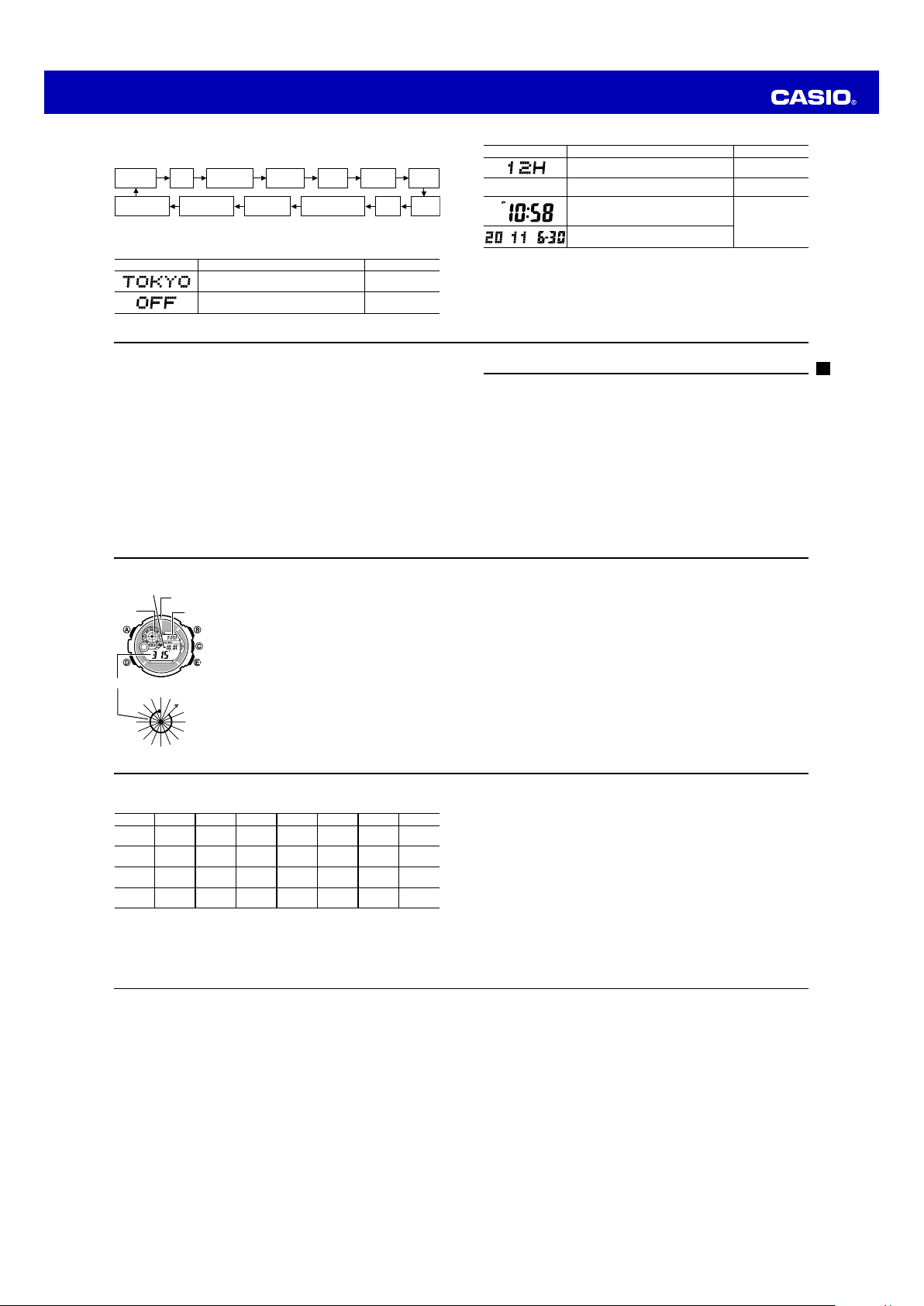
Operation Guide 3261 3281
3. Press D to move the flashing in the sequence shown below to select the other
settings.
City Name
Thermometer
unit
DST
Power Saving
12/24-Hour
Format
Seconds Minutes
Illumination
Duration
Hour
Button Operation
Tone On/Off
Year
Day Month
• The follow ing steps expla in how to conf igure timeke eping set tings only.
4. When the timekeeping setting you want to change is flashing, use E and/or B to
change it as described below.
Screen To do this: Do this:
Change the city name
Toggle between Daylight Saving Time (On)
and Standard Time (
OFF
).
UseE (East) and
B
(West).
PressE.
E-30
• While 12-ho ur format is s elected for t imekeepin g, a P (PM) indicator will appear
for times fro m noon to 11:59 p.m. No ind icator appe ars for time s from midnig ht
to 11:59 a.m. With 24- hour forma t, time is disp layed from 0:0 0 to 23:59, w ithout
any P (PM) indicator.
• The watch’s built- in full autom atic calenda r makes allowa nces for dif ferent
month leng ths and leap ye ars. Once yo u set the date, th ere should be n o
reason to chan ge it except afte r you have the watch’s recha rgeable bat tery
replaced or af ter power dro ps to Level 5 (page E-14).
E-32
To take a digital compass reading
Temperature
Temperature
North
North
pointer
pointer
Angle value (in degrees)
Angle value (in degrees)
E-34
12 o’clock
12 o’clock
position
position
NNW
NNW
NW
NW
NW
NW
W
W
270
270
N
N
W
W
WSW
WSW
SW
SW
SSW
SSW
S
S
ESE
ESE
SE
SE
180
180
S
S
SE
SE
1. Place the watch on a flat surface. If you are wearing
the watch, make sure that your wrist is horizontal (in
Direction
Direction
indicator
indicator
0
0
NNE
NNE
NE
NE
E
E
N
N
E
E
E
E
90
90
relation to the horizon).
2. Point the 12 o’clock position of the watch in the
direction you want to check.
3. Press C to enter the Digital Compass/Thermometer
Mode and take a digital compass reading.
• COMP will appear on th e display to indic ate that a
digital co mpass operat ion is in prog ress.
• See “Dig ital Comp ass Reading s” on page E- 35 for
informati on about wh at appears o n the display.
Note
• If a value appea rs to the right of t he direction
indicator, it mea ns that the bea ring memo ry (page
E-45) s creen is displ ayed. If this happ ens, press
A
to exit the bear ing memor y screen.
Screen To do this: Do this:
50
Toggle between 12-hour (
24H
(
) timekeeping.
Reset the seconds to
Change the hour or minutes
Change the year, month, or day
00
12H
) and 24-hour
PressE.
PressE.
UseE (+) and
(–).
B
5. Press A to exit the setting screen.
Note
• For inform ation abo ut selectin g a Home Cit y and confi guring the D ST setti ng,
see “Conf iguring Ho me City S ettings” ( page E-26).
E-31
Digital Compass
A built-in bearing sensor detects magnetic north at regular intervals and indicates one
of 16 directions on the display.
• The watch also takes temperature readings in the Digital Compass/Thermometer
Mode. For more information, see “Thermometer” (page E-57).
E-33
4. After you are finished using the digital compass, press D to return to the mode you
entered the Digital Compass/Thermometer Mode from.
Digital Compass Readings
• When you press Cto start digital compass measurement,
the display initially to indicate that a digital compass operation is in progress.
• About two seconds after you start a digital compass measurement operation, letters
on the display will indicate the direction that the 12 o’clock position of the watch is
pointing. Four pointers that indicate magnetic north, south, east, and west also will
appear.
• After the first reading is obtained, the watch will continue to take digital compass
readings automatically each second for up to 20 seconds. After that, measurement
will stop automatically.
• The direction indicator and angle value will show
compass readings are complete.
• The auto light switch is disabled during the 20 seconds that digital compass
readings are being taken.
COMP
- - -
to indicate that digital
will appear on
E-35
• The following table shows the meanings of each of the direction abbreviations that
appear on the display.
Direction Meaning Direction Meaning Direction Meaning Direction Meaning
N
North
E
East
S
South
W
West
• The margin of error for the angle value and the direction indicator is ±11 degrees
while the watch is horizontal (in relation to the horizon). If the indicated direction is
northwest (NW) and 315 degrees, for example, the actual direction can be
anywhere from 304 to 326 degrees.
NNE
ESE
SSW
WNW
North-
northeast
East-
southeast
South-
southwest
West-
northwest
NW
NE
SE
SW
Northeast
Southeast
Southwest
Northwest
ENE
SSE
WSW
NNW
East-
northeast
South-
southeast
West-
southwest
North-
northwest
E-36
Magnetic Declination Correction
•
With magnetic declination correction, you input a magnetic declination angle
(difference between magnetic north and true north), which allows the watch to
indicate true north. You can perform this procedure when the magnetic declination
angle is indicated on the map you are using. Note that you can input the declination
angle in whole degree units only, so you may need to round off the value specified on
the map. If your map indicates the declination angle as 7.4°, you should input 7°. In
the case of 7.6° input 8°, for 7.5° you can input 7° or 8°.
Bidirectional Calibration and Northerly Calibration
•
Bidirectional calibration and northerly calibration calibrate the accuracy of the
bearing sensor in relation to magnetic north. Use bidirectional calibration when you
want to take readings within an area exposed to magnetic force. This type of
calibration should be used if the watch becomes magnetized for any reason. With
northerly calibration, you “teach” the watch which way is north (which you have to
determine with another compass or some other means).
E-38
• Note that taking a measurement while the watch is not horizontal (in relation to the
horizon) can result in large measurement error.
• You can calibrate the bearing sensor if you suspect the direction reading is
incorrect.
• Any ongoing direction measurement operation is paused temporarily while the
watch is performing an alert operation (daily alarm, Hourly Time Signal, countdown
timer alarm) or while illumination is turned on (by pressing B). The measurement
operation resumes for its remaining duration after the operation that caused it to
pause is finished.
• See “Digital Compass Precautions” (page E-54) for important information about
taking direction readings.
Calibrating the Bearing Sensor
You should calibrate the bearing sensor whenever you feel that the direction readings
being produced by the watch are off. There are three different calibration methods
available: magnetic declination correction, bidirectional calibration, and northerly
calibration.
E-37
Important!
The more correctly you perform bidirectional calibration, the better the accuracy of
the bearing sensor readouts. You should perform bidirectional calibration whenever
you change environments where you use the bearing sensor, and whenever you feel
that the bearing sensor is producing incorrect readings.
E-39
Page 5

Operation Guide 3261 3281
l
l
l
l
l
l
l
l
l
l
l
l
l
l
l
l
l
l
l
l
l
l
l
l
l
l
l
l
l
l
l
l
l
l
l
l
l
l
l
l
l
l
l
l
l
l
l
l
l
l
l
l
l
l
l
l
l
l
l
l
l
l
l
l
l
l
l
l
l
l
l
l
l
l
l
l
To perform magnetic declination correction
Magnetic declination
Magnetic declination
angle direction value
angle direction value
(E, W, or OFF)
(E, W, or OFF)
Magnetic declination
Magnetic declination
angle value
angle value
E-40
To perform bidirectional calibration
E-42
3. Place the watch on a level surface, and position it so that its 12 o’clock position
points north (as measured with another compass).
4. Press C to start the calibration operation.
• - - - is shown on t he display whil e calibratio n is being per formed. W hen
calibratio n is success ful, the disp lay will show OK and th en take direc tion and
temperature re adings.
E-44
1. In the Digital Compass/Thermometer Mode, hold down
A
until the current magnetic declination settings start
to flash on the display. This is the setting screen.
2. Use E (East) and B (West) to change the settings.
• The follow ing explains m agnetic dec lination an gle
direction settings.
OFF
: No magnetic declination correction performed.
The magnetic declination angle with this
setting is 0°.
E
: When magnetic north is to the east (east
declination)
W
: When magnetic north is to the west (west
declination)
• You can select a valu e within the ra nge of W 90 ° to
E 90° wit h these set tings.
• You can turn off (OFF) m agnetic decl ination
correction by pressing E and B at the same ti me.
1. In the Digital Compass/Thermometer Mode, hold down
A
until the current magnetic declination settings start
to flash on the display. This is the setting screen.
2. Press D to display the bidirectional calibration screen.
• At this time, th e north po inter flashe s at the 12 o’clock
position a nd the display w ill show -1- to indicate that
the watch is ready to ca librate the fir st direction .
3. Place the watch on a level surface facing any direction
you want, and press C to calibrate the first direction.
• - - - is shown on t he display whil e calibratio n is
being per formed. W hen calibrat ion is succe ssful,
the display will show OK and -2-, and the north
pointer flas hing at the 6 o’clock p osition. T his means
that the watch is rea dy for calibrat ion of the se cond
direction.
4. Rotate the watch 180 degrees.
• The illustra tion, for exam ple, shows th e value you sho uld input and t he directio n
setting yo u should sel ect when th e map shows a ma gnetic decli nation of 1°
West.
3. When the setting is the way you want, press A to exit the setting screen and take
direction and temperature readings.
Precautions about bidirectional calibration
• You can use any two opposing directions for bidirectional calibration. You must,
however, make sure that they are 180 degrees opposite each other. Remember
that if you perform the procedure incorrectly, you will get wrong bearing sensor
readings.
• Do not move the watch while calibration of either direction is in progress.
• You should perform bidirectional calibration in an environment that is the same as
that where you plan to be taking direction readings. If you plan to take direction
readings in an open field, for example, calibrate in an open field.
E-41
5. Press C again to calibrate the second direction.
• - - - is shown on t he display whil e calibratio n is being per formed. W hen
calibratio n is success ful, the disp lay will show OK and th en take direc tion and
temperature re adings.
To perform northerly calibration
Important!
If you want to perform both northerly and bidirectional calibration, perform
bidirectional calibration first, and then perform northerly calibration. This is necessary
because bidirectional calibration cancels any existing northerly calibration setting.
Bearing Memory
12 o’clock position
12 o’clock position
North pointer
North pointer
Bearing memory
Bearing memory
pointer
pointer
Direction angle of
Direction angle of
current reading
current reading
Bearing Memory
Bearing Memory
Screen
Screen
1. In the Digital Compass/Thermometer Mode, hold down
A
until the current magnetic declination settings start
to flash on the display. This is the setting screen.
2. Press D twice to display the northerly calibration
screen.
• At this time, -N- (nort h) appears on th e display.
E-43
Bearing Memory lets you store a direction reading and
display that reading as you take subsequent digital
compass measurements. The Bearing Memory screen
displays the direction angle for the stored direction, along
with an indicator on the display that also indicates the
stored direction.
When you take digital compass measurements while the
Bearing Memory screen is on the display, the direction
angle of the current digital compass measurement (as
read from the 12 o’clock position of the watch) and the
currently stored Bearing Memory direction information will
both be displayed.
E-45
To store a direction angle reading in Bearing Memory
1. Press C to start a digital compass measurement operation (page E-34).
• If a bearing me mory dire ction angl e value is alread y displayed, it me ans that
the bearing m emory s creen is displ ayed. If this happ ens, press A to clear the
value current ly in Bearin g Memor y and exit the b earing mem ory scree n.
2. During the 20 seconds that digital compass measurement is in progress, press
to store the current direction angle reading in Bearing Memory.
• The Beari ng Memor y directio n angle flash es for abou t one secon d as it is
stored in Bea ring Memo ry. After that , the Beari ng Memor y screen (whic h shows
the bearing m emor y direction an gle) will appear, and a 2 0-s econd direc tion
reading opera tion will st art.
• While the B earing Mem ory scree n is displayed, yo u can press C to start a new
20- second di rection readi ng operatio n, which disp lays the direct ion angle for
the directio n that the 12 o’clock po sition of th e watch is pointed. T he directio n
angle of the current readings will disappear from the display after the direction
reading operat ion is comp lete.
E-46
• Determining the direction angle to an objective on a map and heading in that
direction
To set a map and find your current location
1. With the watch on your wrist, position it so the face is horizontal.
2. Press C to take a compass reading.
• The reading wi ll appear on t he display af ter about t wo seconds .
E-48
A
• During the f irst 20 sec onds afte r you display the B earing Me mory scre en or
during the 2 0-s econd direc tion reading o peration w hile the Bea ring Memo ry
screen is on th e display, the direct ion stored in m emory is i ndicated by a
Bearing Memory pointer.
• Pressing A while the Bearing Memory screen is displayed will clear the
direction a ngle currentl y in Bearing M emor y and star t a 20- second dire ction
reading opera tion.
Using the Digital Compass While Mountain Climbing or Hiking
This section provides three practical applications for using the watch’s built-in digital
compass.
• Setting a map and finding your current location
Having an idea of your current location is important when mountain climbing or
hiking. To do this, you need to “set the map”, which means to align the map so the
directions indicated on it are aligned with the actual directions of your location.
Basically what you are doing is aligning north on the map with north as indicated by
the watch.
• Finding the bearing to an objective
North indicated
North indicated
on the map
on the map
N
N
N
N
North indicated by
North indicated by
north pointer
north pointer
Current
Current
location
location
3. Rotate the map without moving the watch so the
northerly direction indicated on the map matches north
as indicated by the watch.
• If the watch is con figured to indic ate magnetic
north, al ign the map’s magn etic nort h with the watch
indicatio n. If the watch has be en configu red with a
declinatio n to correct to t rue nort h, align the ma p’s
true nor th with the watch i ndication . For detail s, see
“Calibratin g the Beari ng Sensor ” (page E-37 ).
• This will position the map in accordance with your
current loc ation.
4. Determine your location as you check the geographic
contours around you.
E-47
E-49
Page 6

Operation Guide 3261 3281
l
l
l
l
l
l
l
l
l
l
l
l
l
l
l
l
l
l
l
l
l
l
l
l
To find the bearing to an objective
N
N
N
N
E-50
To determine the direction angle to an objective on a map and head in that direction
N
N
Current
Current
location
location
12 o’clock
12 o’clock
N
N
position
position
E-52
• Pressing A while the Be aring Mem ory direct ion angle val ue and Bear ing
Memor y pointer are on t he display will c lear the Be aring Mem ory data yo u
saved in step 3 and s ave the current dire ction readi ng in Bearing M emor y.
Note
• When mou ntain climbi ng or hiking , conditio ns or geogra phic contou rs may
make it impo ssible for you to a dvance in a stra ight line. If thi s happens, ret urn
to step 1 and save a new di rection to the o bjective.
Digital Compass Precautions
This watch features a built-in magnetic bearing sensor that detects terrestrial
magnetism. This means that north indicated by this watch is magnetic north, which is
somewhat different from true polar north. The magnetic north pole is located in
northern Canada, while the magnetic south pole is in southern Australia. Note that the
difference between magnetic north and true north as measured with all magnetic
compasses tends to be greater as one gets closer to either of the magnetic poles. You
should also remember that some maps indicate true north (instead of magnetic north),
and so you should make allowances when using such maps with this watch.
E-54
1. Set the map so its northerly indication is aligned with
north as indicated by the watch, and determine your
current location.
• See “To set a map an d find your cur rent locatio n” on
Objective
Objective
Current
Current
location
location
12 o’clock
12 o’clock
position
position
Objective
Objective
page E-48 for infor mation about how to perfo rm the
above step.
2. Set the map so the direction you want to travel on the
map is pointed straight in front of you.
3. With the watch on your wrist, position it so the face is
horizontal.
4. Press C to take a compass reading.
• The reading wi ll appear on t he display af ter about
two seconds.
1. Set the map so its northerly indication is aligned with
north as indicated by the watch, and determine your
current location.
• See “To set a map an d find your cur rent locati on” on
page E-4 8 for inform ation abou t how to per form the
above step.
2. As shown in the illustration to the left, change your
position so you (and the 12 o’clock position of the
watch) are pointed in the direction of objective, while
keeping the northerly direction indicated on the map
aligned with north as indicated by the watch.
• If you find it di fficult to p erform t he above step whi le
keeping ever ything al igned, first m ove into the
correct pos ition (12 o’clock posit ion of the watch
pointed at the o bjective) with out worr ying about t he
orientati on of the map. N ext, per form step 1 aga in
to set the map.
5. Still holding the map in front of you, turn your body until north as indicated by the
watch and the northerly direction on the map are aligned.
• This will position the map in accordance with your current location, so the
bearing to you r objective is s traight ahead o f you.
12 o’clock position
12 o’clock position
North pointer
North pointer
Bearing memory
Bearing memory
pointer
pointer
Bearing memory
Bearing memory
direction angle value
direction angle value
Location
• Taking a direction reading when you are near a source of strong magnetism can
cause large errors in readings. Because of this, you should avoid taking direction
readings while in the vicinity of the following types of objects: permanent magnets
(magnetic necklaces, etc.), concentrations of metal (metal doors, lockers, etc.),
high tension wires, aerial wires, household appliances (TVs, personal computers,
washing machines, freezers, etc.).
• Accurate direction readings are impossible while in a train, boat, air plane, etc.
• Accurate readings are also impossible indoors, especially inside ferroconcrete
structures. This is because the metal framework of such structures picks up
magnetism from appliances, etc.
Storage
• The precision of the bearing sensor may deteriorate if the watch becomes
magnetized. Because of this, you should store the watch away from magnets or any
other sources of strong magnetism, including: permanent magnets (magnetic
necklaces, etc.) and household appliances (TVs, personal computers, washing
machines, freezers, etc.).
3. Press C to take a compass reading.
4. While direction angle readings are in progress, press
A
to record the currently displayed direction in Bearing
Memory.
• The directi on angle value a nd pointer sto red in
Bearing M emory w ill remain on t he display for ab out
20 seconds.
• See “Be aring Mem ory” (pag e E-45) fo r more
information.
5. Now you can advance while monitoring the Bearing
Memory pointer to ensure that it remains in the 12
o’clock position.
• To re-display th e Bearing M emory d irection an gle
value and Bea ring Memo ry pointe r, press C.
E-51
E-53
E-55
• Whenever you suspect that the watch may have become magnetized, perform the
procedure under “To perform bidirectional calibration” (page E-42).
E-56
Temperature
• Temperature is displayed in units of 0.1°C (or 0.2°F).
• The displayed temperature value changes to
temperature falls outside the range of –10.0°C to 60.0°C (14.0°F to 140.0°F). The
temperature value will reappear as soon as the measured temperature is within the
allowable range.
Display Units
You can select either Celsius (°C) or Fahrenheit (°F) for the displayed temperature
value. See “To specify temperature unit” (page E-61) for more information.
Temperature Sensor Calibration
The watch’s temperature sensor is calibrated at the factory and normally requires no
further adjustment. If you notice serious errors in the temperature readings produced
by the watch, you can calibrate the sensor to correct the errors.
E-58
- - -
°C (or °F) if a measured
Thermometer
This watch uses a temperature sensor to take temperature readings.
• The watch also takes direction readings in the Digital Compass/Thermometer
Mode. For more information, see “Digital Compass” (page E-33).
Direction indicator
Direction indicator
Temperature
Angle value (in degrees)
Angle value (in degrees)
Important!
• Incorrectly calibrating the temperature sensor can result in incorrect readings.
To calibrate the temperature sensor
Temperature
Carefully read the following before doing anything.
– Compare the readings produced by the watch with those of another reliable and
accurate thermometer.
– If adjustment is required, remove the watch from your wrist and wait for 20 or 30
minutes to give the temperature of the watch time to stabilize.
To enter and exit the Digital Compass/Thermometer
Mode
1. Press C to enter the Digital Compass/Thermometer
Mode.
• Press C to take anoth er reading.
2. Press D to return to the mode you entered the Digital
Compass/Thermometer Mode from.
• The watch will au tomaticall y return to the mo de you
entered the Di gital Com pass/ Thermo meter Mode
from if you do n ot perfor m any operati on for about
one or two m inutes.
1. Press C to enter the Digital Compass/Thermometer
Mode.
2. Hold down A until the current magnetic declination
correct values (page E-40) starts to flash on the display.
This is the setting screen.
3. Press D three times.
• TEMP will appear on t he display alo ng with the
current tempe rature calibrat ion value.
E-57
E-59
Page 7
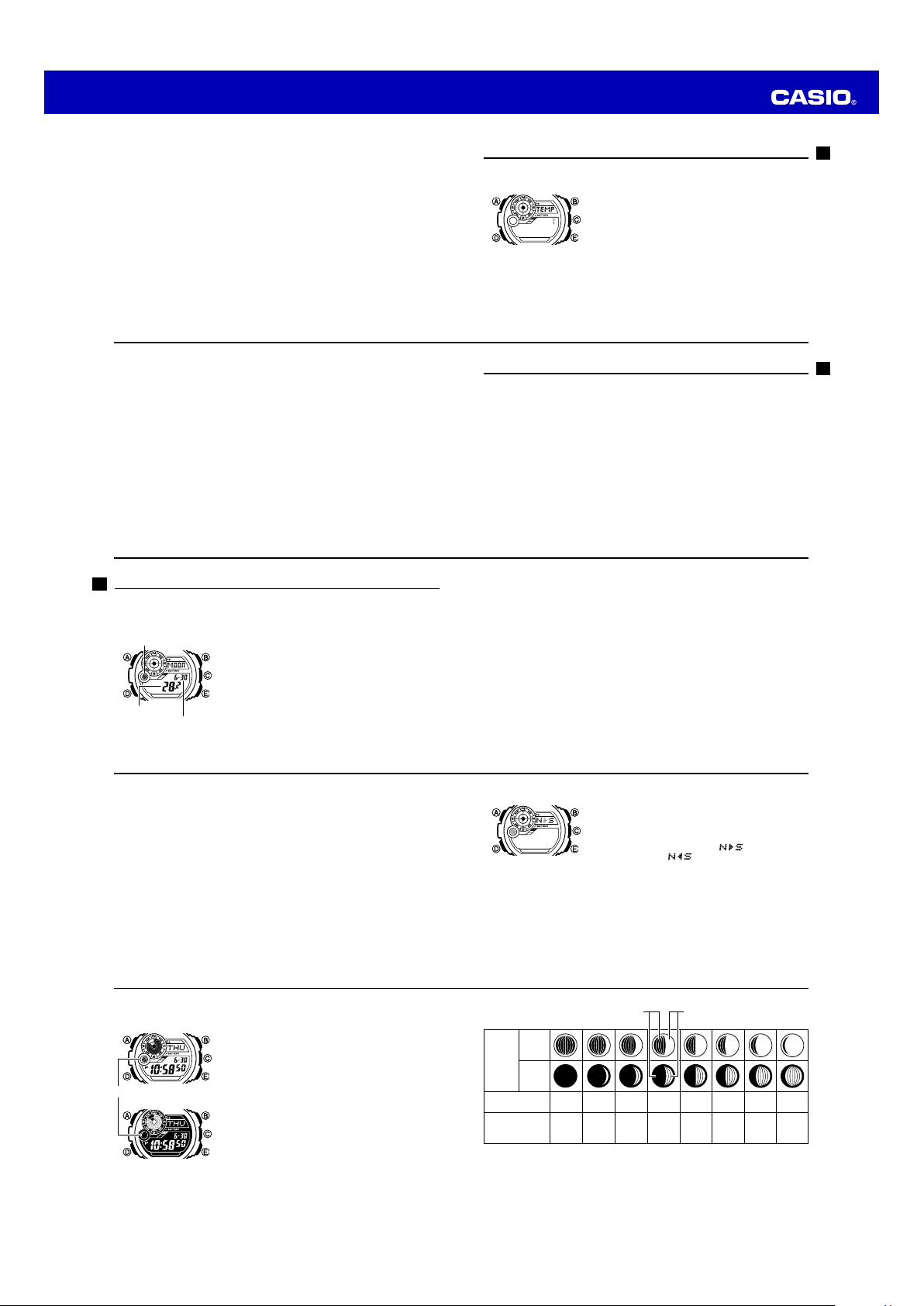
Operation Guide 3261 3281
l
l
l
l
l
l
l
l
l
l
l
l
l
l
l
l
l
l
l
l
l
l
l
l
l
l
l
l
l
l
l
l
l
l
l
l
l
l
l
l
l
l
l
l
l
l
l
l
l
l
l
l
l
l
l
l
4. Use E (+) and B (–) to change the displayed calibration by 0.1°C (0.2°F) steps.
• To return the currentl y flashing val ue to its initia l factory def ault setti ng,
press E and B at the same ti me. OFF will appear i n place of the fl ashing
temperature va lue for abou t one secon d, followed by th e initial defau lt value.
5. Press A to return to the Digital Compass/Thermometer Mode screen, and then
take direction and temperature readings.
Thermometer Precautions
• Temperature measurements are affected by your body temperature (while you are
wearing the watch), direct sunlight, and moisture. To achieve a more accurate
temperature measurement, remove the watch from your wrist, place it in a well
ventilated location out of direct sunlight, and wipe all moisture from the case. It
takes approximately 20 to 30 minutes for the case of the watch to reach the actual
surrounding temperature.
E-60
2. Press D as many times as necessary until
• See step 3 und er “To change the cu rrent time an d date settin gs” (page E-2 9)
for informat ion about h ow to scroll throu gh setting s creens.
3. Press D to toggle the temperature unit between °C (Celsius) and °F (Fahrenheit).
4. After the setting is the way you want, press A to exit the setting screen.
E-62
TEMP
is displayed.
Using the Moon Data
In the Moon Data Mode, you can see the current date’s Moon phase for your Home
City. You can specify a date and view Moon data for that date.
To enter the Moon Data Mode
Moon phase
Moon phase
Moon age
Moon age
Month – Day
Month – Day
UseD to select the Moon Data as shown on page E-22.
• About one second after
the display will change to show the moon age.
Note
• Moon age is calculated to an accuracy of ±1 day.
MOON
appears on the display,
Specifying Temperature Unit
Use the procedure below to specify the temperature unit to be used in the Digital
Compass/Thermometer Mode.
Important!
TOKYO
When
temperature unit is set automatically to Celsius (°C).
These settings cannot be changed.
To specify temperature unit
1. In the Timekeeping Mode, hold down A until
is selected as the Home City, the
starts to flash and the city name starts to scroll on the
display.
• This is the setting screen.
SET
E-61
Temperature Reading Precautions
When taking temperature readings, it is best to remove the watch from your wrist in
order to eliminate the effects of body heat. Remove the watch from your wrist and
allow it to hang freely from your bag or in another location where it is not exposed to
direct sunlight.
E-63
Moon Data
The Moon phase and Moon age information that appears first when you enter the
Moon Data Mode shows the data at noon for your currently selected Home City on the
current date, according to the Timekeeping Mode. After that you can specify another
date to view data.
• If the Moon data is not correct, check your Timekeeping Mode settings and correct
them if necessary.
• The Moon phase is displayed in the Timekeeping Mode, and the Moon Data Mode.
• If the Moon phase indicator shows a phase that is a mirror image of the actual
moon phase in your area, you can use the procedure under “Reversing the
Displayed Moon Phase” (page E-66) to change it.
• Use the Moon Data Screen to specify the Moon Data date. You can use E (+) to
change the displayed date in one-day increments. Pressing E will display the year
of the displayed date.
E-64
Reversing the Displayed Moon Phase
The left-right (east-west) appearance of the Moon depends on whether the Moon is
north of you (northerly view) or south of you (southerly view) as you view it.
You can use the procedure below to reverse the displayed Moon phase so it matches
the actual appearance of the Moon where you are located.
• To determine the viewing direction of the Moon, use a compass to take a direction
reading of the Moon at its meridian passage.
• For information about the Moon phase indicator, see “Moon Phase Indicator” (page
E-68).
E-66
Moon Phase Indicator
Module 3261
Module 3261
Moon Phase Indicator
Moon Phase Indicator
Module 3281
Module 3281
E-68
The Moon phase indicator of this watch indicates the
current phase of the Moon as shown below. It is based on
the view of the left side of the moon at meridian transit
from the northern hemisphere of the Earth. If the
appearance of the Moon phase indicator is reversed from
the actual Moon as viewed from your location, you can
use the procedure under “To reverse the displayed Moon
phase” (page E-67) to change the indicator.
To reverse the displayed Moon phase
Module
Moon
3261
Phase
Indicator
Module
3281
Moon Age
Moon Phase
1. In the Moon Data Mode, hold down A until the Moon
phase indicator starts to flash.
• This is the in dicator switc hing screen.
2. Press E to toggle the Moon phase indicator between
the southerly view (indicated by
view (indicated by
• North erly view: M oon is nor th of you.
• Southerly view: Moon is south of you.
3. When the Moon phase indicator setting is the way you
want, press E to exit the switching screen and return
to the Moon Data Mode screen.
(part you cannot see) Moon phase (part you can see)
28.7-29.8
0.0-0.9
New
Moon
1.0-2.7
2.8-4.6
).
4.7-6.4 6.5-8.3 8.4-10.1
First
Quarter
(Waxing)
) and northerly
10.2-12.0 12.1-13.8
E-65
E-67
E-69
Page 8

Operation Guide 3261 3281
l
l
l
l
l
l
l
l
l
l
l
l
l
l
l
l
l
l
l
l
l
l
l
l
l
l
l
l
l
l
l
l
l
l
l
l
l
l
l
l
Moon phase (part you can see) (part you cannot see)
Module
Moon
3261
Phase
Indicator
Module
3281
Moon Age
Moon Phase
E-70
To view the time in another time zone
In the World Time Mode, use E (East) to scroll through city names.
• Pressing E and B at the same time will jump to the UTC time zone.
To specify standard time or daylight saving time (DST) for a city
E-72
Full
Moon
DST indicator
DST indicator
Last
Quarter
(Waning)
1. In the World Time Mode, use E (East) to display the
city name (time zone) whose Standard Time/Daylight
Saving Time setting you want to change.
2. Hold down A to toggle between Daylight Saving Time
DST
(
indicator displayed) and Standard Time (
indicator not displayed).
• The DST indicator is s hown on the Wo rld Time
Mode scree n while Daylig ht Saving Ti me is turned
on.
• Using the Worl d Time Mod e to change the D ST
setting of t he city na me that is sele cted as your
Home Cit y also will ch ange the Ti mekeeping M ode
time DST se tting.
Using the Stopwatch
The stopwatch measures elapsed time, split times, and two finishes.
Current time
Current time
Minutes
Minutes
Hours
Hours
Seconds
Seconds
1/100 second
1/100 second
To enter the Stopwatch Mode
UseD to select the Stopwatch Mode (
page E-22.
• About one second after
the display will change to show the stopwatch hours.
To perform an elapsed time operation
E
Start Stop (Restart) (Stop) Reset
E
STW
E E
STW
appears on the display,
25.0-26.813.9-15.7 15.8-17.5 17.6-19.4 19.5-21.2 21.3-23.1 23.2-24.9 26.9-28.6
DST
) as shown on
A
Checking the Current Time in a Different Time Zone
You can use the World Time Mode to view the current time in one of 31 time zones (48
cities) around the globe. The city that is currently selected in the World Time Mode is
called the “World Time City”.
Currently selected
Currently selected
World Time City
World Time City
Current time in the
Current time in the
currently selected
currently selected
World Time City
World Time City
• Note that you c annot switc h between s tandard tim e/daylight sav ing time (D ST)
while UTC is selected as the World Ti me City.
• Note that the s tandard tim e/daylight sav ing time (D ST) set ting affect s only the
currently se lected time zo ne. Other t ime zones are n ot affected .
To pause at a split time
E
Start Split
To measure two finishes
E
Start Split
To enter the World Time Mode
UseD to select the World Time Mode (WT) as shown on
page E-22.
•
Entering the World Time Mode will cause WT to be
displayed for the mode name for about one second, and
then the name of the currently selected city will scroll on the
display. After that, the city code will be displayed. If you
select a different city, the city name will scroll first and then
the city code will appear. For information about city codes,
see the “City Code Table” at the back of this manual.
• To view the name of the currently selected city, press
A
in the World Time Mode. This will cause the city
name to scroll on the display.
A
SPL
(
displayed)
A
First runner
finishes.
Display time of
first runner
A E
Split release Stop Reset
E A
Stop
Second runner
finishes.
Split release
Display time of
second runner
E-71
E-73
A
A
Reset
E-74
Note
• The Stopwatch Mode can indicate elapsed time up to 999 hours, 59 minutes, 59.99
seconds.
• Once started, stopwatch timing continues until you press A to stop it, even if you
exit the Stopwatch Mode to another mode and even if timing reaches the stopwatch
limit defined above.
• Exiting the Stopwatch Mode while a split time is frozen on the display clears the
split time and returns to elapsed time measurement.
E-76
To specify the countdown start time
1. Enter the Countdown Timer Mode.
• If a countdow n is in progress (i ndicated by th e seconds co unting dow n), press
E
to stop it and th en press A to reset to the cur rent countdo wn start t ime.
• If a countdow n is paused, pre ss A to reset to the cur rent countdo wn start
time.
2. Hold down A until the hour setting of the current countdown start time starts to
flash. This is the setting screen.
3. Press D to move the flashing between the hour and minute settings.
4. Use E (+) and B (–) to change the flashing item.
• To set the starti ng value of the c ountdown ti me to 24 hours, s et 0H 00’00.
5. Press A to exit the setting screen.
E-78
Using the Countdown Timer
The countdown timer can be configured to start at a preset time, and sound an alarm
when the end of the countdown is reached.
To enter the Countdown Timer Mode
UseD to select the Countdown Timer Mode (
shown on page E-22.
• About one second after
the display will change to show the countdown time
Current time
Countdown time
Countdown time
(Hour, minutes, seconds)
(Hour, minutes, seconds)
To perform a countdown timer operation
E
Start Stop (Restart) (Stop) Reset
• Before starting a countdown timer operation, check to make sure that a countdown
• An alarm sounds for ten seconds when the end of the countdown is reached. This
To stop the alarm
Press any button.
Current time
operation is not in progress (indicated by the seconds counting down). If it is, press
E
to stop it and then A to reset to the countdown start time.
alarm will sound in all modes. The countdown time is reset to its starting value
automatically when the alarm sounds.
hours.
E
E E
TMR
appears on the display,
TMR
E-75
) as
E-77
A
E-79
Page 9

Operation Guide 3261 3281
l
l
l
l
l
l
l
l
l
l
l
l
l
l
l
l
l
l
l
l
l
l
l
l
l
l
l
l
l
l
l
l
l
l
l
l
l
l
l
l
l
l
l
l
l
l
l
l
l
l
l
l
l
l
l
l
l
l
l
l
Using the Alarm
Current time
Current time
Alarm time
Alarm time
(Hour : Minutes)
(Hour : Minutes)
E-80
4. While a setting is flashing, use E (+) and B (–) to change it.
• When set ting the alar m time using t he 12-hour f ormat, take c are to set the ti me
correctly a s a.m. (no indica tor) or p.m. (P indicator).
5. Press A to exit the setting screen.
To test the alarm
In the Alarm Mode, hold down E to sound the alarm.
To turn an alarm and the Hourly Time Signal on and off
1. In the Alarm Mode, use E to select an alarm or the Hourly Time Signal.
E-82
You can set four one-time alarms and one snooze alarm.
When an alarm is turned on, the watch will beep for about
10 seconds each day when the time in the Timekeeping
Mode reaches the preset alarm time. This is true even if
the watch is not in the Timekeeping Mode.
You can also turn on an Hourly Time Signal, which will
cause the watch to beep twice every hour on the hour.
To enter the Alarm Mode
UseD to select the Alarm Mode (
page E-22.
• About one second after
the display will change to show one of the following
alarm screens:
SNZ
AL1
(snooze alarm), or
(Alarm 1) through
ALM
) as shown on
ALM
appears on the display,
SIG
AL4
(Hourly Time Signal).
(Alarm 4),
Illumination
The display of the watch is illuminated for easy reading in
the dark.
The watch’s auto light switch turns on illumination
automatically when you angle the watch towards your
face.
• The auto light switch must be turned on (page E-86) for
it to operate.
To turn on illumination manually
PressB in any mode to illuminate the display.
• You can use the procedure below to select either 1.5
seconds or 3 seconds as the illumination duration.
When you press B, the display will remain illuminated
for about 1.5 seconds or 3 seconds, depending on the
current illumination duration setting.
E-84
• When you enter the Alarm Mode, the screen you were viewing when you last exited
the mode appears first.
To set an alarm time
Alarm ON/OFF
Alarm ON/OFF
indicator
indicator
2. When the alarm or the Hourly Time Signal you want is selected, press A to turn it
on and off.
Hourly time
Alarm on
Hourly time
Alarm on
signal on
indicator
signal on
indicator
indicator
indicator
To stop the alarm
Press any button.
• The above operation turns on illumination regardless of the current auto light switch
setting.
• Illumination is disabled while configuring sensor measurement mode settings, and
during bearing sensor calibration.
To change the illumination duration
1. In the Timekeeping Mode, hold down A until
starts to scroll on the display.
• This is the setting screen.
2. Keep pressing D until
• See step 3 und er “To change the cu rrent time an d date settin gs” (page E-2 9)
for informat ion about h ow to scroll throu gh setting s creens.
3. Press E to toggle the illumination duration between three seconds (
and 1.5 seconds (
4. After the settings are the way you want, press A to exit the setting screen.
1. In the Alarm Mode, use E to scroll through the alarm
screens until the one whose time you want to set is
displayed.
AL1
SIG
2. Hold down A until the alarm time starts to flash. This is
the setting screen.
3. Press D to move the flashing between the hour and
minute settings.
• The alarm o n indicator a nd hourly ti me signal on
indicator are di splayed when th e alarm and/ or
signal is tur ned on.
• The alarm o n indicator a nd the Hourl y Time Sign al
on indicato r are shown on t he display in all m odes
while thes e function s are turned on .
• If any alarm is o n, the alarm o n indicator is s hown
on the display i n all modes.
• The alarm o n indicator fl ashes whil e the alarm is
sounding.
• The snooze a larm indica tor (SNZ) flashes w hile the
snooze alar m is sounding a nd during th e 5-mi nute
intervals between alarms.
LT1
LT3
or
is displayed.
LT1
displayed).
AL2
SNZ
SET
starts to flash and the city name
AL3
AL4
LT3
E-81
E-83
displayed)
E-85
About the Auto Light Switch
Turning on the auto light switch causes
illumination to turn on, whenever you position your
wrist as described below in any mode.
Moving the watch to a position that is parallel
to the ground and then tilting it towards you
more than 40 degrees causes illumination to
turn on.
Warning!
Always make sure you are in a safe place whenever you are reading the
•
display of the watch using the auto light switch. Be especially careful when
running or engaged in any other activity that can result in accident or injury.
Also take care that sudden illumination by the auto light switch does not
startle or distract others around you.
E-86
To turn the auto light switch on and off
Auto light switch
Auto light switch
on indicator
on indicator
Illumination Precautions
• Frequent display illumination can run down the battery quickly and require
charging.
The following guidelines give an idea of the charging time required to recover from
a single illumination operation.
Approximately five minutes exposure to bright sunlight coming in through a window
Approximately 50 minutes exposure to indoor fluorescent lighting
E-88
In the Timekeeping Mode, hold down B for about three
seconds to toggle the auto light switch on (LT displayed)
and off (LT not displayed).
• The auto light switch on indicator (LT) is on the display
in all modes while the auto light switch is turned on.
• The auto light switch turns off automatically whenever
battery power drops to Level 4 (page E-14).
More than
More than
40°
40°
Wear the watch on the
Wear the watch on the
outside of your wrist
outside of your wrist
When you are wearing the watch, make sure that its auto light switch is turned
•
off before riding on a bicycle or operating a motorcycle or any other motor
vehicle. Sudden and unintended operation of the auto light switch can create
a distraction, which can result in a traffic accident and serious personal injury.
Note
• The auto light switch is always disabled, regardless of its on/off setting, when any
one of the following conditions exists.
While an alarm is sounding
During sensor measurement
While a bearing sensor calibration operation is being performed in the Digital
Compass/Thermometer Mode
E-87
• The electro-luminescent panel that provides illumination loses power after very long
use.
• Illumination may be hard to see when viewed under direct sunlight.
• Illumination turns off automatically whenever an alarm sounds.
• Frequent use of illumination runs down the battery.
Auto light switch precautions
• Wearing the watch on the inside of your wrist, movement of your arm, or vibration of
your arm can cause frequent activation of the auto light switch and illumination of
the display. To avoid running down the battery, turn off the auto light switch
whenever engaging in activities that might cause frequent illumination of the
display.
• Note that wearing the watch under your sleeve while the auto light switch is turned
on can cause frequent illumination of the display and can run down the battery.
E-89
Page 10

Operation Guide 3261 3281
l
l
l
l
l
l
l
l
l
l
l
l
l
l
l
l
l
l
l
l
l
l
l
l
l
l
l
l
l
l
l
l
l
l
l
l
l
l
l
l
l
l
l
l
l
l
l
l
• Illumination may not turn on if the face of the watch is more than
15 degrees above or below parallel. Make sure that the back of
your hand is parallel to the ground.
• Illumination turns off after the preset illumination duration (page
E-84), even if you keep the watch pointed towards your face.
• Static electricity or magnetic force can interfere with proper
operation of the auto light switch. If illumination does not turn
on, try moving the watch back to the starting position (parallel
with the ground) and then tilt it back towards your face again. If
this does not work, drop your arm all the way down so it hangs
at your side, and then bring it back up again.
• You may notice a very faint clicking sound coming from the
watch when it is shaken back and forth. This sound is caused
by mechanical operation of the auto light switch, and does not
indicate a problem with the watch.
E-90
Button Operation Tone
The button operation tone sounds any time you press one of the watch’s buttons. You
can turn the button operation tone on or off as desired.
• Even if you turn off the button operation tone, the alarm, Hourly Time Signal, and
Countdown Timer Mode alarm all operate normally.
E-92
Troubleshooting
Time Setting
The current time setting is off by one hour.
■
You may need to change your Home City’s standard time/daylight saving time (DST)
setting. Use the procedure under “To change the current time and date settings” (page
E-29) to change the standard time/daylight saving time (DST) setting.
Sensor modes
I can’t change the temperature unit setting.
■
The temperature unit setting is always Celsius (°C) whenever
the Home City. In this case, the setting cannot be changed.
E-94
TOKYO
is selected as
Graphic Area
The information shown in the graphic area depends on the current mode.
Graphic AreaGraphic Area
To turn the button operation tone on and off
Mute indicator
Mute indicator
“ERR” appears on the display while I am using a sensor.
■
Subjecting the watch to strong impact can cause sensor malfunction or improper
contact of internal circuitry. When this happens,
and sensor operations will be disabled.
ERR
• If
appears while a measurement operation is being performed in a sensor
mode, restart the measurement. If
there is something wrong with the sensor.
• Even if battery power is at Level 1 (H) or Level 2 (M), the Digital Compass/
Thermometer Mode sensor may be disabled if there is not enough voltage available
to power it sufficiently. In this case,
indicate malfunction, and sensor operation should resume once battery voltage
returns to its normal level.
Mode Graphic Area
Timekeeping Mode Timekeeping Mode seconds
World Time Mode World Time Mode hours
Alarm Mode Timekeeping Mode hours
Stopwatch Mode Stopwatch Mode minutes
CountdownTimer Mode CountdownTimer Mode minutes
1. In the Timekeeping Mode, hold down A until
starts to flash and the city name starts to scroll on the
display.
• This is the setting screen.
2. Keep pressing D until
• See step 3 und er “To change the cu rrent time an d
date settin gs” (page E-2 9) for informat ion about
how to scroll thro ugh settin g screens.
3. Press E to toggle the button operation tone on
KEY
(
4. After the settings are the way you want, press A to exit
the setting screen.
Note
• The mute indi cator is displaye d in all modes w hen
the button operation tone is turned off.
MUTE
) and off (
ERR
ERR
appears on the display again, it can mean
ERR
will appear on the display. This does not
MUTE
KEY
or
).
(error) will appear on the display
SET
is displayed.
E-91
E-93
E-95
ERR
• If
keeps appearing during measurement, it could mean there is a problem with
the applicable sensor.
ERR appears on the display after I perform bidirectional calibration or
■
northerly calibration.
- - -
If
appears and then changes to
that there is something wrong with the sensor.
ERR
• If
disappears after about one second, try performing the calibration again.
ERR
• If
keeps appearing, contact your original dealer or nearest authorized CASIO
distributor to have the watch checked.
ERR appears on the display after I perform northerly calibration.
■
ERR
The
message indicates there may be some problem with the sensor. The
message also may be due to movement of the watch while the calibration procedure
is being performed. Try performing calibration again, taking care to ensure that the
watch is not moved.
If this does not solve the problem, the problem may be due to some nearby source of
terrestrial magnetism. Try performing the calibration procedure again from the
beginning.
E-96
Why am I having problems taking direction readings indoors?
■
A TV, personal computer, speakers, or some other object is interfering with terrestrial
magnetism readings. Move away from the object causing the interference or take the
direction reading outdoors. Indoor direction readings are particularly difficult inside
ferro-concrete structures. Remember that you will not be able to take direction
readings inside of trains, airplanes, etc.
World Time Mode
The time for my World Time City is off in the World Time Mode.
■
This could be due to incorrect switching between standard time and daylight saving
time. See “To specify standard time or daylight saving time (DST) for a city” (page
E-72) for more information.
Charging
The watch does not resume operation after I expose it to light.
■
This can happen after the power level drops to Level 5 (page E-14). Continue
exposing the watch to light until the battery power indicator shows “H” or “M”.
E-98
ERR
(error) on the calibration screen, it means
ERR
Whenever you have a sensor malfunction, take the watch to your original dealer or
nearest authorized CASIO distributor as soon as possible.
What causes incorrect direction readings?
■
• Incorrect bidirectional calibration. Perform bidirectional calibration (page E-42).
• Nearby source of strong magnetism, such as a household appliance, a large steel
bridge, a steel beam, overhead wires, etc., or an attempt to perform direction
measurement on a train, boat, etc. Move away from large metal objects and try
again. Note that digital compass operation cannot be performed inside a train,
boat, etc.
What causes different direction readings to produce different results at the
■
same location?
Magnetism generated by nearby high-tension wires is interfering with detection of
terrestrial magnetism. Move away from the high-tension wires and try again.
E-97
Specifications
Accuracy at normal temperature:
Timekeeping:
Digital Compass:
Thermometer:
Hour, minutes, seconds, p.m. (P), year, month, day, day of the week
Time format: 12-hour and 24-hour
Calendar system: Full Auto-calendar pre-programmed from the year 2000 to 2099
Other: Home City name (can be assigned one of 48 city names); Standard Time /
Daylight Saving Time (summer time)
20 seconds continuous measurement; 16 directions; Angle value 0°
to 359°; Four direction pointers; Calibration (bidirectional, northerly);
Magnetic declination correction; Bearing Memory
Measurement and display range: –10.0 to 60.0°C (or 14.0 to 140.0°F)
Display unit: 0.1°C (or 0.2°F)
Measurement timing: Every five seconds in the Digital Compass/Thermometer
Mode
Other: Calibration; Manual measurement (button operation)
±15 seconds a month
E-99
Page 11

Operation Guide 3261 3281
Bearing Sensor Precision:
Direction: Within ±10°
Values are guaranteed for a temperature range of –10°C to 40°C (14°F to
104°F).
North pointer: Within ±2 digital segments
Temperature Sensor Precision:
±2°C (±3.6°F) in range of –10°C to 60°C (14.0°F to 140.0°F)
Moon Data:
Moon phase indicator for specific date, Moon age indicator
Other: Moon phase reversal
World Time:
Stopwatch:
E-100
E-102
48 cities (31 time zones)
Other: Daylight Saving Time/Standard Time
Measuring unit: 1/100 second
Measuring capacity: 999:59' 59.99"
Measuring modes: Elapsed time, split time, two finishes
Frequent use of illumination runs down the battery. Particular care is required
when using the auto light switch (page E-89).
City Code Table
City
City
Code
PPG PAGO PAGO –11
HNL HONOLULU –10
ANC ANCHORAGE –9
YVR VANCOUVER
LAX LOS ANGELES
YEA EDMONTON
DEN DENVER
MEX MEXICO CITY
CHI CHICAGO
NYC NEW YORK –5
L-2
UTC Offset/
GMT Differential
–8
–7
–6
City
City
Code
SCL SANTIAGO
YHZ HALIFAX
YYT ST. JOHN’S –3.5
RIO DE
RIO
JANEIRO
FEN
NORONHA
RAI PRAIA –1
UTC
LON LONDON
GMT Differential
F.DE
UTC Offset/
–4
–3
–2
0LIS LISBON
Countdown Timer:
Measuring unit: 1 second
Countdown start time setting range: 1 minute to 24 hours (1-hour increments and
1-minute increments)
Alarms:
5 daily alarms (four one-time alarms; one snooze alarm); Hourly Time Signal
Illumination:
Other:
Power Supply:
EL Backlight (electro-luminescent panel); Selectable illumination
duration (approximately 1.5 second or 3 seconds); Auto Light Switch (Full
Auto EL Light operates only in the dark)
Battery power indicator; Power Saving; Button operation tone on/off
Solar cell and one rechargeable battery
Approximate battery operating time: 8 months (from full charge to Level 4) under
the following conditions:
• Watch not exposed to light
• Internal timekeeping
• Display on 18 hours per day, sleep state 6 hours per day
• 1 illumination operation (1.5 seconds) per day
• 10 seconds of alarm operation per day
• 10 digital compass operations per week
City
City
Code
MAD MADRID
PAR PARIS
ROM ROME
BER BERLIN
STO STOCKHOLM
ATH ATHENS
JRS JERUSALEM
MOW MOSCOW
JED JEDDAH
THR TEHRAN +3.5
DXB DUBAI +4
UTC Offset/
GMT Differential
+1
+2CAI CAIRO
+3
City
City
Code
KBL KABUL +4.5
KHI KARACHI +5
DEL DELHI +5.5
KTM KATHMANDU +5.75
DAC DHAKA +6
RGN YANGON +6.5
BKK BANGKOK +7
SIN SINGAPORE
HKG HONG KONG
BJS BEIJING
TPE TAIPEI
UTC Offset/
GMT Differential
E-101
L-1
+8
L-3
City
City
Code
SEL SEOUL
TYO TOKYO
ADL ADELAIDE +9.5
GUM GUAM
SYD SYDNEY
NOU NOUMEA +11
WLG WELLINGTON +12
L-4
UTC Offset/
GMT Differential
+10
• Based on data as of July 2010.
• The rules governing global times (GMT
+9
differential and UTC offset) and
summer time are determined by each
individual country.
