Page 1
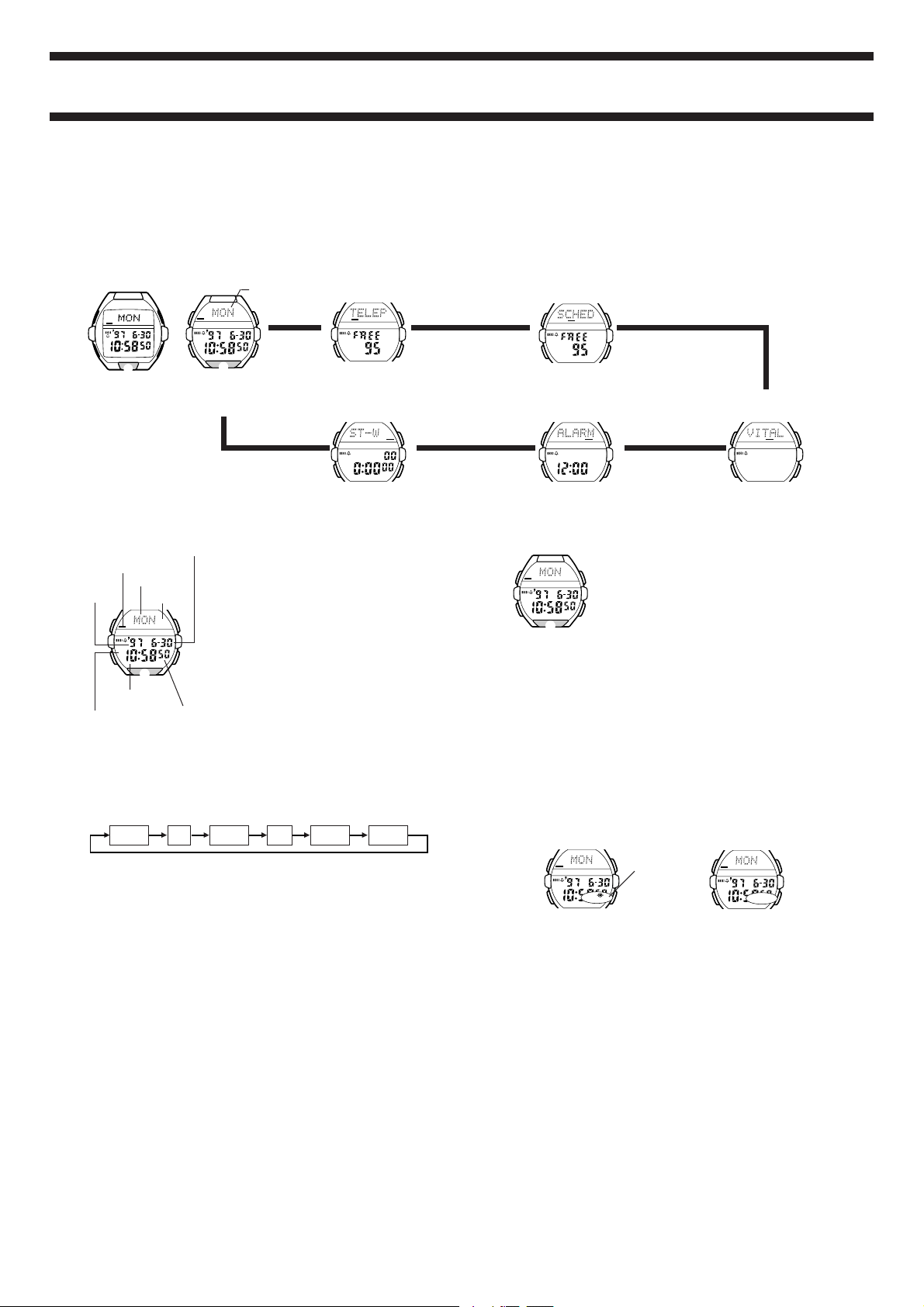
Module No. 1633/1814
TIME TEL
SCH VITALM
STW
TIME TEL
SCH VITALM
STW
TIME TEL
SCH VITALM
STW
P
B
M
A
C
L
TIME TEL
SCH VITALM
STW
P
AUTO
GENERAL GUIDE
• If the contents of the upper part of the display seem to be continually
changing, see “AUTO DISPLAY FUNCTION” for information on how to
stop it.
• The operational procedures for modules 1633 and 1814 are identical. All of
the illustrations in this manual show module 1633.
• Press M to change from mode to mode.
• Press L in any mode to illuminate the display for about one second.
Timekeeping Mode
Telememo Mode
Text area
A
TIMETEL
SCHVIT ALM
P
M
L
[Module 1814]
STW
B
A
C
M
Mode
[Module 1633]
TIME TEL
P
SCH VITALM
L
Light
▼
B
Press M
STW
▼
TIME TEL
SCH VITALM
STW
C
Stopwatch Mode
• When the text in the text area of the display contains more than five
characters, it automatically scrolls. Text scrolling in the text area stops
moving whenever an alarm is sounding.
• In any mode other than Stopwatch Mode, the watch automatically returns to
the Timekeeping Mode if you do not perform any button operation for two or
three minutes.
Schedule-memo Mode
▼
Alarm Mode
1633/1814-1
Vital Statistics/ID Mode
▼
TIME TEL
SCH VITALM
▼
STW
TIMEKEEPING MODE
Month – Date
Mode indicator
Day of week
Year
Text area
A
TIME TEL
SCH VITALM
P
M
L
Hour : Minutes
PM indicator
To set the time and date
1. Hold down A while in the Timekeeping Mode until the seconds digits start
to flash on the display. The seconds flash because they are
• While the seconds digits are selected (flashing), press C to reset the
seconds to
2. Press M to change the selection in the following sequence.
3. While any other digits (besides seconds) are selected (flashing), press C
to increase the number or B to decrease it. Holding down either button
changes the current selection at high speed.
• While any digits are selected, press L to switch between the 12-hour and
24-hour formats.
• When the 12-hour format is selected, the
area of the display. With the 12-hour format, the P indicator appears on the
display to indicate “p.m.” times. There is no indicator for “a.m.” times.
Selecting the 24-hour format causes the
text area, and the 24 indicator to appear on the display.
4. After you set the time and date, press A to return to the Timekeeping
Mode.
• The day of the week is automatically set in accordance with the date.
• The date can be set within the range of January 1, 1995 to December 31,
2039.
• If you do not operate any button for a few minutes while a selection is
flashing, the flashing stops and the watch goes back to the Timekeeping
Mode automatically.
00.
Seconds Hour Minutes
In addition to normal timekeeping, the Timekeeping
Mode is also used to set the current time and
date. You can also adjust the seconds count to
“00” at any time by pressing two buttons.
To adjust the seconds count to
B
“00”
STW
In the Timekeeping Mode, press B and C
simultaneously to adjust the seconds count to
C
00.
• If you press B and C at the same time while
the seconds count is in the range of 30 to 59, the
seconds are reset to
Seconds
minutes. If the seconds count is in the range of
00 to 29, the minutes count is unchanged.
00 and 1 is added to the
Year Month Date
12H indicator appears in the text
24H indicator to appear in the
selected
.
▼
TIME TEL
SCH VITALM
STW
BACKLIGHT
This watch features an electroluminescent (EL)
backlight that helps you easily read the face, even
in total darkness. Its Auto Light Switch function
automatically lights the watch face whenever you
turn your wrist towards your face.
Notes
• The backlight of the watch employs an
electroluminescent (EL) light, which loses
illuminating power after very long use.
• Frequent use of the backlight shortens the battery life.
• The illumination provided by the backlight may be hard to see when viewed
under direct sunlight.
• The watch will emit an audible sound whenever the display is illuminated.
This is caused by a transistor that vibrates when the EL panel lights up. It
does not indicate malfunction of the watch.
• The backlight automatically turns off whenever an alarm sounds.
To manually turn on the backlight
In any mode, press L to illuminate the display for about one second.
To turn the Auto Light Switch function on and off
In the Timekeeping Mode, hold down C for one or two seconds to turn the
Auto Light Switch function on and off.
Auto Light Switch
on indicator
ON OFF
• The Auto Light Switch on indicator is shown on the display in all modes
while the Auto Light Switch function is on.
• In order to protect against running down the battery, the Auto Light Switch
function is automatically turned off approximately two hours after you turn it
on. Repeat the above procedure to turn the Auto Light Switch function back
on if you want.
• Pressing L in any mode illuminates the display for about one second,
regardless of the Auto Light Switch function on/off setting.
About the Auto Light Switch function
While the Auto Light Switch function is turned on, the backlight automatically
lights for about one second in any mode whenever you position your wrist as
described below.
Important!
Avoid wearing the watch on the inside of your wrist. Doing so causes the Auto
Light Switch to operate when it is not needed, which shortens battery life.
TIME TEL
STW
SCH VITALM
P
Page 2
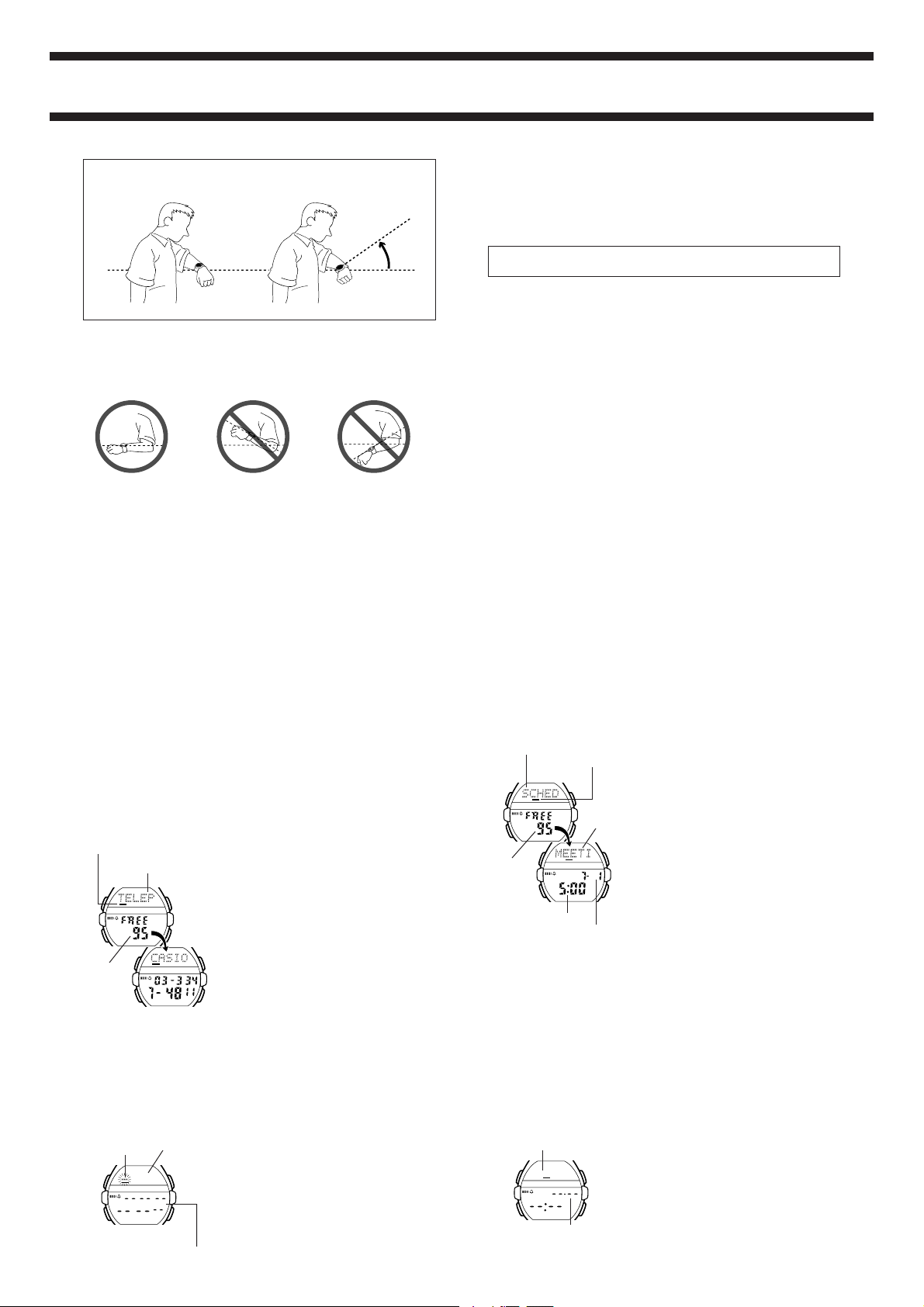
1633/1814-2
TIME TEL
SCH VITALM
STW
B
M
A
C
TIME TEL
SCH VITALM
STW
B
M
A
C
2. Hold down A until the flashing cursor appears in the text area of the
Moving the watch to a position that is parallel to the ground and then tilting
it towards you more than 40 degrees causes the backlight to illuminate.
Parallel to
ground
• The backlight may not illuminate if the face of the watch is more than 15
degrees off parallel as shown below. Make sure that the back of your hand
is parallel to the ground.
Parallel to ground
• Static electricity or magnetic force can interfere with proper operation of the
Auto Light Switch function. If the backlight does not illuminate, try moving
the watch back to the starting position (parallel with the ground) and then tilt
it back toward you again. If this does not work, drop your arm all the way
down so it hangs at your side, and then bring it back up again.
• Under certain conditions the backlight may not light until about one second
or less after turn the face of the watch towards you. This does not necessarily
indicate malfunction of the backlight.
More than 15 degrees
too high
More than 15 degrees
too low
More
than
40°
Warning!
• Never try to read your watch when mountain climbing or hiking in
areas that are dark or in areas with poor footing. Doing so is dangerous
and can result in serious personal injury.
• Never try to read your watch when running on a roadside or in any
other location where there might be vehicular or pedestrian traffic.
Doing so is dangerous and can result in serious personal injury.
• Never try to read your watch when riding on a bicycle or when
operating a motorcycle or any other motor vehicle. Doing so is
dangerous and can result in a traffic accident and serious personal
injury.
• When you are wearing the watch, make sure that its Auto Light Switch
function is turned off before riding on a bicycle or operating a
motorcycle or any other motor vehicle. Sudden and unintended
operation of the Auto Light Switch function can create a distraction,
which can result in a traffic accident and serious personal injury.
TELEMEMO MODE
Mode indicator
Text area
TIME TEL
STW
SCH VITALM
A
TIME TEL
Remaining
memory
• See the “CHARACTER LIST” at the back of this manual for details on how
the watch sorts data.
• The data item that appears on the display when you enter the Telememo
Mode is the same one that was displayed the last time you exited the
Telememo Mode.
SCH VITALM
M
To input new Telememo data
Text area
Cursor
A
TIME TEL
STW
SCH VITALM
M
[New Data Display]
Number area
The Telememo Mode lets you store up to 100*
pairs of name and telephone number data.
Stored data is sorted automatically into
alphabetic sequence based on the text area
text.
*
The Telememo Mode shares memory with
the Schedule-memo Mode. This means that
the maximum number of Telememo Mode
entries you can store is reduced by one each
time you store a Schedule-memo Mode data
B
item.
STW
• Whenever you enter the Telememo Mode,
the text
TELEPHONE scrolls across the
text area of the display once. Next, Telememo
C
data appears on the display. You can interrupt
scrolling of the initial text and immediately
display Telememo data at any time by pressing
A, B, or C.
1. In the Telememo Mode, press B and C at the
same time to display the new data display.
• If there is no Telememo data stored in memory
B
yet, the new data display appears as soon as
you enter the Telememo Mode.
• If the message
of the display, it means that memory is full. To
C
store more data, you will first have to delete
some of the data stored in memory.
FULL appears in the text area
display.
3. Input a name in the text area and a telephone number in the number area.
• You can input up to eight characters in the text area, and 12 digits in the
number area.
• You can input only hyphens, numbers and spaces in the number area (you
cannot input text).
Use B and C to input characters, and M to move the cursor around the
display. For details, see “INPUTTING TEXT”.
4. After inputting your data, press A to store it and return to the Telememo
Mode.
• When you press A to store data, the message
display for a few seconds. After the sort operation is complete, the normal
Telememo Mode display (without the cursor) appears.
SORT appears on the
To recall Telememo data
In the Telememo Mode, press C to scroll forward through stored data items
or B to scroll in reverse.
• Holding down either button scrolls through the data at high speed.
• The new data display appears whenever scrolling reaches the beginning or
the end of data currently stored in memory.
To edit Telememo data items
1. In the Telememo Mode, scroll through the data items and display the one
you want to edit.
2. Hold down A until the flashing cursor appears in the text area of the
display.
3. Use M to move the cursor to the character you want to change.
4. Change the character.
• See “INPUTTING TEXT” for details.
5. After making the changes that you want, press A to store them and return
to the Telememo Mode.
To delete Telememo data
1. In the Telememo Mode, scroll through the data items and display the one
you want to delete.
2. Hold down A until the flashing cursor appears in the text area of the
display.
3. Press B and C at the same time to delete the Telememo data item.
• At this time the cursor appears in the text area, ready for input.
4. Press A to return to the Telememo Mode.
SCHEDULE-MEMO MODE
Text area
Remaining
memory
Mode indicator
TIME TEL
SCH VITALM
P
Hour : Minutes
Month – Date
Notes
• A Schedule-memo Alarm sounds whenever a time you set is reached. It
continues for about 20 seconds or until you interrupt it by pressing any
button.
• The Schedule-memo text scrolls across the text area of the display only if
the watch is in the Timekeeping Mode when the Schedule-memo time is
reached. The text continues to scroll for about 25 seconds, or until you stop
it by pressing any button after you press a button to interrupt the alarm.
• Schedule-memo Mode data items are automatically sorted into chronological
order.
• Entering the Schedule-memo Mode causes data for the next scheduled
appointment to appear on the display.
To input new Schedule-memo data
Text area
Number area
[New Data Display]
Schedule-memo Mode lets you store up to 100*
Schedule-memo data items (appointment date
and time, and text). Whenever a time you set is
reached, an alarm sounds and the text you
input for the data scrolls across the text area of
the display.
*
The Schedule-memo Mode shares memory
Text
with the Telememo Mode. This means that
the maximum number of Schedule-memo
Mode entries you can store is reduced by one
each time you store a Telememo Mode data
STW
item.
• Whenever you enter the Schedule-memo
Mode, the text
the text area of the display once. Next,
Schedule-memo data appears on the display.
You can interrupt scrolling of the initial text
and immediately display Schedule-memo data
at any time by pressing A, B, or C.
1. In the Schedule-memo Mode, press B or C
until the new data display appears.
• If there is no Schedule-memo data stored in
memory yet, the new data display appears as
soon as you enter the Schedule-memo Mode.
• If the message
of the display, it means that memory is full. To
store more data, you will first have to delete
some of the data stored in memory.
SCHEDULE scrolls across
FULL appears in the text area
Page 3

1633/1814-3
NAME
(Name)
BLOOD
(Blood type)
CREDI
(Credit card
number)
BIRTH
(Date of birth)
(Undefined)
(Undefined)
LICEN
(License
number)
PASSP
(Passport
number)
Press C
Press B
TIME TEL
SCH VITALM
STW
B
M
A
C
---
R
+
R -
TIME TEL
SCH VITALM
STW
B
M
A
C
2. Hold down A until the month setting starts to flash in the number area of
the display. The month setting flashes because it is
• The initial Schedule-memo time setting is always midnight, which is indicated
as 12:00 with the 12-hour timekeeping format and 0:00 in the 24-hour
format. You can select the timekeeping format in the Timekeeping Mode.
3. Press M to change the flashing selection in the following sequence.
Month Date
*
11 spaces are provided for the text. This means that if you input only five
characters for the text, so you have to press
setting.
4. While the month, date, hour or minutes is flashing, press C to increase
the selected setting or B to decrease it. Holding down either button
changes the current selection at high speed.
Hour Text *
selected
.
Minutes
M
6 times to reach the month
Important!
• Correct storage of Schedule-memo data is impossible if you do not input a
month and date.
• The date you can specify must be within one year from the current date.
This means that if the current date (in the Timekeeping Mode) is June 30,
1997, you will be able to specify any date up to June 29, 1998 for a
Schedule-memo date.
• When setting the time using the 12-hour format, take care to set the time
correctly as morning (no indicator) or afternoon (P).
5. Input text in the text area of the display.
• You can input up to 11 characters for the text.
Use B and C to input characters, and M to move the cursor around the
display. For details, see “INPUTTING TEXT”.
6. After inputting your data, press A to store it and return to the Schedulememo Mode.
• Schedule-memo data remains in memory until you delete it. Be sure to
delete old Schedule-memo data whenever you no longer need it. See “To
delete Schedule-memo data”.
To recall Schedule-memo data
In the Schedule-memo Mode, press C to scroll forward through stored data
items or B to scroll in reverse.
• Holding down either button scrolls through the data at high speed.
• The new data display appears whenever scrolling reaches the beginning or
the end of data currently stored in memory.
To edit Schedule-memo data items
1. In the Schedule-memo Mode, scroll through the data items and display the
one you want to edit.
2. Hold down A until the month setting starts to flash in the number area.
3. Use M to move the flashing to the part of the Schedule-memo data item
you want to change.
4. Use B and C to change the data.
• See “To input new Schedule-memo data” for details on inputting data.
5. After making the changes that you want, press A to store them and return
to the Schedule-memo Mode.
To delete Schedule-memo data
1. In the Schedule-memo Mode, scroll through the data items and display the
one you want to delete.
2. Hold down A until the month setting starts to flash in the number area.
3. Press B and C at the same time to delete the Schedule-memo data item.
• The message
starts to flash on the display, ready for input of new data.
4. Press A to return to the Schedule-memo Mode.
CLEAR appears for a short while. Next, the month setting
VITAL STATISTICS/ID MODE
Mode indicator
TIME TEL
STW
SCH VITALM
A
TIME TEL
SCH VITALM
M
Number area
Important!
• Once you input your vital statistics, take care that the watch is not borrowed
by another person. Otherwise, emergency medical personnel may assume
that the data in the Vital Statistics/ID Mode applies to the person who is
currently wearing the watch.
The Vital Statistics/ID Mode provides a handy
place to store data about your vital statistics
(name, blood type, date of birth) and personal
identification (ID) data (credit card number,
license number, passport number, and two
undefined items).
• Whenever you enter the Vital Statistics/ID
Text area
Mode, the text
scrolls across the text area of the display
B
once. Next, the name screen appears on the
STW
display. You can interrupt scrolling of the initial
text and immediately display the name screen
at any time by pressing A, B, or C.
C
• The name screen always appears first
whenever you enter the Vital Statistics/ID
Mode.
VITAL STATS./ID
• Note that storing important personal identification data in the watch’s
memory runs the risk of it being misused should you lend the watch to
someone or should the watch become lost or stolen. Because of this, the
manufacturer strongly recommends that you input such important information
in coded form that cannot be deciphered by others.
• Note that CASIO COMPUTER CO., LTD. shall not be held liable to you or
any third party for any losses or damages suffered through the misuse of
data stored in the memory of this watch.
To recall Vital Statistics/ID data
In the Vital Statistics/ID Mode, press B or C to change the data on the
display in the following sequence.
• The titles of the each data item appear in the text area of the display. In the
case of the undefined items, you can specify titles that appear in the text
area whenever you later display that item.
To input your name
Text area
Cursor
• You can clear the characters currently input for the name by pressing B
and C at the same time.
4. After inputting your data, press A to store it and return to the normal
NAME screen (without cursor).
1. In the Vital Statistics/ID Mode, display the
NAME screen.
2. Hold down A until the flashing cursor appears
in the text area of the display.
3. Input your name into the text area.
• You can input up to 16 characters for your name.
Use B and C to input characters, and M to
move the cursor around the display. For details, see “INPUTTING TEXT”.
To input your blood type
Rh factor
A
TIME TEL
SCH VITALM
M
Blood type ABO
4. Press M to advance to the blood type.
5. Use B and C to scroll through the available blood type settings in the
following sequence.
Press C
Press B
6. After inputting your data, press A to store it and return to the normal
BLOOD screen (no flashing characters).
• Select
--- if you do not want to specify an Rh factor and -- if you do not
want to select a blood type in the above sequence. When neither an Rh
factor nor blood type is specified, the blood data screen shows
the watch’s display.
1. In the Vital Statistics/ID Mode, display the
BLOOD screen.
2. Hold down A until the Rh factor setting flash in
B
STW
the text area of the display.
3. Use B and C to scroll through the available
Rh factor settings in the following sequence.
C
Press C
Press B
--
A
B ABO
----- on
To input the date of your birth
Month – Date
Year
4. Press C to increase the selected digits and B to decrease them. Holding
down either button changes the selected digits at high speed.
• The year can be set in the range of 1900 to 2039.
5. After inputting your data, press A to store it and return to the normal
BIRTH screen (no flashing digits).
1. In the Vital Statistics/ID Mode, display the
BIRTH screen.
2. Hold down A until the year digits start to flash
on the display. The year digits flash because
they are
selected
Year
.
Month
Date
3. Press M to change the selection in the following
sequence.
Page 4

1633/1814-4
TIME TEL
SCH VITALM
STW
B
M
A
C
TIME TEL
SCH VITALM
STW
B
M
A
C
. -/
)
(
Press C
Press B
(space)
(Japanese)
0 to 9
to
(Alphabet)
A to Z
Personal identification data
• This watch has three built-in titles for personal identification data: CREDIT
(for a credit card number), LICENCE (for a license number), and
PASSPORT (for a passport number). You can use these built-in title as
they are, or append eight more characters to a built-in title to indicate a
credit card company name, for example.
• In addition to the three built-in titles, you can also input your own titles up to
eight characters long for the two undefined items.
• You can input number up to 12 digits long for each personal identification
data item.
To input personal identification data
Text area
Cursor
A
TIME TEL
SCH VITALM
M
Number area
3. Input a text in the text area if you want.
• In the case of a built-in title, you can append up to eight characters to the
preset title. For the undefined data items, you can input titles up to 8
characters long.
• To use a built-in title as it is without appending text, press M eight times to
move the cursor to the number area.
Use B and C to input characters, and M to move the cursor around the
display. For details, see “INPUTTING TEXT”.
4. After you input your text, use M move the cursor to the number area and
input number data.
• You can input up to 12 digits in the number area.
• You can input only hyphens, numbers and spaces in the number area (you
cannot input text).
5. After inputting your data, press A to store it and return to the screen you
started out from in step 1 of this procedure.
1. In the Vital Statistics/ID Mode, display the
personal identification data screen where you
want to input data.
• See “To recall Vital Statistics/ID data” for details
B
STW
on how to switch between data screens.
2. Hold down A until the flashing cursor appears
in the text area of the display.
C
To edit Vital Statistics/ID Mode data
1. In the Vital Statistics/ID Mode, scroll through the data items and display
the one you want to edit.
2. Hold down A until the data on the display starts to flash.
3. Use M to move the flashing to the part of the data item you want to
change.
4. Use B and C to change the displayed data.
• For details on inputting data, see the sections of this manual that describes
input for each screen.
5. After making the changes that you want, press A to store them and return
to the screen you started out from in step 1 of this procedure.
To delete Vital Statistics/ID Mode data items
1. In the Vital Statistics/ID Mode, scroll through the data items and display
the one you want to delete.
2. Hold down A until the data on the display starts to flash.
3. Press B and C at the same time to delete the data item.
4. Press A to return to the screen you started out from in step 1 of this
procedure.
To switch the Daily Alarm and Hourly Time Signal on
and off
Press C while in the Alarm Mode to change the status of the Daily Alarm and
Hourly Time Signal in the following sequence.
[Alarm ON indicator/Hourly Time Signal ON indicator]
Both ON Both OFF Daily Alarm
Only
Hourly Time
Signal only
To test the alarm
Hold down B while in the Alarm Mode to sound the alarm.
STOPWATCH MODE
1/100 second
Mode indicator
Hours
Seconds
Minutes
(a) Elapsed time measurement
▼
Start
CCCCB
Stop
(b) Split time measurement
CB
Start
▼
Split
(c) Split time and 1st-2nd place times
▼
Start
BC
Split
First runner
finishes.
The Stopwatch Mode lets you measure elapsed
time, split times, and two finishes. The range of
the stopwatch is 23 hours, 59 minutes, 59.99
seconds.
Re-start
B
▼
Split release
▼▼
C
Stop
Second runner finishes.
Record time of first runner.
Stop
▼
C
Stop
▼▼
B
Split release
Record time of
second runner.
Clear
▼
B
Clear
▼▼
B
Clear
INPUTTING TEXT
The following describes how to input text in the Telememo Mode, Schedulememo Mode, and Vital Statistics/ID Mode.
How to input characters
Cursor
Number area
Text area
1. When the cursor is blinking in the text area of
the display, use B and C to scroll through the
available letters, numbers and symbols, in the
following sequence.
ALARM MODE
Alarm on indicator
Mode indicator
A
TIME TEL
SCH VITALM
M
Hour
Minutes
Hourly time signal
on indicator
3. Press C to increase the selected digits or B to decrease them. Holding
down either button changes the selection at high speed.
• The format (12-hour and 24-hour) of the alarm time matches the format you
select for normal timekeeping.
• When setting the alarm time using the 12-hour format, take care to set the
time correctly as morning (no indicator) or afternoon (P).
4. After you set the alarm time, press A to return to the Alarm Mode.
When the Daily Alarm is switched on, the alarm
sounds for 20 seconds at the preset time each
day. Press any button to stop the alarm after it
starts to sound.
When the Hourly Time Signal is switched on, the
watch beeps every hour on the hour.
B
To set the alarm time
STW
1. Hold down A while in the Alarm Mode until the
hour digits start to flash on the display. The
C
hour digits flash because they are
• This operation will switch the Daily Alarm on
automatically.
2. Press M to change the selection in the following
sequence.
Hour
selected
Minutes
• Holding down either button scrolls through at high speed.
• You can input Japanese characters (katakana), English alphabetic
characters, numbers, and symbols in the text area. For a complete list of
characters you can input, see “CHARACTER LIST” at the back of this
manual.
2. When the character you want at the cursor position is shown, press M to
.
move the cursor to the right.
3. Repeat steps 1 and 2 until your text is complete.
• You can input only hyphens, numbers and spaces in the number area.
Each press of B or C changes the input at the current cursor location in
the following sequence.
Press C
Press B
• If you do not perform any button operation for about two or three minutes
while the cursor is on the display, the watch automatically returns to the
normal data display (the cursor disappears).
x
0 to 9
(space)
Page 5

1633/1814-5
AUTO DISPLAY FUNCTION
The Auto Display function continually changes the
contents of the text area of the display. Note that
SCH VITALM
L
B
you cannot use any of the watch’s other functions
STW
(except for turning on the backlight) while the Auto
Display function is operating.
C
To turn the Auto Display off
Hold down M for about three seconds until the
watch beeps.
A
TIME TEL
P
M
To turn Auto Display on
Hold down M for about three seconds until the watch beeps.
Note
The Auto Display function cannot be performed while you are making settings
(i.e. while digits or other settings are flashing on the display).
ABOUT THE LOW BATTERY WARNING
BATT
TIME TEL
SCH VITALM
P
Important!
• In order to protect data stored in memory, you will not be able to recall
existing data or input new data while the BATT message is flashing on the
display. Also, the alarm, hourly time signal, backlight, and other functions
do not operate.
• Low battery power can cause time keeping to fall behind, and it can cause
the display to become difficult to read, or to clear completely.
ALWAYS LEAVE BATTERY REPLACEMENT UP TO THE DEALER
WHERE YOU BOUGHT THE WATCH OR TO AN AUTHORIZED CASIO
DISTRIBUTOR. BE SURE TO SHOW THE FOLLOWING INFORMATION
TO THE PERSON REPLACING THE BATTERY.
Attention dealer or CASIO distributor
Be sure to use the following procedure when replacing the battery.
1. Open and remove the back cover.
• If
CLOSE appears on the display when you open the back cover, replace
the back cover. Wait for a few minutes and try again.
2. Remove the battery holder.
3. Remove the old battery and load a new one.
4. Replace the battery holder.
5. Touch the AC contact and the battery (+) side with metallic tweezers.
6. Close the back cover.
• The message
perform the AC (all clear) operation in step 5 of the above procedure,
indicating that the watch is performing an internal self-check for data errors.
• The
watch performs an internal check of data in memory. Though you can
change the time setting of the watch while the
display, other operations are disabled.
WAIT appears on the display about 15 seconds after you
WAIT indicator remains on the display for a few minutes while the
The message BATT flashes on the display
whenever the battery power is low. Have the
STW
battery of the watch replaced as soon as possible
after this message appears. Using the watch while
the battery is low can result in abnormal operation.
WAIT indicator is on the
1 (space)
2
3
4
5
6
7
8
9
10
11
12
13
14
15
16
17
18
19
20
21
CHARACTER LIST
22
23
24
25
26
27
28
29
30
31
32
33
34
35
36
37
38
39
40
41
42
43
44
45
46
47
48
49
50
51
52
53
54
55
56
57
58
59 A
60 B
61 C
62 D
63 E
64 F
65 G
66 H
67 I
68 J
69 K
70 L
71 M
72 N
73 O
74 P
75 Q
76 R
77 S
78 T
79 U
80 V
81 W
82 X
83 Y
84 Z
85 0
86 1
87 2
88 3
89 4
90 5
91 6
92 7
93 8
94 9
95 96 .
97 /
98 (
99 )
