Page 1

130CR
Electronic Cash Register
130CR-S
User's Manual
START-UP is QUICK and EASY!
Simple to use!
4 departments and 100 PLUs
Automatic Tax Calculations
Calculator function
130CR-M
EU
DI
UK
GM
Page 2
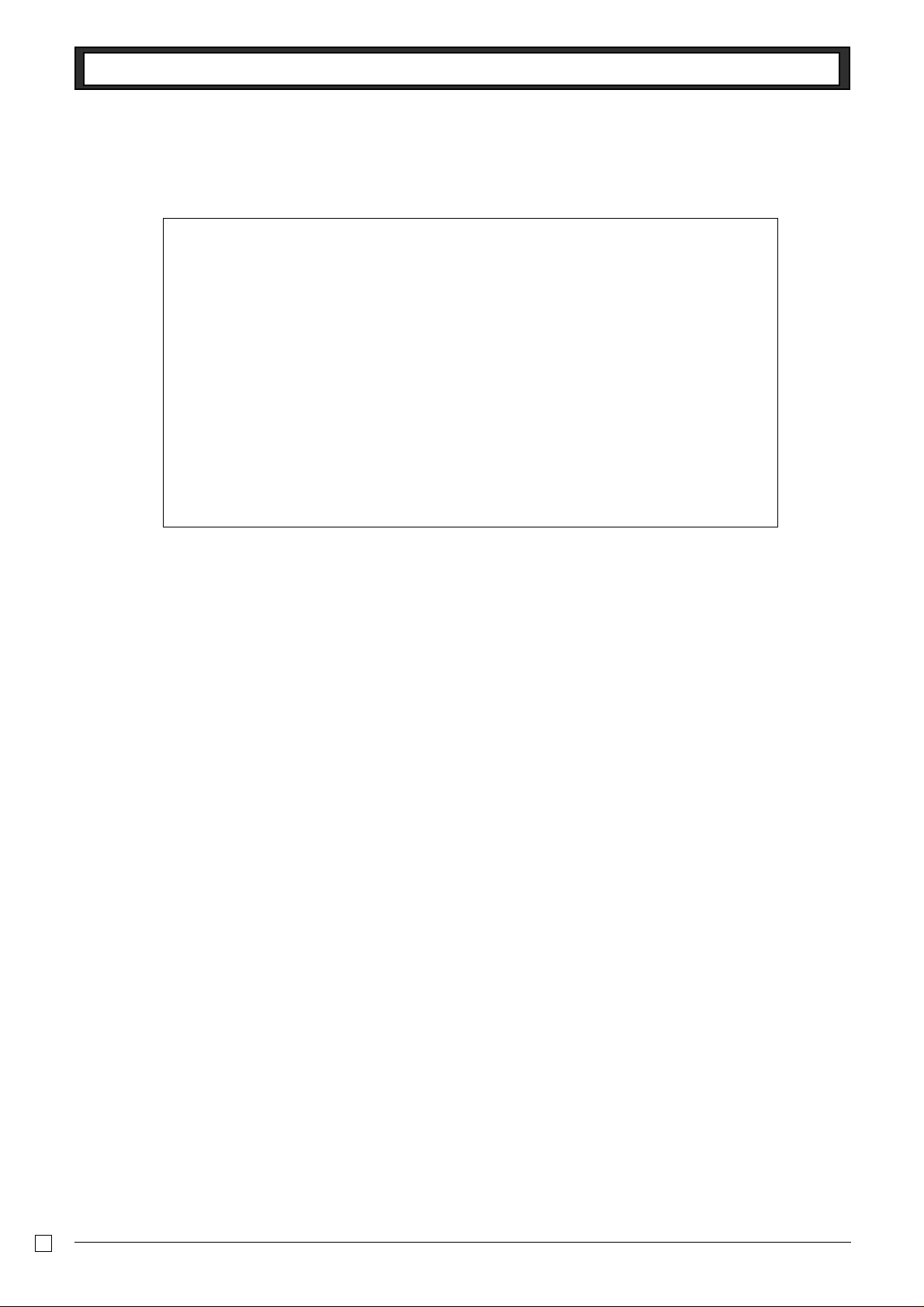
INTRODUCTION
Thank you very much for purchasing this CASIO electronic cash register.
START-UP is QUICK and EASY!
Part-1 of this User's Manual can help you make a quick start.
Once you have mastered the QUICK START operations, you will undoubtedly want to
expand your use of this machine by studying other sections of Part-2.
Original Carton/Package
If for any reason, this product is to be returned to the store
where purchased, it must be packed in the original carton/
package.
Location
Locate the Cash register on a flat, stable surface, away from
heaters or areas exposed to direct sunlight, humidity or dust.
Power Supply
Your cash register is designed to operate on standard household current (120V, 220V, 230V or 240V; 50/60Hz). Do not
overload the outlet by plugging in too many appliances.
Cleaning
Clean the cash register exterior with a soft cloth which has
been moistened with a solution of a mild neutral detergent
and water, and wrung out.
Be sure that the cloth is thoroughly wrung out to avoid
damage to the printer.
Never use paint thinner, benzene, or other volatile solvents.
E
2
Page 3
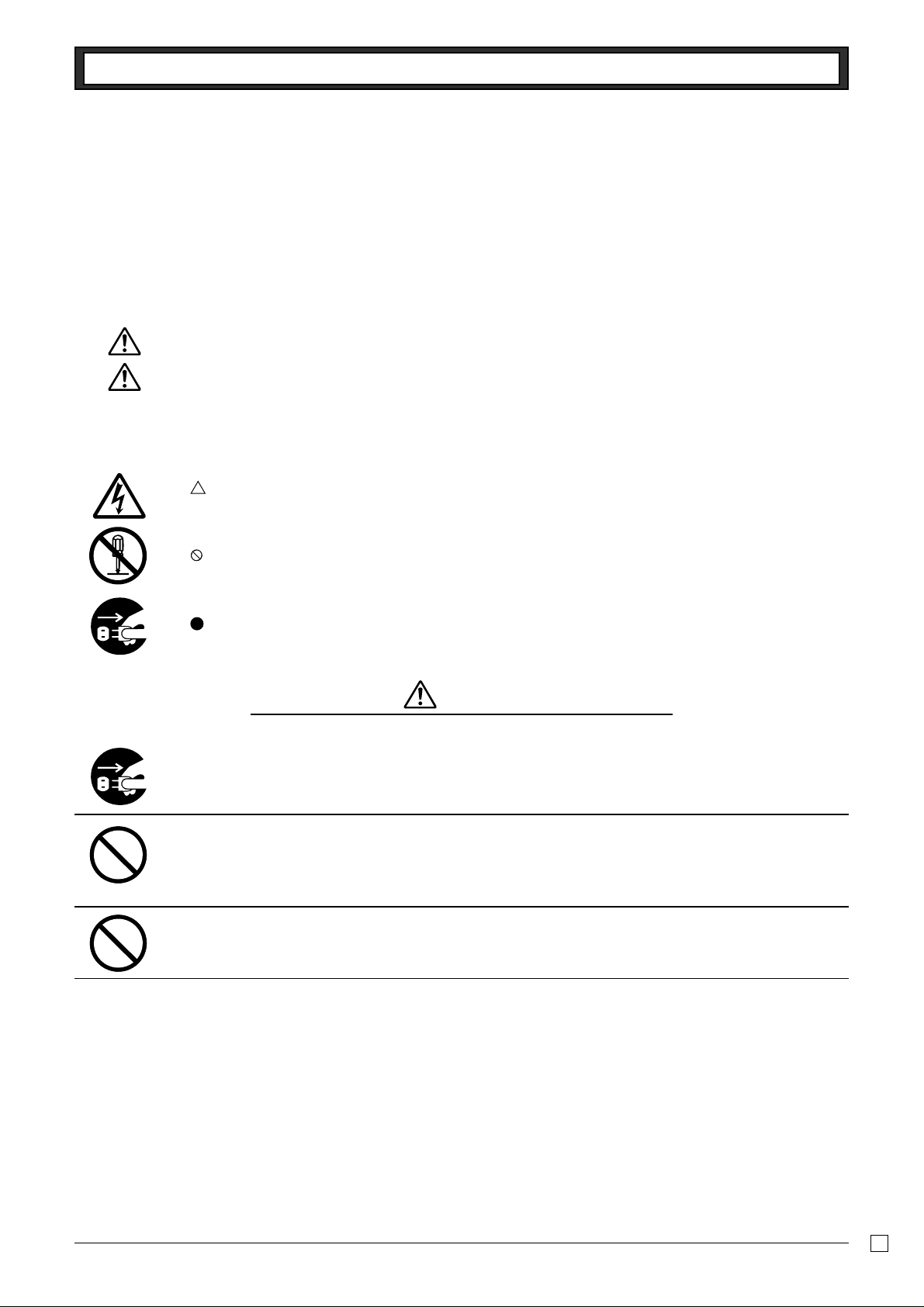
Safety precautions
• To use this product safely and correctly, read this manual thoroughly and operate as instructed.
After reading this guide, keep it close at hand for easy reference.
Please keep all informations for future reference.
• Always observe the warnings and cautions indicated on the product.
About the icons
In this guide various icons are used to highlight safe operation of this product and to prevent injury to the
operator and other personnel and also to prevent damage to property and this product. The icons and
definitions are given below.
Indicates that there is a risk of severe injury or death if used incorrectly.
Indicates that injury or damage may result if used incorrectly.
Icon examples
To bring attention to risks and possible damage, the following types of icons are used.
The symbol indicates that it includes some symbol for attracting attention (including warning). In this triangle
the actual type of precautions to be taken (electric shock, in this case) is indicated.
INTRODUCTION
The symbol indicates a prohibited action. In this symbol the actual type of prohibited actions (disassembly, in
this case) will be indicated.
The
from an outlet, in this case) is indicated.
Handling the register
Should the register malfunction, start to emit smoke or a strange odor , or otherwise behave abnormally,
immediately shut down the power and unplug the AC plug from the power outlet. Continued use
creates the danger of fire and electric shock.
• Contact CASIO service representative.
Do not place containers of liquids near the register and do not allow any foreign matter to get into it.
Should water or other foreign matter get into the register, immediately shut down the power and unplug
the AC plug from the power outlet. Continued use creates the danger of short circuit, fire and electric
shock.
• Contact CASIO service representative.
Should you drop the register and damage it, immediately shut down the power and unplug the AC plug
from the power outlet. Continued use creates the danger of short circuit, fire and electric shock.
• Attempting to repair the register yourself is extremely dangerous. Contact CASIO service representative.
symbol indicates a restriction. In this symbol the type of actual restriction (removal of the power plug
Warning!
E
3
Page 4
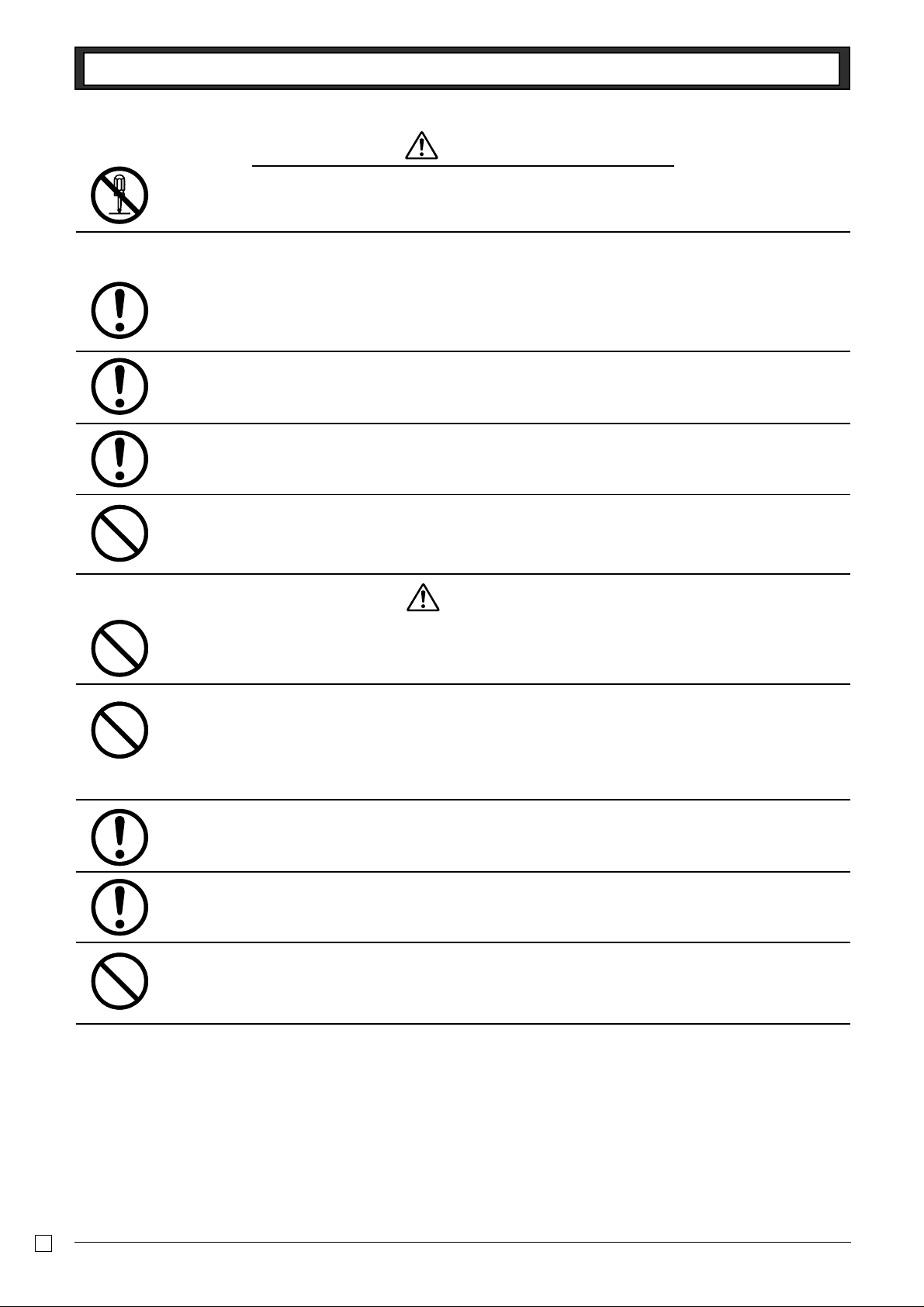
INTRODUCTION
Never try to take the register apart or modify it in any way. High-voltage components inside the register
create the danger of fire and electric shock.
• Contact CASIO service representative for all repair and maintenance.
Power plug and AC outlet
Use only a proper AC electric outlet. Use of an outlet with a different voltage from the rating creates the
danger of malfunction, fire, and electric shock. Overloading an electric outlet creates the danger of
overheating and fire.
Make sure the power plug is inserted as far as it will go. Loose plugs create the danger of electric
shock, overheating, and fire.
• Do not use the register if the plug is damaged. Never connect to a power outlet that is loose.
Use a dry cloth to periodically wipe off any dust built up on the prongs of the plug. Humidity can cause
poor insulation and create the danger of electric shock and fire if dust stays on the prongs.
Do not allow the power cord or plug to become damaged, and never try to modify them in any way.
Continued use of a damaged power cord can cause deterioration of the insulation, exposure of internal
wiring, and short circuit, which creates the danger of electric shock and fire.
• Contact CASIO service representative whenever the power cord or plug requires repair or maintenance.
Warning!
Caution!
Do not place the register on an unstable or uneven surface. Doing so can cause the register —
especially when the drawer is open — to fall, creating the danger of malfunction, fire, and electric
shock.
Do not place the register in the following areas.
• Areas where the register will be subject to large amounts of humidity or dust, or directly exposed to hot or
cold air.
• Areas exposed to direct sunlight, in a close motor vehicle, or any other area subject to very high
temperatures.
The above conditions can cause malfunction, which creates the danger of fire.
Do not overlay bend the power cord, do not allow it to be caught between desks or other furniture, and
never place heavy objects on top of the power cord. Doing so can cause short circuit or breaking of the
power cord, creating the danger of fire and electric shock.
Be sure to grasp the plug when unplugging the power cord from the wall outlet. Pulling on the cord can
damage it, break the wiring, or cause short, creating the danger of fire and electric shock.
Never touch the plug while your hands are wet. Doing so creates the danger of electric shock. Pulling
on the cord can damage it, break the wiring, or cause short, creating the danger of fire and electric
shock.
E
4
Page 5
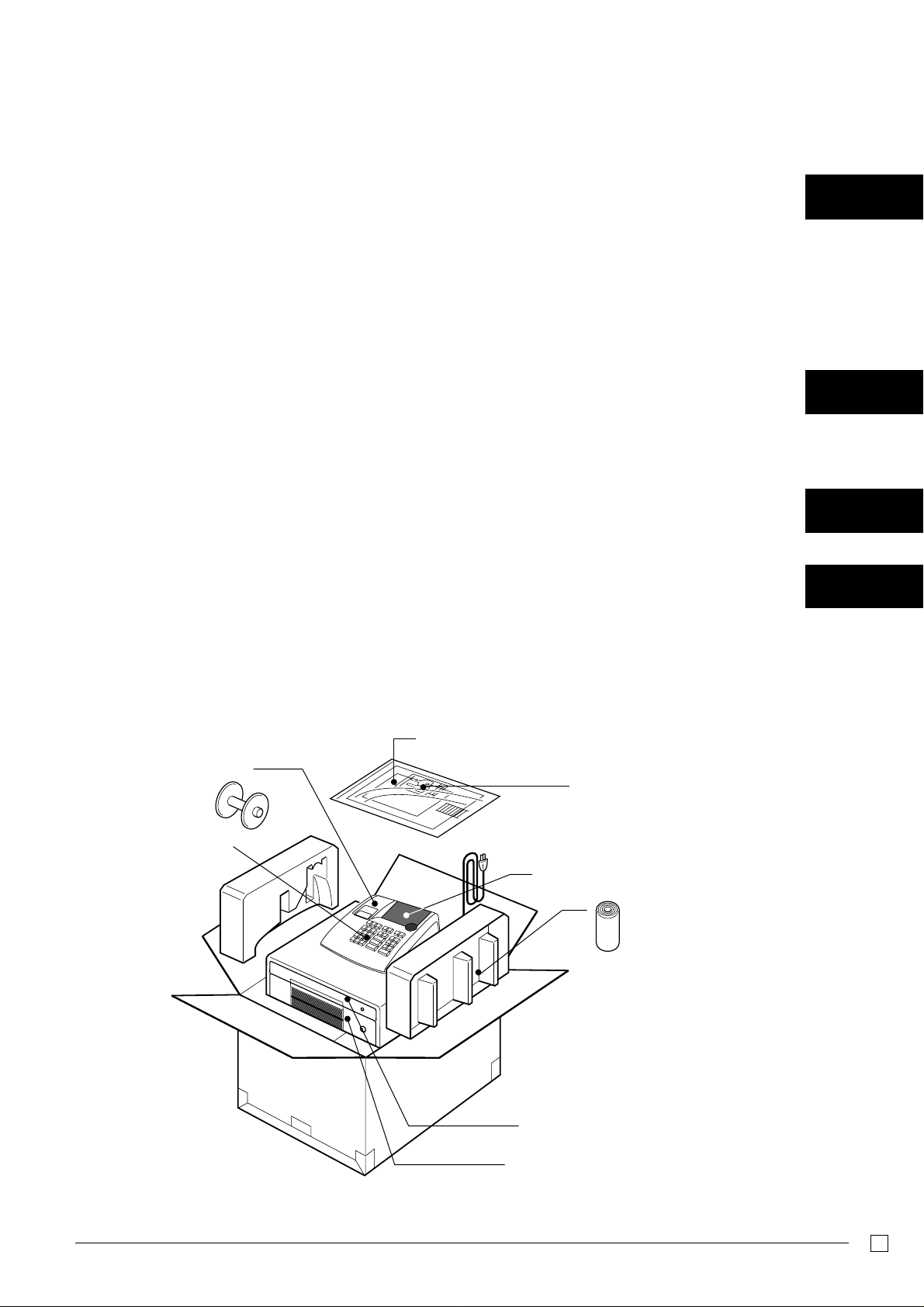
Contents
Getting to know your cash register ........................................................................................................... 6
Daily Job Flow........................................................................................................................................... 8
Part-1 QUICK START OPERATION ......................................................... 9
1. Initialization ...................................................................................................................................... 9
2. To Select the Date Format and Monetary Mode.............................................................................. 9
3. Loading Paper.................................................................................................................................. 10
4. Basic Programming for QUICK START – TIME/DATE .................................................................... 11
5. Basic Operation after Basic Programming.......................................................................................13
6. Daily Management Report ............................................................................................................... 17
Part-2 CONVENIENT OPERATION .......................................................... 19
1. Various Programming ...................................................................................................................... 19
2. Various Operations .......................................................................................................................... 30
Part-3 CALCULATOR FUNCTION............................................................ 36
1. Calculator Mode............................................................................................................................... 36
(You can operate this ECR on a basic level by reading the following sections)
(Please keep these sections to expand your use.)
Part-4 USEFUL INFORMATION ............................................................... 38
1. Troubleshooting ............................................................................................................................... 38
2. Specifications................................................................................................................................... 38
Before you start
Take-up reel
Keyboard
User’s manual
Drawer keys (2)
Operator display
Roll paper
Multipurpose tray
(only for M drawer)
Drawer
E
5
Page 6
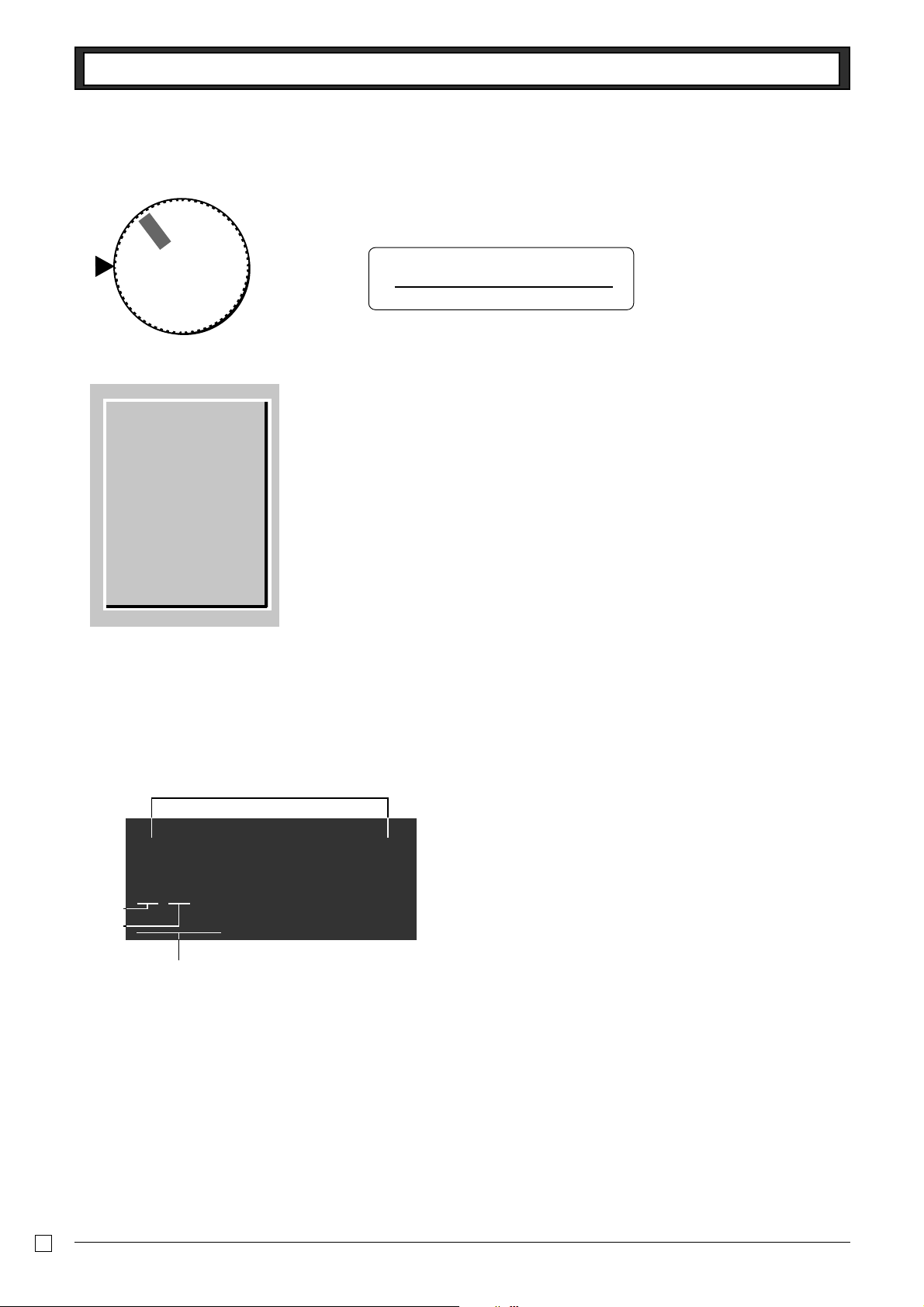
Getting to know your cash register
Getting to know your cash register
Z
CAL
REG
X
The position of the Mode Switch controls the type of operations you can perform on the cash
register.
OFF
RF
PGM
Note:
An error is generated
(E01 displayed)
whenever the position
of the Mode Switch is
changed during
registration.
PGM RF OFF REG CAL X Z
● ● ● ● ● ● ●
OFF
In this position, the power of the cash register is off.
REG (Register)
This is the position used for registration of normal transactions.
RF (Refund)
This is the position used for registration of refunds.
CAL (Calculator)
This is the position used for calculator mode.
PGM (Programming)
This is the position used to program the cash register to suit the needs of your store.
X (Read)
This is the position used to produce reports of daily sales totals without clearing the totals.
Z (Reset)
This is the position used to produce reports of daily sales totals. This setting clears the totals.
Display
$
12#45&78
!
#
@
! Department Number Display
Anytime you press a department key to register a unit price,
the corresponding department number appears here.
@ PLU Number Display
Anytime you perform a PLU registration, the corresponding
PLU number appears here.
# Number of Repeat Display
Anytime you perform “repeat registration” (page 13), the
number of repeats appears here.
Note that only one digit is displayed for the number of
repeats.
$ Numeric Display
Entered values (unit prices or quantities) and calculated
values (subtotals, totals or change amount due) are displayed here. The capacity of the display is 8 digits.
This part of the display can be used to show the current time
or date between registrations (page 32).
E
6
Page 7
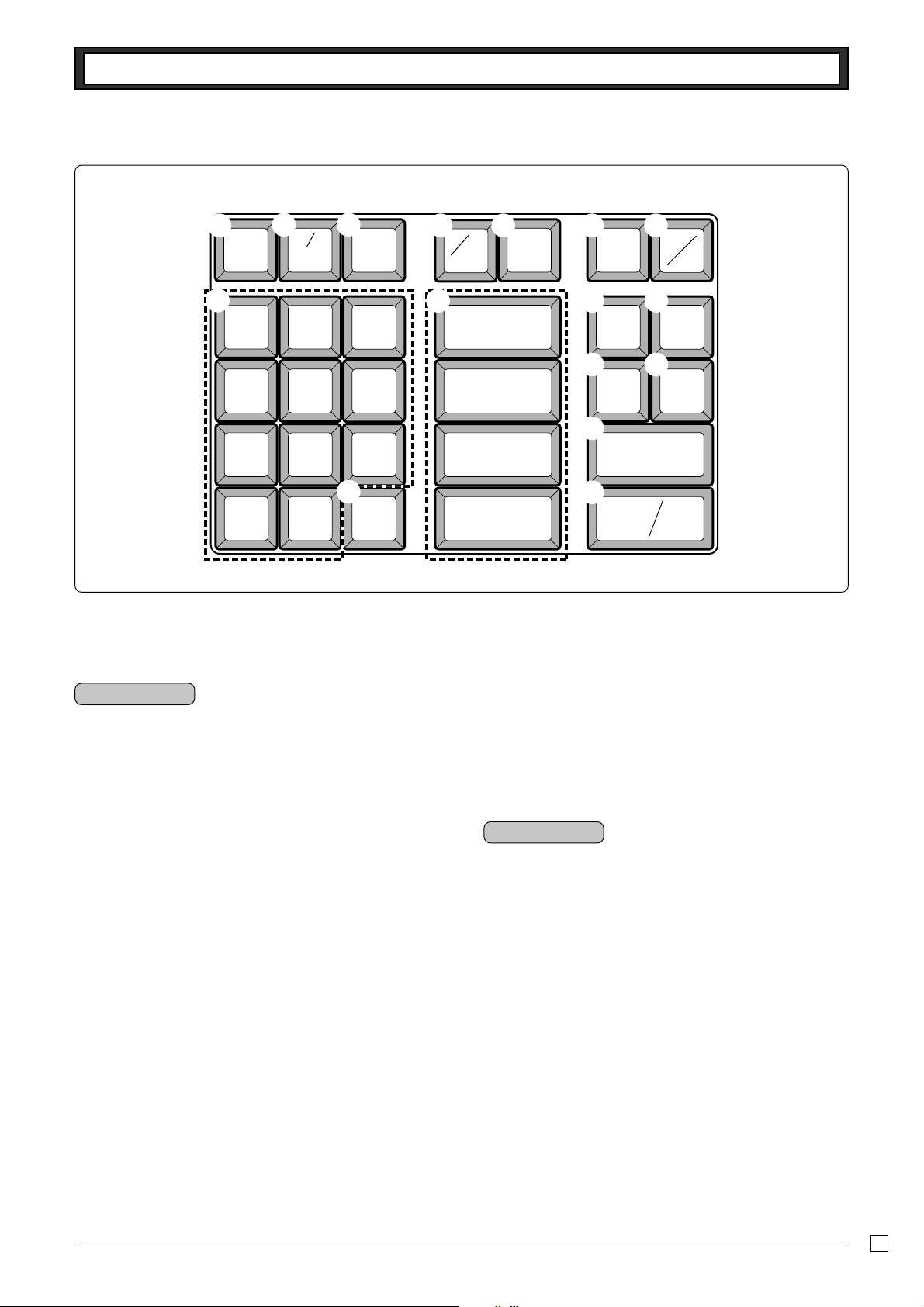
Keyboard
Getting to know your cash register
!
FEED
*
7
4
×
DATE
TIME
8
5
#@
C
AC
$ % &^
–—
ERR
.
CORR
PLU
%
#
NS
Q W)
9
6
÷ 4
× 3
RA
MR
E
R
CH CHK
PO
T
1
2
3
− 2
(
0
Certain keys have two functions; one for register mode and one for calculator mode.
In this manual, we will refer to specific keys as noted below to make the operations as easy to understand as possible:
00
.
+ 1
SUB TOTAL
Y
CA AMT
=
TEND
Register Mode
! l Feed Key
@ h Multiplication/Date Time Key
# y Clear Key
$ g Minus/Error Correction Key
% i PLU (Price Look Up) key
^ x Percent Key
& n Reference Number/No Sale Key
Drawer Open key
* ?Z~>, '
Numeric Keys and 2-zero key
( " Decimal key
) asdf
Department Keys
Q . Received On Account Key
R m Check Key
T o Subtotal Key
Y p Cash Amount Tendered Key
Calculator Mode
# t AC Key
^ x Percent Key
* ?Z~>, '
Numeric Keys and 2-zero key
( " Decimal key
) qwer
Arithmetic Operation Keys
Q / Memory Recall key
Y p Equal Key
W ] Paid Out Key
E u Charge Key
E
7
Page 8
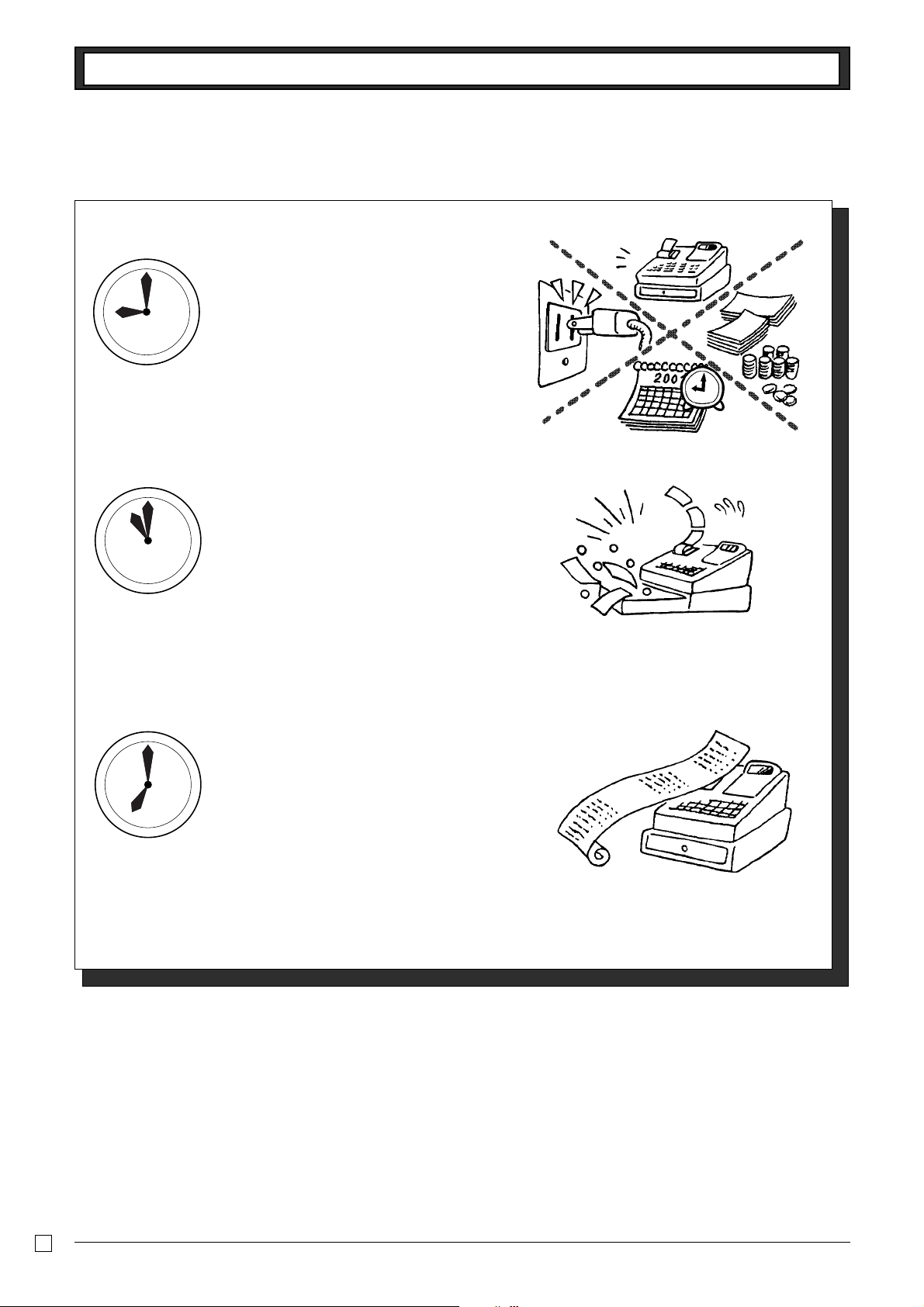
Daily Job Flow
Daily Job Flow
Before Opening The Store
1. Plugged in?
2. Enough Roll Paper?
3. Date and Time is correct?
4. Enough small change in the drawer?
While The Store Is Open
1. Registrations.
2. Issuing latest daily sales total if needed.
(Generating report by Mode Switch to
X position.)
After Closing The Store
1. Issuing Daily Sales Total.
(Resetting report by Mode Switch to Z
position.)
2. Picking up money in the drawer.
3. Turn the Mode Switch to OFF.
E
8
Page 9
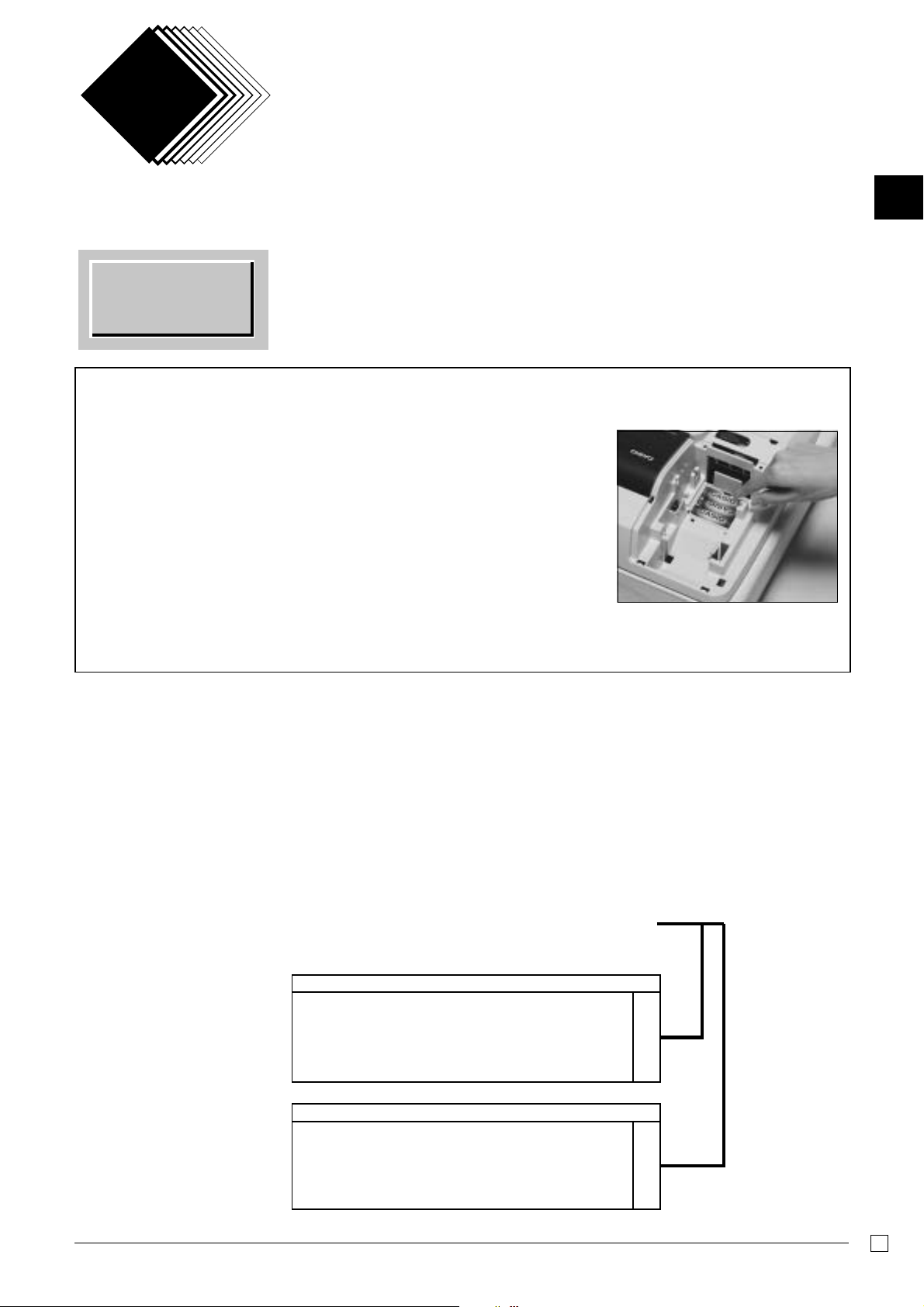
Part-1
QUICK START OPERATION
1. Initialization / Loading Memory Protection Battery
Part-1
Important
You must initialize
the Cash register.
1. Set the Mode Switch to OFF.
2. Plug the power cord of the cash register into an AC outlet.
3. Load the memory protection batteries.
4. Set the Mode Switch to REG.
Note: To prevent to lose all of your settings and sales data, we reccomend you to install the
memory protection batteries.
◗ To load the memory protection batteries
1. Remove the printer cover.
2. Open the battery compartment cover.
3. Load 3 new UM-3, R6P (SUM-3) or LR6 (AM-3) type batteries into the
compartment. Be sure that the plus (+) and minus (–) ends of each battery are
facing in the directions indicated by the illustrations inside the battery compartment (Figure 1).
4. Slide the memory protection battery compartment cover back into place.
◗ To initialize the cash register
5. Replace the printer paper and printer cover.
REPLACE MEMORY PROTECTION BATTERIES AT LEAST ONCE EVERY YEAR.
(Figure 1)
2. To Select the Date Format and Monetary Mode
You can select the date format and Monetary mode after initialization depending on the requirements in your area.
Default date format is Day/Month/Year.
Default Monetary Mode is Add 2.
Example:
Change the date format to Month/
Day/Year, and change Monetary mode
to Add 0.
1. Set the Mode Switch to PGM.
2. Press the following keys.
Year/Month/Day ?
Month/Day/Year Z
Day/Month/Year X
Add 0 (0. ) ?
Add 1 (0.0 ) Z
Add 2 (0.00 ) X
Co
?ZXXo
Z?p
o
Date Format Selections
Monetary Mode Selections
P3 appears in mode
display
Program set code number
Select numbers from
lists A and B
(To end the setting)
▲
A
B
E
9
Page 10
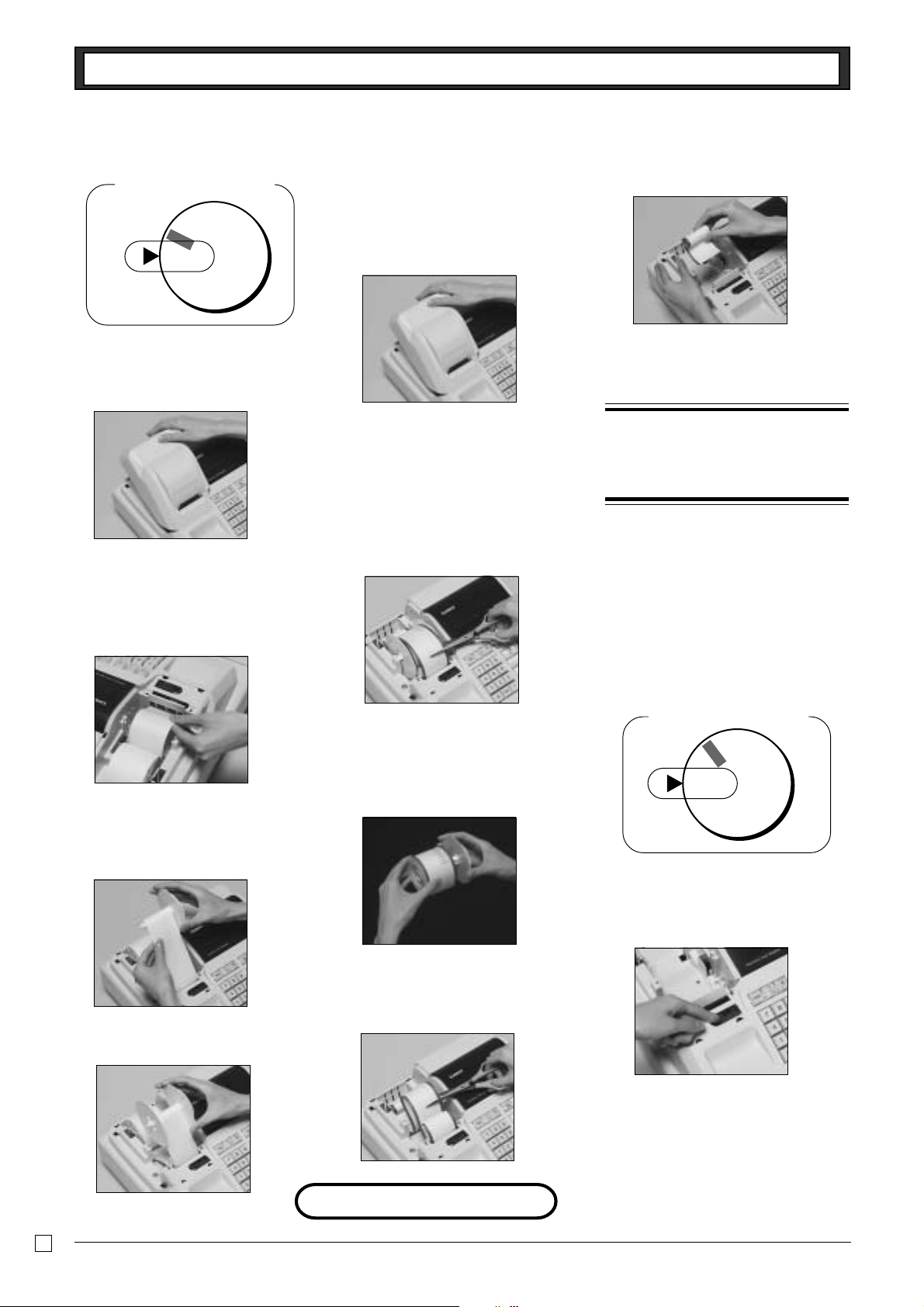
Part-1 QUICK START OPERATION
OFF
REG
X
Z
RF
PGM
C
AL
3. Loading Paper Roll And Replacing The Printer’s Ink Roll
Mode Switch to REG
Z
X
CAL
REG
OFF
RF
PGM
1. To load journal paper
! Remove the printer cover by lifting
up the back.
@ Put a roll of journal paper into the
holder.
# Cut the leading end of the roll paper
with scissors and insert the paper
into the inlet.
& Press the l key to take up any
slack in the paper.
* Replace the printer cover by placing
the cover’s front tab into the register’s groove.
2. To remove journal paper
! Remove the printer cover following
the instructions above.
@ Press the l key until approxi-
mately 20cm of the paper is fed from
the printer.
# Cut off the roll paper.
& Remove the core of the paper.
* Load new paper following the in-
structions above, and replace the
printer cover.
Default printer setting is for Journal.
To print receipts, please refer to 1-7-3
on page 24 to switch the printer for
Receipt or Journal.
◗ To load receipt paper
! To use the printer to print receipts,
follow steps 1 through 4 of “To load
journal paper”.
@ Pass the leading end of the receipt
paper through the printer cover’s paper outlet and replace the printer
cover.
# Tear off any excess paper.
$ Press the l key until 20 or 30 cm
of paper is fed from the printer.
% Roll the paper onto the take-up reel
a few turns.
^ Set the left plate of the take-up reel
and place the reel into the register.
E
10
$ Remove the take-up reel from the
printer and take off the left plate of
the reel.
% Remove the journal paper from the
take-up reel.
^ Cut off the paper left in the printer
and press the
remaining paper is fed out from the
printer.
Options: Roll paper – P-5860
Ink Roll – IR-40
l key until the
Mode Switch to OFF
◗ To replace the ink roll
! Remove the printer cover.
@ Lift up the tab on the ink roll marked
“PULL UP”.
# Install a new Ink Roll and press it
down firmly but gently until it snaps
into place.
$ Replace the printer cover onto the
cash register.
% Press the n key to check for
correct operation.
Page 11
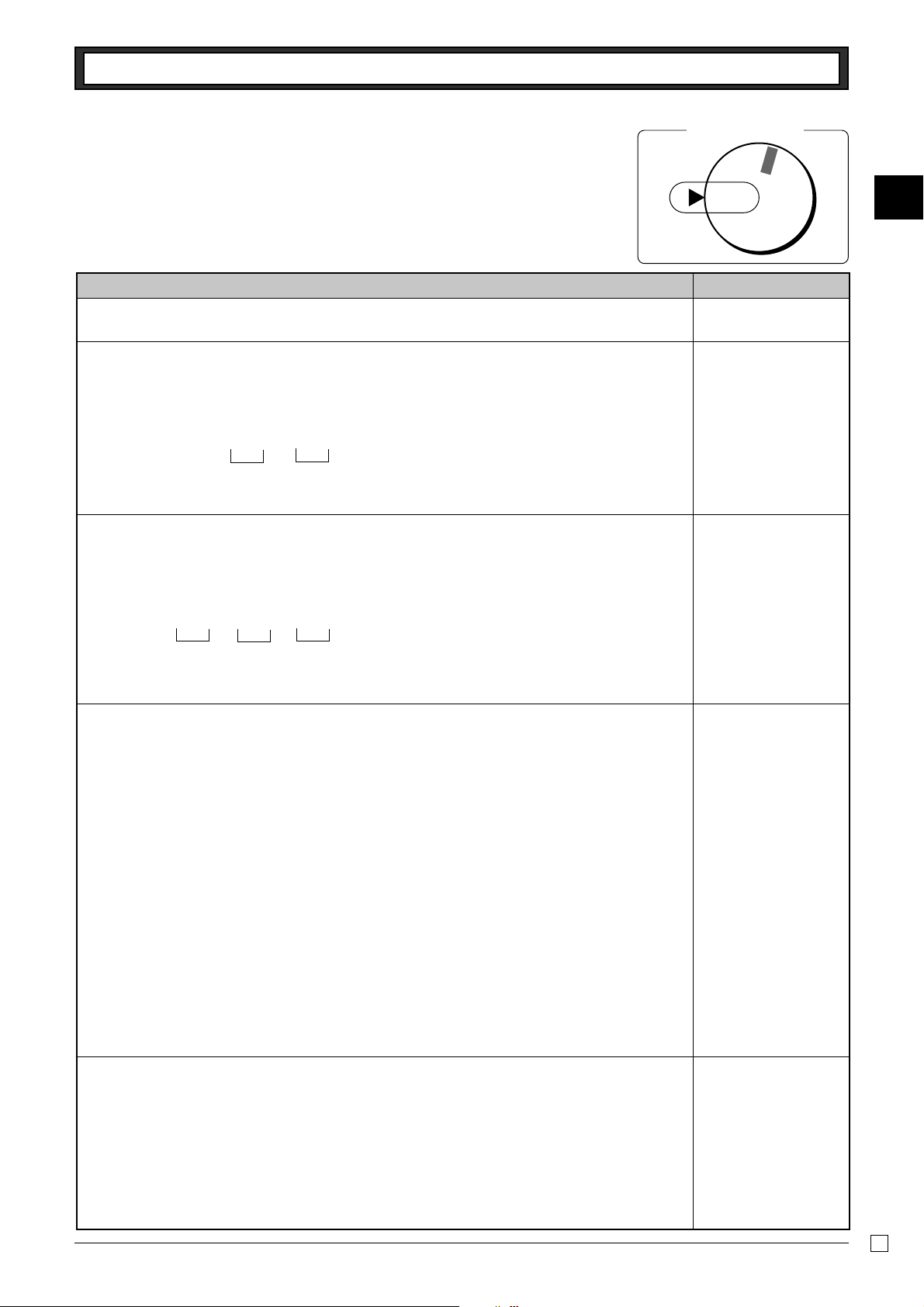
Part-1 QUICK START OPERATION
4.
Basic Programming for QUICK START
Procedure Purpose
1. Turn the mode switch to PGM position.
2. Press the following keys to set the current time.
Example: 13:18 PM = 1318
Zo
ZCZ<h
• Enter 4 digits
• 24-hour time format
3. Press the following keys to set the current date.
Example: January 8, 2005 = 050108
Time
Minutes
y
Zo
(to end the time setting)
P appears in mode display
?B?Z?<h
Year
• Enter 6 digits
• Enter last 2 digits for year set. (2006 → 06)
Month
Day
y
(to end the date setting)
P appears in mode display
Mode Switch
RF
OFF
REG
CAL
X
PGM
Programming
Setting the current
time
Setting the current
date
Z
Part-1
4. You can set only one tax calculation system – either an add-on or an add-in depending on the
laws in your area. Press the following keys to set the tax rate.
Example: Set tax rate 1 as 5.25% and tax rate 2 as 10%.
Co
?ZXBo
B"XBp
B??Cp
P3 appears in mode display
Program set code No. for tax rate 1
5.25% tax rate
50 for Round off and 03 for VAT (Value Added Tax)
– Add In
o
?XXBo
Z?p
B??Cp
o
• See page 26 to specify the tax system and rounding for details.
5. Press the following keys to preset tax status of departments.
Tax status for the Departments are fixed as Non-taxable.
Example: Set Departments 1 and 2 as taxable status 1.
Zo
Program set code No. for tax rate 2
10% tax rate
50 for Round off and 03 for VAT (Value Added Tax)
– Add In
(to end the setting)
P appears in mode display
.aso
Setting the Tax rate
Setting the status of
Departments
• See page 19 to change the fixed tax status.
E
11
Page 12
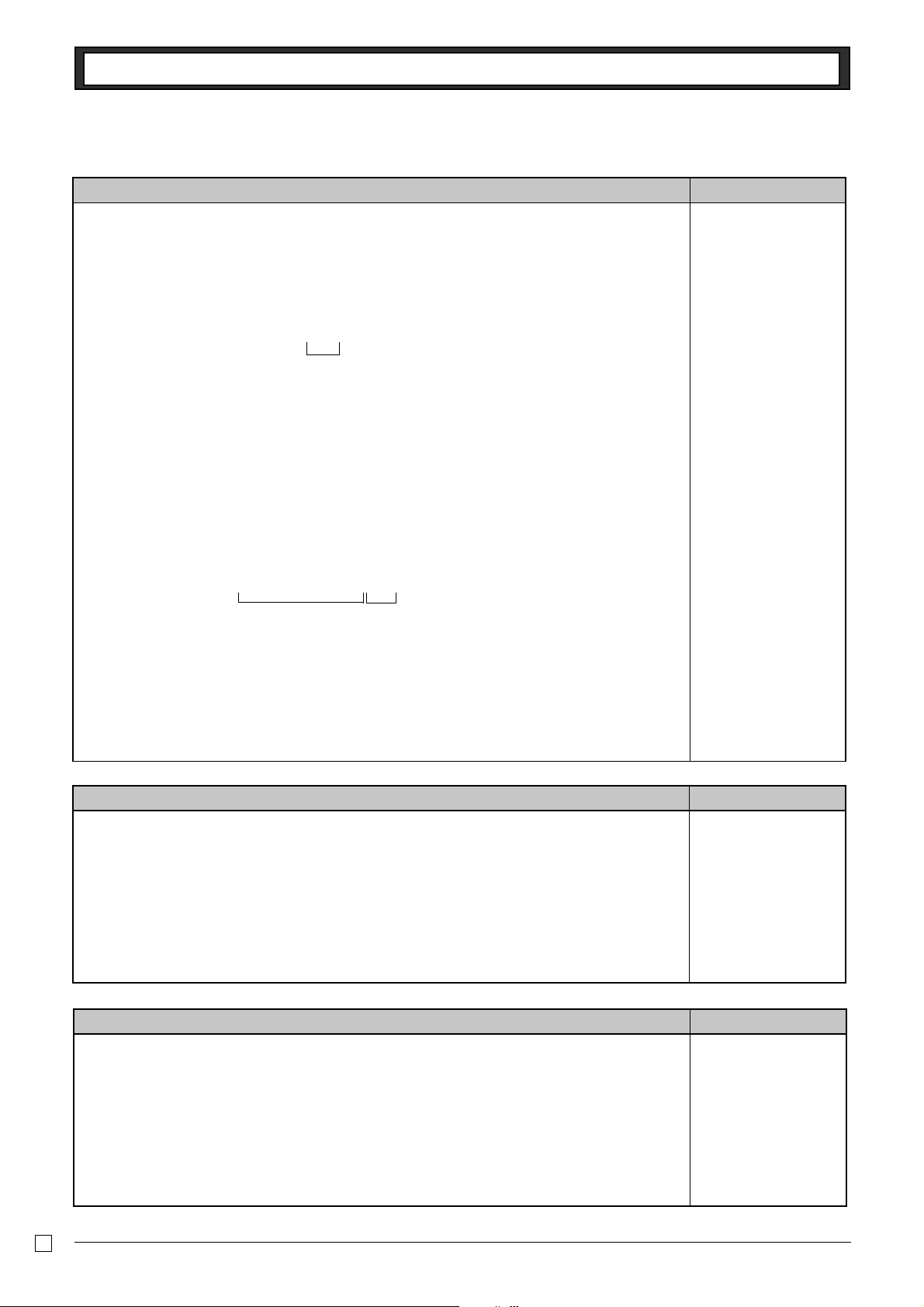
Part-1 QUICK START OPERATION
Procedure
6. For the Euro only
6-1. Press the following keys to define the main currency/print out currency of the subtotal.
Co
P3 appears in mode display
XVXXo
Zp
Euro Status
o
Euro status
(1) Main currency = Local, Print out subtotal = Local:
(2) Main currency = Euro, Print out subtotal = Euro : Z
(3) Main currency = Local, Print out subtotal = Both: X
(4) Main currency = Euro, Print out subtotal = Both : C
(to end the setting)
?
6-2. Press the following keys to set the currency exchange rate against the Euro.
Co
P3 appears in mode display
Z>>>o
Z>MMCp
Exchange rate
(up to 6 digits)
Decimal position
o
(to end the setting)
Purpose
Setting the Euro
Example: (Exchange rate and decimal position)
Currency exchange rate = 1 Euro in local currency
1 Euro = 1.95583 DM :
Z>BB<CB
Procedure Purpose
For Australia only.
You can set some programmable options to suit the Australian GST by the following procedure.
1. Turn the mode switch to Z position.
2. Press the following keys to program.
?Z?ZX??Zop
If you want to cancel this operation, press o instead of p.
Procedure Purpose
For the Euro only.
You can restrict the registable currency to the Euro only by the following procedure.
1. Turn the mode switch to Z position.
2. Issue all reset report including periodic data.
3. Press the following keys to set.
?Z?MX??Xop
If you want to cancel this operation, press o instead of p.
Setting the
Australian GST
Restricting the
currency (Euro)
E
12
Page 13

Part-1 QUICK START OPERATION
5. Basic Operation after Basic Programming
Note:
Whenever an error is generated (E01 displayed), the input figures reset to 0.
Printout
•••••••••• N
5-1 Open the drawer
without a sale
5-2 Basic operation
Example
Unit Price $1.00
Quantity 1
Dept. 1
Cash Amount
tendered
$5.00
Operation
n
Z??a
Unit Price
Department 1
o
B??p
Cash amount tendered
Mode Switch REG
•1•00 ¡
•1•00 S
•5•00 C
•4•00 G
Z
X
CAL
REG
OFF
RF
PGM
— No Sale Symbol
—
Unit Price/Department No.
— Subtotal
— Cash Amount Tendered
— Change Amount Due
Part-1
5-3 Multiple registration
of the same items
Example
Unit Price $1.00 $1.35
Quantity 2 3
Dept. 1 2
Note that repeat registration can be used with unit prices up to 6 digits long.
5-4 Charge sales
Example
Unit Price $1.00 $2.00 $3.00
Quantity 1 1 1
Dept. 1 2 1
Z??a
Unit Price
Department 1
a
C h
Quantity
Multiple key
ZCB s
o
p
Z??a
X??s
C??a
o
u
Charge key
•1•00 ¡
•1•00 ¡
3 X
•1•35 @
•4•05 ™
•6•05 C
•1•00 ¡
•2•00 ™
•3•00 ¡
•6•00 H — Charge Sales
— Repeat
— Multiplication Symbol
— Unit Price Symbol
— Department No.
You cannot perform the amount tendered operation using the u key.
E
13
Page 14

Part-1 QUICK START OPERATION
5-5 Split cash/
charge sales
Example
Unit Price $2.00 $3.00 $4.00
Quantity 1 1 1
Dept. 1 2 1
Cash
Amount $5.00
tendered
5-6 Corrections
5-6-1 Before you press
a department key
Example
1. Entered 400 for unit price
by mistake instead of
100.
Operation
Printout
X??a
C??s
V??a
•2•00 ¡
•3•00 ™
•4•00 1
o
B??p
u
Corrections can be made while you are registering the item (before you press a department
key), or after it has already been registered into the memory (by pressing a department
key).
y key clears the last item entered.
Operation
•9•00 S
•5•00 C
•4•00 H
— Cash Amount Tendered
— Charge Sales
Printout
V??y
Wrong entry
Clears the last item entered.
•1•00 ¡
Z??a
2. Entered unit price first
instead of quantity and
then pressed
3. Entered 150 for unit
price by mistake instead
of 105.
h.
Correct entry
Registered Department 1
X??h
Unit price
Multiplication
y
Clears the last item entered.
Bh
Multiplication
Quantity
X??s
Unit price
Registered Department 2
Z?h
Quantity
Multiplication
ZB?y
Wrong entry
Clears the last item entered.
5 X
•2•00 @
•10•00 ™
10 X
•1•05 @
•10•50 £
Z?h
Quantity
Z?Bd
Correct entry
E
14
Registered Department 3
Page 15

Part-1 QUICK START OPERATION
Mode Switch REG
Z
X
CAL
REG
OFF
RF
PGM
Part-1
5-6-2 After you pressed
a department key
Example
1. Entered unit price 550 by
mistake instead of 505
and pressed a department
key.
2. Entered unit price 220 by
mistake instead of 230
and pressed a department
key.
Operation
, key cancels the last registered item.
BB?a
Wrong entry
,
Cancels the last item registered.
B?Ba
Correct entry
Registered Department 1
Ch
Quantity
Multiplication
XX?s
Wrong entry
,
Cancels the last item registered.
Ch
XC?s
Printout
•5•50 ¡
-5•50 V
•5•05 ¡
3 X
•2•20 @
•6•60 ™
-6•60 V
3 X
•2•30 @
•6•90 ™
Correct entry
Registered Department 2
E
15
Page 16

Part-1 QUICK START OPERATION
5-7-1 Registering with
currency exchange
Mode Switch REG
Z
X
CAL
REG
OFF
RF
PGM
Example
Unit Price 2.00
Quantity 3
Dept. 1
Cash Amount
Tendered
Rate 1Euro = 0.5 Fr
Main currency Local (Fr)
Printout of ST Both currencies
Euro 15.00
Operation
C h
X??G
]
o
Pressing ] before subtotal converts
the subtotal amount into the Euro.
ZB'
]
Pressing ] after amount tendered
converts the amount into the Euro. *1
p
Press p to finalize the transaction.
The change amount in the main
currency is shown on the display. *2
p
You can switch the currency of change
amount repeatedly by pressing the
p key.
Display
1200E
1500E
.
.
150
.
300E
.
*1 If the payment is the same as the subtotal amount, you can omit this operation.
Press p key directly after the subtotal.
*2 If the payment is less than the subtotal amount, the cash register specifies it as a
partial payment and shows the balance in the main currency on the display.
Printout
3 X
•2•00 @
•6•00 ¡
—
•6•00 S
e12•00 @
e15•00 C
•7•50 C
•1•50 G
e3•00 @
Subtotal in the main currency
— Subtotal after conversion
— Payment in the Euro
@
— Payment after conversion
—
Change in the main currency
—
Change in the sub currency
E
16
Page 17

6. Daily Management Report
This section tells you the procedures to use to produce reports of the transaction data stored in the
cash register's memory.
Important
Remember that when you issue a reset (Z) report, the data that is reported is cleared from the
applicable totalizers. To view data without clearing totalizers, issue a read (X) report.
Part-1 QUICK START OPERATION
Part-1
6-1 Financial Repor t
Mode Switch
Z
X
CAL
REG
OFF
PGM
RF
6-2 General Control
Read/Reset
Report
6-2-1 Daily Read/Reset
Report
Mode Switch to
(Read)
Mode Switch to
X
Z
Operation
Operation
h
p
p
Printout
08-01-05
12-35#0085
158 *
•16676•48 *
46 n
•16675•99 n
•16518•99 C#
•92•00 H#
•70•00 *K
Printout
Z (Reset) report
08-01-05
19-35#0086
0001 Z
48 ¡
•166•94
61 ™
•1259•15
44 £
•15175•39
5 ¢
•75•00
158 *
•16676•48 *
— Date
— Time/Consecutive No.
— Read Symbol
X
—
Gross Sales No. of items
— Gross Sales Amount
—
Net Sales No. of Customers
— Net Sales Amount
— Cash Total in Drawer
— Charge Total in Drawer
— Check Total in Drawer
— Date
— Time/Consecutive No.
Non-resettable No. of
—
Resets/RESET Symbol
— No. of Items/Dept. No.
— Amount
—
Gross Sales No. of Items
— Gross Sales Amount
*1
(Reset )
E
17
Page 18

Part-1 QUICK START OPERATION
•1•40 -
•0•91 %+
•1182•64 T
•62•07 t
•167•45 *T
•16•75 t™
46 n
•16675•99 n
47 C
•16513•99 C
4H
•92•00 H
1 K
•70•00 K
•15•00 R
•10•00 P
4V
1r
•3•00 r
16 CX
1 N
•16518•99 C#
•92•00 H#
•70•00 *K
— Reduction Amount
—
Premium/Discount Amount
—
Taxable Amount for Tax Rate 1
—
Tax Amount for Tax Rate 1
—
Taxable Amount for Tax Rate 2
—
Tax Amount for Tax Rate 2
—
Net Sales No. of Customers
— Net Sales Amount
— Cash Sales Count
— Cash Sales Amount
— Charge Sales Count
— Charge Sales Amount
— Check Sales Count
— Check Sales Amount
—
Received On Account Amount
— Paid Out Amount
— Error Correction Count
— Refnd Mode Count
— Refund Mode Amount
—
No. of p key operation
— No sale Count
— Cash in Drawer
— Charge in Drawer
— Check in Drawer
6-2-2 Periodic Read/Reset
Report
Mode Switch to or
Z
X
Operation
Z?p
000001
—
6675•99
X (Read) report is the same except *1 and *2.
Printout
08-01-05
19-50#0087
#10#•••• X
77 *
•1116•90 *
11 n
•1116•90 n
Non-resettable Grand Sales total
(Printed only on RESET report)
— Date
— Time/Conseccutive No.
— Read Symbol
—
Gross Sales No. of Items
— Gross Sales Amount
—
Net Sales No. of Customers
— Net Sales Amount
*2
E
18
Page 19
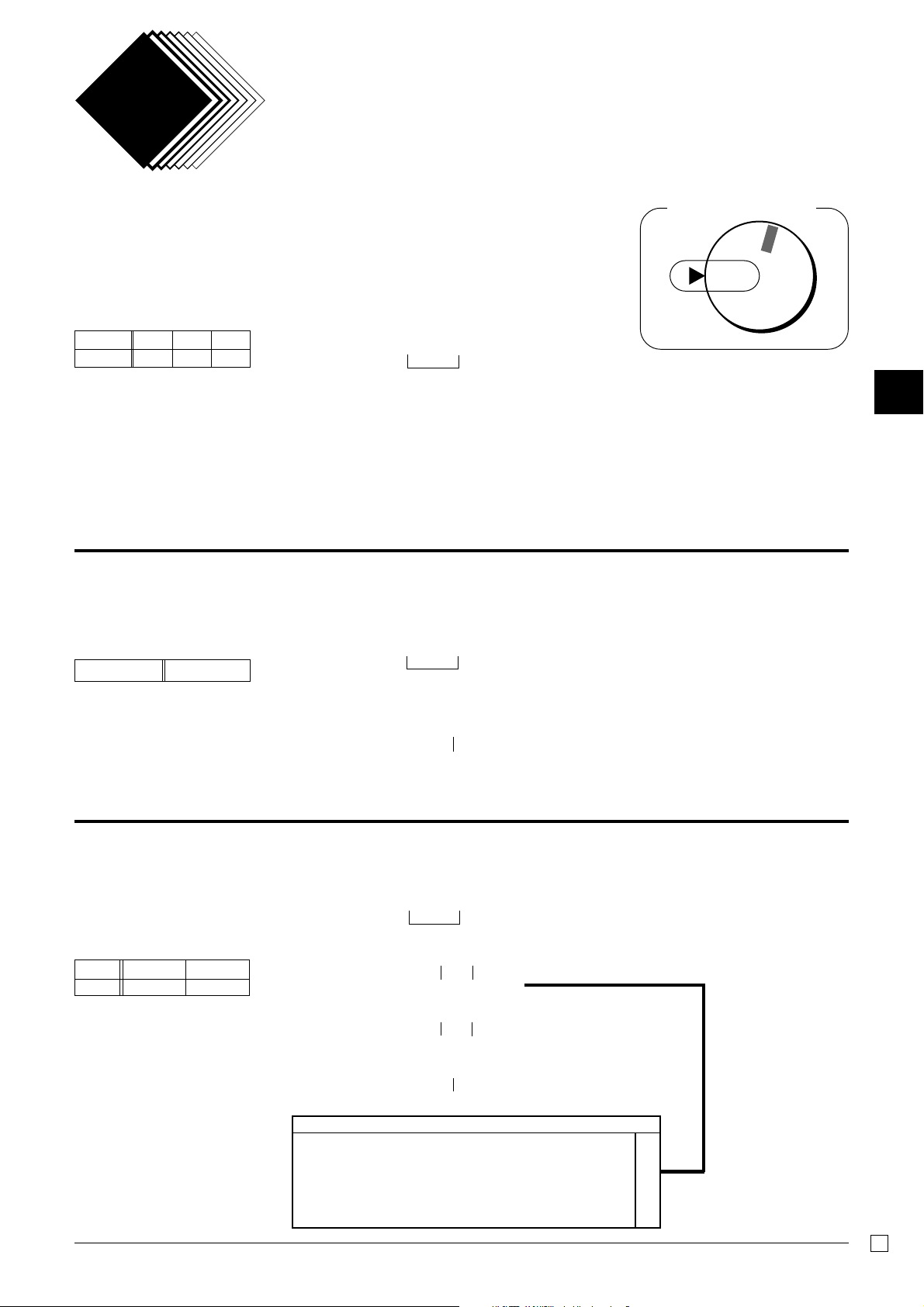
Part 2
CONVENIENT OPERATION
1. Various Programming
1-1 Unit price for
Departments
Example
Unit Price $1.00 $2.20 $11.00
Dept. 1 2 3
Z?? a
XX? s
ZZ?? d
1-2 Rate for percent key
Example
Discount Rate 2.5%
X"Bx
Z o
P appears in mode display
(For Dept. 1)
(For Dept. 2)
(For Dept .3)
o
• Unit prices within the range of 0.01~9999.99.
Z o
P appears in mode display
o
Mode Switch
RF
OFF
REG
CAL
PGM
X
Z
Part-2
1-3 To change tax
status for
Departments
Example
Status Taxable 1 Taxable 2
Depts. 1 2
(To end the setting)
• The rate within the range of 00.01 to 99.99%.
Tax status for the Departments 1~4 are initialized as Non-Taxable.
Zo
P appears in mode display
.a
Taxable status 1
For Dept. 1
▲
]s
Taxable status 2
For Dept. 2
o
(To end the setting)
Selections
Taxable status 1
Taxable status 2 ]
Taxable status 1 and 2 .]
Non-taxable status n
.
A
19
E
Page 20
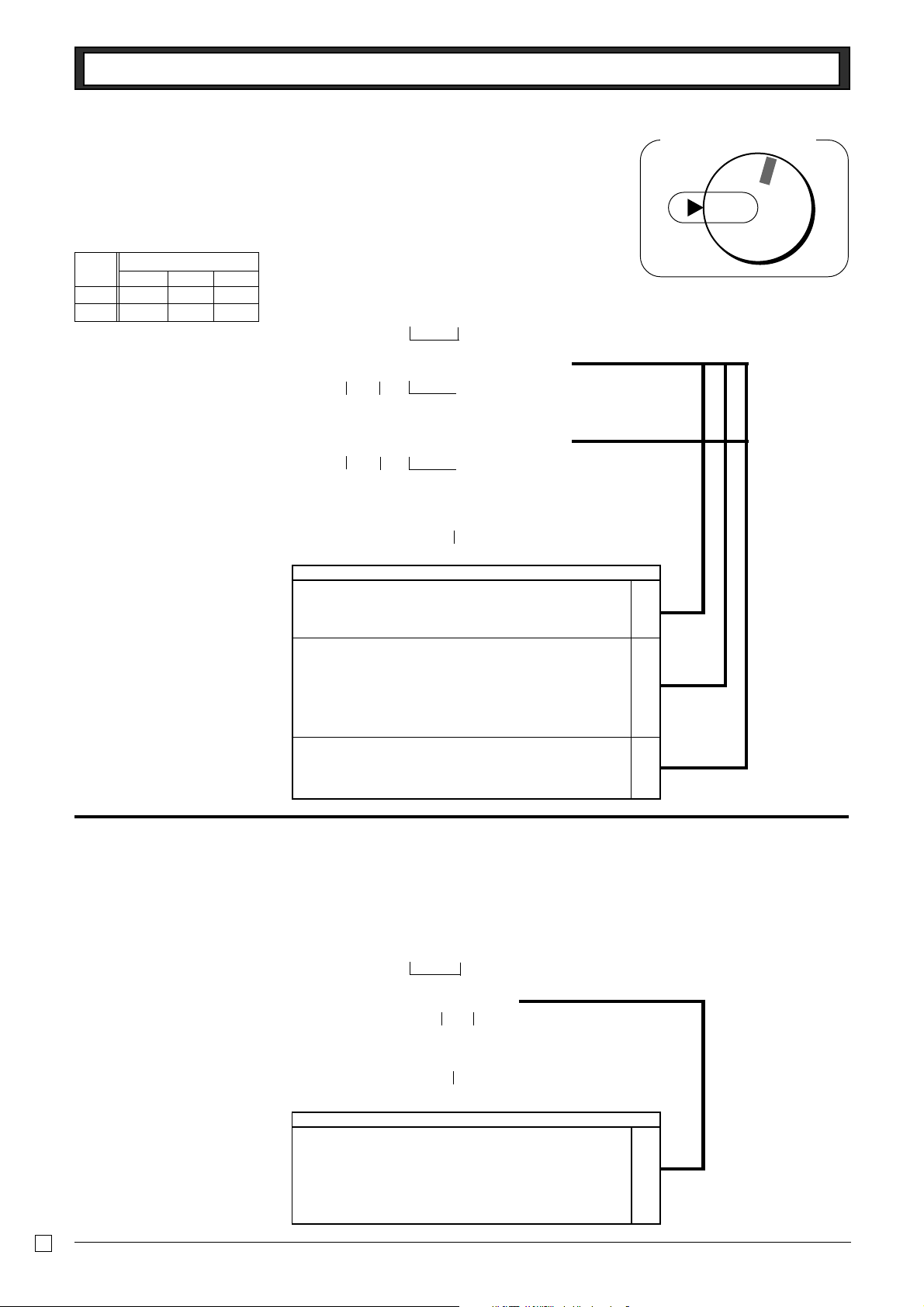
Part-2 CONVENIENT OPERATION
1-4 Status for
Department
Example
Depts.
1041
2051
Selections
ABC
Co
P3 appears in mode display
?VZa
Normal
department
Maximum No. of
digits to be 4
?BZs
Normal
department
Maximum No. of
digits to be 5
For Dept. 1
Single item sale
department
For Dept. 2
Single item sale
department
▲
▲
o
(To end the setting)
Selections
Normal department ?
Minus department Z
A
Mode Switch
CAL
REG
OFF
RF
PGM
X
Z
No limitation for manually entered price. ?
Maximum number of digits for manually entered price
(1 ~ 7 digits). Z ~ M
To prohibit manual price entries. < or >
Normal sale (not a single-item sale) department. ?
Set as a single-item sale department. Z
1-5 Status for percent key
1-5-1 To change taxable
status for the percent
key
Example
Change Percent key registra-
tion as a Taxable status 1.
The percent key is initialized as Non-taxable.
Zo
P appears in mode display
.x
(For percent key)Taxable status 1
▲
o
(To end the setting)
B
C
Selections
Taxable status 1 .
Taxable status 2 ]
Taxable status 1 and 2 .]
Non-taxable status n
E
A
20
Page 21

Part-2 CONVENIENT OPERATION
1-5-2 Status for
percent key
Example
Round Up
Percent %+
1-6 Taxable Status for
minus key
Example :
Change minus key registrations
Taxable status 1.
Co
P3 appears in
mode display
ZZx
Round up Premiums (%+)
▲
o
(To end the setting)
Selections
Rounding of results produced by Percent Key operation.
Round off (1.544=1.54; 1.545=1.55)
Round up (1.544=1.55; 1.545=1.55) Z
Cut off (1.544=1.54; 1.545=1.54) X
Program Percent Key to register discounts (%–). ?
Program Percent Key to register premiums (%+). Z
The minus key is initialized as Non-taxable.
?
Zo
P appears in
mode display
.g
▲
Part-2
A
B
Taxable status 1
Minus key
o
(To end the setting)
Selections
Taxable status 1 .
Taxable status 2 ]
Taxable status 1 and status 2 .]
Non-taxable status n
A
21
E
Page 22
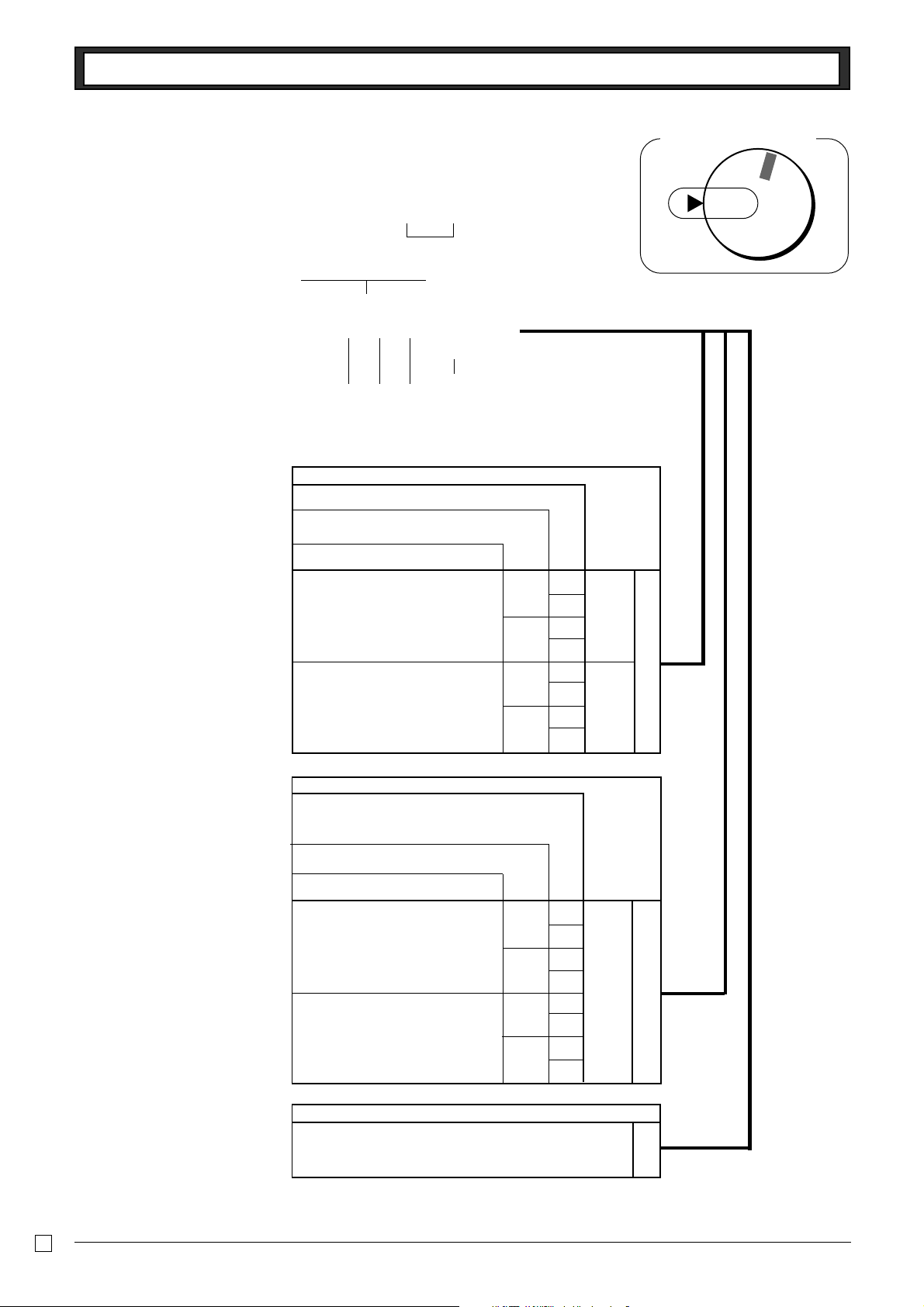
Part-2 CONVENIENT OPERATION
1-7 General features
1-7-1 To set general
controls
Co
P3 appears in mode display
?NXX o
Program code No.
???p
▲
o
(To end the setting)
No
Yes
Select a
number
from
list C
Yes
No
Yes
No
Select a
number
from
list A
Maintain key buffer during receipt issue in REG mode.
Reset the transaction number to zero whenever a
General Control Reset Report is issued.
Allow credit balance registration.
Select a
number
from
list B
Selections
?
Yes
No Z
Yes X
No C
Yes V
No B
Yes N
No M
A
Mode Switch
RF
OFF
REG
CAL
PGM
X
Z
Limit the last 2 digits of cash amount tendered to 00, 25,
50 and 75 when Denmark rounding is specified for
subtotal and total amount.
Allow partial cash amount tendered.
Allow partial check amount tendered.
Yes
Yes
No
Yes
No
No
Selections
Use the ' key on a numeric keyboard. ?
Use the ' key as a 000 key. Z
Selections
?
No
Yes Z
No X
Yes C
No V
Yes B
No N
Yes M
B
C
E
22
Page 23
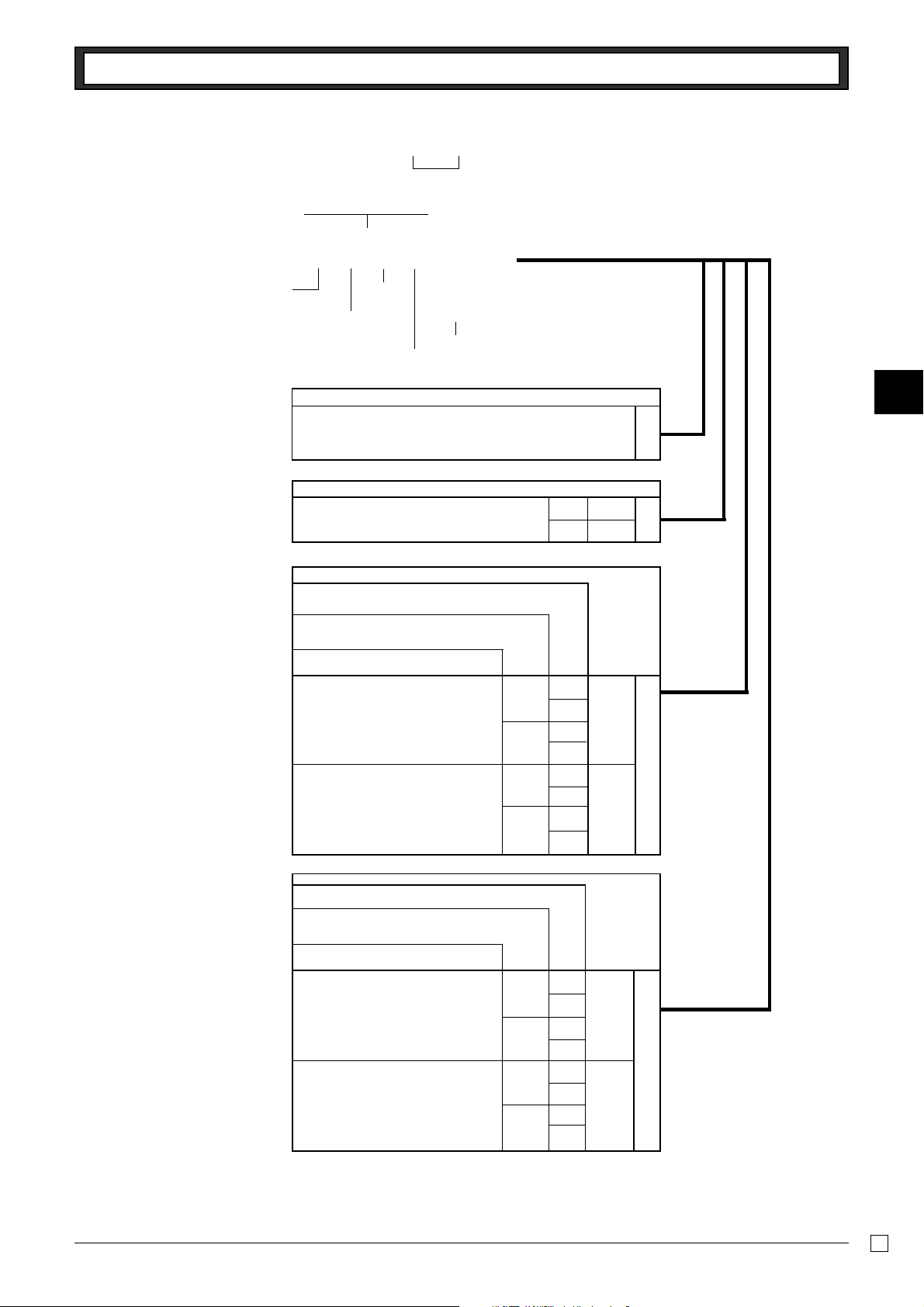
Part-2 CONVENIENT OPERATION
1-7-2 To set printing
controls
Select a number
from list A
Co
P3 appears in mode display
?BXXo
Program code No.
???? p
Select a
number
Select a number
from list B
Use the printer to print a journal.
Use the printer to print receipts. Z
Print zero-total item on the General Control Read/
Reset Reports.
Print RF switch mode refund count/amount on the
General Control Read/Reset Reports.
Print the grand sales total on the General Control
Reset Reports.
Print the time on the receipt and journal.
from list C
Select a number
from list D
o
(To end the setting)
Selections
Selections
Yes
No
▲
No
Yes
No
Yes
Yes ?
No Z
Yes ?
No Z
Yes X
No C
Yes V
No B
Yes N
No M
Part-2
?
A
B
Selections
C
Print the consecutive number on the receipt/journal.
Print the subtotal on the receipt/journal when the
Subtotal Key is pressed.
Skip item print on journal.
No
No
Yes
No
Yes
Yes
Selections
Yes ?
No Z
Yes X
No C
Yes V
No B
Yes N
No M
D
E
23
Page 24
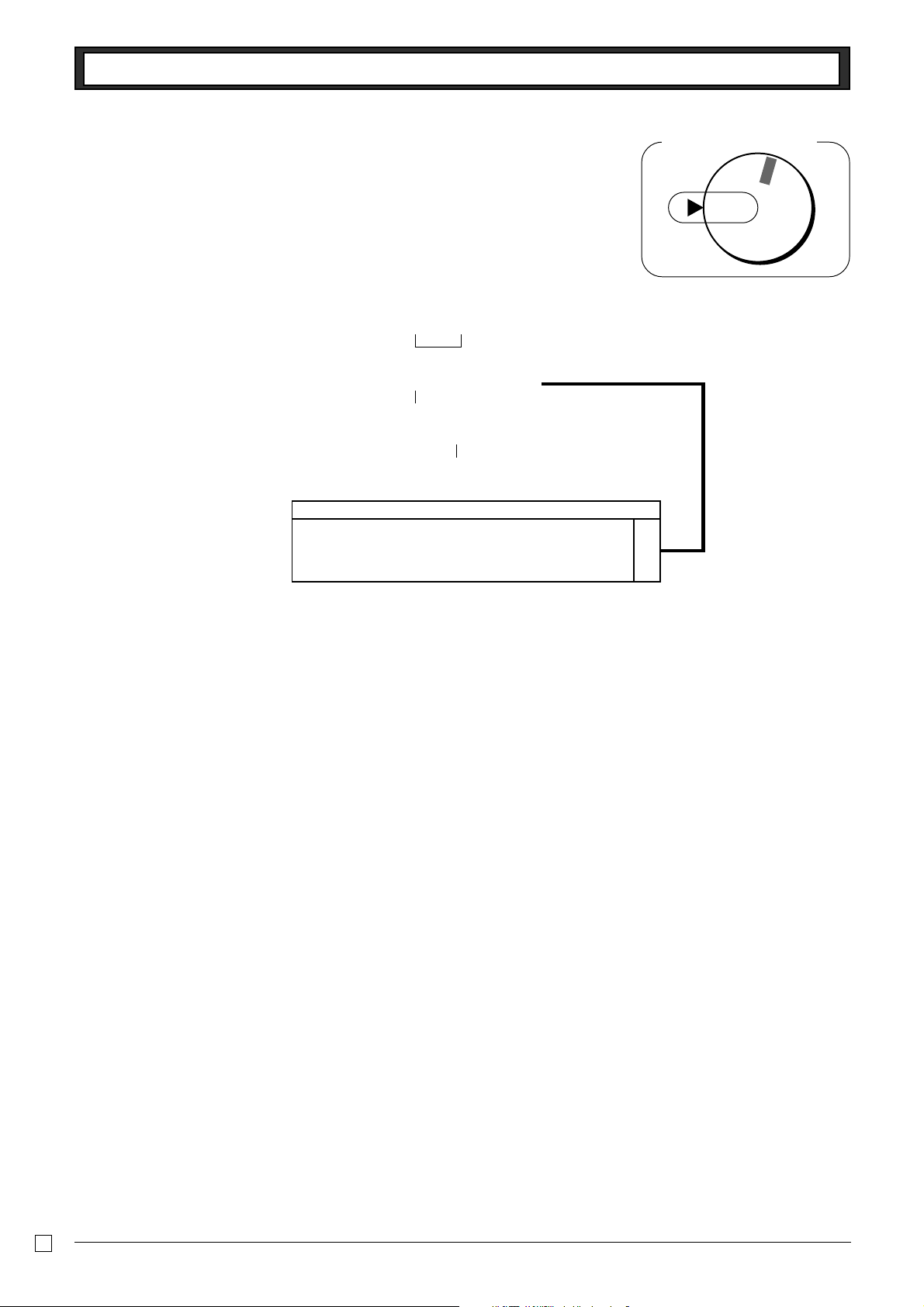
Part-2 CONVENIENT OPERATION
1-7-3 Printer switch for
Receipt or Journal
Example
To print a receipt
The printer is initialized as journal.
Z o
P appears in mode display
Z u
Print receipt
▲
o
(To end the setting)
Selections
Use the printer to print a journal. ?
Use the printer to print receipts. Z
A
Mode Switch
RF
OFF
REG
CAL
PGM
X
Z
• Printer selection to print a journal or receipts can also be set on
procedures 1-7-2 “To set printing controls”.
E
24
Page 25
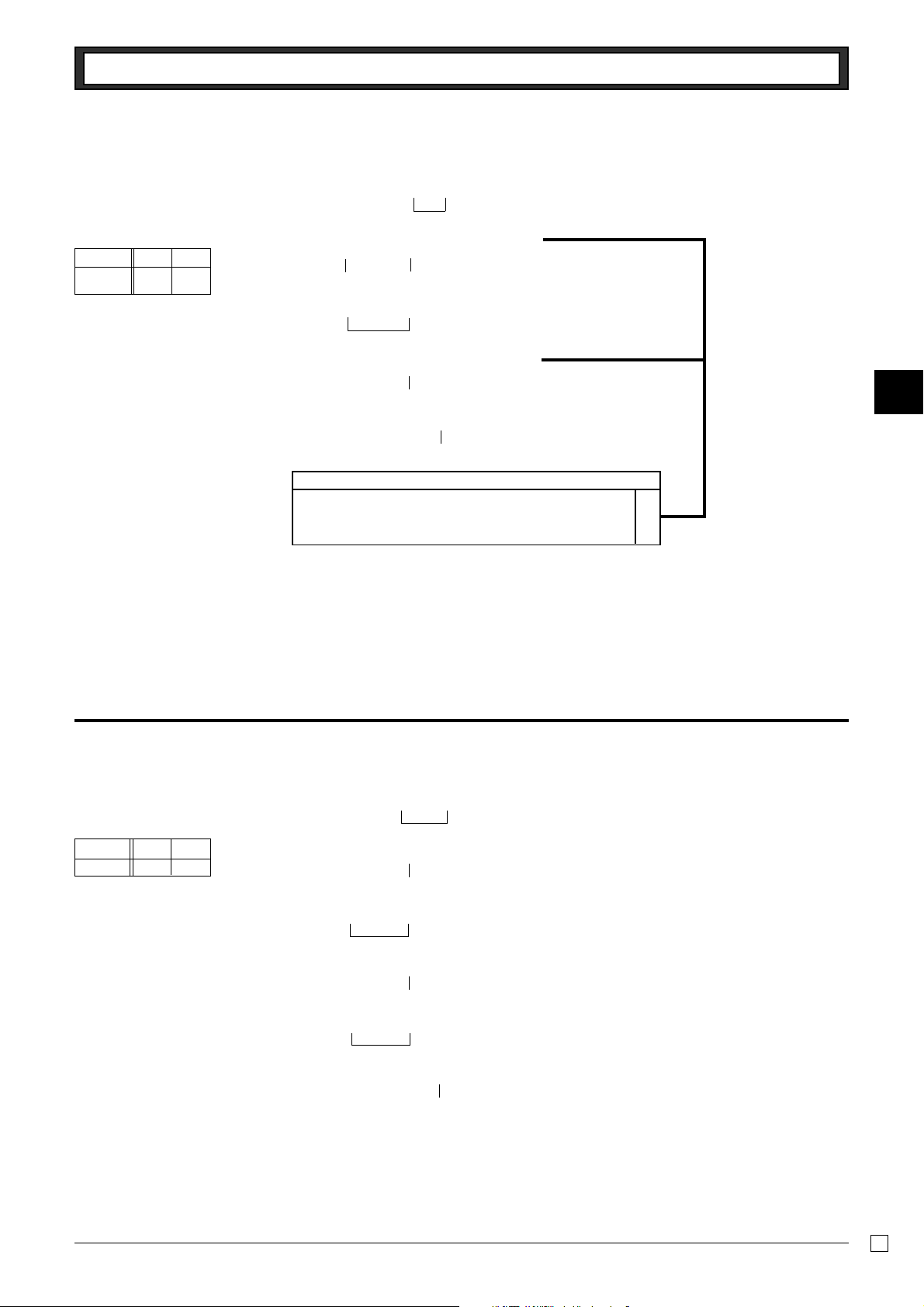
1-8 PLU setting
Part-2 CONVENIENT OPERATION
1-8-1 Linkage with
Departments
Example
PLU No. 1 100
Link Dept.
No.
14
Ck
P3 appears in mode display
ZiZp
Dept. No. to be linkedPLU No.
▲
Z??i
PLU No.
Vp
Dept. No. to be linked
▲
k
(To end the setting)
Selections
Linked to dept. 4.
Linked depts. 1~4 respectively. Z~ V
• 100 PLUs can be set.
• When the linked department is not specified, the PLU is linked to
department 4.
• Status for a single-item sale and tax status are followed the
specified linked department.
?
Part-2
A
1-8-2 Unit Prices for
PLUs
Example
PLU No. 1 2
Unit Price $1.00 $3.00
Zk
P appears in mode display
Zi
PLU No.
Z??p
Unit Price
Xi
PLU No.
C??p
Unit Price
k
(To end the setting)
• Unit prices within the range of $0.01~999.99.
25
E
Page 26

Part-2 CONVENIENT OPERATION
1-9 Setting the Tax Rate
and rounding
Program set code No. for tax rate 1*
??"????p
Enter tax rate A
Select numbers
from list B
*1Program set code No. for Tax
rate 2 is ?XXB.
Cut off to 2 decimal places. ??
• You can use either an add-on
rate tax or an add-in rate tax
(VAT), depending on the requirements in your area. You can
specify only one tax rate.
• The normal rounding specification tells the cash register how to
round tax amounts to the proper
number of decimal places.
• The special rounding specification and Denmark rounding tell
the cash register how to round
off subtotals and totals so that
their rightmost 2 digits are 00,
25, 50 and 75.
• Note that the rounding specification you program for your cash
register depends on the tax laws
of your country.
(1.544=1.54; 1.545=1.54)
Round off to 2 decimal places.
(1.544=1.54; 1.545=1.55)
Round up to 2 decimal places.
(1.544=1.55; 1.545=1.55)
No specifications ?
Special rounding 1 Z
Special rounding 2
Denmark rounding
Scandinavian rounding
Australian rounding (only for tax rate 1)
Co
P3 appears in mode display
?ZXBo
1
▲
????p
Select
number
from
list C
The tax rate within the range of 0.0001 ~ 99.9999%.
Use
" key for decimal point.
Special rounding specifications for subtotal and total amounts
0 ~ 2 ➝ 0; 3 ~ 7 ➝ 5; 8 ~ 9 ➝ 10
Examples: 1.21=1.20; 1.26=1.25; 1.28=1.30
0 ~ 4 ➝ 0; 5 ~ 9 ➝ 10
Examples: 1.123=1.120; 1.525=1.530
(set the amount tender restriction on page 18 also)
00~ 12 ➝ 0; 13 ~ 37 ➝ 25; 38 ~ 62 ➝ 50;
63 ~ 87 ➝ 75; 88 ~ 100 ➝ 100
Examples: 1.11=1.00; 1.28=1.25; 1.39=1.50;
00~ 24 ➝ 0; 25 ~ 74 ➝ 50; 75 ~ 99 ➝ 100
Examples: 1.21=1.0; 1.30=1.50; 1.87=2.00
0 ~ 2 ➝ 0; 3 ~ 7 ➝ 5; 8 ~ 9 ➝ 10
Examples: 1.21=1.20; 1.26=1.25; 1.28=1.30
Select number
from list D
o
(To end the setting)
Tax rate specifications
Normal rounding specifications
1.80=1.75; 1.99=2.00
▲
B?
>?
X
C
N
M
A
B
C
Tax system specifications for subtotal and total amounts
No specifications. ?
Specifies add-on rate tax. X
Specifies add-in rate tax (VAT). C
E
D
26
Page 27

Part-2 CONVENIENT OPERATION
1-10 To control Tax Sta-
tus printing
Select number
from list A
Co
P3 appears in mode display
?CXNo
Program set code No.
???p
Select number
from list B
Always “0”
o
(To end the setting)
Print tax total line (only for Australia).
Print tax symbol (only for Australia).
Yes
No
▲
Selections
No ?
Yes Z
No X
Yes C
A
Mode Switch
CAL
REG
OFF
RF
PGM
X
Z
Part-2
Print taxable amount.
Print taxable amount and tax amount for Add-in.
Yes
No
Selections
Yes ?
No Z
Yes X
No C
B
27
E
Page 28

Part-2 CONVENIENT OPERATION
1-11 Printing to
read All Preset Data
• Printing preset data.
1-11-1 Printing
preset data
except PLU
settings
Operation
p
Printout
08-01-05
08-06#0038
X
1•••••1•00 ¡
#041
2•••••2•20 ™
#051
3••••11•00 #
#000
-••••••••• ¡
2•5 %
#11 ¡
e1•23242 #
0122•••#22
0522•#1062
0622•#0000
1022••••#3
0326••#002
2422••••#0
— Date
—
Time/Consecutive No.
— Read Symbol
—
Dept No./Unit Price/Tax Status
—
Normal Dept/Digit Limit/Single Item
— Minus/Tax Status
— Percent Rate/%+ or %—
Percent Key Control/Tax Status
— Euro Exchange Rate
—
Date/Monetary Mode Control
— Print Control
— General Control
— Calculation Control
— Tax Control
— Euro Status
0125••••••
5•2500 %
5003
0000
0255••••••
10•0000 %
5003
0000
08-01-05
E
— Tax Rate1
Rounding specification/
—
Tax System specification
— Tax Rate 2
28
Page 29

Part-2 CONVENIENT OPERATION
1-11-2 Printing
preset PLU
settings
Operation
Zp
Printout
08-01-05
08-10#0039
001•••1•00 ¡
002•••2•20 ™
003•••3•00 £
004•••4•00 ¢
005•••5•20 ¡
006•••6•00 ™
007•••7•00 £
099•••8•00 ¢
100••10•00 £
———————Date
———————Time/Consecutive No.
X
Mode Switch
CAL
REG
OFF
RF
X
PGM
—
———Read symbol
————PLU No./Unit Price/
Linked department
Z
Part-2
08-01-05
29
E
Page 30

Part-2 CONVENIENT OPERATION
2. Various Operations
2-1 Registration using
preset price for Departments.
(Programming: See page 19)
Operation
Example
Unit Price $1.00 $2.20 $11.00
Quantity 1 2 4
Depts. 1 2 3
Amount
tendered
$50.00
B???p
a
s
s
Vhd
o
Printout
•1•00 ¡
•2•20 ™
•2•20 ™
•11•00 @
•44•00 £
•49•40 S
•50•00 C
•0•60 G
4 X
Mode Switch
Z
X
CAL
REG
OFF
RF
PGM
Unit Price Programmed
—
to Department 1
Unit Price Programmed
—
to Department 2
— Repeat
— Multiplication Symbol
Unit Price Programmed
—
to Department 3
— Cash Amount Tendered
— Change
2-2 Single-Item Sales
(Programming: See page 20)
Example 1:
Status Single item sale
Unit Price $0.50
Quantity 1
Dept. 1
Example 2:
Status Normal Single item sale
Unit Price $1.00 $0.50
Quantity 1 1
Dept. 2 1
B? a
For this example, Dept. 1 is programmed for a single-item-sale.
(Programming: See page 16.)
Z??s
B?a
o
p
Single-item sale cannot be finalized if an item is registered previously.
•0•50 ¡
•0•50 C
•1•00 2
•0•50 ¡
•1•50 C
— Cash Sales
— Cash Sales
E
30
Page 31

Part-2 CONVENIENT OPERATION
2-3 Check sales
Example:
Unit Price $35.00
Quantity 2
Dept. 4
2-4 Split cash/
check sales
Example:
Unit Price $30.00 $25.00
Quantity 1 1
Depts. 2 3
Cash amount
tendered
Check $35.00
$20.00
Operation
CB?? f
f
o
m
C???s
XB??d
o
X???p
m
Printout
•35•00 ¢
•35•00 ¢
•70•00 K
•30•00 ™
•25•00 £
•55•00 S
•20•00 C
•35•00 K
— Check Sales
Part-2
2-5 Refund
Example
Unit Price $1.00 $2.00
Quantity 1 1
Dept. 2 3
Operation
Z??s
X??d
o
p
After you finish RF mode operation, be sure to return the Mode Switch
to the REG (register) setting.
Printout
13-55#0074 r
•1•00 ™
•2•00 £
•3•00 C
Mode Switch
OFF
REG
CAL
X
Z
RF
PGM
— Refund Mode Indicator
31
E
Page 32
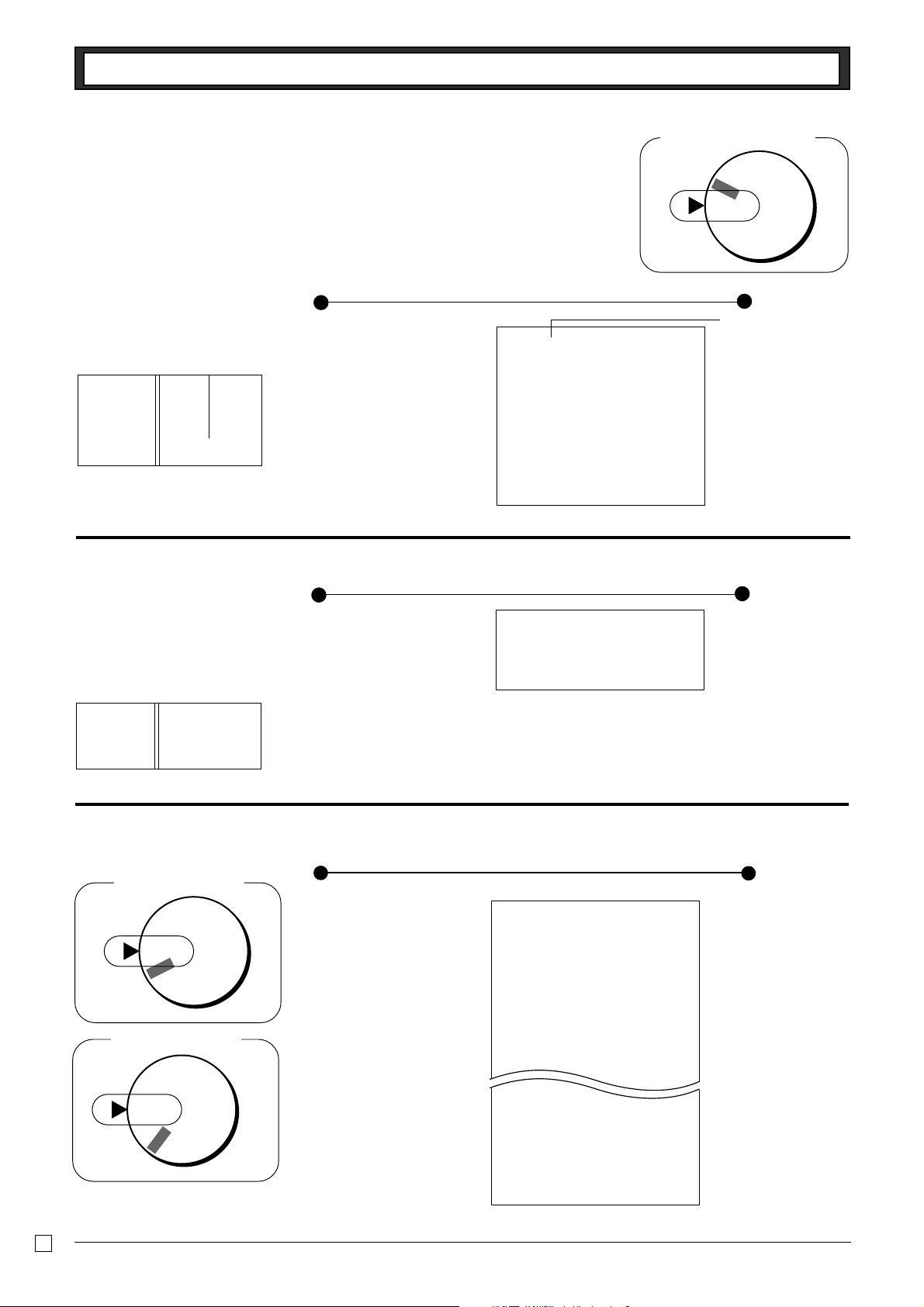
Part-2 CONVENIENT OPERATION
2-6 PLU operation
2-6-1 PLU registration
(Programming: See page 25)
Example
PLU No. 1 2
—————————————————
Unit Price $1.00 $2.00
—————————————————
Quantity 2 4
—————————————————
Link Dept. No. 1 1
—————————————————
Cash Amount
tendered
2-6-2 PLU Single-Item
Sale
(Programming: See page 25)
$10.00
Operation
Zi
Vh
Xi
Operation
Zi
i
p
Printout
001•••1•00
001•••1•00
•2•00 @
002•••8•00
•10•00 C
Printout
001•••1•00
Mode Switch
X
CAL
REG
OFF
RF
PLU No.
—————Repeat
4 X
————Multiplication Symbol
————Preset Unit Price
—————Cash Amount Tendered
Z
PGM
Example
PLU No. 1
—————————————————
Status Single item sale
—————————————————
Unit Price $1.00
—————————————————
Quantity 1
2-6-3PLU report
Mode Switch
Z
X
CAL
REG
Mode Switch
Z
X
CAL
REG
OFF
PGM
RF
PGM
RF
OFF
•1•00 C
•For this example, linked department 1 is programmed f or a single-itemsale. (Programming: See page 23)
• Single-item sale cannot be finalized if an item is registered previously.
Operation Printout
?Zp
(Read)
?Zp
(Reset )
08-01-05
18-16#0238
#01#0001 Z
001•••••12
•12•00
002•••••27
100•••••10
•180•00
1284
•10856•89
————Reset Counter
———————PLU No./No. of items
———————Amount
—————PLU total count
—————PLU total amount
E
32
Page 33
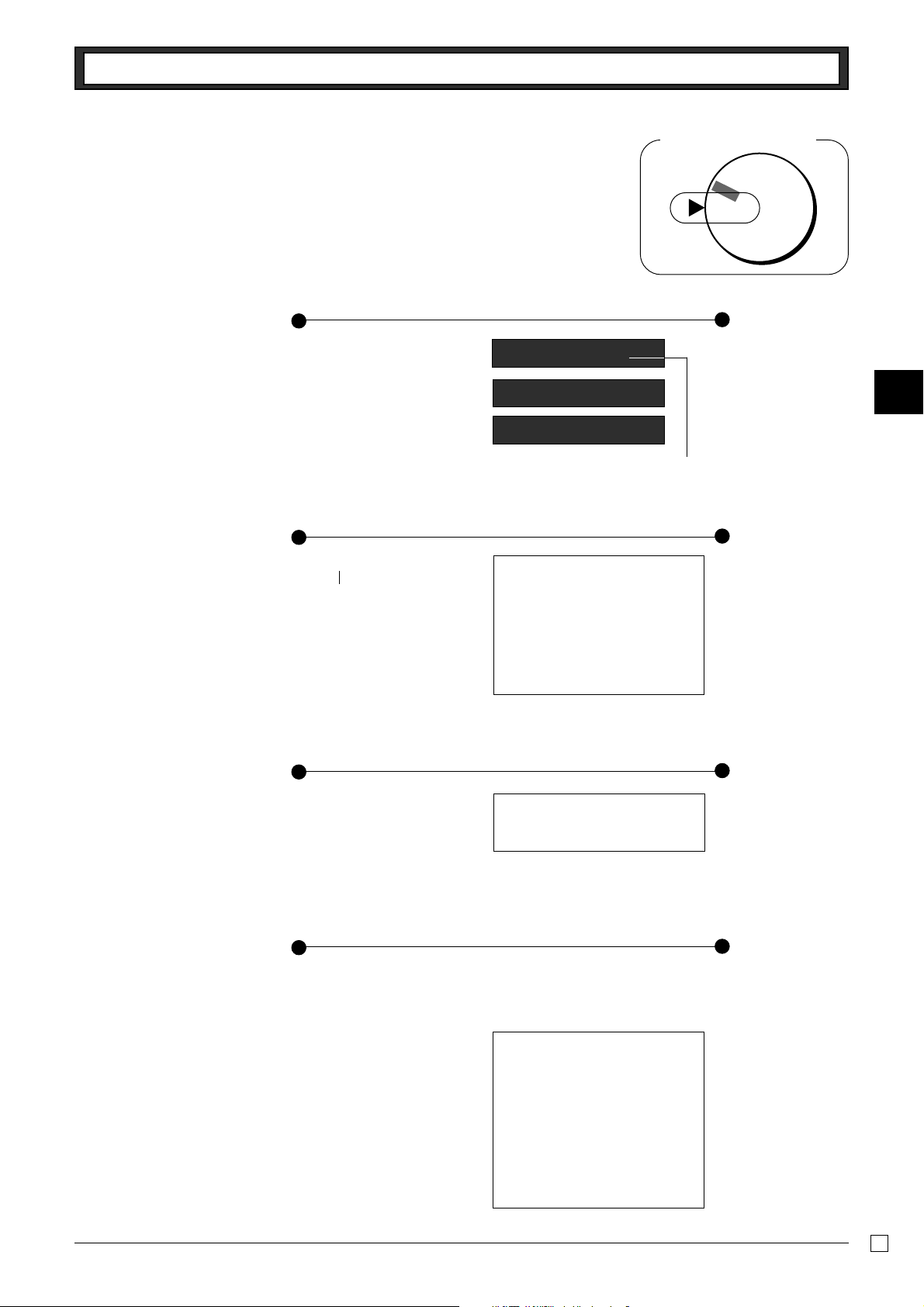
Part-2 CONVENIENT OPERATION
2-7 Other registrations
2-7-1 Reading the Time
and Date
2-7-2 Paid out from cash
in drawer
Enter reference No.
Z??? ]
Operation
Operation
12345678 n
h
h
y
Display
13- 53
.
08- 01- 05
000
.
Printout
#12345678
08-01-05
13-57#0060
Mode Switch
X
CAL
REG
OFF
Hour/Minute
Day/Month/Year
• Flashes per second
— Reference Number
RF
Z
PGM
Part-2
2-7-3 Cash received
on account
2-7-4 Registering
identification
numbers
•10•00 P
Operation
N?? .
Operation
A reference number or ID number of up to 8 digits can be registered prior to any
transaction.
ZXCV
BNM< n
B?a
Printout
•6•00 R
Printout
#12345678
08-01-05
13-59#0062
— Paid Out Amount
— Received On Account
Amount
— Reference Number or
ID No.
p
•0•50 ¡
•0•50 C
E
33
Page 34
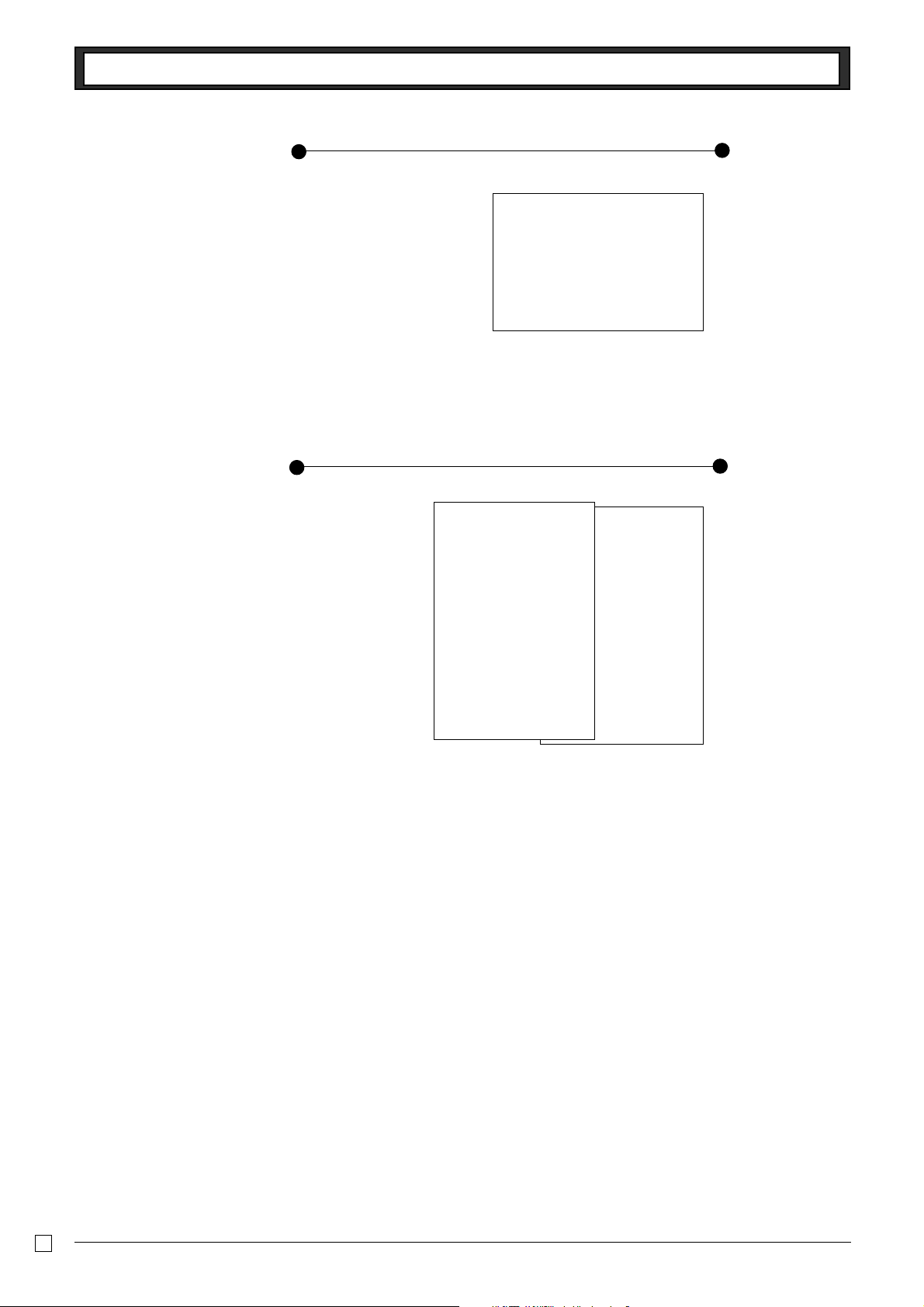
Part-2 CONVENIENT OPERATION
2-7-5 Reduction on
subtotal
Example:
Amount due reduced by $0.50.
2-7-6 Premium/
Discount
• 2.5% premium/discount
(programmed to x key)
applied to first item.
• 7% premium/discount applied
to transaction total.
• For programming the x key
as percent minus or percent
plus, see page 21.
• For programming percent rate,
see page 20.
Operation
Z??a
X??f
B?z
Operation
Z??a
x
X??s
C??a
o
Mx
p
o
p
Premium
•1•00 ¡
2•5 %
•0•03
•2•00 ™
•3•00 ¡
•6•03 S
•0•42
•6•45 C
Printout
Printout
7%
•1•00 ¡
•2•00 ¢
-0•50
•2•50 C
Discount
•1•00 ¡
2•5 %-
-0•03
•2•00 ™
•3•00 ¡
•5•97 S
7%-
-0•42
•5•55 C
— Premium/Discount Rate
—
Premium/Discount Amount
— Subtotal
— Premium/Discount Rate
—
Premium/Discount Amount
E
34
Page 35
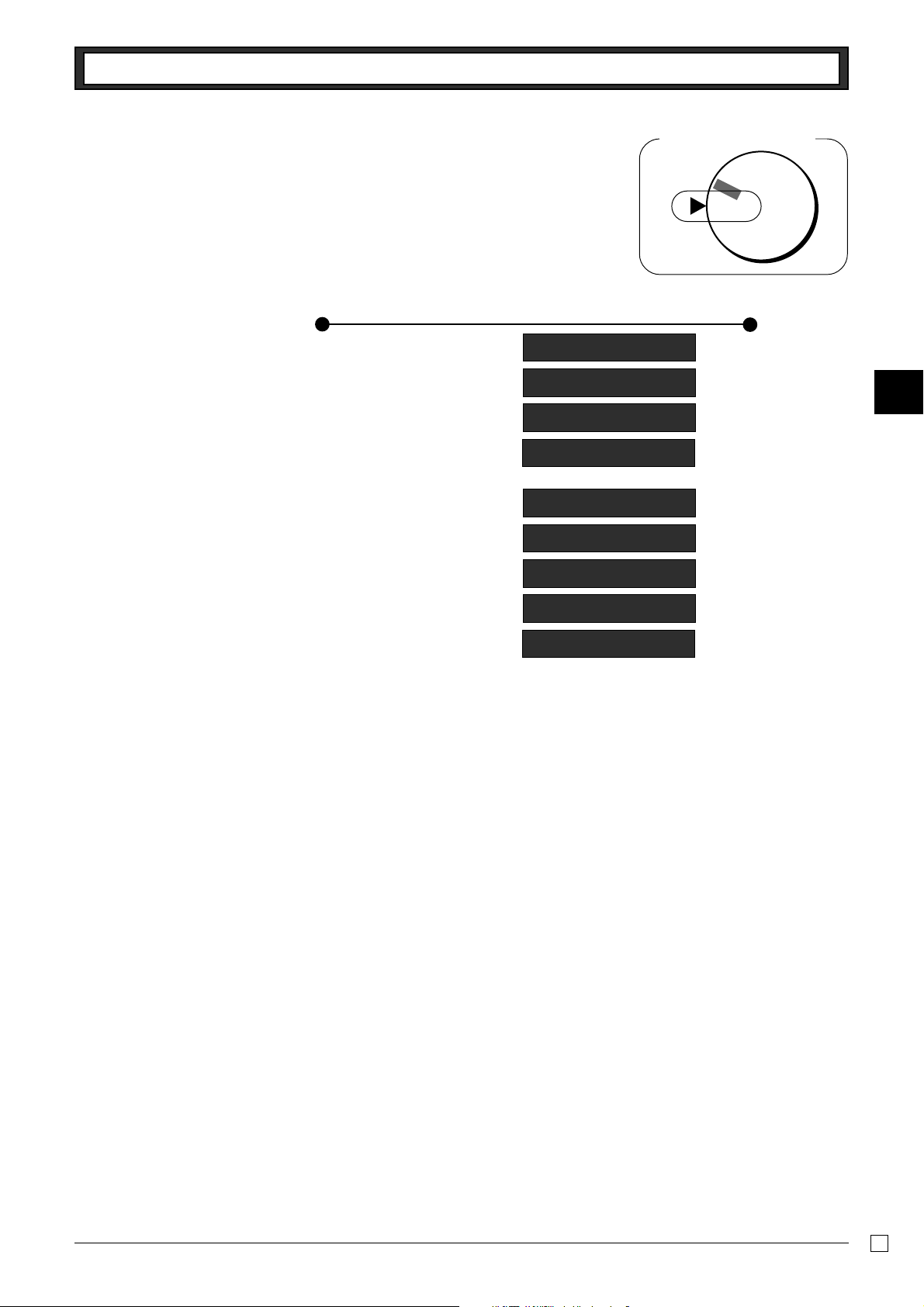
Part-2 CONVENIENT OPERATION
2-8 About the daylight saving time
It is possible to set the internal clock forward/backward by 1~9 hour(s)
for the daylight saving time.
Operation Display
• Forward by 1 hour
• Backward by 1 hour
h
*
Z
h
y
h
J
*
Z
h
12 - 34
12 - 34
13 - 34
000
.
12 - 34
12 - 34
12 - 34
11 - 34
Mode Switch
CAL
REG
OFF
.
.
(blinking)
Set forward by 1 hour.
.
.
.
(blinking)
.
(blinking)
Set backward by 1 hour.
.
Z
X
RF
PGM
Part-2
y
*Put X~>, in case of set the clock by 2~9 hours.
000
.
35
E
Page 36
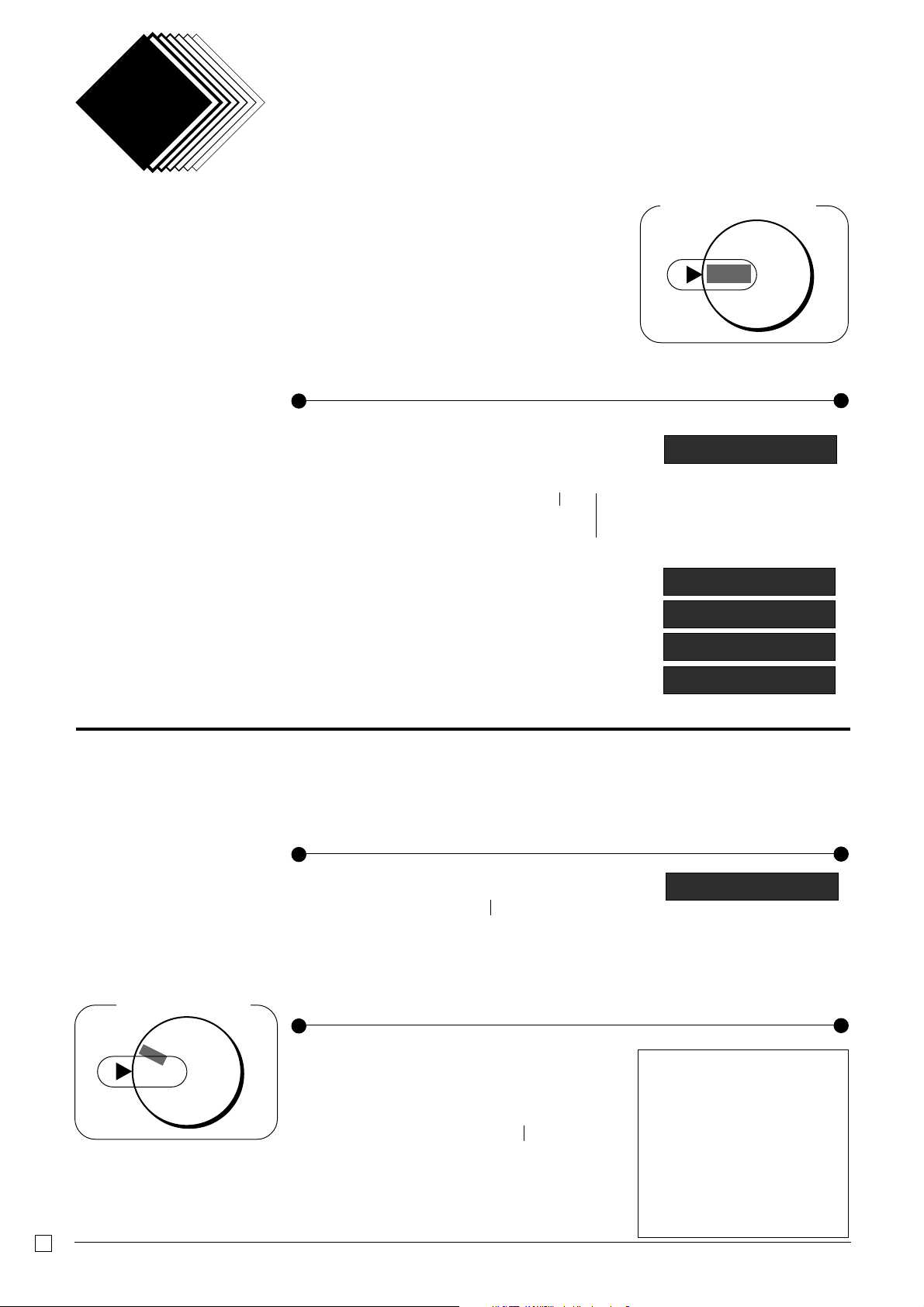
Part 3
CALCULATOR FUNCTION
1. Calculator
Mode
1-1 Calculation
examples
5+3–2=
(23–56)×78=
(4×3–6)÷3.5+8=
12% on 1500
While registering at REG mode, you can switch to CAL
mode and then return to REG mode to resume the
registration.
Operation
t
BqZ t
(Miss operation)
(Cancels item entered.)
BqCwX p
XCwBNeM< p
VeCwNrC"Bq< p
ZB??eZX x
Mode Switch
Z
X
CAL
REG
OFF
PGM
RF
Display
C0
6
.
–2 5 74
97142857
.
180
.
.
1-2 Memor y recall
On CAL mode
Example:
Divide the current subtotal $30.00
at REG mode by 3 (to divide the bill
between 3 people).
On REG mode
Mode Switch
Z
X
CAL
REG
OFF
RF
PGM
Example:
Recall the current result at CAL mode
during registration, and register the
cash amount due for each person.
E
Recalls the current amount onto the display.
– during registration: current subtotal
– registration has been completed: the last amount
Operation
Display
/rC p
Memory recall
Recalls the current result by pressing p key at CAL mode on the display.
Operation
/p
/p
Printout
•10•00 ¡
•20•00 ™
/p
Memory recall
•30•00 S
•10•00 C
•10•00 C
•10•00 C
•0•00 G
10
.
36
Page 37
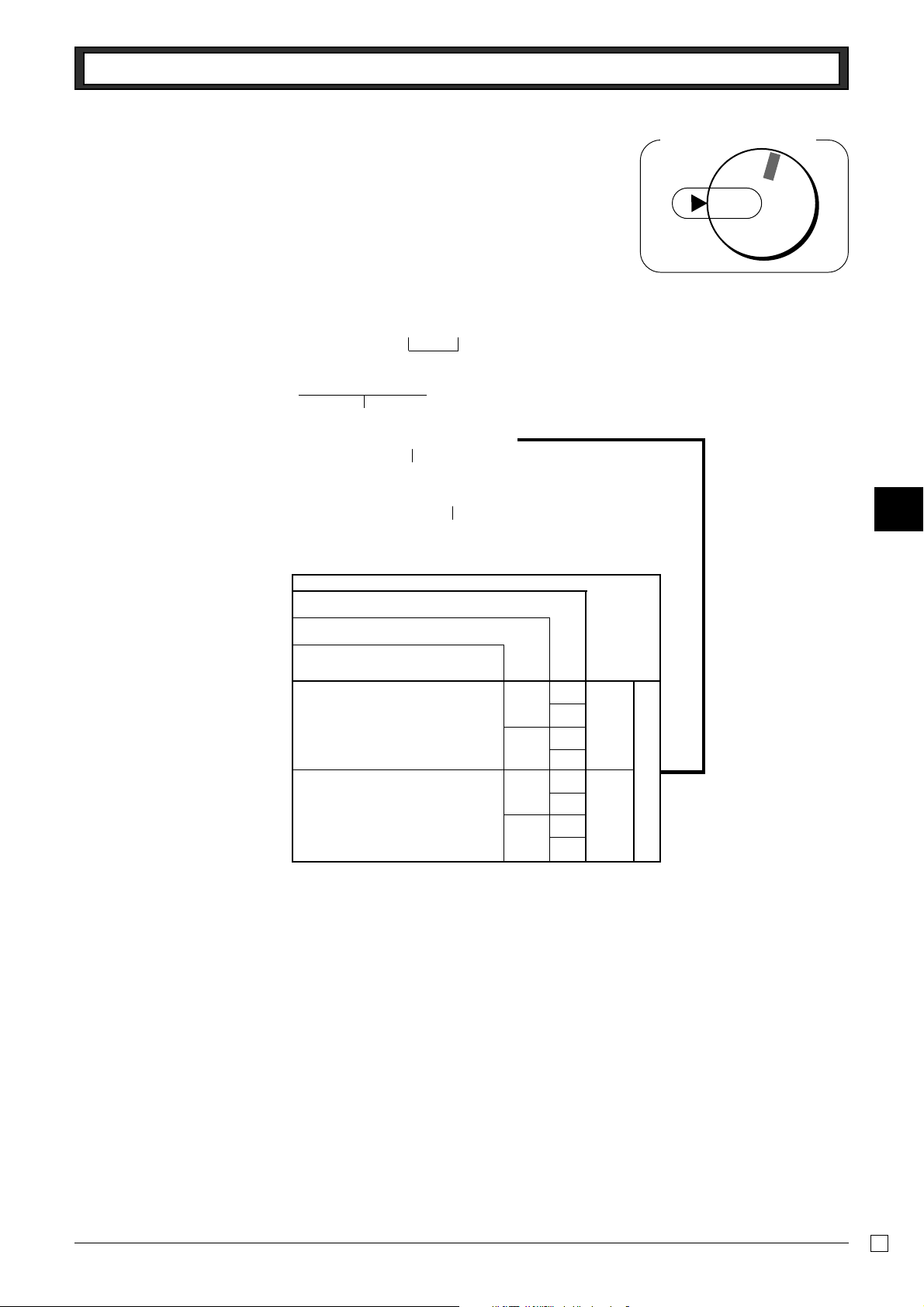
Part-3 CALCULATOR FUNCTION
1-3 Setting for calculator op-
eration
Z?XX o
Program Code No.
Select a number from list A.
Open drawer whenever p is pressed.*
Co
P3 appears in mode display
?p
o
(To end the setting)
▲
Selections
Mode Switch
RF
OFF
REG
CAL
PGM
X
Z
Part-3
Open drawer whenever n is pressed.
Print No. of Equal key operations on
General Control X and Z reports.
No ?
No
Yes
No
Yes
Yes Z
No X
Yes C
No V
Yes B
No N
Yes M
A
Yes
No
* Drawer does not open during registration procedures even
if you press p by turning the mode switch to CAL
position.
37
E
Page 38

Part 4
1. Troubleshooting
USEFUL INFORMATION
Symptom/Problem
1 E01 appears on the display.
2 E94 appears on the display.
3 No date or time on receipt.
Paper is not advancing enough.
4 Drawer opens up after ringing up only one
time.
5 Not clearing totals at end of day after taking
report.
6 Programming is lost whenever register is
unplugged or there is a power outage.
7 Register is inoperative.
Can’t get money out of drawer.
Most common causes
Changing modes without completing transaction.
Printer paper is jammed.
Printer is programmed as a journal.
Department is programmed as a single item dept.
Using X mode to take out reports.
Bad or no batteries.
No power.
Return mode switch to where it stops
buzzing and press p.
Remove jammed paper. Turn Mode
switch to OFF then turn to ON, or Turn
power OFF and then turn power ON.
Program printer to print receipts.
Program the dept. as a normal dept.
Use Z mode to take out reports.
Put in new batteries.
Pull lever underneath register at rear.
Solutions
2. Specifications
INPUT METHOD
Entry: 10-key system; Buffer memory 8 keys (2-key roll over)
Display (LED): Amount 8 digits (zero suppression); Department/PLU No.; No. of repeats
PRINTER
Receipt: 12 digits (Amount 10 digits, Symbol 2 digits)
(or journal) Automatic paper roll winding (journal)
Paper roll: 58 mm × 80 mm ∅ (Max.)
CALCULATIONS
Entry 8 digits; Registration 7 digits; Total 8 digits
CALCULATOR FUNCTION
8 digits; Arithmetic calculations; Percent calculations
Memory protection batteries:
The effective service life of the memory protection batteries (3 UM-3, R6P (SUM-3) or LR6 (AM-3) type batteries) is
approximately one year from installation into the machine.
Power source/Power consumption: See the rating plate.
Operating temperature: 0°C to 40°C (32°F to 104°F)
Humidity: 10 to 90%
Dimensions/Weight: 203 mm(H)× 330 mm(W)× 360 mm(D) with S drawer
4.1 kg with S drawer
250 mm(H)× 410 mm(W)× 450 mm(D) with M drawer
9 kg with M drawer
Specifications and design are subject to change without notice.
E
38
Page 39

When the cash drawer does not open!
In case of power failure or the machine is in malfunction, the cash drawer does not open automatically. Even in these cases, you can open the cash drawer by pulling drawer release lever (see below).
Important!
The drawer will not open, if it is locked with a drawer lock key.
Part-4
To lock/unlock the multipurpose tray
A. Turn the lever (1) clockwise to lock the tray (the indicator becomes red).
B. Turn the lever (1) counterclockwise to unlock the tray (the indicator becomes green).
(only for M size drawer)
A
(1)
The main plug on this equipment must be used to disconnect mains power.
Please ensure that the socket outlet is installed near the equipment and shall be easily
accessible.
Casio Europe GmbH
Bornbarch 10, 22848Norderstedt
Germany
B
Please keep all information for future reference.
E
39
Page 40
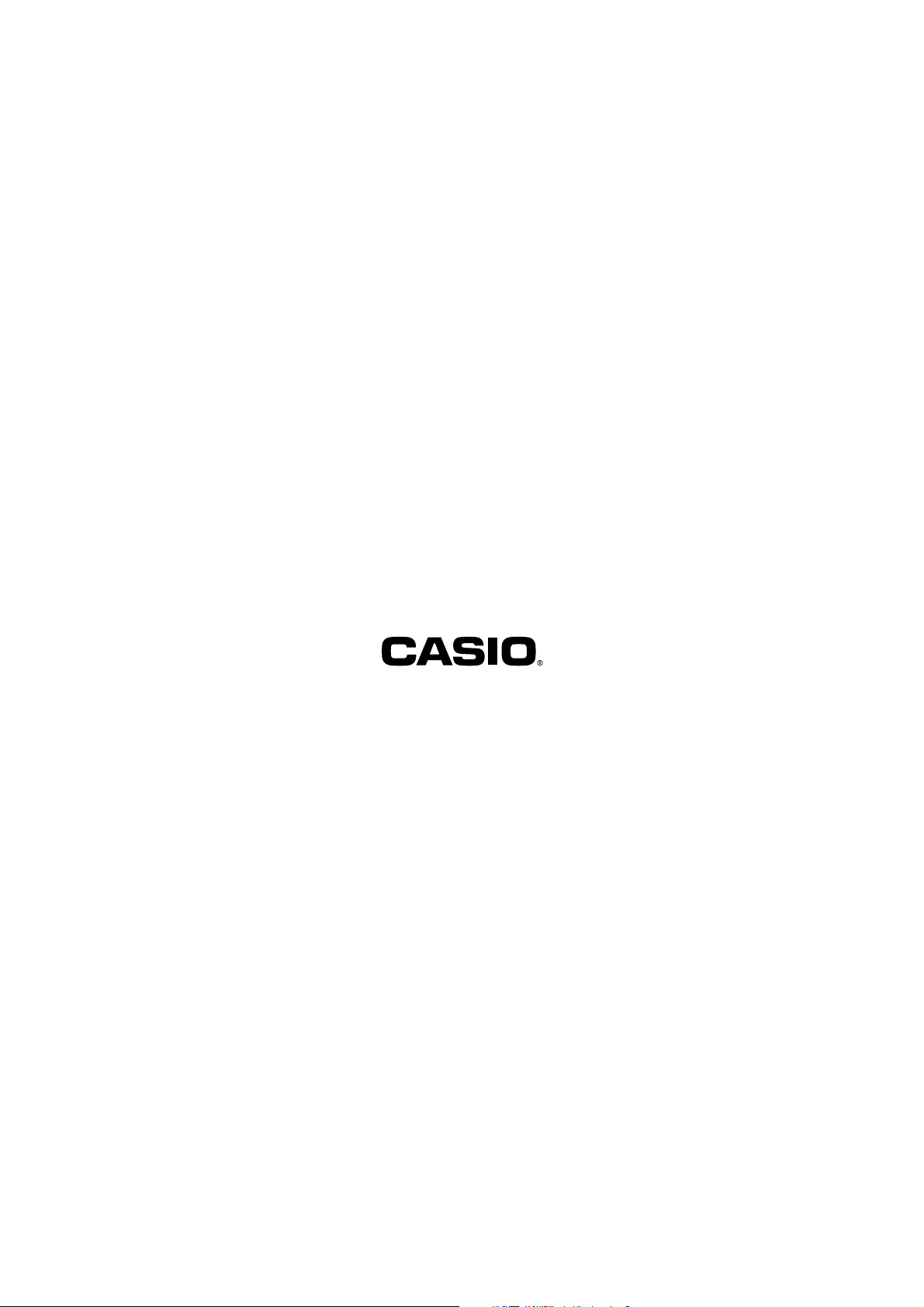
CASIO COMPUTER CO., LTD.
6-2, Hon-machi 1-chome
Shibuya-ku, Tokyo 151-8543, Japan
130CR*E
MO0411-A Printed in Indonesia
Printed on recycled paper.
