Page 1
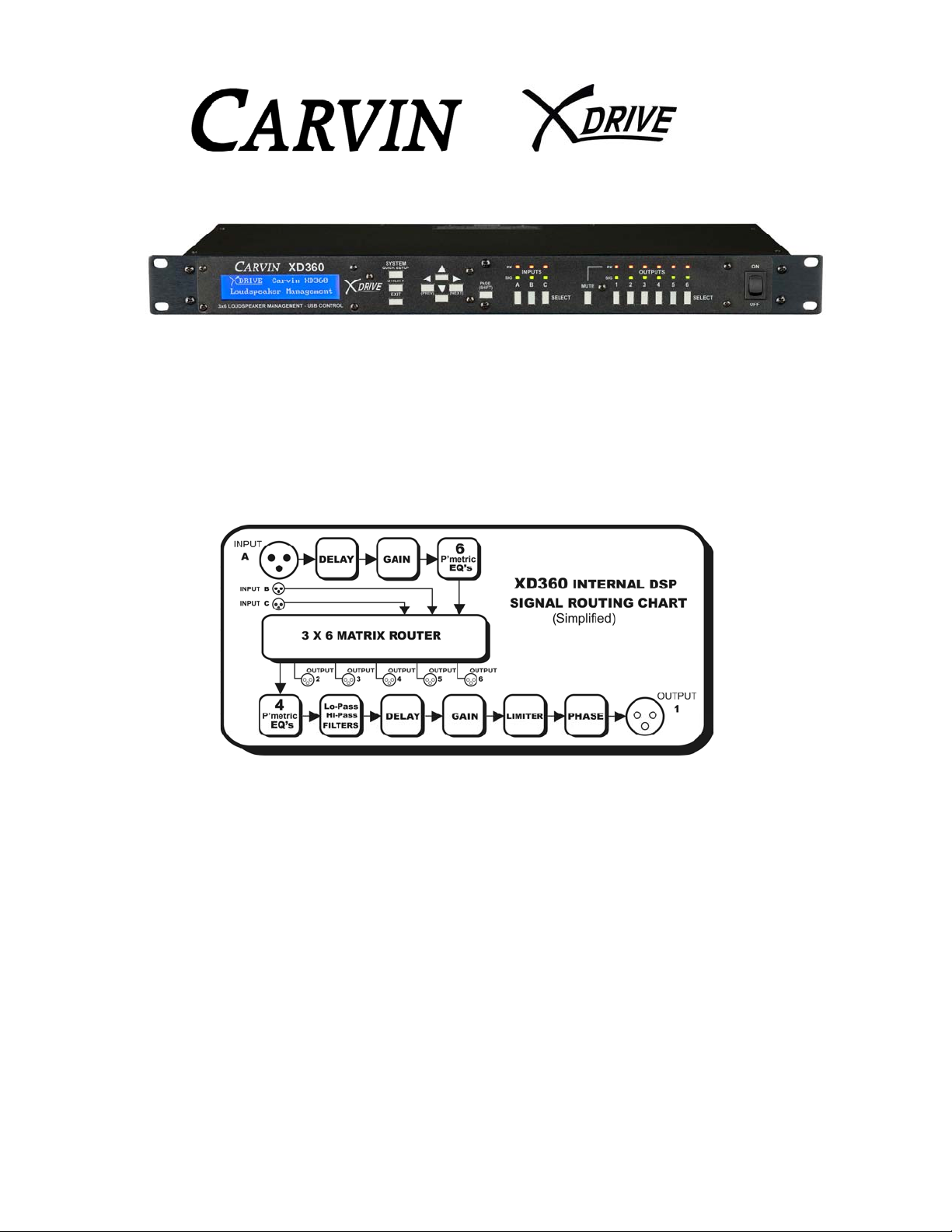
XD360 Operation Manual
The XD360 Extreme Drive is designed to provide flexibility, sonic excellence and
intuitive controls for loudspeaker and EQ management. The XD™ software with
USB PC connectivity offers total control of your system with the processing
flexibility required for both installation and live use. The XD360 is a next
generation tool for critical sound processing between the mixer and power amp.
As a primary loudspeaker management system, the XD360 can control systems
from a basic stereo setup to a 6-way concert system and everything in between.
The System Quick Setup makes output routing and crossover configuration easy.
Loadable Speaker Presets tuned for specific Carvin speaker cabinets provide
optimized settings to get the most out of each element in your system. The XD360
includes 6 parametric EQ’s on each input, 4 parametric EQ’s on each Output with
high and low crossover filters; Bessel, Butterworth or Linkwitz-Riley (6 to
48dB/oct.), Limiter with Threshold, Phase, and Delays up to 120mS for distance or
for individual driver alignments.
The XD360 provides a high contrast 2x24 graphic display for programming from
the front panel. For remote settings, use the intuitive USB PC interface (go to
carvin.com/XD360 for the online demonstration). Onboard memory capacity has
Page 2
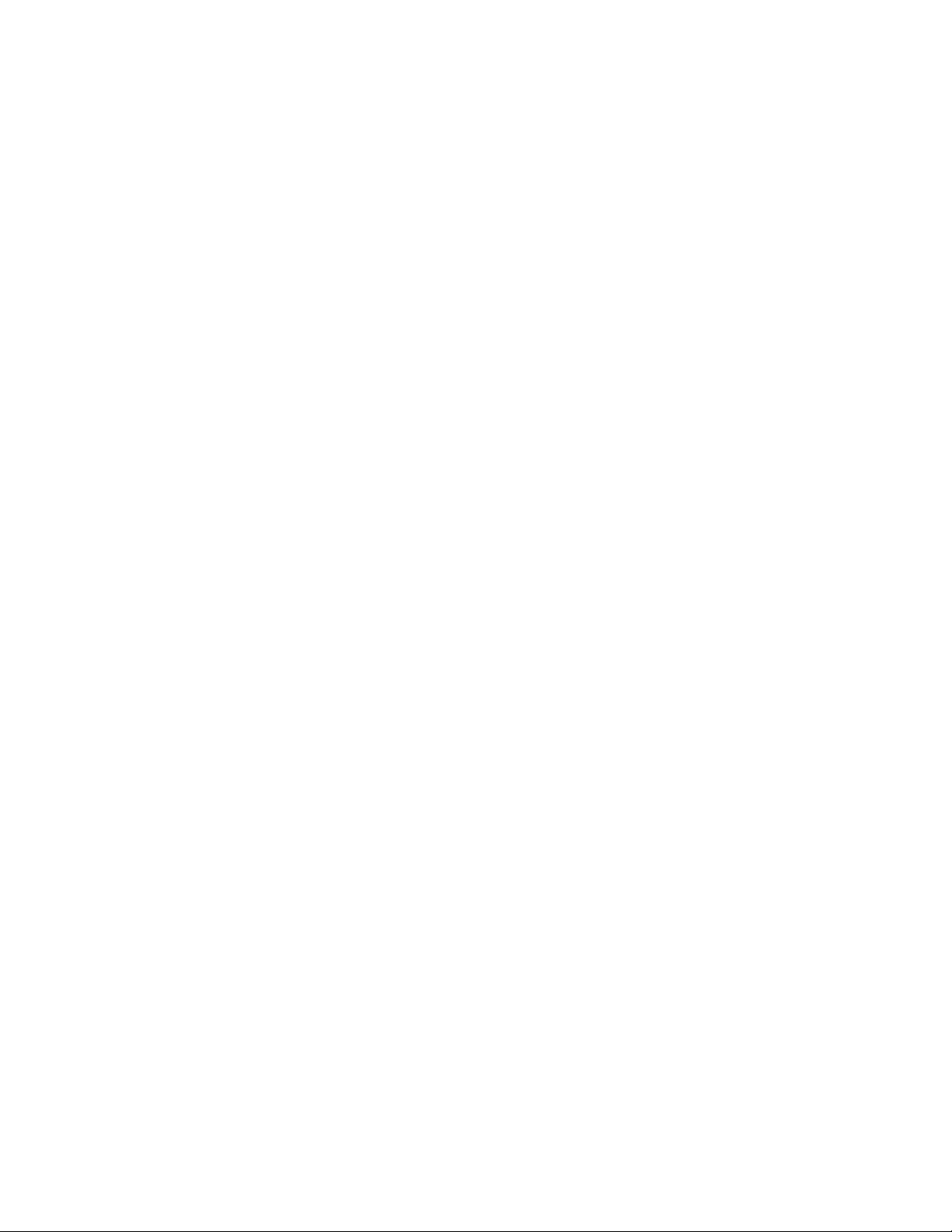
enough storage to contain up to sixteen complete 3x6 system configurations with
settings for multiple loudspeakers and line arrays, or to store unlimited
configurations on your PC. Premium 24-bit A/D and D/A converters offer low noise
and full 20-20kHz bandwidth with extremely low latency processing. The XD360
provides the serious tools needed for loudspeaker management. With first-rate
components, high order AD/DA converters, an easy to use interface and a price
that anyone can afford, the XD360 is a valuable addition to any rack.
2
Page 3
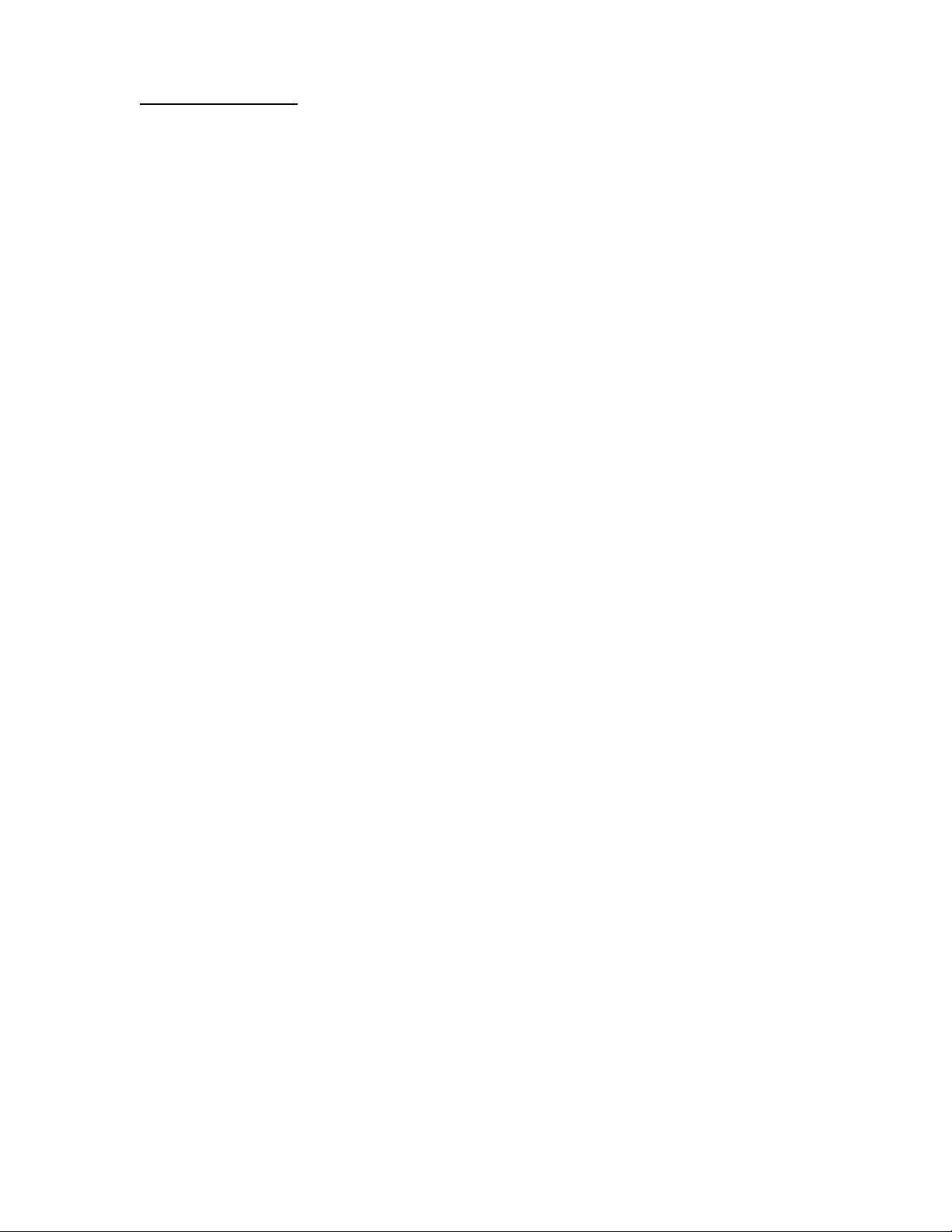
Table of Contents
1. Introduction and Functions
2. Safety and Warranty Information
3. Rear Panel Connections and Features
AC power
Ground lift switch
Audio XLR Inputs
Audio XLR Outputs
USB
4. Front Panel Controls and Settings
4.A. System Menu / Quick Setup
System Type
Copy Channel
Save System
Load System
Load Preset Speaker
Edit Channel Names
Reset Channels to Flat
4.B. Utility Menu
Delay Units
Delay Memory
Turn On Mute
Security Lockout
Password
Unit ID
4.C. Input Settings
Input Name
Gain
Delay
Parametric EQs
4.D. Output Settings
Output Name
Mute
Gain
Source
Phase
Low/High Cut Filters (Crossover)
Limiter
Delay
Parametric EQs
4.E. Mute Button
(continued)
3
Page 4
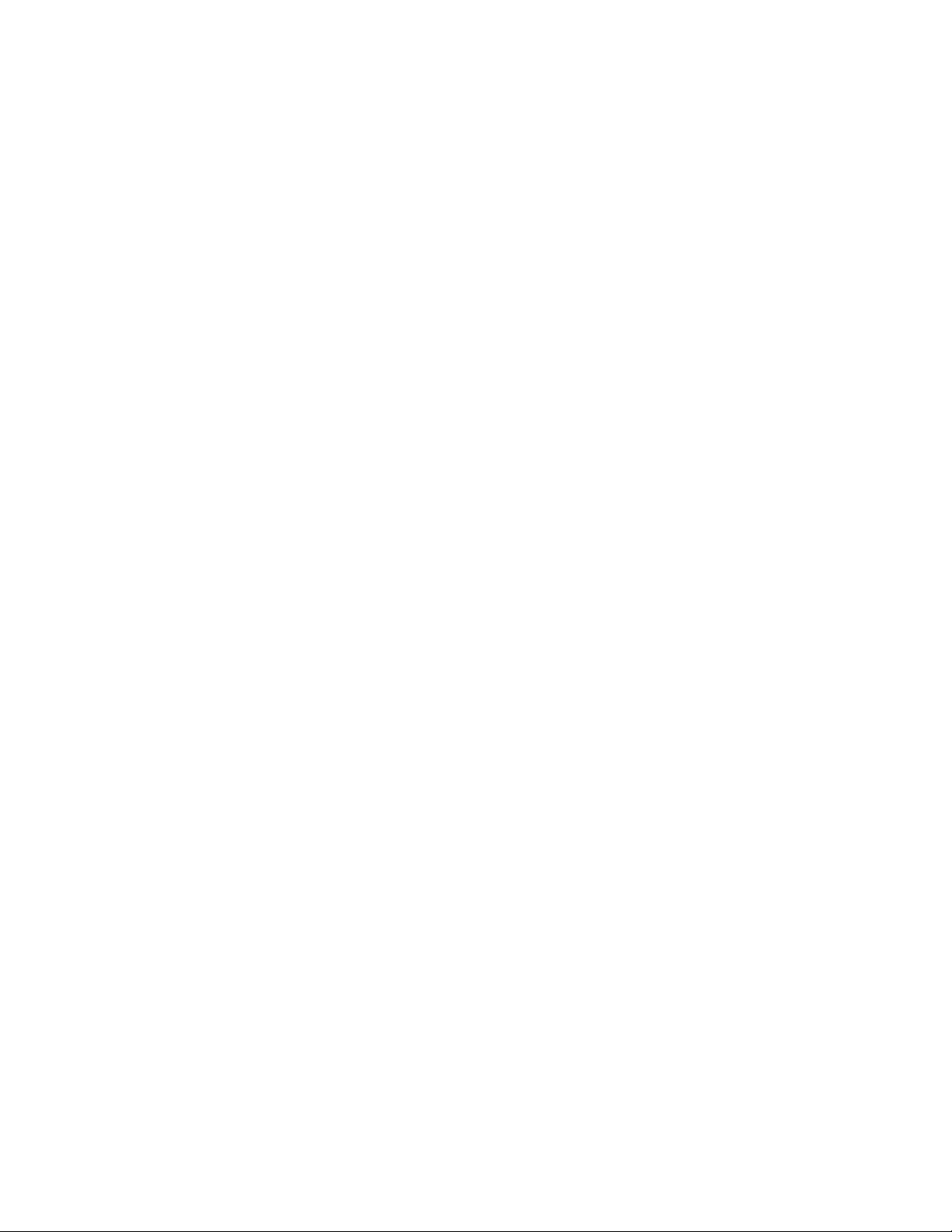
5. Computer/Serial Control and Graphic User Interface
5.A. Software
Minimum Requirements
Installation
5.B. Serial Connections
Connect to Device
Upload Firmware to Unit
5.C. Controlling Audio from the Graphic Interface
Sync to Software
Sync to Hardware
System Load/Save
Input Settings
Load/Save
Copy/Paste
Flat
Gain
Parametric EQs
Delay
Router (Matrix)
Output Mutes
Output Settings
Load/Save
Copy/Paste
Flat
Low/High Cut Filters (Crossover)
Gain
Parametric EQs
Limiter
Delay
Phase
Frequency Chart
6. Sample Setups
Stereo 2-way with optional Subwoofer
Stereo 3-way
Mono 4-way
7. Specifications
8. Menu Reference Sheet
4
Page 5
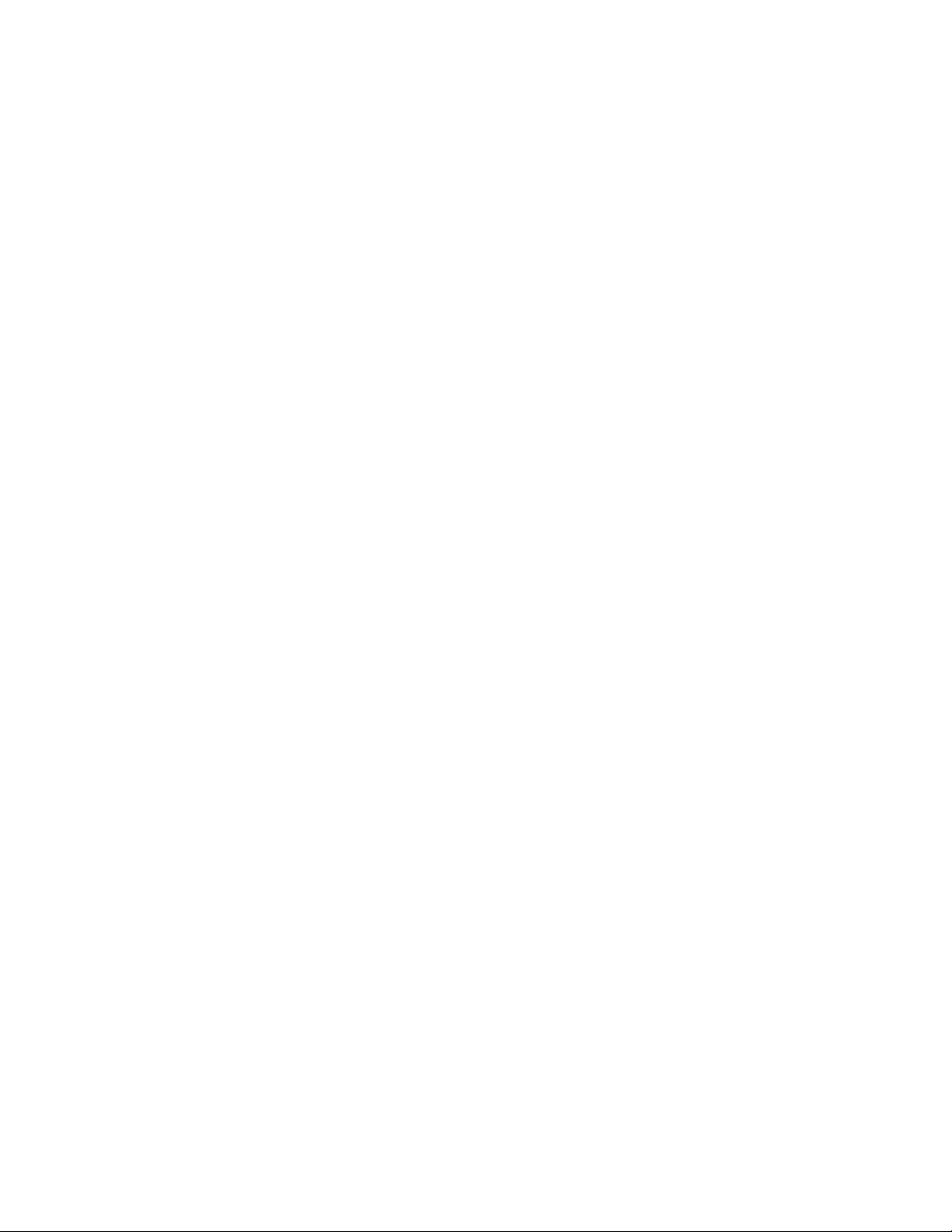
2. SAFETY
IMPORTANT! FOR YOUR PROTECTION, PLEASE READ THE FOLLOWING:
CAUTION: RISK OF ELECTRIC SHOCK, DO NOT OPEN.
WATER AND MOISTURE: Electronic equipment should not be used near water (near a bathtub,
washbowl, kitchen sink, laundry tub, in a wet basement, or near a swimming pool, etc). Care
should be taken so that objects do not fall and liquids are not spilled into the enclosure through
openings.
POWER SOURCES: The electronic equipment should be connected to a power supply only of
the type described in the operating instructions or as marked on the electronic equipment.
GROUNDING OR POLARIZATION: Precautions should be taken so that the grounding or
polarization means of an electronic equipment is not defeated.
POWER CORD PROTECTION: Power supply cords sho uld be routed so that they are not likely
to be walked on or pinched by items placed upon or against them, paying particular attention to
cords at plugs, convenience receptacles and the point where they exit from the electronic
equipment.
SERVICING: The user should not attempt to service the electronic equipment beyond that
described in the operating instructions. All other servicing should be referred to qualified service
personnel. If your unit is equipped with a fuse receptacle, replace only with the same type fuse.
Refer to replacement text on the unit for correct fuse type.
This equipment has been tested and found to comply with international safety standards.
Warranty Information:
LIMITED WARRANTY
Your Carvin processor is guaranteed against failure for 1 YEAR unless otherwise stated. Carvin will service and supply all
parts at no charge to the customer providing the unit is under warranty. Shipping costs are the responsibility of the
customer. CARVIN DOES NOT PAY FOR PARTS OR SERVICING OTHER THAN OUR OWN. A COPY OF THE
ORIGINAL INVOICE IS REQUIRED TO VERIFY YOUR WARRANTY. Carvin assumes no responsibility for horn drivers
or speakers damaged by this unit. This warranty does not cover, and no liability is assumed, for damage due to: natural
disasters, accidents, abuse, loss of parts, lack of reasonable care, incorrect use, or failure to follow instructions. This
warranty is in lieu of all other warranties, expressed or implied. No representative or person is authorized to represent or
assume for Carvin any liability in connection with the sale or servicing of Carvin products. CARVIN SHALL NOT BE
LIABLE FOR INCIDENTAL OR CONSEQUENTIAL DAMAGES.
SERVICE:
In the USA go to www.carvinservice.com
Outside the USA, contact your dealer or go to http://www.carvinworld.com for your nearest service center. Include a
written description of the problem with serial number and date of purchase.
MAINTAINING YOUR EQUIPMENT
Avoid spilling liquids or allowing any other foreign matter inside the unit. The panels of your unit can be wiped from time to
time with a dry or slightly damp cloth in order to remove dust and bring back the new look. As with all pro gear, avoid
prolonged use in caustic environments such as dust or salt air. When used in such an environment, be sure the unit is
adequately protected by a cover.
Please record the unit’s serial number, invoice number and invoice date
(purchase date).
Serial No.:_____________________________________
Invoice No.:____________________________________
Invoice Date:___________________________________
5
Page 6
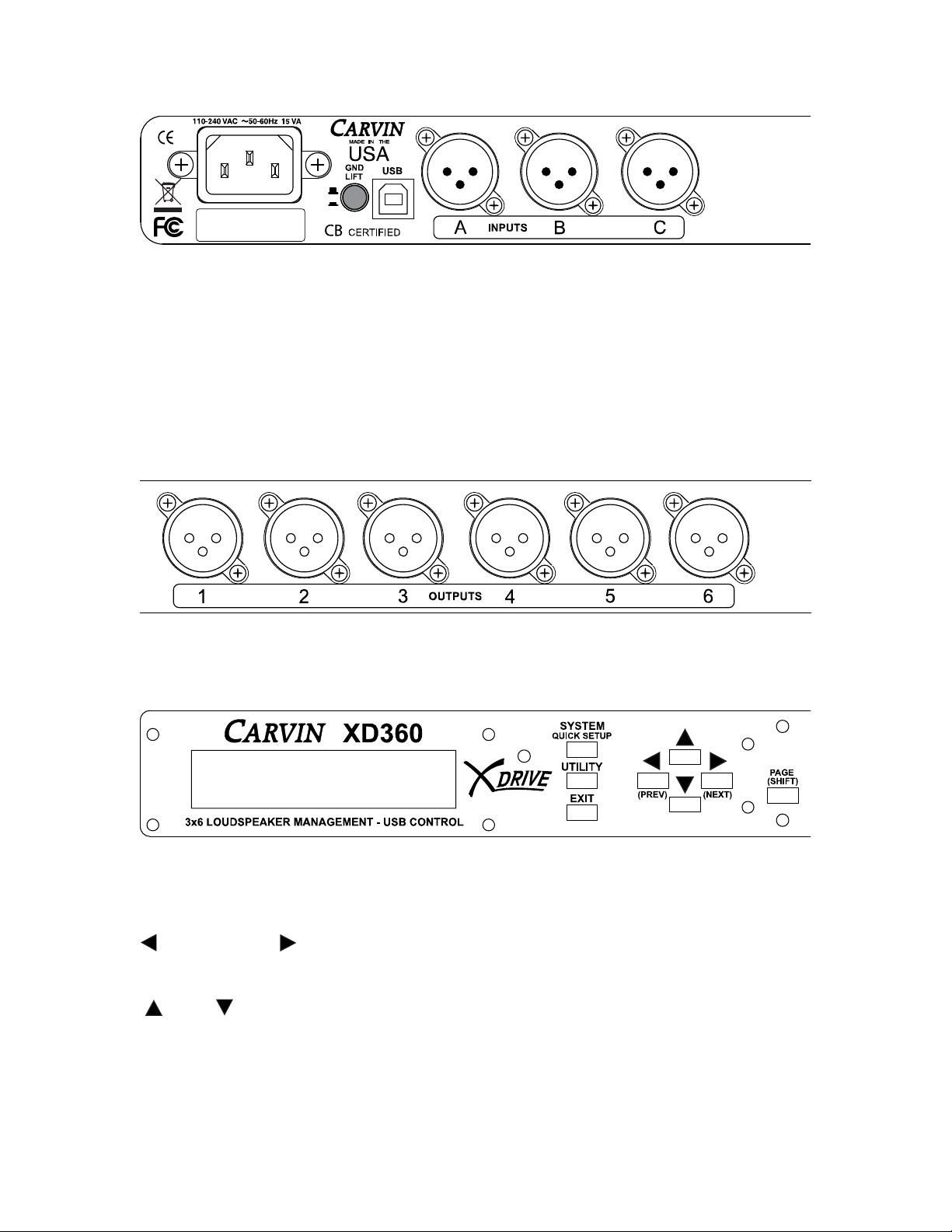
3. Rear Panel:
AC Power receptacle: A standard IEC that will accept 90-250 VAC, 50-60Hz.
Ground Lift switch: Lifts the XD360 signal grounds to solve ground loop issues
in complex setups.
XLR inputs A, B, C: Connect to audio sources.
USB type B jack: For connection to a PC using Carvin’s XD360 control software
with a full screen graphic interface and for XD360 firmware updating.
XLR outputs 1, 2, 3, 4, 5, 6: Connect to audio inputs.
4. Front Panel:
SYSTEM, UTILITY, and EXIT
Enter to SYSTEM or UTILITY menus. Escape from the menus with EXIT.
PREV (Left), NEXT (Right)
Selects which parameter to change or move to the next or previous page.
(Up), (Down)
Adjusts parameter value.
PAGE (SHIFT)
Hold and also press PREV or NEXT to skip one full page.
6
Page 7
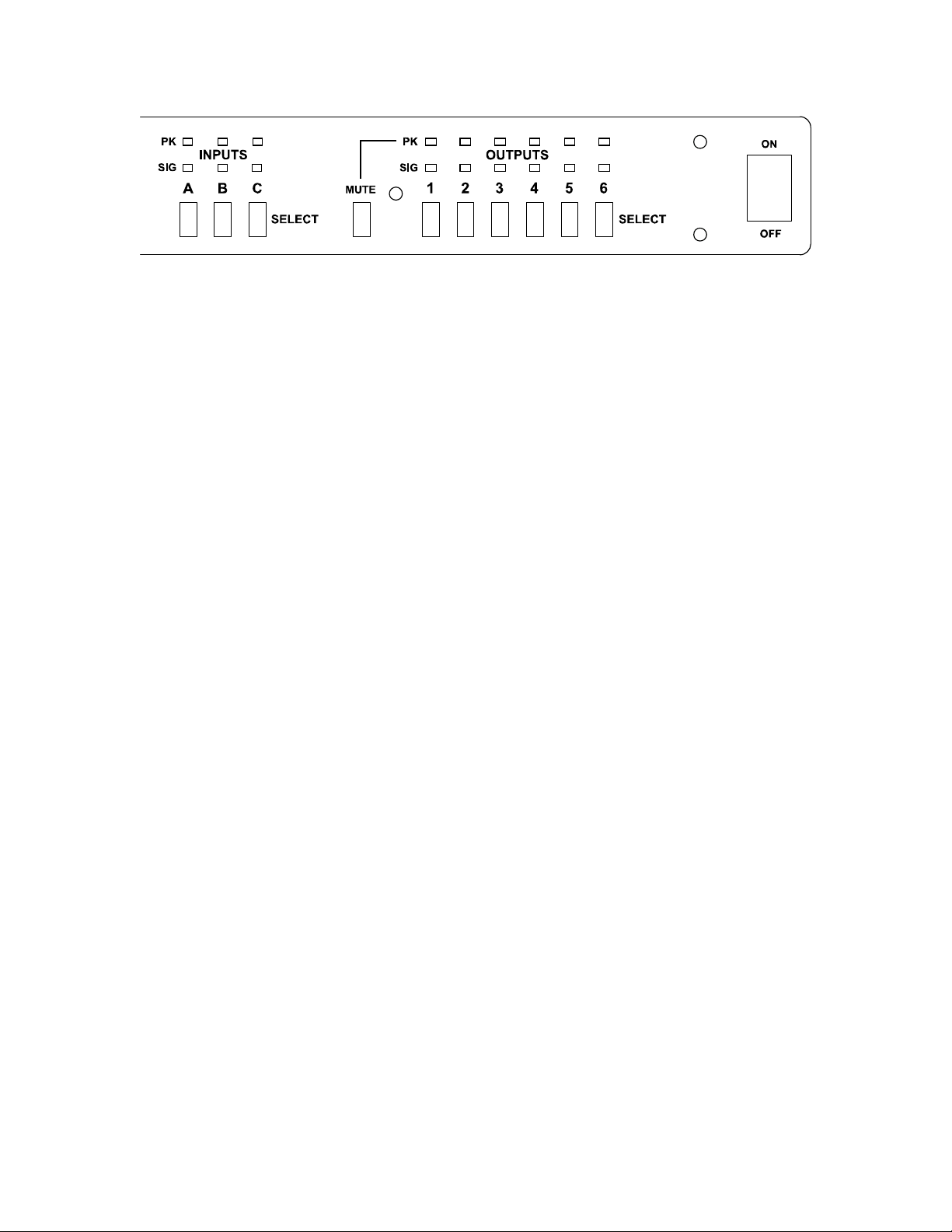
4. Front Panel:
SIG LED’s (INPUT signal indicators)
Indicate that a signal is present at the rear A, B, or C XLR INPUT connector.
PK LED’s (INPUT peak indicators)
Indicate an input is being overloaded from the external source at the rear A, B,
or C XLR INPUT connector.
A,B,C (Input SELECT buttons):
Press to adjust settings for each INPUT.
MUTE button (for Outputs):
To enter MUTE mode, press MUTE once, then press the 1, 2, 3, 4, 5, or 6
(OUTPUT SELECTs) to mute or un-mute the OUTPUTs.
Press MUTE again to exit this mode.
*Note: If TURN ON MUTE is ON, all outputs will be muted at POWER ON.
*Note: If SECURITY LOCKOUT is ON, TURN ON MUTE will be bypassed.
SIG LED’s (OUTPUT signal indicators)
Indicate that a signal is present at the rear 1-6 XLR OUTPUT connector.
PK LED’s (OUTPUT peak indicators)
Indicates an output path to XLR OUTPUTs 1-6 is being internally overloaded.
Check EQ settings for too much boost, or multiple inputs routed to the same
output. The Limiter Threshold can also reduce output peaks.
1 to 6 Output SELECT buttons
Press to adjust settings for each OUTPUT.
7
Page 8
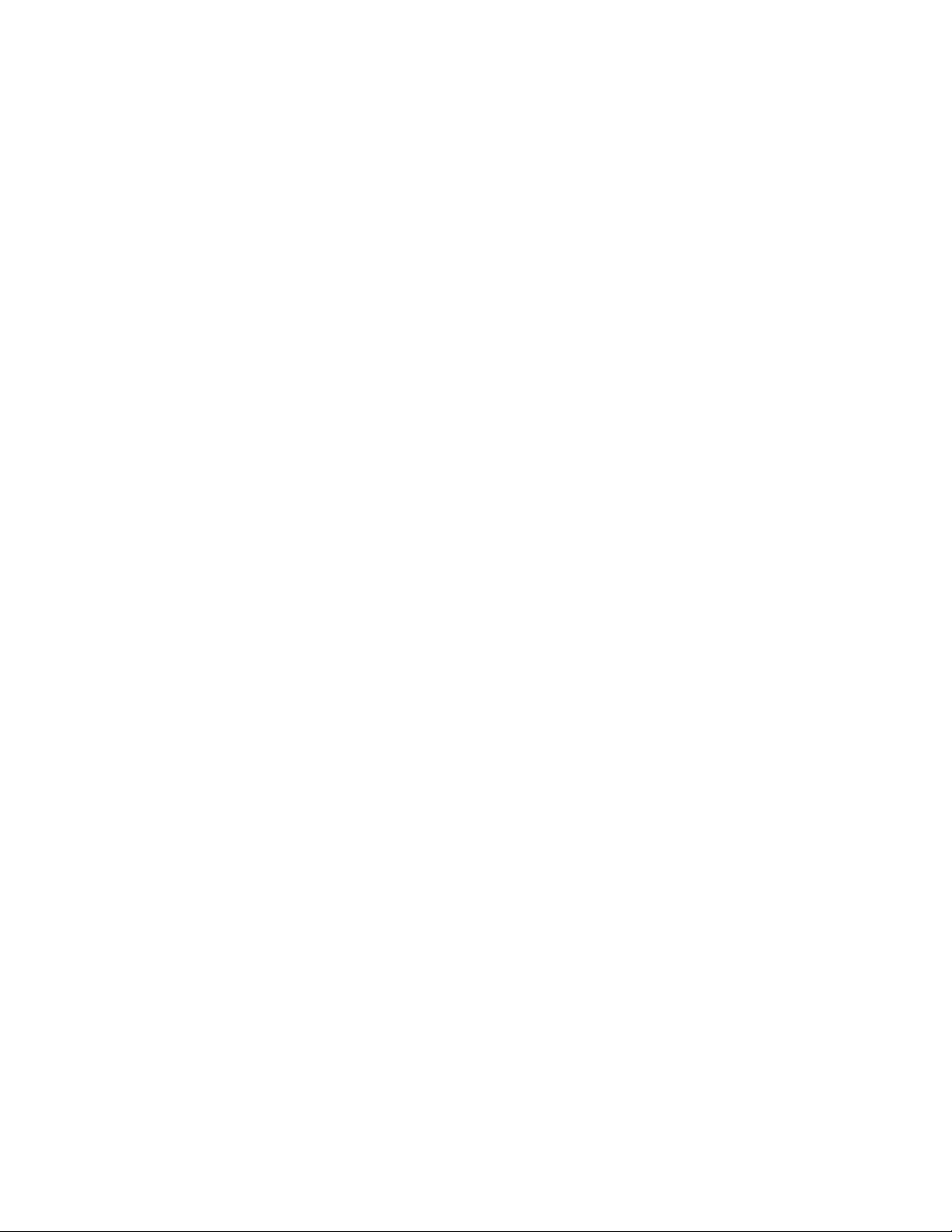
4.A. SYSTEM MENU (QUICK SETUP):
Press the SYSTEM / QUICK SETUP button to open the SYSTEM menu.
Use the PREV/NEXT buttons to move through the menu.
Press EXIT to return to the INPUT/OUTPUT screens.
Page 1 - > QUICK SETUP:
QUICK SETUP mode will allow you to quickly configure a full system, without
having to set routing and crossover parameters from each Output screen.
~ Press SYSTEM again for QUICK SETUP mode (or press NEXT to skip).
Press UP/DOWN to select one of the four SYSTEM TYPE configurations below.
The default Crossover Filter Type is Linkwitz-Riley 24dB/Octave. This can be
changed in the Output Settings.
Stereo 3-way:
Inputs: A and B
Crossovers: High/Mid and Mid/Low
Outputs: 1:High(A), 2:Mid(A), 3:Low(A), 4:High(B), 5:Mid(B), 6:Low(B)
Three 2-way:
Inputs: A, B, C
Crossovers: High/Low
Outputs: 1:High(A), 2:Low(A), 3:High(B), 4:Low(B), 5:High(C), 6:Low(C)
Mono 4-Way:
Input: A
Crossovers: High/Mid, Mid/Low and Low/Sub
Outputs: 1:High(A), 2:Mid(A), 3:Low(A), 4:Sub(A)
Stereo 2-Way + Sub:
Inputs: A and B
Crossovers: High/Low and Low/Sub
Outputs: 1:High(A), 2:Low(A), 3:High(B), 4:Low(B), 5:Sub(A+B)
Once the SYSTEM TYPE is selected, press SYSTEM again to set the frequency
for the first crossover. Example: High – Mid Freq: 2.30kHz
Press UP/DOWN to set the crossover frequency, then press SYSTEM to select
the next crossover frequency. Once each crossover is set, pressing SYSTEM will
exit the QUICK SETUP mode.
To view or change crossover frequencies, press buttons 1, 2, 3, 4, 5, or 6
(Output SELECTs) for each output and press RIGHT to view and UP/DOWN to
change the settings. Each output will adjust individually.
< - Page 2 - > COPY CHANNEL:
To quickly copy the settings to another Input or Output, use COPY CHANNEL.
~ Press SYSTEM for COPY CHANNEL mode (or press NEXT to skip).
Select the channel to copy from with UP/DOWN, then press SYSTEM.
Select a channel location to be pasted into with UP/DOWN.
Press SYSTEM again to finish, or EXIT to end.
8
Page 9

< - Page 3 - > LOAD PRESET SPEAKER:
You can recall speaker presets optimized for specific Carvin speaker cabinets
and load them to OUTPUT channels.
The presets contain optimized settings for crossover frequencies, EQ,
Delay (alignment), and Threshold (Limiter) which are tuned for the specific
speaker elements in the speaker cabinet. These presets can also be used as
starting points for similar speakers in other systems.
If you have already done a Quick Setup, loading speaker presets will over-write
the OUTPUT settings. We recommend following the Output 1-6 routings (A,B,C)
for HI, MID, LO or SUB from the Quick Setup menu.
~ Press SYSTEM to Load Preset (or press NEXT to skip).
Choose a preset from the list using UP/DOWN. Press SYSTEM to enter.
Choose a “Save To Channel” (OUTPUT 1-6) using UP/DOWN and press
SYSTEM to enter. Repeat to load remaining speaker elements to other outputs.
Example: To set up for a Carvin TRx115 cabinet:
Choose “TRx115Hi” and Save to Channel “1” (Hi Output),
Then choose “TRx115Lo” and Save to Channel “2” (Low Output).
The crossover and other settings will now be set correctly for a TRx115 cabinet,
(Note: set the switch on the speaker’s jack plate to BI-AMP).
< - Page 4 - > EDIT SYSTEM NAME:
~ Press SYSTEM to change system name (or press NEXT to skip).
Use PREV / NEXT to select a character, press UP / DOWN to edit the character.
Press SYSTEM or EXIT to save.
< - Page 5 - > SAVE SYSTEM:
SAVE SYSTEM will save a complete setup into a memory location, including all
Input/Output settings. You can save multiple systems and recall (load) them later.
~ Press SYSTEM to SAVE SYSTEM (or press NEXT to skip).
Select a memory location Save at slot: “#” with UP/DOWN, then press SYSTEM
to save.
< - Page 6 - > LOAD SYSTEM:
LOAD SYSTEM will recall a complete setup from a memory location, including all
Input and Output settings.
~ Press SYSTEM to load a system configuration (or press NEXT to skip).
Select the Sys. to load: “#” with UP/DOWN, then press SYSTEM.
< - Page 7 RESET CHANNELS TO FLAT:
This will set the parameters for ALL INPUTS and OUTPUTS to the “0” or Flat
setting, and all crossovers will be set wide open at 20Hz to 20kHz.
~ Press UP to continue and reset to flat, EXIT to cancel. Press PREV to go back.
9
Page 10

4.B. UTILITY MENU:
Press the UTILITY button to open the UTILITY menu.
Use the PREV/NEXT buttons to move through the menu.
Press EXIT to return to the INPUT/OUTPUT screens.
Page 1 - > DELAY UNITS
~ Press Up/Down to display delay times in Seconds, Feet, or Meters.
Press NEXT for Page 2 or EXIT to return to the INPUT/OUTPUT screens.
< - Page 2 - > DELAY MEMORY
This screen displays how much memory is remaining for use.
The XD360 starts with a total of 120mS of delay memory. As you assign more
delay to inputs or outputs, the remaining available memory time decreases.
~ Press NEXT for Page 3 or EXIT to return to the INPUT/OUTPUT screens.
< - Page 3 - > TURN ON MUTE
~ Choose ON to mute all outputs when the XD360 is powered on.
Choose OFF to leave outputs active at startup.
*Note: TURN ON MUTE will be bypassed if SECURITY LOCKOUT is ON.
Press NEXT for Page 4 or EXIT to return to the INPUT/OUTPUT screens.
< - Page 4 - > SECURITY LOCKOUT
~ Select ON to prevent any changes to the XD360 settings.
Select OFF to allow changes to the XD360 settings.
Press NEXT to enter the password.
Input the 4-digit password using the OUTPUT SELECT (1-6) buttons.
*Note: The factory set default password is 1234.
Press NEXT for Page 5 or EXIT to return to the INPUT/OUTPUT screens.
< - Page 5 - > CHANGE PASSWORD
To change the 4-DIGIT PASSWORD, you must first enter the old password.
~ Press OUTPUT SELECT buttons 1-6 to first enter the old password.
*Note: The factory set default password is 1234.
Press NEXT. Then enter the new password using OUTPUT SELECTS (1-6).
Press NEXT for Page 6 or EXIT to return to the INPUT/OUTPUT screens.
< - Page 6: Unit ID - USB
More than one XD360 can be controlled through USB ports from a single
computer. When doing this, set the UNIT ID for each XD360 to a different
number.
~ Press UP/DOWN to set the UNIT ID from 1-16. The maximum cable length for
a USB connection (without an active extension) is 16.4ft (5M).
Press PREV to go back to Page 5 or EXIT to return to the INPUT/OUTPUT
screens.
10
Page 11

4.C. INPUT SETTINGS:
Pressing any INPUT SELECT button (A,B or C) will bring up that input’s screen
at any time, except if using the SYSTEM or UTILITY menus you must press EXIT
to escape.
Press the PREV/NEXT buttons to select a parameter to edit and then press the
Up/Down to change the value.
Holding the PAGE(SHIFT) button while pressing NEXT or PREV will skip to the
next full screen instead of passing through each parameter one at a time.
When you change from one input to another all the changes are saved in
memory.
INPUT SCREEN PAGE 1:
Input # Input name Input gain level
IN
A : M a i n L e f t G a i n : - 0 6 . 0
D e l a y m S : 1 2 1 u S : 9 0 5
Delay in large units (mS) Delay in small units (uS)
INPUT NAME:
To edit the INPUT NAME, press Left (Prev) (the cursor starts at GAIN),
then use LEFT/RIGHT to choose which character to edit, and press Up/Down to
change the character. The name is saved when leaving the screen.
GAIN:
To adjust the Gain (volume) of the selected input use the Up/Down buttons. The
range is 0db at maximum to -60db at minimum, in 0.5dB steps.
DELAY:
The Delay time can be adjusted in large and small increments:
mS/uS (milliseconds/microseconds), Feet/Inches or Meters/mm.
(change units in the UTILITY menu).
The total amount of delay available for the XD360 is 120 milliseconds
(120ft./36.5M). Each time a delay is added, it deletes it from the total time
available for the system. For example, a Stereo system may have up to a
maximum of 63mS for each of the 2 inputs.
See next page for INPUT SCREEN PAGE 2, 3, 4.
11
Page 12

INPUT SCREEN PAGE 2, 3, 4:
Input # PEQ# PEQ frequency PEQ level PEQ bandwidth
IN
A 1 1 . 0 0 k - 0 1 . 5 d B 3 . 0 0 B W
P E Q 2 3 4 . 5 1 0 . 0 d B 0 . 0 4 B W
PEQ# PEQ frequency PEQ level PEQ bandwidth
Parametric EQ (PEQ):
The six bands of Parametric EQ on each Input are typically used as “Main
System EQs” and can be more effective than multi-band graphic EQs.
The first cursor position “1” is the Frequency for PEQ 1. Use the Up/Down
buttons to increase or decrease the frequency. Press NEXT for GAIN setting.
PEQ GAIN: Set the boost or cut from +12.0dB to -12.0dB. Press NEXT for
BandWidth.
PEQ BW: The bandwidth of the PEQ can be adjusted from very narrow 0.04
octave to extremely wide 3.00 octaves.
0.32 octave is equal to one fader on a normal 30 band EQ, or 1/3 octave.
Press NEXT to access the PEQ2 frequency, gain, and BW.
Press NEXT or NEXT+SHIFT(PAGE) to access PEQ3, PEQ4 and PEQ5, PEQ6.
12
Page 13

4.D. OUTPUT SETTINGS:
Pressing any OUTPUT SELECT button (1- 6) will bring up that output’s screen at
any time, except if using the SYSTEM or UTILITY menus you must press EXIT to
escape.
Press the PREV/NEXT buttons to select a parameter to edit and then press the
Up/Down to change the value.
Holding the PAGE(SHIFT) button while pressing NEXT or PREV will skip to the
next full screen instead of passing through each parameter one at a time.
When you change from one output to another all the changes are saved in
memory.
OUTPUT SCREEN PAGE 1:
Output # Output name Output gain level
OUT
1 : M a i n L e f t G a i n : - 0 6 . 0
S o u r c e : A + B + C P h a s e : I N
Source(s) for this output Phase IN/OUT
OUTPUT NAME:
To edit the OUTPUT NAME, press Left (Prev) (the cursor starts at GAIN),
then use LEFT/RIGHT to choose which character to edit and press Up/Down to
change the character. The name is saved when leaving the screen.
GAIN:
To adjust the Gain (volume) of the selected output use the Up/Down buttons.
The range is 0.0db at maximum to -60.0db at minimum, in 0.5dB steps.
SOURCE:
The Source setting will determine which Inputs (A, B, C) are routed to the
selected Output. Choose A, B, C, A+B, B+C, A+C, or A+B+C.
You can use the QUICK SETUP feature in the SYSTEM menu to easily set up
the outputs as a full system.
PHASE:
The Phase is either IN or OUT 180 degrees. This can be used to adjust the
phase of individual components in a multi-component system (2-way, 3-way, 4way systems) or to correct a speaker wired out of phase. Some feedback
problems can also be solved with the PHASE setting.
See next page for OUTPUT SCREEN PAGE 2.
13
Page 14

OUTPUT SCREEN PAGE 2:
Output # LPF frequency Filter type dB/oct.
OUT
1 L P F 2 . 0 k H z B u t t e r 2 4
H P F 4 0 . 0 H z L i n k w z 4 8
HPF frequency Filter type dB/oct.
LOW PASS (LPF) and HIGH PASS (HPF) FILTERS (CROSSOVER):
LPF: Set the Low Pass Filter frequency (Hi Cut).
HPF: Set the High Pass Filter frequency (Low Cut).
Filter types:
BUTTER 6 : Butterworth 6db/octave slope (1 st order)
BUTTER 12 : Butterworth 12db/octave slope (2 nd order)
BUTTER 18 : Butterworth 18db/octave slope (3
BUTTER 24 : Butterworth 24db/octave slope (4
BUTTER 48 : Butterworth 48db/octave slope (8
BESSEL 12, or 24: Bessel (2 nd order) or (4
LINKWZ 12, 24, or 48: Linkwitz-Riley (2 nd order), (4
rd
th
th
th
order)
order)
order)
order)
th
order), (8
th
order)
OUTPUT SCREEN PAGE 3:
Output # Limiter threshold in dB
OUT
1 L i m i t e r T h r e s h : + 0 1 . 0
D e l a y m S : 0 u S : 2 1
Delay in large units (mS) Delay in small units (uS)
LIMITER:
The Limiter is used to protect amplifiers, speakers and recordings by controlling
peaks in the signal output which would otherwise cause distortion and clipping.
Thresh: The Threshold level has a range from +18.0dB to -20.0dB.
Output levels less than the Threshold setting will not be affected.
DELAY:
The Delay time can be adjusted in large and small increments:
mS/uS (milliseconds/microseconds), Feet/Inches or Meters/mm.
(change units in the UTILITY menu).
The total amount of delay available for the XD360 is 120 milliseconds
(120ft./36.5M). Each time a delay is added, it deletes it from the total time
available for the system. For example, a simple Stereo system may have up to a
maximum of 63mS for each of the 2 inputs.
See next page for OUTPUT SCREEN PAGES 4, 5.
14
Page 15

OUTPUT SCREEN PAGE 4, 5:
Output # PEQ# PEQ frequency PEQ level PEQ bandwidth
OUT
1 1 1 0 8 - 0 2 . 0 d B 0 . 6 0 B W
P E Q 2 1 . 2 5 k 0 1 . 5 d B 0 . 0 4 B W
PEQ# PEQ frequency PEQ level PEQ bandwidth
Parametric EQ (PEQ):
The four bands of Parametric EQ on each Output are used to EQ each
speaker independently.
The first cursor position “1” is the Frequency for PEQ1.
Use the Up/Down buttons to select the frequency in Hz from 20 to 20k.
PEQ GAIN: Sets the boost or cut from +12.0dB to -12.0dB.
PEQ BW: The bandwidth of the PEQ can be adjusted from very narrow 0.04
octave to extremely wide 3.00 octaves.
0.04 octave has a narrow slope for picking out specific frequencies.
0.32 octave is equal to one fader on a normal 30 band EQ, or 1/3 octave.
3.00 octaves has a bandwidth of 9 faders with a broad slope.
Press NEXT to access the PEQ2 frequency, gain, and BW.
Press NEXT or NEXT+SHIFT(PAGE) to access PEQ3, PEQ4.
PARAMETRIC EQ SETTINGS:
Figure 1 is a +12dB boost, 1kHz filter of varying bandwidths in octaves:
0.04oct.(1), 0.32oct.(2), 0.64oct.(3), 1.00oct.(4), 2.00oct.(5) and 3.00oct.(6).
4.E. MUTE button:
P r e s s o u t p u t t o m u t e
o r p r e s s M U T E t o e x i t
(mute screen)
A muted channel is indicated by the PEAK (Red LED) staying on constantly and
no green SIG(signal) light on that Output channel.
~ To mute/un-mute output channels, press the MUTE button and then press any
of the OUTPUT SELECT buttons 1 to 6.
Press the MUTE button again to exit
*Note: If TURN ON MUTE is ON, all outputs will be muted at POWER ON.
*Note: If SECURITY LOCKOUT is ON, TURN ON MUTE will be bypassed.
MUTE mode.
15
Page 16

5. COMPUTER CONTROL / GRAPHIC INTERFACE
The XD360 has a USB port allowing use with Carvin’s XD™ software.
5.A. THE CARVIN XD™ SOFTWARE
MINIMUM COMPUTER SYSTEM REQUIREMENTS:
Windows XP or later.
SOFTWARE INSTALLATION:
Download the software from: www.carvin.com/XD360
To install the XD360 software:
1. Unzip the files to a directory on your Hard Drive. There is 1 file: "Setup.exe"
2. Run the Setup.exe file to install the XD360 Serial Control software on your
computer.
3. The software will be installed to the c:\Program Files\Carvin XD360 directory.
It is recommended to not change the install directory.
4. You will be asked if you would like a Desktop shortcut icon created. It is
recommended to do this to allow easy access to the program.
5. The XD360 software is now ready to use by double-clicking the XD360 Serial
Control icon on your desktop. When linking to the XD360 hardware, the device
should be connected via the USB cable and powered on before the software is
used.
5.B. SERIAL CONNECTION:
Connecting through USB.
Connecting the XD360 hardware:
1. You must plug in the USB cable to both the PC computer and the XD360
before you turn on the XD360.
2. Turn on the computer and wait to see the desktop.
3. Turn on the XD360.
4. Run the XD360 software on the computer.
5. Click on the “CONNECT TO DEVICE” button at the top middle of the screen.
- procedure continues on next page: selecting the COM port -
16
Page 17

6. Select the COM port for the device. This will usually be higher than COM1.
The actual COM PORT can be found by right clicking on the ‘MY COMPUTER’
icon and selecting ‘Properties’. Select the ‘HARDWARE’ tab and click on
‘DeviceManager’ button. Finally click the PORTS (COM & LPT) to see which
USB Serial Port is assigned.
UPLOAD FIRMWARE UPDATES TO THE XD360
Future upgrades and improvements can be uploaded from the computer to the
XD360 hardware memory.
To perform a XD360 firmware update:
1. Download new firmware to your computer from www.carvin.com/XD360.
2. Save the file in a known location on your computer.
3. Click on the “UPLOAD FIRMWARE” button at the top right of the screen.
4. Navigate to the firmware file you saved on your computer and double click.
(top right of screen)
17
Page 18

5.C. CONTROLLING the XD360 from the GRAPHIC INTERFACE:
SYNC TO SOFTWARE
Click on this button to transfer the computer screen settings to the XD360.
All changes made on the computer screen will change the XD360.
(top right area of screen)
SYNC TO HARDWARE
Click on this button to display the settings from the XD360 onto the computer
screen. All changes made on the computer screen will change the XD360.
(top right area of screen)
SYSTEM LOAD and SAVE
Complete setups can be saved as a SYSTEM on the computer, and uploaded
back in from the computer.
Be sure to save these files in a known location so they can be retrieved later.
(top left of screen)
18
Page 19

INPUT SETTINGS
LOAD/SAVE: Load preset input settings or save them to your computer.
COPY/PASTE: Copy output settings from one output to another.
FLAT: sets the input to 20Hz-20kHz, all PEQs flat and volume full (0dB).
GAIN: Set input level from 0dB (full) to -60dB(off)
PEQ: Set Parametric EQ’s for Gain (boost/cut), FREQuency and BandWidth.
DELAY: Set the delay time for the input. Right click to select units: S, Ft, M.
(top 1/3 of screen, after SYSTEM) Click on A, B, or C.
ROUTER
For each OUTPUT, click on the A, B, C buttons to select output signal sources.
(left middle of screen)
OUTPUT MUTES buttons 1 to 6 (center screen, below “X-Drive” )
Click on these to mute or un-mute the individual outputs.
FREQUENCY CHART buttons 1 to 6 (right middle of screen)
Display the frequency response of each output as a different color.
OUTPUT SETTINGS
LOAD/SAVE: Load preset output settings or save them to your computer.
COPY/PASTE: Copy output settings from one output to another.
FLAT: sets the output to 20Hz-20kHz, all PEQs flat and volume full (0dB).
LOW CUT and HIGH CUT: Set crossover points, filter type and rolloff (dB/oct.).
GAIN: Set output level from 0dB (full) to -60dB(off)
PEQ: Set Parametric EQ’s for Gain (boost/cut), FREQuency, and BandWidth.
LIMITER: Set the threshold for the Limiter (+18db is no limiting).
DELAY: Set the delay time for the output. Right click to select units: mS, Ft, M.
PHASE: Flip the phase 180 degrees. IN is normal, OUT is +180 deg.
(bottom 1/3 of screen) Click on 1 to 6.
19
Page 20

6. SAMPLE SETUPS:
BI-AMP MONITORS
20
Page 21

21
Page 22

7. SPECIFICATIONS:
INPUTS:
Female XLR connectors, 10kOhm, balanced
Maximum Input +18 dBu
Digital Controls:
Gain: 0dB to -60dB in 0.5dB steps
Delay: 0-120mS (max. system delay) in XXuS steps
(0-XXXft in 0.XXin steps or 0-XX meters in Xmm steps)
6 Parametric EQs: 20Hz to 20kHz,
+/- 12dB in 0.5dB steps, 0.04 to 3.0 octaves(Q)
OUTPUTS:
Male XLR connectors, 150 Ohms electronically balanced
Maximum Output +18 dBu
Dynamic Range 120dB unweighted 22Hz – 22kHz
Frequency Response 20Hz – 20kHz
Distortion (THD) <0.005%, 20Hz – 20kHz @+10dBu
Digital Controls
Gain: 0dB to -60dB in 0.5dB steps
Source Routing
Phase: 0 or -180 degrees (in or out)
High pass and Low pass (Crossover) Filters:
Butterworth: 6, 12, 18, 24, 48dB/oct.
Bessel: 12, 24, 48dB/oct.
Linkwitz-Riley: 12, 24, 48dB/oct.
4 Parametric EQs: 20Hz to 20kHz,
+/- 12dB in 0.5dB steps, 0.04 to 3.0 octaves(Q)
Limiter: +18dB to -20dB Threshold, hard limiting
Delay: 0-120mS (max. system delay) in 21uS steps
(0-120ft in 0.28in steps or 0-40 meters in 7mm steps)
USB:
Compatible with Microsoft Windows USB 1.1 or higher
System Processing:
Multi DSP 48kHz 24 bit
A/D Converters 114dB 24 bit
D/A Converters 120dB 24 bit
General:
Dimensions 19”W x 1.75”H x 8”D (483mm x 45mm x 204mm)
Weight 4.32 lbs (1.96 kg)
Power 90-250 VAC, 50/60Hz standard IEC receptacle
22
Page 23

CARVIN SPEAKER SETTINGS
23
Page 24

_______________________________________________________________
24
