Page 1

SSyysstteem
m TToouucchh
IInnssttaallllaattiioonn aanndd SSeettuupp GGuuiiddee
CARRIER CORPORATION ©2018
A member of the United Technologies Corporation family · Stock symbol UTX · Catalog No. 11-808-525-01 · 4/16/2018
Page 2

www.hvacpartners.com
Document revision history
Verify that you have the most current version of this document from
or your local Carrier
office.
Important changes are listed in
at the end of this document.
CARRIER CORPORATION ©2018. All rights reserved throughout the world. i-Vu is a registered trademark of Carrier
Corporation. All other trademarks are the property of their respective owners.
Page 3

What is the System Touch? ........................................................................................................................................ 1
Wiring and mounting the System Touch ................................................................................................................... 9
Setting up the system ............................................................................................................................................... 12
Using System Touch's temperature and humidity sensors to control equipment ............................................... 17
To edit touchscreen settings ..................................................................................................................................... 19
To update the System Touch's firmware ................................................................................................................. 21
Resetting the System Touch ..................................................................................................................................... 22
Compliance ................................................................................................................................................................ 23
Appendix: External sensor resistance requirements ............................................................................................ 24
Document revision history ........................................................................................................................................ 25
Contents
Specifications ........................................................................................................................................................ 2
System Touch screens ......................................................................................................................................... 3
Wiring specifications ......................................................................................................................................... 10
To wire and mount the System Touch ............................................................................................................ 10
Step 1: Set up communications ..................................................................................................................... 12
Step 2: Discover controllers ............................................................................................................................ 13
Step 3: Create the system database ............................................................................................................. 14
Step 4: Optional - Install custom screen file ................................................................................................ 15
Step 5: Set up scheduling functionality ........................................................................................................ 15
Step 6: Optional - Adjust touchscreen settings ............................................................................................ 16
FCC Compliance ................................................................................................................................................. 23
CE Compliance ................................................................................................................................................... 23
Industry Canada Compliance ........................................................................................................................... 23
Page 4

Page 5

NOTE
What is the System Touch?
The System Touch is a touchscreen device with a 4.3 in. color LCD display that acts as a front-end interface to
controllers on a BACnet network.
The System Touch has built-in temperature and humidity sensors. You can use their values to control equipment.
You can also wire an external thermistor to the System Touch and use its value instead of the built-in temperature
sensor's value.
You can install and run the System Touch with only its built-in system screens, or you can create a custom
touchscreen file in ViewBuilder. This requires that you create custom screens in ViewBuilder, and then save the
touchscreen (.touch) file. See "Working with System Touch screens" in ViewBuilder Help.
To use custom screens, the System Touch must have v2.00-015 or later firmware.
System Touch CARRIER CORPORATION ©2018
Installation and Setup Guide All rights reserved
1
Page 6

What is the System Touch?
NOTE
Specifications
To set up a System Touch:
1 Connect the System Touch to an MS/TP network (page 9).
2 Discover BACnet devices on the same network or on a different BACnet ARCNET or BACnet MS/TP network
(page 12).
3 Create the system database (page 12).
4 Install custom screen file (optional) (page 12).
After you set up your system, you can:
• Schedule when equipment should run
• View alarms
• View Equipment Touch screens for individual controllers on the network. The information on the controller
screens depends on whether the controller is a Carrier controller or a third-party controller, and if it is an
Carrier controller, whether it has an Equipment Touch file.
To see a controller's Equipment Touch screens on the System Touch, the Equipment Touch file must
be downloaded to the controller before you create the System Touch database.
Power 24 Vac (±15%), 5 VA, 50–60 Hz, Class 2.
Display 4.3 in. resistive touchscreen color LCD display with backlighting (Wide Quarter VGA,
Enclosure ABS plastic with polycarbonate bezel
Ports
Microcontroller 32-bit
Memory
Real-time clock A365-day real time clock/calendar chip. The time and date will be maintained for a
Audible alarm
notification
Temperature sensor Range:
480x272 pixels)
• EIA-485 based serial port for BACnet MS/TP communication
• USB host port
• 16 MB Flash memory to store program code and screen file.
• 1.5 MB RAM to store variable data and LCD data.
• 4 KB Serial EEPROM to store non-volatile configuration data.
minimum of 72 hours after loss of power (at room temperature).
A piezoelectric sounder
-4.0°F to 140°F (-20°C to 60°C)
Accuracy over 30.0°F to 100°F:
Accuracy over full range:
Resolution:
±1.0°F (±0.55°C)
±2.0°F (±1.1°C)
0.2°F (0.1°C)
System Touch CARRIER CORPORATION ©2018
Installation and Setup Guide All rights reserved
2
Page 7

What is the System Touch?
STC
System Touch screens
NOTE
Touchscreen
Setup
About
Screen name
Description
Standby
Inactivity Timeout
Standby
Home
NOTE
Home Screen Setup
Home
Humidity sensor Range:
Accuracy over 20 to 80% RH:
Accuracy over full range:
Resolution:
Environmental
-4ºF to 140ºF (-20ºC to 60ºC), 10–90% RH, non-condensing
0 to 100% RH
±3.0% RH
±5.0% RH
0.05% RH
operating range
Mounting Wall or panel mounting within the building interior.
Overall dimensions Width:
Height:
Depth:
Backplate dimensions Width:
Height:
5.44 in. (13.82 cm)
4.55 in. (11.56 cm)
1.24 in. (3.15 cm)
4.79 in. (12.2 cm)
3.94 in. (10 cm)
Weight 8 oz. (0.23 kg)
Listed by UL-916 (PAZX), CE, FCC Part 15-Subpart B-Class A
Device identification The System Touch's box contains a label with the product name and the serial number
that begins with
.
Remove the front of the System Touch and turn it over to see the serial number on a
label attached to the control board.
The System Touch will display the system screens shown below and any custom-designed screens.
To use custom screens, the System Touch must have v2.00-015 or later firmware. Go to
>
to see the firmware version number.
If included in the touchscreen file, this custom screen displays when the System Touch has
had no user activity for the time specified on the
screen is not interactive, and as soon as the user touches the screen, the
displays. If the touchscreen file does not include a Standby screen, the Home screen
displays after a period of inactivity.
Home and Standby screens. See instructions for
touchscreen settings (page
A custom screen for the System Touch.
screen. This
screen
You can show a device's Home and Standby screens instead of the System Touch's
in To edit
19).
System Touch CARRIER CORPORATION ©2018
Installation and Setup Guide All rights reserved
3
Page 8

What is the System Touch?
Screen name
Description
System View
Office, Conference
Room
Lobby
Alarms
Schedules
Setup
Inactivity Timeout
Login
Done
NOTES
admin
Passwords
Setup
Equipment Touch screen for that controller requires a different password.
The Home screen that shows each controller in the system (labeled
, and
in the above example), and for Carrier controllers, shows the zone
temperature and zone color. You can touch the button for a controller to go to its
Equipment Touch screens. See the controller's Installation Guide for a description of those
screens.
From this System View screen, you can touch:
•
•
•
to view, acknowledge or delete alarms
to view, create, or delete schedules
to edit the system or edit touchscreen settings (requires administrator-level
password)
The System View screen displays when the System Touch has had no user activity for a
period of time specified on the Touchscreen Setup >
screen (page 19).
Displays if you select a screen that requires an administrator-level password. If you have an
administrator-level password, enter it, then touch
• The default password for a new System Touch is
• You can change the password on the Touchscreen Setup >
19).
• You log out on the
• If you try to go to a screen for a particular controller and you are prompted to log in, the
System Touch CARRIER CORPORATION ©2018
Installation and Setup Guide All rights reserved
4
.
.
screen (page
screen.
Page 9

What is the System Touch?
Screen name
Description
Alarm
Manager
Alarm Detail
Schedule Groups
Lets you view all alarms in the system. See "Viewing alarms" in the System Touch User
Guide.
Shows details of a single alarm. See "Viewing alarms" in the System Touch User Guide.
Lets you create groups of equipment so that you can set up a common operating schedule
for each group. From this screen, you can also edit or delete existing schedule groups. See
"Setting up schedules" in the System Touch User Guide.
System Touch CARRIER CORPORATION ©2018
Installation and Setup Guide All rights reserved
5
Page 10

What is the System Touch?
Screen name
Description
Create Schedule
Group
Schedules
Setup
Communications, Discovery, Viewfile
Touchscreen Setup
Lets you create a group and assign equipment to it. See "Setting up schedules" in the
System Touch User Guide.
Lets you view, add, edit, or delete BACnet schedules in the controller. See "Setting up
schedules" in the System Touch User Guide.
Touch a button to go to the
screen, or to log out.
, or
System Touch CARRIER CORPORATION ©2018
Installation and Setup Guide All rights reserved
6
Page 11

What is the System Touch?
Screen name
Description
Communications
Discovery
Set Range
Lets you define network communications for the System Touch. You also define the
network that you want the System Touch to scan during discovery. See Setting up the
system (page 12).
Lets you discover controllers on the network so that you can create the system database.
See Setting up the system (page 12).
Lets you set a range (0–255) of MAC addresses to be discovered. See Setting up the
system (page 12).
System Touch CARRIER CORPORATION ©2018
Installation and Setup Guide All rights reserved
7
Page 12

What is the System Touch?
Screen name
Description
Discovery
Touchscreen Setup
after discovering
controllers
Lets you rename discovered controller, select the controllers that you want to include in the
system, and then create the system database. See Setting up the system (page 12).
System Touch CARRIER CORPORATION ©2018
Installation and Setup Guide All rights reserved
8
Lets you edit the touchscreen settings (page 19).
Page 13

Wiring and mounting the System Touch
CAUTION
Wiring and mounting the System Touch
by the equipment may be impaired.
If the equipment is used in a manner not specified by the manufacturer, the protection provided
Mounting
The Equipment must be mounted within the building interior. You can mount the System Touch:
• In a panel or on the panel door
• On a wall
Wiring
• The System Touch is wired to an MS/TP network and a 24 Vac power supply.
• You can also wire an external 10 kOhm, Type II thermistor (Carrier part number 33ZCT55SPT) to the System
Touch. See Appendix: External sensor resistance requirements (page 24).
System Touch CARRIER CORPORATION ©2018
Installation and Setup Guide All rights reserved
9
Page 14

Wiring and mounting the System Touch
Wiring specifications
To wire and mount the System Touch
Power wiring
2-conductor wire 18 AWG for distances up to 100 feet. All transformer secondaries must be grounded. Wiring
connections must be in accordance with NEC and local codes.
MS/TP network wiring
22 AWG, low-capacitance, twisted, stranded, shielded copper wire.
Maximum network length: 2000 feet (610 meters)
See MS/TP Networking and Wiring Installation Guide for more information.
1 Remove the backplate from the System Touch:
a) Hold the System Touch as shown in the picture below.
b) While firmly pressing the 2 tabs on top of the System Touch, pull on the backplate with your index finger
until the backplate releases from the System Touch.
2 Pull the communication cable, the power cable, and external thermistor wiring (if applicable) through the
large hole in the center of the backplate. See figure in step 5.
3 Partially cut, then bend and pull off the outer jacket of the cable(s). Do not nick the individual wire insulation.
System Touch CARRIER CORPORATION ©2018
Installation and Setup Guide All rights reserved
10
Page 15

Wiring and mounting the System Touch
CAUTION
RECOMMENDATION
4 If wiring 1 cable to the System Touch, cut the shield wire off at the outer jacket, then wrap the cable with tape
at the outer jacket to cover the end of the shield wire.
If wiring 2 cables in a daisy-chain configuration, twist together the shield wires, then wrap the shield wires
with tape.
5 Strip about 0.25 inch (0.6 cm) insulation from the end of each wire.
6 Connect wiring to the System Touch as shown below:
Allow no more than 0.06 inch (1.5 mm) bare communication wire to protrude. If bare
communication wire contacts the cable's foil shield, shield wire, or a metal surface other than the terminal
block, the device may not communicate correctly.
7 Attach the backplate to the wall or panel. If mounting in or on a panel:
a) Drill two 3/16 inch (4.8 mm) pilot holes in the panel.
b) Attach backplate using pan head 6-32 x 3/8" to l/2" long machine screws. Do not overtighten screws to
prevent damage to plastic housing.
Use Loctite 220 on screw threads if the System Touch will be subject to vibration.
8 Attach the System Touch to the backplate:
a) Place the bottom of the System Touch onto the backplate by aligning the 2 slots on the System Touch
with the tabs on the backplate.
b) Push the System Touch onto the backplate until the tabs at the top of the System Touch snap onto the
backplate.
9 Connect power wiring to a 24 Vac power supply.
System Touch CARRIER CORPORATION ©2018
Installation and Setup Guide All rights reserved
11
Page 16

Setting up the system
Step 1: Set up communications
System View
Setup > Communications
Field Description
My Device Instance
My Address
Destination Network
CAUTION
My Device Instance
Save
Setting up the system
1 On the
(home) screen, touch
.
2 In the left column, select the baud rate of the MS/TP network that the System Touch is on.
3 Use the following information to set the 3 fields on the right.
The System Touch's BACnet Device Instance. This number must be unique
on the MS/TP network. Leave this at the default (160099) unless there is
another System Touch or other device on the network with this number.
The System Touch's address. This number must be unique on the MS/TP
network. Leave this at the default (127) unless there is another System
Touch or other device on the network with this address.
The network number of the BACnet ARCNET or BACnet MS/TP network that
The System Touch's Device Instance number is added to each controller's alarm recipients list
when you create the system database. If you change
must rediscover the controllers to have the System Touch receive alarms from controllers.
4 Touch
.
System Touch CARRIER CORPORATION ©2018
Installation and Setup Guide All rights reserved
12
the System Touch will discover controllers on. To discover controllers on the
System Touch's own MS/TP network, this field must be set to 0.
after you create the database, you
Page 17

Setting up the system
Step 2: Discover controllers
Setup
Discovery
Set Range
Set Range
Save
Discovery
Discover
NOTE
In the previous step, you defined the network that the System Touch will discover devices on. To discover
controllers:
1 On the
2 System Touch can scan the network for all MAC addresses (0 to 255), or you can define a smaller range of
screen, touch
>
addresses to search for. Touch each field on the
.
screen, and then enter an address.
3 Touch
4 On the
.
screen, touch
. When discovery is complete, the screen lists every BACnet
controller that was found on the network.
The System Touch cannot discover controllers on a BACnet IP network, so a BACnet router that is on
an IP network and the ARCNET or MS/TP network will not be discovered.
System Touch CARRIER CORPORATION ©2018
Installation and Setup Guide All rights reserved
13
Page 18

Setting up the system
Step 3: Create the system database
Select All
Create DB
System View
NOTE Clear DB
The discovery process finds every BACnet controller on the network, but you may not want to include them all in
the system you are creating. Carrier recommends that you have no more than 32 devices in your system.
1 Touch each controller that you want to include in the system and change its name to something that will be
meaningful to a user (maximum 21 characters). For example, if the first controller on the screen controls the
lobby, change the name to "Lobby".
2 Select the controllers that you want to include in the system by touching individual boxes on the left side of
the screen or by touching
3 Touch
(database). The
.
screen shows your new system.
deletes the system (controllers, alarms, and schedule groups) and returns the System Touch to its
initial state.
System Touch CARRIER CORPORATION ©2018
Installation and Setup Guide All rights reserved
14
Page 19

Setting up the system
Step 4: Optional - Install custom screen file
PREREQUISITES
Properties
File system
FAT
File system
Format
File system
FAT (Default)
Start
CAUTION
Touch
Setup > Viewfile
Verifying Firmware Image.
Loading View file.
NOTE
Touch
Step 5: Set up scheduling functionality
Driver Properties
Settings
TouchScreen Control
TouchScreen Schedule Edit Enable
CAUTION
TouchScreen Schedule Edit Enable
Driver
• The System Touch must have v2.00-015 or later firmware to display custom screens.
• You need a USB flash drive that is formatted as FAT, FAT16, or FAT32. To verify, insert the flash drive into
your computer, then right-click the flash drive in Windows Explorer and select
show
xx. If
drive, then select
shows NTFS or anything else, you must reformat the drive. Right-click the flash
. In the
field, select
, then click
.
.
should
Before you install your custom screen file, make sure that the creator of the file included
navigation from the custom screens to the system screens.
To install the custom screen file:
1 Create a folder on the flash drive called
, then put the xxxxxx.stv file in the folder.
2 Plug the flash drive into the System Touch's USB port.
3 From the System Touch's Home screen, touch
.
4 Touch OK. The following series of messages appear:
5 When the Home screen displays, remove the flash drive.
To remove the .stv file from the System Touch so that it returns to its original state with only built-in
screens, follow the procedure above except remove all files from the
folder mentioned in step 1.
You can define BACnet schedules for any controller whose control program(s) support time schedules.
To allow a user to create schedules on the Equipment Touch:
1 In the i-Vu® or Field Assistant tree, right-click the controller, and then select
2 On the
tab, scroll down to
and verify that
checked.
If scheduling for this system will be done in the i-Vu® interface, you should disable scheduling in
the System Touch so that they do not overwrite each other's schedules. To disable scheduling, uncheck the
field on the controller's
page.
See "To create a schedule for a group of equipment" in the System Touch User Guide.
System Touch CARRIER CORPORATION ©2018
Installation and Setup Guide All rights reserved
15
.
is
Page 20

Setting up the system
Step 6: Optional - Adjust touchscreen settings
See To edit touchscreen settings (page 19) to adjust the following settings:
• To show a particular device's Home and Standby screens instead of the System Touch's Home and Standby
screens. For example, you may want the System Touch to show the conditions of the room where it is
mounted instead of the entire system.
• The time of inactivity before the System Touch returns to the Home screen
• The location, units, and offset of temperature and humidity sensor values
• Whether the System Touch makes a sound when you touch the screen
• Whether the System Touch makes a warning sound when it receives an alarm
• The language used for System Touch screens
• The User or Admin password, if allowed
System Touch CARRIER CORPORATION ©2018
Installation and Setup Guide All rights reserved
16
Page 21

Using System Touch's temperature and humidity sensors to control equipment
Setup > Touchscreen Setup
Sensor Setup
Select the temperature sensor
Select temperature units
Deg F
Deg C
Set an offset
Address
Use...
For...
Using System Touch's temperature and humidity sensors to control
equipment
To set up the sensors on the System Touch
Go to
>
.
or
.
On this screen, you can:
•
Or, you can wire an external (remote) thermistor to the System Touch and use its temperature value instead
of the internal temperature sensor's value.
•
Select whether the temperature is to be returned as
•
—Enter a correct temperature/humidity value to create an offset for all future values.
—You can use values from the System Touch's internal temperature sensor.
—The sensor's temperature can be requested by a controller's control program.
To use the temperature or humidity value in a control program
1 In Snap, place an Analog Network Input microblock in your control program.
2 In the microblock's
AI:1 Internal °F temperature value
AI:2 Remote °F temperature value
AI:4 Humidity value
AI:5 Internal °C temperature value
AI:6 Remote °C temperature value
For example, bacnet://160099/AI:2
field, enter bacnet://160099/ and then one of the following:
System Touch CARRIER CORPORATION ©2018
Installation and Setup Guide All rights reserved
17
Page 22

Using System Touch's temperature and humidity sensors to control equipment
NOTE
Communications
Address
number on the
160099 in the above address is the System Touch's Device Instance number. If you change this
screen, use the new number in your microblock's
field.
System Touch CARRIER CORPORATION ©2018
Installation and Setup Guide All rights reserved
18
Page 23
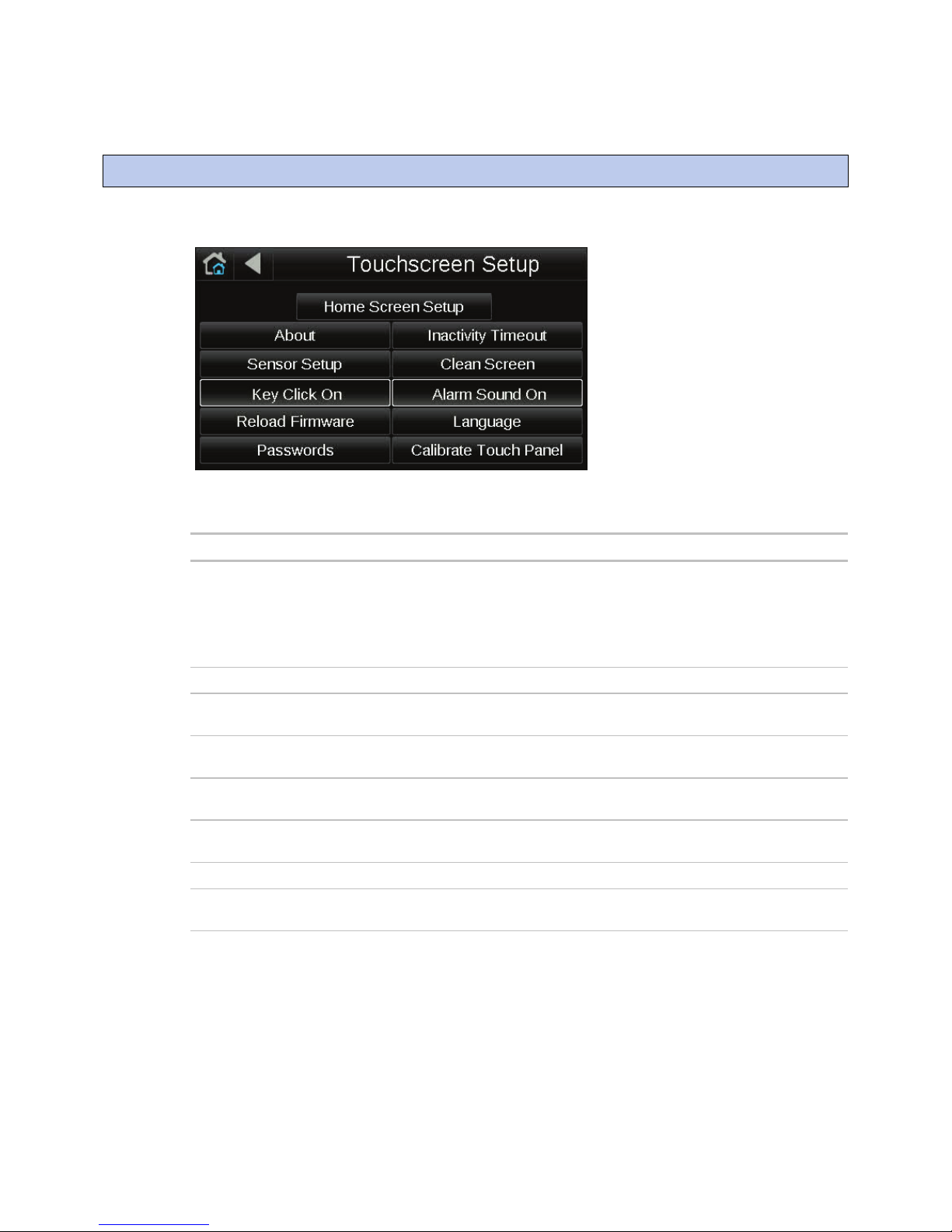
To edit touchscreen settings
System View
Setup > Touchscreen Setup
Screen
Description
Home Screen Setup
Home Screen Setup
Use Equipment standby/home screen
Save
About
Inactivity Timeout
Sensor Setup
Clean Screen
Key Click Off/On
Key Click Off
Key Click On
Alarm Sound Off/On
Reload Firmware
To edit touchscreen settings
1 On the
2 Touch a button to jump to one of the following screens:
Displays information about the touchscreen firmware.
screen, touch
To show a particular device's Home and Standby screens instead of the System
Touch's Home and Standby screens:
1. Touch
2. Select
3. Select the device whose screens you want to use.
4. Touch
Lets you define how long the System Touch can have no activity before returning to
the Home screen and logging out the user. Set to 0 to deactivate this feature.
.
.
.
.
Lets you set up the System Touch's temperature and humidity sensors. See Using
Displays a one-minute countdown timer so that you can clean fingerprints from the
Touch
Erases the current firmware so that you can load new firmware through the USB
System Touch CARRIER CORPORATION ©2018
Installation and Setup Guide All rights reserved
19
System Touch's temperature and humidity sensors to control equipment (page 17).
display window without touching something that would affect equipment operation.
to turn off the sound when you touch a field or button. Touch
to turn on the sound.
For future use.
port. See To update the System Touch's firmware (page 21).
Page 24
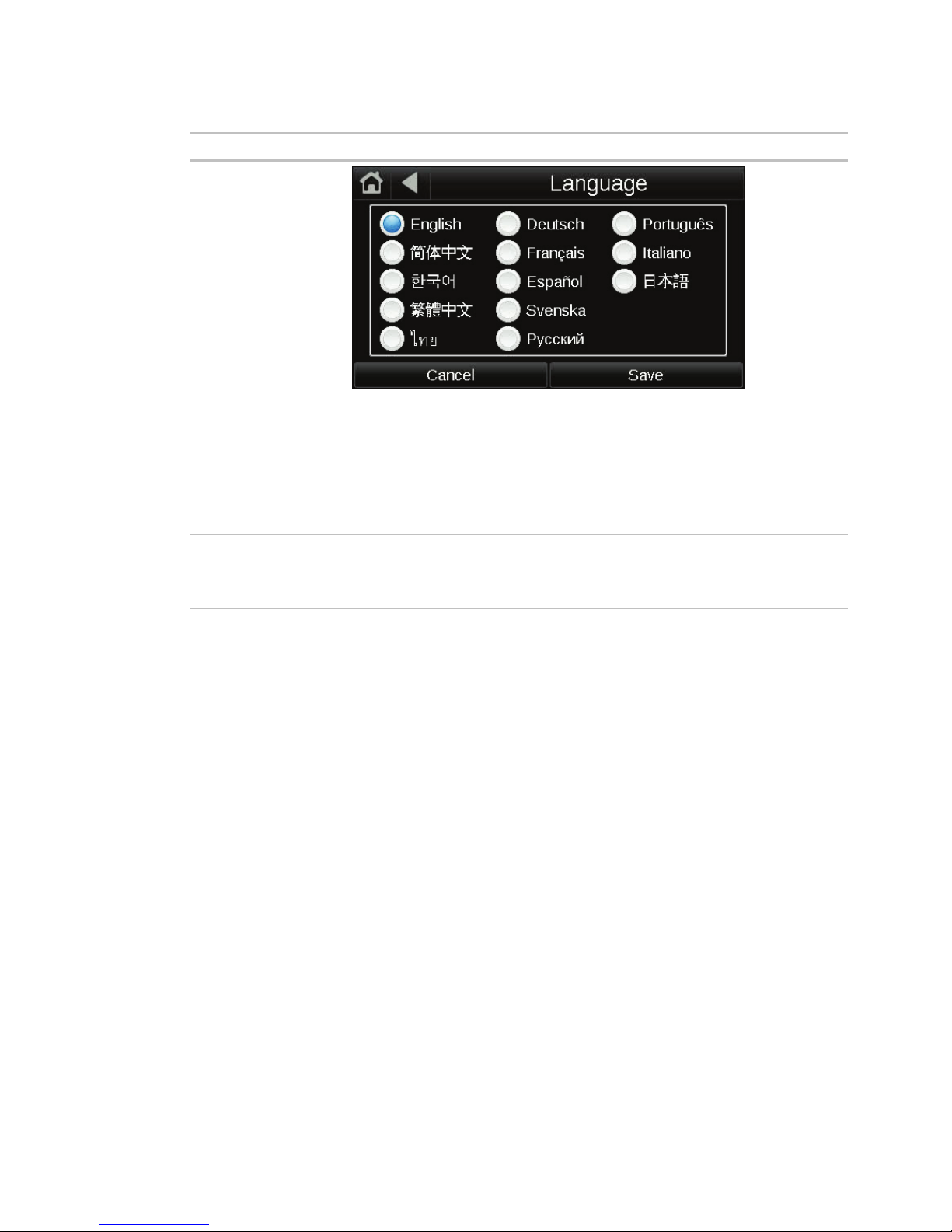
To edit touchscreen settings
Screen
Description
Language
Passwords
Calibrate Touch Panel
English
Simplified Chinese
Korean
Traditional Chinese
Thai
German
French
Spanish
Swedish
Russian
Portuguese
Italian
Japanese
Lets you select the language to use for the System Touch default screens.
Lets you change the User or Admin password, if allowed.
Lets you recalibrate the System Touch by touching targets. The device is calibrated
in the factory, but time, temperature, or handling could affect the calibration.
Recalibrate the screen if you touch it in one location and it responds as if you
touched it in another.
System Touch CARRIER CORPORATION ©2018
Installation and Setup Guide All rights reserved
20
Page 25

To update the System Touch's firmware
PREREQUISITE
Properties
File system
FAT
File system
Format
File system
FAT (Default)
Start
CAUTION
Reload Firmware
Touch
Setup > Touchscreen Setup
Reload Firmware
Yes
Verifying Firmware Image.
Reading Firmware Image from USB.
Installing Application.
Verifying Firmware Image.
To update the System Touch's firmware
The System Touch has a USB port at the bottom that allows you to update the device's firmware from a USB flash
drive.
drive in Windows Explorer, then select
anything else, you must reformat the drive. Right-click the flash drive, then select
select
The USB flash drive must be formatted as FAT, FAT16, or FAT32. To verify, right-click the flash
, then click
.
.
should show
xx. If
. In the
shows NTFS or
field,
Follow the steps below in order. If you select
insert the USB drive (step 2), the touchscreen will become inoperable.
To update the firmware:
1 Create a folder on the flash drive called
, then put the STxxxxxx.hex file in the folder.
2 Plug the flash drive into the System Touch's USB port.
3 From the Home screen, touch
4 A warning message appears. Touch
to continue.
>
5 The following series of messages appear:
When the Home screen displays, remove the flash drive.
(step 3) on the display before you
.
System Touch CARRIER CORPORATION ©2018
Installation and Setup Guide All rights reserved
21
Page 26

Resetting the System Touch
PREREQUISITE
Properties
File system
FAT
File system
Format
File system
FAT (Default)
Start
Touch
Touch
reset.dat
Touch
If... Then you should...
Function number
Touchscreen
Setup
Touch
Touch
Resetting the System Touch
You can create a reset.dat file and put it on a USB flash drive to reset some of the System Touch's functionality.
drive in Windows Explorer, then select
anything else, you must reformat the drive. Right-click the flash drive, then select
select
The USB flash drive must be formatted as FAT, FAT16, or FAT32. To verify, right-click the flash
, then click
.
.
should show
xx. If
. In the
shows NTFS or
field,
1 Insert the USB flash drive into your computer.
2 Create a folder on the flash drive named
.
3 In a text editor such as Notepad, start a new file.
4 In the file, type a function number from the table below.
5 Save the file to the flash drive's
folder with the name
.
6 For the second function 01 in the table below or function 02, copy any updated firmware .hex file or .stv file in
the
folder.
7 Insert the flash drive into the USB port at the bottom of the System Touch.
8 Cycle power to the System Touch.
You cannot get to the
screen
You need to quickly update the
firmware on several System Touch
devices
Your custom screens did not provide
links to the system screens
• You want to carry your System
Touch from site to site
• Your System Touch has a
unrecoverable error
The System Touch does not respond
correctly to the location where you
touched the screen
Restart the firmware 01
Reload the firmware -
01
Put the new firmware in the
folder with the reset.dat file.
Reload the .stv file - Fix the .stv file in
02
ViewBuilder, and then save it to the
folder with the reset.dat file.
Reset factory defaults 04
Calibrate the touchscreen 08
System Touch CARRIER CORPORATION ©2018
Installation and Setup Guide All rights reserved
22
Page 27

Compliance
FCC Compliance
CAUTION
CE Compliance
WARNING
Industry Canada Compliance
Compliance
This equipment has been tested and found to comply with the limits for a Class A digital device, pursuant to Part
15 of the FCC Rules. These limits are designed to provide reasonable protection against harmful interference
when the equipment is operated in a commercial environment. This equipment generates, uses, and can radiate
radio frequency energy and, if not installed and used in accordance with the instruction manual, may cause
harmful interference to radio communications. Operation of this equipment in a residential area is likely to cause
harmful interference in which case the user will be required to correct the interference at his own expense.
void the user’s authority to operate the equipment.
Changes or modifications not expressly approved by the responsible party for compliance could
This is a light industrial product. In a domestic environment, this product may cause radio
interference in which case the user may be required to take adequate measures.
This Class A digital apparatus complies with Canadian ICES-003.
Cet appareil numérique de la classe A est conforme à la norme NMB-003 du Canada.
System Touch CARRIER CORPORATION ©2018
Installation and Setup Guide All rights reserved
23
Page 28

Appendix: External sensor resistance requirements
Temp (°C)
Temp (°F)
Resistance (Ohms)
Appendix: External sensor resistance requirements
-40 -40 335,651
-35 -31 242,195
-30 -22 176,683
-25 -13 130,243
-20 -4 96,974
-15 5 72,895
-10 14 55,298
-5 23 42,315
0 32 32,651
5 41 25,395
10 50 19,903
15 59 15,714
20 68 12,494
25 77 10,000
30 86 8,056
35 95 6,530
40 104 5,325
45 113 4,367
50 122 3,601
55 131 2,985
60 140 2,487
65 149 2,082
70 158 1,752
System Touch CARRIER CORPORATION ©2018
Installation and Setup Guide All rights reserved
24
Page 29
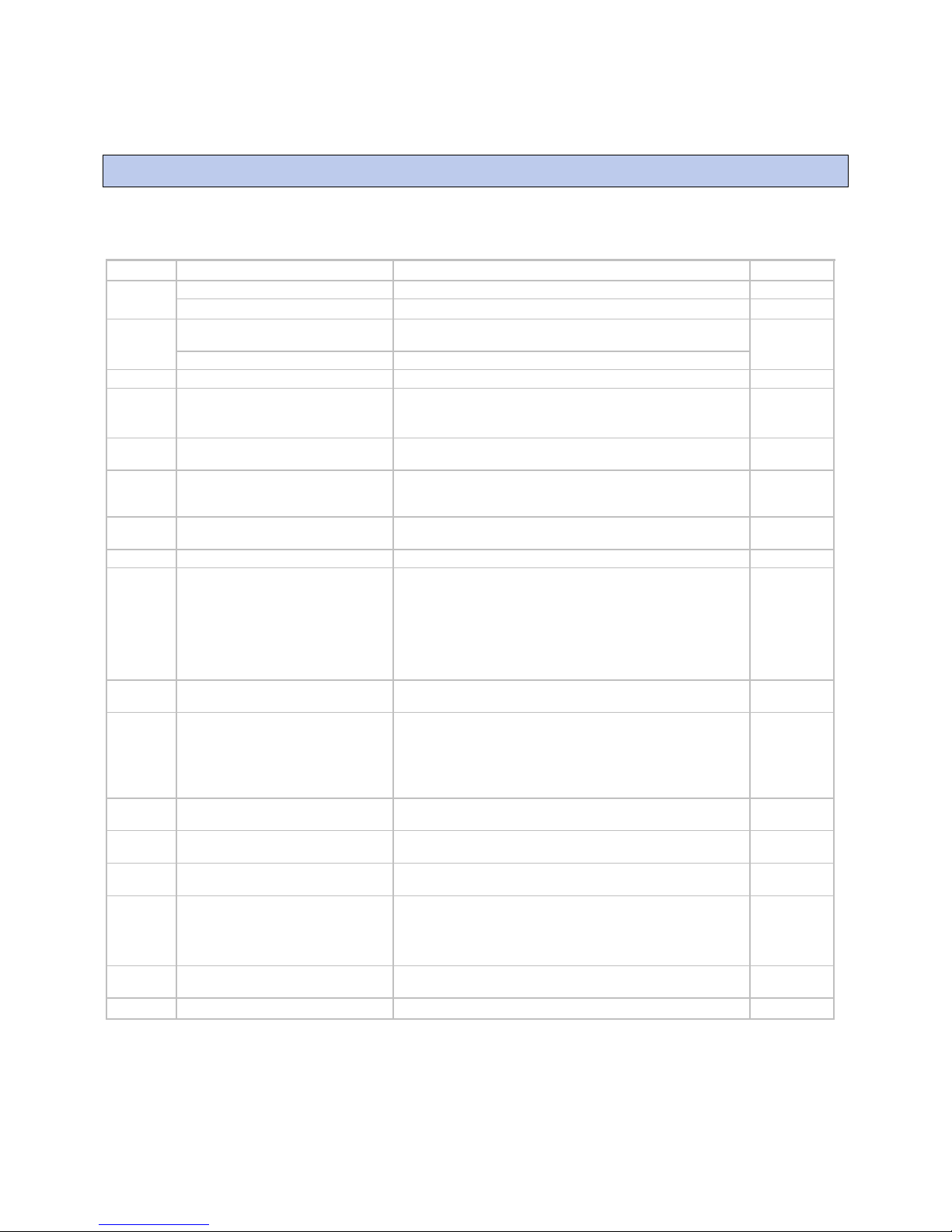
Document revision history
Date
Topic
Change description
Code*
4/16/18
Resetting the Equipment Touch
Reworded step 6.
X-O-JM-F
Industry Canada Compliance
New topic
X-H-JH-E
7/28/16
Step 1: Set up communications
Removed NOTE regarding BACnet IP network from Destination
X-TS-JMc-F
Step 2: Discover controllers
Added NOTE regarding BACnet IP network to step 4.
4/1/16
To edit touchscreen settings
For Alarm Sound Off/On, changed to "For future use."
X-TS-DB-E
11/12/15
Step 4: Optional - Install custom screen
Removed caution "Follow the steps below in order...touchscreen
X-O-JM-E
9/29/15
To edit touchscreen settings
For Alarm Sound Off/On, removed sentence, "An alarm will
X-O-TC-O
7/29/15
System Touch screens
For the System View screen, added that you can touch a
X-TS-OC-E
Wiring and mounting the System Touch
Changed part number for external thermistor from 33ZCT57SPT
C-TS-RD-F
5/7/15
What is the System Touch
Added information about creating and installing custom screens
X-D-CP
System Touch screens
Step 1: Set up communications
Added note that the System Touch cannot discover controllers on
Step 3: Create the system database
Step 4: Optional - Install custom screen
file
New topic
Step 6: Optional - Adjust touchscreen
Added the first bullet about showing a device's Home and Standby
Using System Touch's temeprature and
In step 2 of "To use the temperature or humidity value in a control
To edit touchscreen settings
To update the System Touch's firmware
In step 5, removed instructions for touching the targets to
Resetting the System Touch
New topic
Document revision history
Important changes to this document are listed below. Minor changes such as typographical or formatting errors are not
listed.
file
Network description
will become inoperable."
Switched order or steps 2 and 3.
generate a sound only if it is set up in ViewBuilder to do so."
controller's button to go to the controller's Equipment Touch
screens.
to 33ZCT55SPT
• Added comments at beginning of topic regarding
custom screens and required firmware version.
• Added the Standby and Home screens
• Image for Touchscreen Setup now includes Home
Screen Setup.
a BACnet IP network
• Added recommendation that you have no more than
32 devices in our system.
• Added in step 1 that a name can be no more than 21
characters.
settings
humidity sensors to control equipment
* For internal use only
System Touch CARRIER CORPORATION ©2018
Installation and Setup Guide All rights reserved
25
screens
program", added AI:5 and AI:6.
• Added new image in step 1 and description in step 2
for Home Screen Setup
• Added description for Alarm Sound Off/On
calibrate the screen.
Page 30

Page 31

Page 32

A member of the United Technologies Corporation family · Stock symbol UTX · Catalog No. 11-808-525-01 · 4/16/2018
CARRIER CORPORATION ©2018
