Carrier 33CNSNGMOD, 33CNWIRMOD, 33CNOAANT1 User Manual
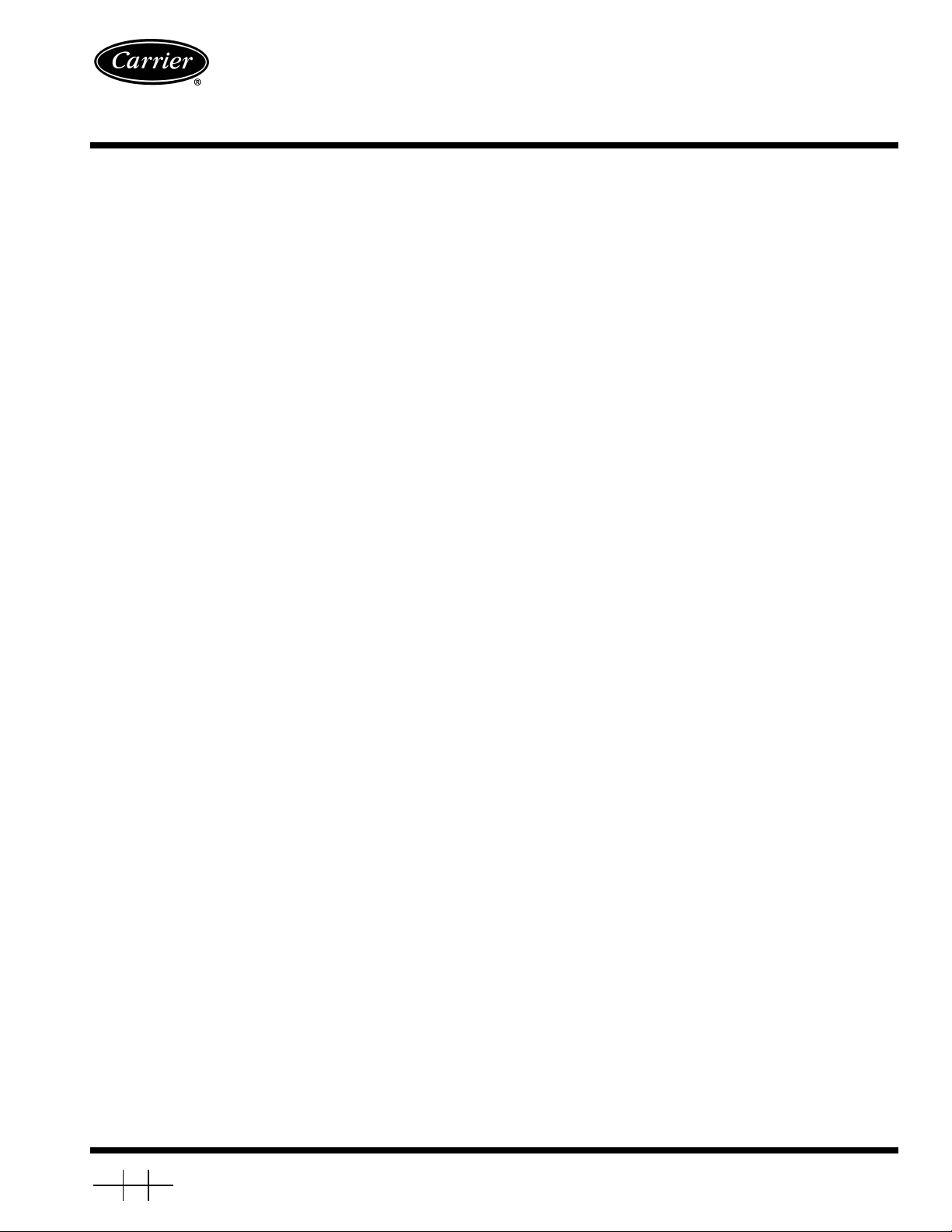
Wireless Transceiver
Installation, Start-Up and Service
Instructions
Part Numbers 33CNWIRMOD, 33CNSNGMOD, 33CNOAANT1
33CN
CONTENTS
Page
GENERAL
Frequency Hopping
Transmit Power Control
Security
PREINSTALLATION
Site Evaluation Testing — Loopback Test
INSTALLATION
Hardware Installation
Serial Communications
Software Installation
Antenna Selection and Location
Antenna Installation
Installation onto a CCN Bus
NETWORK TOPOLOGY
Networks
TYPICAL SET UP (QUICK START)
Quick Configuration
Broadcast Remote-to-All
ADVANCED CONFIGURATION
Getting Status
Exiting the Program
Modifying Settings
Generating Reports
Serial Settings
Power Management
Passwords and Access
Using Hop Tables
Assigning IDS
Signal Analysis
Unit Testing
TROUBLESHOOTING
System Configuration
Frequently Asked Questions (FAQs)
. . . . . . . . . . . . . . . . . . . . . . . . . . . . . . . . . . . . . . . . . . . . . 1
. . . . . . . . . . . . . . . . . . . . . . . . . . . . . . . . . . . . 1
. . . . . . . . . . . . . . . . . . . . . . . . . . . . . . . . 1
. . . . . . . . . . . . . . . . . . . . . . . . . . . . . . . . . . . . . . . . . . . . . . . 1
. . . . . . . . . . . . . . . . . . . . . . . . . . . . . . . . . . . . 2
. . . . . . . . . . . . . . 2
. . . . . . . . . . . . . . . . . . . . . . . . . . . . . . . . . . . . . . . 2-4
. . . . . . . . . . . . . . . . . . . . . . . . . . . . . . . . . . 2
. . . . . . . . . . . . . . . . . . . . . . . . . . . . . . . . 3
. . . . . . . . . . . . . . . . . . . . . . . . . . . . . . . . . . . 3
. . . . . . . . . . . . . . . . . . . . . . . 3
. . . . . . . . . . . . . . . . . . . . . . . . . . . . . . . . . . . 4
. . . . . . . . . . . . . . . . . . . . . . . . . . . 4
. . . . . . . . . . . . . . . . . . . . . . . . . . . . . . 4-6
. . . . . . . . . . . . . . . . . . . . . . . . . . . . . . . . . . . . . . . . . . . . . . 4
. . . . . . . . . . . . . . . . . . . . . 6,7
. . . . . . . . . . . . . . . . . . . . . . . . . . . . . . . . . . . 6
. . . . . . . . . . . . . . . . . . . . . . . . . . . . . . . 6
. . . . . . . . . . . . . . . . . . . . . . 7-13
. . . . . . . . . . . . . . . . . . . . . . . . . . . . . . . . . . . . . . . . . 7
. . . . . . . . . . . . . . . . . . . . . . . . . . . . . . . . . . . 7
. . . . . . . . . . . . . . . . . . . . . . . . . . . . . . . . . . . . . 8
. . . . . . . . . . . . . . . . . . . . . . . . . . . . . . . . . . . . 9
. . . . . . . . . . . . . . . . . . . . . . . . . . . . . . . . . . . . . . . . . 9
. . . . . . . . . . . . . . . . . . . . . . . . . . . . . . . . . . . . 9
. . . . . . . . . . . . . . . . . . . . . . . . . . . . . . . . 9
. . . . . . . . . . . . . . . . . . . . . . . . . . . . . . . . . . . . . 10
. . . . . . . . . . . . . . . . . . . . . . . . . . . . . . . . . . . . . . . . 11
. . . . . . . . . . . . . . . . . . . . . . . . . . . . . . . . . . . . . . . 11
. . . . . . . . . . . . . . . . . . . . . . . . . . . . . . . . . . . . . . . . . . . 11
. . . . . . . . . . . . . . . . . . . . . . . . . . . . . . . 14,15
. . . . . . . . . . . . . . . . . . . . . . . . . . . . . . . . 14
. . . . . . . . . . . . . . . . . . 14
GENERAL
The Carrier wireless transceivers enable connection to the
Carrier Comfort Network (CCN) in areas where standard wiring cannot be used. The wireless transceiver can be pl ugged
into any standard serial port (RS-232 or RS-485) on a wide
variety of devices to provide CCN communications.
Wireless bus extension is only recommended if there are
no CCN secondary busses. Wireless extension of secondary
busses is not recommended.
The wireless transceiver operates in th e license-free portion
of the FCC designated ISM (industrial, scientific, and medical)
frequency band at 2.4 GHz. It is ideal for transmissions over
long distances: up to 1500 ft indoors and line-of-sight to the
horizon outdoors. Data is transmitted reliably and securely
with wireless communications which enable service-i nterface
mobility.
The wireless transceivers operate in point-to-point pairs and
broadcast networks.
Two wireless transceiver kits are available from Carrier.
The 33CNWIRMOD kit contains the following: 2 wireless
transceivers, 2 power supplies, 2 RS-232 to RS-485 converters,
2 RS-232 cables, Carrier Wireless Transceiver Configuration
Manager, 2 antennas, and a loopback connector.
The 33CNSNGMOD kit contains the following: wireless
transceiver, power supply, RS-232 to RS-485 converter,
RS-232 cable, and an antenna.
In order to communicate outdoors between structures, an
additional outdoor antenna (part number 33CNOAANT1) is
required for each wireless transceiver.
Frequency Hopping —
The Carrier wireless transcei vers use Frequency Hopping Spread Spectrum (FHSS) technology to ensure secure, reliable long-range data transmissions.
Frequency Hopping Spread Spectrum technology was developed by the U.S. military to prevent interference or interception of radio transmissions on the battlefield.
Frequency hopping devices concentrate their full power into
a very narrow signal and randomly hop from one frequency to
another within that spectrum up to 200 times per s econd. If they
encounter interference on a particular frequency, the devices retain the affected data, randomly hop to another point on the
spectrum, and continue transmission. There are always spaces
without interference somewhere in the allotted radio spectrum.
A frequency hopping device will find those spaces and complete a transmission where other wireless technologies fail.
Carrier wireless transceivers use demand-based frequency
hopping where RF (Radio Frequency) is only transmitted when
there is data avai lable to tr ansmit. The initiat ing transc eiver is
termed the master and the receiving tr ansceiver is called the
slave. Any device (host or remote transceiver) can be a master
or a slave depending on which device initiates the data transfer.
Transmit Power Control —
Wireless devices in close
proximity often experience desensing or overloading. Carrier
Wireless Transceivers minimize this problem by providing adjustments in the Power Level Feedback Control Loop based on
the time-averaged Received Signal Strength Indicator (RSSI)
values and the Actual Power Level Setting as shared betwe en
both devices during a communication session.
Security —
Frequency hopping is inherently more secure
than other RF technologies. In addition, each transceiver has a
Carrier ID set in the firmware shipped straight from the factory.
As the user configures each transceiver, additional network ID
numbers may be provided and varying hop tables for independent networks may be assigned. The combination of firmware,
software IDs, and frequency hopping technology ensures safe
and secure data transmissions. Carrier wireless transceivers
also support your data encryption software.
Manufacturer reserves the right to discontinue, or change at any time, specifications or designs without notice and without incurring obligations.
Book 1 4
Tab 11a 13a
PC 111 Catalog No. 533-378 Printed in U.S.A. Form 33CN-1SI Pg 1 4-01 Replaces: New

PREINSTALLATION
Fig. 1 — Loopback Configuration
Every installer should perform site evaluation prior to
installing the transceivers. In order to perform this evaluation
the following minimum equipment must be purchased from
Carrier. The two modem starter kit (33CNWIRMOD) is required to begin performing a site evaluation. The following
components are in the two modem kit:
2 — standalone transceivers
2 — high gain omni-directional antenna
2 — transceiver power supplies
2 — RS-232 to RS-485 converters
2 — 9-pin RS-232 cables
1 — copy of transceiver configuration software
1 — loopback connector
If the set up requires outdoor antennas they can be purchased from Carrier as part number 33CNOAANT1.
High gain directional antennas may be required t o establish
reliable communications. Directional antennas can be purchased directly from the antenna vendors described in the antenna selection and location section of this manual.
Site Evaluation Testing — Loopback Test —
order to perform a loopback test the transceivers must be configure Broadcast Remote-to-All. See the Remote-to-All configuration section of this manual.
To perform a loopback test it is necessary to connect each
modem (one host and one remote) to its power supply. Then
connect a PC with the Configuration Manager software to a
modem using the 9-pin RS-232 cable provided. Lastly , connect
the second modem directly to the loopback connector. See
Fig. 1.
Perform the loopback test by executing the following steps:
1. Position the modems directly on top of each other and remove both modem antennas if connected. Use a host and
remote pair for this test.
2. Run the Configuration Manager on the computer and log
into the software using the username “oem” and password “oem”.
3. Select the Loopback Test program tab within the Configuration Manager software.
4. In the Test String dialog box enter a text string such as
TESTING.
5. Using the pointer place a check in the Test check box.
6. Using the pointer select the Instantaneous RSSI option.
7. Press the Start button on the screen to begin sending the
T est String.
8. The TX pane should start displaying the Test String at
regular intervals. If the string is be ing received and sent
back by the remote transceiver the RX pane should display the same text screen. If the Test String is successfully
transmitted through the loopback connector with the
transceivers on top of each other proceed to Step 10.
9. If the RX pane displays “Timeout?” each time the Test
String is sent then perform the following tests:
a. Verify that both transceivers are properly config-
ured for Broadcast Remote-to-All operation.
b. Verify that both antennas are removed from the
transceivers (NOTE: if antennas are connected and
located too close together the two antenna fields
will cancel each other out).
c. Verify that cycling power to the modems shows the
3-flash blink as described in the Getting Status section of this manual.
In
10. After successfully establishing communications between
the two transceivers locally, locate the transceivers in
their desired locations and repeat Steps 2 through 8.
11. If the text string is being received and sent back by the remote transceiver the RX pane should display the same
text string. If the text string is successfully sent and
received the transceiver and antenna locations are
acceptable. The green sync light should remain lit once
the first data is se nt.
12. If the RX pane displays Timeout? each time the Test
String, is sent them perform the following tests or the
sync light will not remain on:
a. Verify that both antennas are properly installed on
the transceivers.
b. Reposition the transceivers such that the green sig-
nal strength bar is as long as possible. Normally
signal strengths above .5 are required for reliable
communications (see Antenna Selection and Location section).
c. Attempt to utilize directional antennas in order
to obtain reliable communications (see Antenna
Selection and Location section).
INSTALLATION
Hardware Installation —
ceiver(s), count and check all of the delivered equipment. A
power supply and an antenna is required for each transceiver.
The transceiver will be attached to either RS-232, RS-485 converter to a PC or laptop. Prior to installation on the desired device, all transceivers must first be connect ed to and configured
with a PC.
Carrier recommends mounting wireless transceivers inside
a building structure. Refer to Table 1 for temperature and
humidity criteria when mounting transceivers. If an antenna
is mounted outdoors or the CCN network extends outside of
a building, use of an RS-485 surge suppressor is recommended. Refer to CCN installation and Start-up Instructions for
lightning/surge protection recommendations.
To install the transceiver, perform the following procedure
and refer to Table 1 for hardware specifications:
1. Insert the power supply male connector into the corr esponding female connector slot on transceiver chassis.
2. Insert power supply plug into power (i.e., power outlet ).
Verify LEDs 1 and 2 on front panel blink three times.
LED 1 should remain lit.
3. Attach the antenna to the transceiver.
NOTE: The antenna connection i s a re verse t hread SMA
connection. It must be turned counterclockwise to attach.
4. Attach the male connector on the RS-232 cable to the
matching serial port on the rear panel of the transceiver.
5. Connect the other end of the RS-232 cable to the matching serial port on the device.
Prior to installing the trans-
2

Table 1 — Hardware Specifications
Frequency
Radio Type
Number of Channels
Data Rate
Transmit Power Output
Indoor Range
Outdoor Range
Protocol
Flow Control
Error Detection &
Correction
Certification
Electrical Interface
Physical Interface
Input Power
Input Current Draw
Environmental Temperature
Range
Humidity
Physical Dimensions
Weight
Serial Communications —
2.400-2.4835 GHz license-free ISM band in U.S. (varies in other countries where transceivers have been certified)
Frequency Hopping Spread Spectrum
417 independent, non-interfering frequencies
600 bps to 9.6 kbps full duplex
10mW to 500mW nominal, self-adjusting (lower maximum power output where required)
Up to 1,500 feet (457 m) in normal construction
Up to 2 miles (3.2 km) with omni-directional antenna.
Up to 12 miles (19.3 km) with optional directional antenna (line of sight to the horizon)
CSMA (Carrier Sense Multiple Access)
Supports Hardware, Software or None
CRC 16 error detection; forward error correction can correct errors in 1 out of every 4 bits transmitted
FCC Part 15 Certified, Industry Canada, Japan, Europe, Brazil.
Other International certifications pending
RS-232C Voltage Levels
Standard RS-232C DB-9 (female) connector
Shipped with a 115VAC power adapter providing: Voltage: > 6.5 V and < 9.0 V Ripple: Less than 250mV (RMS) from DC to
1MHz
Idle: 200mA Transmit: 550mA instantaneous current Transmit/Receive (time averaged over 100msec): 360mA
–4 F to +140 F, –20 C to +60 C
0% to 95% (non-condensing)
1.2 inches height (30mm) x 3.8 inches width (97mm) x 5.2 inches length (132mm)
6 ounces (170 grams)
In order to configure any
transceiver, a 9-pin RS-232 cable must be used. This is necessary because Pin 4 is used to transmit the configuration data
into EEPROM and other pins are used during the configuration
process as well (see T able 2). A 9-pin RS-232 cable is included
with all stand-alone transceivers.
The 9-wire cable must be used in the following cases:
• when using the Configuration Manager to initialize/
setup a transceiver
• when a Carrier CCN Interface is connected via the
RS-232 port
• when field upgrading the transceiver software
Software Installation
The software has the following requirements:
• Windows® 95/98 or above (depending on software
used)
• Pentium processor 233 MHz or higher
• 1 available RS-232 serial port
• Minimum 32 MB DRAM
• Maximum 20 MB hard disk space for Configuration
Manager
CONFIGURATION MANAGER — The Conf ig u r a tion Manager program is used to configure all transceivers.
To install the Configuration Manager software, perform the
following procedure:
1. Make sure all Windows applications are closed.
2. Insert the Installation CD-ROM into the appropriate
drive. Select folder “CONFIG_111300” then select
“Disk 1”.
3. Open the contents of the drive using Windows Explorer
or My Computer.
NOTE: Take note of all warnings and notes that refer
to computer/software requirements when running this
program.
4. Double-click on “Setup.exe.”
5. Follow the on-screen instructions.
Antenna Selection and Location —
effect signal strength:
1. Location
a. Line of sight between antennas is always preferred.
Several factors
b. Locations directly adjacent to walls or other
structures should be avoided for omni-directi onal
antennas.
c. Barriers between antennas should always be con-
sidered (see barrier information on page 16 for
degree of penetration).
d. Antennas should be moved within the desired
space to determine if a better location within the
desired area can be found.
2. Polarization
a. Antennas must be oriented in the same plane. For
example, omni-directional stick antennas must
both be vertical in the same plane in order for reliable signal reception.
b. Directional antennas must be oriented in the same
plane utilizing the vertical pole identification on
the antenna.
3. Omni-directional vs. Directional
a. Omni-directional antennas provide essentially
equal signal strength around the antenna.
b. Omni-directional antennas can receive a signal
coming from virtually any direction in relation to
the antenna as long as polarization is not a factor.
c. Directional antennas provide greater signal
strength in the direction that the antenna is
oriented.
d. Directional antennas are labeled with a vertical
pole for proper orientation with both omnidirectional and directional antennas.
e. Directional antennas should be pointed in the
direction of the receiving antenna.
f. Directional antennas will not receive any signals
coming from behind the antenna.
g. Directional antennas should be rotated to deter-
mine if bouncing the wireless signal can be utilized
in order to achieve wireless communications.
h. For best results it is recommended that a direc-
tional antenna be used in conjunction with an
omni-directional antenna. With this setup signal
strength is improved while antenna lin eup is fairly
straightforward.
3

Table 2 — Stand-Alone Transceiver Pin Out
PIN NAME I/O FUNCTION
1
2
3
4
5
6
7
8
9
DCD — Data Carrier Detect Output Session Status (True)
TxD — Transmit Data Output Data from transceiver to the attached device
RxD — Receive Data Input Data into transceiver from the attached device
DTR — Data Terminal Ready Input Data/Command Mode
Gnd — Signal Ground
DSR — Data Set Ready Output Always Asserted (High)
RTS — Request to Send Input HW Flow Control (internally pulled up)
CTS — Clear to Send Output HW Flow Control (default: asserted/High)
RI — Ring Indicate Output Status Change (default: de-asserted/Low)
Antenna Installation —
Antennas must be connected
to each transceiver for proper operation. Without an antenna,
two units will not communicate. The higher the gain of the antenna, the longer the range of the transceiver signal. All Carrier
transceivers ship with a 5 db omni-directional 9-in. antenna.
An outdoor antenna is also available from Carrier.
Carrier transceivers are designed to be used only with certain antenna products. Other higher gain directional antennas
may be purchased through an approved Carrier supplier. Contact Carrier for additional information.
Installation onto a CCN Bus —
Use the RS-232 to
RS-485 converter to install transceivers directly onto an
RS-485 network. An RS-232 to RS-485 converter and power
supply is supplied with each transceiver.
1. Separate the RS-485 converter’s housing with a flat blade
screw driver .
2. Install jumpers in all 5 terminals.
3. Wire the CCN (+) to screw terminal Pin 1, and CCN (-) to
screw terminal Pin 2. See Fig. 2.
4. Cut the power plug off of the power cube 6 in. from the
end.
5. Wire the ground wire of the power supply wire to screw
terminal Pin 5 a nd the posi tive (wire wi th white line) to
screw terminal Pin 6. See Fig 2.
If a transceiver is used to connect directly to a comput er, an
RS-232 to RS-485 converter is not required. Only the 9-pin
cable (supplied) is used.
CCN (+)
RED
BLACK
V (+)
V (GND)
CCN (-)
1
2
x
3
x
4
x
5
6
x
7
8
x
9
10
NETWORK TOPOLOGY
The Carrier transceivers support the Broadcast Network
topology . Each transceiver can be configured via its Configu ration Manager to work this topology . The transceiver’s Configuration Manager controls how the transceiver transmits and receives data as connected to the device. (See Fig. 3-5.)
Wireless communication signals can be adversely affected
by physical and/or electrical interference. Carrier wireless
transceivers should NOT be installed in applications where
temporary loss of communications cannot be tolerated by
the control system. Suitable applications include equipment
monitoring, alarm monitoring, control overrides and temporary service connections.
Networks —
require a wide range of networking options. The network
topologies consist of more than two transceivers and may have
a PC to host a network of devices. The PC or network devices
are each physically attached to a transceiver.
WIRELESS SERVICE TOOL — The wireless Service Tool
setup allows a CCN service technician t o install, commi ssion,
and troubleshoot from any location in the building. All CCN
elements on the primary bus are accessible. The wireless connection allows the technician to utilize a laptop computer to
perform all Service Tool functions from anywhere within the
range of wireless communication. If t he transceiver is locat ed
on a rooftop, it is possible to gain wireless acc ess to the building from several miles away.
NOTE: Wireless buss extensions on CCN systems with secondary buses are recommended for temporary use only. Permanent use is NOT recommended.
WIRELESS BUS EXTENSION — The wireless bus extension setup allows a bus to be extended to a remote location
through the use of the wireless transceivers. This set up can be
used to connect two portions of a CCN bus when physical wiring cannot be used or is not cost effective. This set up may also
be used to connect controllers in two different buildings by
placing the transceiver on the roofs of the buildings. This set up
is not recommended for CCN systems that contain secondary
buses.
Wireless data connectivity applications
LEGEND
CCN —
GND —
NOTES:
1. Install end of line termination jumpers between 1 and 2, 3 and
2. Install jumpers between 5 and 6, 7 and 8, 9 and 10 to use the
Carrier Comfort Network
Ground (-)
4 if unit is used with the RS-485 network.
converter in a CCN 2 wire set up.
Fig. 2 — Converter Detail
4

NOTE: Not recommended for use on sites with secondary buses.
Fig. 3 — Wireless Multiple Bus Extensions of Primary Bus
NOTE: Not recommended for use on sites with secondary buses.
Fig. 4 — Wireless Workstation
NOTE: Not recommended for use on sites with secondary buses.
Fig. 5 — Wireless Bus Extension of Primary Bus
5
