Page 1
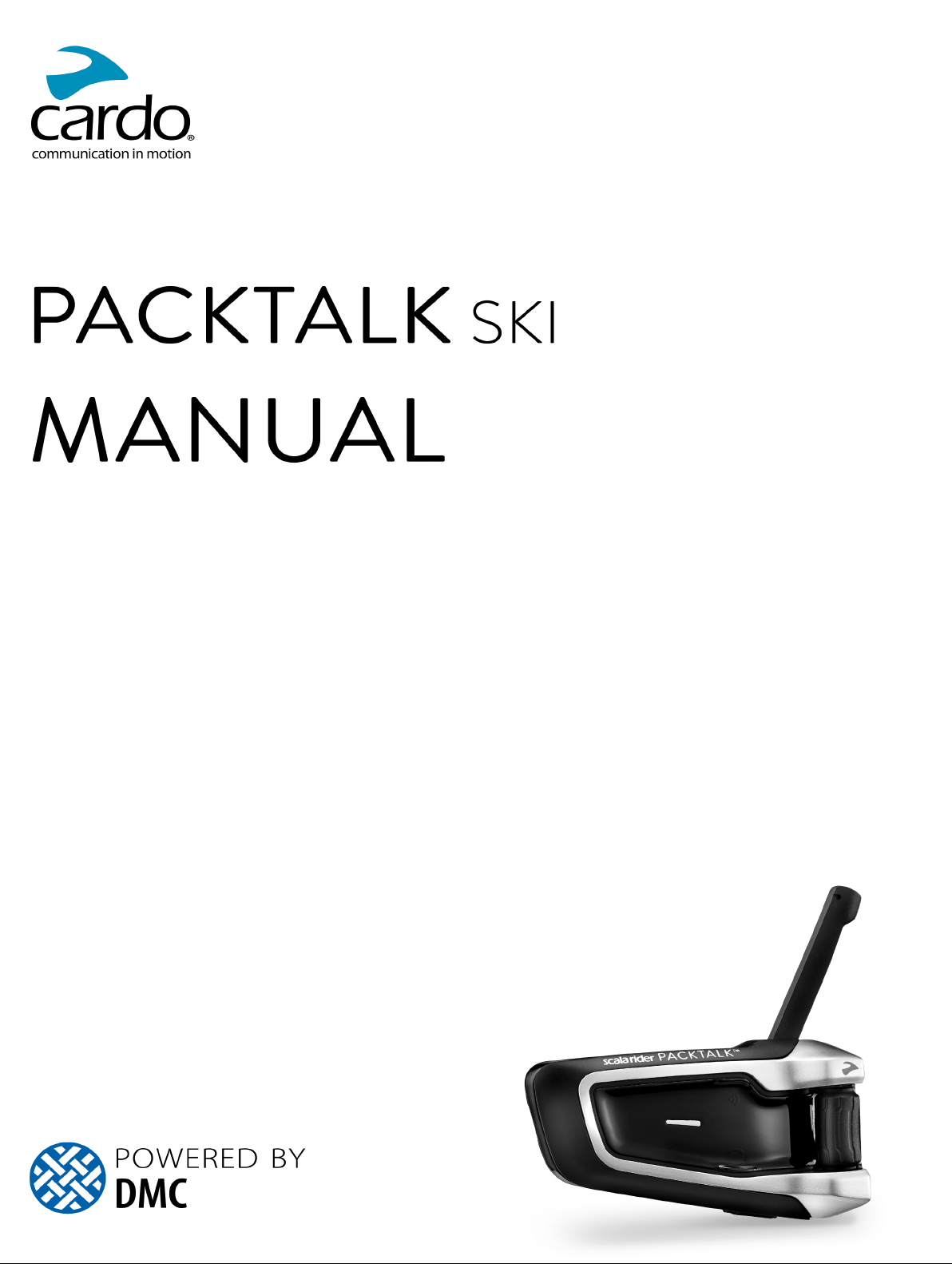
Page 2
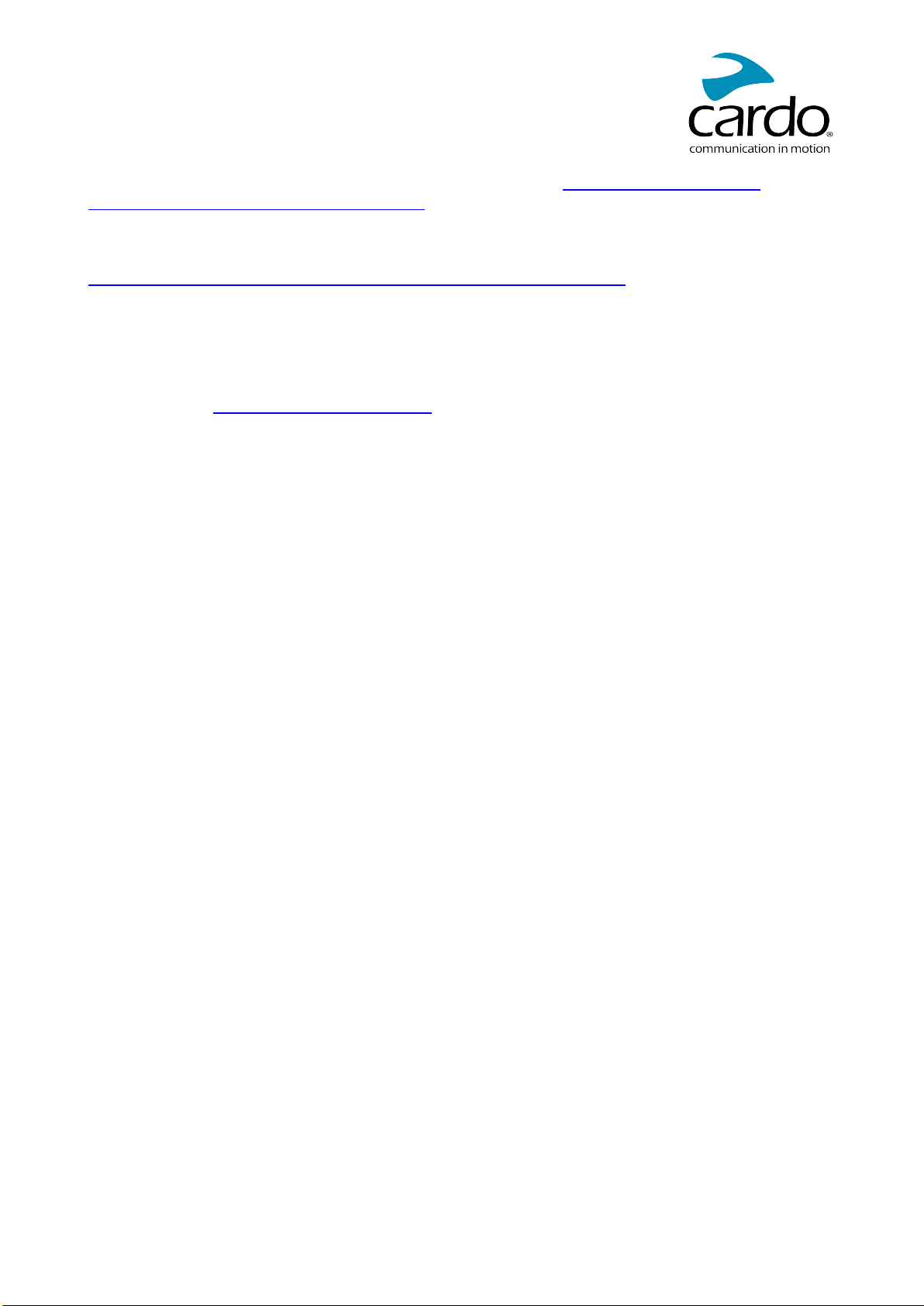
For easy reference while on the slope, download the Pocket Guide from www.cardosystems.com/wp-
content/uploads/guides/pocket/en/packtalkSki.pdf.
This is version 1.0 of the PACKTALK SKI Manual. The latest version of the manuals in your preferred language
and various tutorials can be found at
www.cardosystems.com/wp-content/uploads/guides/manual/en/packtalkSki.pdf.
Register your PACKTALK SKI
Registering your PACKTALK SKI allows you to download software patches, enjoy new features that are offered
from time to time, and most importantly, assures smooth handling of any warranty issues you may have. In the
future, your registered PACKTALK SKI may also be eligible for free product upgrades.
It's easy, just visit www.cardosystems.com/update and you'll be done in no time. Also, rest assured: Cardo does
not share your details with others.
Be SMART, register your PACKTALK SKI.
2
Page 3
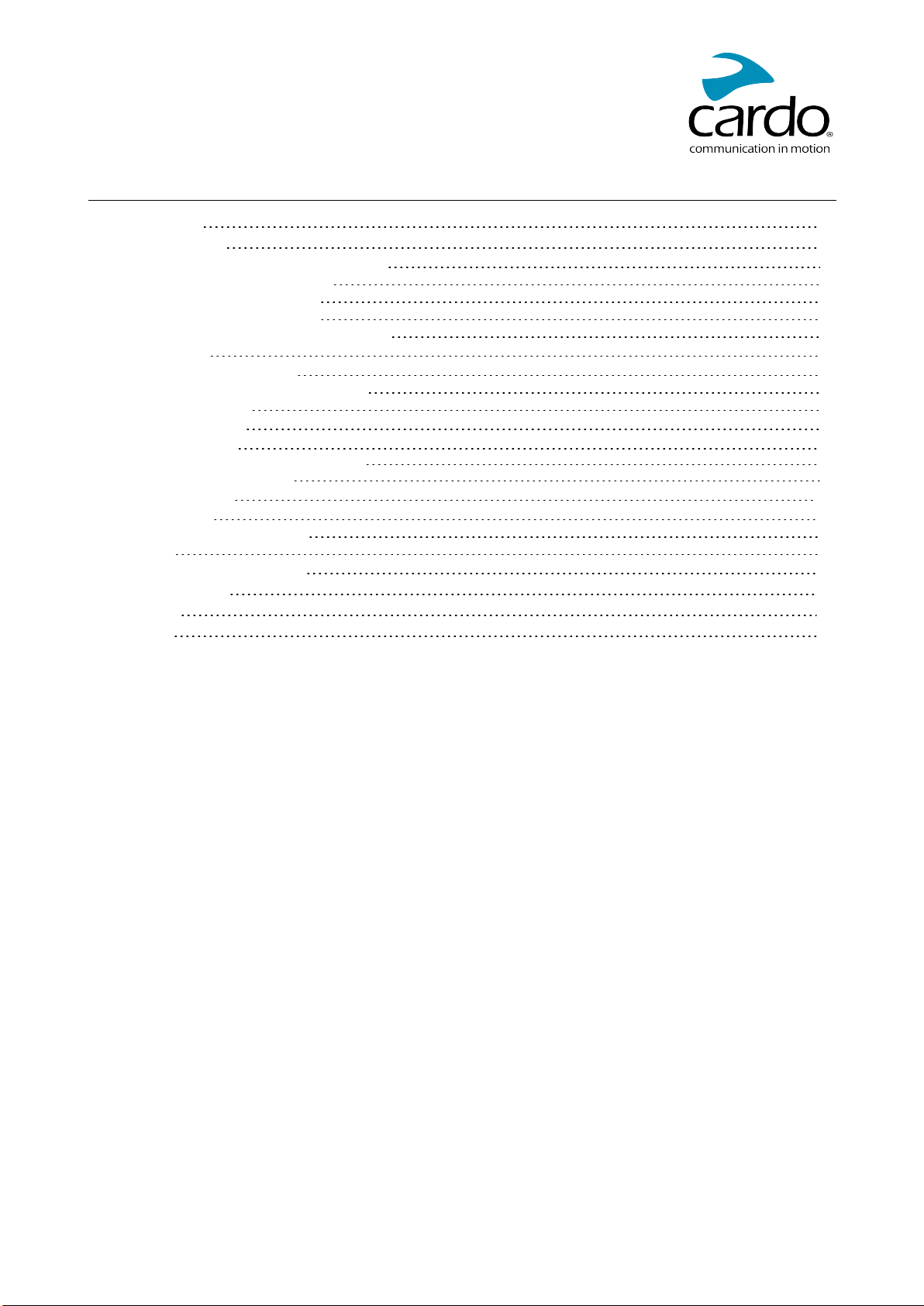
CONTENTS
1. Introduction 4
2. Getting Started 5
2.1 Getting t o Know Your PACKTALK SKI 5
2.2 Charging t he PACKTALK SKI 5
2.3 Switching Your Unit On/Of f 5
2.4 Using Your PACKT ALK SKI 6
2.5 Pairing Your Unit to Bluetooth Devices 6
3. On the Slope 7
3.1 Basic AUDI O Functions 7
3.2 Making and Receiving Phone Calls 7
3.3 Streaming Music 7
4. Skiing with Others 9
4.1 DMCIntercom 9
4.1.1 Setting Up DMC intercom Groups 9
4.1.2 Using DMC i ntercom 11
5. Troubleshooting 12
5.1 Soft Reset 12
5.2 Reset to Factory Settings 12
5.3 FAQ 12
6. Personalizing Your Device 13
7. LEDIndications 14
8. Glossary 15
9. Support 16
3
Page 4
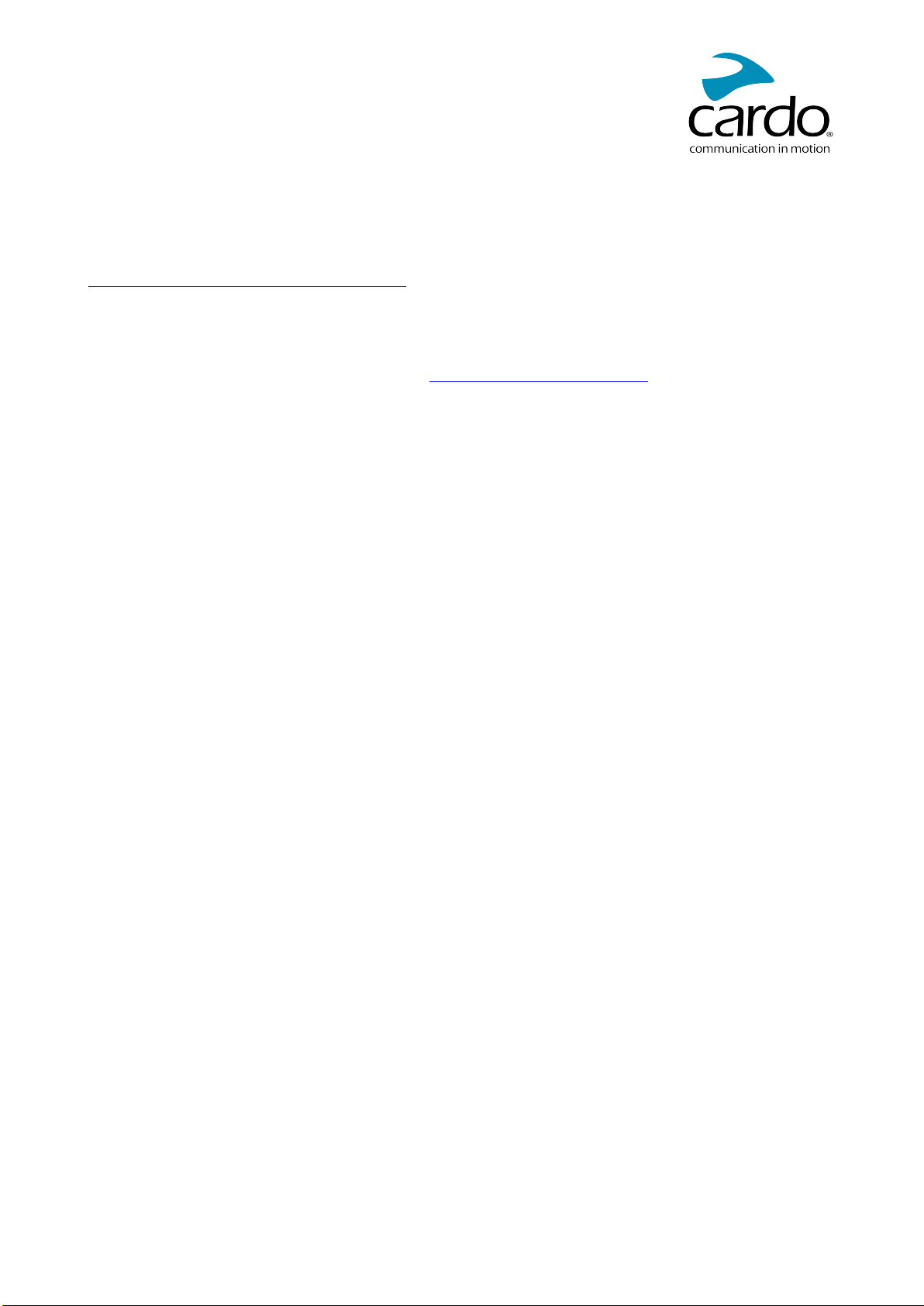
1. INTRODUCTION
Thank you for choosing the Cardo PACKTALK SKI communication and entertainment system for winter sports
helmets.
We wish you a great PACKTALK SKI experience and encourage you to visit
www.cardosystems.com/support/packtalk-ski/ regarding any questions, suggestions or comments you may
have.
If you have not yet installed the PACKTALK SKI unit on your helmet, please install it as described in the
Installation Guide provided in the package.
And don't forget to register your PACKTALK SKI at www.cardosystems.com/update.
4
Page 5
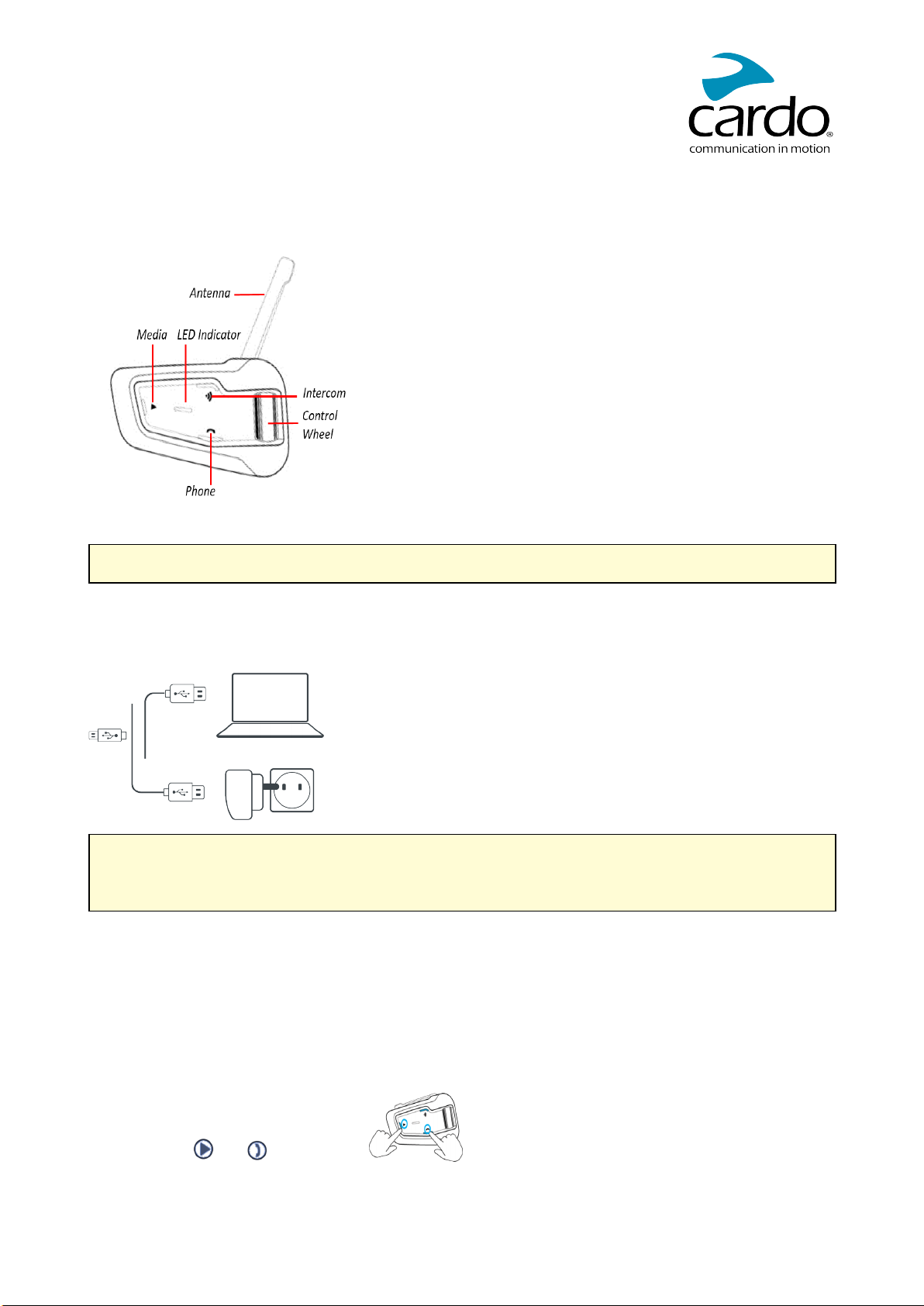
2. GETTING STARTED
2.1 GETTING TO KNOW YOUR PACKTALK SKI
2.2 CHARGING THE PACKTALK SKI
Make sure that your PACKTALK SKI battery is charged for at least 4 hours before initial use.
To charge the unit:
1. Using the supplied USB cable, connect your computer or wall charger to the USBport on your PACKTALK
SKI.
● Charging with the wall charger is faster than via a computer USB port.
● Charging your unit switches it off automatically. To use your unit while it is being charged, switch it on.
(see Switching Your Unit On/Off on page 5).
While charging, the LED indicates the charging status as follows:
● Red LED on — charging
● Red LED off — charging complete
2.3 SWITCHING YOUR UNIT ON/OFF
To switch your PACKTALK SKIon:
● Press both and for 1 second.
The speaker plays an ascending tone and a voice message greets you.
The LED confirms your PACKTALK SKI is on:
5
Page 6

● Normal and low battery — LED flashes blue three times, then green.
● Charging — LED flashes red and purple three times.
To switch your PACKTALK SKIoff:
● Press both and .
The LED flashes red three times, confirming that your unit is switching off. The speaker plays a descending
tone and a voice message, "Goodbye".
2.4 USING YOUR PACKTALK SKI
You can operate the various features of your PACKTALK SKI in the following ways:
● Press a button or combination of buttons on the unit.
● Use the Cardo Mobile App on your mobile device (once it is paired with the unit).
2.5 PAIRING YOUR UNIT TO BLUETOOTH DEVICES
To connect your unit to a Bluetooth device, you must first pair them. Once paired, they automatically recognize
each other whenever they are within range.
To pair your Bluetooth channel to a mobile phone:
1. Enable Bluetooth on the mobile phone.
2. On the unit in standby mode, press for 5 seconds.
The LED flashes red and blue.
3. On your mobile phone, search for Bluetooth devices.
4. When your PACKTALK SKI appears in the list of available devices, select it.
If prompted for a PIN or Passkey, enter 0000 (four zeros).
The phone confirms that pairing has succeeded and the LED flashes purple for 2 seconds.
● If pairing is not completed within 2 minutes, the unit automatically returns to Standby.
● Not all Bluetooth mobile phones broadcast Bluetooth Stereo music (A2DP) even if the phone has an MP3
player function. Consult your mobile phone’s user manual for more information.
To cancel the pairing process:
● Press for 2 seconds.
The LED stops flashing red and blue/green.
6
Page 7

3. ON THE SLOPE
PACKTALK SKI makes it easy for you to receive phone calls and listen to music in a convenient and safe
manner.
3.1 BASIC AUDIO FUNCTIONS
The basic audio functions are the same whether you are listening to music, speaking on the intercom, or having a
phone conversation.
To turn the volume up:
● Roll the Control Wheel inward.
An increasingly louder tone is played on the speaker until you reach the maximum volume, as indicated by
the maximum volume tone.
To turn the volume down:
● Roll the Control Wheel outward.
An increasingly quieter tone is played on the speaker until you reach the minimum volume, as indicated by
the minimum volume tone.
To mute/unmute the microphone only:
● Tap the Control Wheel.
To mute/unmute the group:
● Press the Control Wheel for 2 seconds.
3.2 MAKING AND RECEIVING PHONE CALLS
You can use your mobile phone to make and receive phone calls while paired to your PACKTALK SKI.
To make a phone call:
● To dial using your mobile phone's voice dial option, tap .
To answer a call:
● Tap or or , or tap the Control Wheel.
To reject a call:
● Press or or for 2 seconds.
To end a call:
● Tap or or , or tap the Control Wheel.
3.3 STREAMING MUSIC
You can stream music from your paired device to your PACKTALK SKI.
7
Page 8
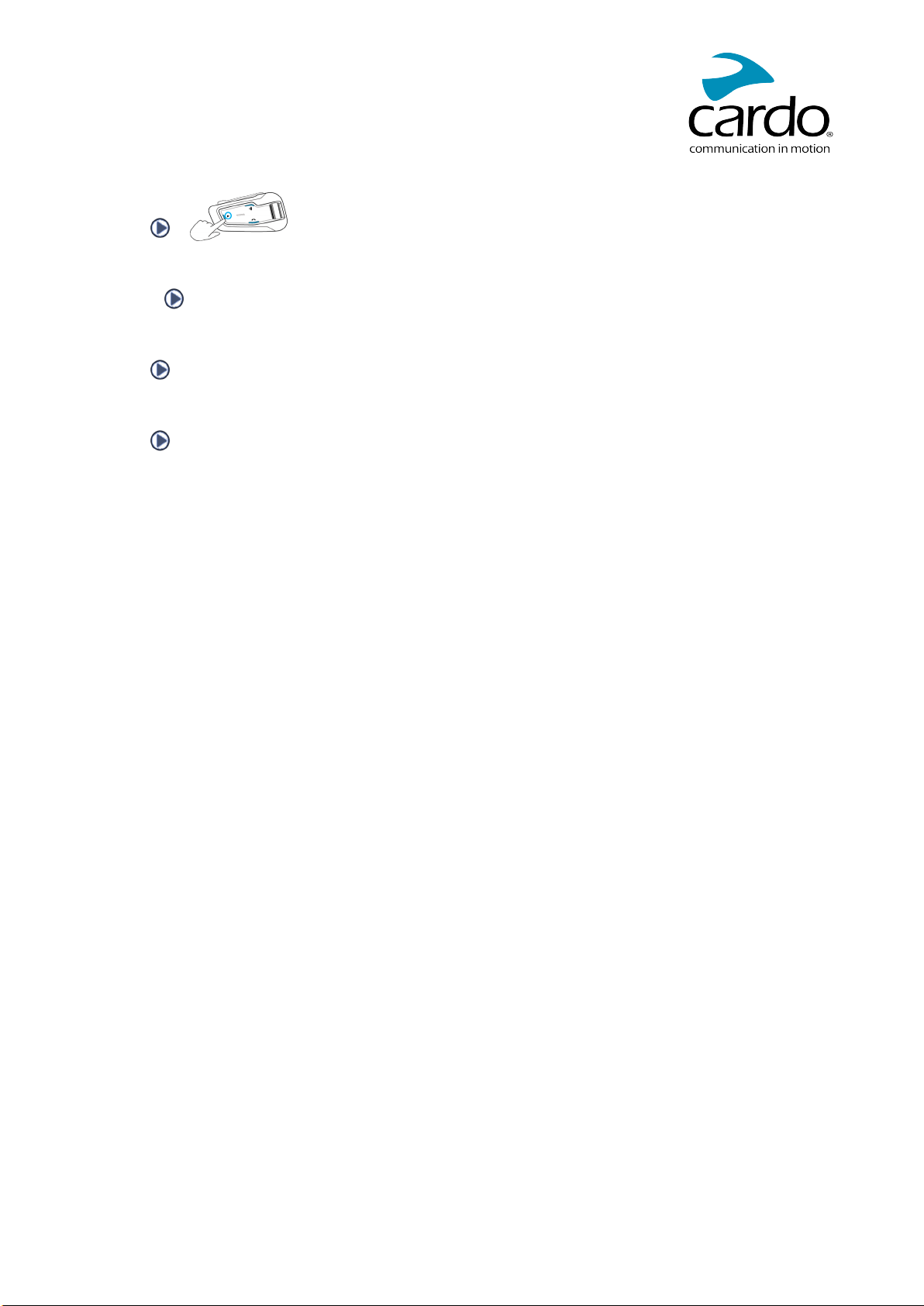
To start music streaming from your paired device:
● Tap ."
To stop music streaming:
● Press for 2 seconds.
To skip to the next track (while streaming):
● Tap .
To skip back to the previous track (while streaming):
● Tap twice.
8
Page 9

4. SKIING WITH OTHERS
Your PACKTALK SKI features two distinct intercom communication modes: the traditional Bluetooth protocol
and the Cardo's Dynamic Mesh Communications (DMC) technology.
DMC is the best way to communicate in a group. In DMC mode, you can instantly create or join a dynamically
fluid network of up to 15 skiers and snowboarders to communicate in full conference mode. Unlike Bluetooth,
DMC allows anyone in the group to roam freely, overtake each other or even leave the group altogether, without
affecting the ongoing conversations of the remaining group members. You can also use the DMC intercom to
communicate privately with another skier/snowboarder.
Of course, you can still use Bluetooth to connect to devices, such as your smartphone.
How Does DMC Work?
Anyone can start a new DMC group.
In DMC intercom mode, skiers and snowboarders can join, leave, and rejoin existing DMC groups without
affecting the ongoing conversation among the other group members. If a group member goes out of range, the
remaining group members are automatically re-connected within split seconds to a closer group member,
bypassing the absent or remote member. This way, all active skiers and snowboarders remain connected to each
other.
4.1 DMCINTERCOM
You can use the DMC intercom to speak with other skiers or snowboarders in your DMC group. For more
information on creating DMC intercom groups, see Setting Up DMC intercom Groups on page 9.
Using the DMC intercom, all members in a group speak hands-free. A group member performs no additional
operation to speak to or hear other people in the group.
Using the DMC intercom, you can also:
● Mute/unmute DMC intercom groups, see Muting/Unmuting DMC Intercom Groups on page 11
● Delete DMC intercom groups, see Deleting DMC intercom Groups on page 10
● Listen to music while in DMC intercom groups, see Background Audio Level and Audio Source Priorities on
page 11
4.1.1 SETTING UP DMC INTERCOM GROUPS
You can manage DMC intercom groups to suit your individual requirements, this includes creating groups, joining
groups, leaving and rejoining groups, or changing your active group.
DMC intercom groups are created by a group creator. Each group can have up to 15 members: one group
creator/admin and a maximum of 14 group members.
When creating a group, all members should be within 3 meters (10 feet) of the creator. The group continues
functioning even if the creator is no longer available.
If a group member's connection is lost, he/she remains part of the group and reconnects automatically once in
range.
4.1.1.1 CREATING DMC INTERCOM GROUPS
When creating a DMC group, you must coordinate with the other skiers/snowboarders who will be the group
creator.
To create a DMC group:
1. Confirm your PACKTALK SKI is in DMC intercom mode (LED flashes green slowly).
9
Page 10

2. The group creator and all group members: Press for 5 seconds. The LED flashes green quickly.
3. Only the group creator: Tap . The LED flashes red and green quickly.
4. Other members can join the group within 2 minutes.
5. After each member joins successfully, the LEDs of the joined unit and the creator's unit flash purple.
After grouping is completed, the DMC intercom conference starts automatically.
4.1.1.2 JOINING DMC INTERCOM GROUPS
You can join or rejoin a DMC intercom group created by another skier/snowboarder.
If your DMC group connection is lost, you remain part of the group. Once in range of any other group member, you
automatically reconnect.
If your DMC group splits with some group members remaining in range of each other but not in range of all group
members, you can continue speaking with the members still in range. Once in range of any other group member,
you automatically reconnect.
If you join a new DMC group, you automatically leave your existing DMC group.
To join an existing DMC group:
1. Confirm your PACKTALK SKI is in DMC intercom mode (LED flashes green slowly).
2. Both you and the group creator: Press for 5 seconds. The LED flashes green quickly.
3. Only the group creator: Tap . The LED flashes red and green quickly.
The color of the flashing LEDindicates whether you have been added to the group:
● Purple: You have successfully joined the group.
● Yellow: You cannot join the group because it has already reached the maximum number of members.
● Red: Failed to join.
4.1.1.3 DELETING DMC INTERCOM GROUPS
If you delete a DMC intercom group, you must rejoin it if you want to connect to it again in the future.
To delete a DMC group:
1. Confirm your PACKTALK SKI is in DMC intercom mode (LED flashes green slowly).
2. Press for 5 seconds. The LED flashes green quickly.
10
Page 11

3. Press and for 2 seconds.
4.1.2 USING DMC INTERCOM
4.1.2.1 MUTING/UNMUTING DMC INTERCOM GROUPS
Muting the DMC intercom mutes your microphone and speaker. Unmuting the DMC intercom restores sound to
your microphone and speaker.
To mute/unmute the DMC group:
1. Confirm your PACKTALK SKI is in DMC intercom mode (LED flashes green slowly).
2. On your unit, press the control wheel for 2 seconds.
4.1.2.2 BACKGROUND AUDIO LEVEL AND AUDIO SOURCE PRIORITIES
The PACKTALK SKI can use parallel audio streaming to stream audio from two connected sources
simultaneously, so that you can listen to your music while holding a DMC intercom conversation. PACKTALK
SKI automatically manages your music volume while using DMC intercom. PACKTALK SKI also automatically
manages DMC intercom volume with mobile phone calls.
11
Page 12

5. TROUBLESHOOTING
5.1 SOFT RESET
If your PACKTALK SKI stops responding, reset it in one of these ways:
● Turning it off and then on again (see Getting Started on page 5).
● Using the supplied USB cable, connect your unit to the computer or wall charger for 30 seconds.
5.2 RESET TO FACTORY SETTINGS
This option deletes all paired units, devices and all configuration settings.
To perform a factory reset through the unit:
1. Check that your PACKTALK SKI is in Standby mode (see LEDIndications on page 14).
2. Simultaneously press + + for 5 seconds.
The LED flashes purple 5 times slowly, confirming that pairing has been reset.
5.3 FAQ
Additional answers to common problems can be found at https://www.cardosystems.com/support/packtalk-ski-
support/.
12
Page 13

6. PERSONALIZING YOUR DEVICE
Get the most out of your PACKTALK SKI by changing the settings and customizing your unit according to your
own personal preferences, using the Cardo Mobile App on iOS or Android devices.
Cardo recommends you customize your settings before going out on the slopes. You can adjust any of these
settings as required after experiencing them under on-slope conditions.
Object
AGC sensitivity
(Off/Low/ Medium/ High)
Background Audio
Level
Create, join or leave a
group of
skiers/snowboarders
Spoken Status
Announcements
(Enable/Disable)
Default
Value
Medium AGC automatically adjusts speaker volume
according to ambient noise and riding speed. For
example, when set to Low, higher ambient noise will
cause the volume increase to kick in at a higher
level.
N/A Sets the background audio volume when parallel
audio streaming is on.
Empty DMC intercom groups. For more information, see
Setting Up DMC intercom Groups on page 9.
Enable Voice announcements inform you to whom or to
what device you are connected.
Description
Cardo Mobile App
(iOS/Android)
ü
ü
ü
ü
13
Page 14
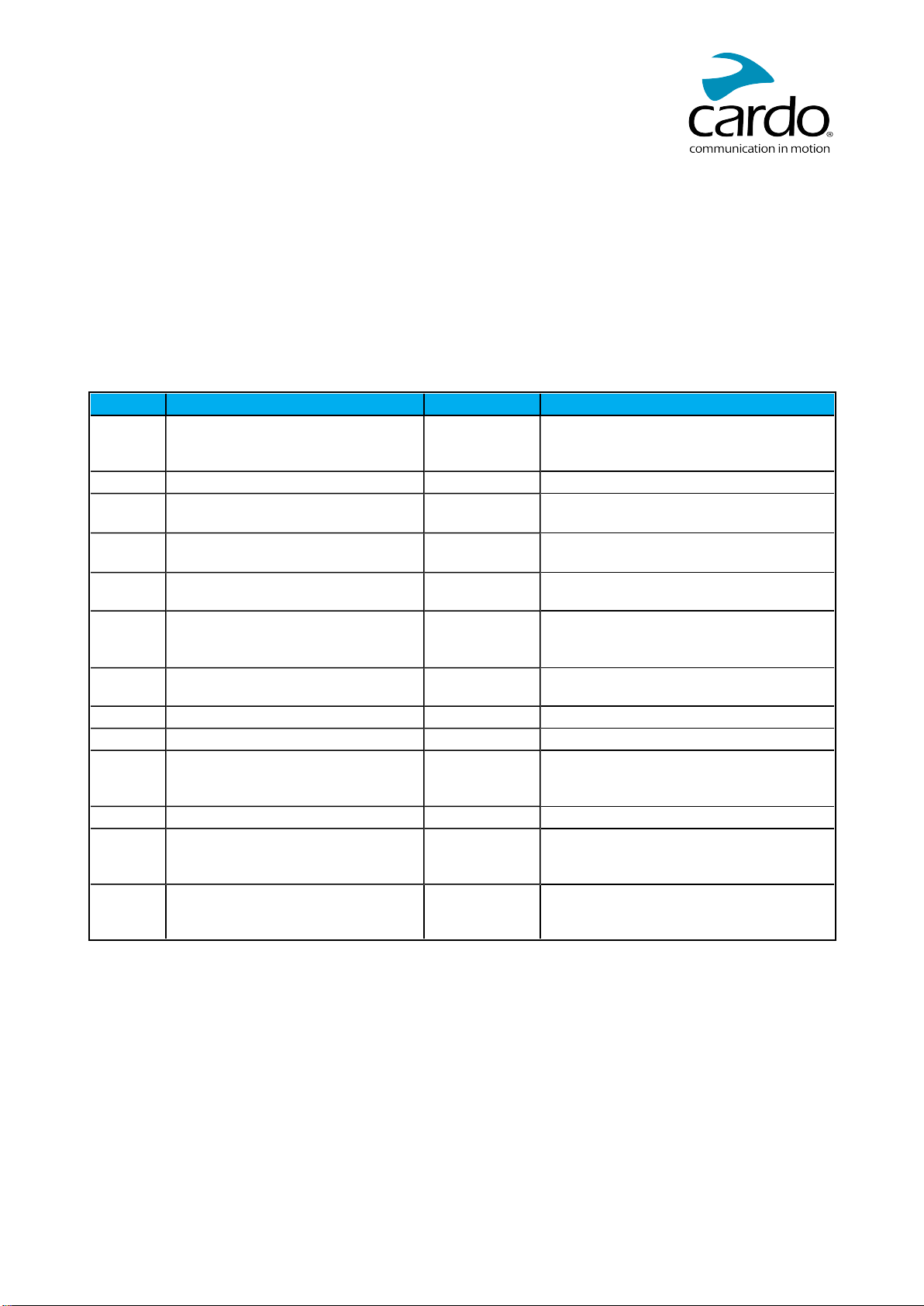
7. LEDINDICATIONS
Your PACKTALK SKI operates in various modes. Each mode consists of a group of features currently available
for your use. For example, when PACKTALK SKI plays music, it will be in music playing mode, enabling features
related to playing music such as skipping to the next and previous tracks.
Events are considered to occur whenever you operate a feature and when PACKTALK SKI responds. For
example, turning on music is an event.
PACKTALK SKI's current mode is indicated by the unit LEDs. You also hear voice announcements on your unit
for mode changes and events.
The following table shows LEDindications for modes and events according to the current battery state.
LED Flashing Battery State Mode or Event
Green Fast (three times) Normal
Low Battery
Charging
Green Slow (repeated at 3-second intervals) Normal ● Standby
Green Slow twice (repeated at 3-second
Normal ● Audio active (A2DP)
intervals)
Green Fast twice (repeated at 1-second
intervals)
Normal or
Low Battery
Green Fast (repeating) Normal or
Low Battery
Purple For 2 seconds Normal
Low Battery
Charging
Red For 2 seconds Normal or
Low Battery
Red Fast (repeated at 3-second intervals) Low Battery ● Standby DMC intercom
Red Fast (repeated at 3-second intervals) Low Battery ● Standby
Red Fast (3 times) Normal
Low Battery
Charging
Red Remains on Charging ● Off
Red/Blue Alternating fast Normal
Low Battery
Charging
Yellow For 2 seconds Normal
Low Battery
Charging
● Power on
● Active DMC intercom call
● Pairing DMC intercom
● Mobile pairing successful
● Mobile connected
● DMC intercom pairing failed
● Power off
● Pairing Mobile
● Intercom call attempted without
microphone or audio kit connected
14
Page 15

8. GLOSSARY
Term/Abbreviation Description
A2DP Advanced Audio Distribution Profile (for music). A protocol for playing
music over Bluetooth.
AGC sensitivity AGC (Automatic Gain Control) automatically adjusts speaker volume and
microphone sensitivity according to ambient noise and riding speed.
Device Mobile phone or music player.
DMC Dynamic Mesh Communications.
Language Voice announcements and voice commands language.
Unit Cardo or non-Cardo Bluetooth Communication system.
15
Page 16
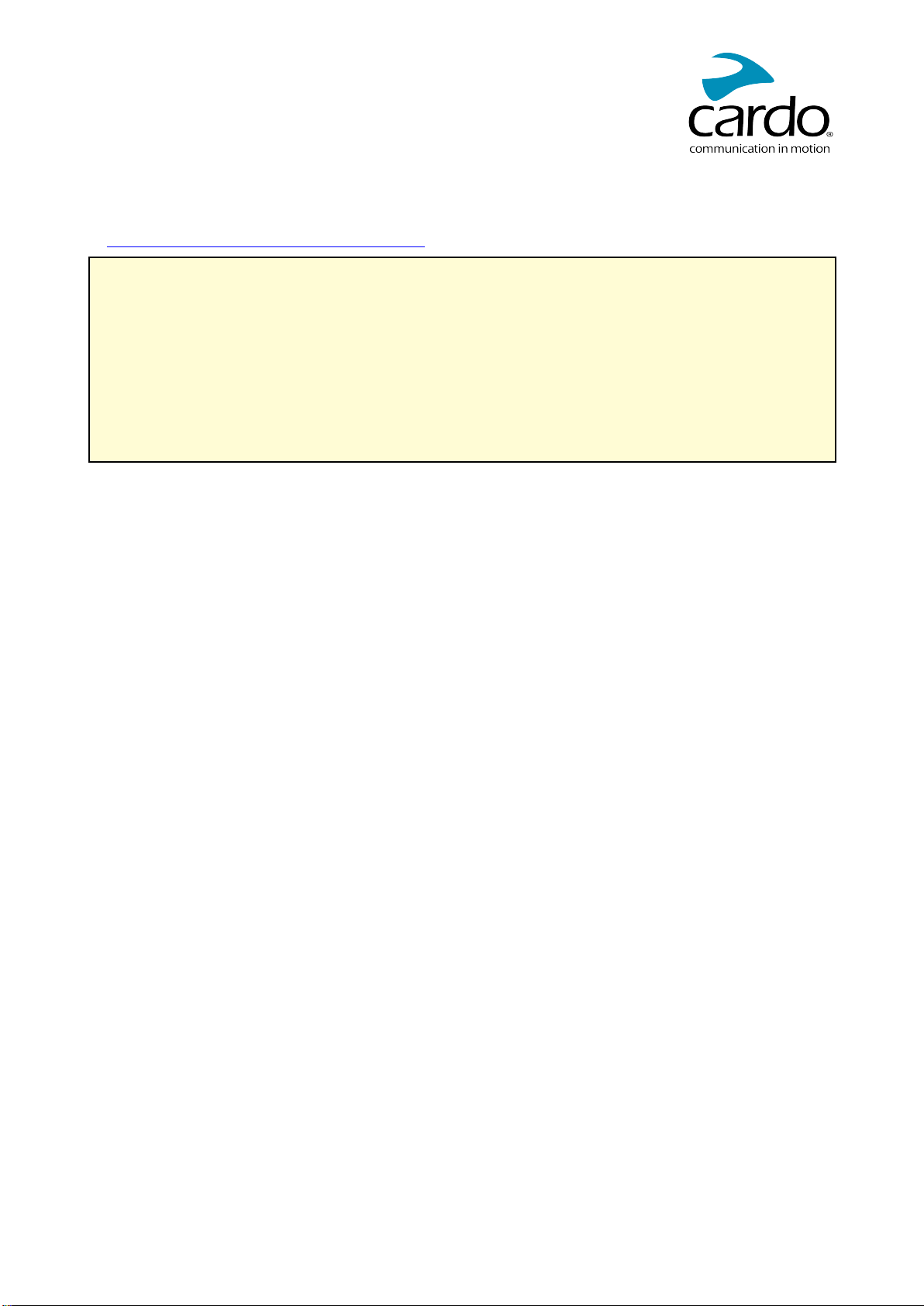
9. SUPPORT
For additional information:
: www.cardosystems.com/support/packtalk-ski/
To avoid potential problems and to receive our support and warranty coverage, we strongly recommend buying
our products only from authorized Cardo sellers.
Your favorite brick-and-mortar store is always your best bet. Unauthorized online resellers and online auction
sites such as eBay are not among Cardo’s authorized sellers, and purchasing our products from such sites
will be at your own risk. Cardo strives to provide quality products and exceptional customer service. We
select sellers who share that vision. Buying grey market items from unauthorized online sellers is
counterproductive and also adversely affects unsuspecting online consumers who may be purchasing used,
counterfeit or defective products or devices whose warranties are void. Protect your investment by purchasing
genuine Cardo and scala rider® products only from authorized sellers.
© 2020 Cardo Systems
All rights reserved. Cardo, the Cardo logo and other Cardo marks are owned by Cardo and may be registered. All
other trademarks are the property of their respective owners. Cardo Systems assumes no responsibility for any
errors that may appear in this document. Information contained herein is subject to change without notice.
16
