Page 1

Page 2

CONTENTS
1. Introduction
2. GettingStarted4
2.1GettingtoKnowYourFREECOM2x4
2.2ChargingYourFREECOM2x4
2.3SwitchingYourUnitOn/Off5
2.4UsingYourFREECOM2x5
2.5PairingYourUnittoBluetoothDevices5
3. CardoConnectApp8
3.1Registeringyourunit8
3.2Updatingyourunit9
4. OntheRoad10
4.1BasicAUDIOFunctions10
4.2MakingandReceivingPhoneCalls10
4.3StreamingMusic11
4.4ListeningtoFMRadio13
4.5SwitchingMusicSources15
5. RidingwithOthers16
5.1BluetoothIntercom16
5.1.1 SettingUpaBluetoothIntercomCONNECTION16
5.1.2 UsingtheBluetoothintercom17
5.2SharingMusic17
6. Troubleshooting19
6.1SoftReset19
6.2ResettoFactorySettings19
6.3FAQ19
7. PersonalizingYourDevice20
7.1UsingParallelAudioStreaming21
7.2AudioSourcePriorities22
8. Glossary23
9. Support24
3
2
Page 3

1. INTRODUCTION
ThankyouforchoosingtheCardoFREECOM2xcommunicationandentertainmentsystemformotorcyclehelmets.
WewishyouagreatFREECOM2xexperienceandencourageyoutovisit
www.cardosystems.com/support/freecom-2x/regardinganyquestions,suggestionsorcommentsyoumayhave.
IfyouhavenotyetinstalledtheFREECOM2xunitonyourhelmet,pleaseinstallitasdescribedintheInstallation
Guideprovidedinthepackage.Youcanalsowatchtheinstallationvideoaccessibleonthatlink
www.cardosystems.com/freecom-x-installation/
Foreasyreferencewhileontheroad,downloadthePocketGuidefrom www.cardosystems.com/wp-
content/uploads/guides/pocket/en/freecom2X.pdf
Anddon'tforgettoregisteryourFREECOM2x.RegisteringyourFREECOM2xallowsyoutodownloadsoftware
updates,enjoynewfeaturesthatareofferedfromtimetotime,andassuressmoothhandlingofwarrantyissues
youmayhave.Alsorestassured:Cardodoesnotshareyourdetailswithothers.
Thisisversion1.0oftheFREECOM2xManual.Thelatestversionofthemanualsinyourpreferredlanguageand
varioustutorialscanbefoundat www.cardosystems.com/wp-content/uploads/guides/manual/en/freecom-2x.pdf
3
Page 4
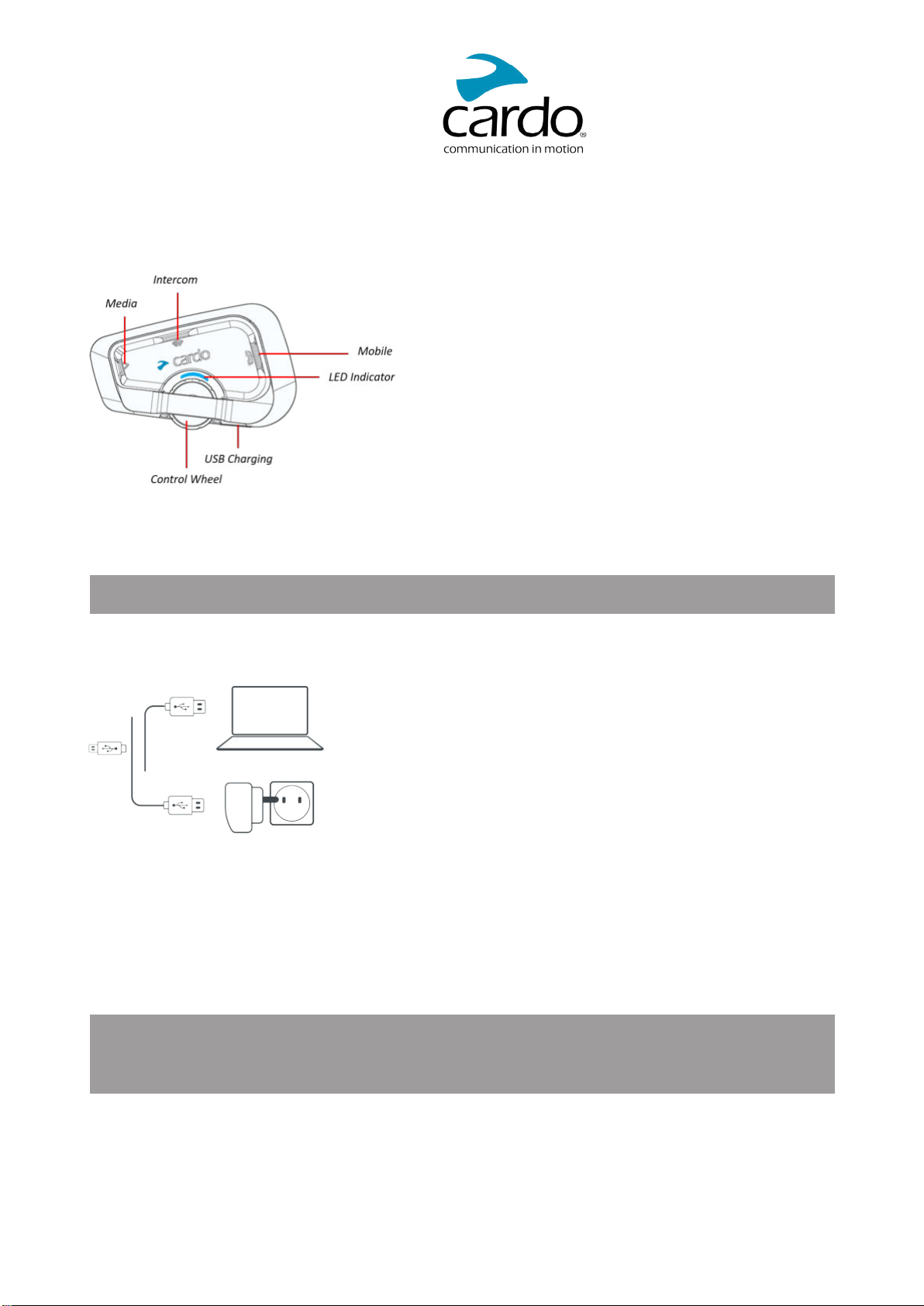
2. GETTING STARTED
2.1 GETTINGTOKNOWYOURFREECOM2X
2.2 CHARGINGYOURFREECOM2X
● MakesurethatyourFREECOM2xbatteryischargedforatleast4hoursbeforeinitialuse.
To charge the unit:
1.UsingthesuppliedUSBcable,connectyourcomputerorwallchargertotheUSBportonyourFREECOM2x.
2.Fastcharging
● Youwillhave2hoursoftalktimeafter20minsofcharging.(1.5-2hoursforfullcharge).
3.Chargewhileriding:
Incaseyouneedtochargeit,connectyourunittoapoweroutlet.Youcancontinuechargingwhileriding.
ThebatteryofyourFREECOM2xsupportsuptohoursoftalktime.
● ChargingwiththewallchargerisfasterthanviaacomputerUSBport.
● Chargingyourunitswitchesitoffautomatically.Touseyourunitwhileitisbeingcharged,switchiton.(see
SwitchingYourUnitOn/Offonpage5).
Whilecharging,theLEDindicatesthechargingstatusasfollows:
● RedLEDon—charging
● RedLEDoff—chargingcomplete
4
Page 5
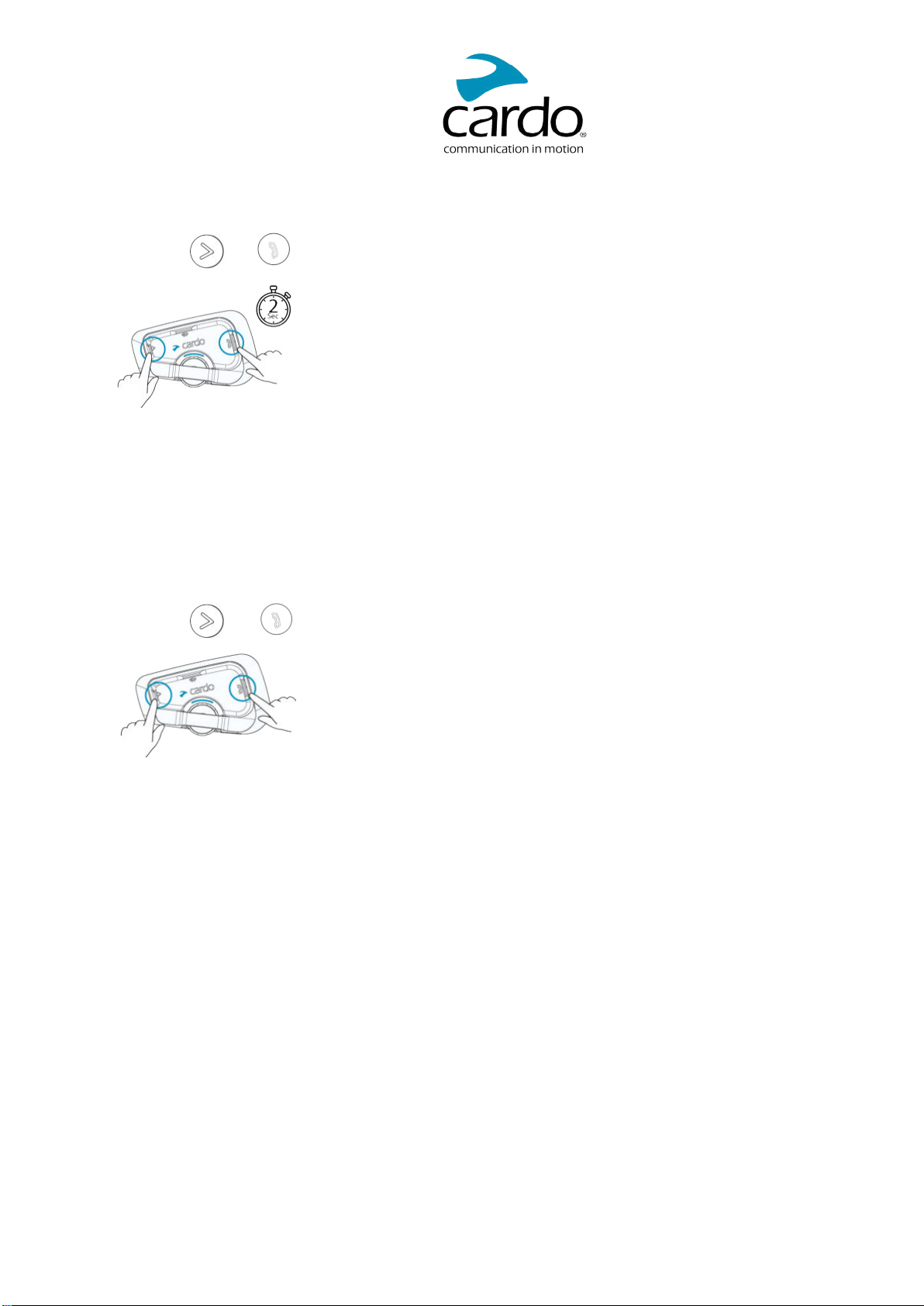
2.3 SWITCHINGYOURUNITON/OFF
To switch your FREECOM2xon:
● Pressboth
andfor2seconds.
Thespeakerplaysanascendingtoneandavoicemessagegreetsyou.
TheLEDconfirmsyourFREECOM2xison:
● Normalbattery—LEDflashesbluethreetimes.
● Lowbattery—LEDflashesbluethreetimes,thenred.
● Charging—LEDflashesred,blueandpurple.
To switch your FREECOM2x off:
● Pressboth
andfor2seconds.
TheLEDflashesredthreetimes,confirmingthatyourunitisswitchingoff.Thespeakerplaysadescending
toneandavoicemessage.
2.4 USINGYOURFREECOM2X
YoucanoperatethevariousfeaturesofyourFREECOM2xinthefollowingways:
● Pressabuttonorcombinationofbuttonsontheunit
● UsetheCardoConnectApponyourmobiledevice(onceitispairedwiththeunit)
2.5 PAIRINGYOURUNITTOBLUETOOTHDEVICES
YourFREECOM2xhastwoBluetoothchannelsforconnectiontoBluetoothdevicessuchasmobilephones,GPS
devices,andBluetoothmusicplayerswithA2DP.
ToconnectyourunittoaBluetoothdevice,youmustfirstpairthem.Oncepaired,theyautomaticallyrecognize
eachotherwhenevertheyarewithinrange.
5
Page 6

● Ifyouarepairingmorethanonedevice,Cardorecommendsthatyoupairthemobilephonetochannel1,
andtheadditionaldevice(suchasGPS,musicplayeroradditionalmobilephone)tochannel2.
● Ifyouarepairingtheunittomorethanonemobilephone,thephonepairedwithchannel1isthedefault
phoneforoutgoingcalls.
To pair Bluetooth channel 1 to a mobile phone:
1.EnableBluetoothonthemobilephone.
2.Ontheunitinstandbymode,press
for5seconds.
TheLEDflashesredandblue.
3.Onyourmobilephone,searchforBluetoothdevices.
4.WhenyourFREECOM2xappearsinthelistofavailabledevices,selectit.
IfpromptedforaPINorPasskey,enter0000(fourzeros).
ThephoneconfirmsthatpairinghassucceededandtheLEDflashespurplefor2seconds.
To pair Bluetooth channel 2 to another Bluetooth device:
1.EnableBluetoothonthedevice(forexample,yourmobilephone,GPSdevice,ormusicplayer).
2.Ontheunitinstandbymode,press
for5seconds.
TheLEDflashesredandblue.
3.Dothefollowing:
a.GPSdevice:Tap
.TheLEDflashesredandgreen.
b.Mobilephone:Tap.TheLEDflashesredandgreen.RolltheControlWheeltotheleft.
3.Onthedeviceyouarepairing,searchforBluetoothdevices.
4.WhenyourFREECOM2xappearsinthelistofavailabledevices,selectit.
IfpromptedforaPINorPasskey,enter0000(fourzeros).
6
Page 7
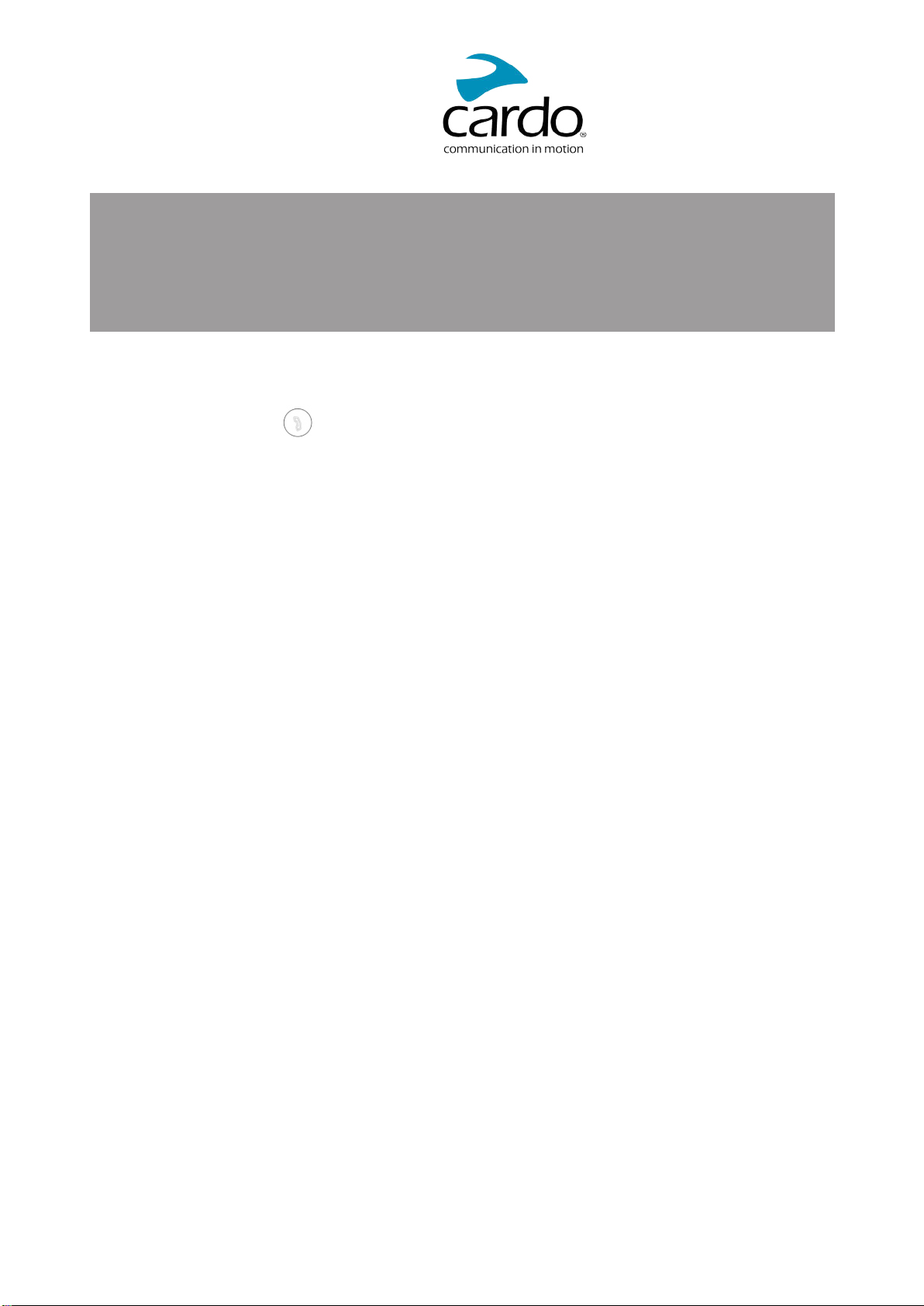
ThedeviceconfirmsthatpairinghassucceededandtheLEDflashespurplefor2seconds.
● Ifpairingisnotcompletedwithin2minutes,theunitautomaticallyreturnstoStandby.
● NotallBluetoothmobilephonesbroadcastBluetoothStereomusic(A2DP)evenifthephonehasanMP3
playerfunction.Consultyourmobilephone’susermanualformoreinformation.
● NotallBluetoothGPSdevicesallowconnectiontoBluetoothaudiodevices.ConsultyourGPSUserManual
formoreinformation.
To cancel the pairing process:
● Pressthe
Mobile buttonfor 5seconds.
TheLEDstopsflashingredandblue/green.
7
Page 8
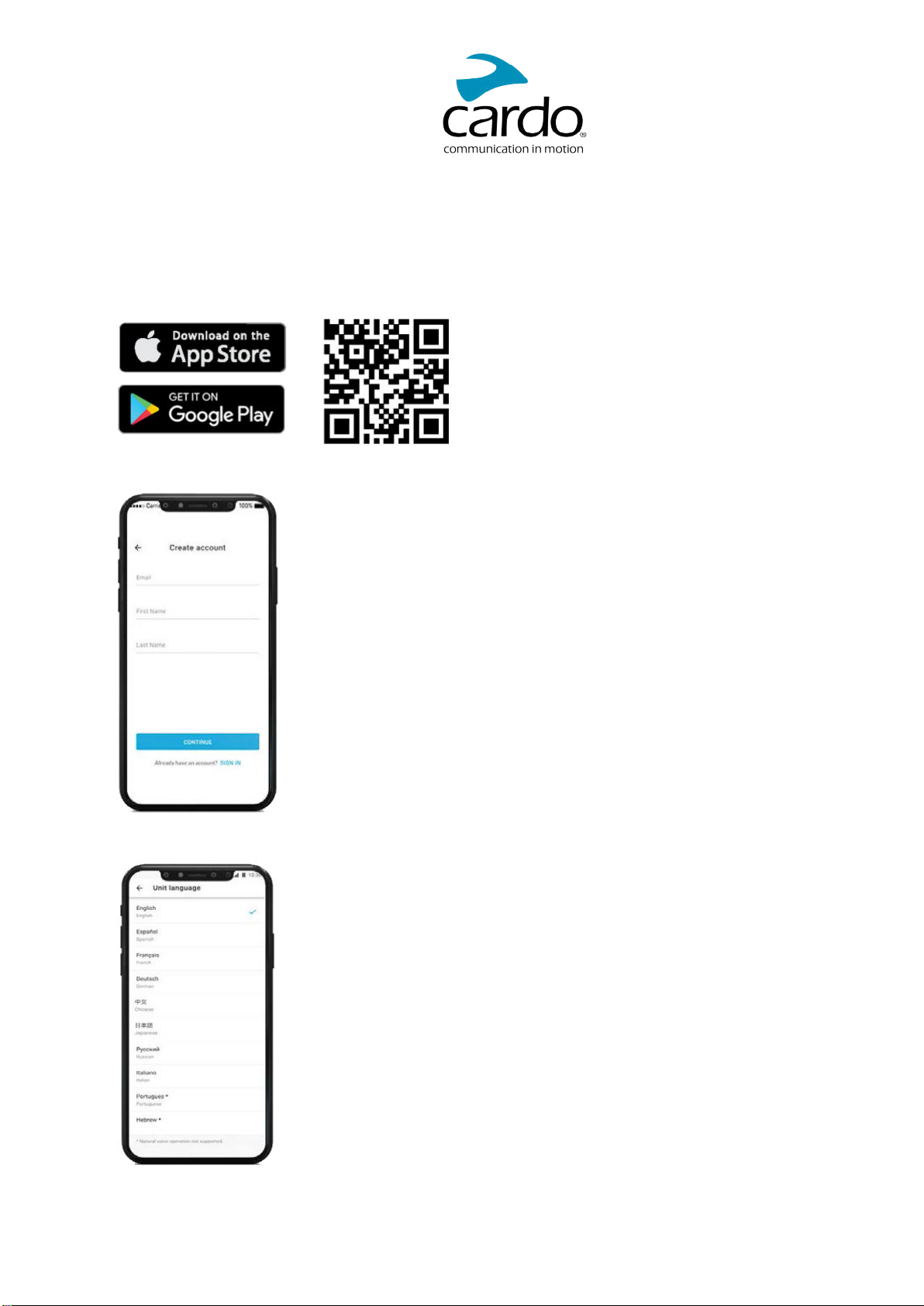
3. CARDO CONNECT APP
TheCardoConnectAppenablesyoutoconfigurethesettingsofyourFREECOM2x.Inaddition,theAppoffersyou
remotecontrolledoperationfromthescreenofyoursmart.phone.
3.1 REGISTERINGYOURUNIT
1.DownloadtheCardoConnectApp.
2.RegisteryourFREECOM2x.
3.Selectyourlanguage.
8
Page 9

3.2 UPDATINGYOURUNIT
Beforeusingyourunitforthefirsttime,andwheneveranewsoftwareupdateisavailable,makesuretohavethe
latestsoftwareupdate.Updatingwiththelatestsoftwarekeepsyourunitfreeofbugsandprovidesyouwith
additionalnewfunctionalities.
YourFREECOM2xcanbeupdatedOvertheAir,viaCardoConnectapp.
To update your FREECOM2x unit with the Cardo Connect App:
Wheneveranewsoftwareupdateisavailable,apop-upwillopenonyourAppscreen.PressInstallandfollowthe
on-screeninstructions.
IfyoupressRemindmelater,thepop-upwillre-openthenextday.
ToupdateyourFREECOM2xatanymoment
1.OpenCardoConnectapp.
2.PressSettings.
3.Selectyourunit.
4.Selectthesoftwareversion.
5.PressUpdateNow.
Whentheupdateisfinished,pressFinishtogobacktothemainscreen.
To update your FREECOM2x unit with your computer:
1.DownloadandinstalltheCardoUpdatetool
https://www.cardosystems.com/update
2.OpenCardoUpdate.
3.Register(firsttimeonly).
4.ConnecttheunittothecomputerusinganUSBcableandupdatethefirmware.
● CardoUpdateonWindows/Mac-minimumrequirements-Windows®7/macOSX10.8
9
Page 10
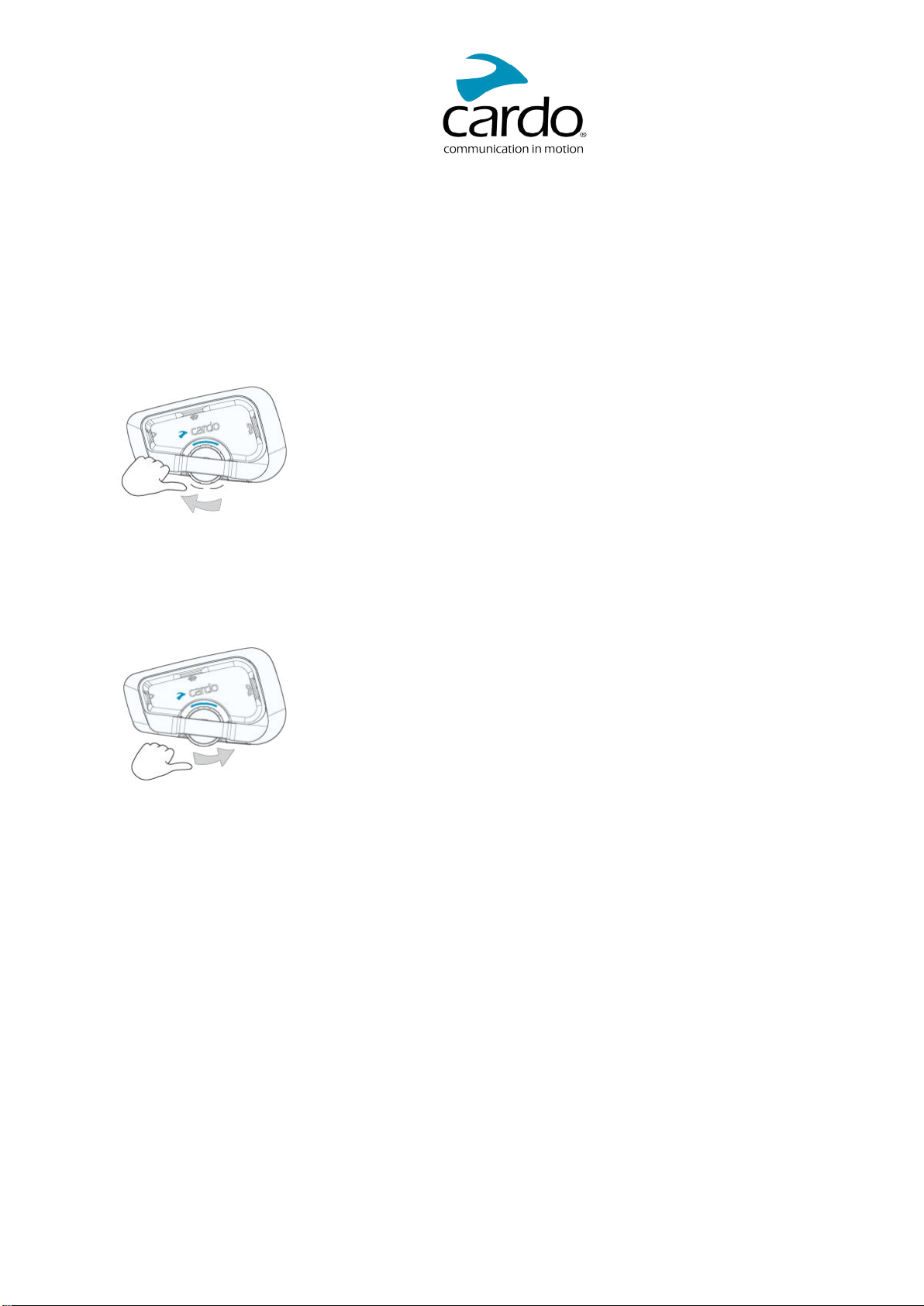
4. ON THE ROAD
FREECOM2xmakesiteasyforyoutoreceivephonecallsandlistentomusicinaconvenientandsafemanner.
4.1 BASICAUDIOFUNCTIONS
Thebasicaudiofunctionsarethesamewhetheryouarelisteningtomusic,speakingontheintercom,orhavinga
phoneconversation.
To turn the volume up:
● RolltheControlWheeltotheleft.
Anincreasinglyloudertoneisplayedonthespeakeruntilyoureachthemaximumvolume,asindicatedbythe
maximumvolumetone.
To turn the volume down:
● RolltheControlWheeltotheright.
Anincreasinglyquietertoneisplayedonthespeakeruntilyoureachtheminimumvolume,asindicatedbythe
minimumvolumetone.
To mute the microphone completely and lower the speaker volume to the minimal level:
● RolltheControlWheeloutwardtheninward.
To unmute the microphone and raise the speaker volume to the previous level:
● RolltheControlWheelinanydirection.
Anascendingtoneisplayedonthespeaker.
4.2 MAKINGANDRECEIVINGPHONECALLS
YoucanuseyourmobilephonetomakeandreceivephonecallswhilepairedtoyourFREECOM2x.
Youcanmakeahands-freecallusingyourmobilephone'svoicedialoptionorusingtheCardospeeddialorredial
lastcalloptions.
10
Page 11
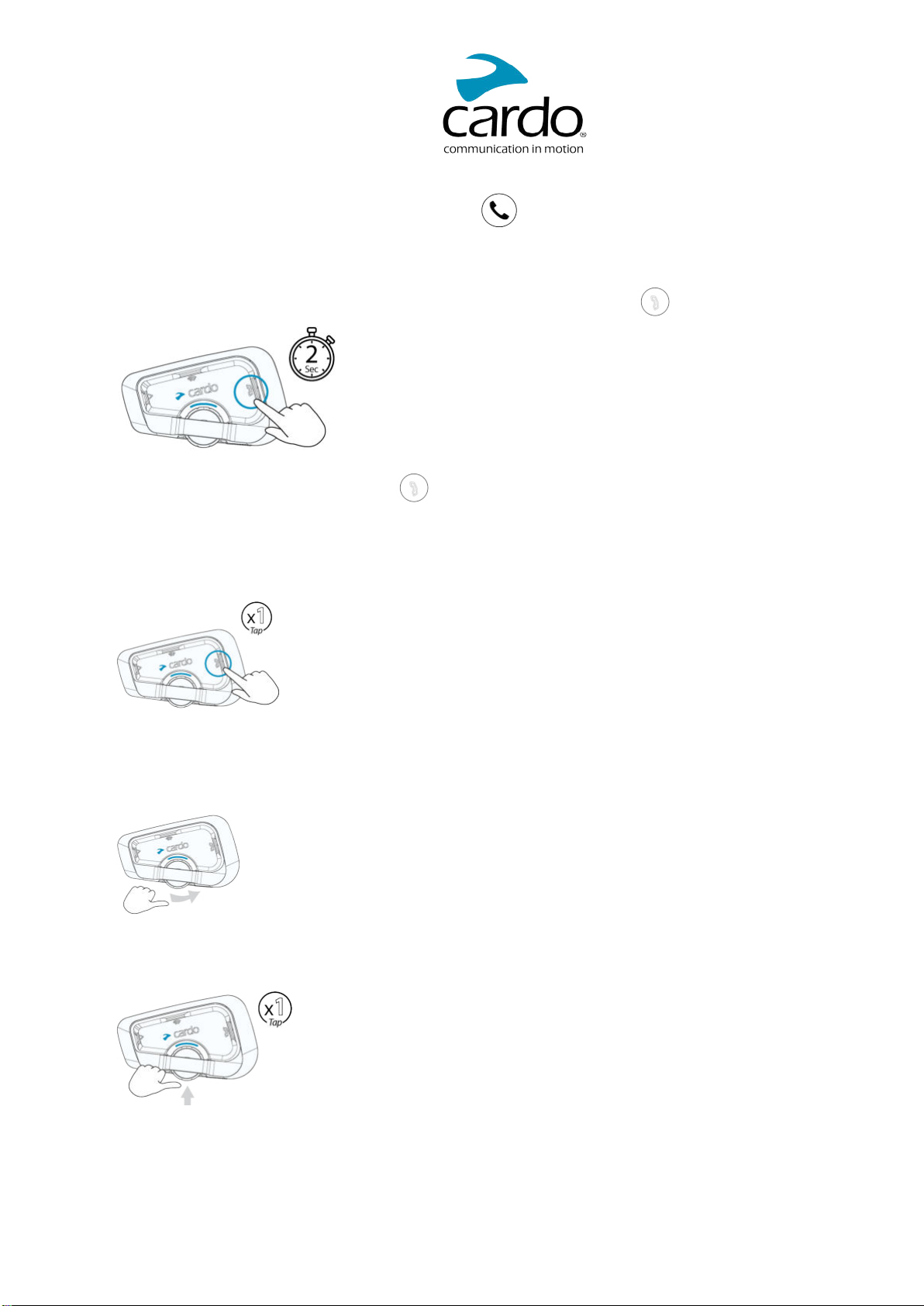
To make a phone call:
● Todialusingyourmobilephone'svoicedialoption,taporsay"HeySiri"(ifyouareusinganiOSdevice)
or
"OKGoogle"(ifyouareusinganAndroiddevice),thenmakeyourcallaspertheinstructionsforyour
mobiledevice.
● Toredialthelastnumbercalledonyourmobiledevice.Pressthemobilebuttonfor2seconds.
● Todialyourpresetspeeddialnumber,taptwice.ThespeeddialnumbermustbesetintheCardoMobile
Apppriortouse.
To answer a call:
● Tapthemobilebutton.
To ignore a call:
● RolltheControlWheeloutward.
To end a call:
● TaptheControlWheel.
4.3STREAMINGMUSIC
YoucanstreammusicfromyourpaireddevicetoyourFREECOM2x.
11
Page 12
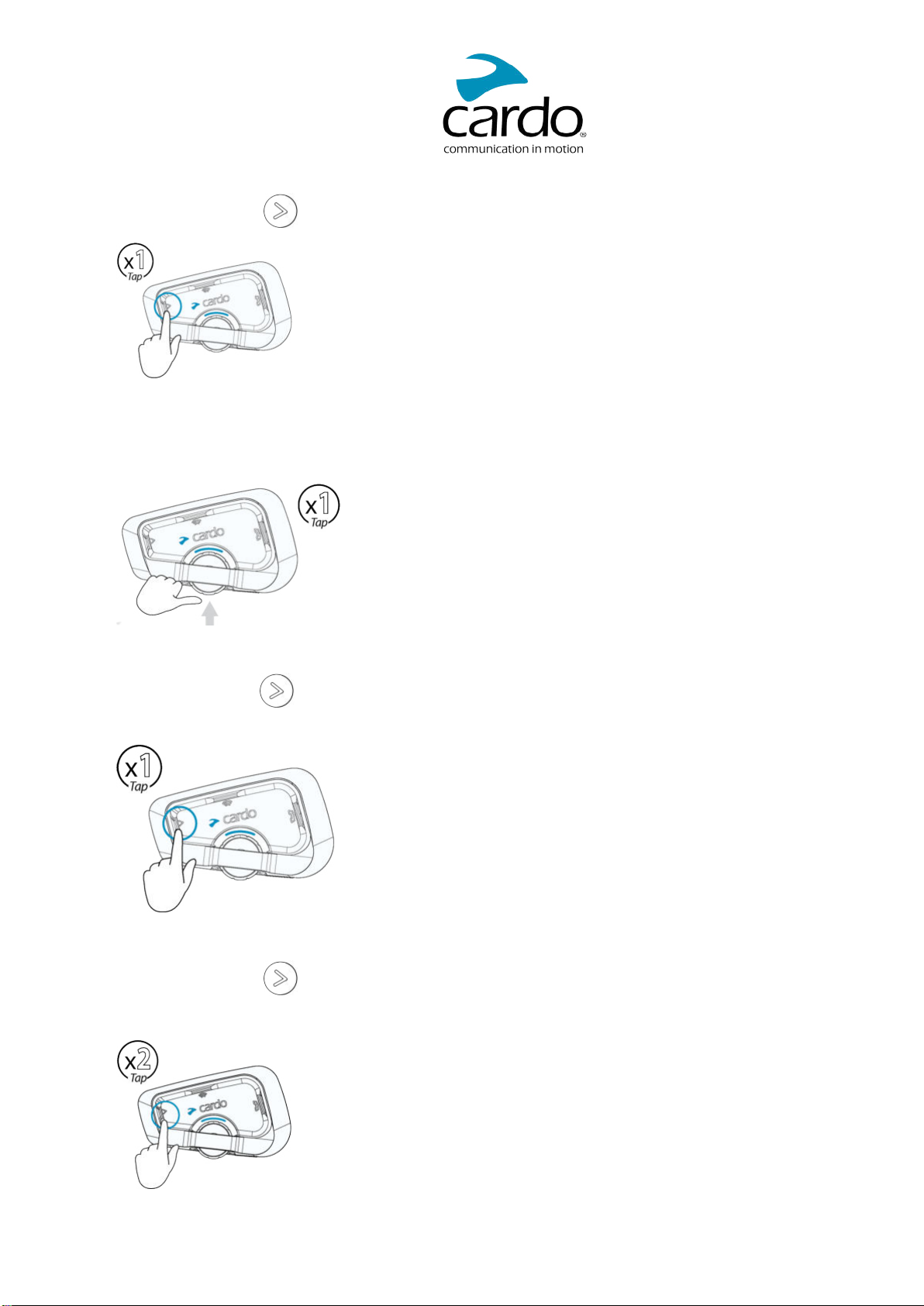
To start music streaming from your paired device:
● TaptheMediaButton
.
To stop music streaming:
● TaptheControlWheel.
To skip to the next track (while streaming):
● Tapthemediabutton
.
To skip back to the previous track (while streaming):
● Tapthemediabutton
twice.
12
Page 13
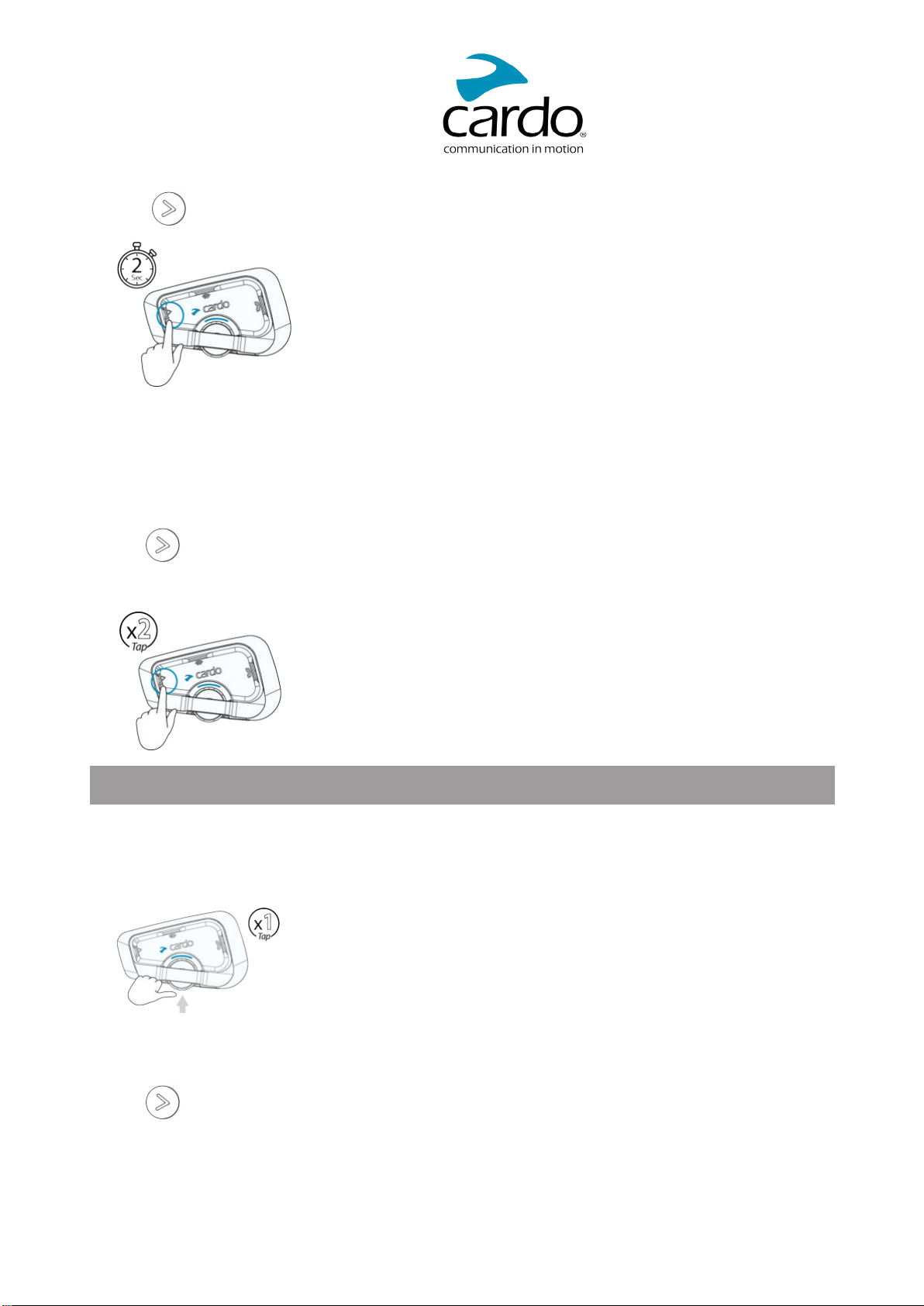
TotogglebetweenFMandATDPmusic:
● Pressfor2seconds.
4.4 LISTENINGTOFMRADIO
TheFREECOM2xisequippedwithabuilt-inFMradio.
To turn on the FMradio:
● Tap
twice.
WhenyouswitchonyourFMradio,thestationthatwasplayingwhenyoulastswitchedoffresumesplaying.
To turn the FMradio off:
● TaptheControlWheel.
Toskiptothenextstation:
● Taponce.
13
Page 14
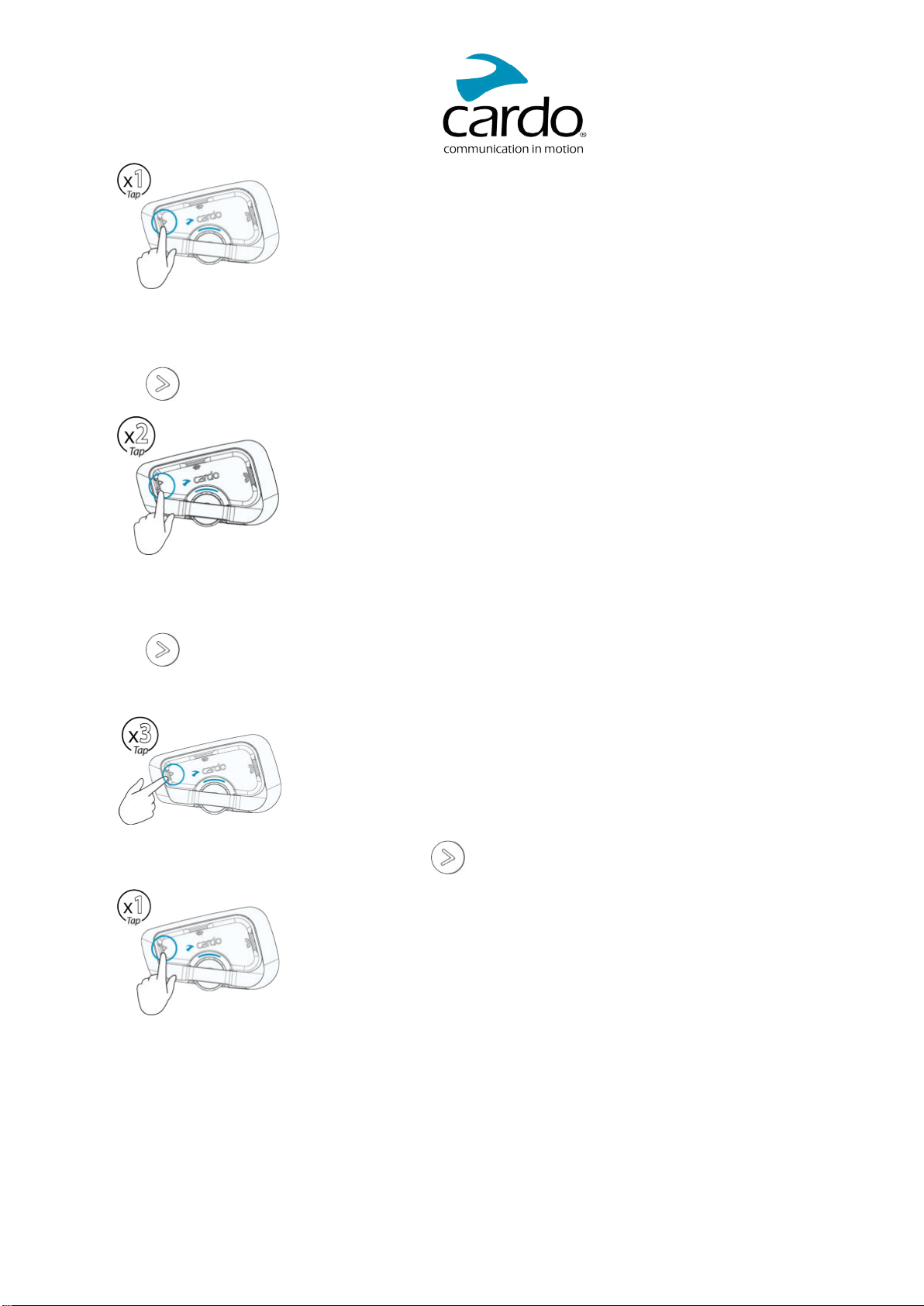
To skip back to the previous station:
● Tap
twice.
To scan for and select a station:
1.Tap
3times.
TheFMradioplayseachstationthatitfindsforseveralseconds.
2.Whenyouhearastationyouwanttoselect,tap.
To store a scanned station in the active preset:
● UsetheCardoConnectApponyourmobiledevice.
14
Page 15

To toggle between FM and ATDP music:
● Press
for2seconds.
4.5 SWITCHINGMUSICSOURCES
Iftwomusic(A2DP)audiosourcesarepaired,FREECOM2xusestheaudiosourcefromwhichyoulastplayedmusic.
To switch to the other audio source:
1.Stopmusic(A2DP)playbackfromthecurrentdevice.
2.Playmusic(A2DP)fromtheotherdevice.
FREECOM2xautomaticallyremembersyourlastplayeddevice.
15
Page 16

5. RIDING WITH OTHERS
YourFREECOM2xfeaturestwodistinctintercomcommunicationmodes:thetraditionalBluetoothprotocoland
LiveIntercom.
5.1 BLUETOOTHINTERCOM
ToconnectyourunittoanotherunitwithaBluetoothintercom,suchasaCardoBluetoothunitorotherBluetooth-
enableddevices,youmustfirstpairtheirchannels.Oncepaired,theunitautomaticallyrecognizestheotherone
whenevertheyareinrange(lineofsightupto800m/0.5mi subjecttoterrain).
● Pairingachannelreplacesanyexistingpairedunitonthatchannelwiththenewunit.
● IfyoupurchasedtheFREECOM2xDUO,theretailpackagecontainstwopre-pairedunits.
● TheIntercomrangewithothermodelsislimitedtothedistanceoftheunitwiththeshorterrange.
5.1.1 SETTINGUPABLUETOOTHINTERCOMCONNECTION
To set up a Bluetooth connection:
1.ConfirmyourunitisinStandbymode(LEDflashesslowly).
2.Toinitiate2-waypairing:
● Onyourunit,pressfor5secondstoenterpairingmode.
● TheLEDflashesred.
● Thefollowingannouncementisheard:RiderApairing.
● Bluetoothintercompairingneedstobeinitiatedontheotherdevice.
Topairanon-CardoBluetoothintercomunit:
● Thenon-Cardounitshouldbeonphonepairingmode.
● AllthestepsarethesameaswithaCardoBluetoothintercomgroup.
16
Page 17

5.1.2 USINGTHEBLUETOOTHINTERCOM
5.1.2.1 STARTING/ENDINGBLUETOOTHINTERCOMCALLS
Tostartorendcommunicationwithariderorpassenger:
:
● Tap.
● IfchannelsAandBarealreadypaired,theconversationstartsforbothofthem.
5.1.2.2 RECEIVINGBLUETOOTHINTERCOMCALLS
IfanotherpairedunitcallsyouviaBluetoothintercom,thecallbeginsinstantly.
5.2 SHARINGMUSIC
Youcansharemusicwithapassengerorotherrider.
● Musiccanbesharedwithonlyonepassenger/rider.
● Bluetoothintercomcallsaredisabledwhensharingmusic.
● Ifyoupairedyourunittotwomobilephones,musicwillbesharedfromthemobilephonethroughwhich
youlastplayedmusic.
● Whenyoustopsharingmusic,themusiccontinuestoplayonyourunitonly.
To start sharing:
1.Startplayingmusic.
2.Press
for2secondstostartsharingonChannelA(bydefault).
To manually select the channel on which to share music:
1.Startplayingmusic.
2.StartaBluetoothintercomcalloneitherchannel.
17
Page 18
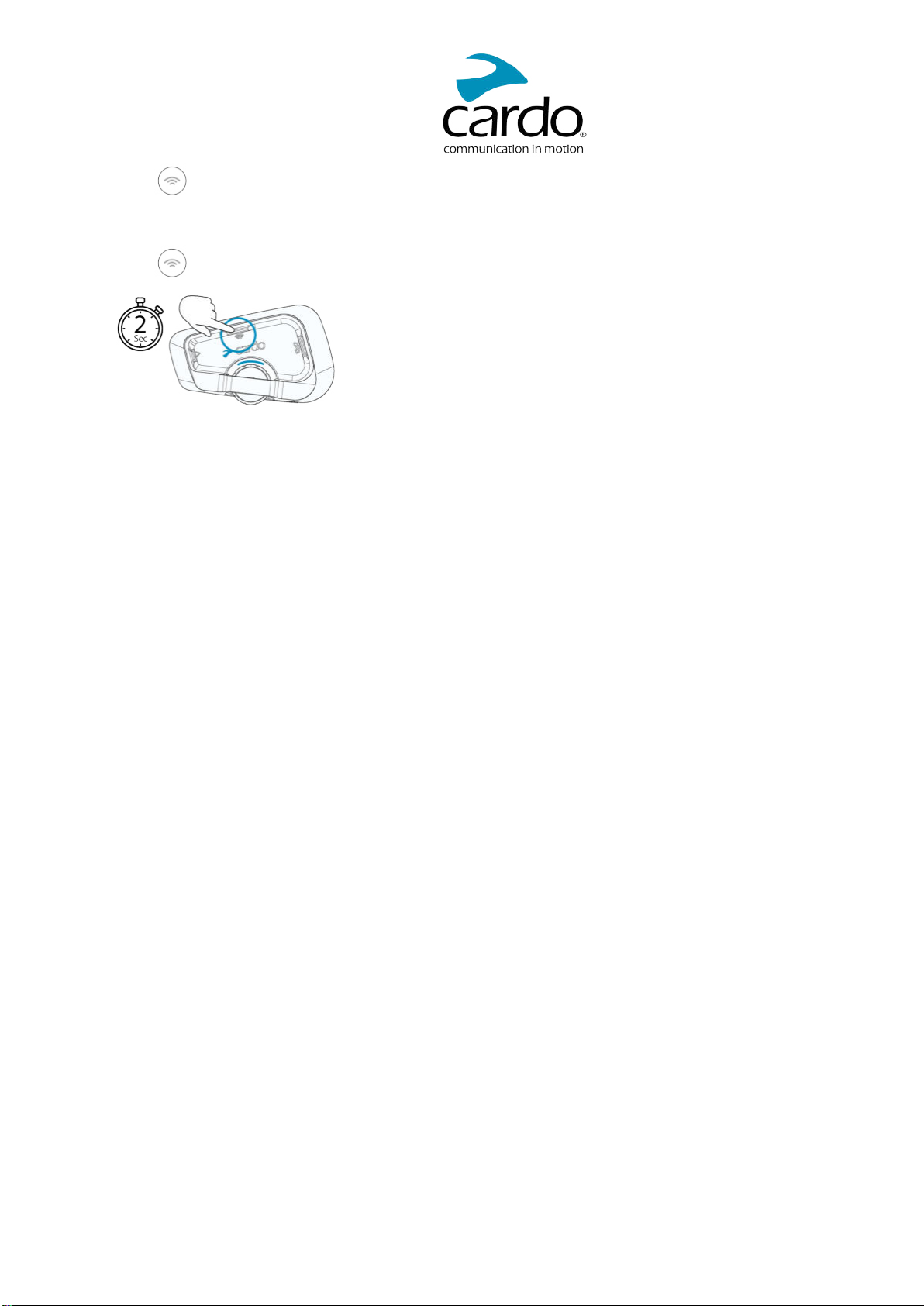
3.Pressfor2seconds.
To stop sharing:
● Press
for2seconds.
18
Page 19

6. TROUBLESHOOTING
6.1 SOFTRESET
IfyourFREECOM2xstopsresponding,resetitinoneoftheseways:
● Turningitoffandthenonagain(seeSwitchingYourUnitOn/Off).
● UsingthesuppliedUSBcable,connectyourunittothecomputerorwallchargerfor30seconds.
6.2 RESETTOFACTORYSETTINGS
Thisoptiondeletesallpairedunits,devicesandallconfigurationsettings.
To perform a factory reset through the unit:
1.CheckthatyourFREECOM2xisinStandbymode.
2.Simultaneouslypress
TheLEDflashespurple5timesslowly,confirmingthatpairinghasbeenreset.
++for5seconds.
6.3 FAQ
Additionalanswerstocommonproblemscanbefoundat
www.cardosystems.com/support/freecom-2x/
19
Page 20

7. PERSONALIZING YOUR DEVICE
GetthemostoutofyourFREECOM2xbychangingthesettingsandcustomizingyourunitaccordingtoyourown
personalpreferences,usingeitherofthefollowingmethods:
● CardoConnectApponiOSorAndroiddevices.
● Unitbuttons.
● Cardorecommendsyoucustomizeyoursettingsbeforegoingoutontheroad.Youcanadjustanyofthese
settingsasrequiredafterexperiencingthemunderroadconditions.
Object
AGCsensitivity
(Off/Low/Medium/High)
Audiopriority
(A2DP/Bluetooth
intercom)
BackgroundAudioLevel
Bluetoothfriendlyname
FMBand
Language
Mobilepriority
Parallelaudiostreaming
inBluetoothmode
(Enable/Disable)
RDS(Enable/Disable)
Setspeeddialnumbers
Setthe6FMradio
presets
SpokenStatus
Announcements
(Enable/Disable)
DefaultValueDescription
MediumAGCautomaticallyadjustsspeakervolumeaccording
toambientnoiseandridingspeed.Forexample,when
settoLow,higherambientnoisewillcausethevolume
increasetokickinatahigherlevel.
Bluetooth
intercom
Priorityofaudiosourceplayingthroughspeakers.
Eithermusicisnotinterruptedbyanintercomcall,or
vice-versa.
N/ASetsthebackgroundaudiovolumewhenparallel
audiostreamingison(see
Parallelaudiostreamingin
Bluetoothmode(Enable/Disable)below).
FREECOM2xSetsthenamethatappearsonyourphonewhile
pairingandintheCardoapp.
Accordingto
YourRegion
Accordingto
YourRegion
IfyouareinJapan,select
Japan.Otherwise,select
Worldwide.
Voiceannouncementsandvoice-assistedmenus
language(see"SpokenStatusAnnouncements"
below).
Mobile1Ifyoupairedyourunittotwomobilephones,you
mustsetoneofthemasthedefaultphonefor
outgoingcalls.
DisableYoucanheartwoaudiosourcessimultaneously.For
example,hearGPSwhilelisteningtomusic.
Note:Parallelaudiostreamingmaynotworkproperly
withsomeiOSdevices(i.e.,musicplayerorGPS
navigator)duetoconnecteddevicelimitations.
DisableRadioDataSystemallowstheradiotoautomatically
retunetothestrongestfrequencyavailablefortheFM
stationyouarelisteningtowhenthesignalbecomes
tooweak.
EmptyPre-setphonenumbersforautomaticdialing.
87.5Pre-setFMradiostations.
EnableVoiceannouncementsinformyoutowhomortowhat
deviceyouareconnected.
CardoConnectApp
(iOS/Android)
ü
ü
ü
ü
ü
ü
ü
ü
ü
ü
ü
ü
20
Page 21

● AGCandvoicecontrolperformancevarybasedonenvironmentalconditions,includingridingspeed,
helmettypeandambientnoise.Forimprovedvoicecontrolperformance,minimizethewindimpactonthe
microphonebyclosingthevisorandusingthelargemicrophonesponge.
7.1 USINGPARALLELAUDIOSTREAMING
Withparallelaudiostreaming,youcanhearGPSinstructionsduringamobileorBluetoothintercomcall,orwhile
listeningtootheraudiosources,suchasmusicorFMradio.
● ParallelaudiostreamingmaynotworkproperlywithsomeiOSdevices(i.e.,musicplayerorGPSnavigator)
duetoconnecteddevicelimitations.
YourFREECOM2xsetsthevariousaudiosourcestoeitherforeground(volumeremainsthesame)orbackground
(volumereduced)asdescribedinthefollowingtable:
MobilePhone1/2GPSIntercomMusicFMRadio
Foreground
Foreground
1
Foreground
Foreground
1
ForegroundForeground
ForegroundBackground
ForegroundBackground
ForegroundBackground
ForegroundBackground
Foreground
2,3
Foreground
Background
4
Foreground
5
1
Ifyouaddanintercomcalltoamobilephonecallcreatingaconferencecall,thevolumeforbothaudiosourcesis
thesame.
2
Ifyoumaketwointercomcallssimultaneouslycreatinganintercomconferencecall,thevolumeforbothaudio
sourcesisthesame.
3
Ifyoumaketwointercomcallssimultaneouslycreatinganintercomconferencecall,youcannothearthemobile
phoneorGPS.
4
Ifyouplaymusiconly,themusicvolumeisnotreduced.
5
IfyouplaytheFMradioonly,theFMradiovolumeisnotreduced.
● Insomecases,parallelaudiostreamingmaynotworkproperlyduetoconnecteddevicelimitations(music
playerorGPSnavigator).
● Youcannotusemusicsharingforvoiceaudioduringparallelaudiostreaming.
You can configure parallel audio streaming via the Cardo app.
21
Page 22

7.2 AUDIOSOURCEPRIORITIES
IfParallelAudioStreamingisdisabled,FREECOM2xmanagestheaudiosourcesyouhearthroughthespeakers
accordingtothefollowingaudiosourcepriorities.
PriorityAudioSource
HigherPriority
↑
LowerPriority
1
PhonecallsandGPStemporarilymuteintercom,butgroupmembersremainpartoftheintercomgroup.
2
WhenaudiopriorityissettoIntercom,youcannothearnavigationapporSMSmessagesfromyourphoneduring
anongoingintercomcall.
3
WhenaudiopriorityissettoA2DP(music),theintercomisdisabledwhilelisteningtomusic(viaA2DP).Arider
callingyoubyintercomhearsasoundindicatingyouarenotavailable.
Ifyoupairedyourunittotwomobilephones,musicwillbesharedfromthemobilephonethroughwhichyoulast
playedmusic
Intercommodesallhavethesamepriority,soongoingintercomcallswillnotbeinterruptedbyanyother
intercomcall.
Mobilephone,GPSdeviceinstructions
Intercom orMusic
MusicorIntercom
FMRadio
2
3
22
Page 23

8. GLOSSARY
Term/AbbreviationDescription
A2DP
AGCsensitivity
Device
Language
Unit
Voicecontrol
Voicecontrolsensitivity
AdvancedAudioDistributionProfile(formusic).Aprotocolforplayingmusic
overBluetooth.
AGC(AutomaticGainControl)automaticallyadjustsspeakervolumeand
microphonesensitivityaccordingtoambientnoiseandridingspeed.
Mobilephone,GPSormusicplayer.
Voiceannouncements.
Cardoornon-CardoBluetoothCommunicationsystem.
Voiceactivation(bysayingawordorphrase)
Adjustsyourmicrophonesensitivityforvoiceactivationwhileyouareriding.
23
Page 24

9. SUPPORT
Foradditionalinformation:
:www.cardosystems.com/support/freecom-2x/
● Toavoidpotentialproblemsandtoreceiveoursupportandwarrantycoverage,westronglyrecommend
buyingourproductsonlyfromauthorizedCardodealers.
● Yourfavoritebrick-and-mortarstoreisalwaysyourbestbet.Unauthorizedonlineresellersandonline
auctionsitessuchaseBayarenotamongCardo’sauthorizeddealers,andpurchasingourproductsfrom
suchsiteswillbeatyourownrisk.Cardostrivestoprovidequalityproductsandexceptionalcustomer
service.Weselectdealerswhosharethatvision.Buyinggreymarketitemsfromunauthorizedonline
dealersiscounterproductiveandalsoadverselyaffectsunsuspectingonlineconsumerswhomaybe
purchasingused,counterfeitordefectiveproductsordeviceswhosewarrantiesarevoid.Protectyour
investmentbypurchasinggenuineCardoandscalarider®productsonlyfromauthorizeddealers.
©2022CardoSystems
Allrightsreserved.Cardo,theCardologoandotherCardomarksareownedbyCardoandmayberegistered.All
othertrademarksarethepropertyoftheirrespectiveowners.CardoSystemsassumesnoresponsibilityforany
errorsthatmayappearinthisdocument.Informationcontainedhereinissubjecttochangewithoutnotice.
24
