Page 1
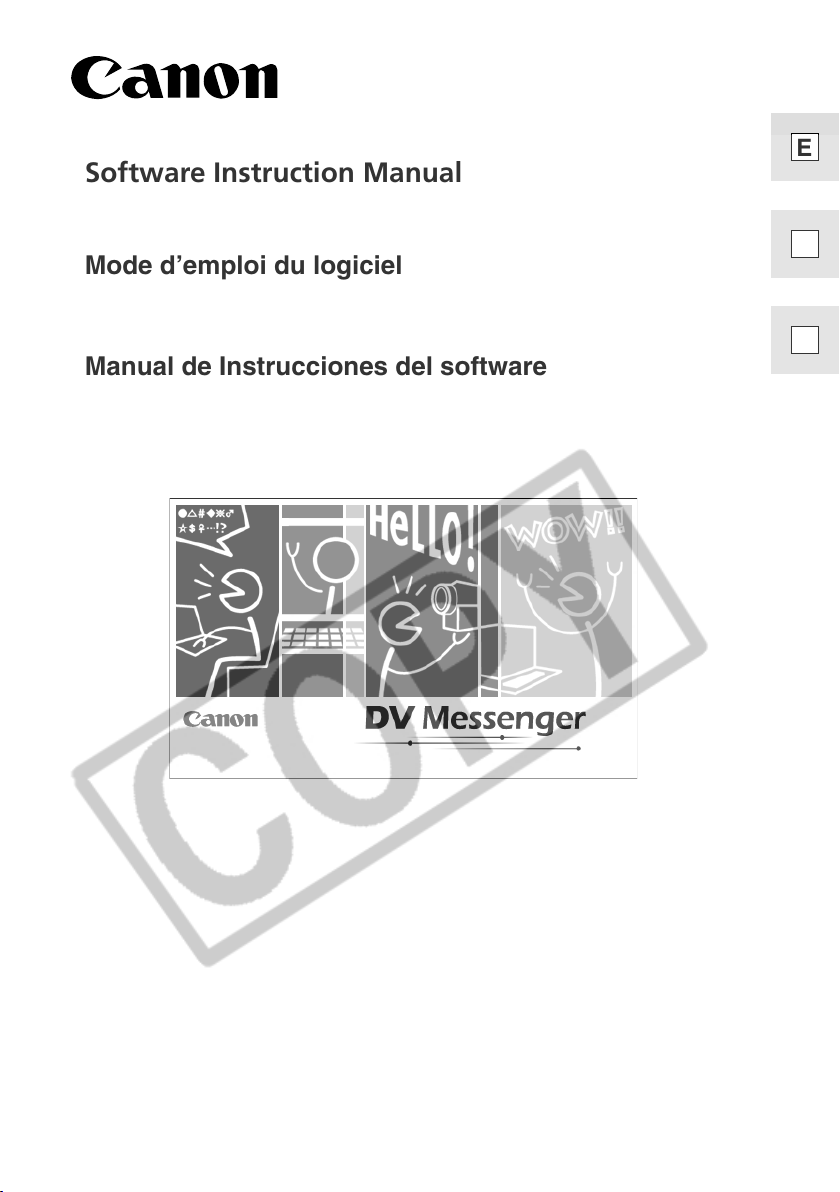
PUB. DIM-491
DV NETWORK SOLUTION DISK
Software Instruction Manual
Mode d’emploi du logiciel
Manual de Instrucciones del software
E
This software is for use with Windows® XP only.
Ce logiciel ne peut être employé que sous Windows® XP.
Este software solamente es compatible con Windows® XP.
Page 2
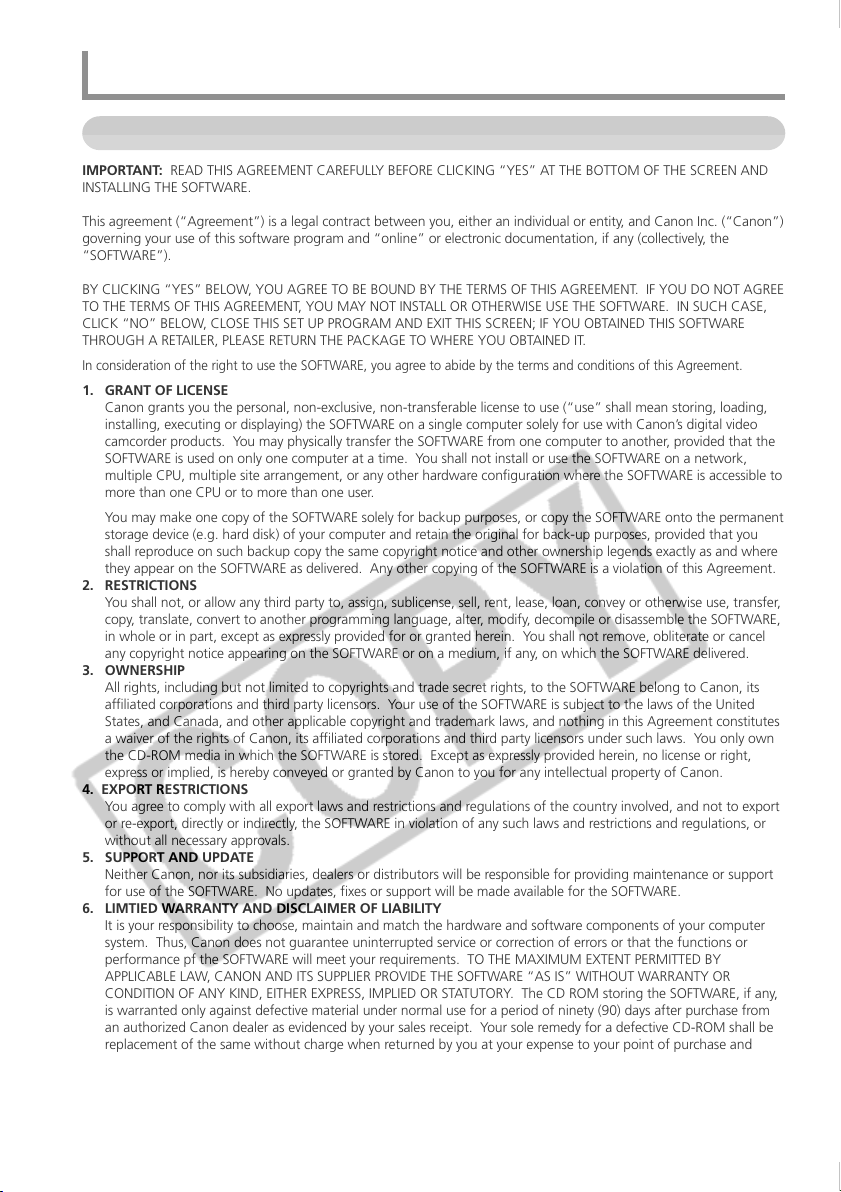
Read Carefully Before Using
CANON SOFTWARE LICENCE AGREEMENT
IMPORTANT: READ THIS AGREEMENT CAREFULLY BEFORE CLICKING “YES” AT THE BOTTOM OF THE SCREEN AND
INSTALLING THE SOFTWARE.
This agreement (“Agreement”) is a legal contract between you, either an individual or entity, and Canon Inc. (“Canon”)
governing your use of this software program and “online” or electronic documentation, if any (collectively, the
“SOFTWARE”).
BY CLICKING “YES” BELOW, YOU AGREE TO BE BOUND BY THE TERMS OF THIS AGREEMENT. IF YOU DO NOT AGREE
TO THE TERMS OF THIS AGREEMENT, YOU MAY NOT INSTALL OR OTHERWISE USE THE SOFTWARE. IN SUCH CASE,
CLICK “NO” BELOW, CLOSE THIS SET UP PROGRAM AND EXIT THIS SCREEN; IF YOU OBTAINED THIS SOFTWARE
THROUGH A RETAILER, PLEASE RETURN THE PACKAGE TO WHERE YOU OBTAINED IT.
In consideration of the right to use the SOFTWARE, you agree to abide by the terms and conditions of this Agreement.
1. GRANT OF LICENSE
Canon grants you the personal, non-exclusive, non-transferable license to use (“use” shall mean storing, loading,
installing, executing or displaying) the SOFTWARE on a single computer solely for use with Canon’s digital video
camcorder products. You may physically transfer the SOFTWARE from one computer to another, provided that the
SOFTWARE is used on only one computer at a time. You shall not install or use the SOFTWARE on a network,
multiple CPU, multiple site arrangement, or any other hardware configuration where the SOFTWARE is accessible to
more than one CPU or to more than one user.
You may make one copy of the SOFTWARE solely for backup purposes, or copy the SOFTWARE onto the permanent
storage device (e.g. hard disk) of your computer and retain the original for back-up purposes, provided that you
shall reproduce on such backup copy the same copyright notice and other ownership legends exactly as and where
they appear on the SOFTWARE as delivered. Any other copying of the SOFTWARE is a violation of this Agreement.
2. RESTRICTIONS
You shall not, or allow any third party to, assign, sublicense, sell, rent, lease, loan, convey or otherwise use, transfer,
copy, translate, convert to another programming language, alter, modify, decompile or disassemble the SOFTWARE,
in whole or in part, except as expressly provided for or granted herein. You shall not remove, obliterate or cancel
any copyright notice appearing on the SOFTWARE or on a medium, if any, on which the SOFTWARE delivered.
3. OWNERSHIP
All rights, including but not limited to copyrights and trade secret rights, to the SOFTWARE belong to Canon, its
affiliated corporations and third party licensors. Your use of the SOFTWARE is subject to the laws of the United
States, and Canada, and other applicable copyright and trademark laws, and nothing in this Agreement constitutes
a waiver of the rights of Canon, its affiliated corporations and third party licensors under such laws. You only own
the CD-ROM media in which the SOFTWARE is stored. Except as expressly provided herein, no license or right,
express or implied, is hereby conveyed or granted by Canon to you for any intellectual property of Canon.
4. EXPORT RESTRICTIONS
You agree to comply with all export laws and restrictions and regulations of the country involved, and not to export
or re-export, directly or indirectly, the SOFTWARE in violation of any such laws and restrictions and regulations, or
without all necessary approvals.
5. SUPPORT AND UPDATE
Neither Canon, nor its subsidiaries, dealers or distributors will be responsible for providing maintenance or support
for use of the SOFTWARE. No updates, fixes or support will be made available for the SOFTWARE.
6. LIMTIED WARRANTY AND DISCLAIMER OF LIABILITY
It is your responsibility to choose, maintain and match the hardware and software components of your computer
system. Thus, Canon does not guarantee uninterrupted service or correction of errors or that the functions or
performance pf the SOFTWARE will meet your requirements. TO THE MAXIMUM EXTENT PERMITTED BY
APPLICABLE LAW, CANON AND ITS SUPPLIER PROVIDE THE SOFTWARE “AS IS” WITHOUT WARRANTY OR
CONDITION OF ANY KIND, EITHER EXPRESS, IMPLIED OR STATUTORY. The CD ROM storing the SOFTWARE, if any,
is warranted only against defective material under normal use for a period of ninety (90) days after purchase from
an authorized Canon dealer as evidenced by your sales receipt. Your sole remedy for a defective CD-ROM shall be
replacement of the same without charge when returned by you at your expense to your point of purchase and
proven to be defective upon inspection. The Replacement CD-ROM will be warranted for the remainder of the
original ninety-day (90) warranty period of the defective CD-ROM. This limited warranty does not apply if the
failure of the CD-ROM resulted from accident, abuse, or misapplication of the SOFTWARE and shall not extend to
anyone other than the original user of the SOFTWARE.
2
Page 3
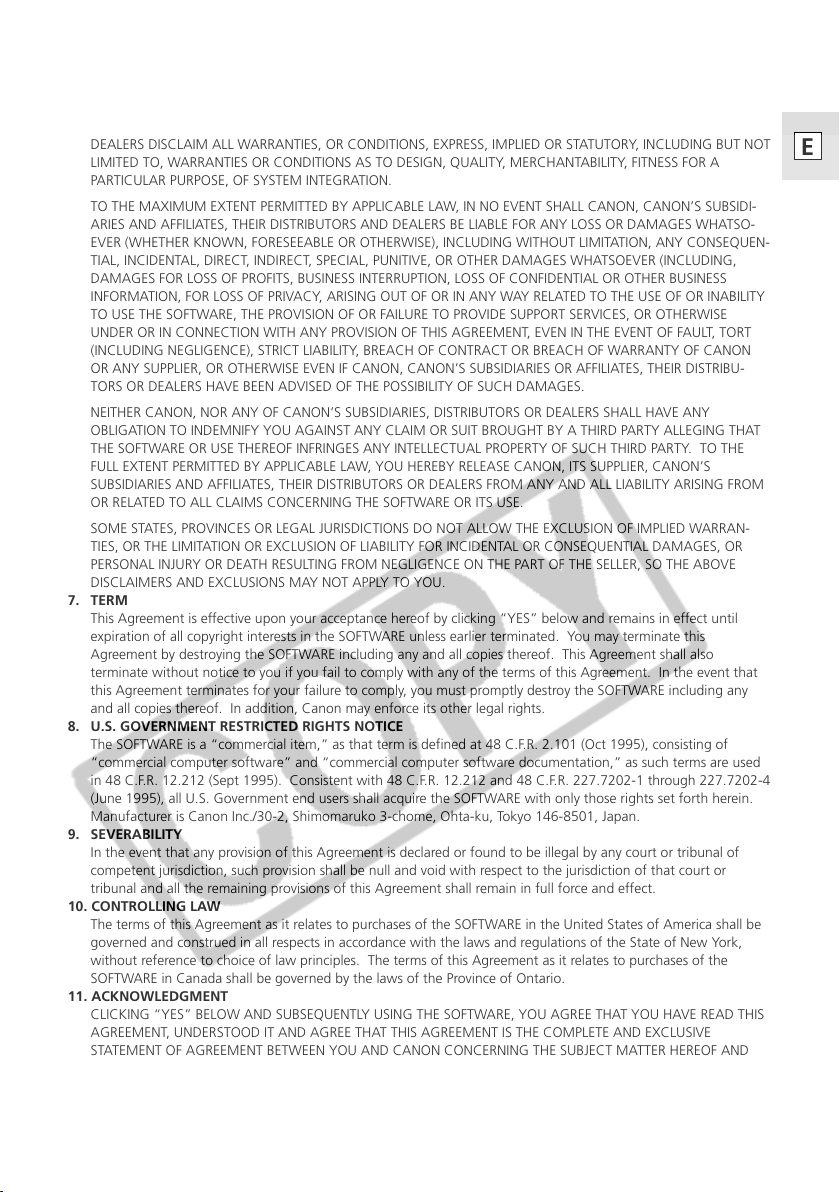
EXCEPT AS SPECIFICALLY SET FORTH HEREINABOVE, CANON, CANON’S SUBSIDIARIES, DISTRIBUTORS AND
DEALERS DISCLAIM ALL WARRANTIES, OR CONDITIONS, EXPRESS, IMPLIED OR STATUTORY, INCLUDING BUT NOT
LIMITED TO, WARRANTIES OR CONDITIONS AS TO DESIGN, QUALITY, MERCHANTABILITY, FITNESS FOR A
PARTICULAR PURPOSE, OF SYSTEM INTEGRATION.
TO THE MAXIMUM EXTENT PERMITTED BY APPLICABLE LAW, IN NO EVENT SHALL CANON, CANON’S SUBSIDI-
ARIES AND AFFILIATES, THEIR DISTRIBUTORS AND DEALERS BE LIABLE FOR ANY LOSS OR DAMAGES WHATSO-
EVER (WHETHER KNOWN, FORESEEABLE OR OTHERWISE), INCLUDING WITHOUT LIMITATION, ANY CONSEQUEN-
TIAL, INCIDENTAL, DIRECT, INDIRECT, SPECIAL, PUNITIVE, OR OTHER DAMAGES WHATSOEVER (INCLUDING,
DAMAGES FOR LOSS OF PROFITS, BUSINESS INTERRUPTION, LOSS OF CONFIDENTIAL OR OTHER BUSINESS
INFORMATION, FOR LOSS OF PRIVACY, ARISING OUT OF OR IN ANY WAY RELATED TO THE USE OF OR INABILITY
TO USE THE SOFTWARE, THE PROVISION OF OR FAILURE TO PROVIDE SUPPORT SERVICES, OR OTHERWISE
UNDER OR IN CONNECTION WITH ANY PROVISION OF THIS AGREEMENT, EVEN IN THE EVENT OF FAULT, TORT
(INCLUDING NEGLIGENCE), STRICT LIABILITY, BREACH OF CONTRACT OR BREACH OF WARRANTY OF CANON
OR ANY SUPPLIER, OR OTHERWISE EVEN IF CANON, CANON’S SUBSIDIARIES OR AFFILIATES, THEIR DISTRIBU-
TORS OR DEALERS HAVE BEEN ADVISED OF THE POSSIBILITY OF SUCH DAMAGES.
NEITHER CANON, NOR ANY OF CANON’S SUBSIDIARIES, DISTRIBUTORS OR DEALERS SHALL HAVE ANY
OBLIGATION TO INDEMNIFY YOU AGAINST ANY CLAIM OR SUIT BROUGHT BY A THIRD PARTY ALLEGING THAT
THE SOFTWARE OR USE THEREOF INFRINGES ANY INTELLECTUAL PROPERTY OF SUCH THIRD PARTY. TO THE
FULL EXTENT PERMITTED BY APPLICABLE LAW, YOU HEREBY RELEASE CANON, ITS SUPPLIER, CANON’S
SUBSIDIARIES AND AFFILIATES, THEIR DISTRIBUTORS OR DEALERS FROM ANY AND ALL LIABILITY ARISING FROM
OR RELATED TO ALL CLAIMS CONCERNING THE SOFTWARE OR ITS USE.
SOME STATES, PROVINCES OR LEGAL JURISDICTIONS DO NOT ALLOW THE EXCLUSION OF IMPLIED WARRAN-
TIES, OR THE LIMITATION OR EXCLUSION OF LIABILITY FOR INCIDENTAL OR CONSEQUENTIAL DAMAGES, OR
PERSONAL INJURY OR DEATH RESULTING FROM NEGLIGENCE ON THE PART OF THE SELLER, SO THE ABOVE
DISCLAIMERS AND EXCLUSIONS MAY NOT APPLY TO YOU.
7. TERM
This Agreement is effective upon your acceptance hereof by clicking “YES” below and remains in effect until
expiration of all copyright interests in the SOFTWARE unless earlier terminated. You may terminate this
Agreement by destroying the SOFTWARE including any and all copies thereof. This Agreement shall also
terminate without notice to you if you fail to comply with any of the terms of this Agreement. In the event that
this Agreement terminates for your failure to comply, you must promptly destroy the SOFTWARE including any
and all copies thereof. In addition, Canon may enforce its other legal rights.
8. U.S. GOVERNMENT RESTRICTED RIGHTS NOTICE
The SOFTWARE is a “commercial item,” as that term is defined at 48 C.F.R. 2.101 (Oct 1995), consisting of
“commercial computer software” and “commercial computer software documentation,” as such terms are used
in 48 C.F.R. 12.212 (Sept 1995). Consistent with 48 C.F.R. 12.212 and 48 C.F.R. 227.7202-1 through 227.7202-4
(June 1995), all U.S. Government end users shall acquire the SOFTWARE with only those rights set forth herein.
Manufacturer is Canon Inc./30-2, Shimomaruko 3-chome, Ohta-ku, Tokyo 146-8501, Japan.
9. SEVERABILITY
In the event that any provision of this Agreement is declared or found to be illegal by any court or tribunal of
competent jurisdiction, such provision shall be null and void with respect to the jurisdiction of that court or
tribunal and all the remaining provisions of this Agreement shall remain in full force and effect.
10. CONTROLLING LAW
The terms of this Agreement as it relates to purchases of the SOFTWARE in the United States of America shall be
governed and construed in all respects in accordance with the laws and regulations of the State of New York,
without reference to choice of law principles. The terms of this Agreement as it relates to purchases of the
SOFTWARE in Canada shall be governed by the laws of the Province of Ontario.
11. ACKNOWLEDGMENT
CLICKING “YES” BELOW AND SUBSEQUENTLY USING THE SOFTWARE, YOU AGREE THAT YOU HAVE READ THIS
AGREEMENT, UNDERSTOOD IT AND AGREE THAT THIS AGREEMENT IS THE COMPLETE AND EXCLUSIVE
STATEMENT OF AGREEMENT BETWEEN YOU AND CANON CONCERNING THE SUBJECT MATTER HEREOF AND
SUPERSEDES ALL PROPOSALS OR PRIOR AGREEMENTS, ORAL OR WRITTEN, AND ANY OTHER COMMUNICATIONS BETWEEN YOU AND CANON RELATING TO THE SUBJECT MATTER HEREOF. NO AMENDMENT TO THIS
AGREEMENT SHALL BE EFFECTIVE UNLESS SIGNED BY A DULY AUTHORIZED OFFICER OF CANON.
E
3
Page 4
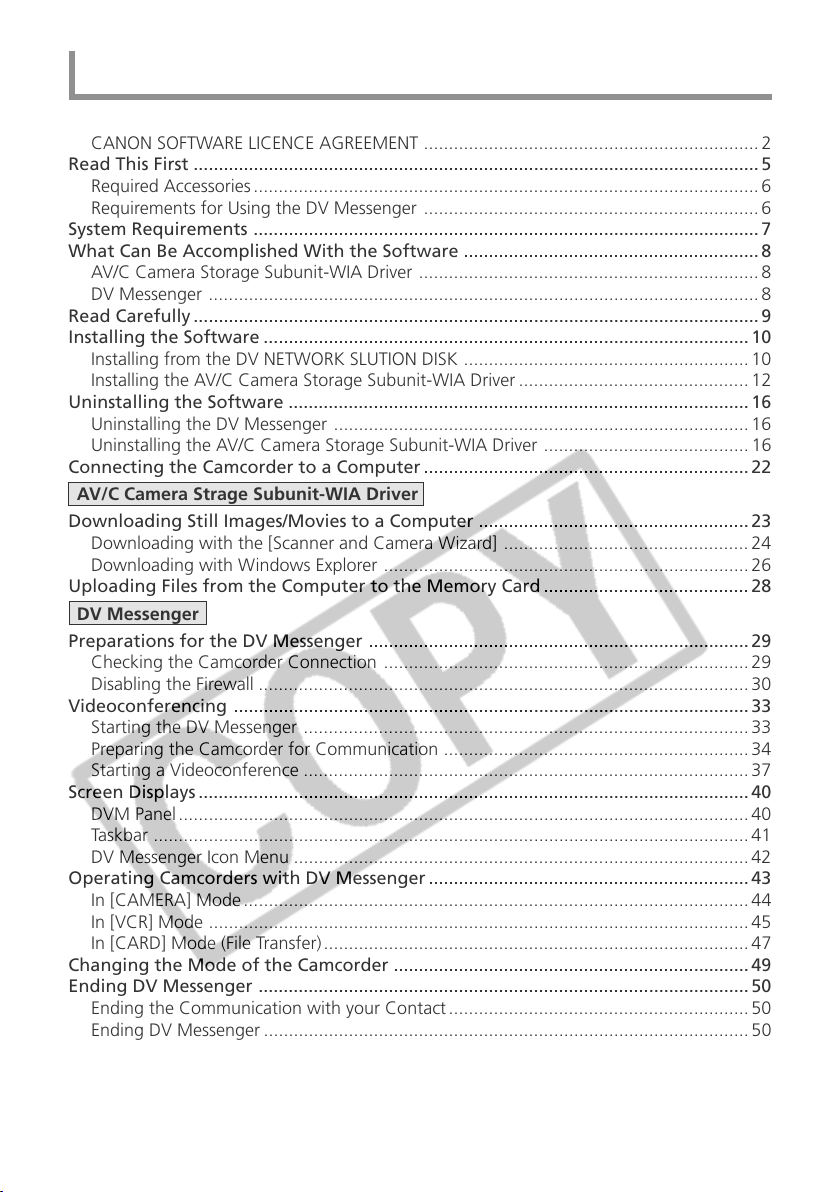
Contents
Read Carefully Before Using .......................................................................................... 2
CANON SOFTWARE LICENCE AGREEMENT ...................................................................2
Read This First .................................................................................................................5
Required Accessories ..................................................................................................... 6
Requirements for Using the DV Messenger ................................................................... 6
System Requirements ..................................................................................................... 7
What Can Be Accomplished With the Software ........................................................... 8
AV/C Camera Storage Subunit-WIA Driver .................................................................... 8
DV Messenger .............................................................................................................. 8
Read Carefully ................................................................................................................. 9
Installing the Software .................................................................................................10
Installing from the DV NETWORK SLUTION DISK ......................................................... 10
Installing the AV/C Camera Storage Subunit-WIA Driver .............................................. 12
Uninstalling the Software ............................................................................................ 16
Uninstalling the DV Messenger ...................................................................................16
Uninstalling the AV/C Camera Storage Subunit-WIA Driver ......................................... 16
Connecting the Camcorder to a Computer ................................................................. 22
AV/C Camera Strage Subunit-WIA Driver
Downloading Still Images/Movies to a Computer ...................................................... 23
Downloading with the [Scanner and Camera Wizard] ................................................. 24
Downloading with Windows Explorer ......................................................................... 26
Uploading Files from the Computer to the Memory Card ......................................... 28
DV Messenger
Preparations for the DV Messenger ............................................................................ 29
Checking the Camcorder Connection ......................................................................... 29
Disabling the Firewall ..................................................................................................30
Videoconferencing ....................................................................................................... 33
Starting the DV Messenger ......................................................................................... 33
Preparing the Camcorder for Communication .............................................................34
Starting a Videoconference .........................................................................................37
Screen Displays .............................................................................................................. 40
DVM Panel .................................................................................................................. 40
Taskbar ....................................................................................................................... 41
DV Messenger Icon Menu ...........................................................................................42
Operating Camcorders with DV Messenger ................................................................ 43
In [CAMERA] Mode ..................................................................................................... 44
In [VCR] Mode ............................................................................................................ 45
In [CARD] Mode (File Transfer) ..................................................................................... 47
Changing the Mode of the Camcorder ....................................................................... 49
Ending DV Messenger .................................................................................................. 50
Ending the Communication with your Contact ............................................................ 50
Ending DV Messenger ................................................................................................. 50
Troubleshooting ............................................................................................................ 51
AV/C Camera Storage Subunit-WIA Driver .................................................................. 51
DV Messenger ............................................................................................................ 51
4
Page 5
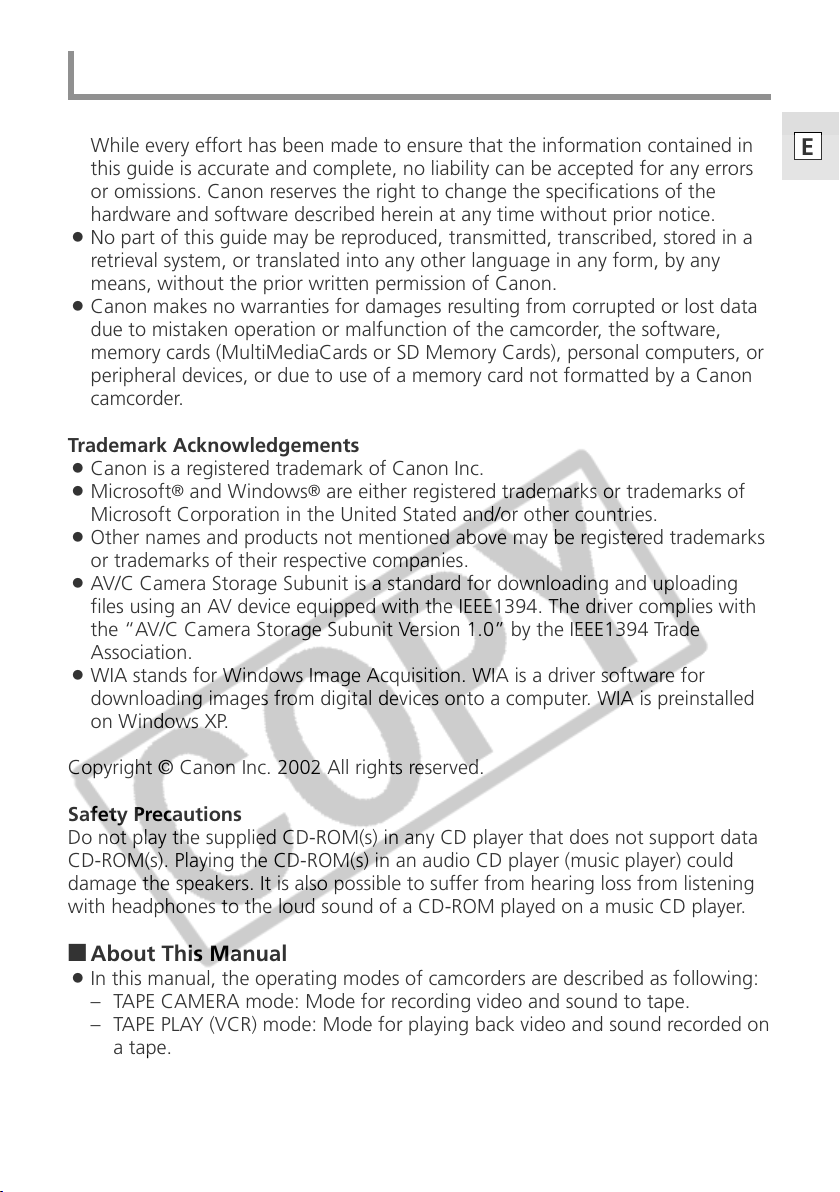
Read This First
Disclaimer
¡ While every effort has been made to ensure that the information contained in
this guide is accurate and complete, no liability can be accepted for any errors
or omissions. Canon reserves the right to change the specifications of the
hardware and software described herein at any time without prior notice.
¡ No part of this guide may be reproduced, transmitted, transcribed, stored in a
retrieval system, or translated into any other language in any form, by any
means, without the prior written permission of Canon.
¡ Canon makes no warranties for damages resulting from corrupted or lost data
due to mistaken operation or malfunction of the camcorder, the software,
memory cards (MultiMediaCards or SD Memory Cards), personal computers, or
peripheral devices, or due to use of a memory card not formatted by a Canon
camcorder.
Trademark Acknowledgements
¡ Canon is a registered trademark of Canon Inc.
¡ Microsoft
Microsoft Corporation in the United Stated and/or other countries.
¡ Other names and products not mentioned above may be registered trademarks
or trademarks of their respective companies.
¡ AV/C Camera Storage Subunit is a standard for downloading and uploading
files using an AV device equipped with the IEEE1394. The driver complies with
the “AV/C Camera Storage Subunit Version 1.0” by the IEEE1394 Trade
Association.
¡ WIA stands for Windows Image Acquisition. WIA is a driver software for
downloading images from digital devices onto a computer. WIA is preinstalled
on Windows XP.
®
and Windows® are either registered trademarks or trademarks of
E
Copyright © Canon Inc. 2002 All rights reserved.
Safety Precautions
Do not play the supplied CD-ROM(s) in any CD player that does not support data
CD-ROM(s). Playing the CD-ROM(s) in an audio CD player (music player) could
damage the speakers. It is also possible to suffer from hearing loss from listening
with headphones to the loud sound of a CD-ROM played on a music CD player.
3 About This Manual
¡ In this manual, the operating modes of camcorders are described as following:
– TAPE CAMERA mode: Mode for recording video and sound to tape.
– TAPE PLAY (VCR) mode: Mode for playing back video and sound recorded on
a tape.
– CARD PLAY (VCR) mode: Mode for playing back images recorded on a
memory card.
¡ Please note that the screens used in this manual may change.
5
Page 6
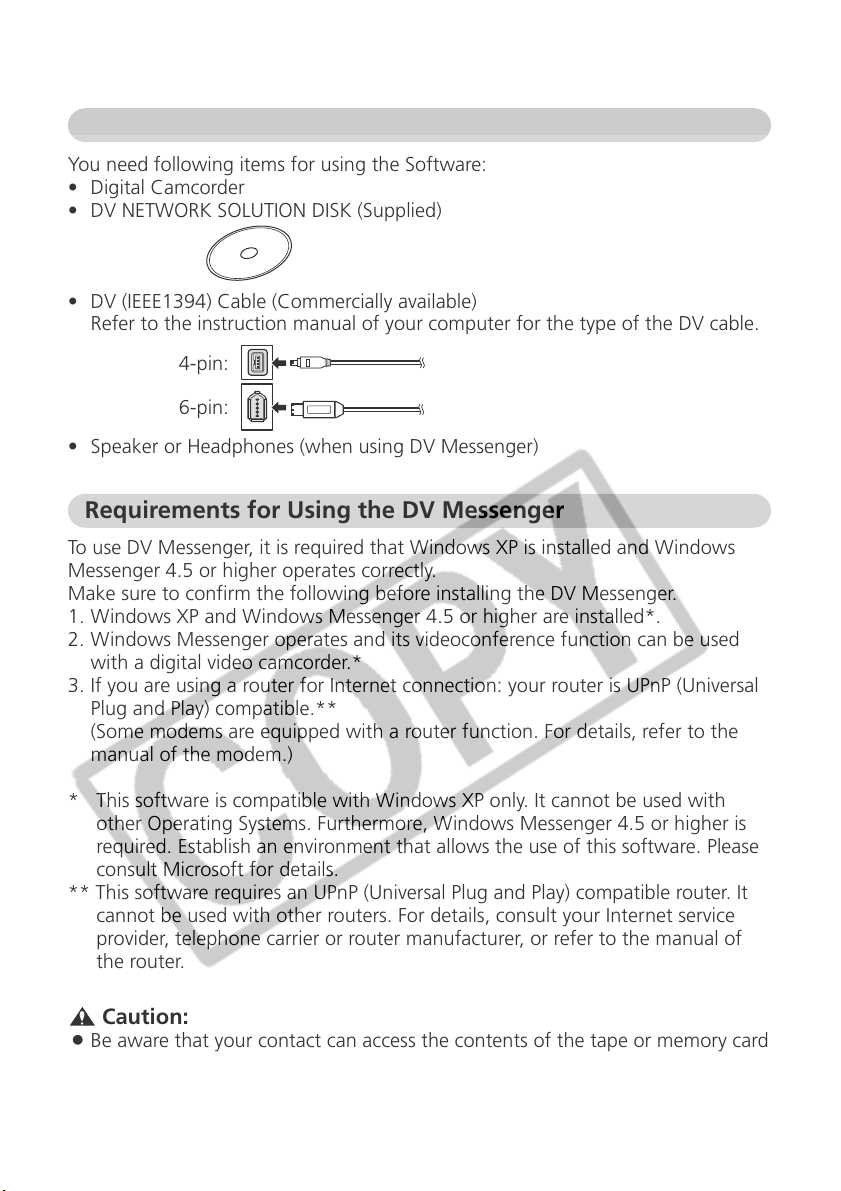
Read This First
Required Accessories
You need following items for using the Software:
• Digital Camcorder
• DV NETWORK SOLUTION DISK (Supplied)
• DV (IEEE1394) Cable (Commercially available)
Refer to the instruction manual of your computer for the type of the DV cable.
4-pin:
6-pin:
• Speaker or Headphones (when using DV Messenger)
Requirements for Using the DV Messenger
To use DV Messenger, it is required that Windows XP is installed and Windows
Messenger 4.5 or higher operates correctly.
Make sure to confirm the following before installing the DV Messenger.
1. Windows XP and Windows Messenger 4.5 or higher are installed*.
2. Windows Messenger operates and its videoconference function can be used
with a digital video camcorder.*
3. If you are using a router for Internet connection: your router is UPnP (Universal
Plug and Play) compatible.**
(Some modems are equipped with a router function. For details, refer to the
manual of the modem.)
* This software is compatible with Windows XP only. It cannot be used with
other Operating Systems. Furthermore, Windows Messenger 4.5 or higher is
required. Establish an environment that allows the use of this software. Please
consult Microsoft for details.
** This software requires an UPnP (Universal Plug and Play) compatible router. It
cannot be used with other routers. For details, consult your Internet service
provider, telephone carrier or router manufacturer, or refer to the manual of
the router.
Caution:
¡ Be aware that your contact can access the contents of the tape or memory card
in your camcorder when using DV Messenger.
6
Page 7

System Requirements
OS: Microsoft Windows XP Home Edition or Professional
Proper operation is not guaranteed on an OS that has
been upgraded from a previous version.
CPU: Pentium 500 MHz or better (800 MHz or better
recommended)
RAM: 128 MB or more (256 MB or more recommended)
Free Hard Disk Space: • AV/C Camera Storage Subunit-WIA Driver: 1 MB or more
• DV Messenger: 100 MB or more
Display: 800 × 600 pixels/High Color (16 bit) or better
Interface: IEEE1394 (OHCI compliant)
Others: Windows Messenger Version 4.5 or higher, sound
function, Internet connection*
* Using a standard dial-up connection is possible, but we
recommend using a broadband connection to the
Internet.
Cautions:
¡ Proper operation is not guaranteed on a dual CPU PC or on a user-built PC.
¡ Proper operation is not guaranteed for all computers that meet the above
requirements.
¡ A CD-ROM drive is required to install the software.
¡ Connect the camcorder directly to the computer using a DV (IEEE1394) cable.
¡ The connection may not operate correctly if the camcorder is connected via a
repeater or other IEEE1394 devices.
¡ Do not connect two or more camcorders to the same computer via the
IEEE1394 interface. The connections may not operate correctly.
¡ Do not connect two or more IEEE1394 devices to the same computer. The
connections may not operate correctly.
¡ Do not connect another IEEE1394 device while the AV/C Camera Storage
Subunit-WIA Driver is operating. The connection may not operate correctly.
E
7
Page 8
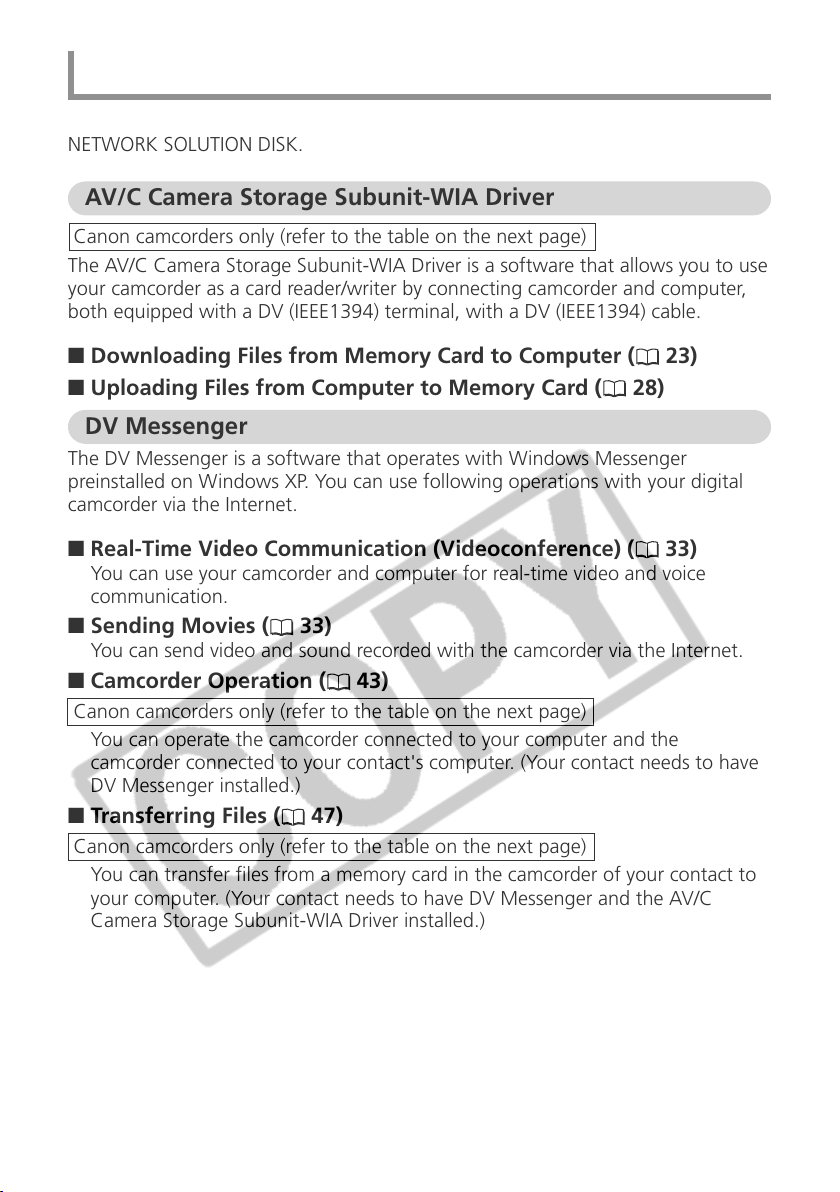
What Can Be Accomplished With the Software
This topic introduces the main features of the software contained on the DV
NETWORK SOLUTION DISK.
AV/C Camera Storage Subunit-WIA Driver
Canon camcorders only (refer to the table on the next page)
The AV/C Camera Storage Subunit-WIA Driver is a software that allows you to use
your camcorder as a card reader/writer by connecting camcorder and computer,
both equipped with a DV (IEEE1394) terminal, with a DV (IEEE1394) cable.
■ Downloading Files from Memory Card to Computer (
■ Uploading Files from Computer to Memory Card (
23)
28)
DV Messenger
The DV Messenger is a software that operates with Windows Messenger
preinstalled on Windows XP. You can use following operations with your digital
camcorder via the Internet.
■ Real-Time Video Communication (Videoconference) (
You can use your camcorder and computer for real-time video and voice
communication.
■ Sending Movies ( 33)
You can send video and sound recorded with the camcorder via the Internet.
■ Camcorder Operation ( 43)
Canon camcorders only (refer to the table on the next page)
You can operate the camcorder connected to your computer and the
camcorder connected to your contact's computer. (Your contact needs to have
DV Messenger installed.)
■ Transferring Files ( 47)
Canon camcorders only (refer to the table on the next page)
You can transfer files from a memory card in the camcorder of your contact to
your computer. (Your contact needs to have DV Messenger and the AV/C
Camera Storage Subunit-WIA Driver installed.)
33)
8
Page 9
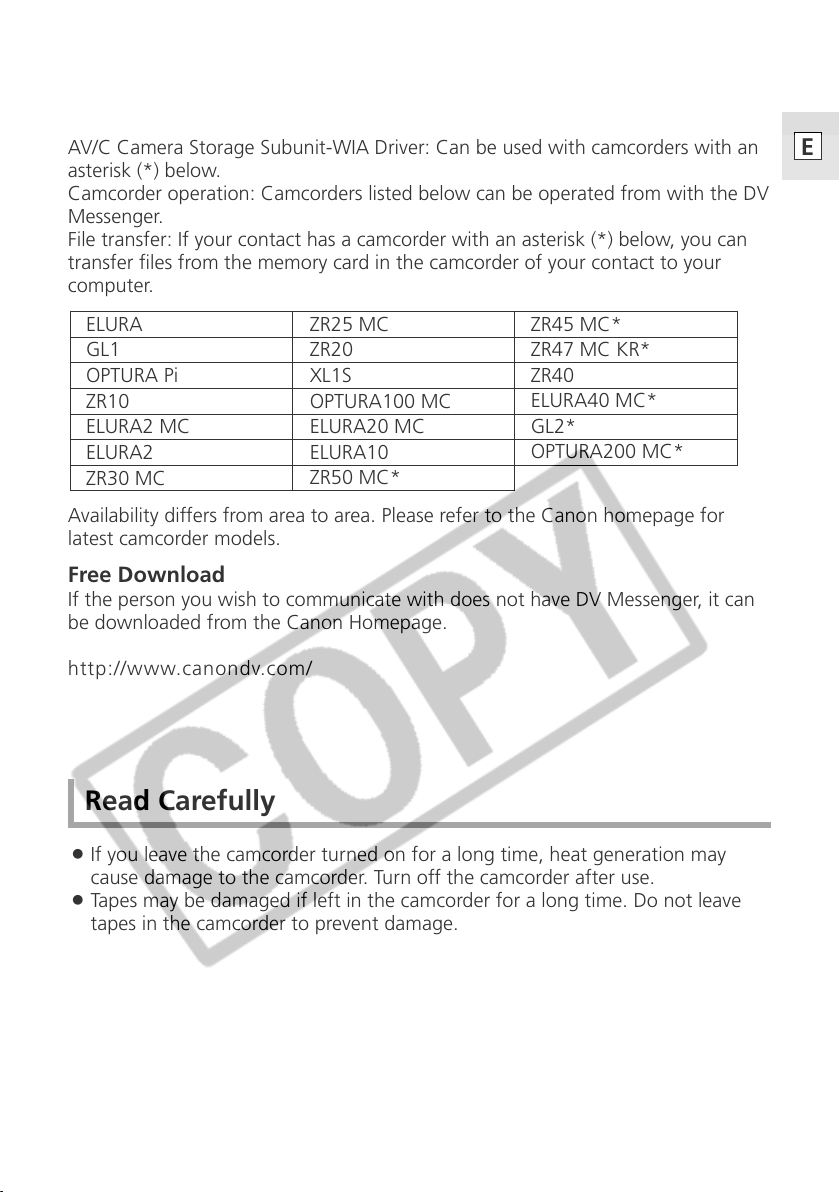
* Requirements:
AV/C Camera Storage Subunit-WIA Driver: Can be used with camcorders with an
asterisk (*) below.
Camcorder operation: Camcorders listed below can be operated from with the DV
Messenger.
File transfer: If your contact has a camcorder with an asterisk (*) below, you can
transfer files from the memory card in the camcorder of your contact to your
computer.
E
ELURA
GL1
OPTURA Pi
ZR10
ELURA2 MC
ELURA2
ZR30 MC
Availability differs from area to area. Please refer to the Canon homepage for
latest camcorder models.
ZR25 MC
ZR20
XL1S
OPTURA100 MC
ELURA20 MC
ELURA10
ZR50 MC*
ZR45 MC*
ZR47 MC KR*
ZR40
ELURA40 MC*
GL2*
OPTURA200 MC*
Free Download
If the person you wish to communicate with does not have DV Messenger, it can
be downloaded from the Canon Homepage.
http://www.canondv.com/
Read Carefully
¡ If you leave the camcorder turned on for a long time, heat generation may
cause damage to the camcorder. Turn off the camcorder after use.
¡ Tapes may be damaged if left in the camcorder for a long time. Do not leave
tapes in the camcorder to prevent damage.
9
Page 10
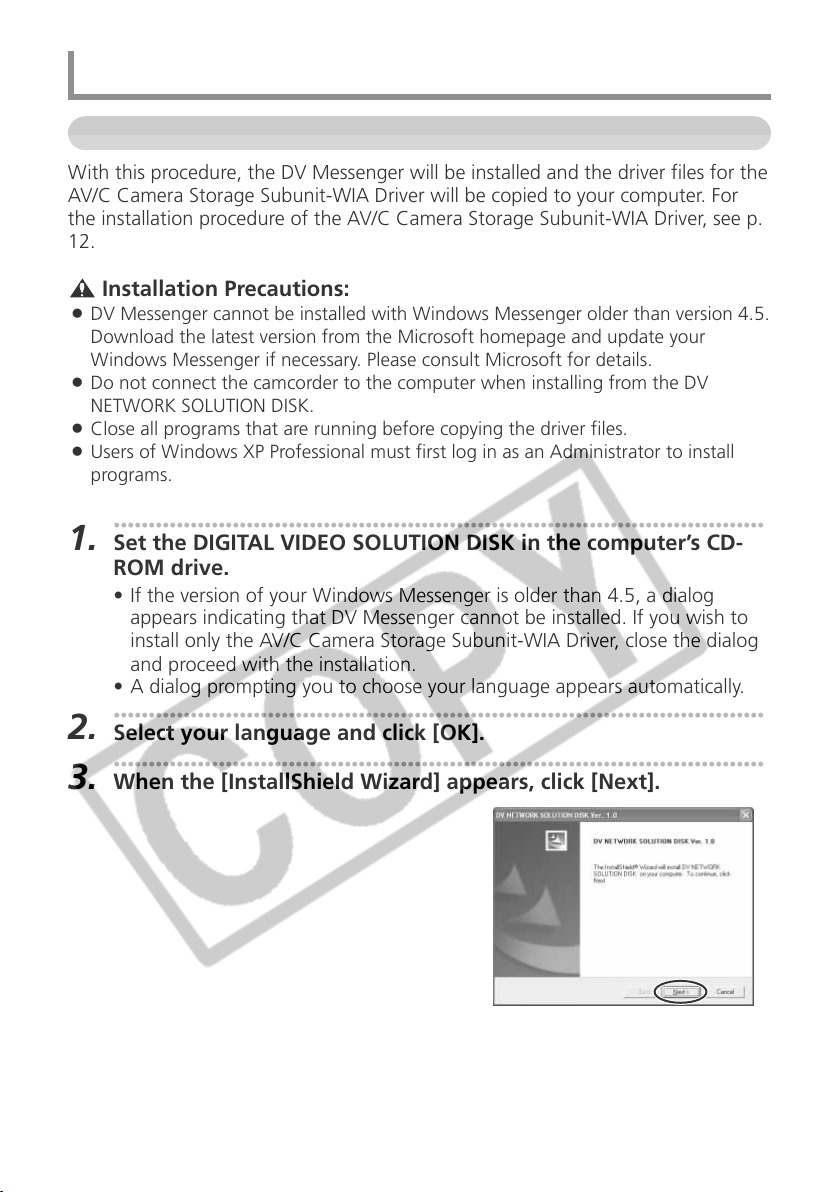
Installing the Software
Installing from the DV NETWORK SOLUTION DISK
With this procedure, the DV Messenger will be installed and the driver files for the
AV/C Camera Storage Subunit-WIA Driver will be copied to your computer. For
the installation procedure of the AV/C Camera Storage Subunit-WIA Driver, see p.
12.
Installation Precautions:
¡ DV Messenger cannot be installed with Windows Messenger older than version 4.5.
Download the latest version from the Microsoft homepage and update your
Windows Messenger if necessary. Please consult Microsoft for details.
¡ Do not connect the camcorder to the computer when installing from the DV
NETWORK SOLUTION DISK.
¡ Close all programs that are running before copying the driver files.
¡ Users of Windows XP Professional must first log in as an Administrator to install
programs.
•••••••••••••••••••••••••••••••••••••••••••••••••••••••••••••••••••••••••••••••••••••••••••••
1.
Set the DIGITAL VIDEO SOLUTION DISK in the computer’s CD-
ROM drive.
• If the version of your Windows Messenger is older than 4.5, a dialog
appears indicating that DV Messenger cannot be installed. If you wish to
install only the AV/C Camera Storage Subunit-WIA Driver, close the dialog
and proceed with the installation.
• A dialog prompting you to choose your language appears automatically.
•••••••••••••••••••••••••••••••••••••••••••••••••••••••••••••••••••••••••••••••••••••••••••••
2.
Select your language and click [OK].
•••••••••••••••••••••••••••••••••••••••••••••••••••••••••••••••••••••••••••••••••••••••••••••
3.
When the [InstallShield Wizard] appears, click [Next].
10
Page 11
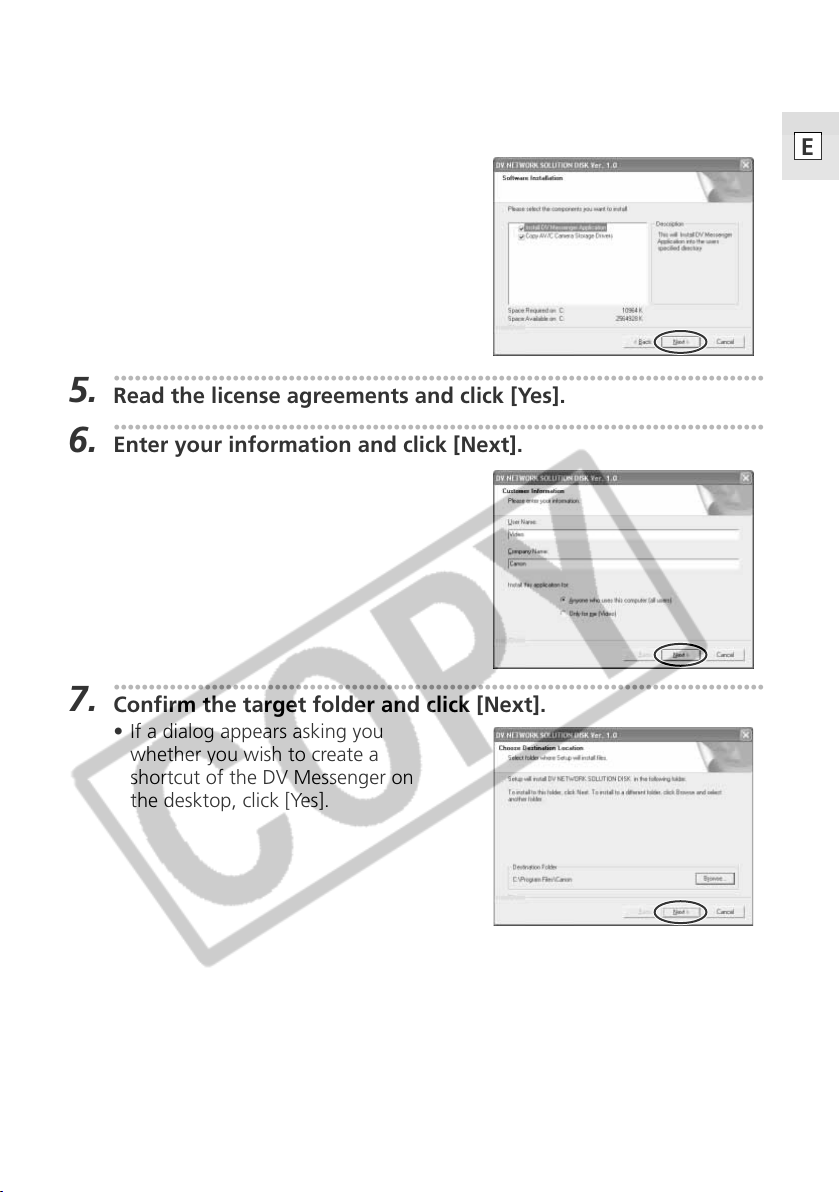
•••••••••••••••••••••••••••••••••••••••••••••••••••••••••••••••••••••••••••••••••••••••••••••
4.
Select the components and click [Next].
•••••••••••••••••••••••••••••••••••••••••••••••••••••••••••••••••••••••••••••••••••••••••••••
5.
Read the license agreements and click [Yes].
•••••••••••••••••••••••••••••••••••••••••••••••••••••••••••••••••••••••••••••••••••••••••••••
6.
Enter your information and click [Next].
•••••••••••••••••••••••••••••••••••••••••••••••••••••••••••••••••••••••••••••••••••••••••••••
7.
Confirm the target folder and click [Next].
• If a dialog appears asking you
whether you wish to create a
shortcut of the DV Messenger on
the desktop, click [Yes].
E
11
Page 12
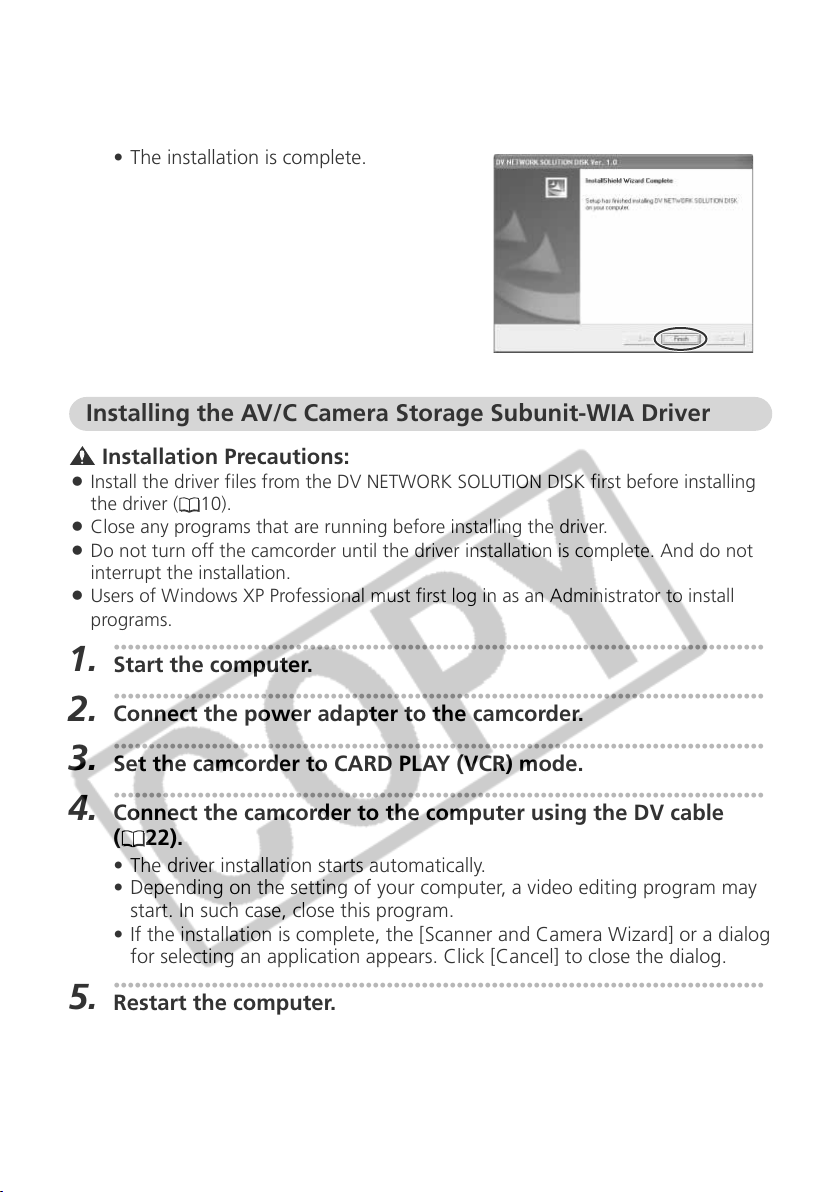
Installing the Software
•••••••••••••••••••••••••••••••••••••••••••••••••••••••••••••••••••••••••••••••••••••••••••••
8.
Click [Finish].
• The installation is complete.
Installing the AV/C Camera Storage Subunit-WIA Driver
Installation Precautions:
¡ Install the driver files from the DV NETWORK SOLUTION DISK first before installing
the driver (
¡ Close any programs that are running before installing the driver.
¡ Do not turn off the camcorder until the driver installation is complete. And do not
interrupt the installation.
¡ Users of Windows XP Professional must first log in as an Administrator to install
programs.
•••••••••••••••••••••••••••••••••••••••••••••••••••••••••••••••••••••••••••••••••••••••••••••
1.
Start the computer.
•••••••••••••••••••••••••••••••••••••••••••••••••••••••••••••••••••••••••••••••••••••••••••••
2.
Connect the power adapter to the camcorder.
•••••••••••••••••••••••••••••••••••••••••••••••••••••••••••••••••••••••••••••••••••••••••••••
3.
Set the camcorder to CARD PLAY (VCR) mode.
•••••••••••••••••••••••••••••••••••••••••••••••••••••••••••••••••••••••••••••••••••••••••••••
4.
Connect the camcorder to the computer using the DV cable
(
• The driver installation starts automatically.
• Depending on the setting of your computer, a video editing program may
start. In such case, close this program.
• If the installation is complete, the [Scanner and Camera Wizard] or a dialog
for selecting an application appears. Click [Cancel] to close the dialog.
•••••••••••••••••••••••••••••••••••••••••••••••••••••••••••••••••••••••••••••••••••••••••••••
5.
Restart the computer.
10).
22).
12
Page 13
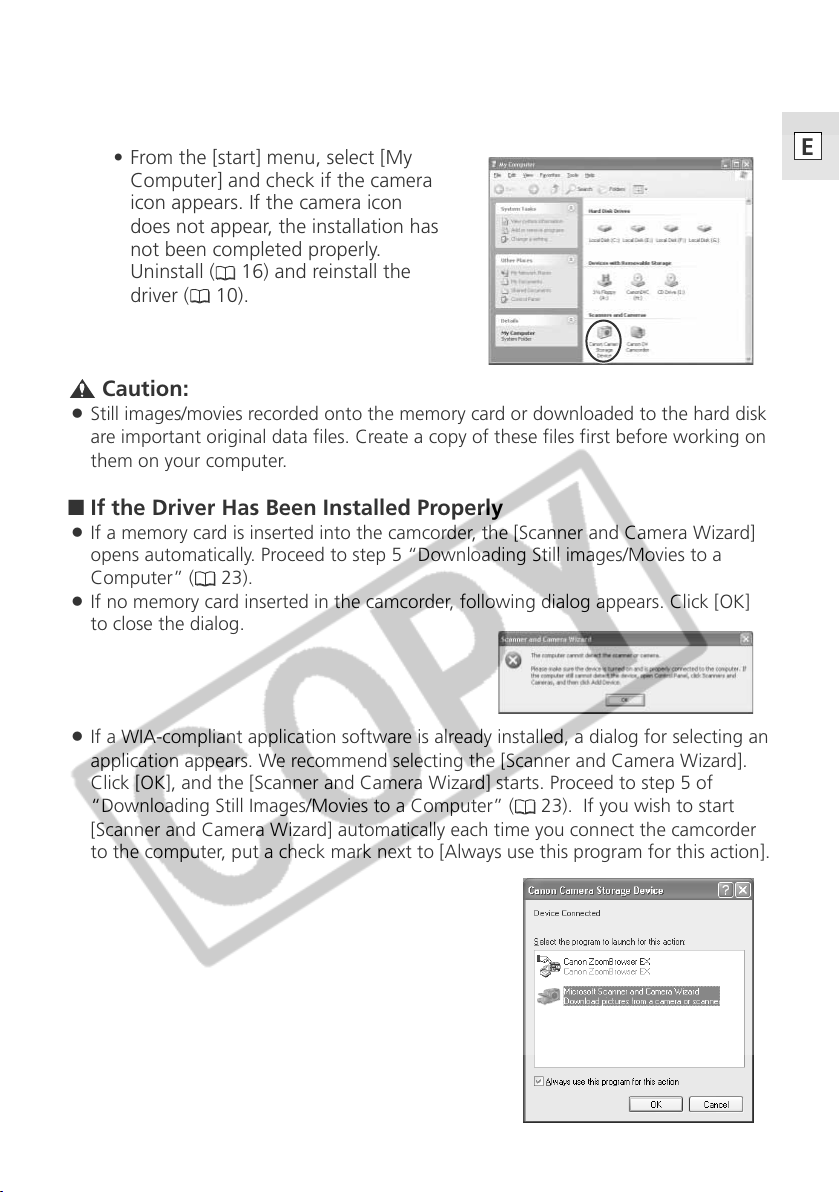
•••••••••••••••••••••••••••••••••••••••••••••••••••••••••••••••••••••••••••••••••••••••••••••
6.
Check if the driver has been installed correctly.
• From the [start] menu, select [My
Computer] and check if the camera
icon appears. If the camera icon
does not appear, the installation has
not been completed properly.
Uninstall (
driver (
16) and reinstall the
10).
Caution:
¡ Still images/movies recorded onto the memory card or downloaded to the hard disk
are important original data files. Create a copy of these files first before working on
them on your computer.
■ If the Driver Has Been Installed Properly
¡ If a memory card is inserted into the camcorder, the [Scanner and Camera Wizard]
opens automatically. Proceed to step 5 “Downloading Still images/Movies to a
Computer” (
¡ If no memory card inserted in the camcorder, following dialog appears. Click [OK]
to close the dialog.
23).
E
¡ If a WIA-compliant application software is already installed, a dialog for selecting an
application appears. We recommend selecting the [Scanner and Camera Wizard].
Click [OK], and the [Scanner and Camera Wizard] starts. Proceed to step 5 of
“Downloading Still Images/Movies to a Computer” (
[Scanner and Camera Wizard] automatically each time you connect the camcorder
to the computer, put a check mark next to [Always use this program for this action].
23). If you wish to start
13
Page 14
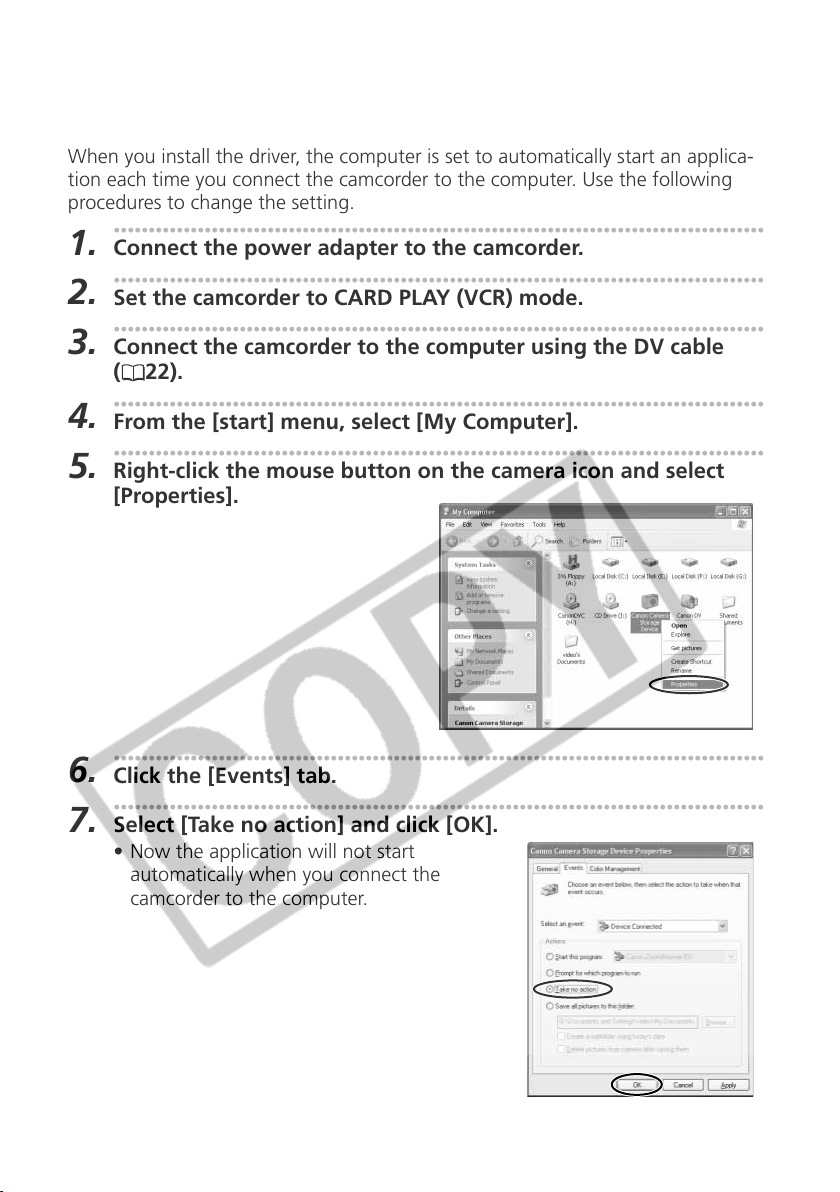
Installing the Software
■ Setting the Application Not to Start Automatically
When you install the driver, the computer is set to automatically start an applica-
tion each time you connect the camcorder to the computer. Use the following
procedures to change the setting.
•••••••••••••••••••••••••••••••••••••••••••••••••••••••••••••••••••••••••••••••••••••••••••••
1.
Connect the power adapter to the camcorder.
•••••••••••••••••••••••••••••••••••••••••••••••••••••••••••••••••••••••••••••••••••••••••••••
2.
Set the camcorder to CARD PLAY (VCR) mode.
•••••••••••••••••••••••••••••••••••••••••••••••••••••••••••••••••••••••••••••••••••••••••••••
3.
Connect the camcorder to the computer using the DV cable
22).
(
•••••••••••••••••••••••••••••••••••••••••••••••••••••••••••••••••••••••••••••••••••••••••••••
4.
From the [start] menu, select [My Computer].
•••••••••••••••••••••••••••••••••••••••••••••••••••••••••••••••••••••••••••••••••••••••••••••
5.
Right-click the mouse button on the camera icon and select
[Properties].
•••••••••••••••••••••••••••••••••••••••••••••••••••••••••••••••••••••••••••••••••••••••••••••
6.
Click the [Events] tab.
•••••••••••••••••••••••••••••••••••••••••••••••••••••••••••••••••••••••••••••••••••••••••••••
7.
Select [Take no action] and click [OK].
• Now the application will not start
automatically when you connect the
camcorder to the computer.
14
Page 15
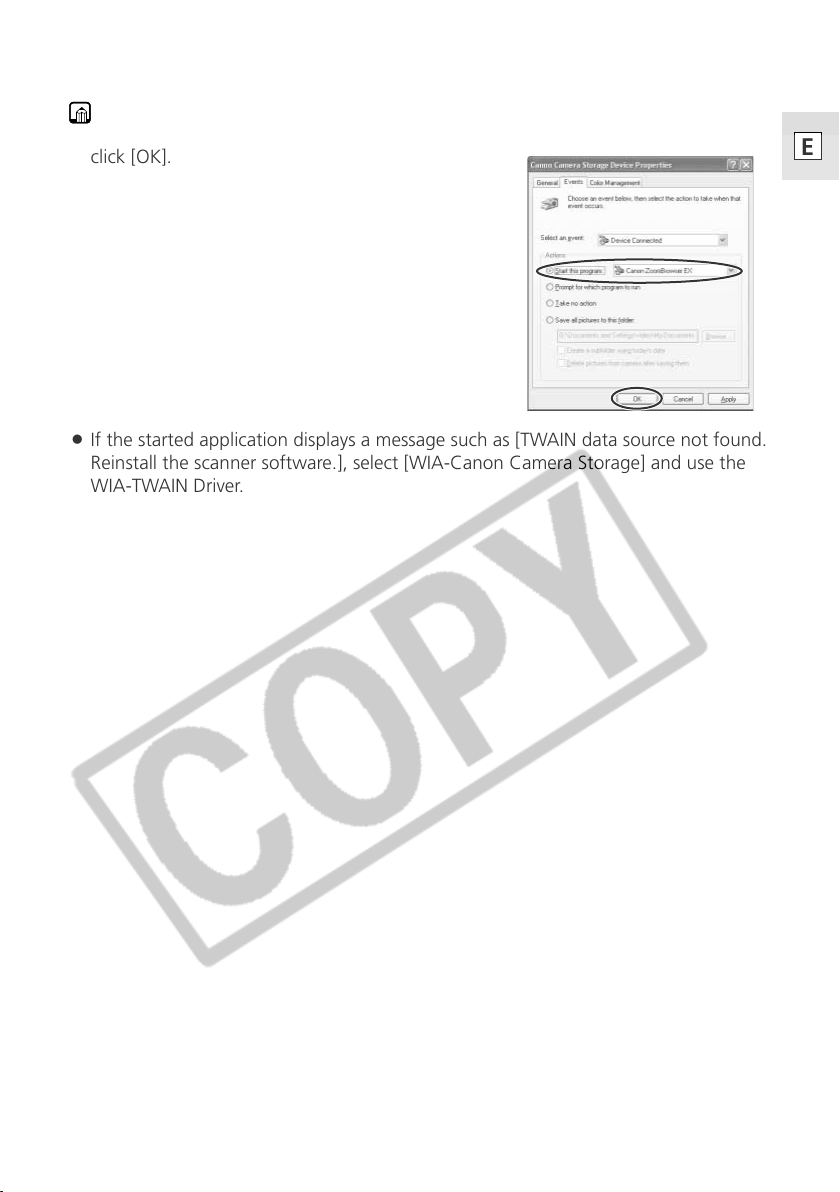
Notes:
¡ To start a WIA-compliant application automatically, select [Start this program] and
click [OK].
¡ If the started application displays a message such as [TWAIN data source not found.
Reinstall the scanner software.], select [WIA-Canon Camera Storage] and use the
WIA-TWAIN Driver.
E
15
Page 16
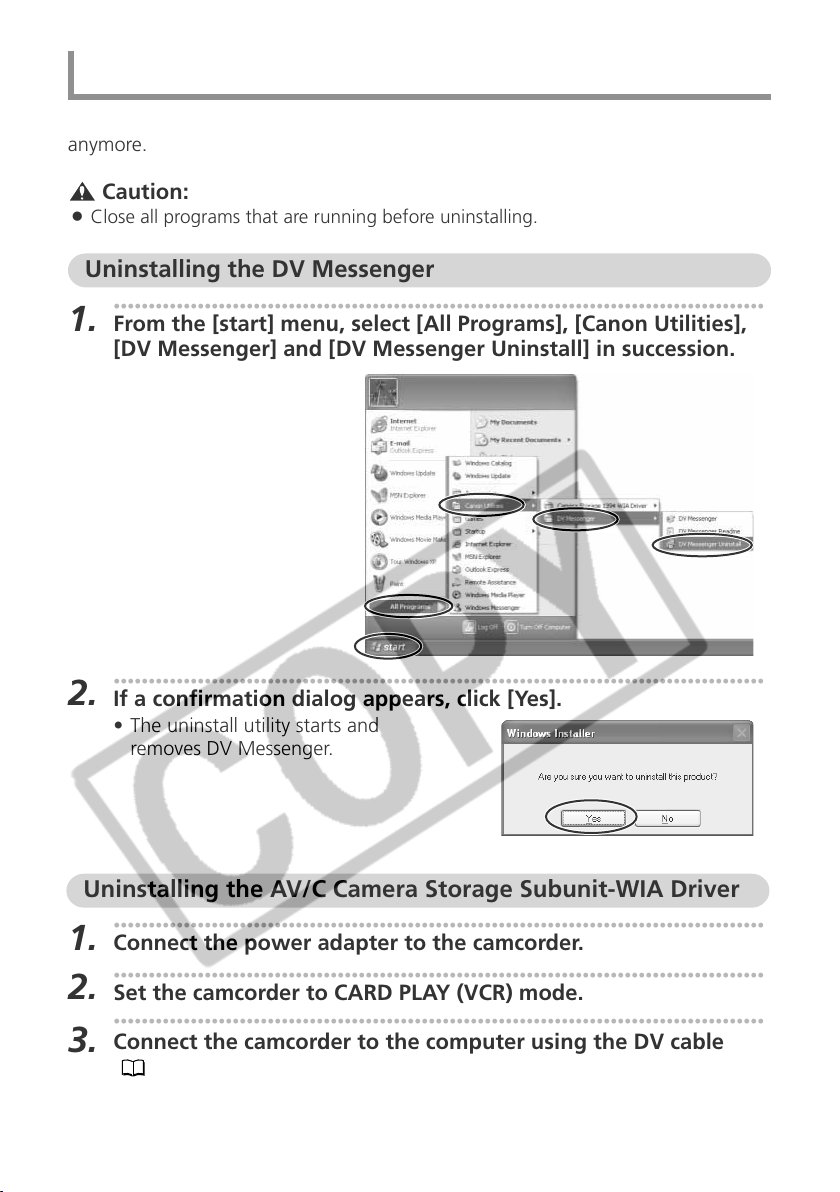
Uninstalling the Software
Uninstall the software if it has not been installed correctly or if it is not required
anymore.
Caution:
¡ Close all programs that are running before uninstalling.
Uninstalling the DV Messenger
•••••••••••••••••••••••••••••••••••••••••••••••••••••••••••••••••••••••••••••••••••••••••••••
1.
From the [start] menu, select [All Programs], [Canon Utilities],
[DV Messenger] and [DV Messenger Uninstall] in succession.
•••••••••••••••••••••••••••••••••••••••••••••••••••••••••••••••••••••••••••••••••••••••••••••
2.
If a confirmation dialog appears, click [Yes].
• The uninstall utility starts and
removes DV Messenger.
Uninstalling the AV/C Camera Storage Subunit-WIA Driver
•••••••••••••••••••••••••••••••••••••••••••••••••••••••••••••••••••••••••••••••••••••••••••••
1.
Connect the power adapter to the camcorder.
•••••••••••••••••••••••••••••••••••••••••••••••••••••••••••••••••••••••••••••••••••••••••••••
2.
Set the camcorder to CARD PLAY (VCR) mode.
•••••••••••••••••••••••••••••••••••••••••••••••••••••••••••••••••••••••••••••••••••••••••••••
Connect the camcorder to the computer using the DV cable
3.
22).
(
• If [Scanner and Camera Wizard] or Explorer are open, close them.
16
Page 17
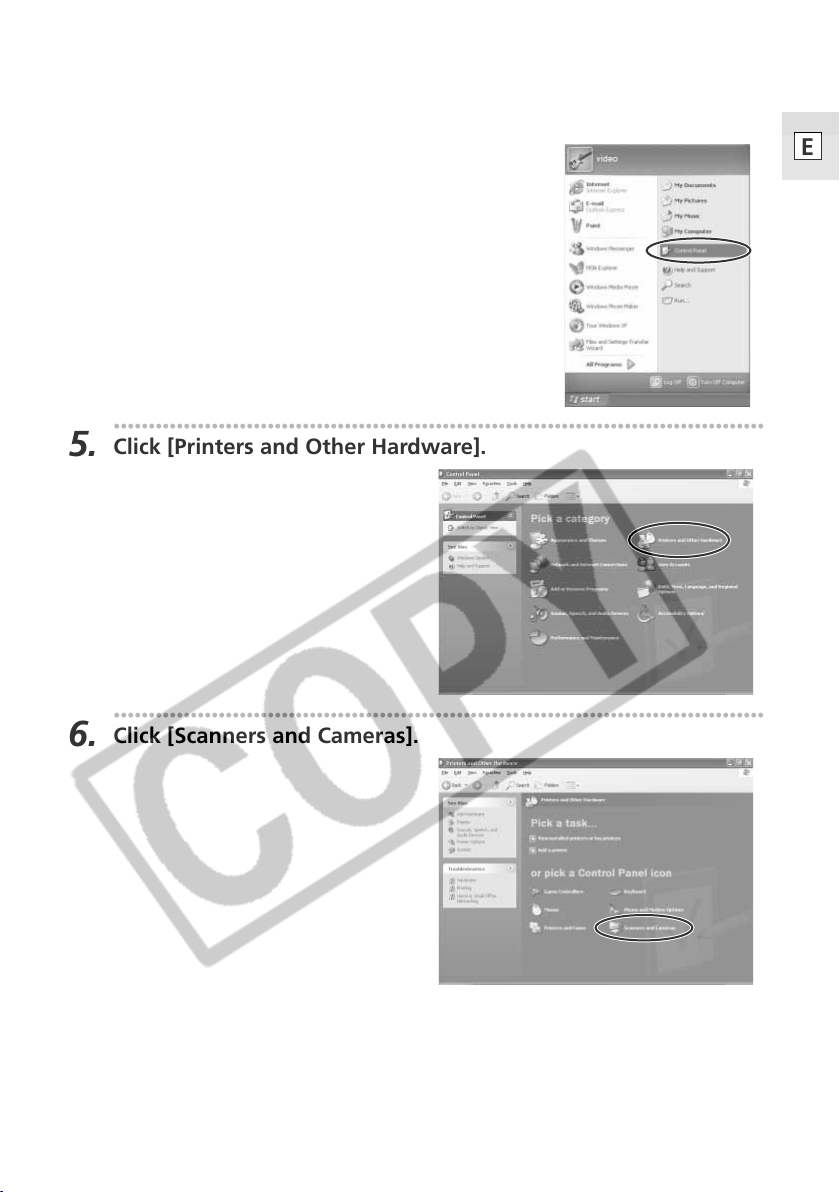
•••••••••••••••••••••••••••••••••••••••••••••••••••••••••••••••••••••••••••••••••••••••••••••
From the [start] menu, select [Control panel].
4.
•••••••••••••••••••••••••••••••••••••••••••••••••••••••••••••••••••••••••••••••••••••••••••••
Click [Printers and Other Hardware].
5.
E
•••••••••••••••••••••••••••••••••••••••••••••••••••••••••••••••••••••••••••••••••••••••••••••
Click [Scanners and Cameras].
6.
17
Page 18
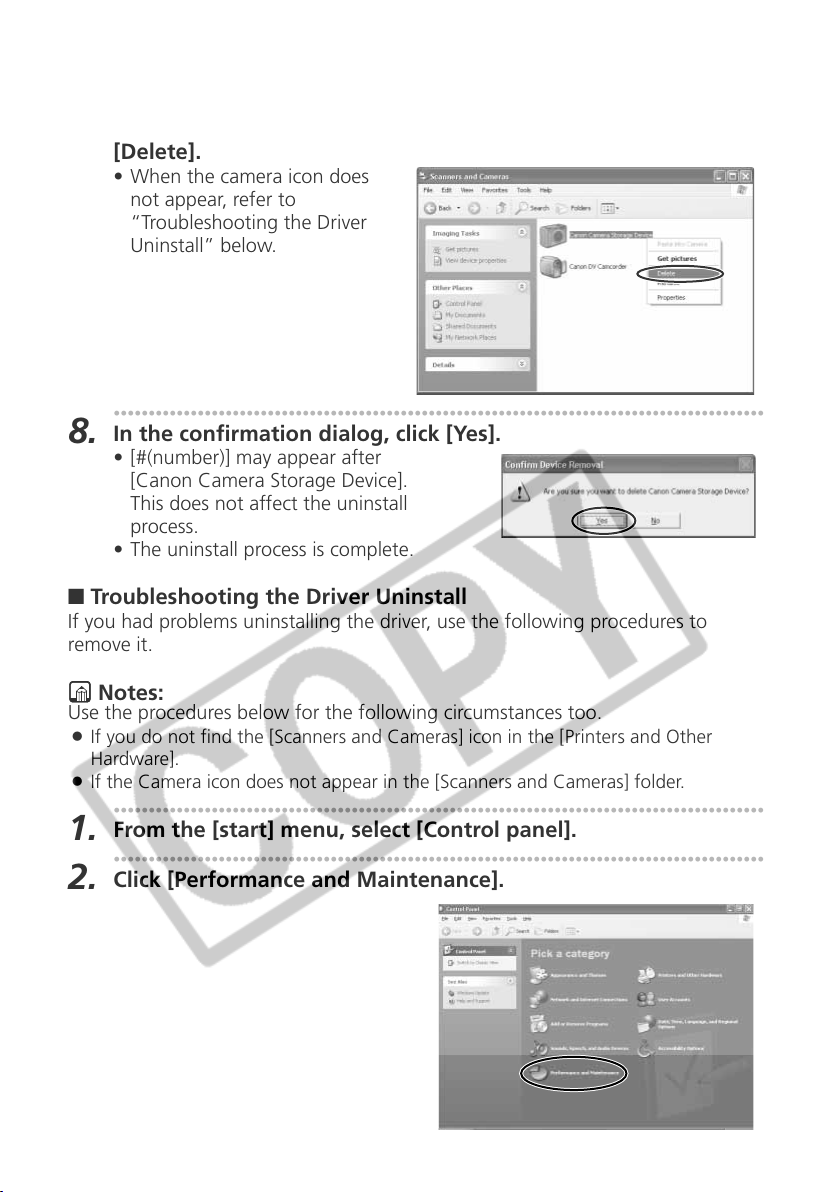
Uninstalling the Software
•••••••••••••••••••••••••••••••••••••••••••••••••••••••••••••••••••••••••••••••••••••••••••••
Right-click the mouse button on the camera icon and select
7.
[Delete].
• When the camera icon does
not appear, refer to
“Troubleshooting the Driver
Uninstall” below.
•••••••••••••••••••••••••••••••••••••••••••••••••••••••••••••••••••••••••••••••••••••••••••••
In the confirmation dialog, click [Yes].
8.
• [#(number)] may appear after
[Canon Camera Storage Device].
This does not affect the uninstall
process.
• The uninstall process is complete.
■ Troubleshooting the Driver Uninstall
If you had problems uninstalling the driver, use the following procedures to
remove it.
Notes:
Use the procedures below for the following circumstances too.
¡ If you do not find the [Scanners and Cameras] icon in the [Printers and Other
Hardware].
¡ If the Camera icon does not appear in the [Scanners and Cameras] folder.
•••••••••••••••••••••••••••••••••••••••••••••••••••••••••••••••••••••••••••••••••••••••••••••
From the [start] menu, select [Control panel].
1.
•••••••••••••••••••••••••••••••••••••••••••••••••••••••••••••••••••••••••••••••••••••••••••••
Click [Performance and Maintenance].
2.
18
Page 19

•••••••••••••••••••••••••••••••••••••••••••••••••••••••••••••••••••••••••••••••••••••••••••••
Click [System].
3.
•••••••••••••••••••••••••••••••••••••••••••••••••••••••••••••••••••••••••••••••••••••••••••••
Click the [Hardware] tab on the [System Properties].
4.
•••••••••••••••••••••••••••••••••••••••••••••••••••••••••••••••••••••••••••••••••••••••••••••
Click the [Device Manager] button.
5.
E
•••••••••••••••••••••••••••••••••••••••••••••••••••••••••••••••••••••••••••••••••••••••••••••
If [Canon Camera Storage Device] appears under [Imaging
6.
devices] and/or [Other devices] categories, use the following
procedures to delete it.
1. Right-click the mouse button on [Canon Camera Storage Device] and
select [Uninstall].
19
Page 20

Uninstalling the Software
2. In the confirmation dialog, click [OK] and close [System Properties] and
[Device Manager].
• Remove all copies of the [Canon
Camera Storage Device] icon
that appear in the [Other de-
vices] or [Imaging devices]
categories, or that appear more
than once in one category.
•••••••••••••••••••••••••••••••••••••••••••••••••••••••••••••••••••••••••••••••••••••••••••••
From the [start] menu, select [My Computer] and double-click
7.
the [C:], [WINDOWS] and [INF] folders in succession.
If the [INF] Folder Is Not Visible in the [WINDOWS] Folder
Use the following procedures to show all files and folders.
1. Click the [Tools] menu and select [Folder Options].
2. Click the [View] tab.
3. In the [Advanced setting] section, set the [Hidden files and folders]
category to the [Show hidden files and folders] options.
• If [Hide extensions for known file types] is selected, remove its check mark.
20
Page 21

•••••••••••••••••••••••••••••••••••••••••••••••••••••••••••••••••••••••••••••••••••••••••••••
Double-click the [Oem*.inf] file.
8.
• A number such as “0” or “1”
appears in place of the asterisk (*)
above. You will also find another file
called [Oem*.pnf], which will have
the same number as the [Oem*]
file. The two constitute one set.
There may be many file sets starting
with “Oem”.
• The Windows Notepad program will
start and show the file contents.
Click each [Oem*] file until you find
the one that contains “; AV/C
Camera Strage WIA driver” in its
first line. When you have found the
correct file, delete the file set.
1. Close the Notepad window.
2. Right-click the mouse button and
select [Delete].
E
•••••••••••••••••••••••••••••••••••••••••••••••••••••••••••••••••••••••••••••••••••••••••••••
Close all windows and restart the computer.
9.
• The uninstall process is complete.
Caution:
¡ The [Inf] folder contains numerous files that are critical to the computer’s operation.
Be extremely careful not to delete the wrong files. If you delete the wrong file, you
may be unable to restart Windows.
21
Page 22

Connecting the Camcorder to a Computer
Connection Precautions:
¡ Make sure the camcorder is being powered by the compact power adapter before
connecting it to a computer.
¡ Do not connect any devices to the camcorder‘s USB terminal when connecting the
camcorder to the computer using the DV terminal.
¡ If the AV/C Camera Storage Subunit-WIA Driver is installed on the computer and
you connect your camcorder to the computer using a DV cable and set it to CARD
PLAY (VCR) mode, [Canon Camera Storage Device] (camera icon) or [Canon DV
Camcorder] (camcorder icon) appears in the explorer view. If the driver is not
installed, only the [camcorder] icon appears.
Camera icon: You can download
still images/movies from a memory
card to the computer.
Camcorder icon: You can playback
still images/movies recorded on a
tape on the computer.
•••••••••••••••••••••••••••••••••••••••••••••••••••••••••••••••••••••••••••••••••••••••••••••
1.
Attach the DV cable to the computer’s IEEE1394 terminal and
the camcorder’s DV terminal.
• You do not need to turn off the computer for this procedure.
• Refer to your computer manual for the location of the computer’s
IEEE1394 terminal.
• See your camcorder’s instruction manual for connecting instructions.
DV Terminal on the
Camcorder
22
DV (IEEE1394) cable
Camcorder
End
IEEE1394 Terminal
on the Computer
Computer
End
4-pin:
6-pin:
Page 23

Downloading Still Images/Movies to a Computer
Cautions:
¡ Observe following precautions when the camcorder’s card access indicator is
flashing (the camcorder is reading or writing from or to the memory card). Failure to
do so may cause memory card data to become corrupted.
– Do not remove the memory card or detach the DV cable.
– Do not turn off the camcorder or the computer.
– Do not change the position of the POWER switch or the TAPE/CARD switch.
¡ Format the memory card with the camcorder.
¡ If numerous still images/movies are contained in the memory card, it may take a
while until the [Scanner and Camera Wizard] opens.
¡If still images not recorded with Canon digital camcorders are contained in the
memory card, their thumbnails (small images) may not be displayed correctly in the
[Scanner and Camera Wizard].
¡ If you select [Canon Camera Storage Device] in the explorer view, folder contents
may not be displayed correctly. In this case, right-click the mouse button on the
folder and select [Refresh].
¡ Still images cannot be uploaded to the memory card using the [Scanner and Camera
Wizard].
¡ Do not rotate the still images recorded on a memory card in [Windows Picture and
Fax Viewer] or [Scanner and Camera Wizard] or in Windows Explorer. The file
format of the original image will be changed, and the recording information of the
still image may be lost. The still image can no longer be displayed in the camcorder.
¡ Still images/movies written to the memory card or downloaded to the hard disk are
important original data files. Create a copy of the file first before working on it on
your computer.
¡ If the following message appears, check if the memory card is correctly inserted into
the camcorder. If so, disconnect the camcorder from the computer and reconnect it.
E
AV/C Camera Storage
Subunit-WIA Driver
Downloading with the [Scanner and Camera Wizard]
You can download still images/movies from the memory card to the computer
using the [Scanner and Camera Wizard] (only images recorded to the memory
card with your Canon camcorder).
•••••••••••••••••••••••••••••••••••••••••••••••••••••••••••••••••••••••••••••••••••••••••••••
1.
Insert a memory card to the camcorder.
• Make sure to close the memory card cover after inserting a memory card.
•••••••••••••••••••••••••••••••••••••••••••••••••••••••••••••••••••••••••••••••••••••••••••••
2.
Connect the power adapter to the camcorder.
•••••••••••••••••••••••••••••••••••••••••••••••••••••••••••••••••••••••••••••••••••••••••••••
3.
Set the camcorder to CARD PLAY (VCR) mode.
23
Page 24

Downloading Still Images/Movies to a Computer
•••••••••••••••••••••••••••••••••••••••••••••••••••••••••••••••••••••••••••••••••••••••••••••
4.
Connect the camcorder to the computer using the DV cable
(
22).
• The [Scanner and Camera Wizard]
starts automatically.
• If the program does not start
automatically, select [My computer]
on the [start] menu, right-click the
mouse button in the camera icon
and click [Get pictures].
•••••••••••••••••••••••••••••••••••••••••••••••••••••••••••••••••••••••••••••••••••••••••••••
5.
Click [Next].
• Thumbnail versions of the
camcorder file appear.
•••••••••••••••••••••••••••••••••••••••••••••••••••••••••••••••••••••••••••••••••••••••••••••
6.
Confirm that a check mark is on the still image/movie you wish
to download and click the [Next] button.
24
Page 25

•••••••••••••••••••••••••••••••••••••••••••••••••••••••••••••••••••••••••••••••••••••••••••••
7.
Specify file name and destination and click the [Next] button.
• Downloading of the selected still
images starts.
• When download is complete, a
dialog confirming to finish appears.
•••••••••••••••••••••••••••••••••••••••••••••••••••••••••••••••••••••••••••••••••••••••••••••
8.
If you wish to end the program, select [Nothing. I’m finished
working with these pictures] and click [Next].
E
AV/C Camera Storage
Subunit-WIA Driver
•••••••••••••••••••••••••••••••••••••••••••••••••••••••••••••••••••••••••••••••••••••••••••••
9.
Click [Finish].
• You can also check the still images
you have copied by clicking on the
link to the destination folder.
25
Page 26

Downloading Still Images/Movies to a Computer
Downloading with Windows Explorer
With Windows Explorer, still images/movies can be downloaded from memory
card to computer.
•••••••••••••••••••••••••••••••••••••••••••••••••••••••••••••••••••••••••••••••••••••••••••••
1.
From the [start] menu, select [My Computer].
•••••••••••••••••••••••••••••••••••••••••••••••••••••••••••••••••••••••••••••••••••••••••••••
2.
Double-click the camera icon.
•••••••••••••••••••••••••••••••••••••••••••••••••••••••••••••••••••••••••••••••••••••••••••••
3.
Double-click the [DCIM] folder.
•••••••••••••••••••••••••••••••••••••••••••••••••••••••••••••••••••••••••••••••••••••••••••••
4.
Double-click the [***CANON] folder.
• A number appears in place of the asterisk (*).
• The still images/movies recorded on the memory card will be displayed.
• If you select [Thumbnails] on the [View] menu, thumbnail versions of the
still images/movies appear. With images not recorded with Canon digital
camcorders, their thumbnails may not be displayed correctly.
• Double-clicking a still image on Windows Explorer displays it in bigger size.
• Double-clicking a file other than a still image downloads the file to the [My
Pictures] folder.
26
Page 27

•••••••••••••••••••••••••••••••••••••••••••••••••••••••••••••••••••••••••••••••••••••••••••••
5.
Keep the mouse clicked on the thumbnail and move it to the
desired folder (drag and drop).
OR
•••••••••••••••••••••••••••••••••••••••••••••••••••••••••••••••••••••••••••••••••••••••••••••
5.
Right-click the mouse on the image and select [Copy].
E
AV/C Camera Storage
Subunit-WIA Driver
•••••••••••••••••••••••••••••••••••••••••••••••••••••••••••••••••••••••••••••••••••••••••••••
6.
Open a folder, right-click the mouse in the folder and select
[Paste].
27
Page 28

Uploading Files from the Computer to the Memory Card
Cautions:
¡ If you are using an SD Memory Card, make sure the protect switch is set to allow
recording.
¡ When uploading files to the memory card, keep the file name within 8 characters.
Depending on the extension (4 characters or more), files may not be uploaded.
¡ Files cannot be uploaded to the memory card by dragging and dropping them into
a folder in the memory card.
¡ Files may not be uploaded to the memory card depending on file type and size.
¡ Still image/movies uploaded to the memory card may not be played back on the
camcorder depending on file type and size.
¡ If you download a still image/movie from the camcorder to the computer and
upload it again to the camcorder:
– The still image/movies may not be played back on the camcorder.
– The DPOF setting before downloading is cancelled.
•••••••••••••••••••••••••••••••••••••••••••••••••••••••••••••••••••••••••••••••••••••••••••••
1.
Right-click the mouse button on the file you wish to add and
select [Copy].
•••••••••••••••••••••••••••••••••••••••••••••••••••••••••••••••••••••••••••••••••••••••••••••
2.
On the explorer view, open a folder within the memory card,
right-click the mouse button in the folder and select [Paste into
this folder].
• Uploading of the still image starts.
• If the file name already exists in the
selected folder, the file cannot be
uploaded to the memory card.
• If [Paste into this folder] does not
appear in the menu, the memory
card may be write-protected.
28
Page 29

Preparations for the DV Messenger
Before you use the DV Messenger, check whether the camcorder is correctly
connected to the computer. You also need to disable the firewall (
Connecting Precautions:
¡ Make sure the camcorder is being powered using the power adapter before
connecting it to a computer.
¡ If you are connecting the camcorder to the computer using the DV cable, do not
connect any other devices to the camcorder's USB terminal.
¡ Do not connect two or more camcorders to the same computer. The DV Messenger
may not operate correctly.
Checking the Camcorder Connection
•••••••••••••••••••••••••••••••••••••••••••••••••••••••••••••••••••••••••••••••••••••••••••••
1.
Connect the power adapter to the camcorder.
•••••••••••••••••••••••••••••••••••••••••••••••••••••••••••••••••••••••••••••••••••••••••••••
2.
Set the camcorder to TAPE CAMERA mode.
•••••••••••••••••••••••••••••••••••••••••••••••••••••••••••••••••••••••••••••••••••••••••••••
3.
Connect the camcorder to the computer using the DV cable
(
22).
•••••••••••••••••••••••••••••••••••••••••••••••••••••••••••••••••••••••••••••••••••••••••••••
4.
From the [start] menu, select [All Programs] and [Windows
Messenger].
• [Windows Messenger] appears.
• If the [.NET Passport Wizard] appears, click [Cancel].
•••••••••••••••••••••••••••••••••••••••••••••••••••••••••••••••••••••••••••••••••••••••••••••
5.
From the [Tools] menu, select [Audio Tuning Wizard].
30).
E
29
DV Messenger
Page 30

Preparations for the DV Messenger
•••••••••••••••••••••••••••••••••••••••••••••••••••••••••••••••••••••••••••••••••••••••••••••
6.
Click [Next].
•••••••••••••••••••••••••••••••••••••••••••••••••••••••••••••••••••••••••••••••••••••••••••••
7.
Confirm that your camcorder is displayed and click [Cancel].
• If you are using a Canon camcorder,
check if [Canon DV Device] is
displayed.
• If [Canon DV Device] does not
appear, click
list and check if [Canon DV Device]
is listed.
• If [Canon DV Device] is not listed,
perform [Windows Messenger
Audio Update]. Please consult
Microsoft for details.
to display the device
Disabling the Firewall
■ About the Firewall
The firewall is an important security system that protects your computer by
limiting or preventing access by other computers on the Internet. If you disable
the function, other computers may be able to access the files on your computer,
or write files onto your hard disk. Disable the firewall before using the DV
Messenger, and enable the firewall after use.
Caution:
¡ If an anti-virus software is installed on your computer, the firewall of the software
may be active. In such case, you need to deactivate its firewall function. For further
details, refer to the instruction manual of the respective software.
30
Page 31

•••••••••••••••••••••••••••••••••••••••••••••••••••••••••••••••••••••••••••••••••••••••••••••
1.
From the [start] menu, select [Control Panel].
•••••••••••••••••••••••••••••••••••••••••••••••••••••••••••••••••••••••••••••••••••••••••••••
2.
Click [Network and Internet Connections].
E
•••••••••••••••••••••••••••••••••••••••••••••••••••••••••••••••••••••••••••••••••••••••••••••
3.
Click [Network Connections].
DV Messenger
31
Page 32

Preparations for the DV Messenger
•••••••••••••••••••••••••••••••••••••••••••••••••••••••••••••••••••••••••••••••••••••••••••••
4.
Select the network you are using, right-click the mouse button
and select [Properties].
• You can identify the network you are using by checking which [Status] is
[Enabled].
• If [1394 Connection] is listed, select a connection other than [1394
Connection]. If [Status] is not shown, select [Details] from the [View]
menu.
•••••••••••••••••••••••••••••••••••••••••••••••••••••••••••••••••••••••••••••••••••••••••••••
5.
Click the [Advanced] tab, remove the checkmark ✓ from the
[Internet Connection Firewall] section and click [OK].
Note:
¡To enable the firewall after using DV Messenger, repeat steps 1 to 4 and place
the checkmark back to the checkbox.
32
Page 33

Videoconferencing
Starting the DV Messenger
Caution:
¡ The DV Messenger will not start when you have signed in to Windows Messenger.
In such case, sign out of Windows first and start DV Messenger.
¡ Do not update Windows Messenger while DV Messenger is started.
¡ Do not connect two or more digital camcorders to the computer.
•••••••••••••••••••••••••••••••••••••••••••••••••••••••••••••••••••••••••••••••••••••••••••••
1 .
Set the camcorder to TAPE CAMERA mode.
•••••••••••••••••••••••••••••••••••••••••••••••••••••••••••••••••••••••••••••••••••••••••••••
2.
Connect to the Internet.
•••••••••••••••••••••••••••••••••••••••••••••••••••••••••••••••••••••••••••••••••••••••••••••
3.
Double-click the [DV Messenger] icon on the desktop, or select
[DV Messenger] from the [start] menu.
• If a dialog appears prompting you to sign out of Windows Messenger, click
[OK]. The computer signs out of Windows Messenger and starts DV
Messenger.
• DV Messenger starts. The DVM panel (DV Messenger panel) and Windows
Messenger sign-in window appears.
•••••••••••••••••••••••••••••••••••••••••••••••••••••••••••••••••••••••••••••••••••••••••••••
4.
In the Windows Messenger window, click [Click here to sign
in].
E
DVM Panel
DV Messenger
Windows Messenger
33
Page 34

Videoconferencing
• To use the DV Messenger, both you and your contact need to be online.
–
If your contact is already online when you sign in:
A message will be send automatically to
your contact notifying that you have
signed in.
Message on the Computer Screen of Your Contact
– If your contact signs in when you are already online:
A message appears automatically notifying
you that your contact has signed in.
Message on Your Computer Screen
Preparing the Camcorder for Communication
When you have signed in, set the camcorder and adjust the volume of the speaker
and microphone.
•••••••••••••••••••••••••••••••••••••••••••••••••••••••••••••••••••••••••••••••••••••••••••••
1.
Set the camcorder to TAPE CAMERA mode or TAPE PLAY (VCR)
mode.
• When you have set the camcorder to TAPE PLAY (VCR) mode, play back
the tape.
•••••••••••••••••••••••••••••••••••••••••••••••••••••••••••••••••••••••••••••••••••••••••••••
2.
Open the [Tools] menu and select [Audio Tuning Wizard].
34
Page 35

•••••••••••••••••••••••••••••••••••••••••••••••••••••••••••••••••••••••••••••••••••••••••••••
3.
Click [Next].
•••••••••••••••••••••••••••••••••••••••••••••••••••••••••••••••••••••••••••••••••••••••••••••
4.
Select your camcorder and click [Next].
• If you are using a Canon camcorder,
select [Canon DV Device].
•••••••••••••••••••••••••••••••••••••••••••••••••••••••••••••••••••••••••••••••••••••••••••••
5.
When the video picture appears, click [Next].
• The live video recording of the
camcorder appears in TAPE
CAMERA mode. In TAPE PLAY (VCR)
mode, the playback video appears.
E
35
DV Messenger
Page 36

Videoconferencing
•••••••••••••••••••••••••••••••••••••••••••••••••••••••••••••••••••••••••••••••••••••••••••••
6.
Read the explanation for speaker and microphone settings and
click [Next].
•••••••••••••••••••••••••••••••••••••••••••••••••••••••••••••••••••••••••••••••••••••••••••••
7.
Set [Microphone] and click [Next].
• If you are using a Canon camcorder,
select [Canon DV Device].
• The installed sound device appears
for [Speaker]. Proceed with the
setting unchanged.
•••••••••••••••••••••••••••••••••••••••••••••••••••••••••••••••••••••••••••••••••••••••••••••
8.
Connect speakers or headphones to the computer. Click [Click
to Test Speakers], adjust the volume and click [Next].
• Move the volume lever with the
mouse to adjust the speaker
volume.
36
Page 37

•••••••••••••••••••••••••••••••••••••••••••••••••••••••••••••••••••••••••••••••••••••••••••••
9.
Check if the microphone volume is correctly indicated and click
[Next].
• In TAPE CAMERA mode: Direct your voice
into the microphone of your camcorder
and check if the volume indicator
operates correctly.
• In TAPE PLAY (VCR) mode: Play back the
tape and check if the volume indicator
operates correctly.
• Sound input with the camcorder via
IEEE1394 connection cannot be adjusted
with the volume lever. The volume
indicator will not operate when the
camcorder is in CARD CAMERA mode.
•••••••••••••••••••••••••••••••••••••••••••••••••••••••••••••••••••••••••••••••••••••••••••••
10.
Click [Finish].
• The settings for speaker and
microphone are complete.
E
Starting a Videoconference
There are two methods to start a videoconference. You can invite your contact or
you can accept an invitation from your contact.
Caution:
¡ An error message may appear and the communication may not work correctly.
In such case, reconfirm your setting in the [Audio Tuning Wizard].
■ Starting a Videoconference by Inviting a Contact
•••••••••••••••••••••••••••••••••••••••••••••••••••••••••••••••••••••••••••••••••••••••••••••
1.
On the DVM panel, click [Remote].
DV Messenger
37
Page 38

Videoconferencing
•••••••••••••••••••••••••••••••••••••••••••••••••••••••••••••••••••••••••••••••••••••••••••••
2.
Select your contact and click [Select].
• Only online registered members will be listed.
• You can only perform a videoconference with
members who have a camcorder connected and
are using DV Messenger.
• The [Conversation] window appears.
• A connecting request is send to your contact and a dialog appears on your
computer screen that DV Messenger is waiting for response. If you click
[Cancel], the request will be cancelled.
• If your contact accepts the request, the above dialog disappears. The
communication between your and your contact's DV Messenger starts and
you can now operate the camcorder of your contact from the DVM panel.
• An invitation message will be sent to your contact. If your contact clicks on
the message, the [Conversation] window appears on his screen. If your
contact then clicks on [Accept], the videoconference starts.
Video picture of your
contact‘s camcorder
Video picture of your
camcorder
38
Page 39

■ Starting a Videoconference by Accepting an Invitation
•••••••••••••••••••••••••••••••••••••••••••••••••••••••••••••••••••••••••••••••••••••••••••••
If your contact clicks on [Remote] and selects you as the contact, a
1.
connecting request appears on your computer screen.
When the connecting request dialog appears, click [Yes].
• The communication between your and your contact's DV Messenger starts
and you can now operate the camcorder of your contact from the DVM
panel.
•••••••••••••••••••••••••••••••••••••••••••••••••••••••••••••••••••••••••••••••••••••••••••••
2.
When the invitation message appears, click on the message.
• The [Conversation] window appears on your computer screen.
• If it does not appear, click the task flashing on the taskbar.
•••••••••••••••••••••••••••••••••••••••••••••••••••••••••••••••••••••••••••••••••••••••••••••
3.
Click [Accept].
• The videoconference starts.
E
Video picture of your
contact‘s camcorder
Video picture of your
camcorder
DV Messenger
39
Page 40

Screen Displays
DVM Panel
This is the DV Messenger‘s control panel. Use the buttons on this window to
operate the camcorder connected to your computer and the camcorder con-
nected to the computer of your contact.
1728
3
65
1 [Local] Button Displays the control panel of your camcorder. This
button cannot be selected if a non-Canon
camcorder is connected.
2 [Remote] Button Displays the control panel of the camcorder
connected to your contact's computer. This
button cannot be selected if your contact is not
using DV Messenger or a non-Canon camcorder.
3 [Local] Section The mode of your camcorder is highlighted (only
if a Canon camcorder is connected).
4 [Remote] Section The mode of the camcorder of your contact is
highlighted (only if your contact is using DV
Messenger or Canon camcorder).
5
[Allow Remote Control]
6
[Always On Top] Button
7 [Minimize] Button This minimizes the size of the DVM panel. To
This selects whether you allow your contact to
operate your camcorder. Appears when the
operating panel of your camcorder is displayed by
clicking [Local]. The default setting is to not allow
remote control.
This selects whether to display the DVM panel
always in front of other windows.
display the DVM panel again, double-click the DV
Messenger icon on the taskbar, or click the DV
Messenger icon and select [Control Panel Open]
from the displayed menu.
4
40
Page 41

8 [Close] Button This closes the DVM panel. To display it again,
double-click the DV Messenger icon on the
taskbar, or click the DV Messenger icon and
select [Open Control Panel] from the displayed
menu. This does not end the DV Messenger
(
50).
Taskbar
When DV Messenger is started, the [DV Messenger] task and [DV Messenger] icon
appear on the taskbar.
12
1 DV Messenger task Appears when the DV Messenger panel is
displayed or minimized. If it is minimized, it
appears when you click this task.
2 DV Messenger icon A list of menus appears when you click this icon.
If the DVM panel is not displayed on the screen, it
appears when you double-click this icon.
E
41
DV Messenger
Page 42

Screen Displays
DV Messenger Icon Menu
When you click the DV Messenger icon in the taskbar, a list of menus appears.
1
2
3
4
5
1 About DV Messenger Displays the version of the DV Messenger.
2 Help Topics Displays the DV Messenger's help topics.
3 Control Panel Open Displays the DV Messenger panel on the screen.
4 Disconnect Disconnects the communication between you
and your contact. The [Conversation] window
disappears.
5 Exit Exits the DV Messenger.
42
Page 43

Operating Camcorders With DV Messenger
You can operate the camcorder connected to your computer and the computer
connected to your contact's computer with the DV Messenger.
If you wish to operate the camcorder of your contact, ask your contact to place a
✓ (checkmark) to the
Operating Availability
Your Camcorder
Canon Digital
Camcorder
Non-Canon Digital
Camcorder
Caution:
¡ Depending on the condition of the communication line during videoconference,
video picture and sound may appear interrupted or sound may be delayed.
Note:
¡ If the camcorder is set to a mode other than TAPE CAMERA, you cannot send video
or sound to your contact. In such case, use instant messaging on the lower part of
the [Conversation] window to communicate with your contact.
before [Allow Remote Control].
Your Contact’s Camcorder
Canon Digital Camcorder
Non-Canon Digital
Camcorder
Canon Digital Camcorder
Non-Canon Digital
Camcorder
You can operate your and
your contact’s camcorder.
You can only operate your
camcorder.
You can only operate the
camcorder of your contact.
You cannot operate either
camcorder.
E
The instant messaging conversation
is displayed here
Enter your instant message here
DV Messenger
43
Page 44

Operating the Camcorders With DV Messenger
In [CAMERA] Mode
If the camcorder connected to your computer is set to TAPE CAMERA mode, you
can send live video recording to your contact and perform a videoconference
(
33). You can also adjust the camcorder's zoom and focus from the DVM
panel.
•••••••••••••••••••••••••••••••••••••••••••••••••••••••••••••••••••••••••••••••••••••••••••••
1.
Set your camcorder to TAPE CAMERA mode.
• Unload the cassette when using the camcorder in TAPE CAMERA mode.
•••••••••••••••••••••••••••••••••••••••••••••••••••••••••••••••••••••••••••••••••••••••••••••
To operate your camcorder:
2.
Click the [Local] button on the DVM panel.
To operate your contact‘s camcorder (when set to TAPE CAMERA mode):
Click the [Remote] button on the DVM panel.
■ The [CAMERA] Operating Buttons
12
435
1 Zoom W (wide angle) The subject becomes smaller.
2 Zoom T (telephoto) The subject becomes bigger.
3 Focus Mode Selects autofocus or manual focus. Click the
(checkbox) to change to manual focus. (Manual
focus cannot be selected if the camcorder is set
to “Easy Recording” program.)
4 Focus (Close) Brings the focus point closer. (Cannot be used
with autofocus.)
5 Focus (Far) Brings the focus point farther. (Cannot be used
with autofocus.)
44
Page 45

In [VCR] Mode
If the camcorder connected to your computer is set to TAPE PLAY (VCR) mode,
you can send video and sound recorded on a tape to your contact. You can also
adjust the tape speed from the DVM panel while monitoring the picture in the
[Conversation] window.
If the camcorder of your contact is set to TAPE PLAY (VCR) mode, click the
[Remote] button to control the tape operation of your contact's camcorder from
your DVM panel.
Cautions:
¡ You cannot send video or sound recorded in extended recording modes ( SP/ LP).
If you play back a tape recorded in extended recording modes, the picture in the
[Conversation] window may be distorted.
¡ The buttons on the DVM panel cannot be operated if no tape is inserted into the
camcorder.
¡ If your contact fast forwards, rewinds or stops the tape during playback, Windows
Messenger will continue to show the last picture. If the tape is played back again,
the playback picture appears.
¡ Depending on the camcorder, Windows Messenger may produce noises such as
buzzing sound when you pause playback or use the speed control. This is not a
malfunction.
•••••••••••••••••••••••••••••••••••••••••••••••••••••••••••••••••••••••••••••••••••••••••••••
1.
Set your camcorder to TAPE PLAY (VCR) mode.
•••••••••••••••••••••••••••••••••••••••••••••••••••••••••••••••••••••••••••••••••••••••••••••
To operate your camcorder:
2.
Click the [Local] button on the DVM panel.
To operate your contact‘s camcorder (when set to TAPE PLAY (VCR) mode):
Click the [Remote] button on the DVM panel.
E
45
DV Messenger
Page 46

Operating the Camcorders With DV Messenger
■ The [VCR] Operating Buttons
21 34
78
956
Video picture
from the tape in
your or your
contact‘s
camcorder
1 Playback Plays back the tape.
2 Reversed Playback Plays back the tape in reverse.
3 Playback Pause Pauses the playback.
4 Stop Stops the playback.
5
Rewind
6
Fast Forward
Rewinds the tape.
Fast-forwards the tape.
7 Frame Advance Plays back the tape frame by frame. Can only be
used during playback pause.
8
Reversed Frame Advance
Plays back the tape frame by frame in reverse.
Can only be used during playback pause.
9
Playback Speed Control
Controls the playback speed of the tape. Move
the lever with the mouse to set the speed (no
sound will be played back). The positions are as
follows:
a. Fast Reverse Playback
b. Reverse x2 Playback
c. Reverse Playback
d. Slow Reverse Playback
e. Playback Pause
f. Slow Forward Playback
g. Forward Playback
abcdefghi
h. Forward x2 Playback
i. Fast Forward Playback
46
Page 47

In [CARD] Mode (File Transfer)
If the camcorder connected to your contact‘s computer is equipped with a file
transfer function, and the camcorder is set to CARD PLAY (VCR) mode, you can
transfer files recorded on the memory card in that camcorder to your computer.
Cautions:
¡ Obtain the permission of your contact first before transferring files.
¡ File transfer can only be used with Canon camcorders equipped with the file transfer
function (
DV NETWORK SOLUTION DISK (
¡ If your camcorder is equipped with the file transfer function and the AV/C Camera
Storage Subunit-WIA Driver is installed, you can check the contents of the memory
card with Windows Explorer.
¡ When your camcorder is set to CARD PLAY (VCR) mode, you cannot operate it from
the DVM panel.
¡ File transfer may not work depending on the Internet connection, file type or file size.
¡ When files are being transferred from your camcorder to the computer of your
contact, the DVM panel shows that file transfer is in progress with moving graphics.
Make sure that the graphics are not moving when changing the camcorder from
CARD PLAY (VCR) mode to another mode.
¡ If your contact has started an application using the file transfer function (e.g.
Scanner and Camera Wizard), you cannot transfer files with the DV Messenger.
Retry after your contact has closed the application. When an application using the
file transfer function is started, DV Messenger may not recognize the memory card
correctly.
•••••••••••••••••••••••••••••••••••••••••••••••••••••••••••••••••••••••••••••••••••••••••••••
1.
Your contact sets his/her camcorder to CARD PLAY (VCR) mode.
• You can transfer files to your computer regardless of the mode of your
• If you are only transferring files to your computer, you do not need to
•••••••••••••••••••••••••••••••••••••••••••••••••••••••••••••••••••••••••••••••••••••••••••••
2.
Click the [Remote] button on the DVM panel.
• The file transfer panel appears.
•••••••••••••••••••••••••••••••••••••••••••••••••••••••••••••••••••••••••••••••••••••••••••••
3.
Click [File Select].
• The [Thumbnail Dialog] appears.
9), and the AV/C Camera Storage Subunit-WIA Driver contained in the
10) needs to be installed in the computer.
camcorder.
connect your camcorder.
E
DV Messenger
47
Page 48

Operating the Camcorders With DV Messenger
•••••••••••••••••••••••••••••••••••••••••••••••••••••••••••••••••••••••••••••••••••••••••••••
4.
Select the file you wish to transfer by placing a checkmark to
the
• Depending on the speed of your
• If you move the mouse pointer on
• Thumbnails may not appear with
•••••••••••••••••••••••••••••••••••••••••••••••••••••••••••••••••••••••••••••••••••••••••••••
5.
When you have selected the files you wish to transfer, click
[Fetch].
•••••••••••••••••••••••••••••••••••••••••••••••••••••••••••••••••••••••••••••••••••••••••••••
6.
Select the destination folder, enter the file name and click
[Save].
• The selected file(s) will be trans-
• The transferred file will be saved to
next to the thumbnail.
Internet connection, it may take
time until the thumbnails appear.
the thumbnail, the file information
appears.
images not recorded with the
camcorder of your contact.
ferred to your computer.
the selected folder. Numbers will be
assigned to the entered file name
(e.g. [image01.jpg]).
• The transfer status will be displayed on the
DVM panel. If you wish to cancel the trans-
fer, click [Cancel].
• When the file transfer is complete, the DVM
panel returns to the first status.
48
Page 49

Changing the Mode of the Camcorder
This section describes the procedure for changing the mode of the camcorder
during communication.
Caution:
¡ The settings for camera and microphone in the [Audio Tuning Wizard] may be
changed when you change the mode of your camcorder. In such case, reset
with the [Audio Tuning Wizard] before clicking [Start Camera].
•••••••••••••••••••••••••••••••••••••••••••••••••••••••••••••••••••••••••••••••••••••••••••••
1.
On the [Conversation] window, click [Stop Camera].
•••••••••••••••••••••••••••••••••••••••••••••••••••••••••••••••••••••••••••••••••••••••••••••
2.
Change the mode of the camcorder.
•••••••••••••••••••••••••••••••••••••••••••••••••••••••••••••••••••••••••••••••••••••••••••••
3.
Wait until the video picture and camcorder information such as
the tape counter appear in the display and click [Start Camera].
E
• A message with the options [Accept] and [Decline] appears in the [Conver-
sation] window of your contact. If your contact clicks [Accept], the
videoconference restarts.
49
DV Messenger
Page 50

Ending the DV Messenger
Ending the Communication with Your Contact
•••••••••••••••••••••••••••••••••••••••••••••••••••••••••••••••••••••••••••••••••••••••••••••
1.
Right-click the mouse on the [Remote] button of the DVM
panel.
OR
Click the DV Messenger icon on the taskbar and select [Discon-
nect] from the displayed menu.
• The communication with your contact ends and the [Conversation] win-
dow closes. If you wish to communicate with another contact, select the
contact after clicking the [Remote] button.
Ending the DV Messenger
•••••••••••••••••••••••••••••••••••••••••••••••••••••••••••••••••••••••••••••••••••••••••••••
1.
Click the DV Messenger icon on the taskbar and select [Exit]
from the displayed menu.
• DV Messenger closes.
50
Page 51

Troubleshooting
AV/C Camera Storage Subunit-WIA Driver
Regarding Installation of the AV/C Camera Storage Subunit-WIA
Driver
? The Canon camcorder is connected to the computer via a DV cable, but
is not recognized by the computer.
➜ Check if the camcorder is set to CARD PLAY (VCR) mode.
➜ If the IEEE1394 port did not come preinstalled, check if the IEEE1394
adapter is correctly installed.
➜ Check if the DV (IEEE1394) cable is correctly connected.
➜ Check if a USB cable is connected to the camcorder. Disconnect the USB
cable.
➜ The driver is not correctly installed. Uninstall (
(
10).
? Cannot find the driver files.
➜ The driver files were not correctly copied to the computer. Insert the CD-
ROM and copy the files to the computer again.
? The computer cannot read the images on the memory card.
➜ Check if the memory card is correctly inserted into the camcorder.
When downloading still images/movies from the memory card to
the computer
16) and reinstall the driver
E
? Canon Camera Storage Device is not recognized.
➜ The memory card cover is open. Disconnect the DV cable from the camcorder,
close the memory card cover, and reconnect the camcorder to the computer.
When uploading files from the computer to the memory card
? Cannot upload the file to the memory card.
➜ There is not enough memory space available on the memory card.
➜ You are using a SD Memory Card and the protect switch is set to write-
protection. Change the position of the protect switch.
DV Messenger
? If you are using a Canon camcorder, [Canon DV Device] does not appear
in the [Audio Tuning Wizard] dialog.
➜ Check if the camcorder is correctly connected to the computer using the
DV cable.
51
Page 52

Troubleshooting
➜ Check if the POWER switch is in a position other than OFF.
➜ You have not performed the [Windows Messenger Audio Update].
Please consult Microsoft for details
? The DVM panel does not change to [CARD] mode even if the camcorder
is set to CARD PLAY (VCR) mode.
➜ If you are using a Canon camcorder, check if the AV/C Camera Storage
Subunit-WIA Driver is correctly installed.
1. Set your camcorder to CARD PLAY (VCR) mode.
2. From the [Start] menu, click [My Computer].
3. Check if [Canon Camera Storage Device] appears under [Scanners and
Cameras].
• If [Canon Camera Storage Device] does not appear, install the AV/C
Camera Storage Subunit-WIA Driver.
? The video picture does not appear in the [Conversation] window even
though the video picture is shown in the camcorder’s display.
➜ Check if your camcorder is correctly connected to the computer with an DV
cable.
➜ Windows Messenger may not be able to receive video and sound if you
have changed the operating mode of the camcorder during
videoconference. Click [Stop Camera] and then [Start Camera] to restart
the videoconference.
➜ Some Canon camcorders are equipped with a extended recording function
(
SP/ LP). The extended recording modes are not supported by Windows
Messenger. If you are using the camcorder in TAPE CAMERA mode, make
sure that the recording mode is not set to
are using the camcorder in TAPE PLAY (VCR) mode, make sure that the
playback tape has been recorded in SP or LP mode.
➜ Check if [Camera] is correctly set in the [Audio Tuning Wizard]. Click [Stop
Camera] in the [Conversation] window. Reset the setting in the [Audio
Tuning Wizard]. Click [Start Camera] to restart the videoconference.
SP or LP in the menu. If you
? I receive the video picture of my contact in the [Conversation] window,
but not the sound.
➜ If your contact is using a camcorder supporting the memory card function,
ask if the camcorder is set for recording to a tape (e.g. the TAPE/CARD
switch is set to TAPE).
52
Page 53

➜ Check the position of the speaker volume
lever in the [Conversation] window. Move
the lever to the right until the volume
indicator on the right operates.
➜ Check if the sound device is set to [Mute] in the [Control Panel].
1. From the [Start] menu, select [Control Panel].
2. Select [Sounds, Speech, and Audio Devices].
E
3. Click [Adjust the System Volume].
53
Page 54

Troubleshooting
4. Check if [Device Volume] is set to [Mute].
➜ Click [Stop Camera] and interrupt the videoconference. Ask your contact to
check his/her microphone settings in the [Audio Tuning Wizard].
? My contact is receiving the video picture, but not the sound.
➜ If you are using a camcorder supporting the memory card function, check if
the camcorder is set for recording to a tape (e.g. the TAPE/CARD switch is
set to TAPE).
➜ Check the position of the microphone volume lever. Move the lever to the
right until the volume indicator on the right operates.
➜ If you are using a Canon camcorder, click [Stop Camera] and check whether
[Canon DV Device] is selected in the [Audio Tuning Wizard]. Click [Start
Camera] to restart the videoconference.
➜ Ask your contact to check the settings of the speakers. See “I receive the
video picture of my contact in the [Conversation] window, but not the
sound.” for what your contact should do.
? There is an echo on the sound.
➜ If you are using speakers, depending on the volume and microphone
sensitivity, the sound from the speakers may be picked up by the
microphone, producing an echo. Change the direction or volume of the
microphone, or move the camcorder away from the speakers. We
recommend using headphones instead of speakers.
54
Page 55

? Cannot set the sound to mute.
➜ Sound may still be send to your contact even if the microphone volume
lever is moved completely to the left and the volume lever indicates that it
is set to mute. Move the lever to the right and back to the left; no sound
should be send to your contact now.
? There are anomalous noises when the tape is set to playback pause or
played back using the speed controls.
➜ Depending on the camcorder, Windows Messenger may produce
anomalous noises such as buzzing sound when you pause playback or use
the speed controls. This is not a malfunction.
? The focus buttons on the DVM panel cannot be operated in TAPE
CAMERA mode.
➜ If the Canon camcorder is set to [ (Easy Recording) program, focus cannot
be adjusted manually. Set the program selector to
Q (program AE).
E
? The camcorder turns off during use in TAPE CAMERA mode.
➜ If the Canon camcorder set to TAPE CAMERA mode and a recordable tape
is inserted, the camcorder automatically turns off after a certain time to
protect the tape and video heads. When using the camcorder in TAPE
CAMERA mode, unload or write-protect the tape.
? During file transfer, the dialog indicating the progress does not change.
➜ If the size of the file is big, it may take time for transferring the file from
your contact‘s memory card to your computer. In such case, the dialog does
not change. The dialog will change after a while when the transfer starts.
? Can‘t transfer a file.
➜ There is no memory card inserted into your contact's camcorder.
➜ There are no files recorded on the memory card in your contact‘s
camcorder.
55
Page 56

Troubleshooting
➜ If the memory card cover is open, file transfer may not work. Ask your
contact to close the memory card cover.
➜ If a application software using the file transfer function (such as [Scanner
and Camera Wizard]) is started on the computer of your contact, you
cannot use the file transfer function. Ask your contact to close the
applications.
➜ If a dialog for selecting an application to start when connecting the
camcorder is displayed on the computer screen of your contact, you cannot
use the file transfer function. Ask your contact to close the dialog.
? Can‘t operate the camcorder.
➜ If you cannot operate the camcorder of your contact, your contact may not
have placed a ✓ (checkmark) to the
➜ Check if the camcorder is correctly connected to the computer.
➜ The firewall is not disabled on your and/or your contact's computer (
➜ If an anti-virus software is installed on the computer, the firewall function
of the software may be active. In such case, deactivate the firewall function
of the software. For details, refer to the instruction manual of the
respective software.
➜ If the Canon camcorder is set to TAPE CAMERA mode, some camcorders
will enter the demonstration mode after a certain time. During demonstra-
tion, you may not be able to operate the camcorder from the DVM panel.
Operate the zoom lever on the camcorder to cancel the demonstration.
before [Allow Remote Control].
30).
56
Page 57

CANON INC.
U.S.A. Canon U.S.A., Inc.
CANADA Canon Canada Inc.
ASIA Canon Hong Kong Co., Ltd.
Canon Customer Care Center
Tel (US): 1-800-828-4040
(Mon.-Fri., 9 AM to 8 PM Eastern Time)
Tel (Canada): 1-800-OK-CANON (1-800-652-2666)
9/F, The Hong Kong Club Building, 3A Chater Road,
Central, Hong Kong
Phone: 852-2739-0802
Fax: 852-2369-7701
Document réalisé avec du papier recyclé à 100%.
Printed on 100% reused paper.
El papel aqui utilizado es 100% reciclado.
PUB. DIM-491 © CANON INC. 2002 IMPRIME AU JAPON
0702A/AB2.0 DY8-9120-336-000 IMPRESO EN JAPÓN
PRINTED IN JAPAN
