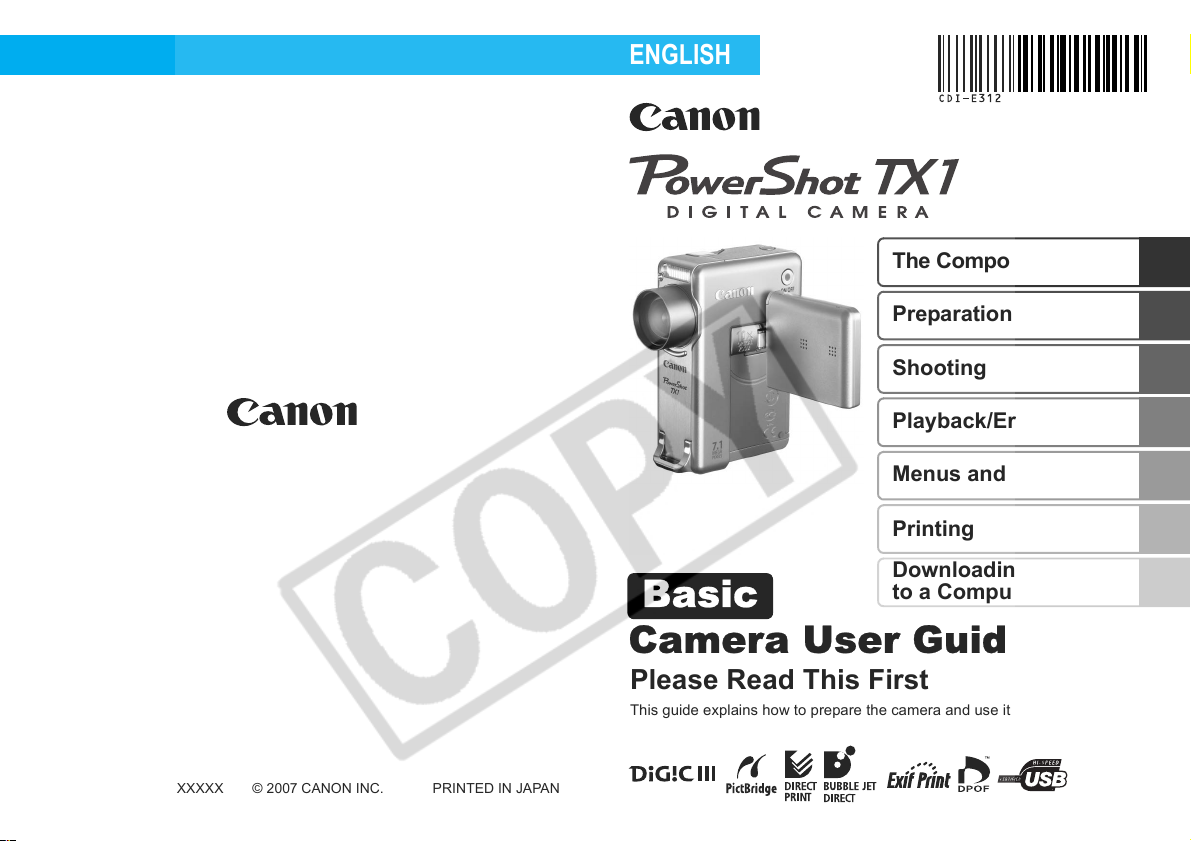
ENGLISH
Basic
The Components Guide
Preparations
Shooting
Playback/Erasing
Menus and Settings
Printing
Downloading Images
to a Computer
CDI-E312-010 XXXXXXX
Camera User Guide
Please Read This First
This guide explains how to prepare the camera and use its basic features.
© 2007 CANON INC. PRINTED IN JAPAN

Flowchart and Reference Guides
The following guides are available. Refer to them as necessary according
to the flowchart below.
For information on included items
and items sold separately
The Components Guide
System Map
• Charging the battery
• Installing the battery and memory card
• Setting the date, time and language
Handling precautions, references to
the various shooting and playback
• Installing the software
• Downloading imag es to a computer
• Using the software
You may not be able to
achieve the full performance of
this camera with the included
memory card.
Preparations
Shooting
Playback/Erasing
Menus and Settings
functions
Printing
Basic Camera User
Guide (This Guide)
• Read this first.
Advanced Camera
User Guide
Direct Print User
Guide
Basic Camera User
Guide (This Guide)
Software Starter
Guide
ZoomBrowser EX/
ImageBrowser Software
User Guide
• PDF manuals available on
the Canon website.
http://web.canon.jp/
Imaging/information-e.html
In this guide, the Basic Camera User Guide is called the Basic Guide, and
the Advanced Camera User Guide is called the Advanced Guide. Also,
“battery” refers to the battery pack.

The Components Guide
Front View
Flash (p. 15)
AF-assist Beam (Advanced Guide p. 23)
Red-Eye Reduction Lamp (Advanced Guide p. 35)
Self-Timer Lamp (p. 17)
Lens
Wrist Strap Mount
The Components Guide
Attaching the Wrist Strap
It is recommended to use the wrist strap to avoid
dropping the camera during use.
1

Back View
LCD Monitor (Advanced Guide pp. 12, 14)
Memory Card Slot Cover (p. 7)
Battery Cover (p. 7)
Tripod Socket
DC Coupler Terminal Cover (Advanced Guide p. 133)
Terminal Cover
A/V OUT (Audio/Video output) Terminal (Advanced Guide p. 101)
COMPONENT OUT Terminal (Advanced Guide p. 101)
DIGITAL Terminal (p. 28)
The LCD monitor may be covered with a thin plastic film
for protection against scratches during shipment. If so,
remove the film before using the camera.
2

Controls
Shutter Button (p. 11)
(Print/Share) Button (pp. 23, 31, Advanced Guide pp. 67, 68)
Power Button (p. 11)
Power Lamp (blinks when battery charge is low)
Speaker
Microphones (Advanced Guide pp. 39, 89, 90)
DISP. (Display) Button (Advanced Guide p. 12)
MENU Button (p. 22, Advanced Guide p. 22)
Multi Controller (FUNC./SET) (p. 4)
Mode Dial (pp. 11, 12)
Zoom Lever (p. 15, Advanced Guide p. 74)
Shooting: (Wide Angle)/ (Telephoto)
Playback: (Index)/ (Magnify)
Movie Button (Advanced Guide pp. 38, 100)
Indicator (p. 5)
The Components Guide
3
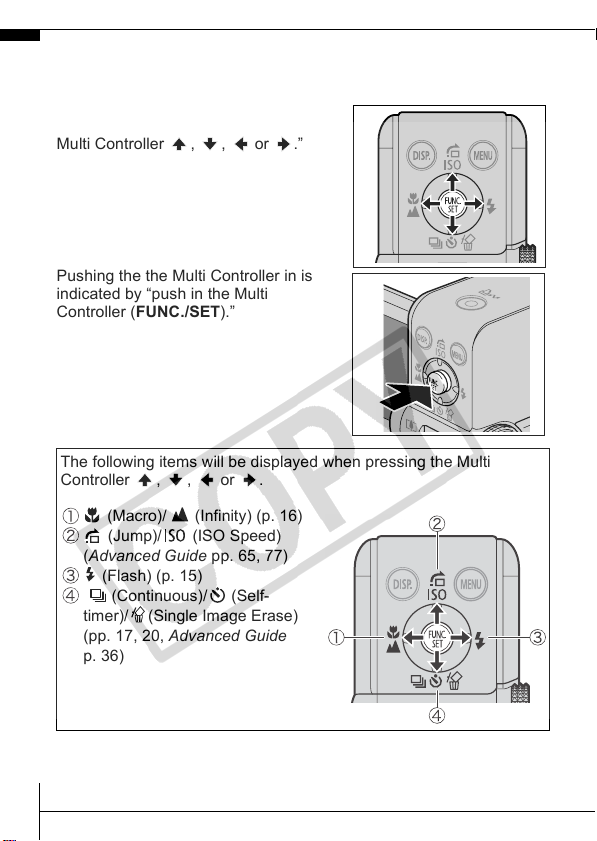
Multi Controller
The Multi Controller is used to select and set menus and functions.
Pressing the Multi Controller up, down,
left or right is indicated by “press the
Multi Controller , , or .”
Pushing the the Multi Controller in is
indicated by “push in the Multi
Controller (FUNC./SET).”
The following items will be displayed when pressing the Multi
Controller , , or .
(Macro)/ (Infinity) (p. 16)
(Jump)/ (ISO Speed)
(Advanced Guide pp. 65, 77)
(Flash) (p. 15)
(Continuous)/ (Self-
timer)/ (Single Image Erase)
(pp. 17, 20, Advanced Guide
p. 36)
4

Indicator
The camera indicator blinks red under the following circumstances.
• Image or sound memo recording, or recording a sound with the
sound recorder
• Image reading
• Image erasing
• Image transferring (when connected to a computer or printer)
Never do the following while an indicator is blinking.
These actions may corrupt image data.
• Shake or jolt the camera.
• Shut off the power or open the memory card slot or
battery covers.
The Components Guide
5

Preparations
1.
Charging the Battery.
Charge the battery before use under the following circumstances.
• When using the battery for the first time.
• When the “Change the battery pack.” message displays.
1. Insert the battery into the battery charger.
2. Plug the battery charger (CB-2LV) into a power outlet, or
attach the power cord to the battery charger (CB-2LVE) and
plug it into a power outlet.
• Battery charger model names and types vary by region.
The charge indicator will light orange while the battery is
charging. It will change to green when the charge is complete.
Charging takes approximately 1 hour 30 minutes.
Allign these symbols
Charge Indicator
For CB-2LV For CB-2LVE
To protect the battery and prolong its life, do not charge it
for longer than 24 hours continuously.
Î See the Advanced Guide: Battery Handling (p. 129).
6

2.
Installing the Battery.
1. Slide the battery cover and open it ( , ).
2. Push the battery lock in the direction of the arrow ( ) and
insert the battery until it locks.
To remove the battery, push the battery lock in the direction of
the arrow ( ) and hold it while pulling the battery out.
Battery Lock
3. Close the battery cover.
3.
Inserting the Memory Card.
1. Open the LCD monitor ( ).
2. Slide the memory card slot cover and open it ( ).
3. Insert the memory card until it clicks into place.
4. Close the memory card slot cover.
Ensure that the memory card is correctly oriented before
inserting it in the camera. It may damage the camera, or
the camera may not recognize the card, if it is inserted
incorrectly.
Î See the Advanced G uide: Handling the Memory Card (p. 131).
Î See the Advanced G uide: Formatting Memory Cards (p. 28).
Preparations
7

To Remove the Memory Card
Use a finger to push the memory card in until you hear a click, then
release it.
You can use SD memory cards, SDHC memory cards,
MultiMediaCards and MMCplus cards with this camera.
These cards are collectively called memory cards in
this guide.
First Time Settings
Opening the LCD Monitor
You can position the LCD monitor in the
following ways.
1.
Open the LCD monitor 90 degrees.
8

2.
The LCD monitor can be rotated 90
degrees towards the front and 180
degrees towards the back.
When rotated 90 degrees towards the front,
the image on the screen will be
automatically flipped and reversed (the
Reverse Display function)
* The Reverse Display function can be set to off.
Î See the Advanced Guide: Using the LCD Monitor (p. 12).
Î See the Advanced Guide: Rec. Menu (p. 23).
How to Hold the Camera
If the camera moves when shutter button is
pressed, the image will blur. Hold the camera
steady so that it does not move.
LensFlash
Speaker
Preparations
Be careful not to block the lens,
flash, microphones or speaker
with your fingers.
Always keep the LCD monitor closed with the display
facing the camera body when the camera is not in use.
When you close the LCD monitor and hear a click, the
LCD monitor will automatically turn off.
Microphones
9
