Canon SmartBase MPC190 Quick Reference Manual

Preface
Preface
PrefacePreface
SmartBase MPC190
SmartBase MPC190
SmartBase MPC190SmartBase MPC190
Quick Reference Guide
Quick Reference Guide
Quick Reference GuideQuick Reference Guide
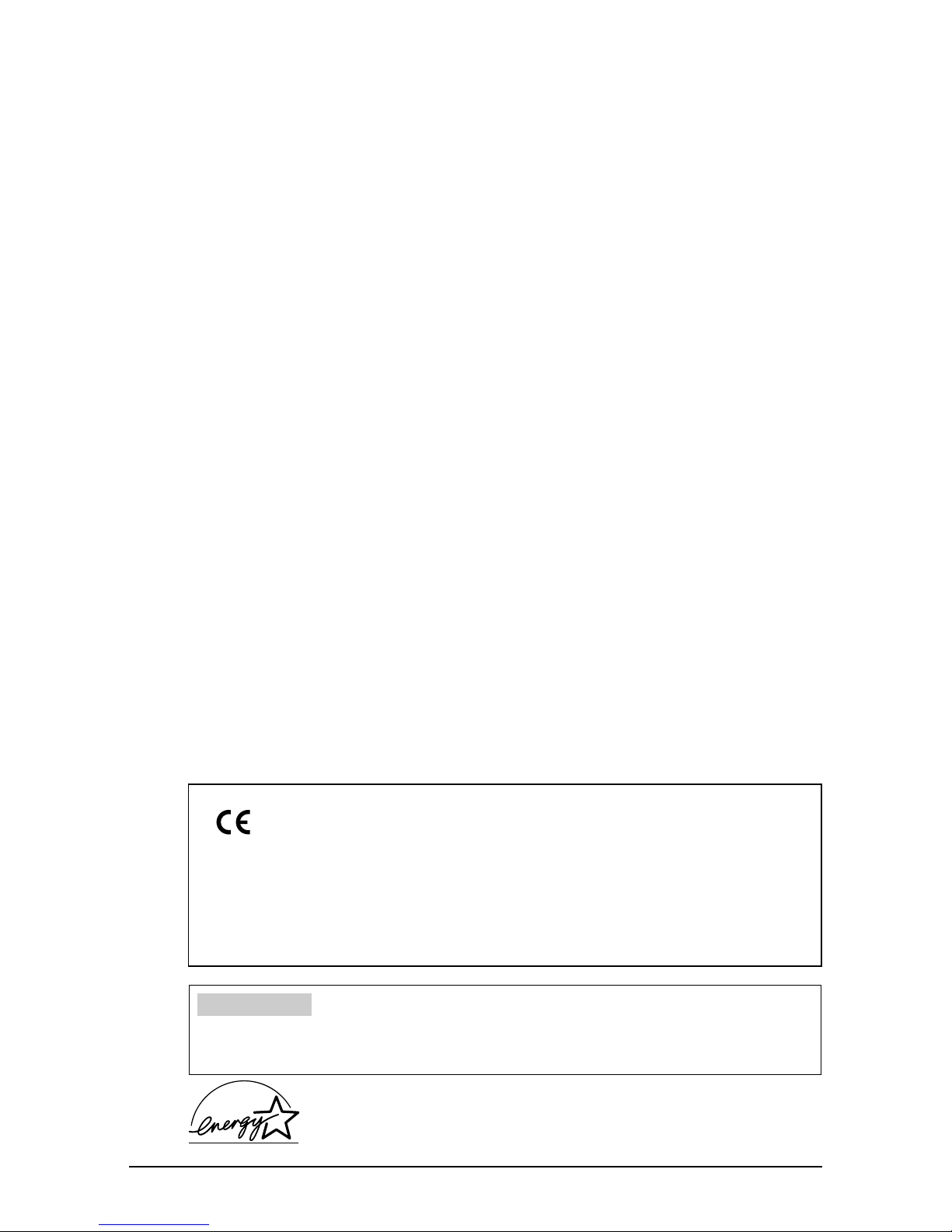
Copyright
Copyright
CopyrightCopyright
Copyright © 2003 by Canon Inc. All rights reserved. No part of this publication may be
reproduced, transmitted, transcribed, stored in a retrieval system, or translated into any
language or computer language in any form or by any means, electronic, mechanical,
magnetic, optical, chemical, manual, or otherwise, without the prior written permission
of Canon Inc.
Trademarks
Trademarks
TrademarksTrademarks
Canon and BJ are registered trademarks. BCI, MultiPASS, SmartBase, and ScanGear
are trademarks of Canon Inc.
All other product and brand names are registered trademarks, trademarks, or service
marks of their respective owners.
This equipment conforms with the essential requirements of EC Directive
1999/5/EC.
We declare that this product conforms with the EMC requirements of EC
Directive 1999/5/EC at nominal mains input 230V, 50Hz although the
rated input of the product is 200V-240V, 50/60Hz.
If you move to another EU country and are experiencing trouble, please
call the Canon Help Desk.
(For Europe Only)
Model Name
Model Name
Model NameModel Name
• H12260 (SmartBase MPC190)
As an ENERGY STAR® Partner, Canon Inc. has determined that this
product meets the ENERGY STAR® guidelines for energy efficiency.
II
II Preface
IIII
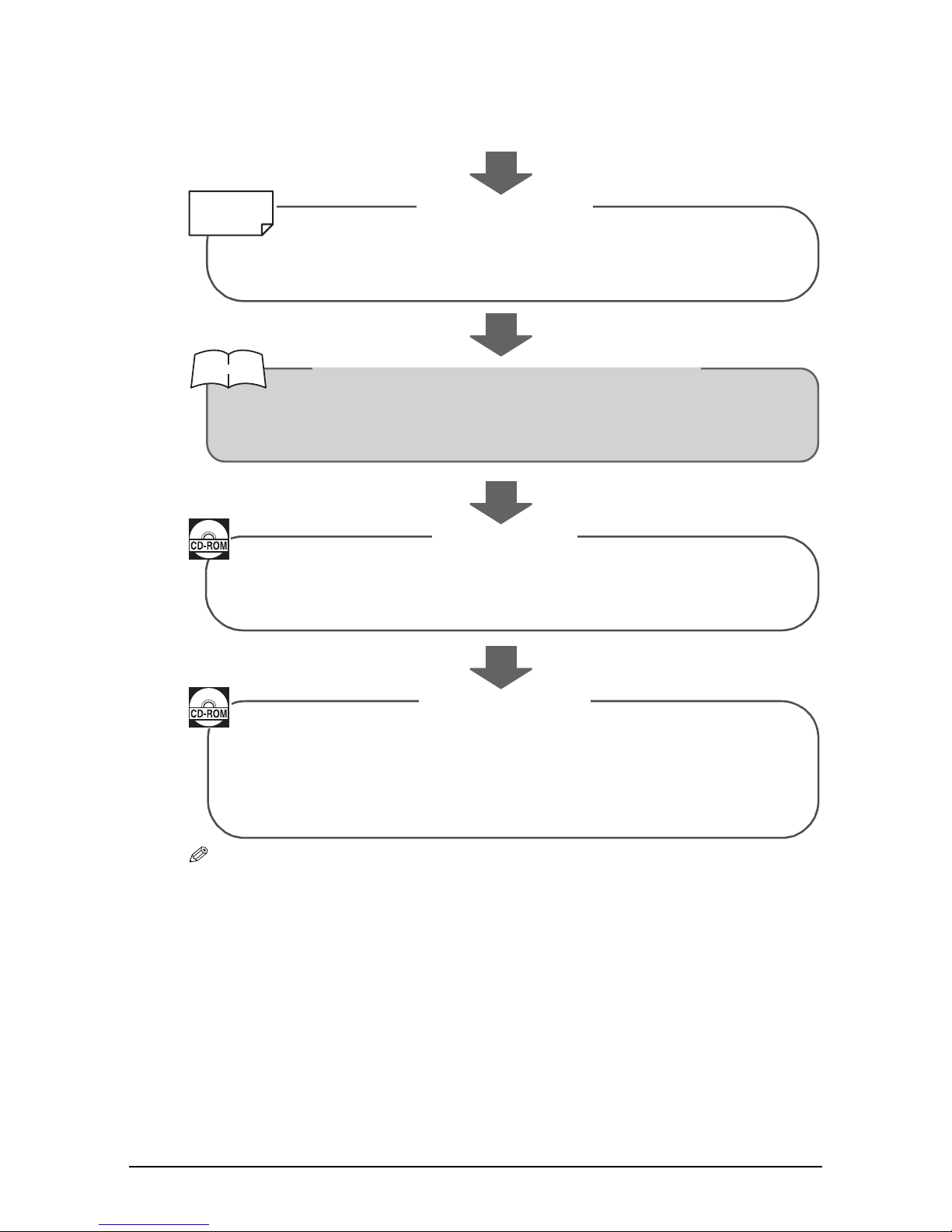
P
P How to use the documentation provided
PP
How to use the documentation provided
How to use the documentation providedHow to use the documentation provided
START HERE
START HERE
START HERESTART HERE
Set-Up Sheet
Set-Up Sheet
Printed sheet
Printed sheet
Printed sheetPrinted sheet
This sheet includes instructions for setting up your machine and getting it
ready for use. Follow all steps in this sheet befor using your machine.
Printed manual
Printed manual
Printed manualPrinted manual
After following instructions in the Set-Up Sheet, read this guide for basic
instructions on all functions of your machine.
Quick Reference Guide (This Guide)
Quick Reference Guide (This Guide)
Quick Reference Guide (This Guide)Quick Reference Guide (This Guide)
Set-Up SheetSet-Up Sheet
Be sure to read this sheet first!
Be sure to read this sheet first!
Be sure to read this sheet first!Be sure to read this sheet first!
Basic Guide
Basic Guide
Basic GuideBasic Guide
This guide, includes as a PDF file in the MultiPASS Suite softeware CD-ROM,
includes in more detail instructions on all functions of your machine.
Software Guide
Software Guide
Software GuideSoftware Guide
This guide, included as a PDF file in the MultiPASS Suite software CD-ROM,
includes comprehensive instructions on using the MultiPASS Suite softeware.
Refer to this guide for full instructions on printing and scanning from your
computer.
NOTE
NOTE
NOTENOTE
• In addition to the above documentation, you can also refer to the help in the MultiPASS
Suite software for information about a window or dialogue box, and for step by step
instructions on performing MultiPASS Suite tasks. To access the help, select or click
[Help] in the software.
Preface III
III
IIIIII
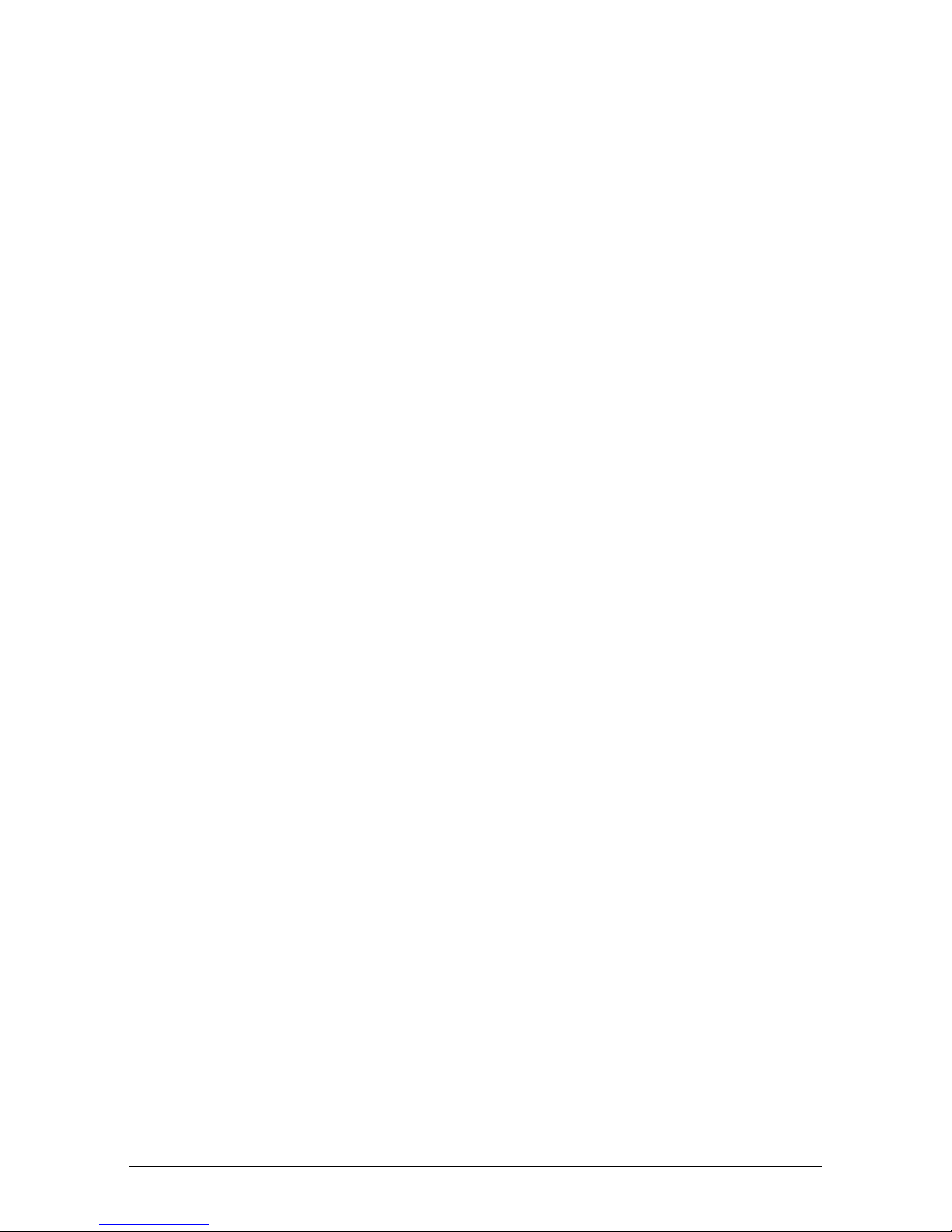
Viewing documentation provided in the CD-ROM
Viewing documentation provided in the CD-ROM
Viewing documentation provided in the CD-ROMViewing documentation provided in the CD-ROM
To view the Basic Guide or Software Guide on your computer, you will need to have
Adobe Acrobat Reader installed. If you do not have this software installed, follow this
procedure:
Insert the MultiPASS Suite CD-ROM in your CD-ROM drive.
Insert the MultiPASS Suite CD-ROM in your CD-ROM drive.
1111
Insert the MultiPASS Suite CD-ROM in your CD-ROM drive.Insert the MultiPASS Suite CD-ROM in your CD-ROM drive.
When the main menu appears, click [INSTALL ADOBE ACROBAT READER].
When the main menu appears, click [INSTALL ADOBE ACROBAT READER].
2222
When the main menu appears, click [INSTALL ADOBE ACROBAT READER].When the main menu appears, click [INSTALL ADOBE ACROBAT READER].
Follow the on-screen instructions.
Follow the on-screen instructions.
3333
Follow the on-screen instructions.Follow the on-screen instructions.
IV
IV Preface
IVIV
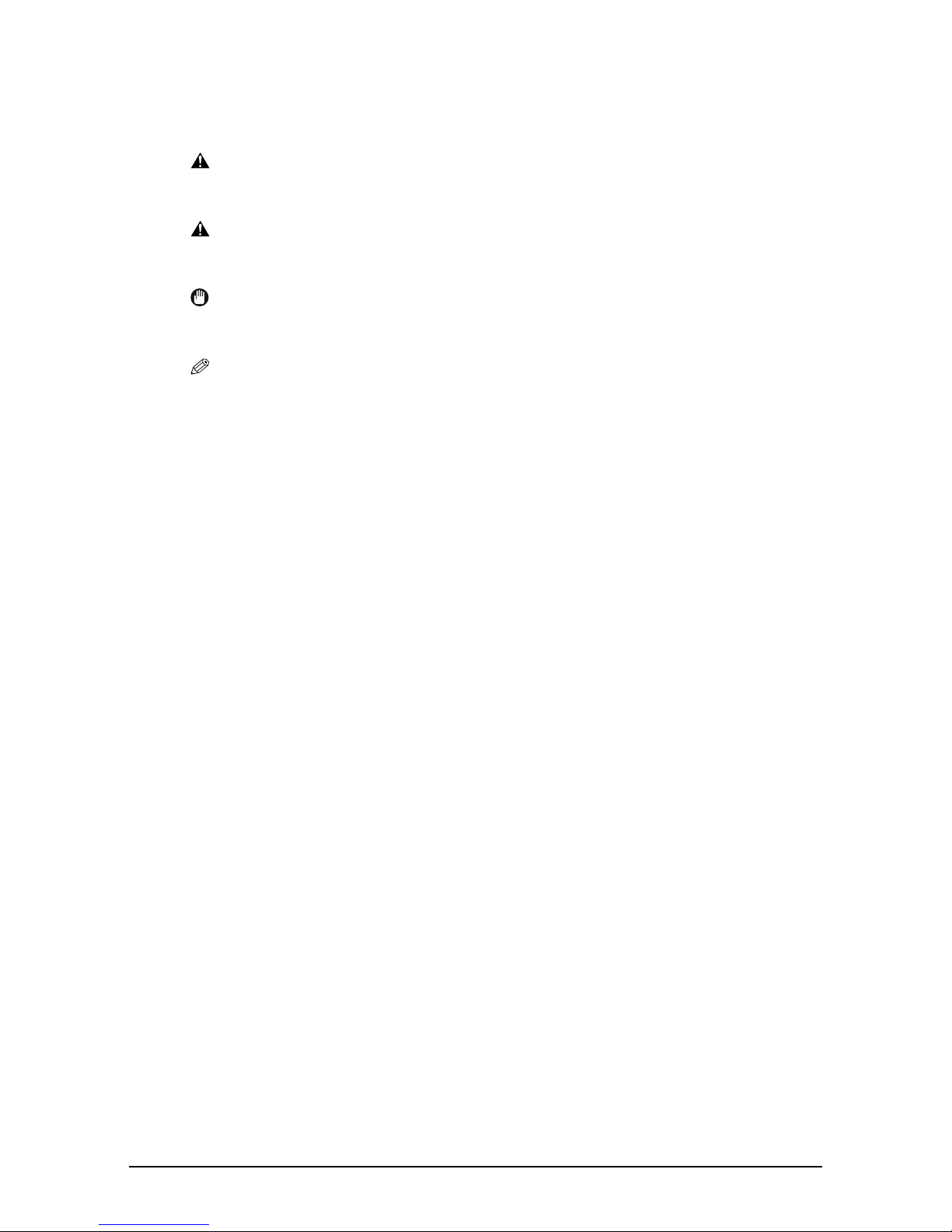
P
P Type conventions
PP
Type conventions
Type conventionsType conventions
Please read the list below of symbols, terms, and abbreviations used in this guide.
WARNING
WARNING Indicates a warning concerning operations that may lead to death or injury
WARNINGWARNING
CAUTION
CAUTION Indicates a caution concerning operations that may lead to injury to
CAUTIONCAUTION
IMPORTANT
IMPORTANT Indicates operational warnings and restrictions. Be certain to read these
IMPORTANTIMPORTANT
NOTE
NOTE Indicates notes for operation or additional explanations. Reading these is
NOTENOTE
(1 p. n-nn) Indicates a page number where additional information can be found.
Indicates a warning concerning operations that may lead to death or injury
Indicates a warning concerning operations that may lead to death or injury Indicates a warning concerning operations that may lead to death or injury
to persons if not performed correctly. In order to use the machine safely,
to persons if not performed correctly. In order to use the machine safely,
to persons if not performed correctly. In order to use the machine safely, to persons if not performed correctly. In order to use the machine safely,
always pay attention to these warnings.
always pay attention to these warnings.
always pay attention to these warnings.always pay attention to these warnings.
Indicates a caution concerning operations that may lead to injury to
Indicates a caution concerning operations that may lead to injury to Indicates a caution concerning operations that may lead to injury to
persons or damage to property if not performed correctly. In order to use
persons or damage to property if not performed correctly. In order to use
persons or damage to property if not performed correctly. In order to use persons or damage to property if not performed correctly. In order to use
the machine safely, always pay attention to these cautions.
the machine safely, always pay attention to these cautions.
the machine safely, always pay attention to these cautions.the machine safely, always pay attention to these cautions.
Indicates operational warnings and restrictions. Be certain to read these
Indicates operational warnings and restrictions. Be certain to read these Indicates operational warnings and restrictions. Be certain to read these
items to operate the machine correctly, and to avoid damage to the
items to operate the machine correctly, and to avoid damage to the
items to operate the machine correctly, and to avoid damage to the items to operate the machine correctly, and to avoid damage to the
machine.
machine.
machine.machine.
highly recommended.
Set-Up Sheet
1
Basic Guide
1
Software Guide
1
machine or printer General term used to represent the SmartBase MPC190.
default A setting that remains in effect unless you change it.
document The original sheet(s) of paper you copy or scan with the machine.
menu A list of settings from which you select an item to set up or change. A menu
Refer to the Set-Up Sheet for more details.
Refer to the Basic Guide (included in the CD-ROM) for more details.
Refer to the MultiPASS Suite Software User’s Guide (included in the
CD-ROM) for more details.
has a title which appears in the LCD.
Preface VVVV

[key name] Text enclosed in these brackets indicate a key name or item on the computer
you have to click, double-click, or point to.
<message> Text enclosed in these brackets indicate an LCD message or a message on
the computer.
click, double-click Term used to select or choose a command or option on your computer,
generally with a mouse.
VI
VI Preface
VIVI
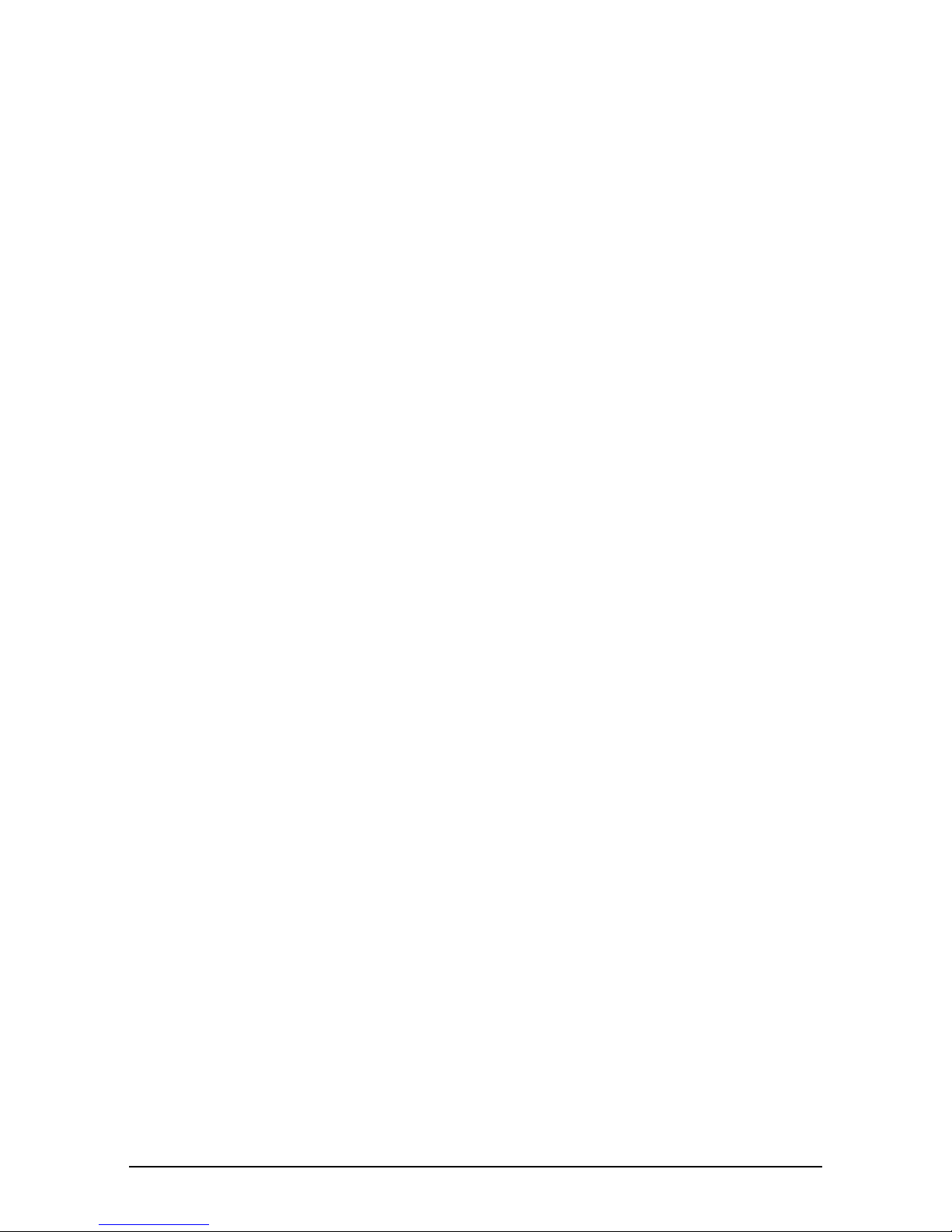
Contents
Contents
PPPP
ContentsContents
1:
1: Introduction
Introduction
1:1:
IntroductionIntroduction
Main components of the machine ................ 1-1
Operation panel of the machine .............. 1-2
2:
2: Document and print media
Document and print media
2:2:
Document and print media Document and print media
handling
handling
handlinghandling
Document requirements ............................... 2-1
Loading documents ...................................... 2-1
Print media requirements ............................. 2-1
Loading print media...................................... 2-2
Setting the paper thickness lever ................. 2-2
Setting the print media size and type ........... 2-3
3:
3: The MultiPASS Suite software
The MultiPASS Suite software
3:3:
The MultiPASS Suite software The MultiPASS Suite software
—Basic operation
—Basic operation
—Basic operation—Basic operation
Installing the software................................... 3-1
System requirements ................................... 3-1
My MultiPASS............................................... 3-2
Opening My MultiPASS........................... 3-3
MultiPASS Viewer......................................... 3-3
Opening a document in the Viewer ......... 3-4
MultiPASS Status Monitor ............................ 3-5
Opening the Status Monitor .................... 3-5
MultiPASS Toolbar........................................ 3-6
Opening the Toolbar................................ 3-6
More information .......................................... 3-6
5:
5: Copying —Basic operation
Copying —Basic operation
5:5:
Copying —Basic operationCopying —Basic operation
Before copying.............................................. 5-1
Making copies .............................................. 5-1
Improving copied images ............................. 5-2
Setting colour or black & white
copying............................................... 5-2
Adjusting the image quality
(resolution) ......................................... 5-2
Adjusting the exposure (density)............. 5-3
Reducing or enlarging a copy....................... 5-4
Using preset copy ratios.......................... 5-4
Using custom copy ratios ........................ 5-5
Copying an image to fit the page............. 5-6
Advanced copy features ............................... 5-6
6:
6: Scanning —Basic operation
Scanning —Basic operation
6:6:
Scanning —Basic operationScanning —Basic operation
Before scanning ........................................... 6-1
Scanning methods........................................ 6-1
Scanning with the MultiPASS Toolbar ..... 6-1
Customising Toolbar buttons.............. 6-3
Scanning from within an application........ 6-4
Using the [Scan] key on
the operation panel ............................ 6-5
More information .......................................... 6-5
4:
4: Printing from your computer
Printing from your computer
4:4:
Printing from your computer Printing from your computer
—Basic operation
—Basic operation
—Basic operation—Basic operation
Before printing .............................................. 4-1
Printing ......................................................... 4-2
Cancelling printing........................................ 4-2
Changing print settings ................................ 4-3
Changing print settings with the Print
Advisor ............................................... 4-3
More information .......................................... 4-3
Preface VII
VII
VIIVII

7:
7: Maintenance
Maintenance
7:7:
MaintenanceMaintenance
Replacing ink tanks ...................................... 7-1
Low ink warning ...................................... 7-1
When to replace an ink tank.................... 7-1
Guidelines ............................................... 7-2
Replacing an ink tank.............................. 7-3
Resetting the ink counter ........................ 7-5
Checking the ink level ............................. 7-6
Maintaining the printhead............................. 7-7
Flowchart of printhead maintenance....... 7-7
Printing the nozzle check pattern............ 7-8
Cleaning the printhead ............................ 7-9
Aligning the printhead ........................... 7-10
Aligning the printhead from
the operation panel ..................... 7-10
Aligning the printhead from
the MultiPASS Suite.................... 7-11
Cleaning your machine............................... 7-12
8:
8: Troubleshooting
Troubleshooting
8:8:
TroubleshootingTroubleshooting
Problems installing and removing
software................................................... 8-1
Problems turning on the computer
(when the MultiPASS Suite opens) ......... 8-3
Problems printing from your computer ......... 8-4
Copying problems......................................... 8-8
Problems scanning to a computer................ 8-9
If nothing displays in the LCD
(if there is no power).............................. 8-12
Removing jammed paper ........................... 8-13
Removing jams in the paper output
tray ................................................... 8-13
Removing jams from the machine’s
interior ............................................. 8-14
If there are repeated paper jams........... 8-15
If the nozzle check pattern does not print
properly ................................................. 8-15
Interpreting the messages.......................... 8-15
LCD messages...................................... 8-16
MultiPASS Status Monitor messages .... 8-19
If you cannot solve the problem.................. 8-19
9:
9: Machine settings
Machine settings
9:9:
Machine settingsMachine settings
Accessing the machine settings ................... 9-1
Settings ........................................................ 9-2
Menu: ENLARGE/REDUCE .................... 9-2
Menu: PAPER SELECT .......................... 9-2
Menu: DENSITY...................................... 9-2
Menu: IMAGE QUALITY.......................... 9-2
Menu: SPECIAL COPY........................... 9-3
Menu: INK VOLUME ............................... 9-3
Menu: MAINTENANCE ........................... 9-3
Menu: USER DATA.................................. 9-4
VIII
VIII Preface
VIIIVIII
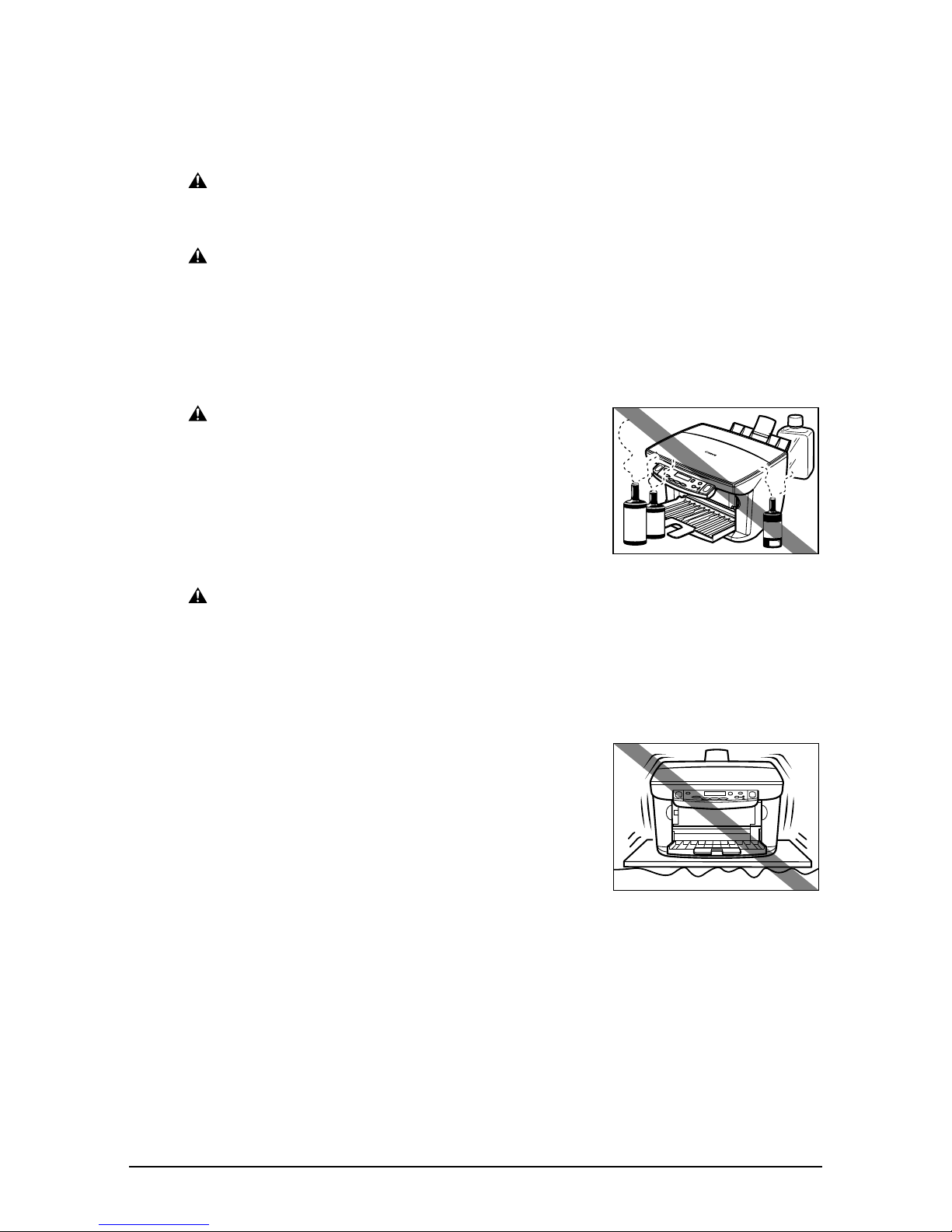
P
P Safety information
PP
Location
Location
LocationLocation
Safety information
Safety informationSafety information
Read this safety information thoroughly before using your machine and keep it handy in
case you need to refer to it later.
WARNING
WARNING
WARNINGWARNING
•••• This product emits low level magnetic flux. If you use a cardiac pacemaker and
This product emits low level magnetic flux. If you use a cardiac pacemaker and
This product emits low level magnetic flux. If you use a cardiac pacemaker and This product emits low level magnetic flux. If you use a cardiac pacemaker and
feel abnormalities, please move away from this product and consult your doctor.
feel abnormalities, please move away from this product and consult your doctor.
feel abnormalities, please move away from this product and consult your doctor.feel abnormalities, please move away from this product and consult your doctor.
CAUTION
CAUTION
CAUTIONCAUTION
•••• Do not disassemble or modify. There are high-temperature and high-voltage
Do not disassemble or modify. There are high-temperature and high-voltage
Do not disassemble or modify. There are high-temperature and high-voltage Do not disassemble or modify. There are high-temperature and high-voltage
components inside the machine which may result in fire or electrical shock.
components inside the machine which may result in fire or electrical shock.
components inside the machine which may result in fire or electrical shock.components inside the machine which may result in fire or electrical shock.
•••• Follow all warnings and instructions marked on the machine.
Follow all warnings and instructions marked on the machine.
Follow all warnings and instructions marked on the machine.Follow all warnings and instructions marked on the machine.
WARNING
WARNING
WARNINGWARNING
•••• Do not place the machine near alcohol, paint
Do not place the machine near alcohol, paint
Do not place the machine near alcohol, paint Do not place the machine near alcohol, paint
thinner, or other flammable substances. If
thinner, or other flammable substances. If
thinner, or other flammable substances. If thinner, or other flammable substances. If
flammable substances come into contact with
flammable substances come into contact with
flammable substances come into contact with flammable substances come into contact with
electrical parts inside the machine, it may
electrical parts inside the machine, it may
electrical parts inside the machine, it may electrical parts inside the machine, it may
result in fire or electrical shock.
result in fire or electrical shock.
result in fire or electrical shock.result in fire or electrical shock.
CAUTION
CAUTION
CAUTIONCAUTION
•••• Do not place the machine on top of a carpet or
Do not place the machine on top of a carpet or
Do not place the machine on top of a carpet or Do not place the machine on top of a carpet or
rug which has long pile. The threads may get
rug which has long pile. The threads may get
rug which has long pile. The threads may get rug which has long pile. The threads may get
inside the machine and cause a fire.
inside the machine and cause a fire.
inside the machine and cause a fire.inside the machine and cause a fire.
•••• Do not block or cover the ventilation port or any
Do not block or cover the ventilation port or any
Do not block or cover the ventilation port or any Do not block or cover the ventilation port or any
openings on the machine with objects as this
openings on the machine with objects as this
openings on the machine with objects as this openings on the machine with objects as this
may result in fire.
may result in fire.
may result in fire.may result in fire.
•••• Place the machine on a flat, stable,
Place the machine on a flat, stable,
Place the machine on a flat, stable, Place the machine on a flat, stable,
vibration-free surface that is strong enough to
vibration-free surface that is strong enough to
vibration-free surface that is strong enough to vibration-free surface that is strong enough to
support its weight. (For the weight of the
support its weight. (For the weight of the
support its weight. (For the weight of the support its weight. (For the weight of the
machine, see the
machine, see the
machine, see the machine, see the
Basic Guide
Basic Guide
Basic GuideBasic Guide
.)
.)
.).)
Preface IX
IX
IXIX
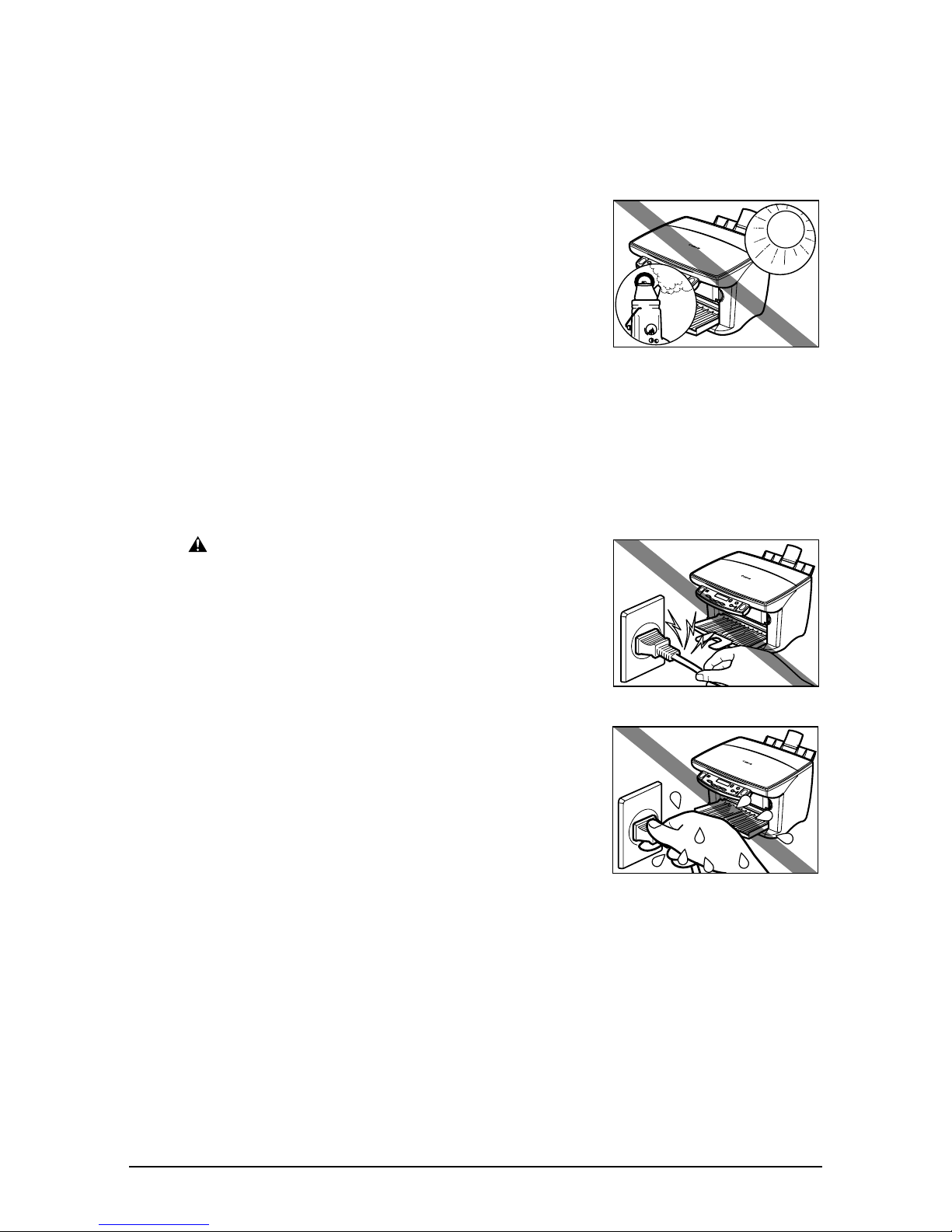
•••• Do not place objects around the power plug so
Do not place objects around the power plug so
Do not place objects around the power plug so Do not place objects around the power plug so
that you are able to readily disconnect the
that you are able to readily disconnect the
that you are able to readily disconnect the that you are able to readily disconnect the
power plug from the wall socket at any time.
power plug from the wall socket at any time.
power plug from the wall socket at any time. power plug from the wall socket at any time.
Otherwise you will be unable to disconnect the
Otherwise you will be unable to disconnect the
Otherwise you will be unable to disconnect the Otherwise you will be unable to disconnect the
power plug in case of an emergency.
power plug in case of an emergency.
power plug in case of an emergency.power plug in case of an emergency.
• Make sure the area is free from dust.
• Make sure the location is not affected by extreme
temperature changes and always stays between
15° and 27.5°C (59° and 81.5°F).
• Make sure the relative humidity of the area is
between 20% and 80%.
• Keep the machine away from direct sunlight.
• Do not use or store the machine outdoors.
• Do not install the machine near devices that
contain magnets or generate magnetic fields,
such as speakers.
• To ensure proper ventilation, make sure the
machine is approximately 10 cm (4 inches) away
from walls and other equipment.
Power supply
Power supply
Power supplyPower supply
WARNING
WARNING
WARNINGWARNING
•••• Do not damage or modify the power cord and
Do not damage or modify the power cord and
Do not damage or modify the power cord and Do not damage or modify the power cord and
power plug. Also do not place heavy objects on
power plug. Also do not place heavy objects on
power plug. Also do not place heavy objects on power plug. Also do not place heavy objects on
the power cord, pull on it, or extensively bend
the power cord, pull on it, or extensively bend
the power cord, pull on it, or extensively bend the power cord, pull on it, or extensively bend
it. These actions may cause electrical damage
it. These actions may cause electrical damage
it. These actions may cause electrical damage it. These actions may cause electrical damage
and result in fire or electrical shock.
and result in fire or electrical shock.
and result in fire or electrical shock.and result in fire or electrical shock.
•••• Do not insert or unplug the power plug with wet
Do not insert or unplug the power plug with wet
Do not insert or unplug the power plug with wet Do not insert or unplug the power plug with wet
hands as this may result in electrical shock.
hands as this may result in electrical shock.
hands as this may result in electrical shock.hands as this may result in electrical shock.
XXXX Preface
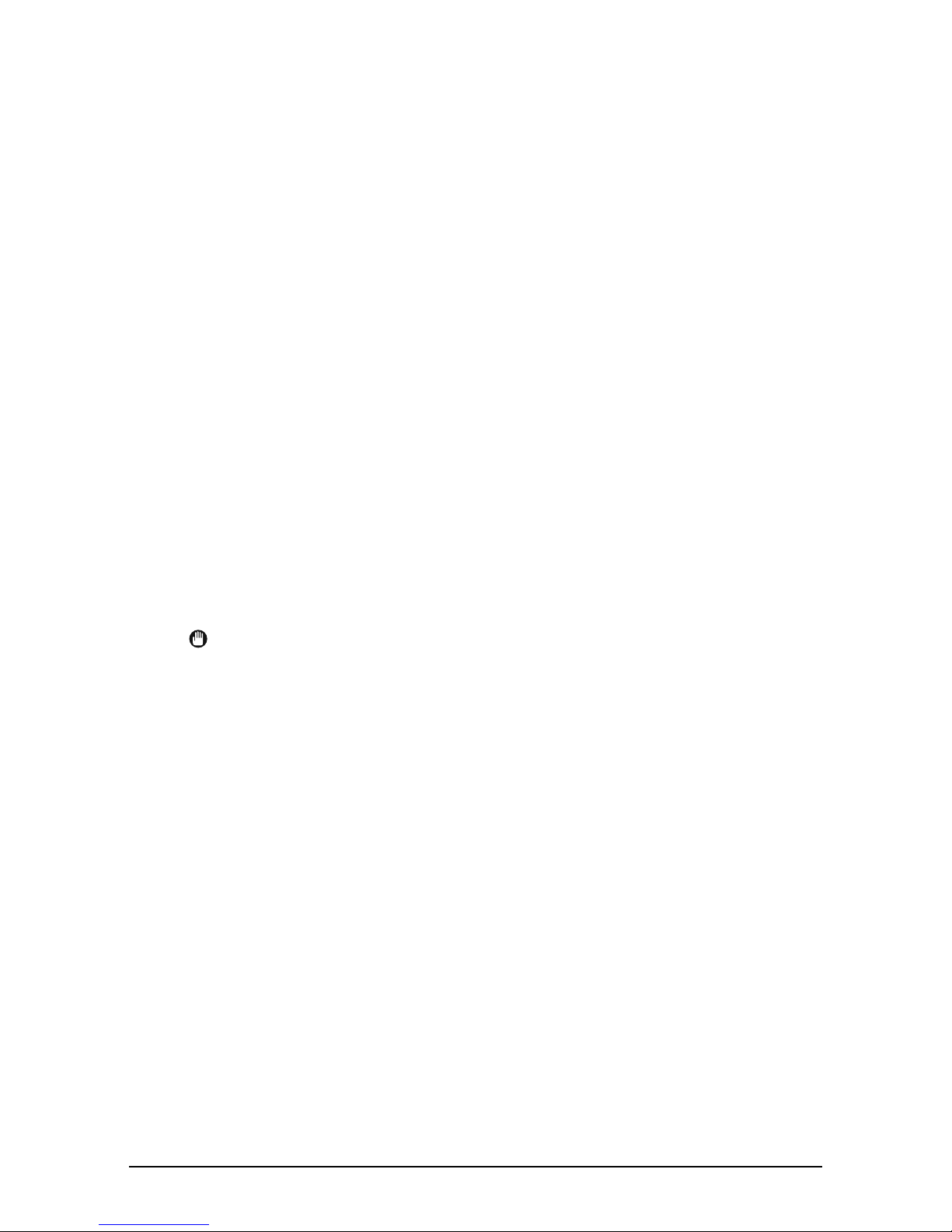
•••• Do not overload the wall outlet with too many
Do not overload the wall outlet with too many
Do not overload the wall outlet with too many Do not overload the wall outlet with too many
electrical appliances as this may result in fire
electrical appliances as this may result in fire
electrical appliances as this may result in fire electrical appliances as this may result in fire
or electrical shock.
or electrical shock.
or electrical shock.or electrical shock.
•••• Plug the machine into a standard 200–240 V
Plug the machine into a standard 200–240 V
Plug the machine into a standard 200–240 V Plug the machine into a standard 200–240 V
AC, 50/60 Hz, two-prong* outlet. Operate the
AC, 50/60 Hz, two-prong* outlet. Operate the
AC, 50/60 Hz, two-prong* outlet. Operate the AC, 50/60 Hz, two-prong* outlet. Operate the
machine only from the type of power source
machine only from the type of power source
machine only from the type of power source machine only from the type of power source
indicated on the machine’s label or a fire,
indicated on the machine’s label or a fire,
indicated on the machine’s label or a fire, indicated on the machine’s label or a fire,
electrical shock, or malfunction may occur. If
electrical shock, or malfunction may occur. If
electrical shock, or malfunction may occur. If electrical shock, or malfunction may occur. If
you are unsure of the type of power available,
you are unsure of the type of power available,
you are unsure of the type of power available, you are unsure of the type of power available,
consult your local power company.
consult your local power company.
consult your local power company.consult your local power company.
•••• Do not allow the power cord to be near objects
Do not allow the power cord to be near objects
Do not allow the power cord to be near objects Do not allow the power cord to be near objects
that emit heat. The outer cover of the power
that emit heat. The outer cover of the power
that emit heat. The outer cover of the power that emit heat. The outer cover of the power
cord may melt resulting in fire or electrical
cord may melt resulting in fire or electrical
cord may melt resulting in fire or electrical cord may melt resulting in fire or electrical
shock.
shock.
shock.shock.
•••• Make sure the power cord is fully extended and
Make sure the power cord is fully extended and
Make sure the power cord is fully extended and Make sure the power cord is fully extended and
has no knots in it when electricity is running
has no knots in it when electricity is running
has no knots in it when electricity is running has no knots in it when electricity is running
through it. Knots etc. in the cord may result in
through it. Knots etc. in the cord may result in
through it. Knots etc. in the cord may result in through it. Knots etc. in the cord may result in
fire or electrical shock.
fire or electrical shock.
fire or electrical shock.fire or electrical shock.
•••• Fully insert the power plug securely into the
Fully insert the power plug securely into the
Fully insert the power plug securely into the Fully insert the power plug securely into the
electrical outlet. If the prongs of the power plug
electrical outlet. If the prongs of the power plug
electrical outlet. If the prongs of the power plug electrical outlet. If the prongs of the power plug
come into contact with metallic objects etc., it
come into contact with metallic objects etc., it
come into contact with metallic objects etc., it come into contact with metallic objects etc., it
may result in fire or electrical shock.
may result in fire or electrical shock.
may result in fire or electrical shock.may result in fire or electrical shock.
•••• Do not use an extension cord as this may
Do not use an extension cord as this may
Do not use an extension cord as this may Do not use an extension cord as this may
result in fire or electrical shock.
result in fire or electrical shock.
result in fire or electrical shock.result in fire or electrical shock.
•••• Turn off the power and disconnect the power
Turn off the power and disconnect the power
Turn off the power and disconnect the power Turn off the power and disconnect the power
cord if the machine will not be used for a long
cord if the machine will not be used for a long
cord if the machine will not be used for a long cord if the machine will not be used for a long
period such as during holidays.
period such as during holidays.
period such as during holidays.period such as during holidays.
IMPORTANT
IMPORTANT
IMPORTANTIMPORTANT
•••• If dust accumulates around the power cord’s
If dust accumulates around the power cord’s
If dust accumulates around the power cord’s If dust accumulates around the power cord’s
plug when it is connected to a power outlet,
plug when it is connected to a power outlet,
plug when it is connected to a power outlet, plug when it is connected to a power outlet,
unplug the machine and wipe the plug with a
unplug the machine and wipe the plug with a
unplug the machine and wipe the plug with a unplug the machine and wipe the plug with a
clean, dry cloth.
clean, dry cloth.
clean, dry cloth.clean, dry cloth.
•••• Whenever you turn off the power and unplug
Whenever you turn off the power and unplug
Whenever you turn off the power and unplug Whenever you turn off the power and unplug
the machine, wait at least five seconds before
the machine, wait at least five seconds before
the machine, wait at least five seconds before the machine, wait at least five seconds before
you plug it in again.
you plug it in again.
you plug it in again.you plug it in again.
* The shape of the plug and outlet vary depending on the country of purchase.
Preface XI
XI
XIXI
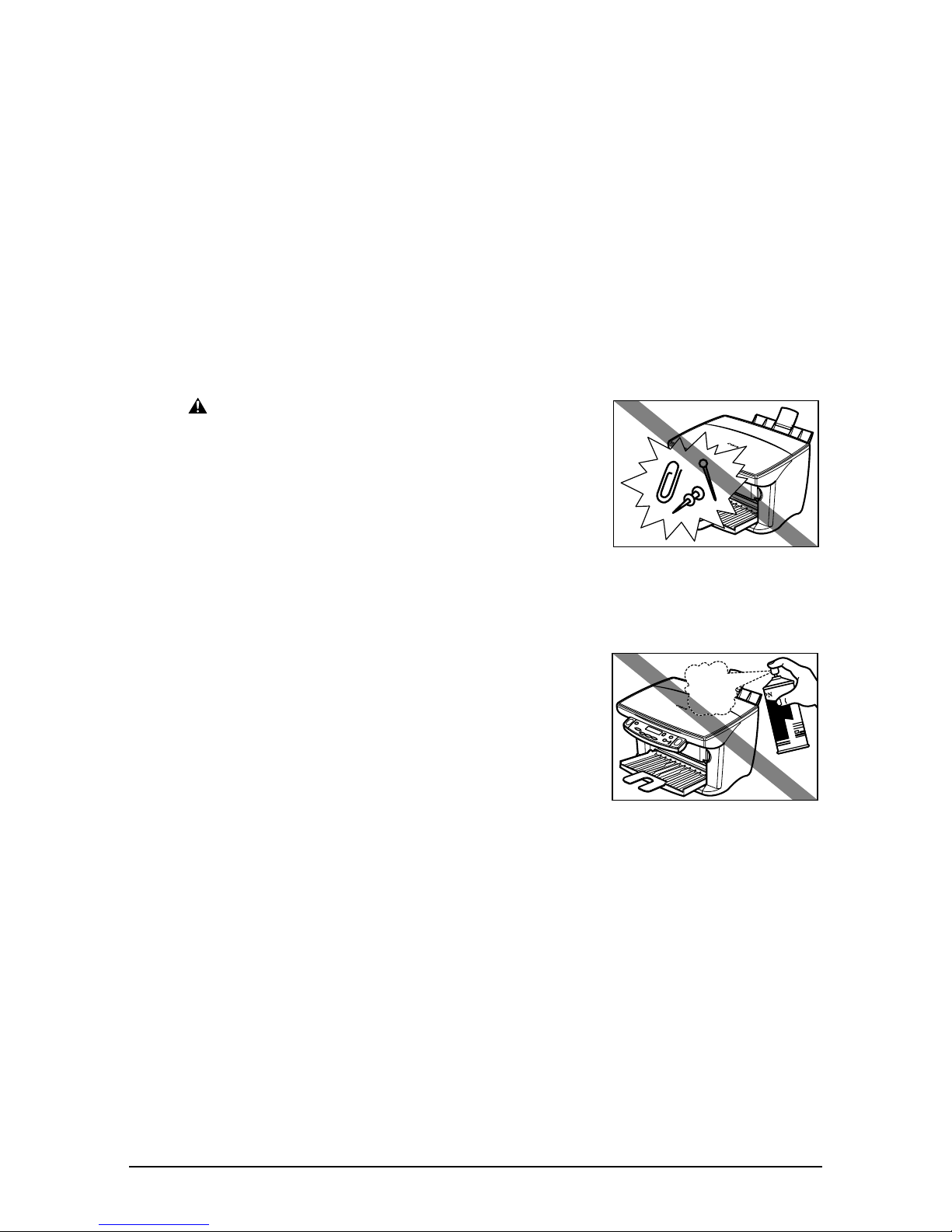
• Use only the power cord that came with the machine.
• Turn off the power and unplug the machine in the following conditions:
– When the power cord or plug is damaged or frayed.
– If liquid has spilled into the machine.
– If the machine has been exposed to rain or water.
– If the machine does not operate normally when you have followed the instructions in
the guides included with your machine. Adjust only those controls that are covered
by the instructions in the guides since improper adjustment of other controls may
result in damage and will often require extensive work by a qualified technician to
restore the product to normal operation.
– If the machine has been dropped or damaged.
– If the machine exhibits a distinct change in performance, indicating a need for
servicing.
Handling
Handling
HandlingHandling
WARNING
WARNING
WARNINGWARNING
•••• Do not drop paper clips, staples, or other metal
Do not drop paper clips, staples, or other metal
Do not drop paper clips, staples, or other metal Do not drop paper clips, staples, or other metal
objects inside the machine. Also do not spill
objects inside the machine. Also do not spill
objects inside the machine. Also do not spill objects inside the machine. Also do not spill
water, liquid, or flammable substances inside
water, liquid, or flammable substances inside
water, liquid, or flammable substances inside water, liquid, or flammable substances inside
the machine. If these items come into contact
the machine. If these items come into contact
the machine. If these items come into contact the machine. If these items come into contact
with high-voltage parts inside the machine, it
with high-voltage parts inside the machine, it
with high-voltage parts inside the machine, it with high-voltage parts inside the machine, it
may result in fire or electrical shock. If these
may result in fire or electrical shock. If these
may result in fire or electrical shock. If these may result in fire or electrical shock. If these
items are dropped or spilled in the machine,
items are dropped or spilled in the machine,
items are dropped or spilled in the machine, items are dropped or spilled in the machine,
turn off the power and unplug the power cord
turn off the power and unplug the power cord
turn off the power and unplug the power cord turn off the power and unplug the power cord
immediately with dry hands. Then contact your
immediately with dry hands. Then contact your
immediately with dry hands. Then contact your immediately with dry hands. Then contact your
local authorised Canon dealer or the Canon
local authorised Canon dealer or the Canon
local authorised Canon dealer or the Canon local authorised Canon dealer or the Canon
help line.
help line.
help line.help line.
•••• Do not use any highly flammable sprays near
Do not use any highly flammable sprays near
Do not use any highly flammable sprays near Do not use any highly flammable sprays near
the machine. If gas from a spray comes into
the machine. If gas from a spray comes into
the machine. If gas from a spray comes into the machine. If gas from a spray comes into
contact with the electrical components inside
contact with the electrical components inside
contact with the electrical components inside contact with the electrical components inside
the machine, it will result in fire.
the machine, it will result in fire.
the machine, it will result in fire.the machine, it will result in fire.
•••• There are high-voltage components inside the
There are high-voltage components inside the
There are high-voltage components inside the There are high-voltage components inside the
machine. If you are looking inside the machine
machine. If you are looking inside the machine
machine. If you are looking inside the machine machine. If you are looking inside the machine
to remove paper jams etc., do not allow
to remove paper jams etc., do not allow
to remove paper jams etc., do not allow to remove paper jams etc., do not allow
metallic objects such as jewellery to come into
metallic objects such as jewellery to come into
metallic objects such as jewellery to come into metallic objects such as jewellery to come into
contact with the inside of the machine. Contact
contact with the inside of the machine. Contact
contact with the inside of the machine. Contact contact with the inside of the machine. Contact
may result in burns or electrical shock.
may result in burns or electrical shock.
may result in burns or electrical shock.may result in burns or electrical shock.
XII
XII Preface
XIIXII

CAUTION
CAUTION
CAUTIONCAUTION
•••• Close the document cover gently to avoid
Close the document cover gently to avoid
Close the document cover gently to avoid Close the document cover gently to avoid
catching your hand. Failing to do so may result
catching your hand. Failing to do so may result
catching your hand. Failing to do so may result catching your hand. Failing to do so may result
in injury.
in injury.
in injury.in injury.
•••• Do not press down hard on the document
Do not press down hard on the document
Do not press down hard on the document Do not press down hard on the document
cover when using the platen glass to scan thick
cover when using the platen glass to scan thick
cover when using the platen glass to scan thick cover when using the platen glass to scan thick
books. This may damage the platen glass and
books. This may damage the platen glass and
books. This may damage the platen glass and books. This may damage the platen glass and
document cover, and/or result in injury.
document cover, and/or result in injury.
document cover, and/or result in injury.document cover, and/or result in injury.
•••• Do not place the following objects on top of the machine. If such objects come
Do not place the following objects on top of the machine. If such objects come
Do not place the following objects on top of the machine. If such objects come Do not place the following objects on top of the machine. If such objects come
into contact with internal electrical components, the machine may short-circuit
into contact with internal electrical components, the machine may short-circuit
into contact with internal electrical components, the machine may short-circuit into contact with internal electrical components, the machine may short-circuit
resulting in fire or electrical shock.
resulting in fire or electrical shock.
resulting in fire or electrical shock.resulting in fire or electrical shock.
–––– Metallic objects such as jewellery and watches
Metallic objects such as jewellery and watches
Metallic objects such as jewellery and watchesMetallic objects such as jewellery and watches
–––– Containers of water or other liquids such as glasses, vases, or pot plants
Containers of water or other liquids such as glasses, vases, or pot plants
Containers of water or other liquids such as glasses, vases, or pot plantsContainers of water or other liquids such as glasses, vases, or pot plants
If water etc. does spill inside the machine, turn off the power immediately,
If water etc. does spill inside the machine, turn off the power immediately,
If water etc. does spill inside the machine, turn off the power immediately, If water etc. does spill inside the machine, turn off the power immediately,
disconnect the power cord and contact your local authorised Canon dealer or
disconnect the power cord and contact your local authorised Canon dealer or
disconnect the power cord and contact your local authorised Canon dealer or disconnect the power cord and contact your local authorised Canon dealer or
the Canon help line.
the Canon help line.
the Canon help line.the Canon help line.
•••• Do not touch the high-voltage electrical parts as this may result in electrical
Do not touch the high-voltage electrical parts as this may result in electrical
Do not touch the high-voltage electrical parts as this may result in electrical Do not touch the high-voltage electrical parts as this may result in electrical
shock.
shock.
shock.shock.
•••• Do not place heavy objects on top of the machine as these may topple over and
Do not place heavy objects on top of the machine as these may topple over and
Do not place heavy objects on top of the machine as these may topple over and Do not place heavy objects on top of the machine as these may topple over and
result in injury.
result in injury.
result in injury.result in injury.
•••• Do not insert your hands into the machine while it is printing as parts inside the
Do not insert your hands into the machine while it is printing as parts inside the
Do not insert your hands into the machine while it is printing as parts inside the Do not insert your hands into the machine while it is printing as parts inside the
machine are moving and this may result in injury.
machine are moving and this may result in injury.
machine are moving and this may result in injury.machine are moving and this may result in injury.
•••• After printing, do not touch the electrical contacts of the printhead. They will be
After printing, do not touch the electrical contacts of the printhead. They will be
After printing, do not touch the electrical contacts of the printhead. They will be After printing, do not touch the electrical contacts of the printhead. They will be
hot and may result in burns or electrical shock.
hot and may result in burns or electrical shock.
hot and may result in burns or electrical shock.hot and may result in burns or electrical shock.
Preface XIII
XIII
XIIIXIII
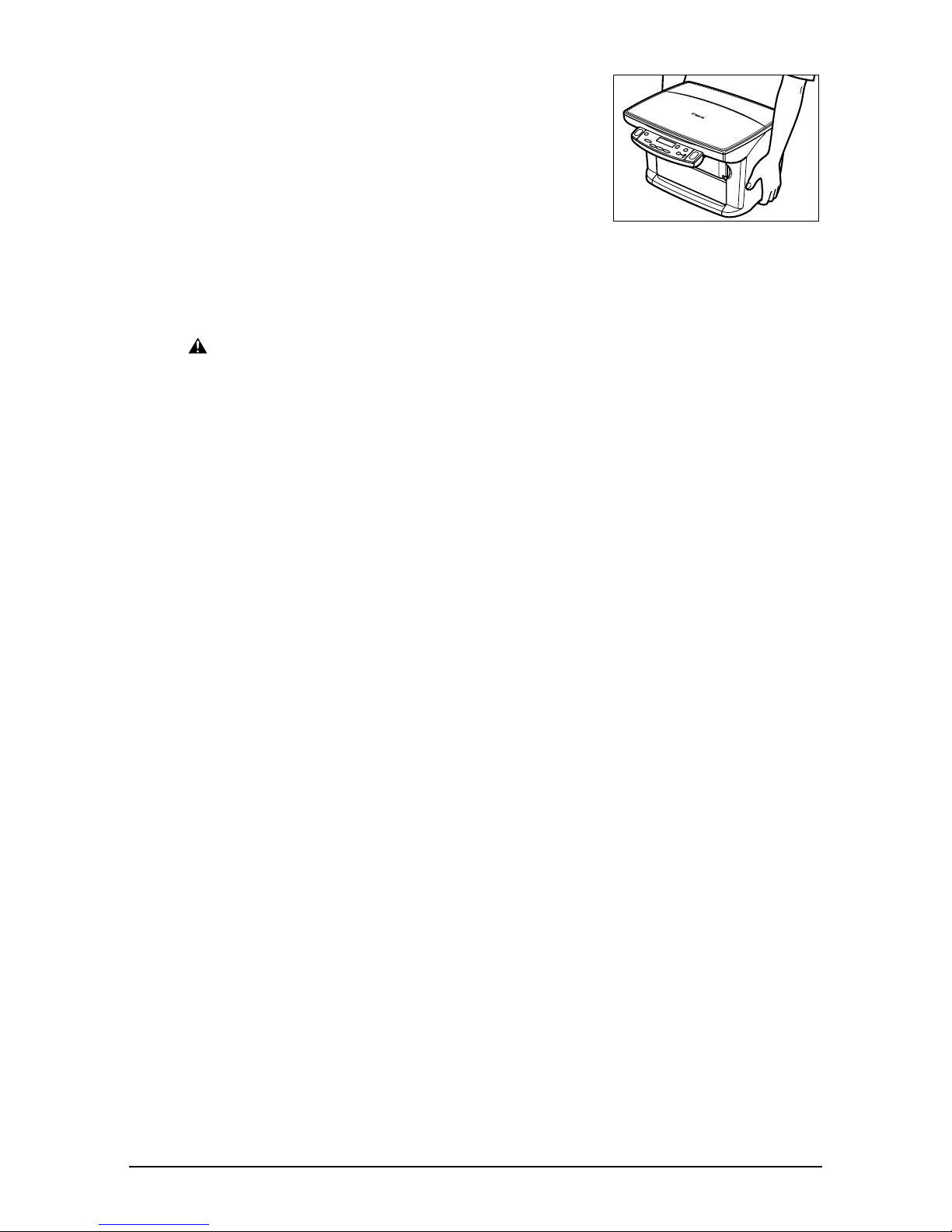
• Do not subject the machine to strong physical
shock or vibration.
• Before moving the machine, turn off the power
and unplug the machine.
• Do not lift the machine by any of its attachments.
Close the multi-purpose tray and paper output
tray, and lift the machine by the recessed areas
on its sides as shown.
• A distinct change in performance may indicate a
need for servicing.
Maintenance
Maintenance
MaintenanceMaintenance
WARNING
WARNING
WARNINGWARNING
•••• Do not service the machine yourself except as specifically described in this guide.
Do not service the machine yourself except as specifically described in this guide.
Do not service the machine yourself except as specifically described in this guide. Do not service the machine yourself except as specifically described in this guide.
If further servicing is required, contact your local authorised Canon dealer or the
If further servicing is required, contact your local authorised Canon dealer or the
If further servicing is required, contact your local authorised Canon dealer or the If further servicing is required, contact your local authorised Canon dealer or the
Canon help line.
Canon help line.
Canon help line.Canon help line.
• Keep the machine clean. Dust accumulation may prevent the machine from operating
properly.
XIV
XIV Preface
XIVXIV
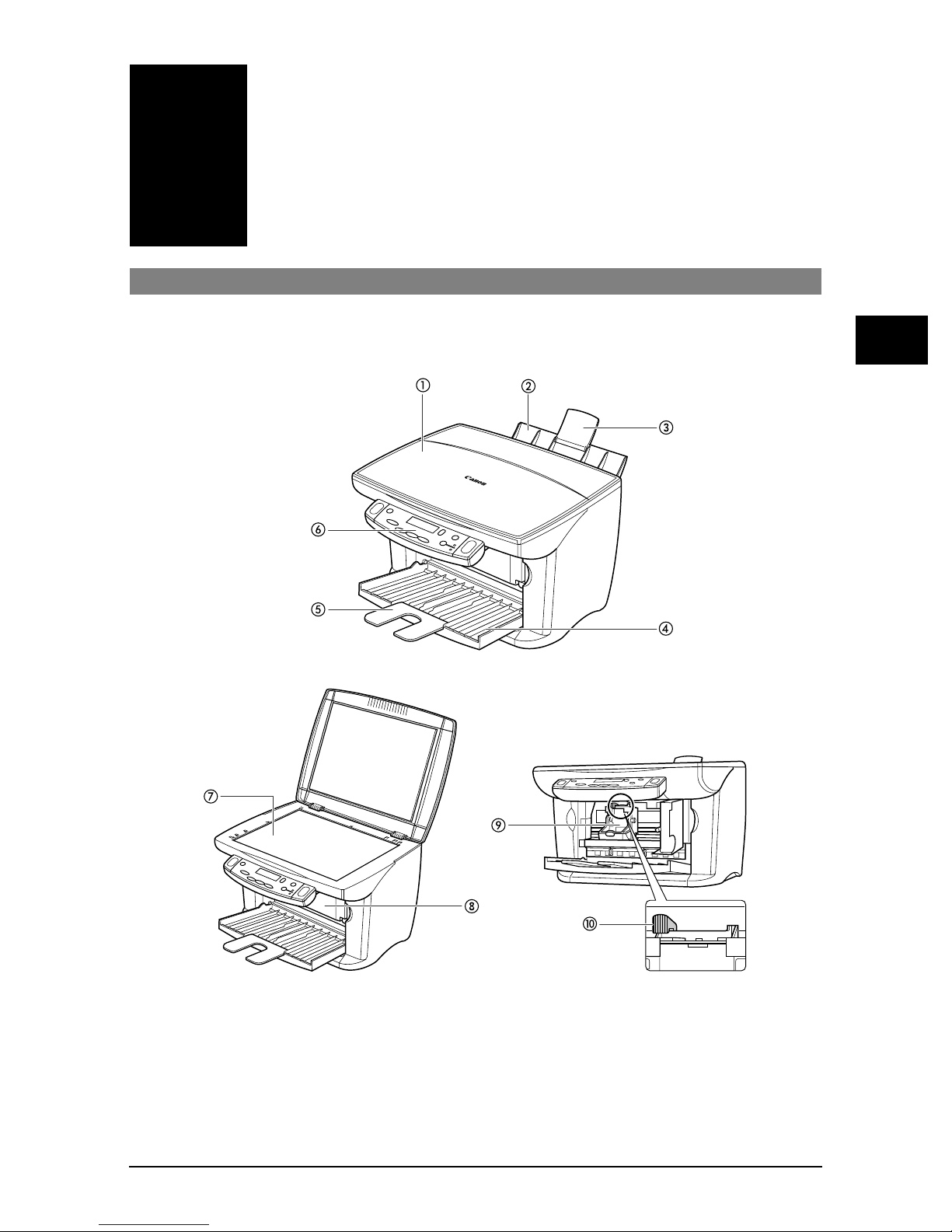
Chapter
Chapter
ChapterChapter
1
P
P
PP
Introduction
Introduction
IntroductionIntroduction
Main components of the machine
Main components of the machine
Main components of the machineMain components of the machine
1111
Introduction
a Document cover f Operation panel
b Multi-purpose tray g Platen glass
c Tray extension h Inner cover
d Paper output tray i Printhead holder
e Tray extension j Paper thickness lever
Chapter 1 Introduction 1-1
1-1
1-11-1
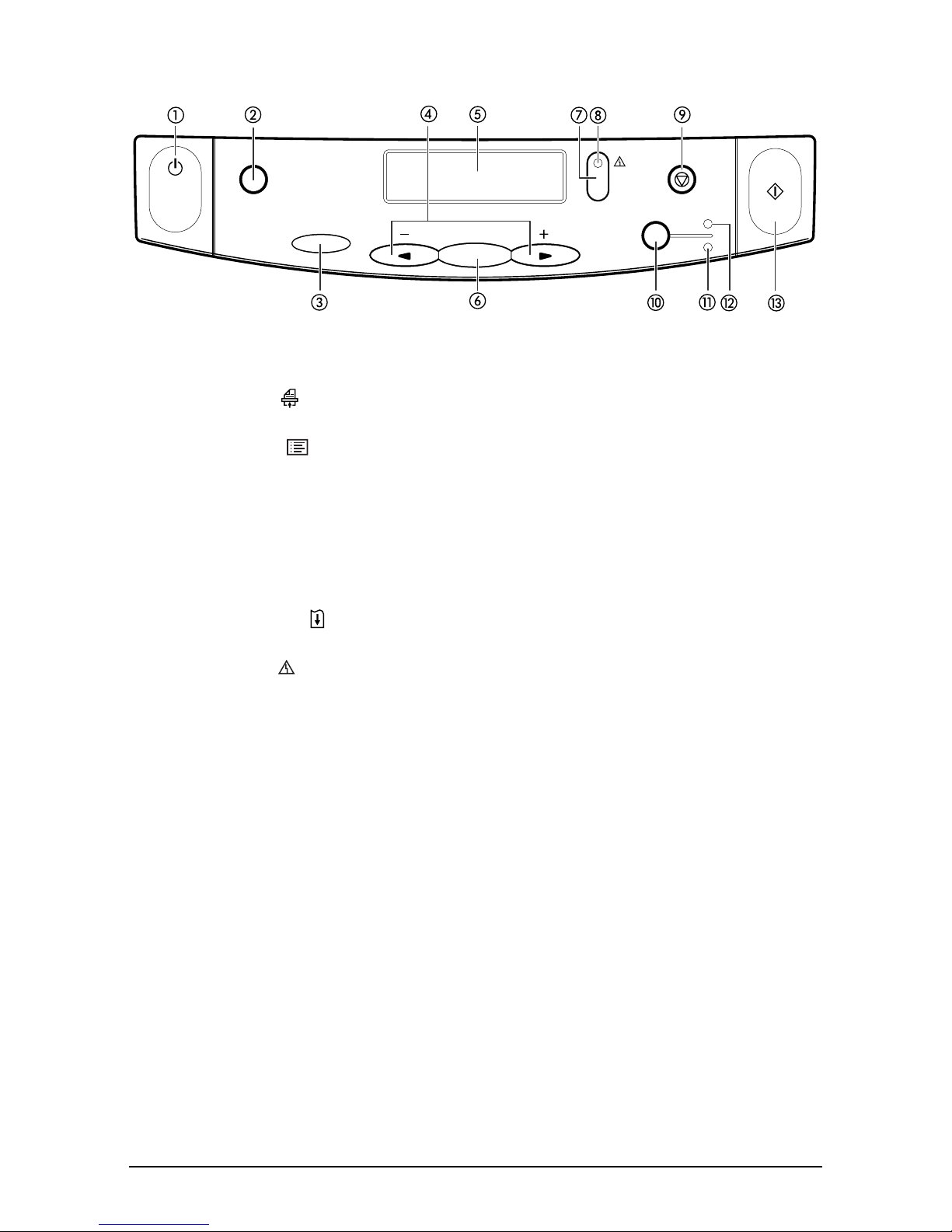
Operation panel of the machine
Operation panel of the machine
Operation panel of the machineOperation panel of the machine
aaaa [ON/OFF] key
[ON/OFF] key
[ON/OFF] key[ON/OFF] key
Turns the machine on and off (keep pressed for a brief interval).
Before turning on the machine, make sure the document cover is closed.
bbbb [Scan] ( ) key
[Scan] ( ) key
[Scan] ( ) key[Scan] ( ) key
Scans a document to your computer according to the action selected.
cccc [Menu] ( )
[Menu] ( ) NNNN key
[Menu] ( ) [Menu] ( )
Accesses the settings to customise operation of your machine.
dddd [[[[OOOO (-)] and [
eeee LCD
ffff [OK] key
(-)] and [PPPP (+)] keys
(-)] and [ (-)] and [
Scroll through selections, and increase or decrease the number of copies.
LCD
LCDLCD
Displays messages and selections, and prompts during operation.
[OK] key
[OK] key[OK] key
Selects or confirms settings.
key
key key
(+)] keys
(+)] keys (+)] keys
gggg [Resume] ( ) key
[Resume] ( ) key
[Resume] ( ) key[Resume] ( ) key
Resumes an operation after an error is corrected.
hhhh Alarm ( ) light
Alarm ( ) light
Alarm ( ) lightAlarm ( ) light
Blinks when an error occurs or when the machine needs attention.
1-2
1-2 Introduction Chapter 1
1-21-2

iiii [Stop/Reset] ( ) key
[Stop/Reset] ( ) key
[Stop/Reset] ( ) key[Stop/Reset] ( ) key
Cancels operations and returns the machine to standby mode.
jjjj [Colour/B&W] ( / ) key
[Colour/B&W] ( / ) key
[Colour/B&W] ( / ) key[Colour/B&W] ( / ) key
Sets the machine for colour or black & white copying.
kkkk B&W ( ) light
B&W ( ) light
B&W ( ) lightB&W ( ) light
Lights when black & white copying is selected.
llll Colour ( ) light
Colour ( ) light
Colour ( ) lightColour ( ) light
Lights when colour copying is selected.
mmmm [Copy/Start] ( ) key
[Copy/Start] ( ) key
[Copy/Start] ( ) key[Copy/Start] ( ) key
Starts operation.
IMPORTANT
IMPORTANT
IMPORTANTIMPORTANT
•••• To prevent the printhead from drying up, the machine automatically caps it when
To prevent the printhead from drying up, the machine automatically caps it when
To prevent the printhead from drying up, the machine automatically caps it when To prevent the printhead from drying up, the machine automatically caps it when
the power is turned off with the [ON/OFF] key. If you need to disconnect the
the power is turned off with the [ON/OFF] key. If you need to disconnect the
the power is turned off with the [ON/OFF] key. If you need to disconnect the the power is turned off with the [ON/OFF] key. If you need to disconnect the
machine from the main power source (e.g. disconnect the power cord), be sure to
machine from the main power source (e.g. disconnect the power cord), be sure to
machine from the main power source (e.g. disconnect the power cord), be sure to machine from the main power source (e.g. disconnect the power cord), be sure to
turn off the machine first by pressing [ON/OFF] before disconnecting it.
turn off the machine first by pressing [ON/OFF] before disconnecting it.
turn off the machine first by pressing [ON/OFF] before disconnecting it.turn off the machine first by pressing [ON/OFF] before disconnecting it.
•••• If you are not using the machine for a long period of time, we recommend that you
If you are not using the machine for a long period of time, we recommend that you
If you are not using the machine for a long period of time, we recommend that you If you are not using the machine for a long period of time, we recommend that you
print (in black and colour) or clean the printhead approximately once a month to
print (in black and colour) or clean the printhead approximately once a month to
print (in black and colour) or clean the printhead approximately once a month to print (in black and colour) or clean the printhead approximately once a month to
maintain the printhead in good working condition. The printhead contains
maintain the printhead in good working condition. The printhead contains
maintain the printhead in good working condition. The printhead contains maintain the printhead in good working condition. The printhead contains
high-precision nozzles that will become blocked if the printhead is not used for a
high-precision nozzles that will become blocked if the printhead is not used for a
high-precision nozzles that will become blocked if the printhead is not used for a high-precision nozzles that will become blocked if the printhead is not used for a
long period of time.
long period of time.
long period of time.long period of time.
1111
Introduction
NOTE
NOTE
NOTENOTE
• The power cannot be turned off when the machine is operating.
• Your machine performs printhead cleaning every time you unplug and then plug in the
machine. This ensures optimum print quality but also consumes a small amount of ink
during the cleaning process. For this reason, it is recommended that you only turn the
machine off and on with the [ON/OFF] key when instructed to do so in this guide.
Chapter 1 Introduction 1-3
1-3
1-31-3
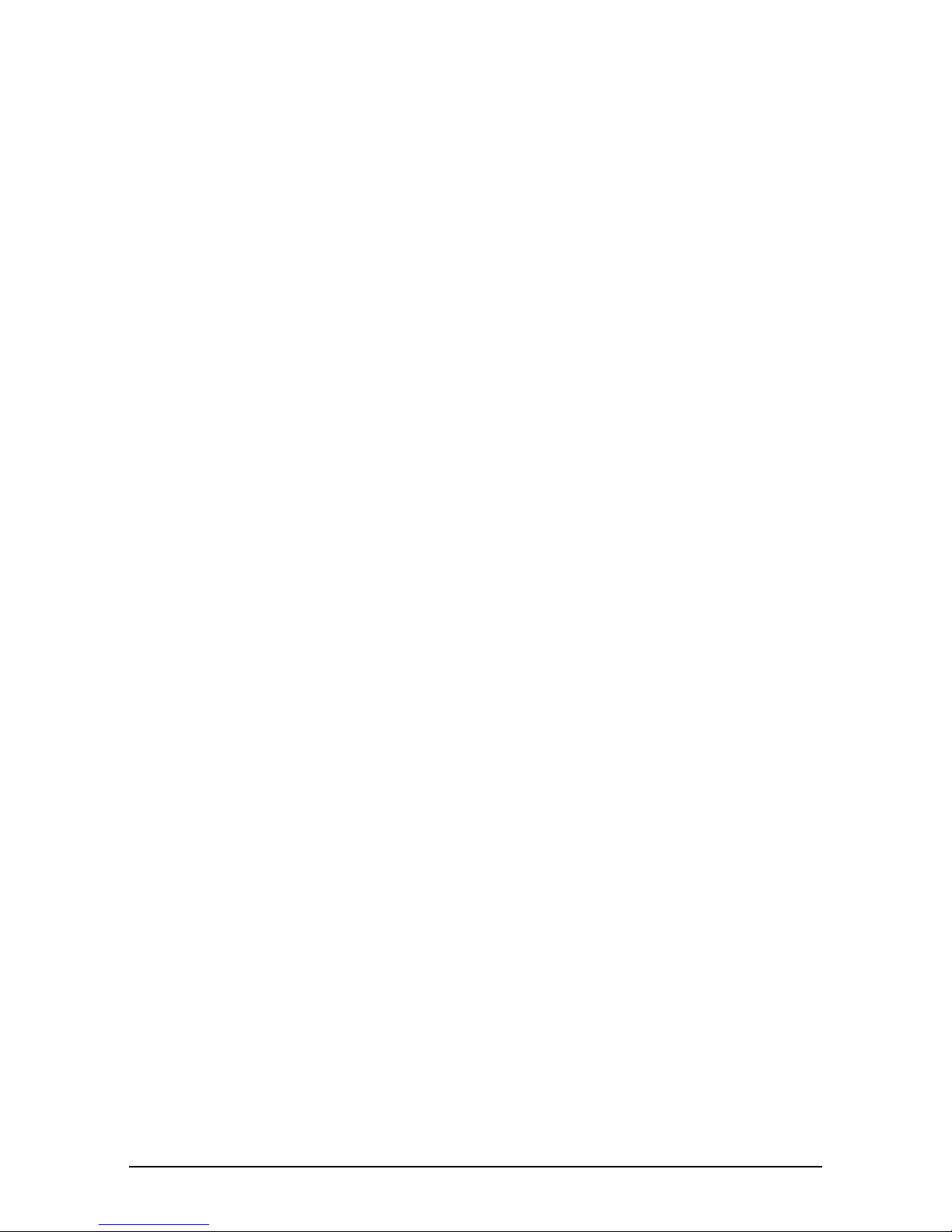
1-4
1-4 Introduction Chapter 1
1-41-4

Chapter
Chapter
ChapterChapter
Document and print
Document and print
Document and print Document and print
2
media handling
media handling
media handlingmedia handling
P
P
PP
P
P Loading documents
PP
Document requirements
Document requirements
Document requirementsDocument requirements
For details on the documents you can load on the platen glass for copying and
scanning, refer to the
Loading documents
Loading documentsLoading documents
NOTE
NOTE
NOTENOTE
• Make sure any glue, ink, or correction fluid on the document is completely dry before
loading.
1111
Lift the document cover.
Lift the document cover.
Lift the document cover.Lift the document cover.
2222
Place your document face down on the platen
Place your document face down on the platen
Place your document face down on the platen Place your document face down on the platen
glass. Align the upper left corner of your
glass. Align the upper left corner of your
glass. Align the upper left corner of your glass. Align the upper left corner of your
document with the alignment mark on the
document with the alignment mark on the
document with the alignment mark on the document with the alignment mark on the
upper left corner of the platen glass.
upper left corner of the platen glass.
upper left corner of the platen glass.upper left corner of the platen glass.
Basic Guide
.
2222
Document and print media handling
3333
Gently lower the document cover.
Gently lower the document cover.
Gently lower the document cover.Gently lower the document cover.
P
P Print media requirements
PP
Chapter 2 Document and print media handling 2-1
Print media requirements
Print media requirementsPrint media requirements
For details on the print media you can load in the multi-purpose tray for printing and
copying, refer to the
Basic Guide
.
2-1
2-12-1
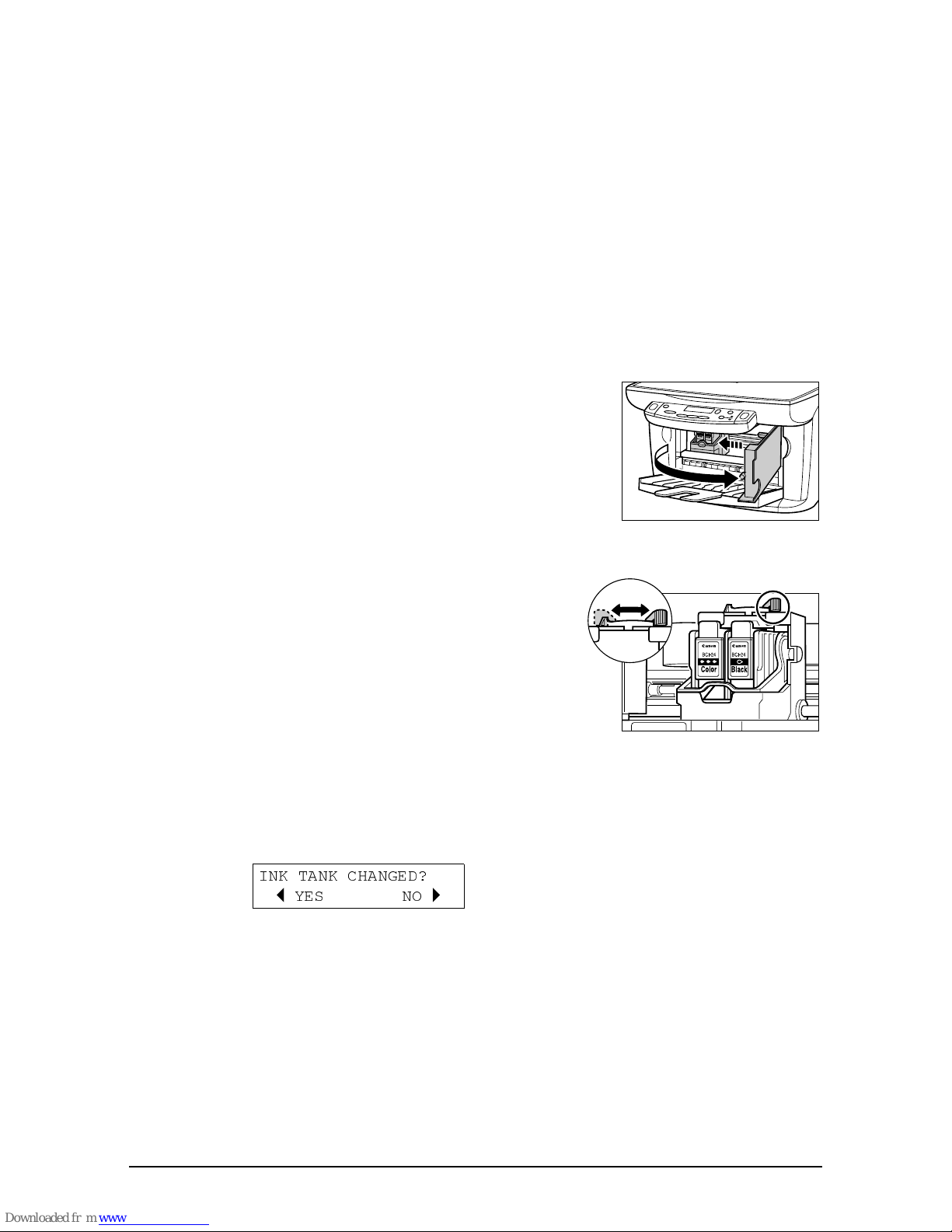
P
P Loading print media
PP
Loading print media
Loading print mediaLoading print media
For details on loading paper in the multi-purpose tray, refer to the
Basic Guide
Guide
P
P Setting the paper thickness lever
PP
Setting the paper thickness lever
Setting the paper thickness leverSetting the paper thickness lever
The paper thickness lever adjusts the gap between the printhead and the print media to
suit the print media’s thickness. Before printing, be sure to set the paper thickness
lever.
Follow this procedure to set the paper thickness lever:
Open the inner cover.
Open the inner cover.
1111
Open the inner cover.Open the inner cover.
• The printhead holder moves to the left.
. For details on loading envelopes or banner paper, refer to the
.
Set-Up Sheet
or
Basic
Move the paper thickness lever to the
Move the paper thickness lever to the
2222
Move the paper thickness lever to the Move the paper thickness lever to the
appropriate setting.
appropriate setting.
appropriate setting.appropriate setting.
• For details on which position to set for the print media
you are using, refer to the
Close the inner cover.
Close the inner cover.
3333
Close the inner cover.Close the inner cover.
The LCD displays the following message:
The LCD displays the following message:
4444
The LCD displays the following message:The LCD displays the following message:
INK TANK CHANGED?
YES NO
B
Press [
Press [PPPP].
Press [Press [
].
].].
Basic Guide
A
.
2-2
2-2 Document and print media handling Chapter 2
2-22-2
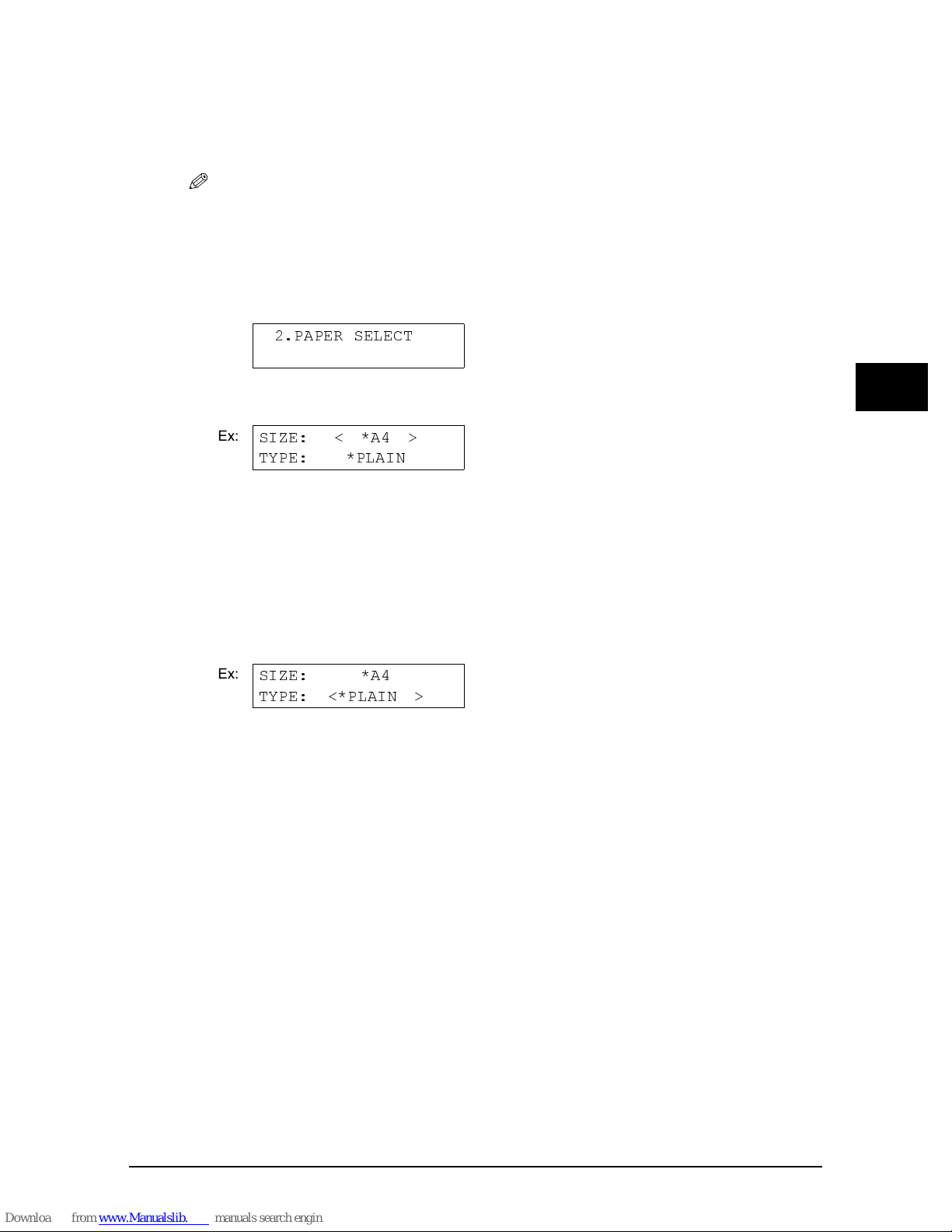
P
P Setting the print media size and type
PP
Setting the print media size and type
Setting the print media size and typeSetting the print media size and type
For copying, you need to set the size and type of print media loaded in the
multi-purpose tray.
NOTE
NOTE
NOTENOTE
• For documents printed from your computer, specify the print media size and type on
your computer (1
Follow this procedure to set the print media size and type:
Press [Menu] twice.
Press [Menu] twice.
1111
Press [Menu] twice.Press [Menu] twice.
2.PAPER SELECT
D
Software Guide
).
Press [OK].
Press [OK].
2222
Press [OK].Press [OK].
Ex:
SIZE: < *A4 >
TYPE: *PLAIN
Use [
Use [OOOO] or [
3333
Use [Use [
• Select:
Press [OK].
Press [OK].
4444
Press [OK].Press [OK].
Ex:
Use [
Use [OOOO] or [
5555
Use [Use [
• Select:
] or [PPPP] to select the print media size.
] or [] or [
– <A4> for A4-size print media.
– <LTR> for letter-size print media.
– <B5> for B5-size print media.
– <A5> for A5-size print media.
–<4" × 6"> for card-size print media.
SIZE: *A4
TYPE: <*PLAIN >
] or [PPPP] to select the print media type.
] or [] or [
– <PLAIN> for plain paper.
– <GLOSSY> for glossy photo paper.
– <H.RES.> for high resolution paper.
– <TRANS.> for transparencies.
– <PHOTO> for Photo Paper Pro.
] to select the print media size.
] to select the print media size.] to select the print media size.
] to select the print media type.
] to select the print media type.] to select the print media type.
2222
Document and print media handling
Press [OK].
Press [OK].
6666
Press [OK].Press [OK].
• In copy mode, the LCD will display the print media size and type.
Chapter 2 Document and print media handling 2-3
2-3
2-32-3
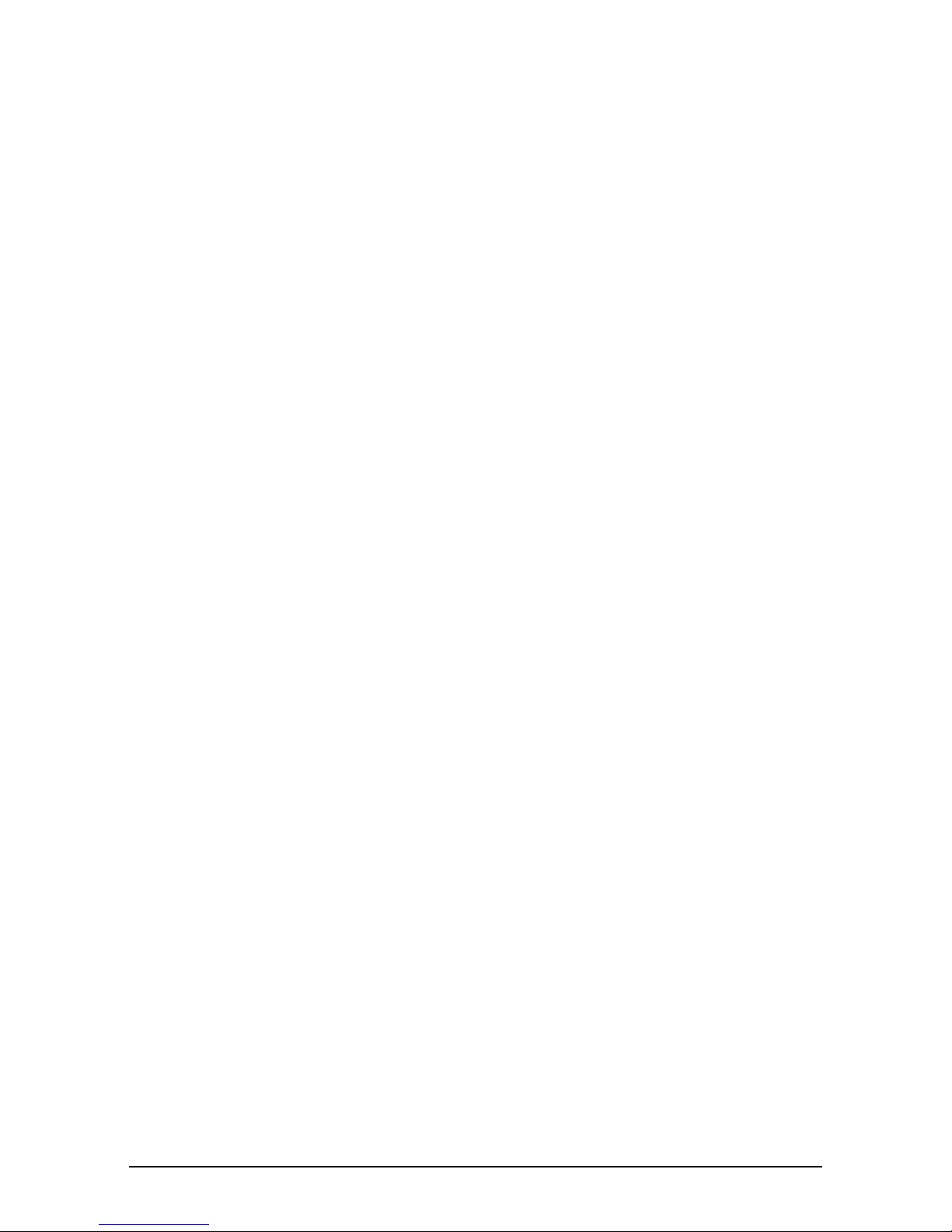
2-4
2-4 Document and print media handling Chapter 2
2-42-4
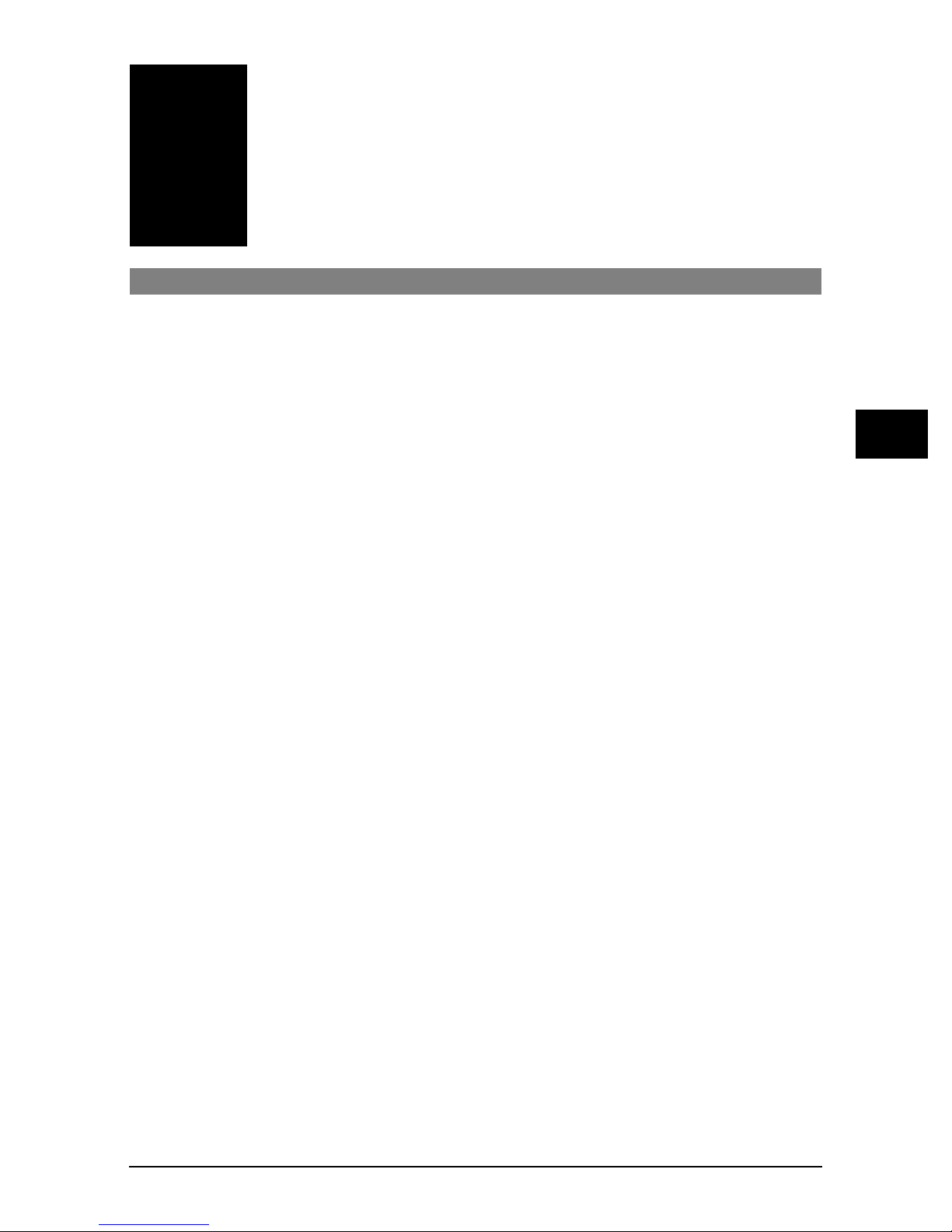
Chapter
Chapter
ChapterChapter
The MultiPASS Suite
The MultiPASS Suite
The MultiPASS Suite The MultiPASS Suite
software
software
software software
3
—Basic operation
—Basic operation
—Basic operation—Basic operation
P
P
PP
P
P System requirements
PP
Installing the software
Installing the software
Installing the softwareInstalling the software
If you have not already installed the software as explained in the Set-Up Sheet, please
do so now. For instructions, see the
System requirements
System requirementsSystem requirements
To successfully install and operate the MultiPASS Suite, your system must meet the
following requirements:
• CD-ROM drive, or access to one over a network connection
• 256-colour SVGA monitor or greater
• Microsoft Internet Explorer version 4.01 or later
• Client for Microsoft Networks (Windows 98/Me only)
• 60 MB of available hard disk space (150 MB recommended)
• USB cable 5 m (16
IIII Windows 98
Windows 98
Windows 98Windows 98
• IBM or compatible computer with a Pentium® 90 processor or higher
• 32 MB of RAM (64 MB or more recommended)
3
⁄
ft.) or shorter
8
Set-Up Sheet
or the
Software Guide
.
3333
IIII Windows Me
Windows Me
Windows MeWindows Me
• IBM or compatible computer with a Pentium® 150 processor or higher
• 32 MB of RAM (64 MB or more recommended)
IIII Windows 2000
Windows 2000
Windows 2000Windows 2000
• IBM or compatible computer with a Pentium® 133 processor or higher
• 64 MB of RAM (128 MB or more recommended)
Chapter 3 The MultiPASS Suite software —Basic operation 3-1
3-1
3-13-1
The MultiPASS Suite software —Basic operation
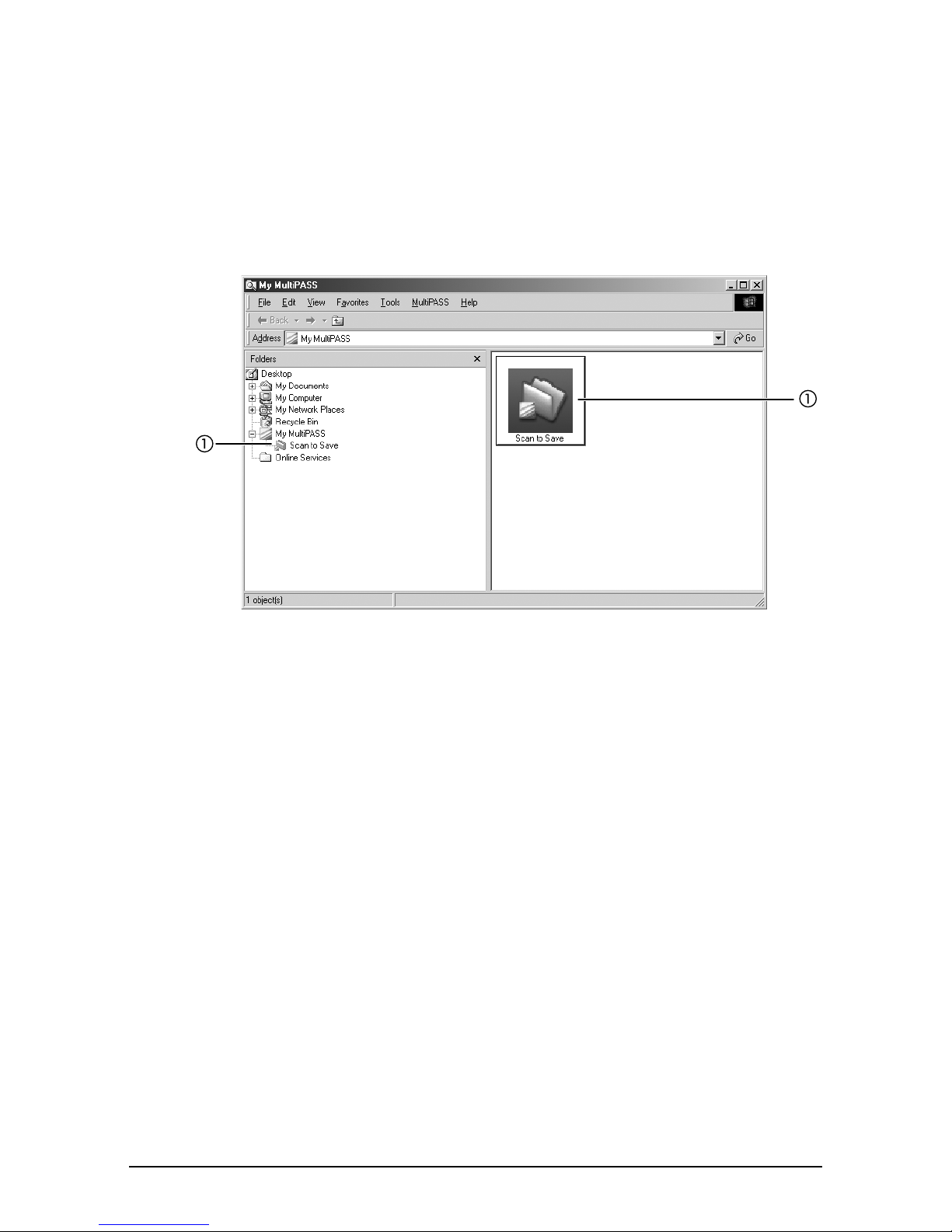
Windows XP
Windows XP
IIII
Windows XPWindows XP
• IBM or compatible computer with a Pentium® 233 processor (Pentium® 300 processor
or higher recommended)
• 64 MB of RAM (128 MB or more recommended)
P
P My MultiPASS
PP
My MultiPASS
My MultiPASSMy MultiPASS
My MultiPASS is a folder that contains the Scan to Save folder that stores scanned
images.
aaaa Scan to Save folder
Scan to Save folder—Stores scanned images in the My Pictures folder, or if not
Scan to Save folderScan to Save folder
available, in the My Documents folder or Scan to Save folder.
My MultiPASS works within Windows Explorer and thus has a similar structure. For
more details on My MultiPASS, see the
Software Guide
.
3-2
3-2 The MultiPASS Suite software —Basic operation Chapter 3
3-23-2
