Page 1
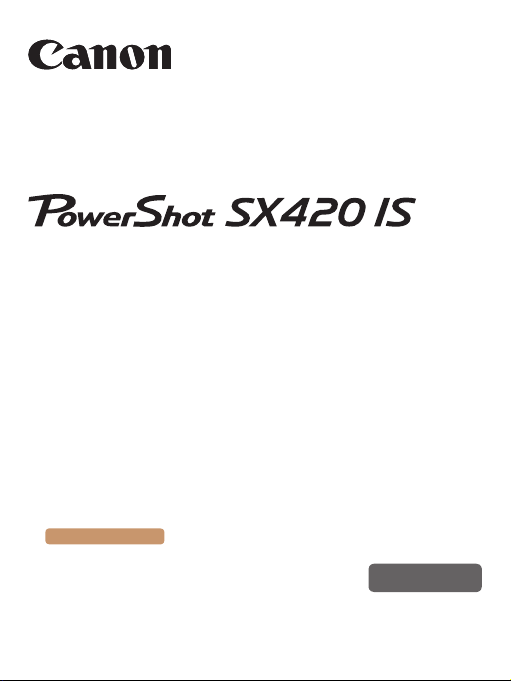
Camera User Guide
● Make sure you read this guide, including the “Safety
Precautions” (=
● Reading this guide will help you learn to use the camera
properly.
● Store this guide safely so that you can use it in the future.
Switching Between Pages
Click the button on the top of the screen.
ç
Contents
© CANON INC. 2016 CT0-D073-000-F101-A
18) section, before using the camera.
: return to the Contents.
English
Page 2
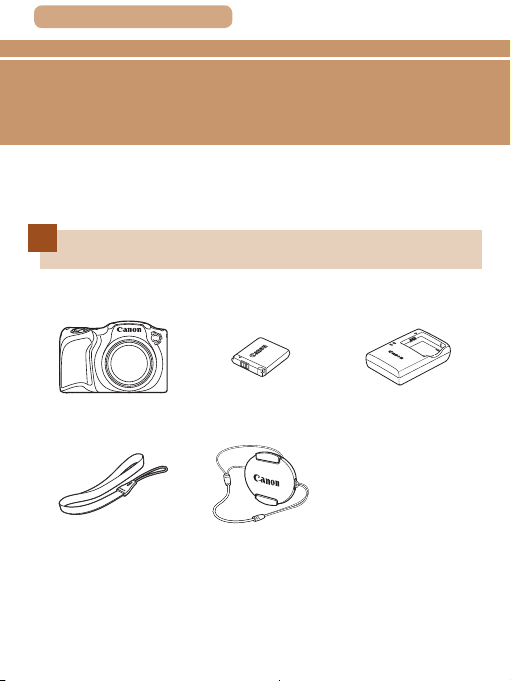
ç Contents
Before Use
Initial Information
Package Contents
Before use, make sure the following items are included in the package.
If anything is missing, contact your camera retailer.
2
Camera
Wrist Strap
* Do not peel off the adhesive covering from a battery pack.
● Printed matter is also included.
● A memory card is not included (
Battery Pack
NB-11LH*
Lens Cap
(with cord)
=
3).
Battery Charger
CB-2LF/CB-2LFE
Page 3
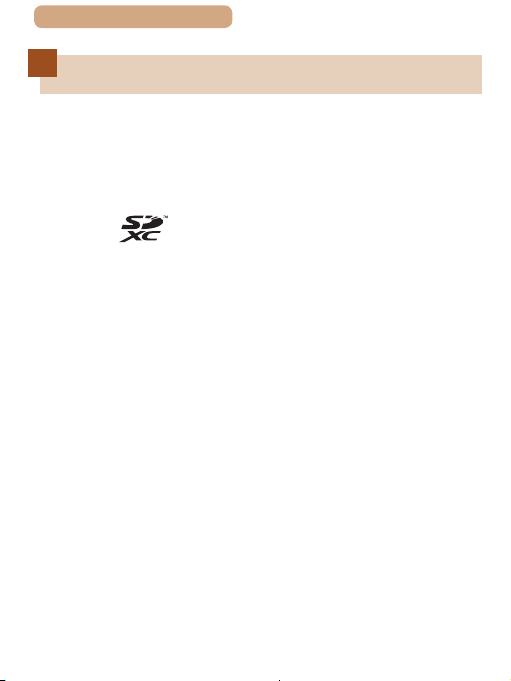
ç Contents
Compatible Memory Cards
The following memory cards (commercially available) can be
used, regardless of capacity.
● SD memory cards*
● SDHC memory cards*
● SDXC memory cards*
* Cards conforming to SD standards. However, not all memory cards have
been veried to work with the camera.
3
Page 4
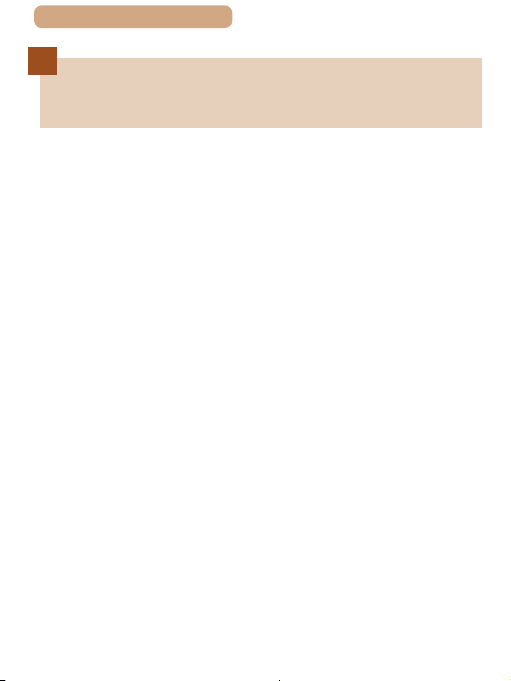
ç Contents
Preliminary Notes and Legal
Information
● Take and review some test shots initially to make sure the
images were recorded correctly. Please note that Canon Inc.,
its subsidiaries and afliates, and its distributors are not liable
for any consequential damages arising from any malfunction
of a camera or accessory, including memory cards, that result
in the failure of an image to be recorded or to be recorded in a
way that is machine readable.
● Images recorded by the camera shall be for personal use.
Refrain from unauthorized recording that infringes on copyright
law, and note that even for personal use, photography
may contravene copyright or other legal rights at some
performances or exhibitions, or in some commercial settings.
● The camera warranty is valid only in the area of purchase. In
case of camera problems while abroad, return to the area of
purchase before contacting a Canon Customer Support Help
Desk.
● Although the screen is produced under extremely high-
precision manufacturing conditions and more than 99.99%
of the pixels meet design specications, in rare cases some
pixels may be defective or may appear as red or black dots.
This does not indicate damage. This does not affect recorded
images either.
● When the camera is used over an extended period, it may
become warm. This does not indicate damage.
4
Page 5
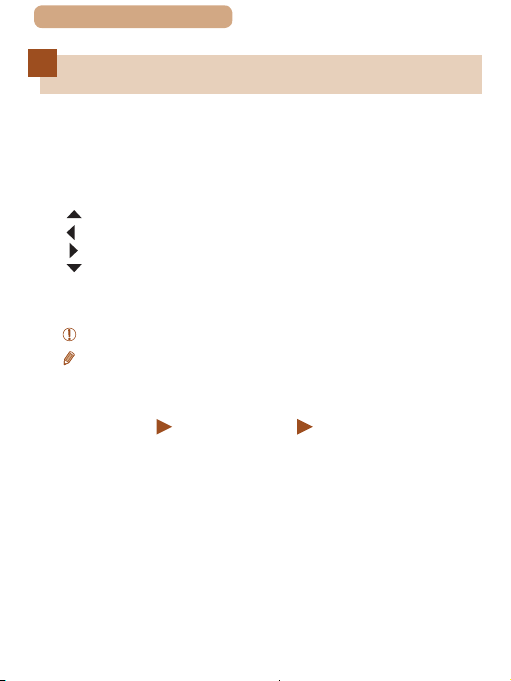
ç Contents
Conventions in This Guide
● In this guide, icons are used to represent the corresponding
camera buttons on which they appear, or which they resemble.
● The following camera buttons and controls are represented by
icons. Also, the numbers in parenthesis indicates the numbers
of the buttons and controls on “Part Names” (
[ ] Up button (9) on back
[ ] Left button (13) on back
[ ] Right button (11) on back
[ ] Down button (12) on back
● Shooting modes and on-screen icons and text are indicated in
brackets.
: Important information you should know.
●
: Notes and tips for expert camera use.
●
=
xx: Pages with related information (in this example, “xx”
●
represents a page number).
● The symbols “
indicate how the function is used—whether for still images or
movies.
● Instructions in this guide apply to the camera under default
settings.
● For convenience, all supported memory cards are simply
referred to as the “memory card”.
Still Images” and “ Movies” below titles
=
6).
5
Page 6
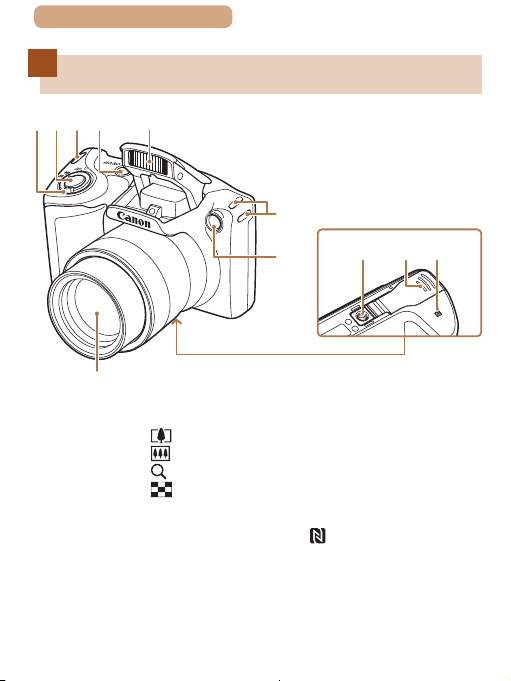
ç Contents
7
(1) (2) (3) (4) (5)
Part Names
6
(3)
)
(
(1) Zoom lever
Shoot Only: [
Playback: [
(2) Shutter button
(3) Strap mount
(4) Power button
* Used with NFC feature (
(telephoto)] /
(wide angle)]
[
(magnify)] /
(index)]
[
=
181).
(6)
(5) Flash
(6) Lamp
(7) Lens
(8) Tripod socket
(9) Memory card/battery cover
(10) [
(8) (9)
] (N-Mark)*
(10)
Page 7
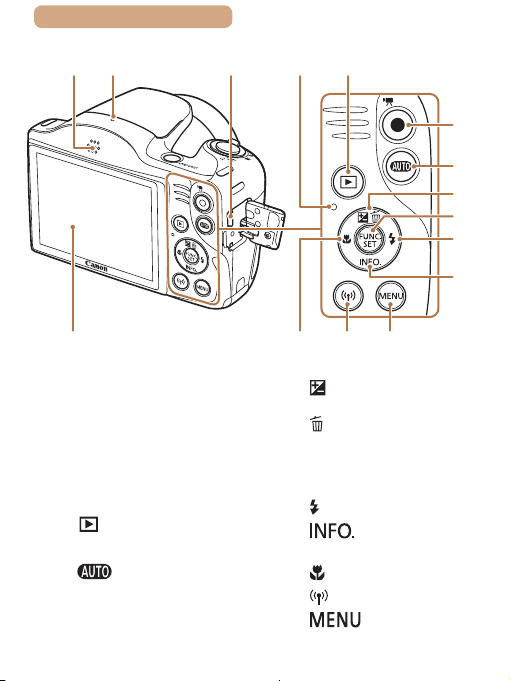
ç Contents
)
)
(1) (5) (6)
(3)(2)
(4) (14)(13) (15)
7
(7)
(8)
(9)
(
10
(11)
(
12
(1) Speaker
(2) Microphone
(3) AV OUT (Audio/video output) /
DIGITAL terminal
(4) Screen (Monitor)
(5) Indicator (back)
(6) [
(7) Movie button
(8) [
(Playback)] button
(Auto)] button
(9) [
compensation)] /
[
button
(10) FUNC./SET (Function/Set)
button
(11) [
(12) [
button
(13) [
(14) [
(15) [
(Exposure
(Single-image erase)] / Up
(Flash)] / Right button
(Information)] / Down
(Macro)] / Left button
(Wi-Fi)] button
(Menu)] button
Page 8
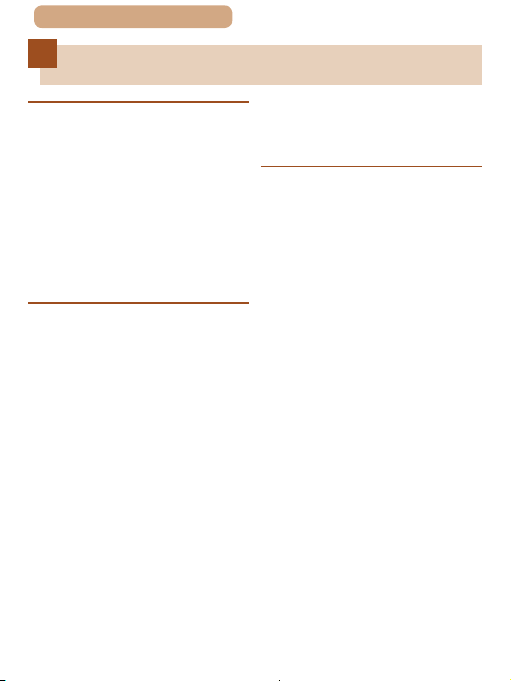
ç Contents
Table of Contents
8
Before Use
Initial Information ................ 2
Package Contents...........................2
Compatible Memory Cards ............3
Preliminary Notes and Legal
Information ......................................4
Conventions in This Guide ............5
Part Names ......................................6
Common Camera Operations ......15
Safety Precautions .......................18
Basic Guide
Basic Operations ............... 25
Initial Preparations .......................26
Attaching Accessories .......26
Holding the Camera ...........27
Charging the Battery
Pack .....................................27
Inserting the Battery Pack
and Your Memory Card
(Commercially Available) ...30
Removing the Battery Pack
and Memory Card ...........32
Setting the Date and
Time .....................................33
Changing the Date and
Time ................................35
Display Language ..............37
Trying the Camera Out .................39
Shooting (Smart Auto) .......39
Viewing ................................44
Erasing Images ...............46
Advanced Guide
1 Camera Basics ............... 47
On/Off.............................................48
Power-Saving Features (Auto
Power Down) ......................49
Power Saving in Shooting
Mode ...............................49
Power Saving in Playback
Shutter Button...............................50
Shooting Display Options ............52
Using the FUNC. Menu .................54
Using the Menu Screen ................56
On-Screen Keyboard ....................58
Indicator Display ...........................59
Clock ..............................................60
Mode ...............................49
2 Auto Mode ...................... 61
Shooting with Camera-Determined
Settings..........................................62
Shooting (Smart Auto) .......62
Still Images/Movies .........66
Still Images .....................67
Movies ............................68
Scene Icons ........................69
Image Stabilization Icons ..71
Page 9
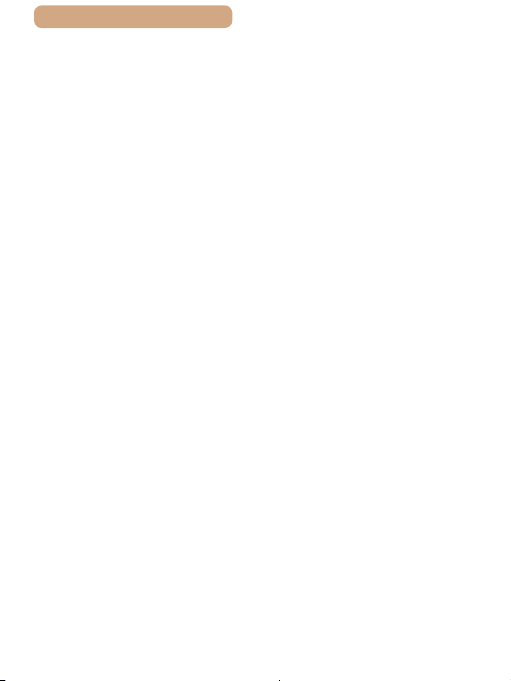
ç Contents
On-Screen Frames .............73
Common, Convenient Features...74
Zooming In Closer on
Subjects (Digital Zoom) .....74
Using the Self-Timer ..........76
Using the Self-Timer to
Avoid Camera Shake ......77
Customizing the Self-
Timer ...............................78
Adding a Date Stamp .........80
Continuous Shooting .........81
Image Customization Features....83
Changing the Aspect
Ratio ....................................83
Changing Image Resolution
(Size) ....................................84
Guidelines for Choosing
Resolution Based on Paper
Size (for 4:3 Images) ......84
Changing Movie Image
Quality .................................85
Helpful Shooting Features ...........86
Displaying Grid Lines ........86
Magnifying the Area in
Focus ...................................87
Customizing Camera Operation ..89
Deactivating the AF-Assist
Beam ...................................89
Deactivating the Red-Eye
Reduction Lamp .................90
Changing the Image Display
Style after Shots .................91
Changing the Image Display
Period after Shots ...........91
Changing the Screen
Displayed after Shots......92
3 Other Shooting Modes .. 94
Brightness / Color Customization
(Live View Control) .......................95
Specic Scenes ............................96
Applying Special Effects ..............98
Shooting with a Fish-Eye
Lens Effect (Fish-Eye
Effect) ..................................99
Shots Resembling
Miniature Models (Miniature
Effect) ................................100
Playback Speed and
Estimated Playback Time
(for One-Minute Clips) ..101
Shooting with a Toy
Camera Effect (Toy Camera
Effect) ................................103
Shooting in
Monochrome .....................104
Special Modes for Other
Purposes .....................................105
Using the Face Self-
Timer..................................105
Shooting Long Exposures
(Long Shutter) ..................107
4 P Mode .......................... 109
Shooting in Program AE ([P]
Mode) ...........................................11 0
Image Brightness (Exposure) .... 111
Adjusting Image
Brightness (Exposure
Compensation) ................. 111
9
Page 10
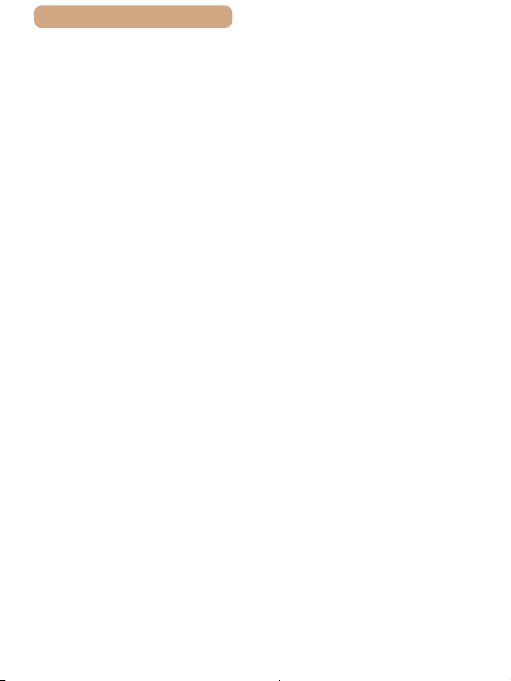
ç Contents
Changing the Metering
Method ..............................11 2
Changing the ISO
Speed ................................11 3
Correcting Image Brightness
(i-Contrast) ........................11 4
Image Colors ...............................11 5
Adjusting White
Balance .............................11 5
Custom White
Balance ......................... 11 6
Changing Image Color Tones
(My Colors) .......................11 7
Shooting Range and Focusing ..120
Flash ............................................130
Custom Color ................ 11 9
Shooting Close-Ups
(Macro) ..............................120
Shooting Distant Subjects
(Innity) .............................121
Digital Tele-Converter ......122
Changing the AF Frame
Mode ..................................123
Center ...........................123
Face AiAF .....................124
Choosing Subjects to Focus
On (Tracking AF) ..........125
Shooting with Servo
AF .................................127
Changing the Focus
Setting ...............................129
Changing the Flash
Mode ..................................130
Auto ..............................130
10
On .................................131
Slow Synchro ................131
Other Settings .............................132
5 Playback Mode ............. 135
Viewing ........................................136
Browsing and Filtering
Images .........................................142
Image Viewing Options ..............145
Off .................................131
Changing the Compression
Ratio (Image Quality) .......132
Changing the IS Mode
Settings .............................133
Shooting Movies with
Subjects at the Same
Size Shown before
Shooting........................134
Switching Display
Modes ................................139
Overexposure Warning (for
Image Highlights) ..........140
Histogram .....................140
GPS Information
Display ..........................140
Navigating through Images in
an Index .............................142
Finding Images Matching
Specied Conditions .......143
Magnifying Images ...........145
Viewing Slideshows .........147
Changing Slideshow
Settings .........................148
Auto Playback of Related
Images (Smart Shufe) ....149
Page 11
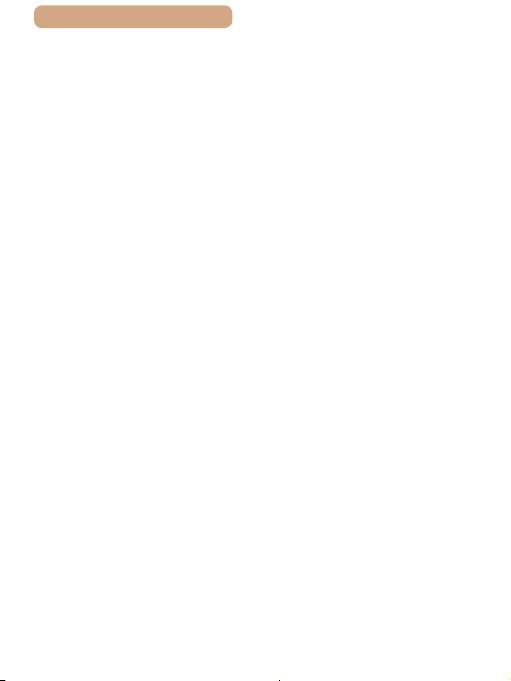
ç Contents
Protecting Images.......................151
Using the Menu ................152
Choosing Images
Individually .......................152
Selecting a Range ............154
Protecting All Images at
Once ..................................156
Clearing All Protection at
Erasing Images ...........................157
Rotating Images ..........................161
Tagging Images as Favorites .....164
Editing Still Images.....................166
Once .............................156
Erasing Multiple Images at
Once ..................................157
Choosing a Selection
Method ..........................158
Choosing Images
Individually ....................158
Selecting a Range ........159
Specifying All Images at
Once .............................160
Using the Menu ................162
Deactivating Auto
Rotation .............................163
Using the Menu ................164
Resizing Images ...............166
Cropping ...........................168
Changing Image Color Tones
(My Colors) .......................170
Correcting Image Brightness
(i-Contrast) ........................171
Correcting Red-Eye ..........173
11
Editing Movies ............................175
6 Wi-Fi Functions ............ 178
Available Wi-Fi Features ............179
Sending Images to a
Smartphone .................................180
Sending Images to an NFCCompatible Smartphone ..181
Connecting via NFC When
Camera Is Off or in Shooting
Mode .............................182
Connecting via NFC When
Camera Is in Playback
Mode .............................187
Adding a Smartphone ......189
Using Another Access
Point ..................................194
Previous Access Points ...195
Saving Images to a Computer ...196
Preparing to Register a
Computer ..........................196
Installing the Software ..196
Conguring the Computer
for a Wi-Fi Connection
(Windows Only) ............198
Saving Images to a
Connected Computer .......200
Conrming Access Point
Compatibility .................200
Using WPS-Compatible
Access Points ...............202
Connecting to Listed Access
Points ............................207
Previous Access
Points ............................208
Page 12
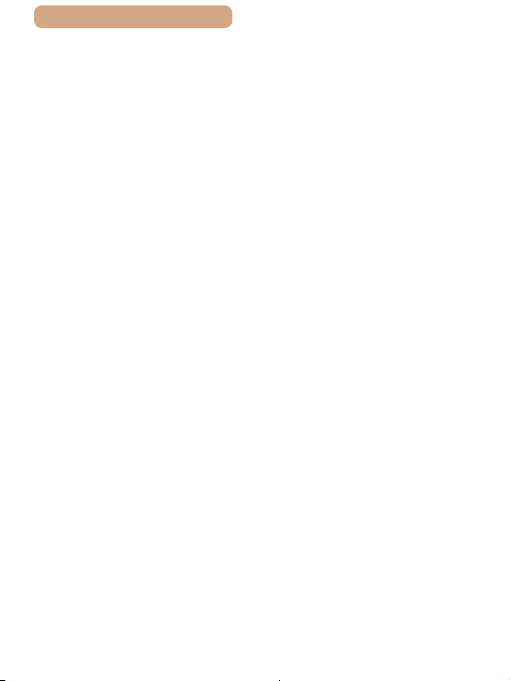
ç Contents
Sending Images to a Registered
Web Service ................................209
Registering Web
Services ............................209
Registering CANON iMAGE
GATEWAY ....................210
Registering Other Web
Services ........................214
Uploading Images to Web
Services ............................215
Printing Images Wirelessly from a
Connected Printer.......................218
Sending Images to Another
Camera.........................................221
Image Sending Options..............224
Sending Multiple
Images ...............................224
Selecting a Range ........225
Sending Images Tagged as
Favorites .......................226
Notes on Sending
Images ...............................227
Choosing the Number of
Recording Pixels (Image
Size) ...................................228
Adding Comments ...........229
Sending Images Automatically
(Image Sync) ...............................230
Initial Preparations ...........230
Preparing the Camera ..230
Preparing the
Computer ......................231
Sending Images ................232
12
Viewing Images Sent
via Image Sync on Your
Using a Smartphone to View
Camera Images and Control the
Camera.........................................235
Editing or Erasing Wi-Fi
Settings........................................239
7 Setting Menu ................ 246
Adjusting Basic Camera
Functions.....................................247
Smartphone ..................234
Geotagging Images on the
Camera ..............................236
Shooting Remotely ..........236
Editing Connection
Information .......................239
Changing a Device
Nickname ......................241
Erasing Connection
Information ....................241
Changing the Camera
Nickname ..........................242
Returning the Wi-Fi Settings
to Default ...........................244
Silencing Camera
Operations ........................247
Adjusting the Volume.......248
Hiding Hints and Tips ......248
Date and Time ...................249
World Clock ......................249
Lens Retraction Timing ...251
Using Eco Mode ...............251
Power-Saving
Adjustment .......................252
Page 13
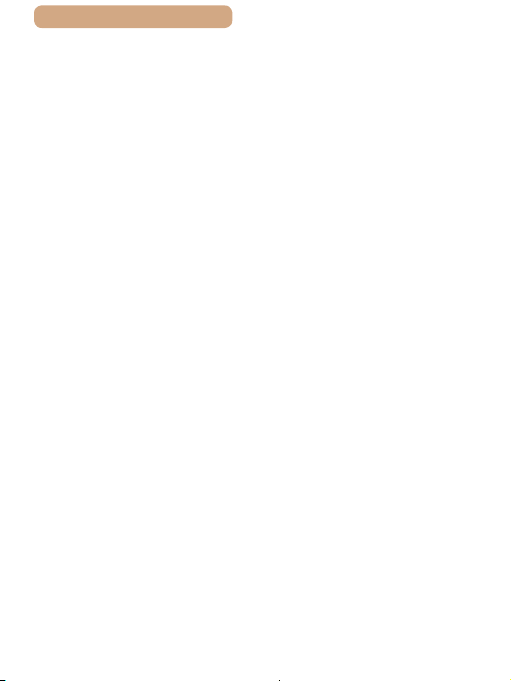
ç Contents
Screen Brightness ...........253
Hiding the Start-Up
Screen ...............................254
Formatting Memory
Cards .................................254
Low-Level Formatting ...256
File Numbering .................257
Date-Based Image
Storage ..............................258
Metric / Non-Metric
Display ..............................258
Checking Certication
Logos ................................259
Display Language ............259
Adjusting Other Settings .260
Restoring Defaults ...........260
8 Accessories .................. 261
System Map .................................262
Optional Accessories .................264
Power Supplies ................264
Flash Unit ..........................265
Other Accessories ............265
Printer ................................266
Photo Storage ...................266
Using Optional Accessories ......267
Playback on a TV ..............267
Using the Software .....................269
Connect to a Computer Using
a Cable ..............................269
Checking Your Computer
Environment..................269
Installing the Software ..269
13
Saving Images to a
Computer ..........................270
Printing Images ...........................273
Easy Print ..........................273
Conguring Print
Settings .............................276
Cropping Images before
Printing..........................277
Choosing Paper Size and
Layout before Printing ..278
Available Layout
Options .........................279
Printing ID Photos .........280
Printing Movie Scenes .....281
Movie Printing Options..282
Adding Images to the Print
List (DPOF) .......................283
Conguring Print
Settings .........................283
Setting Up Printing for
Individual Images ..........285
Setting Up Printing for a
Range of Images ..........286
Setting Up Printing for All
Images ..........................286
Clearing All Images from the
Print List ........................287
Printing Images Added to
the Print List (DPOF) ....287
Adding Images to a
Photobook ........................288
Choosing a Selection
Method ..........................288
Adding Images
Individually ....................289
Page 14
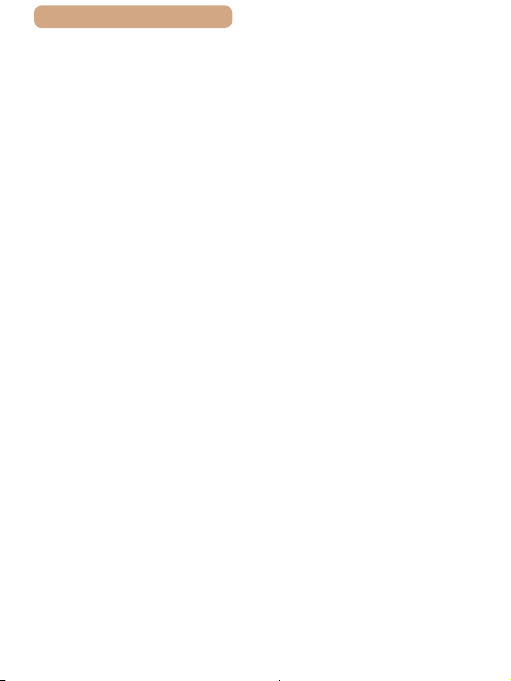
ç Contents
Adding All Images to a
Photobook.....................290
Removing All Images from a
Photobook.....................290
9 Appendix ...................... 291
Troubleshooting..........................292
On-Screen Messages .................300
On-Screen Information ...............305
Shooting (Information
Display) .............................305
Battery Level .................306
Playback (Detailed
Information Display) ........307
Summary of Movie Control
Functions and Menu Tables .......310
Handling Precautions .................328
Specications .............................329
Panel.............................309
Functions Available in Each
Shooting Mode .................310
FUNC. Menu ......................313
Shooting Tab.....................319
Set Up Tab .........................325
Playback Tab.....................326
Print Tab ............................327
Playback Mode FUNC.
Menu ..................................327
Camera ..............................329
Number of Shots/Recording
Time, Playback Time ....333
Shooting Range ............333
Number of Shots per
Memory Card ................334
14
Recording Time per Memory
Card ..............................335
Battery Pack NB-11LH ..336
Battery Charger CB-2LF/
Index ............................................337
Wi-Fi (Wireless LAN)
Precautions .................................342
CB-2LFE .......................336
Radio Wave Interference
Precautions .......................343
Security Precautions .......344
Trademarks and
Licensing.......................346
Disclaimer .....................347
Page 15
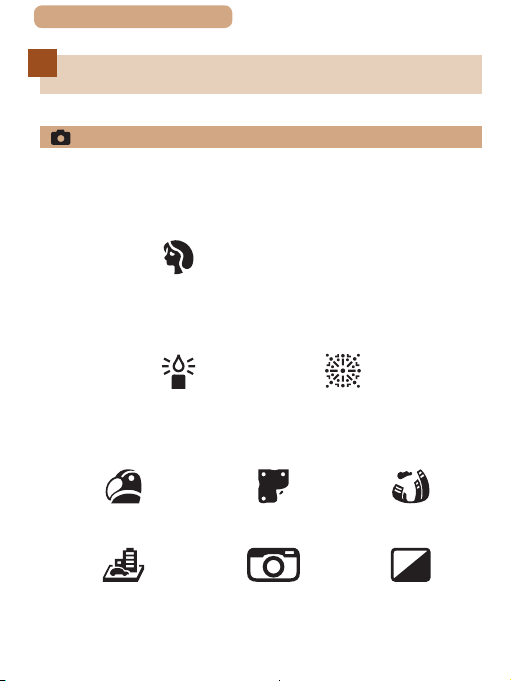
ç Contents
Common Camera Operations
Shoot
● Use camera-determined settings (Auto Mode)
=
-
62
Shooting people well
Portraits
(=
96)
Matching specic scenes
15
Low Light
(=
96)
Applying special effects
Vivid Colors
(=
98)
Miniature Effect
(=
100)
Fireworks
Poster Effect
(=
98)
Toy Camera Effect
(=
103)
(=
96)
Fish-Eye Effect
(=
99)
Monochrome
(=
104)
Page 16
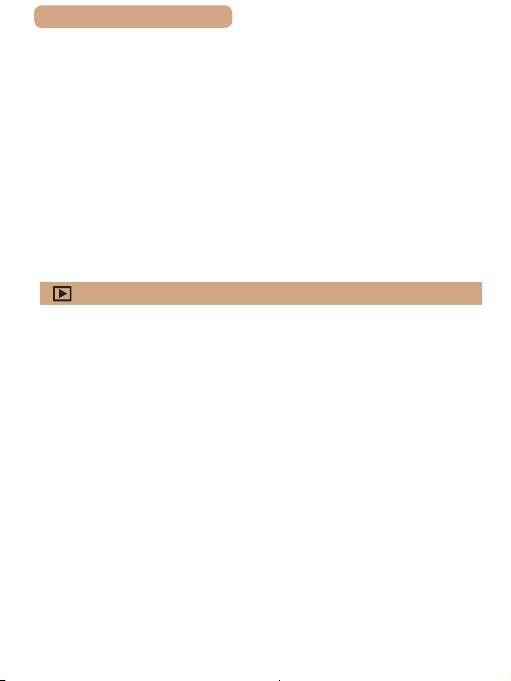
ç Contents
● While adjusting image settings (Live View Control)
=
95
-
● Focus on faces
=
62, =
96, =
-
● Without using the ash (Flash Off)
=
62
-
● Include yourself in the shot (Self-Timer)
=
76, =
-
● Add a date stamp
=
80
-
View
● View images (Playback Mode)
=
-
136
● Automatic playback (Slideshow)
=
147
-
● On a TV
=
267
-
● On a computer
=
269
-
● Browse through images quickly
=
142
-
● Erase images
=
157
-
124
105
16
Page 17
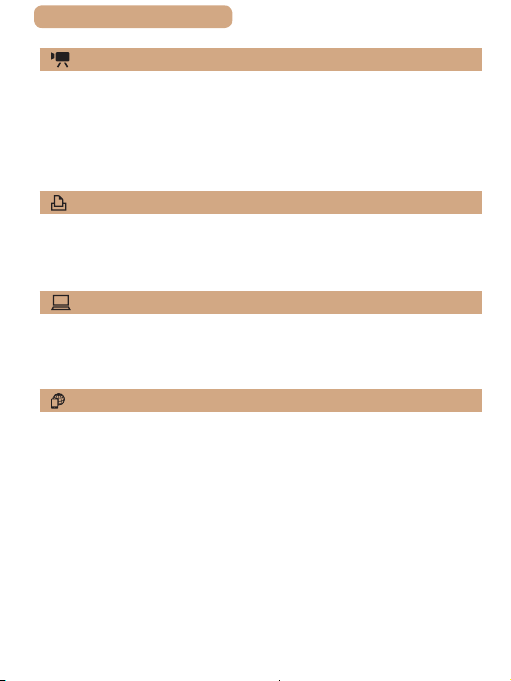
ç Contents
Shoot/View Movies
● Shoot movies
=
-
62
● View movies (Playback Mode)
=
136
-
Print
● Print pictures
=
-
273
Save
● Save images to a computer
=
-
270
Use Wi-Fi Functions
● Send images to a smartphone
=
-
180
● Share images online
=
209
-
● Send images to a computer
=
196
-
17
Page 18
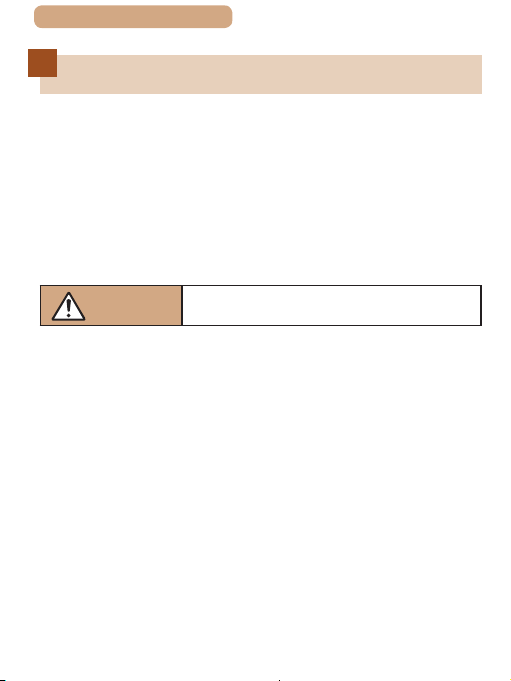
ç Contents
18
Safety Precautions
● Before using the product, ensure that you read the safety
precautions described below. Always ensure that the product is
used correctly.
● The safety precautions noted here are intended to prevent
you and other persons from being injured or incurring property
damage.
● Be sure to also check the guides included with any separately
sold accessories you use.
Warning
● Do not trigger the ash in close proximity to people’s eyes.
This could damage your eyesight. In particular, remain at least 1
meter (3.3 feet) away from infants when using the ash.
● Store this equipment out of the reach of children and infants.
A strap wound around a child’s neck may result in asphyxiation.
If your product uses a power cord, mistakenly winding the cord
around a child’s neck may result in asphyxiation.
● Use only recommended power sources.
● Do not disassemble, alter, or apply heat to the product.
● Do not peel off the adhesive covering, if the battery pack has it.
● Avoid dropping or subjecting the product to severe impacts.
● Do not touch the interior of the product if it is broken, such as
when dropped.
Denotes the possibility of serious injury
or death.
Page 19
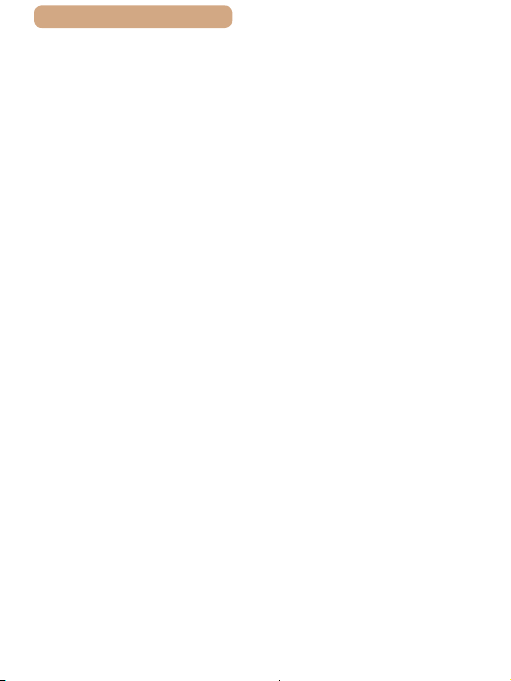
ç Contents
● Stop using the product immediately if it emits smoke or a
strange smell, or otherwise behaves abnormally.
● Do not use organic solvents such as alcohol, benzine, or
thinner to clean the product.
● Avoid contact with liquid, and do not allow liquid or foreign
objects inside.
This could result in electrical shock or re.
If the product gets wet, or if liquid or foreign objects get inside,
remove the battery pack/batteries or unplug immediately.
● Do not look through the viewnder or the lens (if your model
has a viewnder or interchangeable lens) at intense light
sources such as the sun on a clear day or an intense articial
light source.
This could damage your eyesight.
● When using products with interchangeable lenses, do not
leave the camera with a lens attached or a lens itself out in
direct sunlight without the lens cap on.
This may cause a re to start.
● Do not touch the product during thunderstorms if it is plugged
in.
This could result in electrical shock or re. Immediately stop using
the product and distance yourself from it.
● Use only the recommended battery pack/batteries.
● Do not place the battery pack/batteries near or in direct ame.
This may cause the battery pack/batteries to explode or leak,
resulting in electrical shock, re, or injuries. If leaking battery
electrolyte comes into contact with eyes, mouth, skin, or clothing,
immediately ush with water.
19
Page 20
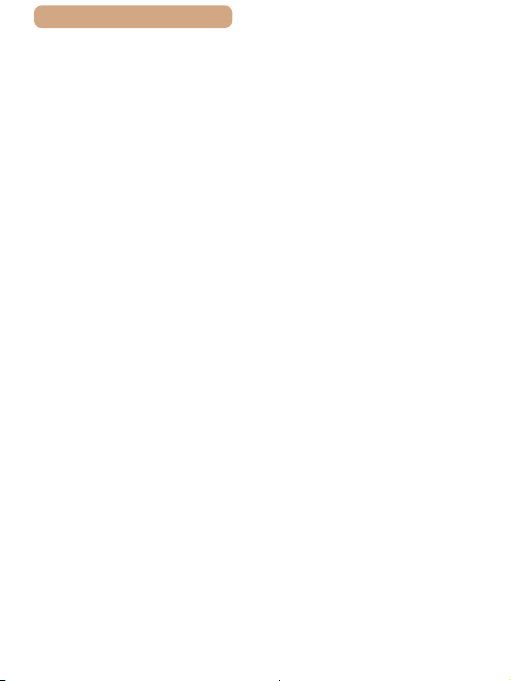
ç Contents
● If the product uses a battery charger, note the following
precautions.
- Remove the plug periodically and, using a dry cloth, wipe
away any dust and dirt that has collected on the plug, the
exterior of the power outlet, and the surrounding area.
- Do not insert or remove the plug with wet hands.
- Do not use the equipment in a manner that exceeds the
rated capacity of the electrical outlet or wiring accessories.
Do not use if the plug is damaged or not fully inserted in the
outlet.
- Do not allow dust or metal objects (such as pins or keys) to
contact the terminals or plug.
- Do not cut, damage, alter, or place heavy items on the power
cord, if your product uses one.
This could result in electrical shock or re.
● Turn the camera off in places where camera use is prohibited.
The electromagnetic waves emitted by the camera may interfere
with the operation of electronic instruments and other devices.
Exercise adequate caution when using the product in places
where use of electronic devices is restricted, such as inside
airplanes and medical facilities.
● Do not allow the camera to maintain contact with skin for
extended periods.
Even if the camera does not feel hot, this may cause lowtemperature burns, manifested in redness of the skin or blistering.
Use a tripod in hot places, or if you have poor circulation or
insensitive skin.
20
Page 21
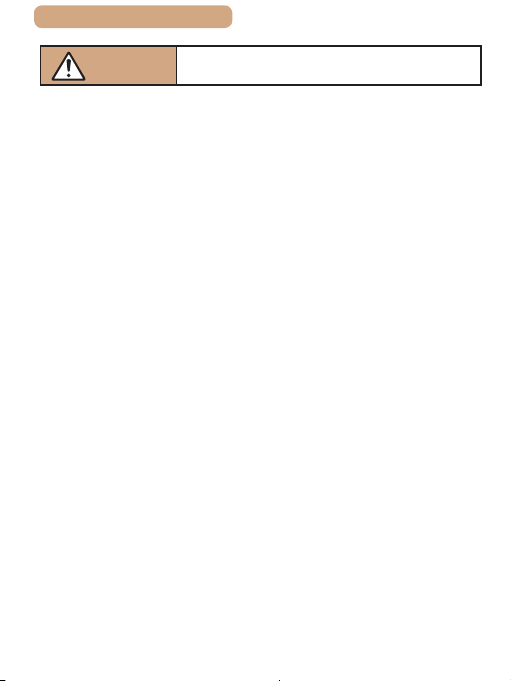
ç Contents
21
Caution
● When carrying the product by the strap, be careful not to bang
it, subject it to strong impacts or shocks, or let it get caught on
other objects.
● Be careful not to bump or push strongly on the lens.
This could lead to injury or damage the camera.
● Be careful not to subject the screen to strong impacts.
If the screen cracks, injury may result from the broken fragments.
● When using the ash, be careful not to cover it with your
ngers or clothing.
This could result in burns or damage to the ash.
● Avoid using, placing, or storing the product in the following
places:
- Places subject to direct sunlight
- Places subject to temperatures above 40 °C (104 °F)
- Humid or dusty places
These could cause leakage, overheating, or an explosion of the
battery pack/batteries, resulting in electrical shock, re, burns, or
other injuries.
Overheating and damage may result in electrical shock, re,
burns, or other injuries.
Denotes the possibility of injury.
Page 22
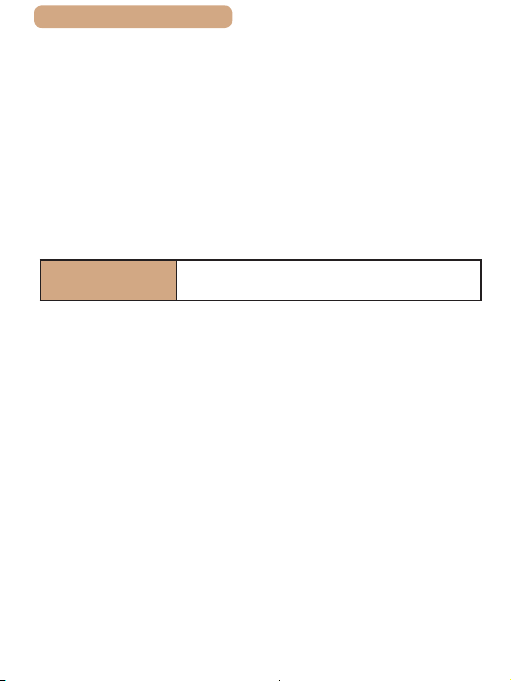
ç Contents
● The slideshow transition effects may cause discomfort when
viewed for prolonged periods.
● When using optional lenses, lens lters, or lter adapters (if
applicable), be sure to attach these accessories rmly.
If the lens accessory becomes loose and falls off, it may crack,
and the shards of glass may lead to cuts.
● On products that raise and lower the ash automatically, make
sure to avoid pinching your ngers with the lowering ash.
This could result in injury.
22
Caution
● Do not aim the camera at intense light sources, such as the
sun on a clear day or an intense articial light source.
Doing so may damage the image sensor or other internal
components.
● When using the camera on a sandy beach or at a windy
location, be careful not to allow dust or sand to enter the
camera.
● On products that raise and lower the ash automatically, do not
push the ash down or pry it open.
This may cause the product to malfunction.
● Wipe off any dust, grime, or other foreign matter on the ash
with a cotton swab or cloth.
The heat emitted from the ash may cause foreign matter to
smoke or the product to malfunction.
Denotes the possibility of property
damage.
Page 23
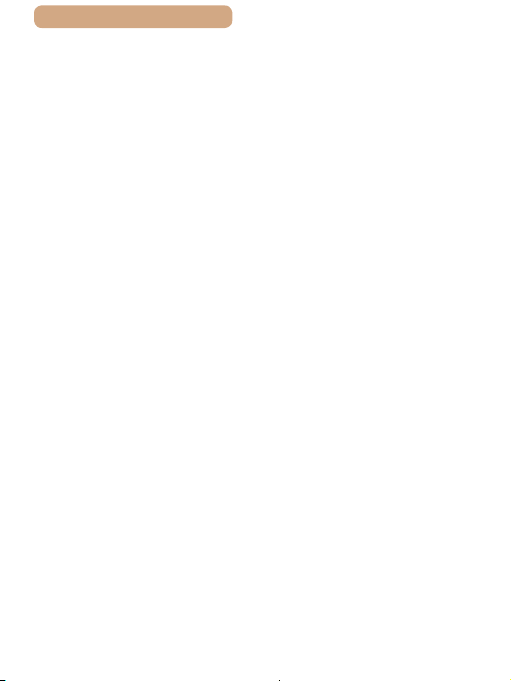
ç Contents
● Remove and store the battery pack/batteries when you are not
using the product.
Any battery leakage that occurs may cause product damage.
● Before you discard the battery pack/batteries, cover the
terminals with tape or other insulators.
Contacting other metal materials may lead to re or explosions.
● Unplug any battery charger used with the product when not in
use. Do not cover with a cloth or other objects when in use.
Leaving the unit plugged in for a long period of time may cause it
to overheat and distort, resulting in re.
● Do not leave any dedicated battery packs near pets.
Pets biting the battery pack could cause leakage, overheating, or
explosion, resulting in product damage or re.
● If your product uses multiple batteries, do not use batteries that
have different levels of charge together, and do not use old and
new batteries together. Do not insert the batteries with the +
and – terminals reversed.
This may cause the product to malfunction.
● Do not sit down with the camera in your pant pocket.
Doing so may cause malfunctions or damage the screen.
● When putting the camera in your bag, ensure that hard objects
do not come into contact with the screen. Also close the screen
(so that it faces the body), if your product’s screen closes.
23
Page 24
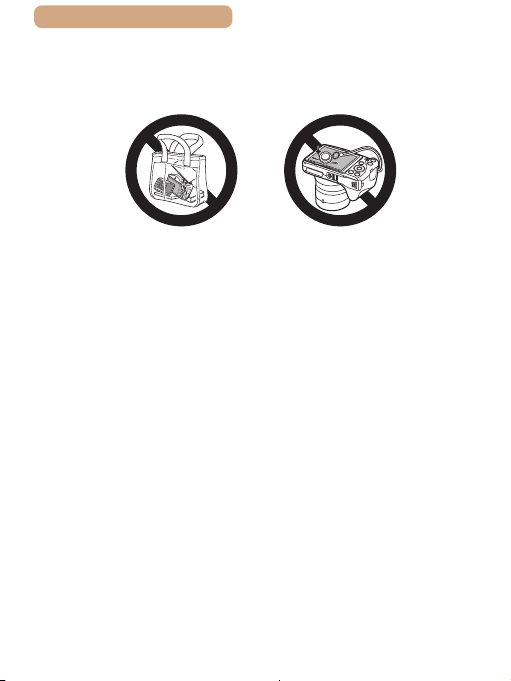
ç Contents
● Do not attach any hard objects to the product.
Doing so may cause malfunctions or damage the screen.
24
Page 25
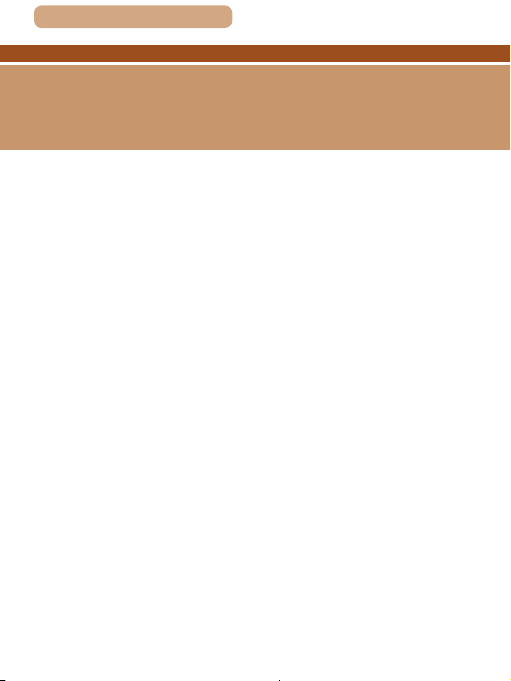
ç Contents
Basic Guide
Basic Operations
Basic information and instructions, from initial preparations
to shooting and playback
25
Page 26
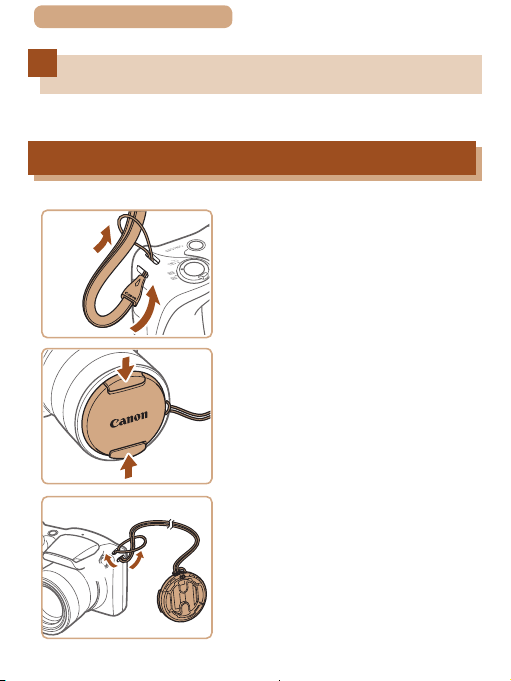
ç Contents
Initial Preparations
Prepare for shooting as follows.
Attaching Accessories
(2)
(1)
1
2
(2)
(1)
26
Attach the strap.
● Thread the end of the strap
through the strap mount (1), and
then pull the other end of the
strap through the loop on the
threaded end (2).
Attach the lens cap.
● Remove the lens cap from the
lens momentarily, thread the end
of the cord through the strap
mount (1), and then pull the lens
cap through the loop (2).
● Always remove the lens cap
before turning the camera on.
● Keep the lens cap on the lens
when the camera is not in use.
Page 27
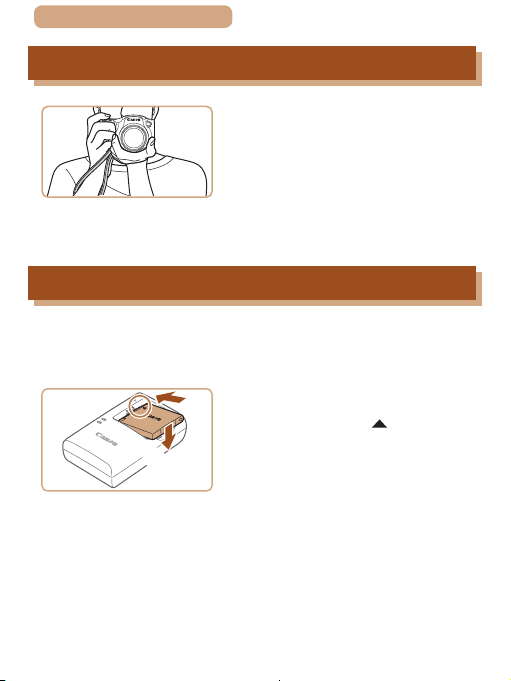
ç Contents
27
Holding the Camera
● Place the strap around your wrist.
● When shooting, keep your arms
close to your body and hold the
camera securely to prevent it
from moving. If you have raised
the ash, do not rest your ngers
on it.
Charging the Battery Pack
Before use, charge the battery pack with the included charger. Be
sure to charge the battery pack initially, because the camera is not
sold with the battery pack charged.
Insert the battery pack.
1
(1)
(2)
● After aligning the marks on the
battery pack and charger, insert
the battery pack by pushing it in
(1) and down (2).
Page 28
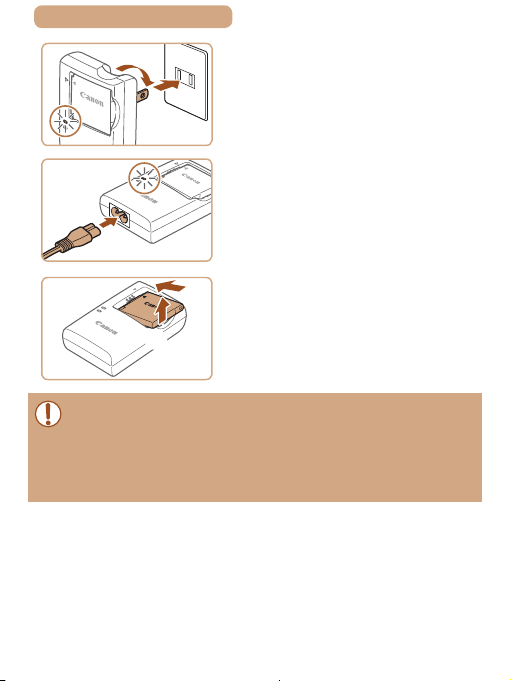
ç Contents
CB-2LFE
(1)
CB-2LF
Charge the battery pack.
2
● CB-2LF: Flip out the plug (1) and
(2)
(1)
(2)
● To protect the battery pack and keep it in optimal condition, do not
charge it continuously for more than 24 hours.
● For battery chargers that use a power cord, do not attach
the charger or cord to other objects. Doing so could result in
malfunction or damage to the product.
plug the charger into a power
outlet (2).
● CB-2LFE: Plug the power cord
into the charger, then plug the
other end into a power outlet.
● The charging lamp turns orange,
and charging begins.
● When charging is nished, the
lamp turns green.
Remove the battery pack.
3
● After unplugging the battery
charger, remove the battery pack
by pushing it in (1) and up (2).
28
Page 29
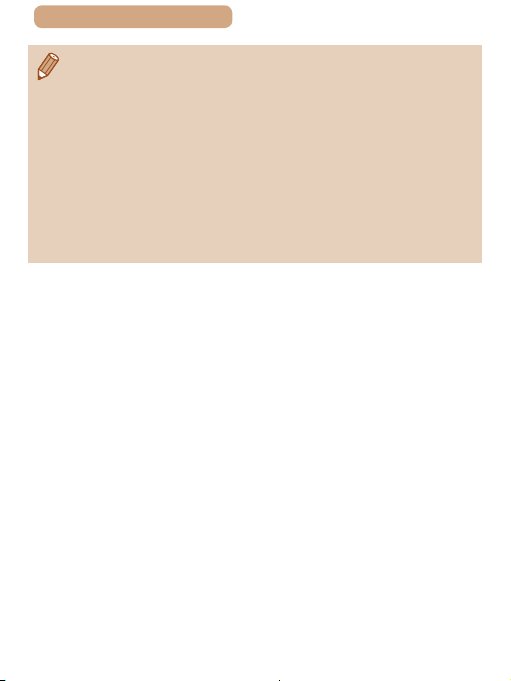
ç Contents
● For details on charging time and the number of shots and
recording time possible with a fully charged battery pack, see
“Number of Shots/Recording Time, Playback Time” (
● Charged battery packs gradually lose their charge, even when
they are not used. Charge the battery pack on (or immediately
before) the day of use.
● The charger can be used in areas with 100 – 240 V AC power
(50/60 Hz). For power outlets in a different format, use a
commercially available adapter for the plug. Never use an
electrical transformer designed for traveling, which may damage
the battery pack.
=
333).
29
Page 30
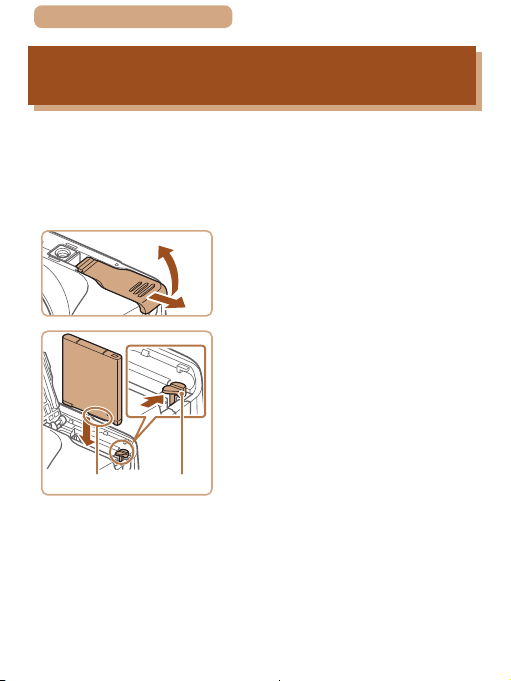
ç Contents
(2)
(2)
30
Inserting the Battery Pack and Your Memory
Card (Commercially Available)
Insert the included battery pack and a memory card (commercially
available).
Note that before using a memory card that is new or has been
formatted in another device, you should format the memory card
with this camera (=
(1)
254).
(1)
Open the cover.
1
● Slide the cover (1) and open it (2).
Insert the battery pack.
2
● Holding the battery pack with the
terminals (1) facing as shown,
press the battery lock (2) in the
direction of the arrow and insert
the battery pack until the lock
clicks shut.
● If you insert the battery pack
facing the wrong way, it cannot be
locked into the correct position.
Always conrm that the battery
pack is facing the right way and
locks when inserted.
Page 31

ç Contents
Check the card’s write-
3
protect switch and insert the
memory card.
● Recording is not possible on
memory cards with a write-protect
switch when the switch is in the
(1)
(1)
(2)
● For guidelines on how many shots or hours of recording can be
saved on one memory card, see “Number of Shots per Memory
=
334).
Card” (
locked position. Slide the switch
to the unlocked position.
● Insert the memory card with the
label (1) facing as shown until it
clicks into place.
● Make sure the memory card
is facing the right way when
you insert it. Inserting memory
cards facing the wrong way may
damage the camera.
Close the cover.
4
● Lower the cover (1) and hold it
down as you slide it, until it clicks
into the closed position (2).
31
Page 32

ç Contents
Removing the Battery Pack and Memory Card
Removing the Battery Pack
● Open the cover and press the
battery lock in the direction of the
arrow.
● The battery pack will pop up.
Removing the Memory Card
● Push the memory card in until it
clicks, and then slowly release it.
● The memory card will pop up.
32
Page 33

ç Contents
33
Setting the Date and Time
Set the current date and time correctly as follows if the [Date/Time]
screen is displayed when you turn the camera on. Information you
specify this way is recorded in image properties when you shoot,
and it is used when you manage images by shooting date or print
images showing the date.
You can also add a date stamp to shots, if you wish (=
Turn the camera on.
1
● Press the power button.
● The [Date/Time] screen is
displayed.
Set the date and time.
2
● Press the [ ][ ] buttons to
choose an item.
● Press the [
specify the date.
● When nished, press the [
button.
][ ] buttons to
80).
]
Page 34

ç Contents
Specify your home time zone.
3
● Press the [ ][ ] buttons to
choose your home time zone.
Finish the setup process.
4
● Press the [ ] button when
nished. After a conrmation
message, the setting screen is no
longer displayed.
● To turn off the camera, press the
power button.
● Unless you set the date, time, and home time zone, the [Date/
Time] screen will be displayed each time you turn the camera on.
Specify the correct information.
34
● To set daylight saving time (1 hour ahead), choose [ ] in step 2
and then choose [
] by pressing the [ ][ ] buttons.
Page 35

ç Contents
Changing the Date and Time
Adjust the date and time as follows.
Access the menu screen.
1
● Press the [ ] button.
Choose [Date/Time].
2
● Move the zoom lever to choose
the [ ] tab.
● Press the [
choose [Date/Time], and then
press the [ ] button.
Change the date and time.
3
● Follow step 2 in “Setting the Date
and Time” (=
settings.
● Press the [
close the menu screen.
35
][ ] buttons to
33) to adjust the
] button to
Page 36

ç Contents
● There is a build-in date/time battery (backup battery) in the
camera. Date/time settings can be retained for about 3 weeks
after the battery pack is removed.
● The date/time battery will be charged in about 4 hours once you
insert a charged battery pack, even if the camera is left off.
● Once the date/time battery is depleted, the [Date/Time] screen will
be displayed when you turn the camera on. Set the correct date
and time as described in “Setting the Date and Time” (
=
33).
36
Page 37

ç Contents
Display Language
Change the display language as needed.
Enter Playback mode.
1
● Press the [ ] button.
Access the setting screen.
2
● Press and hold the [ ] button,
and then immediately press the
[ ] button.
Set the display language.
3
● Press the [ ][ ][ ][ ] buttons
to choose a language, and then
press the [ ] button.
● Once the display language has
been set, the setting screen is no
longer displayed.
37
Page 38

ç Contents
38
● The current time is displayed if you wait too long in step 2 after
pressing the [
In this case, press the [
repeat step 2.
● You can also change the display language by pressing the
[
] button before you press the [ ] button.
] button to dismiss the time display and
] button and choosing [Language ] on the [ ] tab.
Page 39

ç Contents
39
Trying the Camera Out
Still Images
Follow these instructions to turn the camera on, shoot still images
or movies, and then view them.
Shooting (Smart Auto)
For fully automatic selection of the optimal settings for specic
scenes, simply let the camera determine the subject and shooting
conditions.
Turn the camera on.
1
● Press the power button.
● The startup screen is displayed.
Enter [ ] mode.
2
● Press the [ ] button several
times until [ ] is displayed.
● Aim the camera at the subject.
The camera will make a slight
clicking noise as it determines the
scene.
● Icons representing the scene
and image stabilization mode are
displayed in the upper right of the
screen.
Movies
Page 40

ç Contents
● Frames displayed around any
detected subjects indicate that
they are in focus.
Compose the shot.
3
● To zoom in and enlarge the
subject, move the zoom lever
toward [ ] (telephoto), and to
zoom away from the subject,
move it toward [ ] (wide angle).
40
Page 41

ç Contents
Shoot.
4
Shooting Still Images
1) Focus.
● Press the shutter button lightly,
halfway down. The camera beeps
twice after focusing, and AF
frames are displayed to indicate
image areas in focus.
● If [Raise the ash] is displayed,
lift the ash with your nger to
prepare it for use. If you prefer not
to use the ash, push it down with
your nger, into the camera.
41
Page 42

ç Contents
(1)
42
2) Shoot.
● Press the shutter button all the
way down.
● As the camera shoots, a shutter
sound is played, and in low-light
conditions when you have raised
the ash, it res automatically.
● Keep the camera still until the
shutter sound ends.
● After displaying your shot, the
camera will revert to the shooting
screen.
Recording Movies
1) Start recording.
● Press the movie button. The
camera beeps once as recording
begins, and [ Rec] is displayed
with the elapsed time (1).
● Black bars are displayed on the
top and bottom edges of the
screen, and the subject is slightly
enlarged. The black bars indicate
image areas not recorded.
● Frames displayed around any
detected faces indicate that they
are in focus.
● Once recording begins, take your
nger off the movie button.
Page 43

ç Contents
43
2) Finish recording.
● Press the movie button again
to stop recording. The camera
beeps twice as recording stops.
Page 44

ç Contents
44
Viewing
After shooting images or movies, you can view them on the screen
as follows.
Enter Playback mode.
1
● Press the [ ] button.
● Your last shot is displayed.
Choose an image.
2
● To view the previous image, press
the [ ] button. To view the next
image, press the [ ] button.
● To access this screen (Scroll
Display mode), press and hold
the [
][ ] buttons for at least one
second. In this mode, press the
[
][ ] buttons to browse through
images.
● To return to single-image display,
press the [
] button.
Page 45

ç Contents
● Movies are identied by a [ ]
icon. To play movies, go to step 3.
Play movies.
3
● Press the [ ] button, press the
[ ][ ] buttons to choose [ ], and
then press the [ ] button again.
● Playback now begins, and after
the movie is nished, [
displayed
● To adjust the volume, press the
][ ] buttons.
[
● To switch to Shooting mode from Playback mode, press the
shutter button halfway.
45
] is
Page 46

ç Contents
46
Erasing Images
You can choose and erase unneeded images one by one. Note
that erased images cannot be recovered. Be sure that you want to
erase images before using this option.
Choose an image to erase.
1
● Press the [ ][ ] buttons to
choose an image.
Erase the image.
2
● Press the [ ] button.
● After [Erase?] is displayed, press
][ ] buttons to choose
the [
[Erase], and then press the [ ]
button.
● The current image is now erased.
● To cancel erasure, press the
][ ] buttons to choose [Cancel],
[
and then press the [ ] button.
● You can choose multiple images to erase at once (=
157).
Page 47

ç Contents
47
Advanced Guide
Camera Basics
Other basic operations and more ways to enjoy your
camera, including shooting and playback options
1
Page 48

ç Contents
On/Off
Shooting Mode
● Press the power button to turn
the camera on and prepare for
shooting.
● To turn the camera off, press the
power button again.
Playback Mode
● Press the [ ] button to turn the
camera on and view your shots.
● To turn the camera off, press the
] button again.
[
● To switch to Playback mode from Shooting mode, press the [ ]
button.
● To switch to Shooting mode from Playback mode, press the
shutter button halfway (
● The lens will be retracted after about one minute once the camera
is in Playback mode. You can turn the camera off when the lens is
retracted by pressing the [
=
50).
] button.
48
Page 49

ç Contents
49
Power-Saving Features (Auto Power Down)
As a way to conserve battery power, the camera automatically
deactivates the screen (Display Off) and then turns itself off after a
specic period of inactivity.
Power Saving in Shooting Mode
The screen is automatically deactivated after about one minute
of inactivity. In about two more minutes, the lens is retracted and
the camera turns itself off. To activate the screen and prepare for
shooting when the screen is off but the lens is still out, press the
shutter button halfway (=
Power Saving in Playback Mode
The camera turns itself off automatically after about ve minutes
of inactivity.
50).
● You can deactivate Auto Power Down and adjust the timing of
Display Off, if you prefer (
● Power saving is not active while the camera is connected to other
devices via Wi-Fi (
=
270).
(
=
252).
=
178), or when connected to a computer
Page 50

ç Contents
Shutter Button
To ensure your shots are in focus, always begin by holding the
shutter button halfway down, and once the subject is in focus,
press the button all the way down to shoot.
In this manual, shutter button operations are described as
pressing the button halfway or all the way down.
Press halfway. (Press lightly
1
to focus.)
● Press the shutter button halfway.
The camera beeps twice, and
frames are displayed around
image areas in focus.
Press all the way down.
2
(From the halfway position,
press fully to shoot.)
● The camera shoots, as a shutter
sound is played.
● Keep the camera still until the
shutter sound ends.
50
Page 51

ç Contents
● Images may be out of focus if you shoot without initially pressing
the shutter button halfway.
● Length of shutter sound playback varies depending on the time
required for the shot. It may take longer in some shooting scenes,
and images will be blurry if you move the camera (or the subject
moves) before the shutter sound ends.
51
Page 52

ç Contents
52
Shooting Display Options
Press the [ ] button to view other information on the screen, or to
hide the information. For details on the information displayed, see
“On-Screen Information” (=
305).
Information Display
No Information Display
Page 53

ç Contents
● Screen brightness is automatically increased by the night view
function when you are shooting under low light, making it easier
to check how shots are composed. However, on-screen image
brightness may not match the brightness of your shots. Note that
any on-screen image distortion or jerky subject motion will not
affect recorded images.
● For playback display options, see “Switching Display Modes”
=
139).
(
53
Page 54

ç Contents
(1)
54
Using the FUNC. Menu
Congure commonly used functions through the FUNC. menu as
follows.
Note that menu items and options vary depending on the shooting
mode (=
313) or playback mode (=
1
2
(2)
327).
Access the FUNC. menu.
● Press the [ ] button.
Choose a menu item.
● Press the [ ][ ] buttons to
choose a menu item (1), and then
press the [ ] or [ ] button.
● Available options (2) are listed
next to menu items, on the right.
● Depending on the menu item,
functions can be specied simply
by pressing the [
or another screen is displayed for
conguring the function.
] or [ ] button,
Page 55

ç Contents
Choose an option.
3
● Press the [ ][ ] buttons to
choose an item.
● Options labeled with a [
can be congured by pressing the
[ ] button.
● To return to the menu items,
press the [
Finish the setup process.
4
● Press the [ ] button.
● The screen before you pressed
the [
displayed again, showing the
option you congured.
] button.
] button in step 1 is
55
] icon
● To undo any accidental setting changes, you can restore the
camera’s default settings (
=
260).
Page 56

ç Contents
56
Using the Menu Screen
Congure a variety of camera functions through the menu screen
as follows. Menu items are grouped by purpose on tabs, such as
shooting [ ], playback [ ], and so on. Note that available menu
items vary depending on the selected shooting or playback mode
(=
319 – =
327).
Access the menu screen.
1
● Press the [ ] button.
Choose a tab.
2
● Move the zoom lever to choose
a tab.
● After you have pressed the
][ ] buttons to choose a tab
[
initially, you can switch between
tabs by pressing the [ ][ ]
buttons.
Page 57

ç Contents
Choose a menu item.
3
● Press the [ ][ ] buttons to
choose an item.
● For menu items with options
not shown, rst press the [
[ ] button to switch screens, and
then press the [ ][ ] buttons to
select the menu item.
● To return to the previous screen,
press the [
Choose an option.
4
● Press the [ ][ ] buttons to
choose an option.
Finish the setup process.
5
● Press the [ ] button to
return to the screen displayed
before you pressed the [ ]
button in step 1.
] button.
57
] or
● To undo any accidental setting changes, you can restore the
camera’s default settings (
=
260).
Page 58

ç Contents
On-Screen Keyboard
Use the on-screen keyboard to enter information for Wi-Fi
connections (=
information you can enter varies depending on the function you
are using.
178). Note that the length and type of
Entering Characters
● Press the [ ][ ][ ][ ] buttons
to choose a character, and then
press the [ ] button to enter it.
Moving the Cursor
● Choose [ ] or [ ] and press the
[ ] button.
Deleting Characters
● Choose [ ] and press the [ ]
button. The previous character
will be deleted.
Conrming Input and Returning
to the Previous Screen
● Press the [ ] button.
58
Page 59

ç Contents
Indicator Display
When the following conditions occur, the camera’s indicator
(=
6) blinks green.
- Connecting to a computer (
- Display off (
- Starting up, recording/reading a memory card
- Any kind of connecting
- When shooting in Long Shutter mode (
- Connecting to Wi-Fi/Receiving data
● When the indicator blinks green, never turn the camera off, open
the memory card/battery cover, or shake or jolt the camera. These
actions may corrupt images or damage the camera or memory
card.
=
49, =
=
251, =
270)
252)
=
107)
59
Page 60

ç Contents
Clock
You can check the current time.
● Press and hold the [
● The current time appears.
● If you hold the camera vertically
while using the clock function,
it will switch to vertical display.
Press the [
change the display color.
● Press the [
cancel the clock display.
● When the camera is off, press and hold the [ ] button, then
press the power button to display the clock.
][ ] buttons to
60
] button.
] button again to
Page 61

ç Contents
61
2
Auto Mode
Convenient mode for easy shots with greater control over
shooting
Page 62

ç Contents
62
Shooting with CameraDetermined Settings
For fully automatic selection of the optimal settings for specic
scenes, simply let the camera determine the subject and shooting
conditions.
Shooting (Smart Auto)
Still Images
Turn the camera on.
1
● Press the power button.
● The startup screen is displayed.
Enter [ ] mode.
2
● Press the [ ] button several
times until [ ] is displayed.
● Aim the camera at the subject.
The camera will make a slight
clicking noise as it determines the
scene.
● Icons representing the scene
and image stabilization mode are
displayed in the upper right of the
=
screen (
69, =
71).
Movies
Page 63

ç Contents
(1)
● Frames displayed around any
detected subjects indicate that
they are in focus.
Compose the shot.
3
● To zoom in and enlarge the
subject, move the zoom lever
toward [ ] (telephoto), and to
zoom away from the subject,
move it toward [ ] (wide angle).
(A zoom bar (1) showing the
zoom position is displayed.)
● To zoom in or out quickly, move
the zoom lever all the way toward
] (telephoto) or [ ] (wide
[
angle), and to zoom in or out
slowly, move it just a little in the
desired direction.
63
Page 64

ç Contents
Shoot.
4
Shooting Still Images
1) Focus.
● Press the shutter button halfway.
The camera beeps twice after
focusing, and AF frames are
displayed to indicate image areas
in focus.
● Several AF frames are displayed
when multiple areas are in focus.
● If [Raise the ash] is displayed,
lift the ash with your nger to
prepare it for use. If you prefer not
to use the ash, push it down with
your nger, into the camera.
64
Page 65

ç Contents
(1)
65
2) Shoot.
● Press the shutter button all the
way down.
● As the camera shoots, a shutter
sound is played, and in low-light
conditions when you have raised
the ash, it res automatically.
● Keep the camera still until the
shutter sound ends.
● After displaying your shot, the
camera will revert to the shooting
screen.
Recording Movies
1) Start recording.
● Press the movie button. The
camera beeps once as recording
begins, and [ Rec] is displayed
with the elapsed time (1).
● Black bars are displayed on the
top and bottom edges of the
screen, and the subject is slightly
enlarged. The black bars indicate
image areas not recorded.
● Frames displayed around any
detected faces indicate that they
are in focus.
● Once recording begins, take your
nger off the movie button.
Page 66

ç Contents
2) Resize the subject and
recompose the shot as
needed.
● To resize the subject, repeat the
operations in step 3.
However, note that the sound
of camera operations will be
recorded. Note that movies shot
at zoom factors shown in blue will
look grainy.
● When you recompose shots, the
focus, brightness, and colors will
be automatically adjusted.
3) Finish recording.
● Press the movie button again
to stop recording. The camera
beeps twice as recording stops.
● Recording will stop automatically
when the memory card becomes
full.
Still Images/Movies
● If the camera is turned on while the [ ] button is held down, the
camera will no longer sound. To activate sounds again, press the
] button and choose [Mute] on the [ ] tab, and then
[
press the [
][ ] buttons to choose [Off].
66
Page 67

ç Contents
Still Images
● A blinking [ ] icon warns that images are more likely to be
blurred by camera shake. In this case, mount the camera on a
tripod or take other measures to keep it still.
● If your shots are dark despite the ash ring, move closer to the
subject. For details on the ash range, see “Camera” (
● The subject may be too close if the camera only beeps once
when you press the shutter button halfway. For details on the
range of focus (shooting range), see “Shooting Range” (
● To reduce red-eye and to assist in focusing, the lamp may be lit
when shooting in low-light conditions.
● A blinking [
indicates that shooting is not possible until the ash has nished
recharging. Shooting can resume as soon as the ash is ready,
so either press the shutter button all the way down and wait, or
release it and press it again.
● Although you can shoot again before the shooting screen
is displayed, your previous shot may determine the focus,
brightness, and colors used.
● You can change how long images are displayed after shots
=
(
] icon displayed when you attempt to shoot
91).
=
329).
=
333).
67
Page 68

ç Contents
Movies
● Before shooting a movie, lower the ash with your nger. Be
careful not to touch the microphone (1) when shooting a movie.
Leaving the ash raised, or blocking the microphone may prevent
audio from being recorded or may cause the recording to sound
mufed.
(1)
● Avoid touching camera controls other than the movie button when
shooting movies, because sounds made by the camera will be
recorded.
● Once movie recording begins, the image display area changes
and subjects are enlarged to allow for correction of signicant
camera shake. To shoot subjects at the same size shown before
shooting, adjust the image stabilization setting (
● Audio recording is monaural.
=
133).
68
Page 69

ç Contents
Scene Icons
69
Still Images
Movies
In [ ] mode, shooting scenes determined by the camera are
indicated by the icon displayed, and corresponding settings are
automatically selected for optimal focusing, subject brightness,
and color.
Background
Bright
Bright and Backlit
When Shooting People
People
In
Motion*
1
Shadows
on Face*
–
Icon
Background
1
Color
Gray
With Blue Sky
Blue Sky and
Backlit
Light Blue
–
Spotlights
Dark BlueDark
Dark, Using Tripod
2
*
– –
Page 70

ç Contents
When Shooting Other
Background
Bright
Bright and Backlit
Other
Subjects
Subjects
In
Motion*
At Close
1
Range
Icon
Background
Color
Gray
With Blue Sky
Blue Sky and
Light Blue
Backlit
Sunsets – Orange
Spotlights
Dark
Dark, Using
Tripod
*1 Not displayed for movies.
*2 Displayed in dark scenes when the camera is held still, as when
mounted on a tripod.
● The scene icon may not match actual shooting conditions, or it
may not be possible to shoot with your expected effect, color, or
brightness. If such a case occurs, it is recommended that you
shoot in [
] mode (=
2
*
109).
– –
Dark Blue
70
Page 71

ç Contents
Image Stabilization Icons
71
Still Images
Movies
Optimal image stabilization for the shooting conditions is
automatically applied (Intelligent IS). Additionally, the following
icons are displayed in [ ] mode.
Image stabilization for still images (Normal)
Image stabilization for still images when panning
(Panning)*
Image stabilization for angle camera shake and shift
camera shake when shooting with macro (Hybrid IS). In
movies, [ ] is displayed, and [ ] can further stabilize
the image.
Image stabilization for movies, reducing strong camera
shake, as when shooting while walking (Dynamic)
Image stabilization for slow camera shake, such as when
shooting movies at telephoto (Powered)
No image stabilization, because the camera is mounted
on a tripod or held still by other means. However,
during movie recording, [ ] is displayed, and image
stabilization to counteract wind or other sources of
vibration is used (Tripod IS).
* Displayed when you pan, following moving subjects with the camera.
When you follow subjects moving horizontally, image stabilization only
counteracts vertical camera shake, and horizontal stabilization stops.
Similarly, when you follow subjects moving vertically, image stabilization
only counteracts horizontal camera shake.
Page 72

ç Contents
72
● To cancel image stabilization, set [IS Mode] to [Off] (=
this case, an IS icon is not displayed.
133). In
Page 73

ç Contents
On-Screen Frames
73
Still Images
A variety of frames are displayed once the camera detects
subjects you are aiming the camera at.
● A white frame is displayed around the subject (or person’s
face) determined by the camera to be the main subject, and
gray frames are displayed around other detected faces.
Frames follow moving subjects within a certain range to
keep them in focus. However, if the camera detects subject
movement, only the white frame will remain on the screen.
● When you are pressing the shutter button halfway and the
camera detects subject movement, a blue frame is displayed,
and the focus and image brightness are constantly adjusted
(Servo AF).
● Depending on the shooting conditions and subject, no frames
may be displayed, frames may not be displayed around desired
subjects, or frames may be displayed on the background or
similar areas. If such a case occurs, it is recommended that you
shoot in [
] mode (=
109).
Movies
Page 74

ç Contents
(1)
74
Common, Convenient Features
Still Images
Zooming In Closer on Subjects (Digital
Zoom)
When distant subjects are too far away to enlarge using the optical
zoom, use digital zoom for up to about 168x enlargement.
Move the zoom lever toward
1
[ ].
● Hold the lever until zooming
stops.
● Zooming stops at the largest
zoom factor before the image
becomes noticeably grainy, which
is then indicated on the screen.
Move the zoom lever toward
2
[ ] again.
● The camera zooms in even closer
on the subject.
● (1) is the current zoom factor.
Movies
Page 75

ç Contents
● Moving the zoom lever will display the zoom bar (which indicates
the zoom position). The color of the zoom bar will change
depending on the zoom range.
- White range: optical zoom range where the image will not
appear grainy.
- Yellow range: digital zoom range where the image is not
noticeably grainy (ZoomPlus).
- Blue range: digital zoom range where the image will appear
grainy.
● Because the blue range will not be available at some recording
pixel settings (
achieved by following step 1.
=
84), the maximum zoom factor can be
75
● To deactivate digital zoom, choose MENU (=
[Digital Zoom] > [Off].
56) > [ ] tab >
Page 76

ç Contents
Using the Self-Timer
76
Still Images
With the self-timer, you can include yourself in group photos or
other timed shots. The camera will shoot about 10 seconds after
you press the shutter button.
Congure the setting.
1
● Press the [ ] button, choose [ ]
in the menu, and then choose [ ]
(=
54).
● Once the setting is complete, [
is displayed.
Shoot.
2
● For Still Images: Press the shutter
button halfway to focus on the
subject, and then press it all the
way down.
● For Movies: Press the movie
button.
Movies
]
Page 77

ç Contents
● Once you start the self-timer, the
lamp will blink and the camera will
play a self-timer sound.
● Two seconds before the shot, the
blinking and sound will speed up.
(The lamp will remain lit in case
the ash res.)
● To cancel shooting after you have
triggered the self-timer, press the
] button.
[
● To restore the original setting,
choose [
] in step 1.
Using the Self-Timer to Avoid Camera Shake
Still Images
This option delays shutter release until about two seconds after
you have pressed the shutter button. If the camera is unsteady
while you are pressing the shutter button, it will not affect your
shot.
● Follow step 1 in “Using the Self-
=
Timer” (
● Once the setting is complete, [
is displayed.
● Follow step 2 in “Using the Self-
Timer” (
76) and choose [ ].
=
76) to shoot.
Movies
77
]
Page 78

ç Contents
Customizing the Self-Timer
Still Images
You can specify the delay (0 – 30 seconds) and number of shots
(1 – 10).
Choose [ ].
1
● Following step 1 in “Using the
Self-Timer” (=
and press the [ ] button
immediately.
Congure the setting.
2
● Press the [ ][ ] buttons to
choose [Delay] or [Shots].
● Press the [
choose a value, and then press
the [ ] button.
● Once the setting is complete, [
is displayed.
● Follow step 2 in “Using the Self-
Timer” (
● For movies shot using the self-timer, [Delay] represents the delay
before recording begins, but the [Shots] setting has no effect.
76), choose [ ]
][ ] buttons to
=
76) to shoot.
Movies
78
]
Page 79

ç Contents
● When you specify multiple shots, image brightness and white
balance are determined by the rst shot. More time is required
between shots when the ash res or when you have specied
to take many shots. Shooting will stop automatically when the
memory card becomes full.
● When a delay longer than two seconds is specied, two seconds
before the shot, the lamp blinking and self-timer sound will speed
up. (The lamp will remain lit in case the ash res.)
79
Page 80

ç Contents
Adding a Date Stamp
80
Still Images
The camera can add the shooting date to images, in the lowerright corner.
However, note that date stamps cannot be edited or removed, so
conrm beforehand that the date and time are correct (=
Congure the setting.
1
● Press the [ ] button,
choose [Date Stamp ] on the
[ ] tab, and then choose the
desired option (=
● Once the setting is complete, [
is displayed.
Shoot.
2
● As you take shots, the camera
adds the shooting date or time to
the lower-right corner of images.
● To restore the original setting,
choose [Off] in step 1.
● Date stamps cannot be edited or removed.
56).
Movies
33).
]
Page 81

ç Contents
● Shots taken without adding a date stamp can be printed with one
as follows.
However, adding a date stamp this way to images that already
have one may cause it to be printed twice.
- Print using printer functions (
- Use camera DPOF print settings (
=
273)
=
283) to print
Continuous Shooting
81
Still Images
Hold the shutter button all the way down to shoot continuously.
For details on the continuous shooting speed, see “Camera”
(=
329).
Congure the setting.
1
● Press the [ ] button, choose [ ]
in the menu, and then choose
[ ] (=
54).
● Once the setting is complete, [
is displayed.
Shoot.
2
● Hold the shutter button all the way
down to shoot continuously.
Movies
]
Page 82

ç Contents
● During continuous shooting, focus and exposure are locked at the
position/level determined when you pressed the shutter button
halfway.
● Cannot be used with the self-timer (
● Shooting may stop momentarily or continuous shooting may slow
down depending on shooting conditions, camera settings, and the
zoom position.
● As more shots are taken, shooting may slow down.
● Shooting may slow down if the ash res.
=
76).
82
Page 83

ç Contents
Image Customization Features
Changing the Aspect Ratio
83
Still Images
Change the image aspect ratio (ratio of width to height) as follows.
● Press the [
[ ] in the menu, and choose the
desired option (=
● Once the setting is complete,
the screen aspect ratio will be
updated.
● To restore the original setting,
repeat this process but choose
].
[
Same aspect ratio as widescreen HDTVs.
Same aspect ratio as 35mm lm. Used for printing images
at 5 x 7-inch or postcard sizes.
Native aspect ratio of the camera screen. Used for display
on standard-denition televisions or similar display
devices. Also used for printing images at 3.5 x 5-inch or
A-series sizes.
Square aspect ratio.
] button, choose
54).
Movies
Page 84

ç Contents
Changing Image Resolution (Size)
84
Still Images
Choose from 4 levels of image resolution, as follows. For
guidelines on how many shots at each recording pixel setting can
t on a memory card, see “Number of Shots per Memory Card”
(=
334).
● Press the [
[ ] in the menu, and choose the
desired option (=
● The option you congured is now
displayed.
● To restore the original setting,
repeat this process but choose
].
[
] button, choose
54).
Movies
Guidelines for Choosing Resolution Based on
Paper Size (for 4:3 Images)
A2 (16.5 x 23.4 in.)
A3 – A5 (11.7 x 16.5 – 5.8 x 8.3 in.)
3.5 x 5 in., 5 x 7 in., Postcard
For e-mailing and similar purposes
Page 85

ç Contents
Changing Movie Image Quality
85
Still Images
2 image quality settings are available. For guidelines on the
maximum movie length at each level of image quality that will
t on a memory card, see “Recording Time per Memory Card”
(=
335).
● Press the [
[ ] in the menu, and choose the
desired option (=
● The option you congured is now
displayed.
● To restore the original setting,
repeat this process but
choose [
Image
Quality
Resolution Frame Rate Details
1280 x 720 25 fps For shooting in HD
640 x 480 30 fps
● In [ ] mode, black bars are displayed on the top and bottom
edges of the screen. The black bars indicate image areas not
recorded.
] button, choose
].
For shooting in standard
denition
54).
Movies
Page 86

ç Contents
Helpful Shooting Features
Displaying Grid Lines
86
Still Images
Grid lines can be displayed on the screen for vertical and
horizontal reference while shooting.
● Press the [
choose [Grid Lines] on the
[ ] tab, and then choose [On]
(=
56).
● Once the setting is complete, grid
lines are displayed on the screen.
● To restore the original setting,
repeat this process but choose
[Off].
● Grid lines are not recorded in your shots.
] button,
Movies
Page 87

ç Contents
Magnifying the Area in Focus
87
Still Images
You can check the focus by pressing the shutter button halfway,
which will enlarge the portion of the image in focus in the AF
frame.
Congure the setting.
1
● Press the [ ] button,
choose [AF-Point Zoom] on the
[ ] tab, and then choose [On]
(=
56).
Check the focus.
2
● Press the shutter button halfway.
The face detected as the main
subject is now magnied.
● To restore the original setting,
choose [Off] in step 1.
Movies
Page 88

ç Contents
● The area in focus is not magnied in the following cases when the
shutter button is pressed halfway.
- If a face was not detected, if the person is too close to the
camera and their face is too large for the screen, or if the
camera detects subject movement
- When digital zoom is used (
- When Tracking AF is used (
- When a TV is used as a display (
=
=
74)
125)
=
267)
88
Page 89

ç Contents
89
Customizing Camera Operation
Customize shooting functions on the [ ] tab of the menu screen
as follows.
For instructions on menu functions, see “Using the Menu Screen”
(=
56).
Deactivating the AF-Assist Beam
Still Images
The lamp normally lights up to help you focus when you press the
shutter button halfway in low-light conditions. If you prefer, you can
deactivate the lamp.
● Press the [
choose [AF-assist Beam] on the
[ ] tab, and then choose [Off]
(=
56).
● To restore the original setting,
repeat this process but choose
[On].
] button,
Movies
Page 90

ç Contents
Deactivating the Red-Eye Reduction Lamp
90
Still Images
A lamp lights up to reduce red-eye when the ash is used in low-
light shots. If you prefer, you can deactivate the lamp.
Access the [Flash Settings]
1
screen.
● Press the [ ] button,
choose [Flash Settings] on the
[ ] tab, and then press the [ ]
button (=
Congure the setting.
2
● Choose [Red-Eye Lamp], and
then choose [Off] (=
● To restore the original setting,
repeat this process but choose
[On].
56).
56).
Movies
Page 91

ç Contents
Changing the Image Display Style after
Shots
91
Still Images
You can change how long images are displayed and what
information is displayed immediately after shooting.
Changing the Image Display Period after Shots
Access the [Review image
1
after shooting] screen.
● Press the [ ] button,
choose [Review image after
shooting] on the [ ] tab, and
then press the [ ] button
(=
56).
Congure the setting.
2
● Press the [ ][ ] buttons to
choose [Display Time]. Press
the [ ][ ] buttons to choose the
desired option.
● To restore the original setting,
repeat this process but choose
[Quick].
Movies
Page 92

ç Contents
Quick Displays images only until you can shoot again.
2 sec.,
4 sec.,
8 sec.
Hold
Off No image display after shots.
Displays images for the specied time. Even while
the shot is displayed, you can take another shot
by pressing the shutter button halfway again.
Displays images until you press the shutter button
halfway.
Changing the Screen Displayed after Shots
Change the way images are displayed after shots as follows.
Set [Display Time] to [2 sec.],
1
[4 sec.], [8 sec.], or [Hold]
(= 91).
Congure the setting.
2
● Press the [ ][ ] buttons to
choose [Display Info]. Press the
[ ][ ] buttons to choose the
desired option.
● To restore the original setting,
repeat this process but choose
[Off].
Off Displays only the image.
Detailed
Displays shooting details (
=
307).
92
Page 93

ç Contents
93
● When [Display Time] (=
Info] is set to [Off] and cannot be changed.
● By pressing the [
shooting, you can switch the display information. Note that the
settings of [Display Info] are not changed. You can also erase
images by pressing the [
images as favorites (
91) is set to [Off] or [Quick], [Display
] button while an image is displayed after
] button, or protect (=
=
164) by pressing the [ ] button.
151) or tag
Page 94

ç Contents
3
Other Shooting Modes
Shoot more effectively in various scenes, and take shots
enhanced with unique image effects or captured using
special functions
94
Page 95

ç Contents
Brightness / Color Customization
(Live View Control)
Still Images
Image brightness or colors when shooting can be easily
customized as follows.
Enter [ ] mode.
1
● Press the [ ] button several
times until [ ] is displayed.
Congure the setting.
2
● Press the [ ] button to access
the setting screen. Press the
[ ][ ] buttons to choose a
setting item, and then press the
[ ][ ] buttons to adjust the value
as you watch the screen.
● Press the [
Shoot.
3
Brightness
Color
Tone
For brighter images, adjust the level to the right,
and for darker images, adjust it to the left.
For more vivid images, adjust the level to the right,
and for more subdued images, adjust it to the left.
For a warm, reddish tone, adjust the level to the
right, and for a cool, bluish tone, adjust it to the left.
] button.
95
Movies
Page 96

ç Contents
96
Specic Scenes
Choose a mode matching the shooting scene, and the camera will
automatically congure the settings for optimal shots.
Choose a shooting mode.
1
● Press the [ ] button several
times until [ ] is displayed.
● Press the [
[ ] in the menu, and choose
the desired option (=
Shoot.
2
] button, choose
54).
Shooting Portraits (Portrait)
● Take shots of people with a
softening effect.
Shooting under Low Light
(Low Light)
● Shoot with minimal camera and
subject shake even in low-light
conditions.
Still Images
Still Images
Movies
Movies
Page 97

ç Contents
Shooting Fireworks
(Fireworks)
Still Images
Movies
● Vivid shots of reworks.
● In [ ] mode, mount the camera on a tripod or take other
measures to keep it still and prevent camera shake. Additionally,
you should set [IS Mode] to [Off] when using a tripod or other
means to secure the camera (
● [ ] mode resolution is [ ] (2,560 x 1,920 pixels) and cannot be
changed.
] mode, although no frames are displayed when you press
● In [
the shutter button halfway, optimal focus is still determined.
=
133).
97
Page 98

ç Contents
Applying Special Effects
Add a variety of effects to images when shooting.
Choose a shooting mode.
1
● Follow step 1 in “Specic Scenes”
(=
96) to choose a shooting
mode.
Shoot.
2
Shooting in Vivid Colors
(Super Vivid)
Still Images
● Shots in rich, vivid colors.
Posterized Shots (Poster
Effect)
Still Images
● Shots that resemble an old poster
or illustration.
● In [ ] and [ ] modes, try taking some test shots rst, to make
sure you obtain the desired results.
98
Movies
Movies
Page 99

ç Contents
Shooting with a Fish-Eye Lens Effect
(Fish-Eye Effect)
99
Still Images
Shoot with the distorting effect of a sh-eye lens.
Choose [ ].
1
● Follow step 1 in “Specic Scenes”
(=
96) and choose [ ].
Choose an effect level.
2
● Press the [ ] button, press the
[ ][ ] buttons to choose an effect
level, and then press the [ ]
button.
● A preview is shown of how your
shot will look with the effect
applied.
Shoot.
3
● Try taking some test shots rst, to make sure you obtain the
desired results.
Movies
Page 100

ç Contents
Shots Resembling Miniature Models
(Miniature Effect)
100
Still Images
Creates the effect of a miniature model, by blurring image areas
above and below your selected area.
You can also make movies that look like scenes in miniature
models by choosing the playback speed before the movie is
recorded. People and objects in the scene will move quickly during
playback. Note that sound is not recorded.
Choose [ ].
1
● Follow step 1 in “Specic Scenes”
(=
96) and choose [ ].
● A white frame is displayed,
indicating the image area that will
not be blurred.
Choose the area to keep in
2
focus.
● Press the [ ] button.
● Move the zoom lever to resize
the frame, and press the [
buttons to move it.
Movies
][ ]
