Page 1
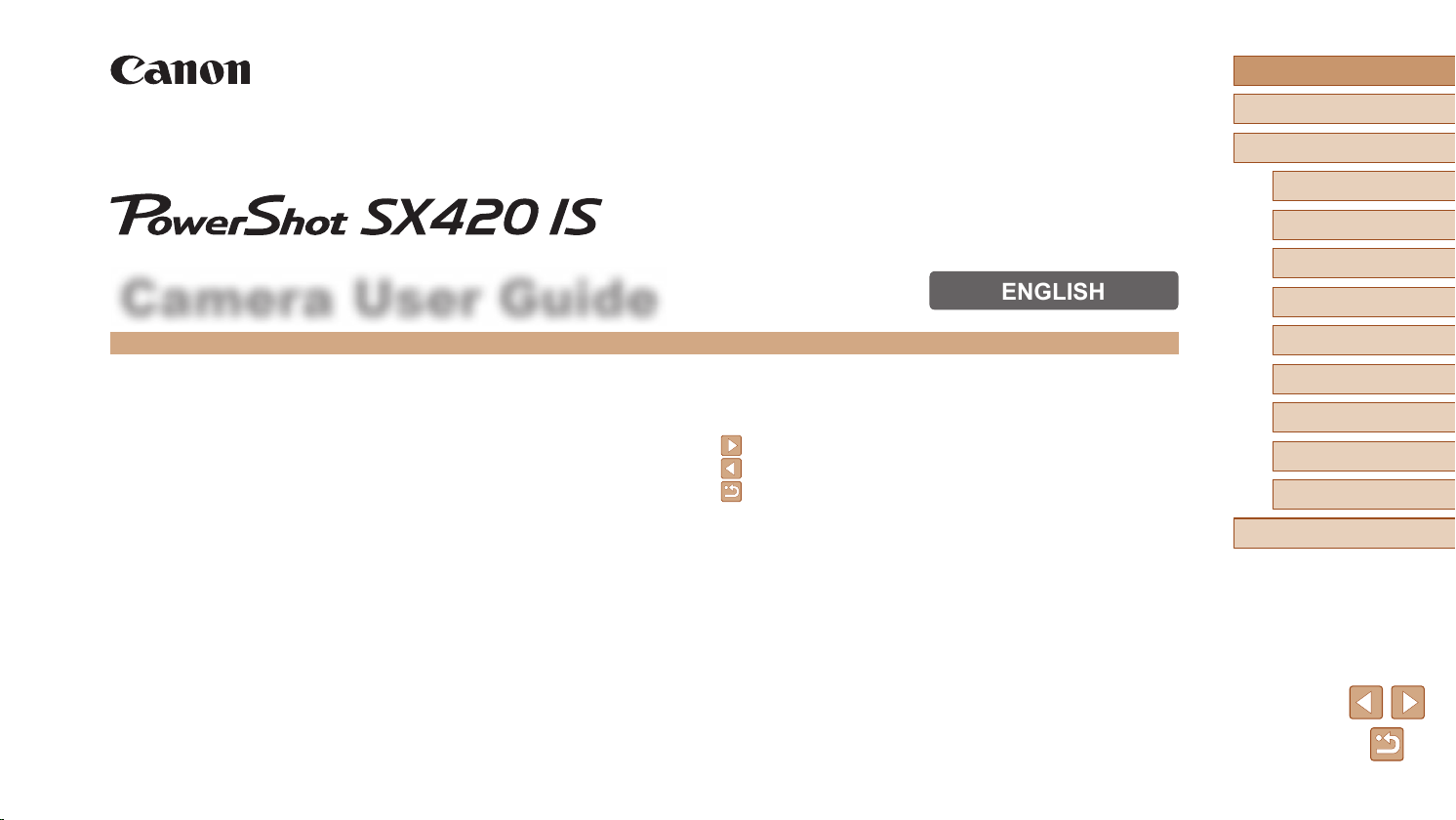
Camera User Guide
● Make sure you read this guide, including the “Safety Precautions”
(=
11) section, before using the camera.
● Reading this guide will help you learn to use the camera properly.
● Store this guide safely so that you can use it in the future.
ENGLISH
● Click the buttons in the lower right to access other pages.
: Next page
: Previous page
: Page before you clicked a link
● To jump to the beginning of a chapter, click the chapter title at right.
Before Use
Basic Guide
Advanced Guide
Camera Basics
1
Auto Mode
2
Other Shooting Modes
3
P Mode
4
Playback Mode
5
Wi-Fi Functions
6
Setting Menu
7
Accessories
8
Appendix
9
Index
© CANON INC. 2016 CT0-D068-000-F101-A
1
Page 2
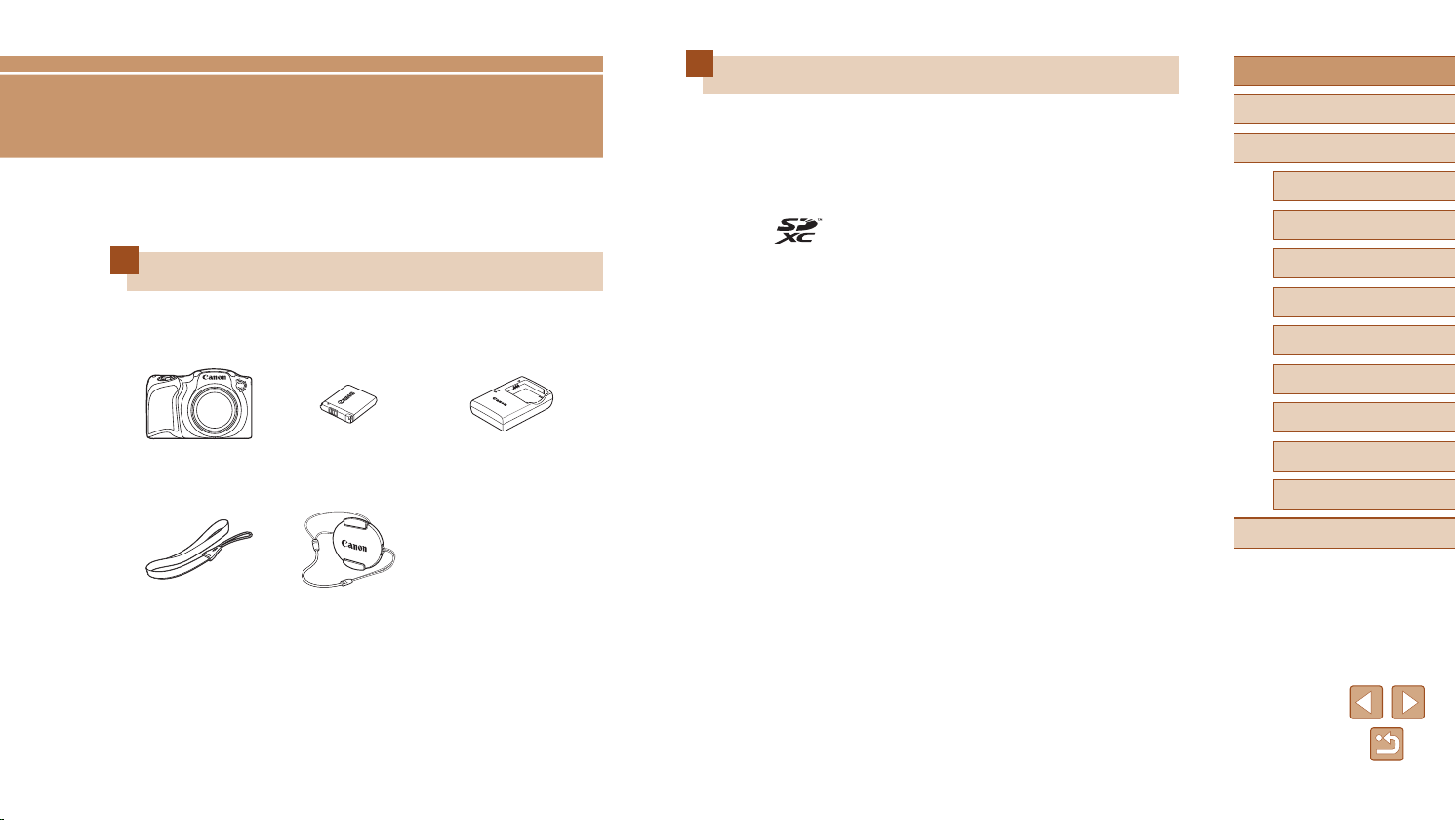
Before Use
Initial Information
Package Contents
Before use, make sure the following items are included in the package.
If anything is missing, contact your camera retailer.
Compatible Memory Cards
The following memory cards (commercially available) can be used,
regardless of capacity.
● SD memory cards*
● SDHC memory cards*
● SDXC memory cards*
* Cards conforming to SD standards. However, not all memory cards have been
veried to work with the camera.
Before Use
Basic Guide
Advanced Guide
Camera Basics
1
Auto Mode
2
Other Shooting Modes
3
P Mode
4
Playback Mode
5
Wi-Fi Functions
6
Setting Menu
7
Camera
Wrist Strap
* Do not peel off the adhesive covering from a battery pack.
● Printed matter is also included.
● A memory card is not included (
Battery Pack
NB-11LH*
Lens Cap
(with cord)
=
2).
Battery Charger
CB-2LF/CB-2LFE
Index
Accessories
8
Appendix
9
2
Page 3
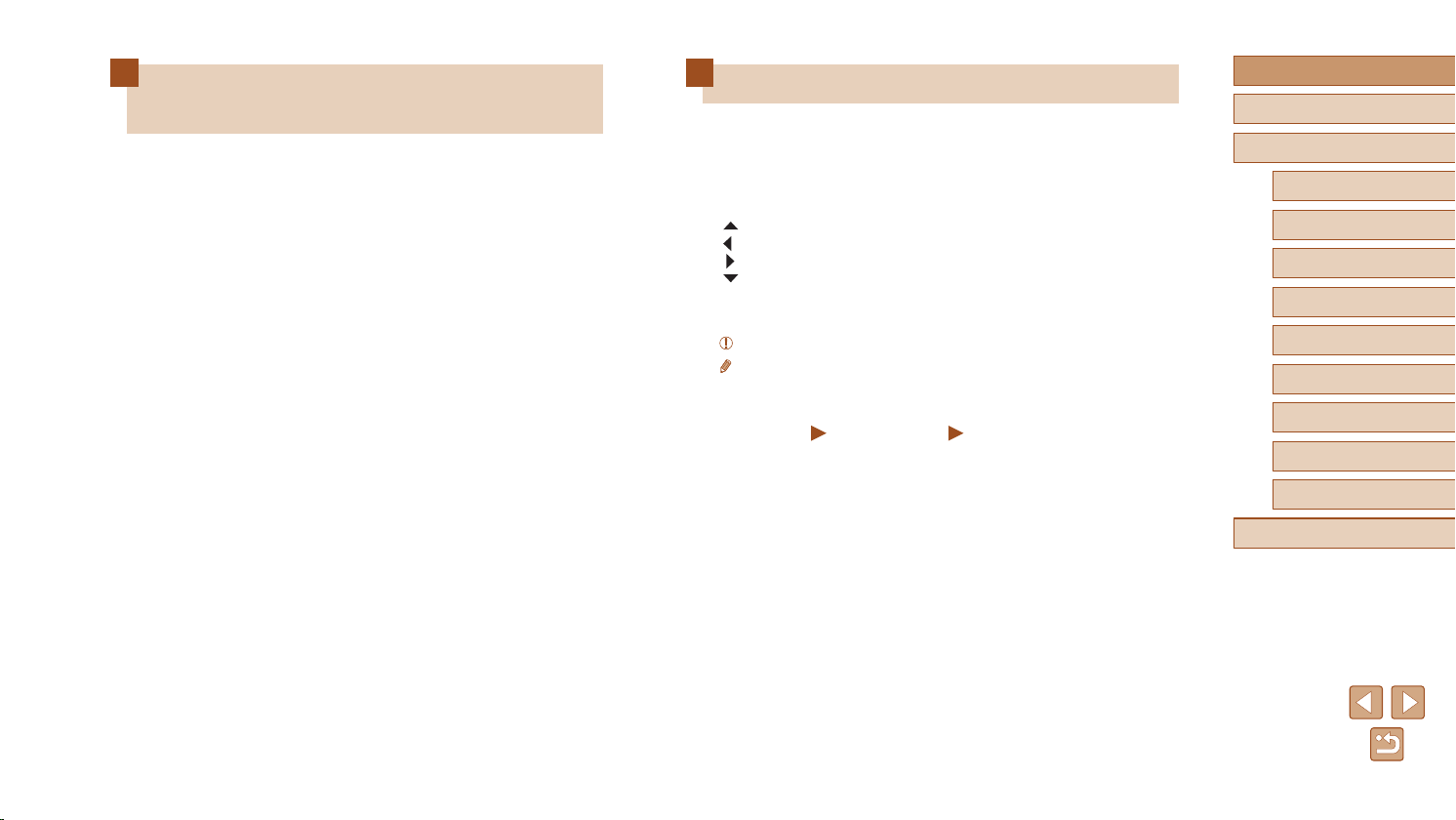
Preliminary Notes and Legal
Information
● Take and review some test shots initially to make sure the images
were recorded correctly. Please note that Canon Inc., its subsidiaries
and afliates, and its distributors are not liable for any consequential
damages arising from any malfunction of a camera or accessory,
including memory cards, that result in the failure of an image to be
recorded or to be recorded in a way that is machine readable.
● Images recorded by the camera shall be for personal use. Refrain
from unauthorized recording that infringes on copyright law, and note
that even for personal use, photography may contravene copyright
or other legal rights at some performances or exhibitions, or in some
commercial settings.
● The camera warranty is valid only in the area of purchase. In case of
camera problems while abroad, return to the area of purchase before
contacting a Canon Customer Support Help Desk.
● Although the screen is produced under extremely high-precision
manufacturing conditions and more than 99.99% of the pixels meet
design specications, in rare cases some pixels may be defective or
may appear as red or black dots. This does not indicate damage. This
does not affect recorded images either.
● When the camera is used over an extended period, it may become
warm. This does not indicate damage.
Conventions in This Guide
● In this guide, icons are used to represent the corresponding camera
buttons on which they appear, or which they resemble.
● The following camera buttons and controls are represented by icons.
Also, the numbers in parenthesis indicates the numbers of the buttons
and controls on “Part Names” (
[ ] Up button (9) on back
[ ] Left button (13) on back
[ ] Right button (11) on back
[ ] Down button (12) on back
● Shooting modes and on-screen icons and text are indicated in
brackets.
: Important information you should know.
●
: Notes and tips for expert camera use.
●
=
xx: Pages with related information (in this example, “xx” represents
●
a page number).
● The symbols “
how the function is used—whether for still images or movies.
● Instructions in this guide apply to the camera under default settings.
● For convenience, all supported memory cards are simply referred to as
the “memory card”.
Still Images” and “ Movies” below titles indicate
=
4).
Before Use
Basic Guide
Advanced Guide
Camera Basics
1
Auto Mode
2
Other Shooting Modes
3
P Mode
4
Playback Mode
5
Wi-Fi Functions
6
Setting Menu
7
Accessories
8
Appendix
9
Index
3
Page 4
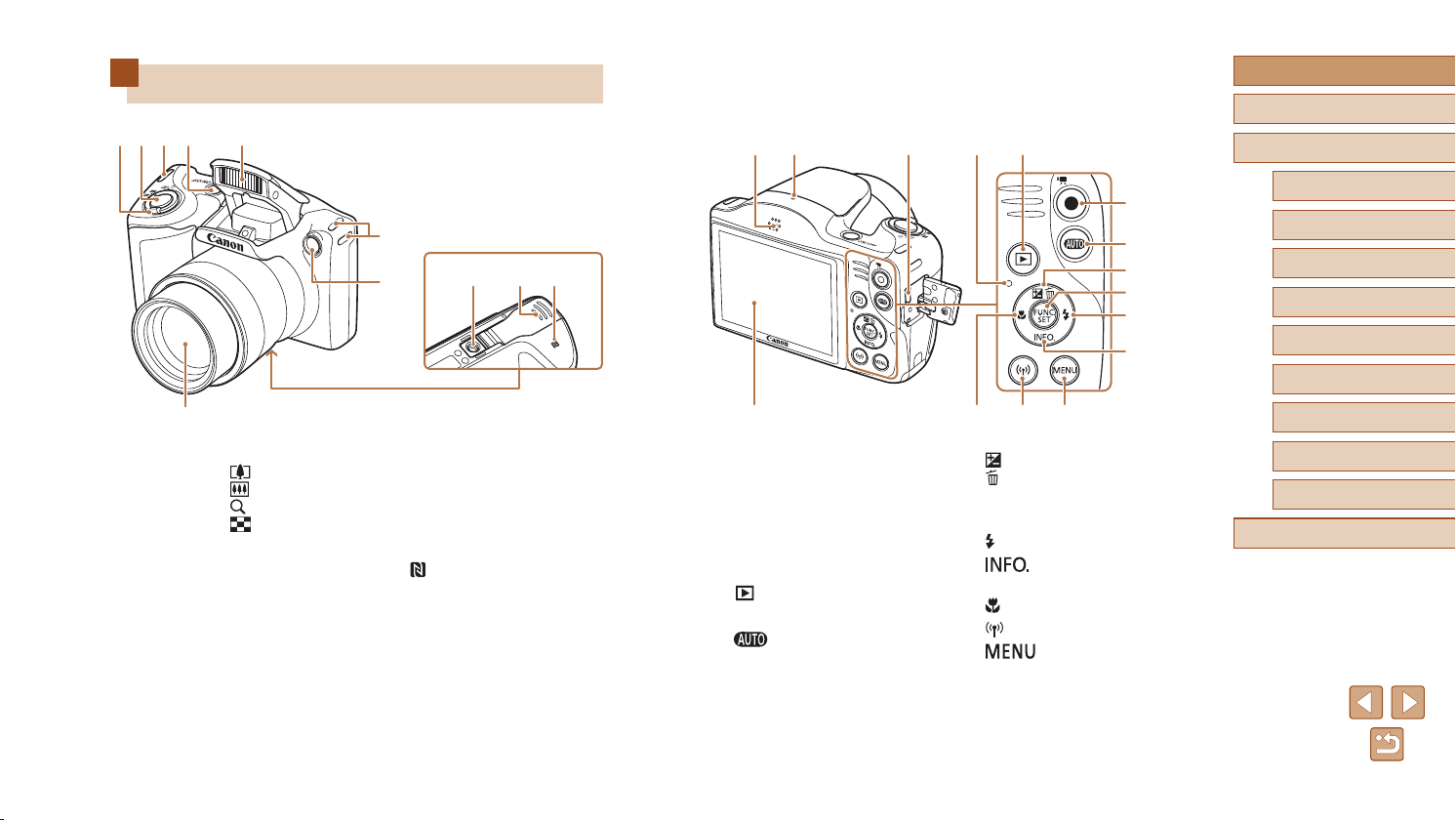
)
)
(1) (5) (6)
(3)(2)
Part Names
(7)
(1) (2) (3) (4) (5)
(1) Zoom lever
Shoot Only: [
Playback: [
(2) Shutter button
(3) Strap mount
(4) Power button
* Used with NFC feature (
[
[
(telephoto)] /
(wide angle)]
(magnify)] /
(index)]
=
79).
(3)
(6)
(5) Flash
(6) Lamp
(7) Lens
(8) Tripod socket
(9) Memory card/battery cover
(10) [
(8) (9)
] (N-Mark)*
(10)
(4) (14)(13) (15)
(1) Speaker
(2) Microphone
(3) AV OUT (Audio/video output) /
DIGITAL terminal
(4) Screen (Monitor)
(5) Indicator (back)
(6) [
(7) Movie button
(8) [
(Playback)] button
(Auto)] button
(9) [
(10) FUNC./SET (Function/Set) button
(11) [
(12) [
(13) [
(14) [
(15) [
(Exposure compensation)] /
(Single-image erase)] / Up
[
button
(Flash)] / Right button
(Information)] / Down
button
(Macro)] / Left button
(Wi-Fi)] button
(Menu)] button
(7)
(8)
(9)
(
10
(11)
(
12
Before Use
Basic Guide
Advanced Guide
Camera Basics
1
Auto Mode
2
Other Shooting Modes
3
P Mode
4
Playback Mode
5
Wi-Fi Functions
6
Setting Menu
7
Accessories
8
Appendix
9
Index
4
Page 5
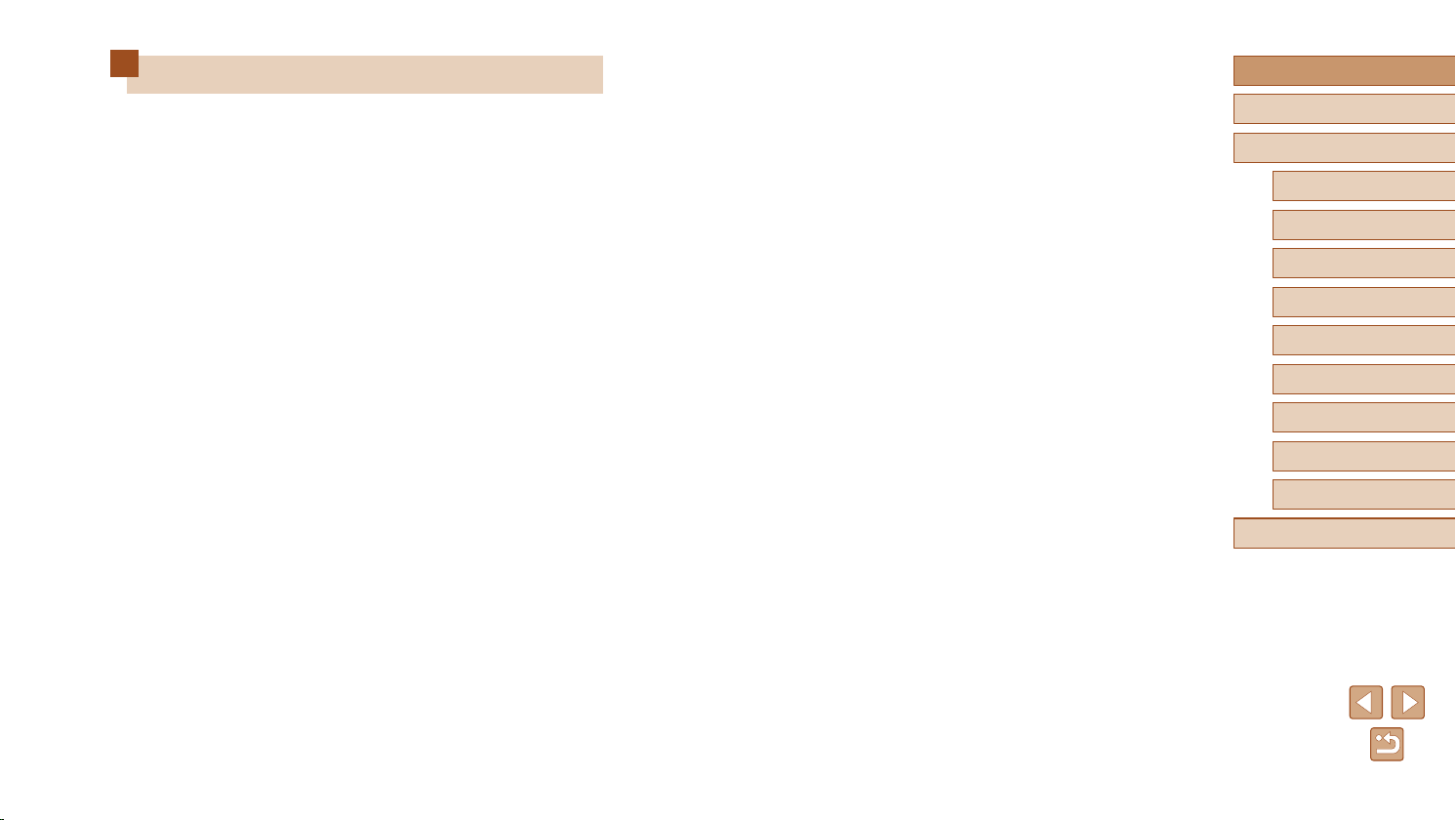
Table of Contents
Before Use
Initial Information .............................................................. 2
Package Contents .................................................................... 2
Compatible Memory Cards....................................................... 2
Preliminary Notes and Legal Information ................................. 3
Conventions in This Guide ....................................................... 3
Part Names .............................................................................. 4
Common Camera Operations ................................................ 10
Safety Precautions ..................................................................11
Basic Guide
Basic Operations............................................................. 14
Initial Preparations.................................................................. 14
Attaching Accessories ...............................................................14
Holding the Camera ...................................................................15
Charging the Battery Pack .........................................................15
Inserting the Battery Pack and Your Memory Card
(Commercially Available) ...........................................................16
Removing the Battery Pack and Memory Card ..................... 16
Setting the Date and Time .........................................................17
Changing the Date and Time .................................................17
Display Language ......................................................................18
Trying the Camera Out ........................................................... 19
Shooting (Smart Auto) ............................................................... 19
Viewing ......................................................................................20
Erasing Images .....................................................................21
Advanced Guide
1 Camera Basics ........................................................... 22
On/Off ..................................................................................... 22
Power-Saving Features (Auto Power Down) ............................. 23
Power Saving in Shooting Mode ...........................................23
Power Saving in Playback Mode ........................................... 23
Shutter Button ........................................................................ 23
Shooting Display Options ....................................................... 24
Using the FUNC. Menu .......................................................... 24
Using the Menu Screen .......................................................... 25
On-Screen Keyboard.............................................................. 26
Indicator Display ..................................................................... 27
Clock ...................................................................................... 27
2 Auto Mode .................................................................. 28
Shooting with Camera-Determined Settings .......................... 28
Shooting (Smart Auto) ............................................................... 28
Still Images/Movies ...............................................................30
Still Images ............................................................................30
Movies ...................................................................................31
Scene Icons ...............................................................................31
Image Stabilization Icons ...........................................................32
On-Screen Frames ....................................................................33
Common, Convenient Features ............................................. 33
Zooming In Closer on Subjects (Digital Zoom) .......................... 33
Using the Self-Timer ..................................................................34
Using the Self-Timer to Avoid Camera Shake ....................... 34
Customizing the Self-Timer ...................................................35
Adding a Date Stamp ................................................................35
Continuous Shooting .................................................................36
Image Customization Features .............................................. 37
Before Use
Basic Guide
Advanced Guide
Camera Basics
1
Auto Mode
2
Other Shooting Modes
3
P Mode
4
Playback Mode
5
Wi-Fi Functions
6
Setting Menu
7
Accessories
8
Appendix
9
Index
5
Page 6

Changing the Aspect Ratio ........................................................37
Changing Image Resolution (Size) ............................................ 37
Guidelines for Choosing Resolution Based on Paper
Size (for 4:3 Images) .............................................................37
Changing Movie Image Quality .................................................38
Helpful Shooting Features ...................................................... 38
Displaying Grid Lines .................................................................38
Magnifying the Area in Focus ....................................................39
Customizing Camera Operation ............................................. 39
Deactivating the AF-Assist Beam ..............................................39
Deactivating the Red-Eye Reduction Lamp ...............................40
Changing the Image Display Style after Shots .......................... 40
Changing the Image Display Period after Shots ...................40
Changing the Screen Displayed after Shots .........................41
3 Other Shooting Modes .............................................. 42
Brightness / Color Customization (Live View Control) ............ 42
Specic Scenes ...................................................................... 43
Applying Special Effects ......................................................... 44
Shooting with a Fish-Eye Lens Effect (Fish-Eye Effect) ............44
Shots Resembling Miniature Models (Miniature Effect) .............45
Playback Speed and Estimated Playback Time (for One-
Minute Clips)..........................................................................45
Shooting with a Toy Camera Effect (Toy Camera Effect) ...........46
Shooting in Monochrome ...........................................................46
Special Modes for Other Purposes ........................................ 47
Using the Face Self-Timer .........................................................47
Shooting Long Exposures (Long Shutter) .................................47
4 P Mode ........................................................................ 49
Shooting in Program AE ([P] Mode) ....................................... 49
Image Brightness (Exposure) ................................................. 50
Adjusting Image Brightness (Exposure Compensation) ............ 50
Changing the Metering Method ................................................. 50
Changing the ISO Speed ...........................................................51
Correcting Image Brightness (i-Contrast) .................................. 51
Image Colors .......................................................................... 52
Adjusting White Balance ............................................................52
Custom White Balance ..........................................................52
Changing Image Color Tones (My Colors) ................................52
Custom Color.........................................................................53
Shooting Range and Focusing ............................................... 54
Shooting Close-Ups (Macro) ..................................................... 54
Shooting Distant Subjects (Innity) ............................................ 54
Digital Tele-Converter ................................................................54
Changing the AF Frame Mode ..................................................55
Center ....................................................................................55
Face AiAF ..............................................................................56
Choosing Subjects to Focus On (Tracking AF) .....................56
Shooting with Servo AF .........................................................57
Changing the Focus Setting ...................................................... 57
Flash....................................................................................... 58
Changing the Flash Mode .........................................................58
Auto .......................................................................................58
On ..........................................................................................58
Slow Synchro ........................................................................58
Off .......................................................................................... 58
Other Settings ........................................................................ 59
Changing the Compression Ratio (Image Quality) .................... 59
Changing the IS Mode Settings ................................................. 59
Shooting Movies with Subjects at the Same Size Shown
before Shooting .....................................................................60
5 Playback Mode .......................................................... 61
Viewing ................................................................................... 61
Before Use
Basic Guide
Advanced Guide
Camera Basics
1
Auto Mode
2
Other Shooting Modes
3
P Mode
4
Playback Mode
5
Wi-Fi Functions
6
Setting Menu
7
Accessories
8
Appendix
9
Index
6
Page 7
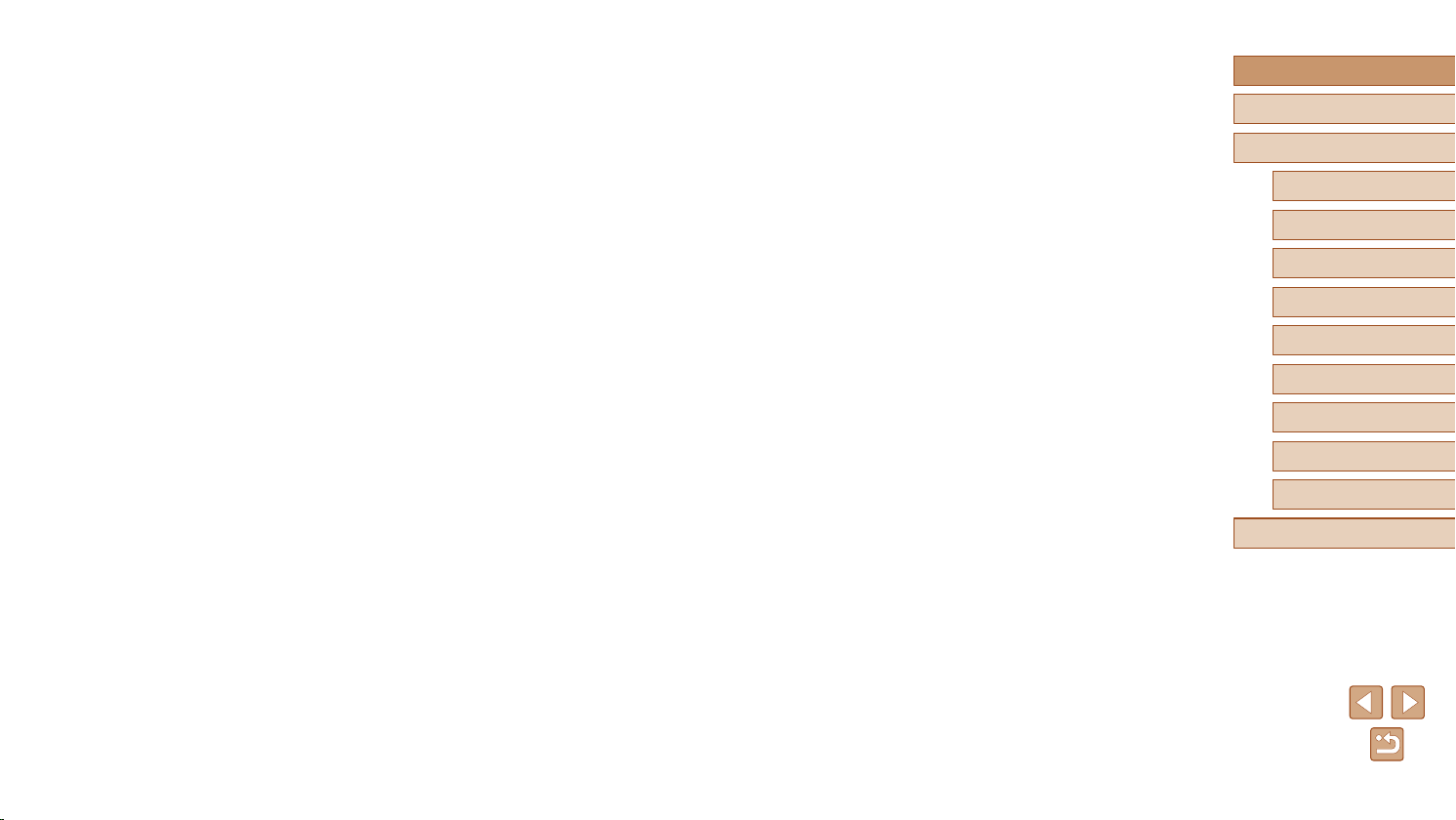
Switching Display Modes ...........................................................63
Overexposure Warning (for Image Highlights) ......................63
Histogram ..............................................................................63
GPS Information Display ....................................................... 63
Browsing and Filtering Images ............................................... 64
Navigating through Images in an Index ..................................... 64
Finding Images Matching Specied Conditions .........................64
Image Viewing Options .......................................................... 65
Magnifying Images ....................................................................65
Viewing Slideshows ...................................................................66
Changing Slideshow Settings ................................................ 66
Auto Playback of Related Images (Smart Shufe) .................... 66
Protecting Images .................................................................. 67
Using the Menu .........................................................................68
Choosing Images Individually .................................................... 68
Selecting a Range .....................................................................68
Protecting All Images at Once ...................................................69
Clearing All Protection at Once .............................................69
Erasing Images ...................................................................... 70
Erasing Multiple Images at Once ............................................... 70
Choosing a Selection Method ...............................................70
Choosing Images Individually ................................................ 70
Selecting a Range .................................................................71
Specifying All Images at Once ...............................................71
Rotating Images ..................................................................... 71
Using the Menu .........................................................................71
Deactivating Auto Rotation ........................................................ 72
Tagging Images as Favorites ................................................. 72
Using the Menu .........................................................................72
Editing Still Images ................................................................. 73
Resizing Images ........................................................................73
Cropping ....................................................................................74
Changing Image Color Tones (My Colors) ................................75
Correcting Image Brightness (i-Contrast) .................................. 75
Correcting Red-Eye ...................................................................76
Editing Movies ........................................................................ 77
6 Wi-Fi Functions.......................................................... 78
Available Wi-Fi Features ........................................................ 78
Sending Images to a Smartphone .......................................... 79
Sending Images to an NFC-Compatible Smartphone ............... 79
Connecting via NFC When Camera Is Off or in Shooting
Mode .....................................................................................79
Connecting via NFC When Camera Is in Playback Mode ..... 81
Adding a Smartphone ................................................................82
Using Another Access Point ...................................................... 84
Previous Access Points ............................................................. 84
Saving Images to a Computer ................................................ 85
Preparing to Register a Computer ............................................. 85
Installing the Software ...........................................................85
Conguring the Computer for a Wi-Fi Connection
(Windows Only) .....................................................................85
Saving Images to a Connected Computer .................................86
Conrming Access Point Compatibility ..................................86
Using WPS-Compatible Access Points .................................87
Connecting to Listed Access Points ......................................89
Previous Access Points ......................................................... 90
Sending Images to a Registered Web Service ....................... 90
Registering Web Services .........................................................90
Registering CANON iMAGE GATEWAY ................................ 91
Registering Other Web Services ...........................................92
Uploading Images to Web Services ..........................................93
Printing Images Wirelessly from a Connected Printer ............ 94
Sending Images to Another Camera ...................................... 95
Before Use
Basic Guide
Advanced Guide
Camera Basics
1
Auto Mode
2
Other Shooting Modes
3
P Mode
4
Playback Mode
5
Wi-Fi Functions
6
Setting Menu
7
Accessories
8
Appendix
9
Index
7
Page 8
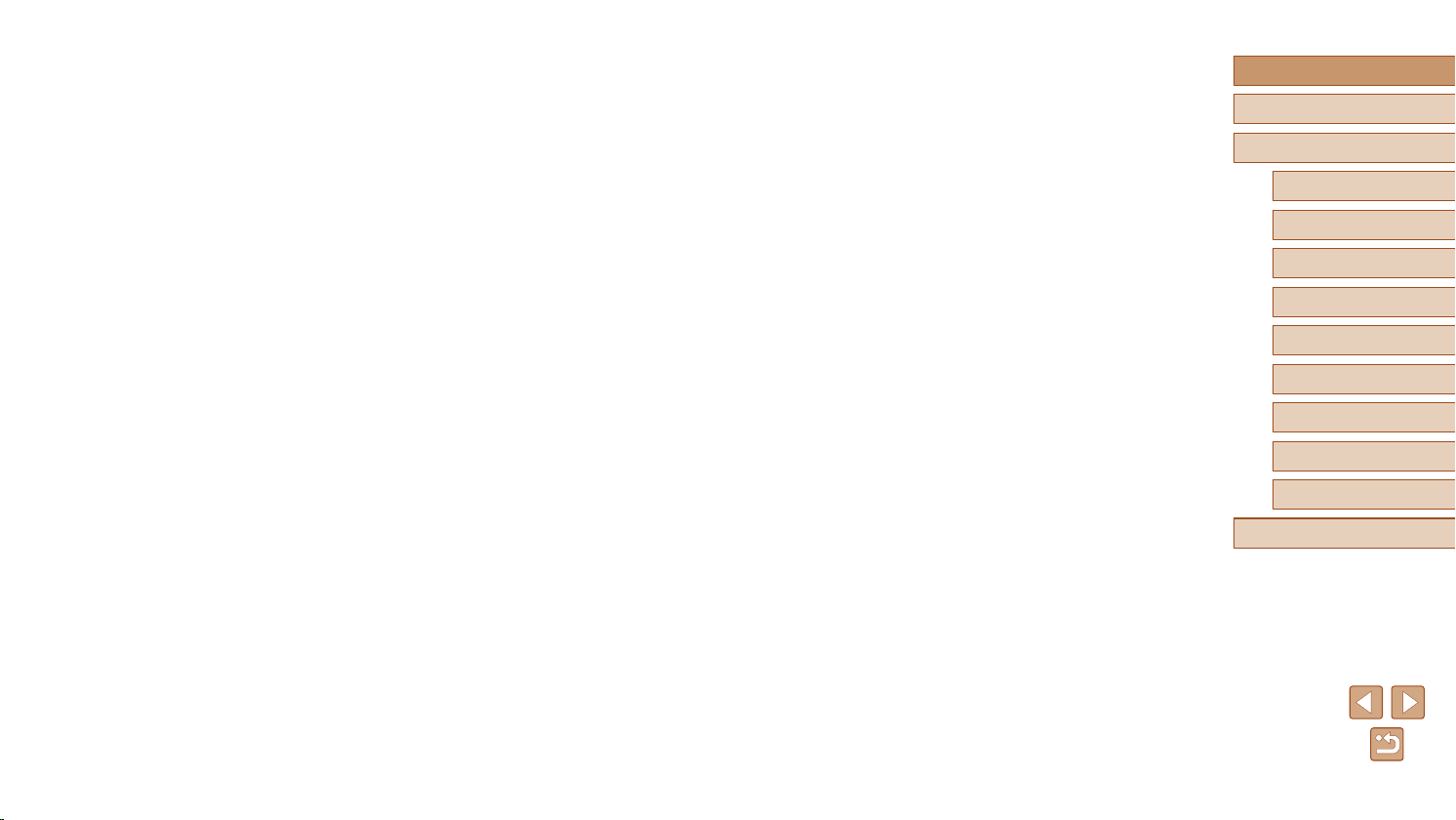
Image Sending Options .......................................................... 97
Sending Multiple Images ...........................................................97
Selecting a Range .................................................................97
Sending Images Tagged as Favorites ...................................97
Notes on Sending Images .........................................................98
Choosing the Number of Recording Pixels (Image Size) .......... 98
Adding Comments .....................................................................99
Sending Images Automatically (Image Sync) ......................... 99
Initial Preparations .....................................................................99
Preparing the Camera ...........................................................99
Preparing the Computer ......................................................100
Sending Images .......................................................................100
Viewing Images Sent via Image Sync on Your
Smartphone .........................................................................101
Using a Smartphone to View Camera Images and Control
the Camera........................................................................... 102
Geotagging Images on the Camera ........................................102
Shooting Remotely ..................................................................102
Editing or Erasing Wi-Fi Settings.......................................... 103
Editing Connection Information ...............................................103
Changing a Device Nickname ............................................. 104
Erasing Connection Information .......................................... 104
Changing the Camera Nickname ............................................104
Returning the Wi-Fi Settings to Default ................................... 105
7 Setting Menu ............................................................ 106
Adjusting Basic Camera Functions ...................................... 106
Silencing Camera Operations .................................................. 106
Adjusting the Volume ...............................................................106
Hiding Hints and Tips ...............................................................107
Date and Time .........................................................................107
World Clock .............................................................................107
Lens Retraction Timing ............................................................108
Using Eco Mode ......................................................................108
Power-Saving Adjustment .......................................................108
Screen Brightness ...................................................................109
Hiding the Start-Up Screen ......................................................109
Formatting Memory Cards .......................................................109
Low-Level Formatting .......................................................... 11 0
File Numbering ........................................................................ 110
Date-Based Image Storage ..................................................... 111
Metric / Non-Metric Display ..................................................... 111
Checking Certication Logos ................................................... 111
Display Language .................................................................... 111
Adjusting Other Settings .......................................................... 111
Restoring Defaults ................................................................... 112
8 Accessories ............................................................. 113
System Map ..........................................................................11 3
Optional Accessories .............................................................11 4
Power Supplies ........................................................................ 114
Flash Unit ................................................................................ 115
Other Accessories ................................................................... 115
Printer ...................................................................................... 115
Photo Storage .......................................................................... 115
Using Optional Accessories...................................................116
Playback on a TV .................................................................... 116
Using the Software ................................................................11 7
Connect to a Computer Using a Cable .................................... 117
Checking Your Computer Environment ............................... 117
Installing the Software ......................................................... 117
Saving Images to a Computer ................................................. 11 7
Printing Images .....................................................................11 9
Easy Print ................................................................................ 119
Conguring Print Settings ........................................................120
Before Use
Basic Guide
Advanced Guide
Camera Basics
1
Auto Mode
2
Other Shooting Modes
3
P Mode
4
Playback Mode
5
Wi-Fi Functions
6
Setting Menu
7
Accessories
8
Appendix
9
Index
8
Page 9
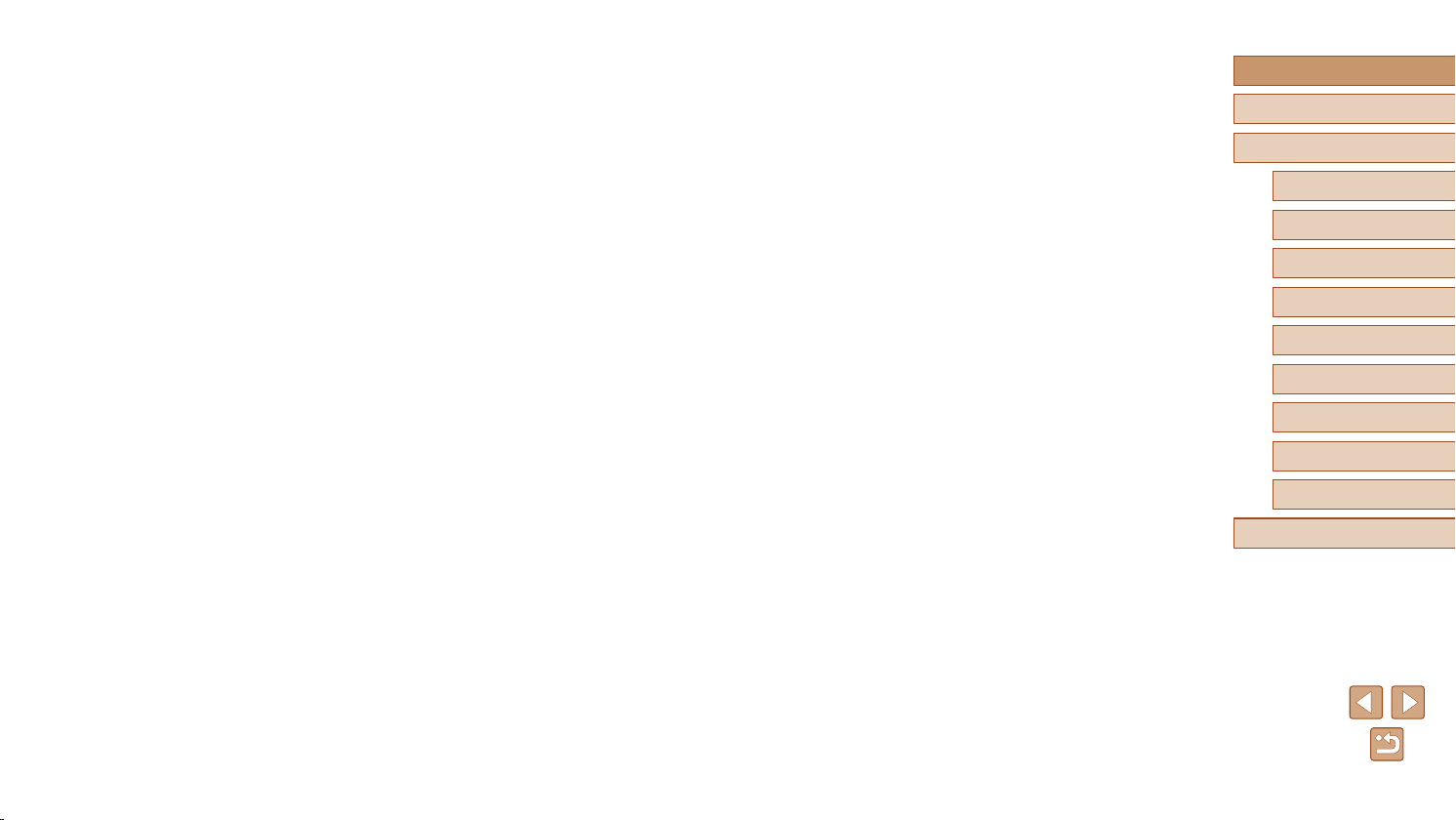
Cropping Images before Printing ......................................... 120
Choosing Paper Size and Layout before Printing ...............121
Available Layout Options .....................................................121
Printing ID Photos ...............................................................121
Printing Movie Scenes .............................................................122
Movie Printing Options ........................................................122
Adding Images to the Print List (DPOF) .................................. 123
Conguring Print Settings .................................................... 123
Setting Up Printing for Individual Images ...........................123
Setting Up Printing for a Range of Images .......................... 124
Setting Up Printing for All Images ........................................124
Clearing All Images from the Print List ................................124
Printing Images Added to the Print List (DPOF) ..................124
Adding Images to a Photobook ...............................................125
Choosing a Selection Method .............................................125
Adding Images Individually .................................................. 125
Adding All Images to a Photobook ......................................125
Removing All Images from a Photobook .............................125
9 Appendix .................................................................. 126
Troubleshooting .................................................................... 126
On-Screen Messages........................................................... 130
On-Screen Information ......................................................... 132
Shooting (Information Display) ................................................ 132
Battery Level .......................................................................132
Playback (Detailed Information Display) .................................. 133
Summary of Movie Control Panel ........................................ 133
Functions and Menu Tables ................................................. 134
Functions Available in Each Shooting Mode ...........................134
FUNC. Menu ............................................................................135
Shooting Tab ............................................................................137
Set Up Tab ............................................................................... 139
Playback Tab ...........................................................................139
Print Tab ..................................................................................140
Playback Mode FUNC. Menu .................................................. 140
Handling Precautions ........................................................... 140
Specications ....................................................................... 141
Camera ....................................................................................141
Number of Shots/Recording Time, Playback Time .............. 142
Shooting Range ...................................................................142
Number of Shots per Memory Card ....................................143
Recording Time per Memory Card ......................................143
Battery Pack NB-11LH .........................................................144
Battery Charger CB-2LF/CB-2LFE ...................................... 144
Index..................................................................................... 145
Wi-Fi (Wireless LAN) Precautions ........................................ 147
Radio Wave Interference Precautions .....................................147
Security Precautions ................................................................147
Trademarks and Licensing ..................................................148
Disclaimer ............................................................................149
Before Use
Basic Guide
Advanced Guide
Camera Basics
1
Auto Mode
2
Other Shooting Modes
3
P Mode
4
Playback Mode
5
Wi-Fi Functions
6
Setting Menu
7
Accessories
8
Appendix
9
Index
9
Page 10
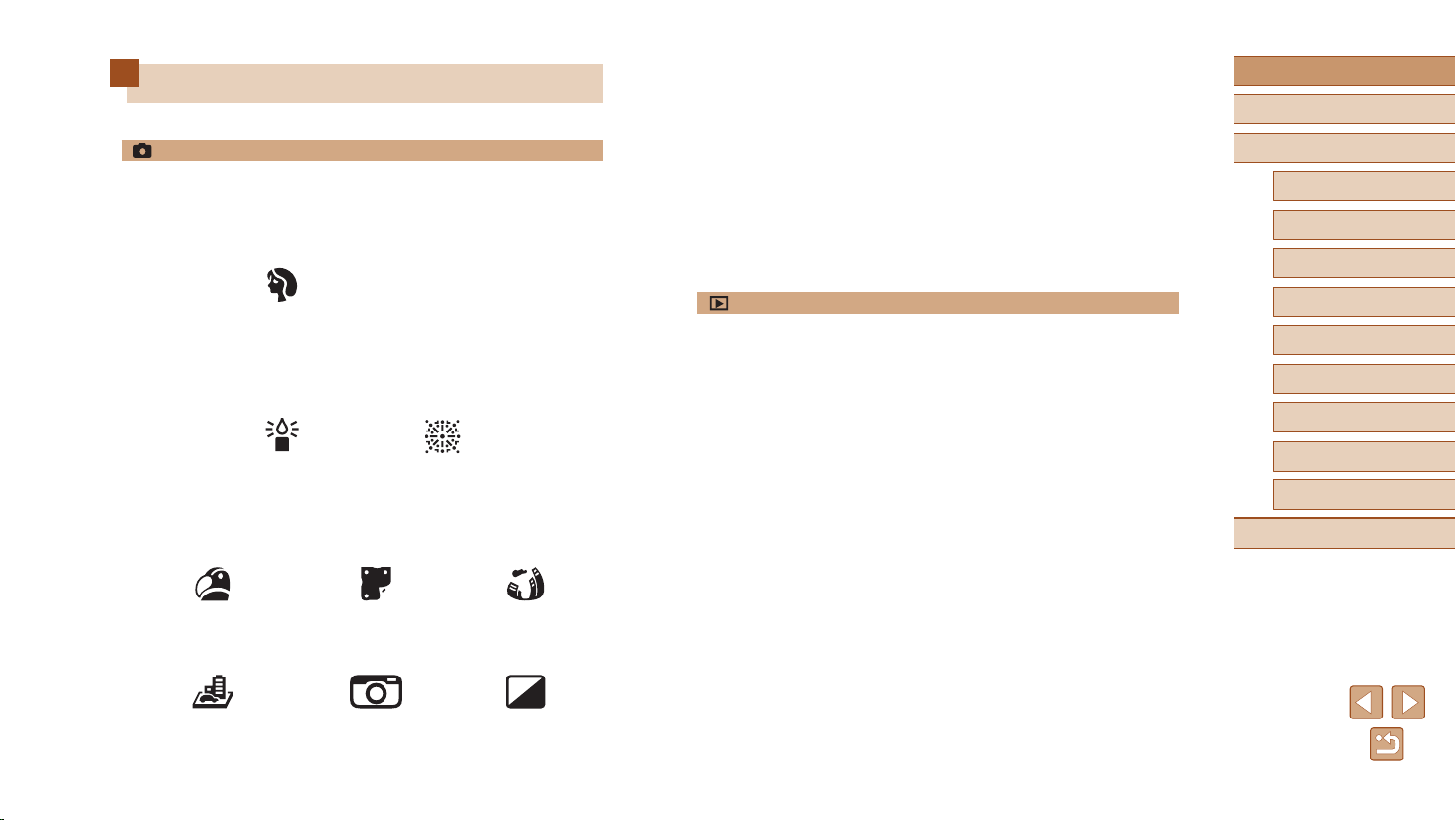
Common Camera Operations
Shoot
● Use camera-determined settings (Auto Mode)
=
-
28
Shooting people well
● While adjusting image settings (Live View Control)
=
42
-
● Focus on faces
=
28, =
43, =
-
● Without using the ash (Flash Off)
=
28
-
● Include yourself in the shot (Self-Timer)
=
34, =
-
● Add a date stamp
=
35
-
56
47
Before Use
Basic Guide
Advanced Guide
Camera Basics
1
Auto Mode
2
Other Shooting Modes
3
Portraits
(=
Matching specic scenes
Low Light
(=
Applying special effects
Vivid Colors
(=
44)
Miniature Effect
(=
45)
43)
43)
Poster Effect
(=
Toy Camera Effect
(=
44)
46)
Fireworks
(=
43)
Fish-Eye Effect
(=
44)
Monochrome
(=
46)
View
● View images (Playback Mode)
=
-
61
● Automatic playback (Slideshow)
=
66
-
● On a TV
=
116
-
● On a computer
=
117
-
● Browse through images quickly
=
64
-
● Erase images
=
70
-
Index
P Mode
4
Playback Mode
5
Wi-Fi Functions
6
Setting Menu
7
Accessories
8
Appendix
9
10
Page 11
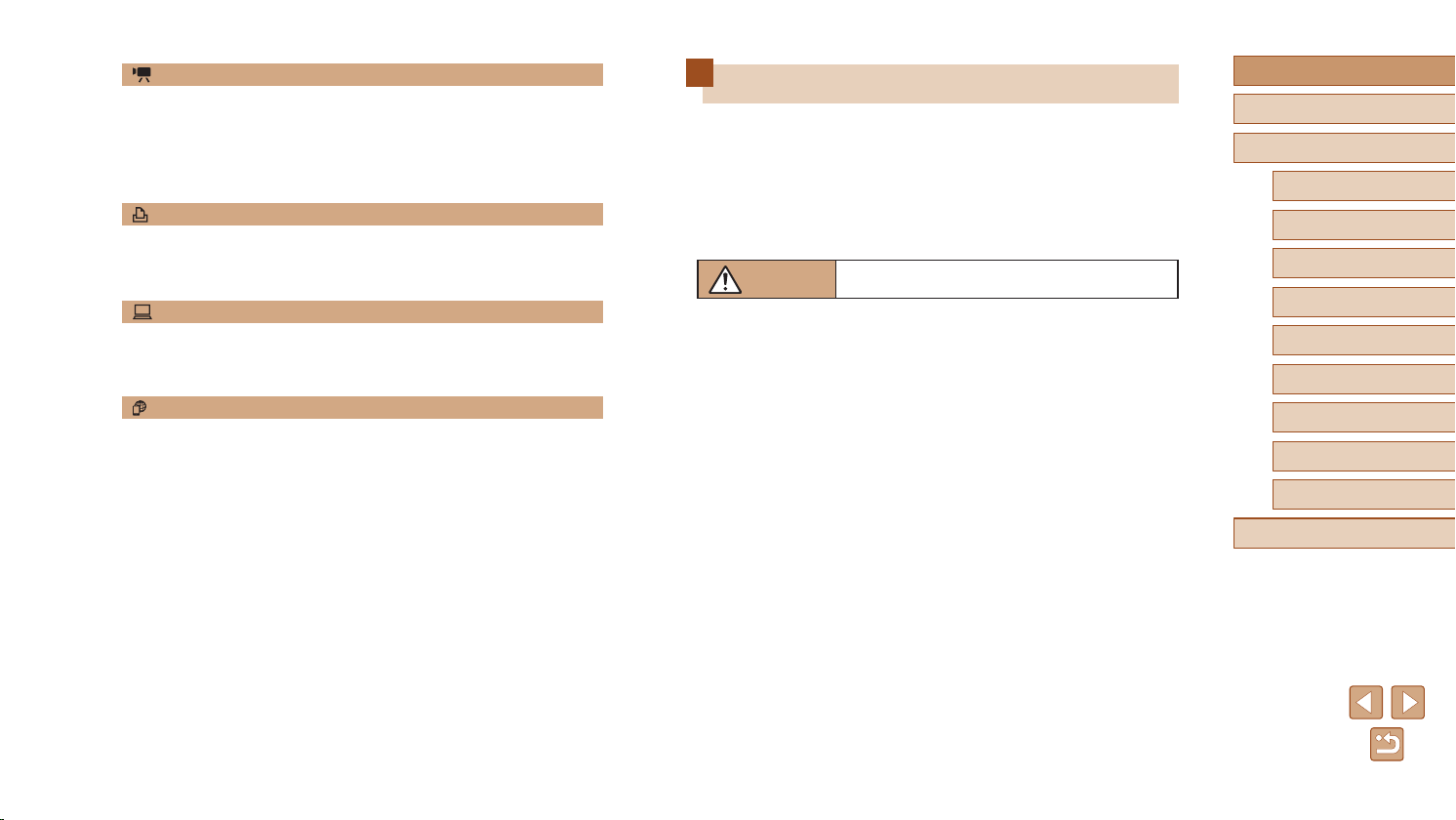
Shoot/View Movies
● Shoot movies
=
-
28
● View movies (Playback Mode)
=
61
-
Print
● Print pictures
=
-
119
Save
● Save images to a computer
=
-
117
Use Wi-Fi Functions
● Send images to a smartphone
=
-
79
● Share images online
=
90
-
● Send images to a computer
=
85
-
Safety Precautions
● Before using the product, ensure that you read the safety precautions
described below. Always ensure that the product is used correctly.
● The safety precautions noted here are intended to prevent you and
other persons from being injured or incurring property damage.
● Be sure to also check the guides included with any separately sold
accessories you use.
Warning
● Do not trigger the ash in close proximity to people’s eyes.
This could damage your eyesight. In particular, remain at least 1 meter
(3.3 feet) away from infants when using the ash.
● Store this equipment out of the reach of children and infants.
A strap wound around a child’s neck may result in asphyxiation.
If your product uses a power cord, mistakenly winding the cord around a
child’s neck may result in asphyxiation.
● Use only recommended power sources.
● Do not disassemble, alter, or apply heat to the product.
● Do not peel off the adhesive covering, if the battery pack has it.
● Avoid dropping or subjecting the product to severe impacts.
● Do not touch the interior of the product if it is broken, such as when
dropped.
● Stop using the product immediately if it emits smoke or a strange
smell, or otherwise behaves abnormally.
● Do not use organic solvents such as alcohol, benzine, or thinner to
clean the product.
Denotes the possibility of serious injury or death.
Before Use
Basic Guide
Advanced Guide
Camera Basics
1
Auto Mode
2
Other Shooting Modes
3
P Mode
4
Playback Mode
5
Wi-Fi Functions
6
Setting Menu
7
Accessories
8
Appendix
9
Index
11
Page 12
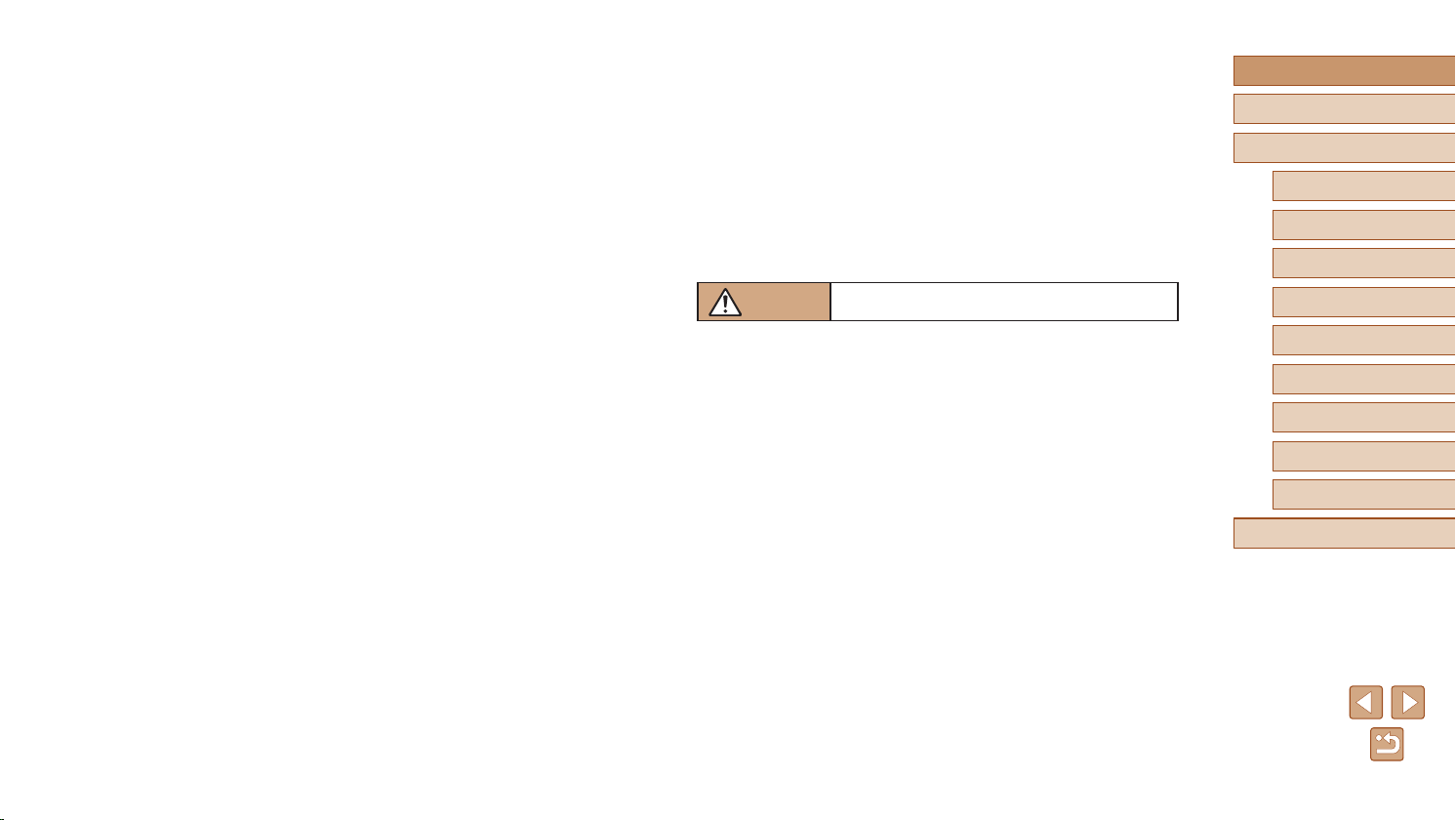
● Avoid contact with liquid, and do not allow liquid or foreign objects
inside.
This could result in electrical shock or re.
If the product gets wet, or if liquid or foreign objects get inside, remove the
battery pack/batteries or unplug immediately.
● Do not look through the viewnder or the lens (if your model has a
viewnder or interchangeable lens) at intense light sources such as
the sun on a clear day or an intense articial light source.
This could damage your eyesight.
● When using products with interchangeable lenses, do not leave the
camera with a lens attached or a lens itself out in direct sunlight
without the lens cap on.
This may cause a re to start.
● Do not touch the product during thunderstorms if it is plugged in.
This could result in electrical shock or re. Immediately stop using the
product and distance yourself from it.
● Use only the recommended battery pack/batteries.
● Do not place the battery pack/batteries near or in direct ame.
This may cause the battery pack/batteries to explode or leak, resulting in
electrical shock, re, or injuries. If leaking battery electrolyte comes into
contact with eyes, mouth, skin, or clothing, immediately ush with water.
● If the product uses a battery charger, note the following precautions.
- Remove the plug periodically and, using a dry cloth, wipe away any
dust and dirt that has collected on the plug, the exterior of the power
outlet, and the surrounding area.
- Do not insert or remove the plug with wet hands.
- Do not use the equipment in a manner that exceeds the rated
capacity of the electrical outlet or wiring accessories. Do not use if
the plug is damaged or not fully inserted in the outlet.
- Do not allow dust or metal objects (such as pins or keys) to contact
the terminals or plug.
- Do not cut, damage, alter, or place heavy items on the power cord, if
your product uses one.
This could result in electrical shock or re.
● Turn the camera off in places where camera use is prohibited.
The electromagnetic waves emitted by the camera may interfere with the
operation of electronic instruments and other devices. Exercise adequate
caution when using the product in places where use of electronic devices
is restricted, such as inside airplanes and medical facilities.
● Do not allow the camera to maintain contact with skin for extended
periods.
Even if the camera does not feel hot, this may cause low-temperature
burns, manifested in redness of the skin or blistering. Use a tripod in hot
places, or if you have poor circulation or insensitive skin.
Caution
● When carrying the product by the strap, be careful not to bang it,
subject it to strong impacts or shocks, or let it get caught on other
objects.
● Be careful not to bump or push strongly on the lens.
This could lead to injury or damage the camera.
● Be careful not to subject the screen to strong impacts.
If the screen cracks, injury may result from the broken fragments.
● When using the ash, be careful not to cover it with your ngers or
clothing.
This could result in burns or damage to the ash.
● Avoid using, placing, or storing the product in the following places:
- Places subject to direct sunlight
- Places subject to temperatures above 40 °C (104 °F)
- Humid or dusty places
These could cause leakage, overheating, or an explosion of the battery
pack/batteries, resulting in electrical shock, re, burns, or other injuries.
Overheating and damage may result in electrical shock, re, burns, or
other injuries.
Denotes the possibility of injury.
Before Use
Basic Guide
Advanced Guide
Camera Basics
1
Auto Mode
2
Other Shooting Modes
3
P Mode
4
Playback Mode
5
Wi-Fi Functions
6
Setting Menu
7
Accessories
8
Appendix
9
Index
12
Page 13
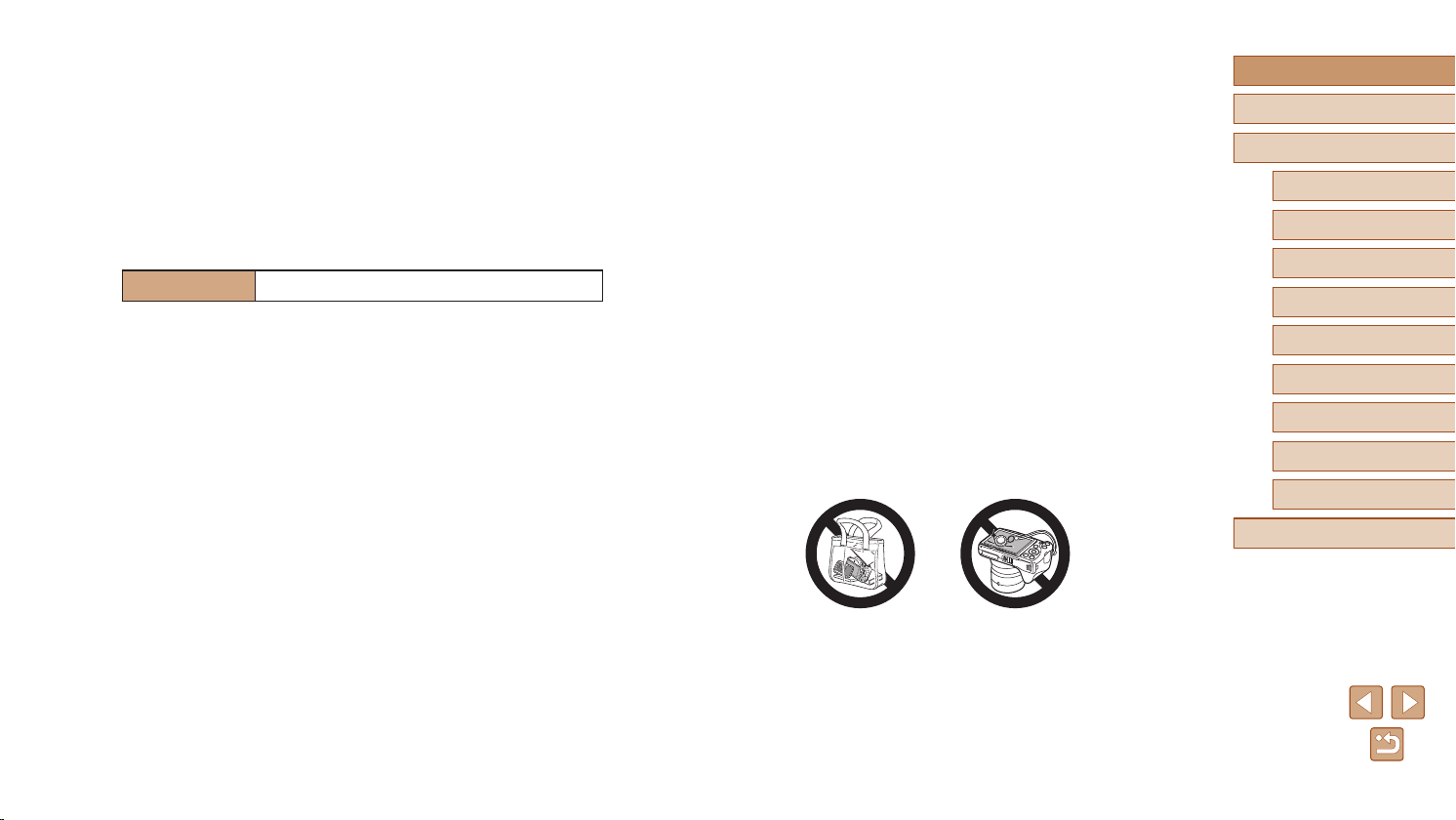
● The slideshow transition effects may cause discomfort when viewed
for prolonged periods.
● When using optional lenses, lens lters, or lter adapters (if
applicable), be sure to attach these accessories rmly.
If the lens accessory becomes loose and falls off, it may crack, and the
shards of glass may lead to cuts.
● On products that raise and lower the ash automatically, make sure to
avoid pinching your ngers with the lowering ash.
This could result in injury.
Caution
● Do not aim the camera at intense light sources, such as the sun on a
clear day or an intense articial light source.
Doing so may damage the image sensor or other internal components.
● When using the camera on a sandy beach or at a windy location, be
careful not to allow dust or sand to enter the camera.
● On products that raise and lower the ash automatically, do not push
the ash down or pry it open.
This may cause the product to malfunction.
● Wipe off any dust, grime, or other foreign matter on the ash with a
cotton swab or cloth.
The heat emitted from the ash may cause foreign matter to smoke or the
product to malfunction.
● Remove and store the battery pack/batteries when you are not using
the product.
Any battery leakage that occurs may cause product damage.
Denotes the possibility of property damage.
● Unplug any battery charger used with the product when not in use. Do
not cover with a cloth or other objects when in use.
Leaving the unit plugged in for a long period of time may cause it to
overheat and distort, resulting in re.
● Do not leave any dedicated battery packs near pets.
Pets biting the battery pack could cause leakage, overheating, or
explosion, resulting in product damage or re.
● If your product uses multiple batteries, do not use batteries that
have different levels of charge together, and do not use old and
new batteries together. Do not insert the batteries with the + and –
terminals reversed.
This may cause the product to malfunction.
● Do not sit down with the camera in your pant pocket.
Doing so may cause malfunctions or damage the screen.
● When putting the camera in your bag, ensure that hard objects do not
come into contact with the screen. Also close the screen (so that it
faces the body), if your product’s screen closes.
● Do not attach any hard objects to the product.
Doing so may cause malfunctions or damage the screen.
Before Use
Basic Guide
Advanced Guide
Camera Basics
1
Auto Mode
2
Other Shooting Modes
3
P Mode
4
Playback Mode
5
Wi-Fi Functions
6
Setting Menu
7
Accessories
8
Appendix
9
Index
● Before you discard the battery pack/batteries, cover the terminals with
tape or other insulators.
Contacting other metal materials may lead to re or explosions.
13
Page 14
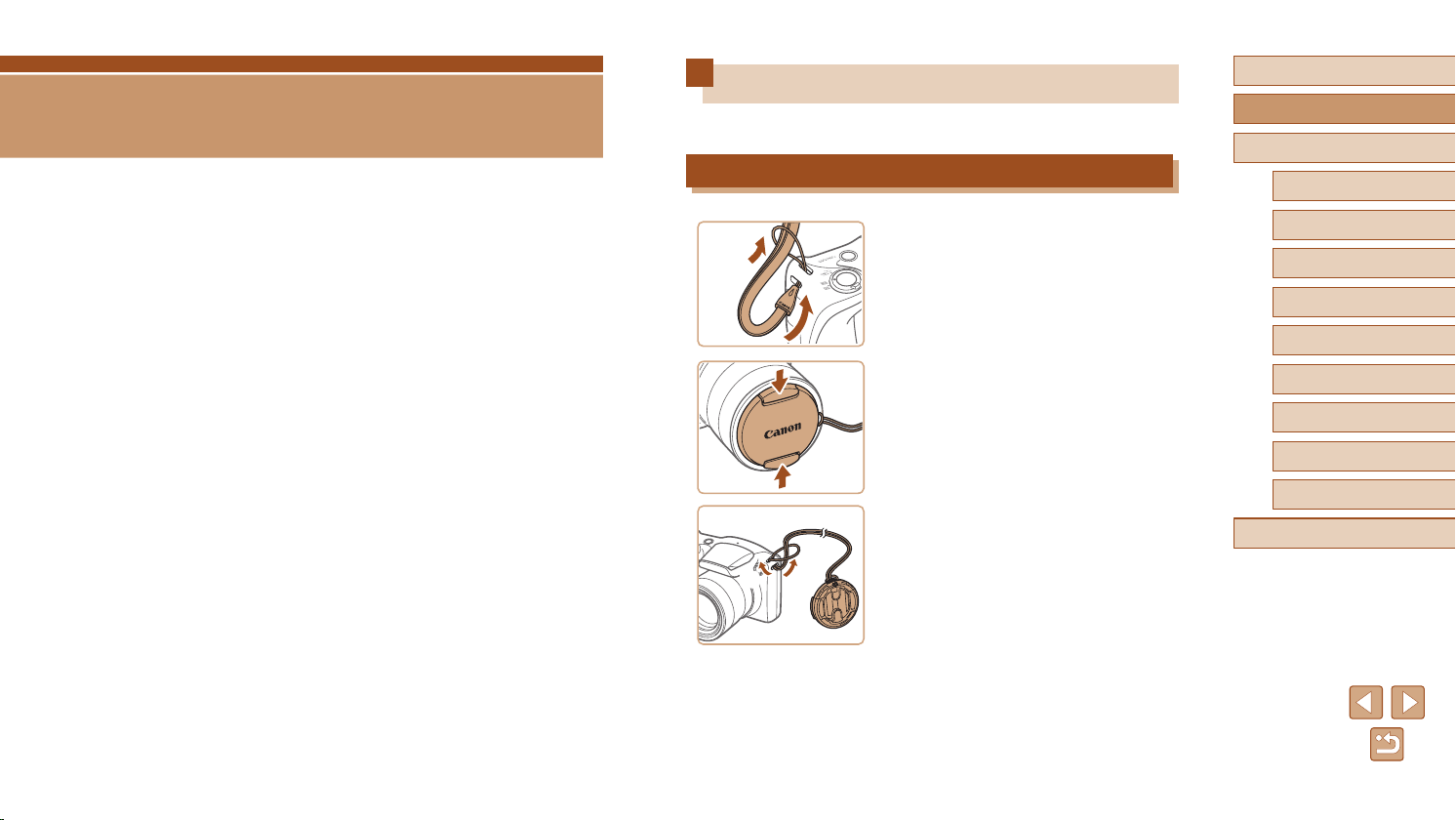
Basic Guide
Basic Operations
Basic information and instructions, from initial preparations to shooting
and playback
Initial Preparations
Prepare for shooting as follows.
Attaching Accessories
(2)
(1)
1
2
(2)
(1)
Attach the strap.
● Thread the end of the strap through the
strap mount (1), and then pull the other
end of the strap through the loop on the
threaded end (2).
Attach the lens cap.
● Remove the lens cap from the lens
momentarily, thread the end of the cord
through the strap mount (1), and then pull
the lens cap through the loop (2).
● Always remove the lens cap before
turning the camera on.
● Keep the lens cap on the lens when the
camera is not in use.
Before Use
Basic Guide
Advanced Guide
Camera Basics
1
Auto Mode
2
Other Shooting Modes
3
P Mode
4
Playback Mode
5
Wi-Fi Functions
6
Setting Menu
7
Accessories
8
Appendix
9
Index
14
Page 15
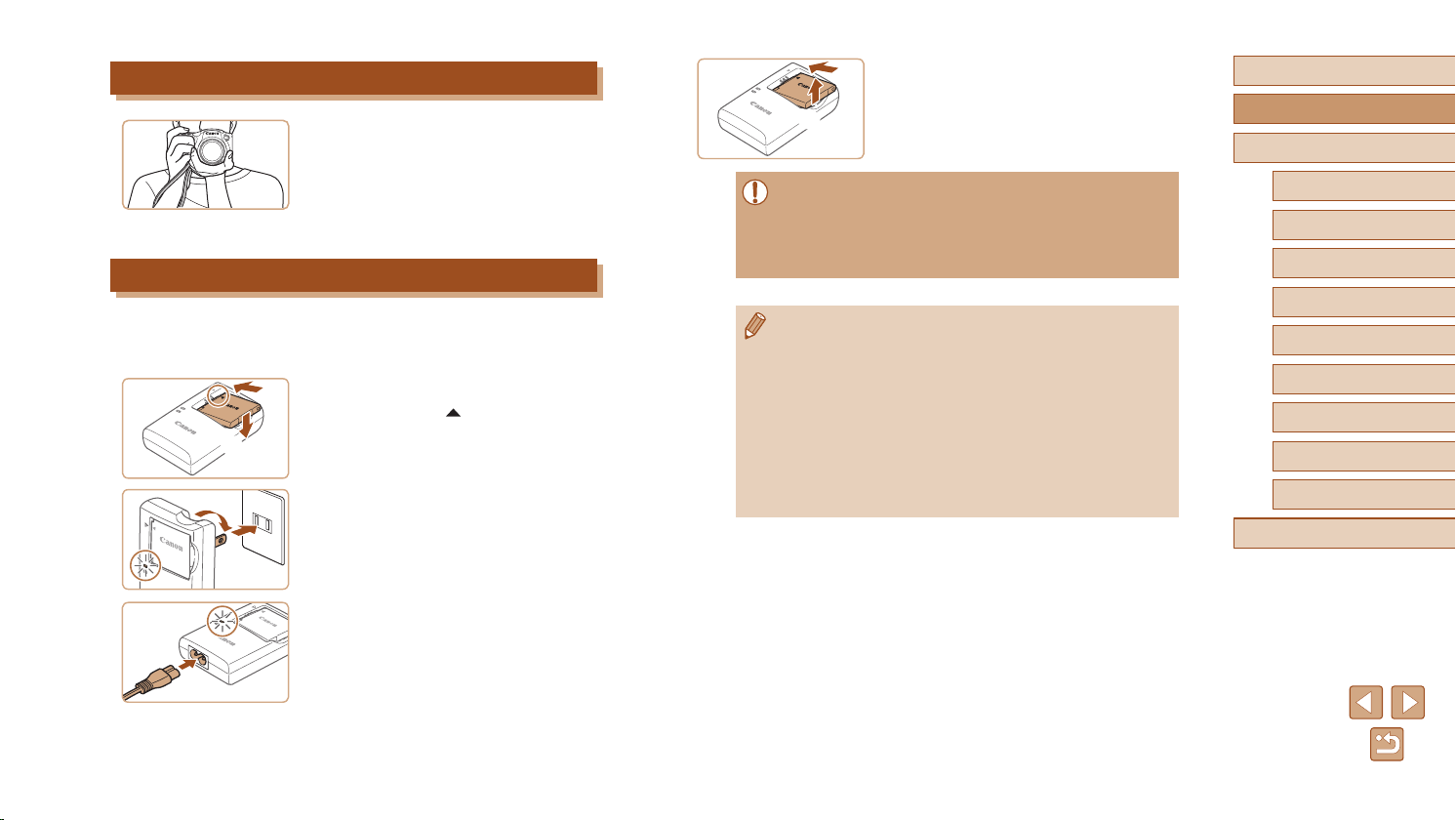
Holding the Camera
CB-2LFE
CB-2LF
● Place the strap around your wrist.
● When shooting, keep your arms close to
your body and hold the camera securely
to prevent it from moving. If you have
raised the ash, do not rest your ngers
on it.
Charging the Battery Pack
Before use, charge the battery pack with the included charger. Be sure to
charge the battery pack initially, because the camera is not sold with the
battery pack charged.
Insert the battery pack.
1
(1)
(2)
(1)
(2)
● After aligning the marks on the battery
pack and charger, insert the battery pack
by pushing it in (1) and down (2).
Charge the battery pack.
2
● CB-2LF: Flip out the plug (1) and plug the
charger into a power outlet (2).
● CB-2LFE: Plug the power cord into the
charger, then plug the other end into a
power outlet.
● The charging lamp turns orange, and
charging begins.
● When charging is nished, the lamp turns
green.
Remove the battery pack.
3
(1)
● After unplugging the battery charger,
(2)
● To protect the battery pack and keep it in optimal condition, do not
charge it continuously for more than 24 hours.
● For battery chargers that use a power cord, do not attach
the charger or cord to other objects. Doing so could result in
malfunction or damage to the product.
● For details on charging time and the number of shots and
recording time possible with a fully charged battery pack, see
“Number of Shots/Recording Time, Playback Time” (
● Charged battery packs gradually lose their charge, even when
they are not used. Charge the battery pack on (or immediately
before) the day of use.
● The charger can be used in areas with 100 – 240 V AC power
(50/60 Hz). For power outlets in a different format, use a
commercially available adapter for the plug. Never use an
electrical transformer designed for traveling, which may damage
the battery pack.
remove the battery pack by pushing it in
(1) and up (2).
=
142).
Before Use
Basic Guide
Advanced Guide
Camera Basics
1
Auto Mode
2
Other Shooting Modes
3
P Mode
4
Playback Mode
5
Wi-Fi Functions
6
Setting Menu
7
Accessories
8
Appendix
9
Index
15
Page 16
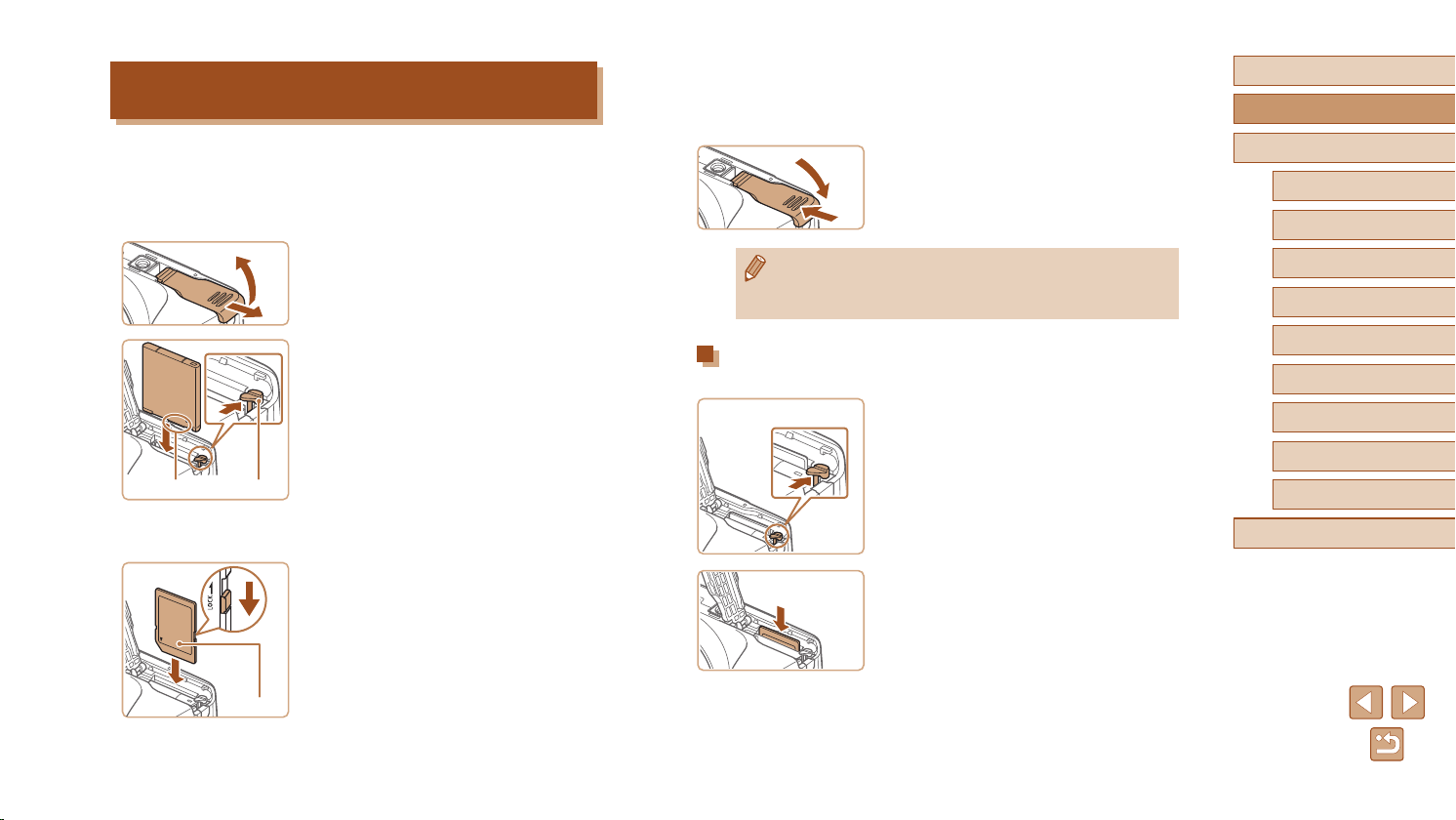
Inserting the Battery Pack and Your Memory Card
(2)
(2)
(Commercially Available)
Insert the included battery pack and a memory card (commercially
available).
Note that before using a memory card that is new or has been
formatted in another device, you should format the memory card with
this camera (=
(1)
109).
(1)
(1)
Open the cover.
1
● Slide the cover (1) and open it (2).
Insert the battery pack.
2
● Holding the battery pack with the
terminals (1) facing as shown, press the
battery lock (2) in the direction of the
arrow and insert the battery pack until the
lock clicks shut.
● If you insert the battery pack facing the
wrong way, it cannot be locked into the
correct position. Always conrm that the
battery pack is facing the right way and
locks when inserted.
Check the card’s write-protect
3
switch and insert the memory card.
● Recording is not possible on memory
cards with a write-protect switch when the
switch is in the locked position. Slide the
switch to the unlocked position.
● Insert the memory card with the label (1)
facing as shown until it clicks into place.
● Make sure the memory card is facing the
right way when you insert it. Inserting
memory cards facing the wrong way may
damage the camera.
Close the cover.
=
(2)
4
● Lower the cover (1) and hold it down as
you slide it, until it clicks into the closed
position (2).
143).
(1)
● For guidelines on how many shots or hours of recording can be
saved on one memory card, see “Number of Shots per Memory
Card” (
Removing the Battery Pack and Memory Card
Removing the Battery Pack
● Open the cover and press the battery
lock in the direction of the arrow.
● The battery pack will pop up.
Removing the Memory Card
● Push the memory card in until it clicks,
and then slowly release it.
● The memory card will pop up.
Before Use
Basic Guide
Advanced Guide
Camera Basics
1
Auto Mode
2
Other Shooting Modes
3
P Mode
4
Playback Mode
5
Wi-Fi Functions
6
Setting Menu
7
Accessories
8
Appendix
9
Index
16
Page 17
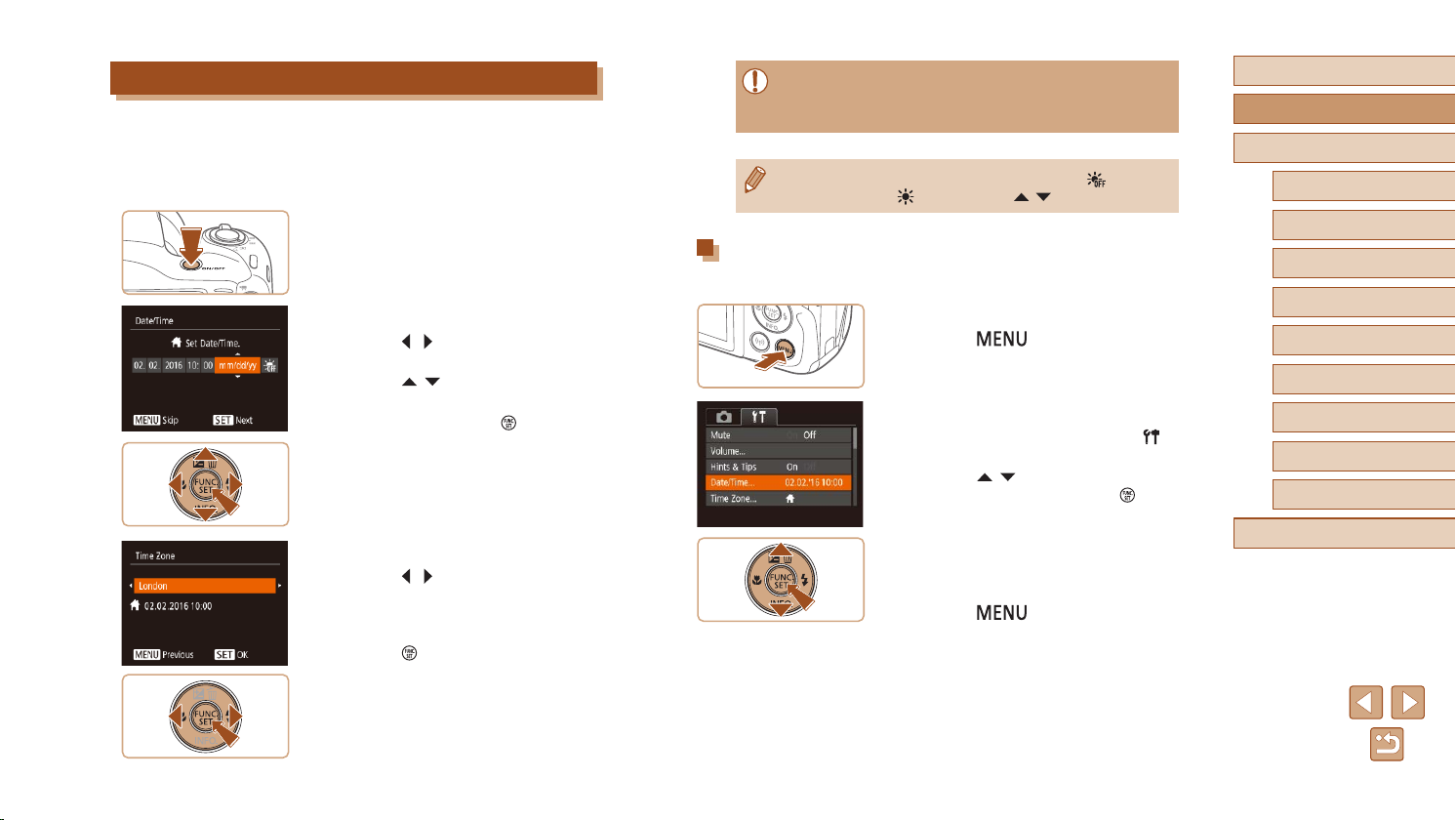
Setting the Date and Time
Set the current date and time correctly as follows if the [Date/Time] screen
is displayed when you turn the camera on. Information you specify this
way is recorded in image properties when you shoot, and it is used when
you manage images by shooting date or print images showing the date.
You can also add a date stamp to shots, if you wish (=
Turn the camera on.
1
● Press the power button.
● The [Date/Time] screen is displayed.
Set the date and time.
2
● Press the [ ][ ] buttons to choose an
item.
● Press the [
date.
● When nished, press the [
Specify your home time zone.
3
● Press the [ ][ ] buttons to choose your
home time zone.
Finish the setup process.
4
● Press the [ ] button when nished.
After a conrmation message, the setting
screen is no longer displayed.
● To turn off the camera, press the power
button.
][ ] buttons to specify the
35).
] button.
● Unless you set the date, time, and home time zone, the [Date/
Time] screen will be displayed each time you turn the camera on.
Specify the correct information.
● To set daylight saving time (1 hour ahead), choose [ ] in step 2
and then choose [
Changing the Date and Time
Adjust the date and time as follows.
Access the menu screen.
1
● Press the [ ] button.
Choose [Date/Time].
2
● Move the zoom lever to choose the [ ]
tab.
● Press the [
[Date/Time], and then press the [ ]
button.
Change the date and time.
3
● Follow step 2 in “Setting the Date and
Time” (=
● Press the [
menu screen.
] by pressing the [ ][ ] buttons.
][ ] buttons to choose
17) to adjust the settings.
] button to close the
Before Use
Basic Guide
Advanced Guide
Camera Basics
1
Auto Mode
2
Other Shooting Modes
3
P Mode
4
Playback Mode
5
Wi-Fi Functions
6
Setting Menu
7
Accessories
8
Appendix
9
Index
17
Page 18
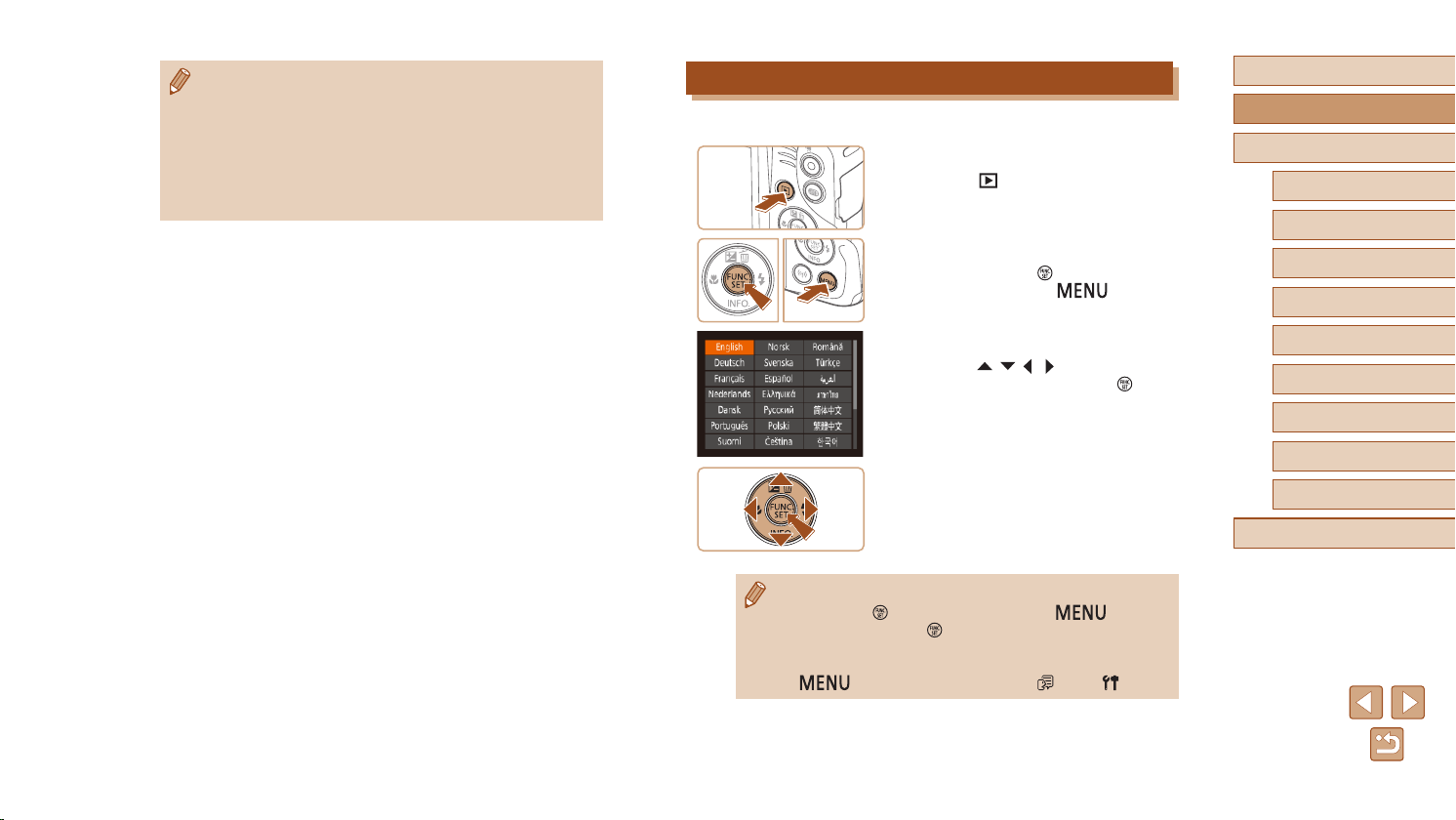
● There is a build-in date/time battery (backup battery) in the
camera. Date/time settings can be retained for about 3 weeks
after the battery pack is removed.
● The date/time battery will be charged in about 4 hours once you
insert a charged battery pack, even if the camera is left off.
● Once the date/time battery is depleted, the [Date/Time] screen will
be displayed when you turn the camera on. Set the correct date
and time as described in “Setting the Date and Time” (
=
17).
Display Language
Change the display language as needed.
Enter Playback mode.
1
● Press the [ ] button.
Access the setting screen.
2
● Press and hold the [ ] button, and then
immediately press the [ ] button.
Before Use
Basic Guide
Advanced Guide
Camera Basics
1
Auto Mode
2
Other Shooting Modes
3
P Mode
4
Set the display language.
3
● Press the [ ][ ][ ][ ] buttons to choose
a language, and then press the [ ]
button.
● Once the display language has been set,
the setting screen is no longer displayed.
● The current time is displayed if you wait too long in step 2 after
pressing the [
In this case, press the [
repeat step 2.
● You can also change the display language by pressing the
[
] button before you press the [ ] button.
] button to dismiss the time display and
] button and choosing [Language ] on the [ ] tab.
Index
Playback Mode
5
Wi-Fi Functions
6
Setting Menu
7
Accessories
8
Appendix
9
18
Page 19
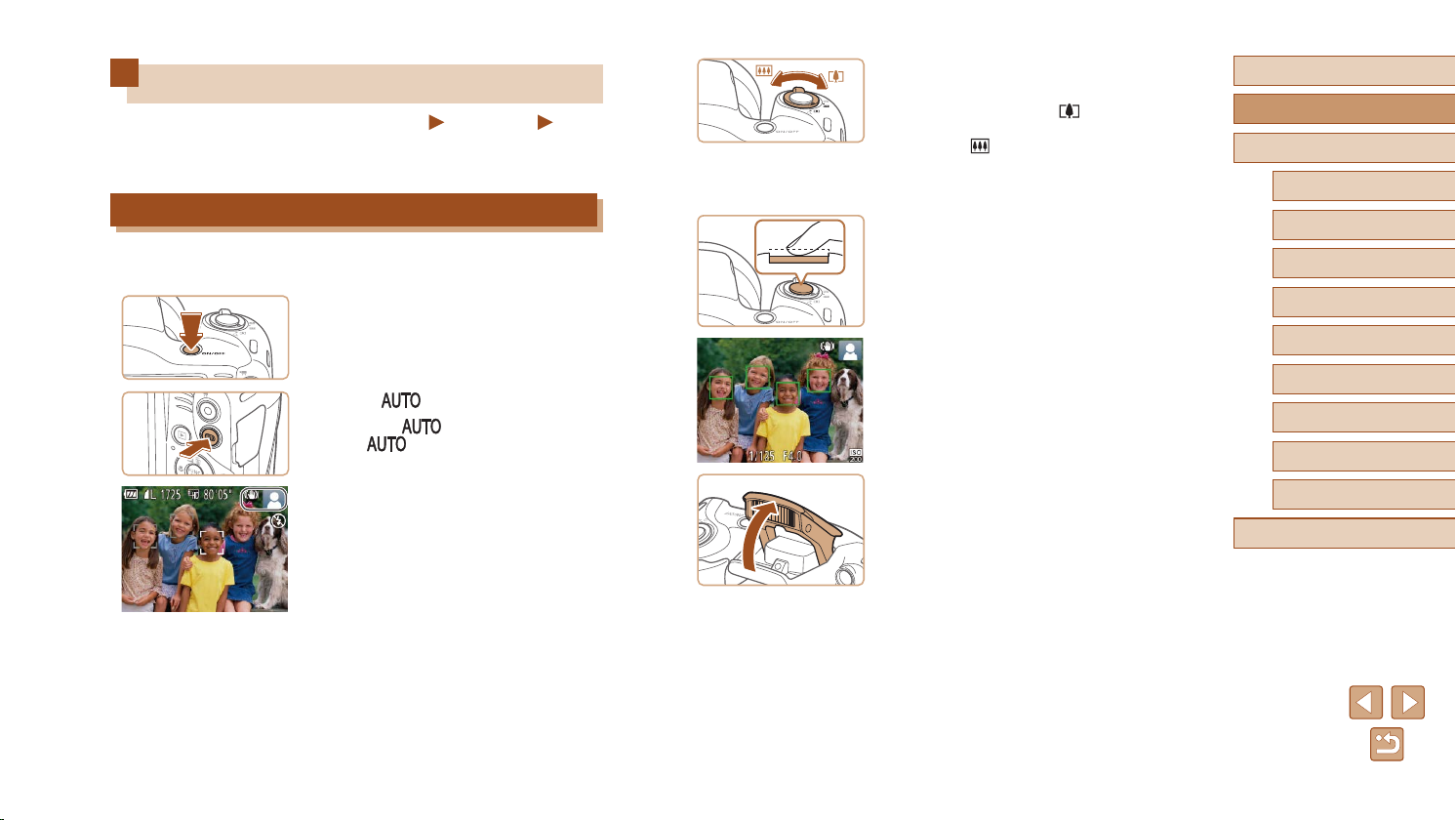
Trying the Camera Out
Still Images
Follow these instructions to turn the camera on, shoot still images or
movies, and then view them.
Shooting (Smart Auto)
For fully automatic selection of the optimal settings for specic scenes,
simply let the camera determine the subject and shooting conditions.
Turn the camera on.
1
● Press the power button.
● The startup screen is displayed.
Enter [ ] mode.
2
● Press the [ ] button several times
until [ ] is displayed.
● Aim the camera at the subject. The
camera will make a slight clicking noise
as it determines the scene.
● Icons representing the scene and image
stabilization mode are displayed in the
upper right of the screen.
● Frames displayed around any detected
subjects indicate that they are in focus.
Movies
Compose the shot.
3
● To zoom in and enlarge the subject, move
the zoom lever toward [ ] (telephoto),
and to zoom away from the subject, move
it toward [ ] (wide angle).
Shoot.
4
Shooting Still Images
1) Focus.
● Press the shutter button lightly, halfway
down. The camera beeps twice after
focusing, and AF frames are displayed to
indicate image areas in focus.
● If [Raise the ash] is displayed, lift the
ash with your nger to prepare it for use.
If you prefer not to use the ash, push it
down with your nger, into the camera.
Before Use
Basic Guide
Advanced Guide
Camera Basics
1
Auto Mode
2
Other Shooting Modes
3
P Mode
4
Playback Mode
5
Wi-Fi Functions
6
Setting Menu
7
Accessories
8
Appendix
9
Index
19
Page 20
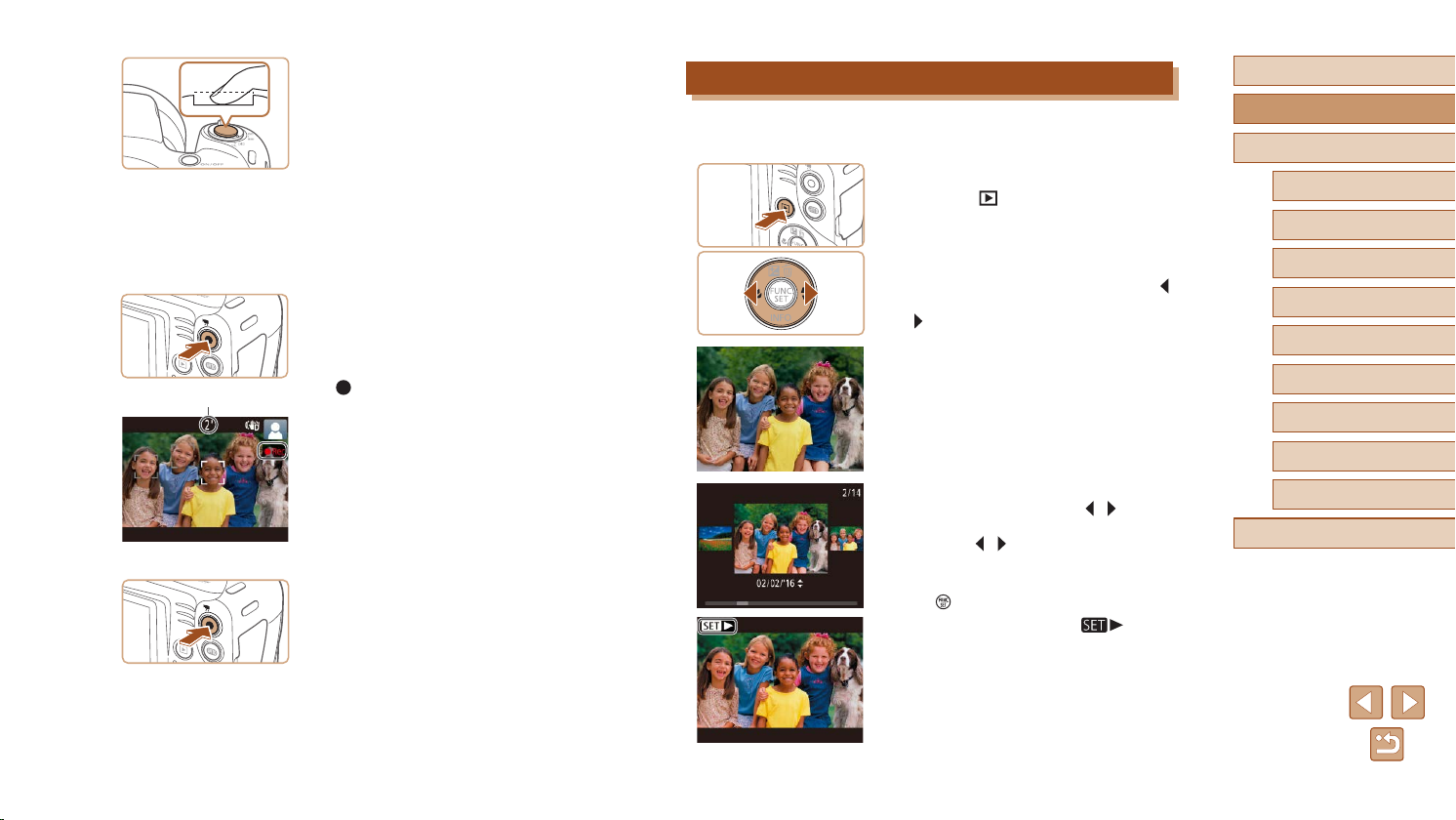
(1)
2) Shoot.
● Press the shutter button all the way
down.
● As the camera shoots, a shutter sound
is played, and in low-light conditions
when you have raised the ash, it res
automatically.
● Keep the camera still until the shutter
sound ends.
● After displaying your shot, the camera will
revert to the shooting screen.
Recording Movies
1) Start recording.
● Press the movie button. The camera
beeps once as recording begins, and
[ Rec] is displayed with the elapsed
time (1).
● Black bars are displayed on the top and
bottom edges of the screen, and the
subject is slightly enlarged. The black
bars indicate image areas not recorded.
● Frames displayed around any detected
faces indicate that they are in focus.
● Once recording begins, take your nger
off the movie button.
2) Finish recording.
● Press the movie button again to stop
recording. The camera beeps twice as
recording stops.
Viewing
After shooting images or movies, you can view them on the screen as
follows.
Enter Playback mode.
1
● Press the [ ] button.
● Your last shot is displayed.
Choose an image.
2
● To view the previous image, press the [ ]
button. To view the next image, press the
[ ] button.
● To access this screen (Scroll Display
mode), press and hold the [
for at least one second. In this mode,
press the [ ][ ] buttons to browse
through images.
● To return to single-image display, press
] button.
the [
● Movies are identied by a [
To play movies, go to step 3.
][ ] buttons
] icon.
Before Use
Basic Guide
Advanced Guide
Camera Basics
1
Auto Mode
2
Other Shooting Modes
3
P Mode
4
Playback Mode
5
Wi-Fi Functions
6
Setting Menu
7
Accessories
8
Appendix
9
Index
20
Page 21
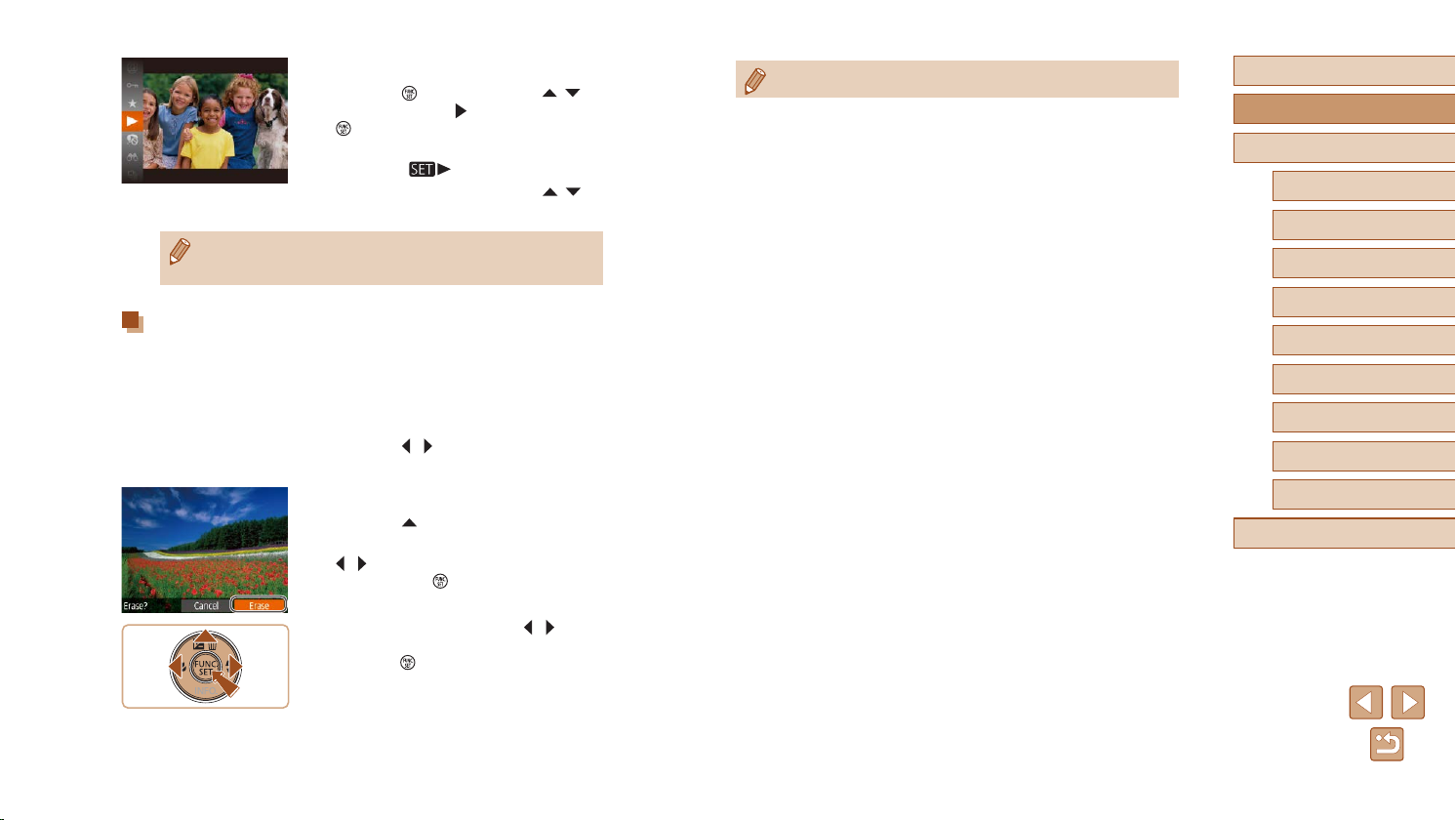
Play movies.
3
● Press the [ ] button, press the [ ][ ]
buttons to choose [ ], and then press the
[ ] button again.
● Playback now begins, and after the movie
is nished, [
● To adjust the volume, press the [
buttons.
● To switch to Shooting mode from Playback mode, press the
shutter button halfway.
] is displayed
Erasing Images
You can choose and erase unneeded images one by one. Note that
erased images cannot be recovered. Be sure that you want to erase
images before using this option.
Choose an image to erase.
1
● Press the [ ][ ] buttons to choose an
image.
Erase the image.
2
● Press the [ ] button.
● After [Erase?] is displayed, press the
][ ] buttons to choose [Erase], and
[
then press the [ ] button.
● The current image is now erased.
● To cancel erasure, press the [
buttons to choose [Cancel], and then
press the [ ] button.
][ ]
][ ]
● You can choose multiple images to erase at once (=
70).
Before Use
Basic Guide
Advanced Guide
Camera Basics
1
Auto Mode
2
Other Shooting Modes
3
P Mode
4
Playback Mode
5
Wi-Fi Functions
6
Setting Menu
7
Accessories
8
Appendix
9
Index
21
Page 22
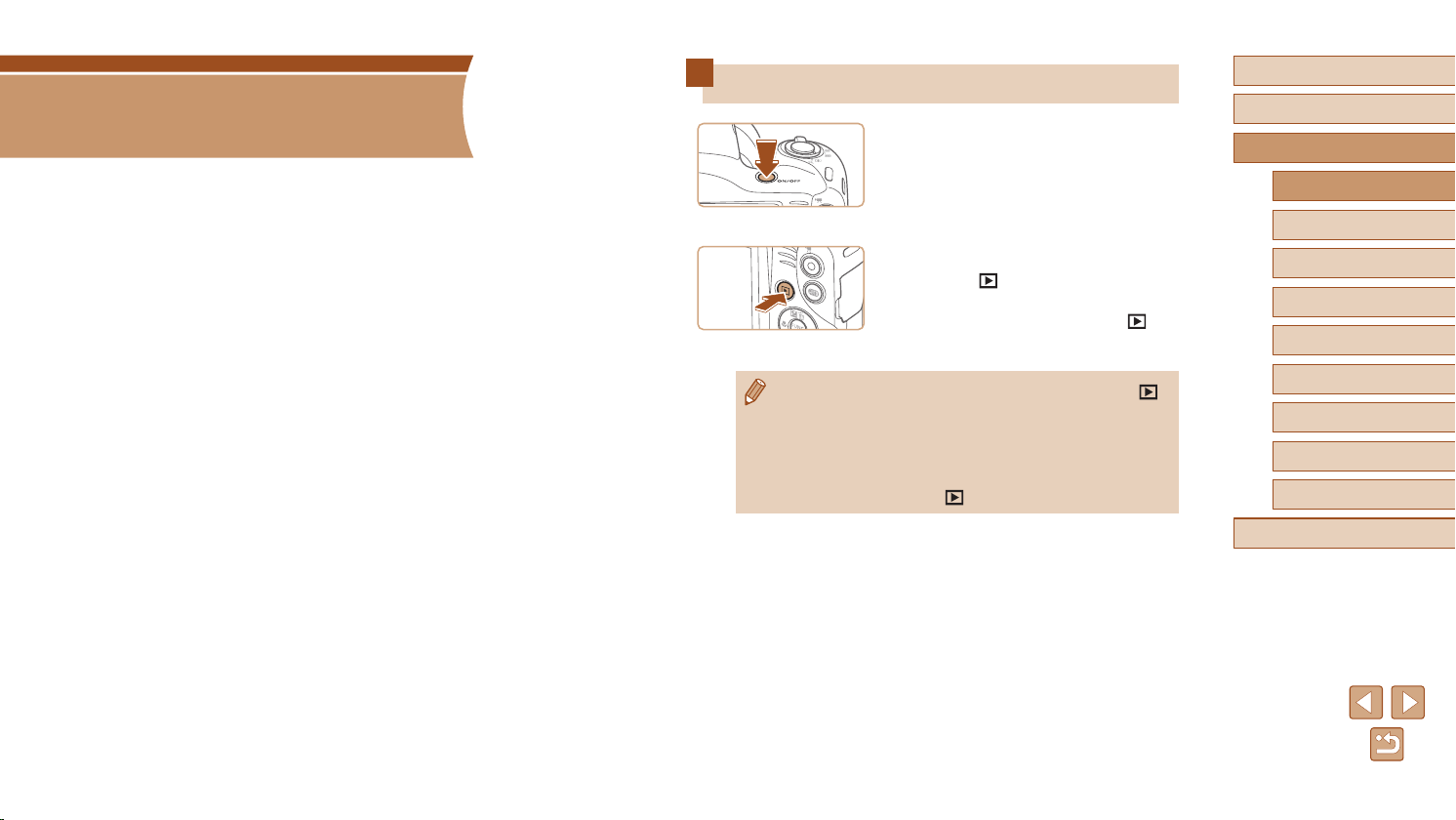
Advanced Guide
1
Camera Basics
Other basic operations and more ways to enjoy your camera, including
shooting and playback options
On/Off
● To switch to Playback mode from Shooting mode, press the [ ]
● To switch to Shooting mode from Playback mode, press the
● The lens will be retracted after about one minute once the camera
Shooting Mode
● Press the power button to turn the
camera on and prepare for shooting.
● To turn the camera off, press the power
button again.
Playback Mode
● Press the [ ] button to turn the camera
on and view your shots.
● To turn the camera off, press the [
button again.
button.
=
shutter button halfway (
is in Playback mode. You can turn the camera off when the lens is
retracted by pressing the [
23).
] button.
]
Before Use
Basic Guide
Advanced Guide
Camera Basics
1
Auto Mode
2
Other Shooting Modes
3
P Mode
4
Playback Mode
5
Wi-Fi Functions
6
Setting Menu
7
Accessories
8
Appendix
9
Index
22
Page 23
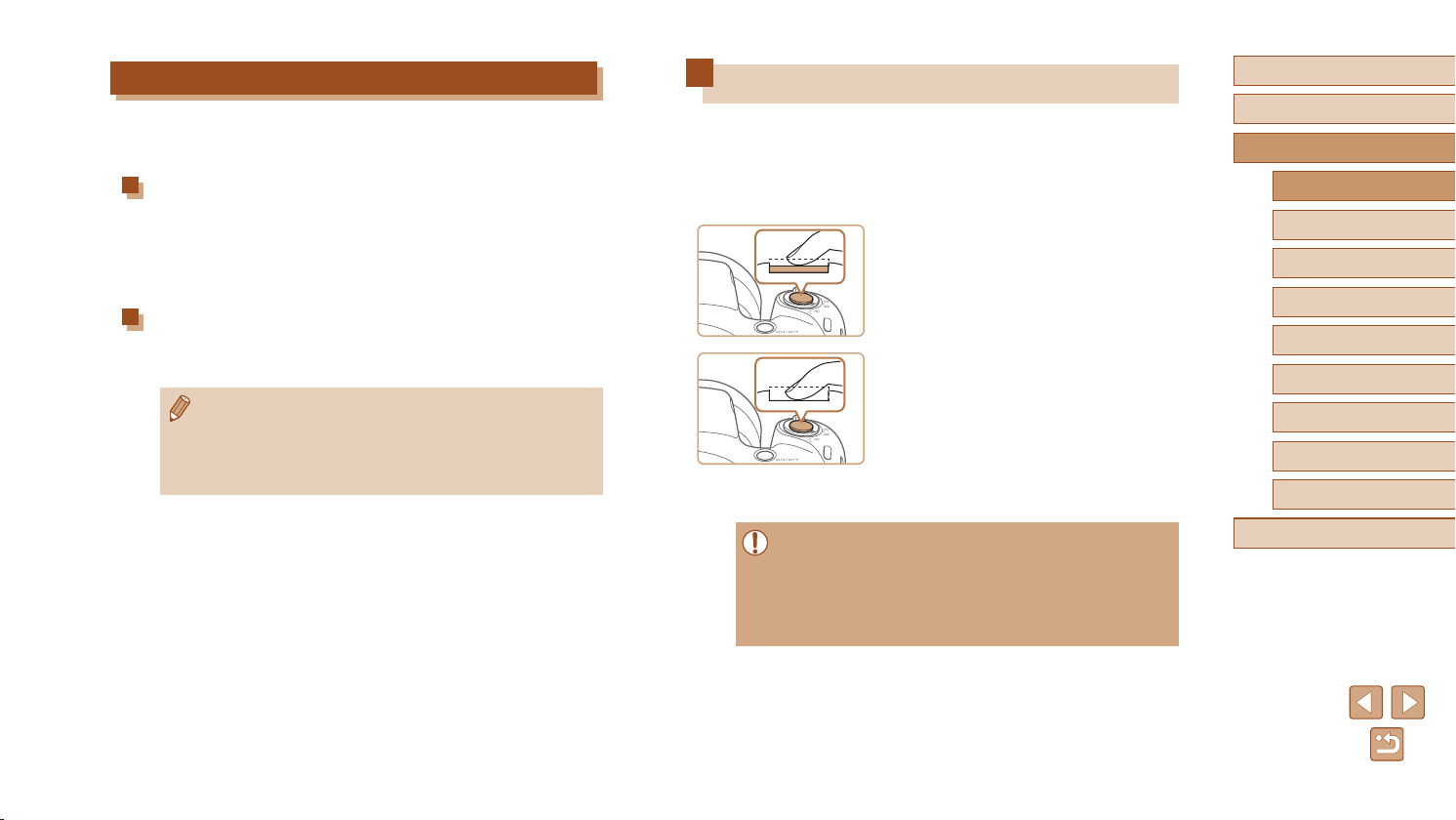
Power-Saving Features (Auto Power Down)
As a way to conserve battery power, the camera automatically deactivates
the screen (Display Off) and then turns itself off after a specic period of
inactivity.
Power Saving in Shooting Mode
The screen is automatically deactivated after about one minute of
inactivity. In about two more minutes, the lens is retracted and the camera
turns itself off. To activate the screen and prepare for shooting when
the screen is off but the lens is still out, press the shutter button halfway
(=
23).
Power Saving in Playback Mode
The camera turns itself off automatically after about ve minutes of
inactivity.
● You can deactivate Auto Power Down and adjust the timing of
Display Off, if you prefer (
● Power saving is not active while the camera is connected to other
devices via Wi-Fi (
=
117).
(
=
108).
=
78), or when connected to a computer
Shutter Button
To ensure your shots are in focus, always begin by holding the shutter
button halfway down, and once the subject is in focus, press the button all
the way down to shoot.
In this manual, shutter button operations are described as pressing the
button halfway or all the way down.
Press halfway. (Press lightly to
1
focus.)
● Press the shutter button halfway. The
camera beeps twice, and frames are
displayed around image areas in focus.
Press all the way down. (From the
2
halfway position, press fully to
shoot.)
● The camera shoots, as a shutter sound
is played.
● Keep the camera still until the shutter
sound ends.
Before Use
Basic Guide
Advanced Guide
Camera Basics
1
Auto Mode
2
Other Shooting Modes
3
P Mode
4
Playback Mode
5
Wi-Fi Functions
6
Setting Menu
7
Accessories
8
Appendix
9
● Images may be out of focus if you shoot without initially pressing
the shutter button halfway.
● Length of shutter sound playback varies depending on the time
required for the shot. It may take longer in some shooting scenes,
and images will be blurry if you move the camera (or the subject
moves) before the shutter sound ends.
Index
23
Page 24
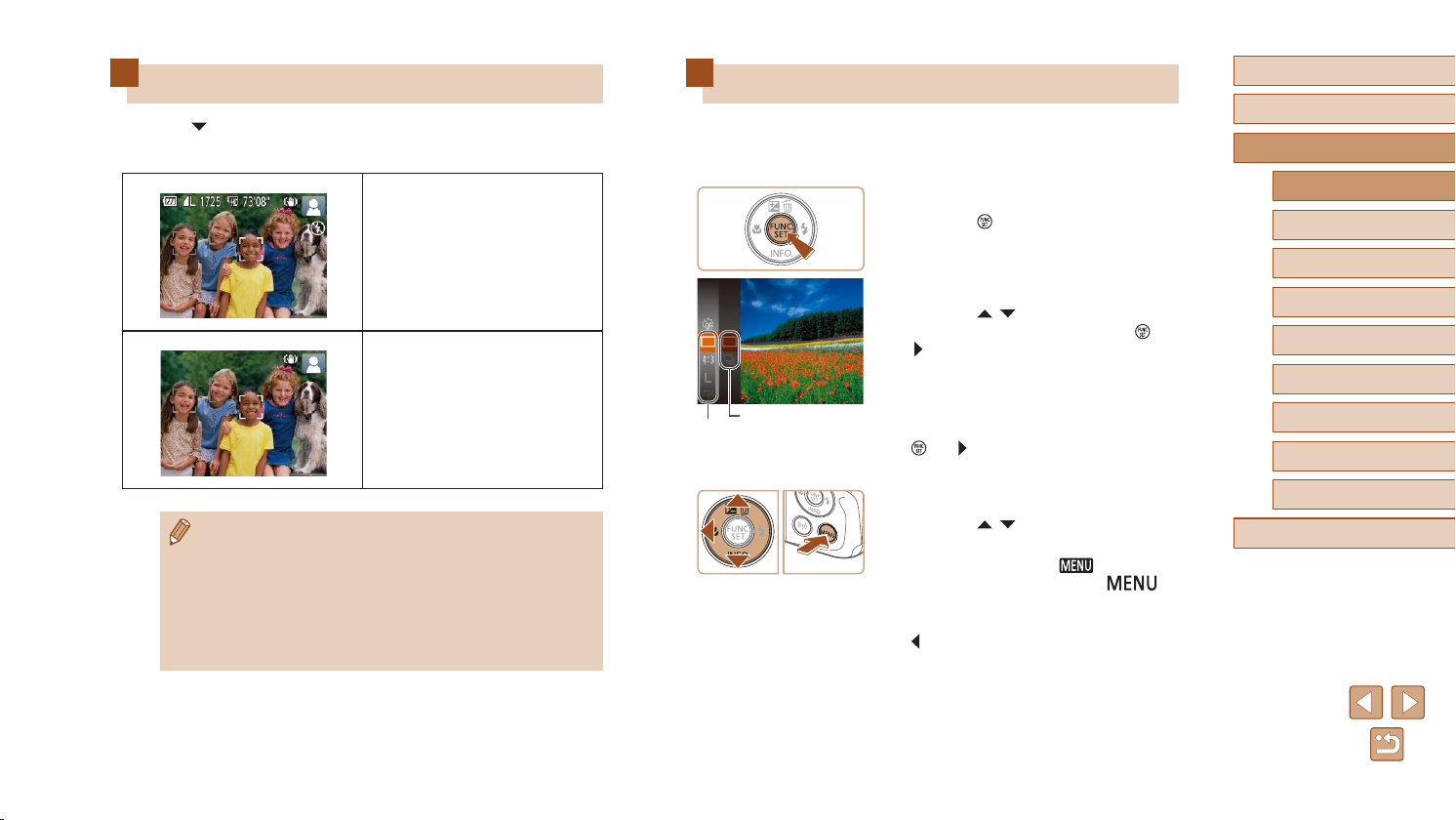
(1)
Shooting Display Options
Press the [ ] button to view other information on the screen, or to hide
the information. For details on the information displayed, see “On-Screen
Information” (=
132).
Information Display
No Information Display
● Screen brightness is automatically increased by the night view
function when you are shooting under low light, making it easier
to check how shots are composed. However, on-screen image
brightness may not match the brightness of your shots. Note that
any on-screen image distortion or jerky subject motion will not
affect recorded images.
● For playback display options, see “Switching Display Modes”
=
63).
(
Using the FUNC. Menu
Congure commonly used functions through the FUNC. menu as follows.
Note that menu items and options vary depending on the shooting mode
(=
135) or playback mode (=
(2)
140).
Access the FUNC. menu.
1
● Press the [ ] button.
Choose a menu item.
2
● Press the [ ][ ] buttons to choose a
menu item (1), and then press the [ ] or
[ ] button.
● Available options (2) are listed next to
menu items, on the right.
● Depending on the menu item, functions
can be specied simply by pressing the
] or [ ] button, or another screen is
[
displayed for conguring the function.
Choose an option.
3
● Press the [ ][ ] buttons to choose an
item.
● Options labeled with a [
be congured by pressing the [ ]
button.
● To return to the menu items, press the
] button.
[
] icon can
Before Use
Basic Guide
Advanced Guide
Camera Basics
1
Auto Mode
2
Other Shooting Modes
3
P Mode
4
Playback Mode
5
Wi-Fi Functions
6
Setting Menu
7
Accessories
8
Appendix
9
Index
24
Page 25
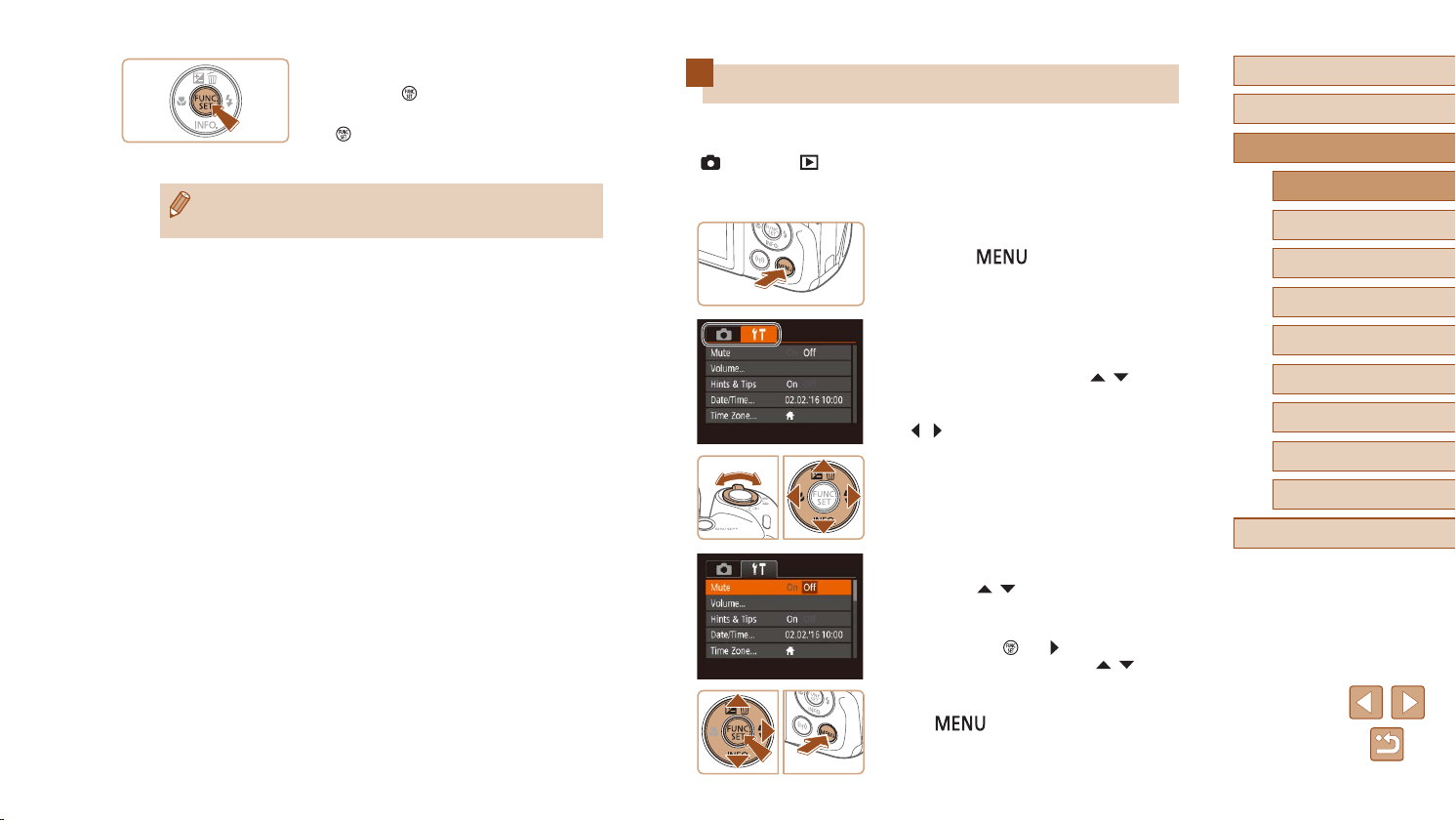
Finish the setup process.
4
● Press the [ ] button.
● The screen before you pressed the
] button in step 1 is displayed again,
[
showing the option you congured.
● To undo any accidental setting changes, you can restore the
camera’s default settings (
=
112).
Using the Menu Screen
Congure a variety of camera functions through the menu screen as
follows. Menu items are grouped by purpose on tabs, such as shooting
[ ], playback [ ], and so on. Note that available menu items vary
depending on the selected shooting or playback mode (=
=
140).
Access the menu screen.
1
● Press the [ ] button.
Choose a tab.
2
● Move the zoom lever to choose a tab.
● After you have pressed the [
buttons to choose a tab initially, you can
switch between tabs by pressing the
[ ][ ] buttons.
Choose a menu item.
3
● Press the [ ][ ] buttons to choose an
item.
● For menu items with options not shown,
rst press the [
screens, and then press the [ ][ ]
buttons to select the menu item.
● To return to the previous screen, press
the [
] button.
137 –
][ ]
] or [ ] button to switch
Before Use
Basic Guide
Advanced Guide
Camera Basics
1
Auto Mode
2
Other Shooting Modes
3
P Mode
4
Playback Mode
5
Wi-Fi Functions
6
Setting Menu
7
Accessories
8
Appendix
9
Index
25
Page 26
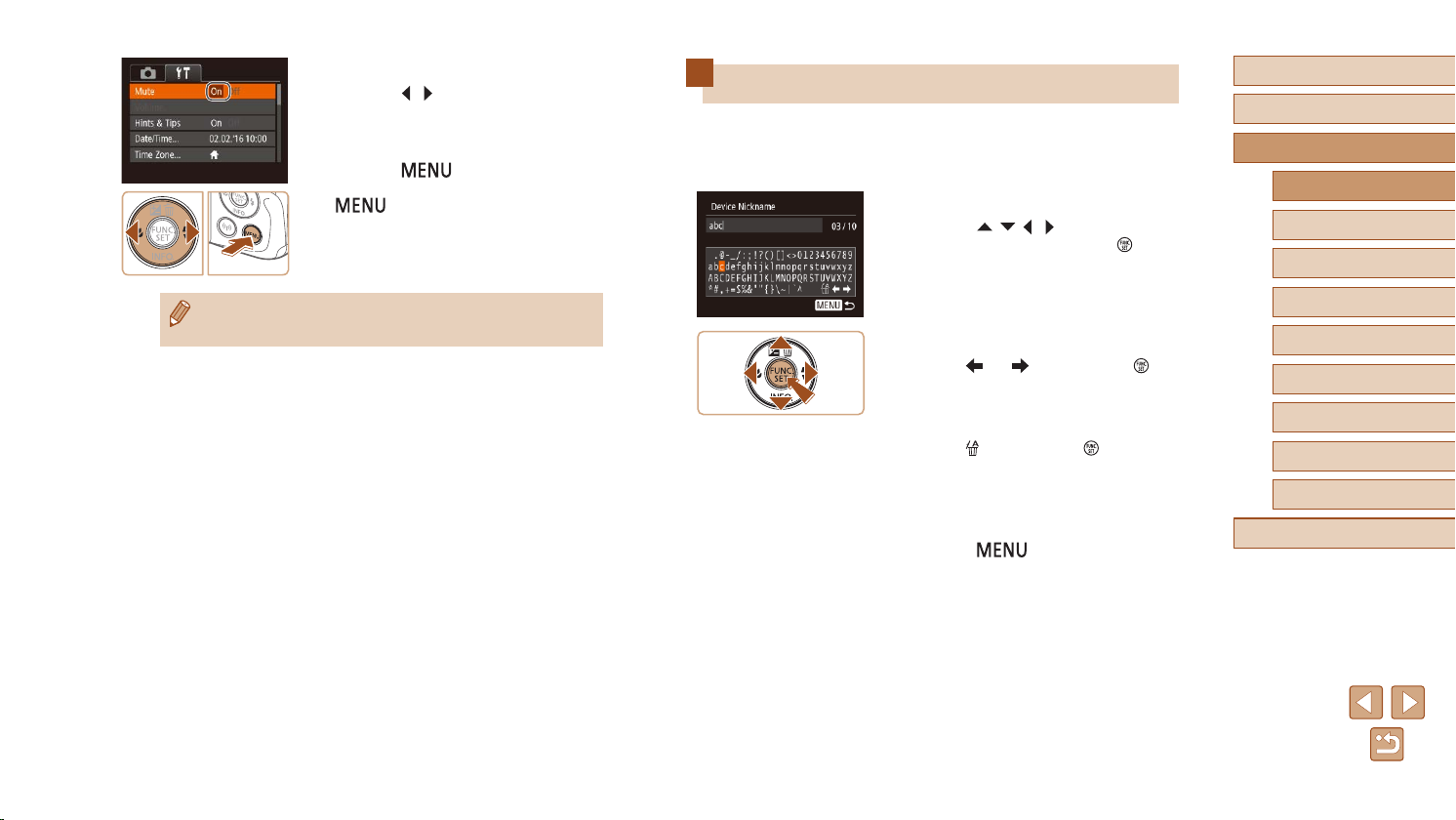
Choose an option.
4
● Press the [ ][ ] buttons to choose an
option.
Finish the setup process.
5
● Press the [ ] button to return to the
screen displayed before you pressed the
[ ] button in step 1.
● To undo any accidental setting changes, you can restore the
camera’s default settings (
=
112).
On-Screen Keyboard
Use the on-screen keyboard to enter information for Wi-Fi connections
(=
78). Note that the length and type of information you can enter
varies depending on the function you are using.
Entering Characters
● Press the [ ][ ][ ][ ] buttons to choose
a character, and then press the [ ]
button to enter it.
Moving the Cursor
● Choose [ ] or [ ] and press the [ ]
button.
Before Use
Basic Guide
Advanced Guide
Camera Basics
1
Auto Mode
2
Other Shooting Modes
3
P Mode
4
Playback Mode
5
Wi-Fi Functions
6
Deleting Characters
● Choose [ ] and press the [ ] button.
The previous character will be deleted.
Conrming Input and Returning to the
Previous Screen
● Press the [ ] button.
Index
Setting Menu
7
Accessories
8
Appendix
9
26
Page 27
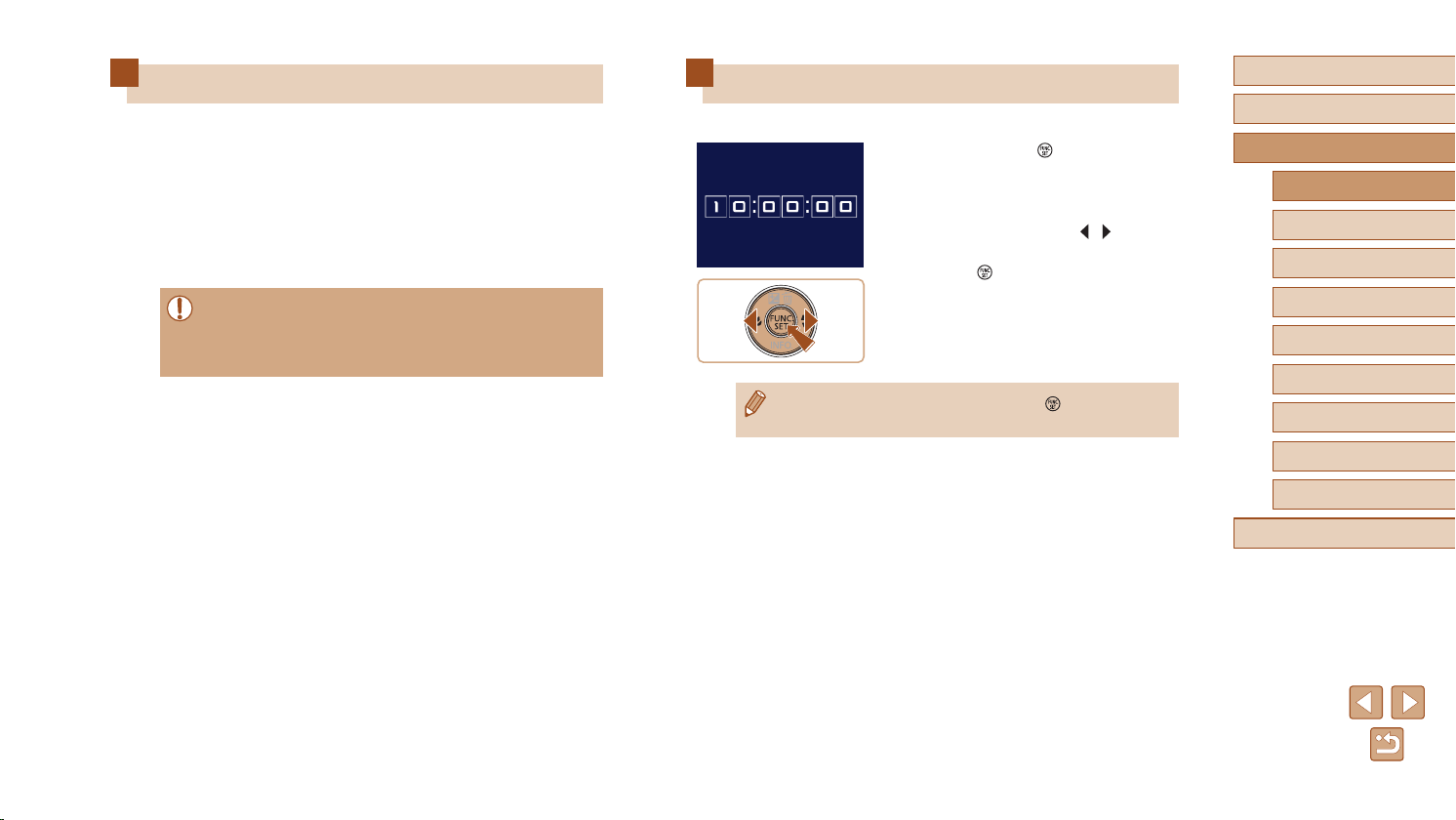
Indicator Display
When the following conditions occur, the camera’s indicator (=
blinks green.
- Connecting to a computer (
- Display off (
- Starting up, recording/reading a memory card
- Any kind of connecting
- When shooting in Long Shutter mode (
- Connecting to Wi-Fi/Receiving data
=
23, =
● When the indicator blinks green, never turn the camera off, open
the memory card/battery cover, or shake or jolt the camera. These
actions may corrupt images or damage the camera or memory
card.
=
108, =
117)
108)
=
47)
4)
Clock
You can check the current time.
● When the camera is off, press and hold the [ ] button, then
press the power button to display the clock.
● Press and hold the [
● The current time appears.
● If you hold the camera vertically while
using the clock function, it will switch to
vertical display. Press the [
to change the display color.
● Press the [
clock display.
] button again to cancel the
] button.
][ ] buttons
Before Use
Basic Guide
Advanced Guide
Camera Basics
1
Auto Mode
2
Other Shooting Modes
3
P Mode
4
Playback Mode
5
Wi-Fi Functions
6
Setting Menu
7
Accessories
8
Appendix
9
Index
27
Page 28
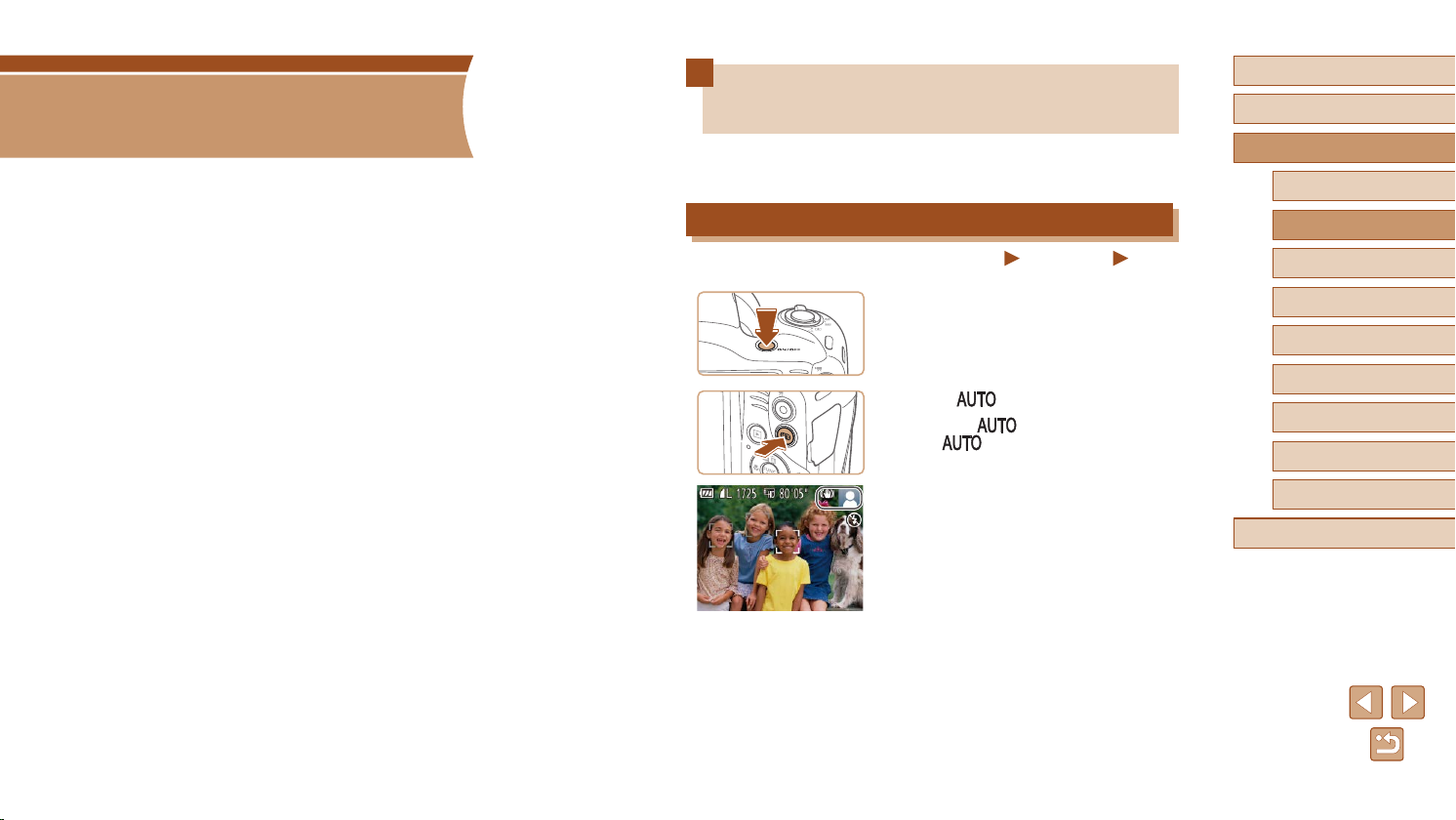
2
Auto Mode
Convenient mode for easy shots with greater control over shooting
Shooting with Camera-Determined
Settings
For fully automatic selection of the optimal settings for specic scenes,
simply let the camera determine the subject and shooting conditions.
Shooting (Smart Auto)
Still Images
Turn the camera on.
1
● Press the power button.
● The startup screen is displayed.
Enter [ ] mode.
2
● Press the [ ] button several times
until [ ] is displayed.
● Aim the camera at the subject. The
camera will make a slight clicking noise
as it determines the scene.
● Icons representing the scene and image
stabilization mode are displayed in the
upper right of the screen (
=
32).
● Frames displayed around any detected
subjects indicate that they are in focus.
=
31,
Movies
Before Use
Basic Guide
Advanced Guide
Camera Basics
1
Auto Mode
2
Other Shooting Modes
3
P Mode
4
Playback Mode
5
Wi-Fi Functions
6
Setting Menu
7
Accessories
8
Appendix
9
Index
28
Page 29
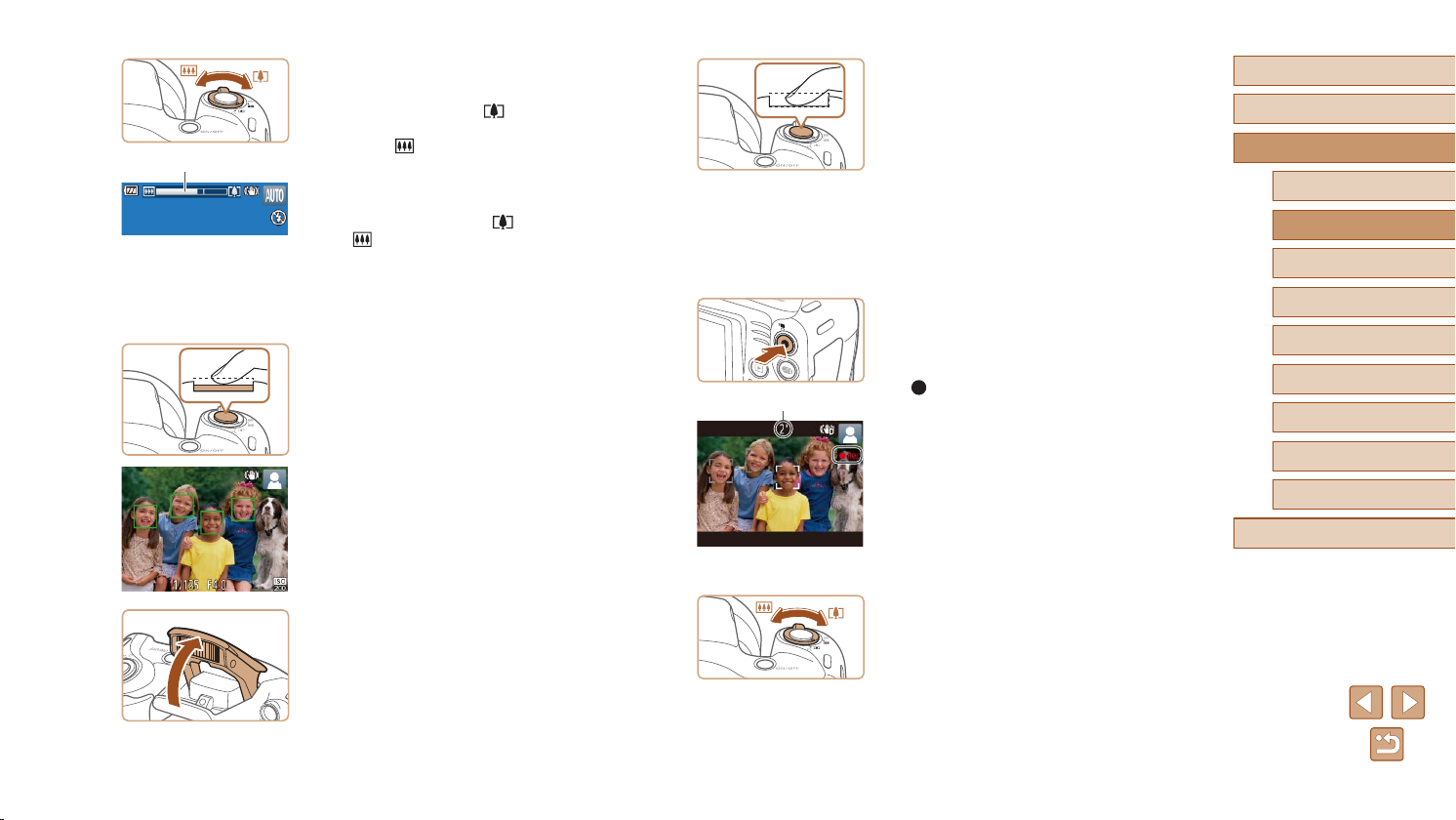
(1)
Compose the shot.
(1)
3
● To zoom in and enlarge the subject, move
the zoom lever toward [ ] (telephoto),
and to zoom away from the subject, move
it toward [ ] (wide angle). (A zoom
bar (1) showing the zoom position is
displayed.)
● To zoom in or out quickly, move the zoom
lever all the way toward [
or [ ] (wide angle), and to zoom in
or out slowly, move it just a little in the
desired direction.
Shoot.
4
Shooting Still Images
1) Focus.
● Press the shutter button halfway. The
camera beeps twice after focusing, and
AF frames are displayed to indicate
image areas in focus.
● Several AF frames are displayed when
multiple areas are in focus.
] (telephoto)
2) Shoot.
● Press the shutter button all the way
down.
● As the camera shoots, a shutter sound
is played, and in low-light conditions
when you have raised the ash, it res
automatically.
● Keep the camera still until the shutter
sound ends.
● After displaying your shot, the camera will
revert to the shooting screen.
Recording Movies
1) Start recording.
● Press the movie button. The camera
beeps once as recording begins, and
[ Rec] is displayed with the elapsed
time (1).
● Black bars are displayed on the top and
bottom edges of the screen, and the
subject is slightly enlarged. The black
bars indicate image areas not recorded.
● Frames displayed around any detected
faces indicate that they are in focus.
● Once recording begins, take your nger
off the movie button.
Before Use
Basic Guide
Advanced Guide
Camera Basics
1
Auto Mode
2
Other Shooting Modes
3
P Mode
4
Playback Mode
5
Wi-Fi Functions
6
Setting Menu
7
Accessories
8
Appendix
9
Index
● If [Raise the ash] is displayed, lift the
ash with your nger to prepare it for use.
If you prefer not to use the ash, push it
down with your nger, into the camera.
2) Resize the subject and recompose
the shot as needed.
● To resize the subject, repeat the
operations in step 3.
However, note that the sound of camera
operations will be recorded. Note that
movies shot at zoom factors shown in
blue will look grainy.
29
Page 30
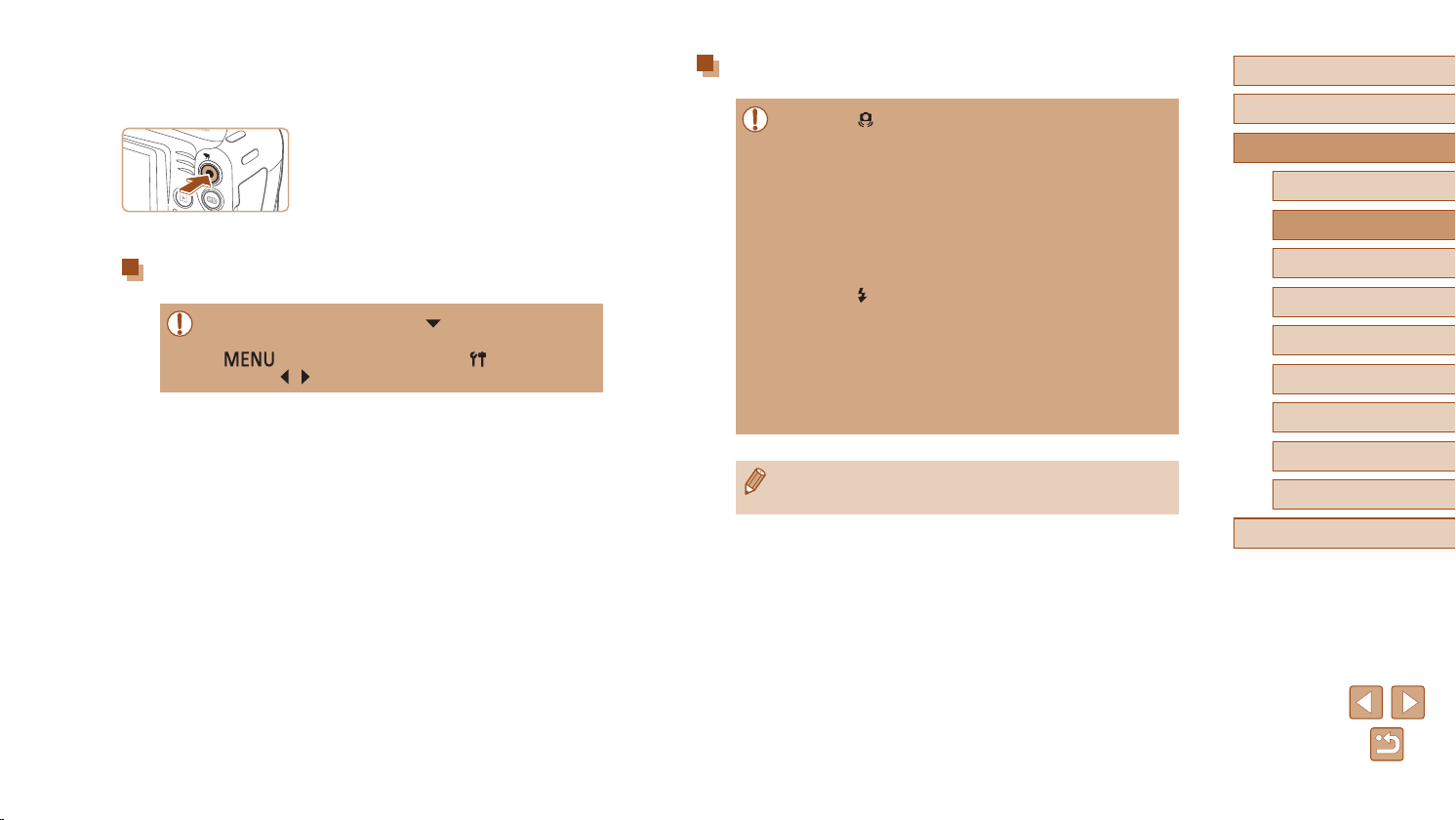
Still Images/Movies
● If the camera is turned on while the [ ] button is held down, the
camera will no longer sound. To activate sounds again, press the
] button and choose [Mute] on the [ ] tab, and then
[
press the [
][ ] buttons to choose [Off].
● When you recompose shots, the
focus, brightness, and colors will be
automatically adjusted.
3) Finish recording.
● Press the movie button again to stop
recording. The camera beeps twice as
recording stops.
● Recording will stop automatically when
the memory card becomes full.
Still Images
● A blinking [ ] icon warns that images are more likely to be
blurred by camera shake. In this case, mount the camera on a
tripod or take other measures to keep it still.
● If your shots are dark despite the ash ring, move closer to the
subject. For details on the ash range, see “Camera” (
● The subject may be too close if the camera only beeps once
when you press the shutter button halfway. For details on the
range of focus (shooting range), see “Shooting Range” (
● To reduce red-eye and to assist in focusing, the lamp may be lit
when shooting in low-light conditions.
● A blinking [
indicates that shooting is not possible until the ash has nished
recharging. Shooting can resume as soon as the ash is ready,
so either press the shutter button all the way down and wait, or
release it and press it again.
● Although you can shoot again before the shooting screen
is displayed, your previous shot may determine the focus,
brightness, and colors used.
● You can change how long images are displayed after shots
=
(
] icon displayed when you attempt to shoot
40).
=
141).
=
142).
Before Use
Basic Guide
Advanced Guide
Camera Basics
1
Auto Mode
2
Other Shooting Modes
3
P Mode
4
Playback Mode
5
Wi-Fi Functions
6
Setting Menu
7
Accessories
8
Appendix
9
Index
30
Page 31

Movies
(1)
● Before shooting a movie, lower the ash with your nger. Be
careful not to touch the microphone (1) when shooting a movie.
Leaving the ash raised, or blocking the microphone may prevent
audio from being recorded or may cause the recording to sound
mufed.
● Avoid touching camera controls other than the movie button when
shooting movies, because sounds made by the camera will be
recorded.
● Once movie recording begins, the image display area changes
and subjects are enlarged to allow for correction of signicant
camera shake. To shoot subjects at the same size shown before
shooting, adjust the image stabilization setting (
● Audio recording is monaural.
=
59).
Scene Icons
Still Images
In [ ] mode, shooting scenes determined by the camera are indicated
by the icon displayed, and corresponding settings are automatically
selected for optimal focusing, subject brightness, and color.
When Shooting People
Background
Bright
Bright and Backlit
With Blue Sky
Blue Sky and
Backlit
Spotlights
Dark, Using Tripod
People In Motion*
2
*
– –
1
Shadows
on Face*
–
–
1
Movies
Icon
Background
Color
Gray
Light Blue
Dark BlueDark
Before Use
Basic Guide
Advanced Guide
Camera Basics
1
Auto Mode
2
Other Shooting Modes
3
P Mode
4
Playback Mode
5
Wi-Fi Functions
6
Setting Menu
7
Accessories
8
Appendix
9
Index
31
Page 32

When Shooting Other Subjects
Background
Bright
Bright and Backlit
With Blue Sky
Blue Sky and
Backlit
Sunsets – Orange
Spotlights
Dark, Using Tripod
*1 Not displayed for movies.
*2 Displayed in dark scenes when the camera is held still, as when mounted on a
tripod.
● The scene icon may not match actual shooting conditions, or it
Other
Subjects
may not be possible to shoot with your expected effect, color, or
brightness. If such a case occurs, it is recommended that you
shoot in [
] mode (=
*
2
In Motion*
– –
49).
1
At Close
Range
Icon
Background
Color
Gray
Light Blue
Dark BlueDark
Image Stabilization Icons
Still Images
Optimal image stabilization for the shooting conditions is automatically
applied (Intelligent IS). Additionally, the following icons are displayed in
[ ] mode.
Image stabilization for still images (Normal)
Image stabilization for still images when panning (Panning)*
Image stabilization for angle camera shake and shift camera
shake when shooting with macro (Hybrid IS). In movies, [ ] is
displayed, and [ ] can further stabilize the image.
Image stabilization for movies, reducing strong camera shake, as
when shooting while walking (Dynamic)
Image stabilization for slow camera shake, such as when
shooting movies at telephoto (Powered)
No image stabilization, because the camera is mounted on
a tripod or held still by other means. However, during movie
recording, [ ] is displayed, and image stabilization to counteract
wind or other sources of vibration is used (Tripod IS).
* Displayed when you pan, following moving subjects with the camera. When you
follow subjects moving horizontally, image stabilization only counteracts vertical
camera shake, and horizontal stabilization stops. Similarly, when you follow
subjects moving vertically, image stabilization only counteracts horizontal camera
shake.
Movies
Before Use
Basic Guide
Advanced Guide
Camera Basics
1
Auto Mode
2
Other Shooting Modes
3
P Mode
4
Playback Mode
5
Wi-Fi Functions
6
Setting Menu
7
Accessories
8
Appendix
9
Index
● To cancel image stabilization, set [IS Mode] to [Off] (=
this case, an IS icon is not displayed.
59). In
32
Page 33

(1)
On-Screen Frames
Still Images
A variety of frames are displayed once the camera detects subjects you
are aiming the camera at.
● A white frame is displayed around the subject (or person’s face)
determined by the camera to be the main subject, and gray frames are
displayed around other detected faces. Frames follow moving subjects
within a certain range to keep them in focus. However, if the camera
detects subject movement, only the white frame will remain on the
screen.
● When you are pressing the shutter button halfway and the camera
detects subject movement, a blue frame is displayed, and the focus
and image brightness are constantly adjusted (Servo AF).
● Depending on the shooting conditions and subject, no frames
may be displayed, frames may not be displayed around desired
subjects, or frames may be displayed on the background or
similar areas. If such a case occurs, it is recommended that you
shoot in [
] mode (=
49).
Movies
Common, Convenient Features
Still Images
Zooming In Closer on Subjects (Digital Zoom)
When distant subjects are too far away to enlarge using the optical zoom,
use digital zoom for up to about 168x enlargement.
Move the zoom lever toward [ ].
1
● Hold the lever until zooming stops.
● Zooming stops at the largest zoom factor
before the image becomes noticeably
grainy, which is then indicated on the
screen.
Move the zoom lever toward [ ]
2
again.
● The camera zooms in even closer on the
subject.
● (1) is the current zoom factor.
Movies
Before Use
Basic Guide
Advanced Guide
Camera Basics
1
Auto Mode
2
Other Shooting Modes
3
P Mode
4
Playback Mode
5
Wi-Fi Functions
6
Setting Menu
7
Accessories
8
Appendix
9
Index
33
Page 34

● Moving the zoom lever will display the zoom bar (which indicates
the zoom position). The color of the zoom bar will change
depending on the zoom range.
- White range: optical zoom range where the image will not
appear grainy.
- Yellow range: digital zoom range where the image is not
noticeably grainy (ZoomPlus).
- Blue range: digital zoom range where the image will appear
grainy.
● Because the blue range will not be available at some recording
pixel settings (
achieved by following step 1.
● To deactivate digital zoom, choose MENU (=
[Digital Zoom] > [Off].
=
37), the maximum zoom factor can be
25) > [ ] tab >
Using the Self-Timer
Still Images
With the self-timer, you can include yourself in group photos or other
timed shots. The camera will shoot about 10 seconds after you press the
shutter button.
Congure the setting.
1
● Press the [ ] button, choose [ ] in the
menu, and then choose [ ] (=
● Once the setting is complete, [
displayed.
24).
Movies
] is
Shoot.
2
● For Still Images: Press the shutter button
halfway to focus on the subject, and then
press it all the way down.
● For Movies: Press the movie button.
● Once you start the self-timer, the lamp
will blink and the camera will play a self-
timer sound.
● Two seconds before the shot, the blinking
and sound will speed up. (The lamp will
remain lit in case the ash res.)
● To cancel shooting after you have
triggered the self-timer, press the
[
] button.
● To restore the original setting, choose [
in step 1.
Using the Self-Timer to Avoid Camera Shake
Still Images
This option delays shutter release until about two seconds after you
have pressed the shutter button. If the camera is unsteady while you are
pressing the shutter button, it will not affect your shot.
● Follow step 1 in “Using the Self-Timer”
=
(
34) and choose [ ].
● Once the setting is complete, [
displayed.
● Follow step 2 in “Using the Self-Timer”
=
34) to shoot.
(
Movies
] is
Before Use
Basic Guide
Advanced Guide
Camera Basics
1
Auto Mode
2
Other Shooting Modes
3
P Mode
4
Playback Mode
Index
5
Wi-Fi Functions
6
Setting Menu
7
Accessories
8
Appendix
9
]
34
Page 35

Customizing the Self-Timer
Still Images
You can specify the delay (0 – 30 seconds) and number of shots (1 – 10).
Choose [ ].
1
● Following step 1 in “Using the Self-Timer”
(=
34), choose [ ] and press the
[ ] button immediately.
Congure the setting.
2
● Press the [ ][ ] buttons to choose
[Delay] or [Shots].
● Press the [
value, and then press the [ ] button.
● Once the setting is complete, [
displayed.
● Follow step 2 in “Using the Self-Timer”
=
(
● For movies shot using the self-timer, [Delay] represents the delay
before recording begins, but the [Shots] setting has no effect.
● When you specify multiple shots, image brightness and white
balance are determined by the rst shot. More time is required
between shots when the ash res or when you have specied
to take many shots. Shooting will stop automatically when the
memory card becomes full.
● When a delay longer than two seconds is specied, two seconds
before the shot, the lamp blinking and self-timer sound will speed
up. (The lamp will remain lit in case the ash res.)
][ ] buttons to choose a
34) to shoot.
Movies
] is
Adding a Date Stamp
Still Images
The camera can add the shooting date to images, in the lower-right
corner.
However, note that date stamps cannot be edited or removed, so conrm
beforehand that the date and time are correct (=
Congure the setting.
1
● Press the [ ] button, choose [Date
Stamp ] on the [ ] tab, and then
choose the desired option (=
● Once the setting is complete, [
displayed.
Shoot.
2
● As you take shots, the camera adds the
shooting date or time to the lower-right
corner of images.
● To restore the original setting, choose
[Off] in step 1.
● Date stamps cannot be edited or removed.
17).
25).
Movies
] is
Before Use
Basic Guide
Advanced Guide
Camera Basics
1
Auto Mode
2
Other Shooting Modes
3
P Mode
4
Playback Mode
5
Wi-Fi Functions
6
Setting Menu
7
Accessories
8
Appendix
9
Index
35
Page 36

● Shots taken without adding a date stamp can be printed with one
as follows.
However, adding a date stamp this way to images that already
have one may cause it to be printed twice.
- Print using printer functions (
- Use camera DPOF print settings (
=
119)
=
123) to print
Continuous Shooting
Still Images
Hold the shutter button all the way down to shoot continuously.
For details on the continuous shooting speed, see “Camera” (=
Congure the setting.
1
● Press the [ ] button, choose [ ] in the
menu, and then choose [ ] (=
● Once the setting is complete, [
displayed.
Shoot.
2
● Hold the shutter button all the way down
to shoot continuously.
141).
24).
] is
Movies
● During continuous shooting, focus and exposure are locked at the
position/level determined when you pressed the shutter button
halfway.
● Cannot be used with the self-timer (
● Shooting may stop momentarily or continuous shooting may slow
down depending on shooting conditions, camera settings, and the
zoom position.
● As more shots are taken, shooting may slow down.
● Shooting may slow down if the ash res.
=
34).
Before Use
Basic Guide
Advanced Guide
Camera Basics
1
Auto Mode
2
Other Shooting Modes
3
P Mode
4
Playback Mode
5
Wi-Fi Functions
6
Setting Menu
7
Accessories
8
Appendix
9
Index
36
Page 37

Image Customization Features
Changing the Aspect Ratio
Still Images
Change the image aspect ratio (ratio of width to height) as follows.
● Press the [
menu, and choose the desired option
(=
24).
● Once the setting is complete, the screen
aspect ratio will be updated.
● To restore the original setting, repeat this
process but choose [
Same aspect ratio as widescreen HDTVs.
Same aspect ratio as 35mm lm. Used for printing images at 5 x
7-inch or postcard sizes.
Native aspect ratio of the camera screen. Used for display on
standard-denition televisions or similar display devices. Also
used for printing images at 3.5 x 5-inch or A-series sizes.
Square aspect ratio.
] button, choose [ ] in the
].
Movies
Changing Image Resolution (Size)
Still Images
Choose from 4 levels of image resolution, as follows. For guidelines on
how many shots at each recording pixel setting can t on a memory card,
see “Number of Shots per Memory Card” (=
● Press the [
menu, and choose the desired option
(=
24).
● The option you congured is now
displayed.
● To restore the original setting, repeat this
process but choose [
143).
] button, choose [ ] in the
].
Guidelines for Choosing Resolution Based on Paper
Size (for 4:3 Images)
A2 (16.5 x 23.4 in.)
A3 – A5 (11.7 x 16.5 – 5.8 x 8.3 in.)
3.5 x 5 in., 5 x 7 in., Postcard
For e-mailing and similar purposes
Movies
Before Use
Basic Guide
Advanced Guide
Camera Basics
1
Auto Mode
2
Other Shooting Modes
3
P Mode
4
Playback Mode
5
Wi-Fi Functions
6
Setting Menu
7
Accessories
8
Appendix
9
Index
37
Page 38

Changing Movie Image Quality
Still Images
2 image quality settings are available. For guidelines on the maximum
movie length at each level of image quality that will t on a memory card,
see “Recording Time per Memory Card” (=
● Press the [
menu, and choose the desired option
(=
● The option you congured is now
displayed.
● To restore the original setting, repeat this
process but choose [
Image
Quality
Resolution Frame Rate Details
1280 x 720 25 fps For shooting in HD
640 x 480 30 fps
● In [ ] mode, black bars are displayed on the top and bottom
edges of the screen. The black bars indicate image areas not
recorded.
143).
] button, choose [ ] in the
24).
].
For shooting in
standard denition
Movies
Helpful Shooting Features
Displaying Grid Lines
Still Images
Grid lines can be displayed on the screen for vertical and horizontal
reference while shooting.
● Press the [
Lines] on the [ ] tab, and then choose
[On] (=
25).
● Once the setting is complete, grid lines
are displayed on the screen.
● To restore the original setting, repeat this
process but choose [Off].
● Grid lines are not recorded in your shots.
] button, choose [Grid
Movies
Before Use
Basic Guide
Advanced Guide
Camera Basics
1
Auto Mode
2
Other Shooting Modes
3
P Mode
4
Playback Mode
5
Wi-Fi Functions
6
Setting Menu
7
Accessories
8
Appendix
9
Index
38
Page 39

Magnifying the Area in Focus
Still Images
You can check the focus by pressing the shutter button halfway, which will
enlarge the portion of the image in focus in the AF frame.
Congure the setting.
1
● Press the [ ] button, choose [AF-
Point Zoom] on the [ ] tab, and then
choose [On] (=
Check the focus.
2
● Press the shutter button halfway. The
face detected as the main subject is now
magnied.
● To restore the original setting, choose
[Off] in step 1.
● The area in focus is not magnied in the following cases when the
shutter button is pressed halfway.
- If a face was not detected, if the person is too close to the
camera and their face is too large for the screen, or if the
camera detects subject movement
- When digital zoom is used (
- When Tracking AF is used (
- When a TV is used as a display (
=
=
33)
56)
=
25).
116)
Movies
Customizing Camera Operation
Customize shooting functions on the [ ] tab of the menu screen as
follows.
For instructions on menu functions, see “Using the Menu Screen”
(=
25).
Deactivating the AF-Assist Beam
Still Images
The lamp normally lights up to help you focus when you press the shutter
button halfway in low-light conditions. If you prefer, you can deactivate the
lamp.
● Press the [
assist Beam] on the [ ] tab, and then
choose [Off] (=
● To restore the original setting, repeat this
process but choose [On].
] button, choose [AF-
25).
Movies
Before Use
Basic Guide
Advanced Guide
Camera Basics
1
Auto Mode
2
Other Shooting Modes
3
P Mode
4
Playback Mode
5
Wi-Fi Functions
6
Setting Menu
7
Accessories
8
Appendix
9
Index
39
Page 40

Deactivating the Red-Eye Reduction Lamp
Still Images
A lamp lights up to reduce red-eye when the ash is used in low-light
shots. If you prefer, you can deactivate the lamp.
Access the [Flash Settings] screen.
1
● Press the [ ] button, choose [Flash
Settings] on the [ ] tab, and then press
the [ ] button (=
Congure the setting.
2
● Choose [Red-Eye Lamp], and then
choose [Off] (=
● To restore the original setting, repeat this
process but choose [On].
25).
25).
Movies
Changing the Image Display Style after Shots
Still Images
You can change how long images are displayed and what information is
displayed immediately after shooting.
Changing the Image Display Period after Shots
Access the [Review image after
1
shooting] screen.
● Press the [ ] button, choose
[Review image after shooting] on the
[ ] tab, and then press the [ ] button
(=
25).
Congure the setting.
2
● Press the [ ][ ] buttons to choose
[Display Time]. Press the [ ][ ] buttons
to choose the desired option.
● To restore the original setting, repeat this
process but choose [Quick].
Quick Displays images only until you can shoot again.
2 sec.,
4 sec.,
8 sec.
Hold
Off No image display after shots.
Displays images for the specied time. Even while the
shot is displayed, you can take another shot by pressing
the shutter button halfway again.
Displays images until you press the shutter button
halfway.
Movies
Before Use
Basic Guide
Advanced Guide
Camera Basics
1
Auto Mode
2
Other Shooting Modes
3
P Mode
4
Playback Mode
5
Wi-Fi Functions
6
Setting Menu
7
Accessories
8
Appendix
9
Index
40
Page 41

Changing the Screen Displayed after Shots
Change the way images are displayed after shots as follows.
Set [Display Time] to [2 sec.],
1
[4 sec.], [8 sec.], or [Hold] (= 40).
Before Use
Basic Guide
Advanced Guide
Congure the setting.
2
● Press the [ ][ ] buttons to choose
[Display Info]. Press the [ ][ ] buttons to
choose the desired option.
● To restore the original setting, repeat this
process but choose [Off].
Off Displays only the image.
Detailed
Displays shooting details (
● When [Display Time] (=
Info] is set to [Off] and cannot be changed.
● By pressing the [
shooting, you can switch the display information. Note that the
settings of [Display Info] are not changed. You can also erase
images by pressing the [
images as favorites (
40) is set to [Off] or [Quick], [Display
] button while an image is displayed after
=
72) by pressing the [ ] button.
=
133).
] button, or protect (=
67) or tag
Index
Camera Basics
1
Auto Mode
2
Other Shooting Modes
3
P Mode
4
Playback Mode
5
Wi-Fi Functions
6
Setting Menu
7
Accessories
8
Appendix
9
41
Page 42

3
Other Shooting Modes
Shoot more effectively in various scenes, and take shots enhanced with
unique image effects or captured using special functions
Brightness / Color Customization
(Live View Control)
Still Images
Image brightness or colors when shooting can be easily customized as
follows.
Enter [ ] mode.
1
● Press the [ ] button several times
until [ ] is displayed.
Congure the setting.
2
● Press the [ ] button to access the setting
screen. Press the [ ][ ] buttons to
choose a setting item, and then press the
[ ][ ] buttons to adjust the value as you
watch the screen.
] button.
Brightness
Color
Tone
● Press the [
Shoot.
3
For brighter images, adjust the level to the right, and
for darker images, adjust it to the left.
For more vivid images, adjust the level to the right,
and for more subdued images, adjust it to the left.
For a warm, reddish tone, adjust the level to the right,
and for a cool, bluish tone, adjust it to the left.
Movies
Before Use
Basic Guide
Advanced Guide
Camera Basics
1
Auto Mode
2
Other Shooting Modes
3
P Mode
4
Playback Mode
5
Wi-Fi Functions
6
Setting Menu
7
Accessories
8
Appendix
9
Index
42
Page 43

Specic Scenes
Choose a mode matching the shooting scene, and the camera will
automatically congure the settings for optimal shots.
Choose a shooting mode.
1
● Press the [ ] button several times
until [ ] is displayed.
● Press the [
the menu, and choose the desired option
(=
24).
Shoot.
2
Shooting Portraits (Portrait)
● Take shots of people with a softening
effect.
] button, choose [ ] in
Still Images
Movies
Shooting Fireworks (Fireworks)
● Vivid shots of reworks.
● In [ ] mode, mount the camera on a tripod or take other
measures to keep it still and prevent camera shake. Additionally,
you should set [IS Mode] to [Off] when using a tripod or other
means to secure the camera (
● [ ] mode resolution is [ ] (2,560 x 1,920 pixels) and cannot be
changed.
] mode, although no frames are displayed when you press
● In [
the shutter button halfway, optimal focus is still determined.
=
59).
Still Images
Movies
Before Use
Basic Guide
Advanced Guide
Camera Basics
1
Auto Mode
2
Other Shooting Modes
3
P Mode
4
Playback Mode
5
Wi-Fi Functions
6
Setting Menu
7
Accessories
8
Shooting under Low Light (Low Light)
● Shoot with minimal camera and subject
shake even in low-light conditions.
Still Images
Movies
Index
9
Appendix
43
Page 44

Applying Special Effects
Add a variety of effects to images when shooting.
Choose a shooting mode.
1
● Follow step 1 in “Specic Scenes”
(=
43) to choose a shooting mode.
Shoot.
2
Shooting in Vivid Colors (Super
Vivid)
● Shots in rich, vivid colors.
Posterized Shots (Poster Effect)
● Shots that resemble an old poster or
illustration.
● In [ ] and [ ] modes, try taking some test shots rst, to make
sure you obtain the desired results.
Still Images
Still Images
Movies
Movies
Shooting with a Fish-Eye Lens Effect (Fish-Eye
Effect)
Still Images
Shoot with the distorting effect of a sh-eye lens.
Choose [ ].
1
● Follow step 1 in “Specic Scenes”
(=
43) and choose [ ].
Choose an effect level.
2
● Press the [ ] button, press the [ ][ ]
buttons to choose an effect level, and
then press the [ ] button.
● A preview is shown of how your shot will
look with the effect applied.
Shoot.
3
● Try taking some test shots rst, to make sure you obtain the
desired results.
Movies
Before Use
Basic Guide
Advanced Guide
Camera Basics
1
Auto Mode
2
Other Shooting Modes
3
P Mode
4
Playback Mode
5
Wi-Fi Functions
6
Setting Menu
7
Accessories
8
Appendix
9
Index
44
Page 45

Shots Resembling Miniature Models (Miniature
Effect)
Still Images
Creates the effect of a miniature model, by blurring image areas above
and below your selected area.
You can also make movies that look like scenes in miniature models by
choosing the playback speed before the movie is recorded. People and
objects in the scene will move quickly during playback. Note that sound is
not recorded.
Choose [ ].
1
● Follow step 1 in “Specic Scenes”
(=
43) and choose [ ].
● A white frame is displayed, indicating the
image area that will not be blurred.
Choose the area to keep in focus.
2
● Press the [ ] button.
● Move the zoom lever to resize the frame,
and press the [
For movies, choose the movie
3
playback speed.
● Press the [ ] button, and then
press the [ ][ ] buttons to choose the
speed.
][ ] buttons to move it.
Movies
Playback Speed and Estimated Playback Time (for
One-Minute Clips)
Speed Playback Time
Approx. 12 sec.
Approx. 6 sec.
Approx. 3 sec.
Movies are played back at 30 fps.
● The zoom is not available when shooting movies. Be sure to set
the zoom before shooting.
● Try taking some test shots rst, to make sure you obtain the
desired results.
● To switch the orientation of the frame to vertical, press the [ ][ ]
buttons in step 2. To return the frame to horizontal orientation,
press the [
● To move the frame when it is in horizontal orientation, press the
[
orientation, press the [
● Holding the camera vertically will change the orientation of the
frame.
● Movie image quality is [
at an aspect ratio of [
be changed.
][ ] buttons.
][ ] buttons, and to move the frame when it is in vertical
][ ] buttons.
] at an aspect ratio of [ ] and [ ]
] (=
37). These quality settings cannot
Before Use
Basic Guide
Advanced Guide
Camera Basics
1
Auto Mode
2
Other Shooting Modes
3
P Mode
4
Playback Mode
5
Wi-Fi Functions
6
Setting Menu
7
Accessories
8
Appendix
9
Index
Return to the shooting screen and
4
shoot.
● Press the [ ] button to return to the
shooting screen, and then shoot.
45
Page 46

Shooting with a Toy Camera Effect (Toy Camera
Effect)
Still Images
This effect makes images resemble shots from a toy camera by vignetting
(darker, blurred image corners) and changing the overall color.
Choose [ ].
1
● Follow step 1 in “Specic Scenes”
(=
43) and choose [ ].
Choose a color tone.
2
● Press the [ ] button, press the [ ][ ]
buttons to choose a color tone, and then
press the [ ] button.
● A preview is shown of how your shot will
look with the effect applied.
Shoot.
3
Standard Shots resemble toy camera images.
Warm Images have a warmer tone than with [Standard].
Cool Images have a cooler tone than with [Standard].
● Try taking some test shots rst, to make sure you obtain the
desired results.
Movies
Shooting in Monochrome
Still Images
Shoot images in black and white, sepia, or blue and white.
Choose [ ].
1
● Follow step 1 in “Specic Scenes”
(=
43) and choose [ ].
Choose a color tone.
2
● Press the [ ] button, press the [ ][ ]
buttons to choose a color tone, and then
press the [ ] button.
● A preview is shown of how your shot will
look with the effect applied.
Shoot.
3
B/W Black and white shots.
Sepia Sepia tone shots.
Blue Blue and white shots.
Movies
Before Use
Basic Guide
Advanced Guide
Camera Basics
1
Auto Mode
2
Other Shooting Modes
3
P Mode
4
Playback Mode
5
Wi-Fi Functions
6
Setting Menu
7
Accessories
8
Appendix
9
Index
46
Page 47

Special Modes for Other Purposes
Using the Face Self-Timer
Still Images
The camera will shoot about two seconds after detecting that the face of
another person (such as the photographer) (=
shooting area. This is useful when including yourself in group photos or
similar shots.
Choose [ ].
1
● Follow step 1 in “Specic Scenes”
(=
43) and choose [ ].
Compose the shot and press the
2
shutter button halfway.
● Make sure a green frame is displayed
around the face you focus on and white
frames around other faces.
Press the shutter button all the way
3
down.
● The camera now enters shooting standby
mode, and [Look straight at camera to
start count down] is displayed.
● The lamp blinks and the self-timer sound
is played.
56) has entered the
Movies
Join the subjects in the shooting
4
area and look at the camera.
● After the camera detects a new face, the
lamp blinking and self-timer sound will
speed up. (When the ash res, the lamp
will remain lit.) About two seconds later,
the camera will shoot.
● To cancel shooting after you have
triggered the self-timer, press the
] button.
[
● Even if your face is not detected after you join the others in the
shooting area, the camera will shoot about 15 seconds later.
● To change the number of shots, after choosing [
press the [
[
][ ] buttons, and then press the [ ] button.
] button, choose the number of shots by pressing the
] in step 1,
Shooting Long Exposures (Long Shutter)
Still Images
Specify a shutter speed of 1 – 15 seconds to shoot long exposures. In this
case, mount the camera on a tripod or take other measures to prevent
camera shake.
Choose [ ].
1
● Follow step 1 in “Specic Scenes”
(=
43) and choose [ ].
Movies
Before Use
Basic Guide
Advanced Guide
Camera Basics
1
Auto Mode
2
Other Shooting Modes
3
P Mode
4
Playback Mode
5
Wi-Fi Functions
6
Setting Menu
7
Accessories
8
Appendix
9
Index
47
Page 48

Choose the shutter speed.
2
● Press the [ ] button, press the [ ][ ]
buttons to choose the shutter speed, and
then press the [ ] button.
Check the exposure.
3
● Press the shutter button halfway to view
the exposure for your selected shutter
speed.
Shoot.
4
● On-screen image brightness in step 3, when you pressed the
shutter button halfway, may not match the brightness of your
shots.
● With shutter speeds of 1.3 seconds or slower, there will be a
delay before you can shoot again, as the camera processes
images to reduce noise.
● Set [IS Mode] to [Off] when using a tripod or other means to
secure the camera (
● If the ash res, your shot may be overexposed. In this case, set
the ash to [
=
59).
] and shoot again (=
58).
Before Use
Basic Guide
Advanced Guide
Camera Basics
1
Auto Mode
2
Other Shooting Modes
3
P Mode
4
Playback Mode
5
Wi-Fi Functions
6
Setting Menu
7
Accessories
8
Appendix
9
Index
48
Page 49

4
P Mode
More discerning shots, in your preferred shooting style
● Instructions in this chapter apply to the camera when set to [
]: Program AE; AE: Auto Exposure.
● [
● Before using a function introduced in this chapter in modes other than
], make sure the function is available in that mode (=
[
] mode.
134).
Shooting in Program AE ([P] Mode)
Still Images
You can customize many function settings to suit your preferred shooting
style.
Enter [ ] mode.
1
● Follow step 1 in “Specic Scenes”
(=
43) and choose [ ].
Customize the settings as desired
2
(= 50 – = 59), and then shoot.
● If adequate exposure cannot be obtained when you press the
shutter button halfway, the shutter speed and aperture value are
displayed in orange. In this case, try adjusting the ISO speed
=
51) or activating the ash (if subjects are dark, =
(
which may enable adequate exposure.
● Movies can be recorded in [
movie button. However, some FUNC. (
=
25) settings may be automatically adjusted for movie
(
recording.
] mode as well, by pressing the
=
24) and MENU
58),
Movies
Before Use
Basic Guide
Advanced Guide
Camera Basics
1
Auto Mode
2
Other Shooting Modes
3
P Mode
4
Playback Mode
5
Wi-Fi Functions
6
Setting Menu
7
Accessories
8
Appendix
9
Index
49
Page 50

Image Brightness (Exposure)
Adjusting Image Brightness (Exposure
Compensation)
Still Images
The standard exposure set by the camera can be adjusted in 1/3-stop
increments, in a range of –2 to +2.
● Press the [
screen, press the [ ][ ] buttons to adjust
brightness.
● When shooting movies, shoot with the
exposure compensation bar displayed.
● When shooting still images, press the
] button to display the set exposure
[
compensation amount, and then shoot.
● You can also shoot still images with the exposure compensation
bar displayed.
● While recording a movie, [
locked.
] button. As you watch the
] is displayed, and the exposure is
Movies
Changing the Metering Method
Still Images
Adjust the metering method (how brightness is measured) to suit shooting
conditions as follows.
Evaluative
Center
Weighted
Avg.
Spot
For typical shooting conditions, including backlit
shots. Automatically adjusts exposure to match the
shooting conditions.
Determines the average brightness of light across
the entire image area, calculated by treating
brightness in the central area as more important.
Metering restricted to within the [
Point frame), displayed in the center of the screen.
● Press the [
menu, and choose the desired option
(=
24).
● The option you congured is now
displayed.
] button, choose [ ] in the
] (Spot AE
Movies
Before Use
Basic Guide
Advanced Guide
Camera Basics
1
Auto Mode
2
Other Shooting Modes
3
P Mode
4
Playback Mode
5
Wi-Fi Functions
6
Setting Menu
7
Accessories
8
Appendix
9
Index
50
Page 51

Changing the ISO Speed
Still Images
When the ISO speed setting is [AUTO], it is set automatically to suit the
shooting mode and scene. The higher the value the ISO speed is, the
greater the light sensitivity is. The lower the value the ISO speed is, the
smaller the light sensitivity is.
● Press the [
menu, and choose the desired option
(=
24).
● The option you congured is now
displayed.
● To view the automatically determined ISO speed when you have
set the ISO speed to [AUTO], press the shutter button halfway.
● Although choosing a lower ISO speed may reduce image
graininess, there may be a greater risk of subject and camera
shake in some shooting conditions.
● Choosing a higher ISO speed will increase shutter speed, which
may reduce subject and camera shake and increase the ash
range. However, shots may look grainy.
] button, choose [ ] in the
Movies
Correcting Image Brightness (i-Contrast)
Still Images
Before shooting, excessively bright or dark image areas (such as faces or
backgrounds) can be detected and automatically adjusted to the optimal
brightness. Insufcient overall image contrast can also be automatically
corrected before shooting to make subjects stand out better.
● Press the [
[i-Contrast] on the [ ] tab, and then
choose [Auto] (=
● Once the setting is complete, [
displayed.
● Under some shooting conditions, correction may be inaccurate or
may cause images to appear grainy.
● You can also correct existing images (=
] button, choose
25).
75).
Movies
] is
Before Use
Basic Guide
Advanced Guide
Camera Basics
1
Auto Mode
2
Other Shooting Modes
3
P Mode
4
Playback Mode
5
Wi-Fi Functions
6
Setting Menu
7
Accessories
8
Appendix
9
Index
51
Page 52

Image Colors
Adjusting White Balance
Still Images
By adjusting white balance (WB), you can make image colors look more
natural for the scene you are shooting.
● Press the [
menu, and choose the desired option
(=
24).
● The option you congured is now
displayed.
Auto
Day Light For shooting outdoors in fair weather
Cloudy For shooting in cloudy weather or at twilight
Tungsten For shooting under ordinary incandescent lighting
Fluorescent
Fluorescent H
Custom
Automatically sets the optimal white balance for the
shooting conditions
For shooting under white uorescent lighting
For shooting under daylight uorescent lighting
For manually setting a custom white balance
(=
52)
] button, choose [ ] in the
Movies
Custom White Balance
Still Images
For image colors that look natural under the light in your shot, adjust white
balance to suit the light source where you are shooting. Set the white
balance under the same light source that will illuminate your shot.
● Follow the steps in “Adjusting White
Balance” (
● Aim the camera at a plain white subject,
so that the entire screen is white. Press
the [
● The tint of the screen changes once the
white balance data has been recorded.
● Colors may look unnatural if you change camera settings after
recording white balance data.
=
52) to choose [ ].
] button.
Movies
Changing Image Color Tones (My Colors)
Still Images
Change image color tones as desired, such as converting images to sepia
or black and white.
● Press the [
menu, and choose the desired option
(=
24).
● The option you congured is now
displayed.
] button, choose [ ] in the
Movies
Before Use
Basic Guide
Advanced Guide
Camera Basics
1
Auto Mode
2
Other Shooting Modes
3
P Mode
4
Playback Mode
5
Wi-Fi Functions
6
Setting Menu
7
Accessories
8
Appendix
9
Index
52
Page 53

My Colors Off
Vivid
Neutral
Sepia Creates sepia tone images.
B/W Creates black and white images.
Positive Film
Lighter Skin Tone Lightens skin tones.
Darker Skin Tone Darkens skin tones.
Vivid Blue
Vivid Green
Vivid Red
Custom Color
Emphasizes contrast and color saturation,
making images sharper.
Tones down contrast and color saturation
for subdued images.
Combines the effects of Vivid Blue, Vivid
Green, and Vivid Red to produce intense
yet natural-looking colors resembling
images on positive lm.
Emphasizes blues in images. Makes the
sky, ocean, and other blue subjects more
vivid.
Emphasizes greens in images. Makes
mountains, foliage, and other green
subjects more vivid.
Emphasizes reds in images. Makes red
subjects more vivid.
Adjust contrast, sharpness, color saturation,
and other qualities as desired (=
–
53).
Custom Color
Still Images
Choose the desired level of image contrast, sharpness, color saturation,
red, green, blue, and skin tones in a range of 1 – 5.
Access the setting screen.
1
● Follow the steps in “Changing Image
Color Tones (My Colors)” (=
choose [ ], and then press the [ ]
button.
Congure the setting.
2
● Press the [ ][ ] buttons to choose
an item, and then specify the value by
pressing the [ ][ ] buttons.
● For stronger/more intense effects (or
darker skin tones), adjust the value to
the right, and for weaker/lighter effects
(or lighter skin tones), adjust the value to
the left.
● Press the [
the setting.
] button to complete
52) to
Movies
Before Use
Basic Guide
Advanced Guide
Camera Basics
1
Auto Mode
2
Other Shooting Modes
3
P Mode
4
Playback Mode
5
Wi-Fi Functions
6
Setting Menu
7
Accessories
8
Appendix
9
Index
● White balance (=
] and [ ] modes, colors other than people’s skin tone
● With [
may change. These settings may not produce the expected
results with some skin tones.
52) cannot be set in [ ] or [ ] modes.
53
Page 54

Shooting Range and Focusing
Shooting Close-Ups (Macro)
Still Images
To restrict the focus to subjects at close range, set the camera to [ ]. For
details on the range of focus, see “Shooting Range” (=
● Press the [
buttons to choose [ ], and then press the
[ ] button.
● Once the setting is complete, [
displayed.
] button, press the [ ][ ]
142).
Movies
] is
Shooting Distant Subjects (Innity)
Still Images
To restrict the focus to distant subjects, set the camera to [ ]. For details
on the range of focus, see “Shooting Range” (=
● Press the [
buttons to choose [ ], and then press
the [ ] button.
● Once the setting is complete, [
displayed.
142).
] button, press the [ ][ ]
Movies
] is
Digital Tele-Converter
Before Use
Basic Guide
Advanced Guide
Camera Basics
1
Auto Mode
2
Other Shooting Modes
3
P Mode
4
Playback Mode
5
● If the ash res, vignetting may occur.
● Be careful to avoid damaging the lens.
● When the zoom position is within the range of the yellow bar
below the zoom bar, [
● To prevent camera shake, try mounting the camera on a tripod
and shooting with the camera set to [
] turns gray and the camera cannot focus.
] (=
34).
Still Images
The focal length of the lens can be increased by approximately 1.6x or
2.0x. This can reduce camera shake because the shutter speed is faster
than it would be if you zoomed (including using digital zoom) in to the
same zoom factor.
● Press the [
[Digital Zoom] on the [ ] tab, and then
choose the desired option (=
● The view is enlarged and the zoom factor
is displayed on the screen.
● The digital tele-converter cannot be used with digital zoom
=
33) or AF-point zoom (=
(
39).
] button, choose
25).
Movies
Index
Wi-Fi Functions
6
Setting Menu
7
Accessories
8
Appendix
9
54
Page 55

● The shutter speed may be equivalent when you move the zoom
lever all the way toward [
you zoom in to enlarge the subject to the same size following step
2 in “Zooming In Closer on Subjects (Digital Zoom)” (
] for maximum telephoto, and when
=
33).
Changing the AF Frame Mode
Still Images
Change the AF (auto focus) frame mode to suit the shooting conditions as
follows.
● Press the [
Frame] on the [ ] tab, and then choose
the desired option (=
] button, choose [AF
25).
Center
Still Images
One AF frame is displayed in the center. Effective for reliable focusing.
● A yellow AF frame is displayed with [ ] if the camera cannot
focus when you press the shutter button halfway.
● To reduce the AF frame size, press the [ ] button and set
[AF Frame Size] on the [
● The AF frame size is set to [Normal] when you use the digital
=
33) or digital tele-converter (=
zoom (
● To compose shots so that subjects are positioned at the edge or
in a corner, rst aim the camera to capture the subject in an AF
frame, and then hold the shutter button halfway down. As you
continue to hold the shutter button halfway, recompose the shot
as desired, and then press the shutter button all the way down
(Focus Lock).
● The AF frame position is enlarged when you press the shutter
button halfway with [AF-Point Zoom] (
] tab to [Small] (=
54).
=
39) set to [On].
25).
Movies
Movies
Before Use
Basic Guide
Advanced Guide
Camera Basics
1
Auto Mode
2
Other Shooting Modes
3
P Mode
4
Playback Mode
5
Wi-Fi Functions
6
Setting Menu
7
Accessories
8
Appendix
9
Index
55
Page 56

Face AiAF
Still Images
● Detects people’s faces, and then sets the focus, exposure (evaluative
metering only), and white balance ([ ] only).
● After you aim the camera at the subject, a white frame is displayed
around the person’s face determined by the camera to be the main
subject, and up to two gray frames are displayed around other
detected faces.
● When the camera detects movement, frames will follow moving
subjects, within a certain range.
● After you press the shutter button halfway, up to nine green frames are
displayed around faces in focus.
● If faces are not detected, or when only gray frames are displayed
(without a white frame), up to nine green frames are displayed in
the areas in focus when you press the shutter button halfway.
● If faces are not detected when Servo AF (
the AF frame is displayed in the center of the screen when you
press the shutter button halfway.
● Examples of faces that cannot be detected:
- Subjects that are distant or extremely close.
- Subjects that are dark or light.
- Faces in prole, at an angle, or partly hidden.
● The camera may misinterpret non-human subjects as faces.
● No AF frames are displayed if the camera cannot focus when you
press the shutter button halfway.
=
57) is set to [On],
Movies
Choosing Subjects to Focus On (Tracking AF)
Still Images
Shoot after choosing a subject to focus on as follows.
Choose [Tracking AF].
1
● Follow the steps in “Changing the AF
Frame Mode” (=
[Tracking AF].
] is displayed in the center of the
● [
screen.
Choose a subject to focus on.
2
● Aim the camera so that [ ] is on the
desired subject, and then press the [ ]
button.
● When the subject is detected, the camera
beeps and [
subject moves, the camera will continue
to track the subject within a certain range.
● If no subject is detected, [
● To cancel tracking, press the [
again.
Shoot.
3
● Press the shutter button halfway. [ ]
changes to a blue [ ], which follows
the subject as the camera continues to
adjust the focus and exposure (Servo AF)
(=
57).
● Press the shutter button all the way down
to shoot.
55) to choose
] is displayed. Even if the
Movies
] is displayed.
] button
Before Use
Basic Guide
Advanced Guide
Camera Basics
1
Auto Mode
2
Other Shooting Modes
3
P Mode
4
Playback Mode
5
Wi-Fi Functions
6
Setting Menu
7
Accessories
8
Appendix
9
Index
56
Page 57

● Even after your shot, [ ] is still displayed
and the camera continues to track the
subject.
● [Servo AF] (=
● Tracking may not be possible when subjects are too small or
move too rapidly, or when subject color or brightness matches
that of the background too closely.
● [AF-Point Zoom] on the [
] and [ ] are not available.
● [
● The camera can detect subjects even if you press the shutter
button halfway without pressing the [
] is displayed in the center of the screen.
[
57) is set to [On] and cannot be changed.
] tab (=
25) is not available.
] button. After your shot,
Shooting with Servo AF
Still Images
This mode helps avoid missing shots of subjects in motion, because the
camera continues to focus on the subject and adjust the exposure as long
as you press the shutter button halfway.
Congure the setting.
1
● Press the [ ] button, choose [Servo
AF] on the [ ] tab, and then choose [On]
(=
25).
Focus.
2
● The focus and exposure are maintained
where the blue AF frame is displayed
while you are pressing the shutter button
halfway.
Movies
● Focusing may not be possible in some shooting conditions.
● In low-light conditions, Servo AF may not be activated (AF frames
may not turn blue) when you press the shutter button halfway.
In this case, the focus and exposure are set according to the
specied AF frame mode.
● If adequate exposure cannot be obtained, the shutter speed
and aperture value are displayed in orange. Release the shutter
button, and then press it halfway again.
● [AF-Point Zoom] on the [
● Not available when using the self-timer (
] tab (=
25) is not available.
=
34).
Changing the Focus Setting
Still Images
You can change default camera operation of constantly focusing on
subjects it is aimed at, even when the shutter button is not pressed.
Instead, you can limit camera focusing to the moment you press the
shutter button halfway.
On
Off
● Press the [
[Continuous AF] on the [ ] tab, and then
choose [Off] (=
Helps avoid missing sudden photo opportunities, because
the camera constantly focuses on subjects until you press
the shutter button halfway.
Conserves battery power, because the camera does not
focus constantly.
] button, choose
25).
Movies
Before Use
Basic Guide
Advanced Guide
Camera Basics
1
Auto Mode
2
Other Shooting Modes
3
P Mode
4
Playback Mode
5
Wi-Fi Functions
6
Setting Menu
7
Accessories
8
Appendix
9
Index
57
Page 58

Flash
Changing the Flash Mode
Still Images
You can change the ash mode to match the shooting scene. For details
on the ash range, see “Camera” (=
1
2
● The setting screen cannot be accessed by pressing the [ ]
button when the ash is lowered. Lift the ash with your nger in
advance.
141).
Lift the ash.
Congure the setting.
● Press the [ ] button, press the [ ][ ]
buttons to choose a ash mode, and then
press the [ ] button.
● The option you congured is now
displayed.
Auto
Fires automatically in low-light conditions.
On
Fires for each shot.
Slow Synchro
Fires to illuminate the main subject (such as people) while shooting at a
slower shutter speed to illuminate backgrounds out of ash range.
Movies
● In [ ] mode, mount the camera on a tripod or take other
measures to keep it still and prevent camera shake. Additionally,
you should set [IS Mode] to [Off] when using a tripod or other
means to secure the camera (
] mode, even after the ash res, ensure that the main
● In [
subject does not move until the shutter sound is nished playing.
Off
For shooting without the ash.
● A blinking [ ] icon may be displayed when you press the shutter
button halfway in camera-shake inducing, low-light conditions. In
this case, mount the camera on a tripod or take other measures
to keep it still.
=
59).
Before Use
Basic Guide
Advanced Guide
Camera Basics
1
Auto Mode
2
Other Shooting Modes
3
P Mode
4
Playback Mode
5
Wi-Fi Functions
6
Setting Menu
7
Accessories
8
Appendix
9
Index
58
Page 59

Other Settings
Changing the Compression Ratio (Image Quality)
Still Images
Choose from two compression ratios, as follows. Choose from [ ]
(Super Fine) and [ ] (Fine). For guidelines on how many shots at each
compression ratio can t on a memory card, see “Number of Shots per
Memory Card” (=
143).
● Press the [
menu, and choose the desired option
(=
24).
] button, choose [ ] in the
Movies
Changing the IS Mode Settings
Access the setting screen.
1
● Press the [ ] button, choose [IS
Settings] on the [ ] tab, and then press
the [ ] button (=
Congure the setting.
2
● Choose [IS Mode], and then choose the
desired option (=
Continuous
Shoot
Only*
Off Deactivates image stabilization.
* The setting is changed to [Continuous] for movie recording.
Optimal image stabilization for the shooting conditions is
automatically applied (Intelligent IS) (=
Image stabilization is active only at the moment of
shooting.
● If image stabilization cannot prevent camera shake, mount the
camera on a tripod or take other measures to hold it still. In this
case, set [IS Mode] to [Off].
Still Images
25).
25).
32).
Movies
Before Use
Basic Guide
Advanced Guide
Camera Basics
1
Auto Mode
2
Other Shooting Modes
3
P Mode
4
Playback Mode
5
Wi-Fi Functions
6
Setting Menu
7
Accessories
8
Appendix
9
Index
59
Page 60

Shooting Movies with Subjects at the Same Size
Shown before Shooting
Still Images
Normally, once movie recording begins, the image display area changes
and subjects are enlarged to allow for correction of signicant camera
shake. To shoot subjects at the same size shown before shooting, you can
choose not to reduce signicant camera shake.
● Follow the steps in “Changing the IS
Mode Settings” (
[IS Settings] screen.
● Choose [Dynamic IS], and then choose
=
25).
[2] (
● When you set the movie quality to [ ] (=
[1].
● You can also set [IS Mode] to [Off], so that subjects are recorded
at the same size shown before shooting.
=
59) to access the
38), it is locked at
Movies
Before Use
Basic Guide
Advanced Guide
Camera Basics
1
Auto Mode
2
Other Shooting Modes
3
P Mode
4
Playback Mode
5
Wi-Fi Functions
6
Setting Menu
7
Accessories
8
Appendix
9
Index
60
Page 61

5
Playback Mode
Have fun reviewing your shots, and browse or edit them in many ways
● To prepare the camera for these operations, press the [
enter Playback mode.
● It may not be possible to play back or edit images that were
renamed or already edited on a computer, or images from other
cameras.
] button to
Viewing
Still Images
After shooting images or movies, you can view them on the screen as
follows.
Enter Playback mode.
1
● Press the [ ] button.
● Your last shot is displayed.
Choose an image.
2
● To view the previous image, press the [ ]
button. To view the next image, press the
[ ] button.
● To access this screen (Scroll Display
mode), press and hold the [
for at least one second. In this mode,
press the [ ][ ] buttons to browse
through images.
● To return to single-image display, press
] button.
the [
● To browse images grouped by shooting
date, press the [
Display mode.
][ ] buttons in Scroll
Movies
][ ] buttons
Before Use
Basic Guide
Advanced Guide
Camera Basics
1
Auto Mode
2
Other Shooting Modes
3
P Mode
4
Playback Mode
5
Wi-Fi Functions
6
Setting Menu
7
Accessories
8
Appendix
9
Index
61
Page 62

● Movies are identied by a [ ] icon.
(1)
To play movies, go to step 3.
Play movies.
3
● To start playback, press the [ ] button,
press the [ ][ ] buttons to choose [ ],
and then press the [ ] button again.
Adjust the volume.
4
● Press the [ ][ ] buttons to adjust the
volume.
● To adjust the volume when the volume
indicator (1) is no longer displayed, press
][ ] buttons.
the [
Pause playback.
5
● To pause or resume playback, press the
[ ] button.
● After the movie is nished, [
displayed.
] is
● To switch to Shooting mode from Playback mode, press the
shutter button halfway.
● To deactivate Scroll Display, choose MENU (
> [Scroll Display] > [Off].
● To have the most recent shot displayed when you enter Playback
mode, choose MENU (
shot].
● To change the transition shown between images, access MENU
=
25) and choose your desired effect on the [ ] tab >
(
[Transition].
=
25) > [ ] tab > [Resume] > [Last
=
25) > [ ] tab
Before Use
Basic Guide
Advanced Guide
Camera Basics
1
Auto Mode
2
Other Shooting Modes
3
P Mode
4
Playback Mode
5
Wi-Fi Functions
6
Setting Menu
7
Accessories
8
Appendix
9
Index
62
Page 63

Switching Display Modes
Still Images
Press the [ ] button to view other information on the screen, or to hide
the information. For details on the information displayed, see “Playback
(Detailed Information Display)” (=
133).
No Information Display
Simple Information Display
Detailed Information Display
Movies
Histogram
● The graph in detailed information display
(=
distribution of brightness in the image.
The horizontal axis represents the degree
of brightness, and the vertical axis, how
much of the image is at each level of
brightness. Viewing the histogram is a
way to check exposure.
GPS Information Display
● Using a smartphone connected to the
camera via Wi-Fi, you can geotag images
on the camera, adding information such
as latitude, longitude, and elevation
(=
in the GPS information display.
● Latitude, longitude, elevation, and UTC
(shooting date and time) are listed from
top to bottom.
● GPS information display is not available for images that lack this
information.
● [---] is shown instead of numerical values for items not available
on your smartphone or items not recorded correctly.
Still Images
63) is a histogram showing the
Still Images
102). You can review this information
Movies
Movies
Before Use
Basic Guide
Advanced Guide
Camera Basics
1
Auto Mode
2
Other Shooting Modes
3
P Mode
4
Playback Mode
5
Wi-Fi Functions
6
Setting Menu
7
Accessories
8
Appendix
9
Index
Overexposure Warning (for Image Highlights)
Still Images
Washed-out highlights in the image ash on the screen in detailed
information display (=
63).
Movies
● UTC: Coordinated Universal Time, essentially the same as
Greenwich Mean Time.
63
Page 64

Browsing and Filtering Images
Navigating through Images in an Index
Still Images
By displaying multiple images in an index, you can quickly nd the images
you are looking for.
Display images in an index.
1
● Move the zoom lever toward [ ] to
display images in an index. Moving the
lever again will increase the number of
images shown.
● To display fewer images, move the zoom
lever toward [
shown each time you move the lever.
Choose an image.
2
● Press the [ ][ ][ ][ ] buttons to choose
an image.
● An orange frame is displayed around the
selected image.
● Press the [
image in single-image display.
]. Fewer images are
] button to view the selected
Movies
Finding Images Matching Specied Conditions
Still Images
Find desired images quickly on a memory card full of images by ltering
image display according to your specied conditions. You can also protect
(=
67) or delete (=
People
Shot Date
Favorites
Still image/
Movie
70) these images all at once.
Displays images with detected faces.
Displays the images shot on a specic date.
Displays images tagged as favorites (
Displays only still images or movies.
Choose a search condition.
1
● Press the [ ] button, choose [ ] in the
menu, and choose a condition (=
● When you have selected [
choose the condition by pressing the
[ ][ ][ ][ ] buttons on the screen
displayed, and then press the [ ] button.
View the ltered images.
2
● Images matching your conditions are
displayed in yellow frames. To view only
these images, press the [ ][ ] buttons.
● To cancel ltered display, choose [
step 1.
● When the camera has found no corresponding images for some
conditions, those conditions will not be available.
=
72).
] or [ ],
Movies
24).
] in
Before Use
Basic Guide
Advanced Guide
Camera Basics
1
Auto Mode
2
Other Shooting Modes
3
P Mode
4
Playback Mode
5
Wi-Fi Functions
6
Setting Menu
7
Accessories
8
Appendix
9
Index
64
Page 65

(1)
● To hide or view other information, press the [ ] button in step 2.
● Options for viewing the images found (in step 2) include
“Navigating through Images in an Index” (
=
Images” (
also apply image operations to all images found, by choosing
[Protect All Images] in “Protecting Images” (
Images] in “Erasing Multiple Images at Once” (
Images to the Print List (DPOF)” (
a Photobook” (
● If you edit images and save them as new images (
=
found are no longer shown.
65), and “Viewing Slideshows” (=
=
125).
77), a message is displayed, and the images that were
=
64), “Magnifying
66). You can
=
67) or [Select All
=
=
123), or “Adding Images to
70), “Adding
=
73 –
Image Viewing Options
Magnifying Images
Magnify an image.
1
● Moving the zoom lever toward [ ] will
zoom in and magnify the image, and
[ ] is displayed. You can magnify
images up to about 10x by continuing to
hold the zoom lever.
● The approximate position of the displayed
area (1) is shown for reference.
● To zoom out, move the zoom lever
toward [
image display by continuing to hold it.
Move the display position and
2
switch images as needed.
● To move the display position, press the
[ ][ ][ ][ ] buttons.
● While [
to [ ] by pressing the [ ] button. To
switch to other images while zoomed,
press the [ ][ ] buttons. Press the
[ ] button again to restore the original
setting.
Still Images
]. You can return to single-
] is displayed, you can switch
Movies
Before Use
Basic Guide
Advanced Guide
Camera Basics
1
Auto Mode
2
Other Shooting Modes
3
P Mode
4
Playback Mode
5
Wi-Fi Functions
6
Setting Menu
7
Accessories
8
Appendix
9
Index
● You can return to single-image display from magnied display by
pressing the [
] button.
65
Page 66

Viewing Slideshows
Still Images
Automatically play back images from a memory card as follows. Each
image is displayed for about three seconds.
● Press the [
menu, and choose the desired option
(=
24).
● The slideshow will start after [Loading
image] is displayed for a few seconds.
● Press the [
slideshow.
● The camera’s power-saving functions (=
during slideshows.
● To pause or resume slideshows, press the [ ] button.
● You can switch to other images during playback by pressing the
][ ] buttons. For fast-forward or fast-rewind, hold the [ ][ ]
[
buttons down.
● In ltered display (
conditions are played.
=
64), only images matching search
] button, choose [ ] in the
] button to stop the
23) are deactivated
Changing Slideshow Settings
You can set up slideshows to repeat, and you can change the transitions
between images and the display duration of each image.
Movies
Congure the settings.
2
● Choose a menu item to congure, and
then choose the desired option (=
● To start the slideshow with your settings,
choose [Start] and press the [
● To return to the menu screen, press the
] button.
[
● [Play Time] cannot be modied when [Bubble] is chosen in
[Effect].
25).
] button.
Auto Playback of Related Images (Smart Shufe)
Still Images
Based on the current image, the camera offers four images that you may
wish to view. After you choose to view one of those images, the camera
offers four more images. This is an enjoyable way to play back images in
an unexpected order. Try this feature after you have taken many shots, in
many kinds of scenes.
Choose Smart Shufe.
1
● Press the [ ] button, and then choose
[ ] in the menu (=
● Four candidate images are displayed.
24).
Movies
Before Use
Basic Guide
Advanced Guide
Camera Basics
1
Auto Mode
2
Other Shooting Modes
3
P Mode
4
Playback Mode
5
Wi-Fi Functions
6
Setting Menu
7
Accessories
8
Appendix
9
Index
Access the setting screen.
1
● Press the [ ] button, and then
choose [Slideshow] on the [ ] tab
(=
25).
66
Page 67

Choose an image.
2
● Press the [ ][ ][ ][ ] buttons to choose
the image you want to view next.
● Your chosen image is displayed in the
center, surrounded by the next four
candidate images.
● For full-screen display of the center
image, press the [
the original display, press the [ ] button
again.
● Press the [
single-image display.
● Smart Shufe is not available in the following cases:
- There are less than 50 shots taken with this camera
- An unsupported image is currently displayed
- Images are shown in ltered display (
] button. To restore
] button to restore
=
64)
Protecting Images
Still Images
Protect important images to prevent accidental erasure (=
● Press the [
[ ] in the menu (=
is displayed.
● To untag the image, repeat this process
and choose [
the [ ] button.
● Protected images on a memory card will be erased if you format
the card (
=
109, =
110).
] button, and then choose
24). [Protected]
] again, and then press
70).
Movies
Before Use
Basic Guide
Advanced Guide
Camera Basics
1
Auto Mode
2
Other Shooting Modes
3
P Mode
4
Playback Mode
5
Wi-Fi Functions
6
● Protected images cannot be erased using the camera’s erasure
function. To erase them this way, rst cancel protection.
Index
Setting Menu
7
Accessories
8
Appendix
9
67
Page 68

Using the Menu
Access the setting screen.
1
● Press the [ ] button and choose
[Protect] on the [ ] tab (=
Choose a selection method.
2
● Choose a menu item and an option as
desired (=
● To return to the menu screen, press the
[
Choosing Images Individually
Choose [Select].
1
● Following step 2 in “Using the Menu”
(=
68), choose [Select] and press the
[ ] button.
Choose an image.
2
● Press the [ ][ ] buttons to choose an
image, and then press the [ ] button.
[ ] is displayed.
● To untag the image, press the [
again. [ ] is no longer displayed.
● Repeat this process to specify other
images.
25).
] button.
25).
] button
● Images will not be protected if you switch to Shooting mode or
turn the camera off before nishing the setup process in step 3.
Selecting a Range
Protect the images.
3
● Press the [ ] button. A conrmation
message is displayed.
● Press the [
and then press the [ ] button.
Choose [Select Range].
1
● Following step 2 in “Using the Menu”
(=
press the [ ] button.
Choose a starting image.
2
● Press the [ ] button.
● Press the [
image, and then press the [ ] button.
][ ] buttons to choose [OK],
68), choose [Select Range] and
][ ] buttons to choose an
Before Use
Basic Guide
Advanced Guide
Camera Basics
1
Auto Mode
2
Other Shooting Modes
3
P Mode
4
Playback Mode
5
Wi-Fi Functions
6
Setting Menu
7
Accessories
8
Appendix
9
Index
68
Page 69

Choose an ending image.
3
● Press the [ ] button to choose [Last
image], and then press the [ ] button.
● Press the [
image, and then press the [ ] button.
● Images before the rst image cannot be
selected as the last image.
][ ] buttons to choose an
Protecting All Images at Once
Choose [Protect All Images].
1
● Following step 2 in “Using the Menu”
(=
68), choose [Protect All Images]
and press the [ ] button.
Protect the images.
2
● Press the [ ][ ] buttons to choose [OK],
and then press the [ ] button.
Before Use
Basic Guide
Advanced Guide
Camera Basics
1
Auto Mode
2
Other Shooting Modes
3
P Mode
4
Protect the images.
4
● Press the [ ] button to choose [Protect],
and then press the [ ] button.
● To cancel protection for groups of images, choose [Unlock] in
step 4.
Clearing All Protection at Once
You can clear protection from all images at once.
To clear protection, choose [Unprotect All Images] in step 1 of “Protecting
All Images at Once”, and then complete step 2.
Index
Playback Mode
5
Wi-Fi Functions
6
Setting Menu
7
Accessories
8
Appendix
9
69
Page 70

Erasing Images
Still Images
You can choose and erase unneeded images one by one. Be careful
when erasing images, because they cannot be recovered. However,
protected images (=
67) cannot be erased.
Choose an image to erase.
1
● Press the [ ][ ] buttons to choose an
image.
Erase the image.
2
● Press the [ ] button.
● After [Erase?] is displayed, press the
][ ] buttons to choose [Erase], and
[
then press the [ ] button.
● The current image is now erased.
● To cancel erasure, press the [
buttons to choose [Cancel], and then
press the [ ] button.
Erasing Multiple Images at Once
You can choose multiple images to erase at once. Be careful when
erasing images, because they cannot be recovered. However, protected
images (=
67) cannot be erased.
Choosing a Selection Method
][ ]
Movies
Choose a selection method.
2
● Press the [ ][ ] buttons to choose a
selection method, and then press the [ ]
button.
● To return to the menu screen, press the
[
Choosing Images Individually
Choose [Select].
1
● Following step 2 in “Choosing a Selection
Method” (=
press the [ ] button.
Choose an image.
2
● Once you choose an image following
step 2 in “Choosing Images Individually”
(=
68), [ ] is displayed.
● To untag the image, press the [
again. [ ] is no longer displayed.
● Repeat this process to specify other
images.
Erase the image.
3
● Press the [ ] button. A conrmation
message is displayed.
● Press the [
and then press the [ ] button.
] button.
70), choose [Select] and
][ ] buttons to choose [OK],
] button
Before Use
Basic Guide
Advanced Guide
Camera Basics
1
Auto Mode
2
Other Shooting Modes
3
P Mode
4
Playback Mode
5
Wi-Fi Functions
6
Setting Menu
7
Accessories
8
Appendix
9
Index
Access the setting screen.
1
● Press the [ ] button, and then
choose [Erase] on the [ ] tab (=
25).
70
Page 71

Selecting a Range
Choose [Select Range].
1
● Following step 2 in “Choosing a Selection
Method” (=
Range] and press the [ ] button.
Choose images.
2
● Follow steps 2 – 3 in “Selecting a Range”
(=
68) to specify images.
Erase the image.
3
● Press the [ ] button to choose [Erase],
and then press the [ ] button.
Specifying All Images at Once
Choose [Select All Images].
1
● Following step 2 in “Choosing a Selection
Method” (=
Images] and press the [ ] button.
Erase the image.
2
● Press the [ ][ ] buttons to choose [OK],
and then press the [ ] button.
70), choose [Select
70), choose [Select All
Rotating Images
Still Images
Change the orientation of images and save them as follows.
Choose [ ].
1
● Press the [ ] button, and then choose
Using the Menu
[ ] in the menu (=
Rotate the image.
2
● Press the [ ] or [ ] button, depending
on the desired direction. Each time you
press the button, the image is rotated
90°. Press the [ ] button to complete the
setting.
Choose [Rotate].
1
● Press the [ ] button and choose
[Rotate] on the [ ] tab (=
24).
25).
Movies
Before Use
Basic Guide
Advanced Guide
Camera Basics
1
Auto Mode
2
Other Shooting Modes
3
P Mode
4
Playback Mode
5
Wi-Fi Functions
6
Setting Menu
7
Accessories
8
Appendix
9
Index
71
Page 72

Rotate the image.
2
● Press the [ ][ ] buttons to choose an
image.
● The image is rotated 90° each time you
press the [
● To return to the menu screen, press the
[
● Rotation is not possible when [Auto Rotate] is set to [Off]
=
72).
(
] button.
] button.
Deactivating Auto Rotation
Follow these steps to deactivate automatic image rotation, which rotates
images based on the current camera orientation.
● Press the [
Rotate] on the [ ] tab, and then choose
[Off] (=
25).
] button, choose [Auto
Tagging Images as Favorites
Still Images
You can organize images by tagging them as favorites. By choosing a
category in ltered playback, you can restrict the following operations to
all of those images.
=
● “Viewing” (
Images” (=
the Print List (DPOF)” (=
(=
125)
61), “Viewing Slideshows” (=
67), “Erasing Images” (=
123), “Adding Images to a Photobook”
● Press the [
[ ] in the menu (=
● [Tagged as Favorite] is displayed.
● To untag the image, repeat this process
and choose [
the [ ] button.
66), “Protecting
70), “Adding Images to
] button, and then choose
24).
] again, and then press
Using the Menu
Movies
Before Use
Basic Guide
Advanced Guide
Camera Basics
1
Auto Mode
2
Other Shooting Modes
3
P Mode
4
Playback Mode
5
Wi-Fi Functions
6
Setting Menu
7
Accessories
8
● Images cannot be rotated (=
to [Off]. Additionally, images already rotated will be displayed in
the original orientation.
● In Smart Shufe (
to [Off], images shot vertically will be displayed vertically, and
rotated images will be displayed in the rotated orientation.
=
71) when you set [Auto Rotate]
66) mode, even if [Auto Rotate] is set
Choose [Favorites].
1
● Press the [ ] button and choose
[Favorites] on the [ ] tab (=
25).
Index
9
Appendix
72
Page 73

Choose an image.
2
● Press the [ ][ ] buttons to choose an
image, and then press the [ ] button.
[ ] is displayed.
● To untag the image, press the [
again. [ ] is no longer displayed.
● Repeat this process to choose additional
images.
Congure the setting.
3
● Press the [ ] button. A conrmation
message is displayed.
● Press the [
and then press the [ ] button.
● Images will not be tagged as favorites if you switch to Shooting
mode or turn the camera off before nishing the setup process in
step 3.
][ ] buttons to choose [OK],
] button
Editing Still Images
● Image editing (=
memory card has sufcient free space.
Resizing Images
Save a copy of images at a lower number of resolution.
73 – =
76) is only available when the
Still Images
Choose [Resize].
1
● Press the [ ] button and choose
[Resize] on the [ ] tab (=
Choose an image.
2
● Press the [ ][ ] buttons to choose an
image, and then press the [ ] button.
Choose an image size.
3
● Press the [ ][ ] buttons to choose the
size, and then press the [ ] button.
● [Save new image?] is displayed.
Save the new image.
4
● Press the [ ][ ] buttons to choose [OK],
and then press the [ ] button.
● The image is now saved as a new le.
25).
Movies
Before Use
Basic Guide
Advanced Guide
Camera Basics
1
Auto Mode
2
Other Shooting Modes
3
P Mode
4
Playback Mode
5
Wi-Fi Functions
6
Setting Menu
7
Accessories
8
Appendix
9
Index
73
Page 74

(1) (2) (3)
Review the new image.
5
● Press the [ ] button. [Display new
image?] is displayed.
● Press the [
and then press the [ ] button.
● The saved image is now displayed.
● Editing is not possible for images shot at a resolution of [ ]
=
37).
(
● Images cannot be resized to a higher resolution.
][ ] buttons to choose [Yes],
Cropping
Still Images
You can specify a portion of an image to save as a separate image le.
Choose [Cropping].
1
● Press the [ ] button, and then
choose [Cropping] on the [ ] tab
(=
25).
Choose an image.
2
● Press the [ ][ ] buttons to choose an
image, and then press the [ ] button.
Movies
Adjust the cropping area.
3
● A frame is displayed around the portion of
the image to be cropped (1).
● The original image is shown in the upper
left, and a preview of the image as
cropped (2) is shown in the lower right.
You can also see the resolution after
cropping (3).
● To resize the frame, move the zoom
lever.
● To move the frame, press the
][ ][ ][ ] buttons.
[
● To change the frame orientation, press
] button.
the [
● Press the [
Save as a new image and review.
4
● Follow steps 4 – 5 in “Resizing Images”
(=
73).
● Editing is not possible for images shot at a resolution of [ ]
=
37) or resized to [ ] (=
(
● Images supported for cropping will have the same aspect ratio
after cropping.
● Cropped images will have a lower resolution than uncropped
images.
73).
] button.
Before Use
Basic Guide
Advanced Guide
Camera Basics
1
Auto Mode
2
Other Shooting Modes
3
P Mode
4
Playback Mode
5
Wi-Fi Functions
6
Setting Menu
7
Accessories
8
Appendix
9
Index
74
Page 75

Changing Image Color Tones (My Colors)
Still Images
You can adjust image colors and then save the edited image as a
separate le. For details on each option, see “Changing Image Color
Tones (My Colors)” (=
● Image quality of pictures you repeatedly edit this way will be
● The color of images edited using this function may vary slightly
52).
Choose [My Colors].
1
● Press the [ ] button, and then
choose [My Colors] on the [ ] tab
(=
25).
Choose an image.
2
● Press the [ ][ ] buttons to choose an
image, and then press the [ ] button.
Choose an option.
3
● Press the [ ][ ] buttons to choose an
option, and then press the [ ] button.
Save as a new image and review.
4
● Follow steps 4 – 5 in “Resizing Images”
(=
73).
a little lower each time, and you may not be able to obtain the
desired color.
from the color of images shot using My Colors (
=
52).
Movies
Correcting Image Brightness (i-Contrast)
Still Images
Excessively dark image areas (such as faces or backgrounds) can be
detected and automatically adjusted to the optimal brightness. Insufcient
overall image contrast is also automatically corrected, to make subjects
stand out better. Choose from four correction levels, and then save the
image as a separate le.
Choose [i-Contrast].
1
● Press the [ ] button, and then
choose [i-Contrast] on the [ ] tab
(=
25).
Choose an image.
2
● Press the [ ][ ] buttons to choose an
image, and then press the [ ] button.
Choose an option.
3
● Press the [ ][ ] buttons to choose an
option, and then press the [ ] button.
Save as a new image and review.
4
● Follow steps 4 – 5 in “Resizing Images”
(=
73).
● For some images, correction may be inaccurate or may cause
images to appear grainy.
● Images may look grainy after repeated editing using this function.
● If [Auto] does not produce the expected results, try correcting
images using [Low], [Medium], or [High].
Movies
Before Use
Basic Guide
Advanced Guide
Camera Basics
1
Auto Mode
2
Other Shooting Modes
3
P Mode
4
Playback Mode
5
Wi-Fi Functions
6
Setting Menu
7
Accessories
8
Appendix
9
Index
75
Page 76

Correcting Red-Eye
Still Images
Automatically corrects images affected by red-eye. You can save the
corrected image as a separate le.
Choose [Red-Eye Correction].
1
● Press the [ ] button, and then
choose [Red-Eye Correction] on the [ ]
tab (=
25).
Choose an image.
2
● Press the [ ][ ] buttons to choose an
image.
Correct the image.
3
● Press the [ ] button.
● Red-eye detected by the camera is now
corrected, and frames are displayed
around corrected image areas.
● Enlarge or reduce images as needed.
Follow the steps in “Magnifying Images”
=
65).
(
Save as a new image and review.
4
● Press the [ ][ ][ ][ ] buttons to choose
[New File], and then press the [ ] button.
● The image is now saved as a new le.
● Follow step 5 in “Resizing Images”
=
73).
(
Movies
● Some images may not be corrected accurately.
● To overwrite the original image with the corrected image, choose
[Overwrite] in step 4. In this case, the original image will be
erased.
● Protected images cannot be overwritten.
Before Use
Basic Guide
Advanced Guide
Camera Basics
1
Auto Mode
2
Other Shooting Modes
3
P Mode
4
Playback Mode
5
Wi-Fi Functions
6
Setting Menu
7
Accessories
8
Appendix
9
Index
76
Page 77

(1)
Editing Movies
Still Images
You can remove unneeded portions from the beginning and end of
movies.
Choose [ ].
1
● Following steps 1 – 5 in “Viewing”
(=
61), choose [ ] and press the [ ]
button.
● The movie editing panel and editing bar
are now displayed.
Specify portions to cut.
2
● (1) is the movie editing panel, and (2) is
the editing bar.
][ ] buttons to choose [ ]
] on the screen), press
] to a position other than a
(2)
● Press the [
or [ ].
● To view the portions you can cut
(identied by [
the [ ][ ] buttons to move [ ]. Cut the
beginning of the movie (from [ ]) by
choosing [ ], and cut the end of the
movie by choosing [ ].
● If you move [
[ ] mark, in [ ] the portion before the
nearest [ ] mark on the left will be cut,
while in [ ] the portion after the nearest
[ ] mark on the right will be cut.
Movies
Review the edited movie.
3
● Press the [ ][ ] buttons to choose [ ],
and then press the [ ] button. The edited
movie is now played.
● To edit the movie again, repeat step 2.
● To cancel editing, press the [
buttons to choose [ ]. Press the [ ]
button, press the [ ][ ] buttons to choose
[OK], and then press the [ ] button
again.
Save the edited movie.
4
● Press the [ ][ ] buttons to choose [ ],
and then press the [ ] button.
● Press the [
[New File], and then press the [ ] button.
● The movie is now saved as a new le.
● To overwrite the original movie with the cut one, choose
[Overwrite] in step 4. In this case, the original movie will be
erased.
● If the memory card lacks sufcient space, only [Overwrite] will be
available.
● Movies may not be saved if the battery pack runs out while saving
is in progress.
● When editing movies, you should use a fully charged battery
pack.
][ ][ ][ ] buttons to choose
][ ]
Before Use
Basic Guide
Advanced Guide
Camera Basics
1
Auto Mode
2
Other Shooting Modes
3
P Mode
4
Playback Mode
5
Wi-Fi Functions
6
Setting Menu
7
Accessories
8
Appendix
9
Index
77
Page 78

6
Wi-Fi Functions
Send images wirelessly from the camera to a variety of compatible
devices, and use the camera with Web services
● Before using Wi-Fi, be sure to read “Wi-Fi (Wireless LAN)
Precautions” (
=
147).
Available Wi-Fi Features
You can send and receive images and control the camera remotely by
connecting it to these devices and services via Wi-Fi.
● Smartphones and Tablets
Send images to smartphones and tablet computers that have Wi-Fi
functions. You can also shoot remotely and geotag your shots from a
smartphone or tablet.
For convenience in this manual, smartphones, tablets, and other
compatible devices are collectively referred to as “smartphones”.
● Computer
Use software to save camera images to a computer connected via Wi-Fi.
● Web Services
Add your account information to the camera for CANON iMAGE
GATEWAY online photography service or other Web services to
send camera images to the services. Unsent images on the camera
can also be sent to a computer or Web service via CANON iMAGE
GATEWAY.
● Printers
Send images wirelessly to a PictBridge-compatible printer (supporting
DPS over IP) to print them.
● Another Camera
Send images wirelessly between Wi-Fi compatible Canon cameras.
Before Use
Basic Guide
Advanced Guide
Camera Basics
1
Auto Mode
2
Other Shooting Modes
3
P Mode
4
Playback Mode
5
Wi-Fi Functions
6
Setting Menu
7
Accessories
8
Appendix
9
Index
78
Page 79

Sending Images to a Smartphone
There are several ways to connect the camera to a smartphone and send
images.
=
● Connect via NFC (
Simply touch an NFC-compatible Android smartphone (OS version 4.0
or later) against the camera to connect the devices
● Use the Wi-Fi menu to connect (
You can connect the camera to a smartphone as you would connect it
to a computer or other device. Multiple smartphones can be added.
Before connecting to the camera, you must install the free dedicated
Camera Connect app on the smartphone. For details on this application
(supported smartphones and included functions), refer to the Canon
website.
● If you own a Wi-Fi compatible Canon camera and your camera
and smartphone are connected to Wi-Fi, it is recommended
that you change the app that you use on your smartphone from
“CameraWindow” to “Camera Connect”.
79)
=
82)
Sending Images to an NFC-Compatible
Smartphone
Using an NFC-compatible Android smartphone (OS version 4.0 or later)
simplies the process of installing Camera Connect and connecting the
devices via NFC.
Operation once the devices are connected via NFC varies depending on
the camera mode when the devices are touched together.
● If the camera is off or in Shooting mode when the devices are touched
together, you can choose and send images on the image selection
screen. Once the devices are connected, you can also shoot remotely
and geotag your shots (
devices, which are listed in the Wi-Fi menu.
● When you touch the smartphone in Playback mode, the screen with
a list of images that you can choose to send is displayed. Choose an
image to send it.
Follow the instructions in the following section for NFC-initiated connection
to a camera that is off or in Shooting mode.
Connecting via NFC When Camera Is Off or in
Shooting Mode
=
102). It’s easy to reconnect to recent
Install Camera Connect.
1
● Activate NFC on the smartphone and
touch the device against the camera’s
N-Mark ( ) to start Google Play on
the smartphone automatically. Once
the Camera Connect download page is
displayed, download and install the app.
Before Use
Basic Guide
Advanced Guide
Camera Basics
1
Auto Mode
2
Other Shooting Modes
3
P Mode
4
Playback Mode
5
Wi-Fi Functions
6
Setting Menu
7
Accessories
8
Appendix
9
Index
79
Page 80

Establish the connection.
2
● Make sure the camera is off or in
Shooting mode.
● Touch the N-Mark (
with Camera Connect installed against
the camera’s N-Mark.
● The camera starts up automatically.
● After the [Device Nickname] screen is
displayed, press the [
choose [OK], and then press the [ ]
button.
● Camera Connect is started on the
smartphone.
● The devices are connected automatically.
Adjust the privacy setting.
3
● After this screen is displayed, press the
[ ][ ] buttons to choose [Yes], and then
press the [ ] button.
● You can now use the smartphone to
browse, import, or geotag images on the
camera or shoot remotely.
) on the smartphone
][ ] buttons to
Send images.
4
● Press the [ ][ ][ ][ ] buttons to choose
[Select and send], and then press the [ ]
button.
● Press the [
[Select], and then press the [ ] button.
● Press the [
an image to send, press the [ ] button to
mark it as selected ([ ]), and then press
the [ ] button.
● Press the [
and then press the [ ] button.
● Press the [
[Send], and then press the [ ] button.
● [Transfer completed] is displayed after
the image is sent, and the image transfer
screen is displayed again.
● To end the connection, press the
[
on the conrmation screen to choose
[OK], and then press the [ ] button. You
can also use the smartphone to end the
connection.
][ ] buttons to choose
][ ][ ][ ] buttons to choose
][ ] buttons to choose [OK],
][ ][ ][ ] buttons to choose
] button, press the [ ][ ] buttons
Before Use
Basic Guide
Advanced Guide
Camera Basics
1
Auto Mode
2
Other Shooting Modes
3
P Mode
4
Playback Mode
5
Wi-Fi Functions
6
Setting Menu
7
Accessories
8
Appendix
9
Index
80
Page 81

● When using NFC, keep the following points in mind.
- Avoid strong impact between the camera and smartphone. This
may damage the devices.
- Depending on the smartphone, the devices may not recognize
each other immediately. In this case, try holding the devices
together in slightly different positions. If connection is not
established, keep the devices together until the camera screen
is updated.
- If you try to connect while the camera is off, a message will be
displayed on your smartphone to ask you to turn the camera on.
Touch and try again after the camera is turned on.
- Do not place other objects between the camera and
smartphone. Also, note that camera or smartphone covers or
similar accessories may block communication.
● All images in the camera can be viewed from the connected
smartphone when you choose [Yes] in step 3. To keep camera
images private, so that they cannot be viewed from the
smartphone, choose [No] in step 3.
● Once you have registered a smartphone, you can change privacy
settings for it on the camera (
● Connections require that a memory card be in the camera.
● You can change the nickname of the camera displayed on the
screen of step 2 (
● Not all NFC-compatible smartphones have an N-Mark (
details, refer to the smartphone user manual.
● You can also send multiple images at once and change the image
size before sending (
● You can send the current image by choosing [Send this image] on
the screen in step 4.
● To disable NFC connections, choose MENU (
> [Wireless settings] > [Wi-Fi Settings] > [NFC] > [Off].
=
80).
=
97).
=
103).
=
25) > [ ] tab
). For
Connecting via NFC When Camera Is in Playback
Mode
● Press the [ ] button to turn the camera
on.
● Touch the N-Mark (
(=
79) with Camera Connect installed
against the camera’s N-Mark.
● Press the [
an image to send, and then press the [ ]
button. [ ] is displayed.
● To untag the image, press the [
again. [ ] is no longer displayed.
● Repeat this process to choose additional
images.
● After you nish choosing images, press
the [
] button.
● Press the [
and then press the [ ] button.
● Press the [
[Send], and then press the [ ] button.
● The images are sent.
● If a message is displayed on the camera and requests you to
enter the nickname during connection, follow step 2 in “Sending
Images to an NFC-Compatible Smartphone” (
● The camera does not keep a record of smartphones you connect
to via NFC in Playback mode.
● You can preset images to transfer at your desired size (
) on the smartphone
][ ][ ][ ] buttons to choose
] button
][ ] buttons to choose [OK],
][ ][ ][ ] buttons to choose
=
79) to enter it.
=
97).
Before Use
Basic Guide
Advanced Guide
Camera Basics
1
Auto Mode
2
Other Shooting Modes
3
P Mode
4
Playback Mode
5
Wi-Fi Functions
6
Setting Menu
7
Accessories
8
Appendix
9
Index
81
Page 82

Adding a Smartphone
These steps show how to use the camera as an access point, but you can
also use an existing access point (=
1
2
3
84).
Install Camera Connect.
● For an iPhone and iPad, nd Camera
Connect in the App Store and download
and install the app.
● For Android smartphones, nd Camera
Connect in Google Play and download
and install the app.
Access the Wi-Fi menu.
● Press the [ ] button.
● If the [Device Nickname] screen is
displayed, choose [OK] (
Choose [ ].
● Press the [ ][ ][ ][ ] buttons to choose
[ ], and then press the [ ] button.
=
80).
Choose [Add a Device].
4
● Press the [ ][ ] buttons to choose [Add
a Device], and then press the [ ] button.
● The camera’s SSID and password are
displayed.
Connect the smartphone to the
5
network.
● In the smartphone’s Wi-Fi setting menu,
choose the SSID (network name)
displayed on the camera to establish a
connection.
● In the password eld, enter the password
displayed on the camera.
Start Camera Connect.
6
● Start Camera Connect on the
smartphone.
Before Use
Basic Guide
Advanced Guide
Camera Basics
1
Auto Mode
2
Other Shooting Modes
3
P Mode
4
Playback Mode
5
Wi-Fi Functions
6
Setting Menu
7
Accessories
8
Appendix
9
Index
82
Page 83

Choose the camera to connect.
7
● When the screen for choosing the target
camera is displayed on your smartphone,
choose the camera to pair them.
Adjust the privacy setting.
8
● Press the [ ][ ] buttons to choose [Yes],
and then press the [ ] button.
● You can now use the smartphone to
browse, import, or geotag images on the
camera or shoot remotely.
Send images.
9
● Press the [ ][ ][ ][ ] buttons to choose
[Select and send], and then press the [ ]
button.
● Press the [
[Select], and then press the [ ] button.
● Press the [
an image to send, press the [ ] button to
mark it as selected ([ ]), and then press
the [ ] button.
● Press the [
and then press the [ ] button.
● Press the [
[Send], and then press the [
● [Transfer completed] is displayed after
the image is sent, and the image transfer
screen is displayed again.
● To end the connection, press the
[
on the conrmation screen to choose
[OK], and then press the [ ] button. You
can also use the smartphone to end the
connection.
][ ] buttons to choose
][ ][ ][ ] buttons to choose
][ ] buttons to choose [OK],
][ ][ ][ ] buttons to choose
] button.
] button, press the [ ][ ] buttons
● To add multiple smartphones, repeat the
above procedure starting from step 1.
● All images in the camera can be viewed from the connected
smartphone when you choose [Yes] in step 8. To keep camera
images private, so that they cannot be viewed from the
smartphone, choose [No] in step 8.
● Once you have registered a smartphone, you can change privacy
settings for it on the camera (
● Connections require that a memory card be in the camera.
● Once you have connected to devices via the Wi-Fi menu, recent
destinations will be listed rst when you access the Wi-Fi menu.
You can easily connect again by pressing the [
choose the device and then pressing the [
new device, display the device selection screen by pressing the
][ ] buttons, and then congure the setting.
[
● If you prefer not to display recent target devices, choose MENU
=
25) > [ ] tab > [Wireless settings] > [Wi-Fi Settings] >
(
[Target History] > [Off].
● To be able to connect without entering the password in step 5
and to make it so that [Password] does not display on the SSID
display screen (step 4), choose MENU (
[Wireless settings] > [Wi-Fi Settings] > [Password] > [Off].
● You can also send multiple images at once and change the image
size before sending (
● You can send the current image by choosing [Send this image] on
the screen in step 9.
=
97).
=
103).
][ ] buttons to
] button. To add a
=
25) > [ ] tab >
Before Use
Basic Guide
Advanced Guide
Camera Basics
1
Auto Mode
2
Other Shooting Modes
3
P Mode
4
Playback Mode
5
Wi-Fi Functions
6
Setting Menu
7
Accessories
8
Appendix
9
Index
83
Page 84

Using Another Access Point
When connecting the camera to a smartphone through the Wi-Fi menu,
you can also use an existing access point.
Prepare for the connection.
1
● Access the [Waiting to connect] screen
by following steps 1 – 4 in “Adding a
Smartphone” (=
Connect the smartphone to the
2
access point.
Choose [Switch Network].
3
● Press the [ ][ ] buttons to choose
[Switch Network], and then press the [ ]
button.
● A list of detected access points will be
displayed.
Connect to the access point.
4
● For WPS-compatible access points,
connect to the access point and choose
the smartphone as described in steps
5 – 8 in “Using WPS-Compatible Access
Points” (=
● For non-WPS access points, follow steps
2 – 4 in “Connecting to Listed Access
=
Points” (
access point and choose the smartphone.
82).
87).
89) to connect to the
Congure the privacy settings and
5
send images.
● Follow steps 8 – 9 in “Adding a
Smartphone” (=
privacy settings and send images.
82) to congure the
Previous Access Points
You can reconnect to any previous access points automatically by
following step 4 in “Adding a Smartphone” (=
● To use the camera as an access point, choose [Switch Network] on the
screen displayed when you establish a connection, and then choose
[Camera Access Point Mode].
● To switch access points, choose [Switch Network] on the screen
displayed when you establish a connection, and then follow the
procedure in “Using Another Access Point” (
82).
=
84) from step 4.
Before Use
Basic Guide
Advanced Guide
Camera Basics
1
Auto Mode
2
Other Shooting Modes
3
P Mode
4
Playback Mode
5
Wi-Fi Functions
6
Setting Menu
7
Accessories
8
Appendix
9
Index
84
Page 85

Saving Images to a Computer
Preparing to Register a Computer
For detailed system requirements, such as about computers that can
connect to the camera and Wi-Fi, and compatibility information, including
support in new operating systems, visit the Canon website.
● Windows 7 Starter and Home Basic editions are not supported.
● Windows 7 N (European version) and KN (South Korean version)
require a separate download and installation of Windows Media
Feature Pack.
For details, check the following website.
http://go.microsoft.com/fwlink/?LinkId=159730
Installing the Software
Windows 7 and Mac OS X 10.8 are used here for the sake of illustration.
Download the software.
1
● With a computer connected to the
Internet, access the following website.
http://www.canon.com/icpd/
● Choose the country/area where you live,
and then follow the on-screen instructions
to download the software.
● The software will be downloaded to your
computer in a zipped format.
Install the software.
2
● Double-click the downloaded le and
the screen on the left is displayed.
Click [Easy Installation] and follow the
on-screen instructions to complete the
installation process.
● Installation may take some time,
depending on computer performance and
the Internet connection.
● Click [Finish] or [Restart] on the screen
after installation.
● Internet access is required, and any ISP account charges and
access fees must be paid separately.
● Use the following procedure to uninstall (delete) the software.
- If using Windows, click the [Start] menu ► [All Programs] ►
[Canon Utilities], and choose the software that you want to
uninstall.
- If using Mac OS, click the [Applications] folder ► [Canon
Utilities], and then move the folder of the software that you want
to uninstall to the Trash. Empty the Trash.
Conguring the Computer for a Wi-Fi Connection
(Windows Only)
On a computer running Windows, congure the following settings before
connecting the camera to the computer wirelessly.
Conrm that the computer is
1
connected to an access point.
● For instructions on checking your network
connection, refer to the computer user
manual.
Before Use
Basic Guide
Advanced Guide
Camera Basics
1
Auto Mode
2
Other Shooting Modes
3
P Mode
4
Playback Mode
5
Wi-Fi Functions
6
Setting Menu
7
Accessories
8
Appendix
9
Index
85
Page 86

Congure the setting.
2
● Click in the following order: [Start] menu
►
[All Programs] ► [Canon Utilities] ►
[CameraWindow] ► [Wi-Fi connection
setup].
● In the application that opens, follow the
on-screen instructions and congure the
setting.
● The following Windows settings are congured when you run the
utility in step 2.
- Turn on media streaming
This will enable the camera to see (nd) the computer to access
via Wi-Fi.
- Turn on network discovery
This will enable the computer to see (nd) the camera.
- Turn on ICMP (Internet Control Message Protocol)
This allows you to check the network connection status.
- Enable Universal Plug & Play (UPnP)
This will enable network devices to detect each other
automatically.
● Some security software may prevent you from completing the
settings as described here. Check the settings of your security
software.
Saving Images to a Connected Computer
Connect to your access point via Wi-Fi as follows.
Also refer to the access point user manual.
Conrming Access Point Compatibility
Conrm that the Wi-Fi router or base station conforms to the Wi-Fi
standards in “Camera” (=
Connection methods vary depending on whether the access point
supports Wi-Fi Protected Setup (WPS, =
non-WPS access points, check the following information.
● Network name (SSID/ESSID)
The SSID or ESSID for the access point you use. Also called the
“access point name” or “network name”.
● Network authentication / data encryption (encryption method /
encryption mode)
The method for encrypting data during wireless transmission. Check
which security setting is used: WPA2-PSK (AES), WPA2-PSK
(TKIP), WPA-PSK (AES), WPA-PSK (TKIP), WEP (open system
authentication), or no security.
● Password (encryption key / network key)
The key used when encrypting data during wireless transmission. Also
called the “encryption key” or “network key”.
● Key index (transmit key)
The key set when WEP is used for network authentication / data
encryption. Use “1” as the setting.
● If system administrator status is needed to adjust network
settings, contact the system administrator for details.
● These settings are very important for network security. Exercise
adequate caution when changing these settings.
141).
87) or not (=
89). For
Before Use
Basic Guide
Advanced Guide
Camera Basics
1
Auto Mode
2
Other Shooting Modes
3
P Mode
4
Playback Mode
5
Wi-Fi Functions
6
Setting Menu
7
Accessories
8
Appendix
9
Index
86
Page 87

● For information on WPS compatibility and for instructions on
checking settings, refer to the access point user manual.
● A router is a device that creates a network (LAN) structure for
connecting multiple computers. A router that contains an internal
Wi-Fi function is called a “Wi-Fi router”.
● This guide refers to all Wi-Fi routers and base stations as “access
points”.
● If you use MAC address ltering on your Wi-Fi network, be sure
to add the camera’s MAC address to your access point. You can
check your camera’s MAC address by choosing MENU (
] tab > [Wireless settings] > [Wi-Fi Settings] > [Check MAC
> [
Address].
=
25)
Using WPS-Compatible Access Points
WPS makes it easy to complete settings when connecting devices over
Wi-Fi. You can use either Push Button Conguration Method or PIN
Method for settings on a WPS supported device.
Conrm that the computer is
1
connected to an access point.
● For instructions on checking the
connection, refer to the device and
access point user manuals.
Access the Wi-Fi menu.
2
● Press the [ ] button.
● After the [Device Nickname] screen is
displayed, press the [ ][ ] buttons to
choose [OK], and then press the [ ]
button.
Choose [ ].
3
● Press the [ ][ ][ ][ ] buttons to choose
[ ], and then press the [ ] button.
Choose [Add a Device].
4
● Press the [ ][ ] buttons to choose [Add
a Device], and then press the [ ] button.
Choose [WPS Connection].
5
● Press the [ ][ ] buttons to choose
[WPS Connection], and then press the
[ ] button.
Choose [PBC Method].
6
● Press the [ ][ ] buttons to choose [PBC
Method], and then press the [ ] button.
Before Use
Basic Guide
Advanced Guide
Camera Basics
1
Auto Mode
2
Other Shooting Modes
3
P Mode
4
Playback Mode
5
Wi-Fi Functions
6
Setting Menu
7
Accessories
8
Appendix
9
Index
87
Page 88

Establish the connection.
7
● On the access point, hold down the WPS
connection button for a few seconds.
● On the camera, press the [
go to the next step.
● The camera connects to the access point
and lists devices connected to it on the
[Select a Device] screen.
Choose the target device.
8
● Press the [ ][ ] buttons to choose the
target device name, and then press the
[ ] button.
Install a driver (rst Windows
9
connection only).
● When this screen is displayed on the
camera, click the Start menu on the
computer, click [Control Panel], and then
click [Add a device].
● Double-click the connected camera icon.
● Driver installation will begin.
● After driver installation is complete, and
the camera and computer connection
is enabled, the AutoPlay screen will be
displayed. Nothing will be displayed on
the camera screen.
] button to
Display CameraWindow.
10
● Windows: Access CameraWindow by
clicking [Downloads Images From Canon
Camera].
● Mac OS: CameraWindow is automatically
displayed when a Wi-Fi connection is
established between the camera and
computer.
Import images.
11
● Click [Import Images from Camera], and
then click [Import Untransferred Images].
● Images are now saved to the Pictures
folder on the computer, in separate
folders named by date.
● Click [OK] in the screen that is displayed
after image import is complete.
● To look at a image saved on your
computer, use a software (such as one
installed on your computer by default or
general software) that supports images
shot with a camera.
Before Use
Basic Guide
Advanced Guide
Camera Basics
1
Auto Mode
2
Other Shooting Modes
3
P Mode
4
Playback Mode
5
Wi-Fi Functions
6
Setting Menu
7
Accessories
8
Appendix
9
Index
88
Page 89

● Once you have connected to devices via the Wi-Fi menu, recent
destinations will be listed rst when you access the Wi-Fi menu.
You can easily connect again by pressing the [
choose the device and then pressing the [
new device, display the device selection screen by pressing the
][ ] buttons, and then congure the setting.
[
● If you prefer not to display recent target devices, choose MENU
=
25) > [ ] tab > [Wireless settings] > [Wi-Fi Settings] >
(
[Target History] > [Off].
● You can change the nickname of the camera displayed on the
screen of step 2 (
● When the camera is connected to a computer, the camera screen
is blank.
● Mac OS: If CameraWindow is not displayed, click the
[CameraWindow] icon in the Dock.
● To disconnect from the camera, turn off the camera.
● If you chose [PIN Method] in step 6, a PIN code will be displayed
on the screen. Be sure to set this code in the access point.
Choose a device in the [Select a Device] screen. For further
details, refer to the user manual included with your access point.
=
87).
Connecting to Listed Access Points
View the listed access points.
1
● View the listed networks (access points)
as described in steps 1 – 4 of “Using
WPS-Compatible Access Points”
(=
87).
Choose an access point.
2
● Press the [ ][ ] buttons to choose a
network (access point), and then press
the [ ] button.
][ ] buttons to
] button. To add a
Enter the access point password.
3
● Press the [ ] button to access the
keyboard, and then enter the password
(=
26).
● Press the [
[Next], and then press the [ ] button.
Choose [Auto].
4
● Press the [ ][ ] buttons to choose
[Auto], and then press the [ ] button.
● To save images to a connected computer,
follow the procedure from step 8 in
“Using WPS-Compatible Access Points”
=
87).
(
● To determine the access point password, check on the access
point itself or refer to the user manual.
● If no access points are detected even after you choose [Refresh]
in step 2 to update the list, choose [Manual Settings] in step 2
to complete access point settings manually. Follow on-screen
instructions and enter an SSID, security settings, and a password.
● When you use an access point that you have already connected
to for connecting to another device, [*] is displayed for the
password in step 3. To use the same password, press the [
buttons to choose [Next], and then press the [
][ ] buttons to choose
][ ]
] button.
Before Use
Basic Guide
Advanced Guide
Camera Basics
1
Auto Mode
2
Other Shooting Modes
3
P Mode
4
Playback Mode
5
Wi-Fi Functions
6
Setting Menu
7
Accessories
8
Appendix
9
Index
89
Page 90

Previous Access Points
You can reconnect to any previous access points automatically by
following step 4 in “Using WPS-Compatible Access Points” (=
● To reconnect to the access point, conrm that the target device is
already connected to it, and then follow the procedure from step 8 in
“Using WPS-Compatible Access Points” (
● To switch access points, choose [Switch Network] on the screen
displayed when you establish a connection, and then either follow
the procedure in “Using WPS-Compatible Access Points” (
from step 5 or the procedure in “Connecting to Listed Access Points”
(=
89) from step 2.
=
87).
87).
=
87)
Sending Images to a Registered
Web Service
Registering Web Services
Use a smartphone or computer to add to the camera Web services that
you want to use.
● A smartphone or computer with a browser and Internet connection is
required to complete camera settings for CANON iMAGE GATEWAY
and other Web services.
● Check the CANON iMAGE GATEWAY website for details on browser
(Microsoft Internet Explorer, etc.) requirements, including settings and
version information.
● For information on countries and regions where CANON iMAGE
GATEWAY is available, visit the Canon website (http://www.canon.
com/cig/).
● You must have an account with Web services other than CANON
iMAGE GATEWAY if you desire to use them. For further details, check
the websites for each Web service you want to register.
● Separate ISP connection and access point fees may be applicable.
● You can also download the user manual from CANON iMAGE
GATEWAY.
Before Use
Basic Guide
Advanced Guide
Camera Basics
1
Auto Mode
2
Other Shooting Modes
3
P Mode
4
Playback Mode
5
Wi-Fi Functions
6
Setting Menu
7
Accessories
8
Appendix
9
Index
90
Page 91

Registering CANON iMAGE GATEWAY
To link the camera and CANON iMAGE GATEWAY, add CANON iMAGE
GATEWAY as a destination Web service on the camera. By setting
this, an e-mail notication for Camera Web Link Settings will be sent,
so you must use the e-mail address that you use on your computer or
smartphone.
Access the Wi-Fi menu.
1
● Press the [ ] button.
● After the [Device Nickname] screen is
displayed, press the [
choose [OK], and then press the [ ]
button.
Choose [ ].
2
● Press the [ ][ ][ ][ ] buttons to choose
[ ], and then press the [ ] button.
Consent to entering your e-mail
3
address.
● Read the displayed content, press the
[ ][ ] buttons to choose [I Agree], and
then press the [ ] button.
][ ] buttons to
Establish a connection with an
4
access point.
● Connect to the access point as described
in steps 5 – 7 in “Using WPS-Compatible
Access Points” (=
in “Connecting to Listed Access Points”
(=
89).
Enter your e-mail address.
5
● Once the camera is connected to CANON
iMAGE GATEWAY via the access point, a
screen is displayed for entering an e-mail
address.
● Enter your e-mail address, press the
][ ] buttons to choose [Next], and
[
then press the [ ] button.
Enter a four-digit number.
6
● Enter any four-digit number, press the
[ ][ ] buttons to choose [Next], and
then press the [ ] button.
● You will need this four-digit number later
when setting up linkage with CANON
iMAGE GATEWAY in step 8.
87) or in steps 2 – 4
Before Use
Basic Guide
Advanced Guide
Camera Basics
1
Auto Mode
2
Other Shooting Modes
3
P Mode
4
Playback Mode
5
Wi-Fi Functions
6
Setting Menu
7
Accessories
8
Appendix
9
Index
91
Page 92

Conrm the e-mail notication was
7
sent.
● When information is sent from CANON
iMAGE GATEWAY, an e-mail notication
is sent to the e-mail address you entered
in step 5.
● The screen notifying you that the e-mail
notication was sent is displayed. Press
the [
] button.
● The [
8
● From a computer or smartphone,
● Follow the directions on the Camera
9
● Press the [ ][ ][ ][ ] buttons to choose
● [
● You can also add other Web services.
] icon changes to [ ].
Access the URL in the received
e-mail notication and set the
camera web link.
access the page linked in the notication
message.
Web Link Settings page to congure
the settings.
Set CANON iMAGE GATEWAY on
the camera.
[ ], and then press the [ ] button.
] (=
99) and CANON iMAGE
GATEWAY are now added as
destinations.
To add other Web services, follow the
procedure in “Registering Other Web
Services” (
=
92) from step 2.
● Depending on your e-mail settings on your computer or
smartphone, e-mail from specic domains may be rejected, and
you may not be able to receive the e-mail notication. Please
check your settings ahead of time.
● You can change the nickname of the camera displayed on the
screen of step 1 (
● Once you have connected to devices via the Wi-Fi menu, recent
destinations will be listed rst when you access the menu. Press
][ ] buttons to access the device selection screen and then
the [
congure the setting.
=
91).
Registering Other Web Services
You can also add Web services besides CANON iMAGE GATEWAY to the
camera.
Log in to CANON iMAGE GATEWAY
1
and access the Camera Web Link
Settings page.
● From a computer or smartphone, access
http://www.canon.com/cig/ to visit
CANON iMAGE GATEWAY.
Congure the Web service you want
2
to use.
● Using your computer or smartphone,
display the Web service settings screen.
● Follow the instructions displayed on the
screen to set up the Web service.
Before Use
Basic Guide
Advanced Guide
Camera Basics
1
Auto Mode
2
Other Shooting Modes
3
P Mode
4
Playback Mode
5
Wi-Fi Functions
6
Setting Menu
7
Accessories
8
Appendix
9
Index
92
Page 93

Choose [ ].
3
● Press the [ ] button.
● Press the [
[ ], and then press the [ ] button.
● The Web service settings are now
updated.
● If any congured settings change, follow these steps again to
update the camera settings.
][ ][ ][ ] buttons to choose
Uploading Images to Web Services
Access the Wi-Fi menu.
1
● Press the [ ] button.
Choose the destination.
2
● Press the [ ][ ][ ][ ] buttons to choose
the icon of the Web service to connect to,
and then press the [ ] button.
● If multiple recipients or sharing options
are used with a Web service, choose the
desired item on the [Select Recipient]
screen by pressing the [
and then press the [ ] button.
][ ] buttons,
Send images.
3
● Press the [ ][ ][ ][ ] buttons to choose
[Select and send], and then press the [ ]
button.
● Press the [
[Select], and then press the [ ] button.
● Press the [
an image to send, press the [ ] button to
mark it as selected ([ ]), and then press
the [ ] button.
● Press the [
and then press the [ ] button.
● Press the [
[Send], and then press the [ ] button.
● When uploading to YouTube, read the
terms of service, choose [I Agree], and
press the [
● After the image is sent, [OK] is displayed
on the screen. Press the [
return to the playback screen.
● Connections require that a memory card with saved images be in
the camera.
● You can also send multiple images at once, resize images, and
add comments before sending (
● You can send the current image by choosing [Send this image] on
the screen in step 3.
● To look at images sent to CANON iMAGE GATEWAY from your
smartphone, it is recommended that you use the specialized
application Canon Online Photo Album. For iPhone and iPad,
nd Canon Online Photo Album in the App Store and download
and install the app. For Android smartphones, nd Canon Online
Photo Album in Google Play and download and install the app.
][ ] buttons to choose
][ ][ ][ ] buttons to choose
][ ] buttons to choose [OK],
][ ][ ][ ] buttons to choose
] button.
] button to
=
97).
Before Use
Basic Guide
Advanced Guide
Camera Basics
1
Auto Mode
2
Other Shooting Modes
3
P Mode
4
Playback Mode
5
Wi-Fi Functions
6
Setting Menu
7
Accessories
8
Appendix
9
Index
93
Page 94

Printing Images Wirelessly from a
Connected Printer
Connect the camera to a printer via Wi-Fi to print as follows.
These steps show how to use the camera as an access point, but you can
also use an existing access point (=
1
2
3
84).
Access the Wi-Fi menu.
● Press the [ ] button.
Choose [ ].
● Press the [ ][ ][ ][ ] buttons to choose
[ ], and then press the [ ] button.
Choose [Add a Device].
● Press the [ ][ ] buttons to choose [Add
a Device], and then press the [ ] button.
● The camera’s SSID and password are
displayed.
Connect the printer to the network.
4
● In the printer’s Wi-Fi setting menu,
choose the SSID (network name)
displayed on the camera to establish a
connection.
● In the password eld, enter the password
displayed on the camera.
Choose the printer.
5
● Press the [ ][ ] buttons to choose the
printer name, and then press the [ ]
button.
Choose an image to print.
6
● Press the [ ][ ] buttons to choose an
image.
● Press the [
press the [ ] button again.
● Press the [
[Print], and then press the [ ] button.
● For detailed printing instructions, see
“Printing Images” (
● To end the connection, press the [
button, press the [ ][ ] buttons on the
conrmation screen to choose [OK], and
then press the [ ] button.
] button, choose [ ], and
][ ] buttons to choose
=
119).
Before Use
Basic Guide
Advanced Guide
Camera Basics
1
Auto Mode
2
Other Shooting Modes
3
P Mode
4
Playback Mode
5
Wi-Fi Functions
6
Setting Menu
7
Accessories
8
Appendix
9
]
Index
94
Page 95

● Connections require that a memory card with saved images be in
the camera.
● Once you have connected to devices via the Wi-Fi menu, recent
destinations will be listed rst when you access the Wi-Fi menu.
You can easily connect again by pressing the [
choose the device and then pressing the [
new device, display the device selection screen by pressing the
][ ] buttons, and then congure the setting.
[
● If you prefer not to display recent target devices, choose MENU
=
25) > [ ] tab > [Wireless settings] > [Wi-Fi Settings] >
(
[Target History] > [Off].
● To be able to connect without entering the password in step 4
and to make it so that [Password] does not display on the SSID
display screen (step 3), choose MENU (
[Wireless settings] > [Wi-Fi Settings] > [Password] > [Off].
● To use another access point, follow steps 3 – 4 in “Using Another
Access Point” (
=
84).
][ ] buttons to
] button. To add a
=
25) > [ ] tab >
Sending Images to Another Camera
Connect two cameras via Wi-Fi and send images between them as follows.
● Only Canon-brand cameras equipped with a Wi-Fi function can
be connected to wirelessly. You cannot connect to a Canon-brand
camera that does not have a Wi-Fi function, even if it supports
FlashAir/Eye-Fi cards.
Access the Wi-Fi menu.
1
● Access the Wi-Fi menu as described
in step 2 in “Adding a Smartphone”
(=
82).
Choose [ ].
2
● Press the [ ][ ][ ][ ] buttons to choose
[ ], and then press the [ ] button.
Choose [Add a Device].
3
● Press the [ ][ ] buttons to choose [Add
a Device], and then press the [ ] button.
● Follow steps 1 – 3 on the target camera
too.
● Camera connection information will be
added when [Start connection on target
camera] is displayed on both camera
screens.
Before Use
Basic Guide
Advanced Guide
Camera Basics
1
Auto Mode
2
Other Shooting Modes
3
P Mode
4
Playback Mode
5
Wi-Fi Functions
6
Setting Menu
7
Accessories
8
Appendix
9
Index
95
Page 96

Send images.
4
● Press the [ ][ ][ ][ ] buttons to choose
[Select and send], and then press the [ ]
button.
● Press the [
[Select], and then press the [ ] button.
● Press the [
an image to send, press the [ ] button to
mark it as selected ([ ]), and then press
the [ ] button.
● Press the [
and then press the [ ] button.
● Press the [
[Send], and then press the [ ] button.
● [Transfer completed] is displayed after
the image is sent, and the image transfer
screen is displayed again.
● To end the connection, press the
[
on the conrmation screen to choose
[OK], and then press the [ ] button.
][ ] buttons to choose
][ ][ ][ ] buttons to choose
][ ] buttons to choose [OK],
][ ][ ][ ] buttons to choose
] button, press the [ ][ ] buttons
● Connections require that a memory card be in the camera.
● Once you have connected to devices via the Wi-Fi menu, recent
destinations will be listed rst when you access the Wi-Fi menu.
You can easily connect again by pressing the [
choose the device and then pressing the [
new device, display the device selection screen by pressing the
][ ] buttons, and then congure the setting.
[
● If you prefer not to display recent target devices, choose MENU
=
25) > [ ] tab > [Wireless settings] > [Wi-Fi Settings] >
(
[Target History] > [Off].
● You can also send multiple images at once and change the image
size before sending (
● You can send the current image by choosing [Send this image] on
the screen in step 4.
=
97).
][ ] buttons to
] button. To add a
Before Use
Basic Guide
Advanced Guide
Camera Basics
1
Auto Mode
2
Other Shooting Modes
3
P Mode
4
Playback Mode
5
Wi-Fi Functions
6
Setting Menu
7
Accessories
8
Appendix
9
Index
96
Page 97

Image Sending Options
You can choose multiple images to send at once and change the image
resolution (size) before sending. Some Web services also enable you to
annotate the images you send.
Sending Multiple Images
On the image transfer screen, you can select a range of images to send,
and send images tagged as favorites.
Choose [Select and send].
1
● On the image transfer screen, press the
[ ][ ] buttons to choose [Select and
send], and then press the [ ] button.
Choose a selection method.
2
● Press the [ ][ ] buttons to choose a
selection method.
Selecting a Range
Choose [Select Range].
1
● Following step 2 in “Sending Multiple
Images” (=
Range] and press the [ ] button.
97), choose [Select
Choose images.
2
● Follow steps 2 – 3 in “Selecting a Range”
(=
68) to specify images.
● When sending movies as well, press the
][ ][ ][ ] buttons to choose [Incl.
[
Movies], and then press [ ] to add [ ].
● Press the [
[OK], and then press the [ ] button.
Send the image.
3
● Press the [ ][ ] buttons to choose
[Send], and then press the [ ] button.
Sending Images Tagged as Favorites
You can send images tagged as favorites (=
Choose [Favorite Images].
1
● Following step 2 in “Sending Multiple
Images” (=
Images] and press the [ ] button.
● The image selection screen that displays
only favorite images is displayed. To
make it so that an image is not sent, after
choosing an image, press [
[ ].
● Press the [
● Press the [
and then press the [ ] button.
Send the image.
2
● Press the [ ][ ] buttons to choose
[Send], and then press the [ ] button.
● If you have no images tagged as favorite, you cannot choose
[Favorite Images] in step 1.
][ ][ ][ ] buttons to choose
72).
97), choose [Favorite
] to remove
] button.
][ ] buttons to choose [OK],
Before Use
Basic Guide
Advanced Guide
Camera Basics
1
Auto Mode
2
Other Shooting Modes
3
P Mode
4
Playback Mode
5
Wi-Fi Functions
6
Setting Menu
7
Accessories
8
Appendix
9
Index
97
Page 98

Notes on Sending Images
● Depending on the condition of the network you are using, it may take
a long time to send movies. Be sure to keep an eye on the camera
battery level.
● Web services may limit the number of images or length of movies you
can send.
● When sending movies to smartphones, note that the supported image
quality varies depending on the smartphone. For details, refer to the
smartphone user manual.
● On the screen, wireless signal strength is indicated by the following
icons.
] high, [ ] medium, [ ] low, [ ] weak
[
● Sending images to Web services will take less time when resending
images you have already sent that are still on the CANON iMAGE
GATEWAY server.
Choosing the Number of Recording Pixels (Image
Size)
On the image transfer screen, choose [ ] by pressing the [ ][ ]
buttons, and then press the [ ] button. On the screen displayed, choose
the resolution (image size) by pressing the [ ][ ] buttons, and then
press the [ ] button.
● To send images at original size, select [No] as the resizing option.
● By choosing [
selected size before sending.
● Movies cannot be resized.
], you can resize images that are larger than the
● Image size can also be congured in MENU (=
> [Wireless settings] > [Wi-Fi Settings] > [Resize for Sending].
25) > [ ] tab
Before Use
Basic Guide
Advanced Guide
Camera Basics
1
Auto Mode
2
Other Shooting Modes
3
P Mode
4
Playback Mode
5
Wi-Fi Functions
6
Setting Menu
7
Accessories
8
Appendix
9
Index
98
Page 99

Adding Comments
Using the camera, you can add comments to images that you send
to e-mail addresses, social networking services, etc. The number of
characters and symbols that can be entered may differ depending on the
Web service.
Access the screen for adding
1
comments.
● On the image transfer screen, choose
[ ] by pressing the [ ][ ][ ][ ] buttons,
and then press the [ ] button.
Add a comment (= 26).
2
Send the image.
3
● When a comment is not entered, the comment set in CANON
iMAGE GATEWAY is automatically sent.
● You can also annotate multiple images before sending them. The
same comment is added to all images sent together.
Sending Images Automatically
(Image Sync)
Images on the memory card that have not been transferred already can
be sent to a computer or Web services via CANON iMAGE GATEWAY.
Note that images cannot be sent only to Web services.
Initial Preparations
Preparing the Camera
Register [ ] as the destination. On the destination computer, install and
set up the Image Sync software “ImageTransfer Utility” (free).
Add [ ] as a destination.
1
● Add [ ] as a destination, as described in
“Registering CANON iMAGE GATEWAY”
(=
91).
● When sending images to the Web
Service as well, log in to CANON iMAGE
GATEWAY (
camera model, display the Web Service
settings screen. Under Image Sync
settings, choose the Web service that you
want to send the images to. For details,
see the CANON iMAGE GATEWAY Help.
=
91). After choosing the
Before Use
Basic Guide
Advanced Guide
Camera Basics
1
Auto Mode
2
Other Shooting Modes
3
P Mode
4
Playback Mode
5
Wi-Fi Functions
6
Setting Menu
7
Accessories
8
Appendix
9
Index
99
Page 100

Choose the type of images to send
2
(only when sending movies with
images).
● Press the [ ] button, choose
[Wireless settings] on the [ ] tab, and
then choose [Wi-Fi Settings] (=
● Press the [
[Image Sync], and then press the [ ][ ]
buttons to choose [Stills/Movies].
][ ] buttons to choose
Preparing the Computer
Install and congure the software on the destination computer.
Install Image Transfer Utility.
1
● Install Image Transfer Utility on a
computer connected to the Internet
(=
117).
● You can download the Image Transfer
Utility from the CANON iMAGE
GATEWAY Image Sync setting screen
=
91).
(
Register the camera.
2
● Windows: In the taskbar, right-click [ ],
and then click [Add new camera].
● Mac OS: In the menu bar, click [
then click [Add new camera].
● A list of cameras linked to CANON
iMAGE GATEWAY is displayed. Choose
the camera from which images are to be
sent.
25).
], and
● Once the camera is registered and the
computer is ready to receive images, the
icon changes to [ ].
Sending Images
Images sent from the camera are automatically saved to the computer.
If the computer that you intend to send images to is turned off, the images
will be stored temporarily on the CANON iMAGE GATEWAY server.
Stored images are regularly erased, so make sure to turn on the computer
and save the images.
Send images.
1
● Following steps 1 – 2 in “Uploading
Images to Web Services” (=
choose [ ].
● Images labeled with a [
transferred.
Save the images to the computer.
2
● Images are automatically saved to the
computer when you turn it on.
● Images are automatically sent to Web
services from the CANON iMAGE
GATEWAY server, even if the computer
is off.
● When sending images, you should use a fully charged battery
pack.
93),
] icon have been
Before Use
Basic Guide
Advanced Guide
Camera Basics
1
Auto Mode
2
Other Shooting Modes
3
P Mode
4
Playback Mode
5
Wi-Fi Functions
6
Setting Menu
7
Accessories
8
Appendix
9
Index
100
