Canon POWERSHOT SX20 User Manual

Camera User Guide
ENGLISH
• Make sure you read this guide before using the camera.
• Store this guide safely so that you can use it in the future.
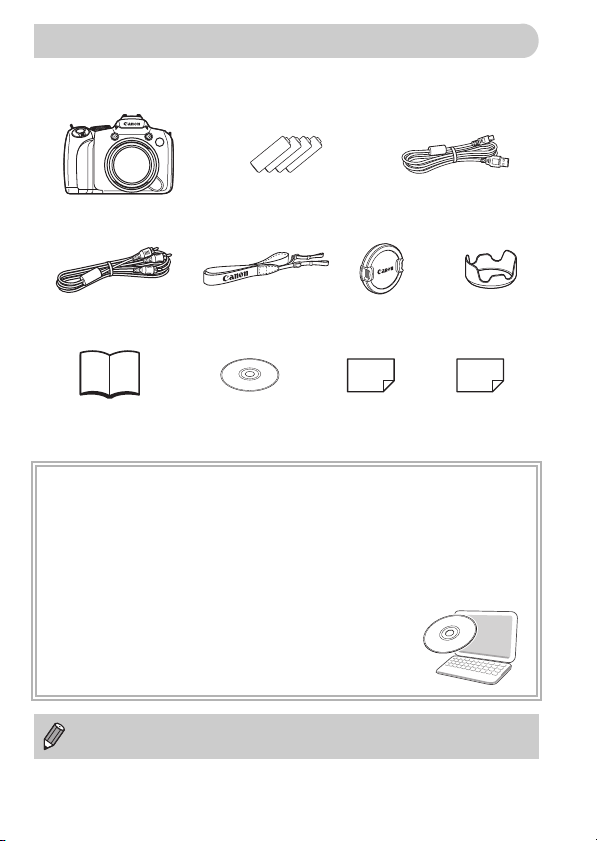
Checking the Package Contents
Check if the following items are included in your camera package. If anything
is missing, contact the retailer from which you purchased the camera.
Camera
Stereo Video
Cable STV-250N
Getting Started Warranty
AA-size Alkaline
Batteries (×4)
Neck Strap NS-DC4
DIGITAL CAMERA
Solution Disk
Interface Cable
IFC-400PCU
Lens Cap Lens Hood
Card
LH-DC50
“Canon Customer
Support” Leaflet
Using the PDF Manuals
Also refer to the PDF manuals on the CD-ROM. After installation, shortcut
icons appear on the desktop. If the software installation fails, you can find the
manuals in the Readme folder on the CD-ROM.
• Camera User Guide (This Guide)
Once you have mastered the basics, use the camera’s many features to shoot
more challenging photos.
• Personal Printing Guide
Read when you want to connect the camera to a printer
(sold separately) and print.
• Software Guide
Read when you want to use the included software.
• A memory card is not included.
• Adobe Reader is required to view the PDF manuals.
2

Read This First
Test Shots
Take some initial test shots and play them back to make sure the images
were recorded correctly. Please note that Canon Inc., its subsidiaries and
affiliates, and its distributors are not liable for any consequential damages
arising from any malfunction of a camera or accessory, including memory
cards, that results in the failure of an image to be recorded or to be recorded
in a way that is machine readable.
Warning Against Copyright Infringement
The images recorded with this camera are intended for personal use. Do not
record images that infringe upon copyright laws without the prior permission
of the copyright holder. Please be advised that in certain cases the copying
of images from performances, exhibitions, or commercial properties by
means of a camera or other device may contravene copyright or other legal
rights even if the image was shot for personal use.
Warranty Limitations
This camera’s warranty is only effective in the country of sale. If there is a
problem with the camera while abroad, please return it to the country of sale
before proceeding with a warranty claim to a Canon Customer Support Help
Desk. For Canon Customer Support contacts, please see the customer
support list supplied with your camera.
LCD Monitor
• The LCD monitor and viewfinder are produced with extremely high-
precision manufacturing techniques. More than 99.99% of the pixels
operate to specification, but occasionally non-performing pixels may
appear as bright or dark dots. This is not a malfunction and has no effect
on the recorded image.
• The LCD monitor may be covered with a thin plastic film for protection
against scratches during shipment. If so, remove the film before using the
camera.
Camera Body Temperature
Please take care when operating the camera for an extended period as the
camera body may become warm. This is not a malfunction.
Memory Cards
The various types of memory cards that can be used in this camera are
collectively referred to as memory cards in this guide.
3
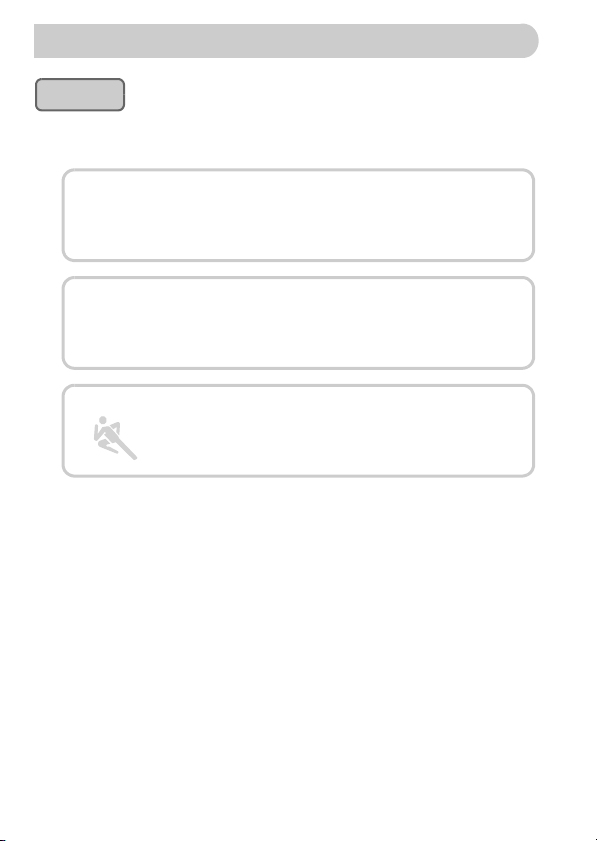
What Do You Want to Do?
Shoot
● Shoot, leaving it to the camera to make settings . . . . . . . . . . . . 24
● Shoot to match special conditions. . . . . . . . . . . . . . . . . . . . 58 – 61
Take good people shots
4
IF wP
Portraits
(p. 58)
Take good landscapes
J
Landscape
(p. 58)
Shoot various other scenes
Sports
(p. 58)
● Focus on faces . . . . . . . . . . . . . . . . . . . . . . . . . . . . . 24, 66, 82, 86
● Shoot in places where I cannot use the flash
(turn off the flash) . . . . . . . . . . . . . . . . . . . . . . . . . . . . . . . . . . . . 25
● Take pictures with me in them too (self-timer) . . . . . . . . . . . 65, 66
● Insert the date and time into my shots . . . . . . . . . . . . . . . . . . . . 64
● Take close-up pictures of subjects (macro shooting) . . . . . . . . . 72
● Take sepia toned or black and white pictures . . . . . . . . . . . . . . . 76
● Change the size of picture I want to take (recording pixels) . . . . 70
● Take pictures continuously . . . . . . . . . . . . . . . . . . . . . . . . . . . . . 75
●
Shoot without the effects of camera shake (image stabilization)
● Shoot without the effects of camera shake even in low light
conditions (High ISO Auto) . . . . . . . . . . . . . . . . . . . . . . . . . . 61, 73
● Maintain the focus on moving subjects (Servo AF). . . . . . . . . . . 85
● Make dark subjects appear brighter (i-Contrast). . . . . . . . . . . . . 96
4
’
Indoors
(p. 59)
At night
(p. 58)
Sunsets
(p. 59)
t
Fireworks
(p. 60)
At the beach
(p. 60)
,
Night Scene
(p. 60)
y
Aquarium
(p. 60)
Against snow
(p. 61)
OU
Foliage
(p. 60)
Z
Low light
(p. 61)
. . 149
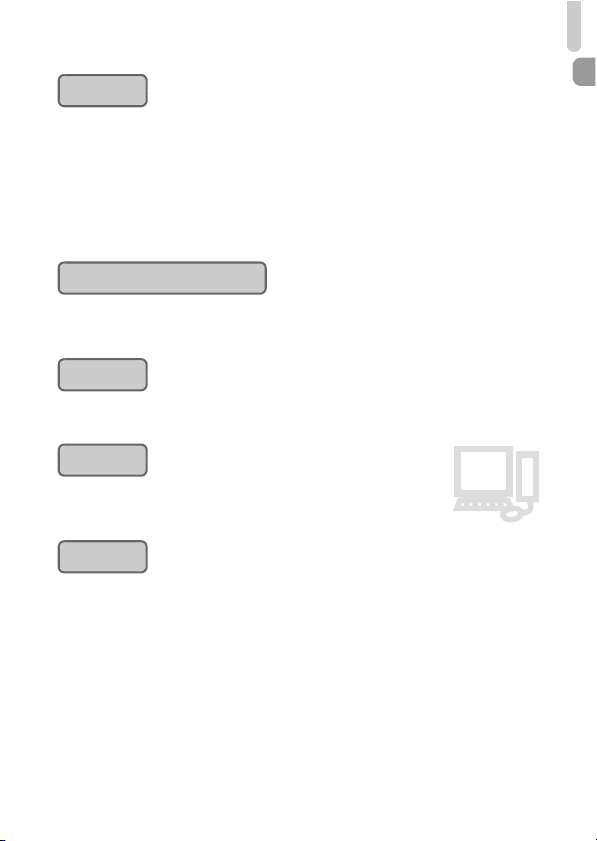
What Do You Want to Do?
E
View
● Look at my pictures . . . . . . . . . . . . . . . . . . . . . . . . . . . . . . . . . . . 27
● Automatically play back pictures (slideshow) . . . . . . . . . . . . . . 119
● Look at my pictures on a TV . . . . . . . . . . . . . . . . . . . . . . . . . . . 122
● Quickly search pictures . . . . . . . . . . . . . . . . . . . . . . . . . . . 116, 117
● Erase pictures . . . . . . . . . . . . . . . . . . . . . . . . . . . . . . . . . . . 28, 127
● Protect pictures from accidental erasure. . . . . . . . . . . . . . . . . . 124
Shoot/View Movies
● Shoot movies . . . . . . . . . . . . . . . . . . . . . . . . . . . . . . . . . . . . . . . 31
● View movies . . . . . . . . . . . . . . . . . . . . . . . . . . . . . . . . . . . . . . . . 33
Print
● Easily print pictures . . . . . . . . . . . . . . . . . . . . . . . . . . . . . . . . . . . 29
Save
● Save images to a computer . . . . . . . . . . . . . . . . . . . . . . . . . . . . 34
Other
● Turn off sounds . . . . . . . . . . . . . . . . . . . . . . . . . . . . . . . . . . . . . . 50
● Use the camera abroad. . . . . . . . . . . . . . . . . . . . . . . . . . . . . . . 143
1
2
3
5
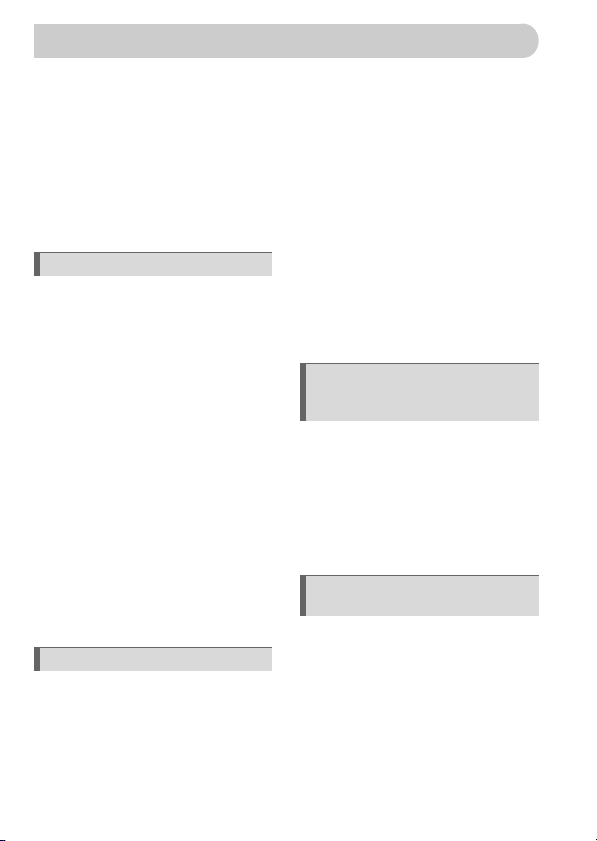
Table of Contents
Chapters 1 – 3 explain the basic operations and frequently used functions of
this camera. Chapters 4 onward explain the advanced functions, letting you
learn more as you read each chapter.
Checking the Package Contents .......2
Read This First ..................................3
What Do You Want to Do? ................4
Conventions Used in this Guide ........9
Safety Precautions...........................10
1 Getting Started ....................13
Inserting the Batteries ......................14
Inserting the Memory
Card .................................................16
Opening the LCD Monitor ................18
Setting the Date and Time ...............19
Setting the Display Language..........21
Formatting Memory Cards ...............22
Pressing the Shutter Button .............23
Taking Pictures ................................24
Viewing Images ...............................27
Erasing Images ................................28
Printing Images ................................29
Shooting Movies ..............................31
Viewing Movies ................................33
Transferring Images
to a Computer ..................................34
Accessories .....................................38
Separately Sold Accessories ...........40
2 Learning More......................41
Components Guide..........................42
Information Displayed
on the Screen ..................................44
Indicators .........................................47
FUNC. Menu – Basic Operations ....48
Menu – Basic Operations ................49
6
Changing the Sound Settings ......... 50
Changing the Screen Brightness ....51
Returning the Camera to Default
Settings ........................................... 52
Low Level Memory Card
Formatting ....................................... 53
Power Saving Function
(Auto Power Down) ......................... 54
Clock Functions............................... 54
Adjusting the Viewfinder.................. 55
Attaching the Lens Hood ................. 55
3 Shooting in Special
Conditions and Commonly
Used Functions................... 57
Shooting in Various Conditions....... 58
Shooting in Special Scenes ............59
Zooming in More Closely on
Subjects (Digital Zoom) ................... 62
Inserting the Date and Time ............ 64
Using the Self-Timer ....................... 65
Using the Face Self-Timer .............. 66
4 Choosing Settings
Yourself ............................... 67
Shooting in Program AE..................68
Adjusting the Brightness
(Exposure Compensation) .............. 69
Turning the Flash On ...................... 69
Changing the Recording Pixels
(Image Size).................................... 70
Changing the Compression Ratio
(Image Quality)................................ 70
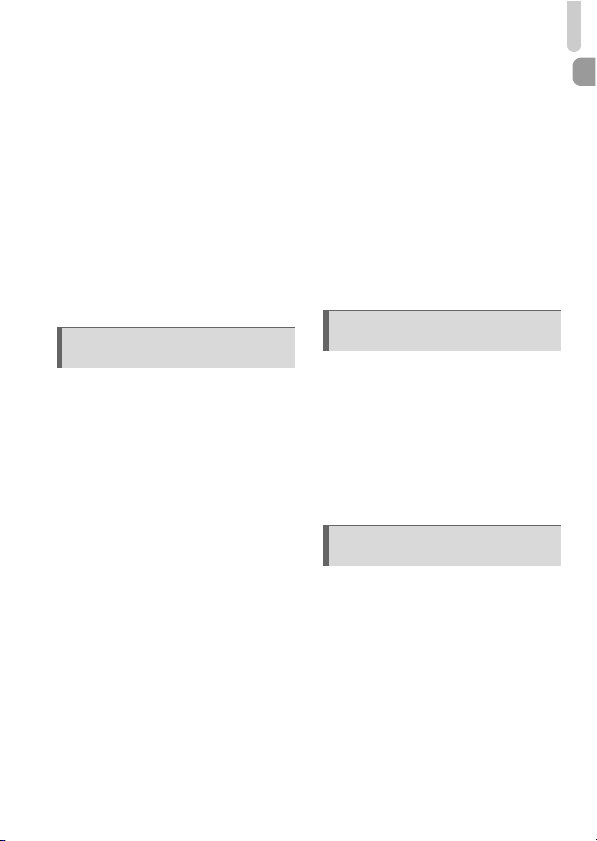
Table of Contents
Shooting Close-ups
(Macro/Super Macro) ...................... 72
Changing the ISO Speed................ 73
Adjusting the White Balance ........... 74
Continuous Shooting....................... 75
Changing the Tone of an Image
(My Colors) ..................................... 76
Shooting Using the Two Second
Self-Timer ....................................... 77
Customizing the Self-Timer............. 78
Shooting Using a TV Monitor.......... 79
Changing the Composition
with the Focus Lock ........................ 79
5 Getting More Out of Your
Camera ................................ 81
Changing the AF Frame Mode........ 82
Changing the AF Frame
Position and Size ............................ 83
Magnifying the Focal Point.............. 84
Shooting with the AF Lock .............. 85
Shooting with Servo AF .................. 85
Choosing the Person to
Focus On (Face Select) .................. 86
Changing the Metering Mode.......... 87
Shooting in Manual Focus Mode .... 88
Focus Bracketing
(Focus-BKT Mode).......................... 89
Shooting with the AE Lock .............. 90
Shooting with the FE Lock .............. 91
Auto Exposure Bracketing
(AEB Mode) .................................... 91
Shooting with Slow Synchro ........... 92
Setting the Shutter Speed ............... 93
Setting the Aperture Value .............. 94
Setting the Shutter Speed and
Aperture Value ................................ 95
Correcting the Brightness and
Shooting (i-Contrast) ....................... 96
Red-Eye Correction ......................... 97
Adjusting the Flash Exposure
Compensation ................................. 98
Adjusting the Flash Output ..............99
Changing the Flash Timing ...........100
Checking for Shut Eyes ................. 101
Registering Shooting Settings....... 102
Changing the Color and
Shooting ........................................103
Shooting Stitch Assist Images....... 105
6 Using Various Functions
for Shooting Movies ......... 107
Changing the Image Quality.......... 108
Taking Still Images while
Shooting a Movie...........................109
Sound Settings..............................110
AE Lock/Exposure Shift................. 111
Other Shooting Functions.............. 111
Playback Functions ....................... 112
Editing ........................................... 113
7 Using Playback and Other
Functions........................... 115
Quickly Searching Images............. 116
Viewing Images in Filtered
Playback........................................ 117
Viewing Slideshows....................... 119
Checking the Focus....................... 120
Magnifying Images ........................ 121
Changing Image Transitions .........121
Viewing Images on a TV ...............122
Viewing Images on
a High-Definition TV ...................... 123
Protecting Images ......................... 124
7
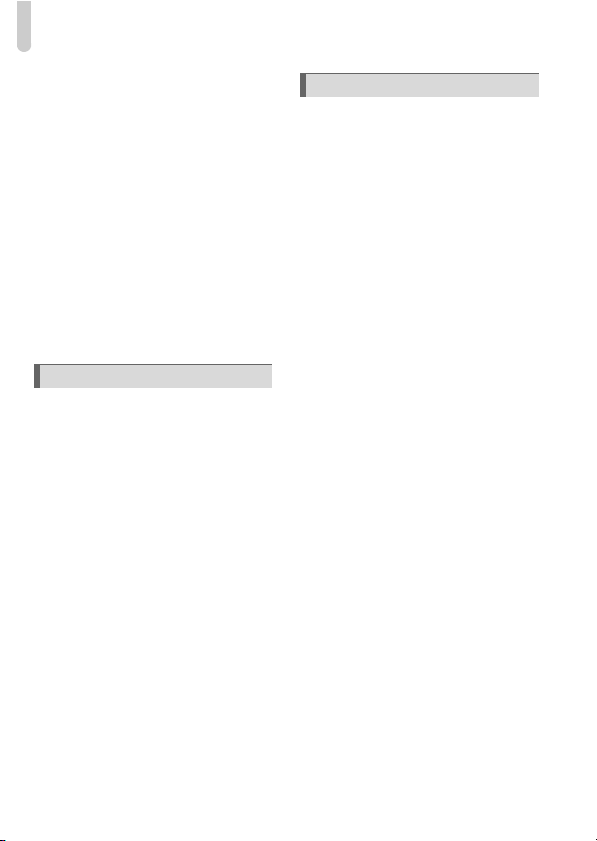
Table of Contents
Erasing All Images .........................127
Organizing Images by Category
(My Category) ................................129
Rotating Images.............................131
Resizing Images ............................132
Trimming........................................133
Adding Effects with the
My Colors Function........................134
Correcting the Brightness
(i-Contrast).....................................135
Correcting the Red-Eye Effect.......136
Printing from the Print List
(DPOF) ..........................................137
Choosing Images for Printing
(DPOF) ..........................................138
8
Customizing the Camera
Changing Functions.......................142
Changing Shooting Functions........146
Registering Commonly Used Shooting
Menus............................................150
Changing Playback Functions .......151
Changing the Start-up Image or
Sound ............................................152
.....141
9 Useful Information ............ 155
Replacing the Date/Time
Battery........................................... 156
Using Household Power................ 157
Using an Externally Mounted Flash
(Sold Separately) .......................... 158
Troubleshooting ............................ 161
List of Messages that Appear
on the Screen................................ 164
Functions Available in Each
Shooting Mode..............................166
Menus ........................................... 168
Handling Precautions .................... 172
Specifications ................................ 173
Index ............................................. 176
8

Conventions Used in this Guide
• Icons are used in the text to represent the camera buttons and switches.
•
Language that displays on the screen appears inside [ ] (square brackets).
• The directional buttons, control dial, and FUNC./SET button are
represented by the following icons.
(Up button)
(FUNC./SET button)
(Right button)
(Left button)
(Down button)
(Control dial)
• : Troubleshooting tips.
• : Hints for getting more out of your camera.
• : Things you should be careful about.
• : Supplemental information.
• (p. xx): Reference pages. “xx” stands for page number.
• This guide assumes all functions are at their default settings.
9
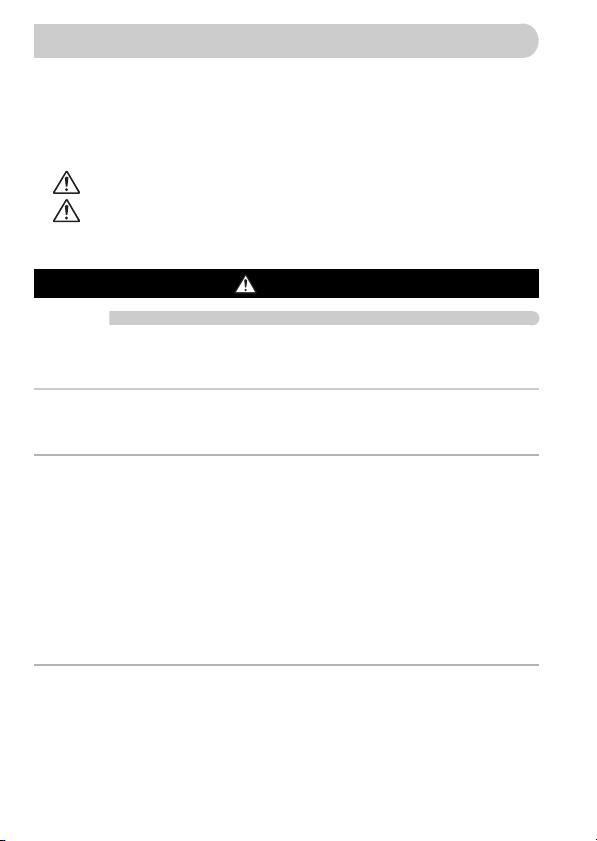
Safety Precautions
• Before using the camera, please ensure that you read the safety precautions
described below. Always ensure that the camera is operated correctly.
• The safety precautions noted on the following pages are intended to prevent injuries
to yourself and other persons, or damage to the equipment.
• Be sure to also check the guides included with any separately sold accessories you
use.
Warning
Caution
Caution
Camera
• Do not trigger the flash in close proximity to human eyes.
Exposure to the intense light produced by the flash could damage eyesight. In
particular, remain at least one meter (39 inches) away from infants when using the flash.
• Store this equipment out of the reach of children and infants.
Strap: Putting the strap around a child’s neck could result in asphyxiation.
Memory card, day/date battery: Dangerous if accidentally swallowed. If this occurs,
contact a doctor immediately.
• Do not attempt to disassemble or alter any part of the equipment that is not
expressly described in this guide.
• To avoid the risk of injury, do not touch the interior of the camera if it has been
dropped or otherwise damaged.
• Stop operating the camera immediately if it emits smoke, a strange smell, or
otherwise behaves abnormally.
• Do not use organic solvents such as alcohol, benzine, or thinner to clean the
equipment.
• Do not allow liquids or foreign objects to enter the camera.
This could result in fire or electrical shock.
If liquid or foreign objects come into contact with the camera interior, immediately turn
the camera power off and remove the batteries.
• Use only recommended power sources.
Using other power sources could result in fire or electrical shock.
Denotes the possibility of serious injury or death.
Denotes the possibility of injury.
Denotes the possibility of damage to the equipment.
Warning
10
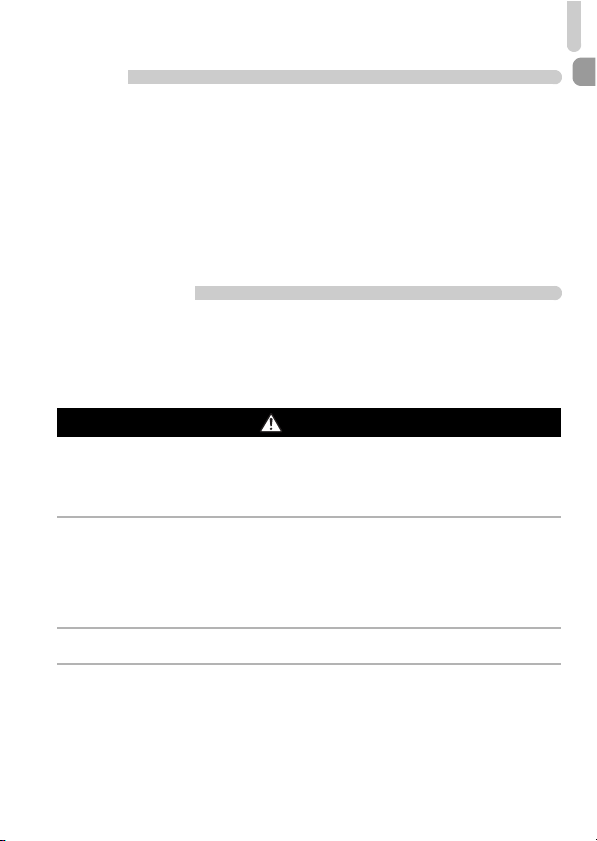
Safety Precautions
Battery
• Use only recommended batteries.
• Do not place the batteries near or in direct flame.
• Do not let the batteries come into contact with water (e.g. sea water) or other
liquids.
• Do not attempt to disassemble, alter or apply heat to the batteries.
• Avoid dropping or subjecting the batteries to severe impacts.
This may cause explosions or leaks, resulting in fire, injury and damage to the
surroundings. In the event that a battery leaks and the eyes, mouth, skin or clothing
contacts these substances, immediately flush with water and seek medical
assistance.
Other Warnings
• Do not play the supplied CD-ROM(s) in any CD player that does not support
data CD-ROMs.
Playing the CD-ROM(s) in an audio CD player (music player) could damage the
speakers. It is also possible to suffer hearing loss from listening with headphones to
the loud sounds of a CD-ROM played on a music CD player.
Caution
• Be careful not to bang the camera or subject it to strong impacts or shocks
when hanging it by the strap.
• Be careful not to bump or push strongly on the lens.
This could damage the camera or lead to injury.
• Avoid using, placing or storing the camera in the following places.
- Places subject to strong sunlight.
- Places subject to temperatures above 40 °C (104 °F).
- Humid or dusty areas.
These could cause leakage, overheating or an explosion of the batteries, resulting in
electrical shock, fire, burns or other injuries. High temperatures may also cause
deformation of the casing.
• The slideshow transition effects may cause discomfort when viewed for
prolonged periods.
• When using the flash, be careful not to cover it with your fingers or clothing.
This could result in burns or damage to the flash.
11
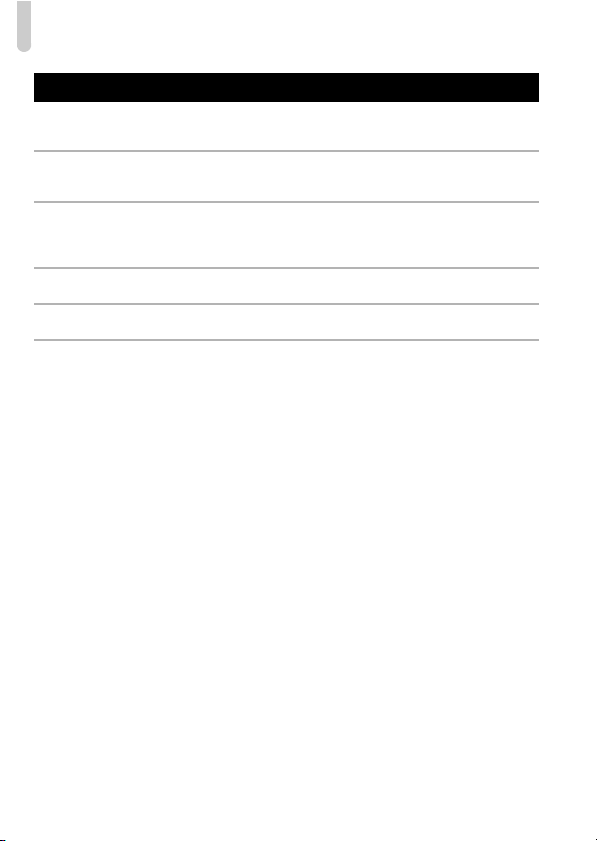
Safety Precautions
Caution
• Do not aim the camera at bright light sources (the sun, etc.).
Doing so may cause malfunctions or damage the image sensor.
• When using the camera on a beach or at a windy location, be careful not to
allow dust or sand to enter the camera.
This may cause the camera to malfunction.
• In regular use, small amounts of smoke may be emitted from the flash.
This is due to the high intensity of the flash burning dust and foreign materials stuck to
the front of the unit. Please use a cotton swab to remove dirt, dust or other foreign
matter from the flash to prevent heat build-up and damage to the unit.
• Remove and store the batteries when you are not using the camera.
If the batteries are left inside the camera, damage caused by leakage may occur.
• Before you discard batteries, cover the terminals with tape or other insulators.
Contacting other metal materials in waste containers may lead to fire or explosions.
• When carrying the camera in a bag, close the LCD monitor to face inward to
ensure that hard objects to not come into contact with the screen.
Failure to do so may cause malfunctions or damage the LCD monitor.
12
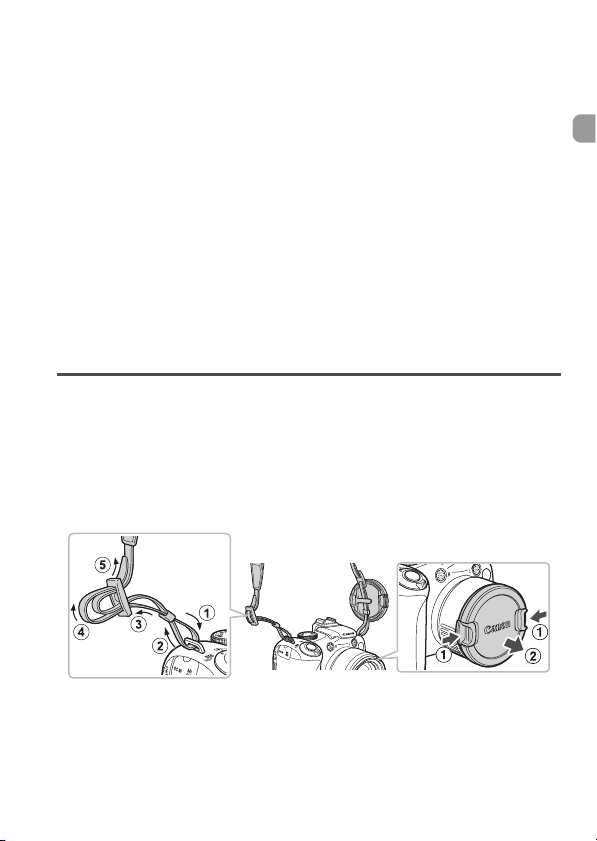
1
Getting Started
This chapter explains preparations before shooting, how to shoot in
A mode, and then how to view, erase and print the images you
take. The latter part of this chapter explains how to shoot and view
movies and transfer images to a computer.
Attaching the Strap/Removing the Lens Cap
• Attach the included strap and place it around your neck to avoid dropping
the camera during use.
• Be sure to remove the lens cap before turning on the camera.
• Clip the lens cap to the neck strap when not in use.
• When not in use, store the camera with the lens cap attached.
13
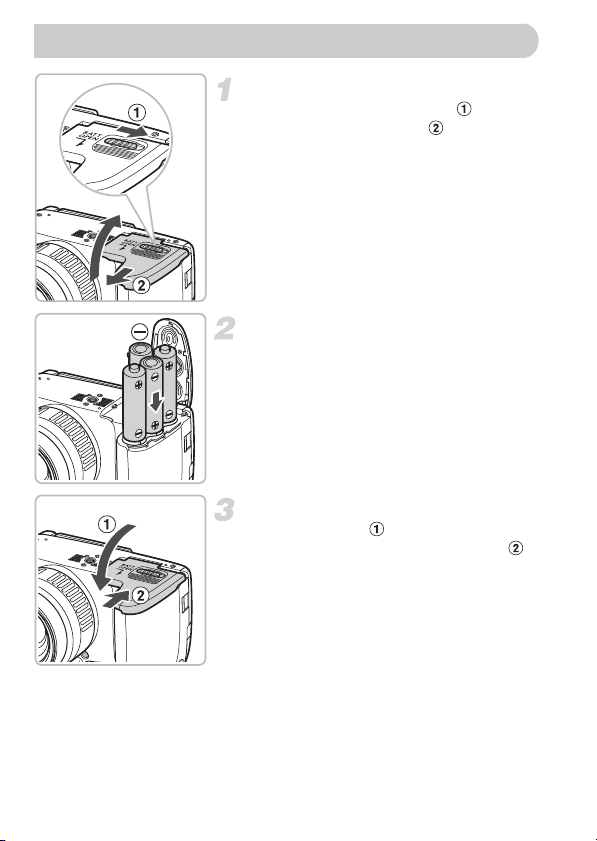
Inserting the Batteries
Open the cover.
● Slide and hold the cover lock , then
slide and open the cover as shown.
Insert the batteries.
● Insert the batteries with (+) and (–) ends
oriented correctly.
Close the cover.
● Close the cover and press downward
as you slide it until it clicks into place .
14
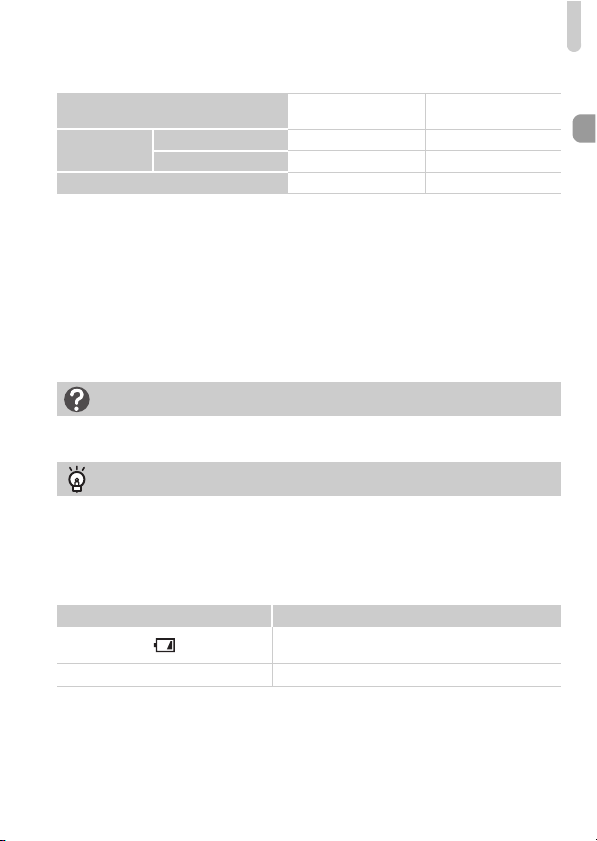
Inserting the Batteries
Approximate Number of Shots That Can Be Taken
Power Source
Number of
Shots
Playback Time (Hours)
* The number of shots that can be taken is based on the Camera & Imaging Products
Association (CIPA) measurement standard.
• Under some shooting conditions, the number of shots that can be taken may be less
than mentioned above.
• Depending on the brand of alkaline batteries used, the number of shots that can be
taken may vary widely.
• The values for NiMH batteries are based on fully charged batteries.
LCD Monitor On*
Viewfinder On
Alkaline Batteries
(Supplied)
340 600
350 620
12 14
NiMH Batteries
(Sold Separately)
Compatible Batteries
AA-size alkaline batteries and Canon AA-size NiMH batteries (sold
separately) (pp. 38, 40).
Can any other batteries be used?
We cannot recommend the use of any other batteries than those listed above
because performance varies widely.
Why use NiMH batteries?
NiMH batteries last much longer than alkaline batteries, especially in cold
weather.
Battery Charge Indicator
When battery charge is low, an icon and message will appear. If the
batteries are charged, the icon and message will not display.
Display Summary
Battery charge is low. Prepare new batteries to
continue using the camera.
“Change the batteries” The batteries are depleted. Insert new batteries.
15
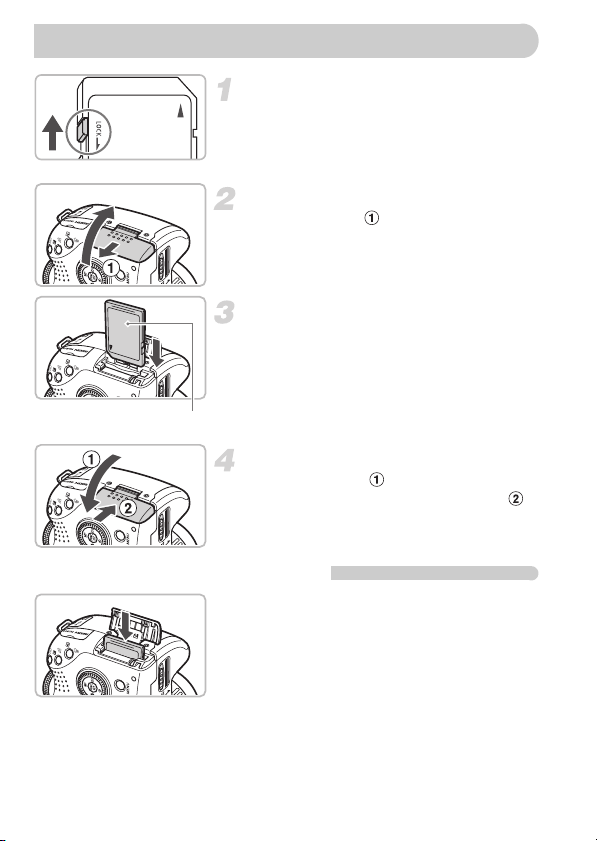
Inserting the Memory Card
Check the card’s write-protect tab.
● If the memory card has a write-protect tab,
you will not be able to record images if the
tab is in the locked position. Slide the tab
up until you hear a click.
Open the cover.
● Slide the cover to open it.
Insert the memory card.
● Insert the memory card as shown until it
locks into place with a click.
● Be sure the memory card is oriented
correctly. Inserting the memory card in the
Label
Removing the Memory Card
wrong direction could damage the
camera.
Close the cover.
● Close the cover and press downward
as you slide it until it clicks into place .
● Push the memory card in until you hear a
click, then slowly release it.
X The memory card will pop up.
16
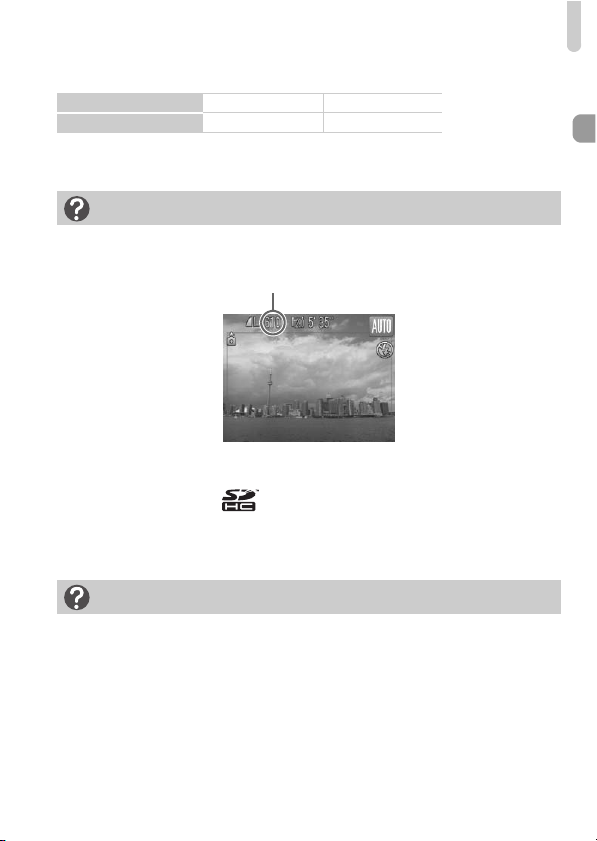
Inserting the Memory Card
Approximate Number of Shots per Memory Card
Memory Card
Number of shots
• Values are based on the default settings.
• The number of shots that can be taken will vary depending on camera settings, the
subject and the memory card used.
2GB 8GB
626 2505
Can you check the number of shots that can be taken?
You can check the number of shots that can be taken when the camera is in a
Shooting mode (p. 24).
Number of shots that can be taken
Compatible Memory Cards
• SD memory cards
• SDHC memory cards
• MultiMediaCards
• MMCplus memory cards
• HC MMCplus memory cards
What is the write-protect tab?
SD and SDHC memory cards have a write-protect tab. If this tab is in the locked
position, [Card locked!] will appear on the screen and you will not be able to take
or erase images.
17
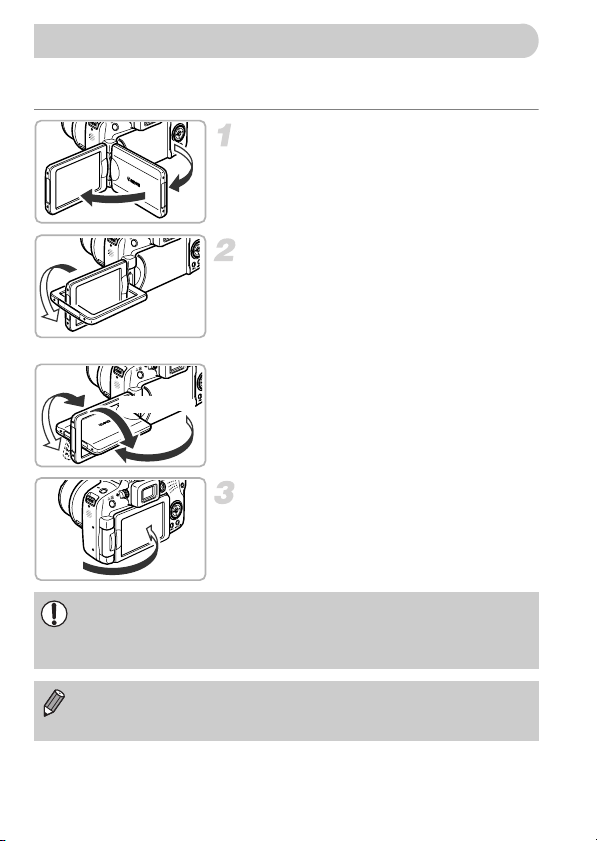
Opening the LCD Monitor
You can use the LCD monitor to compose pictures before shooting, operate
menus or play back images.
Open the LCD Monitor.
Rotate the LCD monitor.
● Rotate it 180° toward the lens (turn the top
edge of the LCD monitor away from you).
X The displayed image is automatically
flipped and reversed (Reverse Display
function).
Approx.
180°
Approx. 90°
Approx.
170°
Always keep the LCD monitor closed with the display facing the camera
body when the camera is not in use. When you push the LCD monitor
until you hear the clicking sound, the LCD monitor will automatically turn
off, and the image will display in the viewfinder.
● The LCD monitor can be used in various
positions.
Close the LCD Monitor.
● Close the LCD monitor until it clicks into
place.
● The image will display normally (not
reversed).
To cancel the Reverse Display function, press the n button, choose
[Reverse Disp.] from the 4 tab, and press the qr buttons to choose
[Off].
18
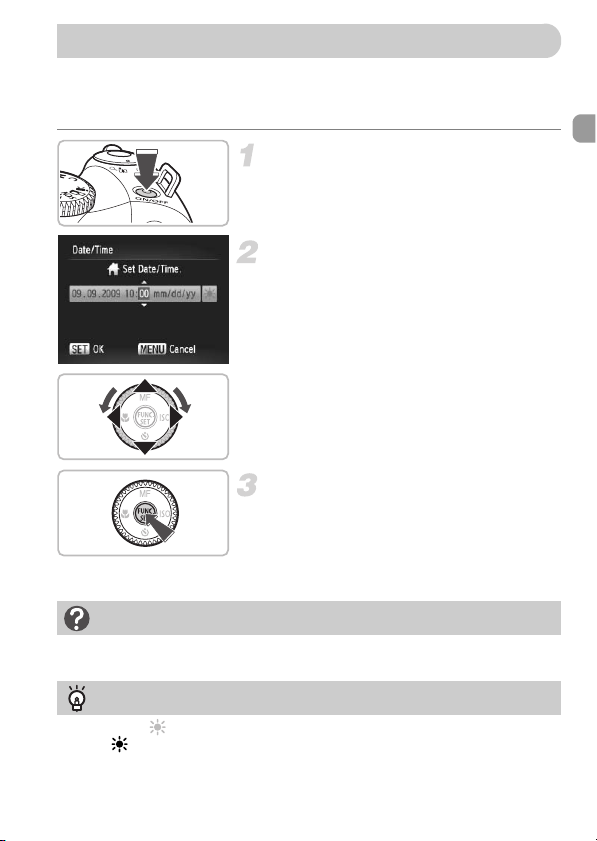
Setting the Date and Time
The Date/Time settings screen will appear the first time the camera is turned
on. Since the dates and times recorded into your images are based on these
settings, be sure to set them.
Turn on the camera.
● Press the power button.
X The Date/Time screen will appear.
Set the date and time.
● Press the qr buttons to choose an
option.
● Press the op buttons or turn the  dial
to set a value.
Make the setting.
● Press the m button.
X Once the date and time have been set,
the Date/Time screen will close.
● Pressing the power button will turn off the
camera.
Reappearing Date/Time screen
Set the correct date and time. If you have not set the date and time, the Date/
Time screen will appear each time you turn on the camera.
Daylight saving time settings
If you choose in Step 2 and press the op buttons or turn the  dial and
choose , you will set the time to daylight saving (1 hour ahead).
19
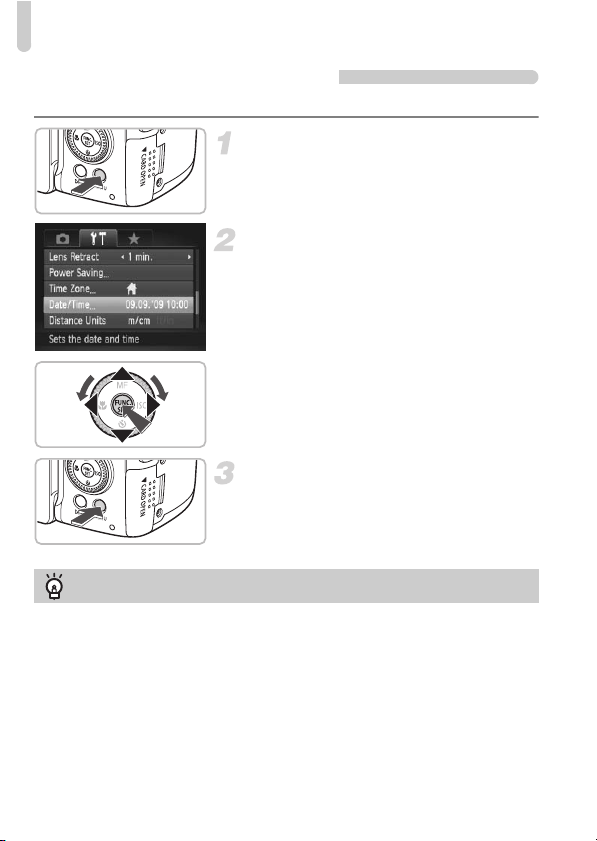
Setting the Date and Time
Changing the Date and Time
You can change the current date and time settings.
Display the menus.
● Press the n button.
Choose [Date/Time] in the 3 tab.
● Press the qr buttons to choose the 3
tab.
● Press the op buttons or turn the  dial
to choose [Date/Time], then press the m
button.
Change the date and time.
● Follow Steps 2 and 3 on p. 19 to adjust
the setting.
● To close the menus, press the n
button.
Date/Time battery
If [Date/Time] appear even when the date/time have been correctly set, insert a
new date/time battery (p. 156).
20
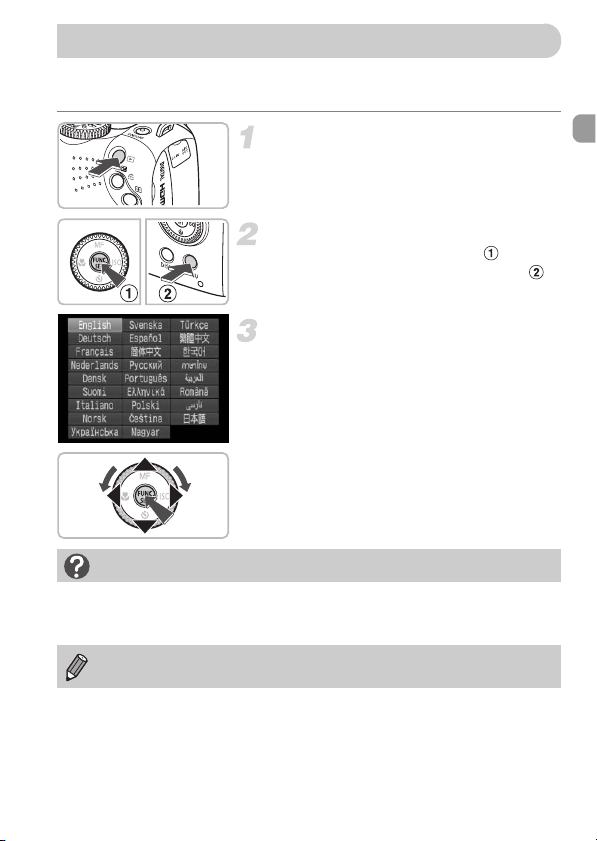
Setting the Display Language
You can change the display language in the LCD monitor menus and
messages.
Enter Playback mode.
● Press the 1 button.
Display the settings screen.
● Press and hold the m button , then
immediately press the n button .
Set the display language.
● Press the opqr buttons or turn the Â
dial to choose a language, then press the
m button.
X Once the display language has been set,
the language menu will close.
What if the clock appears when the m button is pressed?
The clock will appear if too much time passes between pressing the m button
and the n button in Step 2. If the clock appears, press the m button to
remove the clock and repeat Step 2.
You can also change the display language by pressing the n button,
choosing the 3 tab, and choosing the [Language] menu item.
21
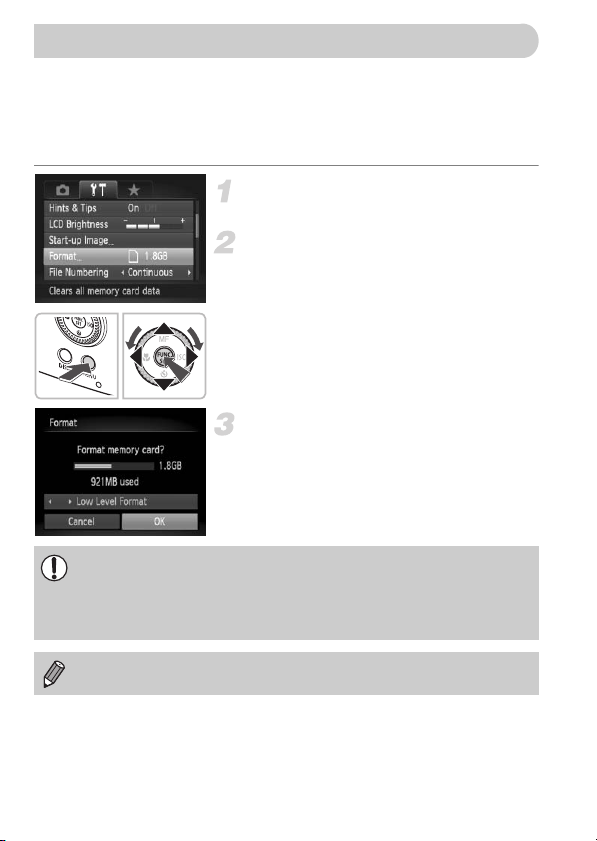
Formatting Memory Cards
Before you use a new memory card or one that has been used in other
devices, you should format the card with this camera.
Formatting (initializing) a memory card erases all data on the memory card.
As you cannot retrieve the erased data, exercise adequate caution before
formatting the memory card.
Display the menu.
● Press the n button.
Choose [Format].
● Press the qr buttons to choose the 3
tab.
● Press the op buttons or turn the
to choose [Format], then press the m
button.
Format the memory card.
● Press the qr buttons or turn the  dial
to choose [OK], then press the m button.
X The memory card will be formatted.
X When formatting has finished, the menu
screen will reappear.
Formatting or erasing data on a memory card merely changes the file
management information on the card and does not ensure its contents
are completely erased. Be careful when transferring or disposing of a
memory card. When disposing of a memory card, take precautions such
as physically destroying the card to prevent personal information leaks.
Â
dial
The total capacity of the memory card displayed in the formatting screen
may be less than indicated on the memory card.
22
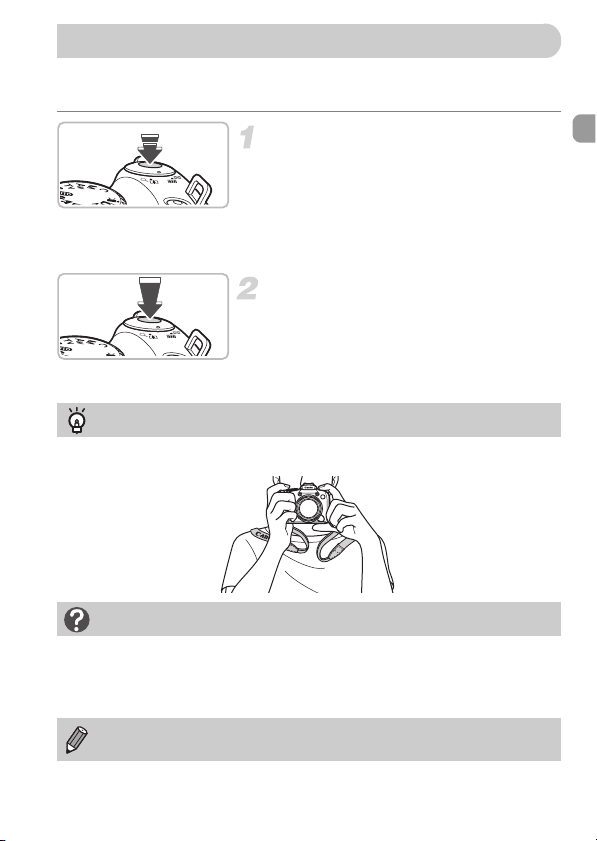
Pressing the Shutter Button
The shutter button has two stops. To take images that are in focus, be sure
to first press the shutter button lightly (halfway) to focus, then take the shot.
Press halfway (lightly to the first
stop).
X The camera automatically focuses and
selects the necessary settings for
shooting, such as the brightness.
X When the camera focuses, it will beep
twice.
Press fully (to the second stop).
X The camera plays the shutter sound and
takes the shot.
● Since the shot is being taken while the
shutter sound plays, be careful not to
move the camera.
Holding the Camera
Keep your arms tight against your body while holding the camera firmly by the
sides.
Does the length of the shutter sound change?
• Since the time required to shoot differs according to the scene you want to take,
the length of the shutter sound may change.
• If the camera or subject moves while the shutter sound is playing, the recorded
image may be blurry.
If you just press the shutter button fully without pausing halfway, the
image may not be in focus.
23

Taking Pictures
Since the camera can determine the subject and shooting conditions, you
can let it automatically select the best settings for the scene and just shoot.
The camera can also detect and focus on faces, setting the color and
brightness to optimal levels.
Turn on the camera.
● Press the power button.
X The start-up sound will play, and the start-
up screen will appear.
● Pressing the power button again will turn
the camera off.
Choose A mode.
● Set the mode dial to A.
● When you point the camera toward the
subject, the camera will make a slight
noise as it determines the scene.
X The camera focuses on the subject it
judges to be the main subject, and the
icon for the determined scene appears in
the upper right of the screen.
X
When faces are detected, a white frame
appears on the face of the main subject, while
Image area when
shooting movies (p. 27)
Focus range (approx.)
Zoom bar
24
gray frames appear on other detected faces.
X A white frame will follow a detected face
that is moving and the gray frames will
disappear.
Compose the shot.
● Moving the zoom lever toward i will
zoom in on your subject, making it appear
larger. Moving the lever toward j will
zoom out from your subject, making it
appear smaller.
● If you move the zoom lever all the way to
the left or right the size will change
quickly, and if you move it slightly, the size
will change slowly.
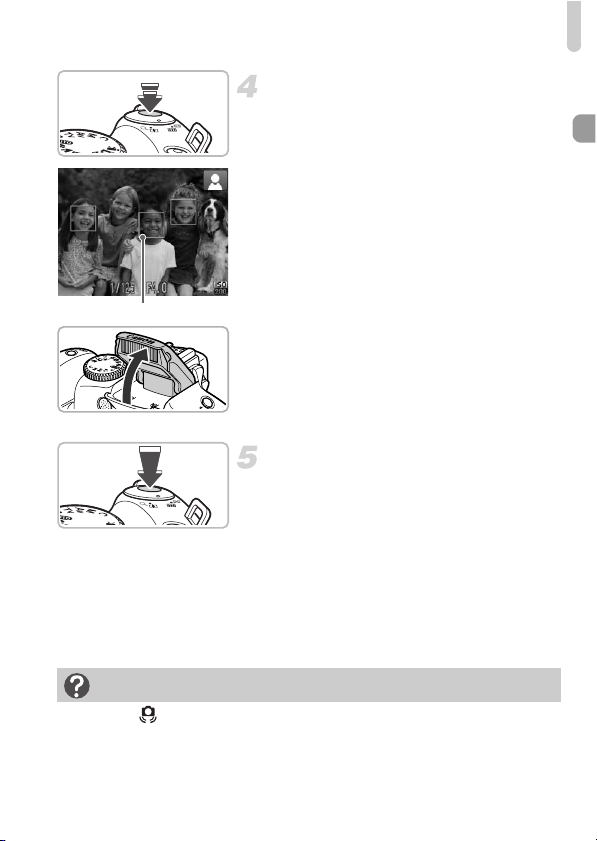
AF Frames
Taking Pictures
Focus.
● Press the shutter button halfway to focus.
X When the camera focuses, it will beep
twice.
X Green AF frames appear where the
subject is in focus.
X Several AF frames will appear when the
camera focuses on more than one point.
X When a moving face is detected, and you
keep the shutter button pressed halfway,
a blue AF frame appears and the focus
and exposure are continuously adjusted.
● If the [Raise the flash] message appears,
it is recommended to shoot with the flash.
Raise the flash manually to shoot. The
flash will automatically fire. When you are
not using the flash, lower it until it closes
(the flash will turn off).
Shoot.
● Press the shutter button fully.
X The camera will play the shutter sound
and shoot.
X The indicator will blink red while the image
is recorded to the memory card.
X The image will appear on the screen for
about two seconds.
● You can take a second picture even while
an image is displayed by pressing the
shutter button again.
What if...
• a flashing appears?
Attach the camera to a tripod so that the camera does not move and blur the image.
• the screen does not turn on when you turn on the camera?
The display is set to the viewfinder. Press the l button several times to
restore the display to the screen.
25

Taking Pictures
• the camera does not play any sounds?
Pressing the l button while turning on the camera power will turn off all
sounds except for warning sounds. To turn the sounds on, press the n
button, choose the 3 tab, and then choose [Mute]. Press the qr buttons to
choose [Off].
• the image comes out dark even if the flash fired when shooting?
The subject is too far away for the flash to reach. Shoot within the effective flash
range of approximately 50 cm – 6.8 m (1.6 – 22 ft.) at maximum wide angle, and
approximately 1.0 – 3.7 m (3.3 – 12 ft.) at maximum telephoto.
• the camera beeps once when the shutter button is pressed halfway?
Your subject is too close. When the camera is at maximum wide angle, move
about 10 cm (3.9 in.) or more away from your subject and shoot. Move about
1 m (3.3 ft.) or more away when the camera is at maximum telephoto.
• the lamp lights when the shutter button is pressed halfway?
To reduce red-eye and to assist in focusing, the lamp may light when shooting in
dark areas.
• the h icon blinks when you try to shoot?
The flash is charging. You can shoot when recharging ends.
Scene Icons
The camera displays an icon for the scene it has determined and then
automatically focuses and selects the optimum settings for subject
brightness and color.
Background Bright
Subject Backlit Backlit
People –*
When
Moving
Subjects Other Than
People/Landscapes
Close Subjects ––
Icon Background Color Gray Light Blue Orange Dark Blue
* Appears when the camera is attached to a tripod.
Including Blue
Skies
Dark
Sunsets
–––
When
Using
Tripod
*
26
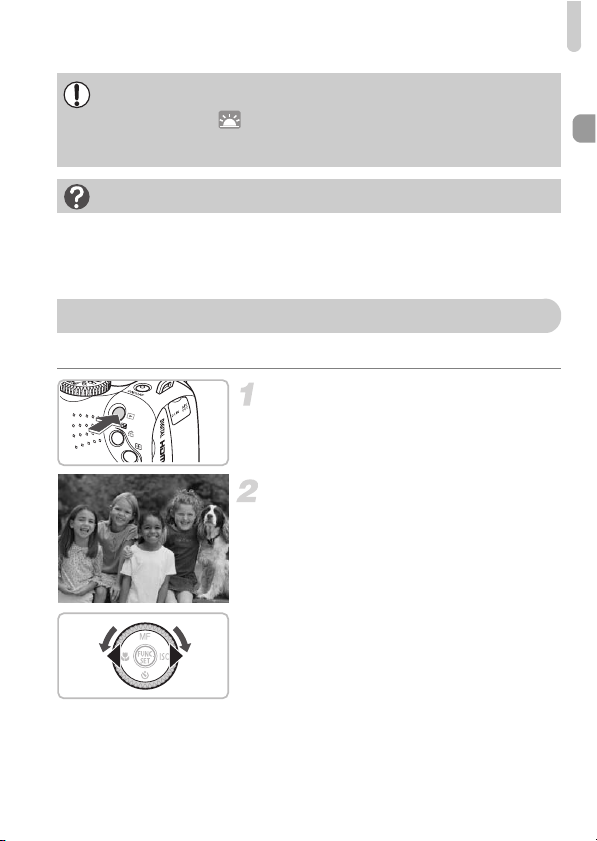
Viewing Images
Under certain conditions, the icon that appears may not match the actual
scene. Especially when there is an orange or blue colored background (a
wall for example), or the “Blue Skies” icons may appear and it may
not be possible to shoot with the appropriate color. If this happens, try
shooting in G mode (p. 68).
What is the rectangular gray frame?
This is the area that will be recorded in a movie. Movies can be shot simply by
pressing the movie button, no matter what position the mode dial is in (p. 31).
To hide the frame, choose [Custom Display], then [Shooting Info] and remove the
check mark (p. 148).
Viewing Images
You can view your images on the screen.
Enter Playback mode.
● Press the 1 button.
X The last image you took will appear.
Choose an image.
● Pressing the q button will cycle through
the images in reverse order.
● Pressing the r button will cycle through
the images in the order they were taken.
● The images change more quickly if you
keep the qr buttons pressed, but they
will appear coarse.
● Turning the  dial counter-clockwise
displays images in reverse order, while
turning it clockwise displays images in the
order they were taken.
● Pressing the shutter button halfway in
Playback mode switches the camera to
Shooting mode.
● The lens will retract after approximately 1
minute elapses.
27

Erasing Images
You can choose and erase images one at a time. Please note that erased
images cannot be recovered. Exercise adequate caution before erasing an
image.
Enter Playback mode.
● Press the 1 button.
X The last image you took will appear.
Choose an image to erase.
● Press the qr buttons or turn the  dial
to display an image to erase.
Erase the image.
● Press the a button.
X [Erase?] appears.
● Press the qr buttons or turn the
to choose [Erase], then press the m
button.
X The displayed image will be erased.
● To exit instead of erasing, press the qr
buttons or turn the  dial to choose
[Cancel], then press the m button.
Â
dial
28
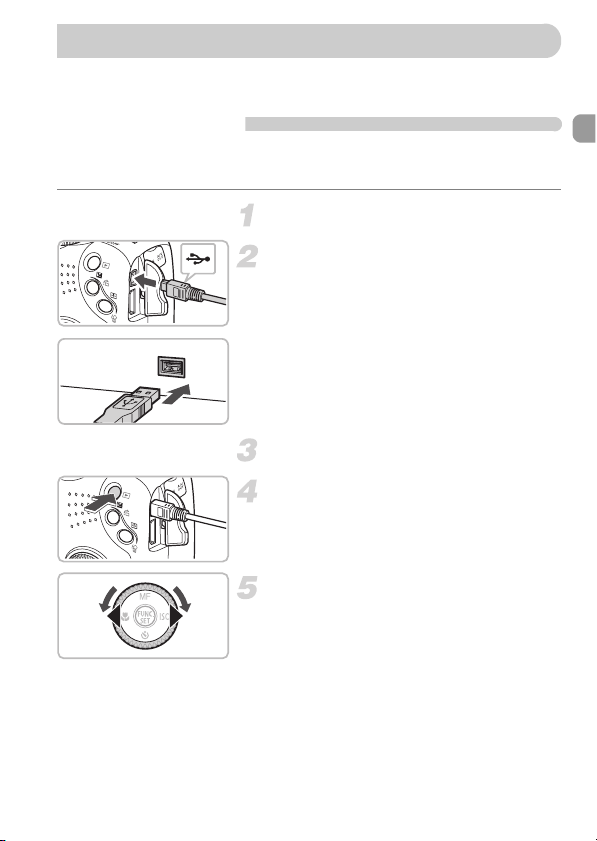
Printing Images
You can easily print the images you have taken if you connect the camera to
a PictBridge compliant printer (sold separately).
Items to Prepare
• Camera and PictBridge compliant printer (sold separately)
• Interface cable supplied with the camera (p. 2)
Turn off the camera and printer.
Connect the camera to the printer.
● Open the cover, and insert the small end
of the plug firmly into the camera terminal
in the direction shown.
● Insert the cable’s larger plug into the
printer. For connection details, refer to the
user guide provided with the printer.
Turn on the printer.
Turn on the camera.
● Press the 1 button to turn on the camera.
Choose an image to print.
● Press the qr buttons or turn the  dial
to choose an image.
29
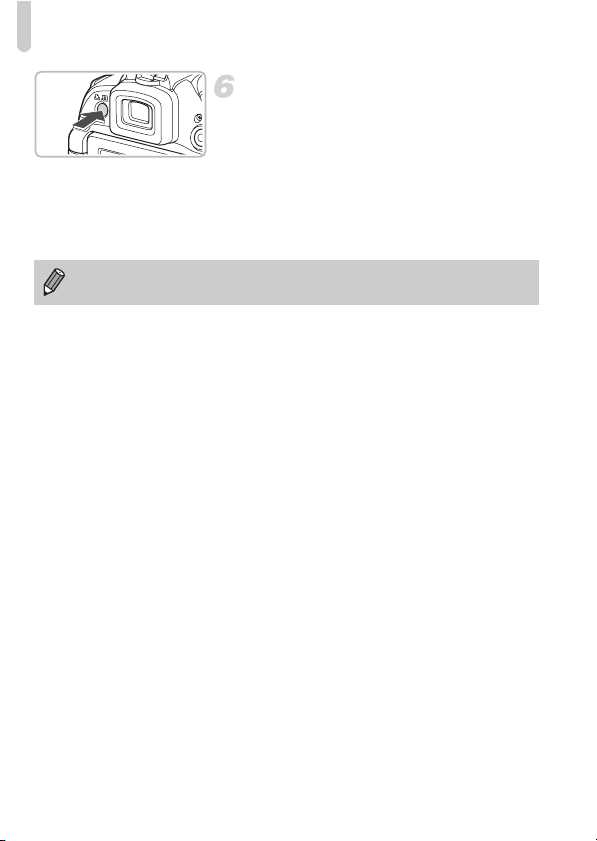
Printing Images
Print images.
● Press the c button.
X Printing will start.
● If you want to print additional images,
repeat Steps 5 and 6 after printing has
completed.
● After printing has completed, turn off the
camera and printer, and unplug the
interface cable.
• Refer to the Personal Printing Guide for details on printing.
• Refer to p. 39 for Canon-brand Pictbridge compliant printers.
30
