Page 1
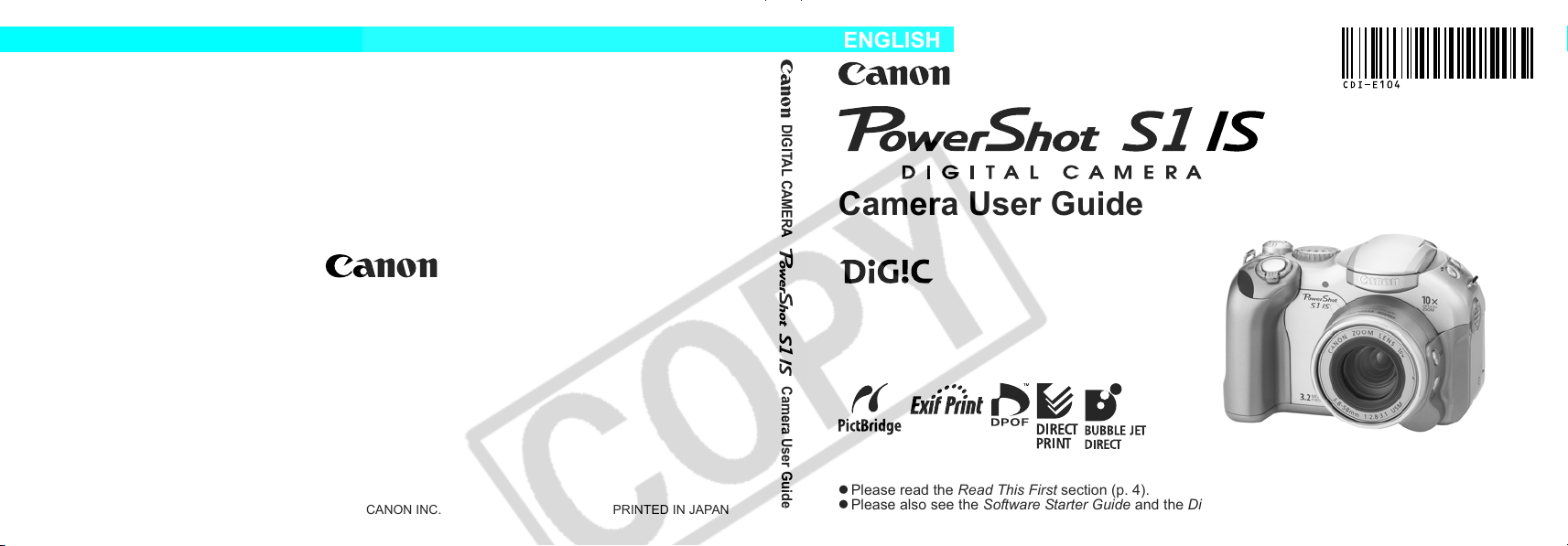
CDI-E104-010 XXXXXXX © 2004 CANON INC. PRINTED IN JAPAN
DIGITAL CAMERA
Camera User Guide
ENGLISH
Camera User Guide
z Please read the Read This First section (p. 4).
z Please also see the Software Starter Guide and the Direct Print User Guide.
Page 2
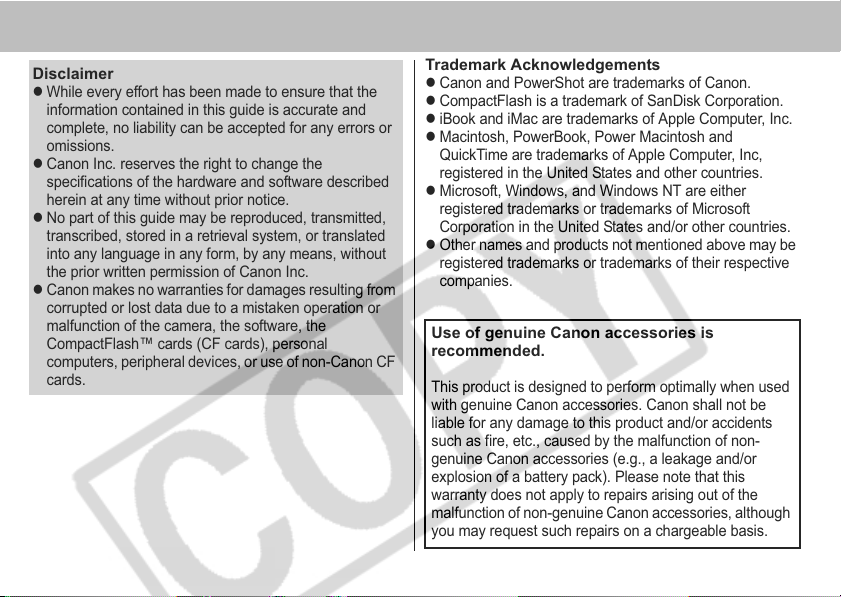
Disclaimer
z
While every effort has been made to ensure that the
information contained in this guide is accurate and
complete, no liability can be accepted for any errors or
omissions.
z
Canon Inc. reserves the right to change the
specifications of the hardware and software described
herein at any time without prior notice.
z
No part of this guide may be reproduced, transmitted,
transcribed, stored in a retrieval system, or translated
into any language in any form, by any means, without
the prior written permission of Canon Inc.
z
Canon makes no warranties for damages resulting from
corrupted or lost data due to a mistaken operation or
malfunction of the camera, the software, the
CompactFlash™ cards (CF cards), personal
computers, peripheral devices, or use of non-Canon CF
cards.
0
Trademark Acknowledgements
z
Canon and PowerShot are trademarks of Canon.
z
CompactFlash is a trademark of SanDisk Corporation.
z
iBook and iMac are trademarks of Apple Computer, Inc.
z
Macintosh, PowerBook, Power Macintosh and
QuickTime are trademarks of Apple Computer, Inc,
registered in the United States and other countries.
z
Microsoft, Windows, and Windows NT are either
registered trademarks or trademarks of Microsoft
Corporation in the United States and/or other countries.
z
Other names and products not mentioned above may be
registered trademarks or trademarks of their respective
companies.
Use of genuine Canon accessories is
recommended.
This product is designed to perform optimally when used
with genuine Canon accessories. Canon shall not be
liable for any damage to this product and/or accidents
such as fire, etc., caused by the malfunction of non-
genuine Canon accessories (e.g., a leakage and/or
explosion of a battery pack). Please note that this
warranty does not apply to repairs arising out of the
malfunction of non-genuine Canon accessories, although
you may request such repairs on a chargeable basis.
Page 3
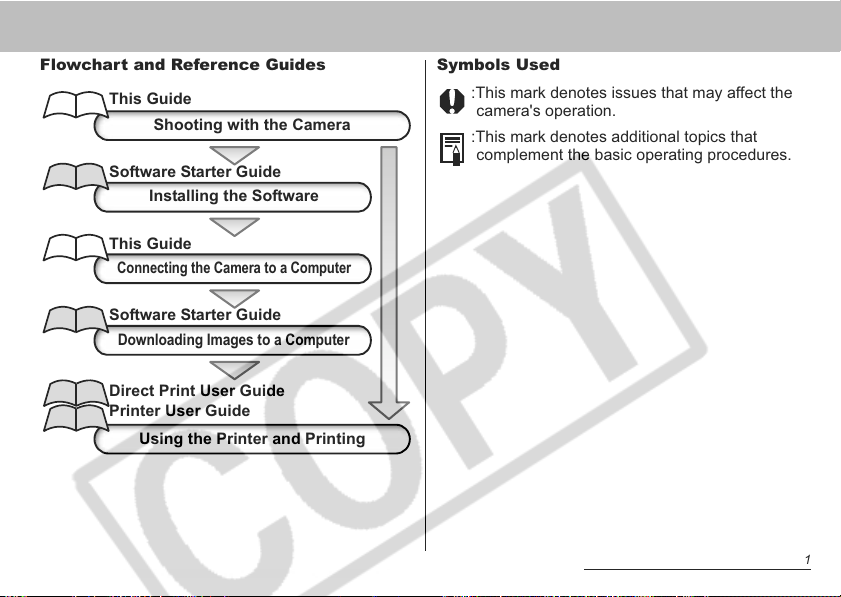
Flowchart and Reference Guides
This Guide
Shooting with the Camera
Software Starter Guide
Installing the Software
This Guide
Connecting the Camera to a Computer
Software Starter Guide
Downloading Images to a Computer
Direct Print User Guide
Printer User Guide
Using the Printer and Printing
Symbols Used
:This mark denotes issues that may affect the
camera's operation.
:This mark denotes additional topics that
complement the basic operating procedures.
1
Page 4
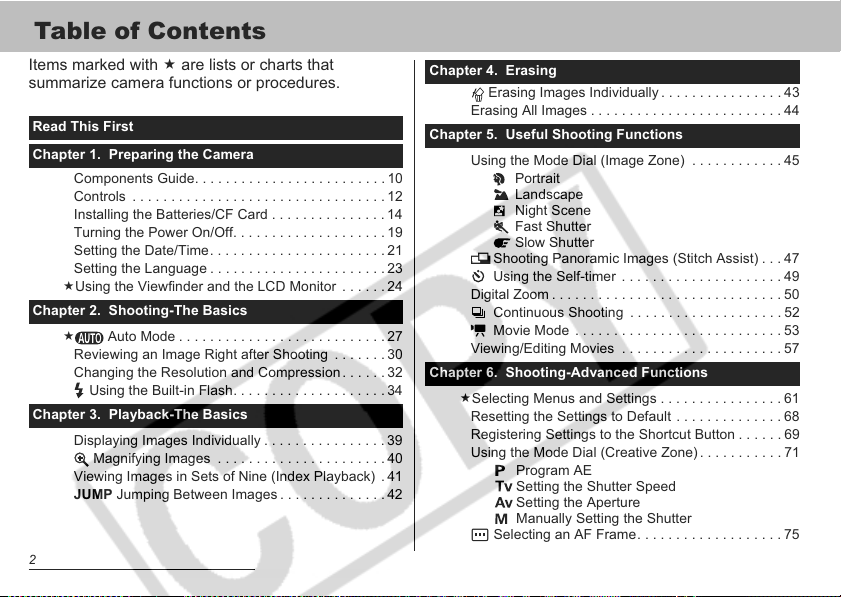
Table of Contents
Items marked with are lists or charts that
summarize camera functions or procedures.
Read This First
Chapter 1. Preparing the Camera
Components Guide. . . . . . . . . . . . . . . . . . . . . . . . . 10
Controls . . . . . . . . . . . . . . . . . . . . . . . . . . . . . . . . . 12
Installing the Batteries/CF Card . . . . . . . . . . . . . . . 14
Turning the Power On/Off. . . . . . . . . . . . . . . . . . . . 19
Setting the Date/Time . . . . . . . . . . . . . . . . . . . . . . . 21
Setting the Language . . . . . . . . . . . . . . . . . . . . . . . 23
Using the Viewfinder and the LCD Monitor . . . . . .24
Chapter 2. Shooting-The Basics
Auto Mode . . . . . . . . . . . . . . . . . . . . . . . . . . . 27
Reviewing an Image Right after Shooting . . . . . . . 30
Changing the Resolution and Compression. . . . . .32
Using the Built-in Flash. . . . . . . . . . . . . . . . . . . . 34
Chapter 3. Playback-The Basics
Displaying Images Individually . . . . . . . . . . . . . . . . 39
Magnifying Images . . . . . . . . . . . . . . . . . . . . . . 40
Viewing Images in Sets of Nine (Index Playback) . 41
JUMP Jumping Between Images . . . . . . . . . . . . . . 42
2
Chapter 4. Erasing
Erasing Images Individually . . . . . . . . . . . . . . . . 43
Erasing All Images . . . . . . . . . . . . . . . . . . . . . . . . . 44
Chapter 5. Useful Shooting Functions
Using the Mode Dial (Image Zone) . . . . . . . . . . . . 45
Portrait
Landscape
Night Scene
Fast Shutter
Slow Shutter
Shooting Panoramic Images (Stitch Assist) . . . 47
Using the Self-timer . . . . . . . . . . . . . . . . . . . . . 49
Digital Zoom . . . . . . . . . . . . . . . . . . . . . . . . . . . . . . 50
Continuous Shooting . . . . . . . . . . . . . . . . . . . . 52
Movie Mode . . . . . . . . . . . . . . . . . . . . . . . . . . . 53
Viewing/Editing Movies . . . . . . . . . . . . . . . . . . . . . 57
Chapter 6. Shooting-Advanced Functions
Selecting Menus and Settings . . . . . . . . . . . . . . . . 61
Resetting the Settings to Default . . . . . . . . . . . . . . 68
Registering Settings to the Shortcut Button . . . . . . 69
Using the Mode Dial (Creative Zone). . . . . . . . . . . 71
Program AE
Setting the Shutter Speed
Setting the Aperture
Manually Setting the Shutter
Selecting an AF Frame . . . . . . . . . . . . . . . . . . . 75
Page 5
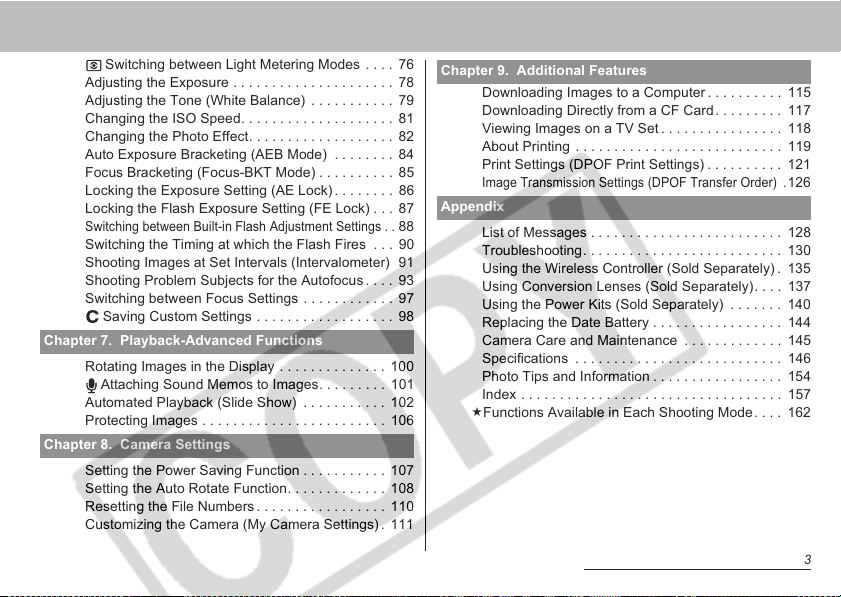
Switching between Light Metering Modes . . . . 76
Adjusting the Exposure . . . . . . . . . . . . . . . . . . . . . 78
Adjusting the Tone (White Balance) . . . . . . . . . . . 79
Changing the ISO Speed. . . . . . . . . . . . . . . . . . . . 81
Changing the Photo Effect. . . . . . . . . . . . . . . . . . . 82
Auto Exposure Bracketing (AEB Mode) . . . . . . . . 84
Focus Bracketing (Focus-BKT Mode) . . . . . . . . . . 85
Locking the Exposure Setting (AE Lock) . . . . . . . . 86
Locking the Flash Exposure Setting (FE Lock) . . . 87
Switching between Built-in Flash Adjustment Settings . .
Switching the Timing at which the Flash Fires . . . 90
Shooting Images at Set Intervals (Intervalometer) 91
Shooting Problem Subjects for the Autofocus. . . . 93
Switching between Focus Settings . . . . . . . . . . . . 97
Saving Custom Settings . . . . . . . . . . . . . . . . . . 98
Chapter 7. Playback-Advanced Functions
Rotating Images in the Display . . . . . . . . . . . . . . 100
Attaching Sound Memos to Images. . . . . . . . . 101
Automated Playback (Slide Show) . . . . . . . . . . . 102
Protecting Images . . . . . . . . . . . . . . . . . . . . . . . . 106
Chapter 8. Camera Settings
Setting the Power Saving Function . . . . . . . . . . . 107
Setting the Auto Rotate Function. . . . . . . . . . . . . 108
Resetting the File Numbers . . . . . . . . . . . . . . . . . 110
Customizing the Camera (My Camera Settings) . 111
Chapter 9. Additional Features
Downloading Images to a Computer . . . . . . . . . . 115
Downloading Directly from a CF Card. . . . . . . . . 117
Viewing Images on a TV Set . . . . . . . . . . . . . . . . 118
About Printing . . . . . . . . . . . . . . . . . . . . . . . . . . . 119
Print Settings (DPOF Print Settings) . . . . . . . . . . 121
Image Transmission Settings (DPOF Transfer Order) .
Appendix
88
List of Messages . . . . . . . . . . . . . . . . . . . . . . . . . 128
Troubleshooting. . . . . . . . . . . . . . . . . . . . . . . . . . 130
Using the Wireless Controller (Sold Separately) . 135
Using Conversion Lenses (Sold Separately). . . . 137
Using the Power Kits (Sold Separately) . . . . . . . 140
Replacing the Date Battery . . . . . . . . . . . . . . . . . 144
Camera Care and Maintenance . . . . . . . . . . . . . 145
Specifications . . . . . . . . . . . . . . . . . . . . . . . . . . . 146
Photo Tips and Information . . . . . . . . . . . . . . . . . 154
Index . . . . . . . . . . . . . . . . . . . . . . . . . . . . . . . . . . 157
Functions Available in Each Shooting Mode. . . . 162
126
3
Page 6
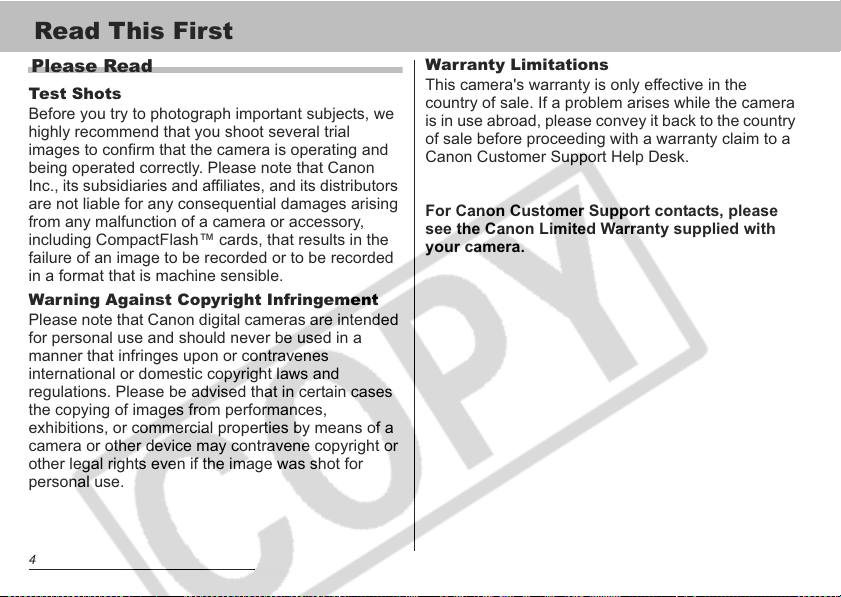
Read This First
Please Read
Test Shots
Before you try to photograph important subjects, we
highly recommend that you shoot several trial
images to confirm that the camera is operating and
being operated correctly. Please note that Canon
Inc., its subsidiaries and affiliates, and its distributors
are not liable for any consequential damages arising
from any malfunction of a camera or accessory,
including CompactFlash™ cards, that results in the
failure of an image to be recorded or to be recorded
in a format that is machine sensible.
Warning Against Copyright Infringement
Please note that Canon digital cameras are intended
for personal use and should never be used in a
manner that infringes upon or contravenes
international or domestic copyright laws and
regulations. Please be advised that in certain cases
the copying of images from performances,
exhibitions, or commercial properties by means of a
camera or other device may contravene copyright or
other legal rights even if the image was shot for
personal use.
4
Warranty Limitations
This camera's warranty is only effective in the
country of sale. If a problem arises while the camera
is in use abroad, please convey it back to the country
of sale before proceeding with a warranty claim to a
Canon Customer Support Help Desk.
For Canon Customer Support contacts, please
see the Canon Limited Warranty supplied with
your camera.
Page 7
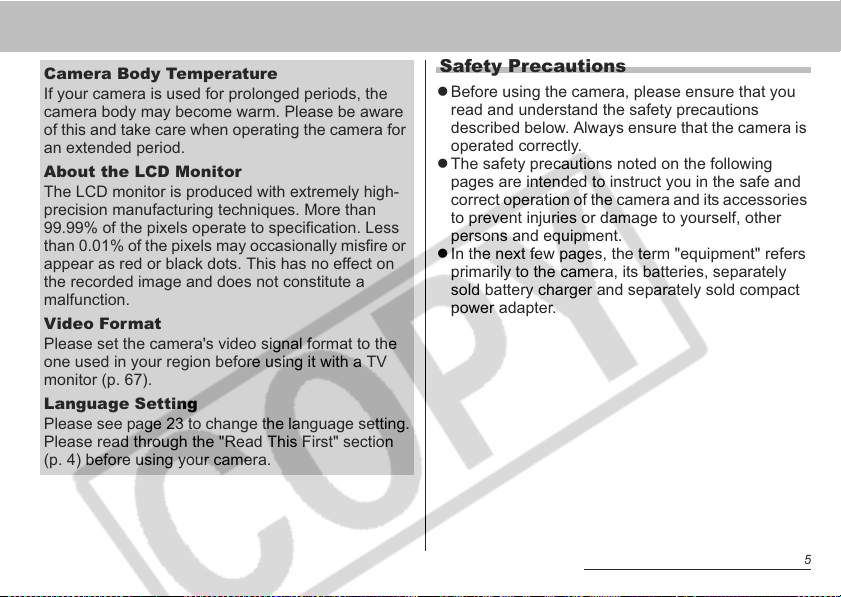
Camera Body Temperature
If your camera is used for prolonged periods, the
camera body may become warm. Please be aware
of this and take care when operating the camera for
an extended period.
About the LCD Monitor
The LCD monitor is produced with extremely high-
precision manufacturing techniques. More than
99.99% of the pixels operate to specification. Less
than 0.01% of the pixels may occasionally misfire or
appear as red or black dots. This has no effect on
the recorded image and does not constitute a
malfunction.
Video Format
Please set the camera's video signal format to the
one used in your region before using it with a TV
monitor (p. 67).
Language Setting
Please see page 23 to change the language setting.
Please read through the "Read This First" section
(p. 4) before using your camera.
Safety Precautions
z Before using the camera, please ensure that you
read and understand the safety precautions
described below. Always ensure that the camera is
operated correctly.
z The safety precautions noted on the following
pages are intended to instruct you in the safe and
correct operation of the camera and its accessories
to prevent injuries or damage to yourself, other
persons and equipment.
z In the next few pages, the term "equipment" refers
primarily to the camera, its batteries, separately
sold battery charger and separately sold compact
power adapter.
5
Page 8
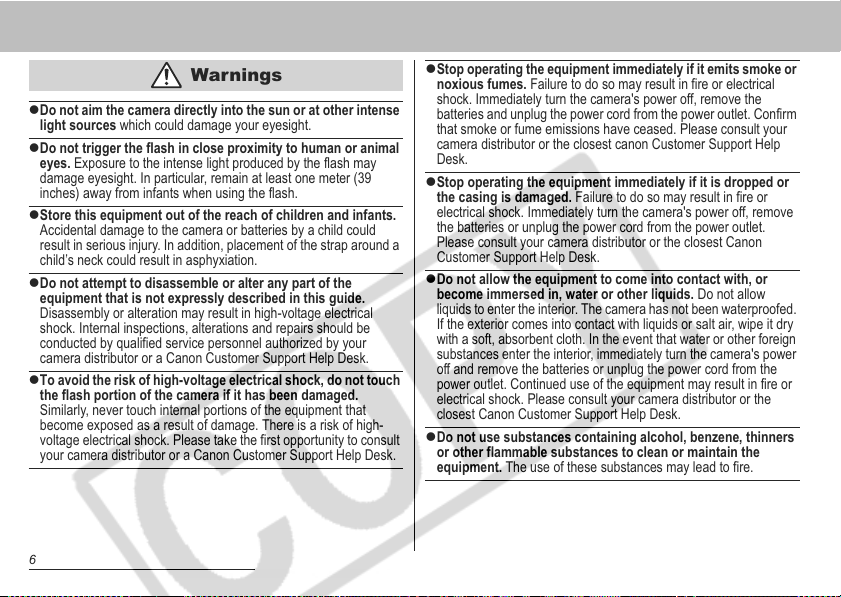
Warnings
zDo not aim the camera directly into the sun or at other intense
light sources which could damage your eyesight.
zDo not trigger the flash in close proximity to human or animal
eyes. Exposure to the intense light produced by the flash may
damage eyesight. In particular, remain at least one meter (39
inches) away from infants when using the flash.
zStore this equipment out of the reach of children and infants.
Accidental damage to the camera or batteries by a child could
result in serious injury. In addition, placement of the strap around a
child’s neck could result in asphyxiation.
zDo not attempt to disassemble or alter any part of the
equipment that is not expressly described in this guide.
Disassembly or alteration may result in high-voltage electrical
shock. Internal inspections, alterations and repairs should be
conducted by qualified service personnel authorized by your
camera distributor or a Canon Customer Support Help Desk.
zTo avoid the risk of high-voltage electrical shock, do not touch
the flash portion of the camera if it has been damaged.
Similarly, never touch internal portions of the equipment that
become exposed as a result of damage. There is a risk of high-
voltage electrical shock. Please take the first opportunity to consult
your camera distributor or a Canon Customer Support Help Desk.
6
zStop operating the equipment immediately if it emits smoke or
noxious fumes. Failure to do so may result in fire or electrical
shock. Immediately turn the camera's power off, remove the
batteries and unplug the power cord from the power outlet. Confirm
that smoke or fume emissions have ceased. Please consult your
camera distributor or the closest canon Customer Support Help
Desk.
zStop operating the equipment immediately if it is dropped or
the casing is damaged. Failure to do so may result in fire or
electrical shock. Immediately turn the camera's power off, remove
the batteries or unplug the power cord from the power outlet.
Please consult your camera distributor or the closest Canon
Customer Support Help Desk.
zDo not allow the equipment to come into contact with, or
become immersed in, water or other liquids. Do not allow
liquids to enter the interior. The camera has not been waterproofed.
If the exterior comes into contact with liquids or salt air, wipe it dry
with a soft, absorbent cloth. In the event that water or other foreign
substances enter the interior, immediately turn the camera's power
off and remove the batteries or unplug the power cord from the
power outlet. Continued use of the equipment may result in fire or
electrical shock. Please consult your camera distributor or the
closest Canon Customer Support Help Desk.
zDo not use substances containing alcohol, benzene, thinners
or other flammable substances to clean or maintain the
equipment. The use of these substances may lead to fire.
Page 9
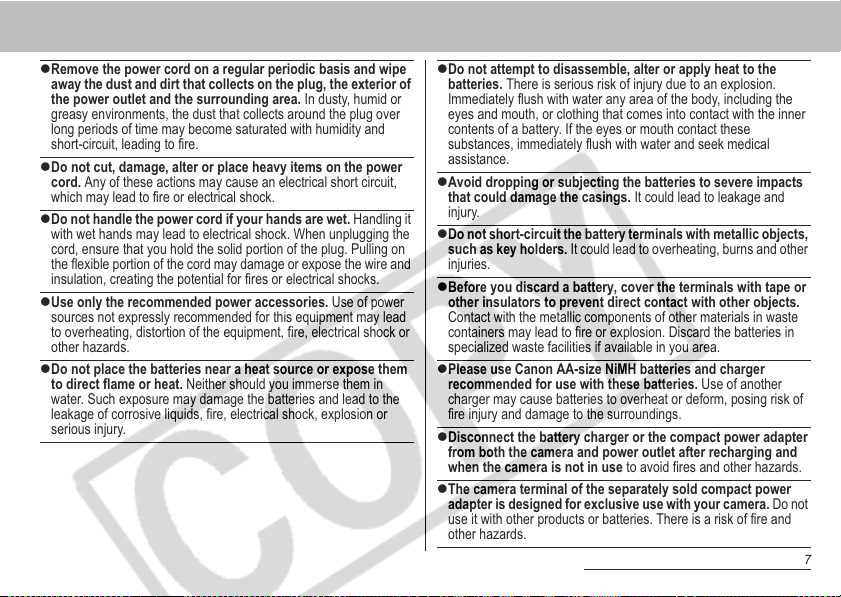
zRemove the power cord on a regular periodic basis and wipe
away the dust and dirt that collects on the plug, the exterior of
the power outlet and the surrounding area. In dusty, humid or
greasy environments, the dust that collects around the plug over
long periods of time may become saturated with humidity and
short-circuit, leading to fire.
zDo not cut, damage, alter or place heavy items on the power
cord. Any of these actions may cause an electrical short circuit,
which may lead to fire or electrical shock.
zDo not handle the power cord if your hands are wet. Handling it
with wet hands may lead to electrical shock. When unplugging the
cord, ensure that you hold the solid portion of the plug. Pulling on
the flexible portion of the cord may damage or expose the wire and
insulation, creating the potential for fires or electrical shocks.
zUse only the recommended power accessories. Use of power
sources not expressly recommended for this equipment may lead
to overheating, distortion of the equipment, fire, electrical shock or
other hazards.
zDo not place the batteries near a heat source or expose them
to direct flame or heat. Neither should you immerse them in
water. Such exposure may damage the batteries and lead to the
leakage of corrosive liquids, fire, electrical shock, explosion or
serious injury.
zDo not attempt to disassemble, alter or apply heat to the
batteries. There is serious risk of injury due to an explosion.
Immediately flush with water any area of the body, including the
eyes and mouth, or clothing that comes into contact with the inner
contents of a battery. If the eyes or mouth contact these
substances, immediately flush with water and seek medical
assistance.
zAvoid dropping or subjecting the batteries to severe impacts
that could damage the casings. It could lead to leakage and
injury.
zDo not short-circuit the battery terminals with metallic objects,
such as key holders. It could lead to overheating, burns and other
injuries.
zBefore you discard a battery, cover the terminals with tape or
other insulators to prevent direct contact with other objects.
Contact with the metallic components of other materials in waste
containers may lead to fire or explosion. Discard the batteries in
specialized waste facilities if available in you area.
zPlease use Canon AA-size NiMH batteries and charger
recommended for use with these batteries. Use of another
charger may cause batteries to overheat or deform, posing risk of
fire injury and damage to the surroundings.
zDisconnect the battery charger or the compact power adapter
from both the camera and power outlet after recharging and
when the camera is not in use to avoid fires and other hazards.
zThe camera terminal of the separately sold compact power
adapter is designed for exclusive use with your camera. Do not
use it with other products or batteries. There is a risk of fire and
other hazards.
7
Page 10
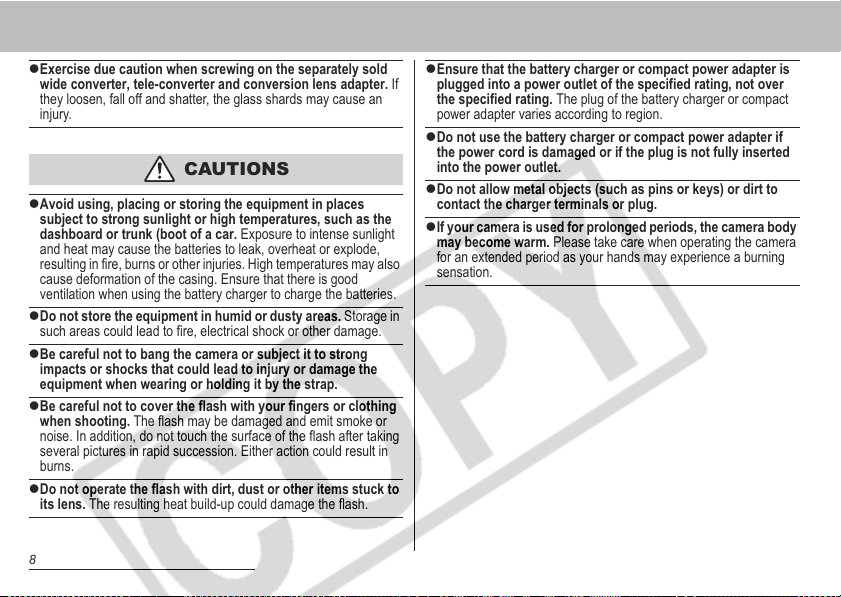
zExercise due caution when screwing on the separately sold
wide converter, tele-converter and conversion lens adapter. If
they loosen, fall off and shatter, the glass shards may cause an
injury.
CAUTIONS
zAvoid using, placing or storing the equipment in places
subject to strong sunlight or high temperatures, such as the
dashboard or trunk (boot of a car. Exposure to intense sunlight
and heat may cause the batteries to leak, overheat or explode,
resulting in fire, burns or other injuries. High temperatures may also
cause deformation of the casing. Ensure that there is good
ventilation when using the battery charger to charge the batteries.
zDo not store the equipment in humid or dusty areas. Storage in
such areas could lead to fire, electrical shock or other damage.
zBe careful not to bang the camera or subject it to strong
impacts or shocks that could lead to injury or damage the
equipment when wearing or holding it by the strap.
zBe careful not to cover the flash with your fingers or clothing
when shooting. The flash may be damaged and emit smoke or
noise. In addition, do not touch the surface of the flash after taking
several pictures in rapid succession. Either action could result in
burns.
zDo not operate the flash with dirt, dust or other items stuck to
its lens. The resulting heat build-up could damage the flash.
8
zEnsure that the battery charger or compact power adapter is
plugged into a power outlet of the specified rating, not over
the specified rating. The plug of the battery charger or compact
power adapter varies according to region.
zDo not use the battery charger or compact power adapter if
the power cord is damaged or if the plug is not fully inserted
into the power outlet.
zDo not allow metal objects (such as pins or keys) or dirt to
contact the charger terminals or plug.
zIf your camera is used for prolonged periods, the camera body
may become warm. Please take care when operating the camera
for an extended period as your hands may experience a burning
sensation.
Page 11
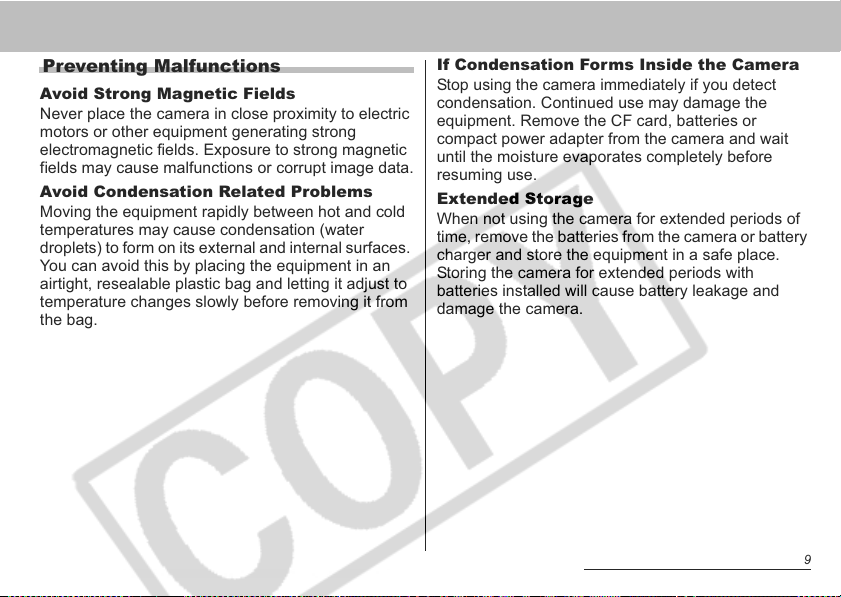
Preventing Malfunctions
Avoid Strong Magnetic Fields
Never place the camera in close proximity to electric
motors or other equipment generating strong
electromagnetic fields. Exposure to strong magnetic
fields may cause malfunctions or corrupt image data.
Avoid Condensation Related Problems
Moving the equipment rapidly between hot and cold
temperatures may cause condensation (water
droplets) to form on its external and internal surfaces.
You can avoid this by placing the equipment in an
airtight, resealable plastic bag and letting it adjust to
temperature changes slowly before removing it from
the bag.
If Condensation Forms Inside the Camera
Stop using the camera immediately if you detect
condensation. Continued use may damage the
equipment. Remove the CF card, batteries or
compact power adapter from the camera and wait
until the moisture evaporates completely before
resuming use.
Extended Storage
When not using the camera for extended periods of
time, remove the batteries from the camera or battery
charger and store the equipment in a safe place.
Storing the camera for extended periods with
batteries installed will cause battery leakage and
damage the camera.
9
Page 12
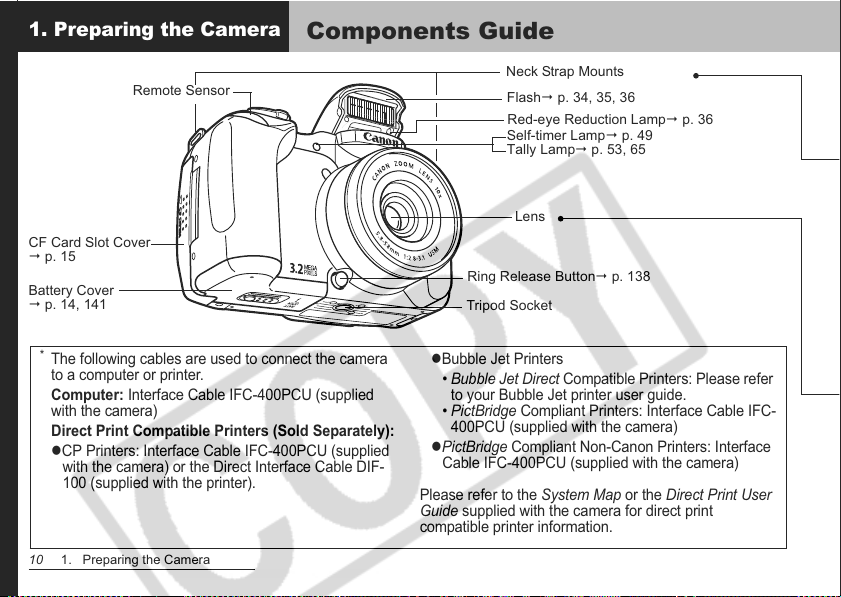
1. Preparing the Camera
Components Guide
Remote Sensor
CF Card Slot Cover
p. 15
Battery Cover
p. 14, 141
*
The following cables are used to connect the camera
to a computer or printer.
Computer:
with the camera)
Interface Cable IFC-400PCU (supplied
Direct Print Compatible Printers (Sold Separately):
z
CP Printers: Interface Cable IFC-400PCU (supplied
with the camera) or the Direct Interface Cable DIF-
100 (supplied with the printer).
10 1. Preparing the Camera
Neck Strap Mounts
Flash p. 34, 35, 36
Red-eye Reduction Lamp p. 36
Self-timer Lamp p. 49
Tally Lamp p. 53, 65
Lens
Ring Release Button p. 138
Tripod Socket
z
Bubble Jet Printers
• Bubble Jet Direct Compatible Printers: Please refer
to your Bubble Jet printer user guide.
• PictBridge Compliant Printers: Interface Cable IFC-
400PCU (supplied with the camera)
z
PictBridge Compliant Non-Canon Printers: Interface
Cable IFC-400PCU (supplied with the camera)
Please refer to the System Map or the Direct Print User
Guide supplied with the camera for direct print
compatible printer information.
Page 13
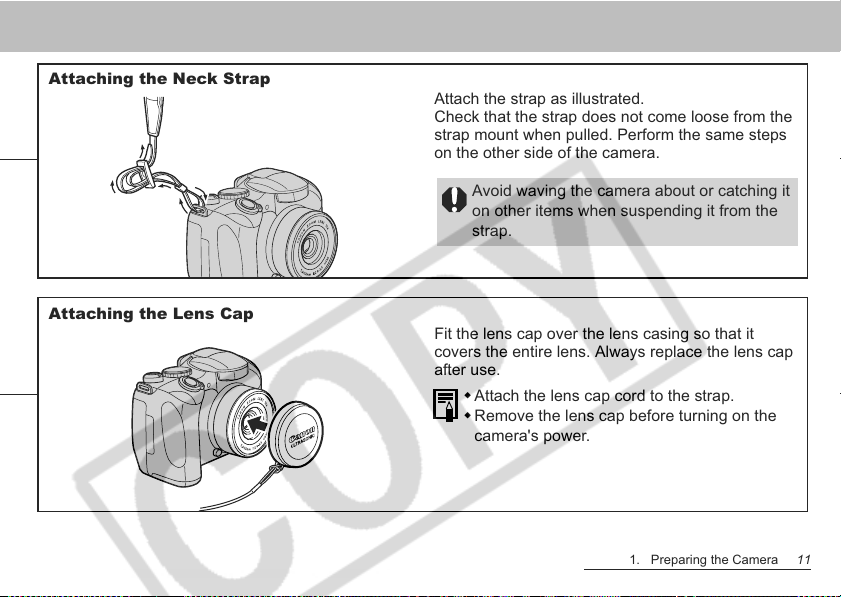
Attaching the Neck Strap
Attaching the Lens Cap
Attach the strap as illustrated.
Check that the strap does not come loose from the
strap mount when pulled. Perform the same steps
on the other side of the camera.
Avoid waving the camera about or catching it
on other items when suspending it from the
strap.
Fit the lens cap over the lens casing so that it
covers the entire lens. Always replace the lens cap
after use.
Attach the lens cap cord to the strap.
Remove the lens cap before turning on the
camera's power.
1. Preparing the Camera 11
Page 14
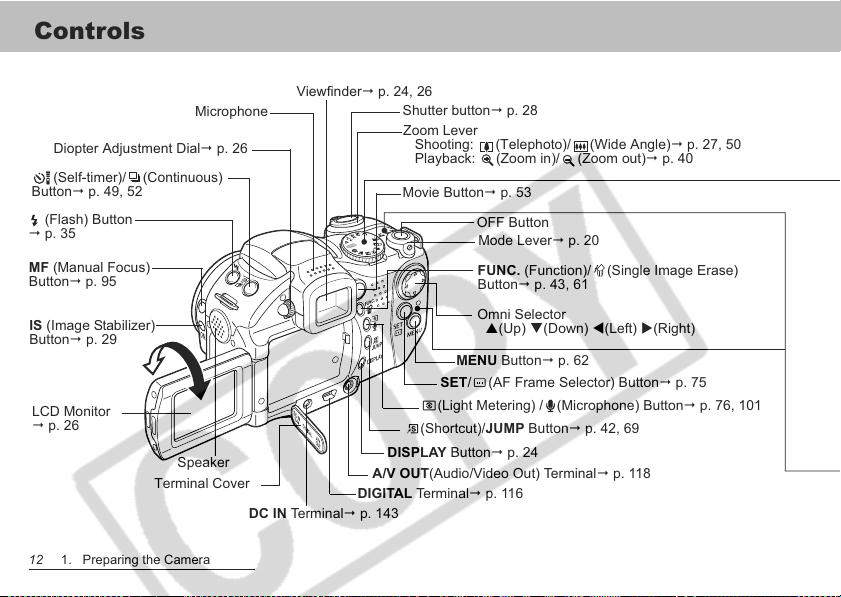
Controls
Diopter Adjustment Dial p. 26
(Self-timer)/ (Continuous)
Button p. 49, 52
(Flash) Button
p. 35
MF (Manual Focus)
Button p. 95
IS (Image Stabilizer)
Button p. 29
LCD Monitor
p. 26
Speaker
Terminal Cover
12 1. Preparing the Camera
Microphone
DC IN Terminal p. 143
Viewfinder p. 24, 26
Shutter button p. 28
Zoom Lever
Shooting: (Telephoto)/ (Wide Angle) p. 27, 50
Playback: (Zoom in)/ (Zoom out) p. 40
Movie Button p. 53
DISPLAY Button p. 24
A/V OUT(Audio/Video Out) Terminal p. 118
DIGITAL Terminal p. 116
OFF Button
Mode Lever p. 20
FUNC. (Function)/ (Single Image Erase)
Button p. 43, 61
Omni Selector
S(Up) T(Down) W(Left) X(Right)
MENU Button p. 62
SET/ (AF Frame Selector) Button p. 75
(Light Metering) / (Microphone) Button p. 76, 101
(Shortcut)/JUMP Button p. 42, 69
Page 15
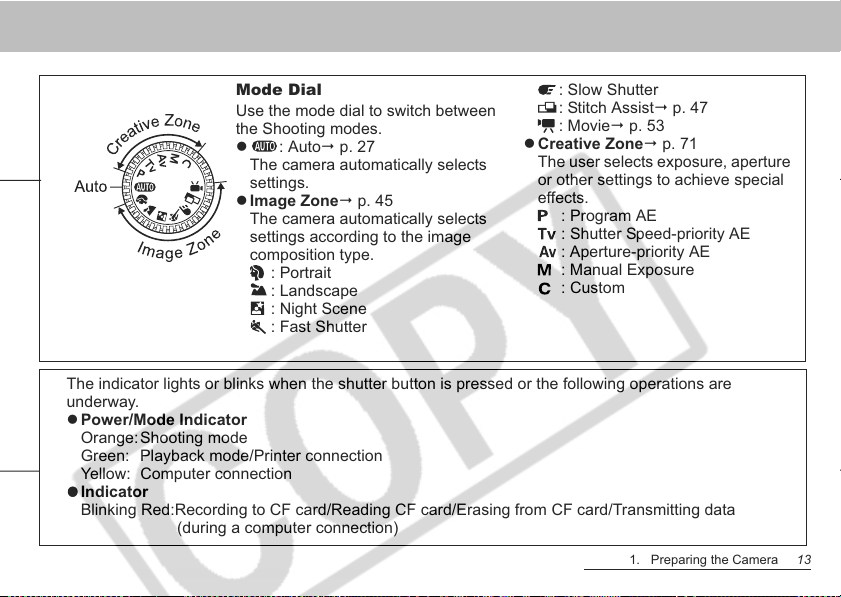
Mode Dial
Use the mode dial to switch between
the Shooting modes.
z : Auto p. 27
The camera automatically selects
settings.
z Image Zone p. 45
The camera automatically selects
settings according to the image
composition type.
: Portrait
: Landscape
: Slow Shutter
: Stitch Assist p. 47
: Movie p. 53
z Creative Zone p. 71
The user selects exposure, aperture
or other settings to achieve special
effects.
: Program AE
: Shutter Speed-priority AE
: Aperture-priority AE
: Manual Exposure
: Custom
: Night Scene
: Fast Shutter
The indicator lights or blinks when the shutter button is pressed or the following operations are
underway.
z Power/Mode Indicator
Orange:Shooting mode
Green: Playback mode/Printer connection
Yellow: Computer connection
zzzz Indicator
Blinking Red:Recording to CF card/Reading CF card/Erasing from CF card/Transmitting data
(during a computer connection)
1. Preparing the Camera 13
Page 16
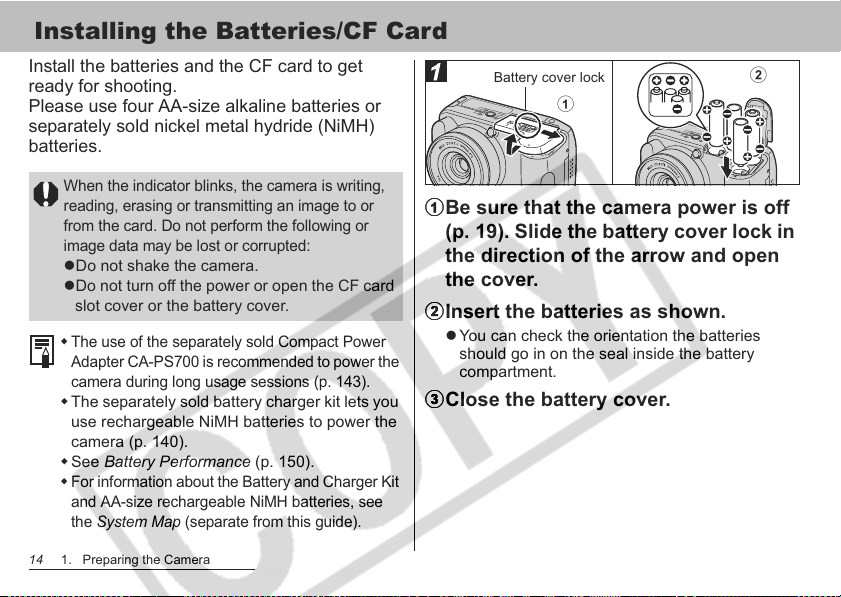
Installing the Batteries/CF Card
Install the batteries and the CF card to get
ready for shooting.
Please use four AA-size alkaline batteries or
separately sold nickel metal hydride (NiMH)
batteries.
When the indicator blinks, the camera is writing,
reading, erasing or transmitting an image to or
from the card. Do not perform the following or
image data may be lost or corrupted:
zDo not shake the camera.
zDo not turn off the power or open the CF card
slot cover or the battery cover.
The use of the separately sold Compact Power
Adapter CA-PS700 is recommended to power the
camera during long usage sessions (p. 143).
The separately sold battery charger kit lets you
use rechargeable NiMH batteries to power the
camera (p. 140).
See Battery Performance (p. 150).
For information about the Battery and Charger Kit
and AA-size rechargeable NiMH batteries, see
the System Map (separate from this guide).
14 1. Preparing the Camera
Battery cover lock
b
a
aaaaBe sure that the camera power is off
(p. 19). Slide the battery cover lock in
the direction of the arrow and open
the cover.
bbbbInsert the batteries as shown.
z You can check the orientation the batteries
should go in on the seal inside the battery
compartment.
ccccClose the battery cover.
Page 17
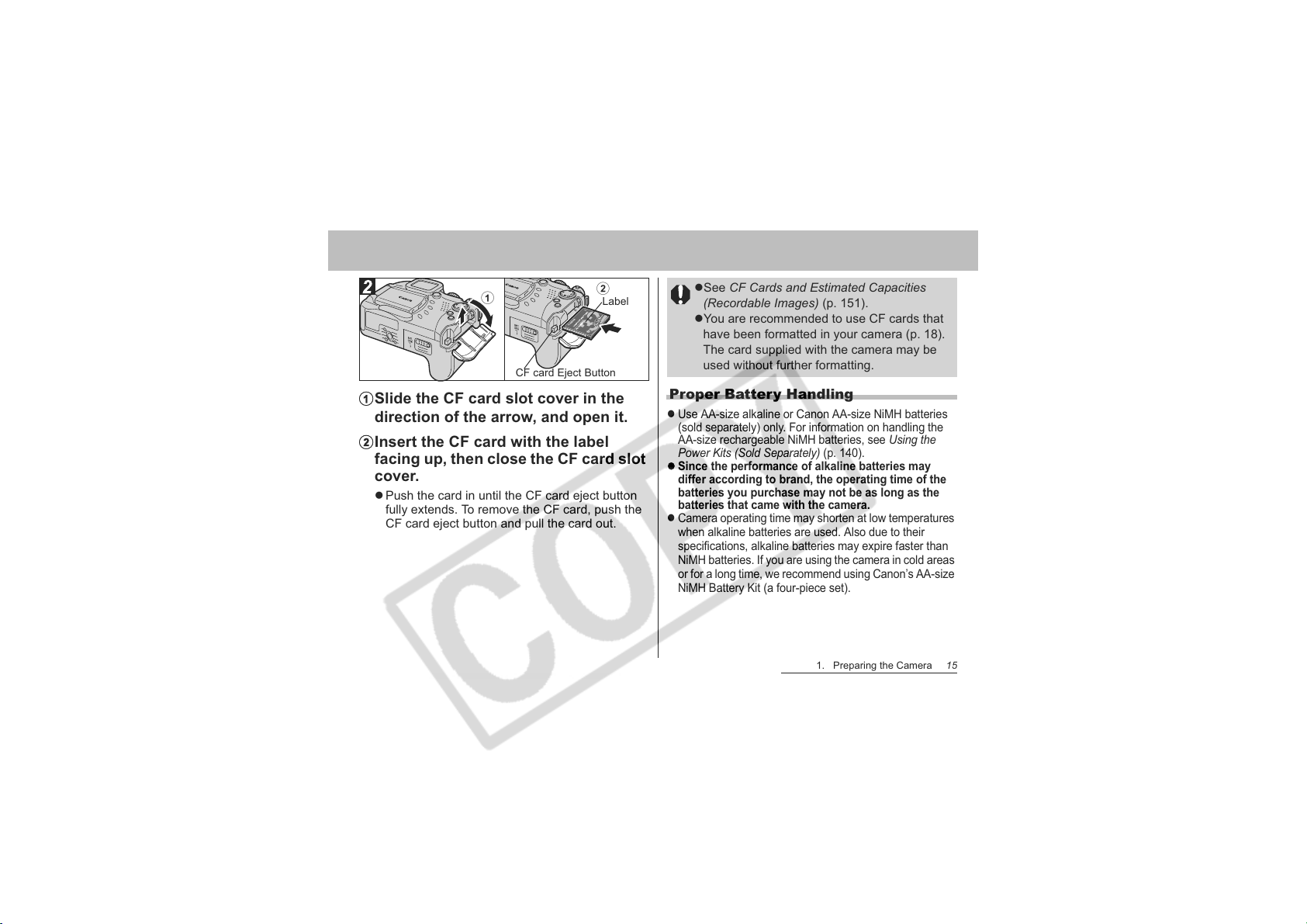
a
CF card Eject Button
b
Label
aSlide the CF card slot cover in the
direction of the arrow, and open it.
bInsert the CF card with the label
facing up, then close the CF card slot
cover.
z Push the card in until the CF card eject button
fully extends. To remove the CF card, push the
CF card eject button and pull the card out.
zSee CF Cards and Estimated Capacities
(Recordable Images) (p. 151).
zYou are recommended to use CF cards that
have been formatted in your camera (p. 18).
The card supplied with the camera may be
used without further formatting.
Proper Battery Handling
z
Use AA-size alkaline or Canon AA-size NiMH batteries
(sold separately) only. For information on handling the
AA-size rechargeable NiMH batteries, see Using the
Power Kits (Sold Separately) (p. 140).
z
Since the performance of alkaline batteries may
differ according to brand, the operating time of the
batteries you purchase may not be as long as the
batteries that came with the camera.
z
Camera operating time may shorten at low temperatures
when alkaline batteries are used. Also due to their
specifications, alkaline batteries may expire faster than
NiMH batteries. If you are using the camera in cold areas
or for a long time, we recommend using Canon’s AA-size
NiMH Battery Kit (a four-piece set).
1. Preparing the Camera 15
Page 18
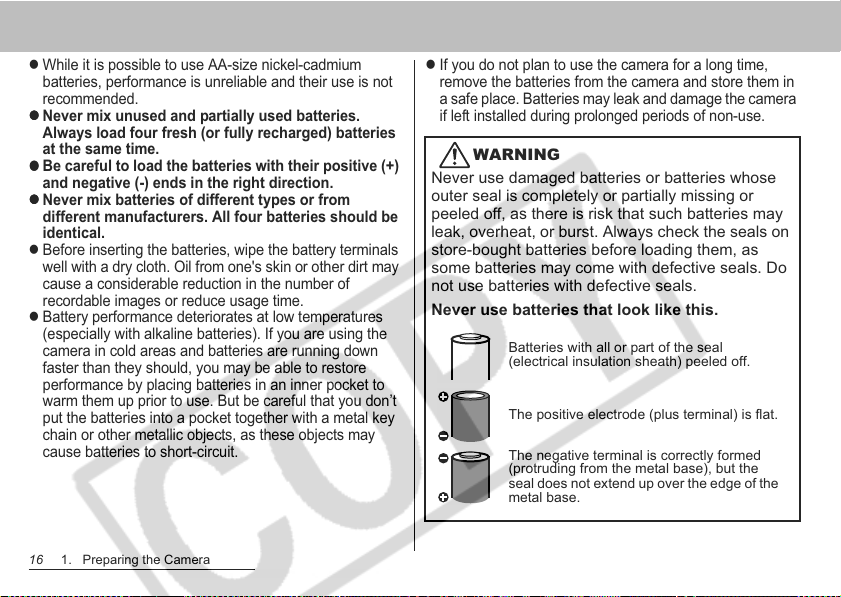
z
While it is possible to use AA-size nickel-cadmium
batteries, performance is unreliable and their use is not
recommended.
zzzz
Never mix unused and partially used batteries.
Always load four fresh (or fully recharged) batteries
at the same time.
zzzz
Be careful to load the batteries with their positive (+)
and negative (-) ends in the right direction.
zzzz
Never mix batteries of different types or from
different manufacturers. All four batteries should be
identical.
z
Before inserting the batteries, wipe the battery terminals
well with a dry cloth. Oil from one's skin or other dirt may
cause a considerable reduction in the number of
recordable images or reduce usage time.
z
Battery performance deteriorates at low temperatures
(especially with alkaline batteries). If you are using the
camera in cold areas and batteries are running down
faster than they should, you may be able to restore
performance by placing batteries in an inner pocket to
warm them up prior to use. But be careful that you don’t
put the batteries into a pocket together with a metal key
chain or other metallic objects, as these objects may
cause batteries to short-circuit.
16 1. Preparing the Camera
z
If you do not plan to use the camera for a long time,
remove the batteries from the camera and store them in
a safe place. Batteries may leak and damage the camera
if left installed during prolonged periods of non-use.
WARNING
Never use damaged batteries or batteries whose
outer seal is completely or partially missing or
peeled off, as there is risk that such batteries may
leak, overheat, or burst. Always check the seals on
store-bought batteries before loading them, as
some batteries may come with defective seals. Do
not use batteries with defective seals.
Never use batteries that look like this.
Batteries with all or part of the seal
(electrical insulation sheath) peeled off.
The positive electrode (plus terminal) is flat.
The negative terminal is correctly formed
(protruding from the metal base), but the
seal does not extend up over the edge of the
metal base.
Page 19
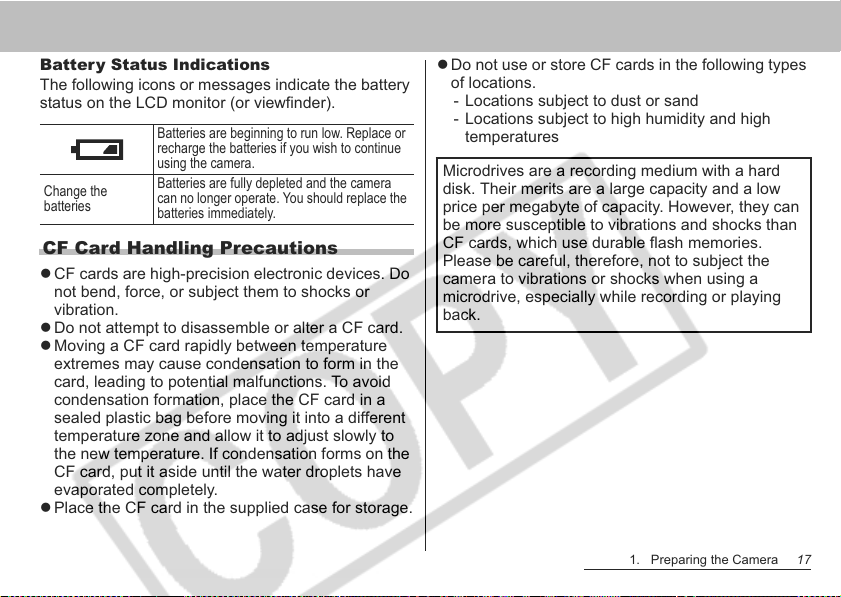
Battery Status Indications
The following icons or messages indicate the battery
status on the LCD monitor (or viewfinder).
Batteries are beginning to run low. Replace or
recharge the batteries if you wish to continue
using the camera.
Change the
batteries
Batteries are fully depleted and the camera
can no longer operate. You should replace the
batteries immediately.
CF Card Handling Precautions
z CF cards are high-precision electronic devices. Do
not bend, force, or subject them to shocks or
vibration.
z Do not attempt to disassemble or alter a CF card.
z Moving a CF card rapidly between temperature
extremes may cause condensation to form in the
card, leading to potential malfunctions. To avoid
condensation formation, place the CF card in a
sealed plastic bag before moving it into a different
temperature zone and allow it to adjust slowly to
the new temperature. If condensation forms on the
CF card, put it aside until the water droplets have
evaporated completely.
z Place the CF card in the supplied case for storage.
z Do not use or store CF cards in the following types
of locations.
- Locations subject to dust or sand
- Locations subject to high humidity and high
temperatures
Microdrives are a recording medium with a hard
disk. Their merits are a large capacity and a low
price per megabyte of capacity. However, they can
be more susceptible to vibrations and shocks than
CF cards, which use durable flash memories.
Please be careful, therefore, not to subject the
camera to vibrations or shocks when using a
microdrive, especially while recording or playing
back.
1. Preparing the Camera 17
Page 20
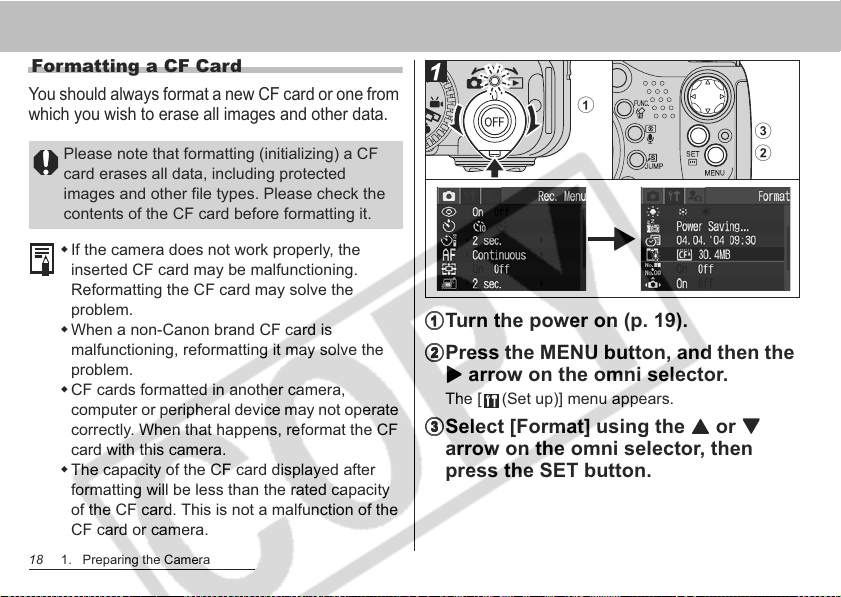
Formatting a CF Card
You should always format a new CF card or one from
which you wish to erase all images and other data.
Please note that formatting (initializing) a CF
card erases all data, including protected
images and other file types. Please check the
contents of the CF card before formatting it.
If the camera does not work properly, the
inserted CF card may be malfunctioning.
Reformatting the CF card may solve the
problem.
When a non-Canon brand CF card is
malfunctioning, reformatting it may solve the
problem.
CF cards formatted in another camera,
computer or peripheral device may not operate
correctly. When that happens, reformat the CF
card with this camera.
The capacity of the CF card displayed after
formatting will be less than the rated capacity
of the CF card. This is not a malfunction of the
CF card or camera.
18 1. Preparing the Camera
a
c
b
aaaaTurn the power on (p. 19).
bbbbPress the MENU button, and then the
XXXX arrow on the omni selector.
The [ (Set up)] menu appears.
ccccSelect [Format] using the SSSS or TTTT
arrow on the omni selector, then
press the SET button.
Page 21
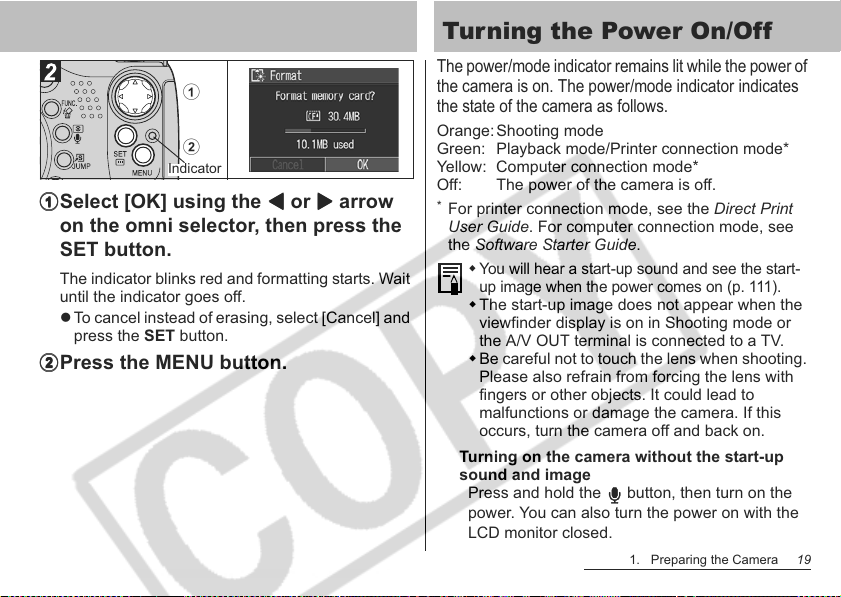
a
b
Indicator
aaaaSelect [OK] using the WWWW or XXXX arrow
on the omni selector, then press the
SET button.
The indicator blinks red and formatting starts. Wait
until the indicator goes off.
z To cancel instead of erasing, select [Cancel] and
press the SET button.
bbbbPress the MENU button.
Turning the Power On/Off
The power/mode indicator remains lit while the power of
the camera is on. The power/mode indicator indicates
the state of the camera as follows.
Orange: Shooting mode
Green: Playback mode/Printer connection mode*
Yellow: Computer connection mode*
Off: The power of the camera is off.
*
For printer connection mode, see the Direct Print
User Guide. For computer connection mode, see
the Software Starter Guide.
You will hear a start-up sound and see the start-
up image when the power comes on (p. 111).
The start-up image does not appear when the
viewfinder display is on in Shooting mode or
the A/V OUT terminal is connected to a TV.
Be careful not to touch the lens when shooting.
Please also refrain from forcing the lens with
fingers or other objects. It could lead to
malfunctions or damage the camera. If this
occurs, turn the camera off and back on.
Turning on the camera without the start-up
sound and image
Press and hold the button, then turn on the
power. You can also turn the power on with the
LCD monitor closed.
1. Preparing the Camera 19
Page 22
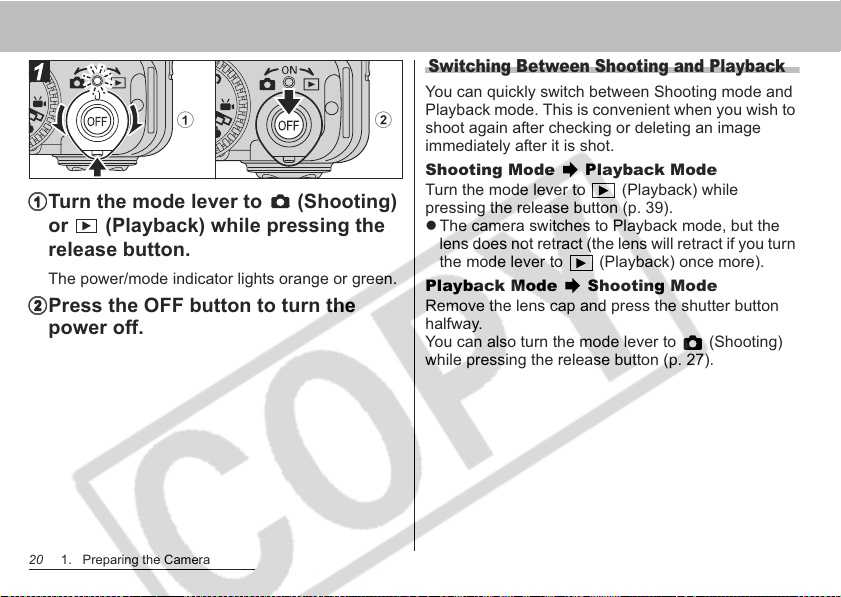
ab
aaaaTurn the mode lever to (Shooting)
or (Playback) while pressing the
release button.
The power/mode indicator lights orange or green.
bbbbPress the OFF button to turn the
power off.
20 1. Preparing the Camera
Switching Between Shooting and Playback
You can quickly switch between Shooting mode and
Playback mode. This is convenient when you wish to
shoot again after checking or deleting an image
immediately after it is shot.
Shooting Mode Playback Mode
Turn the mode lever to (Playback) while
pressing the release button (p. 39).
z The camera switches to Playback mode, but the
lens does not retract (the lens will retract if you turn
the mode lever to (Playback) once more).
Playback Mode Shooting Mode
Remove the lens cap and press the shutter button
halfway.
You can also turn the mode lever to (Shooting)
while pressing the release button (p. 27).
Page 23
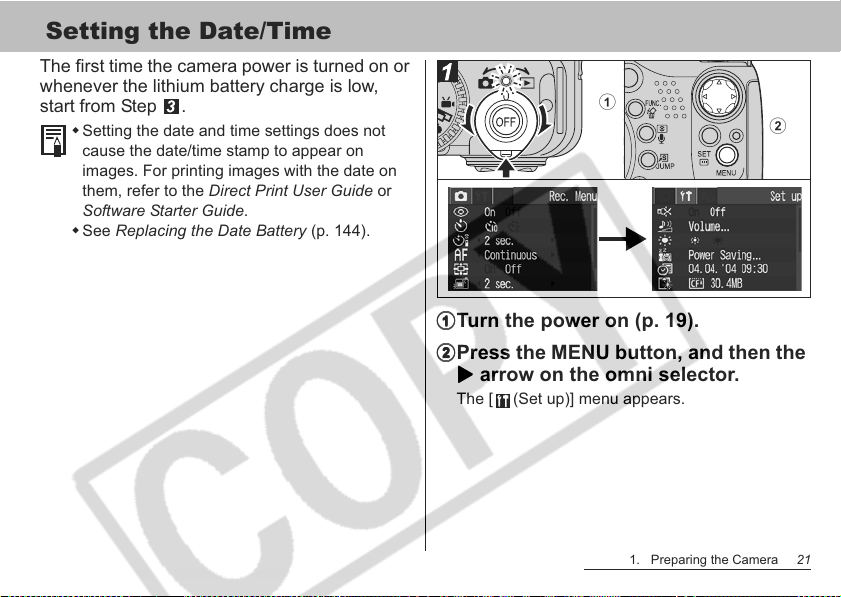
Setting the Date/Time
The first time the camera power is turned on or
whenever the lithium battery charge is low,
start from Step .
Setting the date and time settings does not
cause the date/time stamp to appear on
images. For printing images with the date on
them, refer to the Direct Print User Guide or
Software Starter Guide.
See Replacing the Date Battery (p. 144).
a
b
aaaaTurn the power on (p. 19).
bbbbPress the MENU button, and then the
XXXX arrow on the omni selector.
The [ (Set up)] menu appears.
1. Preparing the Camera 21
Page 24
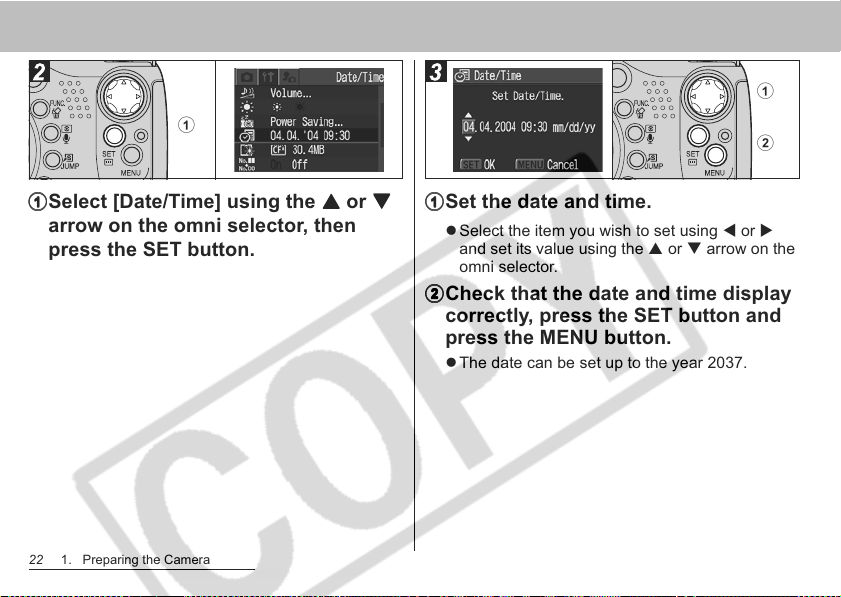
a
a
aaaaSelect [Date/Time] using the SSSS or TTTT
arrow on the omni selector, then
press the SET button.
22 1. Preparing the Camera
b
aaaaSet the date and time.
z Select the item you wish to set using W or X
and set its value using the S or T arrow on the
omni selector.
bbbbCheck that the date and time display
correctly, press the SET button and
press the MENU button.
z The date can be set up to the year 2037.
Page 25
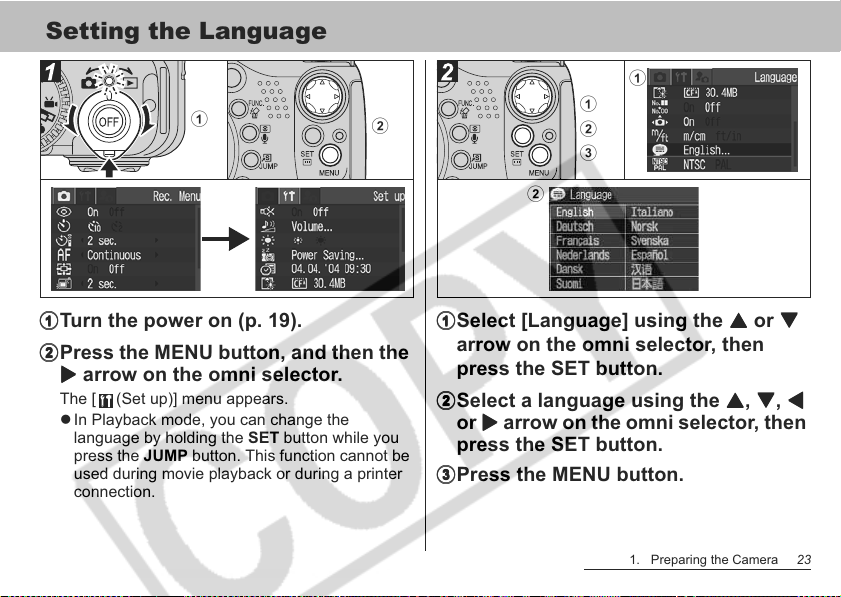
Setting the Language
a
b
a
a
b
c
b
aaaaTurn the power on (p. 19).
bbbbPress the MENU button, and then the
XXXX arrow on the omni selector.
The [ (Set up)] menu appears.
z In Playback mode, you can change the
language by holding the SET button while you
press the JUMP button. This function cannot be
used during movie playback or during a printer
connection.
aaaaSelect [Language] using the SSSS or TTTT
arrow on the omni selector, then
press the SET button.
bbbbSelect a language using the SSSS, TTTT, WWWW
or XXXX arrow on the omni selector, then
press the SET button.
ccccPress the MENU button.
1. Preparing the Camera 23
Page 26
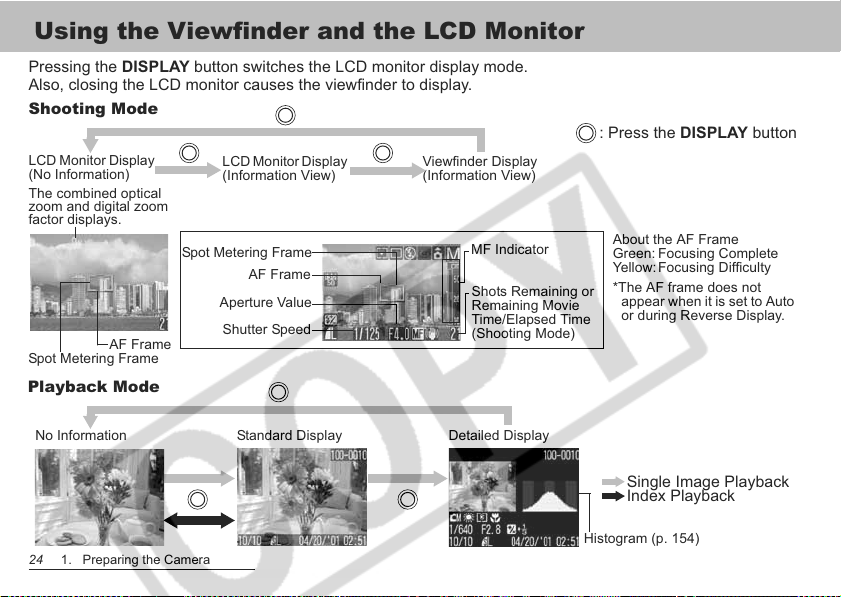
Using the Viewfinder and the LCD Monitor
A
Pressing the DISPLAY button switches the LCD monitor display mode.
lso, closing the LCD monitor causes the viewfinder to display.
Shooting Mode
LCD Monitor Display
(No Information)
The combined optical
zoom and digital zoom
factor displays.
Spot Metering Frame
AF Frame
Playback Mode
LCD Monitor Display
(Information View)
Spot Metering Frame
AF Frame
Aperture Value
Shutter Speed
Viewfinder Display
(Information View)
MF Indicator
Shots Remaining or
Remaining Movie
Time/Elapsed Time
(Shooting Mode)
: Press the DISPLAY button
About the AF Frame
Green: Focusing Complete
Yellow:Focusing Difficulty
*The AF frame does not
appear when it is set to Auto
or during Reverse Display.
No Information
24 1. Preparing the Camera
Standard Display
Detailed Display
Single Image Playback
Index Playback
Histogram (p. 154)
Page 27
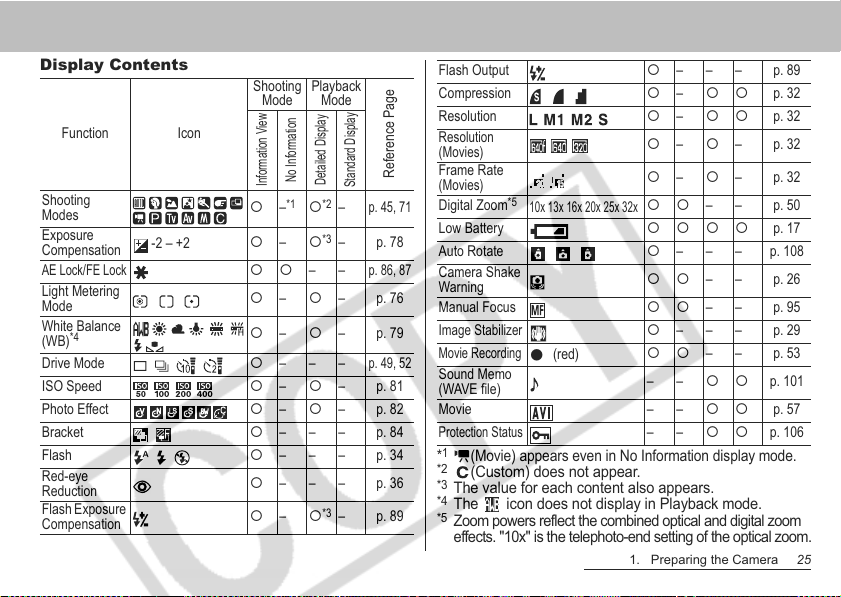
Display Contents
Shooting
Playback
Mode
Mode
Function Icon
No Information
Detailed Display
Shooting
Modes
Exposure
Compensation
AE Lock/FE Lock
Light Metering
Mode
White Balance
*4
(WB)
-2 – +2
Information View
{ –*1{*2–
{ – {
*3
{{––
{ – { –p.76
{ – { –p.79
Drive Mode { –––
Reference Page
Standard Display
p. 45, 71
–p.78
p. 86, 87
p. 49, 52
ISO Speed { – { –p.81
Photo Effect { – { –p.82
Bracket { ––– p.84
Flash { ––– p.34
Red-eye
Reduction
Flash Exposure
Compensation
{ ––– p.36
{ – {
*3
–p.89
Flash Output { ––– p.89
Compression { – {{ p. 32
Resolution { – {{ p. 32
Resolution
(Movies)
Frame Rate
(Movies)
Digital Zoom
*5
10x 13x 16x 20x 25x 32x
{ – { –p.32
{ – { –p.32
{{–– p.50
Low Battery {{{{ p. 17
Auto Rotate { – – – p. 108
Camera Shake
Warning
{{–– p.26
Manual Focus {{–– p.95
Image Stabilizer
Movie Recording
Sound Memo
(WAVE file)
(red)
z
{ ––– p.29
{{–– p.53
––{{ p. 101
Movie – – {{ p. 57
Protection Status
*1(Movie) appears even in No Information display mode.
*2
(Custom) does not appear.
*3
The value for each content also appears.
*4
The icon does not display in Playback mode.
*5
Zoom powers reflect the combined optical and digital zoom
––{{ p. 106
effects. "10x" is the telephoto-end setting of the optical zoom.
1. Preparing the Camera 25
Page 28
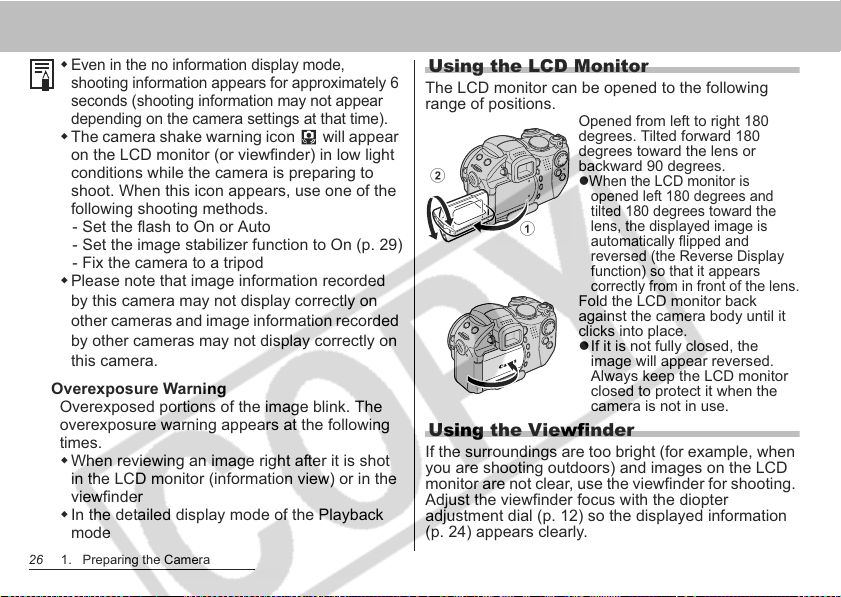
Even in the no information display mode,
shooting information appears for approximately 6
seconds (shooting information may not appear
depending on the camera settings at that time).
The camera shake warning icon will appear
on the LCD monitor (or viewfinder) in low light
conditions while the camera is preparing to
shoot. When this icon appears, use one of the
following shooting methods.
- Set the flash to On or Auto
- Set the image stabilizer function to On (p. 29)
- Fix the camera to a tripod
Please note that image information recorded
by this camera may not display correctly on
other cameras and image information recorded
by other cameras may not display correctly on
this camera.
Overexposure Warning
Overexposed portions of the image blink. The
overexposure warning appears at the following
times.
When reviewing an image right after it is shot
in the LCD monitor (information view) or in the
viewfinder
In the detailed display mode of the Playback
mode
26 1. Preparing the Camera
Using the LCD Monitor
The LCD monitor can be opened to the following
range of positions.
Opened from left to right 180
degrees. Tilted forward 180
degrees toward the lens or
b
backward 90 degrees.
z
When the LCD monitor is
opened left 180 degrees and
tilted 180 degrees toward the
a
lens, the displayed image is
automatically flipped and
reversed (the Reverse Display
function) so that it appears
correctly from in front of the lens.
Fold the LCD monitor back
against the camera body until it
clicks into place.
zIf it is not fully closed, the
image will appear reversed.
Always keep the LCD monitor
closed to protect it when the
camera is not in use.
Using the Viewfinder
If the surroundings are too bright (for example, when
you are shooting outdoors) and images on the LCD
monitor are not clear, use the viewfinder for shooting.
Adjust the viewfinder focus with the diopter
adjustment dial (p. 12) so the displayed information
(p. 24) appears clearly.
Page 29
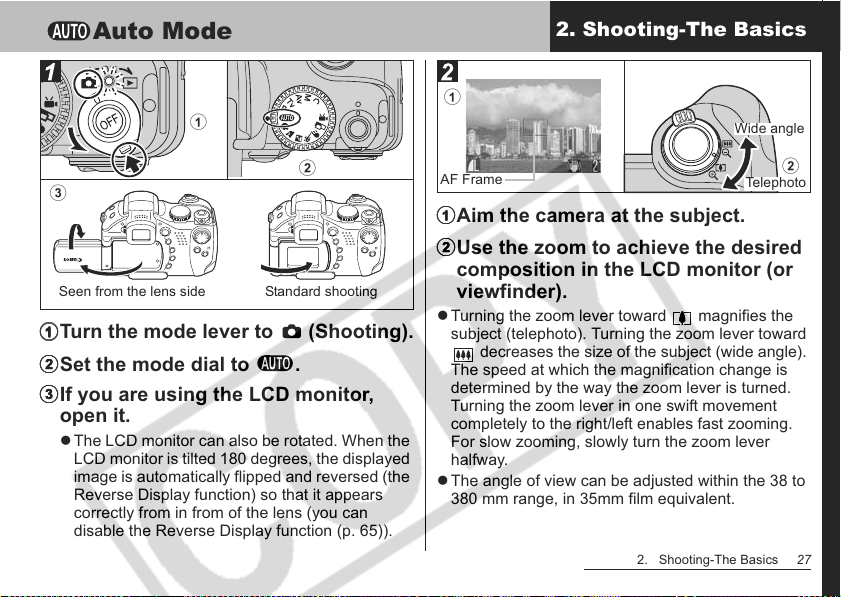
Auto Mode
a
2. Shooting-The Basics
a
Wide angle
b
c
Seen from the lens side
Standard shooting
aaaaTurn the mode lever to (Shooting).
bbbbSet the mode dial to .
ccccIf you are using the LCD monitor,
open it.
z The LCD monitor can also be rotated. When the
LCD monitor is tilted 180 degrees, the displayed
image is automatically flipped and reversed (the
Reverse Display function) so that it appears
correctly from in from of the lens (you can
disable the Reverse Display function (p. 65)).
AF Frame
b
Telephoto
aaaaAim the camera at the subject.
bbbbUse the zoom to achieve the desired
composition in the LCD monitor (or
viewfinder).
z Turning the zoom lever toward magnifies the
subject (telephoto). Turning the zoom lever toward
decreases the size of the subject (wide angle).
The speed at which the magnification change is
determined by the way the zoom lever is turned.
Turning the zoom lever in one swift movement
completely to the right/left enables fast zooming.
For slow zooming, slowly turn the zoom lever
halfway.
z The angle of view can be adjusted within the 38 to
380 mm range, in 35mm film equivalent.
2. Shooting-The Basics 27
Page 30
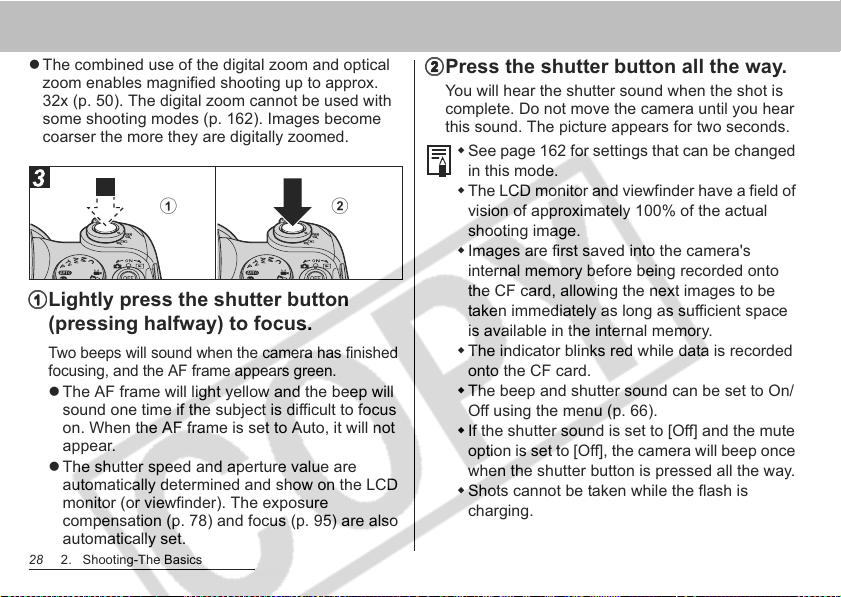
z The combined use of the digital zoom and optical
zoom enables magnified shooting up to approx.
32x (p. 50). The digital zoom cannot be used with
some shooting modes (p. 162). Images become
coarser the more they are digitally zoomed.
a
b
aaaaLightly press the shutter button
(pressing halfway) to focus.
Two beeps will sound when the camera has finished
focusing, and the AF frame appears green.
z The AF frame will light yellow and the beep will
sound one time if the subject is difficult to focus
on. When the AF frame is set to Auto, it will not
appear.
z The shutter speed and aperture value are
automatically determined and show on the LCD
monitor (or viewfinder). The exposure
compensation (p. 78) and focus (p. 95) are also
automatically set.
28 2. Shooting-The Basics
bbbbPress the shutter button all the way.
You will hear the shutter sound when the shot is
complete. Do not move the camera until you hear
this sound. The picture appears for two seconds.
See page 162 for settings that can be changed
in this mode.
The LCD monitor and viewfinder have a field of
vision of approximately 100% of the actual
shooting image.
Images are first saved into the camera's
internal memory before being recorded onto
the CF card, allowing the next images to be
taken immediately as long as sufficient space
is available in the internal memory.
The indicator blinks red while data is recorded
onto the CF card.
The beep and shutter sound can be set to On/
Off using the menu (p. 66).
If the shutter sound is set to [Off] and the mute
option is set to [Off], the camera will beep once
when the shutter button is pressed all the way.
Shots cannot be taken while the flash is
charging.
Page 31

You can change the length of time images
show on the LCD monitor after shooting, or set
it so they do not show at all (p. 31).
Image Stabilizer Function
The image stabilizer function allows you to minimize
the camera shake effect (blurred images) when you
shoot distant subjects that have been magnified or
when you shoot in dark conditions. This function's
default setting is [On].
z Pressing the IS button switches the function On
and Off. When it is set to On, appears.
z Holding the IS button allows you to select the
image stabilizer mode. The following icons appear.
Select a setting using the W or X arrow on the
omni selector and press the IS button.
(Standard): Standard Shooting
(With teleconverter lens):
Select when the separately sold
teleconverter lens (p. 137) is
mounted.
(With wide angle lens):
Select when the separately sold wide
angle lens (p. 137) is mounted.
2. Shooting-The Basics 29
Page 32

Reviewing an Image Right after Shooting
zCamera shake may not be fully corrected
when shooting with slow shutter speeds with
such shooting scenes as evening shots. In
this case, affix the camera to a tripod.
zIf camera shake is too strong, it may not be
fully corrected.
30 2. Shooting-The Basics
Mode Dial
After a photo is taken, the image displays for
two seconds (to change this setting, see page
31). There are two ways to display the image
for longer:
z Keeping the shutter button pressed
z Pressing the SET button while the image
is displayed
Press the shutter button halfway again to stop
displaying it and shoot an image.
You can perform the following while images are
displayed.
Display images in detailed display mode
(p. 26)
Magnify images (p. 40)
Erase images individually (p. 43)
Attach Sound Memos (p. 101)
Page 33

Changing the Image Display Duration
b
a
a
c
aaaaTurn the power on (p. 19), and press
the MENU button.
The [ (Rec.)] menu appears.
bbbbSelect [Review] using the SSSS or TTTT
arrow on the omni selector and
select a duration setting using the WWWW
or XXXX arrow on the omni selector.
Off:Images do not display
2 to 10 sec.:Images appear for the time selected
even if the shutter button is released.
ccccPress the MENU button.
z You can continue to display the image as long
as the shutter button is fully held pressed
regardless of the Review setting.
z Another picture can be taken even while the last
is displayed.
2. Shooting-The Basics 31
Page 34

Changing the Resolution and Compression
Mode Dial
You can change the resolution, compression
(still images) and frame rate (movies, p. 56)
settings to suit the purpose of the image you
are about to shoot.
Still Images
Resolution
Display Pixels
High
L (Large) 2048 x 1536
M1 (Medium 1) 1600 x 1200
M2 (Medium 2) 1024 x 768
S (Small) 640 x 480
* Paper sizes vary according to region.
32 2. Shooting-The Basics
Low
Purpose
zPrint A4 size* 210 x 297 mm
(8.3 x 11.7 in.) prints
zPrint letter size* 216 x 279
mm (8.5 x 11 in.) prints
zPrint postcard size 148 x
100 mm (6 x 4 in.) prints
zPrint L size 119 x 89 mm
(4.7 x 3.5 in.) prints
Print credit card size 86 x 54
mm (3.4 x 2.1 in.) prints
zSend images as e-mail
attachments
zShoot more images
Compression Purpose
Superfine
Fine Shoot normal quality images
Normal Shoot more images
High Quality
Normal
Shoot higher quality images
Movies
Recording
Resolution
640 x 480 pixels
(Fine)*
640 x 480 pixels*
320 x 240 pixels*
*
The compression rate for is Fine. The
Image
Quality
High
Normal
Time
Short
Long
compression rate for and is Normal.
Frame Rate Quality
Approx. 30 frames/sec.
Approx. 15 frames/sec.
Recording
Full-
motion
Normal Long
Purpose
Shoot higher quality movies
Shoot normal quality movies
Shoot longer movies
Time
Quality-priority
Short
shooting
Time-priority shooting
Purpose
Page 35

a
Number of shots remaining
(Only displayed when the
resolution or compression is
selected.)
b
c
b
a
aaaaPress the FUNC. button.
bbbbSelect * (2048 x 1536) using the SSSS
or TTTT arrow on the omni selector.
* The current setting is displayed.
ccccSelect the resolution you wish to set
using the WWWW or XXXX arrow on the omni
selector, then press the SET button.
aaaaSelect the compression you wish to
set using the WWWW or XXXX arrow on the
omni selector, then press the SET
button.
z You can shoot the image right after selecting
settings by pressing the shutter button. This
screen will appear again, once the image is
shot.
z In the case of a movie clip, the remaining
shooting time (in seconds) appears.
z See Image File Sizes (Estimated) (p. 152).
2. Shooting-The Basics 33
Page 36

z Types of CF cards and number of shots
remaining (p. 151).
bbbbPress the FUNC. button and shoot
the image.
34 2. Shooting-The Basics
Using the Built-in Flash
Mode Dial
Use the flash according to the guidelines
below.
The flash operates as shown below when the Flash
Pop-up option (p. 64) is set to [Auto].
Auto with red-
eye reduction
Auto
Flash on with
red-eye
reduction
Flash on The flash always fires.
Flash off The flash does not fire.
It may take longer for the camera to autofocus
right after the flash pops up.
The flash fires automatically as required by
the lighting level, and the red-eye reduction
lamp fires each time the main flash fires.
The flash fires automatically as required by
the lighting level.
The red-eye reduction lamp and the flash
always fire.
Page 37

a
aaaa
Press the button to switch between
flash modes and shoot the image.
The selected flash mode appears on the LCD
monitor (or viewfinder).
z You can switch between settings by pressing
the button. The flash setting may not switch
with certain shooting modes.
When the red-eye reduction function is on (p. 36)
When the red-eye reduction function is off
z Be sure to close the flash after use.
When the Flash Pop-up Function is Set to [Off]
Mode Dial
You can manually set the flash when Flash
Pop-up is set to [Off].
Flash is open ( ) The flash always fires.
Flash is closed ( ) The flash does not fire.
a
b
aaaaPop up the flash by pressing the
button and shoot the image.
bbbbWhen you are not using the flash,
press the flash down until it clicks.
2. Shooting-The Basics 35
Page 38

Setting the Red-eye Reduction Function
Mode Dial
The red-eye reduction lamp fire when the flash
is used in dark areas. This reduces light
reflecting back from the eyes and making them
appear red.
b
a
c
bbbbSelect [Red-eye] using the SSSS or TTTT
arrow on the omni selector.
ccccSelect [On] using the WWWW or XXXX arrow
on the omni selector and press the
MENU button.
z appears on the LCD monitor (or viewfinder) if
it is set to Information View display.
z When shooting with the red-eye reduction
function, the subjects must look right at the red-
eye reduction lamp for this mode to be effective.
Try asking them to look directly at the lamp.
Even better results can be obtained by shooting
with the lens set to a wide angle, increasing the
lighting in indoor settings or approaching closer
to the subject.
Setting the Slow Synchro
Mode Dial
aaaa
Power the camera in (Shooting) mode
(p. 19) and press the MENU button.
The [ (Rec.)] menu appears.
36 2. Shooting-The Basics
You can shoot images using the flash with a slow
shutter speed. This helps brighten up dark
backgrounds when shooting night scenes or with
indoors lighting conditions.
Page 39

a
b
c
aaaaPower the camera in
(Shooting)
mode (p. 19) and press the MENU
button.
The [ (Rec.)] menu appears.
bbbbSelect [Slow Synchro] using the SSSS or
TTTT arrow on the omni selector.
ccccSelect [On] using the WWWW or XXXX arrow
on the omni selector and press the
MENU button.
When shooting with a high ISO sensitivity and
using the built-in flash, there is more of a
chance of overexposure the closer you are to
the subject.
The flash fires with automatic adjustments
when [Flash Adjust] is set to [Auto] in the Rec.
menu. When shooting in mode, or with
[Flash Adjust] set to [Manual], the flash fires
with the manually set adjustments.
When [Flash Adjust] is set to [Auto], the flash
fires twice. A pre-flash will fire and will be
followed by the main flash. The pre-flash is
used by the camera to obtain the subject's
exposure data so that the main flash can be
set to the optimal intensity for the shot.
The fastest shutter speed for flash
synchronization is 1/250 second. The camera
automatically resets the shutter speed to 1/250
second if a faster speed is selected.
Shots cannot be taken while the flash is
charging.
2. Shooting-The Basics 37
Page 40

The flash may take up to approximately 10
seconds to charge in some cases. Actual times
will vary according to usage and the battery
charge.
The flash exposure and the flash output can be
changed (p. 89).
When shooting with [Slow Synchro] set to [On],
camera shake may become a factor. We
recommend the use of a tripod.
The flash setting is saved when the camera is
turned off in the , , and shooting
modes.
38 2. Shooting-The Basics
Page 41

Displaying Images Individually
b
a
aaaaTurn the mode lever to the right to set
the camera to Playback mode.
The last recorded image appears on the LCD
monitor (or viewfinder).
bbbbMove between images using the WWWW or
XXXX arrow on the omni selector.
z Use W to move to the previous image and X to
move to the next. Holding W or X moves more
rapidly between images, but the images will not
appear as clearly.
3. Playback-The Basics
z When you press the W or X arrow on the omni
selector after having pressed the JUMP button,
the camera jumps 10 images behind or ahead. If
you press the JUMP button once more, the
camera returns to the single image playback
screen.
z Press the DISPLAY button to show the data for
the displayed image (p. 24).
z Press the button to quickly deleted the
displayed image (p. 43).
You may not be able to play back images that
have been shot with another camera or edited
on a computer with other software applications.
3. Playback-The Basics 39
Page 42

Magnifying Images
b
a
Magnified approximately 5 times Magnified approximately 10 times
Approximate positionApproximate position
aaaaTurn the mode lever to the right to set
the camera to Playback mode.
bbbbTurn the zoom lever toward to
magnify the image and toward to
cancel the magnified display.
z In single image playback, images can be
magnified up to 10 times. Hold the SET button
down and turn the zoom lever toward to
cycle through each setting, approximately 2.5
times, to approximately 5 times and 10 times.
40 3. Playback-The Basics
z You can move around the magnified image
using the W, X, S or T arrow on the omni
selector.
z Movie frames and index playback images
cannot be magnified.
z You can magnify an image while it is displayed
on the LCD monitor (or viewfinder) immediately
after the image is shot (p. 31).
Page 43

Viewing Images in Sets of Nine (Index Playback)
b
a
Movie
Frame
aaaaTurn the mode lever to the right to set
the camera to Playback mode.
bbbbTurn the zoom lever toward .
z Nine images appear at once (index playback).
b
Pressing the
T arrow in this
row displays
the next set of
nine images.
Pressing the
S arrow in
this row
displays the
previous set of
nine images.
a
aaaaChange the image selection using
the WWWW, XXXX, SSSS or TTTT arrow on the omni
selector.
z Press the DISPLAY button to show the data for
the displayed image (p. 24).
bbbbTurn the zoom lever toward .
z Index playback cancels and the display reverts
to single image playback.
3. Playback-The Basics 41
Page 44

JUMP
JUMP Jumping Between Images
JUMPJUMP
a
c
b
ccccPress the JUMP button.
Jump Bar
aaaaPress the JUMP button while in
single image playback (p. 39) or
index playback (p. 41).
The jump bar appears.
bbbbChange the image selection using
the WWWW or XXXX arrow on the omni
selector.
z Single Image Playback: The 10th image ahead
or behind is displayed.
42 3. Playback-The Basics
z Index Playback: The previous or next 9 images
are displayed.
The jump bar disappears and the camera reverts
to single image playback or index playback.
Page 45

Erasing Images Individually
4. Erasing
Please note that erased images cannot be
recovered. Exercise caution before erasing a
file.
b
a
c
aaaaTurn the mode lever to the right to set
the camera to Playback mode.
The last recorded image appears on the LCD
monitor (or viewfinder).
bbbbSelect the image you wish to erase
using the WWWW or XXXX arrow on the omni
selector and press the .
ccccSelect [Erase] using the WWWW or XXXX
arrow on the omni selector.
z To cancel instead of erasing, select [Cancel].
z Protected images cannot be erased with the
erase function (p. 106).
4. Erasing 43
Page 46

Erasing All Images
Please note that erased images cannot be
recovered. Exercise caution before erasing a
file.
b
a
c
aaaaTurn the mode lever to the right to set
the camera to Playback mode.
The [ (Play)] menu appears.
bbbbSelect [Erase all] using the SSSS or TTTT
arrow on the omni selector.
44 4. Erasing
ccccSelect [OK] using the WWWW or XXXX arrow
on the omni selector.
z To cancel instead of erasing, select [Cancel].
z Protected images cannot be erased with the
erase function (p. 106).
The [Erase all] function erases all the image data
recorded on the CF card. You should format the
CF card when you want to erase not only image
data but also all the data contained on the card
(p. 18).
Page 47

Using the Mode Dial (Image Zone)
5. Useful Shooting Functions
Settings fitting the shooting conditions of your subject can easily be set using the mode dial.
Landscape
Portrait
Movie (p. 53)
Use this mode to shoot
movies. Sound is also
recorded simultaneously.
Stitch Assist (p. 47)
Use this mode to shoot
spacious landscape
scenes.
Night Scene
Use this mode to
capture human subjects
against the backdrop of
an evening sky or night
scene. The subject is
illuminated with light
from the flash while the
backdrop is captured at
a slow shutter speed.
Use this mode when
you want the subject to
appear sharp and the
background to blur.
Fast Shutter
Use this mode to
shoot fast moving
objects.
Slow Shutter
Use this mode to shoot
moving objects to make
them appear blurred,
such as river rapids.
Use this mode when
taking shots that you want
to combine into a
panorama.
5. Useful Shooting Functions 45
Page 48

z Shooting procedures are the same as for the
mode (p. 27).
a
b
c
d
aaaaTurn the mode lever to the left to set
the camera to Shooting mode.
bbbbTurn the mode dial and set it to the
desired function as shown above.
ccccUse the zoom lever to achieve the
desired composition (relative to
subject size).
ddddPress the shutter button halfway to
lock the focus, then press all the way
to shoot the image.
46 5. Useful Shooting Functions
See page 162 for settings that can be changed
in this mode.
Use the following shooting procedures
according to the selected function.
You can achieve a better blurring effect of the
background by making sure the upper half of your
subject fills the entire LCD monitor (or viewfinder).
You can enhance the blurring effect of the
background even more by setting the lens to its
telephoto end setting.
The camera shake warning icon may appear on
the LCD monitor (or viewfinder) since slower shutter
speeds are frequently used in this mode. If this
happens, affix the camera to a tripod.
The shutter speed slows down. Even if you use the
flash, tell your subjects not to move for a few
moments.
If the Night Scene mode is used to shoot mid-day
shots, the same effects as with the mode can
be obtained.
The slow synchro option automatically turns on.
Noise in the image may be more apparent with dark
subjects.
Always use a tripod to prevent camera shake.
Page 49

Shooting Panoramic Images (Stitch Assist)
Use this mode to shoot a series of overlapping
frames for merging (stitching) into a large
panoramic image using a computer.
Please use the bundled PhotoStitch program
to merge the images on a computer.
Framing a Subject
PhotoStitch detects the overlapping portions of
adjoining images and merges them. When
composing shots, try to include a distinctive item
(landmark, etc) in the overlapping portions.
Compose each frame so that it overlaps 30 to
50% of the adjoining image. Try to keep the
vertical misalignment to within 10% of the
image height.
Do not include moving items in the overlap.
Do not try to stitch images that include both
distant and close subjects. Objects may
appear warped or doubled up.
Make the brightness in each image consistent.
The final image will appear unnatural if the
difference in brightness is too great.
For good results, pan (swivel) the camera to
take successive shots.
5. Useful Shooting Functions 47
Page 50

To shoot close-ups, slide the camera over the
subject, keeping it parallel as you move.
Shooting
Images can be shot in the following 5
sequences in Stitch Assist mode.
Horizontally, left to right
Horizontally, right to left
Vertically, bottom to top
Vertically, top to bottom
Clockwise starting at the top left
See page 162 for settings that can be changed
in this mode.
A custom white balance setting (p. 79) cannot
be set in mode. To use a custom white
balance setting, first set it in another shooting
mode.
The settings in place for the first image are
locked in and cannot be changed for
subsequent shots.
A TV cannot be used as the monitor for
shooting in this mode.
48 5. Useful Shooting Functions
b
a
aaaaTurn the mode dial to .
bbbbSelect the shooting sequence using
the WWWW or XXXX arrow on the omni
selector, then press the SET button.
The shooting sequence is set.
z You can also press the shutter button directly to
shoot without pressing the SET button.
ccccShoot the first image.
z The exposure and white balance settings are
set and locked with the first image.
Page 51

a
Sequence
Sequence
c
aaaaCompose and shoot the second
image so that it overlaps the first.
z Minor discrepancies in the overlap can be
corrected with the software.
z
An image can be retaken. Press the W,X,S or
arrow on the omni selector to return to that frame.
z A maximum of 26 images can be recorded
either horizontally or vertically.
bbbbUse the same procedures to shoot
the remaining frames.
cccc
Press the SET button after the last shot.
Using the Self-timer
Mode Dial
a
aaaaPress the button.
T
The current setting is displayed.
z Pressing the button cycles between
settings.
b
5. Useful Shooting Functions 49
Page 52

z You can switch between the and options
through the [ (Rec.)] menu (p. 64).
z When the self-timer is set to ( ), the
shutter activates 10 (2) seconds after the shutter
button is pressed fully.
bbbbCheck that or is displayed and
shoot the image.
z When is selected, the self-timer sounds and
the self-timer lamp starts blinking when the
shutter button is pressed all the way. The self-
timer sound and the blinking get faster two
seconds before the shutter activates.
z When is selected, the self-timer lamp blinks
fast from the beginning. The shutter activates in
two seconds.
z You can change the self-timer sound by
changing the setting in [Selftimer Sound] in the
[ (My Camera)] menu (p. 67).
50 5. Useful Shooting Functions
Digital Zoom
Mode Dial
With the combined optical and digital zoom
functions, images can be zoomed as follows:
13x, 16x, 20x, 25x and 32x.
Images become coarser the more they are
digitally zoomed.
The lens will zoom the maximum optical
telephoto setting and stop. To further zoom the
image digitally, turn the zoom lever toward
once more.
To zoom back out, turn the zoom lever toward
.
Page 53

c
b
d
aaaaTurn the mode dial to any Shooting
mode except for or .
bbbbPress the MENU button to display the
[ (Rec.)] menu.
ccccSelect [Digital Zoom] using the SSSS or
TTTT arrow, select [On] using the WWWW or
XXXX arrow on the omni selector and
press the MENU button.
ddddTurn the zoom lever toward and
shoot the image.
5. Useful Shooting Functions 51
Page 54

Continuous Shooting
Mode Dial
Use this mode to shoot successive frames
while the shutter button is fully pressed.
The interval between frames may lengthen
somewhat when the internal memory becomes
full.
The flash can be used, but the interval
between images will lengthen to accommodate
the flash recharge time.
52 5. Useful Shooting Functions
a
aaaaPress the button.
The current setting is displayed.
z Pressing the button cycles between
settings.
bbbbSelect .
Page 55

ab
aaaaPress the shutter button halfway to
lock the focus.
bbbbPress the shutter button all the way
to shoot.
z Shooting will stop when the shutter button is
released.
z The shooting speed is 1.7 shots/second.*
* Large/Fine (These figures reflect Canon's
testing standard. The actual figures will vary
according to the shooting conditions and
settings.)
Movie Mode
b
a
aaaaTurn the mode dial to .
The maximum recording time (in seconds) appears.
bbbbPress the Movie button.
The camera beeps once and shooting starts.
Sound is recorded simultaneously.
z When the Movie button is pressed again, the
camera beeps twice and shooting stops.
z The tally lamp blinks red during movie recording
and goes off when the recording session is over.
When [Tally Lamp] is set to [Off] in the Rec.
menu, the lamp does not blink (p. 65).
5. Useful Shooting Functions 53
Page 56

z The maximum movie recordable time in one
movie shooting is approx. 1 hour and the
maximum recording capacity is 1 GB. These
figures will vary according to the type of CF
cards and their capacity.
When recording time reaches 1 hour, when the
CF card is about to become full or when the file
size is about to reach 1 GB, the remaining
shooting time displayed on the lower right
corner of the LCD monitor (or viewfinder) will
blink red and recording will stop automatically
approximately 10 seconds later.
z Recording times and recording capacities may
vary according to your camera usage (shooting
conditions, exterior conditions, etc.) and the
capacity of your CF card. When the camera's
internal available memory is low, the ! mark
appears in the lower right corner of the LCD
monitor (or viewfinder), indicating that shooting
will automatically end soon, regardless of the
remaining shooting time and recording capacity.
54 5. Useful Shooting Functions
If the ! mark frequently appears, try the following
methods to solve the problem.
- Format the CF card before recording (p. 18).
- Avoid using the zoom during shooting.
- Set the resolution to (320 x 240) or set the
frame rate to (15 fps).
- Use a high speed CF card (such as the CF-
512MSH CF card).
Page 57

zThe recording time may not display properly
during shooting or filming may stop
unexpectedly with the following types of CF
cards.
- Slow recording cards
- Cards formatted on a different camera or a
computer
- Cards which have had images recorded and
erased repeatedly
Although the recording time may not display
properly during shooting, the movie will be
recorded correctly on the CF card. Recording
time will display properly if you format the CF
card in this camera (excluding slow recording
CF cards).
zBe careful not to touch the microphone while
shooting.
zIf the indicator blinks after a shot, this
indicates that the movie is being written to the
CF card. You cannot shoot again until it stops
blinking.
zWhen the camera's internal temperature
rises, appears in red on the lower left
corner of the LCD monitor (or viewfinder). If
the temperature continues to rise, shooting
ends automatically to protect the CF card or
micro drive from overheating, the
[Overheated! Shutting down.] message
appears and the camera powers off. If this
happens, store the camera for approximately
30 minutes and wait until it has completely
cooled down before resuming use. The CF
card or micro drive may heat up but this does
not constitute a malfunction. However, for still
image shooting, there is no need to wait 30
minutes before resuming use.
See page 162 for settings that can be changed
in this mode.
See page 32 for resolution and frame rate
information.
Sound is recorded monaurally.
There is no shutter sound in Movie mode.
5. Useful Shooting Functions 55
Page 58

QuickTime 3.0 or higher is required to play
back movie files (AVI/Motion JPEG) on a
computer. (QuickTime (for Windows) is
bundled on the supplied Digital Camera
Solution Disk. On the Macintosh platform,
QuickTime 3.0 or later is generally bundled
with Mac OS 8.5 or later operating system.)
The following operations are available during
movie recording:
- Zooming (excluding the digital zoom)
- AF lock: Press the MF button. appears on
the LCD monitor (or viewfinder). You can
cancel AF lock by pressing the MF button
again.
- AE lock, exposure compensation: Press the
button. The exposure compensation bar
appears on the LCD monitor (or viewfinder).
You can change the exposure using the W or
X arrow. You can cancel AE lock by pressing
the button again.
- Image Stabilizer: Press the IS button to turn it
on or off.
56 5. Useful Shooting Functions
Changing the Frame Rate
The number of frames shot per second when
shooting movies can be selected.
d
b
c
d
Recordable
Movie Time
aaaaTurn the mode dial to .
bbbbPress the FUNC. button.
ccccSelect * (30fps) using the SSSS or TTTT
arrow on the omni selector and
select the frame rate you wish to set
using the WWWW or XXXX arrow.
Page 59

* The current setting is displayed.
: Shoots 30 frames per second
: Shoots 15 frames per second
z The number of recordable frames per second
varies according to the selected resolution
setting (p. 151).
z You can shoot the movie right after selecting
settings by pressing the Movie button. This
screen will appear again once the movie is shot.
ddddPress the FUNC. button then press
the Movie button to start shooting.
Viewing/Editing Movies
You can play back movies recorded with the Movie
mode and delete unwanted portions from the
beginning or the end of movie clips.
zProtected movies cannot be edited (p. 106).
zIt may take some time to save an edited
movie as a new file depending on the file size.
If the batteries run out of charge partway
through, edited movie clips cannot be saved.
When editing movies, use separately sold,
fully charged AA-size NiMH batteries or
Compact Power Adapter CA-PS700.
You may experience frame dropping if you are
using a slow reading CF card and the recording
resolution and frame rate are set to the following
settings.
- (640 x 480 Fine) resolution
- (640 x 480) resolution and (30 fps)
frame rate
5. Useful Shooting Functions 57
Page 60

a
b
a
This mark
appears on
movie files
aaaaTurn the mode lever to the right to set
the camera to Playback mode.
bbbbSelect a movie using the WWWW or XXXX
arrow on the omni selector, then
press the SET button.
58 5. Useful Shooting Functions
Movie Playback Panel
aaaaSelect a button from the movie
playback panel using the WWWW or XXXX
arrow on the omni selector, then
press the SET button.
Movie Playback Panel
(Exit): Returns to the screen in
Step
(Play): Plays back the movie
images and sounds
(First Frame): Shows the first frame
(Previous Frame):Rewinds if the SET button
is held down
(Next Frame): Fast forwards if the SET
button is held down
(Last Frame): Shows the last frame
(Edit): Edits the movie Step
Page 61

Playback Operations
ST:Adjusts the volume during playback
SET: Pauses playback. Press again to resume
playback.
When Playback Ends
The last frame remains displayed when playback
ends.
SET: Displays the movie playback panel. Press
again to play back the movie again from the
first frame.
z You may experience frame dropping and audio
breakup when playing back a movie on a
computer with insufficient system resources.
z The volume at which movies play back can also
be adjusted in the Play menu.
z Please adjust the audio sound level on the TV
when viewing movie files on a TV.
z If you are not editing the movie, operations end
here.
Movie Editing Panel
aaaaSelect a button from the movie
editing panel using the SSSS or TTTT arrow
on the omni selector, then press the
SET button.
(Cut Beginning):Deletes frames in the first
half of the movie
(Cut End): Deletes in the second half of
the movie
(Play): Plays back the temporarily
edited movie
(Save): Saves the movie
(Exit): Cancels movie editing and
reverts to the screen in step
z Movies with an original length of 1 second or
more can be edited in 1-frame units.
5. Useful Shooting Functions 59
Page 62

bbbbSelect the range you wish to edit
using the WWWW or XXXX arrow.
ccccSelect (Play) using the SSSS or TTTT
arrow and press the SET button.
The temporarily edited movie will start playing.
z The movie will stop if you press the SET button
while it is playing.
ddddSelect (Save) using the SSSS or TTTT
arrow and press the SET button.
z When (Exit) is selected, the edited movie is
not saved and the camera reverts to the screen
in Step .
eeeeSelect [Overwrite] or [New File] using
the WWWW or XXXX arrow and press the SET
button.
[Overwrite]:Saves the edited movie under the
same file name as the original movie.
The original data is deleted.
[New File]: Saves the edited movie under a new
file name. The original data is not
deleted.
60 5. Useful Shooting Functions
z When there is not enough space left on the CF
card, only the overwrite function is available. If
this happens, S appears on the counter of the
movie editing bar.
Page 63

Selecting Menus and Settings
6. Shooting-Advanced Functions
Selecting Settings by Pressing the FUNC. Button (Only in Shooting Mode)
Select a function item
using S or T
Exposure Compensation (± 0) p. 78
Select setting contents
using
W
or
Flash Adjust
Flash Output p. 89
Resolution (L) p. 32
(± 0)
X
p. 89
Turn the mode lever to .
Press the FUNC. button.
Press the S or T arrow to select a function item.
Press the W or X arrow to select setting contents.
Press the FUNC. button.
Shoot the image.
White Balance ( ) p. 79
ISO Speed ( ) p. 81
Photo Effect ( ) p. 82
Bracket ( ) p. 84
( ) items in parentheses
show default settings.
Compression ( ) p. 32
Resolution and Movie ( ) p. 32
Frame Rate ( ) p. 56
Shoot
the image.
6. Shooting-Advanced Functions 61
Page 64

Selecting Settings by Pressing the MENU Button
Shooting Playback
Rec. Menu Play Menu Set up Menu My Camera Menu
In Shooting mode, the menu can be closed by pressing the shutter
button halfway. (In Playback mode, the menu closes when the shutter
button is pressed halfway and the camera switches to shooting mode.)
Shoot the image.
62 6. Shooting-Advanced Functions
Press the MENU button.
Press the W or X arrow to switch between menu tabs.
Press the S or T arrow to select a menu item. (Depending on
the function, press the SET button after making a selection.)
Press the W or X arrow to select setting contents. (Depending
on the function, press the SET button after making a selection.)
Press the MENU button.
Shoot the image if in Shooting mode.
Page 65

Rec. Menu
Play Menu
Set up Menu
My Camera Menu
(p . 111 )
6. Shooting-Advanced Functions 63
Page 66

Some menu items may not be available for
selection according to the shooting mode
(p. 162).
You can apply a desired image and sound to
and in the My Camera menu. For
details, see Registering the My Camera
Settings (p. 111) or the Software Starter Guide.
Camera settings can be reset to the default
values (p. 68).
64 6. Shooting-Advanced Functions
Rec. Menu
Menu Item Setting content
Flash Sync
Slow Synchro
Flash Adjust
Red-eye
Flash Pop-up
Self-timer
Wireless Delay
Sets the timing at which the flash fires.
1st-curtain*/2nd-curtain
Sets whether or not the flash will fire
with a slow shutter speed.
Sets whether or not the flash is
adjusted automatically.
Sets whether or not the red-eye
reduction lamp fires when the flash
fires.
Sets whether or not the flash pops up
automatically.
When set to [Off] the flash will not fire
automatically.
Sets the duration before the self-timer
releases the shutter once the shutter
button is pressed.
Sets the duration before the self-timer
releases the shutter once the remote
control shutter button is pressed.
On/Off*
Auto*/Manual
On*/Off
On*/Off
10 sec.*/ 2 sec.
0 sec./2 sec.*/10 sec.
Reference
Page
p. 90
p. 36
p. 89
p. 35
p. 34
p. 49
p. 136
Page 67

Menu Item Setting content
Sets the option of [Spot AE Point]
(one of the light metering modes) to
Spot AE Point
MF-Point Zoom
AF Mode
Tally Lamp
Digital Zoom
Review
Reverse Disp.
Center (the AE point is fixed to the
center) or AE Point (the AE point
corresponds to the AF point).
Center*/AF Point
Sets whether or not the focusing point
is magnified when using the manual
focus.
Sets the frequency of autofocus
activation.
Sets whether or not the tally lamp
blinks during movie recording.
Sets whether or not the digital zoom
combines with the optical zoom to
zoom images.
Sets the duration images display on
the LCD monitor (or in the viewfinder)
after the shutter button is released.
Sets whether or not the image is
reversed when the LCD monitor is
tilted 180 degrees toward the lens.
On*/Off
Continuous*/Single
On*/Off
On/Off*
Off/2 sec.* to 10 sec.
On*/Off
Reference
Page
p. 76
p. 95
p. 97
p. 53
p. 50
p. 31
p. 26
Menu Item Setting content
Intervalometer
Set shortcut
button
Save Settings
* Default setting
Shoots automatically at set intervals.
2* to 100 shots
1* to 60 min.
Selects functions to be registered on
the (Shortcut) button.
Saves settings selected in the Rec.
menu and the function menu to the
mode dial's mode.
Play Menu
Menu Item Setting content
Protect
Rotate
Erase all
Slide Show
Print Order
Protects images from accidental
erasure.
Rotates images 90 or 270 degrees
clockwise in the display.
Erases all images from a CF card
(excluding protected images).
Plays images in an automated slide
show.
Sets the images that will be printed on
a direct print compatible printer or at a
photo lab service, the number of
copies and other parameters.
6. Shooting-Advanced Functions 65
Reference
Page
p. 91
p. 69
p. 98
Reference
Page
p. 106
p. 100
p. 44
p. 102
p. 121
Page 68

Menu Item Setting content
Transfer Order
Specifies images before downloading
to a computer.
Set up Menu
Menu Item Setting content
Set [On] to mute the start-up sound,
operation sound, selftimer sound and
shutter sound all at once.
zIf you set [Mute] to [On], no sound
Mute
Volume
a
Start-up Vol.
b
Operation Vol.
c
Selftimer Vol.
66 6. Shooting-Advanced Functions
will be heard even when any sound
item in the My Camera menu is set
to , or (On).
zNote that the error warning signal
beeps even when the Mute setting
is [On].
Adjusts the volume of camera
operations.
Adjusts the Start-up Sound volume
when the camera powers up.
Adjusts the Operation Sound volume
for operation buttons other than the
shutter button.
Adjusts the volume of the Selftimer
Sound informing you that the photo
will be taken in 2 seconds.
On/Off*
Reference
Page
p. 126
Reference
Page
–
–
p. 19
–
p. 49
Menu Item Setting content
Adjusts the Shutter Sound volume
d
Shutter Vol.
e
Playback Vol.
Settings of Above
Items (a - e)
LCD Brightness
Power Saving
Date/Time Sets the date, time and date format. p. 21
Format Formats (initializes) a CF card. p. 18
File No. Reset
when the shutter button is pressed all
the way. There is no shutter sound in
Movie mode.
Adjusts the sound volume when a
movie or sound memo is played.
Off 1 2* 3 4 5
Sets the brightness level of the LCD
monitor.
(Normal)*/ (Bright)
Sets whether or not the camera
automatically powers down or the
LCD monitor (or viewfinder) goes off
after a specified period of time
elapses without camera operation.
Auto Power Down
Display Off
10 sec./20 sec./30sec./1 min.*/2 min./3 min.
Sets how file numbers are assigned to
images when new CF cards are
inserted.
On*/Off
On/Off*
Reference
Page
p. 28
p. 57, 101
–
–
p. 107
p. 110
Page 69

Menu Item Setting content
Sets whether or not images shot with
Auto Rotate
Distance Units
Language
Video System
* Default setting
the camera on end are automatically
rotated in the display.
Sets the format of the displayed
distance units of the MF indicator.
Sets the language used in the menus
and messages on the LCD monitor (or
in the viewfinder).
English*/Deutsch/Français/
Nederlands/Dansk/Suomi/Italiano/
Norsk/Svenska/Español/Chinese/
Japanese
You can change the language during
image playback by holding the SET
button and pressing the JUMP button.
(Except when the camera is
connected to a printer)
Sets the video output signal standard.
On/Off*
m/cm* or ft/in
NTSC/PAL
Reference
Page
p. 108
p. 96
p. 23
p. 118
My Camera Menu
You can select the theme, start-up image and sound,
shutter sound, operation sound and selftimer sound
used on this camera. These are called My Camera
settings. You can also customize the and
options for each item with images from the CF card
and newly recorded sounds or by using the supplied
software. See the Software Starter Guide for details.
Menu Item Setting content
Theme
Start-up Image
Start-up Sound
Operation Sound
Selftimer Sound
Shutter Sound
Selects a common theme for each my
Camera settings item.
Sets the start-up image when you turn
on the camera.
Sets the start-up sound when you turn
on the camera.
Sets the sound when the omni
selector or any button other than the
shutter button is operated.
Sets the sound informing you that the
photo will be taken in 2 seconds.
Sets the shutter sound when you
depress the shutter button. There is
no shutter sound while a movie is
being shot.
6. Shooting-Advanced Functions 67
Reference
Page
p. 111
p. 111
p. 111
p. 111
p. 111
p. 111
Page 70

Menu Item Setting content
My Camera
menu settings
content
* Default setting
68 6. Shooting-Advanced Functions
(Off)/ */ / –
Reference
Page
Resetting the Settings to Default
You can reset the menu and button operation
settings to default.
1
3
2
3
1
Turn the mode lever to or to
power up the camera.
2
Press the MENU
button for longer than
5 seconds.
The message "Reset settings
to default?" appears on the
LCD monitor (or viewfinder).
3
Select [OK] using the WWWW or XXXX arrow
on the omni selector, then press the
SET button.
Resetting starts.
Page 71

z The normal screen resumes when resetting is
complete.
z To cancel resetting, select [Cancel] instead of
[OK].
zThe following settings cannot be reset to
default:
- The [Date/Time], [Language] and [Video
System] options in the [ (Set up)] menu
(p. 66, 67)
- White balance data set with the custom
white balance function (p. 79)
- Newly registered My Camera settings
zSettings cannot be reset when the camera is
connected to a computer or printer.
When the camera is in Shooting mode and the
mode dial is set to , only the mode settings
will revert to default.
Registering Settings to the Shortcut Button
Frequently used functions can be registered to
the (Shortcut) button.
The following functions can be registered:
z
z Resolution (Still Images Only)*
z Image Quality (Movies Only) z Display Off
z ISO Speed (Still Images Only)
z Frame Rate (Movies Only)
z Photo Effect
z AF Lock (Still Images Only)
z AE Lock (Still Images Only)
* Default setting
6. Shooting-Advanced Functions 69
White Balance
Page 72

Registering a Function
1
Select [Set shortcut
button] from the
[ (Rec.)] menu and
press the SET
button.
z See Selecting Menus and
Settings (p. 62).
2
Select the function
you wish to register
using the WWWW or XXXX
arrow.
70 6. Shooting-Advanced Functions
2
1, 4
1, 3
z If an "x" mark appears on
the lower right of the icon,
you can still register this
function but the current shooting mode will be
retained and pressing the shortcut button will
not activate the function (the icon of the
registered function will not appear). If this
happens, change the setting of the mode dial.
3
Press the SET button.
4
Press the MENU button.
Mode dial set to
Page 73

Using the Shortcut Button
1
Using the Mode Dial (Creative Zone)
Mode Dial
You can freely select camera settings such as
the shutter speed and aperture value to suit
your shooting purposes.
After settings are made, shooting procedures are the
same as for the mode (p. 27).
1
Press the Button.
The registered function is recalled and its icon
appears on the LCD monitor or viewfinder (except
if the display is off).
z Pressing the button cycles between setting
values of the registered functions.
z Functions that are not
available in the current
shooting mode will not
appear even if they are
selected. Change the
shooting mode setting
and press the button
again.
2
Shoot the image.
How to Use the Mode Dial
1
1
Check that the camera is in Shooting
mode.
z The power/mode indicator lights orange.
6. Shooting-Advanced Functions 71
2
Page 74

2
Turn the mode dial,
select the function
you wish to use and
shoot the image.
z The camera operates in
the following ways
according to the selected
function:
The camera automatically sets the shutter speed
P
and aperture value.
The user selects a shutter speed using the W or
Tv
X arrow.
The user selects an aperture value using the W or
Av
X arrow.
The user selects the shutter speed using the W or
X arrow and the aperture value using the S or
M
T arrow.
z The shutter speed and aperture value will show
on the LCD monitor (or viewfinder). The correct
exposure has been set if the shutter speed and
aperture value show in white on the LCD
monitor (or viewfinder).
z The shutter speed and aperture value will show
in red on the LCD monitor (viewfinder) when the
correct exposure cannot be obtained.
72 6. Shooting-Advanced Functions
Shutter
Speed
Aperture
value
z In , or , the combinations of shutter
speeds and aperture values can be changed
within the same exposure setting (p. 73).
See page 162 for settings that can be changed
in this mode.
For information on the relation between the
aperture value and shutter speed, see page 73.
Please note that camera shake becomes a
factor at low shutter speeds. If the camera
shake warning appears in the LCD monitor
(or viewfinder), try the following procedures to
solve the problem.
- Use the (image stabilizer) function (p. 29).
- Use a tripod.
Program AE
Use the program AE mode to have the camera
automatically set the shutter speed and aperture
value to match the brightness of the scene.
z If a correct exposure cannot be obtained, use the
following methods to solve the problem.
- Use the flash.
- Change the ISO speed setting.
- Change the light metering mode.
Page 75

Differences between the and
Modes.
The following settings can be adjusted in mode,
but not in mode.
· Exposure Compensation · White Balance
· ISO Speed · Bracket Mode
· Flash Exposure Compensation
· Flash (Flash on, Slow Synchro, 2nd-curtain)
· Photo Effect · Continuous Shooting
· Light Metering Mode · Manual Focus
· Intervalometer · AF Frame · AE Lock
· FE Lock
Setting the Shutter Speed
When you set the shutter speed in the shutter speed-
priority AE mode, the camera automatically selects
an aperture value to match the brightness. Faster
shutter speeds allow you to catch an instantaneous
image of a moving subject while slower speeds
create a flowing effect and allow you to shoot without
a flash in dark areas.
z Adjust the shutter speed using the W or X arrow
when the image is underexposed (insufficient light)
or overexposed (too much light) and the correct
exposure cannot be obtained.
z The nature of CCD image sensors is such that
noise in the recorded image increases at slow
shutter speeds. This camera, however, applies
special processing to images shot at shutter
speeds slower than 1.3 seconds to eliminate the
noise, thereby producing high-quality images.
Nevertheless, a certain amount of processing time
may be required before the next image can be shot.
z The aperture value and shutter speed change
according to the zoom state as follows.
Aperture value Shutter Speed (seconds)
f/2.8 – f/5.0 to 1/1250
Wide Angle End
Telephoto End
*1
f/5.6 – f/8.0 to 1/2000
f/3.1 – f/5.6 to 1/1250
*2
f/6.3 – f/8.0 to 1/2000
*1
Maximun wide angle
*2
Maximun telephoto
z The fastest shutter speed for flash synchronization
is 1/250 second. The camera automatically resets
the shutter speed to 1/250 second if a faster speed
is selected.
6. Shooting-Advanced Functions 73
Page 76
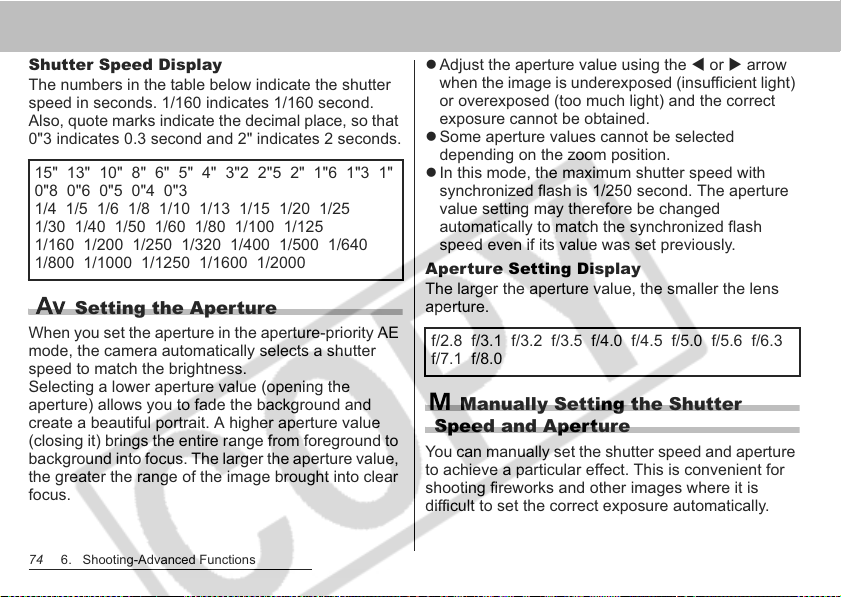
Shutter Speed Display
The numbers in the table below indicate the shutter
speed in seconds. 1/160 indicates 1/160 second.
Also, quote marks indicate the decimal place, so that
0"3 indicates 0.3 second and 2" indicates 2 seconds.
15" 13" 10" 8" 6" 5" 4" 3"2 2"5 2" 1"6 1"3 1"
0"8 0"6 0"5 0"4 0"3
1/4 1/5 1/6 1/8 1/10 1/13 1/15 1/20 1/25
1/30 1/40 1/50 1/60 1/80 1/100 1/125
1/160 1/200 1/250 1/320 1/400 1/500 1/640
1/800 1/1000 1/1250 1/1600 1/2000
Setting the Aperture
When you set the aperture in the aperture-priority AE
mode, the camera automatically selects a shutter
speed to match the brightness.
Selecting a lower aperture value (opening the
aperture) allows you to fade the background and
create a beautiful portrait. A higher aperture value
(closing it) brings the entire range from foreground to
background into focus. The larger the aperture value,
the greater the range of the image brought into clear
focus.
74 6. Shooting-Advanced Functions
z Adjust the aperture value using the W or X arrow
when the image is underexposed (insufficient light)
or overexposed (too much light) and the correct
exposure cannot be obtained.
z Some aperture values cannot be selected
depending on the zoom position.
z In this mode, the maximum shutter speed with
synchronized flash is 1/250 second. The aperture
value setting may therefore be changed
automatically to match the synchronized flash
speed even if its value was set previously.
Aperture Setting Display
The larger the aperture value, the smaller the lens
aperture.
f/2.8 f/3.1 f/3.2 f/3.5 f/4.0 f/4.5 f/5.0 f/5.6 f/6.3
f/7.1 f/8.0
Manually Setting the Shutter
Speed and Aperture
You can manually set the shutter speed and aperture
to achieve a particular effect. This is convenient for
shooting fireworks and other images where it is
difficult to set the correct exposure automatically.
Page 77

z The brightness of the LCD monitor (or viewfinder)
matches the selected shutter speed and aperture
value. When you select a fast shutter speed or
shoot a subject in a dark place and set the flash to
(Flash On (red-eye reduction) or (flash On)
the image will always be bright.
z When you press the shutter button halfway, the
difference between the standard exposure* and the
selected exposure appears on the LCD monitor (or
viewfinder). If the difference is more than 2 stops,
"-2" or "+2" appears on the LCD monitor (or
viewfinder).
*
The standard exposure is calculated by the AE
function according to the selected metering
method.
Selecting an AF Frame
Mode Dial
The AF frame indicates the area of the
composition on which the camera focuses and
can be set manually to the desired area. This is
convenient for focusing accurately on an off-
center subject to obtain the composition you
desire.
However, the AF frame is fixed to center-point
when the digital zoom is used, even if you
previously set the AF frame to the position you
desire.
2
1, 2
1
Press the button.
The AF frame appears in green.
6. Shooting-Advanced Functions 75
Page 78

2
Move the AF frame to the desired
area using the SSSS, TTTT, WWWW or XXXX arrow,
then press the button.
z You can immediately shoot the image using the
selected AF frame by pressing the shutter
button instead of pressing the button.
z The AF frame will move back to its original
position (Center) if you hold down the
button.
For an explanation of the AF frame colors,
please refer to page 24.
The AF frame is locked to center-point when
using the digital zoom.
When the Spot AE Point is selected as the light
metering mode, you can use the selected AF
frame as the Spot AE Point (p. 76).
76 6. Shooting-Advanced Functions
Switching between Light Metering Modes
Mode Dial
Evaluative metering is the default light
metering mode. This can be switched to
another metering mode.
The camera divides images into several
zones for light metering. The camera
evaluates the complex lighting conditions,
Evaluative
Light
Metering
Center-
Weighted
Averaging
Spot AE Point
Center
AF Point Moves the spot AF point to the AF frame.
such as the position of the subject, the
brightness, the background, the direct light,
and the backlighting, and adjusts the
settings to the correct exposure for the main
subject.
This mode is particularly well-suited for
backlight conditions and general
photography.
Averages the exposure from the entire image,
but places more weight on the subject at the
center.
Meters the area within the spot AE point
frame.
Locks the spot metering frame to the center
of the LCD monitor.
Page 79

1
3
2, 3
1
Press the button to select a
metering mode.
z Each press of the button changes the
metering mode as follows.
(Evaluative)
(Spot AE Point)
z The icon of the currently selected light metering
mode appears on the LCD monitor (or
viewfinder).
If you have selected (Spot AE point), go to step 2.
If you have selected (Evaluative Light Metering)
or (Center-Weighted Averaging), shoot the
image.
(Center-Weighted
Averaging)
2
In the [ (Rec.)]
menu, select [Spot
AE Point].
z See Selecting Menus and
Settings (p. 62).
3
Select [Center] or
[AF Point] using the
WWWW or XXXX arrow, then
press the MENU
button.
z When [Spot AE point] is
set to [Center], the spot
AE point frame appears at the center of the
LCD monitor (or viewfinder), and when [Spot
AE Point] is set to [AF point], it appears inside
the selected AF frame.
6. Shooting-Advanced Functions 77
e.g. Center
Spot AE Point
Page 80

Adjusting the Exposure
Mode Dial
Adjust the exposure compensation setting to
avoid making the subject too dark when it is
backlit or shot against a bright background.
z The settings can be adjusted in 1/3-stops in the
range of -2EV to +2EV.
z You can shoot the image right after selecting
settings by pressing the shutter button. This
screen will appear again, once the image is
shot.
3
Press the FUNC. button.
z To cancel the exposure compensation, return
the setting to using the W or X arrow.
1
Press the FUNC. button.
2
Select * (+/- (Exp.))
using the SSSS or TTTT
arrow, and set the
exposure using the
WWWW or XXXX arrow.
* The current setting is
displayed.
78 6. Shooting-Advanced Functions
2
1
, 3
, 3
, 3, 3
Exposure settings can be made/canceled even
in mode (p. 53).
Page 81

Adjusting the Tone (White Balance)
Mode Dial
When the white balance mode is set to match
the light source, the camera reproduces colors
more accurately.
Combinations of setting contents and light source are
as follows.
Auto Settings are automatically set by the camera
Daylight For recording outdoors on a bright day
Cloudy
Tungsten
Fluorescent
Fluorescent H
Flash For flash photography
Custom
For recording under overcast, shady or
twilight skies
For recording under tungsten and bulb-type 3-
wayelength fluorescent lighting
For recording under warm-white, color-white
or warm-white (3-wavelength) fluorescent
lighting
For recording under daylight fluorescent, or
daylight fluorescent-type 3-wavelength
fluorescent lighting
For setting a custom value with a white sheet
of paper, etc., to obtain the optimal white
balance for the conditions.
1
Press the FUNC. button.
2
Select * (Auto)
using the SSSS or TTTT
arrow and select the
desired setting using
the WWWW or XXXX arrow.
* The current setting is displayed.
z
Please see page 80 regarding the custom setting.
z
You can shoot the image right after selecting
settings by pressing the shutter button. This
screen will appear again, once the image is shot.
3
Press the FUNC. button.
The white balance cannot be adjusted when the
photo effect is set to (Sepia) or (B/W) (p. 82).
6. Shooting-Advanced Functions 79
2
1
,,,, 3333
Page 82

Setting a Custom White Balance
In the following cases, the white balance may not be
correctly adjusted. Use (Custom) to adjust the
white balance.
z Shooting subjects of monotone color (such as sky,
sea or forest)
z Shooting with a peculiar source of light (such as a
mercury-vapor lamp)
1, 4
2
3
1
Press the FUNC. button.
2
Select * (Auto)
using the SSSS or TTTT
arrow and select
(Custom) using the
WWWW or XXXX arrow.
* The current setting is displayed.
80 6. Shooting-Advanced Functions
3
Aim the camera at a
white paper or cloth,
or gray card and
press the SET button.
The white data is recorded.
z Aim the camera so that the
white paper or cloth, or gray card, completely
fills the center of the frame.
z You can shoot the image right after selecting
settings by pressing the shutter button. The
menu displays again after the shot, allowing you
to change the settings easily.
4
Press the FUNC. button.
You are recommended to set the white balance
when shooting in the following conditions.
- The shooting mode is set to and the
exposure compensation and flash
exposure adjustment are set to ±0.
The correct white balance may not be
obtained when the exposure is incorrect
(image is completely black or white).
Page 83

- The zoom is positioned to the telephoto
end setting.
Set the digital zoom to [Off].
- A mode other than is selected.
In mode, white balance data cannot be
read.
- The flash is set to (Flash On) or
(Flash Off).
Use the same flash setting as the one that will
be used for shooting when you set the white
balance. If the white balance setting
conditions and shooting conditions are not
the same, the correct white balance may not
be obtained.
When the flash is set to (Auto with red-
eye reduction) or (Auto), the flash may fire
while the white data is recorded to the custom
white balance. If this happens, make sure the
flash also fires when you shoot the image.
- The ISO speed is set to the same setting
to shoot the image.
The custom white balance will not be canceled
even if you reset camera settings to default
(p. 68).
Changing the ISO Speed
Mode Dial
By raising the ISO speed, you can shoot bright
images even poor lighting conditions. This
function is convenient when you want to
prevent camera shake, shoot without the flash
or shoot with a faster shutter speed in dark
conditions.
You can choose from the following speeds: Auto, 50,
100, 200 and 400.
2
1
,,,, 3333
1
Press the FUNC. button.
6. Shooting-Advanced Functions 81
Page 84

2
Select * (ISO
Speed) using the SSSS
or TTTT arrow and
select the desired
setting using the WWWW
or XXXX arrow.
* The current setting is displayed.
z You can shoot the image right after selecting
settings by pressing the shutter button. The
menu displays again after the shot, allowing you
to change the settings easily.
3
Press the FUNC. button.
zHigher ISO speeds increase the image noise.
To take clean images, use as low an ISO
speed as possible.
zThe AUTO setting selects the optimal ISO
speed. It will automatically raise the speed
when the light from the flash is insufficient to
illuminate the subject matter.
82 6. Shooting-Advanced Functions
Changing the Photo Effect
Mode Dial
You can shoot with different saturation and
contrast color effects.
Photo Effect Off Records with no effect.
Vivid
Neutral
Low Sharpening
Sepia Records in sepia tones.
B/W Records in black and white.
Custom Effect*
*
, , and modes only
Emphasizes the contrast and color
saturation to record in bold color.
Tones down the contrast and color
saturation to record neutral hues.
Records subjects with softened
outlines.
You can freely set the contrast,
sharpness and color saturation.
Page 85

1
Press the FUNC. button.
2
Select * (Effect Off)
using the SSSS or TTTT
arrow and select the
desired setting using
the WWWW or XXXX arrow.
* The current setting is displayed.
When is selected
z A screen allowing you to
set the contrast, sharpness
and color saturation
appears when you press
the SET button. Select the item you wish to set
using the S or T arrow, set it using the W or X
arrow and press the SET button.
2
1
,,,, 3333
z You can shoot the image right after selecting
settings by pressing the shutter button. The
menu displays again after the shot, allowing you
to change the settings easily.
Contrast
z This function allows you to adjust the degree of
brightness.
z Select from - (Weak), 0 (Neutral) and +
(Strong).
Sharpness
z This function allows you to adjust how sharply
outlines are defined.
z Select from - (Weak), 0 (Neutral) and +
(Strong).
Saturation
z This function allows you to adjust the color
depth.
z Select from - (Weak), 0 (Neutral) and +
(Strong).
3
Press the FUNC. button.
The white balance cannot be set when
(Sepia) or (B/W) mode is selected.
6. Shooting-Advanced Functions 83
Page 86

Auto Exposure Bracketing (AEB Mode)
2
Mode Dial
Select * (BKT-Off)
using the SSSS or TTTT
arrow.
In this mode, the camera automatically
changes the exposure within a set range to
take three shots after you press the shutter
button once.
You can adjust AEB settings in 1/3 stops within the
range of -2EV to +2EV of the standard exposure
setting. AEB settings can be combined with exposure
compensation settings (p. 78) to extend the
adjustment range. The images are recorded in the
following order: Standard exposure, underexposure
and overexposure.
2, 3
* The current setting is
displayed.
3
Select (AEB),
press the SET button
and adjust the compensation range
using the WWWW or XXXX arrow.
z Use X to expand the range and W to contract it.
z You can shoot the image right after selecting
settings by pressing the shutter button. The
menu displays again after the shot, allowing you
to change the settings easily.
4
Press the FUNC. button.
z Select (BKT-Off) in Step 3 to cancel the
AEB mode.
3
The AEB mode cannot be used for flash
photography. If the flash fires, only one image
gets recorded.
1
Press the FUNC. button.
84 6. Shooting-Advanced Functions
1
,,,, 4
4
4 4
Page 87

Focus Bracketing (Focus-BKT Mode)
2
Mode Dial
You can shoot three images while the focus
changes automatically when shooting with the
manual focus.
Three ranges -small, medium or large- can be
selected. Images are shot with the focus position
changing in the following order; current position,
backwards and forward.
Select * (BKT-Off)
using the SSSS or TTTT
arrow, select
(Focus-BKT) using
the WWWW or XXXX arrow and
press the SET button.
* The current setting is displayed.
3
Select a range using
the WWWW or XXXX arrow.
z Use X to expand the range and W to contract it.
z You can shoot the image right after selecting
2, 3
1
,,,, 4
4
1
Press the FUNC. button.
4 4
4
Press the FUNC. button and shoot
the image with the manual focus
(p. 95).
settings by pressing the shutter button. The
menu displays again after the shot, allowing you
to change the settings easily.
The Focus-BKT mode is not available when
shooting with the flash on. The camera will
revert to shooting only one image when the
flash is on.
6. Shooting-Advanced Functions 85
Page 88

Locking the Exposure Setting (AE Lock)
2
Mode Dial
You can set the exposure and focus separately.
This is effective when the contrast is too strong
between the subject and background or when
a subject is backlit.
1, 2
2
1
Focus the AF frame or the spot
metering frame on the subject on
which you wish to lock the exposure
setting and press the shutter button
halfway.
z See Selecting and AF Frame (p. 75)
z See Switching Between Light Metering Modes
(p. 76)
86 6. Shooting-Advanced Functions
While pressing the
shutter button
halfway, press the
button.
z The exposure setting
locks (AE Lock) and the
icon appears on the
LCD monitor (or viewfinder).
z Pressing the button again cancels the AE
lock.
3
Recompose the image and shoot.
The camera focuses on the subject in the AF frame.
In mode, AE lock can be set or canceled
even during movie recording (p. 56).
The automatically selected combinations of
shutter speeds and aperture values can be
freely changed without altering the exposure
with the following procedures.
1.Turn the mode dial to , or .
2.Focus on the subject on which you wish to
lock the exposure and press the shutter
button halfway.
AE lock
Page 89

3.Press the button.
The exposure setting will lock and the
icon will appear in the LCD monitor (or
viewfinder).
4.Press the W or X arrow until the desired
shutter speed or aperture value is reached.
5.Recompose the image and shoot. The
setting will cancel after the shot is taken.
Locking the Flash Exposure Setting (FE Lock)
Mode Dial
You can obtain the correct exposure regardless
of the location of your subject in the
composition.
2
1
3
1
Press the button and set the flash
to fire (p. 34).
2
Focus the AF frame or the spot
metering frame on the subject on
which you wish to lock the flash
exposure setting and press the
shutter button halfway.
6. Shooting-Advanced Functions 87
Page 90

3
While pressing the shutter button
halfway, press the button.
z The flash exposure compensation setting locks
(FE Lock) and the icon appears on the LCD
monitor (or viewfinder).
z The flash will fire a pre-flash and lock the flash
exposure to the required intensity to illuminate
the subject.
z Each time you press the button, the flash
exposure locks at the required intensity for that
composition.
z Using any button or lever other than the omni
selector cancels the FE lock.
4
Recompose the image and shoot.
Switching between Built-in
Flash Adjustment Settings
Mode Dial
The built-in flash fires with automatic flash
adjustments (except in the M mode), but it is possible
to set it so that it fires without any adjustments.
1, 2
The FE lock function is not available when
[Flash Adjust] is set to [Manual].
88 6. Shooting-Advanced Functions
1
Select [Flash Adjust]
from the [ (Rec.)]
menu.
z See Selecting Menus and
Settings (p. 62).
2
Select [Auto] or [Manual] using the WWWW
or XXXX arrow and press the MENU
button.
Page 91

Setting the Flash Adjustment/Flash Output
Mode Dial
*1
When [Flash Adjust] is set to [Manual], flash output
settings can be made.
*2
[Flash Output] can be set.
zWhen [Flash Adjust] is set to [Auto], settings can
be adjusted in 1/3-stop increments in the range
Flash Adjust
Flash Output
of -2EV to +2EV.
zYou can enjoy flash photography with exposure
adjustments with the combined use of the
camera’s exposure compensation function.
zIn M mode or when [Flash Adjust] is set to
[Manual], the flash output can be controlled in
three steps, starting from FULL, when shooting.
2, 3
1, 4
1
Press the FUNC. button.
2
Select (+/- (Flash)
or Flash Output)
using the SSSS or TTTT
arrow.
3
Adjust the
compensation using
e.g. [Flash Adjust]
set to [Auto]
the WWWW or XXXX arrow.
z You can shoot the image
right after selecting settings
by pressing the shutter
button. The menu displays again after the shot,
allowing you to change the settings easily.
4
Press the FUNC. button.
6. Shooting-Advanced Functions 89
e.g. [Flash Adjust]
set to [Manual]
Page 92

Switching the Timing at which the Flash Fires
Mode Dial
1st-curtain
2nd-curtain
90 6. Shooting-Advanced Functions
The flash fires right after the shutter opens,
regardless of the shutter speed. Usually, the 1st-
curtain is used when shooting.
The flash fires right before the shutter closes,
regardless of the shutter speed. Compared with the
1st-curtain, the flash fires later and this allows you to
shoot images in which, for example, a car's rear
lamps seem to trail off behind.
Image shot with the
1st-curtain setting
Image shot with the
2nd-curtain setting
1
From the [ (Rec.)]
menu, select [Flash
Sync].
2
Select [1st-curtain]
or [2nd-curtain]
using the WWWW or XXXX arrow.
z See Selecting Menus and Settings (p. 62).
2
1
Page 93

Shooting Images at Set Intervals (Intervalometer)
1
Mode Dial
You can shoot images at a set interval. This
function can be used for fixed-point
observation of plants and blooming flowers.
The shooting interval time can be set from 1 to
60 minutes and 2 to 100 images can be shot.
Since the camera may shoot continuously for
an extended period of time, the use of the
Compact Power Adapter CA-PS700 (sold
separately) is recommended (p. 143).
5
2, 3
1
1, 4
Select [Intervalometer]
from the [ (Rec.)]
menu and press the
SET button.
z See Selecting Menus and
Settings (p. 62).
2
Select an interval time
using the WWWW or XXXX arrow.
z If you press the W or X
arrow continuously, the
interval time changes in
units of 5 minutes at a time.
3
Press the TTTT arrow and select the
number of shots using the WWWW or XXXX
arrow.
z If you press the W or X arrow continuously, the
number of shots changes in units of 5 shots at a
time.
z The maximum number of shots* is determined
according to the CF card's remaining capacity.
* The maximum number of shots may decrease
according to the images shot.
6. Shooting-Advanced Functions 91
Page 94

4
Press the SET button.
z The camera exits the menu screen and Int.
appears at the lower right of the LCD monitor
(or viewfinder).
5
Press the shutter button.
z The first image is shot and the interval shooting
session starts.
z Once the set number of shots is taken the
camera automatically powers down regardless
of the power saving function settings.
z If the below operations are accessed while the
interval shooting is in process, the interval
shooting session will be canceled.
- Turning the mode dial while the camera is
waiting to shoot the next image
- Pressing the shutter button halfway while the
camera is waiting to shoot the next image
- Opening the CF card slot cover or the battery
cover
- Switching to Playback mode
- Turning off the power
92 6. Shooting-Advanced Functions
zOnce the interval shooting session is started,
all operation buttons become inactive.
zThe lens stays extended until the next image
is shot.
zImages are not displayed on the LCD monitor
(or viewfinder) right after being shot.
zInterval shooting is not available when the
date and time are not set.
zContinuous shooting and self-timer shooting
are not available.
zAEB mode and the Focus-BKT mode settings
cannot be set.
Page 95

Shooting Problem Subjects for the Autofocus
The autofocus may not work well on the
following types of subjects.
z Subjects with extremely low contrast to the
surroundings
z Subjects mixing close and far objects
z Subjects with extremely bright objects at the center
of the composition
z Subjects that are moving quickly
z Subjects with horizontal stripes
To shoot these subjects, first aim the camera at an
object at a similar distance, lock the focus and
recompose the image with the desired subject, or
use manual focus or AF lock.
Shooting with Focus Lock
Mode Dial
1
Aim the AF frame at an object at a
similar distance to the subject you
wish to shoot.
2
Press the shutter button halfway to
lock the focus.
z The AE setting will also lock when you do this.
The exposure may occasionally be incorrect if
the difference between the two items is too
great. Use AF lock or AE lock when this
happens.
3
Keep it pressed while you
recompose the image and press the
shutter button all the way to shoot
the image.
1
2, 3
6. Shooting-Advanced Functions 93
Page 96

Shooting in AF Lock Mode
Mode Dial
2
1
Aim the AF frame at an object at a
similar distance to the subject you
wish to shoot.
2
Press the shutter button halfway and
while keeping it pressed, press the
MF button.
z appears on the LCD monitor (or viewfinder).
z The focus will stay locked even if you release
the shutter button and MF button.
94 6. Shooting-Advanced Functions
2, 3
z Pressing the MF button a second time cancels
the manual focus mode.
3
Recompose the image and press the
shutter button all the way to shoot
the image.
AF lock is convenient because you can let go
of the shutter button to recompose the image.
In addition, since the focus stays locked to the
same position even after the shot is taken, you
can immediately shoot the next image with the
same focus position.
When shooting through glass, get as close as
possible to avoid reflection off the glass.
In mode, AF lock can be set or canceled
even during movie recording (p. 56).
Page 97

Shooting in Manual Focus Mode
Mode Dial
The focus can be manually set.
1
1
Press and hold the
MF button, then press
the SSSS or TTTT arrow.
z The focus will lock and the
icon and the MF
indicator will appear on the
LCD monitor (or viewfinder).
2
1
MF Indicator
z When the [ (Rec.)] menu's [MF-Point Zoom]
is set to [On], if a particular AF frame has been
manually selected (p. 75), the portion of the
image in that frame will appear magnified.
* Except in the , when the digital zoom is
activated or a TV is used as the display.
*1
Can also be set so that the image displayed is
not magnified (p. 65).
z The MF indicator shows approximate figures.
Use them as a shooting guideline only.
z Adjust the focus using the S or T arrow until
the image appears focused.
z Pressing the MF button a second time cancels
the manual focus mode.
2
Press the shutter button all the way
to shoot the image.
Reset the manual focus after the flash pops up.
6. Shooting-Advanced Functions 95
*1
Page 98

Using the Manual Focus in
Combination with the Auto Focus
Mode Dial
The camera automatically searches for a more
suitable focusing point from the current
manually focused location.
1
1
2
1
Focus the camera with the manual
focus.
2
Press the SET button.
z The camera focuses automatically to a more
accurate focusing point near the current
focusing point.
96 6. Shooting-Advanced Functions
3
Press the shutter button all the way
to shoot the image.
You cannot change the AF frame setting while
focusing manually. Cancel the manual focus
mode, then change the AF frame setting.
You can change the MF indicator displayed
distance units (p. 67).
Page 99

Switching between Focus Settings
Mode Dial
You can switch between focus settings to
shoot.
The camera is continually focusing on
Continuous
Single
whatever it is aimed even when the
shutter button is not pressed, allowing
you to shoot without missing
opportunities. This is the default setting.
The camera only focuses when the
shutter button is pressed halfway,
conserving battery power.
2
1, 2
1
In the [ (Rec.)]
menu, select [AF
Mode].
z See Selecting Menus and
Settings (p. 62).
2
Select [Continuous] or [Single] using
the WWWW or XXXX arrow and press the
MENU button.
6. Shooting-Advanced Functions 97
Page 100

Saving Custom Settings
Mode Dial
You can save frequently used shooting modes
and various shooting settings to the
(Custom) mode. When necessary, you can
then shoot images with previously saved
settings by simply turning the mode dial to .
Settings that are usually forgotten when the
shooting mode is changed or when the power
is turned off (such as Continuous Shooting and
Self-timer mode) are also remembered.
98 6. Shooting-Advanced Functions
1
3, 4
3, 5
1
Turn the mode dial to , , ,
or .
z When you wish to re-save partially modified
settings (except shooting mode) that were
previously saved in the mode, select .
2
Set the setting contents you wish to
save.
Settings that can be saved to the mode
z Shooting mode ( , , , )
z Items that can be set in , , and
modes (p. 162)
z Shooting menu settings
z Zoom location
z Manual focus location
