Page 1
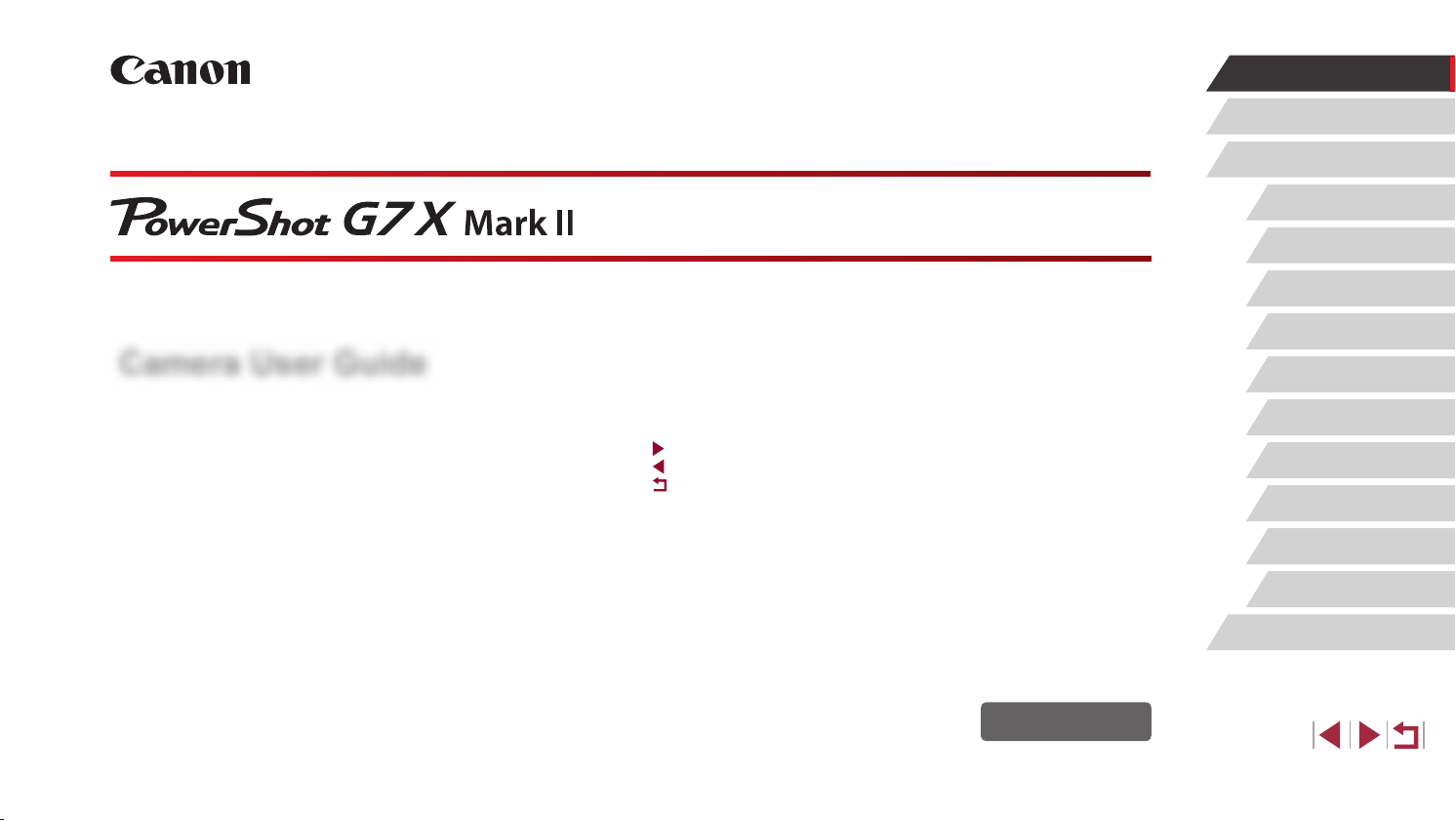
Camera User Guide
Before Use
Basic Guide
Advanced Guide
Camera Basics
Auto Mode /
Hybrid Auto Mode
Other Shooting Modes
P Mode
Tv, Av, M, and C Mode
● Make sure you read this guide, including the “Safety Precautions”
=
14) section, before using the camera.
(
● Reading this guide will help you learn to use the camera properly.
● Store this guide safely so that you can use it in the future.
● Click the buttons in the lower right to access other pages.
: Next page
: Previous page
: Page before you clicked a link
● To jump to the beginning of a chapter, click the chapter title at right.
ENGLISH
© CANON INC. 2016 CT0-D077-000-F101-B
Playback Mode
Wi-Fi Functions
Setting Menu
Accessories
Appendix
Index
1
Page 2
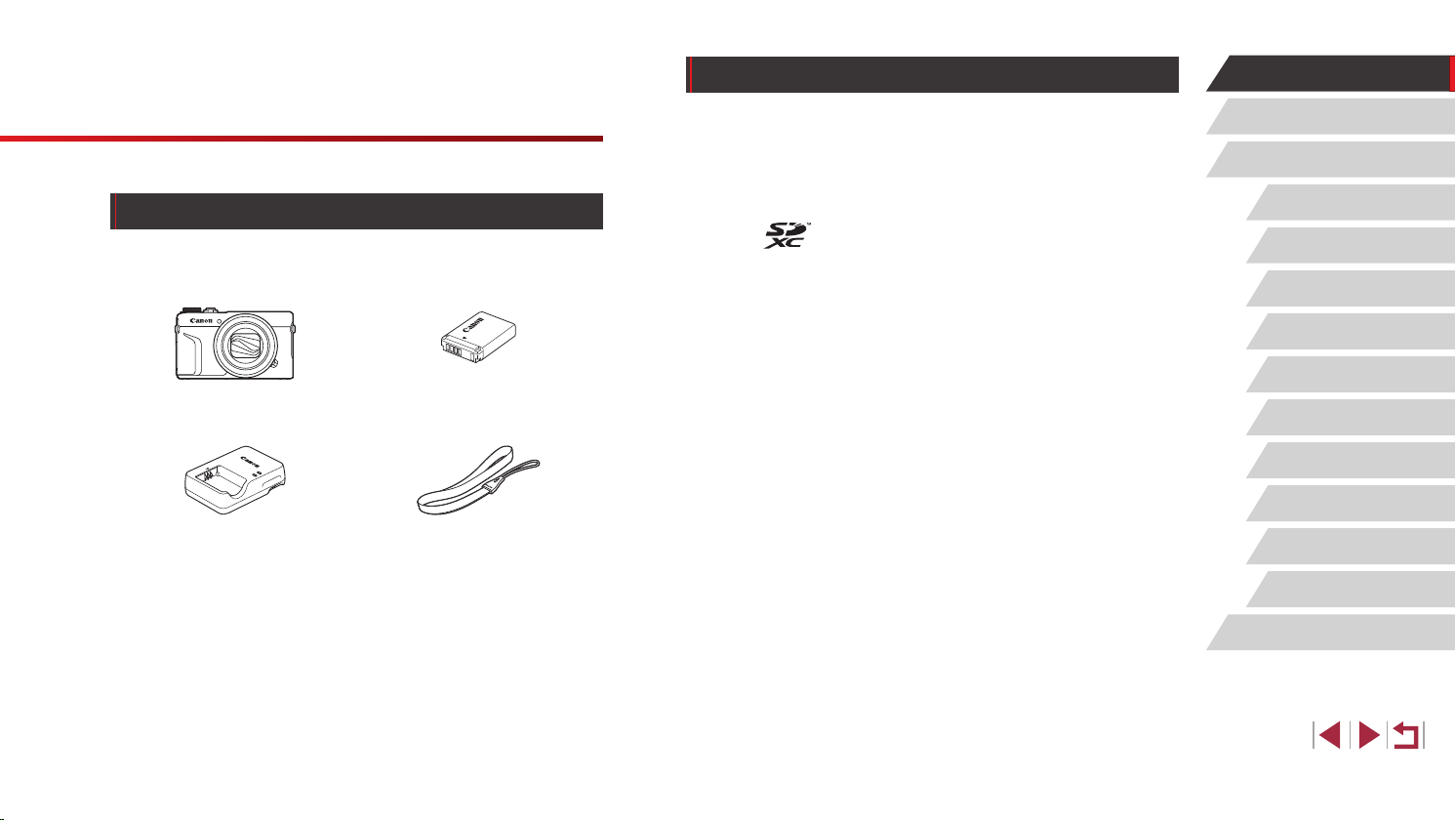
Compatible Memory Cards
Before Use
Before Use
Package Contents
Before use, make sure the following items are included in the package.
If anything is missing, contact your camera retailer.
Camera
Battery Charger
CB-2LH/CB-2LHE
* Do not peel off the adhesive covering from a battery pack.
● Printed matter is also included.
=
● A memory card is not included (
2).
Battery Pack
NB-13L*
Wrist Strap
The following memory cards (sold separately) can be used, regardless of
capacity.
● SD memory cards*
● SDHC memory cards*1*
● SDXC memory cards*1*
*1 Cards conforming to SD standards. However, not all memory cards have been
veried to work with the camera.
*2 UHS-I memory cards are also supported.
1
2
2
Basic Guide
Advanced Guide
Camera Basics
Auto Mode /
Hybrid Auto Mode
Other Shooting Modes
P Mode
Tv, Av, M, and C Mode
Playback Mode
Wi-Fi Functions
Setting Menu
Accessories
Appendix
Index
2
Page 3
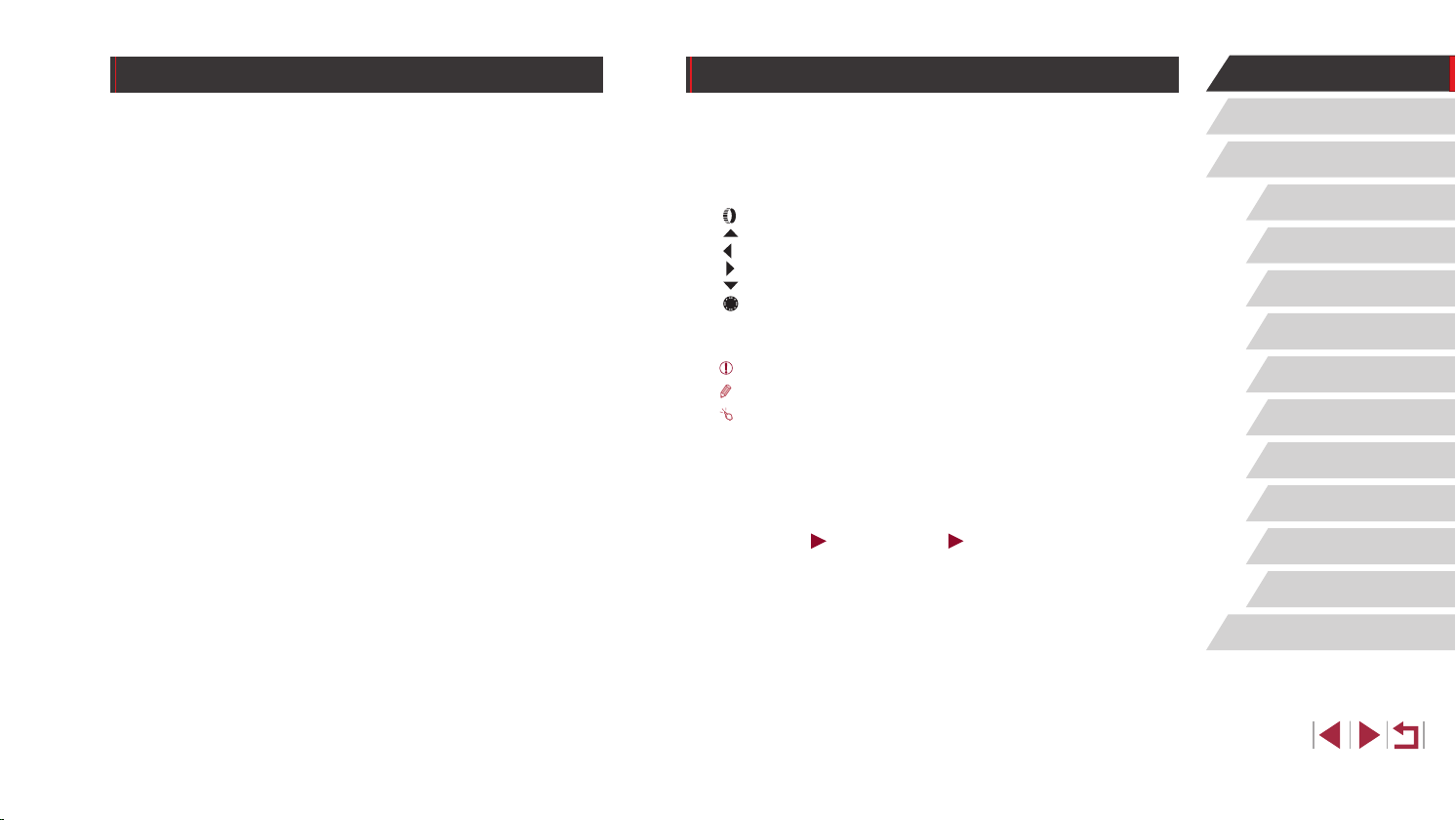
Preliminary Notes and Legal Information
Conventions in This Guide
Before Use
● Take and review some test shots initially to make sure the images
were recorded correctly. Please note that Canon Inc., its subsidiaries
and afliates, and its distributors are not liable for any consequential
damages arising from any malfunction of a camera or accessory,
including memory cards, that result in the failure of an image to be
recorded or to be recorded in a way that is machine readable.
● Images recorded by the camera shall be for personal use. Refrain
from unauthorized recording that infringes on copyright law, and note
that even for personal use, photography may contravene copyright
or other legal rights at some performances or exhibitions, or in some
commercial settings.
● The camera warranty is valid only in the area of purchase. In case of
camera problems while abroad, return to the area of purchase before
contacting a Canon Customer Support Help Desk.
● Although the screen (monitor) is produced under extremely high-
precision manufacturing conditions and more than 99.99% of the
pixels meet design specications, in rare cases some pixels may be
defective or may appear as red or black dots. This is not a malfunction.
This does not affect recorded images either.
● When the camera is used over an extended period, it may become
warm. This does not indicate damage.
● In this guide, icons are used to represent the corresponding camera
buttons and dials on which they appear or which they resemble.
● The following camera buttons and controls are represented by icons.
Numbers in parentheses indicate the numbers of corresponding
=
controls in “Part Names” (
4).
[ ] Control ring (11) on front
[ ] Up button (9) on back
[ ] Left button (14) on back
[ ] Right button (11) on back
[ ] Down button (12) on back
[ ] Control dial (6) on back
● Shooting modes and on-screen icons and text are indicated in
brackets.
: Important information you should know
●
: Notes and tips for expert camera use
●
: Indicates touch-screen operations
●
●= xx: Pages with related information (in this example, “xx” represents
a page number)
● Instructions in this guide apply to the camera under default settings.
● For convenience, all supported memory cards are simply referred to as
the “memory card”.
● The symbols “
Still Images” and “ Movies” below titles indicate
how the function is used—whether for still images or movies.
Basic Guide
Advanced Guide
Camera Basics
Auto Mode /
Hybrid Auto Mode
Other Shooting Modes
P Mode
Tv, Av, M, and C Mode
Playback Mode
Wi-Fi Functions
Setting Menu
Accessories
Appendix
Index
3
Page 4
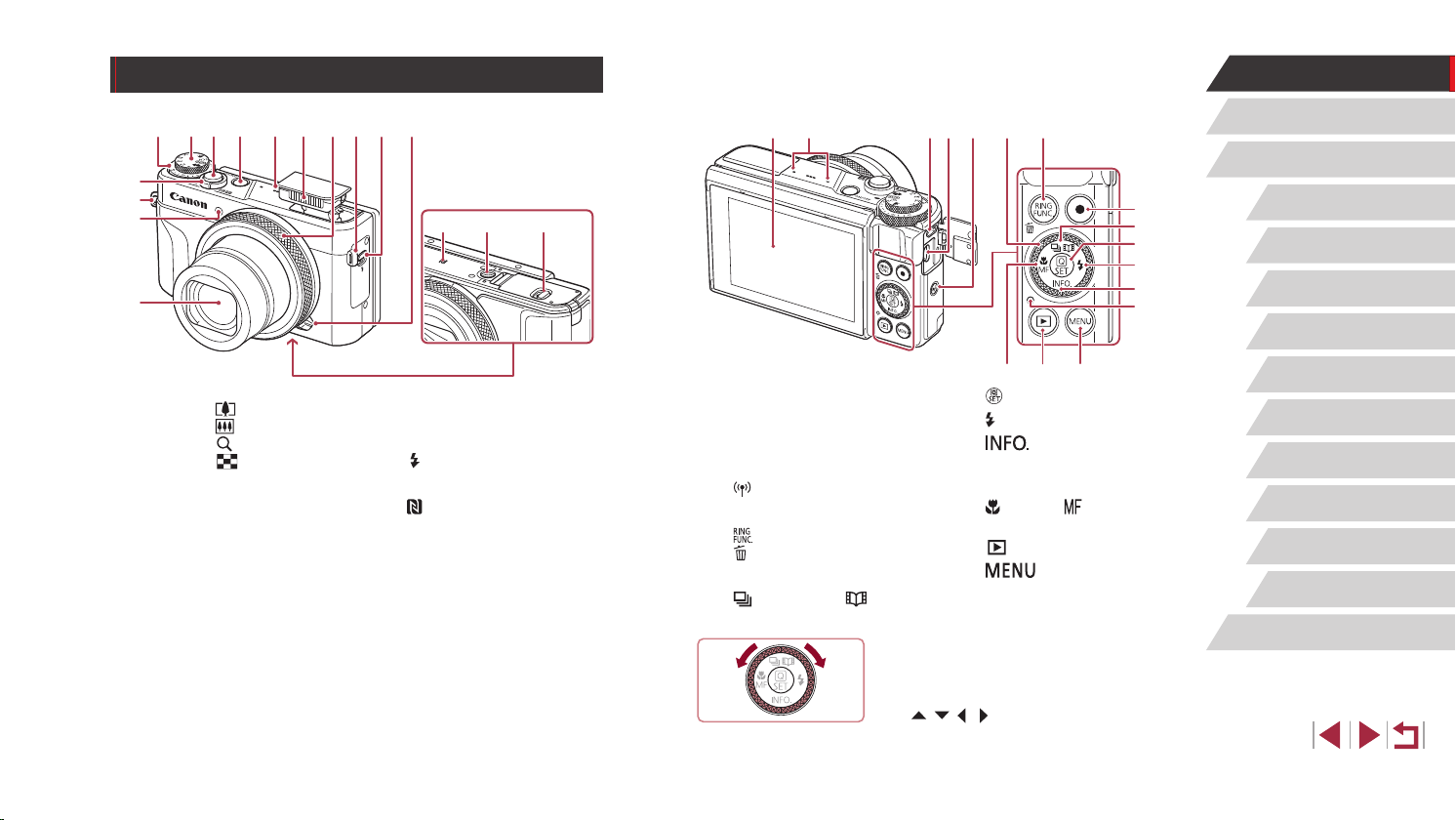
)
)
(7)
(1) (3)(2) (4) (5) (6)
)
Part Names
(
(
(
(
(8) (12) (13)(5) (11)(7)(6) (10)(9) (2)
)
1
)
2
)
3
)
4
(1) Zoom lever
Shooting: [
Playback: [
(2) Strap mount
(3) Lamp
(4) Lens
(5) Exposure compensation dial
(6) Mode dial
(7) Shutter button
(8) Power button
(telephoto)] /
(wide angle)]
[
(magnify)] /
(index)]
[
(9) Speaker
(10) Flash
(11) Control ring
(Flash pop up)] switch
(12) [
(13) Step/Continuous selection lever
(N-Mark)*
(14)
(15) Tripod socket
(16) Memory card/battery cover
(16)(15)(14)
(15) (16)
(14)
terminal
2
(Quick Set menu/Set)] button
(10) [
(Flash)] / Right button
(11) [
(12) [
(13) Indicator
(14) [
(15) [
(16) [
(Information)] / Down
button
(Macro)] / [ (Manual
focus)] / Left button
(Playback)] button
(Menu)] button
(1) Screen (monitor)*
(2) Microphone
(3) DIGITAL terminal
(4) HDMI
1
(5) [
(6) Control dial
(7) [
(8) Movie button
(9) [
TM
(Wi-Fi)] button
(Ring function selector)] /
(Single-image erase)] button
[
(Drive mode)] / [ (Story
Highlights)] button / Up button
z Turning the control dial is one way to
choose setting items, switch images, and
perform other operations. Most of these
(8)
(9)
(
10
(11)
(
12
(
13
Before Use
Basic Guide
Advanced Guide
Camera Basics
Auto Mode /
Hybrid Auto Mode
Other Shooting Modes
P Mode
Tv, Av, M, and C Mode
Playback Mode
Wi-Fi Functions
Setting Menu
Accessories
Appendix
Index
operations are also possible with the
=
*1 Used with NFC features (
*2 Gestures may not be detected as easily if you apply a screen protector. In this
case, increase the sensitivity of the touch-screen panel (
142).
=
174).
[ ][ ][ ][ ] buttons.
4
Page 5
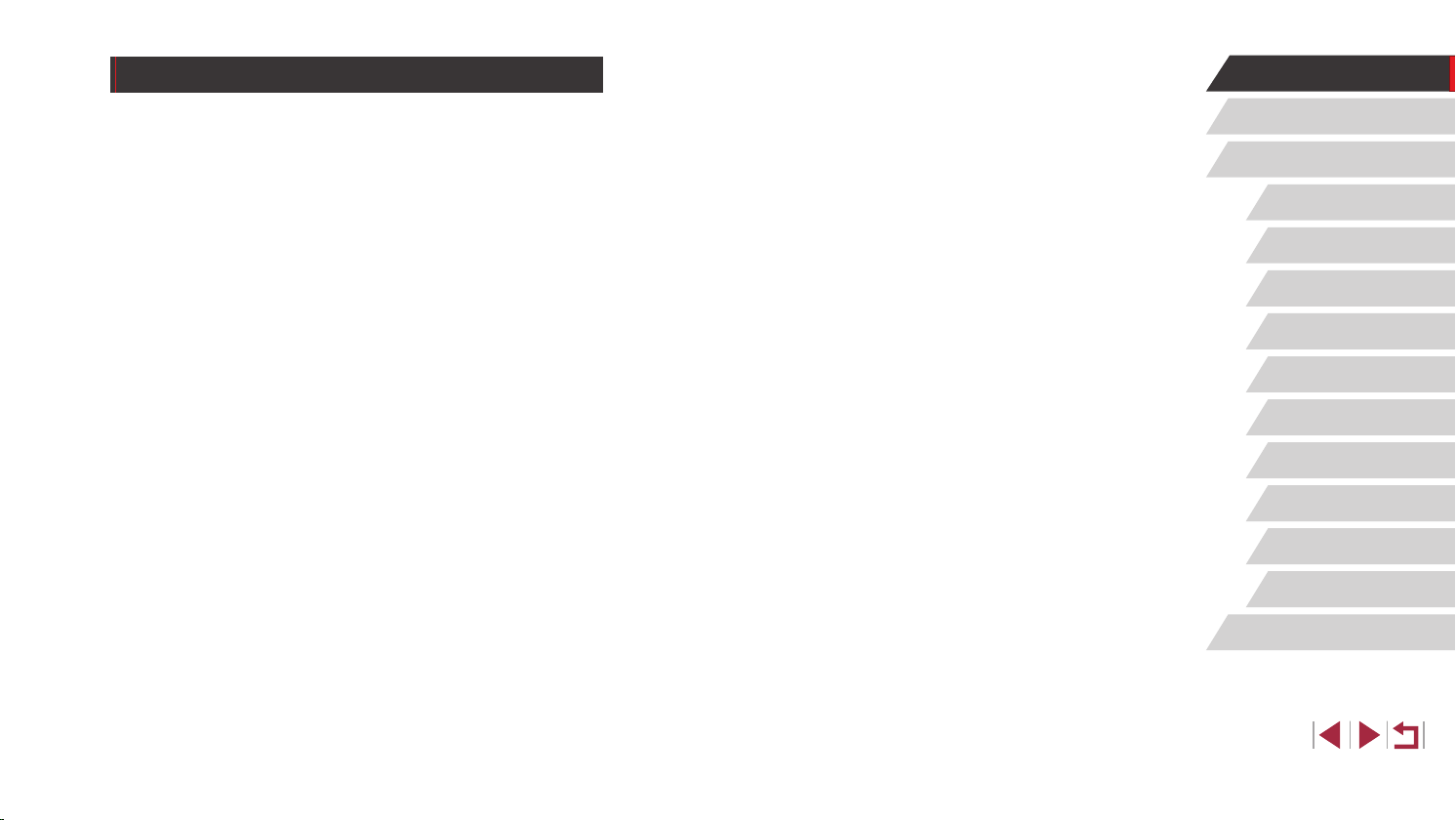
Table of Contents
Before Use
Package Contents .................................................................... 2
Compatible Memory Cards....................................................... 2
Preliminary Notes and Legal Information ................................. 3
Conventions in This Guide ....................................................... 3
Part Names .............................................................................. 4
Common Camera Operations ................................................ 12
Safety Precautions ................................................................. 14
Basic Guide
Basic Operations............................................................. 17
Touch-Screen Operations....................................................... 17
Touching ....................................................................................17
Dragging ....................................................................................17
Initial Preparations.................................................................. 18
Attaching the Strap ....................................................................18
Holding the Camera ...................................................................18
Charging the Battery Pack .........................................................18
Inserting the Battery Pack and Your Memory Card ...................19
Removing the Battery Pack and Memory Card ..................... 20
Setting the Date and Time .........................................................20
Changing the Date and Time .................................................21
Display Language ......................................................................22
Trying the Camera Out ........................................................... 22
Shooting (Smart Auto) ............................................................... 22
Viewing ......................................................................................24
Erasing Images .....................................................................25
Advanced Guide
Camera Basics ................................................................ 26
On/Off ..................................................................................... 26
Power-Saving Features (Auto Power Down) ............................. 27
Power Saving in Shooting Mode ...........................................27
Power Saving in Playback Mode ........................................... 27
Shutter Button ........................................................................ 27
Shooting Modes ..................................................................... 28
Adjusting the Screen (Monitor) Angle and Orientation ..............28
Tilting the Screen Downward .................................................28
Tilting the Screen Upward .....................................................28
Shooting Display Options ....................................................... 29
Using the Quick Set Menu...................................................... 29
Using Touch-Screen Operations to Congure Settings .............30
Using the Menu Screen .......................................................... 30
Touch-Screen Operations ..........................................................31
On-Screen Keyboard.............................................................. 32
Indicator Display ..................................................................... 33
Clock ...................................................................................... 33
Auto Mode / Hybrid Auto Mode ...................................... 34
Shooting with Camera-Determined Settings .......................... 34
Shooting (Smart Auto) ............................................................... 34
Shooting in Hybrid Auto Mode ...................................................36
Digest Movie Playback ..........................................................37
Still Images/Movies ...............................................................37
Still Images ............................................................................37
Movies ...................................................................................38
Scene Icons ...............................................................................38
Continuous Shooting Scenes ................................................ 39
Image Stabilization Icons ...........................................................40
On-Screen Frames ....................................................................40
Before Use
Basic Guide
Advanced Guide
Camera Basics
Auto Mode /
Hybrid Auto Mode
Other Shooting Modes
P Mode
Tv, Av, M, and C Mode
Playback Mode
Wi-Fi Functions
Setting Menu
Accessories
Appendix
Index
5
Page 6
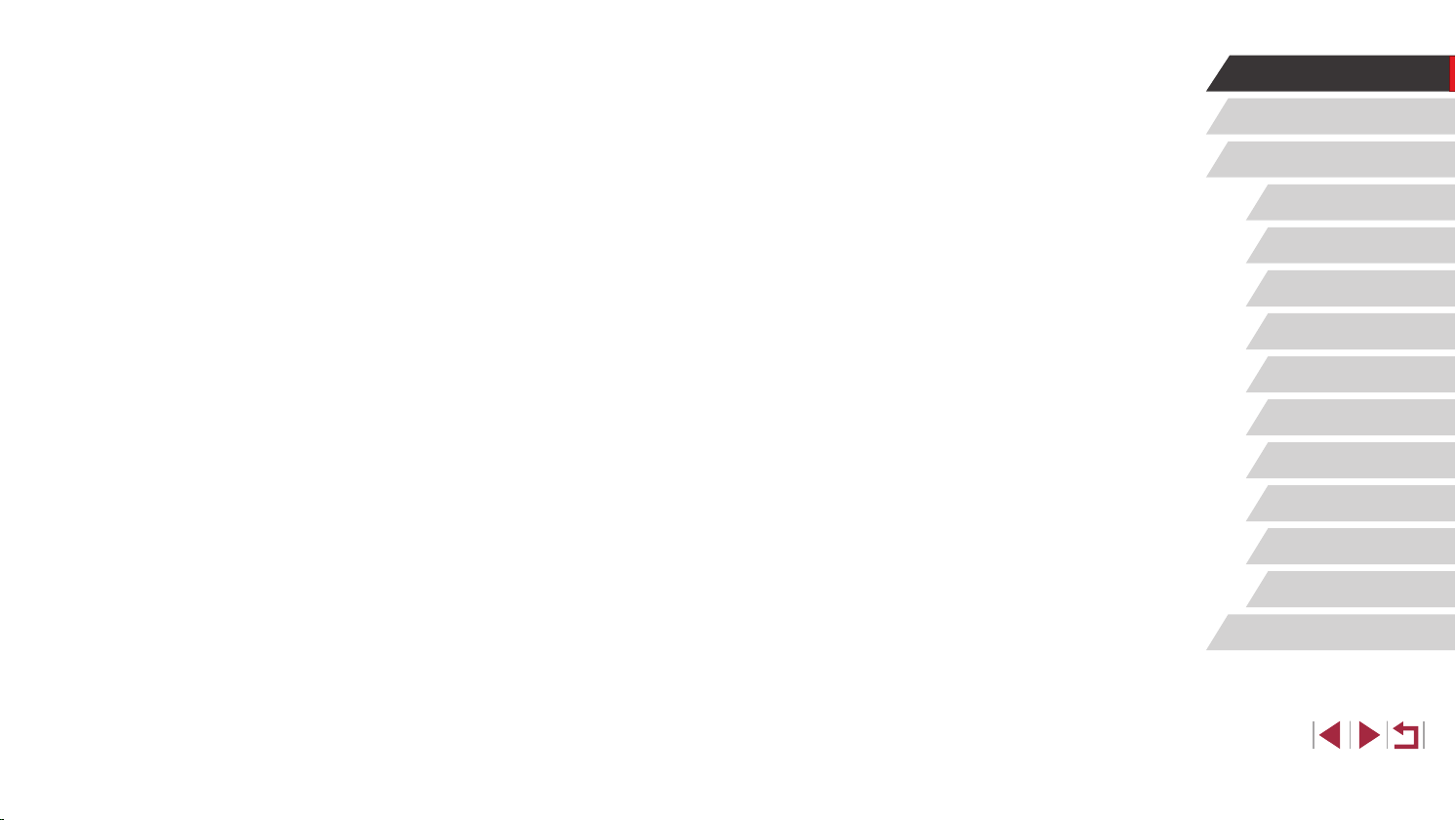
Common, Convenient Features ............................................. 41
Zooming In Closer on Subjects (Digital Zoom) .......................... 41
Shooting at Preset Focal Lengths (Step Zoom) ........................41
Changing the Way the Control of the Camera Feels with the
Step/Continuous Selection Lever .......................................... 41
Resizing the Subject with the Control Ring ...............................42
Using the Self-Timer ..................................................................42
Using the Self-Timer to Avoid Camera Shake .......................43
Customizing the Self-Timer ...................................................43
Shooting by Touching the Screen (Touch Shutter) ....................44
Continuous Shooting .................................................................44
Using Face ID......................................................................... 45
Personal Information .................................................................45
Registering Face ID Information ................................................ 45
Shooting ....................................................................................46
Checking and Editing Registered Information ........................... 47
Overwriting and Adding Face Information .............................48
Erasing Registered Information ............................................. 49
Image Customization Features .............................................. 49
Changing the Aspect Ratio ........................................................49
Changing Image Quality ............................................................ 50
Changing Movie Image Quality .................................................50
For NTSC Video ....................................................................50
For PAL Video ........................................................................51
Helpful Shooting Features ...................................................... 51
Using the Dual Axis Electronic Level .........................................51
Deactivating Auto Level ............................................................. 52
Changing the IS Mode Settings ................................................. 52
Deactivating Image Stabilization ...........................................52
Recording Movies with Subjects at the Same Size Shown
before Shooting .........................................................................53
Customizing Camera Operation ............................................. 53
Preventing the AF-Assist Beam from Firing ...............................53
Preventing the Red-Eye Reduction Lamp from Lighting Up ...... 54
Changing the Image Display Style after Shots .......................... 54
Other Shooting Modes .................................................... 55
Specic Scenes ...................................................................... 55
Using Functions for Underwater Shots ...................................... 57
Shooting with an Underwater Focus Range .......................... 57
Correcting White Balance ...................................................... 57
Applying Special Effects ......................................................... 58
Shooting Yourself under Optimal Settings (Self Portrait) ...........58
Shooting Images with the Background Blurred to Convey a
Sense of Speed (Panning) ........................................................59
Shooting High-Contrast Scenes (High Dynamic Range) ........... 60
Adding Artistic Effects ............................................................ 60
Shooting with a Fish-Eye Lens Effect (Fish-Eye Effect) ............60
Shots Resembling Oil Paintings (Art Bold Effect) ......................61
Shots Resembling Watercolors (Water Painting Effect) ............61
Shots Resembling Miniature Models (Miniature Effect) .............62
Playback Speed and Estimated Playback Time
(for One-Minute Clips) ...........................................................62
Shooting with a Toy Camera Effect (Toy Camera Effect) ...........63
Making Subjects Stand Out (Background Defocus) .................. 63
Shooting with a Soft Focus Effect ..............................................64
Shooting in Monochrome (Grainy B/W) ..................................... 64
Special Modes for Other Purposes ........................................ 65
Shooting Starry Skies (Star) ......................................................65
Shooting People against Starry Skies (Star Portrait) ............65
Shooting Night Scenes under Starry Skies
(Star Nightscape) ..................................................................66
Shooting Star Trails (Star Trails) ...........................................67
Shooting Movies of Star Movement
(Star Time-Lapse Movie) .......................................................68
Before Use
Basic Guide
Advanced Guide
Camera Basics
Auto Mode /
Hybrid Auto Mode
Other Shooting Modes
P Mode
Tv, Av, M, and C Mode
Playback Mode
Wi-Fi Functions
Setting Menu
Accessories
Appendix
Index
6
Page 7
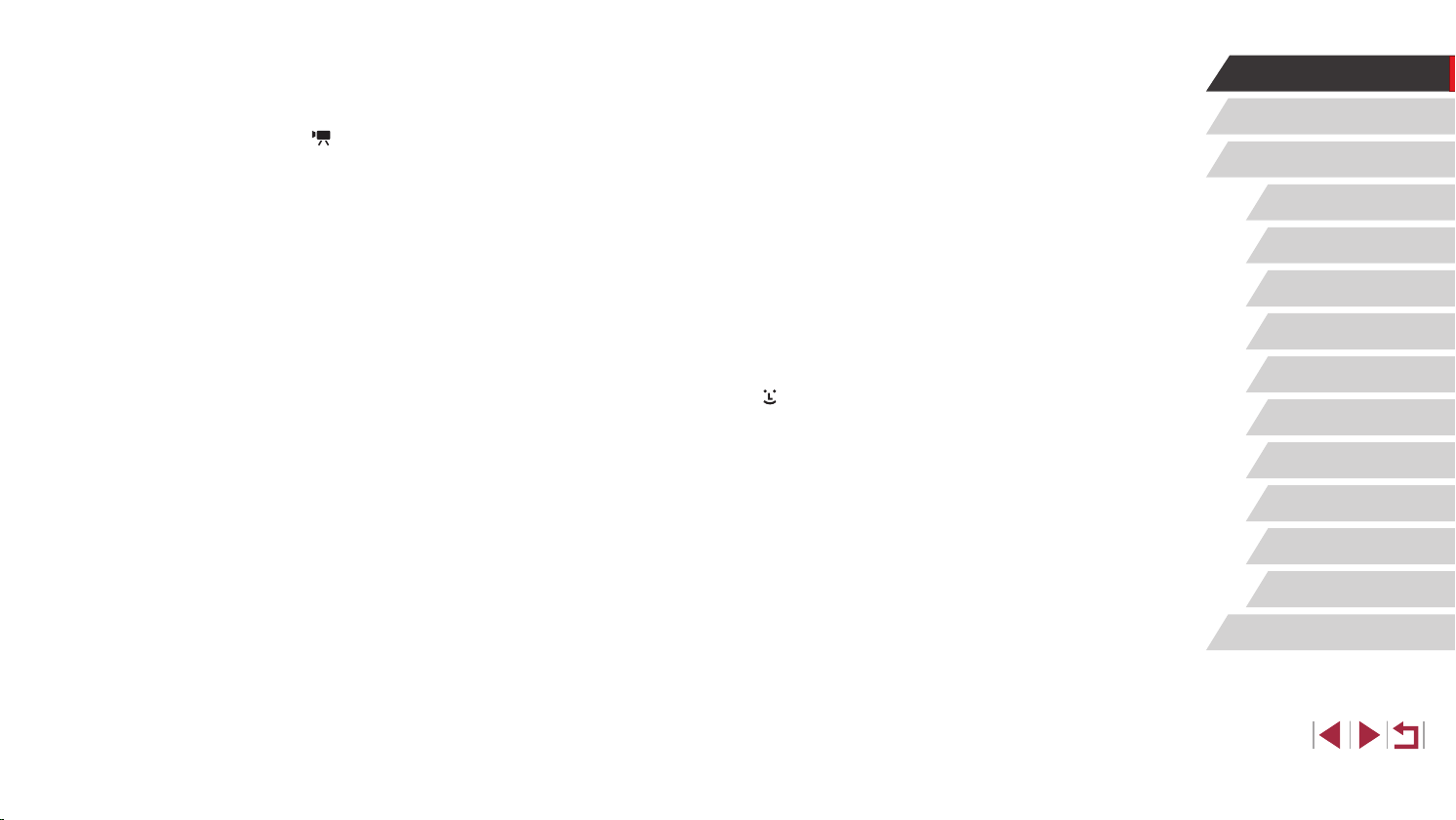
Adjusting Colors ....................................................................70
Adjusting the Focus ...............................................................71
Recording Various Movies ...................................................... 72
Recording Movies in [ ] Mode .................................................72
Locking or Changing Image Brightness before recording .....72
Disabling Auto Slow Shutter ......................................................73
Correcting Severe Camera Shake ............................................. 73
Sound Settings ..........................................................................73
Deactivating the Wind Filter ..................................................73
Using the Attenuator .............................................................. 74
Recording Short Clips ................................................................74
Playback Effects ....................................................................74
Shooting Time-Lapse Movies (Time-Lapse Movie) ...................74
Recording iFrame Movies .......................................................... 76
P Mode ............................................................................. 77
Shooting in Program AE ([P] Mode) ....................................... 77
Image Brightness (Exposure) ................................................. 78
Adjusting Image Brightness (Exposure Compensation) ............ 78
Deactivating Expo. Simulation ............................................... 78
Locking Image Brightness / Exposure (AE Lock) ...................... 78
Changing the Metering Method ................................................. 79
Linking the Spot AE Point Frame to the AF Frame ................79
Changing the ISO Speed ...........................................................80
Adjusting ISO Auto Settings ..................................................80
Changing the Noise Reduction Level (High ISO Speed NR) .....80
Auto Exposure Bracketing (AEB Shooting) ............................... 81
Adjusting Auto ND Filter Settings ..............................................81
Auto Correction of Brightness and Contrast
(Auto Lighting Optimizer) ...........................................................81
Shooting Bright Subjects (Highlight Tone Priority) .....................82
Image Colors .......................................................................... 82
Capturing Natural Colors (White Balance) ................................82
Custom White Balance ..........................................................83
Manually Correcting White Balance ......................................83
Conguring White Balance Color Temperature .....................84
Customizing Colors (Picture Style) ............................................ 84
Customizing Picture Styles .................................................... 85
Registering Customized Picture Styles .................................86
Shooting Range and Focusing ............................................... 87
Shooting Close-Ups (Macro) ..................................................... 87
Shooting in Manual Focus Mode ............................................... 87
Easily Identifying the Focus Area (MF Peaking) ....................88
Focus Bracketing (Focus-BKT Mode) ...................................88
Digital Tele-Converter ................................................................89
Choosing the AF Method ...........................................................89
1-point AF ..............................................................................90
Moving and Resizing AF Frames (1-point AF) .......................90
+Tracking ............................................................................91
Shooting with Servo AF .............................................................91
Changing the Focus Setting ...................................................... 92
Fine-Tuning the Focus ...............................................................92
Choosing a Person to Focus On (Face Select) ......................... 93
Choosing Subjects to Focus On (Touch AF) ..............................93
Shooting with the AF Lock .........................................................94
Flash....................................................................................... 95
Changing the Flash Mode .........................................................95
Auto .......................................................................................95
On ..........................................................................................95
Slow Synchro ........................................................................95
Off .......................................................................................... 95
Adjusting the Flash Exposure Compensation ............................96
Shooting with the FE Lock .........................................................96
Changing the Flash Timing ........................................................97
Other Settings ........................................................................ 97
Before Use
Basic Guide
Advanced Guide
Camera Basics
Auto Mode /
Hybrid Auto Mode
Other Shooting Modes
P Mode
Tv, Av, M, and C Mode
Playback Mode
Wi-Fi Functions
Setting Menu
Accessories
Appendix
Index
7
Page 8
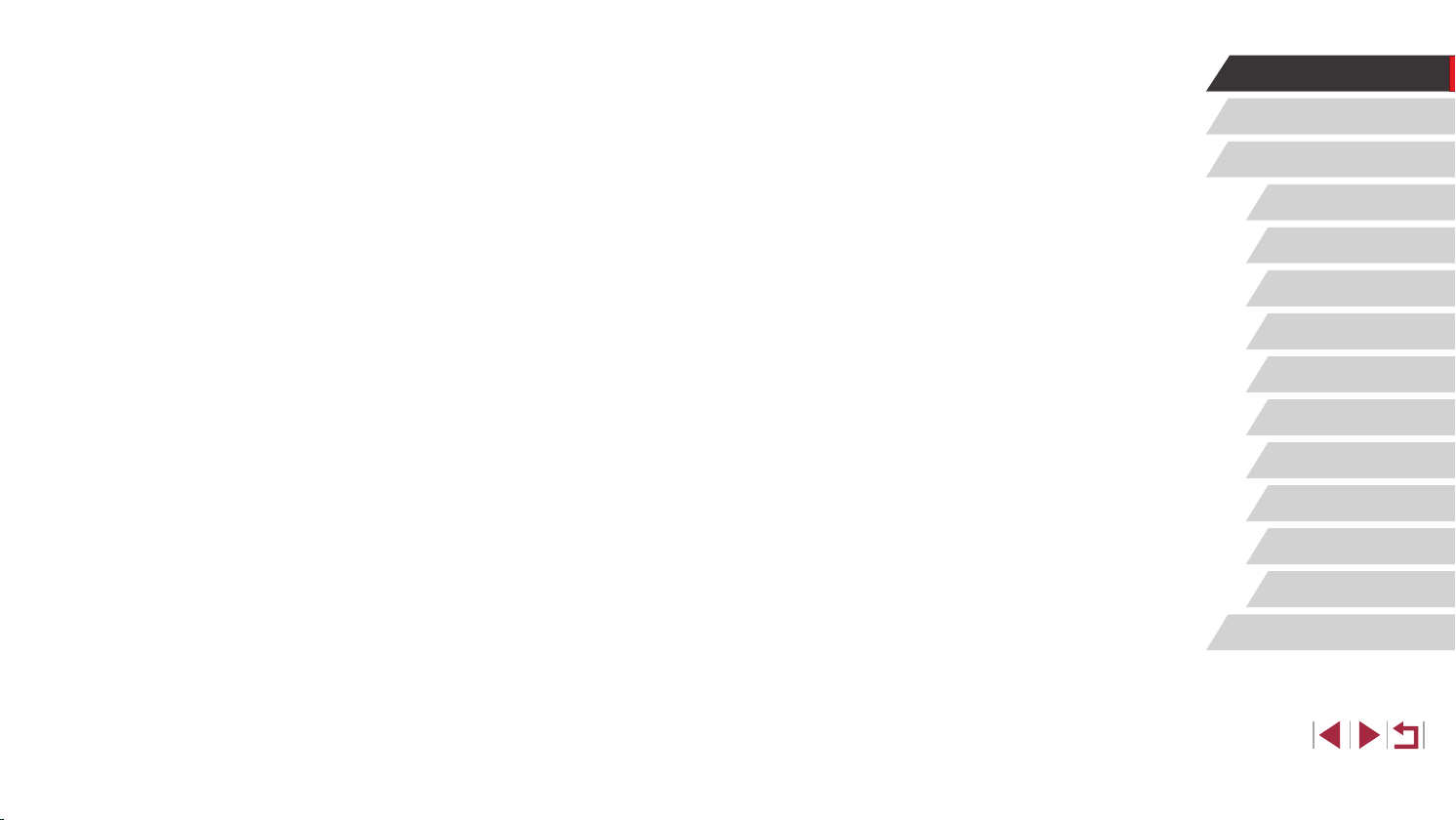
Changing Image Quality ............................................................ 97
Capturing in RAW Format .....................................................98
Using the Menu .....................................................................98
Changing the IS Mode Settings ................................................. 99
Tv, Av, M, and C Mode ................................................... 100
Specic Shutter Speeds ([Tv] Mode).................................... 100
Specic Aperture Values ([Av] Mode) ................................... 101
Specic Shutter Speeds and Aperture Values ([M] Mode) ... 101
Shooting Long Exposures (Bulb).......................................... 102
Adjusting the Flash Output ................................................... 103
Recording Movies at Specic Shutter Speeds and Aperture
Values ................................................................................... 103
Customization for Shooting Styles ....................................... 104
Changing Control Ring Settings .............................................. 104
Functions Assignable to the Control Ring ...........................105
Assigning Functions to the Control Ring .............................105
Customizing Display Information ............................................. 106
Customizing the Information Displayed ............................... 106
Assigning Functions to Buttons ............................................... 106
Customizing the Quick Set Menu ......................................... 107
Choosing Items to Include in the Menu ................................... 107
Rearranging Menu Items .....................................................108
Saving Shooting Settings ..................................................... 108
Settings That Can Be Saved ...............................................108
Saving Commonly Used Shooting Menu Items (My Menu) ..... 109
Playback Mode .............................................................. 110
Viewing ..................................................................................110
Touch-Screen Operations .................................................... 111
Switching Display Modes ......................................................... 11 2
Customizing the Shooting Information Displayed ................ 11 2
Overexposure Warning (for Image Highlights) .................... 112
Histogram ............................................................................ 113
RGB Histogram, GPS Information Display .......................... 11 3
Viewing Short Movies Created When Shooting Still Images
(Digest Movies) ........................................................................ 11 4
Viewing by Date ................................................................... 11 4
Checking People Detected in Face ID ..................................... 11 4
Browsing and Filtering Images ..............................................11 5
Navigating through Images in an Index ................................... 11 5
Touch-Screen Operations .................................................... 11 5
Finding Images Matching Specied Conditions ....................... 11 5
Using the Control Ring to Jump between Images ................... 117
Touch-Screen Operations .................................................... 11 7
Viewing Individual Images in a Group ..................................... 117
Editing Face ID Information ...................................................11 8
Changing Names ..................................................................... 11 8
Erasing Names ........................................................................ 119
Image Viewing Options .........................................................119
Magnifying Images .................................................................. 119
Touch-Screen Operations ....................................................120
Viewing Slideshows .................................................................120
Protecting Images ................................................................ 121
Using the Menu .......................................................................121
Choosing Images Individually .................................................. 121
Selecting a Range ...................................................................122
Protecting All Images at Once .................................................122
Clearing All Protection at Once ...........................................123
Erasing Images .................................................................... 123
Erasing Multiple Images at Once ............................................. 124
Choosing a Selection Method .............................................124
Choosing Images Individually .............................................. 124
Selecting a Range ...............................................................125
Before Use
Basic Guide
Advanced Guide
Camera Basics
Auto Mode /
Hybrid Auto Mode
Other Shooting Modes
P Mode
Tv, Av, M, and C Mode
Playback Mode
Wi-Fi Functions
Setting Menu
Accessories
Appendix
Index
8
Page 9
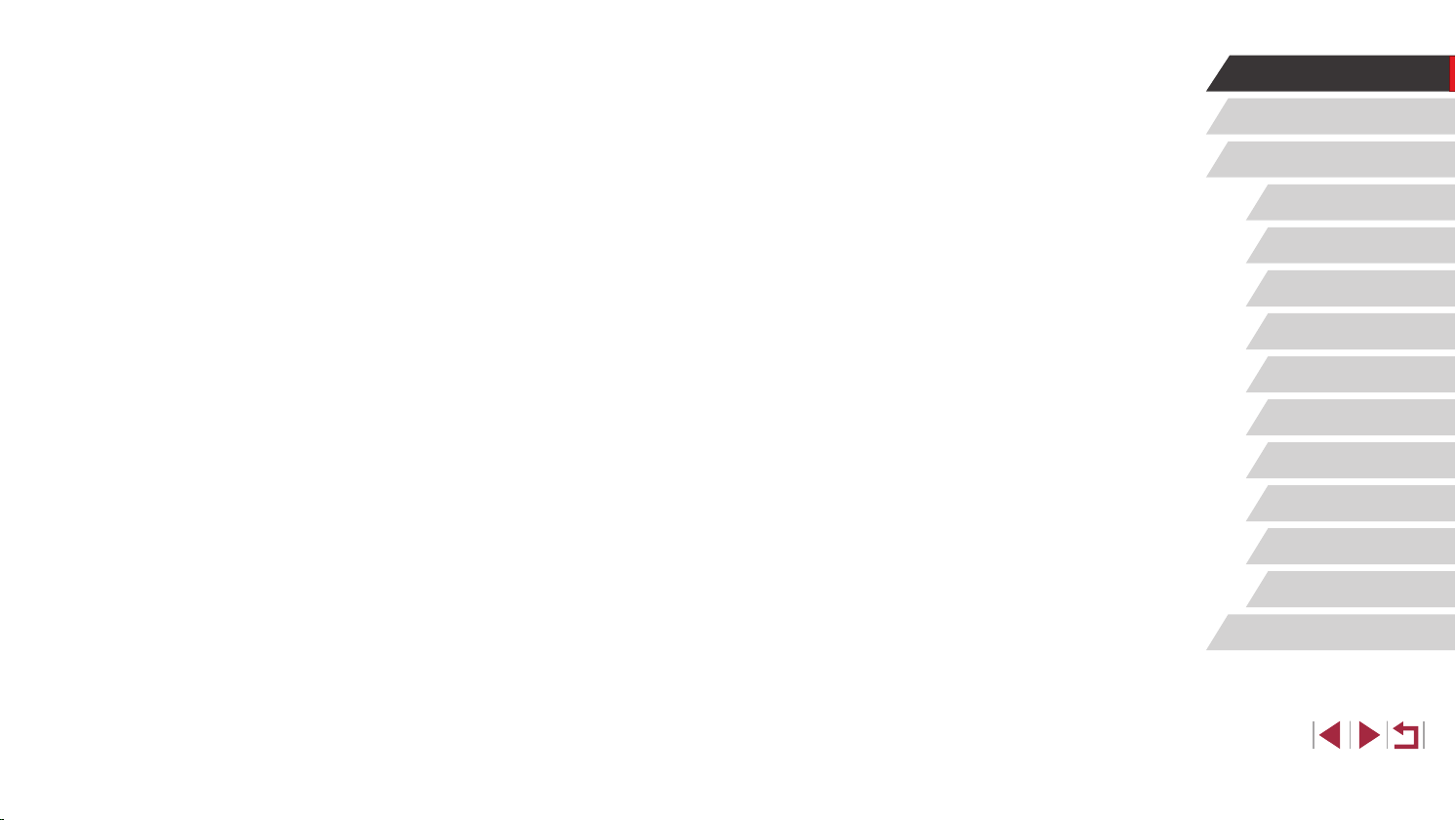
Specifying All Images at Once .............................................125
Rotating Images ................................................................... 125
Using the Menu .......................................................................125
Deactivating Auto Rotation ...................................................... 126
Tagging Images as Favorites ............................................... 126
Using the Menu .......................................................................126
Convenient Control: Touch Actions ...................................... 127
Using Touch Actions Functions ................................................127
Changing Touch Actions Functions .........................................127
Assignable Functions ..........................................................128
Editing Still Images ............................................................... 128
Resizing Images ......................................................................128
Using the Menu .......................................................................129
Cropping ..................................................................................129
Applying Filter Effects ..............................................................130
Correcting Red-Eye .................................................................131
Processing RAW Images on the Camera ............................. 132
Using the Menu .......................................................................133
Choosing Images Individually .............................................. 133
Selecting a Range ...............................................................133
Editing Movies ...................................................................... 134
Reducing File Sizes .................................................................135
Image Quality of Compressed Movies ................................135
Editing Short Movies ................................................................135
Viewing Albums (Story Highlights) ....................................... 136
Choosing Themes for Albums .............................................136
Adding Background Music to Albums ......................................137
Creating Your Own Albums ......................................................138
Combining Short Clips.......................................................... 139
Wi-Fi Functions ............................................................. 141
Available Wi-Fi Features ...................................................... 141
Sending Images to a Smartphone ........................................ 142
Sending Images to an NFC-Compatible Smartphone ............. 142
Connecting via NFC When Camera Is Off or in Shooting
Mode ...................................................................................142
Connecting via NFC When Camera Is in Playback Mode ... 144
Adding a Smartphone ..............................................................144
Using Another Access Point .................................................... 146
Previous Access Points ........................................................... 147
Saving Images to a Computer .............................................. 147
Preparing to Register a Computer ........................................... 147
Installing the Software .........................................................147
Congure the computer for a Wi-Fi connection
(Windows only) ....................................................................148
Saving Images to a Connected Computer ...............................149
Conrming Access Point Compatibility ................................149
Using WPS-Compatible Access Points ...............................149
Connecting to Listed Access Points ....................................151
Previous Access Points ....................................................... 152
Sending Images to a Registered Web Service ..................... 153
Registering Web Services .......................................................153
Registering CANON iMAGE GATEWAY ..............................153
Registering Other Web Services .........................................155
Uploading Images to Web Services ........................................156
Printing Images Wirelessly from a Connected Printer .......... 157
Sending Images to Another Camera .................................... 158
Image Sending Options ........................................................ 159
Sending Multiple Images .........................................................159
Choosing Images Individually .............................................. 159
Selecting a Range ...............................................................160
Sending Favorite Images ....................................................160
Notes on Sending Images .......................................................161
Choosing the Number of Recording Pixels (Image Size) ........ 161
Before Use
Basic Guide
Advanced Guide
Camera Basics
Auto Mode /
Hybrid Auto Mode
Other Shooting Modes
P Mode
Tv, Av, M, and C Mode
Playback Mode
Wi-Fi Functions
Setting Menu
Accessories
Appendix
Index
9
Page 10
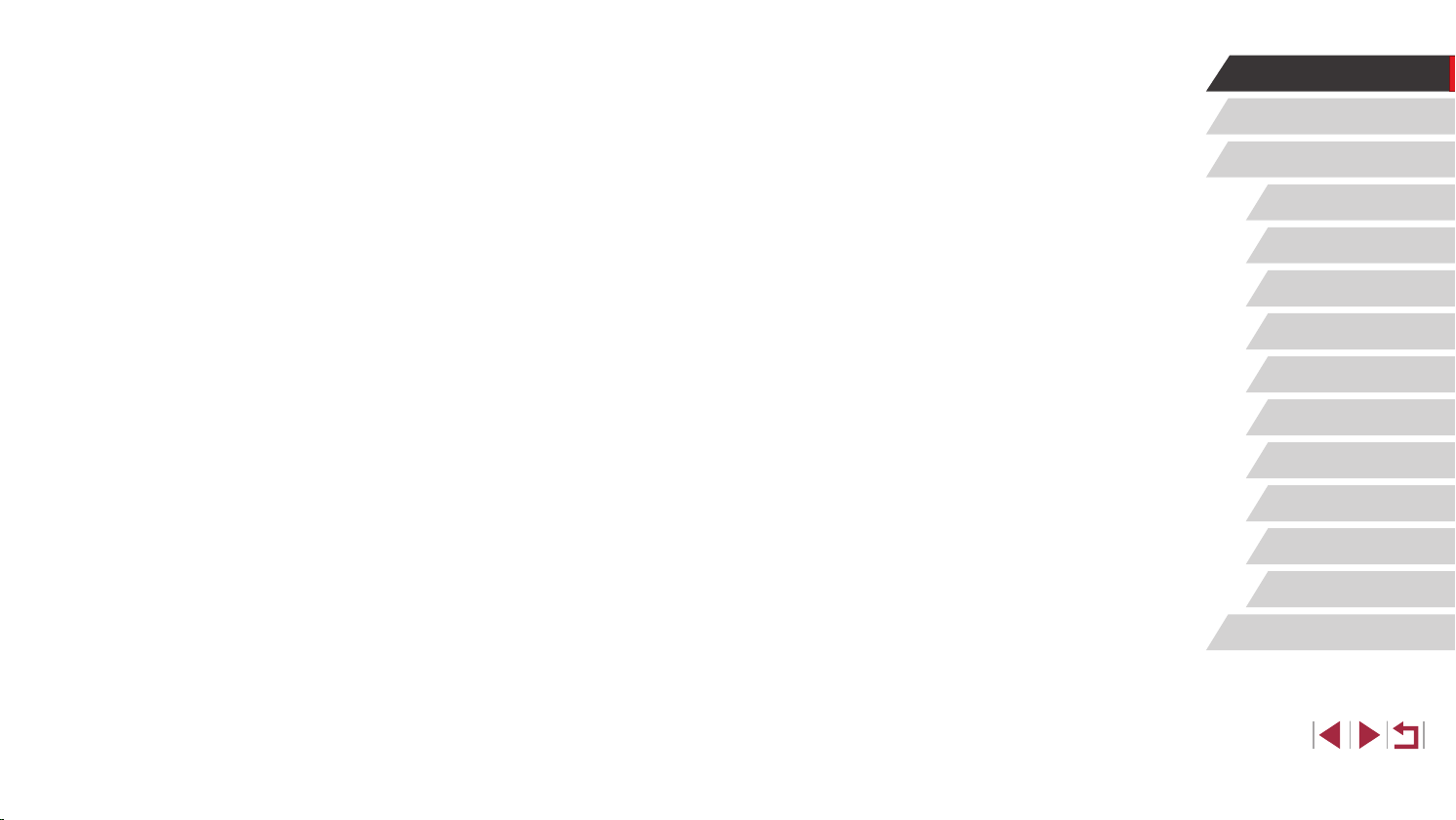
Adding Comments ...................................................................161
Sending Images Automatically (Image Sync) ....................... 162
Initial Preparations ...................................................................162
Preparing the Camera .........................................................162
Preparing the Computer ......................................................162
Sending Images .......................................................................163
Viewing Images Sent via Image Sync on a
Smartphone .........................................................................163
Using a Smartphone to View Camera Images and Control
the Camera........................................................................... 164
Geotagging Images on the Camera ........................................164
Shooting Remotely ..................................................................164
Editing or Erasing Wi-Fi Settings.......................................... 165
Editing Connection Information ...............................................165
Changing a Device Nickname ............................................. 166
Erasing Connection Information .......................................... 166
Changing the Camera Nickname ........................................166
Returning the Wi-Fi Settings to Default ................................... 167
Setting Menu .................................................................. 168
Adjusting Basic Camera Functions ...................................... 168
Date-Based Image Storage .....................................................168
File Numbering ........................................................................168
Formatting Memory Cards .......................................................169
Low-Level Formatting ..........................................................169
Changing the Video System ....................................................170
Electronic Level Calibration .....................................................170
Resetting the Electronic Level ............................................. 170
Start-Up Screen .......................................................................170
Using Eco Mode ......................................................................171
Power-Saving Adjustment .......................................................171
Screen Brightness ...................................................................171
Switching the Color of Screen Information .............................. 172
World Clock .............................................................................172
Date and Time .........................................................................172
Lens Retraction Timing ............................................................173
Display Language ....................................................................173
Silencing Camera Operations .................................................. 173
Adjusting the Volume ...............................................................173
Customizing Sounds ................................................................174
Hiding Hints and Tips ...............................................................174
Listing Shooting Modes by Icon ............................................... 174
Adjusting the Touch-Screen Panel ..........................................174
Metric / Non-Metric Display .....................................................175
Checking Certication Logos ................................................... 175
Setting Copyright Information to Record in Images ................. 175
Deleting All Copyright Information .......................................175
Adjusting Other Settings ..........................................................176
Restoring Default Camera Settings ......................................... 176
Accessories ................................................................... 177
System Map ......................................................................... 177
Optional Accessories ............................................................ 178
Power Supplies ........................................................................178
Flash ........................................................................................178
Other Accessories ...................................................................178
Printers ....................................................................................179
Photo and Movie Storage ........................................................179
Using Optional Accessories.................................................. 179
Playback on a TV ....................................................................179
Inserting and Charging the Battery Pack.............................. 180
Using a Computer to Charge the Battery ............................181
Using the Software ............................................................... 182
Computer Connections via a Cable ......................................... 182
Checking Your Computer Environment ...............................182
Before Use
Basic Guide
Advanced Guide
Camera Basics
Auto Mode /
Hybrid Auto Mode
Other Shooting Modes
P Mode
Tv, Av, M, and C Mode
Playback Mode
Wi-Fi Functions
Setting Menu
Accessories
Appendix
Index
10
Page 11
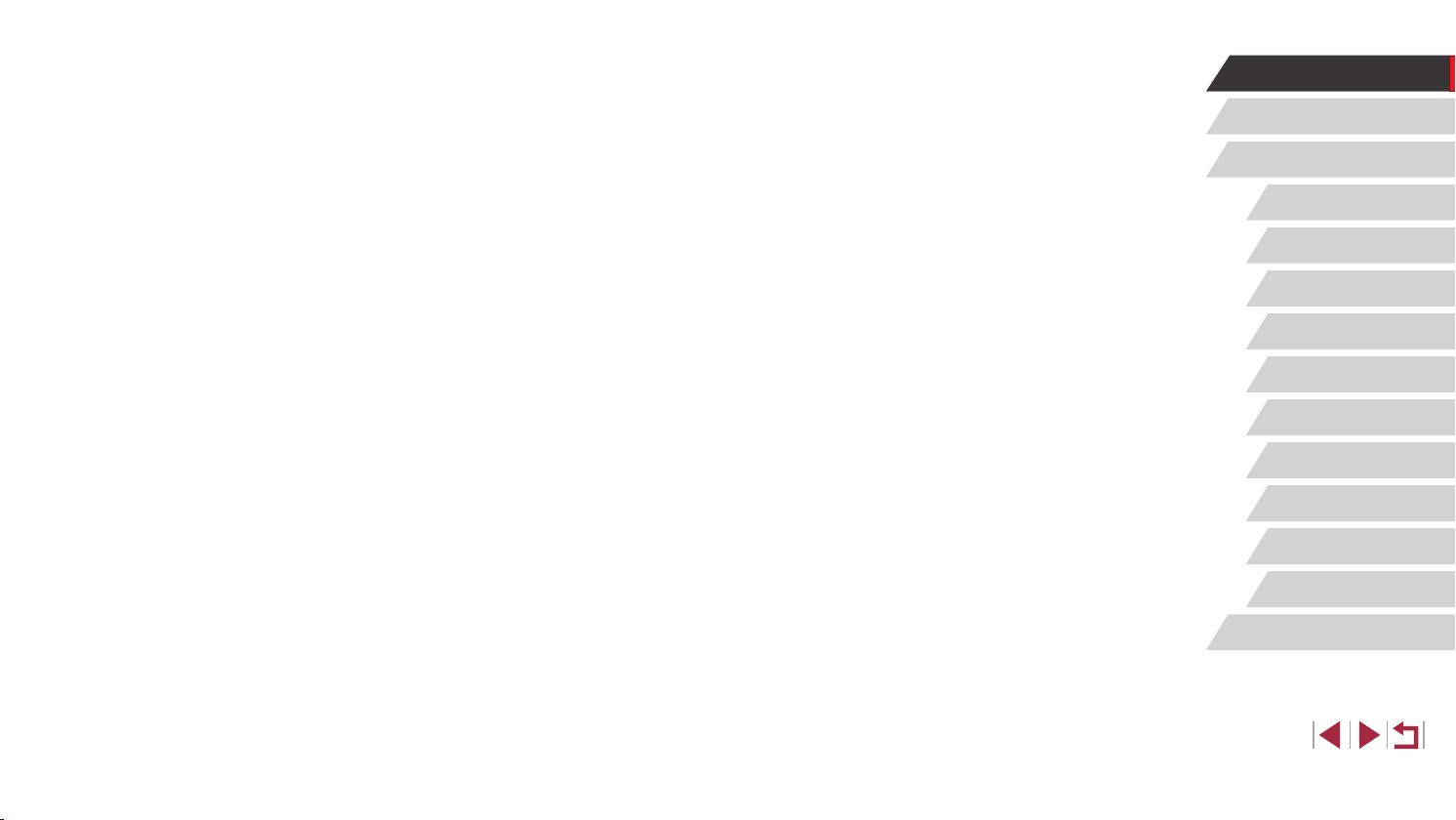
Installing the Software .........................................................182
Saving Images to a Computer ................................................. 182
Printing Images .................................................................... 184
Easy Print ................................................................................184
Conguring Print Settings ........................................................185
Cropping Images before Printing ......................................... 185
Choosing Paper Size and Layout before Printing ...............186
Available Layout Options .....................................................186
Printing ID Photos ...............................................................186
Printing Movie Scenes .............................................................187
Movie Printing Options ........................................................187
Adding Images to the Print List (DPOF) .................................. 187
Conguring Print Settings .................................................... 188
Setting Up Printing for Individual Images ............................188
Setting Up Printing for a Range of Images .......................... 189
Setting Up Printing for All Images ........................................189
Clearing All Images from the Print List ................................189
Printing Images Added to the Print List (DPOF) ..................189
Adding Images to a Photobook ...............................................190
Choosing a Selection Method .............................................190
Adding Images Individually .................................................. 190
Adding All Images to a Photobook ......................................190
Removing All Images from a Photobook .............................190
Appendix ........................................................................ 191
Troubleshooting ................................................................... 191
On-Screen Messages........................................................... 195
On-Screen Information ......................................................... 197
Shooting (Information Display) ................................................ 197
Battery Level .......................................................................197
Playback (Detailed Information Display) .................................. 198
Summary of Movie Control Panel ........................................ 199
Functions and Menu Tables ................................................. 200
Functions Available in Each Shooting Mode ...........................200
Quick Set Menu .......................................................................203
Shooting Tab ............................................................................206
Set Up Tab ...............................................................................215
My Menu Tab ...........................................................................215
Playback Tab ...........................................................................216
Handling Precautions ........................................................... 217
Specications ....................................................................... 217
Camera ....................................................................................217
Number of Shots/Recording Time, Playback Time ..............219
Shooting Range ...................................................................219
Number of Shots per Memory Card ....................................220
Recording Time per Memory Card ......................................220
Battery Pack NB-13L ...........................................................221
Battery Charger CB-2LH/CB-2LHE ..................................... 221
Compact Power Adapter CA-DC30/CA-DC30E ..................221
Index..................................................................................... 222
Wi-Fi (Wireless LAN) Precautions ........................................ 224
Radio Wave Interference Precautions .....................................224
Security Precautions ................................................................224
Trademarks and Licensing ..................................................225
Disclaimer ............................................................................225
Before Use
Basic Guide
Advanced Guide
Camera Basics
Auto Mode /
Hybrid Auto Mode
Other Shooting Modes
P Mode
Tv, Av, M, and C Mode
Playback Mode
Wi-Fi Functions
Setting Menu
Accessories
Appendix
Index
11
Page 12
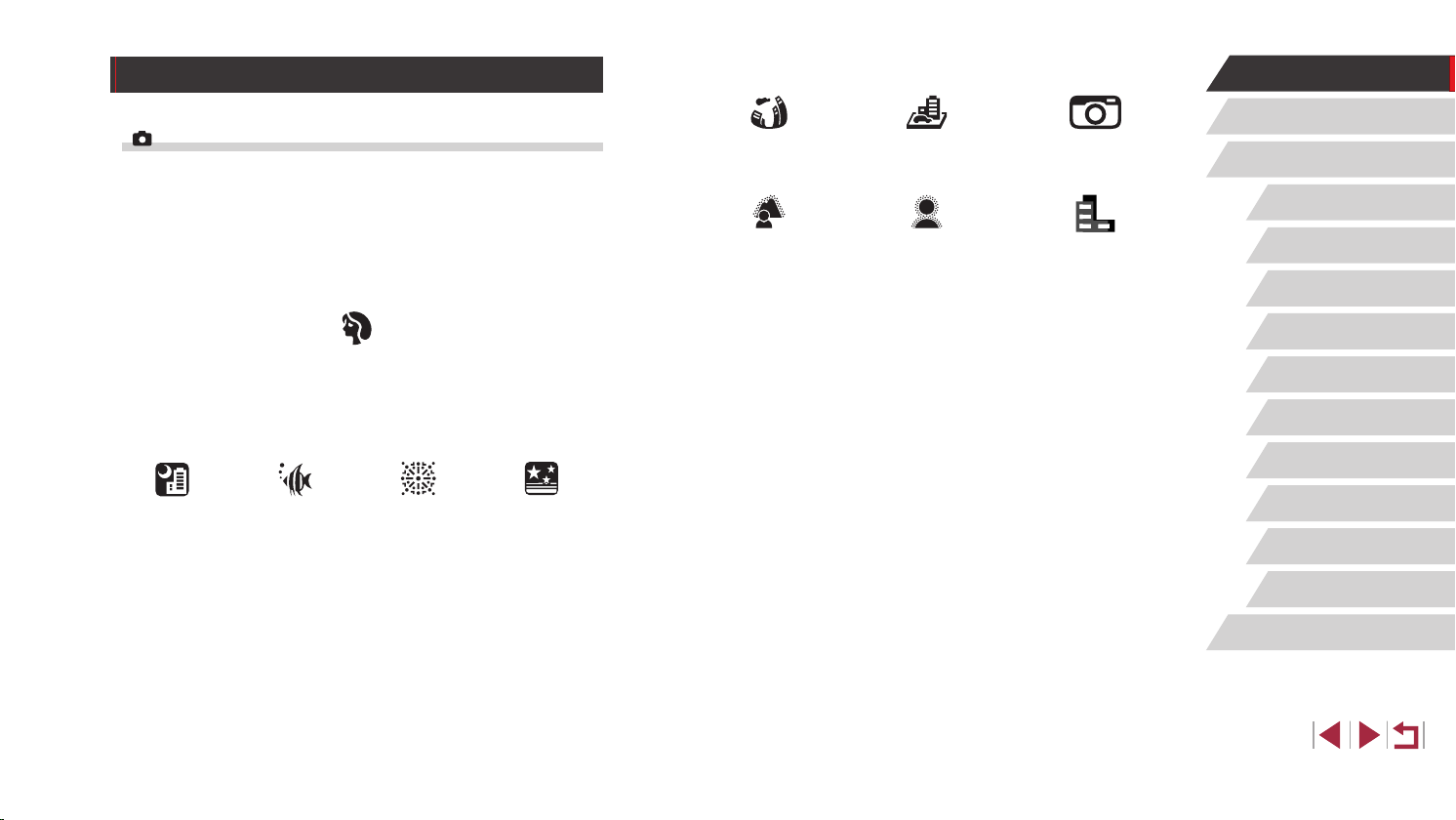
Common Camera Operations
Shoot
● Use camera-determined settings (Auto Mode, Hybrid Auto Mode)
=
34, =
58
55)
36
Under Water
(=
57)
Portraits
(=
55)
Fireworks
(=
56)
Starry Skies
(=
-
● Shoot yourself under optimal settings (Self Portrait)
=
-
Shooting people well
Matching specic scenes
Night Scenes
(=
65)
Applying special effects
Fish-Eye Effect
(=
60)
Background
Defocus
(=
63)
Miniature Effect
(=
62)
Soft Focus
(=
64)
Toy Camera Effect
(=
63)
Monochrome
(=
64)
● Focus on faces
=
-
34, =
55, =
91, =
93
● Without using the ash (Flash Off)
=
34
-
● Include yourself in the shot (Self-Timer)
=
42
-
● Movie clips and photos together (Movie Digest)
=
36
-
● Shoot images with the background blurred to convey a sense of speed
=
59
-
Before Use
Basic Guide
Advanced Guide
Camera Basics
Auto Mode /
Hybrid Auto Mode
Other Shooting Modes
P Mode
Tv, Av, M, and C Mode
Playback Mode
Wi-Fi Functions
Setting Menu
Accessories
Appendix
Index
12
Page 13
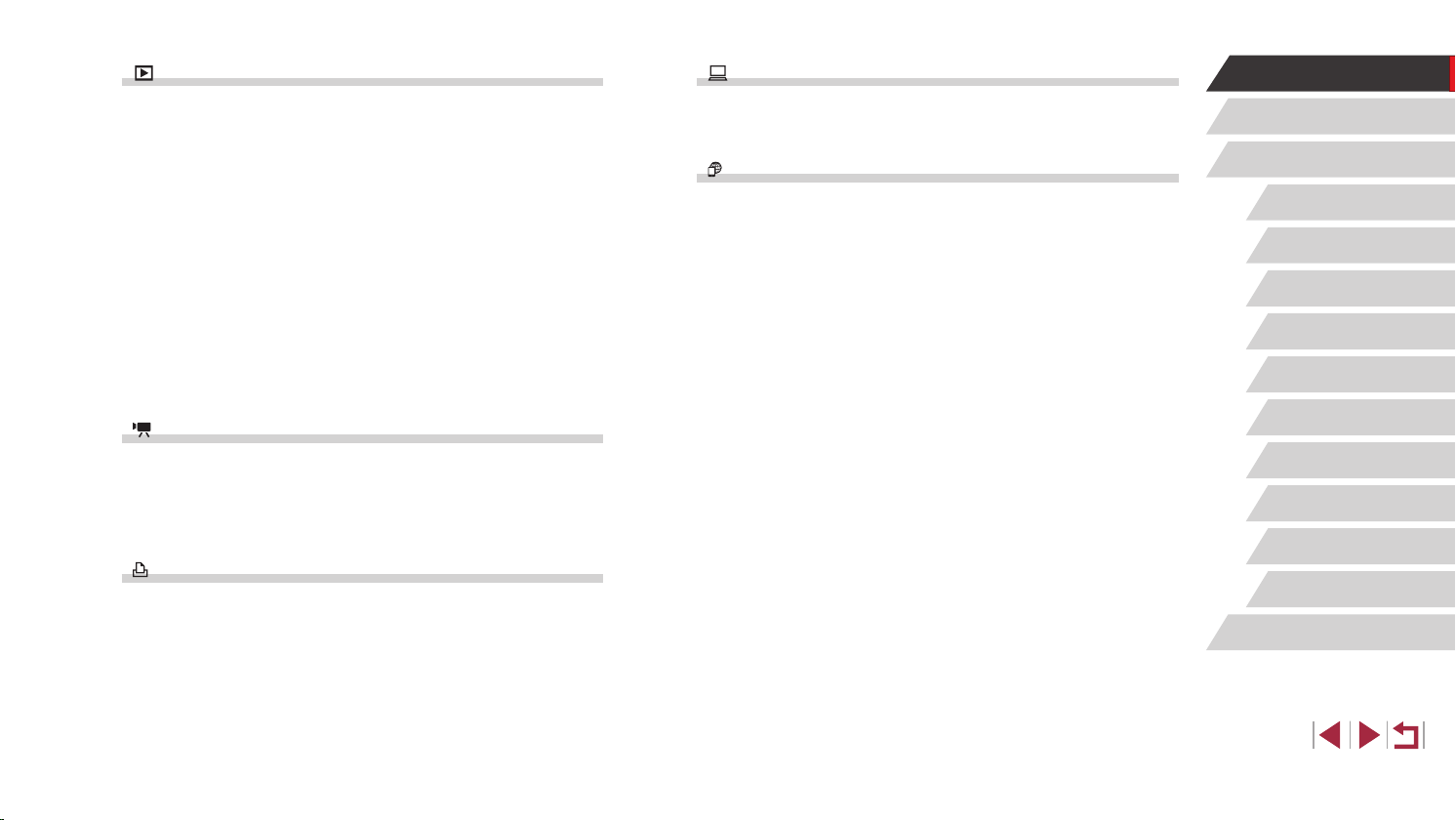
View
Save
Before Use
● View images (Playback Mode)
=
110
-
● Automatic playback (Slideshow)
=
120
-
● On a TV
=
179
-
● On a computer
=
182
-
● Browse through images quickly
=
115
-
● Erase images
=
123
-
● Create an album automatically
=
136
-
Record/View Movies
● Record movies
=
34, =
72, =
-
103
● View movies (Playback Mode)
=
110
-
Print
● Print pictures
=
184
-
● Save images to a computer
=
182
-
Use Wi-Fi functions
● Send images to a smartphone
=
142
-
● Share images online
=
153
-
● Send images to a computer
=
162
-
Basic Guide
Advanced Guide
Camera Basics
Auto Mode /
Hybrid Auto Mode
Other Shooting Modes
P Mode
Tv, Av, M, and C Mode
Playback Mode
Wi-Fi Functions
Setting Menu
Accessories
Appendix
Index
13
Page 14
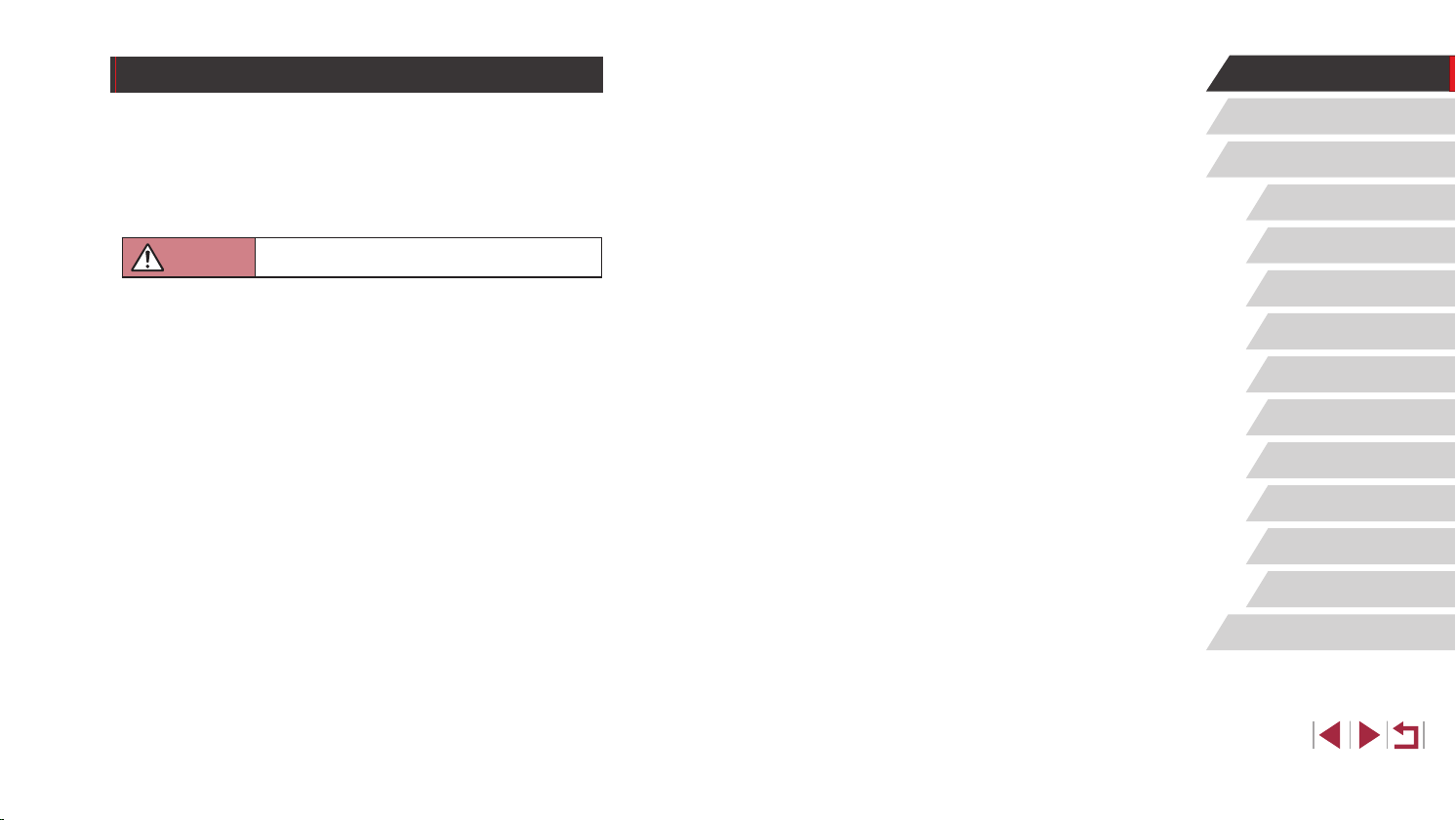
Safety Precautions
● Before using the product, ensure that you read the safety precautions
described below. Always ensure that the product is used correctly.
● The safety precautions noted here are intended to prevent you and
other persons from being injured or incurring property damage.
● Be sure to also check the guides included with any separately sold
accessories you use.
Warning
● Do not trigger the ash in close proximity to people’s eyes.
This could damage your eyesight. In particular, remain at least 1 meter
(3.3 feet) away from infants when using the ash.
● Store this equipment out of the reach of children and infants.
A strap wound around a child’s neck may result in asphyxiation.
If your product uses a power cord, mistakenly winding the cord around a
child’s neck may result in asphyxiation.
● Use only recommended power sources.
● Do not disassemble, alter, or apply heat to the product.
● Do not peel off the adhesive covering, if the battery pack has it.
● Avoid dropping or subjecting the product to severe impacts.
● Do not touch the interior of the product if it is broken, such as when
dropped.
● Stop using the product immediately if it emits smoke or a strange
smell, or otherwise behaves abnormally.
● Do not use organic solvents such as alcohol, benzine, or thinner to
clean the product.
Denotes the possibility of serious injury or death.
● Avoid contact with liquid, and do not allow liquid or foreign objects
inside.
This could result in electrical shock or re.
If the product gets wet, or if liquid or foreign objects get inside, remove the
battery pack/batteries or unplug immediately.
● If your model has a viewnder or interchangeable lens, do not look
through the viewnder or lens at bright light sources (such as the sun
on a clear day, or a bright articial light source).
This may damage your eyesight.
● If your model has an interchangeable lens, do not leave the lens (or
the camera with the lens attached) in the sun without the lens cap on.
This could result in a re.
● Do not touch the product during thunderstorms if it is plugged in.
This could result in electrical shock or re. Immediately stop using the
product and distance yourself from it.
● Use only the recommended battery pack/batteries.
● Do not place the battery pack/batteries near or in direct ame.
This may cause the battery pack/batteries to explode or leak, resulting in
electrical shock, re, or injuries. If leaking battery electrolyte comes into
contact with eyes, mouth, skin, or clothing, immediately ush with water.
● If the product uses a battery charger, note the following precautions.
- Remove the plug periodically and, using a dry cloth, wipe away any
dust and dirt that has collected on the plug, the exterior of the power
outlet, and the surrounding area.
- Do not insert or remove the plug with wet hands.
- Do not use the equipment in a manner that exceeds the rated
capacity of the electrical outlet or wiring accessories. Do not use if
the plug is damaged or not fully inserted in the outlet.
- Do not allow dust or metal objects (such as pins or keys) to contact
the terminals or plug.
- Do not cut, damage, alter, or place heavy items on the power cord, if
your product uses one.
This could result in electrical shock or re.
Before Use
Basic Guide
Advanced Guide
Camera Basics
Auto Mode /
Hybrid Auto Mode
Other Shooting Modes
P Mode
Tv, Av, M, and C Mode
Playback Mode
Wi-Fi Functions
Setting Menu
Accessories
Appendix
Index
14
Page 15
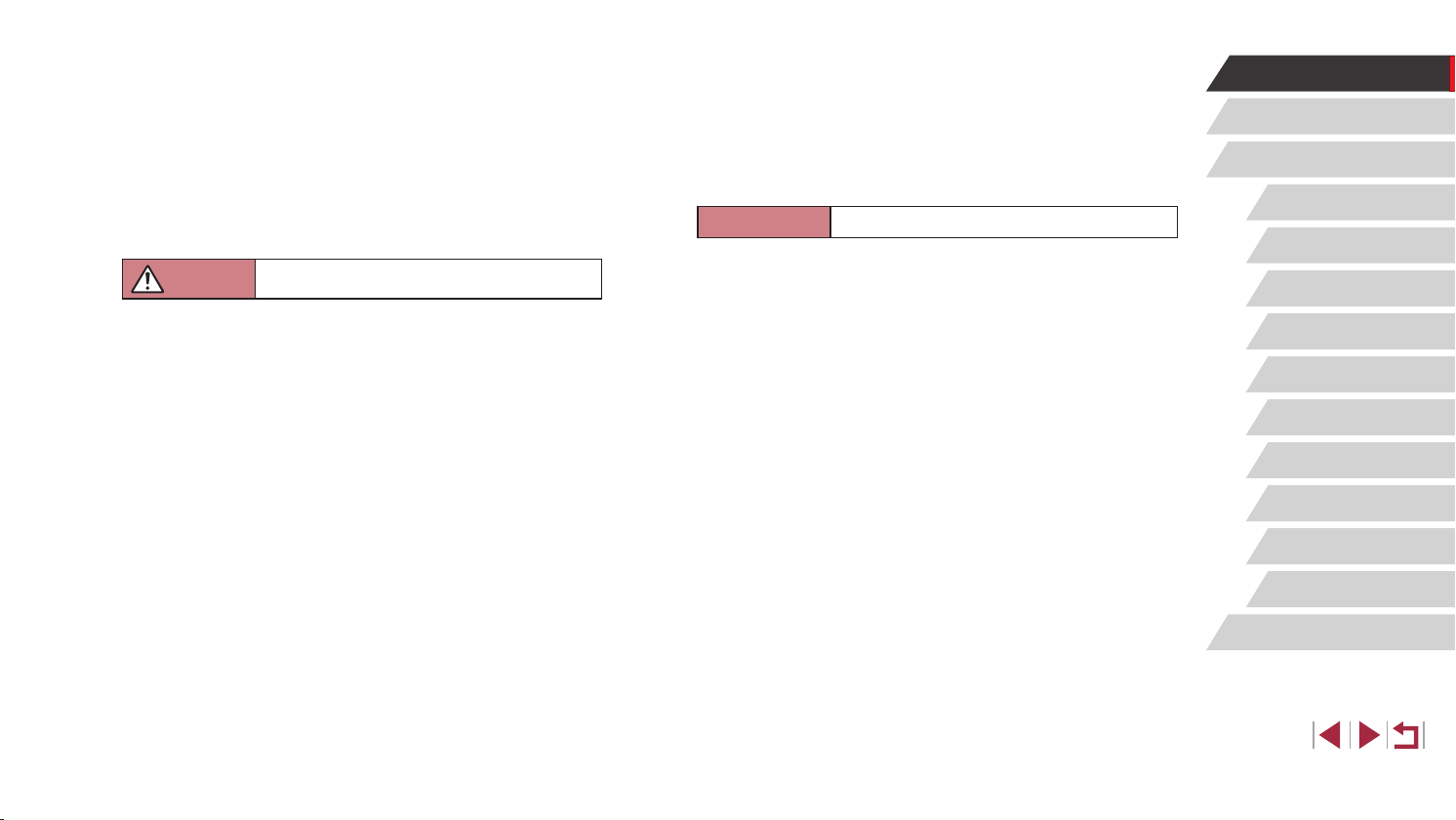
● Turn the camera off in places where camera use is prohibited.
The electromagnetic waves emitted by the camera may interfere with the
operation of electronic instruments and other devices. Exercise adequate
caution when using the product in places where use of electronic devices
is restricted, such as inside airplanes and medical facilities.
● Do not allow the camera to maintain contact with skin for extended
periods.
Even if the camera does not feel hot, this may cause low-temperature
burns, manifested in redness of the skin or blistering. Use a tripod in hot
places, or if you have poor circulation or insensitive skin.
Caution
Denotes the possibility of injury.
● When carrying the product by the strap, be careful not to bang it,
subject it to strong impacts or shocks, or let it get caught on other
objects.
● Be careful not to bump or push strongly on the lens.
This could lead to injury or damage the camera.
● Be careful not to subject the screen to strong impacts.
If the screen cracks, injury may result from the broken fragments.
● When using the ash, be careful not to cover it with your ngers or
clothing.
This could result in burns or damage to the ash.
● Avoid using, placing, or storing the product in the following places:
- Places subject to direct sunlight
- Places subject to temperatures above 40 °C (104 °F)
- Humid or dusty places
These could cause leakage, overheating, or an explosion of the battery
pack/batteries, resulting in electrical shock, re, burns, or other injuries.
Overheating and damage may result in electrical shock, re, burns, or
other injuries.
● The slideshow transition effects may cause discomfort when viewed
for prolonged periods.
● When using optional lenses, lens lters, or lter adapters (if
applicable), be sure to attach these accessories rmly.
If the lens accessory becomes loose and falls off, it may crack, and the
shards of glass may lead to cuts.
● On products that raise and lower the ash automatically, make sure to
avoid pinching your ngers with the lowering ash.
This could result in injury.
Caution
Denotes the possibility of property damage.
● Do not aim the camera at intense light sources, such as the sun on a
clear day or an intense articial light source.
Doing so may damage the image sensor or other internal components.
● When using the camera on a sandy beach or at a windy location, be
careful not to allow dust or sand to enter the camera.
● On products that raise and lower the ash automatically, do not push
the ash down or pry it open.
This may cause the product to malfunction.
● Wipe off any dust, grime, or other foreign matter on the ash with a
cotton swab or cloth.
The heat emitted from the ash may cause foreign matter to smoke or the
product to malfunction.
● Remove and store the battery pack/batteries when you are not using
the product.
Any battery leakage that occurs may cause product damage.
● Before you discard the battery pack/batteries, cover the terminals with
tape or other insulators.
Contacting other metal materials may lead to re or explosions.
● Unplug any battery charger used with the product when not in use. Do
not cover with a cloth or other objects when in use.
Leaving the unit plugged in for a long period of time may cause it to
overheat and distort, resulting in re.
Before Use
Basic Guide
Advanced Guide
Camera Basics
Auto Mode /
Hybrid Auto Mode
Other Shooting Modes
P Mode
Tv, Av, M, and C Mode
Playback Mode
Wi-Fi Functions
Setting Menu
Accessories
Appendix
Index
15
Page 16
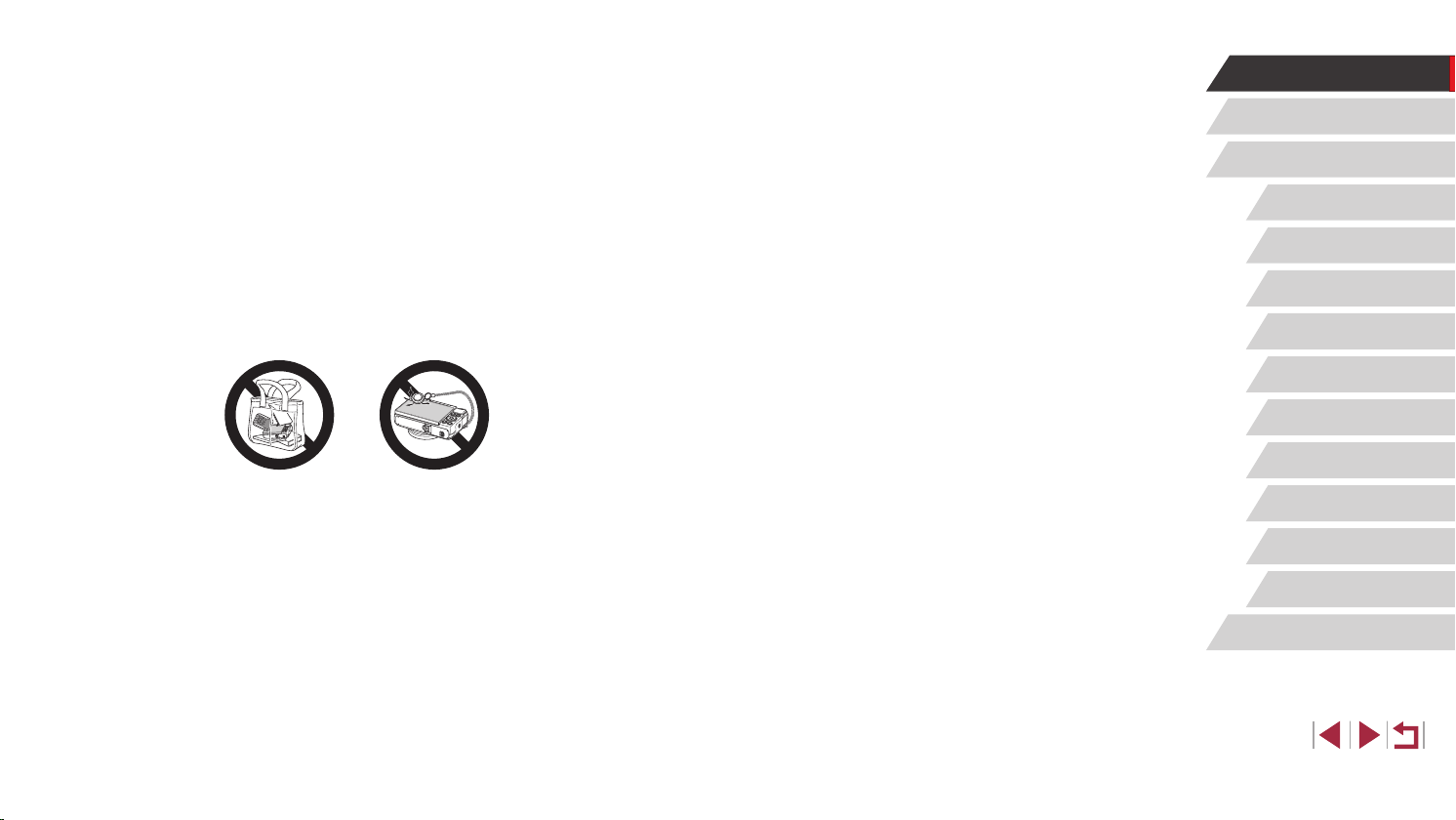
● Do not leave any dedicated battery packs near pets.
Pets biting the battery pack could cause leakage, overheating, or
explosion, resulting in product damage or re.
● If your product uses multiple batteries, do not use batteries that
have different levels of charge together, and do not use old and
new batteries together. Do not insert the batteries with the + and –
terminals reversed.
This may cause the product to malfunction.
● When putting the camera in your bag, ensure that hard objects do not
come into contact with the screen. Also close the screen (so that it
faces the body), if your product’s screen closes.
● Do not attach any hard objects to the product.
Doing so may cause malfunctions or damage the screen.
Before Use
Basic Guide
Advanced Guide
Camera Basics
Auto Mode /
Hybrid Auto Mode
Other Shooting Modes
P Mode
Tv, Av, M, and C Mode
Playback Mode
Wi-Fi Functions
Setting Menu
Accessories
Appendix
Index
16
Page 17
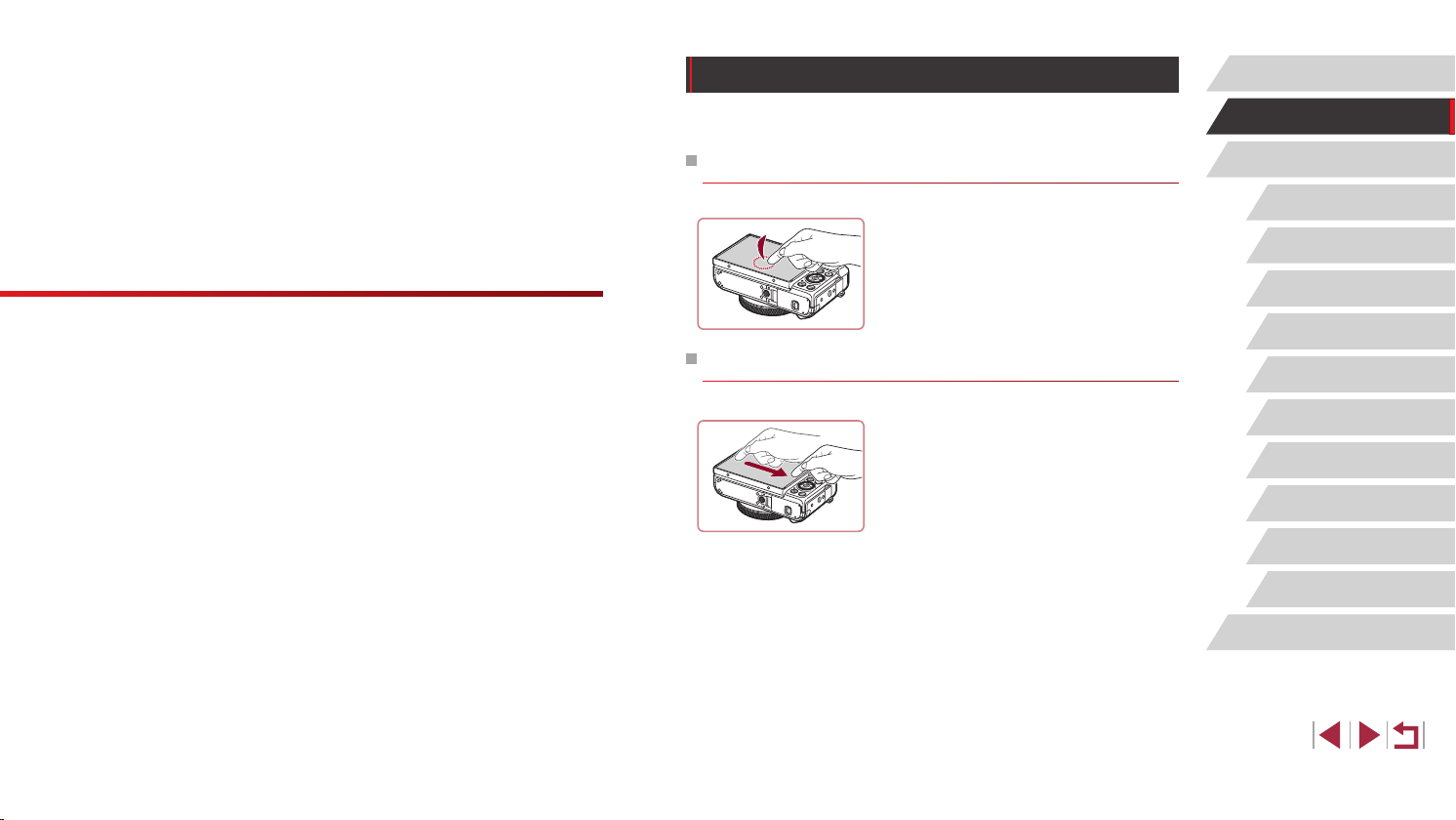
Touch-Screen Operations
Before Use
Basic Guide
Basic Operations
Basic information and instructions, from initial
preparations to shooting and playback
The camera’s touch-screen panel enables intuitive operation simply by
touching or tapping the screen.
Touching
Touch the screen briey with your
nger.
z This gesture is used to shoot, congure
camera functions, and so on.
Dragging
Touch the screen and move your nger
across it.
z This gesture is used in Playback mode
to switch to the next image, or to change
the magnied image area, among other
operations.
Basic Guide
Advanced Guide
Camera Basics
Auto Mode /
Hybrid Auto Mode
Other Shooting Modes
P Mode
Tv, Av, M, and C Mode
Playback Mode
Wi-Fi Functions
Setting Menu
Accessories
Appendix
Index
17
Page 18
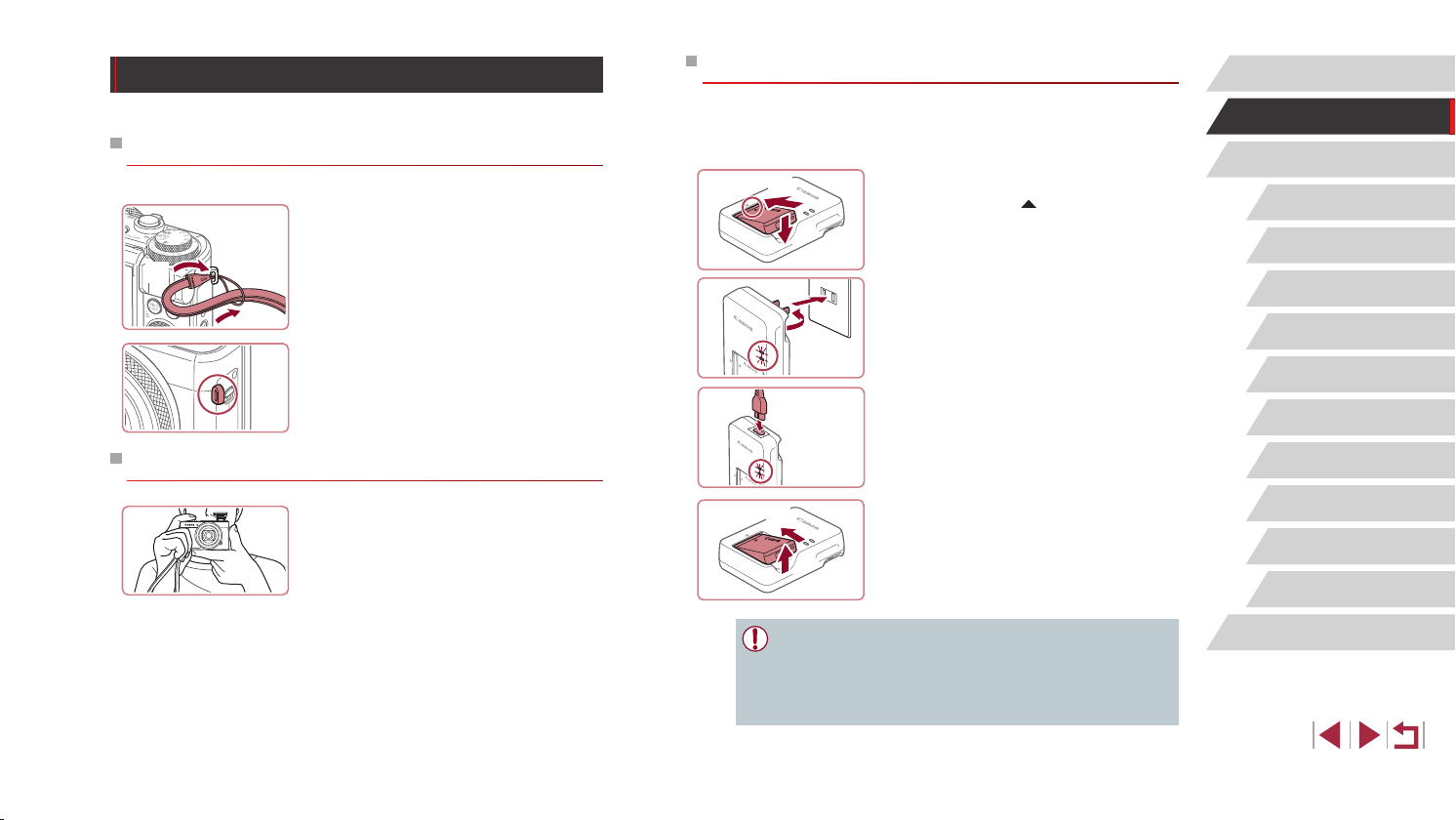
CB-2LH
CB-2LHE
Initial Preparations
Prepare for shooting as follows.
Attaching the Strap
Attach the strap.
(1)
(2)
Holding the Camera
z Thread the end of the strap through the
strap mount (1), and then pull the other
end of the strap through the loop on the
threaded end (2).
z The strap can also be attached to the left
side of the camera.
z Place the strap around your wrist.
z When shooting, keep your arms close to
your body and hold the camera securely
to prevent it from moving. If you have
raised the ash, do not rest your ngers
on it.
Charging the Battery Pack
Before use, charge the battery pack with the included charger. Be sure to
charge the battery pack initially, because the camera is not sold with the
battery pack charged.
Insert the battery pack.
(1)
(2)
(2)
(1)
(1)
(2)
● To protect the battery pack and keep it in optimal condition, do not
charge it continuously for more than 24 hours.
● For battery chargers that use a power cord, do not attach the
charger or cord to other objects. Doing so could result in
malfunction or damage to the product.
1
z After aligning the marks on the battery
pack and charger, insert the battery pack
by pushing it in (1) and down (2).
Charge the battery pack.
2
z CB-2LH: Flip out the plug (1) and plug
the charger into a power outlet (2).
z CB-2LHE: Plug the power cord into the
charger, then plug the other end into a
power outlet.
z The charging lamp turns orange, and
charging begins.
z When charging is nished, the lamp turns
green.
Remove the battery pack.
3
z After unplugging the battery charger,
remove the battery pack by pushing it in
(1) and up (2).
Before Use
Basic Guide
Advanced Guide
Camera Basics
Auto Mode /
Hybrid Auto Mode
Other Shooting Modes
P Mode
Tv, Av, M, and C Mode
Playback Mode
Wi-Fi Functions
Setting Menu
Accessories
Appendix
Index
18
Page 19
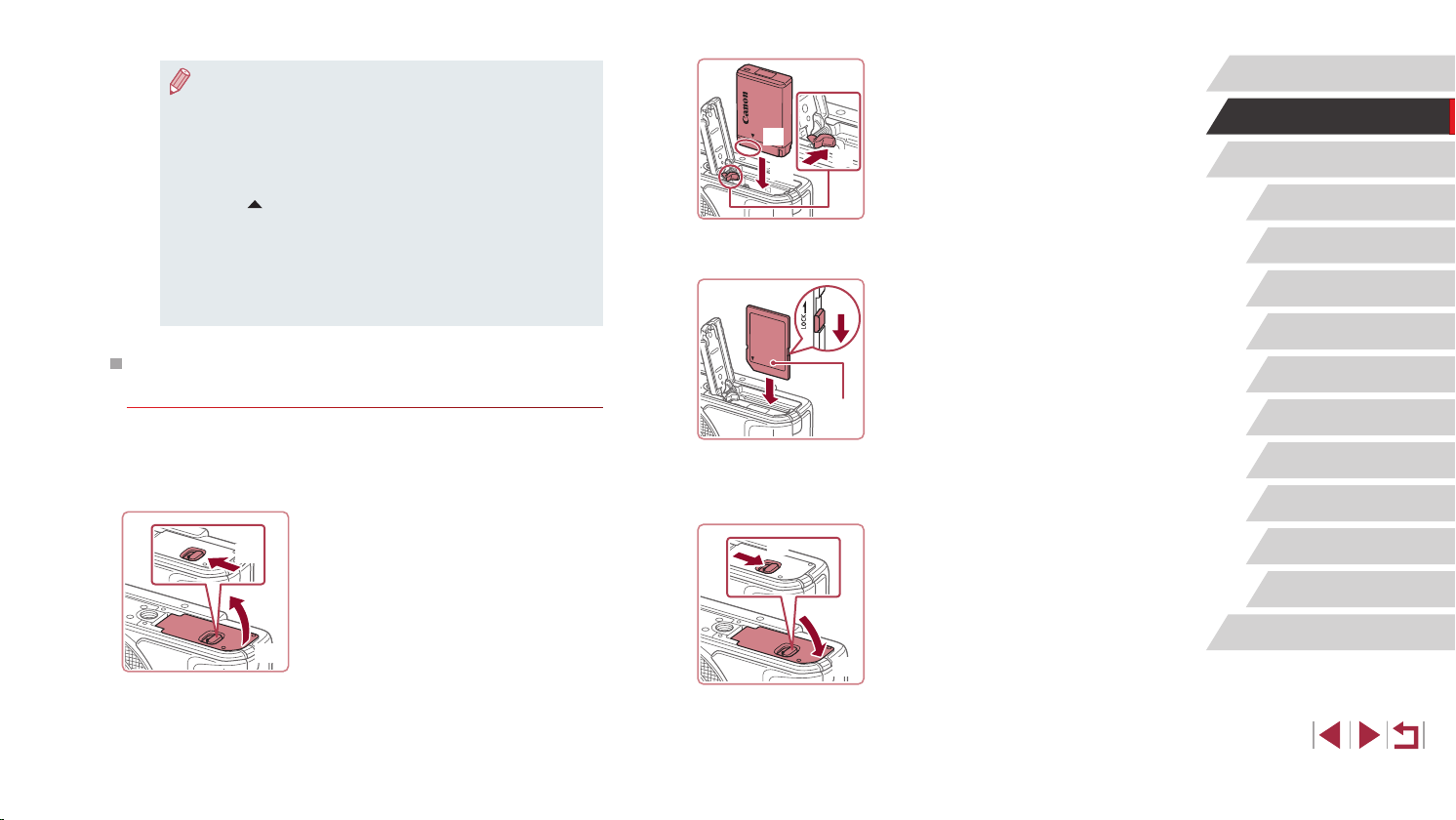
● For details on charging time and the number of shots and
recording time possible with a fully charged battery pack, see
“Number of Shots/Recording Time, Playback Time” (
● Charged battery packs gradually lose their charge, even when
they are not used. Charge the battery pack on (or immediately
before) the day of use.
● As a visual reminder of the charge status, attach the battery cover
visible on a charged battery pack and concealed on an
with
uncharged one.
● The charger can be used in areas with 100 – 240 V AC power
(50/60 Hz). For power outlets in a different format, use a
commercially available adapter for the plug. Never use an
electrical transformer designed for traveling, which may damage
the battery pack.
=
219).
Inserting the Battery Pack and Your Memory
Card
Insert the included battery pack and a memory card (sold separately).
Note that before using a memory card that is new or has been formatted
in another device, you should format the memory card with this camera
(=
169).
Open the cover.
1
(1)
(2)
z Slide the switch (1) and open the cover
(2).
(1)
(3)
(2)
(2)
(1)
(2)
(1)
Insert the battery pack.
2
z
Holding the battery pack with the
terminals in the position shown (1), hold
the battery lock toward (2) and insert
the battery pack toward (3) until the lock
clicks shut.
z If you insert the battery pack facing the
wrong way, it cannot be locked into the
correct position. Always conrm that the
battery pack is facing the right way and
locks when inserted.
Check your card’s write-protect
3
switch and insert the memory card.
z Recording is not possible on memory
cards with a write-protect switch when the
switch is in the locked position. Move the
switch toward (1).
z Insert the memory card with the label (2)
facing as shown until it clicks into place.
z Make sure the memory card is facing the
right way when you insert it. Inserting
memory cards facing the wrong way may
damage the camera.
Close the cover.
4
z Lower the cover (1) and hold it down as
you slide the switch, until it clicks into the
closed position (2).
Before Use
Basic Guide
Advanced Guide
Camera Basics
Auto Mode /
Hybrid Auto Mode
Other Shooting Modes
P Mode
Tv, Av, M, and C Mode
Playback Mode
Wi-Fi Functions
Setting Menu
Accessories
Appendix
Index
19
Page 20
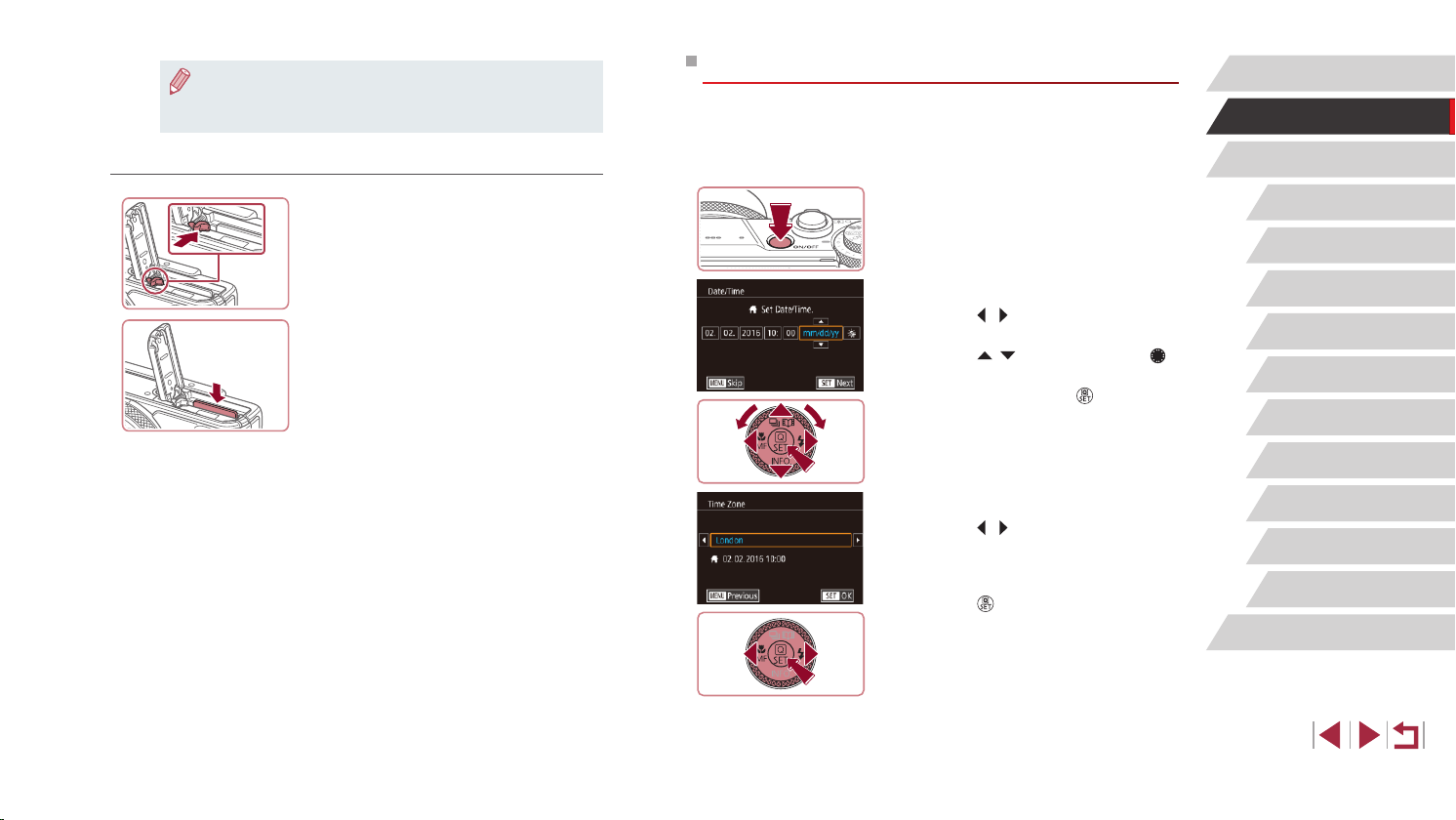
● For guidelines on how many shots or hours of recording can be
saved on one memory card, see “Number of Shots per Memory
=
220).
Card” (
Removing the Battery Pack and Memory Card
Remove the battery pack.
z Open the cover and press the battery
lock in the direction of the arrow.
z The battery pack will pop up.
Remove the memory card.
z Push the memory card in until it clicks,
and then slowly release it.
z The memory card will pop up.
Setting the Date and Time
Set the current date and time correctly as follows if the [Date/Time] screen
is displayed when you turn the camera on. Information you specify this
way is recorded in image properties when you shoot, and it is used when
you manage images by shooting date or print images showing the date.
Turn the camera on.
1
z Press the power button.
z The [Date/Time] screen is displayed.
Set the date and time.
2
z Press the [ ][ ] buttons to choose an
item.
z Press the [
dial to specify the date and time.
z When nished, press the [
][ ] buttons or turn the [ ]
] button.
Before Use
Basic Guide
Advanced Guide
Camera Basics
Auto Mode /
Hybrid Auto Mode
Other Shooting Modes
P Mode
Tv, Av, M, and C Mode
Playback Mode
Wi-Fi Functions
Specify your home time zone.
3
z Press the [ ][ ] buttons to choose your
home time zone.
Finish the setup process.
4
z Press the [ ] button when nished.
After a conrmation message, the setting
screen is no longer displayed.
z To turn off the camera, press the power
button.
Setting Menu
Accessories
Appendix
Index
20
Page 21
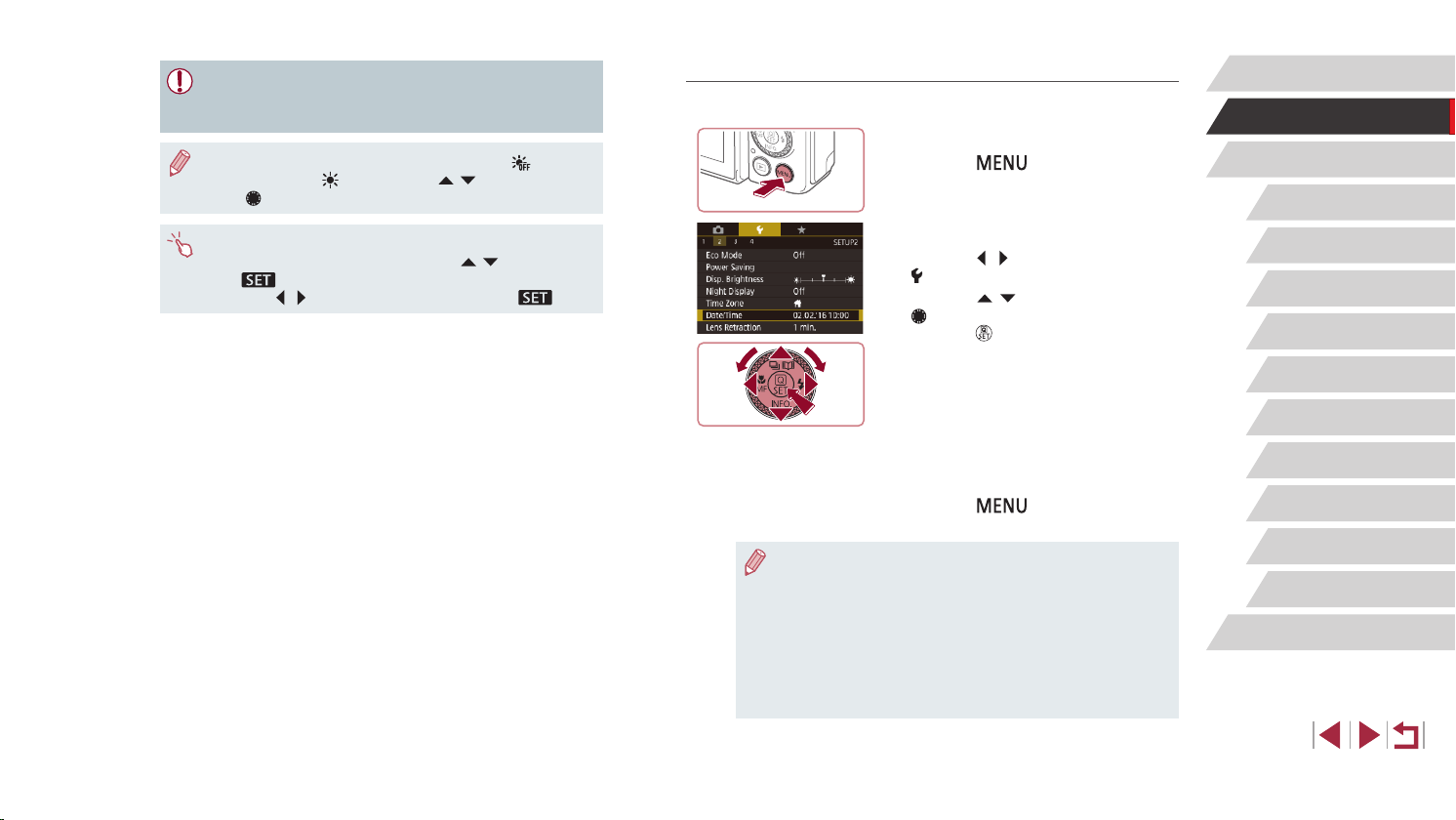
● Unless you set the date, time, and home time zone, the [Date/
Time] screen will be displayed each time you turn the camera on.
Specify the correct information.
● To set daylight saving time (1 hour ahead), choose [ ] in step 2
and then choose [
] dial.
the [
● You can also set the date and time by touching the desired item
on the screen in step 2 and then touching [
]. Similarly, you can also set your home time zone by
by [
touching [
] by pressing the [ ][ ] buttons or turning
][ ], followed
][ ] on the screen in step 3, followed by [ ].
Changing the Date and Time
Adjust the date and time as follows.
1
z Press the [ ] button.
2
z Press the [ ][ ] buttons to choose the
z Press the [
3
z Follow step 2 in “Setting the Date and
z Press the [
● The camera has a built-in date/time battery (backup battery).
Date/time settings can be retained for about 3 weeks after the
battery pack is removed.
● The date/time battery will be charged in about 4 hours once you
insert a charged battery pack, even if power to the camera is
turned off.
● Once the date/time battery is depleted, the [Date/Time] screen will
be displayed when you turn the camera on. Set the correct date
and time as described in “Setting the Date and Time” (
Access the menu screen.
Choose [Date/Time].
[ 2] tab.
][ ] buttons or turn the
[ ] dial to choose [Date/Time], and then
press the [ ] button.
Change the date and time.
Time” (=
20) to adjust the settings.
] button to close the
menu screen.
=
20).
Before Use
Basic Guide
Advanced Guide
Camera Basics
Auto Mode /
Hybrid Auto Mode
Other Shooting Modes
P Mode
Tv, Av, M, and C Mode
Playback Mode
Wi-Fi Functions
Setting Menu
Accessories
Appendix
Index
21
Page 22
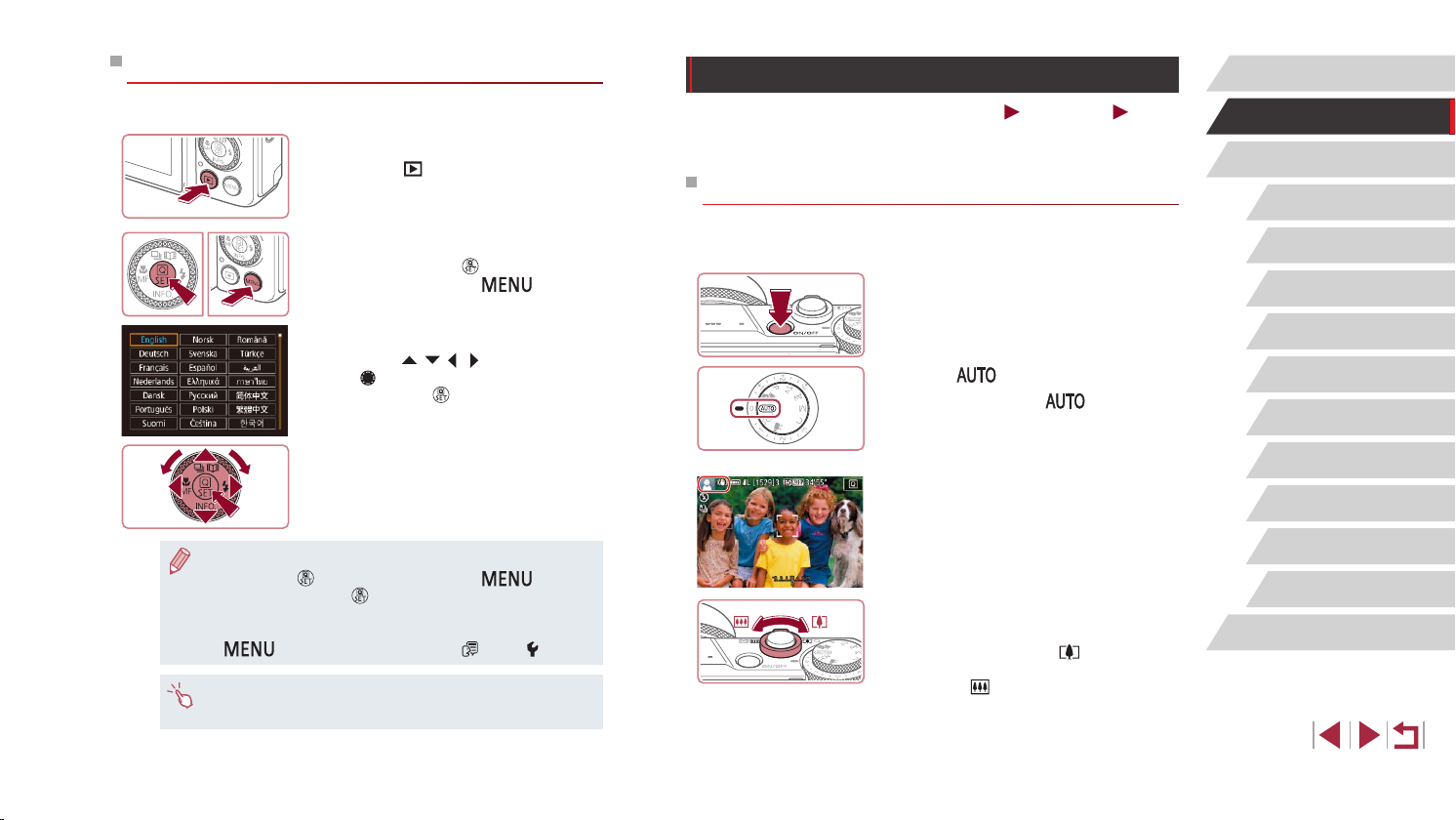
Display Language
Change the display language as needed.
Enter Playback mode.
1
z Press the [ ] button.
Access the setting screen.
2
z Press and hold the [ ] button, and then
immediately press the [ ] button.
Set the display language.
3
z Press the [ ][ ][ ][ ] buttons or turn
the [ ] dial to choose a language, and
then press the [ ] button.
z Once the display language has been set,
the setting screen is no longer displayed.
● The current time is displayed if you wait too long in step 2 after
pressing the [
In this case, press the [
repeat step 2.
● You can also change the display language by pressing the
[
● You can also set the display language by touching a language on
the screen in step 3 and then touching it again.
] button before you press the [ ] button.
] button to dismiss the time display and
] button and choosing [Language ] on the [ 3] tab.
Trying the Camera Out
Still Images
Follow these instructions to turn the camera on, shoot still images or
movies, and then view them.
Shooting (Smart Auto)
For fully automatic selection of the optimal settings for specic scenes,
simply let the camera determine the subject and shooting conditions.
Turn the camera on.
1
z Press the power button.
z The startup screen is displayed.
Enter [ ] mode.
2
z Set the mode dial to [ ].
z Aim the camera at the subject. The
camera will make a slight clicking noise
as it determines the scene.
z Icons representing the scene and image
stabilization mode are displayed in the
upper left of the screen.
z Frames displayed around any detected
subjects indicate that they are in focus.
Compose the shot.
3
z To zoom in and enlarge the subject, move
the zoom lever toward [ ] (telephoto),
and to zoom away from the subject, move
it toward [ ] (wide angle).
Movies
Before Use
Basic Guide
Advanced Guide
Camera Basics
Auto Mode /
Hybrid Auto Mode
Other Shooting Modes
P Mode
Tv, Av, M, and C Mode
Playback Mode
Wi-Fi Functions
Setting Menu
Accessories
Appendix
Index
22
Page 23
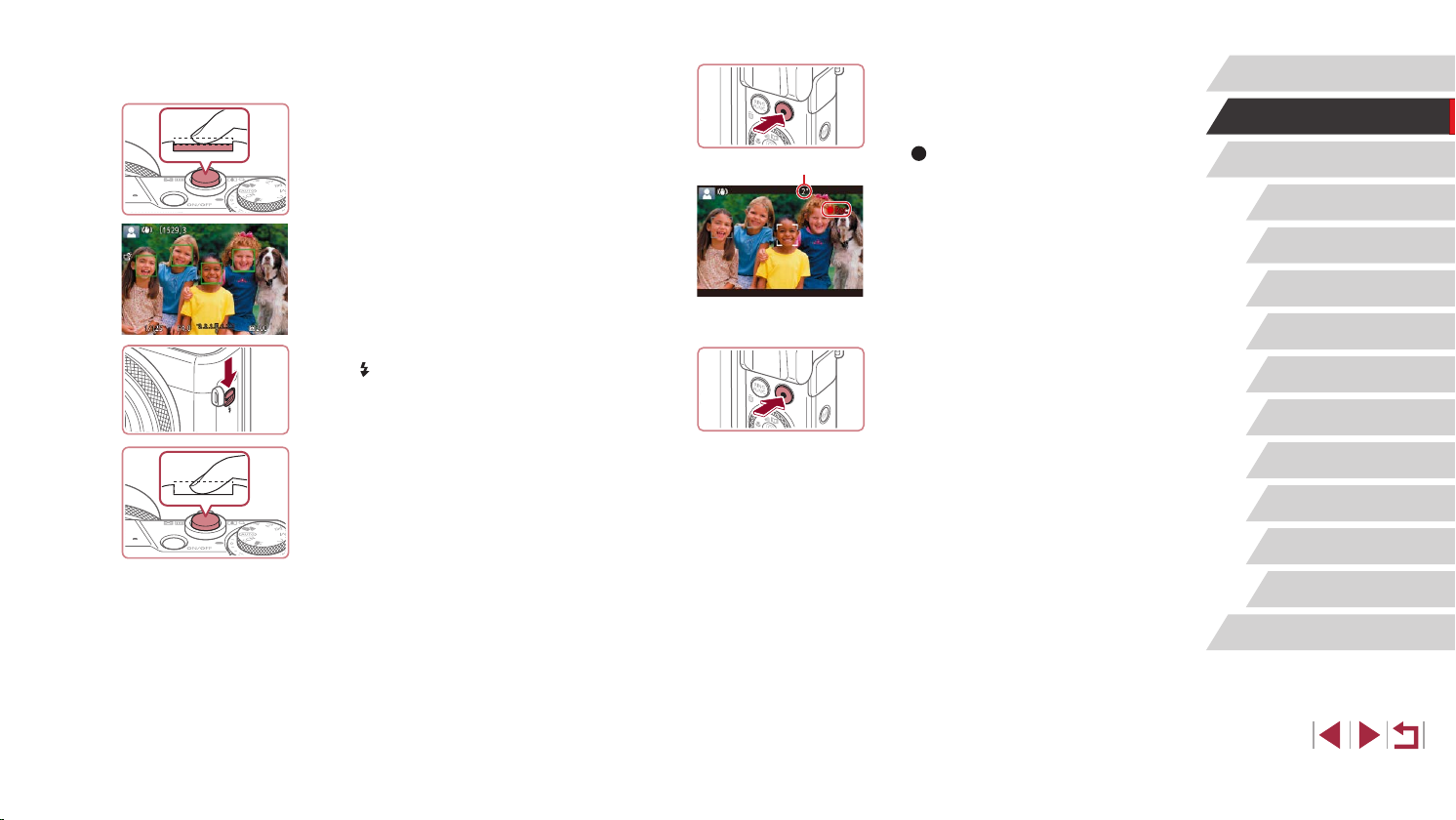
(1)
Shoot.
4
Shooting Still Images
1) Focus.
z Press the shutter button lightly, halfway
down. The camera beeps twice after
focusing, and frames are displayed to
indicate image areas in focus.
z If [Raise the ash] is displayed, move
the [
] switch to raise the ash. It will re
when shooting. If you prefer not to use
the ash, push it down with your nger,
into the camera.
Recording Movies
1) Start recording.
z Press the movie button. The camera
beeps once as recording begins, and
[ Rec] is displayed with the elapsed
time (1).
z Black bars are displayed on the top and
bottom edges of the screen, and the
subject is slightly enlarged. The black
bars indicate image areas not recorded.
z Frames displayed around any detected
faces indicate that they are in focus.
z Once recording begins, take your nger
off the movie button.
2) Finish recording.
z Press the movie button again to stop
recording. The camera beeps twice as
recording stops.
Before Use
Basic Guide
Advanced Guide
Camera Basics
Auto Mode /
Hybrid Auto Mode
Other Shooting Modes
P Mode
Tv, Av, M, and C Mode
Playback Mode
2) Shoot.
z Press the shutter button all the way
down.
z As the camera shoots, a shutter sound
is played, and in low-light conditions
when you have raised the ash, it res
automatically.
z Keep the camera still until the shutter
sound ends.
z After displaying your shot, the camera will
revert to the shooting screen.
Wi-Fi Functions
Setting Menu
Accessories
Appendix
Index
23
Page 24
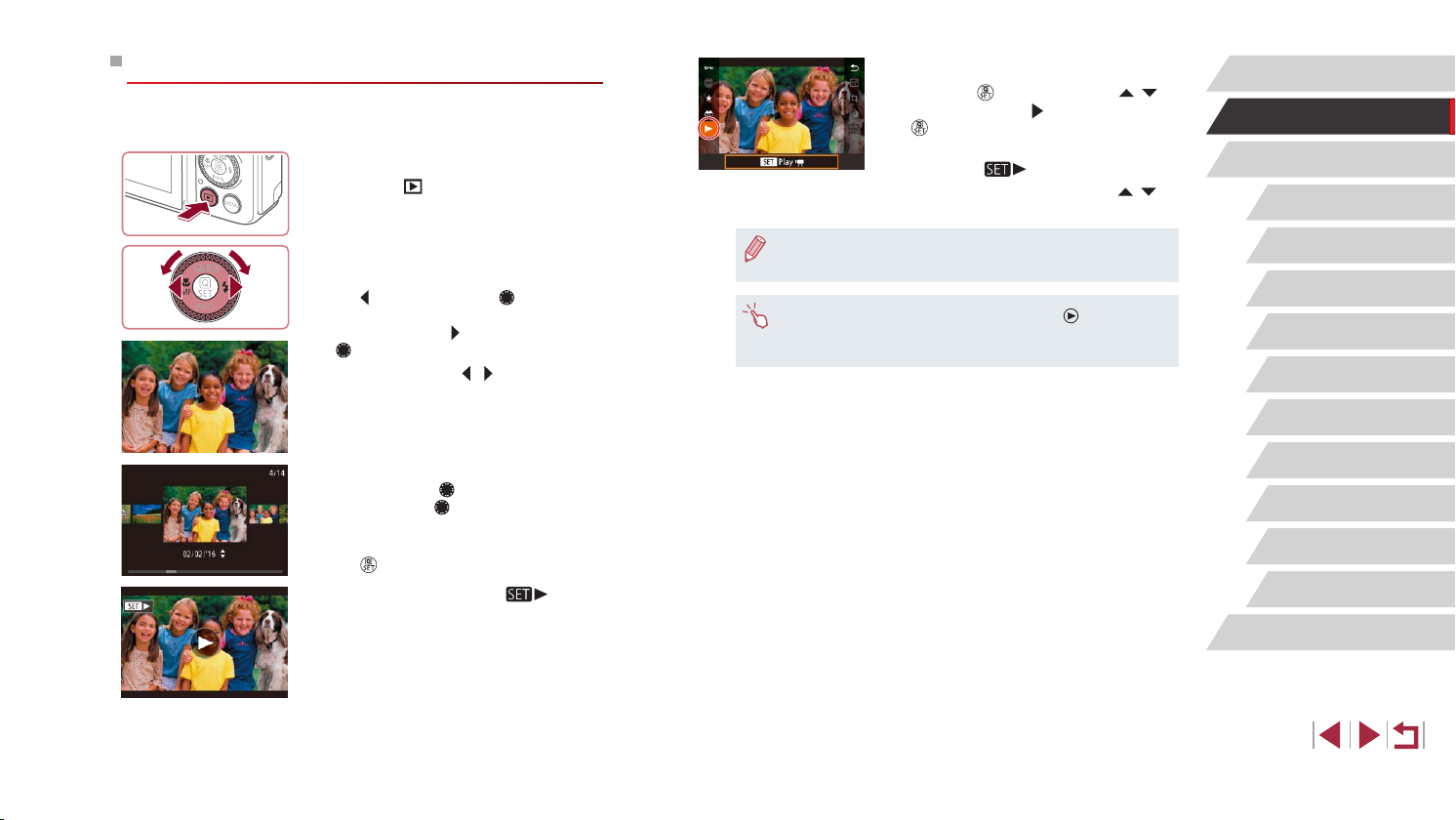
Viewing
After shooting images or movies, you can view them on the screen as
follows.
Enter Playback mode.
1
z Press the [ ] button.
z Your last shot is displayed.
Choose images.
2
z To view the previous image, press
the [ ] button or turn the [ ] dial
counterclockwise. To view the next
image, press the [ ] button or turn the
[ ] dial clockwise.
z Press and hold the [
browse through images quickly.
][ ] buttons to
Play movies.
3
z Press the [ ] button, press the [ ][ ]
buttons to choose [ ], and then press the
[ ] button again.
z Playback now begins, and after the movie
is nished, [
z To adjust the volume, press the [
buttons during playback.
● To switch to Shooting mode from Playback mode, press the
shutter button halfway.
● You can also start movie playback by touching [ ]. To adjust
the volume, quickly drag up or down across the screen during
playback.
] is displayed.
][ ]
Before Use
Basic Guide
Advanced Guide
Camera Basics
Auto Mode /
Hybrid Auto Mode
Other Shooting Modes
P Mode
Tv, Av, M, and C Mode
Playback Mode
z To access this screen (Scroll Display
mode), turn the [
mode, turn the [ ] dial to browse through
images.
z To return to single-image display, press
] button.
the [
z Movies are identied by a [
To play movies, go to step 3.
] dial rapidly. In this
] icon.
Wi-Fi Functions
Setting Menu
Accessories
Appendix
Index
24
Page 25
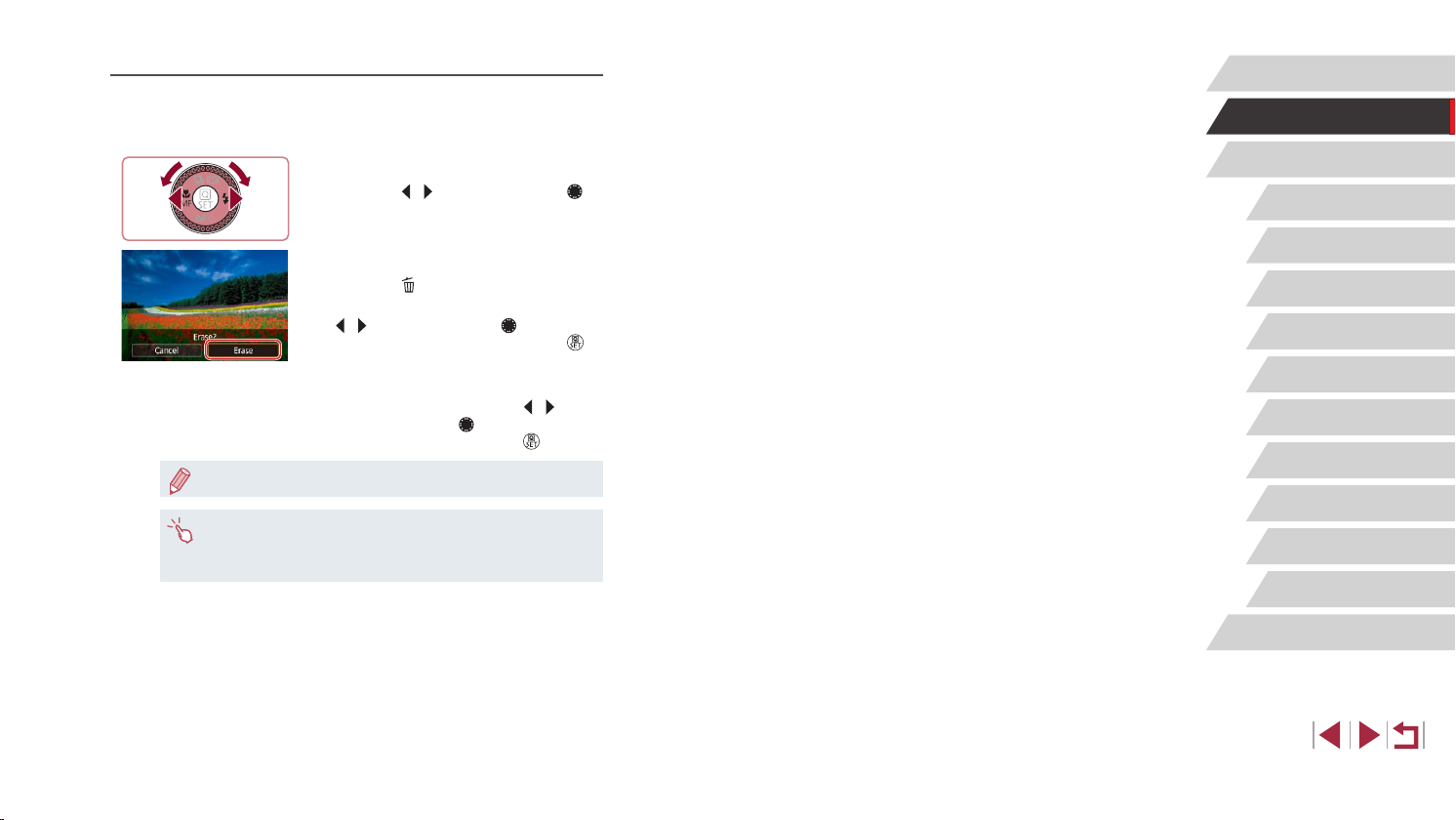
Erasing Images
You can choose and erase unneeded images one by one. Erased images
cannot be recovered. Be sure that you want to erase the image before
using this option.
Choose an image to erase.
1
z Press the [ ][ ] buttons or turn the [ ]
dial to choose an image.
Erase the image.
2
z Press the [ ] button.
z After [Erase?] is displayed, press the
][ ] buttons or turn the [ ] dial to
[
choose [Erase], and then press the [ ]
button.
z The current image is now erased.
=
124).
127).
][ ]
z To cancel erasure, press the [
buttons or turn the [ ] dial to choose
[Cancel], and then press the [ ] button.
● You can choose multiple images to erase at once (=
● You can also erase the current image by touching [Erase] on the
screen in step 2.
● Images can also be erased by using Touch Actions (
Before Use
Basic Guide
Advanced Guide
Camera Basics
Auto Mode /
Hybrid Auto Mode
Other Shooting Modes
P Mode
Tv, Av, M, and C Mode
Playback Mode
Wi-Fi Functions
Setting Menu
Accessories
Appendix
Index
25
Page 26
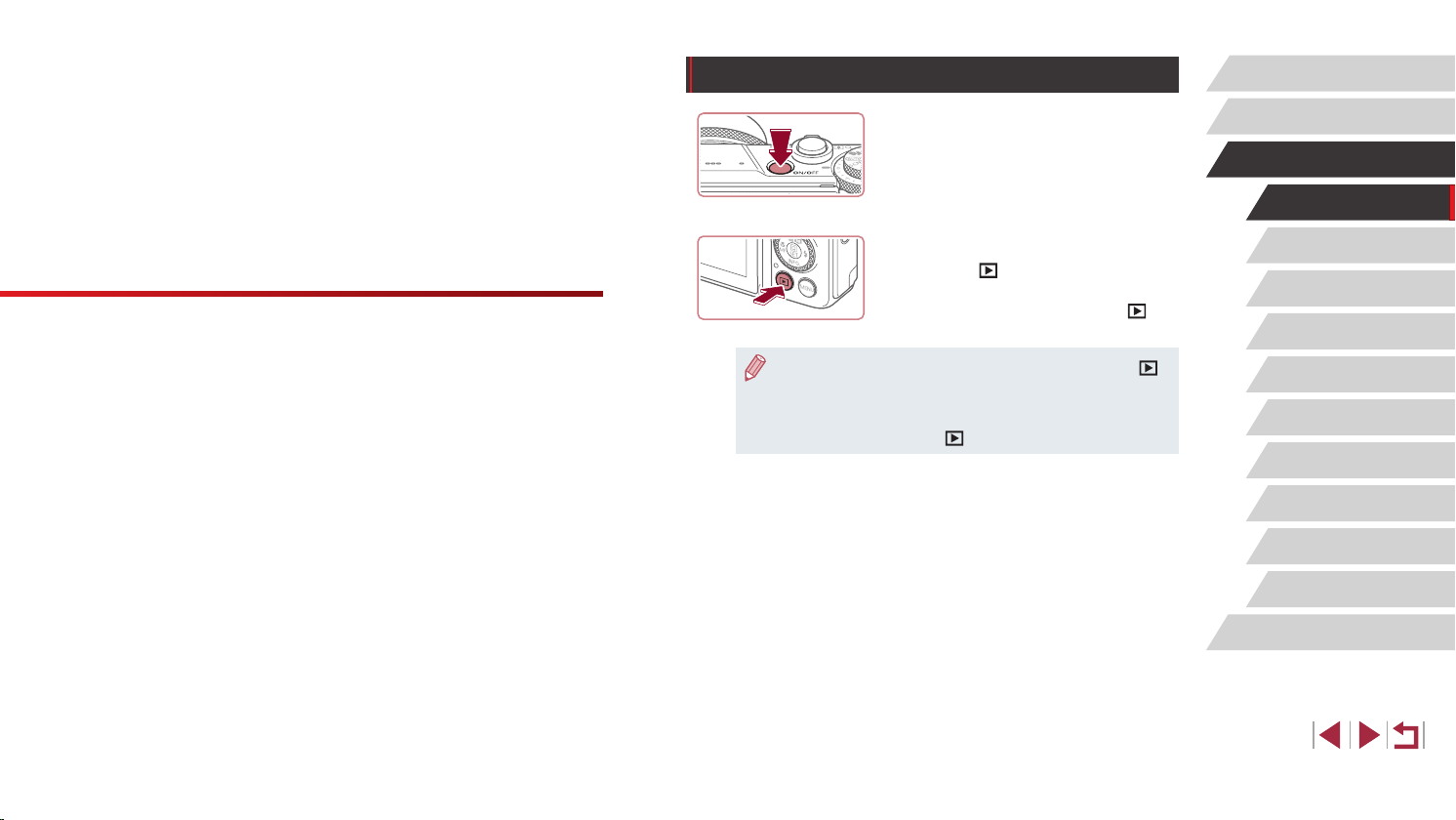
On/Off
Before Use
Advanced Guide
Camera Basics
Other basic operations and more ways to enjoy your
camera, including shooting and playback options
Shooting Mode
z Press the power button to turn the
camera on and prepare for shooting.
z To turn the camera off, press the power
button again.
Playback Mode
z Press the [ ] button to turn the camera
on and view your shots.
z To turn the camera off, press the [
button again.
● To switch to Playback mode from Shooting mode, press the [ ]
button.
● The lens will be retracted after about one minute once the camera
is in Playback mode. You can turn the camera off when the lens is
retracted by pressing the [
] button.
]
Basic Guide
Advanced Guide
Camera Basics
Auto Mode /
Hybrid Auto Mode
Other Shooting Modes
P Mode
Tv, Av, M, and C Mode
Playback Mode
Wi-Fi Functions
Setting Menu
Accessories
Appendix
Index
26
Page 27
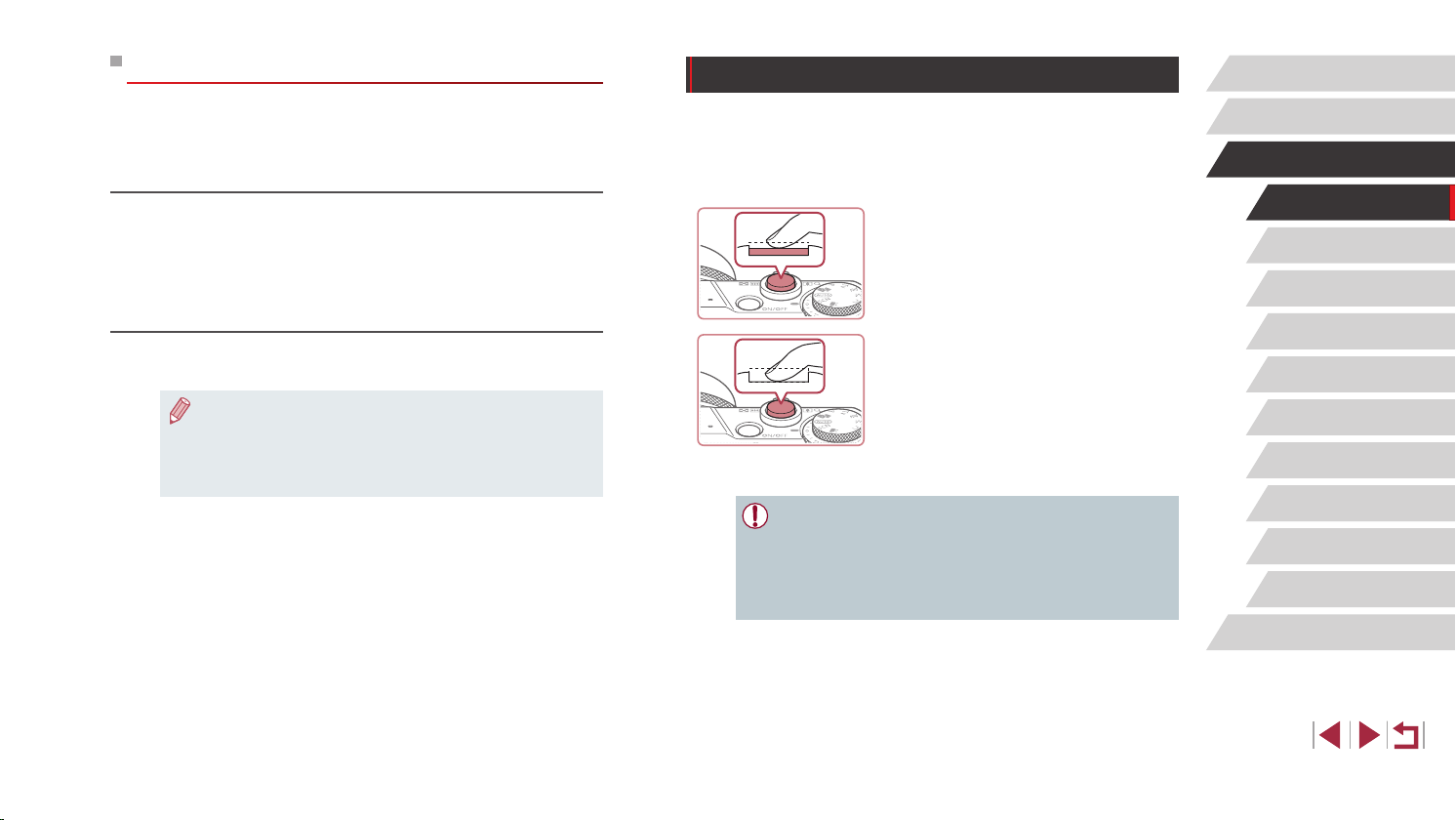
Power-Saving Features (Auto Power Down)
As a way to conserve battery power, the camera automatically deactivates
the screen (Display Off) and then turns itself off after a specic period of
inactivity.
Power Saving in Shooting Mode
The screen is automatically deactivated after about one minute of
inactivity. In about two more minutes, the lens is retracted and the camera
turns itself off. To activate the screen and prepare for shooting when
the screen is off but the lens is still out, press the shutter button halfway
(=
27).
Power Saving in Playback Mode
The camera turns itself off automatically after about ve minutes of
inactivity.
● You can deactivate Auto Power Down and adjust the timing of
Display Off, if you prefer (
● Power saving is not active while the camera is connected to other
devices via Wi-Fi (
=
182).
(
=
171).
=
141), or when connected to a computer
Shutter Button
To ensure your shots are in focus, always begin by holding the shutter
button halfway down, and once the subject is in focus, press the button all
the way down to shoot.
In this manual, shutter button operations are described as pressing the
button halfway or all the way down.
Press halfway. (Press lightly to
1
focus.)
z Press the shutter button halfway. The
camera beeps twice, and frames are
displayed around image areas in focus.
Press all the way down. (From the
2
halfway position, press fully to
shoot.)
z The camera shoots, as a shutter sound
is played.
z Keep the camera still until the shutter
sound ends.
● Images may be out of focus if you shoot without initially pressing
the shutter button halfway.
● Length of shutter sound playback varies depending on the time
required for the shot. It may take longer in some shooting scenes,
and images will be blurry if you move the camera (or the subject
moves) before the shutter sound ends.
Before Use
Basic Guide
Advanced Guide
Camera Basics
Auto Mode /
Hybrid Auto Mode
Other Shooting Modes
P Mode
Tv, Av, M, and C Mode
Playback Mode
Wi-Fi Functions
Setting Menu
Accessories
Appendix
Index
27
Page 28
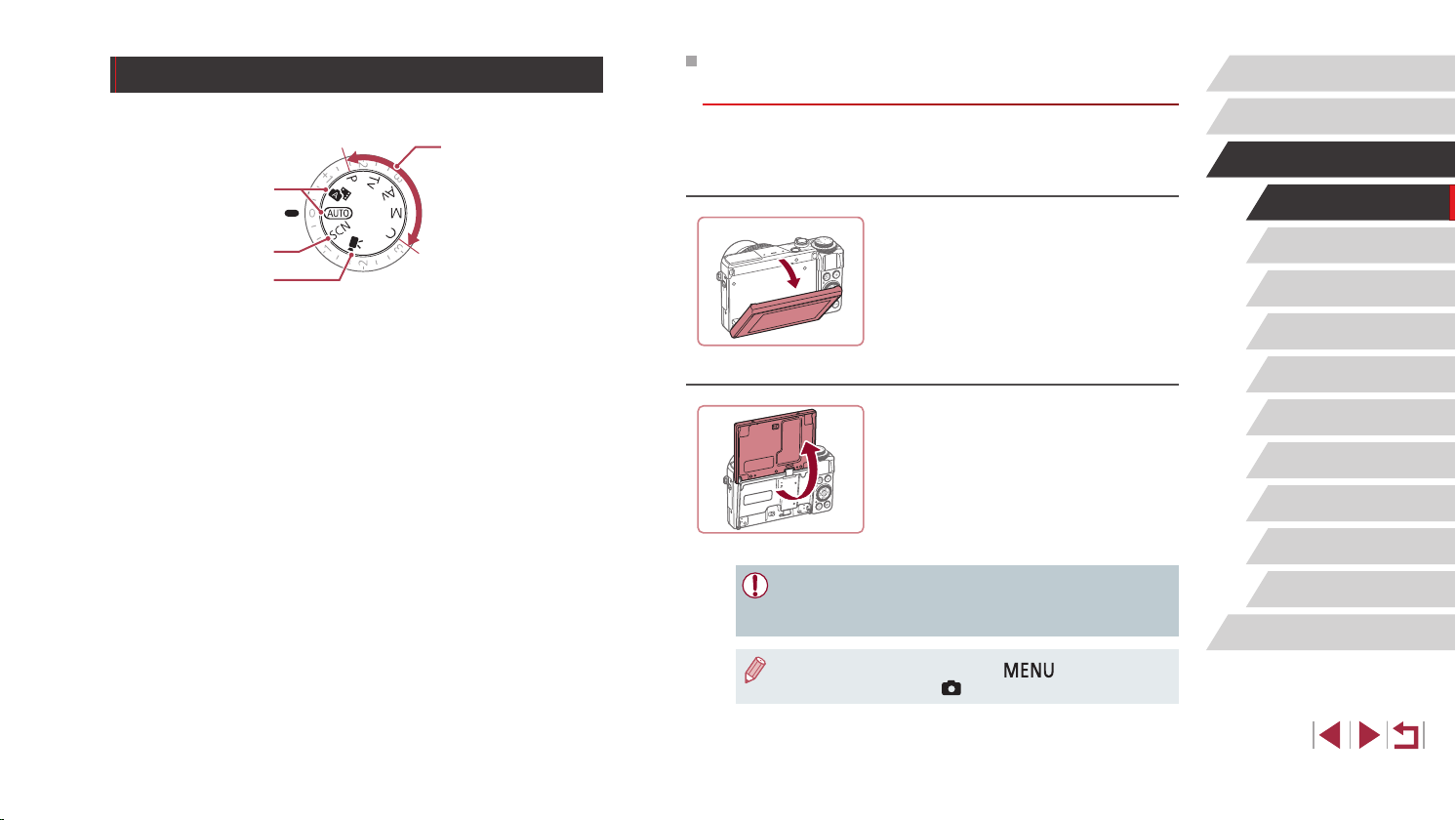
Shooting Modes
(
(
3
(4)
Use the mode dial to access each shooting mode.
)
1
)
2
(
)
(1) Auto Mode / Hybrid Auto Mode
Fully automatic shooting, with
camera-determined settings
=
22, =
34, =
=
55).
36).
(
(2) Special Scene Mode
Shoot with settings designed for
specic scenes, or add a variety of
effects (
(3) Movie Mode
For shooting movies (
=
103).
You can also shoot movies when
the mode dial is not set to Movie
mode, simply by pressing the
movie button.
(4) P, Tv, Av, M, and C Modes
Take a variety of shots using
your preferred settings (
=
100).
=
=
72,
77,
Adjusting the Screen (Monitor) Angle and
Orientation
You can adjust the screen angle and orientation to suit the scene or how
you are shooting.
Tilting the Screen Downward
z Pull the top of the screen down toward
you.
z The screen can be tilted downward
approximately 45 °.
Tilting the Screen Upward
z The screen can be tilted upward
approximately 180 °.
z When including yourself in shots, you
can view a mirror image of yourself by
rotating the screen around toward the
front of the camera.
z When nished, rotate the screen until it
clicks into place to close it.
Before Use
Basic Guide
Advanced Guide
Camera Basics
Auto Mode /
Hybrid Auto Mode
Other Shooting Modes
P Mode
Tv, Av, M, and C Mode
Playback Mode
Wi-Fi Functions
Setting Menu
Accessories
● When the camera is not in use, keep the screen closed.
● Do not force the screen open too far, which may damage the
camera.
● To cancel reverse display, press the [ ] button, choose
[Reverse Display] on the [
1] tab, and then choose [Off].
Appendix
Index
28
Page 29
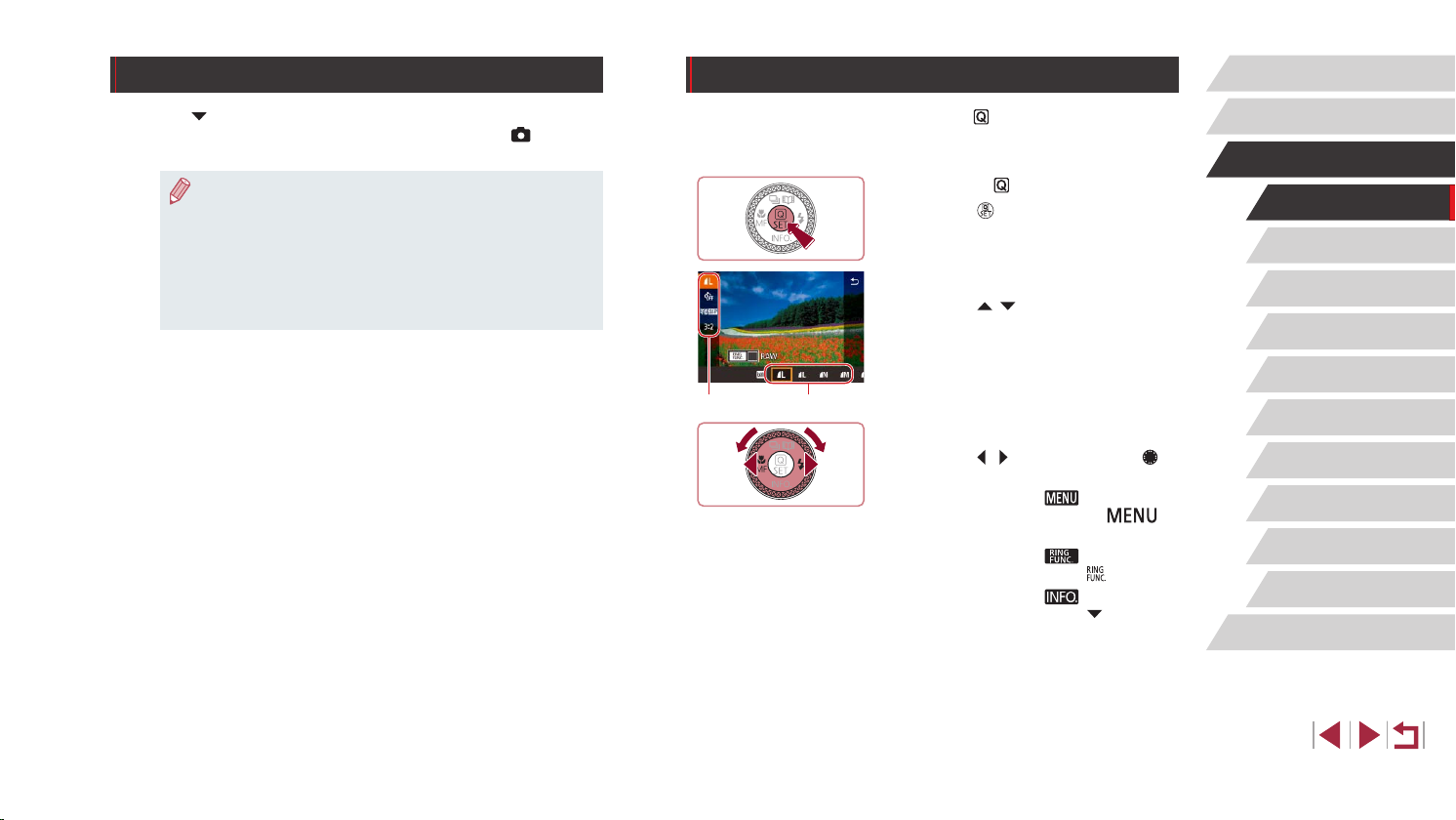
Shooting Display Options
Using the Quick Set Menu
Before Use
Press the [ ] button to show or hide the grid lines and electronic level.
To congure the on-screen display in greater detail, access [ 1] tab ►
[Shooting information display] (=
● Screen brightness is automatically increased by the night view
function when you are shooting under low light, making it easier
to check how shots are composed. However, on-screen image
brightness may not match the brightness of your shots. Note that
any on-screen image distortion or jerky subject motion will not
affect recorded images.
● For playback display options, see “Switching Display Modes”
=
112).
(
106).
Congure commonly used functions in the (Quick Set) menu.
Note that menu items and options vary depending on the shooting mode
(=
203).
Access the menu.
1
z Press the [ ] button.
Choose a menu item.
2
z Press the [ ][ ] buttons to choose a
menu item (1).
z Available options (2) are shown at the
bottom of the screen.
(1) (2)
Choose an option.
3
z Press the [ ][ ] buttons or turn the [ ]
dial to choose an option.
z Items labeled with a [
be congured by pressing the [ ]
button.
z Items labeled with a [
congured by pressing the [ ] button.
z Items labeled with a [
congured by pressing the [ ] button.
] icon can
] icon can be
] icon can be
Basic Guide
Advanced Guide
Camera Basics
Auto Mode /
Hybrid Auto Mode
Other Shooting Modes
P Mode
Tv, Av, M, and C Mode
Playback Mode
Wi-Fi Functions
Setting Menu
Accessories
Appendix
Index
29
Page 30
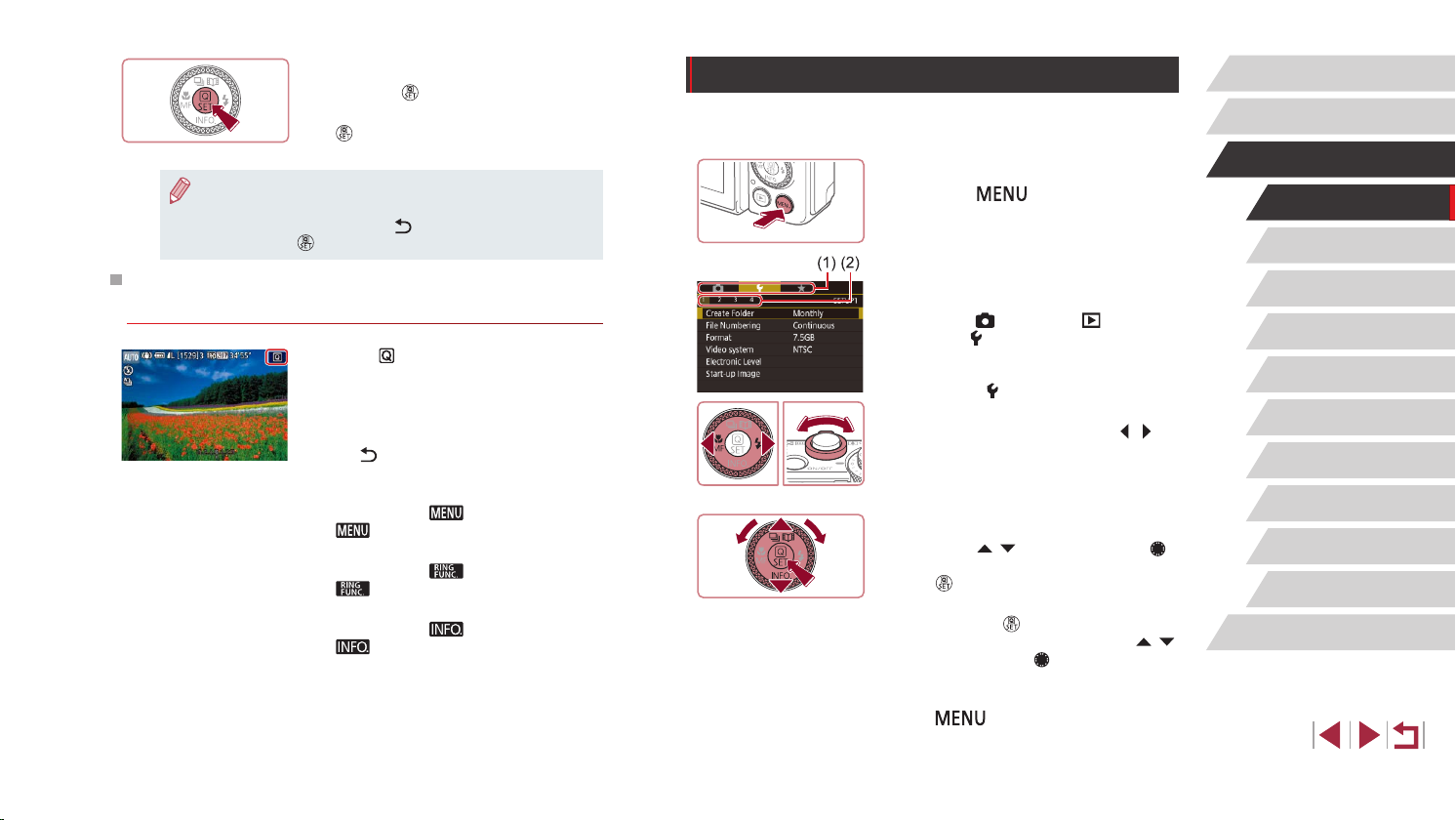
Conrm your choice and exit.
4
z Press the [ ] button.
z The screen before you pressed the
] button in step 1 is displayed again,
[
showing the option you congured.
● To undo any accidental setting changes, you can restore the
camera’s default settings (
● You can also exit by choosing [
pressing the [
] button.
=
176).
] in the menu items and
Using Touch-Screen Operations to Congure
Settings
z Touch [ ] in the upper right of the screen
to access the Quick Set menu.
z Touch a menu item and then an option to
complete the setting.
z To return to the previous screen, touch
] menu item, or touch the selected
the [
option again.
z You can access the screen for items
labeled with a [
[ ].
z You can access the screen for items
labeled with a [
[ ].
z You can access the screen for items
labeled with a [
[ ].
] icon by touching
] icon by touching
] icon by touching
Using the Menu Screen
Congure a variety of camera functions through the menu screen as
follows.
Access the menu screen.
1
z Press the [ ] button.
Choose a tab.
2
z Tabs represent functions (1), such as
shooting ([
settings ([ ]), or pages within each
function (2). Tabs are identied in this
manual by combining the function and
page, as in [ 1].
z Move the zoom lever to choose the
function tab, and then press the [
buttons to choose the page tab.
z You can also drag left or right across the
screen to choose the page tab.
Choose a menu item.
3
z Press the [ ][ ] buttons or turn the [ ]
dial to choose an item, and then press
the [ ] button.
z For menu items with options not shown,
rst press the [
screens, and then either press the [ ][ ]
buttons or turn the [ ] dial to select the
menu item.
z To return to the previous screen, press
the [
]), playback ([ ]), or
] button to switch
] button.
][ ]
Before Use
Basic Guide
Advanced Guide
Camera Basics
Auto Mode /
Hybrid Auto Mode
Other Shooting Modes
P Mode
Tv, Av, M, and C Mode
Playback Mode
Wi-Fi Functions
Setting Menu
Accessories
Appendix
Index
30
Page 31

Choose an option.
4
z When options are listed vertically, press
the [ ][ ] buttons or turn the [ ] dial to
choose an option.
z When options are listed horizontally,
press the [
][ ] buttons or turn the [ ]
dial to choose an option.
Conrm your choice and exit.
5
z Press the [ ] button to conrm your
choice and return to the menu item
selection screen.
z Press the [
] button to return to the
screen displayed before you pressed the
[ ] button in step 1.
● To undo any accidental setting changes, you can restore the
camera’s default settings (
● Available menu items vary depending on the selected shooting or
playback mode (
=
206 – =
=
176).
216).
Touch-Screen Operations
● To choose tabs, press the [ ] button to access the menu screen,
and then touch the desired function tab and page tab.
● Drag the menu items up or down to scroll them, or touch a menu item
to choose it.
● Touch an option to complete the setting and return to the menu item
selection screen.
● For menu items displayed with a bar to indicate the level, touch the
desired position on the bar.
● To congure menu items for which options are not shown, rst touch
the menu item to access the setting screen. On the setting screen,
either drag or touch to choose the item, and then touch to choose the
option. To return to the previous screen, touch [
● You can also touch input elements (such as check boxes or text elds)
to select them, and you can enter text by touching the on-screen
keyboard.
● When [
] is shown, you can touch [ ] instead of pressing the
[ ] button, if you prefer.
● When [
] is shown, you can touch [ ] instead of pressing the
[ ] button, if you prefer.
● When [
] is shown, the same operation is possible by touching
[ ] instead of pressing [ ].
● When [
] is shown, you can touch [ ] instead of pressing the
[ ] button, if you prefer.
● To dismiss the menu, press the [
] button again.
].
Before Use
Basic Guide
Advanced Guide
Camera Basics
Auto Mode /
Hybrid Auto Mode
Other Shooting Modes
P Mode
Tv, Av, M, and C Mode
Playback Mode
Wi-Fi Functions
Setting Menu
Accessories
Appendix
Index
31
Page 32

On-Screen Keyboard
(1)
Use the on-screen keyboard to enter information for Face ID (=
Wi-Fi connections (=
141), and so on. Note that the length and type of
information you can enter varies depending on the function you are using.
Entering Characters
z Touch the characters to enter them.
z The amount of information you can enter
(1) varies depending on the function you
are using.
45),
Deleting Characters
z To delete the previous character, either
touch [ ] or press the [ ] button.
z Touching and holding [
] will delete ve
characters at a time.
Conrming Input and Returning to the
Previous Screen
z Press the [ ] button.
● For some functions, [ ] is not displayed and cannot be used.
Before Use
Basic Guide
Advanced Guide
Camera Basics
Auto Mode /
Hybrid Auto Mode
Other Shooting Modes
Moving the Cursor
z Touch [ ] or [ ], or turn the [ ] ring.
Entering Line Breaks
z Touch [ ].
Switching Input Modes
z To switch to numbers or symbols, touch
[ ].
z Touch [
] to enter capital letters.
z Available input modes vary depending on
the function you are using.
● Another way to use the keyboard is by pressing the [ ][ ][ ][ ]
buttons or turning the [
then pressing the [
turning the [
[
] ring. To return to the previous screen, press the
] button.
] dial to select characters or icons, and
] button. You can also move the cursor by
P Mode
Tv, Av, M, and C Mode
Playback Mode
Wi-Fi Functions
Setting Menu
Accessories
Appendix
Index
32
Page 33

Indicator Display
Clock
Before Use
The indicator on the back of the camera (=
depending on the camera status.
Color
Indicator
Status
Camera Status
Starting up, recording/reading/transmitting
images, shooting long exposures (
=
Green Blinking
101), connected to a computer (=
connecting/transmitting via Wi-Fi, or display
off (=
27, =
171, =
Orange On Charging via USB
● When the indicator blinks green, never turn the camera off, open
the memory card/battery cover, or shake or jolt the camera. This
may corrupt images or damage the camera or memory card.
4) lights up or blinks
=
171)
100,
182),
You can check the current time.
● When the camera is off, press and hold the [ ] button, then
press the power button to display the clock.
z Press and hold the [
] button.
z The current time appears.
z If you hold the camera vertically while
using the clock function, it will switch to
vertical display.
z Press the [
][ ] buttons or turn the [ ]
dial or turn the [ ] ring to change the
display color.
z Press the [
] button again to cancel the
clock display.
Basic Guide
Advanced Guide
Camera Basics
Auto Mode /
Hybrid Auto Mode
Other Shooting Modes
P Mode
Tv, Av, M, and C Mode
Playback Mode
Wi-Fi Functions
Setting Menu
Accessories
Appendix
Index
33
Page 34

Shooting with Camera-Determined
Settings
For fully automatic selection of the optimal settings for specic scenes,
simply let the camera determine the subject and shooting conditions.
Before Use
Basic Guide
Advanced Guide
Auto Mode / Hybrid Auto
Mode
Convenient mode for easy shots with greater control
over shooting
Shooting (Smart Auto)
1
z Press the power button.
z The startup screen is displayed.
2
z Set the mode dial to [ ].
z Aim the camera at the subject. The
z Icons representing the scene and image
z Frames displayed around any detected
Still Images
Turn the camera on.
Enter [ ] mode.
camera will make a slight clicking noise
as it determines the scene.
stabilization mode are displayed in
the upper left of the screen (
=
40).
subjects indicate that they are in focus.
=
38,
Movies
Camera Basics
Auto Mode /
Hybrid Auto Mode
Other Shooting Modes
P Mode
Tv, Av, M, and C Mode
Playback Mode
Wi-Fi Functions
Setting Menu
Accessories
Appendix
Index
34
Page 35

(1)
(1)
(2)
Compose the shot.
3
z To zoom in and enlarge the subject, move
the zoom lever toward [ ] (telephoto),
and to zoom away from the subject, move
it toward [ ] (wide angle). (A zoom
bar (1) showing the zoom position is
displayed, along with the range of focus
(2).)
Shoot.
4
Shooting Still Images
1) Focus.
z Press the shutter button halfway. The
camera beeps twice after focusing, and
frames are displayed to indicate image
areas in focus.
z Several frames are displayed when
multiple areas are in focus.
z If [Raise the ash] is displayed, move
the [
] switch to raise the ash. It will re
when shooting. If you prefer not to use
the ash, push it down with your nger,
into the camera.
2) Shoot.
z Press the shutter button all the way
down.
z As the camera shoots, a shutter sound
is played, and in low-light conditions
when you have raised the ash, it res
automatically.
z Keep the camera still until the shutter
sound ends.
z After displaying your shot, the camera will
revert to the shooting screen.
Recording Movies
1) Start recording.
z Press the movie button. The camera
beeps once as recording begins, and
[ Rec] is displayed with the elapsed
time (1).
z Black bars are displayed on the top and
bottom edges of the screen, and the
subject is slightly enlarged. The black
bars indicate image areas not recorded.
z Frames displayed around any detected
faces indicate that they are in focus.
z Once recording begins, take your nger
off the movie button.
Before Use
Basic Guide
Advanced Guide
Camera Basics
Auto Mode /
Hybrid Auto Mode
Other Shooting Modes
P Mode
Tv, Av, M, and C Mode
Playback Mode
Wi-Fi Functions
Setting Menu
Accessories
Appendix
Index
35
Page 36

2) Resize the subject and recompose
the shot as needed.
z To resize the subject, repeat the
operations in step 3.
However, note that the sound of camera
operations will be recorded. Note that
movies shot at zoom factors shown in
blue will look grainy.
z When you recompose shots, the
focus, brightness, and colors will be
automatically adjusted.
3) Finish recording.
z Press the movie button again to stop
recording. The camera beeps twice as
recording stops.
z Recording will stop automatically when
the memory card becomes full.
Shooting in Hybrid Auto Mode
Still Images
You can make a short movie of the day just by shooting still images. The
camera records 2 – 4-second clips of scenes before each shot, which are
later combined in a digest movie.
Clips recorded in this mode may be included in Story Highlights albums
(=
136).
Enter [ ] mode.
1
z Follow step 2 in “Shooting (Smart Auto)”
(=
34) and choose [ ].
Compose the shot.
2
z Follow steps 3 – 4 in “Shooting (Smart
Auto)” (=
focus.
z For more impressive digest movies,
aim the camera at subjects about four
seconds before shooting still images.
Shoot.
3
z Follow step 4 in “Shooting (Smart Auto)”
(=
z The camera records both a still image
and movie clip. The clip, which ends with
the still image and a shutter sound, forms
a single chapter in the digest movie.
34) to compose the shot and
34) to shoot a still image.
Movies
Before Use
Basic Guide
Advanced Guide
Camera Basics
Auto Mode /
Hybrid Auto Mode
Other Shooting Modes
P Mode
Tv, Av, M, and C Mode
Playback Mode
Wi-Fi Functions
Setting Menu
Accessories
Appendix
Index
36
Page 37

● Battery life is shorter in this mode than in [ ] mode, because
digest movies are recorded for each shot.
● A digest movie may not be recorded if you shoot a still image
immediately after turning the camera on, choosing [
operating the camera in other ways.
● Sounds and vibrations from operating the camera will be recorded
in digest movies.
● Digest movie image quality is automatically set to [ ] for
NTSC or [
● Sounds are not played when you press the shutter button halfway
or trigger the self-timer (
● Digest movies are saved as separate movie les in the following
cases even if they were recorded on the same day in [
- The digest movie le size reaches approximately 4 GB, or the
total recording time reaches approximately 16 minutes and 40
seconds.
- The digest movie is protected (
- Daylight saving time (
are changed.
- A new folder is created (
● Recorded shutter sounds cannot be modied or erased.
● If you prefer to record digest movies without still images, adjust
the setting in advance. Choose MENU (
[Digest Type] ► [No Stills].
● Individual chapters can be edited (
] for PAL and cannot be changed (=
=
174).
=
=
121).
20) or time zone (=
=
168).
=
30) ► [ 7] tab ►
=
135).
] mode, or
170).
] mode.
172) settings
Digest Movie Playback
Display a still image shot in [ ] mode to play the digest movie created
on the same day, or specify the date of the digest movie to play (=
114).
Still Images/Movies
● If the camera makes no operating sounds, it may have been
turned on while holding down [
the [
choose [Off].
Still Images
● A blinking [ ] icon warns that images are more likely to be
blurred by camera shake. In this case, mount the camera on a
tripod or take other measures to keep it still.
● If your shots are dark despite the ash ring, move closer to the
subject. For details on the ash range, see “Camera” (
● The subject may be too close if the camera only beeps once
when you press the shutter button halfway. For details on the
range of focus (shooting range), see “Shooting Range” (
● To reduce red-eye and to assist in focusing, the lamp may be lit
when shooting in low-light conditions.
● A blinking [
indicates that shooting is not possible until the ash has nished
recharging. Shooting can resume as soon as the ash is ready,
so either press the shutter button all the way down and wait, or
release it and press it again.
● No shutter sound is played when “Sleeping” and “Sleeping
Babies” icons (
● Although you can shoot again before the shooting screen
is displayed, your previous shot may determine the focus,
brightness, and colors used.
● You can change how long images are displayed after shots
=
54).
(
] button, choose [Mute] on the [ 3] tab, and then
] icon displayed when you attempt to shoot
=
38) are displayed.
]. To activate sounds, press
=
217).
=
219).
Before Use
Basic Guide
Advanced Guide
Camera Basics
Auto Mode /
Hybrid Auto Mode
Other Shooting Modes
P Mode
Tv, Av, M, and C Mode
Playback Mode
Wi-Fi Functions
Setting Menu
Accessories
Appendix
Index
37
Page 38

Movies
● Before movie recording, lower the ash with your nger. During
recording, keep your ngers away from the microphone (1).
Leaving the ash raised, or blocking the microphone may prevent
audio from being recorded or may cause the recording to sound
mufed.
(1)
● Avoid touching camera controls other than the movie button when
recording movies, because sounds made by the camera will be
recorded.
● Once movie recording begins, the image display area changes
and subjects are enlarged to allow for correction of signicant
camera shake. To record subjects at the same size shown before
recording, follow the steps in “Recording Movies with Subjects at
the Same Size Shown before Shooting” (
● Audio is recorded in stereo.
=
53).
Scene Icons
Still Images
In [ ] and [ ] modes, shooting scenes determined by the camera
are indicated by the icon displayed, and corresponding settings are
automatically selected for optimal focusing, subject brightness, and color.
Depending on the scene, continuous images may be shot (=
Subject
People
Moving People
Shadows on Face
Smiling
Sleeping
Babies
Smiling Babies
Sleeping Babies
Moving Children
Other Subjects
Other Moving Subjects
Other Close-Range
Subjects
*1 Tripod used.
*2 The background color of icons is light blue when the background is a blue sky,
dark blue when the background is dark, and gray for all other backgrounds.
*3 The background color of icons is light blue when the background is a blue sky,
and gray for all other backgrounds.
Normal Backlit Dark*
2
*
3
*
2
*
3
*
2
*
3
*
3
*
2
*
3
*
2
*
3
*
2
*
Background
1
3
*
3
*
Sunsets Spotlights
–
– – –
– – – –
3
– – –
*
3
– – –
*
3
– – –
*
3
– – –
*
3
– – –
*
3
– – –
*
3
*
3
– – –
*
3
– –
*
● The background color of [ ], [ ], [ ], [ ], and [ ] is dark blue,
and the background color of [ ] is orange.
● For movies, only People, Other Subjects, and Other Close-Range
Subjects icons are displayed.
] mode, icons are only displayed for People, Shadows on Face,
● In [
Other Subjects, and Other Close-Range Subjects.
39).
Movies
Before Use
Basic Guide
Advanced Guide
Camera Basics
Auto Mode /
Hybrid Auto Mode
Other Shooting Modes
P Mode
Tv, Av, M, and C Mode
Playback Mode
Wi-Fi Functions
Setting Menu
Accessories
Appendix
Index
38
Page 39

● For self-timer shots, icons are not displayed for the following subjects:
moving, smiling, or sleeping people; smiling or sleeping babies;
moving children; and other moving subjects.
● Icons are not displayed for smiling or sleeping subjects and moving
] (=
39, =
children in drive modes other than [
44).
● Backlit icons are not displayed for moving children and smiling people
when the ash is set to [
].
● Icons for babies (including smiling and sleeping babies) and moving
children are displayed when [Face ID] is set to [On] and faces of
registered babies (less than two years old) or children (2 – 12 years
=
old) are detected (
are correct (=
● The scene icon may not match actual shooting conditions, or it
may not be possible to shoot with your expected effect, color, or
brightness. In these cases, it is recommended that you shoot in
[
45). Conrm beforehand that the date and time
20).
] mode (=
77).
Continuous Shooting Scenes
If the icon for one of the following scenes (in table’s left column) is
displayed when you shoot a still image, the camera shoots continuously. If
the icon for one of the following scenes (in table’s left column) is displayed
when you press the shutter button halfway, one of the icons [ ], [ ], or
[ ] is displayed to inform you that the camera shoots continuously.
Smiling
(including Babies)
Sleeping
(including Babies)
Children
Consecutive images are captured, and the camera
analyzes details such as facial expressions to save
the image determined to be the best.
Beautiful shots of sleeping faces, created by
combining consecutive shots to reduce camera
shake and image noise.
The AF-assist beam and the ash will not re. Also,
the shutter sound will not be played.
So you don’t miss a photo opportunity of children
who move around, the camera will capture three
consecutive images for each shot.
● In some scenes, expected images may not be saved, and images
may not look as expected.
● Focus, image brightness, and color are determined by the rst
shot.
Before Use
Basic Guide
Advanced Guide
Camera Basics
Auto Mode /
Hybrid Auto Mode
Other Shooting Modes
P Mode
Tv, Av, M, and C Mode
Playback Mode
Wi-Fi Functions
Setting Menu
Accessories
● When you want to shoot single images only, press the [ ] button,
and then select [
] dial).
[
] (either press the [ ][ ] buttons or turn the
Appendix
Index
39
Page 40

Image Stabilization Icons
Still Images
Optimal image stabilization for the shooting conditions (Intelligent IS) is
automatically applied, and the following icons are displayed.
Image stabilization for still images (Normal)
Image stabilization for still images when panning (Panning)*
Image stabilization for angular camera shake and shift-shake in
macro shots (Hybrid IS). For movies, [ ] is displayed and [ ]
image stabilization is also applied.
Image stabilization for movies, reducing strong camera shake, as
when recording while walking (Dynamic)
Image stabilization for slow camera shake, such as when
recording movies at telephoto (Powered)
No image stabilization, because the camera is mounted on
a tripod or held still by other means. However, during movie
recording, [ ] is displayed, and image stabilization to
counteract wind or other sources of vibration is used (Tripod IS).
* Displayed when you pan, following moving subjects with the camera. When you
follow subjects moving horizontally, image stabilization only counteracts vertical
camera shake, and horizontal stabilization stops. Similarly, when you follow
subjects moving vertically, image stabilization only counteracts horizontal camera
shake.
● To cancel image stabilization, set [IS Mode] to [Off] (=
this case, an IS icon is not displayed.
] mode, no [ ] icon is displayed.
● In [
52). In
Movies
On-Screen Frames
Still Images
In [ ] mode, a variety of frames are displayed once the camera
detects subjects you are aiming the camera at.
● A white frame is displayed around the subject (or person’s face)
determined by the camera to be the main subject, and gray frames are
displayed around other detected faces. Frames follow moving subjects
within a certain range to keep them in focus. However, if the camera
detects subject movement, only the white frame will remain on the
screen.
● When you are pressing the shutter button halfway and the camera
detects subject movement, a blue frame is displayed, and the focus
and image brightness are constantly adjusted (Servo AF).
● Depending on the shooting conditions and subject, no frames
may be displayed, frames may not be displayed around desired
subjects, or frames may be displayed on the background or
similar areas. In these cases, it is recommended that you shoot in
] mode (=
[
● To choose subjects to focus on, touch the desired subject on the
screen. [
=
93). Pressing the shutter button halfway will display a blue
(
frame, and the camera will keep the subject in focus and image
brightness adjusted (Servo AF).
77).
] is displayed, and the camera enters Touch AF mode
Movies
Before Use
Basic Guide
Advanced Guide
Camera Basics
Auto Mode /
Hybrid Auto Mode
Other Shooting Modes
P Mode
Tv, Av, M, and C Mode
Playback Mode
Wi-Fi Functions
Setting Menu
Accessories
Appendix
Index
40
Page 41

Common, Convenient Features
(1)
Zooming In Closer on Subjects (Digital Zoom)
Still Images
When distant subjects are too far away to enlarge using the optical zoom,
use digital zoom for up to about 17x enlargement.
Move the zoom lever toward [ ].
1
z Hold the lever until zooming stops.
z Zooming stops at the largest zoom factor
before the image becomes noticeably
grainy, which is then indicated on the
screen.
Move the zoom lever toward [ ]
2
again.
z The camera zooms in even closer on the
subject.
z (1) is the current zoom factor.
● Moving the zoom lever will display the zoom bar (which indicates
the zoom position). The zoom bar is color-coded to indicate the
zoom range.
- White range: optical zoom range where the image will not
appear grainy.
- Yellow range: digital zoom range where the image is not
noticeably grainy (ZoomPlus).
- Blue range: digital zoom range where the image will appear
grainy.
● Because the blue range will not be available at some recording
pixel settings (
achieved by following step 1.
=
97), the maximum zoom factor can be
Movies
● To deactivate digital zoom, choose MENU (=
► [Digital Zoom] ► [Off].
30) ► [ 3] tab
Shooting at Preset Focal Lengths (Step Zoom)
Still Images
Shoot at common focal lengths in a range of 24 – 100 mm (35mm lm
equivalent).
z To change the focal length from 24 to
28 mm, turn the [
] ring counterclockwise
until it clicks. Turn the [ ] ring
counterclockwise to zoom in or clockwise
to zoom out.
● Step zoom is not available when recording movies even if you
turn the [
● When you are using digital zoom (=
zoom factor by turning the [
you can set the focal length to 100 mm by turning it clockwise.
] ring.
41), you cannot adjust the
] ring counterclockwise. However,
Changing the Way the Control of the Camera Feels with
the Step/Continuous Selection Lever
You can change how the control of the camera feels when you turn the
control ring.
z When you lower the selection lever, the
clicking of the control ring will stop and
you will be able to turn it smoothly.
Movies
Before Use
Basic Guide
Advanced Guide
Camera Basics
Auto Mode /
Hybrid Auto Mode
Other Shooting Modes
P Mode
Tv, Av, M, and C Mode
Playback Mode
Wi-Fi Functions
Setting Menu
Accessories
Appendix
Index
41
Page 42

Resizing the Subject with the Control Ring
Still Images
By assigning seamless zoom to the control ring, you can further ne-tune
the size of the subject or zoom in or out faster than would be possible with
the zoom lever.
Movies
Using the Self-Timer
Still Images
With the self-timer, you can include yourself in group photos or other
timed shots. The camera will shoot about 10 seconds after you press the
shutter button.
Movies
Before Use
Basic Guide
Advanced Guide
Congure the setting.
1
z Press the [ ] button.
z Press the [
the [ ] ring or the [ ] dial to choose [ ].
z Press the [
setting.
Compose the shot.
2
z To adjust to telephoto, turn the [ ] ring
counterclockwise, and to adjust to wide
angle, turn it clockwise.
] or [ ][ ] buttons, or turn
] button to complete the
Congure the setting.
1
z Press the [ ] button, choose [ ] in the
menu, and then choose [ ] (=
z Once the setting is complete, [
displayed.
Shoot.
2
z For Still Images: Press the shutter button
halfway to focus on the subject, and then
press it all the way down.
z For Movies: Press the movie button.
z Once you start the self-timer, the lamp
will blink and the camera will play a selftimer sound.
z Two seconds before the shot, the blinking
and sound will speed up. (The lamp will
remain lit in case the ash res.)
z To cancel shooting after you have
triggered the self-timer, press the
[
] button.
z To restore the original setting, choose [
in step 1.
29).
] is
Camera Basics
Auto Mode /
Hybrid Auto Mode
Other Shooting Modes
P Mode
Tv, Av, M, and C Mode
Playback Mode
Wi-Fi Functions
Setting Menu
Accessories
Appendix
Index
]
42
Page 43

Using the Self-Timer to Avoid Camera Shake
Still Images
This option delays shutter release until about two seconds after you
have pressed the shutter button. If the camera is unsteady while you are
pressing the shutter button, it will not affect your shot.
z Follow step 1 in “Using the Self-Timer”
=
(
42) and choose [ ].
z Once the setting is complete, [
displayed.
Movies
] is
Customizing the Self-Timer
Still Images
You can specify the delay (0 – 30 seconds) and number of shots (1 – 10).
Choose [ ].
1
z Following step 1 in “Using the Self-Timer”
(=
42), choose [ ] and press the [ ]
button.
Congure the setting.
2
z Press the [ ][ ] buttons to choose the
delay time or number of shots.
z Press the [
][ ] buttons or turn the [ ]
dial to choose a value, and then press the
[ ] button twice.
z Once the setting is complete, [
displayed.
z Follow step 2 in “Using the Self-Timer”
=
42) to shoot.
(
Movies
] is
● For movies recorded using the self-timer, recording begins after
your specied delay time, but specifying the number of shots has
no effect.
● When you specify multiple shots, image brightness and white
balance are determined by the rst shot. More time is required
between shots when the ash res or when you have specied
to take many shots. Shooting will stop automatically when the
memory card becomes full.
● When a delay longer than two seconds is specied, two seconds
before the shot, the lamp blinking and self-timer sound will speed
up. (The lamp will remain lit in case the ash res.)
Before Use
Basic Guide
Advanced Guide
Camera Basics
Auto Mode /
Hybrid Auto Mode
Other Shooting Modes
P Mode
Tv, Av, M, and C Mode
Playback Mode
Wi-Fi Functions
Setting Menu
Accessories
Appendix
Index
43
Page 44

Shooting by Touching the Screen (Touch
Shutter)
Still Images
With this option, instead of pressing the shutter button, you can simply
touch the screen and release your nger to shoot. The camera will focus
on subjects and adjust image brightness automatically.
Enable the Touch Shutter function.
1
z Press the [ ] button, choose [Touch
Shutter] on the [ 2] tab, and then
choose [Enable] (=
Shoot.
2
30).
z Touch the subject on the screen, and
then lift your nger immediately.
z The camera shoots, as a shutter sound
is played.
z To cancel Touch Shutter, choose [Disable]
in step 1.
● Even while the shot is displayed, you can prepare for the next
shot by touching [
].
Movies
Continuous Shooting
Still Images
In [ ] mode, hold the shutter button all the way down to shoot
continuously.
For details on the continuous shooting speed, see “Camera” (=
Congure the setting.
1
z Press the [ ] button, choose [ ] or [ ]
(either press the [ ][ ] buttons or turn the
[ ] dial), and then press the [ ] button.
z Once the setting is complete, [
is displayed.
Shoot.
2
z Hold the shutter button all the way down
to shoot continuously.
● During continuous shooting, the focus, exposure, and colors are
locked at the position/level determined when you pressed the
shutter button halfway.
● Cannot be used with the self-timer (
● Shooting may stop momentarily or continuous shooting may slow
down depending on shooting conditions, camera settings, and the
zoom position.
● As more shots are taken, shooting may slow down.
● Shooting may slow down if the ash res.
● With Touch Shutter (
while you touch the screen. Focus and exposure during
continuous shooting remain constant, after they are determined
for the rst shot.
=
44), the camera shoots continuously
=
42).
Movies
217).
] or [ ]
Before Use
Basic Guide
Advanced Guide
Camera Basics
Auto Mode /
Hybrid Auto Mode
Other Shooting Modes
P Mode
Tv, Av, M, and C Mode
Playback Mode
Wi-Fi Functions
Setting Menu
Accessories
Appendix
Index
44
Page 45

Using Face ID
If you register a person ahead of time, the camera will detect that person’s
face, and prioritize focus, brightness, and color for that person when
shooting. In [ ] mode, the camera can detect babies and children
based on registered birthdays and optimize settings for them when
shooting.
This function is also useful when searching for a specic registered
person among a large number of images (=
It is recommended to register information in advance so that images can
be selected easily for Story Highlights (=
Personal Information
● Information such as images of a face (face info) registered with
Face ID, and personal information (name, birthday) will be saved
on the camera. Additionally, when registered people are detected,
their names will be recorded in still images. When using the Face ID
function, be careful when sharing the camera or images with others,
and when posting images online where many others can view them.
● When disposing of a camera or transferring it to another person after
using Face ID, be sure to erase all information (registered faces,
names, and birthdays) from the camera (
115).
136) albums.
=
49).
Registering Face ID Information
You can register information (face info, names, and birthdays) for up to 12
people to use with Face ID.
Access the setting screen.
1
z Press the [ ] button, choose [Face
ID Settings] on the [ 2] tab, and then
press the [ ] button (=
z Press the [ ][ ] buttons or turn the [ ]
dial to choose [Add to Registry], and then
press the [ ] button.
z Press the [
dial to choose [Add a New Face], and
then press the [ ] button.
Register face information.
2
z Aim the camera so that the face of the
person you want to register is inside the
gray frame at the center of the screen.
z A white frame on the person’s face
indicates that the face is recognized.
Make sure a white frame is displayed on
the face, and then shoot.
z If the face is not recognized, you cannot
register face information.
][ ] buttons or turn the [ ]
30).
Before Use
Basic Guide
Advanced Guide
Camera Basics
Auto Mode /
Hybrid Auto Mode
Other Shooting Modes
P Mode
Tv, Av, M, and C Mode
Playback Mode
Wi-Fi Functions
Setting Menu
Accessories
Appendix
Index
45
Page 46

z After [Register?] is displayed, press the
[ ][ ] buttons or turn the [ ] dial to
choose [OK], and then press the [ ]
button.
z The [Edit Prole] screen is displayed.
Register the person’s name and
3
birthday.
z Press the [ ] button to access the
keyboard, and then enter the name
(=
32).
z To register a birthday, on the [Edit Prole]
screen, choose [Birthday] (either press
the [
][ ] buttons or turn the [ ] dial),
and then press the [ ] button.
z Press the [
][ ] buttons to choose an
option.
z Press the [
][ ] buttons or turn the [ ]
dial to specify the date.
z When nished, press the [
Save the settings.
4
] button.
z Press the [ ][ ] buttons or turn the [ ]
dial to choose [Save], and then press the
[ ] button.
z After a message is displayed, press the
][ ] buttons or turn the [ ] dial to
[
choose [Yes], and then press the [ ]
button.
Continue registering face
5
information.
z To register up to 4 more points of face
information (expressions or angles),
repeat step 2.
z Registered faces are more easily
recognized if you add a variety of face
information. In addition to a head-on
angle, add a slight side angle, a shot
when smiling, and shots inside and
outside.
● The ash will not re when following step 2.
● If you do not register a birthday in step 3, Babies or Children icons
=
38) will not be displayed in [ ] mode.
(
● You can overwrite registered face info, and add face info later if
you have not lled all 5 face info slots (
=
45).
Shooting
If you register a person ahead of time, the camera will prioritize that
person as the main subject, and optimize focus, brightness, and color for
that person when shooting.
z When you point the camera toward
people, the names of up to 3 registered
people will be displayed when they are
detected.
z Shoot.
z Displayed names will be recorded in still
images. The names of detected people
(maximum total of 5) will be recorded,
even if the names are not displayed.
Before Use
Basic Guide
Advanced Guide
Camera Basics
Auto Mode /
Hybrid Auto Mode
Other Shooting Modes
P Mode
Tv, Av, M, and C Mode
Playback Mode
Wi-Fi Functions
Setting Menu
Accessories
Appendix
Index
46
Page 47

● People other than those registered may be mistakenly detected
as the registered person if they share similar facial features.
● Registered people may not be correctly detected if the captured
image or scene differs drastically from the registered face
information.
● If a registered face is not detected, or not easily detected,
overwrite registered information with new face info. Registering
face info right before shooting will allow for easier detection of
registered faces.
● If a person is mistakenly detected as another person and you
continue shooting, you can edit or erase the name recorded in the
image during playback (
● Because faces of babies and children change quickly as they
grow, you should update their face info regularly (
● Names will still be recorded in images even if you clear the
[Shooting Info] check box in “Customizing the Information
Displayed” (
● If you don’t want names to be recorded in images, choose [Face
ID Settings] on the [
[Off].
● You can check names recorded in images in the playback screen
(simple information display) (
● Names recorded in continuous shooting (
recorded in the same position as the rst shot, even if subjects
move.
=
=
118).
=
45).
106) so that the names are not displayed.
2] tab, choose [Face ID], and then choose
=
112).
=
44) continue to be
Checking and Editing Registered Information
Access the [Check/Edit Info] screen.
1
z Following step 1 in “Registering Face ID
Information” (=
Edit Info].
Choose a person to check or edit
2
their information.
z Press the [ ][ ][ ][ ] buttons to choose
the person whose information you want
to check or edit, and then press the
[ ] button.
Check or edit the information as
3
needed.
z To check a name or birthday, choose [Edit
Prole] (either press the [ ][ ] buttons
or turn the [ ] dial), and then press the
[ ] button. On the screen displayed,
you can edit the name or birthday as
described in step 3 of “Registering Face
ID Information” (=
z To check face information, choose
[Face Info List] (either press the [
buttons or turn the [ ] dial), and then
press the [ ] button. Press the [ ]
button on the screen displayed, choose
face information to erase by pressing
the [ ][ ][ ][ ] buttons or turning the
[ ] dial, and then press the [ ] button.
[Erase?] is displayed. To erase face
information, press the [ ][ ] buttons or
turn the [ ] dial to choose [OK], and then
press the [ ] button.
45), choose [Check/
45).
][ ]
Before Use
Basic Guide
Advanced Guide
Camera Basics
Auto Mode /
Hybrid Auto Mode
Other Shooting Modes
P Mode
Tv, Av, M, and C Mode
Playback Mode
Wi-Fi Functions
Setting Menu
Accessories
Appendix
Index
47
Page 48

● Even if you change names in [Edit Prole], the names recorded in
previously shot images will remain the same.
Overwriting and Adding Face Information
You can overwrite existing face information with new face info. You should
update face information regularly, especially with babies and children, as
their faces change quickly as they grow.
You can also add face information when all 5 face info slots have not been
lled.
Access the [Add Face Info] screen.
1
z Following step 1 in “Registering Face ID
Information” (=
Info].
Choose a person to overwrite their
2
face info.
z Press the [ ][ ][ ][ ] buttons to choose
the name of the person whose face info
you want to overwrite, and then press the
[ ] button.
z If ve items of face info have already
been registered, a message will be
displayed. Choose [OK] (either press the
][ ] buttons or turn the [ ] dial), and
[
then press the [ ] button.
z If less than ve items of face info are
registered, go to step 4 to add face
information.
45), choose [Add Face
Choose the face info to overwrite.
3
z Press the [ ][ ][ ][ ] buttons or turn
the [ ] dial to choose the face info to
overwrite, and then press the [ ] button.
Register face information.
4
z Follow step 2 in “Registering Face ID
Information” (=
45) to shoot, and then
register the new face information.
z Registered faces are more easily
recognized if you add a variety of face
information. In addition to a head-on
angle, add a slight side angle, a shot
when smiling, and shots inside and
outside.
● You cannot add face information if all 5 information slots are lled.
Follow the steps above to overwrite face information.
● You can follow the above steps to register new face info when
there is at least one slot open; however, you cannot overwrite
any face information. Instead of overwriting face info, rst erase
unwanted existing info (
information (
=
=
45) as needed.
49), and then register new face
Before Use
Basic Guide
Advanced Guide
Camera Basics
Auto Mode /
Hybrid Auto Mode
Other Shooting Modes
P Mode
Tv, Av, M, and C Mode
Playback Mode
Wi-Fi Functions
Setting Menu
Accessories
Appendix
Index
48
Page 49

Erasing Registered Information
You can erase information (face info, names, and birthdays) registered to
Face ID. However, names recorded in previously shot images will not be
erased.
Access the [Erase Info] screen.
1
z Follow step 1 in “Registering Face ID
Information” (=
Info].
Choose a person to erase their
2
information.
z Press the [ ][ ][ ][ ] buttons to choose
the name of the person to erase, and
then press the [ ] button.
z After [Erase?] is displayed, press the
][ ] buttons or turn the [ ] dial to
[
choose [OK], and then press the [ ]
button.
● If you erase a registered person’s info, you will not be able to
display their name (
search for images that include them (
● You can also erase names in image information (=
=
114), overwrite their info (=
45) and choose [Erase
=
115).
118), or
119).
Image Customization Features
Changing the Aspect Ratio
Still Images
Change the image aspect ratio (ratio of width to height) as follows.
z Press the [
] button, choose [ ] in the
menu, and choose the desired option
(=
29).
z Once the setting is complete, the screen
aspect ratio will be updated.
z To restore the original setting, repeat this
process but choose [
Used for display on widescreen HDTVs or similar display devices.
Native aspect ratio of the camera screen. Same aspect ratio as
35mm lm. Used for printing images at 5 x 7-inch or postcard
sizes.
Used for display on standard-denition televisions or similar
display devices. Also used for printing images at 3.5 x 5-inch or
A-series sizes.
Square aspect ratio.
].
Movies
Before Use
Basic Guide
Advanced Guide
Camera Basics
Auto Mode /
Hybrid Auto Mode
Other Shooting Modes
P Mode
Tv, Av, M, and C Mode
Playback Mode
Wi-Fi Functions
Setting Menu
Accessories
Appendix
● Not available in [ ] mode.
● You can also congure this setting by choosing MENU (
1] tab ► [Still Image Aspect Ratio].
► [
=
30)
Index
49
Page 50

Changing Image Quality
Still Images
Choose from 4 levels of image quality. For guidelines on how many of
each kind of image can t on a memory card, see “Number of Shots per
Memory Card” (=
220).
z Press the [
] button, choose [ ] in the
menu, and choose the desired option
(=
29).
z The option you congured is now
displayed.
z To restore the original setting, repeat this
process but choose [
].
When deciding the number of pixels based on print size, use the following
table as a guide for images with a 3:2 aspect ratio.
A2 (16.5 x 23.4 in.)
A3 (11.7 x 16.5 in.)
A4 (8.3 x 11.7 in.)
3.5 x 5 in., 5 x 7 in., Postcard
Movies
Changing Movie Image Quality
Still Images
Adjust movie image quality (image size and frame rate). The frame rate
indicates how many frames are recorded per second, which is determined
automatically based on the NTSC or PAL setting (=
170). For guidelines
on the total recording time for movies at each level of image quality
that will t on a memory card, see “Recording Time per Memory Card”
(=
220).
z Press the [
] button, choose the movie
quality menu item, and then choose the
desired option (=
29).
z The option you congured is now
displayed.
For NTSC Video
Movies
Before Use
Basic Guide
Advanced Guide
Camera Basics
Auto Mode /
Hybrid Auto Mode
Other Shooting Modes
P Mode
Tv, Av, M, and C Mode
Playback Mode
Wi-Fi Functions
● Not available in [ ] mode.
● You can also change the image quality by accessing MENU
=
30) ► [ 1] tab ► [Image quality].
(
Image
Quality
Number of
Recording Pixels
Frame Rate Details
1920 x 1080 59.94 fps
1920 x 1080 29.97 fps
1920 x 1080 23.98 fps
1280 x 720 29.97 fps For shooting in HD.
640 x 480 29.97 fps
For shooting in Full
HD. [
] enables
movies with smoother
motion.
For shooting in
standard denition.
Setting Menu
Accessories
Appendix
Index
50
Page 51

For PAL Video
Image
Quality
Recording Pixels
1920 x 1080 50.00 fps
1920 x 1080 25.00 fps
1280 x 720 25.00 fps For shooting in HD.
640 x 480 25.00 fps
● There are black bars displayed on the left and right in [ ]
● You can also congure this setting by choosing MENU
Number of
Frame Rate Details
For shooting in Full
HD.
For shooting in
standard denition.
and [
[
[
recorded.
=
(
] modes and on the top and bottom in [ ],
], [ ], [ ], [ ], [ ], and
] modes. They indicate that this image area cannot be
30) ► [ 7] tab ► [Movie rec. size].
Helpful Shooting Features
Using the Dual Axis Electronic Level
Still Images
An electronic level can be displayed as a guideline to ensure the camera
is level from front to back and left to right.
Display the electronic level.
1
z Press the [ ] button several times to
display the electronic level.
Straighten the camera.
2
z (1) indicates the front-back orientation
and (2) the left-right orientation.
z If the camera is tilted, move it so that the
red line changes to green.
(1) (2)
Movies
Before Use
Basic Guide
Advanced Guide
Camera Basics
Auto Mode /
Hybrid Auto Mode
Other Shooting Modes
P Mode
Tv, Av, M, and C Mode
Playback Mode
Wi-Fi Functions
● If the electronic level is not displayed in step 1, press the
● The electronic level is not displayed during movie recording.
● If you hold the camera vertically, the orientation of the electronic
● Calibrate the electronic level if it seems ineffective in helping you
● Not available in [
] button and check the setting in [ 1] tab ► [Shooting
[
information display].
level will be updated automatically to match the camera
orientation.
=
level the camera (
170).
] mode.
Setting Menu
Accessories
Appendix
Index
51
Page 52

Deactivating Auto Level
Still Images
Normally, auto leveling keeps movies straight during recording. To cancel
this feature, choose [Disable].
z Press the [
] button, choose
[ Auto level] on the [ 4] tab, and then
press the [ ] button (=
30).
z Choose [Disable], and press the [
button again (=
● Once movie recording begins, the image display area changes
and subjects are enlarged (
=
53).
30).
Movies
]
Changing the IS Mode Settings
Deactivating Image Stabilization
Still Images
When the camera is held still (as when shooting from a tripod), you should
set image stabilization to [Off] to deactivate it.
Access the setting screen.
1
z Press the [ ] button, choose [IS
Settings] on the [ 4] tab, and then press
the [ ] button (=
Congure the setting.
2
30).
z Press the [ ][ ] buttons or turn the
[ ] dial to choose [IS Mode], press the
[ ] button, and then press the [ ][ ]
buttons or turn the [ ] dial to choose the
Continuous
desired option (=
Optimal image stabilization for the shooting conditions
is automatically applied (Intelligent IS) (=
30).
Off Deactivates image stabilization.
40).
Movies
Before Use
Basic Guide
Advanced Guide
Camera Basics
Auto Mode /
Hybrid Auto Mode
Other Shooting Modes
P Mode
Tv, Av, M, and C Mode
Playback Mode
Wi-Fi Functions
Setting Menu
Accessories
Appendix
Index
52
Page 53

Recording Movies with Subjects at the Same
Size Shown before Shooting
Still Images
Normally, once movie recording begins, the image display area changes
and subjects are enlarged to allow for image straightening and correction
of signicant camera shake.
To record movies with subjects at the same size shown before shooting,
you can reduce image stabilization and cancel Auto Level.
z Set [
Auto level] to [Disable] as
described in “Deactivating Auto Level”
(=
52).
z Follow step 1 in “Deactivating Image
=
Stabilization” (
52) to access the [IS
Settings] screen.
z Choose [Dynamic IS], and then choose
=
[Low] (
30).
Movies
Customizing Camera Operation
Customize shooting functions on the [ ] tab of the menu screen as
follows.
For instructions on menu functions, see “Using the Menu Screen”
(=
30).
Preventing the AF-Assist Beam from Firing
Still Images
You can deactivate the lamp that normally lights up to help you focus
when you press the shutter button halfway in low-light conditions.
z Press the [
] button, choose [AFassist Beam] on the [ 4] tab, and then
choose [Off].
z To restore the original setting, repeat this
process but choose [On].
Movies
Before Use
Basic Guide
Advanced Guide
Camera Basics
Auto Mode /
Hybrid Auto Mode
Other Shooting Modes
P Mode
Tv, Av, M, and C Mode
● You can also set [IS Mode] to [Off], so that subjects are recorded
at the same size shown before shooting.
● [Dynamic IS] is not available when [IS Mode] is set to [Off]
=
52).
(
● Only [Standard] is available when the movie quality is [
(NTSC) or [
] (PAL).
Playback Mode
Wi-Fi Functions
]
Setting Menu
Accessories
Appendix
Index
53
Page 54

Preventing the Red-Eye Reduction Lamp from
Lighting Up
Still Images
You can deactivate the red-eye reduction lamp that lights up to reduce
red-eye when the ash is used in low-light shots.
Access the [Flash Settings] screen.
1
z Press the [ ] button, choose [Flash
Settings] on the [ 5] tab, and then press
the [ ] button.
Congure the setting.
2
z Choose [Red-Eye Lamp], and then
choose [Off].
z To restore the original setting, repeat this
process but choose [On].
Movies
Changing the Image Display Style after Shots
Still Images
You can change how long images are displayed after shots.
z Press the [
[Image review] on the [ 1] tab, and then
choose the desired option.
z To restore the original setting, repeat this
process but choose [2 sec.].
2 sec.,
4 sec.,
8 sec.
Hold
Off No image display after shots.
Displays images for the specied time. Even while the
shot is displayed, you can take another shot by pressing
the shutter button halfway again.
Displays images until you press the shutter button
halfway.
] button, choose
Movies
Before Use
Basic Guide
Advanced Guide
Camera Basics
Auto Mode /
Hybrid Auto Mode
Other Shooting Modes
P Mode
Tv, Av, M, and C Mode
● By pressing the [ ] button while an image is displayed after
shooting, you can switch the display information.
Playback Mode
Wi-Fi Functions
Setting Menu
Accessories
Appendix
Index
54
Page 55

Specic Scenes
Before Use
Other Shooting Modes
Shoot more effectively in various scenes, and
take shots enhanced with unique image effects or
captured using special functions
Choose a mode matching the shooting scene, and the camera will
automatically congure the settings for optimal shots.
Enter [ ] mode.
1
z Set the mode dial to [ ].
Choose a shooting mode.
2
z Press the [ ] button, choose [ ] in the
menu, and then choose a shooting mode
(=
29).
Shoot.
3
● Turn the mode dial to [ ]. You can also choose the shooting
mode by touching [
] in the upper left.
Basic Guide
Advanced Guide
Camera Basics
Auto Mode /
Hybrid Auto Mode
Other Shooting Modes
P Mode
Tv, Av, M, and C Mode
Playback Mode
Wi-Fi Functions
Setting Menu
Accessories
Appendix
Index
55
Page 56

Shooting Portraits (Portrait)
Still Images
Movies
z Take shots of people with a softening
effect.
Shooting Evening Scenes without
Using a Tripod (Handheld Night
Scene)
Still Images
Movies
z Beautiful shots of evening scenes or
portraits with evening scenery in the
background, without the need to hold the
camera very still (as with a tripod).
z A single image is created by combining
consecutive shots, reducing camera
shake and image noise.
Shooting Underwater (Underwater)
Still Images
Movies
● Subjects appear larger in [ ] mode compared to other modes.
] and [ ] mode, shots may look grainy because the ISO
● In [
=
speed (
● Because the camera will shoot continuously in [
steady while shooting.
● In [
may prevent you from obtaining the desired results.
● In [
measures to keep it still and prevent camera shake. Additionally,
you should set [IS Mode] to [Off] when using a tripod or other
means to secure the camera (
● When you use a tripod for evening scenes, shooting in [ ]
mode instead of [
● You can also choose the shooting mode by accessing MENU
(
● In [
the shutter button halfway, optimal focus is still determined.
80) is increased to suit the shooting conditions.
] mode, excessive motion blur or certain shooting conditions
] mode, mount the camera on a tripod or take other
=
52).
] mode will give better results (=
=
30) ► [ 1] tab ► [Rec. Mode].
] mode, although no frames are displayed when you press
] mode, hold it
34).
Before Use
Basic Guide
Advanced Guide
Camera Basics
Auto Mode /
Hybrid Auto Mode
Other Shooting Modes
P Mode
Tv, Av, M, and C Mode
Playback Mode
Wi-Fi Functions
z Natural-colored shots of sea life and
underwater scenery, when you use an
optional waterproof case (=
178).
z This mode can correct white balance and
match the effect of using a commercially
available color-compensating lter
=
57).
(
Shooting Fireworks (Fireworks)
Still Images
z Vivid shots of reworks.
Setting Menu
Accessories
Appendix
Index
Movies
56
Page 57

Using Functions for Underwater Shots
Shooting with an Underwater Focus Range
Still Images
If focusing is difcult in [ ] mode (=
using a focus range designed for underwater shooting can ensure optimal
underwater shots.
1
2
Focus range Description
Underwater
Macro
Quick
Manual
Focus
Refer to “Shooting Range” (
focus range.
Take close-ups of sea life, using the digital zoom
for even closer shots.
Avoid missing unexpected underwater shooting
opportunities when shooting subjects some
distance away. Especially effective for moving
subjects.
Focus on subjects manually (
=
55) with a focus range of [ ],
Congure the setting.
z Follow steps 1 – 2 in “Specic Scenes”
(=
55) and choose [ ].
z Press the [
focus range (either press the [ ][ ]
buttons or turn the [ ] dial), and then
press the [ ] button.
] button, choose the desired
Shoot.
=
87).
219) for details on the range of each
Movies
●
In [ ] mode, optical zoom is set to maximum wide angle.
● In [ ] mode, use of digital zoom may cause images to appear
grainy at some recording pixel settings (
] mode, subjects at close range may not be in focus. In
● In [
this case, try setting the focus range to [
● You can also congure this setting by pressing the [ ] button,
touching the desired focus range, and then touching it again.
=
97).
].
Correcting White Balance
Still Images
White balance can be manually corrected in [ ] mode (=
adjustment can match the effect of using a commercially available color-
compensating lter.
Choose [ ].
1
z Follow steps 1 – 2 in “Specic Scenes”
(=
55) and choose [ ].
Choose white balance.
2
z Press the [ ] button, and then choose
[ ] in the menu.
Adjust the setting.
3
z Turn the [ ] ring to adjust the correction
level for B and A, and then press the [ ]
button.
z Once the setting is complete, [
displayed.
55). This
] is
Movies
Before Use
Basic Guide
Advanced Guide
Camera Basics
Auto Mode /
Hybrid Auto Mode
Other Shooting Modes
P Mode
Tv, Av, M, and C Mode
Playback Mode
Wi-Fi Functions
Setting Menu
Accessories
Appendix
Index
57
Page 58

● B represents blue, and A represents amber.
● White balance can also be manually corrected by recording
custom white balance data (
preceding steps.
=
83) before following the
Applying Special Effects
Add a variety of effects to images when shooting.
Shooting Yourself under Optimal Settings
(Self Portrait)
For self-portraits, customizable image processing includes skin smoothing
as well as brightness and background adjustment to make yourself stand
out.
Choose [ ].
1
z Follow steps 1 – 2 in “Specic Scenes”
(=
55) and choose [ ].
Open the screen.
2
z Open the screen as shown.
Congure the setting.
3
z On the screen, touch the icon of the
setting to congure.
z Choose the desired option.
z To return to the previous screen, touch
].
[
Before Use
Basic Guide
Advanced Guide
Camera Basics
Auto Mode /
Hybrid Auto Mode
Other Shooting Modes
P Mode
Tv, Av, M, and C Mode
Playback Mode
Wi-Fi Functions
Setting Menu
Accessories
Appendix
Index
4
Shoot.
58
Page 59

Item Details
Choose from [ ] or one of six levels of background
defocusing.
Choose from ve levels of brightness.
Choose from ve levels of skin smoothing. Skin smoothing
is optimized for the main subject’s face.
To use Touch Shutter, choose [ ].
● Areas other than people’s skin may be modied, depending on
the shooting conditions.
● Try taking some test shots rst to make sure you obtain the
desired results.
● In [ ] ash mode, background defocusing is set to [ ] and
cannot be changed.
] mode, the time left before shooting is shown on the top of
● In [
the screen when you activate the self-timer by selecting [
by selecting [
] and setting the time to 3 seconds or more.
], or
Shooting Images with the Background Blurred
to Convey a Sense of Speed (Panning)
Still Images
By panning, you can shoot blurred backgrounds that convey a sense of
speed.
The camera will detect blurring of the subject and correct it, so you can
reduce blurring of the subject.
Choose [ ].
1
z Follow steps 1 – 2 in “Specic Scenes”
(=
55) and choose [ ].
Shoot.
2
z Before shooting, with the shutter button
pressed halfway, move the camera so
that it follows the subject.
z With the moving subject in the center of
the screen, press the shutter button all
the way down.
z Move the camera so that it continues to
follow the subject even after you have
pressed the shutter button all the way
down.
Movies
Before Use
Basic Guide
Advanced Guide
Camera Basics
Auto Mode /
Hybrid Auto Mode
Other Shooting Modes
P Mode
Tv, Av, M, and C Mode
Playback Mode
Wi-Fi Functions
Setting Menu
● Try taking some test shots rst, to make sure you obtain the
desired results.
● To adjust the effect level, turn the [ ] ring.
● When shooting, keep your arms close to your body and hold the
camera with both hands steadily, and turn your whole body to
follow subjects.
● The effect is more apparent when you follow subjects moving
horizontally such as trains or cars.
Accessories
Appendix
Index
59
Page 60

Shooting High-Contrast Scenes
(High Dynamic Range)
Still Images
Three consecutive images are captured at different brightness levels
each time you shoot, and the camera combines image areas with optimal
brightness to create a single image. This mode can reduce the washedout highlights and loss of detail in shadows that tend to occur in highcontrast shots.
Choose [ ].
1
z Follow steps 1 – 2 in “Specic Scenes”
(=
55) and choose [ ].
z The subject appears slightly enlarged.
Shoot.
2
z Hold the camera steady as you shoot.
When you press the shutter button all
the way down, the camera will take three
shots and combine them.
● Excessive motion blur or certain shooting conditions may prevent
you from obtaining the desired results.
● If excessive camera shake interferes with shooting, mount
the camera on a tripod or take other measures to keep it still.
Additionally, you should set [IS Mode] to [Off] when using a tripod
or other means to secure the camera (
● Any subject movement will cause images to look blurry.
● There will be a delay before you can shoot again, as the camera
processes and combines the images.
] may be displayed when you press the shutter button halfway
● [
in bright conditions, indicating automatic adjustment for optimal
image brightness.
=
52).
Movies
Adding Artistic Effects
z Follow steps 1 – 2 in “Specic Scenes”
(=
55) and choose [ ].
z Turn the [
z A preview is shown of how your shot will
look with the effect applied.
Natural Images are natural and organic.
Art Standard Images resemble paintings, with subdued contrast.
Art Vivid Images resemble vivid illustrations.
Art Bold Images resemble oil paintings, with bold edges.
Art Embossed
Images resemble old photos, with bold edges and
dark ambiance.
] ring to choose an effect.
Shooting with a Fish-Eye Lens Effect
(Fish-Eye Effect)
Still Images
Shoot with the distorting effect of a sh-eye lens.
Choose [ ].
1
z Follow steps 1 – 2 in “Specic Scenes”
(=
55) and choose [ ].
Choose an effect level.
2
z Turn the [ ] ring to choose an effect
level.
z A preview is shown of how your shot will
look with the effect applied.
Shoot.
3
Movies
Before Use
Basic Guide
Advanced Guide
Camera Basics
Auto Mode /
Hybrid Auto Mode
Other Shooting Modes
P Mode
Tv, Av, M, and C Mode
Playback Mode
Wi-Fi Functions
Setting Menu
Accessories
Appendix
Index
60
Page 61

● Try taking some test shots rst, to make sure you obtain the
desired results.
Shots Resembling Oil Paintings
(Art Bold Effect)
Still Images
Make subjects look more substantial, like subjects in oil paintings.
Choose [ ].
1
z Follow steps 1 – 2 in “Specic Scenes”
(=
55) and choose [ ].
Choose an effect level.
2
z Turn the [ ] ring to choose an effect
level.
z A preview is shown of how your shot will
look with the effect applied.
Shoot.
3
Movies
Shots Resembling Watercolors
(Water Painting Effect)
Still Images
Soften colors, for photos resembling watercolor paintings.
Choose [ ].
1
z Follow steps 1 – 2 in “Specic Scenes”
(=
55) and choose [ ].
Choose an effect level.
2
z Turn the [ ] ring to choose an effect
level.
z A preview is shown of how your shot will
look with the effect applied.
Shoot.
3
Movies
Before Use
Basic Guide
Advanced Guide
Camera Basics
Auto Mode /
Hybrid Auto Mode
Other Shooting Modes
P Mode
Tv, Av, M, and C Mode
Playback Mode
Wi-Fi Functions
Setting Menu
Accessories
Appendix
Index
61
Page 62

Shots Resembling Miniature Models
(Miniature Effect)
Still Images
Creates the effect of a miniature model, by blurring image areas above
and below your selected area.
You can also make movies that look like scenes in miniature models by
choosing the playback speed before the movie is recorded. People and
objects in the scene will move quickly during playback. Note that sound is
not recorded.
Choose [ ].
1
z Follow steps 1 – 2 in “Specic Scenes”
(=
55) and choose [ ].
z A white frame is displayed, indicating the
image area that will not be blurred.
Choose the area to keep in focus.
2
z Press the [ ] button.
z Move the zoom lever to resize the frame,
and turn the [
For movies, choose the movie
3
] dial to move it.
playback speed.
z Turn the [ ] ring to choose the speed.
Return to the shooting screen and
4
shoot.
z Press the [ ] button to return to the
shooting screen, and then shoot.
Movies
Playback Speed and Estimated Playback Time
(for One-Minute Clips)
Speed Playback Time
Approx. 12 sec.
Approx. 6 sec.
Approx. 3 sec.
Movies are played back at 30 fps.
● The zoom is not available when recording movies. Be sure to set
the zoom before shooting.
● Try taking some test shots rst, to make sure you obtain the
desired results.
● To switch the orientation of the frame to vertical, press the [ ][ ]
buttons in step 2. To return the frame to horizontal orientation,
press the [
● To move the frame when it is in horizontal orientation, press the
[
orientation, press the [
● Holding the camera vertically will change the orientation of the
frame.
● Movie image quality is [
an aspect ratio of [
be changed.
● You can also move the frame by touching or dragging across the
screen.
][ ] buttons.
][ ] buttons, and to move the frame when it is in vertical
][ ] buttons.
] at an aspect ratio of [ ] and [ ] at
] (=
49). These quality settings cannot
Before Use
Basic Guide
Advanced Guide
Camera Basics
Auto Mode /
Hybrid Auto Mode
Other Shooting Modes
P Mode
Tv, Av, M, and C Mode
Playback Mode
Wi-Fi Functions
Setting Menu
Accessories
Appendix
Index
62
Page 63

Shooting with a Toy Camera Effect
(Toy Camera Effect)
Still Images
This effect makes images resemble shots from a toy camera by vignetting
(darker, blurred image corners) and changing the overall color.
Choose [ ].
1
z Follow steps 1 – 2 in “Specic Scenes”
(=
55) and choose [ ].
Choose a color tone.
2
z Turn the [ ] ring to choose a color tone.
z A preview is shown of how your shot will
look with the effect applied.
Shoot.
3
Standard Shots resemble toy camera images.
Warm Images have a warmer tone than with [Standard].
Cool Images have a cooler tone than with [Standard].
● Try taking some test shots rst, to make sure you obtain the
desired results.
Movies
Making Subjects Stand Out
(Background Defocus)
Still Images
You can shoot subjects so that they stand out from the background.
Two consecutive images are captured with settings optimized for
background defocus. The background is defocused through lens effects
and subject- and scene-based image processing.
Choose [ ].
1
z Follow steps 1 – 2 in “Specic Scenes”
(=
55) and choose [ ].
Shoot.
2
z Hold the camera steady as you shoot.
Two consecutive images are captured
when you press the shutter button all the
way down.
z A blinking [
images could not be processed.
● Excessive motion blur or certain shooting conditions may prevent
you from obtaining the desired results.
● For the best results with background defocusing, try shooting
close to the subject, and ensure ample distance between the
subject and background.
● There may be a delay after shooting before you can shoot again.
● To adjust the effect level, turn the [
] icon indicates that the
] ring.
Movies
Before Use
Basic Guide
Advanced Guide
Camera Basics
Auto Mode /
Hybrid Auto Mode
Other Shooting Modes
P Mode
Tv, Av, M, and C Mode
Playback Mode
Wi-Fi Functions
Setting Menu
Accessories
Appendix
Index
63
Page 64

Shooting with a Soft Focus Effect
Still Images
This function allows you to shoot images as if a soft focus lter were
attached to the camera. You can adjust the effect level as desired.
Choose [ ].
1
z Follow steps 1 – 2 in “Specic Scenes”
(=
55) and choose [ ].
Choose an effect level.
2
z Turn the [ ] ring to choose an effect
level.
z A preview is shown of how your shot will
look with the effect applied.
Shoot.
3
● Try taking some test shots rst, to make sure you obtain the
desired results.
Movies
Shooting in Monochrome (Grainy B/W)
Still Images
Take monochrome pictures with a gritty, rough feeling.
Choose [ ].
1
z Follow steps 1 – 2 in “Specic Scenes”
(=
55) and choose [ ].
Choose an effect level.
2
z Turn the [ ] ring to choose an effect
level.
z A preview is shown of how your shot will
look with the effect applied.
Shoot.
3
Movies
Before Use
Basic Guide
Advanced Guide
Camera Basics
Auto Mode /
Hybrid Auto Mode
Other Shooting Modes
P Mode
Tv, Av, M, and C Mode
Playback Mode
Wi-Fi Functions
Setting Menu
Accessories
Appendix
Index
64
Page 65

Special Modes for Other Purposes
Shooting Starry Skies (Star)
Shooting People against Starry Skies (Star Portrait)
Still Images
Capture beautiful shots of people against starry skies. After initially ring
the ash to capture the person, the camera shoots twice without ash.
The three images are combined into a single image and processed to
make the stars more prominent.
For details on the ash range, see “Camera” (=
Choose [ ].
1
z Follow steps 1 – 2 in “Specic Scenes”
(=
55) and choose [ ], and then
press the [ ] button.
z Press the [
dial to choose [ ], and then press the
[ ] button.
z Zoom is set to maximum wide angle and
cannot be adjusted.
Raise the ash.
2
z Move the [ ] switch to raise the ash.
Secure the camera.
3
z Mount the camera on a tripod or take
other measures to keep it still.
217).
][ ] buttons or turn the [ ]
Movies
Shoot.
4
z Press the shutter button. The ash res
as the camera takes the rst shot.
z The second and third shots are now
taken, without ring the ash.
Have the person stay still until the
5
lamp blinks.
z The person you are shooting should stay
still until the lamp blinks three times after
the third shot, which may take up to about
two seconds.
z All the shots are combined to create a
single image.
● Under some shooting conditions, images may not look as
expected.
● For better shots, have the person stand away from illumination
such as street lights, and make sure the ash is raised.
● There will be a delay before you can shoot again, as the camera
processes the images.
● To avoid blurry shots, make sure the person you shoot in steps
4 – 5 stays still.
Before Use
Basic Guide
Advanced Guide
Camera Basics
Auto Mode /
Hybrid Auto Mode
Other Shooting Modes
P Mode
Tv, Av, M, and C Mode
Playback Mode
Wi-Fi Functions
Setting Menu
Accessories
Appendix
Index
65
Page 66

● For easier viewing, try choosing MENU ► [ 2] tab ► [Night
Display] ► [On] (
● To adjust subject brightness, try changing the ash exposure
compensation (
● To adjust background brightness, try changing the exposure
compensation (
expected under some shooting conditions, and the person should
stay still in steps 4 – 5, which may take up to about 15 seconds.
● To capture more stars and brighter starlight, choose MENU
=
30) ► [ 7] tab ► [Star Portrait Settings] ► [Star Visibility]
(
► [Prominent]. However, images may not look as expected under
some shooting conditions, and the person should stay still in
steps 4 – 5, which may take up to about 8 seconds.
● To make stars brighter, choose MENU (
[Star Emphasis] ► [Sharp]. To emphasize the bright stars in a
starry sky, set [Star Emphasis] to [Soft]. This setting can produce
eye-catching shots by enlarging bright stars while de-emphasizing
dimmer stars. To disable starlight processing, select [Off].
=
172) before shooting.
=
96).
=
78). However, images may not look as
=
30) ► [ 7] tab ►
Shooting Night Scenes under Starry Skies (Star Nightscape)
Still Images
Capture impressive shots of starry skies above night scenes. Starlight in
the image is automatically enhanced, making starry skies look beautiful.
Choose [ ].
1
z Follow steps 1 – 2 in “Specic Scenes”
(=
55) and choose [ ], and then
press the [ ] button.
z Press the [
][ ] buttons or turn the [ ]
dial to choose [ ], and then press the
[ ] button.
z Zoom is set to maximum wide angle and
cannot be adjusted.
Secure the camera.
2
z Mount the camera on a tripod or take
other measures to keep it still and
prevent camera shake.
Shoot.
3
Movies
Before Use
Basic Guide
Advanced Guide
Camera Basics
Auto Mode /
Hybrid Auto Mode
Other Shooting Modes
P Mode
Tv, Av, M, and C Mode
Playback Mode
Wi-Fi Functions
Setting Menu
Accessories
● There will be a delay before you can shoot again, as the camera
processes the images.
Appendix
Index
66
Page 67

● For easier viewing, try choosing MENU ► [ 2] tab ► [Night
Display] ► [On] (
● To make stars brighter, choose MENU (
[Star Emphasis] ► [Sharp]. To emphasize the bright stars in a
starry sky, set [Star Emphasis] to [Soft]. This setting can produce
eye-catching shots by enlarging bright stars while de-emphasizing
dimmer stars. To disable starlight processing, select [Off].
● Try switching to manual focus mode (
accurately specify the focal position before shooting.
=
172) before shooting.
=
30) ► [ 5] tab ►
=
71, =
87) to more
Shooting Star Trails (Star Trails)
Still Images
Streaks created by the movement of stars through the sky are recorded in
a single image. After determining the shutter speed and number of shots,
the camera shoots continuously. A shooting session can last up to about
two hours. Check the battery level in advance.
Choose [ ].
1
z Follow steps 1 – 2 in “Specic Scenes”
(=
55) and choose [ ], and then
press the [ ] button.
z Press the [
][ ] buttons or turn the [ ]
dial to choose [ ], and then press the
[ ] button.
z Zoom is set to maximum wide angle and
cannot be adjusted.
Specify the duration of the shooting
2
session.
z Turn the [ ] ring to choose the shooting
duration.
Movies
Secure the camera.
3
z Mount the camera on a tripod or take
other measures to keep it still.
Shoot.
4
z Press the shutter button all the way
down. [Busy] is displayed briey, and
then shooting begins.
z Do not disturb the camera while shooting.
z To cancel shooting, press the shutter
button all the way down again. Note
that cancellation may take up to about
30 seconds.
● If the camera runs out of battery power, shooting stops and a
composite image created from the images up to that point is
saved.
● There will be a delay before you can shoot again, as the camera
processes the images.
● For easier viewing, try choosing MENU ► [ 2] tab ► [Night
Display] ► [On] (
● Try switching to manual focus mode (
accurately specify the focal position before shooting.
=
172) before shooting.
=
71, =
87) to more
Before Use
Basic Guide
Advanced Guide
Camera Basics
Auto Mode /
Hybrid Auto Mode
Other Shooting Modes
P Mode
Tv, Av, M, and C Mode
Playback Mode
Wi-Fi Functions
Setting Menu
Accessories
Appendix
Index
67
Page 68

Shooting Movies of Star Movement (Star Time-Lapse Movie)
Still Images
By recording a time-lapse movie that combines images shot at a specied
interval, you can create movies with fast-moving stars. You can adjust the
shooting interval and recording duration as needed.
Note that each session takes a long time, and requires many shots. Check
the battery level and memory card space in advance.
Choose [ ].
1
z Follow steps 1 – 2 in “Specic Scenes”
(=
55) and choose [ ], and then
press the [ ] button.
z Press the [
dial to choose [ ], and then press the
[ ] button.
z Zoom is set to maximum wide angle and
cannot be adjusted.
Congure movie settings.
2
z Press the [ ] button.
z Press the [
dial to choose an item, and then choose
the desired option.
Secure the camera.
3
z Mount the camera on a tripod or take
other measures to keep it still.
][ ] buttons or turn the [ ]
][ ] buttons or turn the [ ]
Movies
Check the brightness.
4
z Press the shutter button all the way down
to shoot a single still image.
=
z Switch to Playback mode (
check image brightness.
z To adjust brightness, turn the exposure
compensation dial and change the
exposure level on the shooting screen.
Check brightness again by taking another
shot.
Shoot.
5
z Press the movie button. Recording
begins, and the indicator on the back of
the camera blinks.
z Do not disturb the camera while shooting.
z To cancel shooting, press the movie
button again. Note that cancellation may
take up to about 30 seconds.
z The camera operates in Eco mode
=
171) while shooting.
(
110) and
Before Use
Basic Guide
Advanced Guide
Camera Basics
Auto Mode /
Hybrid Auto Mode
Other Shooting Modes
P Mode
Tv, Av, M, and C Mode
Playback Mode
Wi-Fi Functions
Setting Menu
Accessories
Appendix
Index
68
Page 69

Item Options Details
You can choose to save
each shot collected before
Save
Stills
Enable/Disable
the movie is created. When
[Enable] is selected, you
cannot use [Effect].
Effect
Shot Interval
Frame Rate
15 sec., 30 sec.,
1 min.
, (NTSC)
, (PAL)
Choose movie effects,
such as star trails.
Choose the interval
between each shot.
Choose the movie frame
rate.
Choose the length of
Shooting Time
60 min., 90 min.,
120 min., Unlimited
the recording session.
To record until the
battery runs out, choose
[Unlimited].
You can choose to lock to
Auto exposure
Lock to 1st shot/
For each shot
the rst shot’s exposure or
change the exposure for
each shot.
Estimated playback time based on shooting interval and frame rate (for a
one-hour session)
Interval between Shots
15 sec.
15 sec.
30 sec.
30 sec.
1 min.
1 min.
● There will be a delay before you can shoot again, as the camera
processes the images.
● If the camera runs out of battery power or memory card space,
shooting stops and a movie created from the images up to that
point is saved.
● A shooting interval of [1 min.] is not available with these effects:
], [ ], [ ], or [ ].
[
Frame Rate
NTSC PAL
Playback Time
16 sec.
8 sec.
8 sec.
4 sec.
4 sec.
2 sec.
Before Use
Basic Guide
Advanced Guide
Camera Basics
Auto Mode /
Hybrid Auto Mode
Other Shooting Modes
P Mode
Tv, Av, M, and C Mode
Playback Mode
Wi-Fi Functions
Setting Menu
Accessories
Appendix
Index
69
Page 70

● Sound is not recorded.
● For easier viewing, try choosing MENU ► [
Display] ► [On] (
● You can also access the screen in step 2 by choosing MENU
=
30) ► [ 5] tab ► [Star Time-Lapse Movie Setting].
(
● Images saved with [Save
as a single group, and during playback, only the rst image is
displayed. To indicate that the image is part of a group, [
is displayed in the upper left of the screen. If you erase a grouped
image (
careful when erasing images.
● Grouped images can be played back individually (
ungrouped (
● Protecting (
the group.
● Grouped images can be viewed individually when played
back using Image Search (
temporarily ungrouped.
● The following actions are not available for grouped images:
editing Face ID information (
tagging as favorites (
=
184), setting up individual image printing (=
(
adding to a photobook (
view grouped images individually (
=
117) rst.
(
● Try switching to manual focus mode (
accurately specify the focal position before shooting.
=
172) before shooting.
Stills] set to [Enable] are managed
=
123), all images in the group are also erased. Be
=
117).
=
121) a grouped image will protect all images in
=
115). In this case, images are
=
118), magnifying (=
=
126), editing (=
=
190). To do these things, either
=
2] tab ► [Night
=
117) and
128), printing
117) or cancel grouping
=
71, =
119),
188), or
87) to more
Adjusting Colors
Still Images
Colors can be manually adjusted in [ ] mode.
Choose a shooting mode.
1
z Choose [ ] (=
]
[ ] (=
Choose color adjustment.
2
65), [ ] (=
67), or [ ] (=
68).
z Press the [ ] button, and then choose
[ ] in the menu (=
Adjust the setting.
3
29).
z Turn the [ ] ring or press the [ ][ ]
66),
Movies
Before Use
Basic Guide
Advanced Guide
Camera Basics
Auto Mode /
Hybrid Auto Mode
Other Shooting Modes
P Mode
buttons to adjust the correction level for B
and A, and then press the [ ] button.
z Once the setting is complete, [
] is
displayed.
● B represents blue, and A represents amber.
● Skin tones remain the same when you adjust colors in [
● Advanced settings can be accessed by pressing the [
button when the screen in step 2 is displayed (
● You can also choose the correction level by touching or dragging
the bar in step 2.
=
83).
] mode.
]
Tv, Av, M, and C Mode
Playback Mode
Wi-Fi Functions
Setting Menu
Accessories
Appendix
Index
70
Page 71

Adjusting the Focus
Automatically adjust the focus to suit starry skies.
Choose a shooting mode.
1
z Choose [ ] (=
[ ] (=
68).
Secure the camera.
2
z Mount the camera on a tripod or take
other measures to keep it still.
Frame the stars to capture.
3
z Press the [ ] button, choose [ ] (either
press the [ ][ ] buttons or turn the [ ]
dial), and then press the [ ] button.
z Press the [
z Tilt the camera so that the stars to
capture are inside the frame displayed.
Adjust the focus.
4
z Press the [ ] button. [Adjusting star
focus] is displayed, and adjustment
begins.
z Adjustment may take about 20 seconds.
Do not move the camera until
[Adjustment completed] is displayed.
z Press the [
Still Images
66), [ ] (=
] button.
] button.
67), or
Movies
● The focus may not be adjusted under the following conditions. In
this case, try again from step 3.
- There is a bright light source
- Airplanes or other light sources or clouds crossed the sky
● If adjustment fails, focus returns to the original position.
Before Use
Basic Guide
Advanced Guide
Camera Basics
Auto Mode /
Hybrid Auto Mode
Other Shooting Modes
P Mode
Tv, Av, M, and C Mode
Playback Mode
Wi-Fi Functions
Setting Menu
Accessories
Appendix
Index
Shoot (= 66, = 67, = 68).
5
71
Page 72

Recording Various Movies
Recording Movies in [ ] Mode
Enter [ ] mode.
1
z Set the mode dial to [ ].
z Press the [
menu, and then choose [ ] (=
z Black bars are displayed on the top and
bottom edges of the screen, and the
subject is slightly enlarged. The black
bars indicate image areas not recorded.
Congure the settings to suit the
2
movie (= 200).
Shoot.
3
z Press the movie button.
z To stop movie recording, press the movie
button again.
Still Images
] button, choose [ ] in the
Movies
29).
Locking or Changing Image Brightness before recording
Still Images
You can lock the exposure before or during recording or adjust it in 1/3-
stop increments within a range of −3 to +3 stops.
Lock the exposure.
1
z Touch [ ] to lock the exposure.
z To unlock the exposure, touch [
Adjust the exposure.
2
z Turn the exposure compensation dial.
Shoot (= 72).
3
Movies
] again.
Before Use
Basic Guide
Advanced Guide
Camera Basics
Auto Mode /
Hybrid Auto Mode
Other Shooting Modes
P Mode
Tv, Av, M, and C Mode
Playback Mode
Wi-Fi Functions
Setting Menu
● You can also choose the shooting mode by accessing MENU
=
30) ► [ 1] tab ► [Rec. Mode].
(
● Focus can be adjusted during recording by touching [ ] and
pressing the [
][ ] buttons while [ ] is displayed.
Accessories
Appendix
Index
72
Page 73

Disabling Auto Slow Shutter
Still Images
Auto slow shutter can be disabled if movement in movies is rough.
However, under low light, movies may look dark.
z Press the [
] button, choose
[ Auto slow shutter] on the [ 8]
tab, and then choose [A-SLOW OFF]
(=
30).
z To restore the original setting, repeat this
process but choose [A-SLOW ON].
Movies
Correcting Severe Camera Shake
Still Images
Counteract severe camera shake, such as when recording while moving.
The portion of images displayed changes more than for [Standard], and
subjects are further enlarged.
z Follow the steps in “Recording Movies
with Subjects at the Same Size Shown
before Shooting” (
=
53) to choose
[High].
Movies
Before Use
Basic Guide
Advanced Guide
Camera Basics
Auto Mode /
Hybrid Auto Mode
Other Shooting Modes
● Auto slow shutter is only available for [ ] and [ ]
movies.
● [Dynamic IS] is not available when [IS Mode] is set to [Off].
● Only [Standard] is available when the movie quality is [
(NTSC) or [
] (PAL).
Sound Settings
Still Images
Deactivating the Wind Filter
Noise caused by strong wind can be reduced. However, the recording
may sound unnatural when this option is used when there is no wind. In
this case, you can deactivate the wind lter.
z Press the [
Filter] on the [ 8] tab, and then press
the [ ] button (=
z Choose [Off] (
] button, choose [Wind
30).
=
30).
]
Movies
P Mode
Tv, Av, M, and C Mode
Playback Mode
Wi-Fi Functions
Setting Menu
Accessories
Appendix
Index
73
Page 74

Using the Attenuator
The attenuator can reduce audio distortion in noisy environments.
However, in quiet environments, it lowers the sound-recording level.
z Press the [
[Attenuator] on the [ 8] tab, and then
press the [ ] button (=
z Choose an option as desired (
] button, choose
30).
=
30).
Playback Effects
Playback in fast motion
2x
Playback at normal speed
1x
Playback in slow motion
1/2x
Normal playback with the last two seconds rewound and
played again in slow motion
Before Use
Basic Guide
Advanced Guide
Camera Basics
Recording Short Clips
Still Images
Apply playback effects to brief clips of a few seconds, such as fast motion,
slow motion, or replay. Clips recorded in this mode may be included in
Story Highlights albums (=
136).
Enter [ ] mode.
1
z Set the mode dial to [ ].
z Press the [
menu, and then choose [ ] (=
z Black bars displayed on the top and
bottom edges of the screen. They indicate
that this image area cannot be recorded.
Specify the shooting time and
2
] button, choose [ ] in the
playback effect.
z Press the [ ] button.
z Turn the [
(4 – 6 sec.), and press the [ ][ ] buttons
to set the playback effect (=
Shoot (= 72).
3
z A bar showing the elapsed time is
displayed.
] dial to set the shooting time
74).
Movies
29).
● Sound is not recorded in these clips.
● The movie quality is [
=
50, =
(
● During [
added to the bar showing the elapsed time.
51) and cannot be changed.
] recording, a mark indicating the last two seconds is
] (for NTSC) or [ ] (for PAL)
Shooting Time-Lapse Movies (Time-Lapse Movie)
Still Images
By recording a time-lapse movie that combines images shot at a specied
interval, you can create a movie. You can view subject changes, such as
landscape changes, in fast-forward. You can adjust the shooting interval
and number of shots as needed.
Choose [ ].
1
z Set the mode dial to [ ].
z Press the [
menu, and then choose [ ] (=
z Black bars are displayed on the top
and bottom edges of the screen. They
indicate that this image area cannot be
recorded.
] button, choose [ ] in the
Movies
29).
Auto Mode /
Hybrid Auto Mode
Other Shooting Modes
P Mode
Tv, Av, M, and C Mode
Playback Mode
Wi-Fi Functions
Setting Menu
Accessories
Appendix
Index
74
Page 75

Congure movie settings.
2
z Press the [ ] button.
z Choose an item (either press the [
buttons or turn the [ ] dial), choose the
desired option, and then press the
[ ] button.
Secure the camera.
3
z Mount the camera on a tripod or take
other measures to keep it still.
Shoot.
4
z To start shooting, press the movie button.
z Do not disturb the camera while shooting.
z To cancel shooting, press the movie
button again.
z The camera operates in Eco mode
=
171) while shooting.
(
][ ]
Item Details
Shooting scene Choose from three types of scenes.
Interval/ Shots Choose the number of shots per specied seconds.
Auto exposure
Review image
You can choose to lock to the rst shot’s exposure
or change the exposure for each shot.
Play the movie immediately after it is shot for a
maximum of 2 seconds.
Item Details
Time required for shooting. The time varies
Time required
depending on interval/shots.
- Scene 1: Maximum of 1 hour
- Scene 2 and 3: Maximum of 2 hours
Playback time
Playback time of the movie created from still
images.
● If you shoot fast-moving subjects, they may look distorted.
Before Use
Basic Guide
Advanced Guide
Camera Basics
Auto Mode /
Hybrid Auto Mode
Other Shooting Modes
P Mode
Tv, Av, M, and C Mode
Playback Mode
● Sound is not recorded.
● Focal position during shooting remains constant, after it is
determined for the rst shot.
● The movie quality is [
● The frame rate of time-lapse movies varies depending on
the video system (
] for NTSC and [ ] for PAL.
[
● You can also congure the settings by choosing MENU
=
30) ► [ 7] tab ► [Time-lapse movie settings].
(
] and cannot be changed.
=
170) setting and cannot be changed:
Wi-Fi Functions
Setting Menu
Accessories
Appendix
Index
75
Page 76

Recording iFrame Movies
Still Images
Record movies that can be edited with iFrame-compatible software or
devices.
Choose [ ].
1
z Set the mode dial to [ ].
z Press the [
] button, choose [ ] in the
menu, and then choose [ ] (=
z Black bars displayed on the top and
bottom edges of the screen. They
indicate that this image area cannot be
recorded.
Shoot (= 72).
2
● iFrame is a video format developed by Apple Inc.
● The movie quality is [
=
50, =
(
51) and cannot be changed.
] (for NTSC) or [ ] (for PAL)
Movies
29).
Before Use
Basic Guide
Advanced Guide
Camera Basics
Auto Mode /
Hybrid Auto Mode
Other Shooting Modes
P Mode
Tv, Av, M, and C Mode
Playback Mode
Wi-Fi Functions
Setting Menu
Accessories
Appendix
Index
76
Page 77

Shooting in Program AE ([P] Mode)
Before Use
P Mode
More discerning shots, in your preferred shooting style
● Instructions in this chapter apply to the camera with the mode
200).
] mode.
], make sure the function is available in that mode
dial set to [
]: Program AE; AE: Auto Exposure
● [
● Before using a function introduced in this chapter in modes
other than [
=
(
Still Images
Movies
You can customize many function settings to suit your preferred shooting
style.
Enter [ ] mode.
1
z Set the mode dial to [ ].
Customize the settings as desired
2
(= 78 – = 99), and then shoot.
● If the optimum exposure cannot be obtained when you press the
shutter button halfway, the shutter speed and aperture value are
displayed in orange. In this case, try adjusting the ISO speed
=
80) or activating the ash (if subjects are dark, =
(
which may enable optimum exposure.
● Movies can be recorded in [
movie button. However, some
=
30) settings may be automatically adjusted for movie
(
recording.
] mode as well, by pressing the
menu (=
95),
29) and MENU
Basic Guide
Advanced Guide
Camera Basics
Auto Mode /
Hybrid Auto Mode
Other Shooting Modes
P Mode
Tv, Av, M, and C Mode
Playback Mode
Wi-Fi Functions
Setting Menu
Accessories
Appendix
Index
77
Page 78

Image Brightness (Exposure)
Adjusting Image Brightness (Exposure
Compensation)
Still Images
The standard exposure set by the camera can be adjusted in 1/3-stop
increments, in a range of -3 to +3.
z As you watch the screen, turn the
exposure compensation dial to adjust
brightness.
Deactivating Expo. Simulation
Images are displayed on the screen at a brightness similar to the image
that will be shot. Therefore, the screen brightness changes accordingly
even when exposure compensation is in use. By not using this function,
you can display images with brightness suitable for shooting regardless of
changes in exposure compensation.
z Press the [
then choose the [ 1] tab ► [Expo.
simulation] ► [Disable] (=
] button, and
30).
Movies
Locking Image Brightness / Exposure (AE
Lock)
Still Images
Before shooting, you can lock the exposure, or you can specify focus and
exposure separately.
Lock the exposure.
1
z Aim the camera at the subject to shoot
with the exposure locked. With the
shutter button pressed halfway, press the
[ ] button.
] is displayed, and the exposure is
z [
locked.
z To unlock the exposure, hold the shutter
button halfway down and press the [
button again. [ ] is no longer displayed.
Compose the shot and shoot.
2
● AE: Auto Exposure
● After the exposure is locked, you can adjust the combination
of shutter speed and aperture value by turning the [
(Program Shift).
● You can also lock or unlock the exposure by touching [ ] in
step 1.
] dial
Movies
Before Use
Basic Guide
Advanced Guide
Camera Basics
Auto Mode /
Hybrid Auto Mode
Other Shooting Modes
P Mode
]
Tv, Av, M, and C Mode
Playback Mode
Wi-Fi Functions
Setting Menu
Accessories
Appendix
Index
78
Page 79

Changing the Metering Method
Still Images
Adjust the metering method (how brightness is measured) to suit shooting
conditions as follows.
z Press the [
] button, choose [ ] in the
menu, and choose the desired option
(=
29).
z The option you congured is now
displayed.
Evaluative
metering
Spot
metering
Centerweighted
average
For typical shooting conditions, including backlit
shots. Automatically adjusts exposure to match the
shooting conditions.
Metering restricted to within the [
] (Spot AE
Point frame). You can also link the Spot AE Point
frame to the AF frame (=
79).
Determines the average brightness of light across
the entire image area, calculated by treating
brightness in the central area as more important.
Movies
Linking the Spot AE Point Frame to the AF Frame
Still Images
Set the metering method to [ ].
1
z Follow the steps in “Changing the
Metering Method” (=
[ ].
Congure the setting.
2
z Press the [ ] button, choose [Spot
AE Point] on the [ 6] tab, and then
choose [AF Point] (=
z The Spot AE Point frame will now be
linked to the movement of the AF frame
=
90).
(
● Not available when [AF method] is set to [ +Tracking] (=
79) to choose
30).
Movies
91).
Before Use
Basic Guide
Advanced Guide
Camera Basics
Auto Mode /
Hybrid Auto Mode
Other Shooting Modes
P Mode
Tv, Av, M, and C Mode
Playback Mode
Wi-Fi Functions
Setting Menu
Accessories
Appendix
Index
79
Page 80

Changing the ISO Speed
Still Images
Set the ISO speed to [AUTO] for automatic adjustment to suit the shooting
mode and conditions. Otherwise, set a higher ISO speed for higher
sensitivity, or a lower value for lower sensitivity.
z Press the [
] button, choose [ ] in the
menu, and choose the desired option
(=
29).
z The option you congured is now
displayed.
Movies
Adjusting ISO Auto Settings
Still Images
When the camera is set to [AUTO], maximum ISO speed can be specied
in a range of [400] – [12800], and sensitivity can be specied in a range of
three levels.
Access the setting screen.
1
z Press the [ ] button, choose [ISO
speed] on the [ 5] tab, and then press
the [ ] button (=
30).
z Choose [ISO Auto Settings] and press the
] button.
[
Movies
Before Use
Basic Guide
Advanced Guide
Camera Basics
Auto Mode /
Hybrid Auto Mode
Other Shooting Modes
● To view the automatically determined ISO speed when you have
set the ISO speed to [AUTO], press the shutter button halfway.
● Although choosing a lower ISO speed may reduce image
graininess, there may be a greater risk of subject and camera
shake in some shooting conditions.
● The faster shutter speed used at higher ISO speeds reduces
subject and camera shake and increases the ash range.
However, shots may look grainy.
● You can also set the ISO speed by accessing MENU (
5] tab ► [ISO speed] ► [ISO Speed].
[
=
30) ►
Congure the setting.
2
z Choose a menu item to congure, and
then choose the desired option (=
30).
Changing the Noise Reduction Level (High ISO
Speed NR)
You can choose from 3 levels of noise reduction: [Low], [Standard], [High].
This function is especially effective when shooting at high ISO speeds.
z Press the [
ISO speed NR] on the [ 6] tab, and
then choose the desired option (=
] button, choose [High
30).
P Mode
Tv, Av, M, and C Mode
Playback Mode
Wi-Fi Functions
Setting Menu
Accessories
Appendix
Index
80
Page 81

Auto Exposure Bracketing (AEB Shooting)
Still Images
Three consecutive images are captured at different exposure levels
(standard exposure, underexposure, and then overexposure) each
time you shoot. You can adjust the amount of underexposure and
overexposure (relative to standard exposure) from –2 to +2 stops in 1/3stop increments.
Choose [ ].
1
z Press the [ ] button, choose
[Bracketing] on the [ 5] tab, and then
choose [ ] (=
Congure the setting.
2
30).
z Press the [ ] button, and then adjust the
setting by pressing the [ ][ ] buttons or
turning the [ ] dial.
● AEB shooting is only available in [ ] mode (=
● Continuous shooting (
● If exposure compensation is already in use (=
specied for that function is treated as the standard exposure
level for this function.
● You can also access the setting screen of step 2 by pressing
the [
=
78) is displayed.
(
● Three shots are taken, regardless of any quantity specied in [
=
43).
(
=
44) is not available in this mode.
] button when the exposure compensation screen
95).
78), the value
Movies
Adjusting Auto ND Filter Settings
For optimal brightness in the scenes you shoot, Auto ND lter reduces
light intensity to 1/8 the actual level, by an amount equivalent to three
stops. Choosing [ ] enables you to reduce the shutter speed and
aperture value.
z Press the [
] button, choose [ ] in the
menu, and choose the desired option
(=
29).
z The option you congured is now
displayed.
● If you chose [ ], mount the camera on a tripod or take other
measures to keep it still and prevent the camera from shaking.
Additionally, you should set [IS Mode] to [Off] when using a tripod
or other means to secure the camera (
● ND: Neutral Density
=
52).
Auto Correction of Brightness and Contrast
(Auto Lighting Optimizer)
Still Images
Correct brightness and contrast automatically to avoid images that are too
Movies
Before Use
Basic Guide
Advanced Guide
Camera Basics
Auto Mode /
Hybrid Auto Mode
Other Shooting Modes
P Mode
Tv, Av, M, and C Mode
Playback Mode
Wi-Fi Functions
Setting Menu
Accessories
dark or lack contrast.
z Press the [
] button, choose [ ] in the
Appendix
menu, and choose the desired option
(=
29).
]
Index
81
Page 82

● This feature may increase noise under some shooting conditions.
● When the effect of the Auto Lighting Optimizer is too strong and
images become too bright, set it to [Low] or [Disable].
● Images may still be bright or the effect of exposure compensation
may be weak under a setting other than [Disable] if you use a
darker setting for exposure compensation or ash exposure
compensation. For shots at your specied brightness, set this
feature to [Disable].
● You can also congure this setting by choosing MENU (=
► [
5] tab ► [Auto Lighting Optimizer].
30)
Shooting Bright Subjects (Highlight Tone
Priority)
Still Images
Improve gradation in bright image areas to avoid loss of detail in subject
highlights.
z Press the [
] button, choose
[Highlight tone priority] on the [ 5] tab,
and then choose [D+] (=
● With [D+], ISO speeds of 250 or lower are not available. The Auto
Lighting Optimizer is also disabled, in this case.
30).
Movies
Image Colors
Capturing Natural Colors (White Balance)
Still Images
By adjusting white balance (WB), you can make image colors look more
natural for the scene you are shooting.
z Press the [
] button, choose [ ] in the
menu, and choose the desired option
(=
29).
z The option you congured is now
displayed.
Auto
Automatically sets the optimal white balance
for the shooting conditions.
Daylight For shooting outdoors in fair weather.
Shade For shooting in the shade.
Cloudy For shooting in cloudy weather or at twilight.
Tungsten light
White uorescent
light
For shooting under ordinary incandescent
lighting.
For shooting under white uorescent lighting.
Flash For shooting with the ash.
Underwater
Custom
Color temp.
For shooting underwater (
For manually setting a custom white balance
(=
83).
For manually setting white balance color
temperature (=
84).
=
57).
Movies
Before Use
Basic Guide
Advanced Guide
Camera Basics
Auto Mode /
Hybrid Auto Mode
Other Shooting Modes
P Mode
Tv, Av, M, and C Mode
Playback Mode
Wi-Fi Functions
Setting Menu
Accessories
Appendix
Index
82
Page 83

Custom White Balance
Still Images
For image colors that look natural under the light in your shot, adjust white
balance to suit the light source where you are shooting. Set the white
balance under the same light source that will illuminate your shot.
Shoot a white object.
1
z Aim the camera at a sheet of paper or
other plain white subject, so that white
lls the screen.
z Focus manually and shoot (
Choose [Custom WB].
2
z Choose [Custom WB] on the [ 6] tab,
and then press the [ ] button.
z The custom white balance selection
screen will appear.
Load the white data.
3
z Select your image from step 1, and then
press the [ ] button.
z On the conrmation screen, press the
][ ] buttons to choose [OK], press
[
the [ ] button, and then press the [ ]
button again.
z Press the [
] button to close the
menu.
Choose [ ].
4
z Follow the steps in “Capturing Natural
Colors (White Balance)” (=
choose [ ].
=
87).
82) to
Movies
● Shots in step 1 that are too bright or dark may prevent you from
setting the white balance correctly.
● A message is displayed if you specify an image in step 3 that is
not suitable for loading white data. Choose [Cancel] to choose a
different image. Choose [OK] to use that image for loading white
data, but note that it may not produce a suitable white balance.
● If [Unselectable image.] is displayed in step 3, choose [OK] to
clear the message and specify another image.
● If [Set WB to “
return to the menu screen, and then choose [
● Instead of a white object, a gray chart or 18 % gray reector
(commercially available) can produce a more accurate white
balance.
● The current white balance and related settings are disregarded
when you shoot in step 1.
”] is displayed in step 3, press the [ ] button to
].
Manually Correcting White Balance
Still Images
You can correct white balance. This adjustment can match the effect of
using a commercially available color temperature conversion lter or colorcompensating lter.
Congure the setting.
1
z Follow the steps in “Capturing Natural
Colors (White Balance)” (=
choose [ ].
z Turn the [
] ring to adjust the correction
level for B and A.
82) to
Movies
Before Use
Basic Guide
Advanced Guide
Camera Basics
Auto Mode /
Hybrid Auto Mode
Other Shooting Modes
P Mode
Tv, Av, M, and C Mode
Playback Mode
Wi-Fi Functions
Setting Menu
Accessories
Appendix
Index
83
Page 84

Congure advanced settings.
2
z To congure more advanced settings,
press the [ ] button and adjust the
correction level by turning the [ ] ring
or [ ] dial or pressing the [ ][ ][ ][ ]
buttons.
z To reset the correction level, press the
] button.
[
z Press the [
] button to complete the
setting.
z Once the setting is complete, [
] is
displayed.
● Any correction level you set is retained even if you change the
white balance option in step 1.
● B: blue; A: amber; M: magenta; G: green
● You can customize camera operation so that the B and A
adjustment screen is accessed simply by turning the [
] dial (=
the [
● One level of blue/amber correction is equivalent to about 5
mireds on a color temperature conversion lter. (Mired: Color
temperature unit representing color temperature conversion lter
density)
● You can also congure this setting by choosing MENU (
► [
● You can also choose the correction level by touching or dragging
the bar in step 1 or the frame in step 2.
104).
6] tab ► [WB Correction].
] ring or
=
30)
Conguring White Balance Color Temperature
Still Images
You can specify a value to congure the white balance color temperature.
z Follow the procedure in “Capturing
Natural Colors (White Balance)”
=
(
82) to choose [ ].
z Press the [
] button, and then adjust the
setting by pressing the [ ][ ] buttons or
turning the [ ] dial.
● You can also congure the white balance color temperature by
choosing MENU (
].
[
● Color temperature can be set in a range of approximately 2,500 to
10,000 K (in 100 K increments).
=
30) ► [ 6] tab ► [White Balance] ►
Movies
Customizing Colors (Picture Style)
Still Images
You can choose your preferred colors as a Picture Style to suit the picture
representation and subjects. Eight Picture Styles are available, and each
can be further customized.
z Press the [
] button, choose [ ] in
the menu, and choose the desired option
(=
29).
Movies
Before Use
Basic Guide
Advanced Guide
Camera Basics
Auto Mode /
Hybrid Auto Mode
Other Shooting Modes
P Mode
Tv, Av, M, and C Mode
Playback Mode
Wi-Fi Functions
Setting Menu
Accessories
Appendix
Index
84
Page 85

Automatically adjusts colors to suit the shooting
Auto
conditions. Makes pictures of blue skies,
greenery, and sunset colors more vivid in
scenes of nature, outdoor, and sunsets.
Makes pictures more vivid and sharper.
Standard
Generally, this setting can be used for most
scenes.
Makes pictures slightly sharper, with clear
Portrait
skin tone. Ideal for close-ups of people. You
can adjust skin tone by changing [Color tone]
(=
85).
Makes pictures much sharper with more vivid
Landscape
blue skies and greenery. Ideal for impressive
landscape shots.
Fine Detail
Used for rendering sharper edges and intricate
textures. Makes pictures slightly more vivid.
Used for images to be processed on a
Neutral
computer. Makes pictures natural-colored with a
subdued appearance.
Used for images assumed to be processed
on a computer. Faithfully reproduces the
Faithful
actual colors of subjects as measured under
daylight with a color temperature of 5200 K.
Makes pictures have a toned-down color with a
subdued appearance.
Monochrome Creates black and white pictures.
User Def.
● Default [Auto] settings are used for [ ], [ ], and [ ]
until you add a Picture Style.
● You can also congure this setting by accessing MENU (
► [
You can register basic styles, such as [Portrait],
[Landscape], and Picture Style les, and
customize them (=
6] tab ► [Picture Style].
84).
=
30)
Customizing Picture Styles
You can customize the following settings.
Adjusts edge enhancement level. For
softer (more blurry) images, set a lower
value, and for harder (sharper) images,
set a higher value.
Indicates the edge thinness that
sharpness enhancement applies to.
For more enhanced details, set a lower
value.
Species how much difference
in contrast between edges and
surrounding areas there should be to
enhance edges. To enhance edges
with smaller contrast difference, set a
lower value. Note that if you set a lower
value, noise may be emphasized.
Adjusts contrast. For lower contrast, set
a lower value, and for higher contrast,
set a higher value.
Adjusts color saturation. For less
intense colors, set a lower value, and
for more intense colors, set a higher
value.
Adjusts skin tone. For more red tone,
set a lower value, and for more yellow
tone, set a higher value.
Sharpness
Contrast
Saturation*
Color tone*
Strength
Fineness
Threshold
1
1
Before Use
Basic Guide
Advanced Guide
Camera Basics
Auto Mode /
Hybrid Auto Mode
Other Shooting Modes
P Mode
Tv, Av, M, and C Mode
Playback Mode
Wi-Fi Functions
Setting Menu
Accessories
Appendix
Index
85
Page 86

Filter effect*
Toning effect*
*1 Not available with [ ].
*2 Only available with [
2
2
● [Fineness] and [Threshold] of [Sharpness] are not applied to
movies.
Emphasizes white clouds and green
trees in monochrome images.
N: Normal monochrome images with
no lter effect.
Ye: Blue skies look more natural and
white clouds stand out better.
Or: Blue skies look slightly darker.
Glow of sunsets is emphasized.
R: Blue skies look much darker.
Colored leaves look clearly
brighter.
G: Skin tones and lips of people look
muted. Green leaves of trees look
clearly brighter.
Available monochrome colors:
[N:None], [S:Sepia], [B:Blue],
[P:Purple], or [G:Green].
].
Access the setting screen.
1
z Follow the procedure in “Customizing
Colors (Picture Style)” (=
84) to
choose the required Picture Style.
z Press the [
Congure the setting.
2
] button.
z Press the [ ][ ] buttons to congure the
level of effect, and then choose an option,
either by pressing the [ ][ ] buttons or
turning the [ ] dial.
z To reset the changes, press the [
button.
z When nished, press the [
] button.
● If you set higher [Contrast], [Filter effect] is more emphasized.
Registering Customized Picture Styles
You can customize basic styles, such as [ ] and [ ], and register
them. You can prepare several styles with different sharpness and
contrast settings.
Choose a destination Picture Style.
1
z Follow the procedure in “Customizing
Colors (Picture Style)” (=
choose [ ], [ ], or [ ].
z Press the [
Choose a preset Picture Style.
2
] button.
84) to
Before Use
Basic Guide
Advanced Guide
Camera Basics
Auto Mode /
Hybrid Auto Mode
Other Shooting Modes
P Mode
z Press the [ ][ ] buttons or turn the [ ]
dial to choose a preset Picture Style.
Customize the Picture Style.
3
z Press the [ ][ ] buttons to choose
an item to modify, and then adjust the
setting, either by pressing the [ ][ ]
Tv, Av, M, and C Mode
Playback Mode
Wi-Fi Functions
Setting Menu
buttons or turning the [ ] dial.
z When nished, press the [
●
You can register the Picture Style with the camera using the
software CameraWindow (
refer to CameraWindow Help.
● You can also choose a preset Picture Style by touching [ ]
]
in step 1.
=
182). For registering to the camera,
] button.
Accessories
Appendix
Index
86
Page 87

Shooting Range and Focusing
Shooting Close-Ups (Macro)
Still Images
To restrict the focus to subjects at close range, set the camera to [ ]. For
details on the range of focus, see “Shooting Range” (=
z Press the [
press the [ ][ ] buttons or turn the [ ]
dial), and then press the [ ] button.
z Once the setting is complete, [
displayed.
● If the ash res, vignetting may occur.
● To prevent camera shake, try mounting the camera on a tripod
and shooting with the camera set to [
● You can also congure this setting by pressing the [ ] button,
touching [
], and then touching it again.
] button, choose [ ] (either
] (=
219).
43).
Movies
] is
Shooting in Manual Focus Mode
Still Images
When focusing is not possible in AF mode, use manual focus. You can
specify the general focal position and then press the shutter button
halfway to have the camera determine the optimal focal position near the
position you specied. For details on the range of focus, see “Shooting
Range” (=
219).
(1)
Choose [ ].
1
z Press the [ ] button, choose [ ] (either
press the [ ][ ] buttons or turn the [ ]
dial), and then press the [ ] button.
] and the MF indicator are displayed.
z [
Specify the general focal position.
2
z Referring to the on-screen MF indicator
(1, which shows the distance and focal
position) and the magnied display, turn
the [ ] dial to specify the general focal
position, and then press the [ ] button.
z You can adjust the magnication by
pressing the [
display.
z You can move the focusing frame by
dragging on the magnied display screen.
] button during magnied
Movies
Before Use
Basic Guide
Advanced Guide
Camera Basics
Auto Mode /
Hybrid Auto Mode
Other Shooting Modes
P Mode
Tv, Av, M, and C Mode
Playback Mode
Wi-Fi Functions
Setting Menu
Accessories
Fine-tune the focus.
3
z Press the shutter button halfway or touch
[ ] to ne-tune the focal position (Safety
MF).
z To cancel manual focus, choose [
step 1.
Appendix
Index
] in
87
Page 88

● When you focus manually, the AF method (=
AF] and AF frame size (
cannot be changed.
● Focusing is possible when using the digital zoom (
digital tele-converter (
=
179), but the magnied display will not appear.
(
● To focus more accurately, try attaching the camera to a tripod to
stabilize it.
● You can enlarge or hide the magnied display area by adjusting
=
MENU (
● To deactivate automatic focus ne-tuning when the shutter button
is pressed halfway, choose MENU (
[Safety MF] ► [Off].
● You can lock the focus during movie recording by touching [ ].
[
30) ► [ 4] tab ► [MF-Point Zoom] settings.
] is then displayed.
=
90) is [Normal], and these settings
=
89), or when using a TV as a display
89) is [1-point
=
30) ► [ 4] tab ►
=
41) or
Easily Identifying the Focus Area (MF Peaking)
Still Images
Edges of subjects in focus are displayed in color to make manual focusing
easier. You can adjust the colors and the sensitivity (level) of edge
detection as needed.
Access the setting screen.
1
z Press the [ ] button, choose [MF
Peaking Settings] on the [ 4] tab,
choose [Peaking], and then choose [On]
(=
30).
Congure the setting.
2
z Choose a menu item to congure, and
then choose the desired option (=
● Colors displayed for MF peaking are not recorded in your shots.
Movies
30).
Focus Bracketing (Focus-BKT Mode)
Still Images
Three consecutive images are captured each time you shoot, with the
rst one at the focal distance you set manually and the others at farther
and nearer focal positions determined by presets. The distance from your
specied focus can be set in three levels.
Choose [ ].
1
z Press the [ ] button, choose
[Bracketing] on the [ 5] tab, and then
choose [ ] (=
30).
Movies
Before Use
Basic Guide
Advanced Guide
Camera Basics
Auto Mode /
Hybrid Auto Mode
Other Shooting Modes
P Mode
Tv, Av, M, and C Mode
Playback Mode
Wi-Fi Functions
Setting Menu
Accessories
Appendix
Index
88
Page 89

Congure the setting.
2
z Press the [ ] button, and then adjust the
setting by pressing the [ ][ ] buttons or
turning the [ ] dial.
● Focus bracketing is only available in [ ] mode (=
● Continuous shooting (
● You can also access the setting screen in step 2 by pressing the
● Three shots are taken, regardless of any quantity specied in [
● You can also congure this setting by touching or dragging the
] button in step 2 of “Shooting in Manual Focus Mode”
[
=
87).
(
=
43).
(
bar on the screen in step 2 to specify a value and then touching
].
[
=
44) is not available in this mode.
95).
Digital Tele-Converter
Still Images
The focal length of the lens can be increased by approximately 1.6x or
2.0x. This can reduce camera shake because the shutter speed is faster
than it would be if you zoomed (including using digital zoom) in to the
Movies
Before Use
Basic Guide
Advanced Guide
same zoom factor.
z Press the [
] button, choose
[Digital Zoom] on the [ 3] tab, and then
choose the desired option (=
30).
z The view is enlarged and the zoom factor
is displayed on the screen.
]
● The shutter speed may be equivalent when you move the zoom
lever all the way toward [
you zoom in to enlarge the subject to the same size following step
2 in “Zooming In Closer on Subjects (Digital Zoom)” (
] for maximum telephoto, and when
=
41).
Camera Basics
Auto Mode /
Hybrid Auto Mode
Other Shooting Modes
P Mode
Tv, Av, M, and C Mode
Playback Mode
Choosing the AF Method
Still Images
Change the auto focus (AF) mode to suit shooting conditions.
z Press the [
] button, choose [ ] in
the menu, and choose the desired option
=
(
30).
● You can also congure this setting by accessing MENU (=
3] tab ► [AF method].
► [
Movies
30)
Wi-Fi Functions
Setting Menu
Accessories
Appendix
Index
89
Page 90

1-point AF
Still Images
The camera focuses using a single AF frame. Effective for reliable
focusing. You can also move the frame by touching the screen (=
● A yellow AF frame is displayed with [ ] if the camera cannot
focus when you press the shutter button halfway.
● To compose shots so that subjects are positioned at the edge or
in a corner, rst aim the camera to capture the subject in an AF
frame, and then hold the shutter button halfway down. As you
continue to hold the shutter button halfway, recompose the shot
as desired, and then press the shutter button all the way down
(Focus Lock).
Movies
93).
Moving and Resizing AF Frames (1-point AF)
Still Images
When you want to change the position or size of the AF frame, set the AF
method to [1-point AF].
Move the AF frame.
1
z Touch the screen. An AF frame is
displayed in orange where you touched
(Touch AF).
z Turn the [
] dial to move the AF frame,
and press the [ ][ ][ ][ ] buttons to
ne-tune the position.
z To return the AF frame to the original
position in the center, press the [
button.
Resize the AF frame.
2
z To reduce the AF frame size, turn the
[ ] ring. Turn it again to restore it to the
original size.
Finish the setup process.
3
z Press the [ ] button.
Movies
Before Use
Basic Guide
Advanced Guide
Camera Basics
Auto Mode /
Hybrid Auto Mode
Other Shooting Modes
]
P Mode
Tv, Av, M, and C Mode
Playback Mode
Wi-Fi Functions
Setting Menu
● AF frames are displayed at normal size when you use the digital
=
41) or digital tele-converter (=
zoom (
focus mode (
● You can also link the Spot AE Point frame to the AF frame
=
(
● You can also congure the AF frame size by pressing the
[
=
(
=
87).
79).
] button and choosing [AF Frame Size] on the [ 3] tab
30).
89), and in manual
Accessories
Appendix
Index
90
Page 91

+Tracking
Still Images
● Detects people’s faces, and then sets the focus, exposure (evaluative
metering only), and white balance ([ ] only).
● After you aim the camera at the subject, a white frame is displayed
around the person’s face determined by the camera to be the main
subject, and up to two gray frames are displayed around other
detected faces.
● When the camera detects movement, frames will follow moving
subjects, within a certain range.
● After you press the shutter button halfway, up to nine green frames are
displayed around faces in focus.
● When no faces are detected, or when only gray frames are
displayed (without a white frame), pressing the shutter button
halfway will display green frames in the areas in focus. Note that
the maximum number of frames depends on the aspect ratio
=
49) setting.
(
● If no faces are detected in Servo AF (
frame is displayed in the center of the screen when you press the
shutter button halfway.
● Examples of faces that cannot be detected:
- Subjects that are distant or extremely close
- Subjects that are dark or light
- Faces in prole, at an angle, or partly hidden
● The camera may misinterpret non-human subjects as faces.
● No AF frames are displayed if the camera cannot focus when you
press the shutter button halfway.
=
91) mode, the AF
Movies
Shooting with Servo AF
Still Images
This mode helps avoid missing shots of subjects in motion, because the
camera continues to focus on the subject and adjust the exposure as long
as you press the shutter button halfway.
Congure the setting.
1
z Press the [ ] button, choose [ONE
SHOT] in the menu, and then choose
[SERVO] (=
Focus.
2
30).
z The focus and exposure are maintained
where the blue AF frame is displayed
while you are pressing the shutter button
halfway.
● Focusing may not be possible in some shooting conditions.
● In low-light conditions, Servo AF may not be activated (AF frames
may not turn blue) when you press the shutter button halfway.
In this case, the focus and exposure are set according to the
specied AF method.
● Continuous shooting (
● If optimum exposure cannot be obtained, the shutter speed and
aperture value are displayed in orange. Release the shutter
button, and then press it halfway again.
● AF lock shooting (
● Not available when using the self-timer (
=
44) is slower in Servo AF mode.
=
94) is not available.
=
42).
Movies
Before Use
Basic Guide
Advanced Guide
Camera Basics
Auto Mode /
Hybrid Auto Mode
Other Shooting Modes
P Mode
Tv, Av, M, and C Mode
Playback Mode
Wi-Fi Functions
Setting Menu
Accessories
Appendix
● To have the camera keep adjusting the focus during continuous
● You can also congure this setting by accessing MENU
=
shooting (
[1-point AF].
=
(
44), specify Servo AF with [AF method] set to
30) ► [ 3] tab ► [AF operation].
Index
91
Page 92

Changing the Focus Setting
Still Images
You can change default camera operation of constantly focusing on
subjects it is aimed at, even when the shutter button is not pressed.
Instead, you can limit camera focusing to the moment you press the
shutter button halfway.
On
Off
z Press the [
[Continuous AF] on the [ 3] tab, and
then choose [Off] (=
Helps avoid missing sudden photo opportunities, because
the camera constantly focuses on subjects until you press
the shutter button halfway.
Conserves battery power, because the camera does not
focus constantly.
] button, choose
30).
Movies
Fine-Tuning the Focus
Still Images
You can ne-tune after auto focus using the control ring.
Congure the setting.
1
z Press the [ ] button, choose
[AF+MF] on the [ 4] tab, and then
choose [On] (=
Focus.
2
z Press the shutter button halfway to focus
on the subject, and continue holding the
button halfway down.
Fine-tune the focus.
3
z Referring to the on-screen MF indicator
(which shows the distance and focal
position) that is displayed by turning the
[ ] ring and the magnied display, turn
the [ ] ring to adjust the focus.
z To change the zoom factor of the
magnied display, press the [
z To cancel focusing, release the shutter
button.
30).
] button.
Movies
Before Use
Basic Guide
Advanced Guide
Camera Basics
Auto Mode /
Hybrid Auto Mode
Other Shooting Modes
P Mode
Tv, Av, M, and C Mode
Playback Mode
Wi-Fi Functions
Setting Menu
Accessories
Shoot.
4
z Press the shutter button all the way down
to shoot.
● Cannot be used with Servo AF (=
Appendix
Index
91).
92
Page 93

Choosing a Person to Focus On (Face Select)
Still Images
You can shoot after choosing a specic person’s face to focus on.
Set the AF method to [ +Tracking]
1
(= 89).
Assign [ ] to the [ ] button or the
2
movie button (=
Enter Face Select mode.
3
z Aim the camera at the person’s face and
press the [ ] button or the movie button.
z After [Face Select : On] is displayed, a
face frame [
face detected as the main subject.
z Even if the subject moves, the face frame
] follows the subject within a certain
[
range.
z If a face is not detected, [
displayed.
Choose the face to focus on.
4
z To switch the face frame [ ] to another
detected face, press the [ ] button or
the movie button.
z Once you cycle through all detected
faces, [Face Select : Off] is displayed,
followed by the selected AF method
screen.
106).
] is displayed around the
] is not
Movies
Shoot.
5
z Press the shutter button halfway. After the
camera focuses, [ ] changes to [ ].
z Press the shutter button all the way down
to shoot.
● When [Face ID] is set to [On], only the name of the registered
person chosen as the main subject is displayed, even if other
registered people have been detected. However, their names will
be recorded in the still images (
=
45).
Choosing Subjects to Focus On (Touch AF)
Still Images
You can shoot after choosing a person’s face or another subject to focus
on.
Set the AF method to [ +Tracking]
1
(= 89).
Choose a person’s face or another
2
subject to focus on.
z Touch the subject or person on the
screen.
z When the subject is detected, the camera
beeps and [
maintained even if the subject moves.
z To cancel Touch AF, touch [
] is displayed. Focus is
].
Movies
Before Use
Basic Guide
Advanced Guide
Camera Basics
Auto Mode /
Hybrid Auto Mode
Other Shooting Modes
P Mode
Tv, Av, M, and C Mode
Playback Mode
Wi-Fi Functions
Setting Menu
Accessories
Appendix
Index
93
Page 94

Shoot.
3
z Press the shutter button halfway. After
the camera focuses, [ ] changes to a
green [ ].
z Press the shutter button all the way down
to shoot.
●
If you prefer the camera not to shoot when you touch the screen,
make sure [Touch Shutter] mode is deactivated. Press the
] button, choose [Touch Shutter] on the [ 2] tab, and
[
then choose [Disable] (
● Tracking may not be possible when subjects are too small or
move too rapidly, or when there is inadequate contrast between
subjects and the background.
● Even if you are shooting in [
revert to [
focus.
● If [Face ID] is set to [On], names will not be displayed when
registered people are detected, but the names will be recorded in
the still images (
the subject chosen to focus on is the same as a person detected
with Face ID.
=
30).
] mode if you touch the screen to specify where to
=
45). However, a name will be displayed if
] mode (=
87), the camera will
Shooting with the AF Lock
Still Images
The focus can be locked. After you lock the focus, the focal position will
not change even when you release your nger from the shutter button.
Lock the focus.
1
z With the shutter button pressed halfway,
press the [ ] button.
z The focus is now locked, and [
the MF indicator are displayed.
To unlock the focus, hold the shutter
z
button halfway down and press the [ ]
button again.
Compose the shot and shoot.
2
● Cannot be used with Touch Shutter (=
● When [AF method] is set to [1-point AF], you can lock the focus
by touching the screen during movie recording. To unlock the
focus, touch [
].
44).
Movies
] and
Before Use
Basic Guide
Advanced Guide
Camera Basics
Auto Mode /
Hybrid Auto Mode
Other Shooting Modes
P Mode
Tv, Av, M, and C Mode
Playback Mode
Wi-Fi Functions
Setting Menu
Accessories
Appendix
Index
94
Page 95

Flash
Changing the Flash Mode
Still Images
You can change the ash mode to match the shooting scene. For details
on the ash range, see “Camera” (=
1
217).
Raise the ash.
z Move the [ ] switch.
Congure the setting.
2
z Press the [ ] button, choose a ash
mode (either press the [ ][ ] buttons or
turn the [ ] dial), and then press the [ ]
button.
z The option you congured is now
displayed.
● The setting screen cannot be accessed by pressing the [ ] button
when the ash is lowered. Move the [
then congure the setting.
● If the ash res, vignetting may occur.
● You can also congure this setting by pressing the [ ] button,
touching the desired option, and then touching it again.
] switch to raise the ash,
Movies
Auto
Fires automatically in low-light conditions.
On
Fires for each shot.
Slow Synchro
Fires to illuminate the main subject (such as people) while shooting at a
slower shutter speed to illuminate backgrounds out of ash range.
● In [ ] mode, mount the camera on a tripod or take other
measures to keep it still and prevent camera shake. Additionally,
you should set [IS Mode] to [Off] when using a tripod or other
means to secure the camera (
] mode, even after the ash res, ensure that the main
● In [
subject does not move until the shutter sound is nished playing.
=
52).
Off
For shooting without the ash.
● A blinking [ ] icon may be displayed when you press the shutter
button halfway in camera-shake inducing, low-light conditions. In
this case, mount the camera on a tripod or take other measures
to keep it still.
Before Use
Basic Guide
Advanced Guide
Camera Basics
Auto Mode /
Hybrid Auto Mode
Other Shooting Modes
P Mode
Tv, Av, M, and C Mode
Playback Mode
Wi-Fi Functions
Setting Menu
Accessories
Appendix
Index
95
Page 96

Adjusting the Flash Exposure Compensation
Still Images
Just as with regular exposure compensation (=
78), you can adjust the
ash exposure from –2 to +2 stops, in 1/3-stop increments.
z Raise the ash, press the [
immediately turn the [ ] ring to choose
the compensation level, and press the
[ ] button.
z The correction level you specied is now
displayed.
● When there is a risk of overexposure, the camera automatically
adjusts the shutter speed or aperture value for ash shots to
reduce washed-out highlights and shoot at optimal exposure.
However, you can deactivate automatic adjustment of the shutter
speed and aperture value by accessing MENU (
choosing [
● You can also congure the ash exposure compensation by
accessing MENU (
Settings] ► [Flash Exp. Comp].
● You can also access the [Flash Settings] screen (
when the ash is up by pressing the [
pressing the [
5] tab ► [Flash Settings] ► [Safety FE] ► [Off].
=
30) and choosing [ 5] tab ► [Flash
] button.
] button and immediately
] button and
=
30) and
=
30)
Movies
Shooting with the FE Lock
Just as with the AE lock (=
shots.
● FE: Flash Exposure
78), you can lock the exposure for ash
Raise the ash and set it to [ ]
1
(= 95).
Lock the ash exposure.
2
z Aim the camera at the subject to shoot
with the exposure locked. With the
shutter button pressed halfway, press the
[ ] button.
z The ash res, and when [
displayed, the ash output level is
retained.
z To unlock FE, press the [
with the shutter button pressed halfway.
In this case, [ ] is no longer displayed.
Compose the shot and shoot.
3
Still Images
Movies
] is
] button again
Before Use
Basic Guide
Advanced Guide
Camera Basics
Auto Mode /
Hybrid Auto Mode
Other Shooting Modes
P Mode
Tv, Av, M, and C Mode
Playback Mode
Wi-Fi Functions
Setting Menu
● You can also access the [Flash Settings] screen (=
pressing the [
] button and touching [ ].
30) by
● You can also lock or unlock the exposure by touching [ ] on the
setting screen in step 2.
Accessories
Appendix
Index
96
Page 97

Changing the Flash Timing
Still Images
Change the timing of the ash and shutter release as follows.
Access the setting screen.
1
z Press the [ ] button, choose [Flash
Settings] on the [ 5] tab, and then press
the [ ] button (=
Congure the setting.
2
30).
z Choose [Shutter Sync.], and then choose
the desired option (=
1st-curtain The ash res immediately after the shutter opens.
2nd-curtain The ash res immediately before the shutter closes.
30).
Movies
Other Settings
Changing Image Quality
Still Images
Choose from 7 combinations of size (number of pixels) and compression
(image quality). Also specify whether to capture images in RAW format
(=
98). For guidelines on how many of each kind of image can t on a
memory card, see “Number of Shots per Memory Card” (=
z Press the [
] button, choose [ ] in the
menu, and choose the desired option
(=
29).
z The option you congured is now
displayed.
z To restore the original setting, repeat this
process but choose [
● [ ] and [ ] indicate different levels of image quality depending
on the extent of compression. At the same size (number of
pixels), [
have slightly lower image quality, more t on a memory card. Note
that [
● Not available in [
● You can also congure this setting by choosing MENU (
► [
] offers higher image quality. Although [ ] images
] is image quality of [ ].
] mode.
1] tab ► [Image quality].
].
220).
=
Movies
30)
Before Use
Basic Guide
Advanced Guide
Camera Basics
Auto Mode /
Hybrid Auto Mode
Other Shooting Modes
P Mode
Tv, Av, M, and C Mode
Playback Mode
Wi-Fi Functions
Setting Menu
Accessories
When deciding the number of pixels based on print size, use the following
table as a guide for images with a 3:2 aspect ratio.
A2 (16.5 x 23.4 in.)
A3 (11.7 x 16.5 in.)
A4 (8.3 x 11.7 in.)
3.5 x 5 in., 5 x 7 in., Postcard
Appendix
Index
97
Page 98

Capturing in RAW Format
The camera can capture images in JPEG and RAW format.
Processed in the camera for optimal image quality
and compressed to reduce le size. However, the
JPEG Images
RAW Images
compression process is irreversible, and images
cannot be restored to their original, unprocessed
state. Image processing may also cause some loss
of image quality.
“Raw” (unprocessed) data, recorded with essentially
no loss of image quality from the camera’s image
processing. The data cannot be used in this state
for viewing on a computer or printing. You must rst
process images on the camera (
=
software (Digital Photo Professional, =
convert images to JPEG or TIFF les. Images can be
adjusted with minimal loss of image quality.
z Press the [
[ ] in the menu (=
] button, and then choose
29).
z To capture in RAW format only, choose
] option.
the [
z To capture images in both JPEG and
RAW format simultaneously, choose the
JPEG image quality, and then press the
] button. A [ ] mark is displayed next
[
to [RAW]. To undo this setting, follow the
same steps and remove the [ ] mark
next to [RAW].
132) or use the
182) to
● For details on the relationship between the number of recording
pixels and the number of shots that will t on a card, see “Number
of Shots per Memory Card” (
● The le extension for JPEG images is .JPG, and the extension for
RAW images is .CR2.
Using the Menu
● [RAW] and [JPEG] cannot both be set to [−].
=
220).
z Press the [ ] button, choose
[Image quality] on the [ 1] tab, and then
press the [ ] button (=
30).
z To capture in RAW format at the same
time, turn the [
] ring and choose
[ ] under [RAW]. Note that only JPEG
images are captured when [−] is selected.
z Press the [
][ ] buttons or turn the [ ]
dial to choose [JPEG], and then choose
the image size and quality. Note that only
RAW images are captured when [−] is
selected.
z When nished, press the [
] button to
return to the menu screen.
Before Use
Basic Guide
Advanced Guide
Camera Basics
Auto Mode /
Hybrid Auto Mode
Other Shooting Modes
P Mode
Tv, Av, M, and C Mode
Playback Mode
Wi-Fi Functions
Setting Menu
Accessories
Appendix
● When transferring RAW images (or RAW and JPEG images
recorded together) to a computer, always use the dedicated
=
software (
● Digital zoom (
RAW format.
182).
=
41) is not available when capturing images in
Index
98
Page 99

Changing the IS Mode Settings
Still Images
You can keep image stabilization off until the moment you shoot.
z Follow the steps in “Deactivating Image
Stabilization” (
Only].
=
52) to choose [Shoot
Movies
Before Use
Basic Guide
Advanced Guide
Camera Basics
Auto Mode /
Hybrid Auto Mode
Other Shooting Modes
P Mode
Tv, Av, M, and C Mode
Playback Mode
Wi-Fi Functions
Setting Menu
Accessories
Appendix
Index
99
Page 100

Specic Shutter Speeds ([Tv] Mode)
Before Use
Tv, Av, M, and C Mode
Take smarter, more sophisticated shots, and
customize the camera for your shooting style
● Instructions in this chapter apply to the camera as set to the
respective mode.
Still Images
Movies
Set your preferred shutter speed before shooting as follows. The camera
automatically adjusts the aperture value to suit your shutter speed.
For details on available shutter speeds, see “Camera” (=
Enter [ ] mode.
1
217).
z Set the mode dial to [ ].
Set the shutter speed.
2
z Turn the [ ] ring to set the shutter speed.
Shutter Speed (Sec.)
Available ISO Speed (
=
80)
30 – 1.3 [AUTO], [125] – [3200]
1 – 1/2000 [AUTO], [125] – [12800]
● In conditions requiring slower shutter speeds, there may be a
delay before you can shoot again, as the camera processes
images to reduce noise.
● When shooting at low shutter speeds on a tripod, you should set
[IS Mode] to [Off] (
● Orange display of the aperture value when you press the shutter
button halfway indicates that the optimum exposure has not been
obtained. Adjust the shutter speed until the aperture value is
displayed in white, or use safety shift (
● [ ]: Time value
● You can customize camera operation so that turning the [
changes the shutter speed (
=
52).
=
104).
=
101).
] dial
Basic Guide
Advanced Guide
Camera Basics
Auto Mode /
Hybrid Auto Mode
Other Shooting Modes
P Mode
Tv, Av, M, and C Mode
Playback Mode
Wi-Fi Functions
Setting Menu
Accessories
Appendix
Index
100
