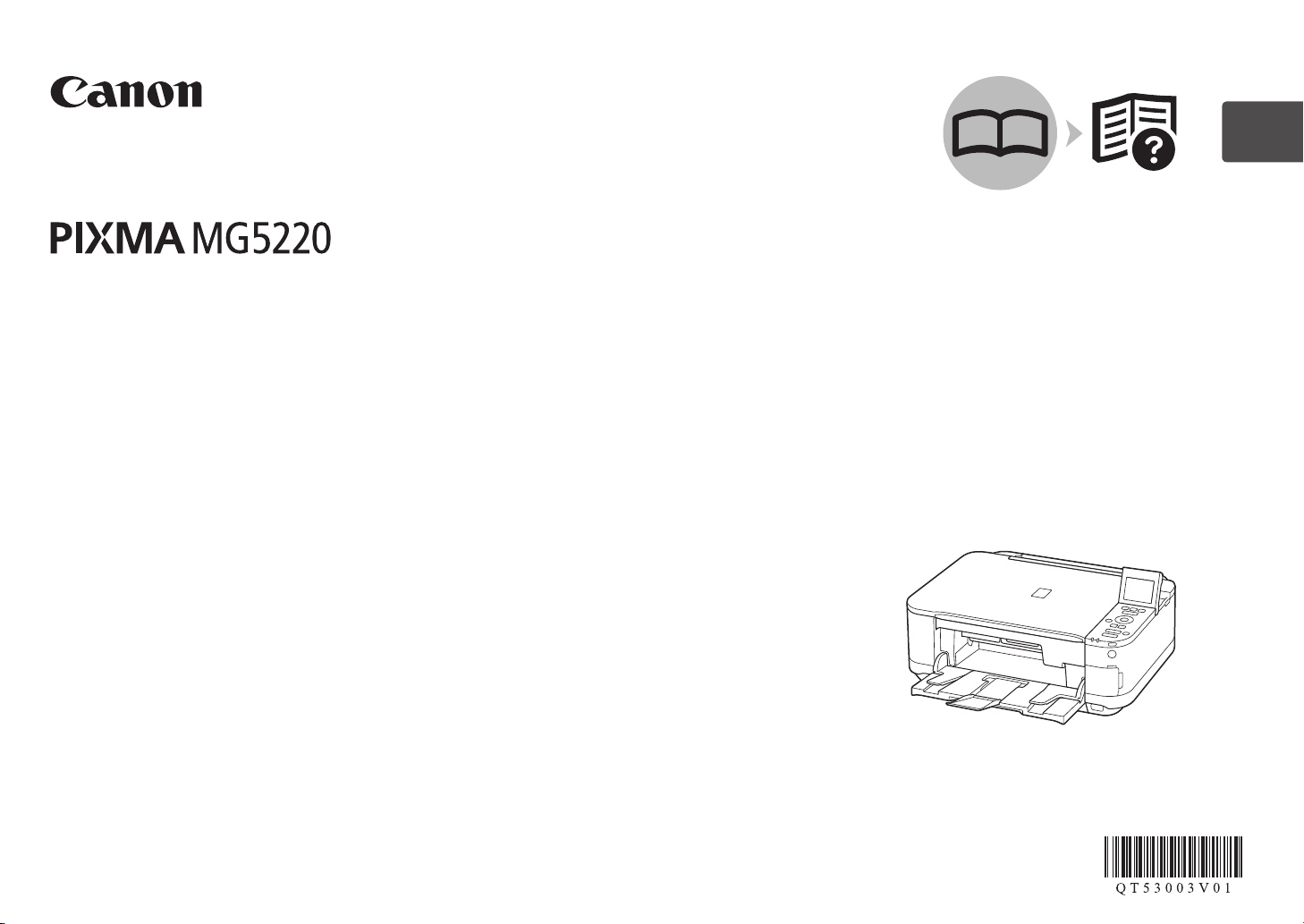
Canon Inkjet Photo All-In-One
Equipo multifunción fotográco Canon Inkjet
series
Getting Started
Read Me First
Guía de inicio
Léame en primer lugar
ENGLISH
ESPAÑOL
Make sure to read this manual before using the machine. Please keep it in hand for future reference.
Asegúrese de leer este manual antes de usar el equipo. Consérvelo a mano para utilizarlo como referencia en el futuro.
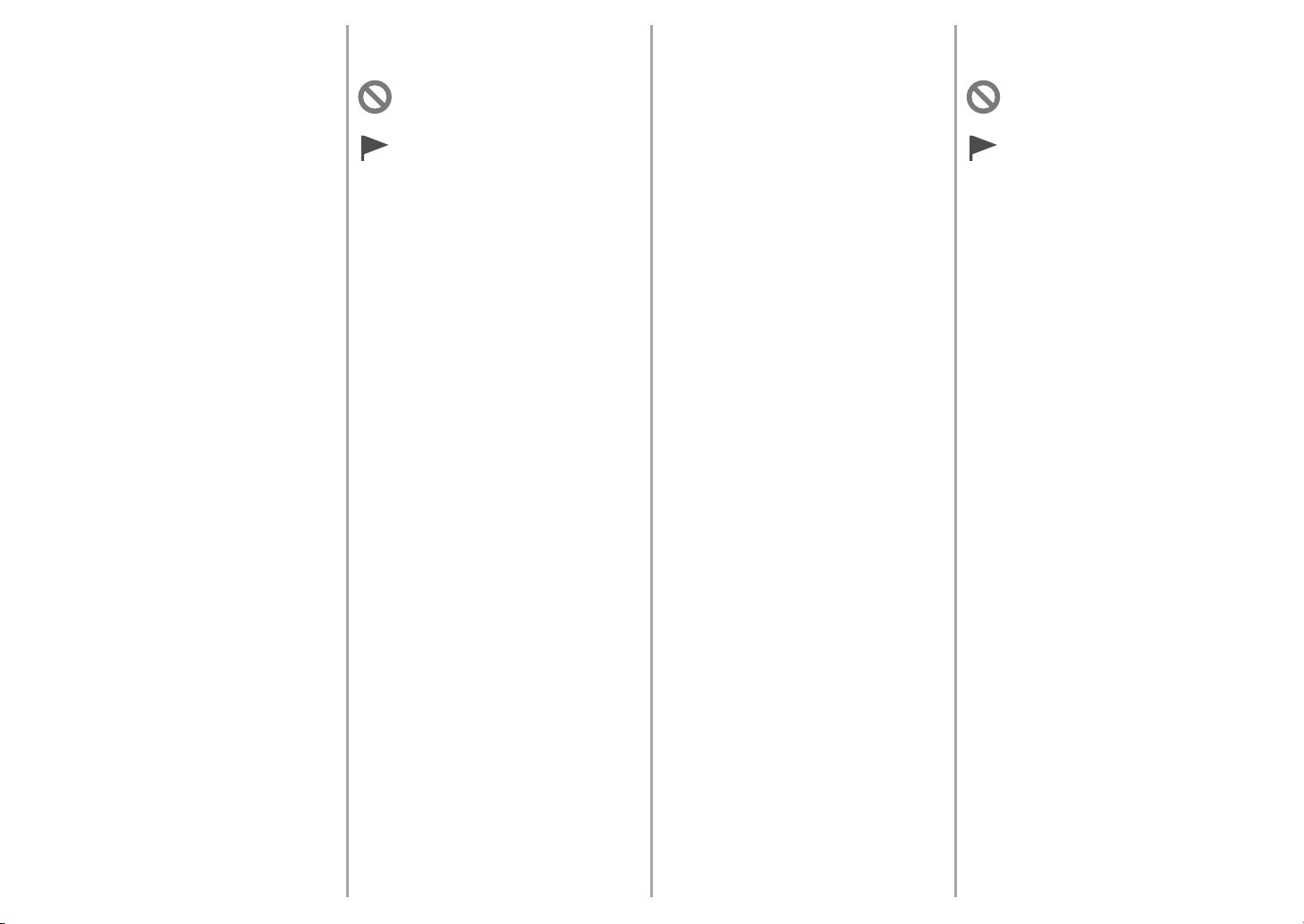
Contents■
1 Preparation P.4
2 Install the Print Head P.7
3 Install the Ink Tanks P.10
4 Align the Print Head P.13
5 Load Paper P.15
6 Select Connection Method P.18
7 Install the Software
(USB Connection) P.19
8 Wireless Setup P.25
Wireless Setup Using Easy Setup P.26
Wireless Setup Using WPS
(Wi-Fi Protected Setup) P.30
Wireless Setup Using WCN
(Windows Connect Now) P.33
9 Install the Software
(Network Connection) P.34
Install the Software P.35
Registration (Macintosh) P.38
Information P.41
10 Use from Additional Computers P.44
11 Try Using the Machine P.45
Print Photos from a Memory Card P.46
Try Copying P.48
Print Photos from a Computer P.49
12 Specications P.50
Symbols Used in This
■
Document
Prohibited actions.
Instructions including important
information.
In this guide, Windows 7 operating system is
•
referred to as Windows 7 and Windows Vista
operating system as Windows Vista.
In this guide, the screens are based on Windows 7
•
Home Premium and Mac OS X v.10.6.x.
(Unless noted otherwise, the screens are those
of Windows 7.)
Microsoft is a registered trademark of
•
Microsoft Corporation.
Windows is a trademark or registered trademark
•
of Microsoft Corporation in the U.S. and/or other
countries.
Windows Vista is a trademark or registered
•
trademark of Microsoft Corporation in the U.S.
and/or other countries.
Internet Explorer is a trademark or registered
•
trademark of Microsoft Corporation in the U.S.
and/or other countries.
Macintosh, Mac, and AirPort are trademarks
•
of Apple Inc., registered in the U.S. and other
countries.
Bonjour is a trademark of Apple Inc., registered
•
in the U.S. and other countries.
Contenido■
1 Preparativos P.4
2 Instalación del cabezal de impresión P.7
3 Instalación de los depósitos de tinta P.10
Alineación del cabezal de impresión P.13
4
5 Carga del papel P.15
6 Selección del método de conexión P.18
7 Instalación del software
(Conexión USB) P.19
8 Conguración inalámbrica P.25
Conguración inalámbrica mediante
Conguración fácil (Easy Setup) P.26
Conguración inalámbrica mediante
WPS (Wi-Fi Protected Setup) P.30
Conguración inalámbrica mediante
WCN (Windows Connect Now) P.33
9 Instalación del software
(Conexión de red) P.34
Instalación del software P.35
Registro (Macintosh) P.38
Información P.41
10 Uso desde ordenadores
adicionales P.44
11 Pruebe el equipo P.45
Impresión de fotos desde una tarjeta
de memoria P.46
Realice una prueba de copia P.48
Impresión de fotografías desde
un ordenador P.49
12 Especicaciones P.51
Símbolos utilizados en este
■
documento
Acciones prohibidas.
Instrucciones que incluyen
información importante.
En esta guía, para referirse al sistema operativo
•
Windows 7 se utiliza el término Windows 7
y para referirse al sistema operativo Windows
Vista se utiliza el término Windows Vista.
Las pantallas de esta guía se basan en
•
Windows 7 Home Premium y Mac OS X
v.10.6.x. (A menos que se indique lo contrario,
las pantallas serán de Windows 7).
Microsoft es una marca comercial registrada
•
de Microsoft Corporation.
Windows es una marca comercial o una marca
•
comercial registrada de Microsoft Corporation
en EE UU y/u otros países.
Windows Vista es una marca comercial
•
o una marca comercial registrada de Microsoft
Corporation en EE UU y/u otros países.
Internet Explorer es una marca comercial
•
o una marca comercial registrada de Microsoft
Corporation en EE UU y/u otros países.
Macintosh, Mac y AirPort son marcas
•
comerciales de Apple Inc., registradas
en EE UU y en otros países.
Bonjour es una marca comercial de Apple Inc.,
•
registrada en EE UU y en otros países.
Model Number: K10359 (MG5220)
Número de modelo: K10359 (MG5220)
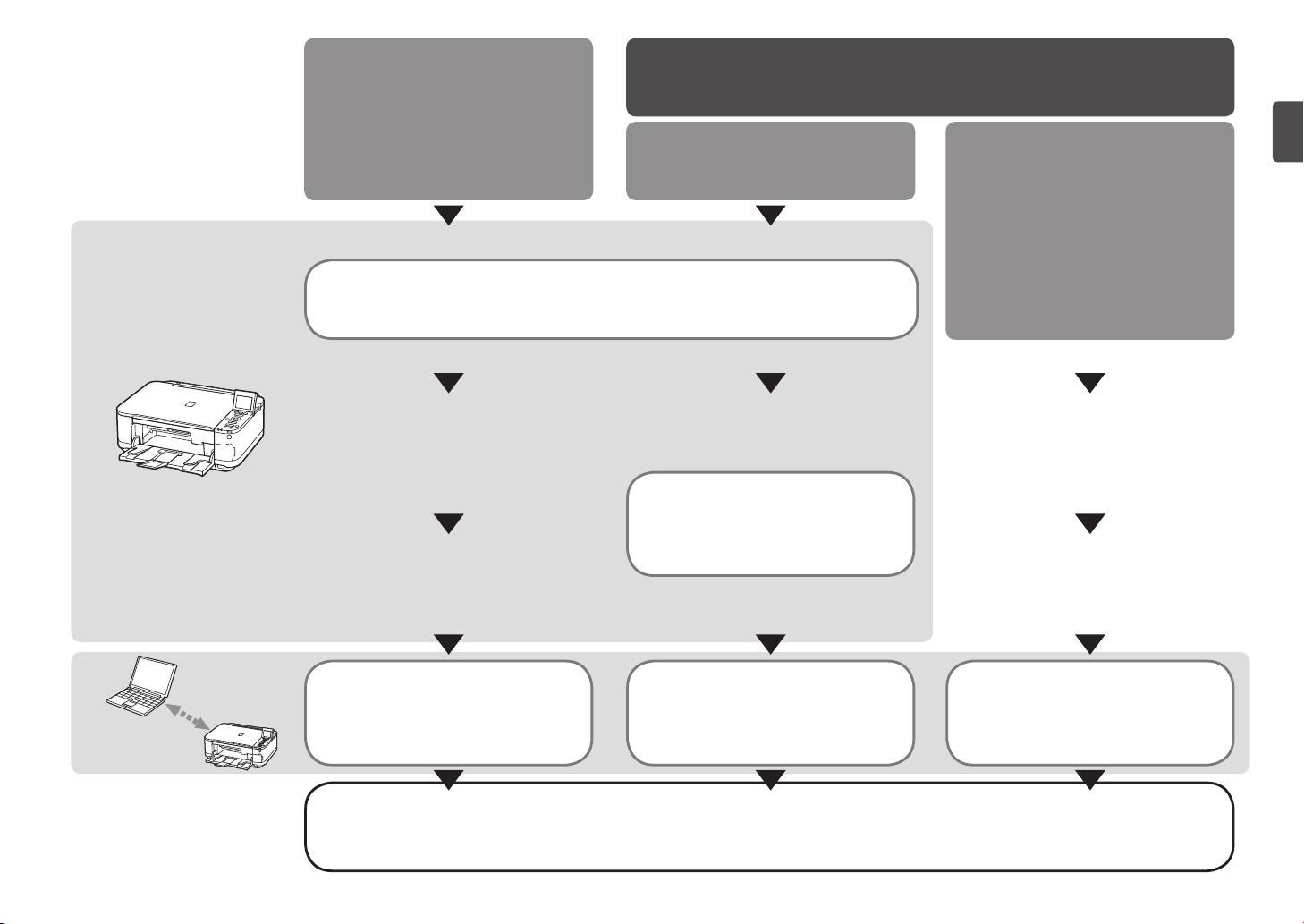
Machine
■
Installation Flow
USB Connection
Network Connection
Conexión de red
Flujo de instalación
■
del equipo
Conexión USB
Machine Preparation
Preparación del equipo
Wireless Connection
Conexión inalámbrica
P.3 - 17
Machine Wireless Setup
Conguración inalámbrica del equipo
P.18, 25 - 33
Using from Additional Computers
(when the machine is already connected to
the network and you want to add computers
from which to use the machine)
Uso desde ordenadores adicionales
(cuando el equipo ya está conectado a la
red y se quieren añadir ordenadores desde
los cuales utilizarlo)
Software Installation
Instalación del software Instalación del software Instalación del software
P.18 - 24 P.34 - 43 P.44, 34 - 43
Installation Complete
Instalación nalizada
Software Installation Software Installation
Try Using the Machine
Pruebe el equipo
P.45 - 49
1
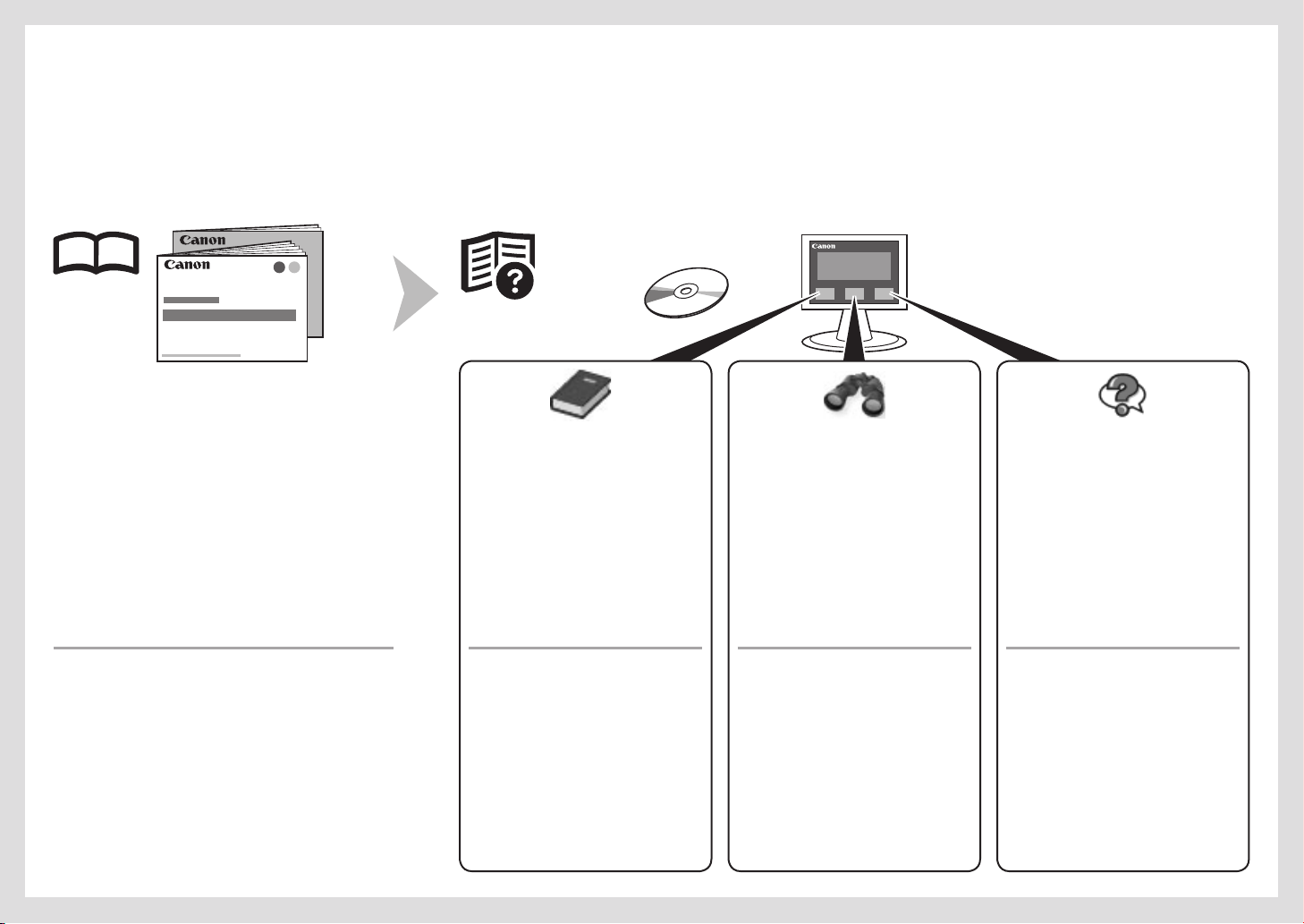
On-screen manuals can be viewed on a computer. They are included on the Setup CD-ROM and are installed during the software installation. For some languages parts of the manual may be displayed
in English. For details on opening the on-screen manuals, refer to page 45.
Los manuales en pantalla se pueden ver en un ordenador. Se incluyen en el CD-ROM de instalación (Setup CD-ROM) y se instalan durante el proceso de instalación del software. Quizá en algunos
idiomas haya partes del manual que aparezcan en inglés. Para obtener más información sobre cómo abrir los manuales en pantalla, consulte la página 45.
Get tin g S tar ted
•
(th is man ual )
Net wor k S etu p Tro ubl esh oot ing •
Describes how to set up and use your machine.
Describes basic operations and media,
and gives an introduction to other
functions available.
Adv anc ed Gui de Tr oub les hoo tin gBas ic Gui de
Describes various operating procedures
to make full use of machine.
Describes troubleshooting tips for
problems you may encounter when using
the machine.
Guí a d e i nic io
•
(es te man ual )
Sol uci ón de pro ble mas
•
de con fig ura ció n d e r ed
Describe cómo congurar y usar el equipo.
2
Describe las operaciones básicas y los
soportes y ofrece una introducción a otras
funciones disponibles.
Guí a a van zad a Sol uci ón de pro ble masGuí a b ási ca
Describe distintos procedimientos de
funcionamiento para aprovechar al
máximo todas las funciones del equipo.
Proporciona consejos para solucionar los
problemas que puedan surgir al utilizar
el equipo.
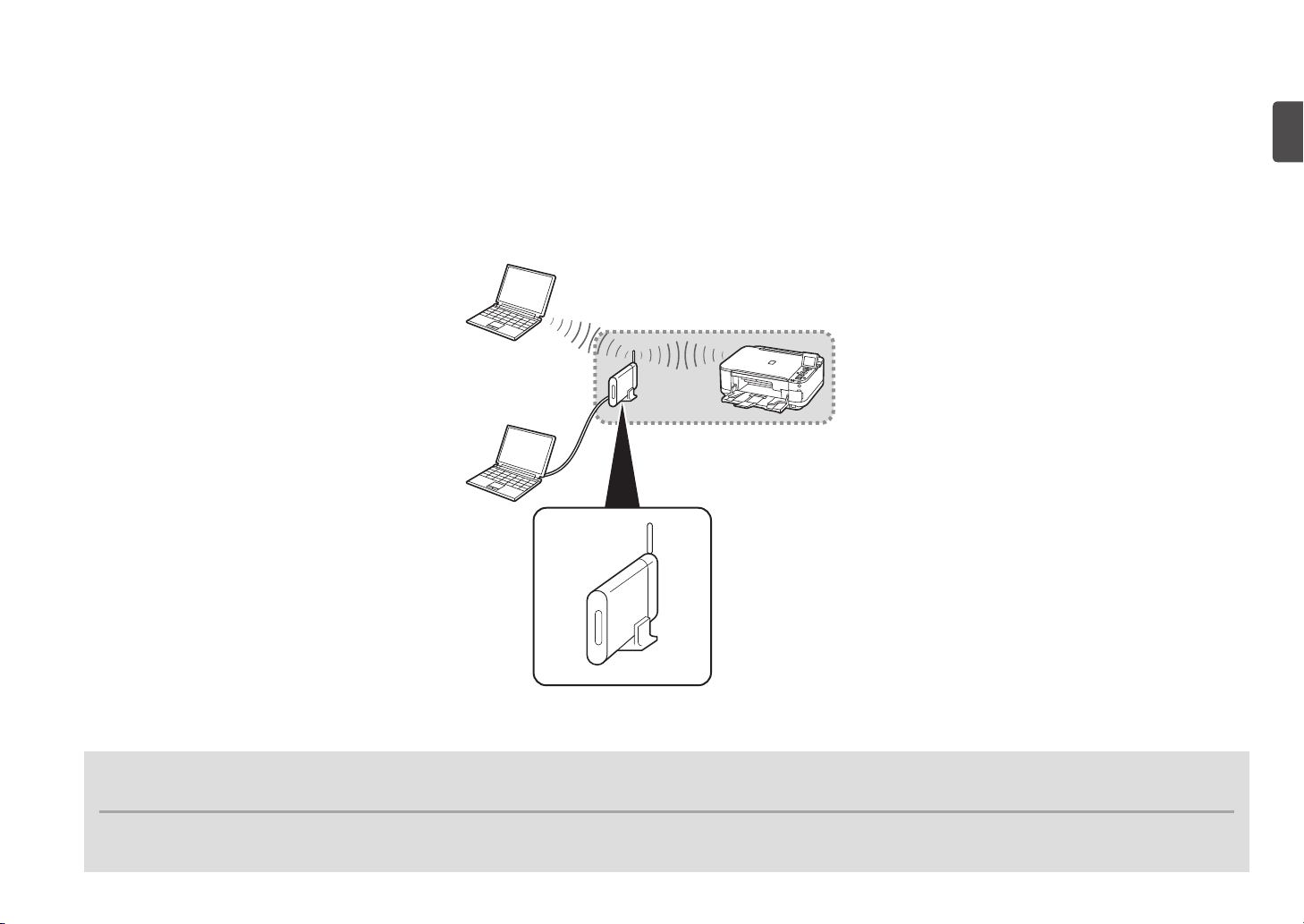
Devices Required for Wireless Connection■
Dispositivos necesarios para la conexión inalámbrica■
When using the machine over a wireless connection, the following devices are required.
Cuando utilice el equipo mediante una conexión inalámbrica, se necesitan los siguientes dispositivos.
Access point or wireless router
Punto de acceso o router inalámbrico
A commercial access point or router that supports IEEE802.11b/g/n is required.
Se necesita un punto de acceso o router disponibles en comercios que sea compatible con IEEE802.11b/g/n.
3
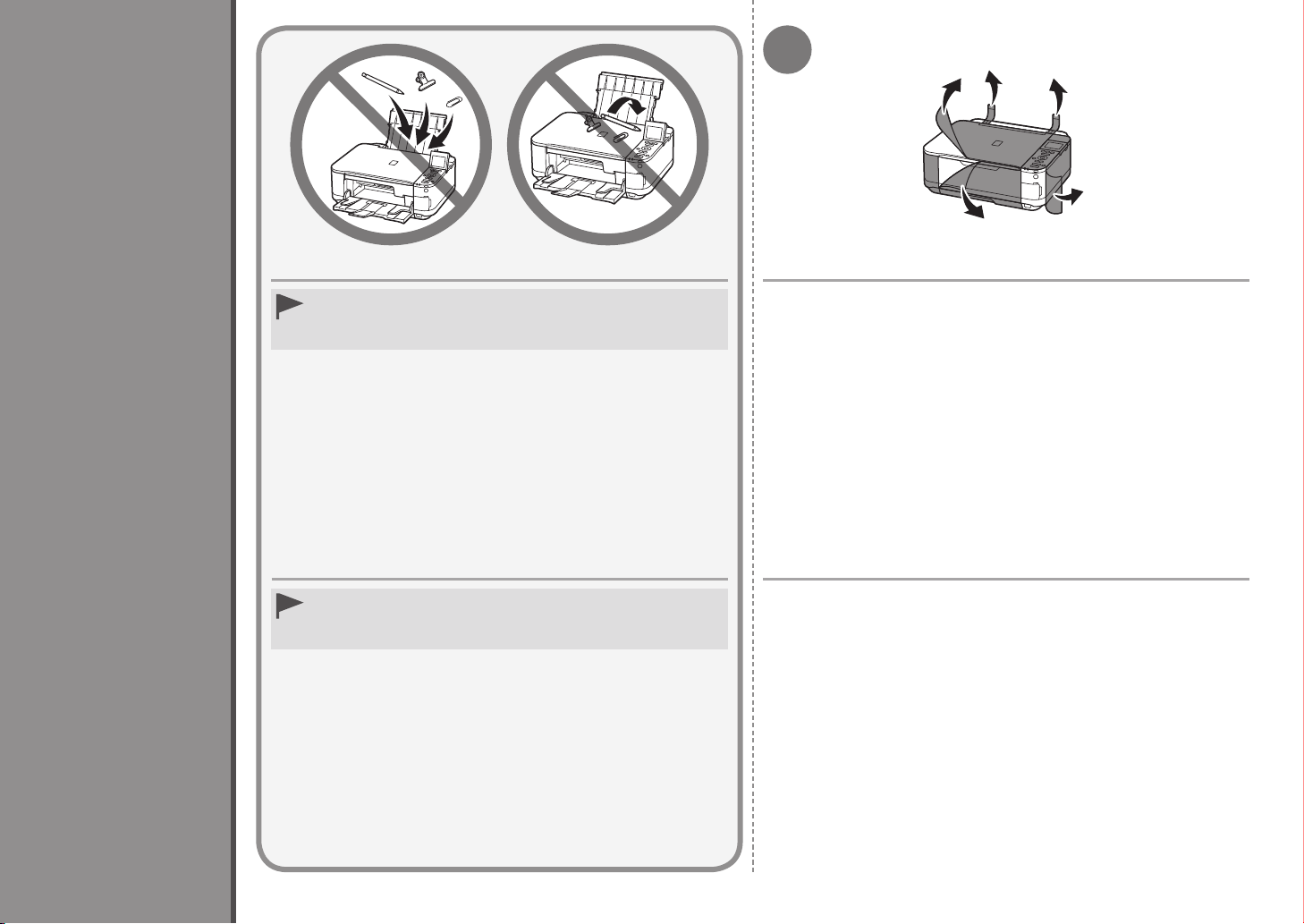
1
1
Preparation
Preparativos
Do not install the machine where an object may fall on it. In addition,
•
do not place any object on the top of the machine. It may fall into the
machine when opening covers, resulting in malfunction.
No instale el equipo en ningún lugar en el que le pudiera caer un
•
objeto encima. Además, no coloque ningún objeto encima del equipo.
Podría caer en el mismo al abrir las tapas, provocando un fallo de
funcionamiento.
Remove all orange tape and protective materials from the inside
and outside of the machine.
Retire todas las cintas naranjas y todos los materiales protectores
del interior y el exterior del equipo.
4
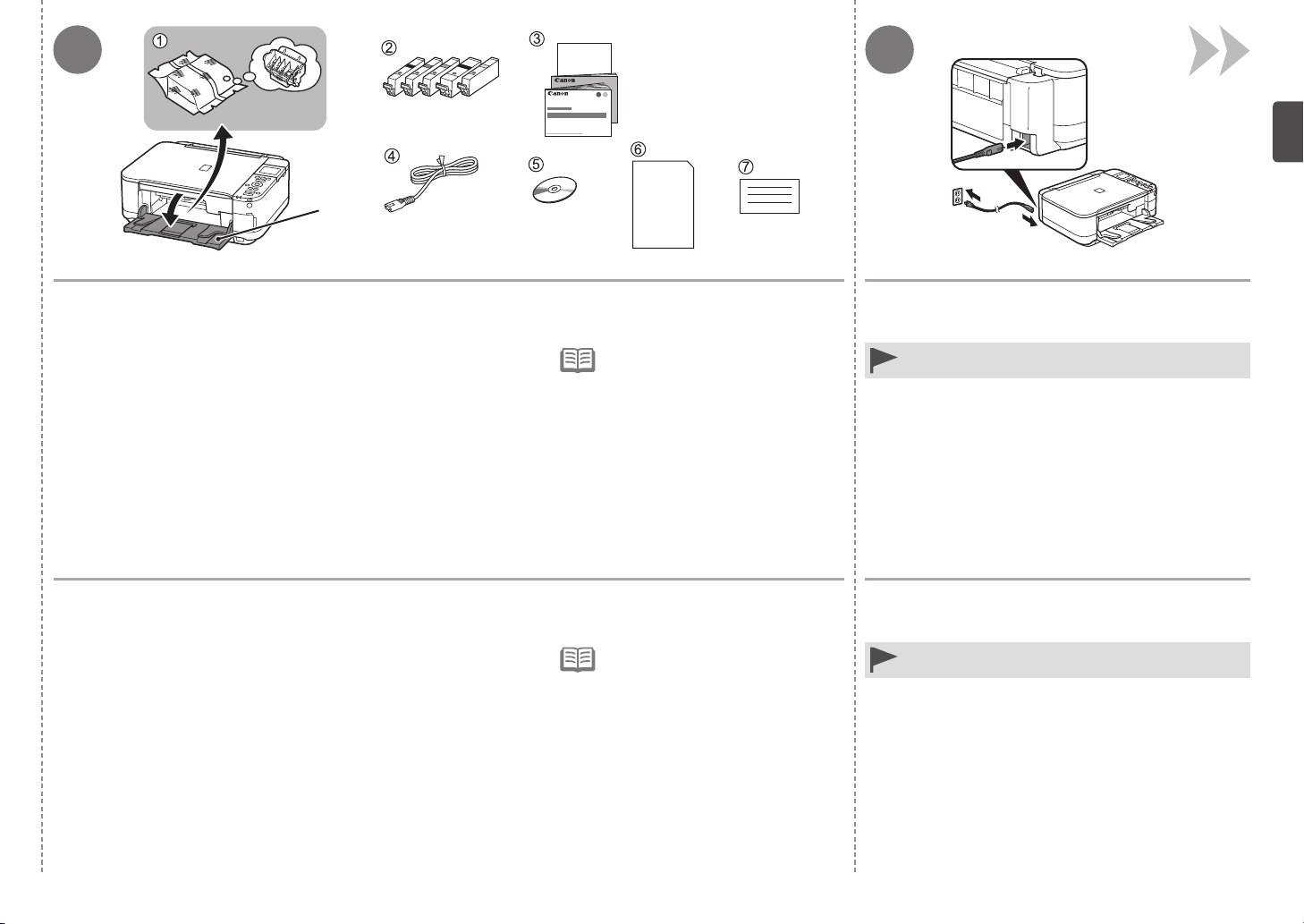
2 3
A
Make sure all the following items are supplied.
Some accessories (1) are stored within the Paper Output Tray (A). Open the Paper Output Tray to remove them.
1. Print Head
2. Ink tanks (5: BK, M, C, PGBK, Y)
3. Manuals
4. Power cord
5. Setup CD-ROM (containing the drivers, applications and on-screen manuals)
6. Matte Photo Paper MP-101 (for Automatic Print Head Alignment)
7. Other documents
A USB cable is necessary to connect
•
the machine with your computer
(USB connection only).
Compruebe que no falta ninguno de los elementos siguientes.
Algunos accesorios (1) se guardan dentro de la bandeja de salida del papel (A). Abra la bandeja de salida del papel para extraerlos.
1. Cabezal de impresión
2. Depósitos de tinta (5: BK, M, C, PGBK, Y)
3. Manuales
4. Cable de alimentación
5. CD-ROM de instalación (Setup CD-ROM) (contiene los controladores,
las aplicaciones y los manuales en pantalla)
6. Papel Fotográfico Mate (Matte Photo Paper) MP-101 (para la alineación
automática del cabezal de impresión)
7. Otros documentos
Se necesita un cable USB para
•
conectar el equipo al ordenador
(sólo mediante conexión USB).
Insert the power cord into the connector on the
machine and into the wall outlet firmly.
Do NOT connect the USB cable at this stage. •
Conecte el cable de alimentación en el conector del
equipo y enchúfelo firmemente a la toma de corriente.
NO conecte el cable USB en este momento.•
5
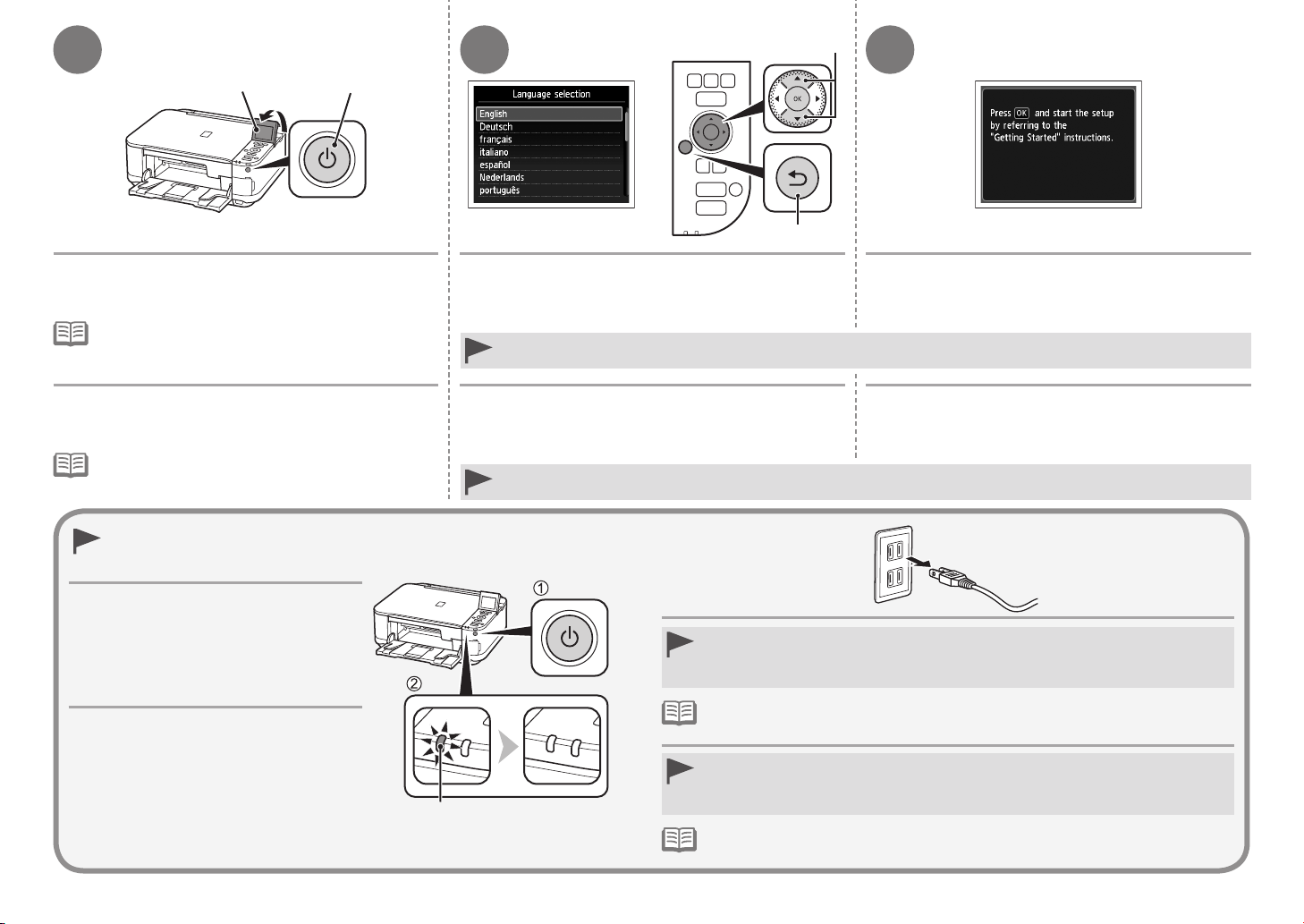
4
5 6
C
B
D
E
Press the ON button (B), then adjust the LCD (Liquid
Crystal Display) (C) to a comfortable viewing angle.
It takes about 4 seconds for the ON button to work after
•
the power cord is plugged in.
Pulse el botón ACTIVADO (ON) (B), ajuste
a continuación la pantalla LCD (pantalla de cristal
líquido) (C) para obtener un ángulo de visión cómodo.
Una vez conectado el cable de corriente, el botón
•
ACTIVADO (ON) tarda unos 4 segundos en ponerse
en funcionamiento.
When it is necessary to power off the machine
Cuando sea necesario desconectar el equipo
Be sure to follow the procedure below.
1. Press the
2. Make sure that the
Operating noise may continue for up to
35 seconds until the machine turns off.
Asegúrese de seguir el procedimiento que
se explica a continuación.
1. Pulse el botón
desconectar el equipo.
2. Asegúrese de que la luz de
(POWER) (F) no está iluminada.
Hasta que el equipo se apague, se podrán seguir
escuchando ruidos de funcionamiento durante
hasta 35 segundos.
ON button to turn off the machine.
POWER lamp (F) is not lit.
ACTIVADO (ON) para
encendido
Use the { or } button (D) on the Operation Panel to
select the language for the LCD, then press the OK
button.
If an unintended language is displayed on the LCD, press the Back button (E) to return to the Language selection screen. •
Utilice el botón { o } (D) del panel de control
para seleccionar el idioma de la pantalla LCD y,
a continuación, pulse el botón
Si el idioma de la pantalla LCD no es el deseado, pulse el botón Atrás (Back) (E) para volver a la pantalla Selección idioma
•
(Language selection).
F
OK.
When removing the power plug, make sure that the POWER lamp is not lit before removing
•
the plug. Removing the power plug while the POWER lamp lights up or ashes may cause
drying and clogging of the Print Head, resulting in poor printing.
The specication of the power cord differs for each country or region. •
Antes de retirar el cable de alimentación, asegúrese de que no esté iluminada la luz de
•
encendido (POWER). Si se retira el cable de alimentación mientras la luz de encendido
(POWER) está iluminada o parpadea, el cabezal de impresión se podría secar y obstruir,
teniendo como resultado una impresión de mala calidad.
Las especicaciones del cable de alimentación varían según el país o la región de uso.•
When the above screen is displayed, press the OK
button and go to the next step.
Cuando aparezca la pantalla anterior, pulse el botón
OK y continúe con el paso siguiente.
6
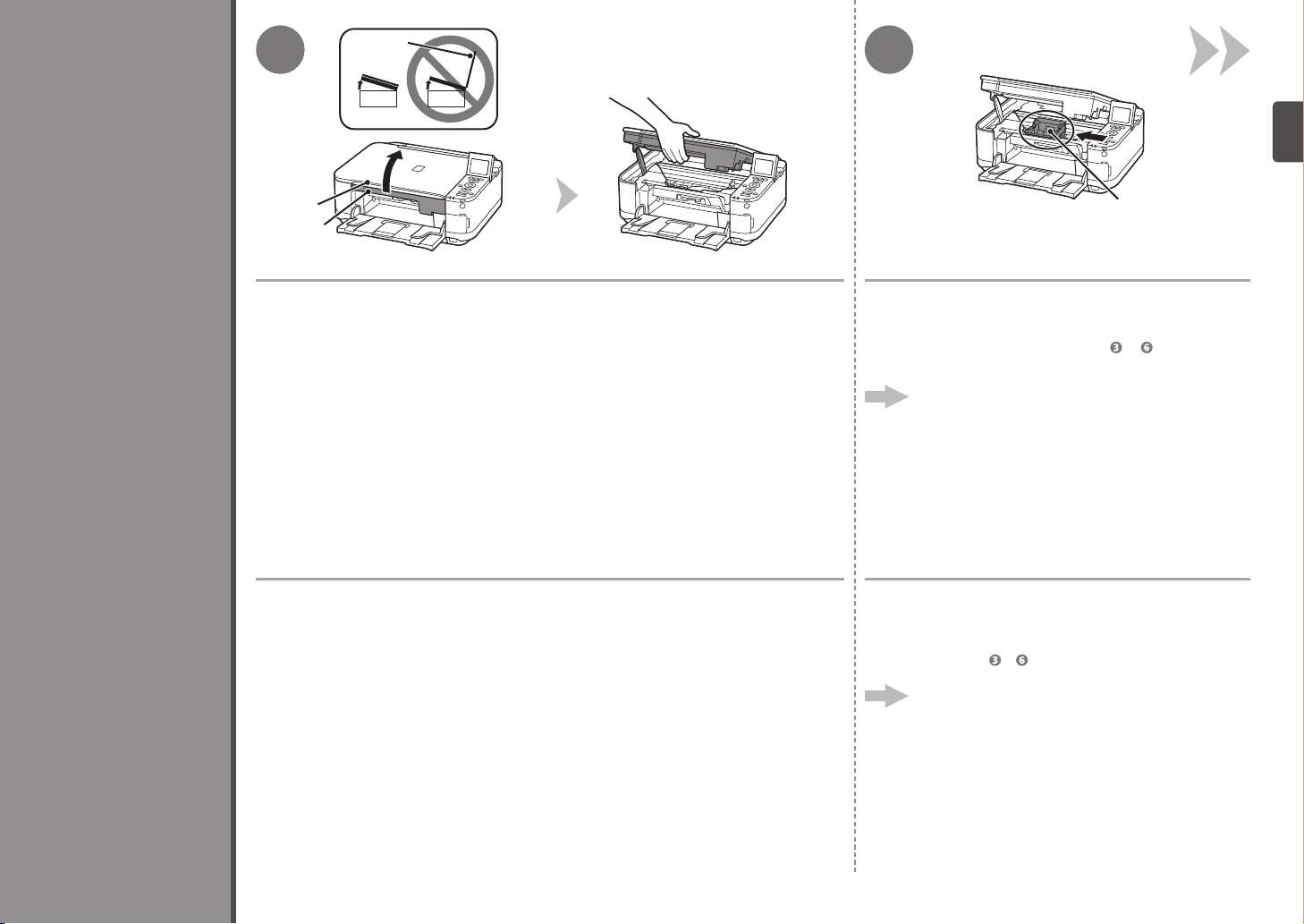
2
1
B
2
Install the Print Head
Instalación del cabezal de impresión
B
A
Lift the Scanning Unit (Cover) (A) until it stops.
Close the Document Cover (B) and lift it with the Scanning Unit (Cover).
Levante la unidad de escaneado (cubierta) (A) hasta que se detenga.
Cierre la cubierta de documentos (B) y levántela con la unidad de escaneado (cubierta).
C
The Print Head Holder (C) moves to the
installation position.
If the Print Head Holder does not move, make sure that the
machine is turned on. For details, refer to to on page 5
in “1 Preparation”.
Go to the next page.
El soporte del cabezal de impresión (C) se desplazará
a la posición de instalación.
Si el soporte del cabezal de impresión no se desplaza, asegúrese
de que el equipo esté encendido. Para conocer todos los
detalles, consulte de a en la página 5 de “1 Preparativos”.
Vaya a la siguiente página.
7
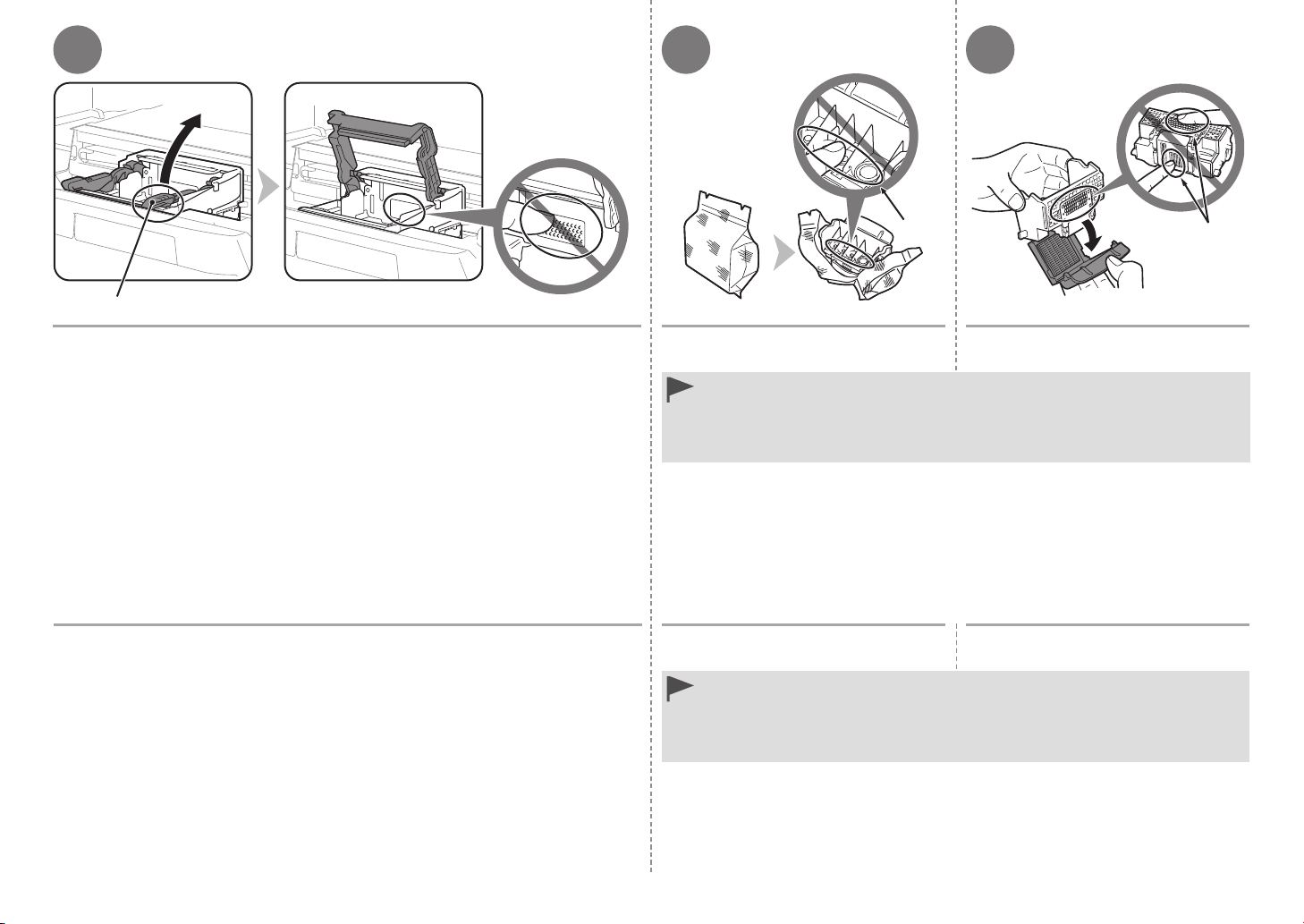
3
4
5
D
Firmly lift the part (D) of the Print Head Lock Lever in the Print Head Holder
until it stops.
Levante firmemente la parte (D) de la palanca de bloqueo del cabezal de
impresión del soporte del cabezal de impresión hasta que se detenga.
E
Remove the Print Head from the silver
package.
Do not touch the inside (E) or metal parts (F) of the Print Head. The machine may not print
•
properly if you touch them.
There may be some ink on the inside of the bag the Print Head comes in, or the inside of the
•
protective cap - this has no effect on print quality. Be careful not to get ink on yourself when
handling these items.
Retire el cabezal de impresión
del embalaje plateado.
No toque el interior (E) ni las partes metálicas (F) del cabezal de impresión. Si los toca,
•
puede que el equipo no imprima correctamente.
Puede haber un poco de tinta dentro de la bolsa en la que viene el cabezal de impresión
•
o dentro de la tapa protectora. Esto no afecta a la calidad de impresión. Tenga cuidado para
no mancharse de tinta al manipular estos componentes.
F
Remove the orange protective cap.
Retire la tapa protectora naranja.
8
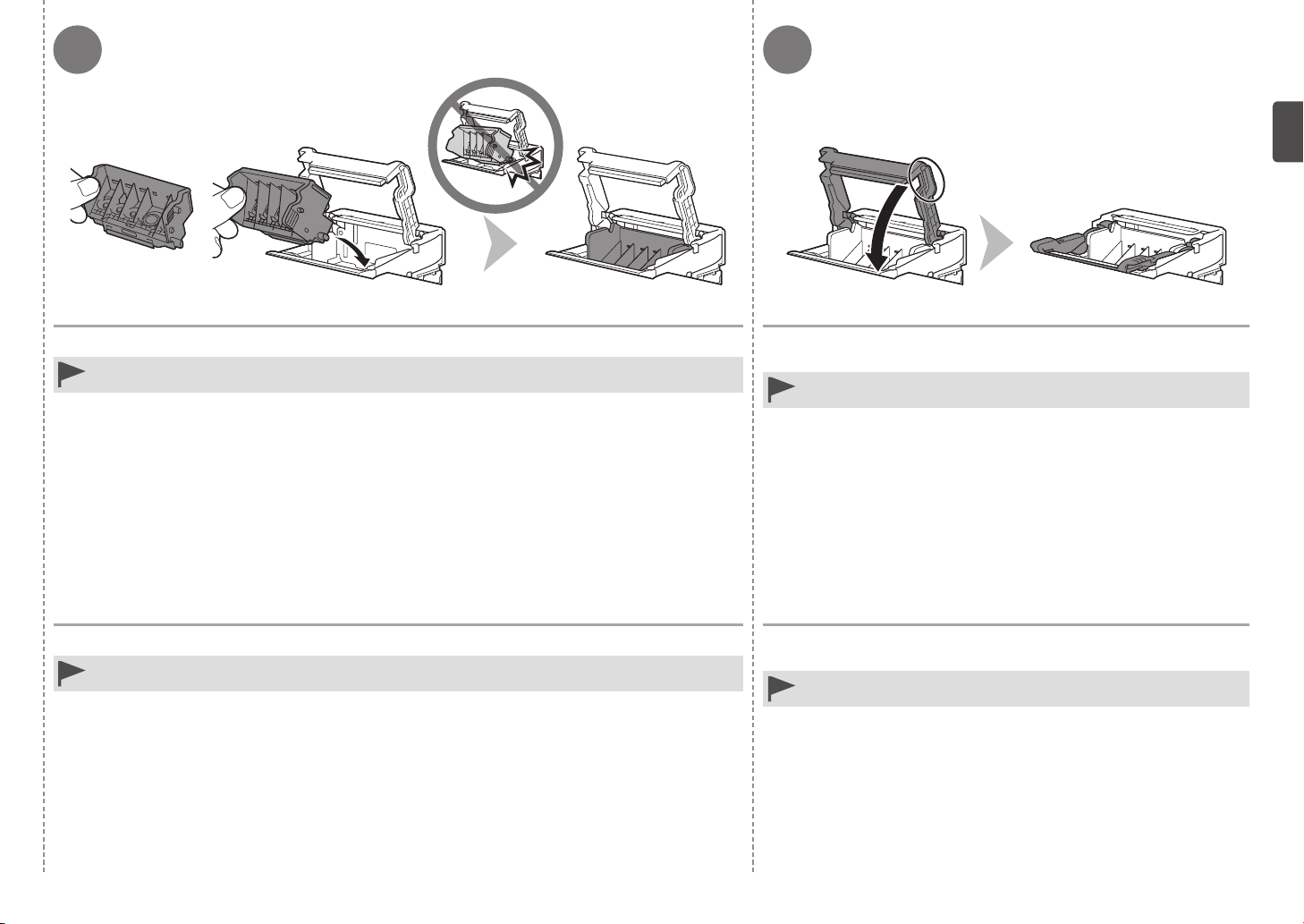
76
Tilt the Print Head forward and set it in place as shown.
Do not knock the Print Head against the sides of the holder.•
Incline el cabezal de impresión hacia adelante y sitúelo como se muestra.
Procure que el cabezal de impresión no golpee los lados del soporte.•
Hold the Print Head Lock Lever firmly and lower it completely.
Once you have installed the Print Head, do not remove it unnecessarily. •
Sujete firmemente la palanca de bloqueo del cabezal de impresión
y bájela por completo.
Una vez instalado el cabezal de impresión, no lo retire si no es necesario.•
9
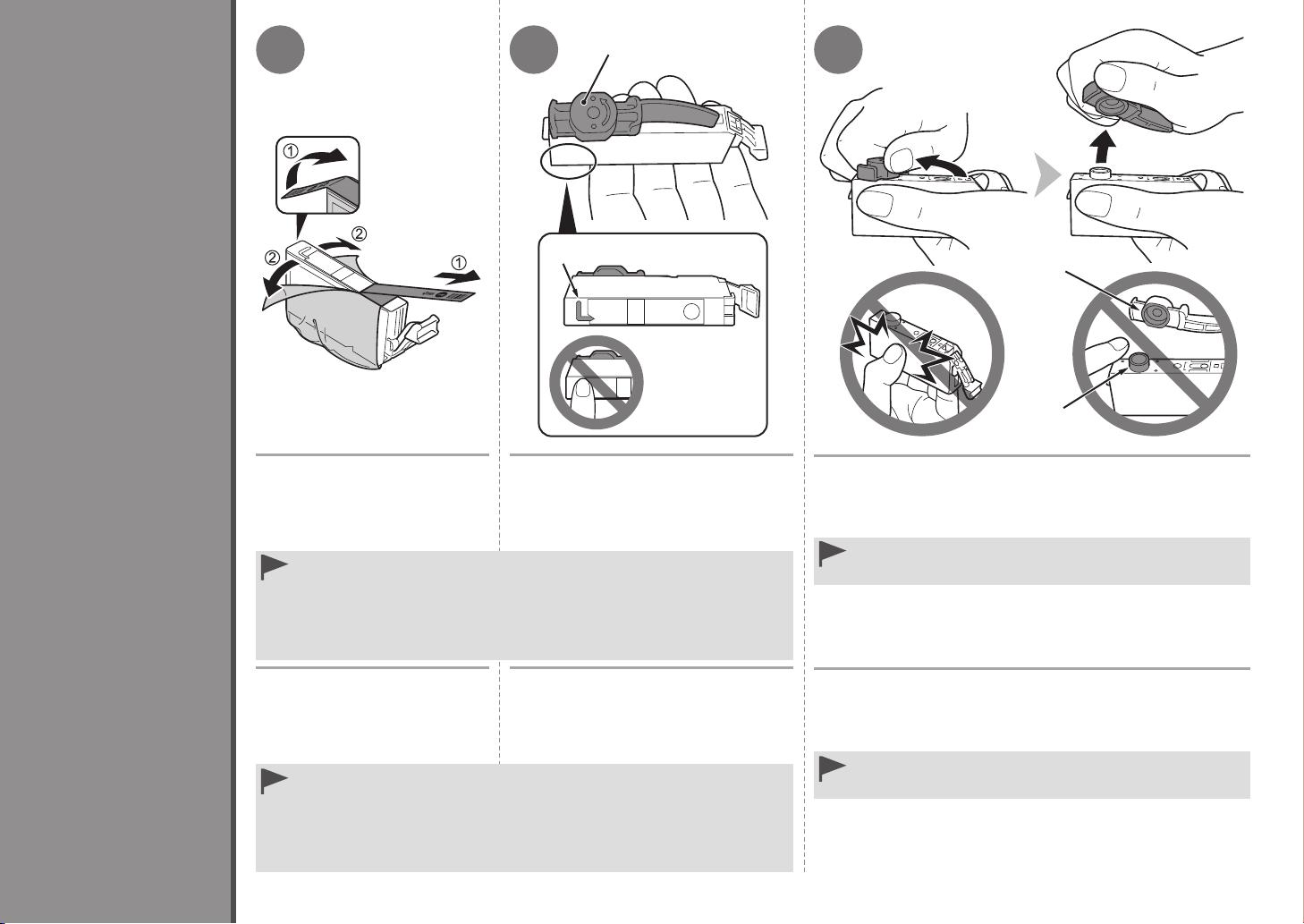
3
1 2
A
3
10
Install the Ink Tanks
Instalación de los depósitos de tinta
1. Remove the orange tape
completely.
2. Remove the protective film
completely.
Handle the ink tanks carefully. Do not drop or apply excessive pressure to them.
•
Be sure to use the supplied ink tanks.
•
If the orange tape remains on the L-shape air hole, ink may splash or the machine
•
may not print properly.
If you push the sides of the ink tank with the L-shape air hole blocked, ink may splash.
•
1. Retire totalmente la cinta
naranja.
2. Retire totalmente la película
protectora.
Maneje los depósitos de tinta con cuidado. No los deje caer ni les aplique
•
una presión excesiva.
Asegúrese de usar los depósitos de tinta suministrados.
•
Si queda cinta naranja en el oricio de ventilación con forma de L, la tinta podría
•
salpicar o el equipo podría no imprimir correctamente.
Si se aprietan los laterales de un depósito de tinta con el oricio de ventilación en
•
forma de L bloqueado, la tinta podría salpicar.
B
Hold the ink tank with the orange
protective cap (A) pointing up while
being careful not to block the L-shape
air hole (B).
Mantenga el depósito de tinta con la
tapa protectora (A) naranja hacia arriba
teniendo cuidado de no bloquear el
oricio de ventilación con forma de L (B).
C
D
Hold the ink tank by its sides and slowly twist the orange
protective cap 90 degrees horizontally to remove it off.
Do not push the sides of the ink tank.
Do not touch the inside (C) of the orange protective cap or the open
•
ink port (D). The ink may stain your hands if you touch them.
Sujete el depósito de tinta por los laterales y gire lentamente la
tapa protectora naranja 90 grados en horizontal para retirarla.
No apriete los laterales del depósito de tinta.
No toque el interior (C) de la tapa protectora naranja ni la salida de
•
tinta abierta (D). Si los toca, podría mancharse las manos de tinta.
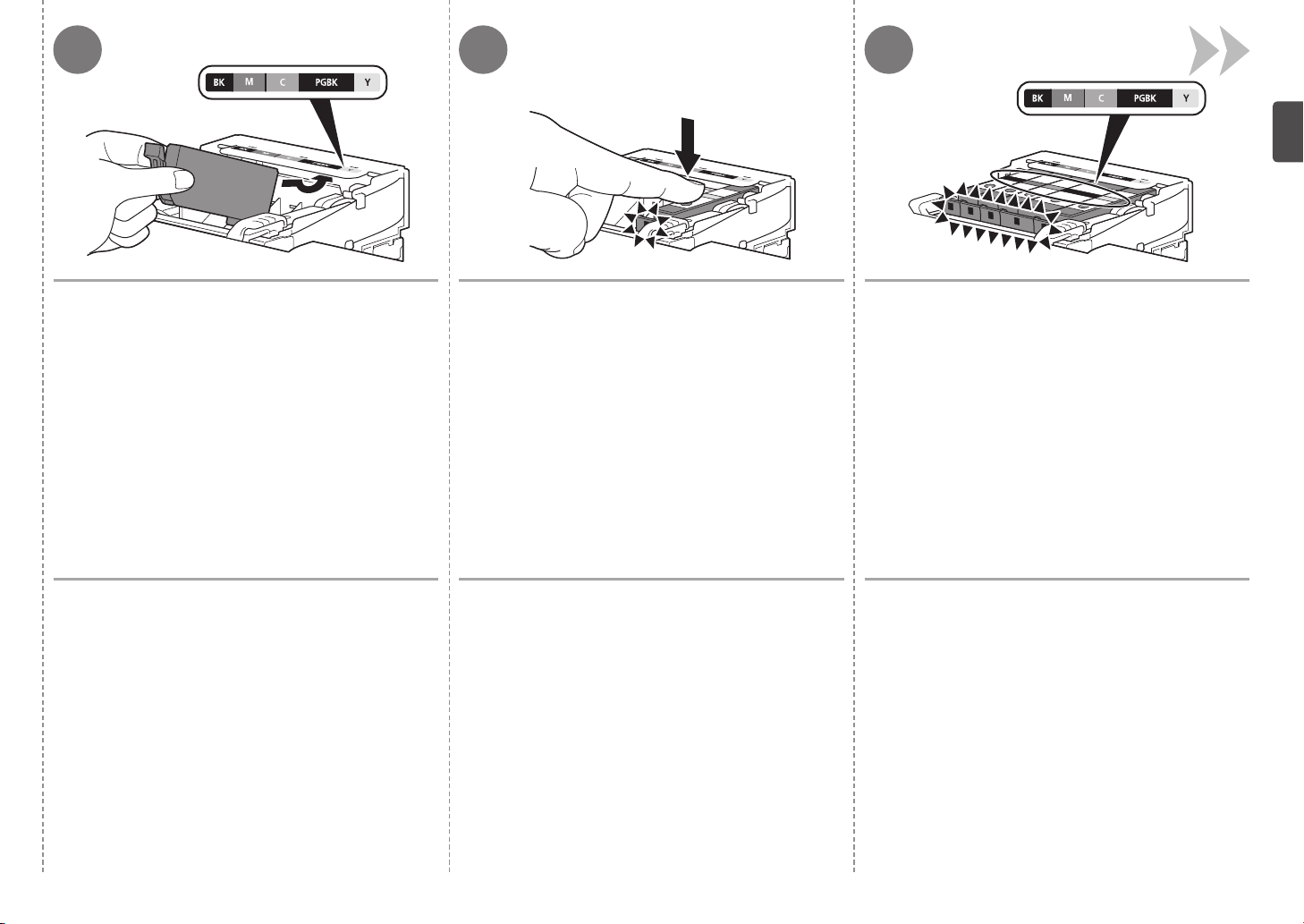
4 5 6
Tilt the ink tank, then insert it under the label and
against the back end of the slot.
Make sure that the color of the label matches the ink tank.
Incline el depósito de tinta y, a continuación,
introdúzcalo bajo la etiqueta y contra la parte
trasera de la ranura.
Asegúrese de que el color de la etiqueta coincide con el del
depósito de tinta.
Press the PUSH mark on the ink tank rmly until it clicks.
When the installation is completed properly, the Ink lamp lights red.
Presione firmemente la marca PUSH del depósito
de tinta hasta que haga clic en su lugar.
Cuando la instalación finaliza correctamente, la lámpara
de tinta (Ink)
se ilumina de color rojo.
Install all the other ink tanks in the same way
according to the color order indicated on the label.
Make sure all the Ink lamps light red.
Instale los demás depósitos de tinta de la misma manera
según el orden de los colores indicado en la etiqueta.
Asegúrese de que todas las lámparas de tinta (Ink) están
encendidas de color rojo.
11
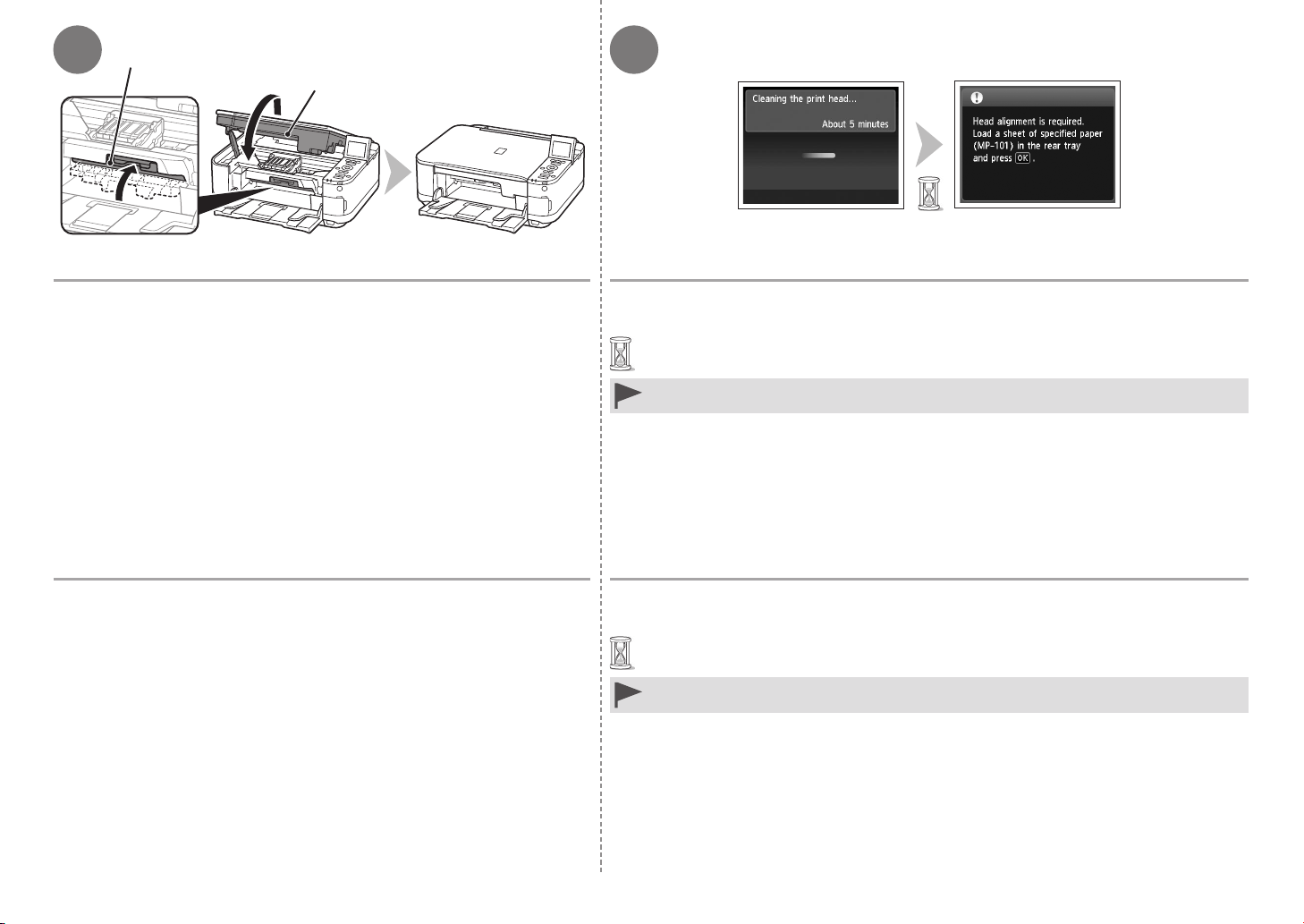
7 8
F
E
Lift the Scanning Unit (Cover) (E) slightly, then gently close it.
Make sure the Inner Cover (F) is closed.
Levante la unidad de escaneado (cubierta) (E) ligeramente y,
a continuación, ciérrala suavemente.
Asegúrese de que la cubierta interior (F) esté cerrada.
Make sure that the LCD changes as shown in the illustration and go to the next step.
Do not press the OK button yet.
It takes about 5 minutes before the LCD changes.•
If an error message is displayed, check if the Print Head and the ink tanks are installed properly. •
Asegúrese de que la pantalla LCD cambie como se muestra en la ilustración y vaya al
siguiente paso.
No pulse todavía el botón OK.
La pantalla LCD tarda cerca de 5 minutos en cambiar.•
Si aparece un mensaje de error, asegúrese de que el cabezal de impresión y los depósitos de tinta
•
estén instalados correctamente.
12
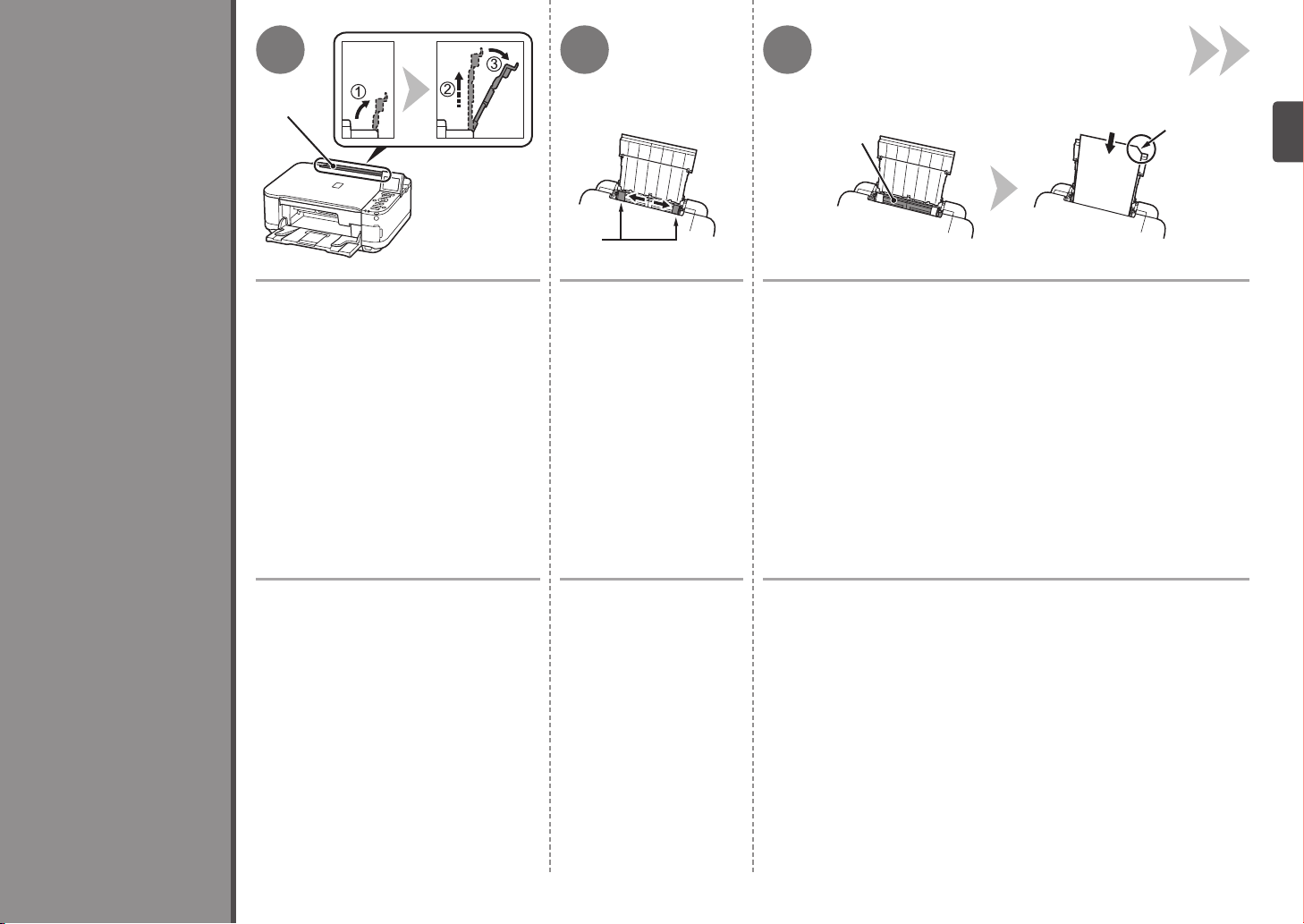
1 32
4
Align the Print Head
A
Prepare the Paper Support (A).
1. Open it.
2. Withdraw it upwards.
3. Tilt it back.
Prepare el soporte del papel (A).
1. Ábralo.
2. Tire de él hacia arriba.
3. Échelo hacia atrás.
B
Move the Paper Guides (B)
to both edges.
Desplace las guías del
papel (B) hasta ambos
bordes.
C
Load a sheet of supplied specialty paper for Print Head Alignment
(Matte Photo Paper MP-101) in the Rear Tray (C).
Load paper so that the cut corner (D) is at the top right.
Cargue una hoja del papel especial suministrado para la alineación
del cabezal de impresión (Papel Fotográfico Mate (Matte Photo
Paper) MP-101) en la bandeja posterior (C).
Cargue el papel de manera que la esquina del corte (D) esté en la parte
superior derecha.
D
Alineación del cabezal de impresión
13
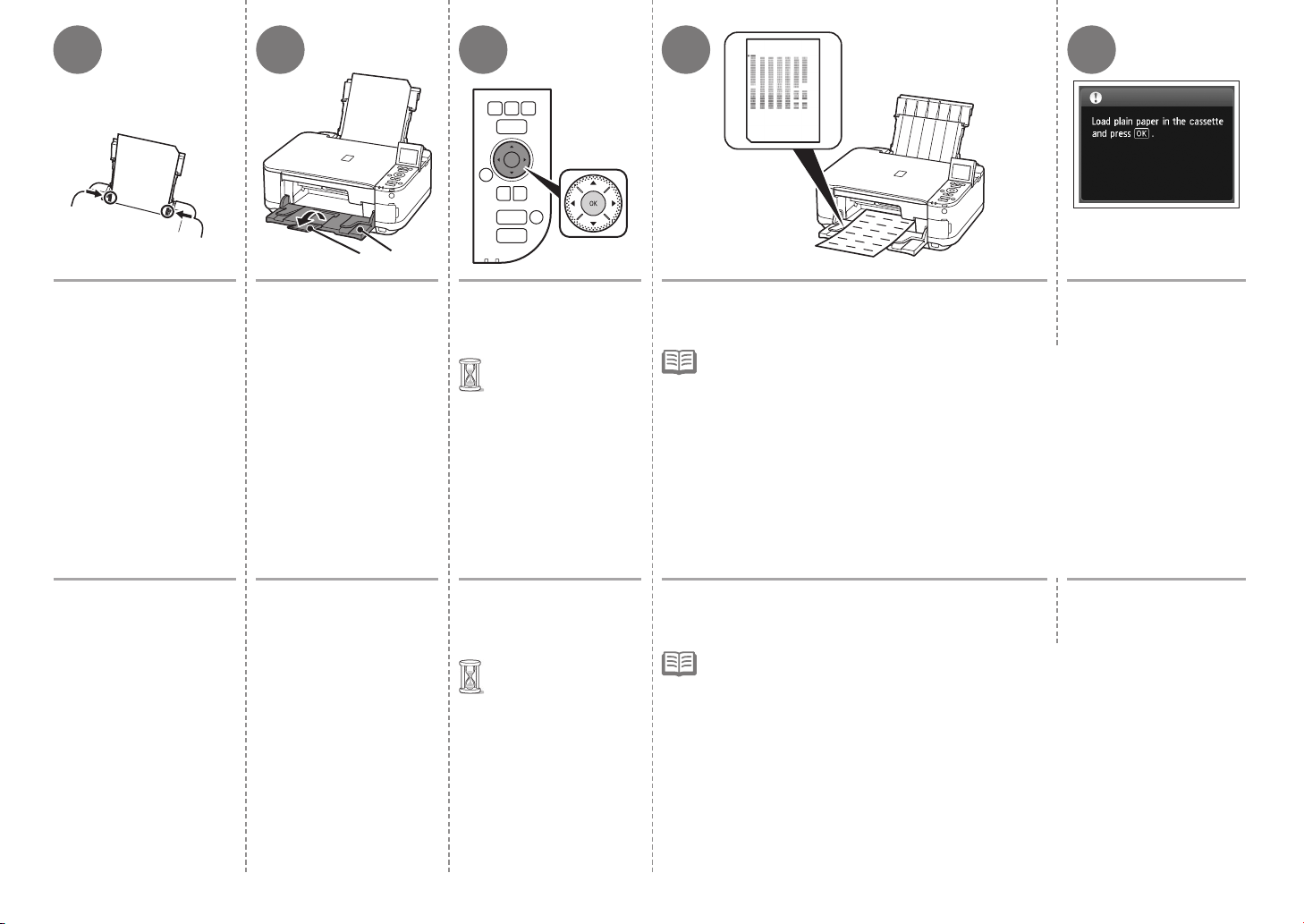
4 65 7 8
EF
Slide the left and right
Paper Guides against
both edges of the paper.
Deslice las guías
de papel izquierda
y derecha contra ambos
bordes del papel.
Make sure the Paper
Output Tray (E) is open,
then open the Output
Tray Extension (F).
If printing starts while the
Paper Output Tray is closed,
it will automatically open.
Compruebe que la bandeja
de salida del papel (E) está
abierta y, a continuación,
abra la extensión de la
bandeja de salida (F).
Si la impresión comienza
con la bandeja de salida
del papel cerrada, se abrirá
automáticamente.
Press the OK button.
Print Head Alignment starts.
Print Head Alignment
•
takes about 5 minutes
to complete.
Pulse el botón OK.
Se inicia la alineación del
cabezal de impresión.
La alineación
•
del cabezal de
impresión tarda
aproximadamente
5 minutos en nalizar.
When the blue and black pattern is printed, remove
the printed paper.
Print Head Alignment is now complete.
When an error message is displayed on the LCD, press the OK button to clear the error, then go
•
to the next step. After the installation is complete, perform Print Head Alignment by referring to
“When Printing Becomes Faint or Colors Are Incorrect” in the on-screen manual: Basic Guide.
Cuando se haya impreso el patrón en negro y azul,
retire el papel impreso.
La alineación del cabezal de impresión habrá concluido.
Si se muestra un mensaje de error en la pantalla LCD, pulse el botón OK para eliminarlo
•
y continúe con el paso siguiente. Cuando nalice la instalación, lleve acabo la alineación del
cabezal de impresión tal como se explica en “Cuando la impresión es borrosa o los colores
no son los correctos” del manual en pantalla:
Guía básica.
Confirm the above
message, then go to the
next step.
Compruebe el mensaje
anterior y continúe con
el paso siguiente.
14
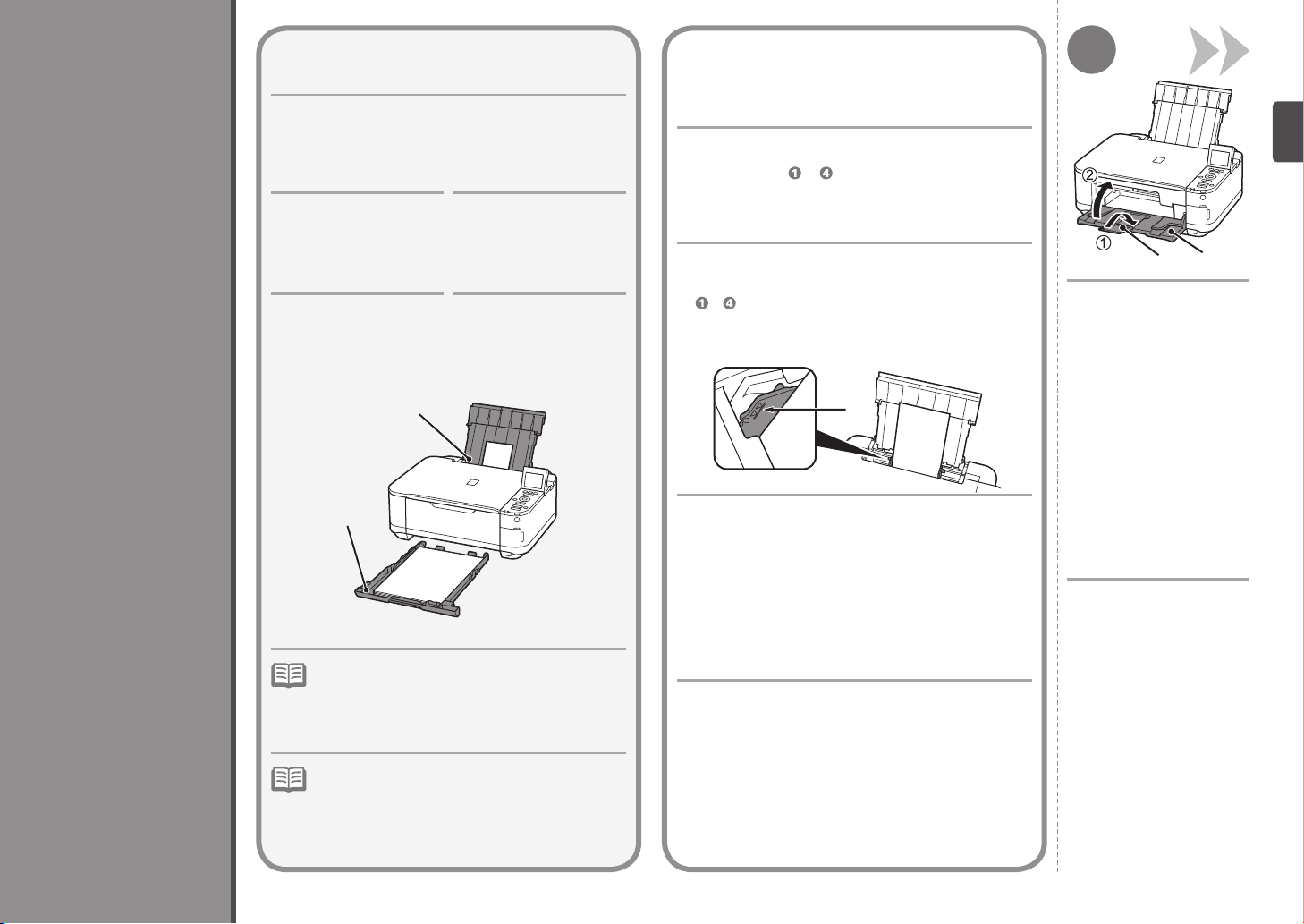
5
Load Paper
With the machine, the paper source varies
depending on the media type.
Con el equipo, el origen del papel varía en
función del tipo de soporte.
Specialty paper
including photo paper
Load paper in the
Rear Tray (A).
Papel especial,
incluido el fotográco
Carga del papel
Cargue el papel en la
bandeja posterior (A).
Plain paper
Load paper in the Cassette (B).
Papel normal
Cargue el papel en
el cassette (B).
A
How to load specialty paper in the Rear Tray □
Cómo se carga el papel especial en la bandeja
□
posterior
This section describes how to load plain paper in the
Cassette. For details on how to load specialty paper in the
Rear Tray, refer to to in “4 Align the Print Head” on
page 13.
En esta sección se describe cómo se carga el papel normal
en el cassette. Para obtener más información sobre cómo
se carga el papel especial en la bandeja posterior, consulte
de a de "4 Alineación del cabezal de impresión" en la
página 13.
C
1
D
E
1. Close the Output Tray
Extension (D).
2. Close the Paper
Output Tray (E).
B
For details on how to handle paper, refer to “Loading
•
Paper” in the on-screen manual: Basic Guide after
installation is complete.
Para obtener más información sobre cómo
•
manipular el papel, consulte “Carga del papel” en
el manual en pantalla: Guía básica después de
nalizar la instalación.
Loading specialty paper
Load paper in portrait orientation with the printing side facing up.
•
Make sure that the height of the paper stack does not exceed
•
the line (C).
Carga de papel especial
Cargue el papel con orientación vertical y el lado de
•
impresión hacia arriba.
Asegúrese de que la altura de la pila de papel no supere la
•
línea (C).
1. Cierre la extensión de
la bandeja de salida (D).
2. Cierre la bandeja de
salida del papel (E).
15
