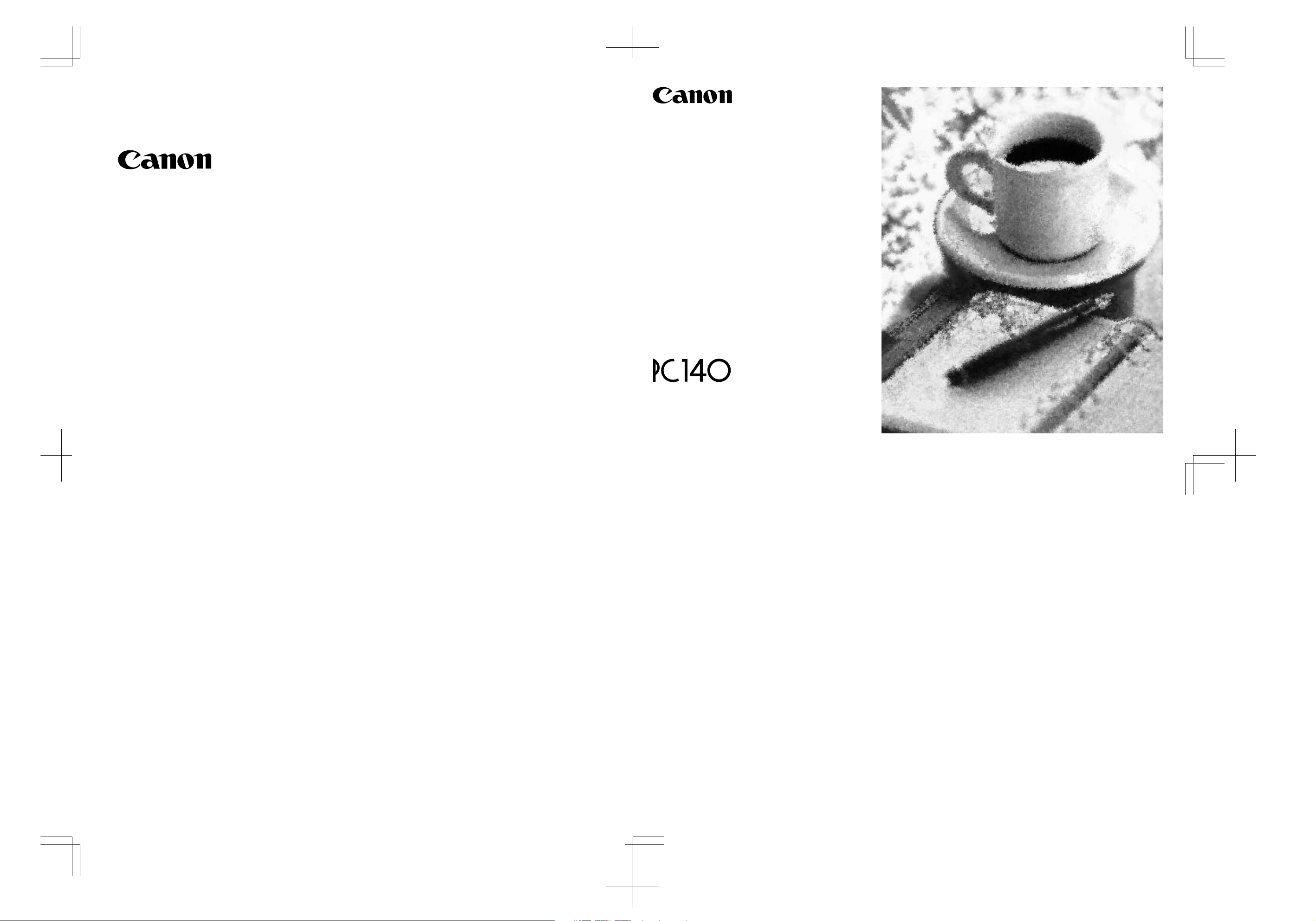
OPERATOR'S MANUAL
Please read this manual before operating this equipment.
After you finish reading this manual,
store it in a safe place for future reference.
CANON INC.
30-2, Shimomaruko 3-chome, Ohta-ku, Tokyo 146-8501, Japan
CANON U.S.A., INC.
One Canon Plaza, Lake Success, NY 11042, U.S.A.
CANON CANADA INC.
6390 Dixie Road Mississauga, Ontario L5T 1P7, Canada
CANON EUROPA N.V.
Bovenkerkerweg 59-61 P.O. Box 2262, 1180 EG Amstelveen, The Netherlands
CANON COMMUNICATION & IMAGE FRANCE S.A.
102, Avenue du Général de Gaulle 92257 La Garenne-Colombes cedex
CANON (U.K.) LTD.
Canon House, Manor Road, Wallington, Surrey SM6 0AJ, United Kingdom
CANON DEUTSCHLAND GmbH
Europark Fichtenhain A10, 47807 Krefeld, Germany
CANON ITALIA S.p.A.
Palazzo L Strada 6 20089 Milanofiori Rozzano (MI) Italy
CANON LATIN AMERICA, INC.
6505 Blue Lagoon Drive Suite 325 Miami Florida 33126 U.S.A.
CANON AUSTRALIA PTY. LTD
1 Thomas Holt Drive, North Ryde, Sydney, N.S.W. 2113, Australia
CANON SINGAPORE PTE. LTD.
1 Harbour Front Avenue #04-00 Keppel Bay Tower, Singapore 098632
CANON HONGKONG TRADING CO., LTD
10/F., Lippo Sun Plaza 28 Canton Road, Tsimshatsui, Kowloon, Hong Kong
FA7-5028-020 © CANON INC. 2003 PRINTED IN THAILAND
To view, simply unfold this page.
The A4-size standard original is on the inside of the back cover.
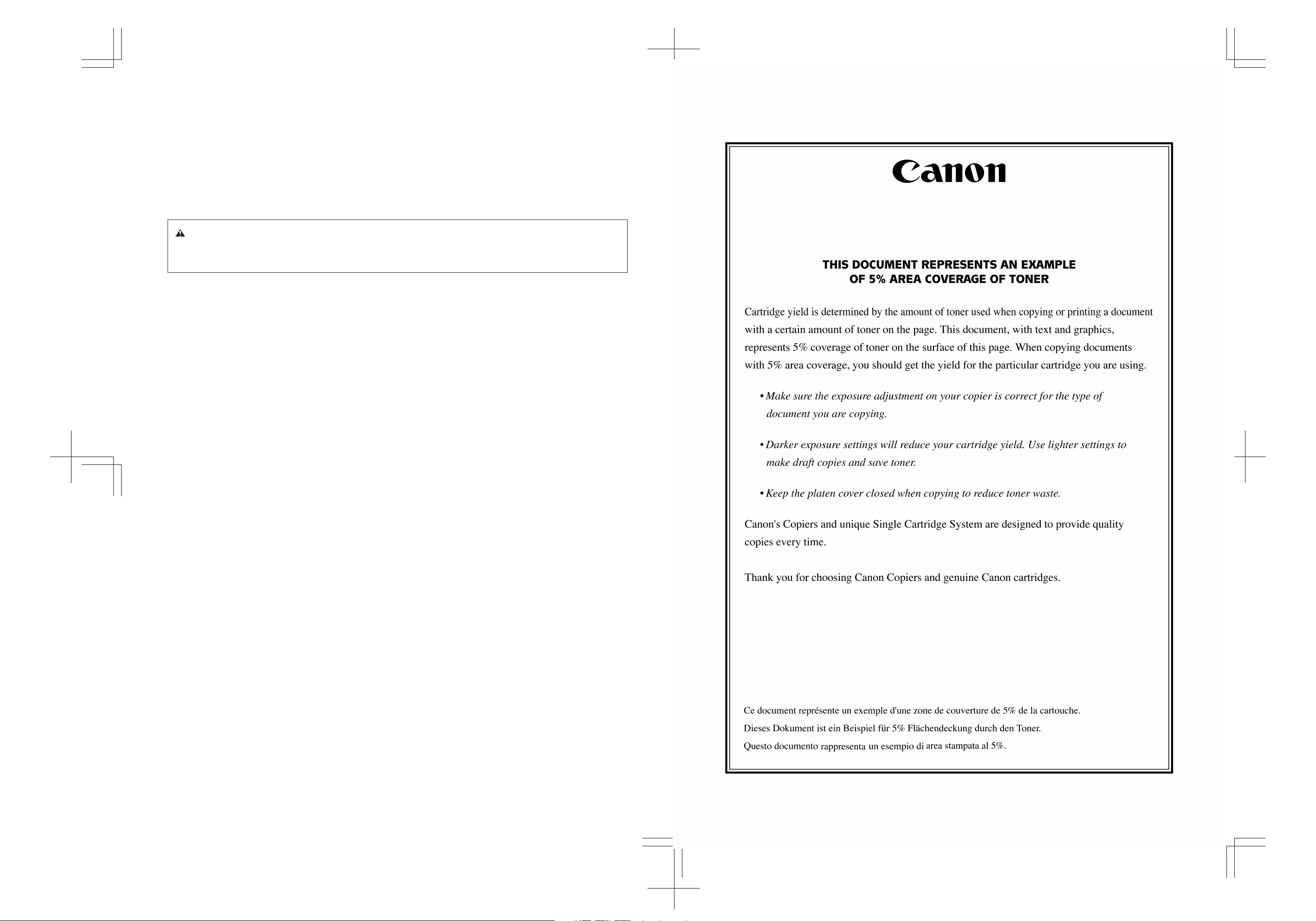
Preface
Thank you for purchasing this Canon copier. This Operator’s Manual describes this copier, its functions, and its
method of use. It also describes the precautions to be taken to ensure safe operation. Please read this manual
thoroughly before operating this copier, in order to familiarize yourself with its capabilities, and to make the
most of its many functions. After you finish reading this manual, store it in a safe place for future reference.
CAUTION:
In this manual, CAUTION MESSAGES with this symbol indicate that neglecting the suggested procedure
or practice could result in personal injury.
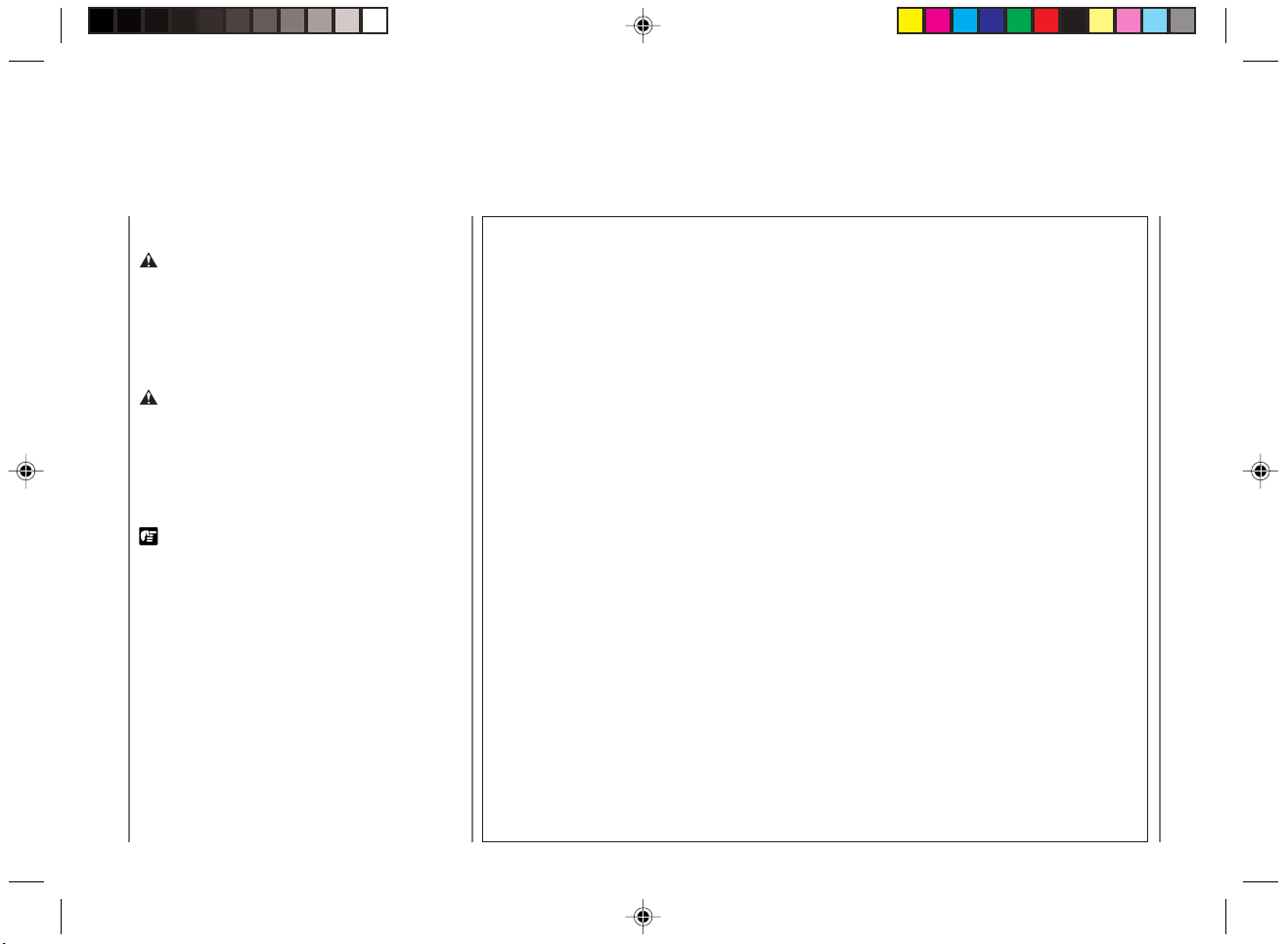
■ Symbols Used in This Operator’s Manual
WARNING:
Indicates a warning concerning operations that
may lead to death or injury to persons if not
performed correctly. In order to use the
machines safely, it is imperative to pay attention
to these warnings.
CAUTION:
Indicates a caution concerning operations that
may lead to injury to persons or damage to
property if not performed correctly. In order to
use the machine safely, always pay attention
to these cautions.
REQUEST:
Indicates important items or prohibited actions
that should always be followed when operating
the machine. These should always be read to
avoid damage to the machine or injury to
persons.
NOTICE:
Indicates operational warnings. Be certain to
read these items so that you operate the copier
correctly.
MEMO:
Indicates notes for operation or additional
explanations. Reading these is recommended.
Important Safety Instructions
Read all of these instructions.
• Save these instructions for later use.
• Follow all warnings and instructions marked on the product.
• Unplug this product from the wall outlet before cleaning. Do not use liquid cleaners or aerosol cleaners. Use a
damp cloth for cleaning.
• Do not use this product near water.
• Do not place this product on an unstable cart, stand, or table. The product may fall, causing serious damage to
the product.
• Slots and openings in the cabinet and the back or bottom are provided for ventilation; to ensure reliable operation
of the product and to protect it from overheating, these openings must not be blocked or covered. The openings
should never be blocked by placing the product on a bed, sofa, rug, or other similar surface. This product
should never be placed near or over a radiator or heat register. This product should not be placed in a built-in
installation unless proper ventilation is provided.
• This product should be operated from the type of power source indicated on the marking label. If you are not
sure of the type of power available, consult your dealer or local power company.
• This product is equipped with a 3-wire grounding type plug — a plug having a third (grounding) pin. This plug
will only fit into a grounding-type power outlet. This is a safety feature. If you are unable to insert the plug into
the outlet, contact your electrician to replace your obsolete outlet. Do not defeat the purpose of the groundingtype plug.
• Do not allow anything to rest on the power cord. Do not locate this product where persons will walk on the cord.
• If an extension cord is used with this product, make sure that the total of the ampere ratings on the products
plugged into the extension cord does not exceed the extension cord ampere rating. Also, make sure that the
total of all products plugged into the wall outlet does not exceed 15 amperes.
• Never push objects of any kind into this product through cabinet slots as they may touch dangerous voltage
points or short out parts that could result in a risk of fire or electric shock. Never spill liquid of any kind on the
product.
• Do not attempt to service this product yourself, as opening or removing covers may expose you to dangerous
voltage points or other risks. Refer all servicing to properly trained and qualified service personnel.
• Unplug this product from the wall outlet and refer servicing to qualified service personnel under the following
conditions:
A.When the power cord or plug is damaged or frayed.
B.If liquid has been spilled into the product.
C.If the product has been exposed to rain or water.
D.If the product does not operate normally when the operating instructions are followed. Adjust only those controls
that are covered by the operating instructions since improper adjustment of other controls may result in damage
and will often require extensive work by a qualified technician to restore the product to normal operation.
E.If the product has been dropped or the cabinet has been damaged.
F. If the product exhibits a distinct change in performance, indicating a need for service.
01/ PC140-USA 10/10/03, 7:35 AM1
1
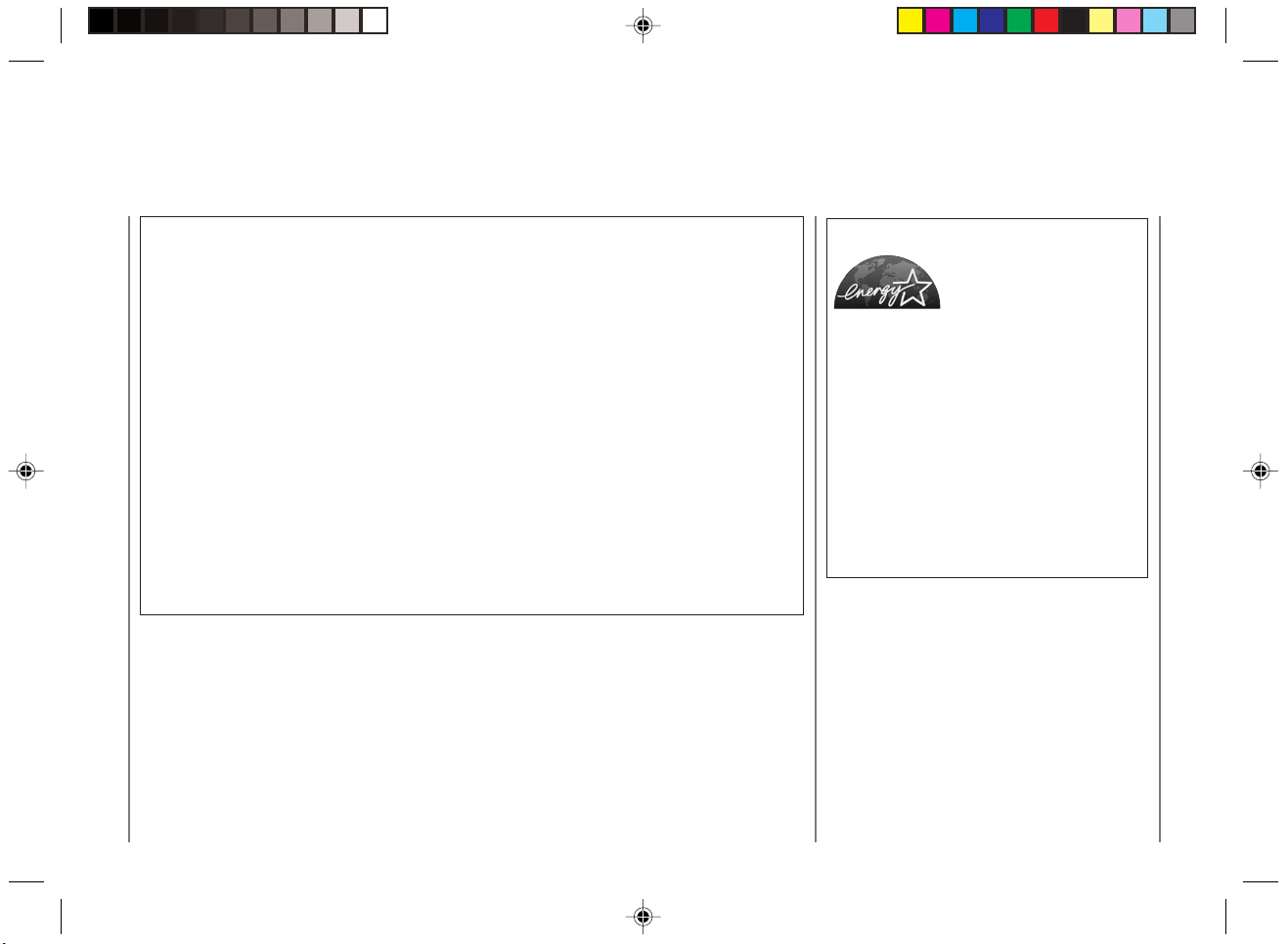
Note:
This equipment has been tested and found to comply with the limits for a Class B digital device,
pursuant to Part 15 of the FCC Rules. These limits are designed to provide reasonable protection
against harmful interference in a residential installation. This equipment generates, uses, and can
radiate radio frequency energy and, if not installed and used in accordance with the instructions, may
cause harmful interference to radio communications. However, there is no guarantee that
interference will not occur in a particular installation. If this equipment does cause harmful
interference to radio or television reception, which can be determined by turning the equipment off
and on, the user is encouraged to try to correct the interference by one or more of the following
measures:
• Reorient or relocate the receiving antenna.
• Increase the separation between the equipment and receiver.
• Connect the equipment into an outlet on a circuit different from that to which the receiver is
connected.
• Consult the dealer or an experienced radio/TV technician for help.
Do not make any changes or modifications to the equipment unless otherwise specified in the
manual. If such changes or modifications should made, you could be required to stop operation of the
equipment.
As an ENERGY STAR
®
Partner, CANON USA, Inc.
has determined that this
copier model meets the
ENERGY STAR® Program for
energy efficiency.
The International ENERGY STAR
®
Office
Equipment Program is an international program
that promotes energy saving through the use of
computers and other office equipment. The
program backs the development and
dissemination of products with functions that
effectively reduce energy consumption. It is an
open system in which business proprietors can
participate voluntarily. The targeted products
are office equipment such as computers,
displays, printers, facsimiles, and copiers. Their
standards and logos are uniform among
participating nations.
2
01/ PC140-USA 10/10/03, 7:35 AM2
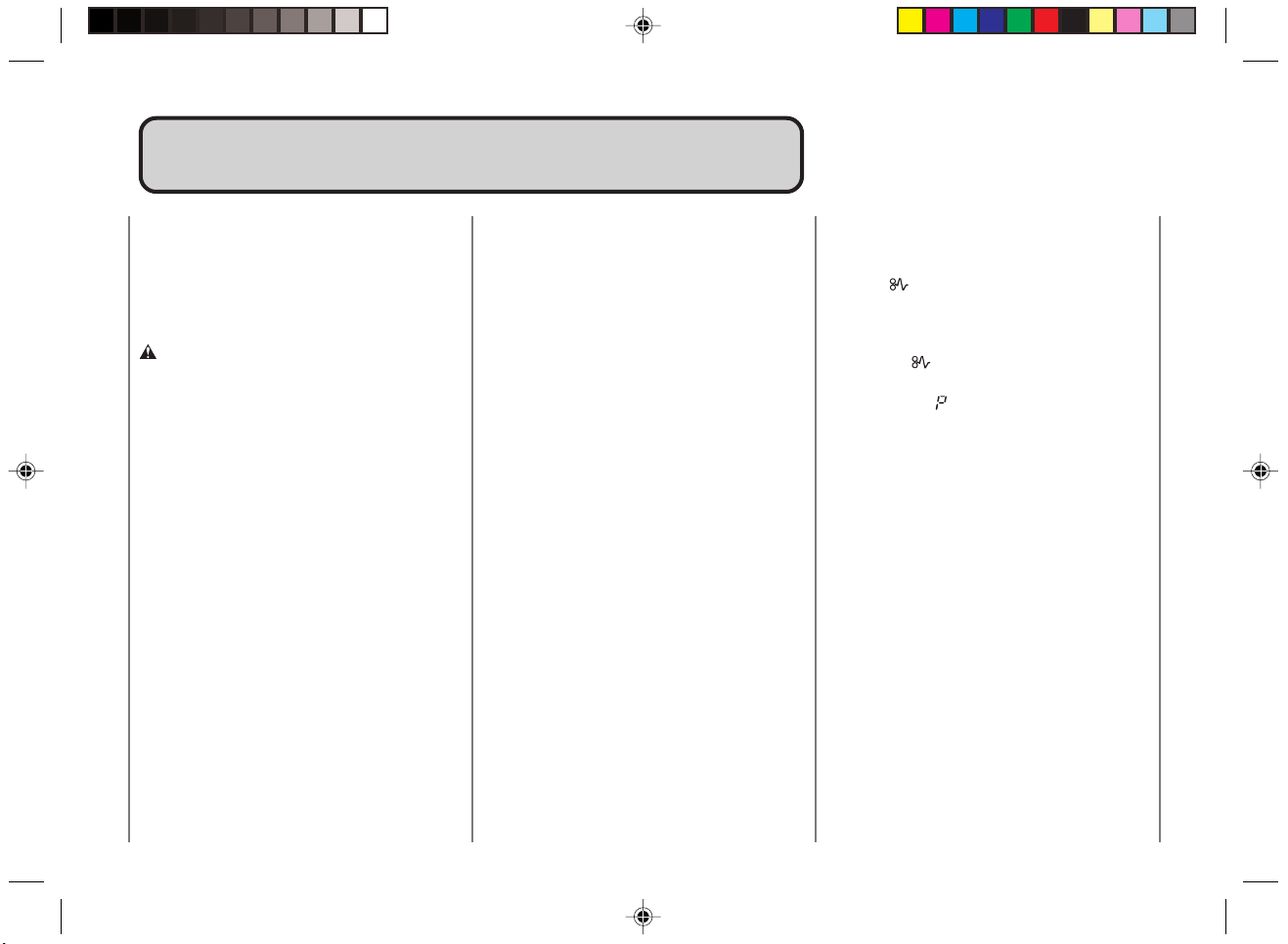
Table of ContentsTable of Contents
Telephone Assistance / Supplies &
Accessories ............................................ 4
1. Getting Started
Safety Considerations ......................... 6
Handling Precautions ............................. 10
Installation Precautions .......................... 11
Transporting the Copier ......................... 12
Carrying the Copier
by the Carrying Handle ......................12
Carrying the Copier by the Sides .......... 13
Transporting the Copier by Car ............. 14
Parts and Their Functions ......................15
Main Unit ................................................ 15
Control Panel ......................................... 17
Installing the Copier ................................ 18
Checking the Package Contents ........... 18
Installation Procedure ............................ 18
Replacing and Storing Cartridges ......... 19
About the Cartridge ............................... 19
When to Replace the cartridge .............. 20
Replacing Cartridges ............................. 21
Cartridge Handling Precautions ............ 23
Cartridge Storing Precautions ............... 24
The Clean Earth Campaign .................... 25
2. Operating Procedure
Normal Copying ....................................... 30
Making 10 or more Continuous Copies
(The F Mode) ..................................... 31
Positioning Originals .............................. 32
Adjusting the Copy Exposure ................32
About Copy Stock ..................................34
Various Ways to Copy............................. 35
Postcards, Transparencies
and Other Stock .................................35
Making Two-sided Copies ..................... 36
Copying Thick Books or
Large Originals .................................. 37
Making Two-color Copies ...................... 38
3. Troubleshooting
When Error Indicators Appear ...............42
When Flashes ..................................42
When Letters or Numbers Light Up /
Flash .................................................. 43
Clearing Paper Jams
(When Flashes) ............................ 44
Cleaning the Paper Roller
(When the Error Indicator flashes) ... 46
What to Do If You Suspect
There is a Malfunction ........................ 48
Copy Image Problems ............................. 50
If Light Bands / White Streaks
Appear on Copies .............................. 50
If Dark Bands / Black Streaks
Appear on Copies .............................. 50
4. Appendix
Cleaning the Copier ................................ 54
Routine Cleaning ................................... 55
Specifications .......................................... 56
Index .......................................................... 57
01/ PC140-USA 10/10/03, 7:35 AM3
3
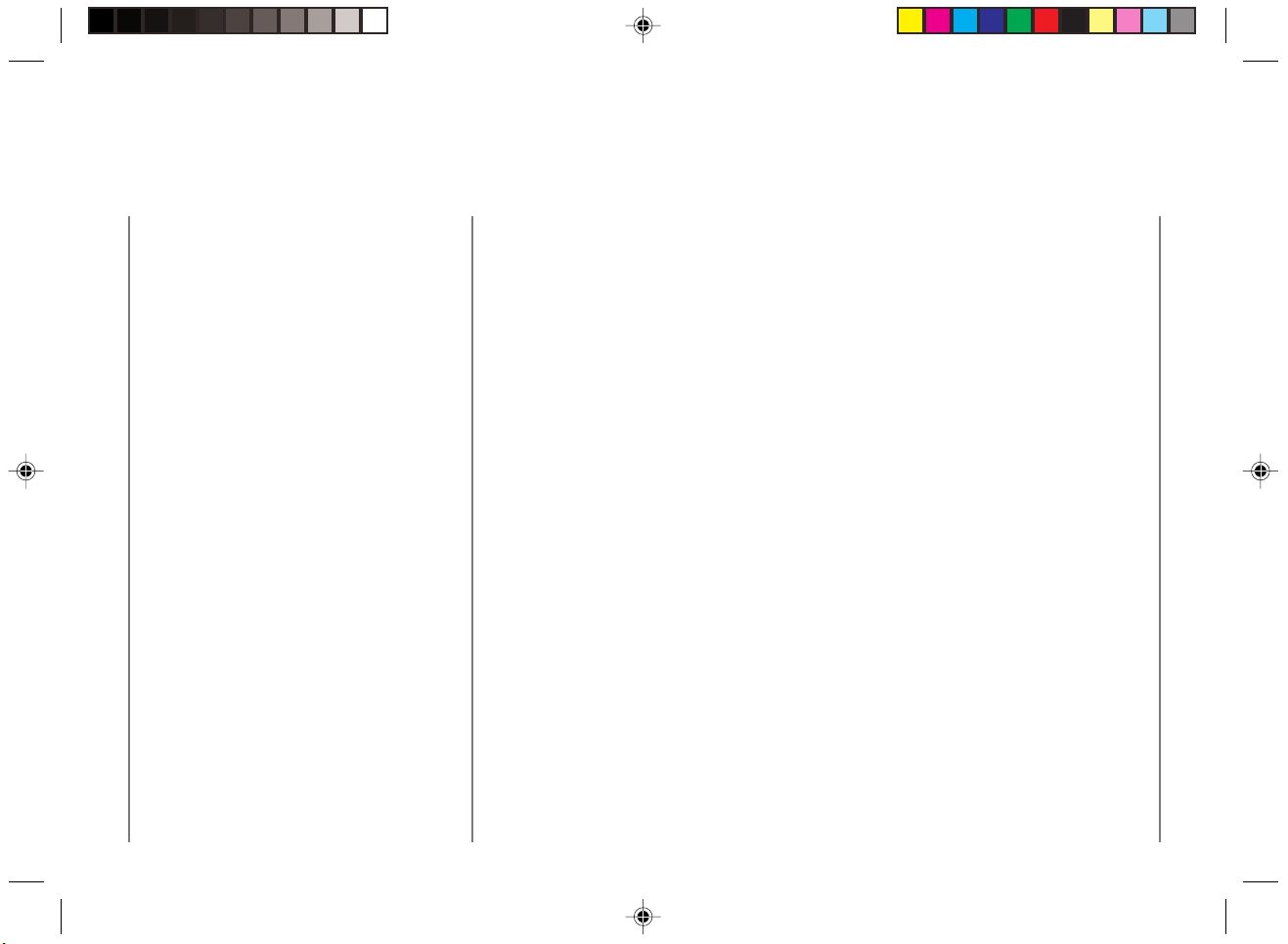
Telephone Assistance (USA)
If you need help with set-up, service or
operation, call 1-800-828-4040.
Canon Information Center in
Canada
Should service be necessary please call the
following number for information regarding
Personal Copier
Authorized Service Facilities.
Canon Canada Inc. 6390 Dixie Road,
Missisauga, Ontario L5T 1P7
Call 1-800-263-1121
Supplies & Accessories
Call or visit your local retailer/dealer for genuine Canon supplies. You can also order genuine
supplies and accessories for your PC Copier from Canon. Call us at:
1-800-828-4040 Canon USA Consumer Information Center
1-800-263-1121 Canon Canada Information Center
Please have your credit card ready. Local sales tax, shipping and handling charges are
added to each order. Express shipments are available.
Toner Cartridges Trays
E 20 Black E Green Copy Receiving Tray
E Blue E Red
E Brown
Transparencies Power Cord
Canon Type E
*
All items subject to availability.
consumer products.
Note: Accessories are also available for other Canon
4
01/ PC140-USA 10/10/03, 7:35 AM4
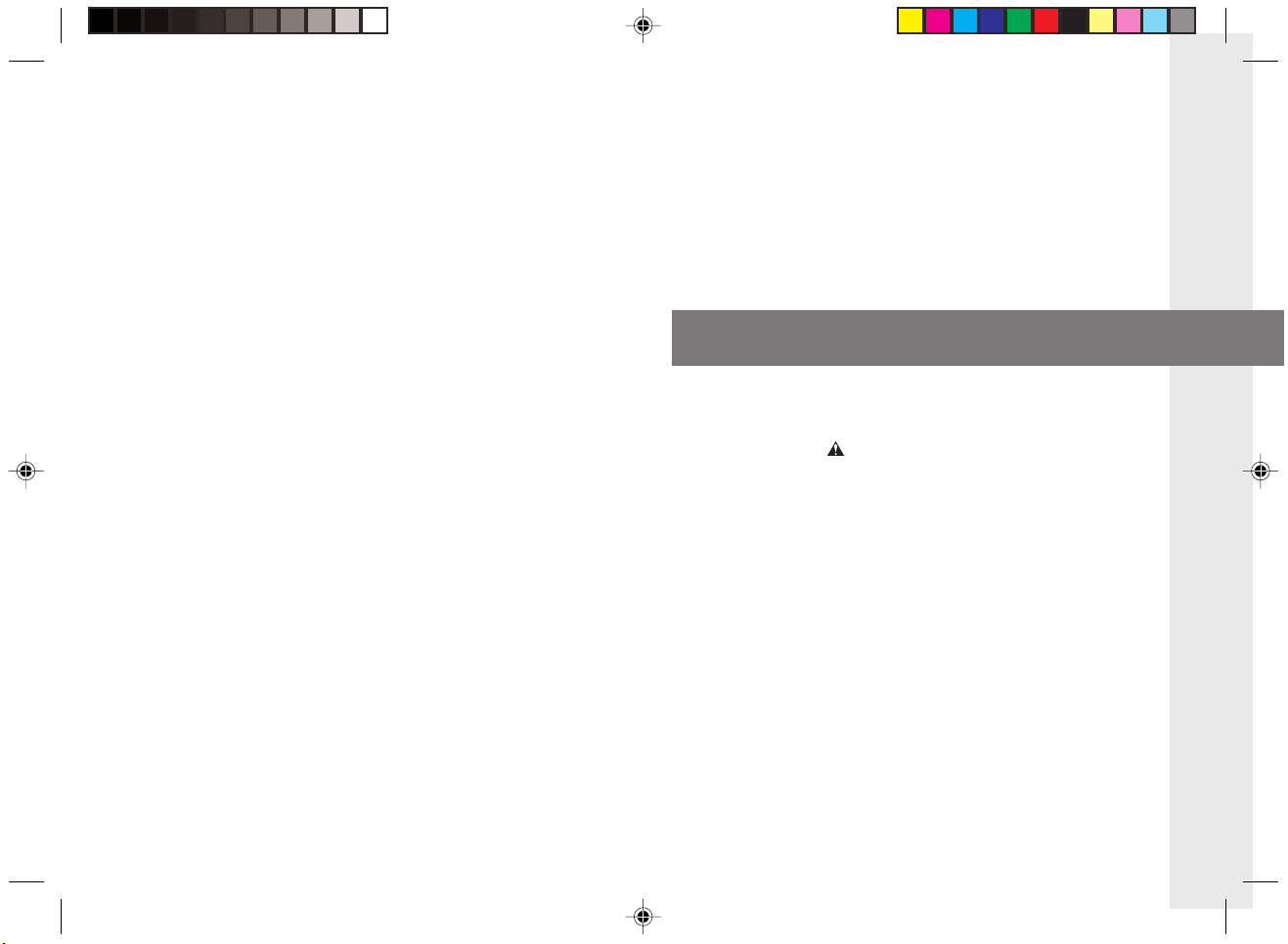
Getting Started
01/ PC140-USA 10/10/03, 7:35 AM5
1
Getting StartedGetting Started
Safety Considerations ......................... 6
Handling Precautions ............................. 10
Installation Precautions .......................... 11
Transporting the Copier ......................... 12
Carrying the Copier
by the Carrying Handle ......................12
Carrying the Copier by the Sides .......... 13
Transporting the Copier by Car ............. 14
Parts and Their Functions ...................... 15
Main Unit ................................................ 15
Control Panel ......................................... 17
Installing the Copier ................................ 18
Checking the Package Contents ........... 18
Installation Procedure ............................ 18
Replacing and Storing Cartridges ......... 19
About the Cartridge ............................... 19
When to Replace the cartridge .............. 20
Replacing Cartridges ............................. 21
Cartridge Handling Precautions ............ 23
Cartridge Storing Precautions ............... 24
The Clean Earth Campaign .................... 25
1
5
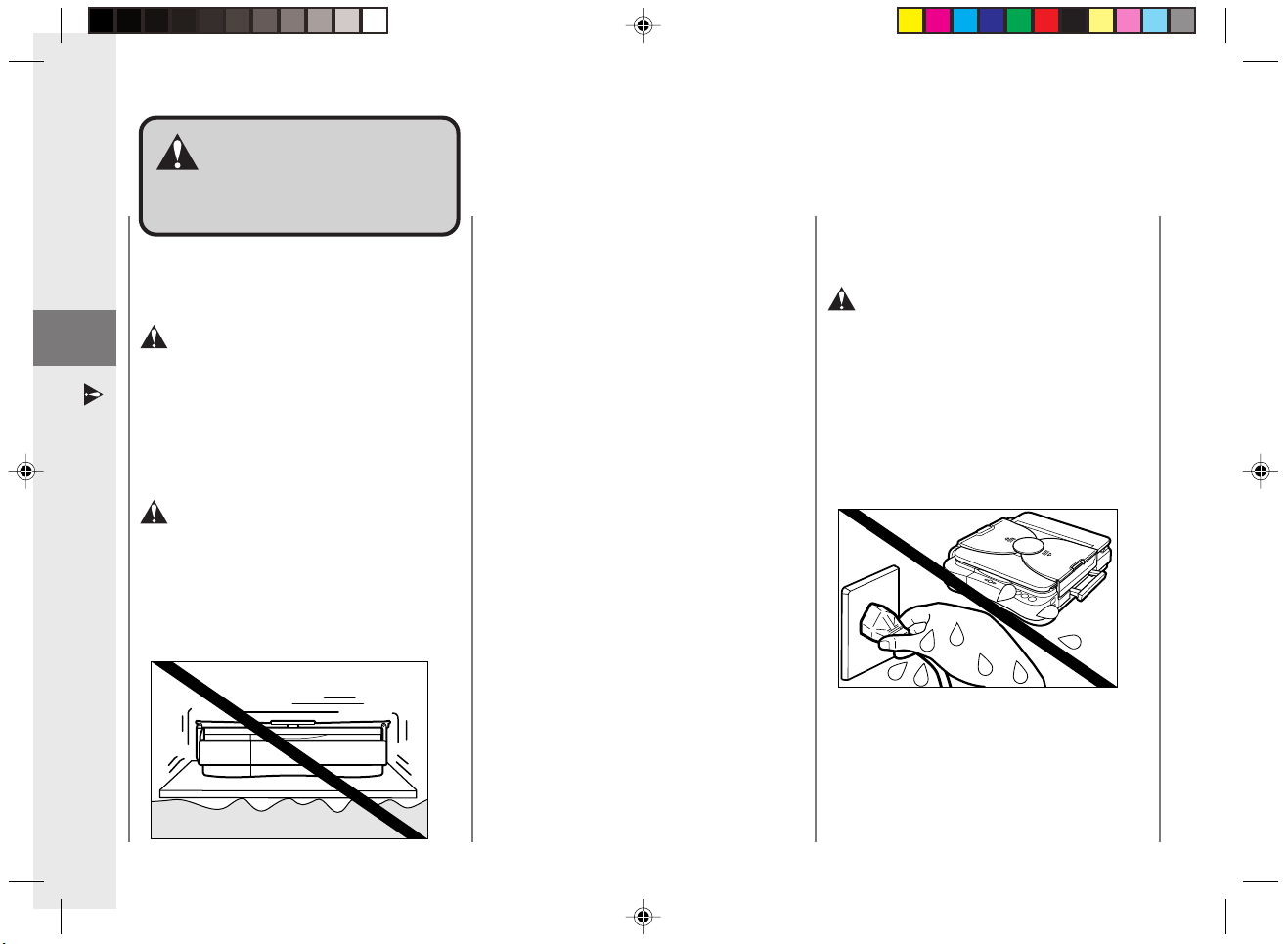
Getting Started
SafetySafety
ConsiderationsConsiderations
Installation
1
Safety Considerations
WARNING
● Do not install the copier near alcohol,
paint thinner or other inflammable
substances. If inflammable substances
come into contact with electrical parts
inside the copier, this may result in a fire
or electrical shock.
CAUTION
● Do not install the copier in unstable
locations such as on unsteady platforms
or in tilted places, or in locations which are
subject to excessive vibrations, as this
may cause the copier to fall or tip over,
resulting in personal injury.
● Do not install the copier so that the
ventilation ports are blocked by objects. If
the ventilation ports are blocked, heat will
build up inside the copier and may result
in a fire.
● Do not place the following items on the
copier. If these items come into contact
with a high-voltage area inside the copier,
this may result in a fire or electrical shock.
• Necklaces and other metal objects
• Cups, vases, flowerpots and other
containers filled with water or liquids.
If these items are dropped or spilled
inside the copier, immediately turn OFF
the power switch and unplug the power
plug from the socket. Then, contact your
service representative.
● Do not place heavy objects on the copier,
as they may tip over or fall resulting in
personal injury.
● Do not install the copier in the following
locations.
• A damp or dusty location
• A location which is exposed to direct
sunlight
• A location with high temperatures
• A location that is subject to open flames
Power Supply
WARNING
● Do not damage or modify the power cord.
Also, do not place heavy objects on the
power cord, or pull on or excessively bend
it, as this could cause electrical damage
and result in a fire or electrical shock.
● Do not insert or unplug the power plug
with wet hands, as this may result in
electrical shock.
● Do not plug the copier into a multi-plug
power strip, as this may cause fire or
electrical shock.
6
01/ PC140-USA 10/10/03, 7:35 AM6
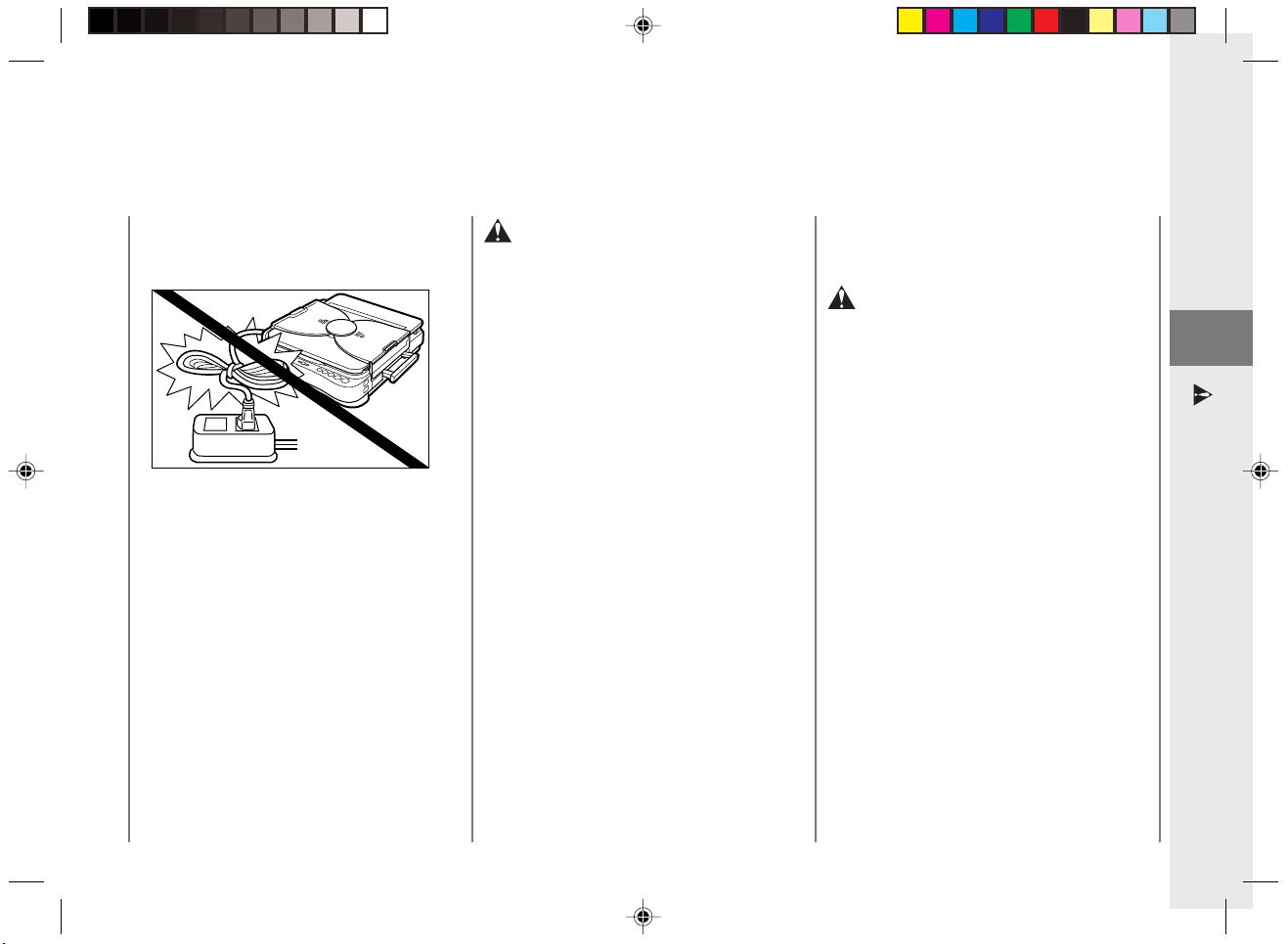
Getting Started
● Do not bundle up or tie the power cord in a
knot, as this may result in a fire or
electrical shock.
● Insert the power plug completely into the
socket, as failure to do so may result in a
fire or electrical shock.
● Do not use power cords other than the
provided power cord, as this may result in
a fire or electrical shock.
● As a general rule, do not use extension
cords.
Using an extension cord may result in a
fire or electrical shock. If an extension
cord must be used, however, untie the
cord binding and insert the power plug
completely into the extension cord socket
to ensure a firm connection between the
power and extension cords.
CAUTION
● Do not use power supplies with voltages
other than 115V AC, as this may result in a
fire or electrical shock.
● Always grasp the plug portion when
unplugging the power plug. Pulling on the
power cord may expose or snap the core
wire, or otherwise damage the power cord.
If the cord is damaged, this could cause
an electricity leak and result in a fire or
electrical shock.
● Leave sufficient space around the power
plug so that it can be unplugged easily. If
objects are placed around the power plug,
you will be unable to unplug it in an
emergency.
Handling
WARNING
● Do not attempt to disassemble or modify
the copier. There are high temperature
and high voltage components inside the
copier which may result in a fire or
electrical shock.
● If the copier makes strange noises, or
emits smoke, heat or unusual smells,
immediately turn OFF the power switch
and unplug the power plug from the
socket. Then, contact your service
representative. Continued use of the
copier in this condition may result in a fire
or electrical shock.
1
Safety Considerations
01/ PC140-USA 10/10/03, 7:35 AM7
7
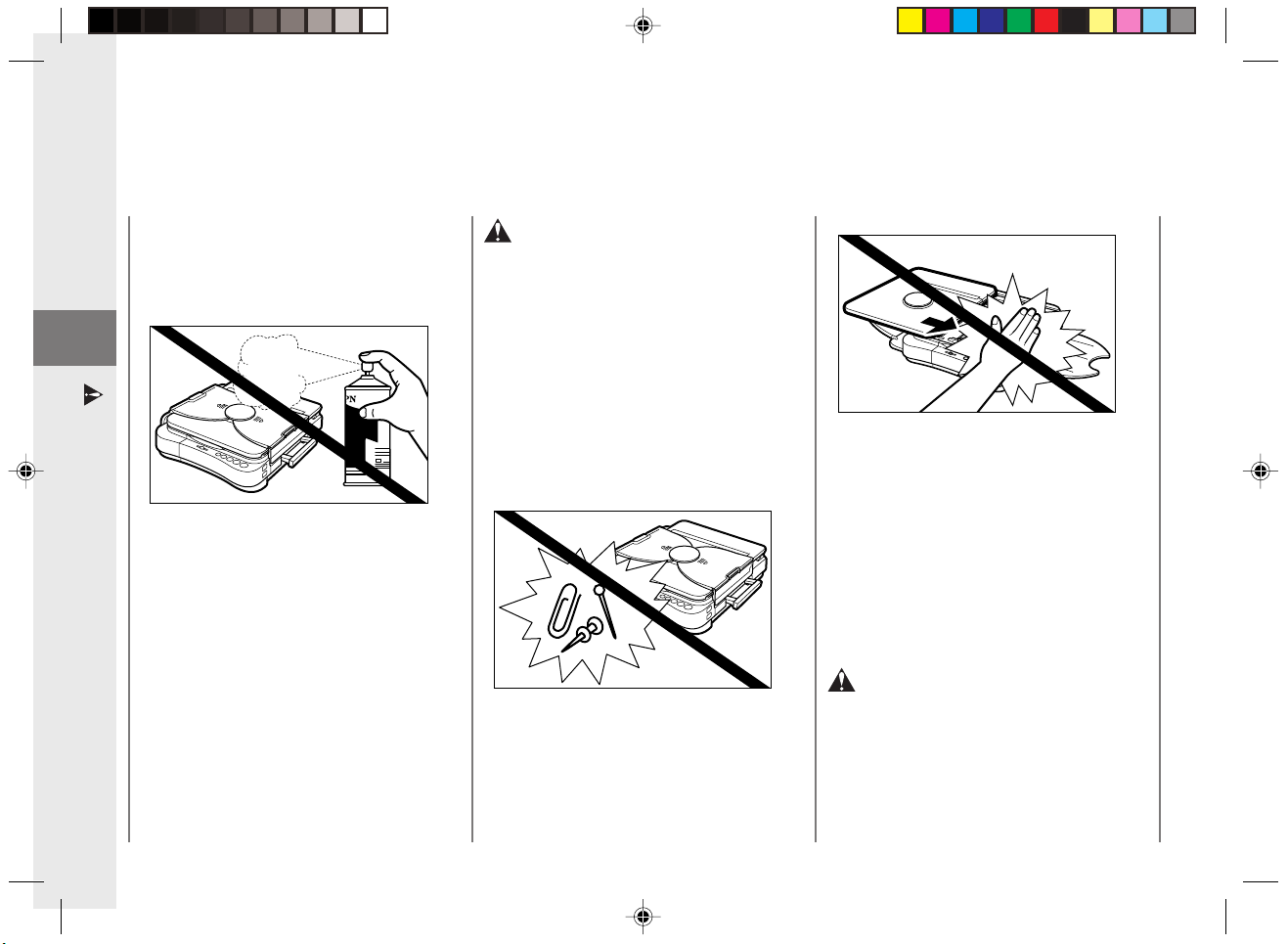
Getting Started
● Do not use highly flammable sprays near
the copier. If gas from these sprays comes
into contact with the electrical components
inside the copier, this may result in a fire
or electrical shock.
1
Safety Considerations
CAUTION
● Do not drop paper clips, staples or other
metal objects inside the copier. Also, do
not spill water, liquids or flammable
substances (alcohol, benzene, paint
thinner, etc.) inside the copier. If these
items come into contact with a highvoltage area inside the copier, this may
result in a fire or electrical shock.
If these items are dropped or spilled inside
the copier, immediately turn OFF the
power switch and unplug the power plug
from the socket. Then, contact your
service representative.
● If copying paper larger than the platen,
pay attention to the portion of the paper
that runs off the edge. If this is caught in
the copier, it may be damaged.
● Do not touch the platen area during
copying as your hand may be injured if
caught by the moving parts.
● Turn OFF the power switch for safety
when the copier will not be used for a long
period of time such as at night. Also,
unplug the power plug for safety when the
copier will not be used for an even longer
period of time such as during consecutive
holidays.
Maintenance and Inspection
WARNING
● When cleaning the copier, first turn OFF
the power switch and unplug the power
plug. Failure to observe these items may
result in a fire or electrical shock.
8
01/ PC140-USA 10/10/03, 7:35 AM8
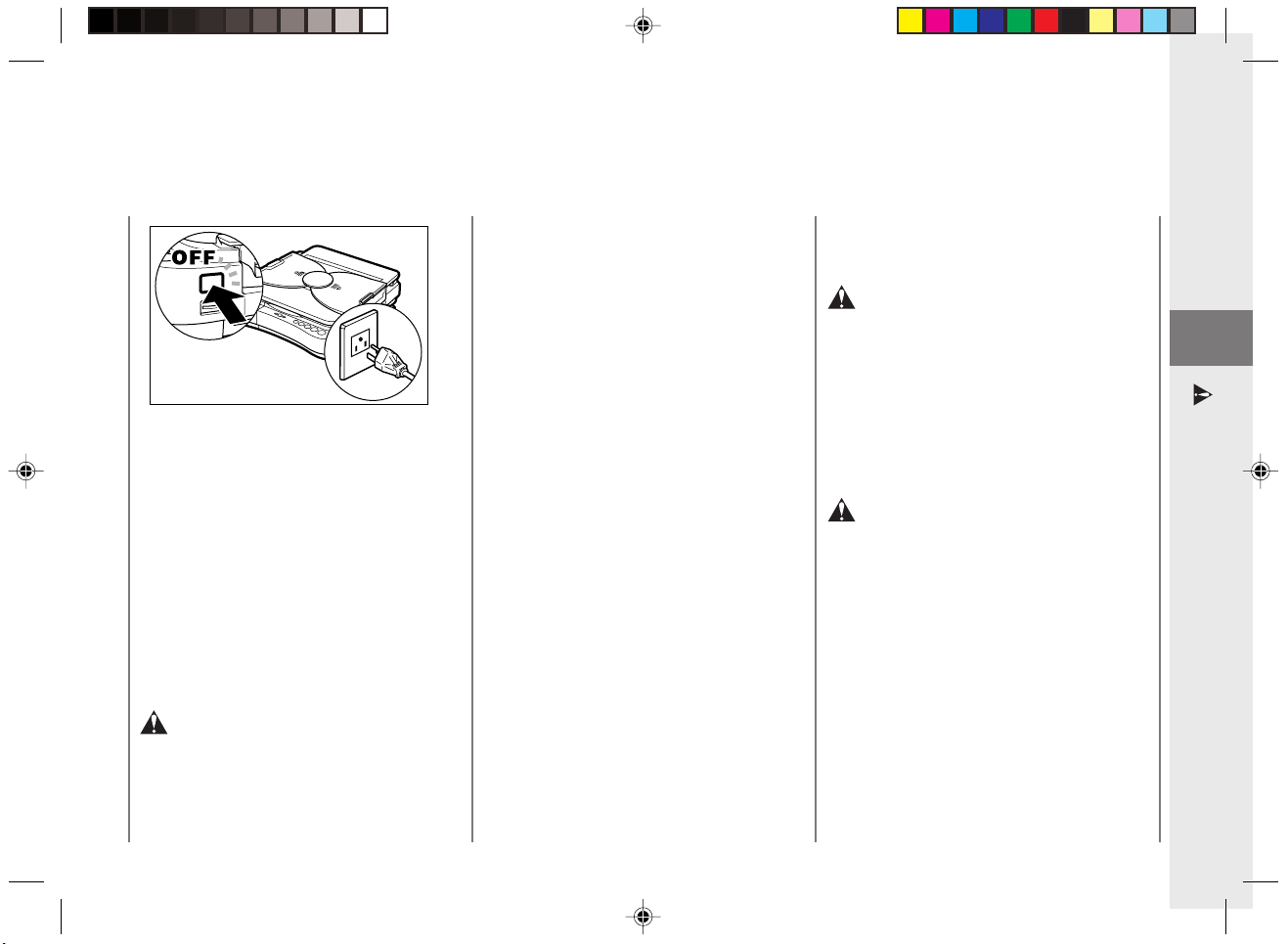
Getting Started
● Clean the copier using a firmly wrung-out
cloth dampened with a mild cleansing
detergent. Do not use alcohol, benzene,
paint thinner or other flammable
substances. If flammable substances
come into contact with a high-voltage area
inside the copier, this may result in a fire
or electrical shock.
● Do not throw used cartridges into open
flames, as this may ignite the toner
remaining inside the cartridges and result
in burns or a fire.
CAUTION
● There are some areas inside the copier
which are subject to high voltages and high
temperatures. Take adequate precaution
when performing internal inspections, to
avoid burns or electrical shock.
● When removing jammed paper or when
inspecting the inside of the copier, do not
allow necklaces, bracelets or other metal
objects to touch the inside of the copier, as
this may result in burns or electrical shock.
● When removing copy paper which has
become jammed from inside the copier, take
care not to allow the toner on the jammed
copy paper to come into contact with your
hands or clothing, as this will dirty your
hands or clothing. If they become dirty, wash
them immediately with cold water. Washing
with warm water will set the toner and make
it impossible to remove the toner stains.
● When removing copy paper which has
become jammed from inside the copier,
remove the jammed copy paper gently to
prevent the toner on the paper from
scattering and entering your eyes or mouth.
If toner enters your eyes or mouth, wash
immediately with cold water and consult a
physician.
● When loading copy paper or removing
jammed originals or copy paper, take care
not to cut your hands on the edges of the
original or copy paper.
Consumables
WARNING
● Do not throw cartridges into open flames,
as this may cause the toner to ignite and
result in burns or a fire.
● Do not store cartridges or copy paper in
places exposed to open flames, as this
may cause the cartridges or copy paper to
ignite and result in burns or a fire.
CAUTION
● Keep cartridges and other consumables
out of the reach of small children. If these
items are ingested, consult a physician
immediately.
1
Safety Considerations
9
01/ PC140-USA 10/10/03, 7:35 AM9
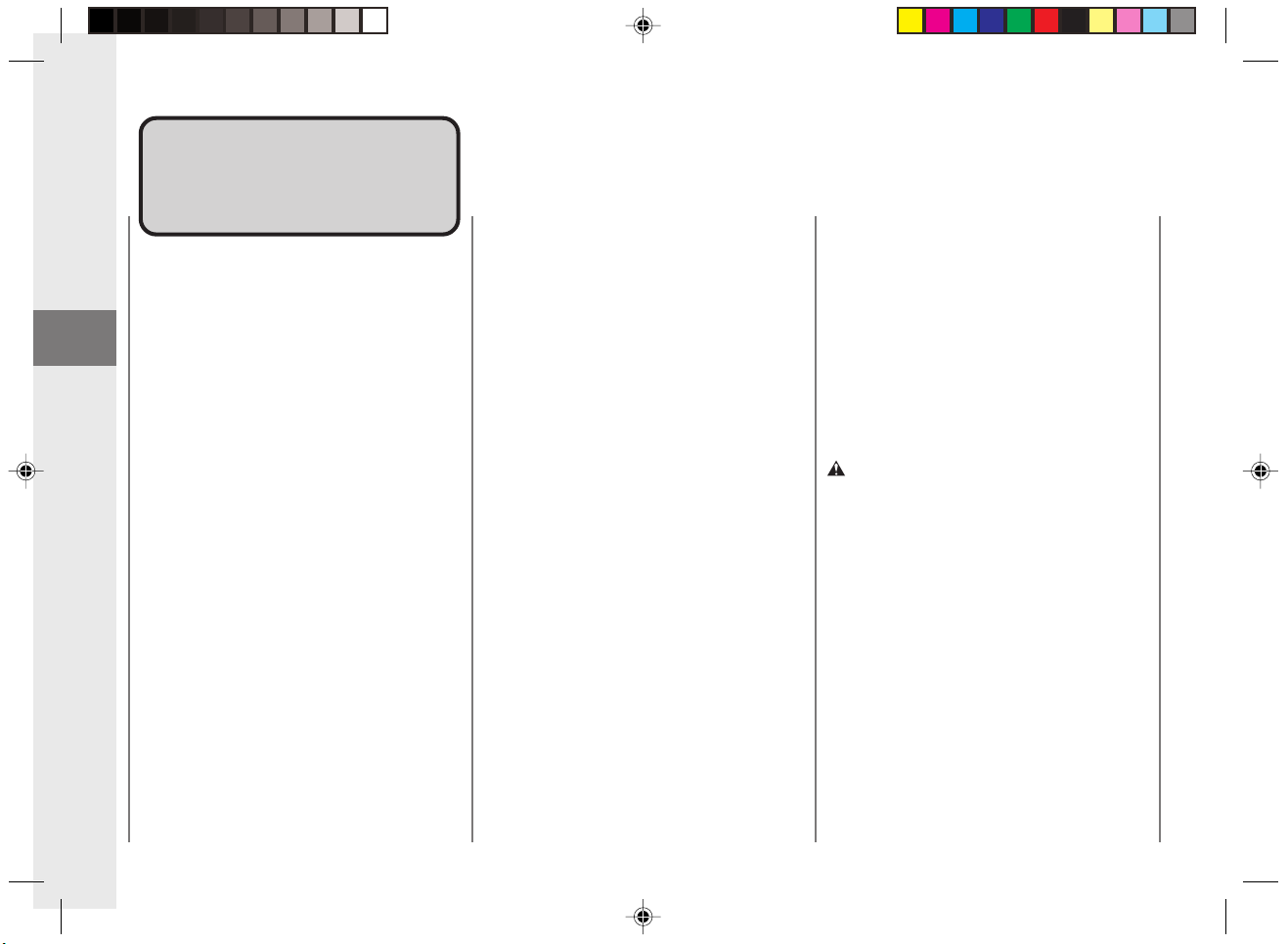
Getting Started
HandlingHandling
PrecautionsPrecautions
Platen
• Do not stack objects onto, or press down
forcefully upon, the platen.
1
• The maximum allowable load that can be
placed on the cover is 4.4 lb.
Handling Precautions
Main Unit
• Do not let paper clips, staples, or other
foreign objects fall into the copier.
Also be careful not to spill any liquids or
flammable substances (such as paint
thinner, benzene or rubbing alcohol) on
the copier. If a foreign object or liquid
comes into contact with a dangerous
voltage point inside the copier
malfunction, fire or electrical shock could
occur.
• Do not lubricate any part of the copier.
• Do not use any extremely flammable
substances, such as aerosols, etc., near
the copier as such a substance may
ignite.
When not Using the Copier
• If you have to open the main unit to
replace the cartridge or remove jammed
paper, close the top cover immediately
after performing the necessary operation.
Also be sure to slide the platen back to its
original position.
• If a cover is to be placed over the copier,
be sure to turn OFF the power and allow
the copier to cool down beforehand.
• Should the copier not be operated for a
long period of time, unplug it from its
power source.
When Storing the Copier
Upright
• If the copier is to be stored upright with the
carrying handle on top, press the power
switch to OFF and let the copier cool down
beforehand. Stand the copier upright on a
flat, level surface so that it does not fall
over.
• If the copier has been stored upright,
move the platen all the way to the right
and then back to the center position by
hand before operating the copier.
Condensation
If the copier is brought from the cold
outdoors into a warm room, or if the room is
rapidly heated, condensation may form inside
the copier. This can adversely affect the
quality of your copy images (e.g., blackedout copies). When the copier is exposed to
such conditions, allow at least two hours for
the copier to fully adjust to room temperature
before attempting to use it.
WARNING:
• If there is an unusual noise, smoke, or anything
else which causes concern, immediately turn
the power switch OFF and unplug the copier.
Then consult your service representative.
10
01/ PC140-USA 10/10/03, 7:35 AM10
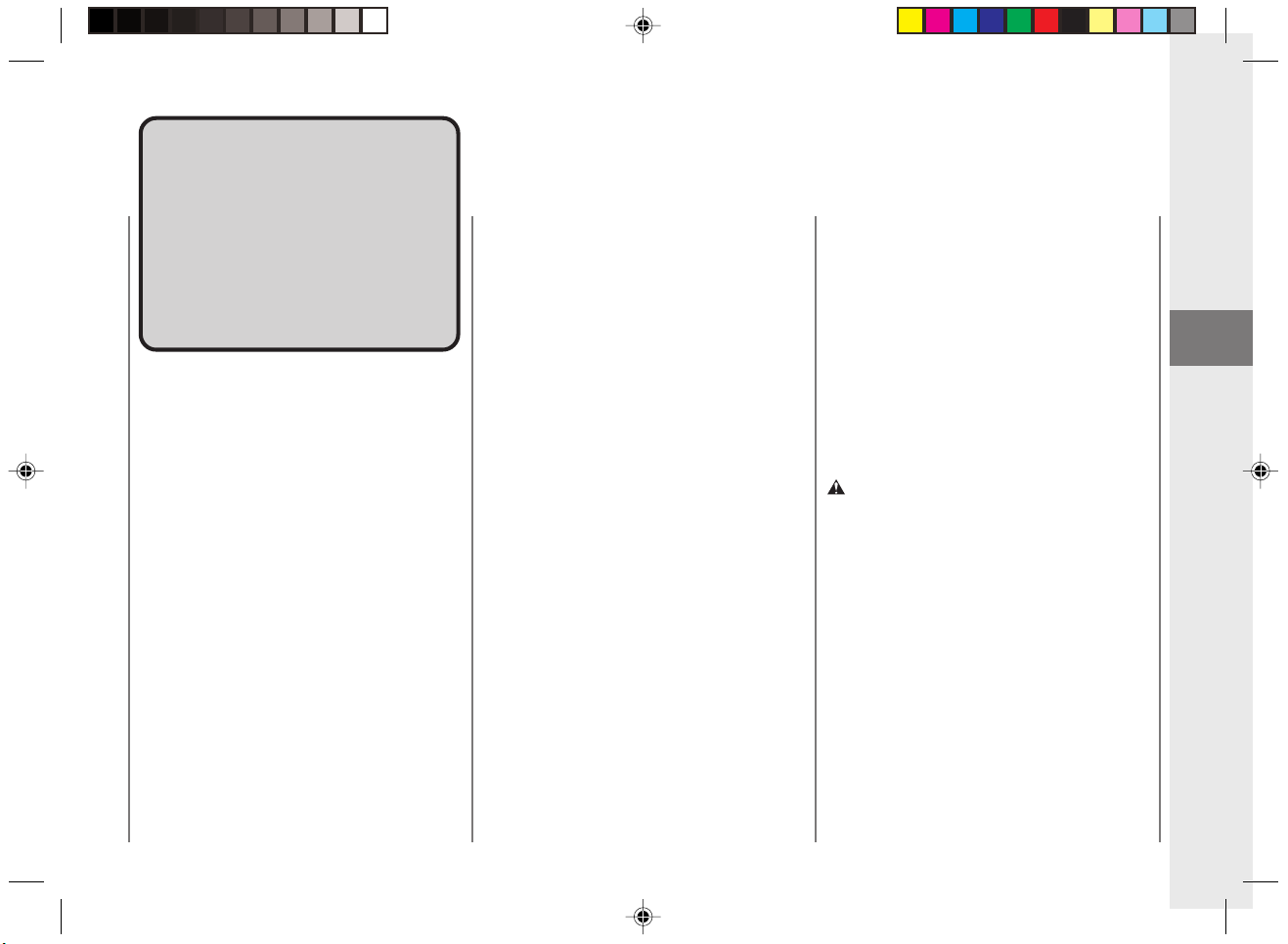
InstallationInstallation
PrecautionsPrecautions
Copier performance is affected by
environmental conditions. Please
observe the following precautions
when selecting a site to install the
copier.
Avoid direct sunlight and
place in a cool location.
Do not install the copier in front of a window
that receives direct sunlight.
Do not install the copier in a high
temperature, high humidity location such as
in front of a heater or humidifier.
Avoid abrupt changes in temperature and
humidity, such as those caused by proximity
to a heater.
■ Recommended Conditions:
Temperature of 59°C to 81°F
Relative Humidity of 25% to 75%
Image quality may be affected by low
temperatures if the copier has been left in
a cold location, be sure to allow more than
two hours for the copier to fully reach
room temperature before using it.
Provide adequate
installation space.
It is necessary to provide adequate space
surrounding the copier to allow full
movement of the platen during copying.
■ The minimum necessary operating
space:
32 1/8" (width) ✕ 17 3/8" (depth)
Provide proper ventilation.
Avoid dusty locations or locations where
ammonia gas is emitted.
Place on a flat, level surface.
Do not install the copier on an incline or
uneven surface.
Do not install near
televisions or radios.
Do not place the copier near televisions,
radios or other similar electronic equipment.
The copier might interfere with reception.
Plug the copier into a separate power outlet
and maintain as much separation as
possible.
Power Supply
• This copier is designed only for use with
the power source shown on the marking
label on the back of the copier. If you are
unsure if your power source meets these
needs, check with your local power
company.
• Do not plug this copier into a multi-plug
power strip.
• Do not allow anything to sit on top of the
power cord.
WARNING:
• If there is any unusual noise, smoke or anything
else which causes concern, immediately press
the power switch to OFF and unplug the copier
from its power source. Consult your service
representative.
Allow enough space in front of the power outlet
so that you can easily unplug the copier.
Getting Started
1
Installation Precautions
01/ PC140-USA 10/10/03, 7:35 AM11
11
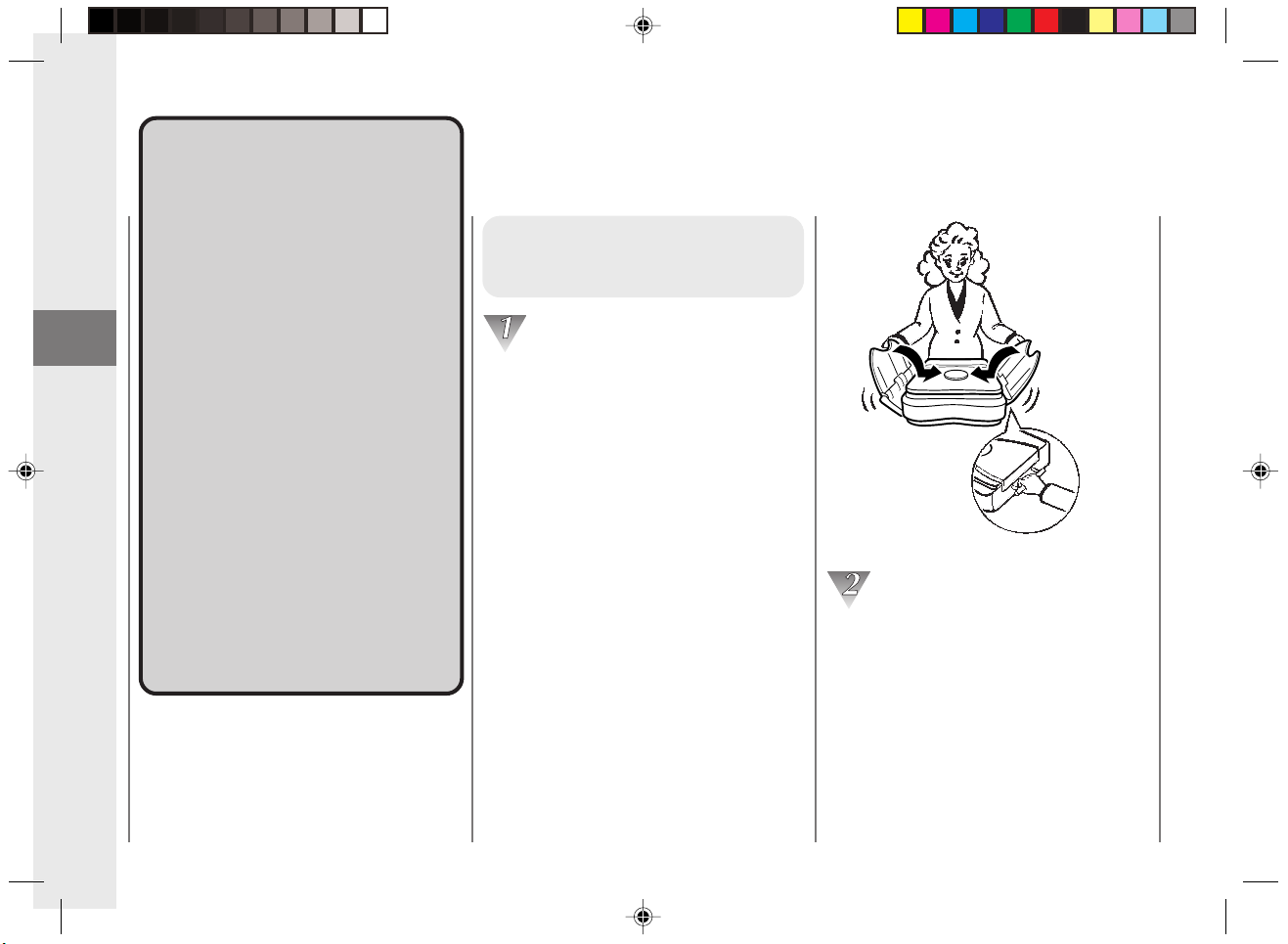
Getting Started
TransportingTransporting
the Copierthe Copier
Please observe the following
precautions when transporting
this copier.
• Before moving the copier, always
1
Transporting the Copier
turn the power OFF and unplug
the copier from its power source.
• Before moving the copier, be sure
to disconnect the power cord
from the copier.
• If the copier will be subjected to
any vibrations (e.g., when
transporting long distances),
remove the cartridge from the
copier.
• Before operating the copier again
after it has been moved, slide the
platen all the way to the right and
then back to the center position
by hand.
Carrying the Copier by
the Carrying Handle
Fold the trays up as shown in the
illustration, and insert the trays into the
opening between the disc and the platen
cover. Then pull out the carrying handle.
(See “Parts and Their Functions”,
on p. 15.)
Firmly grip the carrying handle. Slowly tilt
the copier upward. Then lift the copier.
When the unit is tilted the platen will
automatically lock into place.
12
01/ PC140-USA 10/10/03, 7:35 AM12

Getting Started
REQUEST:
• Make sure that the trays are set correctly under
the disc on the platen cover.
• Double check to make sure the trays are set
correctly under the disc on the platen cover.
• If transporting the copier over a long distance
secure the platen cover with packing tape and
remove the cartridge. (See p.14.)
• When transporting the copier take extra care not
to subject it to vibrations or shock.
• If you need to set the copier down for a while,
place it upright on a flat level surface with the
carrying handle on top.
• When lowering the copier to a horizontal
position (installation position), do so slowly.
Carrying the Copier by
the Sides
Secure the platen with packing tape.
Push in the carrying handle. Then fold up
the trays.
Insert the trays into the opening between
the disc and the platen cover.
Standing behind the copier as shown in
the illustration, firmly grasp the front and
rear sides of the copier and lift.
1
Transporting the Copier
REQUEST:
• Do not attempt to use the paper feeding slot,
exit slot, multi-stack tray or the copy tray as
handles. Attempting to carry the copier by
holding one of these may cause it to break off,
and thus cause the handler to drop and damage
the copier.
01/ PC140-USA 10/10/03, 7:35 AM13
13
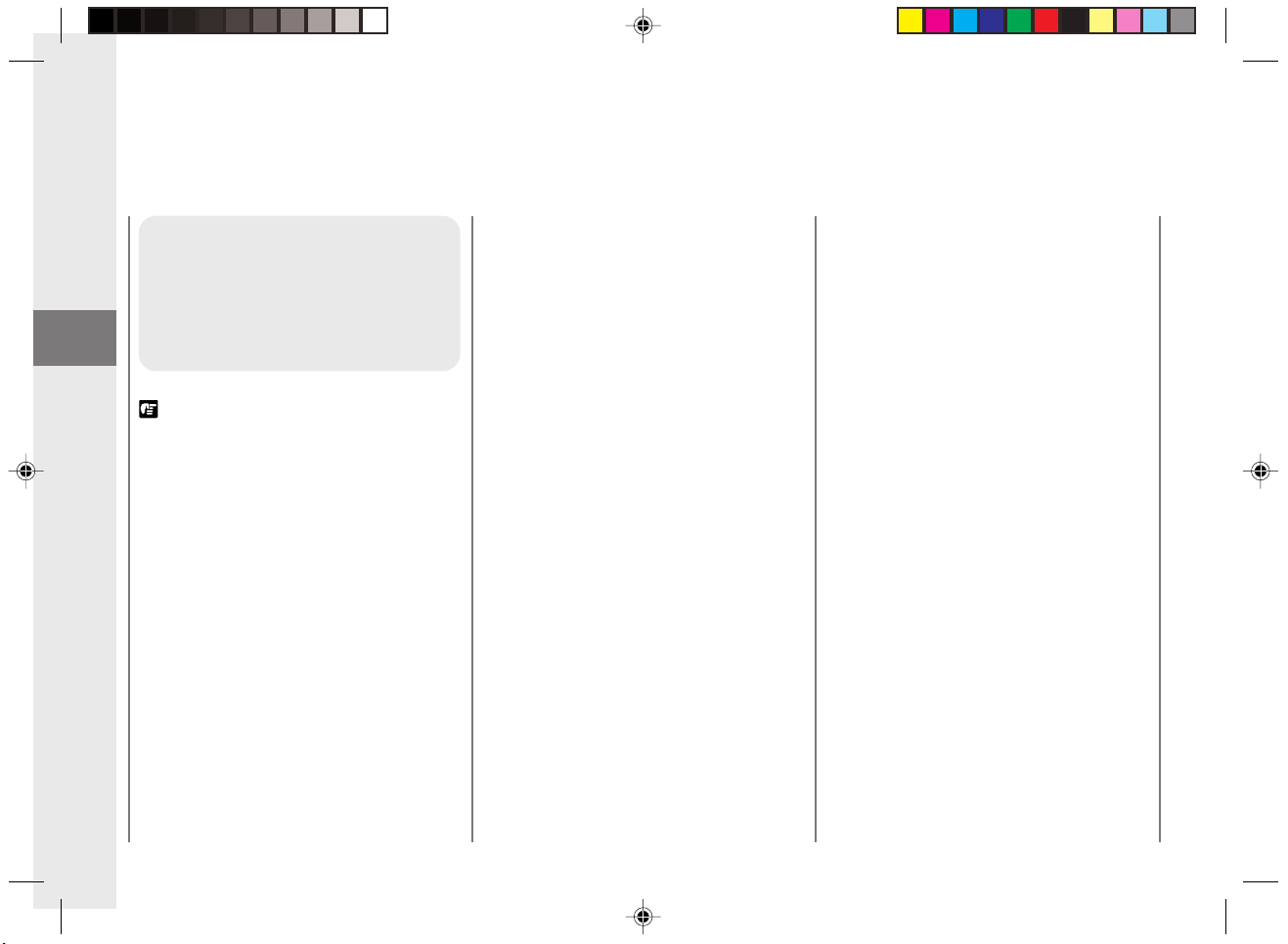
Getting Started
Transporting the
Copier by Car
Place the copier on a stable
surface (i.e., on the seat) inside
1
Transporting the Copier
the car.
REQUEST:
• Remove the cartridge from the copier and place
it in its original shipping box. Then secure the
platen with packing tape. Finally place the
copier in its original shipping box.
• Do not leave the copier inside a car for long
periods of time; the temperature inside a car can
exceed the recommended extremes.
• Avoid rough roads; excessive vibrations may
damage the copier.
• Do not place the copier in direct sunlight. Use a
cover if necessary.
14
01/ PC140-USA 10/10/03, 7:35 AM14
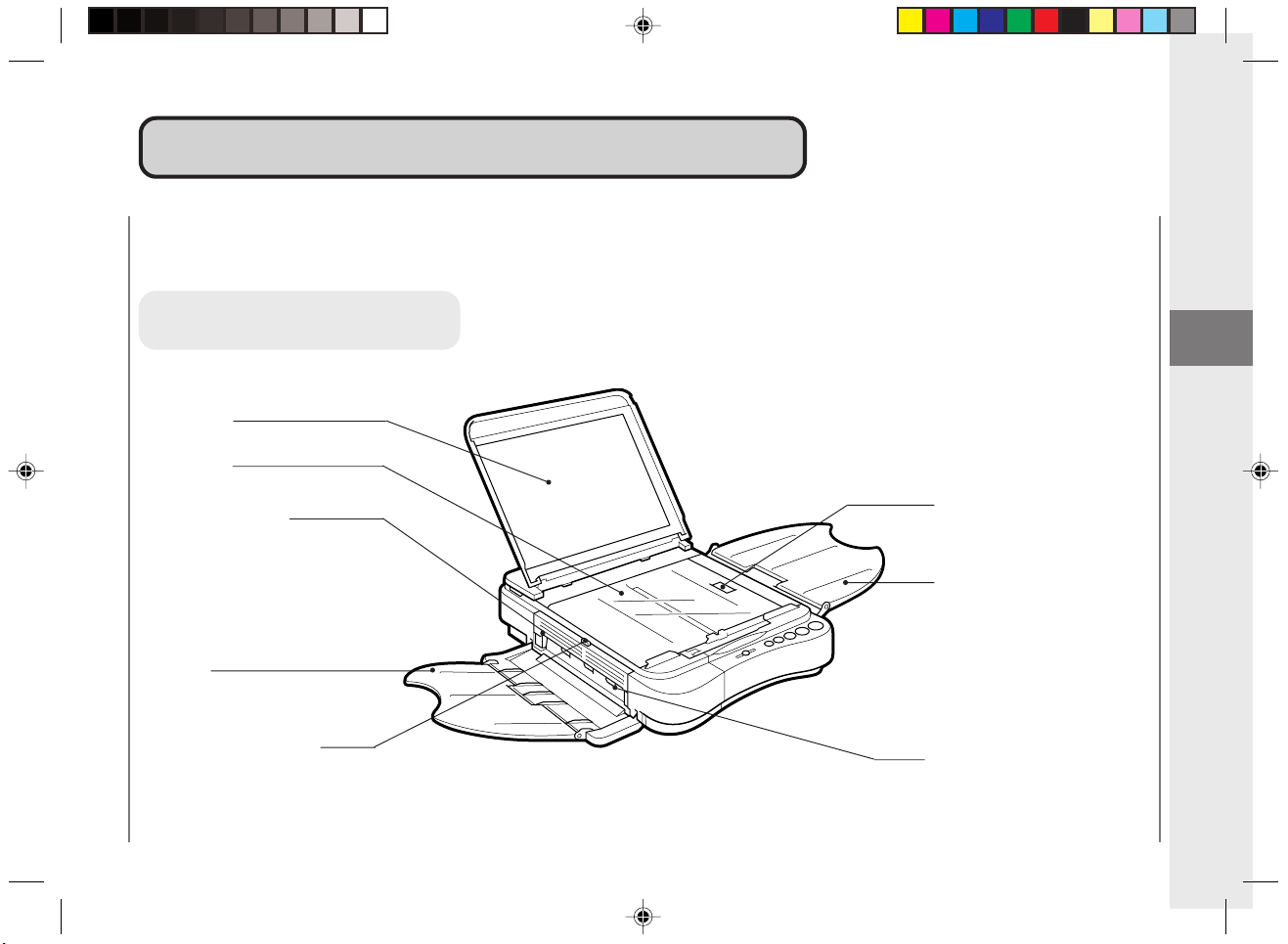
Parts and Their FunctionsParts and Their Functions
Up to 50 sheets of copy paper can be loaded in the multi-stack tray at a time.
Main Unit
Platen Cover
Platen Glass
Getting Started
1
Parts and Their Functions
Left Cover (See p.45.)
Open when removing jammed
paper from the output area.
Copy Tray
Left Cover Release Button
(See p. 45.)
Press to open the left cover.
01/ PC140-USA 10/10/03, 7:35 AM15
Top Cover Release Button
(See pp. 22, 44 and 46.)
Press to open the top cover.
Multi-stack Tray
Exit Slot
15
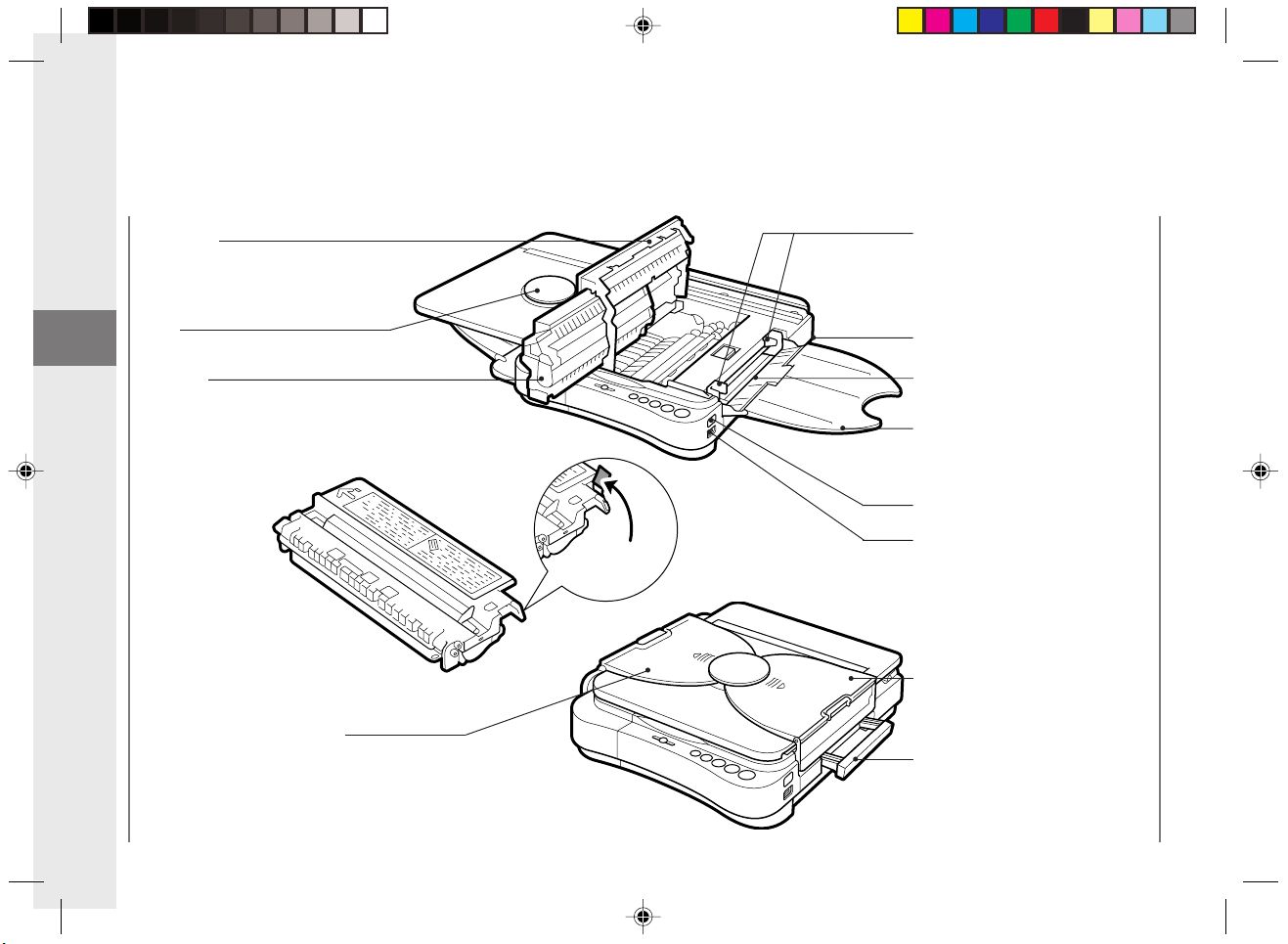
Getting Started
Top Cover
Open when changing the
cartridge, clearing paper jams
or cleaning the roller.
Disk
1
Cartridge
Parts and Their Functions
Copy Tray
Sealing
Tape Grip
Paper Feed Guides
Adjust to fit paper size.
Power Cord Connector
(rear right)
Paper Feeding Slot
Multi-stack Tray
Power Switch
Exposure Recalibration Switch
Slide up or down to adjust the copy
exposure to one of three steps to
accommodate dark, normal or light
originals.
Multi-stack Tray
Carrying Handle
Pull out to use when transporting
the copier.
16
01/ PC140-USA 10/10/03, 7:35 AM16
