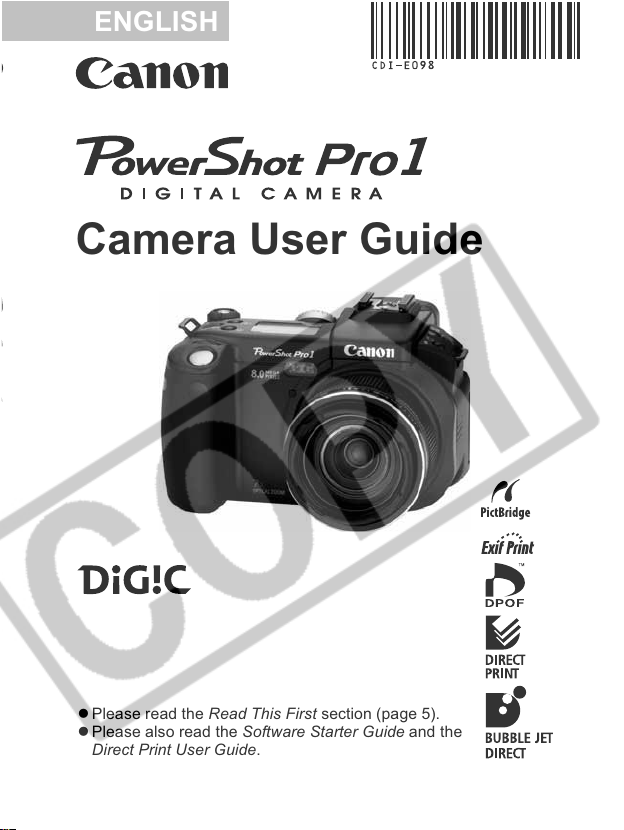
ENGLISH
Camera User Guide
z Please read the Read This First section (page 5).
z Please also read the Software Starter Guide and the
Direct Print User Guide.
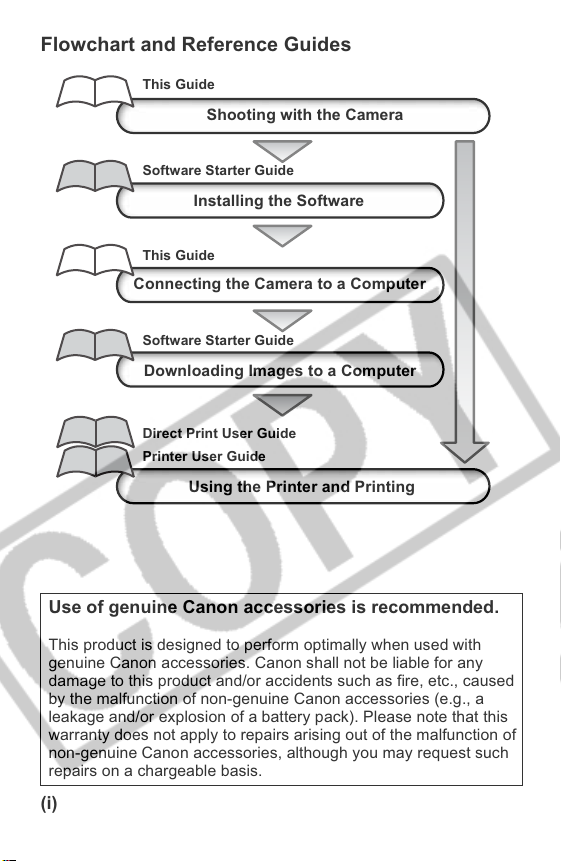
Flowchart and Reference Guides
This Guide
Shooting with the Camera
Software Starter Guide
Installing the Software
This Guide
Connecting the Camera to a Computer
Software Starter Guide
Downloading Images to a Computer
Direct Print User Guide
Printer User Guide
Using the Printer and Printing
Use of genuine Canon accessories is recommended.
This product is designed to perform optimally when used with
genuine Canon accessories. Canon shall not be liable for any
damage to this product and/or accidents such as fire, etc., caused
by the malfunction of non-genuine Canon accessories (e.g., a
leakage and/or explosion of a battery pack). Please note that this
warranty does not apply to repairs arising out of the malfunction of
non-genuine Canon accessories, although you may request such
repairs on a chargeable basis.
(i)
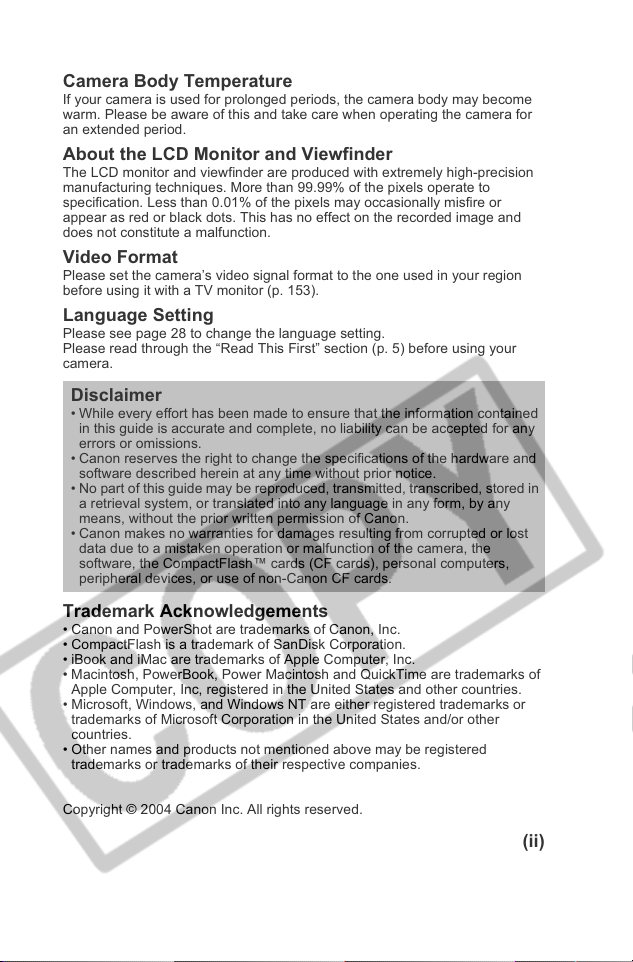
Camera Body Temperature
If your camera is used for prolonged periods, the camera body may become
warm. Please be aware of this and take care when operating the camera for
an extended period.
About the LCD Monitor and Viewfinder
The LCD monitor and viewfinder are produced with extremely high-precision
manufacturing techniques. More than 99.99% of the pixels operate to
specification. Less than 0.01% of the pixels may occasionally misfire or
appear as red or black dots. This has no effect on the recorded image and
does not constitute a malfunction.
Video Format
Please set the camera’s video signal format to the one used in your region
before using it with a TV monitor (p. 153).
Language Setting
Please see page 28 to change the language setting.
Please read through the “Read This First” section (p. 5) before using your
camera.
Disclaimer
• While every effort has been made to ensure that the information contained
in this guide is accurate and complete, no liability can be accepted for any
errors or omissions.
• Canon reserves the right to change the specifications of the hardware and
software described herein at any time without prior notice.
• No part of this guide may be reproduced, transmitted, transcribed, stored in
a retrieval system, or translated into any language in any form, by any
means, without the prior written permission of Canon.
• Canon makes no warranties for damages resulting from corrupted or lost
data due to a mistaken operation or malfunction of the camera, the
software, the CompactFlash™ cards (CF cards), personal computers,
peripheral devices, or use of non-Canon CF cards.
Trademark Acknowledgements
• Canon and PowerShot are trademarks of Canon, Inc.
• CompactFlash is a trademark of SanDisk Corporation.
• iBook and iMac are trademarks of Apple Computer, Inc.
• Macintosh, PowerBook, Power Macintosh and QuickTime are trademarks of
Apple Computer, Inc, registered in the United States and other countries.
• Microsoft, Windows, and Windows NT are either registered trademarks or
trademarks of Microsoft Corporation in the United States and/or other
countries.
• Other names and products not mentioned above may be registered
trademarks or trademarks of their respective companies.
Copyright © 2004 Canon Inc. All rights reserved.
(ii)

About this Camera User Guide
Symbols Used
: This mark denotes issues that may affect the camera’s
operation.
: This mark denotes additional topics that complement the
basic operating procedures.
Question? Look Here First.
What settings are available under each function?
Will my settings remain in effect even after I’ve turned
the camera off?
Functions Available in Each Shooting Mode (p. 202)
What functions are available through the menus?
FUNC. Menu (p. 43)
Rec. Menu (p. 46)
Play Menu (p. 48)
Set up Menu (p. 49)
My Camera Menu (p. 51)
What do the icons listed in the Camera User Guide
mean?
Information Displayed on the LCD Monitor/Viewfinder (p. 35)
Selecting Menus and Settings (p. 43)
The above sections are shaded on the right edges to make them
easy to find.
(iii)
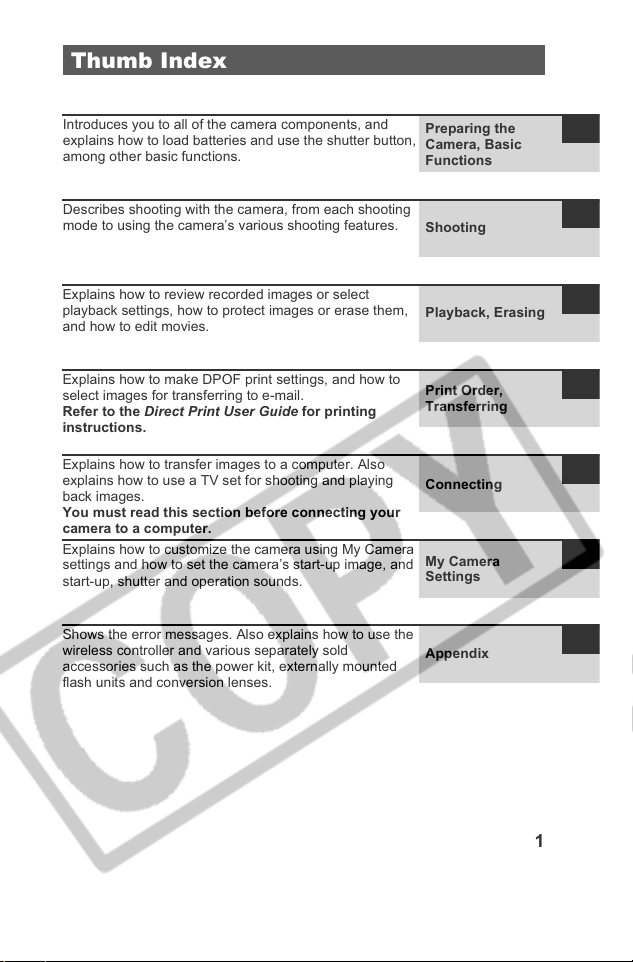
Thumb Index
Introduces you to all of the camera components, and
explains how to load batteries and use the shutter button,
among other basic functions.
Describes shooting with the camera, from each shooting
mode to using the camera’s various shooting features.
Explains how to review recorded images or select
playback settings, how to protect images or erase them,
and how to edit movies.
Explains how to make DPOF print settings, and how to
select images for transferring to e-mail.
Refer to the Direct Print User Guide for printing
instructions.
Explains how to transfer images to a computer. Also
explains how to use a TV set for shooting and playing
back images.
You must read this section before connecting your
camera to a computer.
Explains how to customize the camera using My Camera
settings and how to set the camera’s start-up image, and
start-up, shutter and operation sounds.
Shows the error messages. Also explains how to use the
wireless controller and various separately sold
accessories such as the power kit, externally mounted
flash units and conversion lenses.
Preparing the
Camera, Basic
Functions
Shooting
Playback, Erasing
Print Order,
Transferring
Connecting
My Camera
Settings
Appendix
1
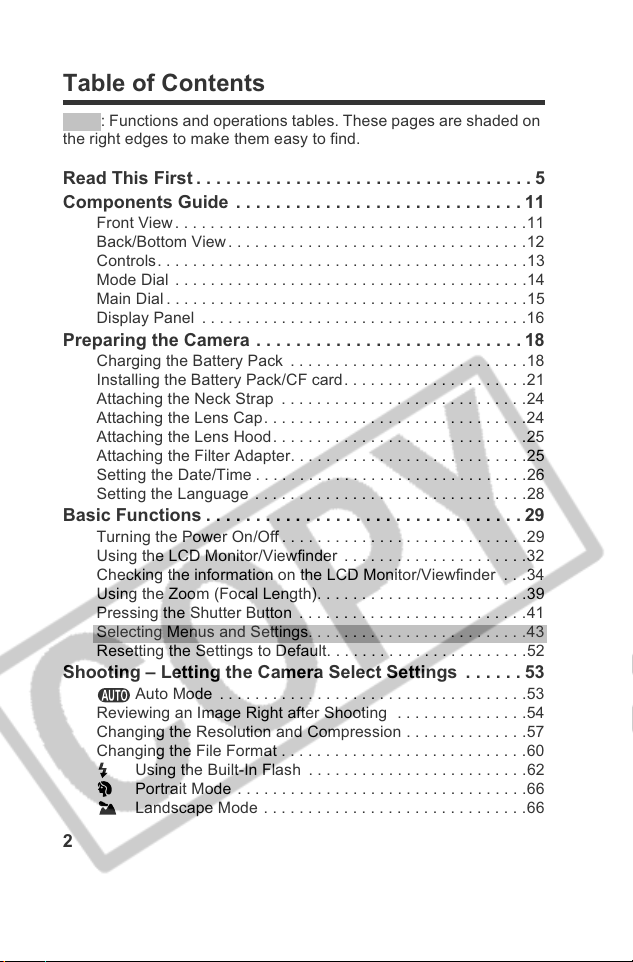
Table of Contents
: Functions and operations tables. These pages are shaded on
the right edges to make them easy to find.
Read This First . . . . . . . . . . . . . . . . . . . . . . . . . . . . . . . . . . 5
Components Guide . . . . . . . . . . . . . . . . . . . . . . . . . . . . . 11
Front View. . . . . . . . . . . . . . . . . . . . . . . . . . . . . . . . . . . . . . . .11
Back/Bottom View. . . . . . . . . . . . . . . . . . . . . . . . . . . . . . . . . .12
Controls. . . . . . . . . . . . . . . . . . . . . . . . . . . . . . . . . . . . . . . . . .13
Mode Dial . . . . . . . . . . . . . . . . . . . . . . . . . . . . . . . . . . . . . . . .14
Main Dial . . . . . . . . . . . . . . . . . . . . . . . . . . . . . . . . . . . . . . . . .15
Display Panel . . . . . . . . . . . . . . . . . . . . . . . . . . . . . . . . . . . . .16
Preparing the Camera . . . . . . . . . . . . . . . . . . . . . . . . . . . 18
Charging the Battery Pack . . . . . . . . . . . . . . . . . . . . . . . . . . .18
Installing the Battery Pack/CF card. . . . . . . . . . . . . . . . . . . . .21
Attaching the Neck Strap . . . . . . . . . . . . . . . . . . . . . . . . . . . .24
Attaching the Lens Cap. . . . . . . . . . . . . . . . . . . . . . . . . . . . . .24
Attaching the Lens Hood. . . . . . . . . . . . . . . . . . . . . . . . . . . . .25
Attaching the Filter Adapter. . . . . . . . . . . . . . . . . . . . . . . . . . .25
Setting the Date/Time . . . . . . . . . . . . . . . . . . . . . . . . . . . . . . .26
Setting the Language . . . . . . . . . . . . . . . . . . . . . . . . . . . . . . .28
Basic Functions . . . . . . . . . . . . . . . . . . . . . . . . . . . . . . . . 29
Turning the Power On/Off. . . . . . . . . . . . . . . . . . . . . . . . . . . .29
Using the LCD Monitor/Viewfinder . . . . . . . . . . . . . . . . . . . . .32
Checking the information on the LCD Monitor/Viewfinder . . .34
Using the Zoom (Focal Length). . . . . . . . . . . . . . . . . . . . . . . .39
Pressing the Shutter Button . . . . . . . . . . . . . . . . . . . . . . . . . .41
Selecting Menus and Settings. . . . . . . . . . . . . . . . . . . . . . . . .43
Resetting the Settings to Default. . . . . . . . . . . . . . . . . . . . . . .52
Shooting – Letting the Camera Select Settings . . . . . . 53
Auto Mode . . . . . . . . . . . . . . . . . . . . . . . . . . . . . . . . . . .53
Reviewing an Image Right after Shooting . . . . . . . . . . . . . . .54
Changing the Resolution and Compression . . . . . . . . . . . . . .57
Changing the File Format . . . . . . . . . . . . . . . . . . . . . . . . . . . .60
Using the Built-In Flash . . . . . . . . . . . . . . . . . . . . . . . . .62
Portrait Mode . . . . . . . . . . . . . . . . . . . . . . . . . . . . . . . . .66
Landscape Mode . . . . . . . . . . . . . . . . . . . . . . . . . . . . . .66
2
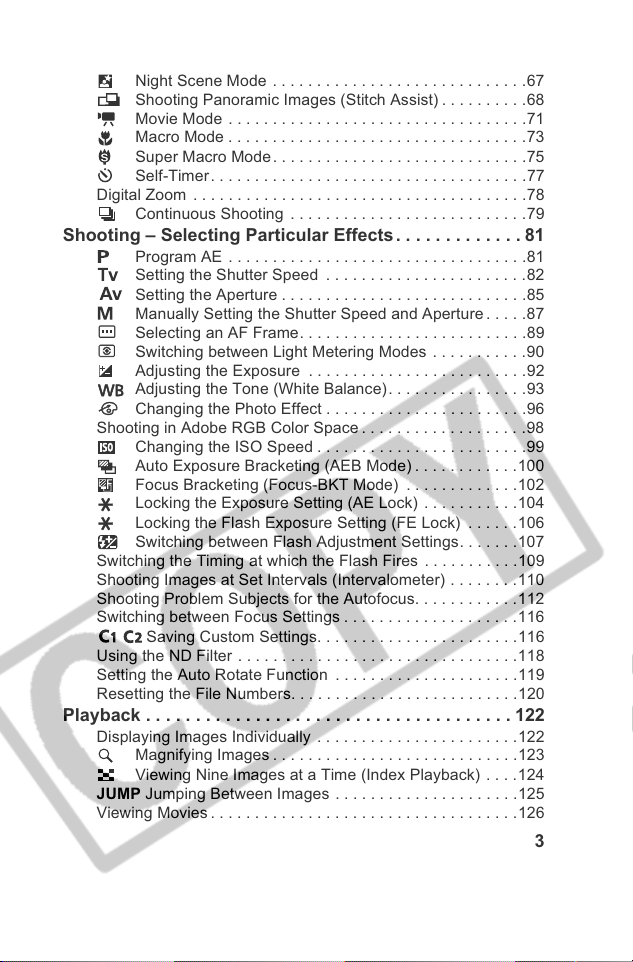
Night Scene Mode . . . . . . . . . . . . . . . . . . . . . . . . . . . . .67
Shooting Panoramic Images (Stitch Assist) . . . . . . . . . .68
Movie Mode . . . . . . . . . . . . . . . . . . . . . . . . . . . . . . . . . .71
Macro Mode . . . . . . . . . . . . . . . . . . . . . . . . . . . . . . . . . .73
Super Macro Mode. . . . . . . . . . . . . . . . . . . . . . . . . . . . .75
Self-Timer. . . . . . . . . . . . . . . . . . . . . . . . . . . . . . . . . . . .77
Digital Zoom . . . . . . . . . . . . . . . . . . . . . . . . . . . . . . . . . . . . . .78
Continuous Shooting . . . . . . . . . . . . . . . . . . . . . . . . . . .79
Shooting – Selecting Particular Effects. . . . . . . . . . . . . 81
Program AE . . . . . . . . . . . . . . . . . . . . . . . . . . . . . . . . . .81
Setting the Shutter Speed . . . . . . . . . . . . . . . . . . . . . . .82
Setting the Aperture . . . . . . . . . . . . . . . . . . . . . . . . . . . .85
Manually Setting the Shutter Speed and Aperture. . . . .87
Selecting an AF Frame. . . . . . . . . . . . . . . . . . . . . . . . . .89
Switching between Light Metering Modes . . . . . . . . . . .90
Adjusting the Exposure . . . . . . . . . . . . . . . . . . . . . . . . .92
Adjusting the Tone (White Balance). . . . . . . . . . . . . . . .93
Changing the Photo Effect . . . . . . . . . . . . . . . . . . . . . . .96
Shooting in Adobe RGB Color Space . . . . . . . . . . . . . . . . . . .98
Changing the ISO Speed . . . . . . . . . . . . . . . . . . . . . . . .99
Auto Exposure Bracketing (AEB Mode) . . . . . . . . . . . .100
Focus Bracketing (Focus-BKT Mode) . . . . . . . . . . . . .102
Locking the Exposure Setting (AE Lock) . . . . . . . . . . .104
Locking the Flash Exposure Setting (FE Lock) . . . . . . 106
Switching between Flash Adjustment Settings. . . . . . .107
Switching the Timing at which the Flash Fires . . . . . . . . . . .109
Shooting Images at Set Intervals (Intervalometer) . . . . . . . .110
Shooting Problem Subjects for the Autofocus. . . . . . . . . . . .112
Switching between Focus Settings . . . . . . . . . . . . . . . . . . . .116
Saving Custom Settings. . . . . . . . . . . . . . . . . . . . . . .116
Using the ND Filter . . . . . . . . . . . . . . . . . . . . . . . . . . . . . . . .118
Setting the Auto Rotate Function . . . . . . . . . . . . . . . . . . . . .119
Resetting the File Numbers. . . . . . . . . . . . . . . . . . . . . . . . . .120
Playback . . . . . . . . . . . . . . . . . . . . . . . . . . . . . . . . . . . . . 122
Displaying Images Individually . . . . . . . . . . . . . . . . . . . . . . .122
Magnifying Images . . . . . . . . . . . . . . . . . . . . . . . . . . . .123
Viewing Nine Images at a Time (Index Playback) . . . .124
JUMP Jumping Between Images . . . . . . . . . . . . . . . . . . . . .125
Viewing Movies . . . . . . . . . . . . . . . . . . . . . . . . . . . . . . . . . . .126
3
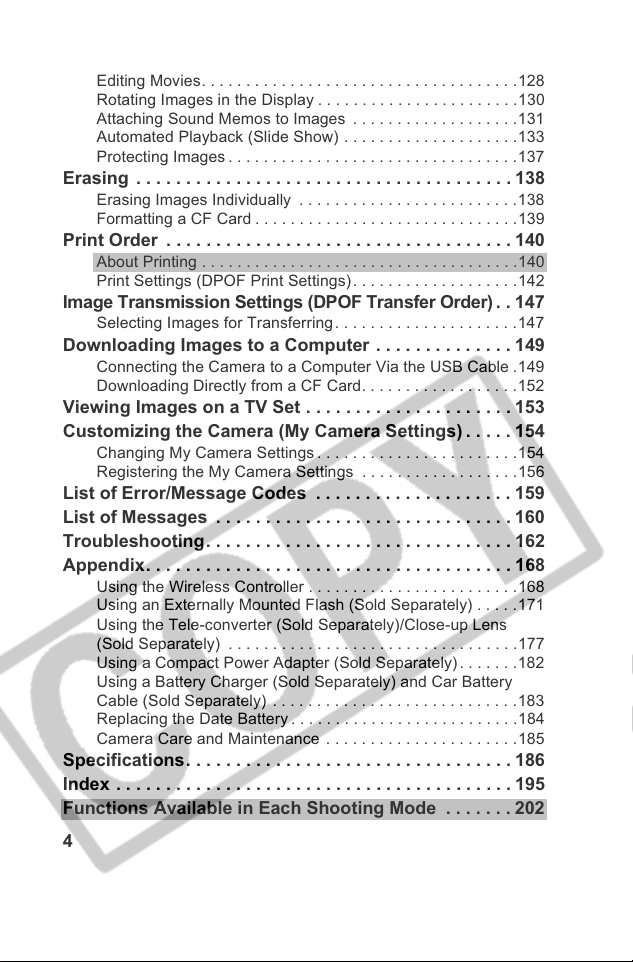
Editing Movies. . . . . . . . . . . . . . . . . . . . . . . . . . . . . . . . . . . .128
Rotating Images in the Display . . . . . . . . . . . . . . . . . . . . . . .130
Attaching Sound Memos to Images . . . . . . . . . . . . . . . . . . .131
Automated Playback (Slide Show) . . . . . . . . . . . . . . . . . . . .133
Protecting Images . . . . . . . . . . . . . . . . . . . . . . . . . . . . . . . . . 137
Erasing . . . . . . . . . . . . . . . . . . . . . . . . . . . . . . . . . . . . . . 138
Erasing Images Individually . . . . . . . . . . . . . . . . . . . . . . . . .138
Formatting a CF Card . . . . . . . . . . . . . . . . . . . . . . . . . . . . . .139
Print Order . . . . . . . . . . . . . . . . . . . . . . . . . . . . . . . . . . . 140
About Printing . . . . . . . . . . . . . . . . . . . . . . . . . . . . . . . . . . . .140
Print Settings (DPOF Print Settings). . . . . . . . . . . . . . . . . . .142
Image Transmission Settings (DPOF Transfer Order) . . 147
Selecting Images for Transferring . . . . . . . . . . . . . . . . . . . . .147
Downloading Images to a Computer . . . . . . . . . . . . . . 149
Connecting the Camera to a Computer Via the USB Cable .149
Downloading Directly from a CF Card. . . . . . . . . . . . . . . . . .152
Viewing Images on a TV Set . . . . . . . . . . . . . . . . . . . . . 153
Customizing the Camera (My Camera Settings) . . . . . 154
Changing My Camera Settings . . . . . . . . . . . . . . . . . . . . . . .154
Registering the My Camera Settings . . . . . . . . . . . . . . . . . .156
List of Error/Message Codes . . . . . . . . . . . . . . . . . . . . 159
List of Messages . . . . . . . . . . . . . . . . . . . . . . . . . . . . . . 160
Troubleshooting. . . . . . . . . . . . . . . . . . . . . . . . . . . . . . . 162
Appendix. . . . . . . . . . . . . . . . . . . . . . . . . . . . . . . . . . . . . 168
Using the Wireless Controller . . . . . . . . . . . . . . . . . . . . . . . .168
Using an Externally Mounted Flash (Sold Separately) . . . . .171
Using the Tele-converter (Sold Separately)/Close-up Lens
(Sold Separately) . . . . . . . . . . . . . . . . . . . . . . . . . . . . . . . . .177
Using a Compact Power Adapter (Sold Separately). . . . . . .182
Using a Battery Charger (Sold Separately) and Car Battery
Cable (Sold Separately) . . . . . . . . . . . . . . . . . . . . . . . . . . . .183
Replacing the Date Battery . . . . . . . . . . . . . . . . . . . . . . . . . .184
Camera Care and Maintenance . . . . . . . . . . . . . . . . . . . . . .185
Specifications. . . . . . . . . . . . . . . . . . . . . . . . . . . . . . . . . 186
Index . . . . . . . . . . . . . . . . . . . . . . . . . . . . . . . . . . . . . . . . 195
Functions Available in Each Shooting Mode . . . . . . . 202
4
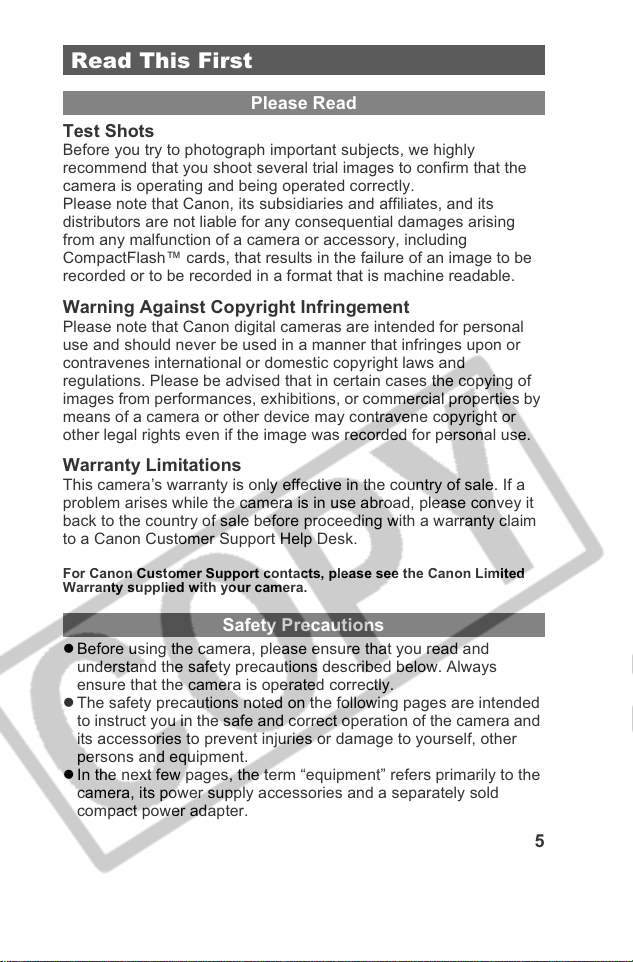
Read This First
Please Read
Test Shots
Before you try to photograph important subjects, we highly
recommend that you shoot several trial images to confirm that the
camera is operating and being operated correctly.
Please note that Canon, its subsidiaries and affiliates, and its
distributors are not liable for any consequential damages arising
from any malfunction of a camera or accessory, including
CompactFlash™ cards, that results in the failure of an image to be
recorded or to be recorded in a format that is machine readable.
Warning Against Copyright Infringement
Please note that Canon digital cameras are intended for personal
use and should never be used in a manner that infringes upon or
contravenes international or domestic copyright laws and
regulations. Please be advised that in certain cases the copying of
images from performances, exhibitions, or commercial properties by
means of a camera or other device may contravene copyright or
other legal rights even if the image was recorded for personal use.
Warranty Limitations
This camera’s warranty is only effective in the country of sale. If a
problem arises while the camera is in use abroad, please convey it
back to the country of sale before proceeding with a warranty claim
to a Canon Customer Support Help Desk.
For Canon Customer Support contacts, please see the Canon Limited
Warranty supplied with your camera.
Safety Precautions
z Before using the camera, please ensure that you read and
understand the safety precautions described below. Always
ensure that the camera is operated correctly.
z The safety precautions noted on the following pages are intended
to instruct you in the safe and correct operation of the camera and
its accessories to prevent injuries or damage to yourself, other
persons and equipment.
z In the next few pages, the term “equipment” refers primarily to the
camera, its power supply accessories and a separately sold
compact power adapter.
5
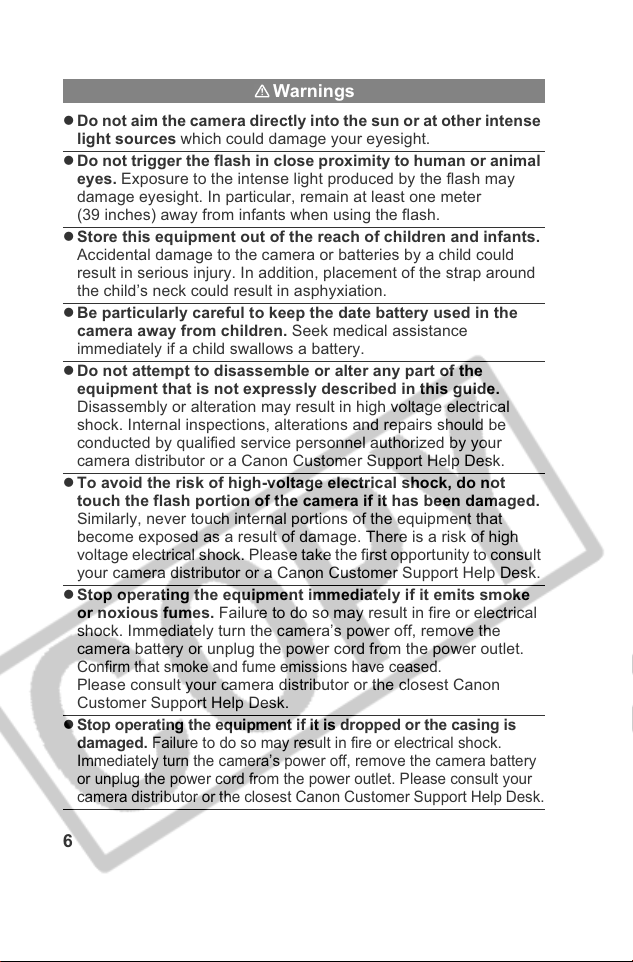
Warnings
z Do not aim the camera directly into the sun or at other intense
light sources which could damage your eyesight.
z Do not trigger the flash in close proximity to human or animal
eyes. Exposure to the intense light produced by the flash may
damage eyesight. In particular, remain at least one meter
(39 inches) away from infants when using the flash.
z Store this equipment out of the reach of children and infants.
Accidental damage to the camera or batteries by a child could
result in serious injury. In addition, placement of the strap around
the child’s neck could result in asphyxiation.
z Be particularly careful to keep the date battery used in the
camera away from children. Seek medical assistance
immediately if a child swallows a battery.
z Do not attempt to disassemble or alter any part of the
equipment that is not expressly described in this guide.
Disassembly or alteration may result in high voltage electrical
shock. Internal inspections, alterations and repairs should be
conducted by qualified service personnel authorized by your
camera distributor or a Canon Customer Support Help Desk.
z To avoid the risk of high-voltage electrical shock, do not
touch the flash portion of the camera if it has been damaged.
Similarly, never touch internal portions of the equipment that
become exposed as a result of damage. There is a risk of high
voltage electrical shock. Please take the first opportunity to consult
your camera distributor or a Canon Customer Support Help Desk.
z Stop operating the equipment immediately if it emits smoke
or noxious fumes. Failure to do so may result in fire or electrical
shock. Immediately turn the camera’s power off, remove the
camera battery or unplug the power cord from the power outlet.
Confirm that smoke and fume emissions have ceased.
Please consult your camera distributor or the closest Canon
Customer Support Help Desk.
Stop operating the equipment if it is dropped or the casing is
z
damaged.
Immediately turn the camera’s power off, remove the camera battery
or unplug the power cord from the power outlet. Please consult your
camera distributor or the closest Canon Customer Support Help Desk.
Failure to do so may result in fire or electrical shock.
6
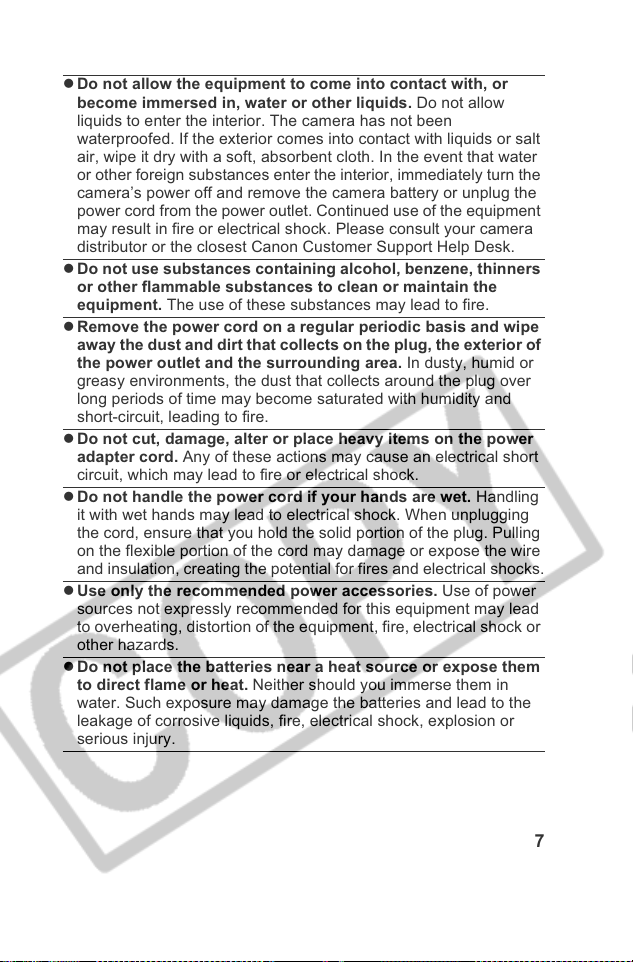
z Do not allow the equipment to come into contact with, or
become immersed in, water or other liquids. Do not allow
liquids to enter the interior. The camera has not been
waterproofed. If the exterior comes into contact with liquids or salt
air, wipe it dry with a soft, absorbent cloth. In the event that water
or other foreign substances enter the interior, immediately turn the
camera’s power off and remove the camera battery or unplug the
power cord from the power outlet. Continued use of the equipment
may result in fire or electrical shock. Please consult your camera
distributor or the closest Canon Customer Support Help Desk.
z Do not use substances containing alcohol, benzene, thinners
or other flammable substances to clean or maintain the
equipment. The use of these substances may lead to fire.
z Remove the power cord on a regular periodic basis and wipe
away the dust and dirt that collects on the plug, the exterior of
the power outlet and the surrounding area. In dusty, humid or
greasy environments, the dust that collects around the plug over
long periods of time may become saturated with humidity and
short-circuit, leading to fire.
z Do not cut, damage, alter or place heavy items on the power
adapter cord. Any of these actions may cause an electrical short
circuit, which may lead to fire or electrical shock.
z Do not handle the power cord if your hands are wet. Handling
it with wet hands may lead to electrical shock. When unplugging
the cord, ensure that you hold the solid portion of the plug. Pulling
on the flexible portion of the cord may damage or expose the wire
and insulation, creating the potential for fires and electrical shocks.
z Use only the recommended power accessories. Use of power
sources not expressly recommended for this equipment may lead
to overheating, distortion of the equipment, fire, electrical shock or
other hazards.
z Do not place the batteries near a heat source or expose them
to direct flame or heat. Neither should you immerse them in
water. Such exposure may damage the batteries and lead to the
leakage of corrosive liquids, fire, electrical shock, explosion or
serious injury.
7
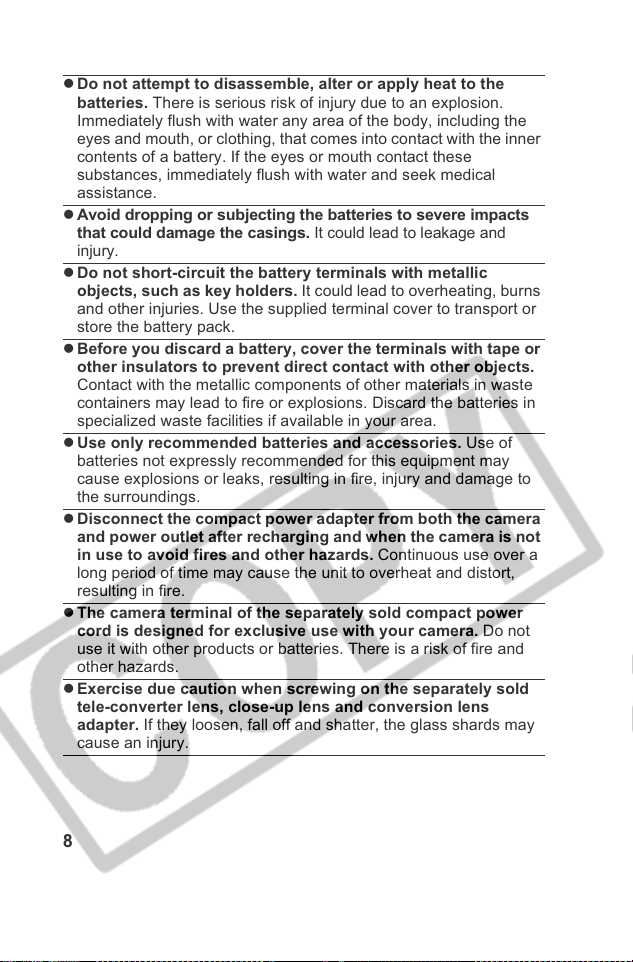
z Do not attempt to disassemble, alter or apply heat to the
batteries. There is serious risk of injury due to an explosion.
Immediately flush with water any area of the body, including the
eyes and mouth, or clothing, that comes into contact with the inner
contents of a battery. If the eyes or mouth contact these
substances, immediately flush with water and seek medical
assistance.
Avoid dropping or subjecting the batteries to severe impacts
z
that could damage the casings.
injury.
z Do not short-circuit the battery terminals with metallic
objects, such as key holders. It could lead to overheating, burns
and other injuries. Use the supplied terminal cover to transport or
store the battery pack.
z Before you discard a battery, cover the terminals with tape or
other insulators to prevent direct contact with other objects.
Contact with the metallic components of other materials in waste
containers may lead to fire or explosions. Discard the batteries in
specialized waste facilities if available in your area.
z Use only recommended batteries and accessories. Use of
batteries not expressly recommended for this equipment may
cause explosions or leaks, resulting in fire, injury and damage to
the surroundings.
z Disconnect the compact power adapter from both the camera
and power outlet after recharging and when the camera is not
in use to avoid fires and other hazards. Continuous use over a
long period of time may cause the unit to overheat and distort,
resulting in fire.
z The camera terminal of the separately sold compact power
cord is designed for exclusive use with your camera. Do not
use it with other products or batteries. There is a risk of fire and
other hazards.
z Exercise due caution when screwing on the separately sold
tele-converter lens, close-up lens and conversion lens
adapter. If they loosen, fall off and shatter, the glass shards may
cause an injury.
It could lead to leakage and
8
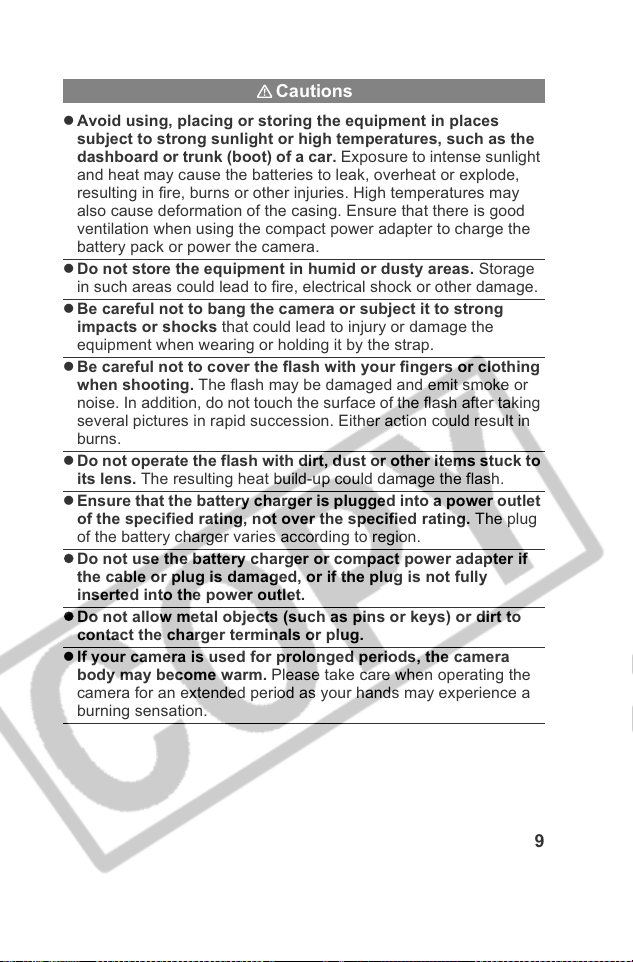
Cautions
z Avoid using, placing or storing the equipment in places
subject to strong sunlight or high temperatures, such as the
dashboard or trunk (boot) of a car. Exposure to intense sunlight
and heat may cause the batteries to leak, overheat or explode,
resulting in fire, burns or other injuries. High temperatures may
also cause deformation of the casing. Ensure that there is good
ventilation when using the compact power adapter to charge the
battery pack or power the camera.
z Do not store the equipment in humid or dusty areas. Storage
in such areas could lead to fire, electrical shock or other damage.
z Be careful not to bang the camera or subject it to strong
impacts or shocks that could lead to injury or damage the
equipment when wearing or holding it by the strap.
z Be careful not to cover the flash with your fingers or clothing
when shooting. The flash may be damaged and emit smoke or
noise. In addition, do not touch the surface of the flash after taking
several pictures in rapid succession. Either action could result in
burns.
z Do not operate the flash with dirt, dust or other items stuck to
its lens. The resulting heat build-up could damage the flash.
z Ensure that the battery charger is plugged into a power outlet
of the specified rating, not over the specified rating. The plug
of the battery charger varies according to region.
z Do not use the battery charger or compact power adapter if
the cable or plug is damaged, or if the plug is not fully
inserted into the power outlet.
z Do not allow metal objects (such as pins or keys) or dirt to
contact the charger terminals or plug.
z If your camera is used for prolonged periods, the camera
body may become warm. Please take care when operating the
camera for an extended period as your hands may experience a
burning sensation.
9
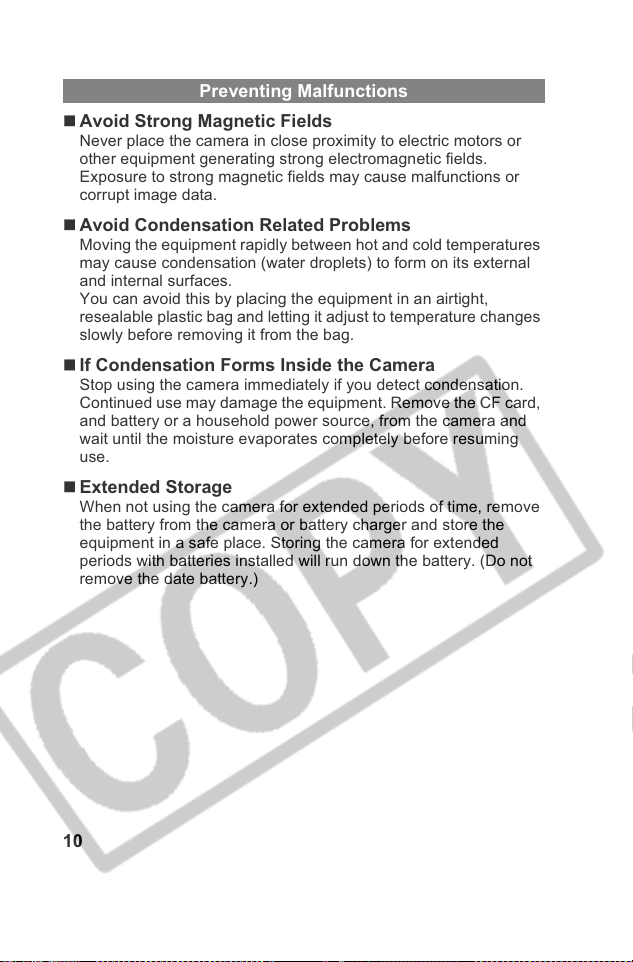
Preventing Malfunctions
Avoid Strong Magnetic Fields
Never place the camera in close proximity to electric motors or
other equipment generating strong electromagnetic fields.
Exposure to strong magnetic fields may cause malfunctions or
corrupt image data.
Avoid Condensation Related Problems
Moving the equipment rapidly between hot and cold temperatures
may cause condensation (water droplets) to form on its external
and internal surfaces.
You can avoid this by placing the equipment in an airtight,
resealable plastic bag and letting it adjust to temperature changes
slowly before removing it from the bag.
If Condensation Forms Inside the Camera
Stop using the camera immediately if you detect condensation.
Continued use may damage the equipment. Remove the CF card,
and battery or a household power source, from the camera and
wait until the moisture evaporates completely before resuming
use.
Extended Storage
When not using the camera for extended periods of time, remove
the battery from the camera or battery charger and store the
equipment in a safe place. Storing the camera for extended
periods with batteries installed will run down the battery. (Do not
remove the date battery.)
10
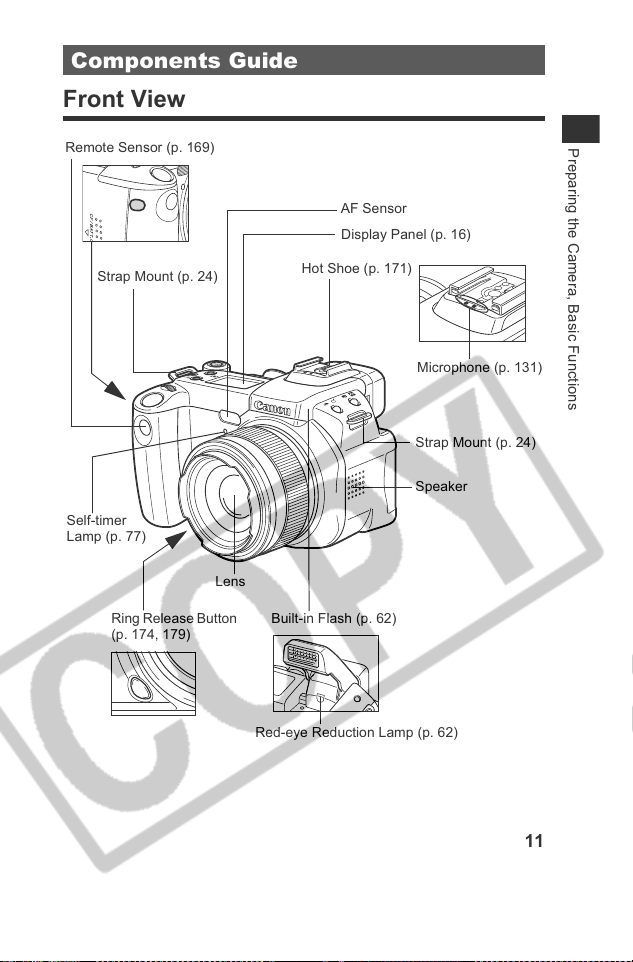
Components Guide
Front View
Remote Sensor (p. 169)
Strap Mount (p. 24)
Self-timer
Lamp (p. 77)
Ring Release Button
(p. 174, 179)
Preparing the Camera, Basic Functions
AF Sensor
Display Panel (p. 16)
Hot Shoe (p. 171)
Microphone (p. 131)
Strap Mount (p. 24)
Speaker
Lens
Built-in Flash (p. 62)
Red-eye Reduction Lamp (p. 62)
11
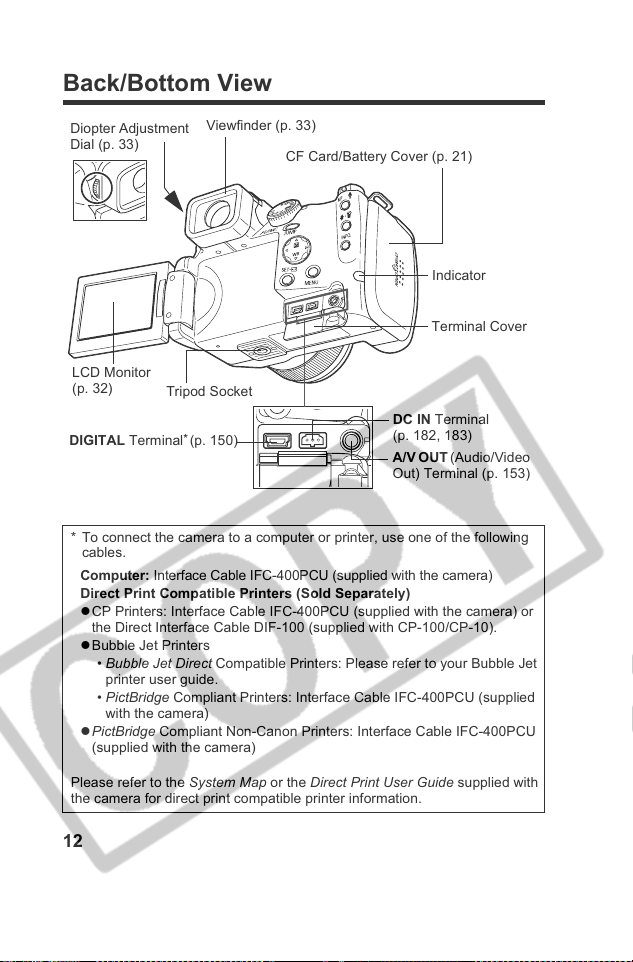
Back/Bottom View
Diopter Adjustment
Dial (p. 33)
LCD Monitor
(p. 32)
DIGITAL Terminal
* To connect the camera to a computer or printer, use one of the following
cables.
Computer: Interface Cable IFC-400PCU (supplied with the camera)
Direct Print Compatible Printers (Sold Separately)
zCP Printers: Interface Cable IFC-400PCU (supplied with the camera) or
the Direct Interface Cable DIF-100 (supplied with CP-100/CP-10).
zBubble Jet Printers
• Bubble Jet Direct Compatible Printers: Please refer to your Bubble Jet
printer user guide.
• PictBridge Compliant Printers: Interface Cable IFC-400PCU (supplied
with the camera)
zPictBridge Compliant Non-Canon Printers: Interface Cable IFC-400PCU
(supplied with the camera)
Viewfinder (p. 33)
Tripod Socket
*
(p. 150)
CF Card/Battery Cover (p. 21)
Indicator
Terminal Cover
DC IN Terminal
(p. 182, 183)
A/V OUT (Audio/Video
Out) Terminal (p. 153)
Please refer to the System Map or the Direct Print User Guide supplied with
the camera for direct print compatible printer information.
12
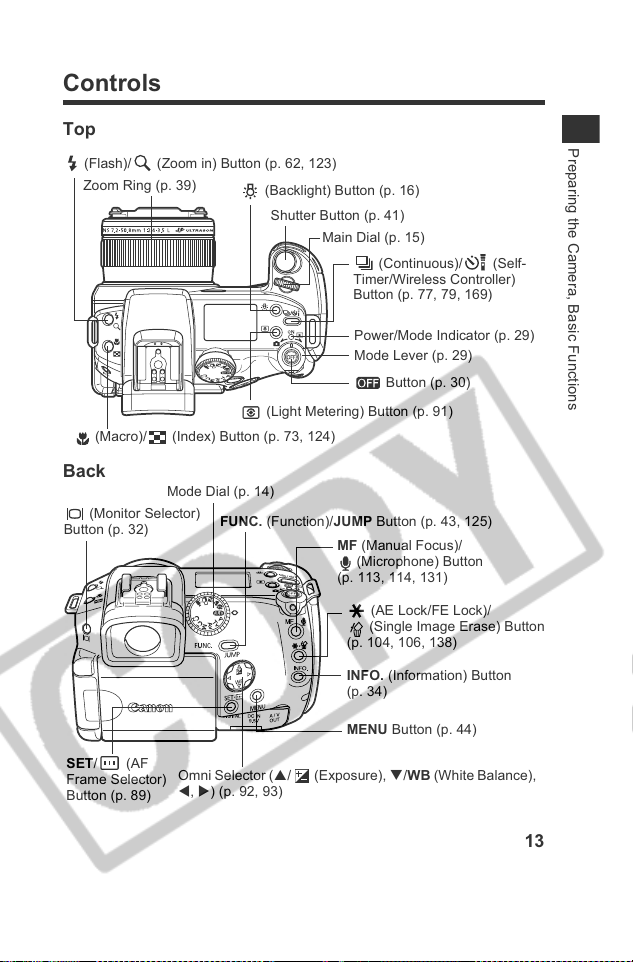
Controls
Top
(Flash)/ (Zoom in) Button (p. 62, 123)
Zoom Ring (p. 39)
(Macro)/ (Index) Button (p. 73, 124)
(Backlight) Button (p. 16)
Shutter Button (p. 41)
(Light Metering) Button (p. 91)
Back
Mode Dial (p. 14)
(Monitor Selector)
Button (p. 32)
FUNC. (Function)/JUMP Button (p. 43, 125)
Main Dial (p. 15)
(Continuous)/ (Self-
Timer/Wireless Controller)
Button (p. 77, 79, 169)
Power/Mode Indicator (p. 29)
Mode Lever (p. 29)
Button (p. 30)
MF (Manual Focus)/
(Microphone) Button
(p. 113, 114, 131)
(AE Lock/FE Lock)/
(Single Image Erase) Button
(p. 104, 106, 138)
INFO. (Information) Button
(p. 34)
Preparing the Camera, Basic Functions
SET/ (AF
Frame Selector)
Button (p. 89)
MENU Button (p. 44)
Omni Selector (S/ (Exposure), T/WB (White Balance),
W, X) (p. 92, 93)
13
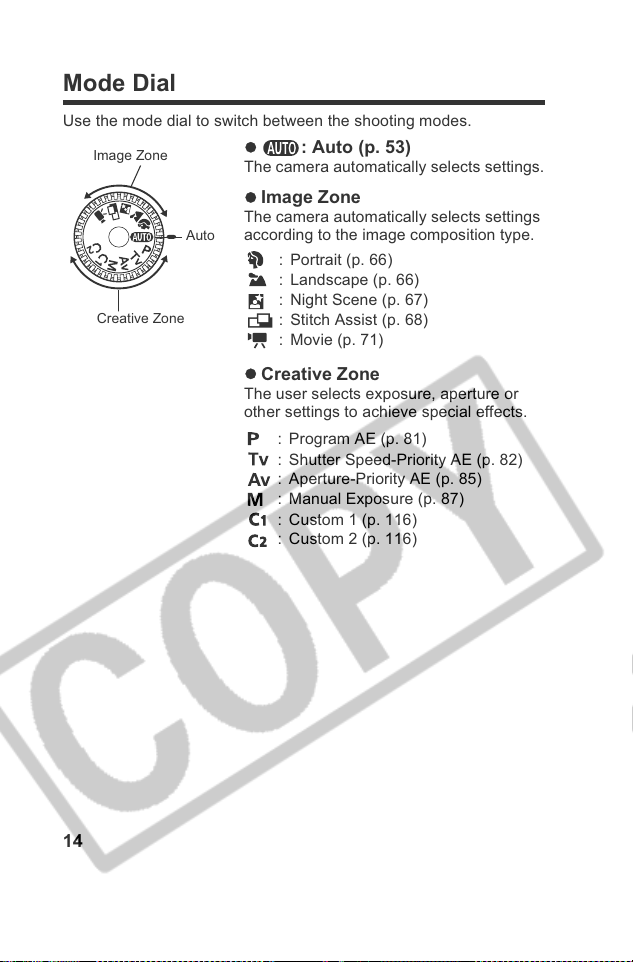
Mode Dial
Use the mode dial to switch between the shooting modes.
Image Zone
Creative Zone
z : Auto (p. 53)
The camera automatically selects settings.
z Image Zone
The camera automatically selects settings
Auto
according to the image composition type.
: Portrait (p. 66)
: Landscape (p. 66)
: Night Scene (p. 67)
: Stitch Assist (p. 68)
: Movie (p. 71)
z Creative Zone
The user selects exposure, aperture or
other settings to achieve special effects.
: Program AE (p. 81)
: Shutter Speed-Priority AE (p. 82)
: Aperture-Priority AE (p. 85)
: Manual Exposure (p. 87)
: Custom 1 (p. 116)
: Custom 2 (p. 116)
14
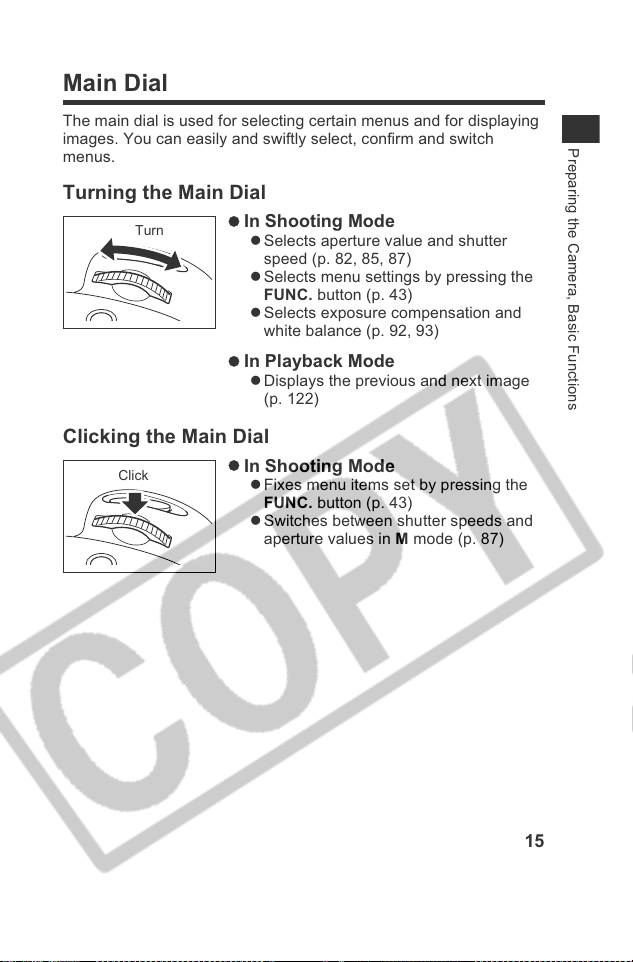
Main Dial
The main dial is used for selecting certain menus and for displaying
images. You can easily and swiftly select, confirm and switch
menus.
Turning the Main Dial
Turn
Clicking the Main Dial
Click
z In Shooting Mode
z Selects aperture value and shutter
speed (p. 82, 85, 87)
z Selects menu settings by pressing the
FUNC. button (p. 43)
z Selects exposure compensation and
white balance (p. 92, 93)
z In Playback Mode
z Displays the previous and next image
(p. 122)
z In Shooting Mode
z Fixes menu items set by pressing the
FUNC. button (p. 43)
z Switches between shutter speeds and
aperture values in M mode (p. 87)
Preparing the Camera, Basic Functions
15
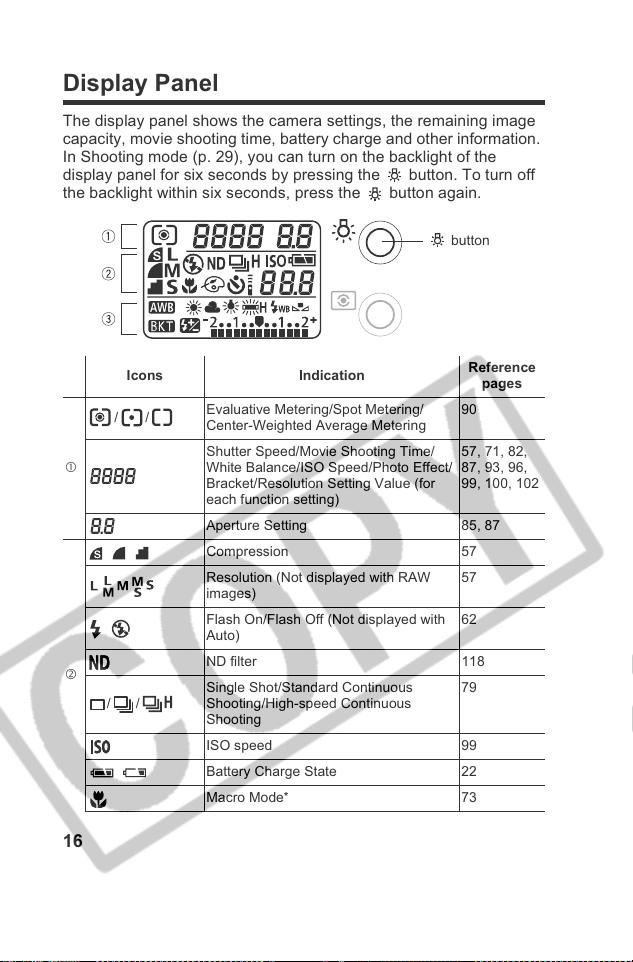
Display Panel
The display panel shows the camera settings, the remaining image
capacity, movie shooting time, battery charge and other information.
In Shooting mode (p. 29), you can turn on the backlight of the
display panel for six seconds by pressing the button. To turn off
the backlight within six seconds, press the button again.
button
Icons Indication
//
c
Compression 57
d
//
Battery Charge State 22
Evaluative Metering/Spot Metering/
Center-Weighted Average Metering
Shutter Speed/Movie Shooting Time/
White Balance/ISO Speed/Photo Effect/
Bracket/Resolution Setting Value (for
each function setting)
Aperture Setting 85, 87
Resolution (Not displayed with RAW
images)
Flash On/Flash Off (Not displayed with
Auto)
ND filter 118
Single Shot/Standard Continuous
Shooting/High-speed Continuous
Shooting
ISO speed 99
Macro Mode
*
16
Reference
pages
90
57, 71, 82,
87, 93, 96,
99, 100, 102
57
62
79
73
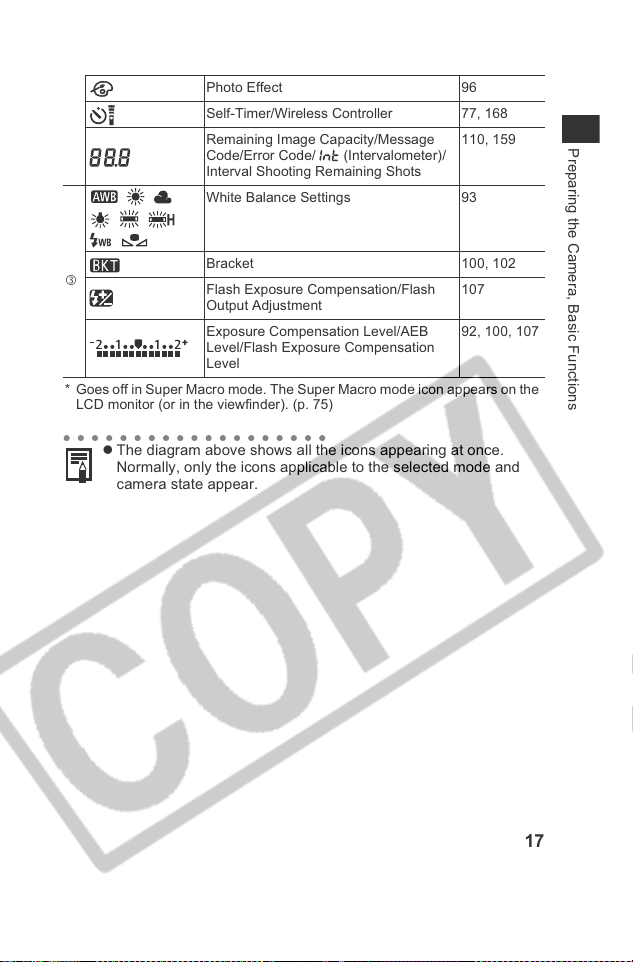
Photo Effect 96
Self-Timer/Wireless Controller 77, 168
Remaining Image Capacity/Message
Code/Error Code/ (Intervalometer)/
Interval Shooting Remaining Shots
White Balance Settings 93
110, 159
Preparing the Camera, Basic Functions
e
* Goes off in Super Macro mode. The Super Macro mode icon appears on the
LCD monitor (or in the viewfinder). (p. 75)
Bracket 100, 102
Flash Exposure Compensation/Flash
Output Adjustment
Exposure Compensation Level/AEB
Level/Flash Exposure Compensation
Level
107
92, 100, 107
z The diagram above shows all the icons appearing at once.
Normally, only the icons applicable to the selected mode and
camera state appear.
17
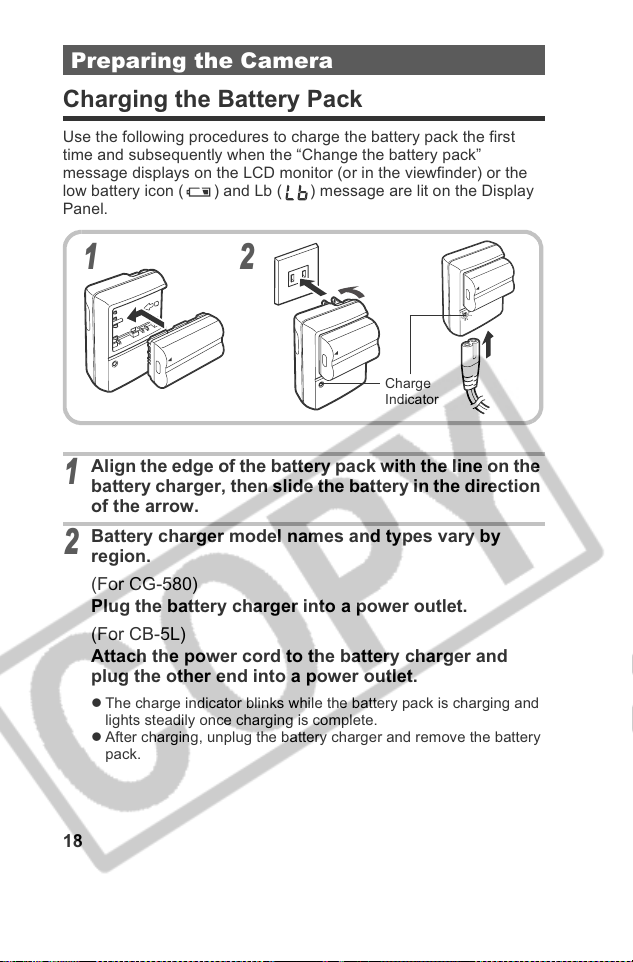
Preparing the Camera
Charging the Battery Pack
Use the following procedures to charge the battery pack the first
time and subsequently when the “Change the battery pack”
message displays on the LCD monitor (or in the viewfinder) or the
low battery icon ( ) and Lb ( ) message are lit on the Display
Panel.
12
Charge
Indicator
Align the edge of the battery pack with the line on the
1
battery charger, then slide the battery in the direction
of the arrow.
Battery charger model names and types vary by
2
region.
(For CG-580)
Plug the battery charger into a power outlet.
(For CB-5L)
Attach the power cord to the battery charger and
plug the other end into a power outlet.
z The charge indicator blinks while the battery pack is charging and
lights steadily once charging is complete.
z After charging, unplug the battery charger and remove the battery
pack.
18
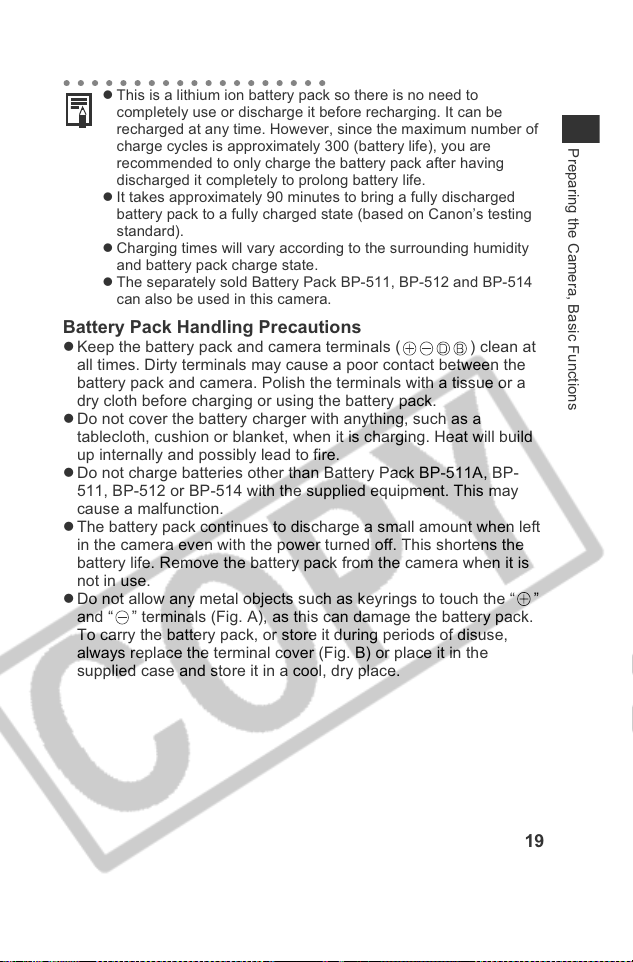
z This is a lithium ion battery pack so there is no need to
completely use or discharge it before recharging. It can be
recharged at any time. However, since the maximum number of
charge cycles is approximately 300 (battery life), you are
recommended to only charge the battery pack after having
discharged it completely to prolong battery life.
z It takes approximately 90 minutes to bring a fully discharged
battery pack to a fully charged state (based on Canon’s testing
standard).
z Charging times will vary according to the surrounding humidity
and battery pack charge state.
z The separately sold Battery Pack BP-511, BP-512 and BP-514
can also be used in this camera.
Battery Pack Handling Precautions
z Keep the battery pack and camera terminals ( ) clean at
all times. Dirty terminals may cause a poor contact between the
battery pack and camera. Polish the terminals with a tissue or a
dry cloth before charging or using the battery pack.
z Do not cover the battery charger with anything, such as a
tablecloth, cushion or blanket, when it is charging. Heat will build
up internally and possibly lead to fire.
z Do not charge batteries other than Battery Pack BP-511A, BP-
511, BP-512 or BP-514 with the supplied equipment. This may
cause a malfunction.
z The battery pack continues to discharge a small amount when left
in the camera even with the power turned off. This shortens the
battery life. Remove the battery pack from the camera when it is
not in use.
z Do not allow any metal objects such as keyrings to touch the “ ”
and “ ” terminals (Fig. A), as this can damage the battery pack.
To carry the battery pack, or store it during periods of disuse,
always replace the terminal cover (Fig. B) or place it in the
supplied case and store it in a cool, dry place.
Preparing the Camera, Basic Functions
19
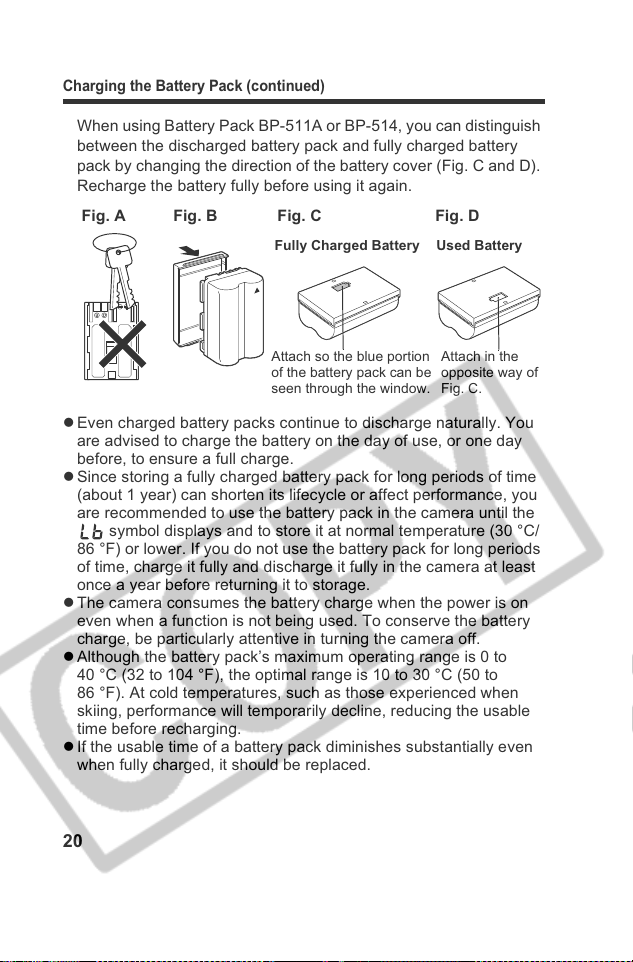
Charging the Battery Pack (continued)
When using Battery Pack BP-511A or BP-514, you can distinguish
between the discharged battery pack and fully charged battery
pack by changing the direction of the battery cover (Fig. C and D).
Recharge the battery fully before using it again.
Fig. BFig. A Fig. DFig. C
Fully Charged Battery Used Battery
Attach so the blue portion
of the battery pack can be
seen through the window.
Attach in the
opposite way of
Fig. C.
z Even charged battery packs continue to discharge naturally. You
are advised to charge the battery on the day of use, or one day
before, to ensure a full charge.
z Since storing a fully charged battery pack for long periods of time
(about 1 year) can shorten its lifecycle or affect performance, you
are recommended to use the battery pack in the camera until the
symbol displays and to store it at normal temperature (30 °C/
86 °F) or lower. If you do not use the battery pack for long periods
of time, charge it fully and discharge it fully in the camera at least
once a year before returning it to storage.
z The camera consumes the battery charge when the power is on
even when a function is not being used. To conserve the battery
charge, be particularly attentive in turning the camera off.
z Although the battery pack’s maximum operating range is 0 to
40 °C (32 to 104 °F), the optimal range is 10 to 30 °C (50 to
86 °F). At cold temperatures, such as those experienced when
skiing, performance will temporarily decline, reducing the usable
time before recharging.
z If the usable time of a battery pack diminishes substantially even
when fully charged, it should be replaced.
20
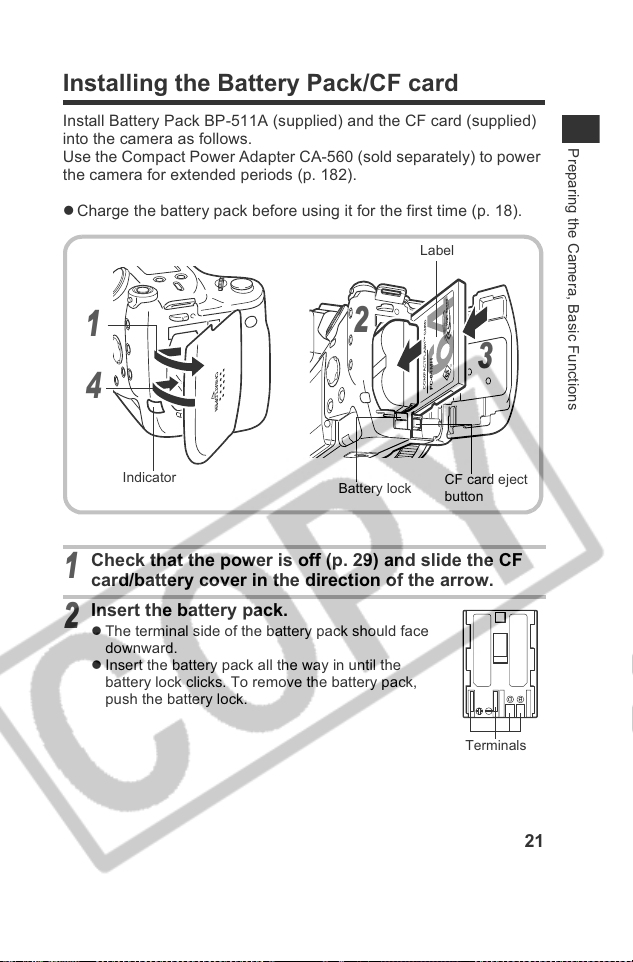
Installing the Battery Pack/CF card
Install Battery Pack BP-511A (supplied) and the CF card (supplied)
into the camera as follows.
Use the Compact Power Adapter CA-560 (sold separately) to power
the camera for extended periods (p. 182).
z Charge the battery pack before using it for the first time (p. 18).
Label
Preparing the Camera, Basic Functions
1
2
4
Indicator
Check that the power is off (p. 29) and slide the CF
1
card/battery cover in the direction of the arrow.
Insert the battery pack.
2
z The terminal side of the battery pack should face
downward.
z Insert the battery pack all the way in until the
battery lock clicks. To remove the battery pack,
push the battery lock.
Battery lock
CF card eject
button
3
Terminals
21
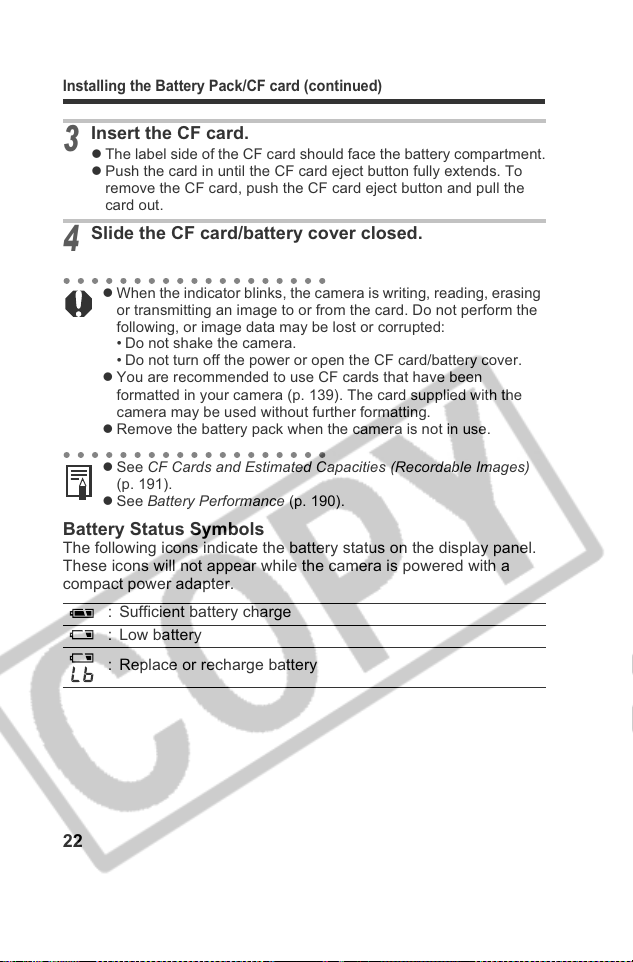
Installing the Battery Pack/CF card (continued)
Insert the CF card.
3
z The label side of the CF card should face the battery compartment.
z Push the card in until the CF card eject button fully extends. To
remove the CF card, push the CF card eject button and pull the
card out.
Slide the CF card/battery cover closed.
4
z When the indicator blinks, the camera is writing, reading, erasing
or transmitting an image to or from the card. Do not perform the
following, or image data may be lost or corrupted:
• Do not shake the camera.
• Do not turn off the power or open the CF card/battery cover.
z You are recommended to use CF cards that have been
formatted in your camera (p. 139). The card supplied with the
camera may be used without further formatting.
z Remove the battery pack when the camera is not in use.
z See CF Cards and Estimated Capacities (Recordable Images)
(p. 191).
z See Battery Performance (p. 190).
Battery Status Symbols
The following icons indicate the battery status on the display panel.
These icons will not appear while the camera is powered with a
compact power adapter.
: Sufficient battery charge
: Low battery
: Replace or recharge battery
22
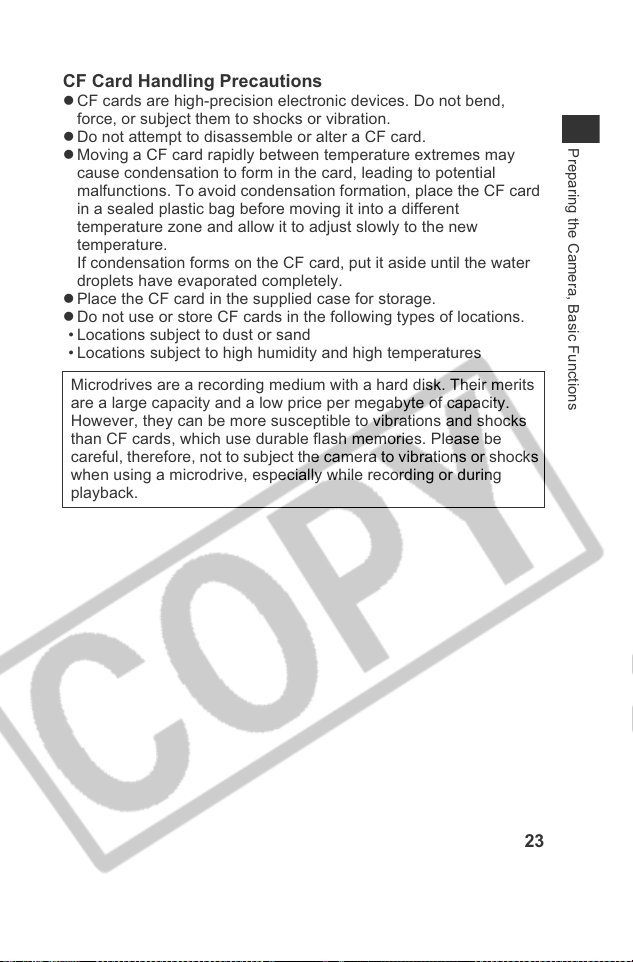
CF Card Handling Precautions
z CF cards are high-precision electronic devices. Do not bend,
force, or subject them to shocks or vibration.
z Do not attempt to disassemble or alter a CF card.
z Moving a CF card rapidly between temperature extremes may
cause condensation to form in the card, leading to potential
malfunctions. To avoid condensation formation, place the CF card
in a sealed plastic bag before moving it into a different
temperature zone and allow it to adjust slowly to the new
temperature.
If condensation forms on the CF card, put it aside until the water
droplets have evaporated completely.
z Place the CF card in the supplied case for storage.
z Do not use or store CF cards in the following types of locations.
• Locations subject to dust or sand
• Locations subject to high humidity and high temperatures
Microdrives are a recording medium with a hard disk. Their merits
are a large capacity and a low price per megabyte of capacity.
However, they can be more susceptible to vibrations and shocks
than CF cards, which use durable flash memories. Please be
careful, therefore, not to subject the camera to vibrations or shocks
when using a microdrive, especially while recording or during
playback.
Preparing the Camera, Basic Functions
23
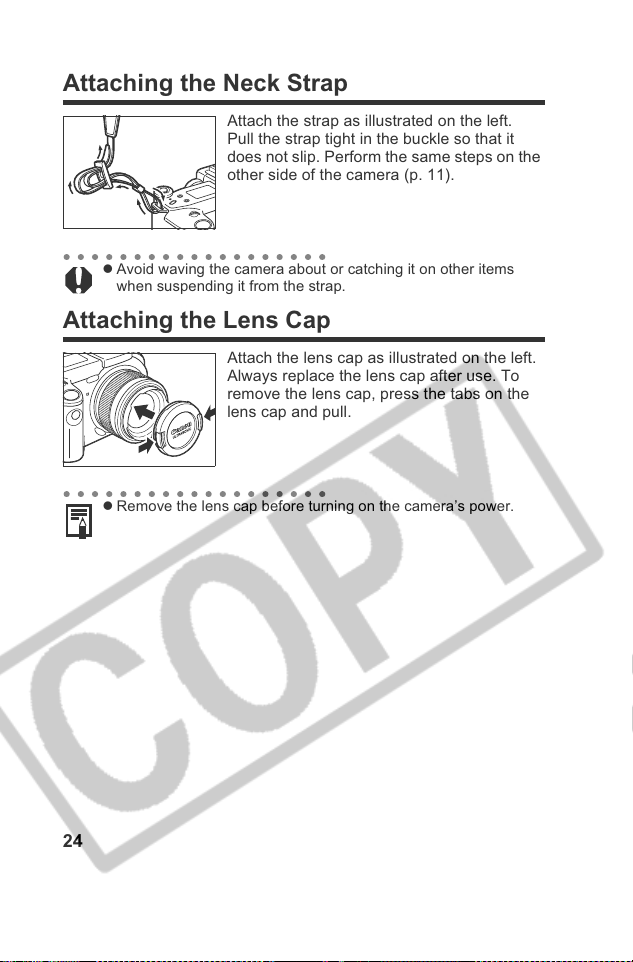
Attaching the Neck Strap
Attach the strap as illustrated on the left.
Pull the strap tight in the buckle so that it
does not slip. Perform the same steps on the
other side of the camera (p. 11).
z Avoid waving the camera about or catching it on other items
when suspending it from the strap.
Attaching the Lens Cap
Attach the lens cap as illustrated on the left.
Always replace the lens cap after use. To
remove the lens cap, press the tabs on the
lens cap and pull.
z Remove the lens cap before turning on the camera’s power.
24
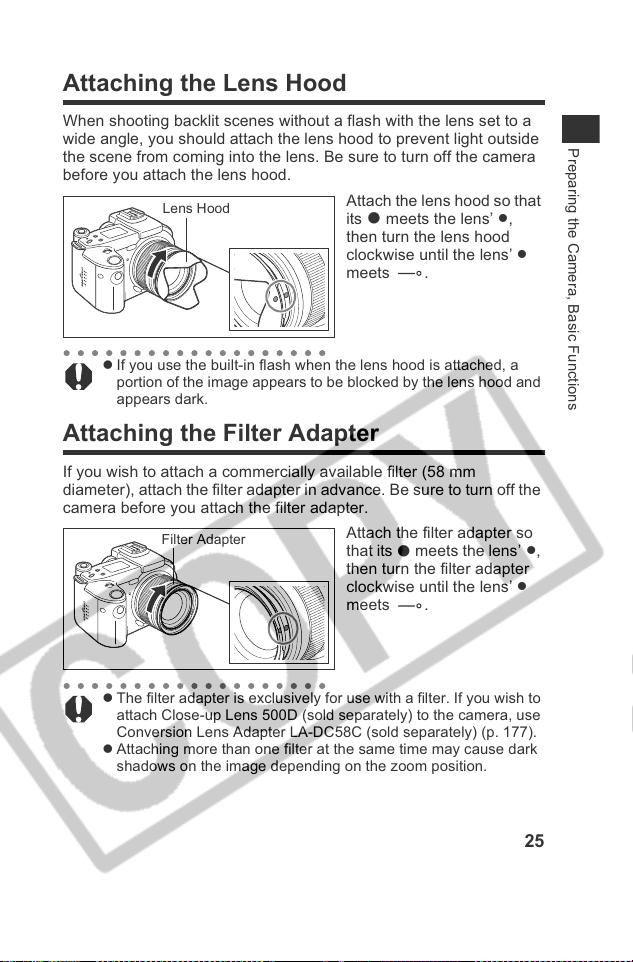
Attaching the Lens Hood
When shooting backlit scenes without a flash with the lens set to a
wide angle, you should attach the lens hood to prevent light outside
the scene from coming into the lens. Be sure to turn off the camera
before you attach the lens hood.
Lens Hood
z If you use the built-in flash when the lens hood is attached, a
portion of the image appears to be blocked by the lens hood and
appears dark.
Attach the lens hood so that
meets the lens’ z,
its
z
then turn the lens hood
clockwise until the lens’
meets .
z
Attaching the Filter Adapter
If you wish to attach a commercially available filter (58 mm
diameter), attach the filter adapter in advance. Be sure to turn off the
camera before you attach the filter adapter.
Filter Adapter
Attach the filter adapter so
that its
then turn the filter adapter
clockwise until the lens’
meets .
meets the lens’z,
z
z
Preparing the Camera, Basic Functions
z The filter adapter is exclusively for use with a filter. If you wish to
attach Close-up Lens 500D (sold separately) to the camera, use
Conversion Lens Adapter LA-DC58C (sold separately) (p. 177).
z Attaching more than one filter at the same time may cause dark
shadows on the image depending on the zoom position.
25
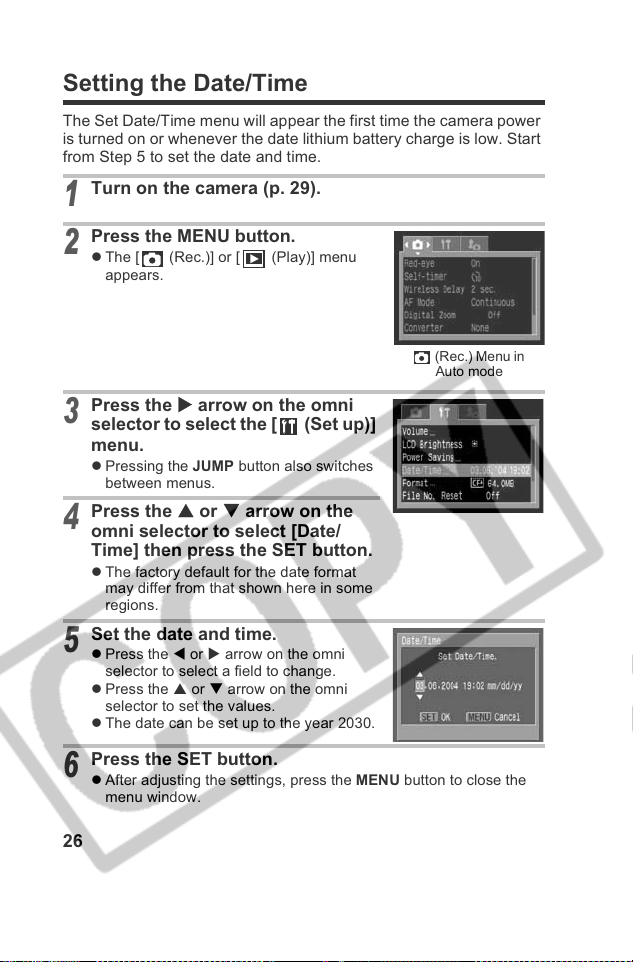
Setting the Date/Time
The Set Date/Time menu will appear the first time the camera power
is turned on or whenever the date lithium battery charge is low. Start
from Step 5 to set the date and time.
Turn on the camera (p. 29).
1
Press the MENU button.
2
z The [ (Rec.)] or [ (Play)] menu
appears.
(Rec.) Menu in
Auto mode
Press the X arrow on the omni
3
selector to select the [ (Set up)]
menu.
z Pressing the JUMP button also switches
between menus.
Press the S or T arrow on the
4
omni selector to select [Date/
Time] then press the SET button.
z The factory default for the date format
may differ from that shown here in some
regions.
Set the date and time.
5
z Press the W or X arrow on the omni
selector to select a field to change.
z Press the S or T arrow on the omni
selector to set the values.
z The date can be set up to the year 2030.
Press the SET button.
6
z After adjusting the settings, press the MENU button to close the
menu window.
26
