Canon P-150 User Manual
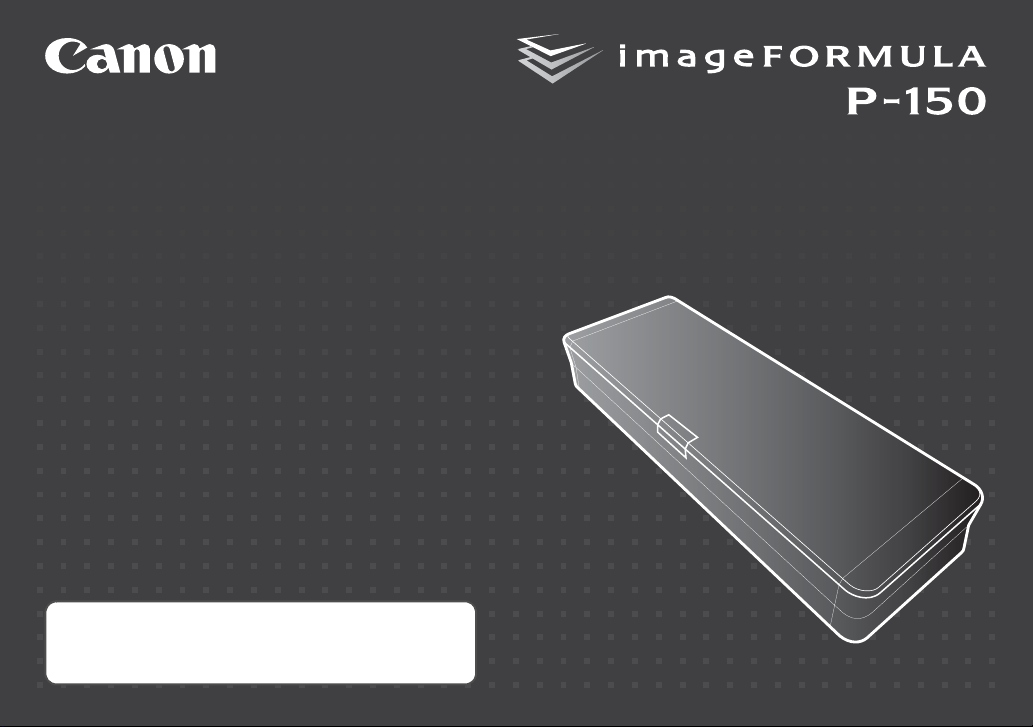
Reference Guide
• Please read this manual before operating this scanner.
• After you finish reading this manual, store it in a safe
place for future reference.
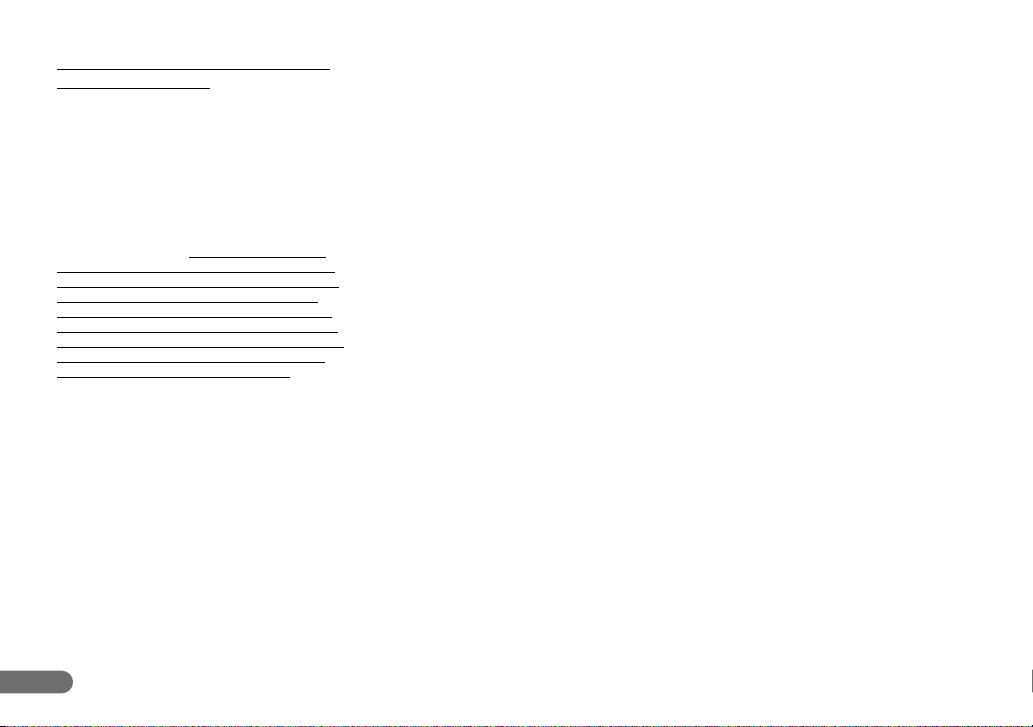
READ CAREFULLY BEFORE OPENING THE
SEALED DISK PACKAGE
CANON SOFTWARE LICENSE AGREEMENT
IMPORTANT-READ THIS AGREEMENT BEFORE
OPENING THE SEALED DISK PACKAGE! BY
OPENING THE SEALED DISK PACKAGE, YOU ARE
DEEMED TO AGREE TO BE BOUND BY THIS
AGREEMENT.
This legal document is a license agr eement between you and CANON
ELECTRONICS INC. (“Canon”). BY OPENING THE SEALED DISK
PACKAGE, YOU ARE DEEMED TO AGREE TO BE BOUND BY THE
TERMS OF THIS AGREEMENT. IF YOU DO NOT AGREE TO THE
TERMS OF THIS AGREEMENT, DO NOT OPEN THE SEALED DISK
PACKAGE AND PROMPTLY RETURN THE CANON SCANNER, THE
DISK PACKAGE CONTAINING SCANNER DRIVER SOFTWARE
PROGRAMS AND/OR SCANNER UTILITY SOFTWARE PROGRAM
PROPRIETARY TO CANON OR ITS LICENSOR (THE “SOFTWARE”)
AND THE ACCOMPANYING DOCUMENTATION AND OTHER ITEMS
TO THE PLACE WHERE YOU OBTAINED THEM FOR A REFUND
BEFORE THEY ARE USED OR OPENED OR UNPACKED.
In consideration of the right to use the SOFTWARE, you agree to abide
by the terms and conditions of this Agreement.
1. GRANT OF LICENSE: Canon grants you the personal, nonexclusive right to use the SOFTWARE only on a single computer. You
shall need to obtain multiple licenses separat ely from Canon when
you shall install the SOFTWARE on multiple compu ters.
You shall not assign, sublicense, sell, rent, lea se, loan, convey or
transfer to any third party, or send or bring the SOFTWARE out of the
country where you originall y obtain it to other countries without
required authorization of applicable governme nts, or copy, duplicate,
translate or convert to another programming language the SOFTWARE
or accompanying docume ntation, except as expressly provided
herein.
Except as expressly permitted under the applicable law, you shall not
alter, modify, disa ssemble, decompile or otherwise r everse engineer
the SOFTWARE or accompanying docume ntation and you also shall
not have any third party do s o.
2. BACK-UP COPY: You may make one copy of the SOF TWARE
solely for a back-up purp ose or copy the SOFTWARE onto the
permanent storage devic e (e.g. a hard disk) of your computer and
retain the original for a back-up purpose. Except as express ly
permitted under the applicable law, any oth er copying of the
SOFTWARE is a violation of this Agreement. You must reproduce and
include the copyright notice on the back-up copy.
3. SUPPORT AND UPDATE: Canon, Ca non’s affiliate, their
distributor or dealer is not responsible for maintaining or hel ping you
to use the SOFTWARE. No updates, fixes or support will b e made
available for the SOFTWARE.
4. LIMITED WARRANTY AND DISCLAIMER OF INDEMNITY:
Canon, Canon’s affiliate, their distributor or dealer will not guarante e
uninterrupted service, or abs ence or correction of errors. Therefore,
the SOFTWARE is licensed on an “AS IS” basis without warranty of
any kind. The diskette on which the SOFTWARE is recorded i s
warranted against defectiv e material or workmanship under normal
use for a period of ninety (90) days from the date you purchased the
same as evidenced by a receipt or otherwise. The l imited warranty
does not apply if the failure of the diskette resulte d from accident,
abuse or misapplication of the SOFTWARE and sh all not extend to
anyone other than the original us er of the SOFTWARE.
CANON, CANON’S AFFILIATE, THEIR DISTRIBUTOR OR DEALER
DISCLAIMS ALL IMPLIED WARRANTIES, INCLUDING ANY
WARRANTY OF MERCHANTABILITY OR FITNESS FOR A
PARTICULAR PURPOSE, WITH RESPECT TO THE SOFTWARE OR
ACCOMPANYING DOCUMENTATION.
NEITHER CANON, CANON’S AFFILIATE, THEIR DISTRIBUTOR NOR
DEALER IS LIABLE FOR ANY LOSS OR DAMAGE INCLUDING
CONSEQUENTIAL OR INCIDENTAL LOSS OR DAMAGE SUCH AS
LOSS OF PROFITS, EXPENSE OR INCONVENIENCE, WHATSOEVER
CAUSED BY OR ARISING OUT OF THE SOFTWARE,
ACCOMPANYING DOCUMENTATION OR THE USE THEREOF.
CANON, CANON’S AFFILIATE, THEIR DISTRIBUTOR OR DEALER
SHALL HAVE NO OBLIGATION TO INDEMNIFY YOU AGAINST ANY
CLAIM OR SUIT BROUGHT BY A THIRD PARTY ALLEGING THAT THE
SOFTWARE, ACCOMPANYING DOCUMENTATION OR THE USE
THEREOF INFRINGES ANY INTELLECTUAL PROPERTY OF SUCH
THIRD PARTY.
THE ABOVE IS CANON’S ENTIRE LIABILITY AND YOUR EXCLUSIVE
REMEDY IN CONNECTION WITH THE SOFTWARE AND
ACCOMPANYING DOCUMENTATION.
5. TERM: This Agreement is effect ive upon opening the sealed disk
package and remains in effect until terminate d. You may terminate this
Agreement by destroying the SOFTWARE a nd any copy thereof. This
Agreement will also terminate if you fail to comply with any of the
terms of this Agreement. In addition to Canon enforcing its respective
legal rights, you must then promptly dest roy the SOFTWARE and any
copy thereof.
6. U.S. GOVERNMENT RESTRICTED RIGHTS NOTICE: The
SOFTWARE is provided with RESTRICTED RIGHTS. Use, duplication
or disclosure is subject to restrictions as set forth in ei ther
subparagraph (c) (1) ( ii) of the Rights in Technical Data and Computer
Software clause at DFARs 252.227- 7013 or subparagraph (c) (1) and
(2) of the Commercial C omputer Software Restricted Rights Clause at
FAR 52.227-19, as applicable.
7. SEVERABILITY: In the event that provision of this Agreement is
declared or found to be illega l by any court or tribunal of competent
jurisdiction, such provision shall be null and void with respect to the
jurisdiction of that court or t ribunal and all the remaining pr ovisions
of this Agreement shall remain in full force and effect.
8. ACKNOWLEDGEMENT: BY OPENING THE SEALED DISK
PACKAGE, YOU ACKNOWLEDGE THAT YOU HAVE READ THIS
AGREEMENT, UNDERSTOOD IT, AND AGREE TO BE BOUND BY ITS
TERMS AND CONDITIONS. YOU ALSO AGREE THAT THIS
AGREEMENT IS THE COMPLETE AND EXCLUSIVE STATEMEN T OF
AGREEMENT BETWEEN YOU AND CANON CONCERNING THE
SUBJECT MATTER HEREOF AND SUPERSEDES ALL PROPOSALS
OR PRIOR AGREEMENTS, VERBAL OR WRITTEN, AND ANY OTHER
COMMUNICATIONS BETWEEN YOU AND CANON RELATING TO
THE SUBJECT MATTER HEREOF. NO AMENDMENT TO THIS
AGREEMENT SHALL BE EFFECTIVE UNLESS SIGNED BY A DULY
AUTHORIZED REPRESENTATIVE OF CANON.
Should you have any questions c oncerning this Agreement, or if you
desire to contact Canon for an y reason, please write to Canon’s local
affiliate.
2
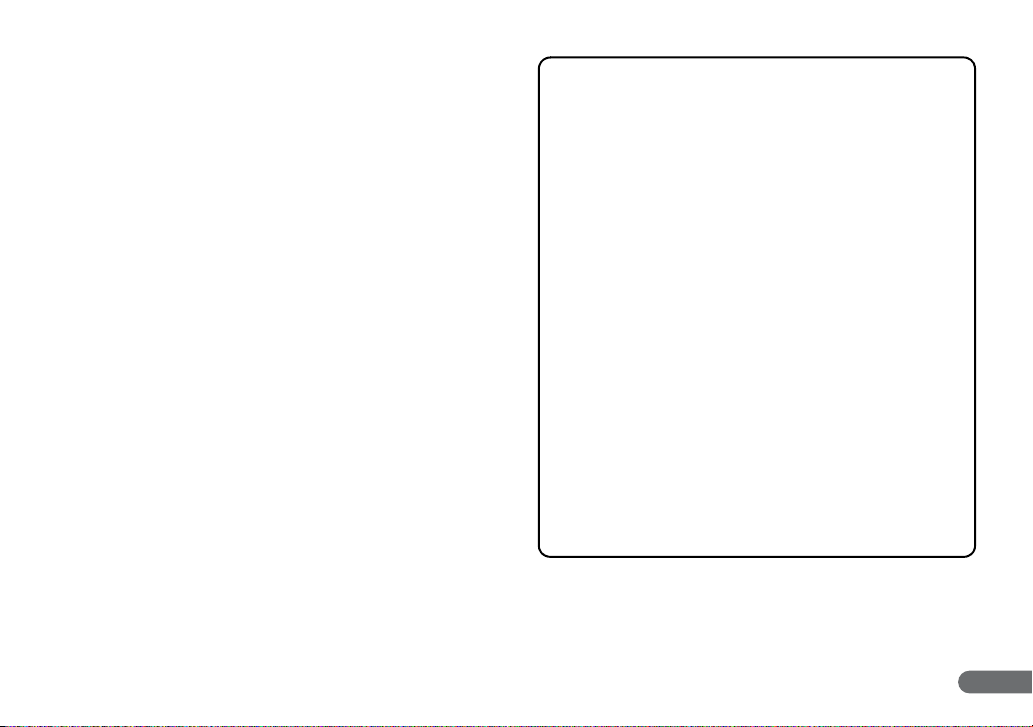
Table of Contents
Important Safety Instructions ............................................................... 4
Installation Location ....................................................................... 4
Moving the Scanner ....................................................................... 4
AC Adapter (Not Supplied) ............................................................ 5
Handling ......................................................................................... 5
Disposal ......................................................................................... 6
Checking the Accessories.................................................................... 7
Scanning with CaptureOnTouch Lite ................................................. 11
Connecting the Scanner to the Computer .................................... 11
Turning ON the Scanner .............................................................. 11
Starting CaptureOnTouch Lite ..................................................... 12
Placing Documents ...................................................................... 12
Configuring the Scanner Settings ................................................ 13
Scanning Documents ................................................................... 14
After Scanning ............................................................................. 15
Scanning with CaptureOnTouch ........................................................ 16
Installing CaptureOnTouch .......................................................... 16
Connecting the Scanner to the Computer .................................... 16
Scanning with the Scanner Button ............................................... 17
Starting CaptureOnTouch Before Scanning ................................ 18
Common Problems and Solutions ..................................................... 19
Replacing Parts.................................................................................. 21
Replacing the Feed Roller ........................................................... 21
Replacing the Separation Pad ..................................................... 23
Resetting the Counters ................................................................ 24
Disclaimers
The information in this document is subject to change without
notice.
CANON ELECTRONICS INC. MAKES NO WARRANTY OF ANY
KIND WITH REGARD TO THIS MATERIAL, EITHER EXPRESS OR
IMPLIED, EXPECT AS PROVIDED HEREIN, INCLUDING
WITHOUT LIMITATION, THEREOF, WARRANTIES AS TO
MARKETABILITY, MERCHANTABILITY, FITNESS FOR A
PARTICULAR PURPOSE OF USE OR NON-INFRINGEMENT.
CANON ELECTRONICS INC. SHALL NOT BE LIABLE FOR ANY
DIRECT, INCIDENTAL, OR CONSEQUENTIAL DAMAGES OF
ANY NATURE, OR LOSSES OR EXPENSES RESULTING FROM
THE USE OF THIS MATERIAL.
CANON ELECTRONICS INC. IS NOT LIABLE FOR THE
STORAGE AND HANDLING OF DOCUMENTS SCANNED WITH
THIS PRODUCT, OR THE STORAGE AND HANDLING OF THE
RESULTING SCANNED IMAGE DATA.
IF YOU INTEND TO DISCARD THE ORIGINALS OF THE
SCANNED DOCUMENTS, YOU ARE RESPONSIBLE FOR
INSPECTING THE SCANNED IMAGES AND VERIFYING THAT
THE DATA IS INTACT.
THE MAXIMUM LIABILITY OF CANON ELECTRONICS INC.
UNDER THIS WARRANTY IS LIMITED TO THE PURCHASE
PRICE OF THE PRODUCT COVERED BY THE WARRANTY.
3
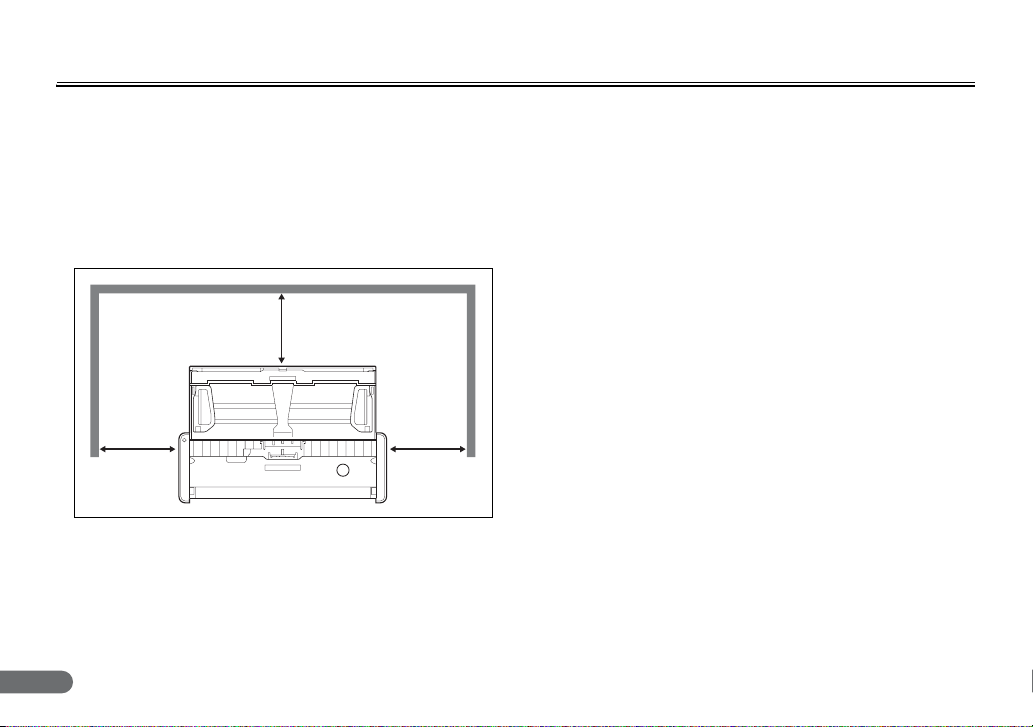
Important Safety Instructions
To ensure the safe operation of this scanner, make sure to read the
safety warnings and precautions described below.
Installation Location
The performance of this scanner is affected by the environment in
which it is installed. Make sure that the location where the scanner is
installed meets the following environmental requirements.
● Provide adequate space around the scanner for operation,
maintenance, and ventilation.
4" (100 mm)
4" (100 mm) 4" (100 mm)
● Provide adequate space in front of the scanner, as scanned
documents are ejected from the front.
● Avoid installing the scanner in direct sunlight. If this is unavoidable,
use curtains to shade the scanner.
● Avoid locations with excessive dust. Dust can have negative effects
on the inner parts of the scanner.
4
● Avoid warm or humid locations, such as in the vicinity of a water
faucet, water heater, or humidifier, and avoid locations where the
fumes from ammonia, paint thinner, or other volatile chemicals may
be present.
● Avoid locations that are unstable or subject to vibration.
● Avoid exposing the scanner to rapid changes in temperature. If the
room in which the scanner is installed is cold but rapidly heated,
water droplets (condensation) may form inside the scanner. This
may result in a noticeable degradation in scanning quality. The
following conditions are recommended for optimal scanning quality:
Room temperature: 59 to 90.5°F (15 to 32.5°C)
Humidity: 25 to 80% (RH)
● Avoid installing the scanner near equipment that generates a
magnetic field (e.g., speakers, televisions, or radios).
Moving the Scanner
● When moving the scanner, make sure to carry it with both hands so
as not to drop it. The scanner weighs approximately 2.2 lb (1.0 kg).
● Make sure to disconnect any USB cables and AC adapters (not
supplied) when moving the scanner. If the scanner is carried with
these items connect ed, the plugs and connectors may be damaged
or cause the scanner to fall and result in personal injury or damage
to the scanner.
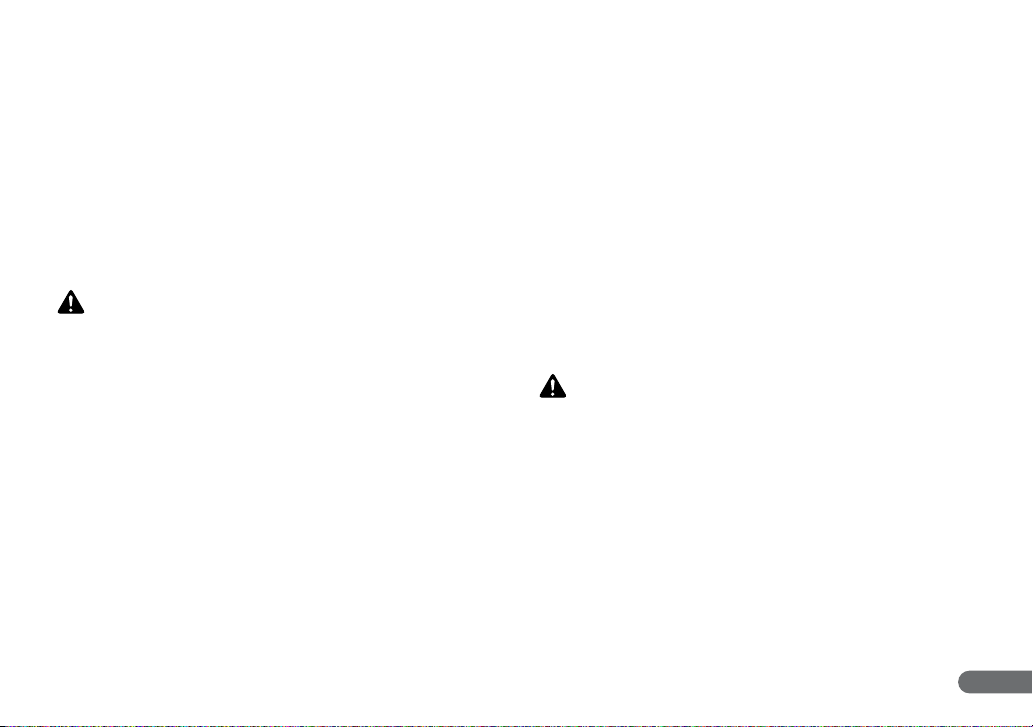
AC Adapter (Not Supplied)
● When using an AC adapter (not supplied) to power the unit, make
sure to read the operating manual for the AC adapter.
● Use only recommended AC adapters. In addition, do not use these
AC adapters with devices other than the scanner.
● Using the AC adapter, you can obtain better scanning speed than
when using the USB cable by itself.
● If you have any questions regarding the power supply, contact your
local authorized Canon dealer or service representative for further
information.
Handling
WARNING
■ Never place alcohol, benzene, paint thinner, or other flammable
substances near the scanner.
■ Do not cut, damage, or modify the USB cable or power supply USB
cable. Do not place heavy objects on the cable, and do not pull or
excessively bend the cable.
■ Never connect the USB cable or power supply USB cable when your
hands are wet.
■ Do not knot or coil the USB cable or power supply USB cable, as this
may result in a fire or electric shock. When connecting the cable,
make sure that the power plug is securely and completely inserted
into the power connector.
■ Use only the USB cable or power supply USB cable supplied with
the scanner.
■ Do not attempt to dismantle the scanner or modify it in any way, as
this is dangerous and may result in a fire or electric shock.
■ Do not use flammable aerosol spray products near the scanner.
■ When cleaning the scanner, turn the scanner OFF and disconnect
the USB cable or power supply USB cable.
■ Clean the scanner using a slightly dampened cloth that has been
well wrung out. Never use alcohol, benzene, paint thinner, or any
other flammable substance.
■ If the scanner makes strange noises, or gives off smoke, heat, or
strange odors, or the scanner does not function or other
abnormalities occur when you use the scanner, immediately turn the
scanner OFF, and disconnect the USB cable or power supply USB
cable. Then, contact your local authorized Canon dealer or service
representative for further information.
■ Do not drop the scanner, or subject it to impact or strong shock.
Should the scanner ever become damaged, immediately close the
feed tray, turn the scanner OFF, and disconnect the USB cable or
power supply USB cable. Then, contact your local authorized Canon
dealer or service representative for further information.
■ Before moving the scanner, make sure to close the feed tray, turn
the scanner OFF, and disconnect the USB cable or power supply
USB cable.
CAUTION
■ Do not install the scanner on a surface that is unstable, tilted, or in
an area subject to excessive vibrations. Doing so may cause the
scanner to fall, resulting in personal injury or damage to the scanner.
■ Never place small objects, such as staples, paper clips, or jewelry
on the scanner. These items may fall into the scanner and cause a
fire or electric shock. If such objects ever fall inside the scanner,
immediately close the feed tray, turn the scanner OFF, and
disconnect the USB cable or power supply USB cable. Then,
contact your local authorized Canon dealer or service
representative to have the unit serviced.
■ Do not locat e the scanner in a humid or dusty location. Doing so may
result in a fire or electric shock.
■ Do not place objects on top of the scanner. Such objects may tip or
fall over, resulting in personal injury.
5
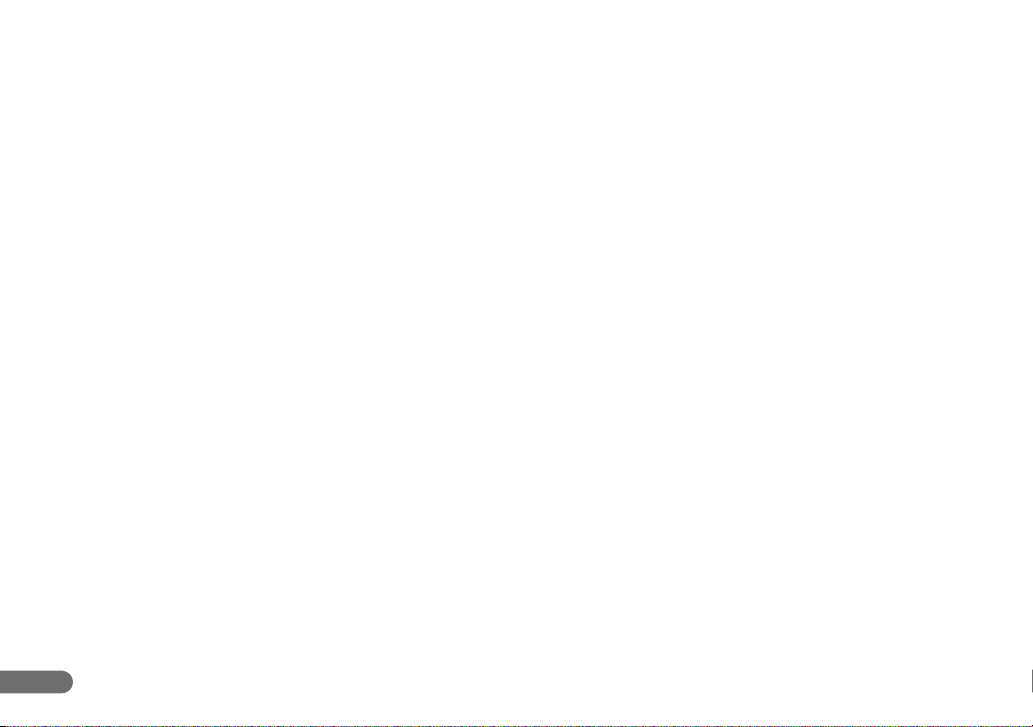
■ When disconnecting the USB cable, grasp it firmly by its connector.
Do not pull directly on the USB cable, as this may damage or expose
the cable’s internal wiring, resulting in a fire or electric shock.
■ Leave sufficient space around the USB cable or power supply USB
cable so that it can be disconnected easily. If objects are placed
around the USB cable or power supply USB cable, you will be
unable to disconnect it in an emergency.
■ Do not allow water or flammable substances (alcohol, benzene,
paint thinner, etc.) to spill inside the scanner, as this may result in a
fire or electric shock.
■ If you will not be using the scanner for an extended period of time,
such as during consecutive holidays, disconnect the USB cable or
power supply USB cable for safety.
■ Do not wear loose clothing or jewelry that may get caught in the
scanner while you are using it. This may result in personal injury. Be
extra careful of neckties and long hair. If anything becomes caught
in the scanner, immediately disconnect the power to stop the
scanner.
■ Be careful when placing paper in the scanner and when removing
jammed paper. It is possible to cut your hand on the edge of a sheet
of paper.
Disposal
When disposing of the scanner, make sure to follow the local
ordinances and laws or consult with your local authorized Canon
dealer.
6
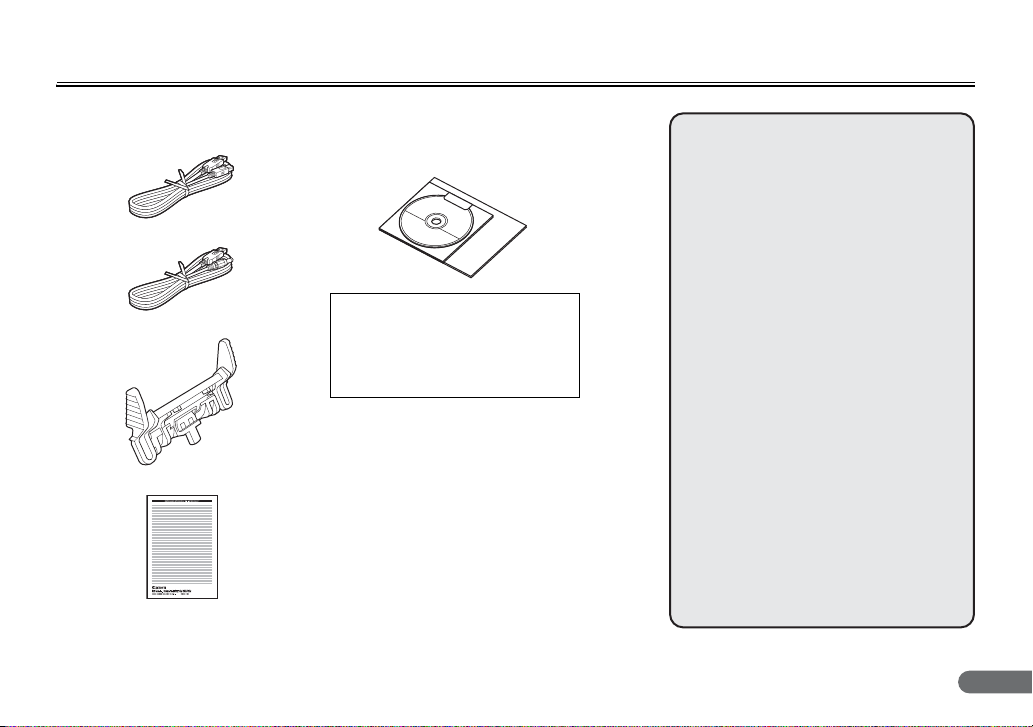
Checking the Accessories
Supplied Accessories
•USB Cable
• Power Supply USB Cable
• Separation Pad
• Warranty Card
• Reference Guide (This Document)
• Software Setup Disc (DVD-ROM)
• Supplied accessories are subject
to change without notice.
• Keep the scanner’s packaging
and packing materials for storing
and transporting the machine.
Contents of Supplied Software
DVD-ROM
The following applications are included
on the supplied software Setup disc. For
details on installation, refer to the
Readme.txt file.
● Presto! BizCard Reader 5 SE
Business card management software
from NewSoft Technology Corp. with
multi-language OCR.
● PaperPort® 11*
File management application from
Nuance Communications Inc. that
makes it easy to store, organize, and
retrieve digital documents.
• To receive support of this product,
you need to upgrade to a
Professional version.
• For details on upgrading, visit the
following URL:
http://www.nuance.com/partneroffer/
canon
7
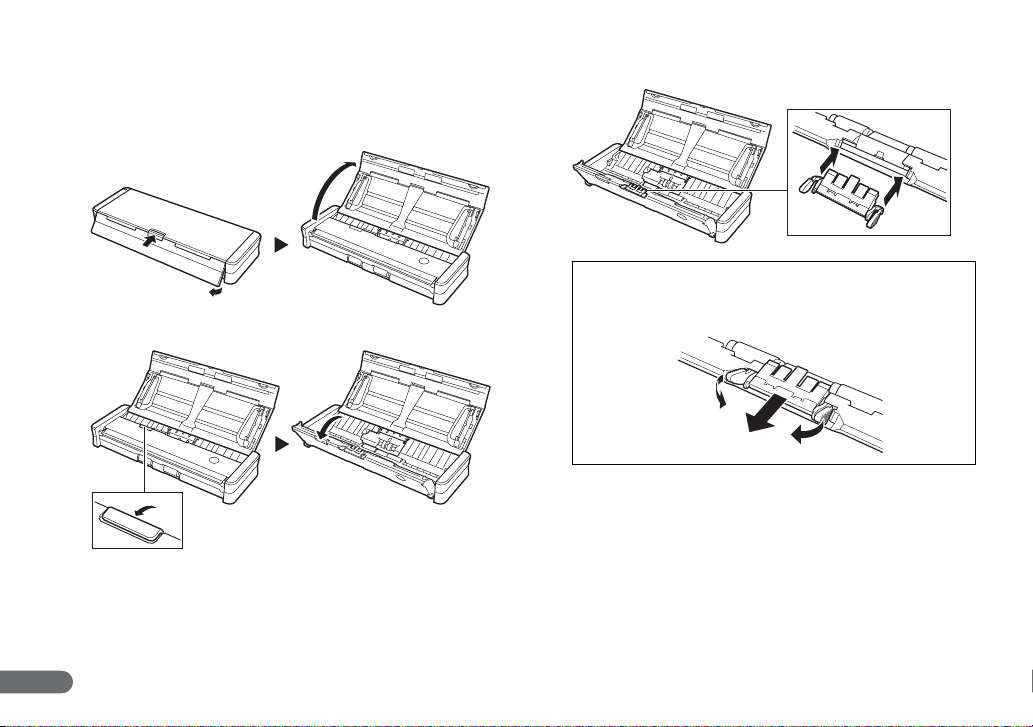
Attaching the Separation Pad
Use the following procedure to attach the supplied separation pad
before using the scanner.
A Open the feed tray.
B Open the feeder cover.
P
U
L
L
C Attach the separation pad.
Removing the Separation Pad
The separation pad is a consumable part. When replac ing the
separation pad, remove it as follows.
8
