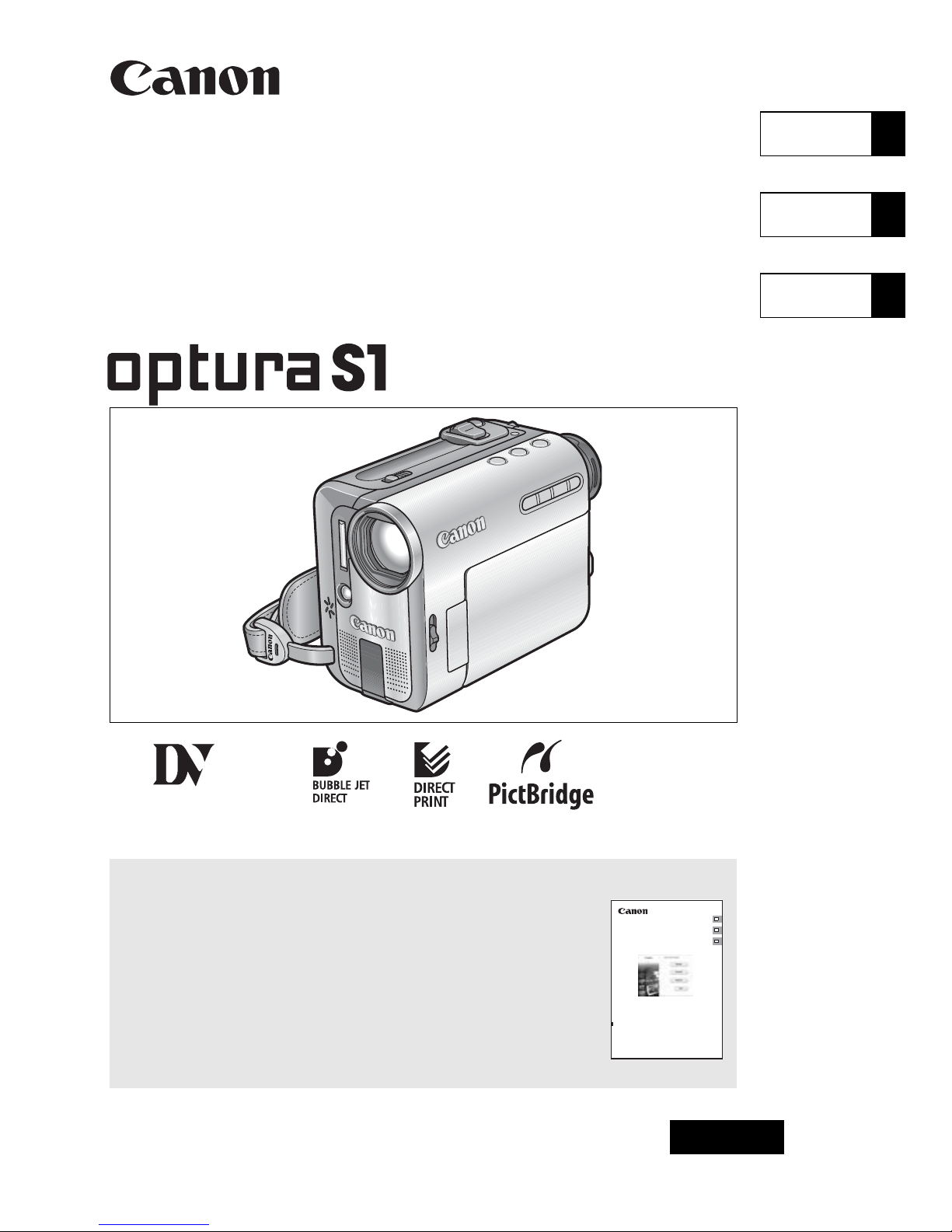
English
PUB.DIM-713
NTSC
English
Français
Español
Digital Video Camcorder
Instruction Manual
Caméscope numérique
Manuel d’instruction
Videocámara digital
Manual de Instrucciones
Mini
Digital
Video
Cassette
Please read also the following instruction manual.
Veuillez lire aussi le manuel d’instruction suivant.
Lea también el manual de instrucciones siguiente.
• Digital Video Software
E
F
Es
Digital Video Software
Version 15 / Version 16
Instruction Manual
Manuel d’instruction
Manual de Instrucciones
PUB.DIM-674
This instruction manual explains how to install the software and Canon USB Video Driver
(Windows XP only), connect the camcorder to a computer, and download images from a
memory card to a computer.
Ce manuel d’instruction explique comment installer le logiciel et le pilote Canon USB
Video Driver (Windows XP uniquement), connecter le camescope à l’ordinateur et
transférer des images à partir d’une carte mémoire sur un ordinateur.
En este manual de instrucciones se explica cómo instalar el software y el controlador
Canon USB Video Driver (Windows XP solamente), conectar la videocámara a un
ordenador, y descargar imágenes de una tarjeta de memoria a un ordenador.
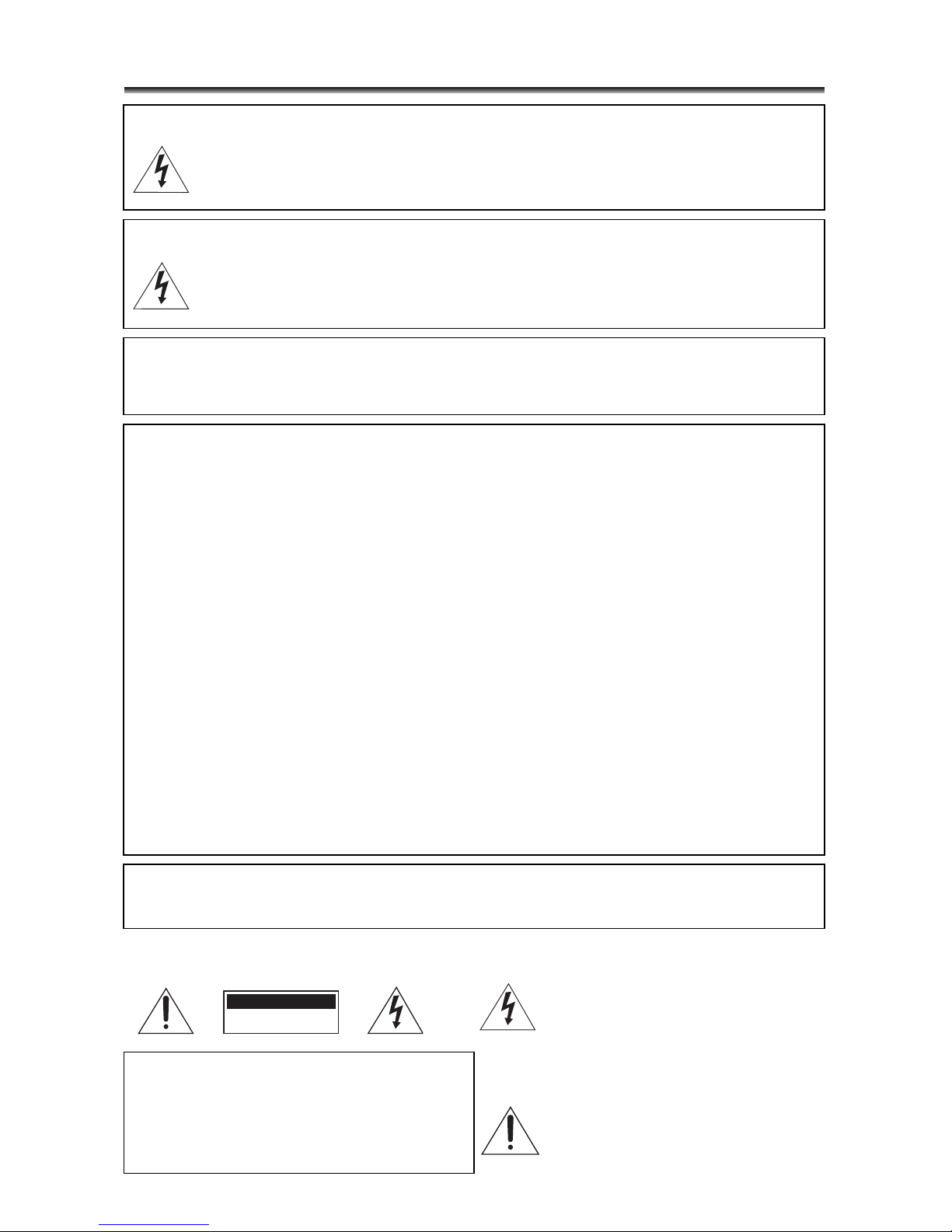
2
Introduction
Important Usage Instructions
WARNING!
TO REDUCE THE RISK OF FIRE OR ELECTRIC SHOCK, DO NOT EXPOSE THIS
PRODUCT TO RAIN OR MOISTURE.
WARNING!
TO REDUCE THE RISK OF ELECTRIC SHOCK AND TO REDUCE ANNOYING
INTERFERENCE, USE THE RECOMMENDED ACCESSORIES ONLY.
COPYRIGHT WARNING:
Unauthorized recording of copyrighted materials may infringe on the rights of
copyright owners and be contrary to copyright laws.
Digital Video Camcorder, OPTURA S1 A systems
This device complies with Part 15 of the FCC Rules. Operation is subject to the following two conditions: (1)
This device may not cause harmful interference, and (2) this device must accept any interference received,
including interference that may cause undesired operation.
Note: This equipment has been tested and found to comply with the limits for class B digital device, pursuant
to Part 15 of the FCC Rules. These limits are designed to provide reasonable protection against harmful
interference in a residential installation. This equipment generates, uses and can radiate radio frequency
energy and, if not installed and use in accordance with the instructions, may cause harmful interference to
radio communications. However, there is no guarantee that interference will not occur in a particular
installation. If this equipment does cause harmful interference to radio or television reception, which can be
determined by turning the equipment off and on, the user is encouraged to try to correct the interference by
one or more of the following measures:
• Reorient or relocate the receiving antenna.
• Increase the separation between the equipment and receiver.
• Connect the equipment into an outlet on a circuit different from that to which the receiver is connected.
• Consult the dealer or an experienced radio/TV technician for help.
Use of shielded cable is required to comply with class B limits in Subpart B of Part 15 of FCC Rules.
Do not make any changes or modifications to the equipment unless otherwise specified in the manual.
If such changes or modifications should be made, you could be required to stop operation of the equipment.
Canon U.S.A. Inc.
One Canon Plaza, Lake Success, NY 11042, U.S.A.
Tel No. (516)328-5600
CAUTION:
TO PREVENT ELECTRIC SHOCK, MATCH WIDE BLADE OF PLUG TO WIDE SLOT,
FULLY INSERT.
I
mportan
tW
arning
CAUTION:
TO REDUCE THE RISK OF ELECTRIC
SHOCK, DO NOT REMOVE COVER (OR
BACK). NO USER-SERVICEABLE PARTS
INSIDE. REFER SERVICING TO
QUALIFIED SERVICE PERSONNEL.
CAUTION
RISK OF ELECTRIC SHOCK
DO NOT OPEN
The lightning flash with arrowhead symbol,
within an equilateral triangle, is intended to
alert the user to the presence of
uninsulated “dangerous voltage” within the
product’s enclosure, that may be of
sufficient magnitude to constitute a risk of
electric shock to persons.
The exclamation point, within an
equilateral triangle, is intended to alert the
user to the presence of important
operating and maintenance (servicing)
instructions in the literature accompanying
the product.
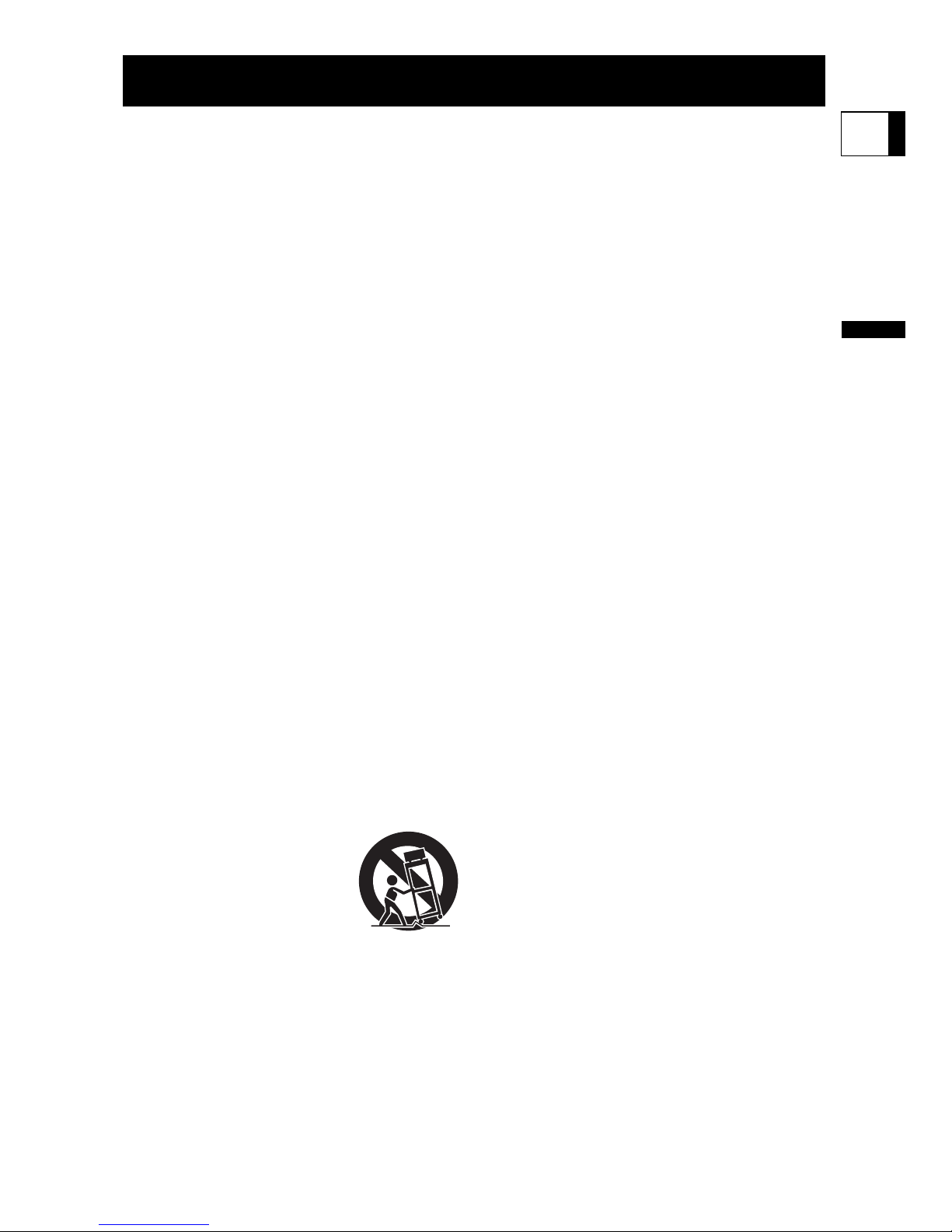
3
Introduction
E
In these safety instructions the word “product”
refers to the Canon Digital Video Camcorder
OPTURA S1 A and all its accessories.
1. Read Instructions — All the safety and
operating instructions should be read
before the product is operated.
2. Retain Instructions — The safety and
operating instructions should be retained
for future reference.
3. Heed Warnings — All warnings on the
product and in the operating instructions
should be adhered to.
4. Follow Instructions — All operating and
maintenance instructions should be
followed.
5. Cleaning — Unplug this product from the
wall outlet before cleaning. Do not use
liquid or aerosol cleaners. The product
should be cleaned only as recommended
in this manual.
6. Accessories — Do not use accessories
not recommended in this manual as they
may be hazardous.
7. Avoid magnetic or electric fields — Do not
use the camera close to TV transmitters,
portable communication devices or other
sources of electric or magnetic radiation.
They may cause picture interference, or
permanently damage the camera.
8. Water and Moisture — Hazard of electric
shock — Do not use this product near
water or in rainy/moist situations.
9. Placing or Moving — Do not place on an
unstable cart, stand, tripod, bracket or
table. The product may fall, causing
serious injury to a child or adult, and
serious damage to the
product.
A product and cart
combination should be
moved with care. Quick
stops, excessive force,
and uneven surfaces may
cause the product and
cart combination to overturn.
10. Power Sources — The CA-570 Compact
Power Adapter should be operated only
from the type of power source indicated
on the marking label. If you are not sure of
the type of power supply to your home,
consult your product dealer or local power
company. Regarding other power sources
such as battery power, refer to instructions
in this manual.
11. Polarization — The CA-570 Compact
Power Adapter is equipped with a
polarized 2-prong plug (a plug having one
blade wider than the other).
The 2-prong polarized plug will fit into the
power outlet only one way. This is a safety
feature. If you are unable to insert the plug
fully into the outlet, try reversing the plug. If
the plug still fails to fit, contact your
electrician to replace your obsolete outlet.
Do not defeat the safety purpose of the
polarized plug.
12. Power Cord Protection — Power cords
should be routed so that they are not likely
to be walked on or pinched by items
placed upon or against them. Pay
particular attention to plugs and the point
from which the cords exit the product.
13. Outdoor Antenna Grounding — If an
outside antenna is connected to the
product, be sure the antenna is grounded
so as to provide some protection against
voltage surges and built-up static charges.
Section 810 of the National Electrical
Code, ANSI / NFPA No. 70—1984,
provides information with respect to
proper grounding of the mast and
supporting structure, grounding of the
lead-in wire to an antenna discharge unit,
size of grounding conductors, location of
antenna discharge unit, connection to
grounding electrodes, and requirements
for the grounding electrode. See figure 1.
IMPORTANT SAFETY INSTRUCTIONS
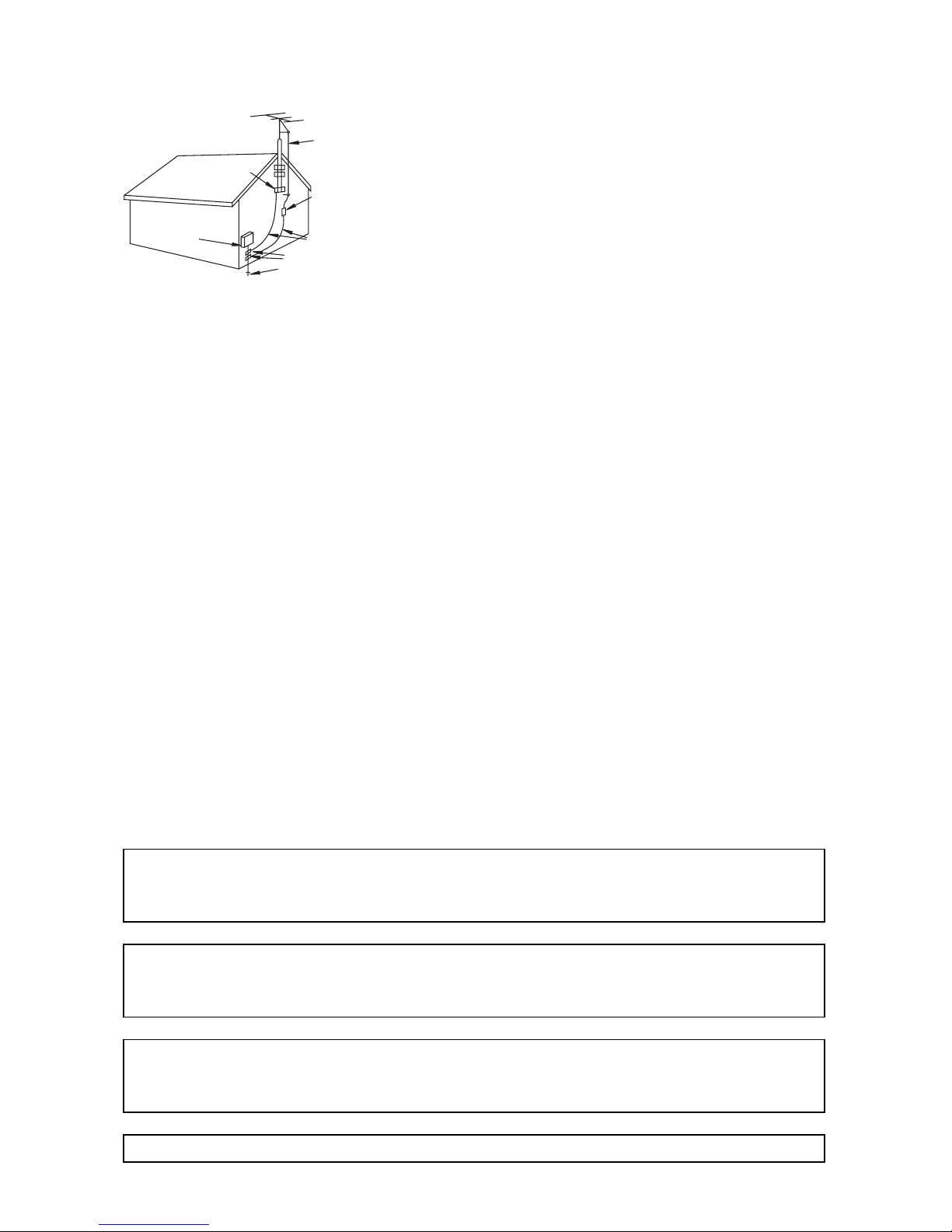
4
14.Lightning — For added protection of this
product during a lightning storm, or when it
is left unattended and unused for long
periods of time, disconnect it from the wall
outlet and disconnect the antenna. This
will prevent damage to the product due to
lightning and power-line surges.
15.Overloading — Do not overload wall
outlets and extension cords as this can
result in a risk of fire or electric shock.
16.Objects and Liquid Entry — Never push
objects of any kind into this product
through openings as they may touch
dangerous voltage points or short out parts
that could result in a fire or electric shock.
Be careful not to spill liquid of any kind
onto the product.
17.Servicing — Do not attempt to service this
product yourself as opening or removing
covers may expose you to dangerous
voltage or other hazards. Refer all
servicing to qualified service personnel.
18.Damage Requiring Service — Disconnect
this product from the wall outlet and all
power sources including the battery, and
refer servicing to qualified service
personnel under the following conditions:
a. When the power-supply cord or plug is
damaged.
b. If any liquid has been spilled onto, or
objects have fallen into, the product.
c. If the product has been exposed to rain
or water.
d. If the product does not operate
normally even if you follow the
operating instructions. Adjust only
those controls that are covered by the
operation instructions. Improper
adjustment of other controls may result
in damage and will often require
extensive work by a qualified technician
to restore the product to its normal
operation.
e. If the product has been dropped or the
cabinet has been damaged.
f. When the product exhibits a distinct
change in performance. This indicates
a need for service.
19.Replacement Parts — When replacement
parts are required, be sure the service
technician has used replacement parts
that are specified by Canon or that have
the same characteristics as the original
part. Unauthorized substitutions may result
in fire, electric shock or other hazards.
20.Safety Check — Upon completion of any
service or repairs to this product, ask the
service technician to perform safety
checks to determine that the product is in
safe operating order.
EXAMPLE OF ANTENNA GROUNDING AS PER
NATIONAL ELECTRICAL CODE
ANTENNA LEAD IN
WIRE
ANTENNA DISCHARGE
UNIT (NEC SECTION 810-20)
GROUNDING
CONDUCTORS
(NEC SECTION 810-21)
GROUND CLAMPS
POWER SERVICE GROUNDING
ELECTRODE SYSTEM
(NEC ART 250. PART H)
NEC - NATIONAL
ELECTRICAL CODE
ELECTRIC
SERVICE
EQUIPMENT
GROUND
CLAMP
Fig. 1
When replacement of power supply is required, please return it to the responsible
nearest Canon Service Center and please replace it with the same type number
CA-570.
The Adapter can be used with a power supply between 100 and 240 V AC. For areas
where 120 V AC power is not used, you will need a special plug adapter. Contact your
nearest Canon Service Center for further information.
Use only CSA/UL Certified power supply cord set, Polarized, Type SPT-2 or heavier,
minimum No. 18 AWG copper, rated 125 or 250 V, minimum ,P A, minimum 6 ft (1.8 m),
maximum 10 ft (3 m) long.
This Class B digital apparatus complies with Canadian ICES-003.
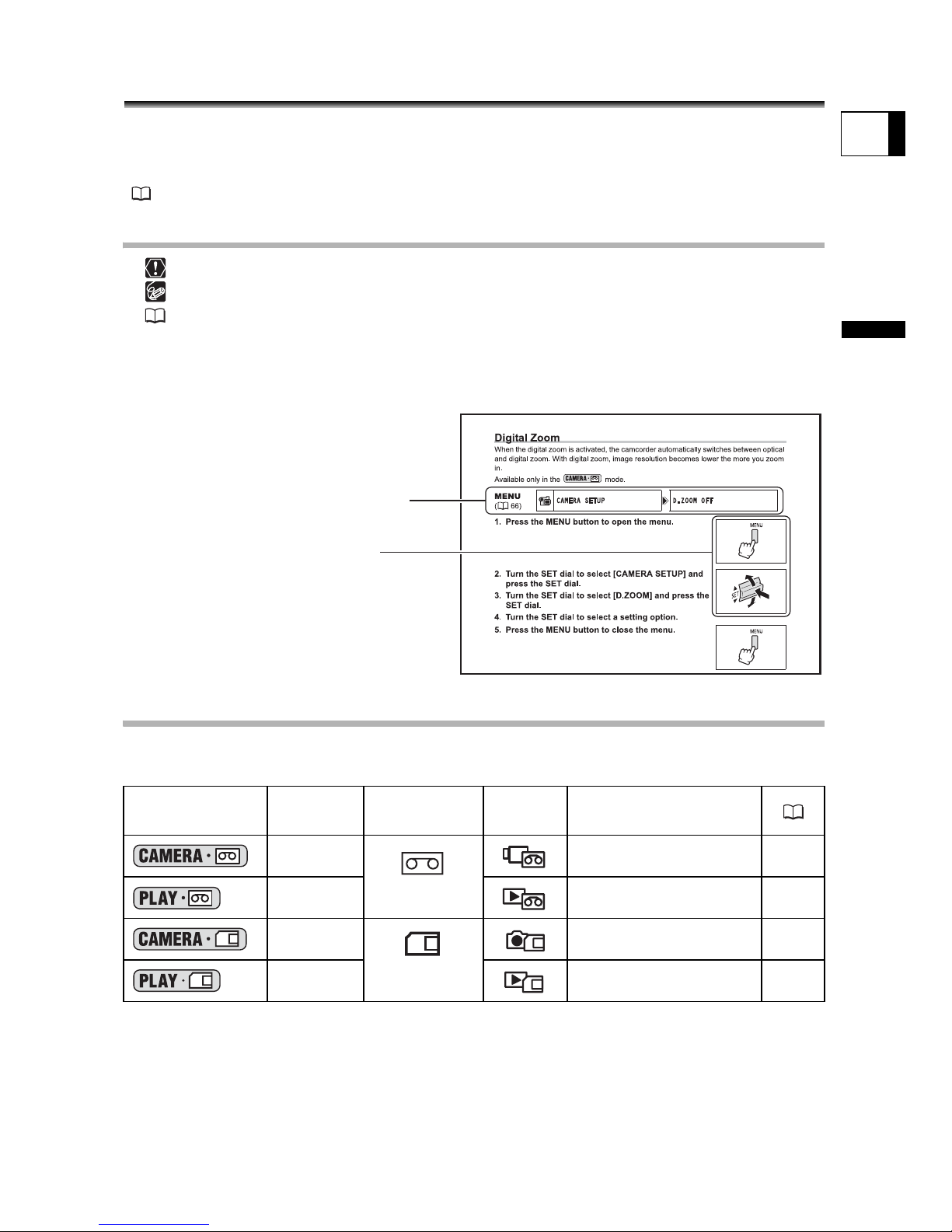
5
Introduction
E
Using this Manual
Thank you for purchasing the Canon OPTURA S1. Please read this manual carefully
before you use the camcorder and retain it for future reference.
Should your camcorder fail to operate correctly, refer to the Troubleshooting table
(125).
Symbols and References Used in this Manual
: Precautions related to the camcorder operation.
: Additional topics that complement the basic operating procedures.
: Reference page number.
Capital letters are used to refer to buttons on the camcorder or the wireless controller.
[ ] are used to refer to menu items displayed on the screen.
“Screen” refers to the LCD and the viewfinder screen.
Selecting the Operating Modes
The camcorder’s operating mode is determined by the positions of the power and TAPE/
CARD switches.
Operating
Modes
Power
Switch
TAPE/CARD
Switch
Icon
Display
Operation
CAMERA
(TAPE)
Recording movies on a
tape
27
PLAY
Playing movies from a
tape
36
CAMERA
(CARD)
Recording still images or
movies on a card
30
PLAY
Playing movies or viewing
images from a card
38
Button and switches to be operated
Menu item showing at its default position
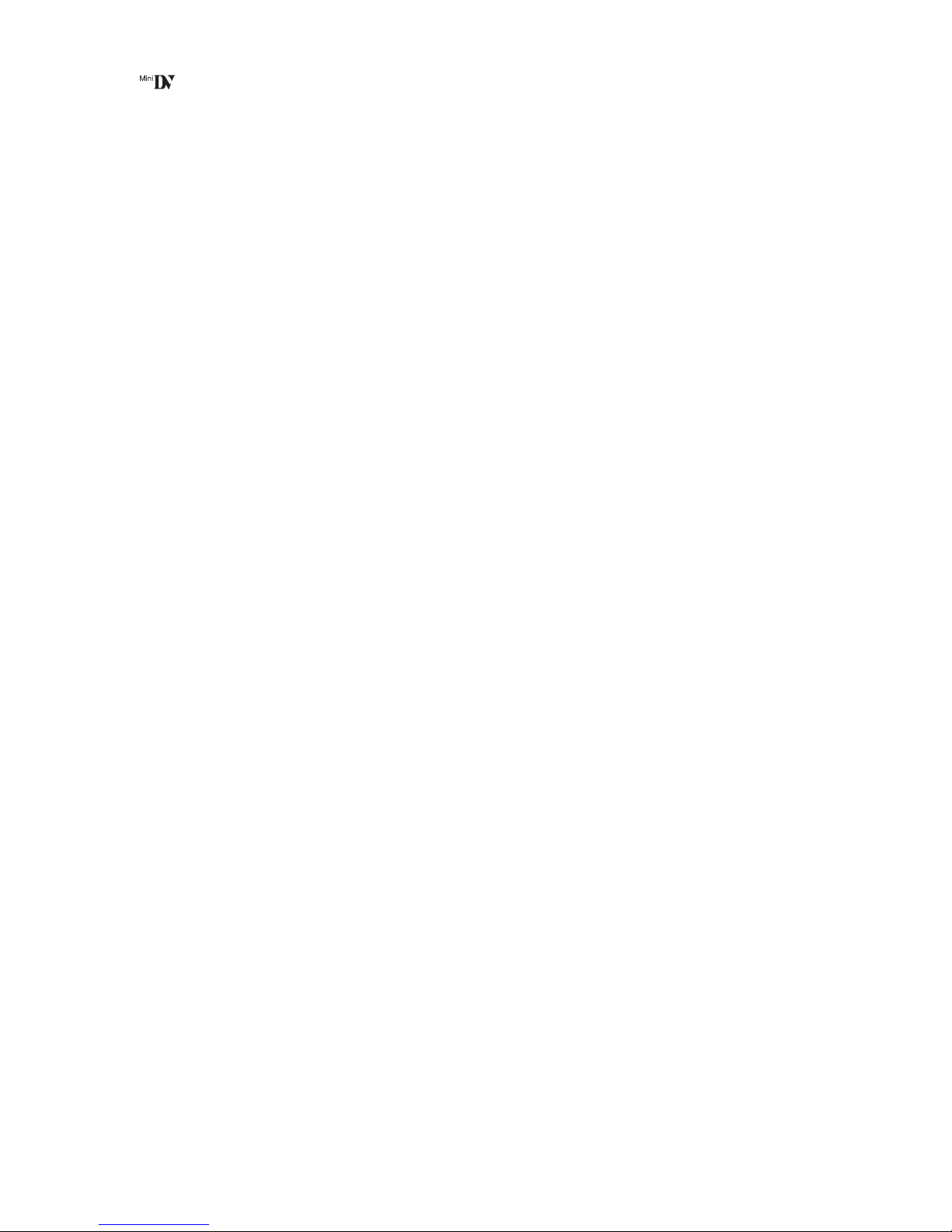
6
Trademark Acknowledgements
• is a trademark.
• miniSD™ is a trademark of SD Card Association
•Windows
®
is a registered trademark of Microsoft Corporation in the United States and/
or other countries.
• Macintosh and Mac OS are trademarks of Apple Computer, Inc., registered in the
United States and other countries.
• HDV is a trademark of Sony Corporation and Victor Company of Japan, Limited (JVC).
• Other names and products not mentioned above may be registered trademarks or
trademarks of their respective companies.
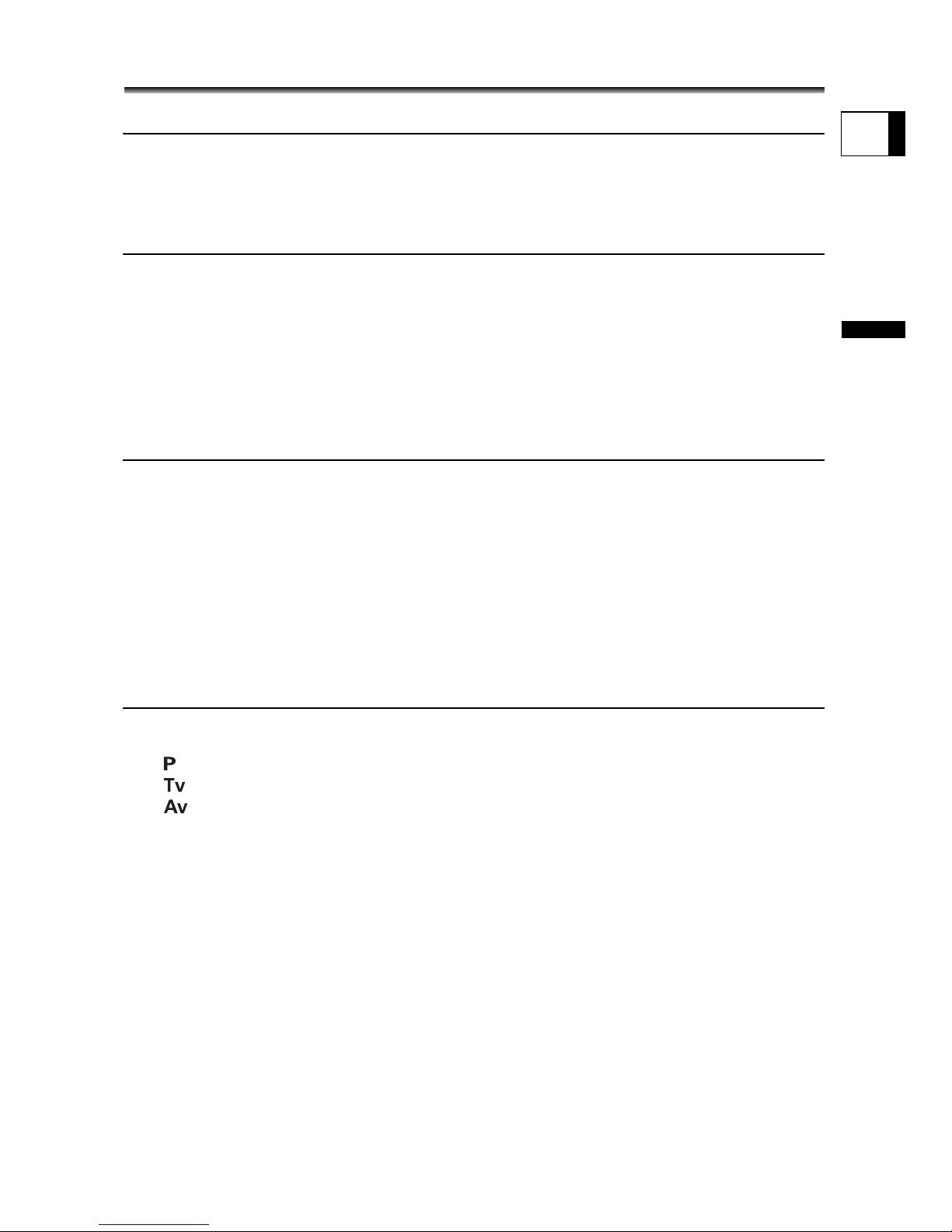
7
Introduction
E
Table of contents
Introduction
Using this Manual............................................................................................5
Checking Supplied Accessories ......................................................................9
Components Guide........................................................................................10
Screen Displays.............................................................................................14
Preparation
Step 1: Preparing the Power Supply..............................................................16
Step 2: Loading a Cassette ...........................................................................19
Step 3: Inserting a Memory Card...................................................................20
Step 4: Preparing the Camcorder..................................................................21
Step 5: Using the Wireless Controller............................................................22
Step 6: Adjusting the LCD Screen.................................................................23
Step 7: Changing the Display Language .......................................................24
Step 8: Setting the Time Zone, Date and Time..............................................25
Basic Functions
Recording
Recording Movies on a Tape .........................................................................27
Recording on a Memory Card .......................................................................30
Zooming.........................................................................................................33
Tips for Better Recording...............................................................................35
Playback
Playing Back a Tape ......................................................................................36
Playing Back a Memory Card........................................................................38
Adjusting the Volume.....................................................................................39
Playing Back on a TV Screen........................................................................40
Advanced Functions
Recording Programs
Using the Recording Programs .....................................................................41
Using the Program AE Mode .....................................................................44
Using the Shutter-Priority AE Mode .........................................................45
Using the Aperture-Priority AE Mode .......................................................46
Recording
Adjusting the Exposure Manually ..................................................................47
Adjusting the Focus Manually........................................................................48
Using the Mini Video Light.............................................................................49
Using the Self-Timer......................................................................................50
Changing the Settings (1)
Changing the Settings with the FUNC. Button ..............................................51
List of Menu Items (FUNC.)...........................................................................52
Setting the White Balance .............................................................................53
Selecting an Image Effect..............................................................................55
Using Digital Effects.......................................................................................56
Changing the Settings (2)
Changing the Settings with the MENU Button...............................................63
List of Menu Items (MENU) ...........................................................................64
Adjusting the Audio Recording Level.............................................................69
Using the Wind Screen..................................................................................71
Widescreen TV Recording (16:9) ..................................................................72
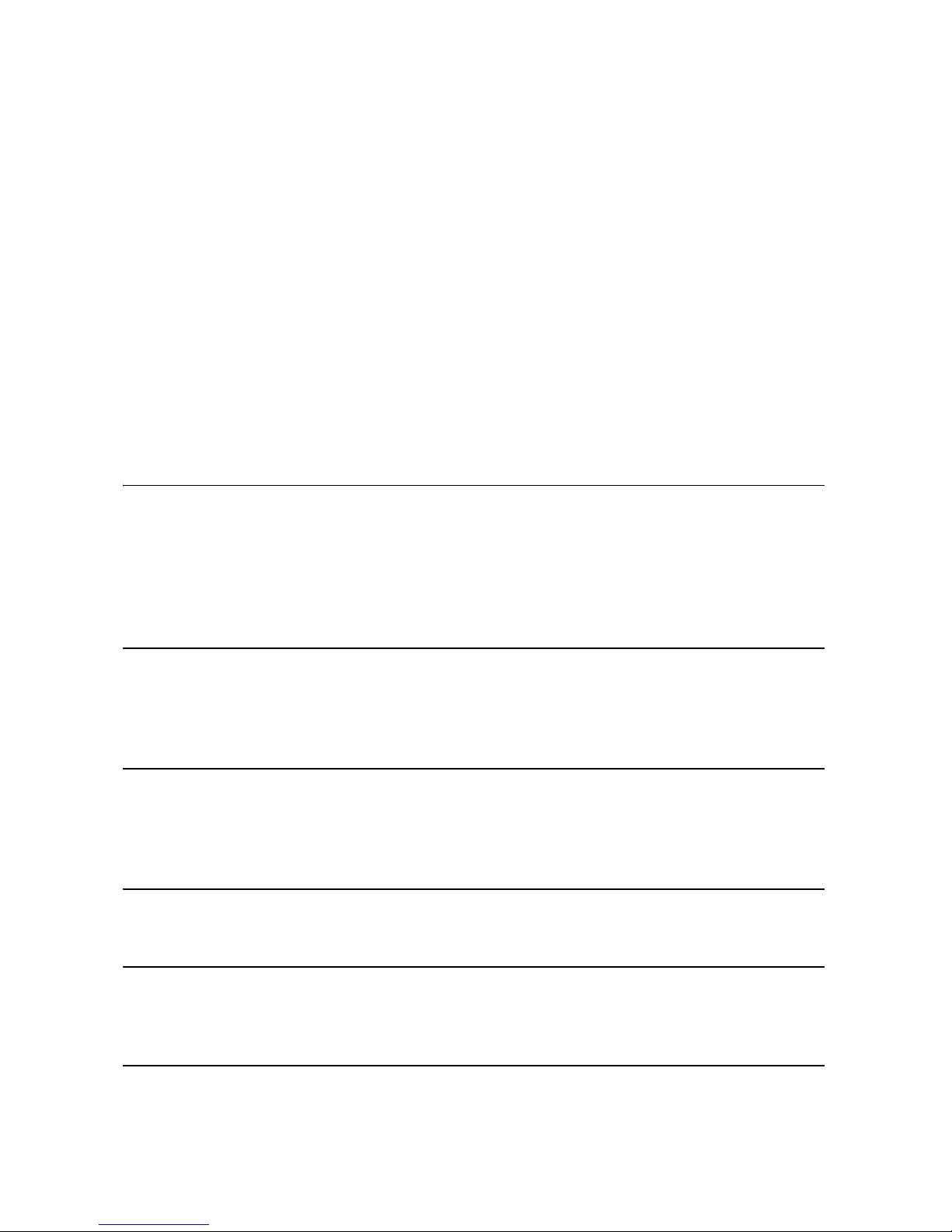
8
Creating a Start-up Image .............................................................................73
Playback
Magnifying the Image ....................................................................................74
Displaying the Data Code..............................................................................75
End Search....................................................................................................76
Returning to a Pre-marked Position ..............................................................77
Date Search...................................................................................................78
Digital Camera Functions
Selecting the Image Quality/Size...................................................................79
Simultaneous Recording on the Tape and Memory Card..............................81
Using the Flash..............................................................................................82
Selecting the Metering Method......................................................................84
Changing the Focusing Method.....................................................................85
Selecting the Drive Mode ..............................................................................86
Recording Panoramic Images (Stitch Assist Mode) ......................................88
Playing Back/Searching Images....................................................................90
Protecting Images..........................................................................................91
Erasing Images..............................................................................................92
Formatting a Memory Card............................................................................93
Editing
Recording to a VCR or Digital Video Device .................................................94
Analog Line-in Recording ..............................................................................96
DV Dubbing ...................................................................................................98
Converting Analog Signals into Digital Signals (Analog-Digital Converter) .100
Audio Dubbing.............................................................................................102
Recording from the Tape on a Memory Card ..............................................105
Printing
Printing Still Images.....................................................................................107
Selecting the Print Settings .........................................................................110
Trimming Settings........................................................................................115
Printing with Print Order Settings ................................................................116
Connecting to a PC
Transferring Video Recordings to a Computer ............................................118
Transferring Memory Card Images to a Computer......................................120
Selecting Images for Transfer (Transfer Order)...........................................123
Using the DV Messenger Version 2.............................................................124
Trouble?
Troubleshooting...........................................................................................125
List of Messages..........................................................................................129
Do’s & Don’ts
Handling Precautions ..................................................................................132
Cleaning the Video Heads...........................................................................136
Maintenance/Others ....................................................................................137
Additional Information
System Diagram (Availability differs from area to area) ..............................139
Optional Accessories...................................................................................140
Specifications...............................................................................................142
Product Codes.............................................................................................144
Index............................................................................................................145
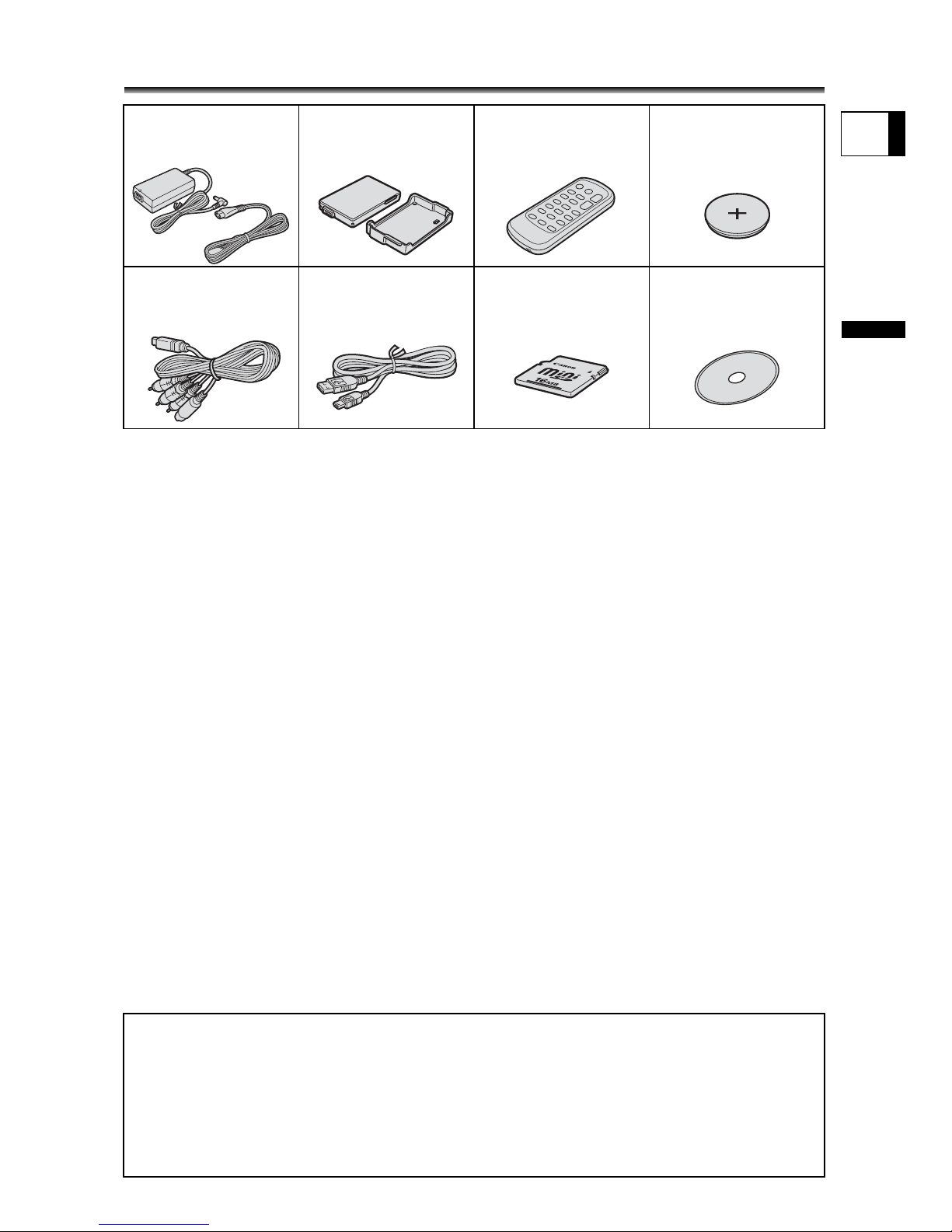
9
Introduction
E
Checking Supplied Accessories
CA-570 Compact
Power Adapter
(incl. power cord)
BP-208 Battery Pack WL-D85 Wireless
Controller
Lithium Button Battery
CR2025 for the
Wireless Controller
MTC-100 Multi Cable IFC-300PCU USB
Cable
16 MB miniSD card DIGITAL VIDEO
SOLUTION DISK
The serial number of this product can be found at the battery attachment unit of the
camcorder. Write down the number and other information here and retain this book as a
permanent record of your purchase to aid identification in case of theft.
Date of Purchase: Model Name: OPTURA S1 A
Purchased From: Serial No.:
Dealer Address:
Dealer Phone No.:
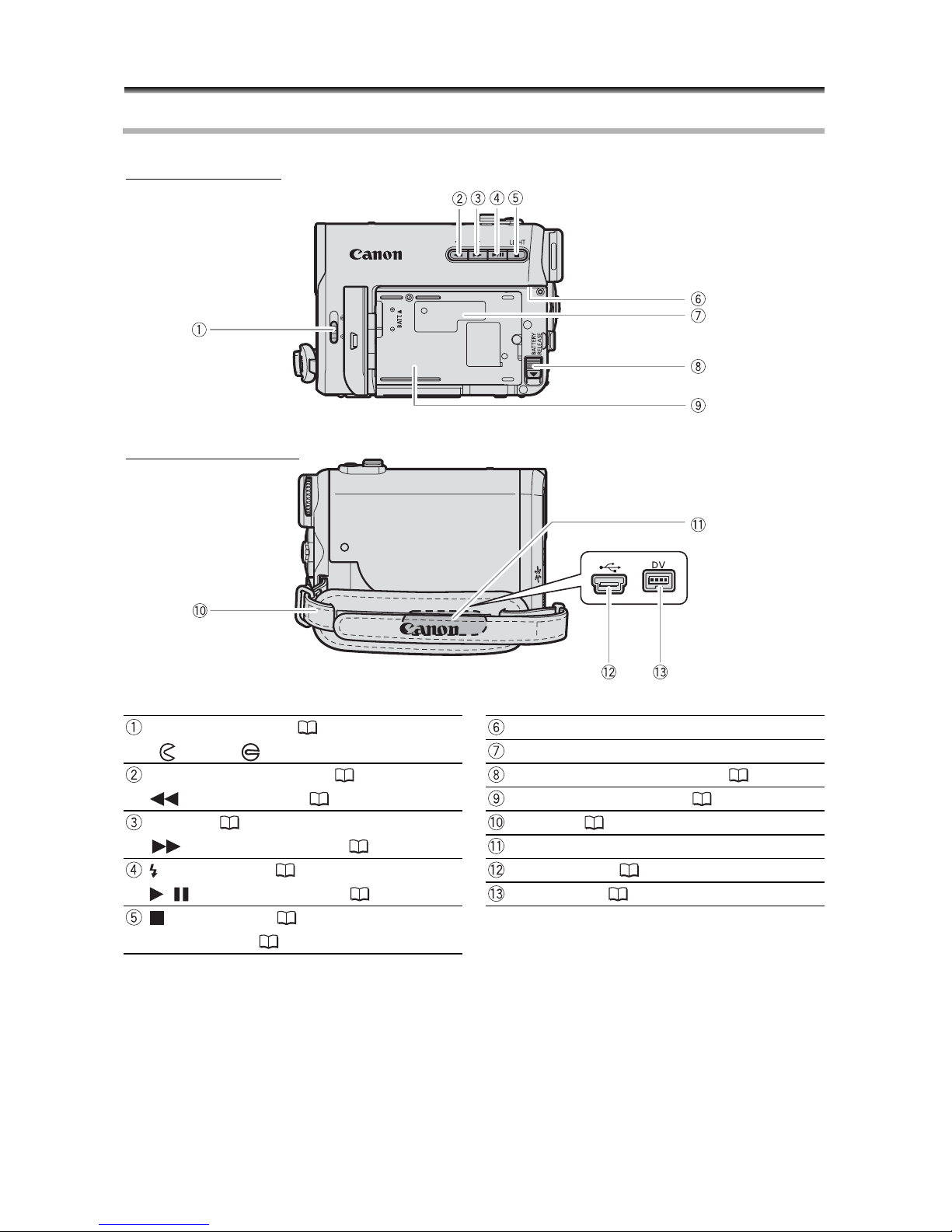
10
Components Guide
OPTURA S1
Lens Cover Switch ( 27)
( - open, - closed)
Viewfinder cleaning cover
Serial number
– (record review) button ( 29, 38) /
(rewind) button ( 29)
BATTERY RELEASE button ( 16)
Battery attachment unit ( 16)
+ button ( 29, 38) /
(fast forward) button ( 37)
Grip belt ( 21)
Terminal cover
(flash) button ( 82) /
/ (play/pause) button ( 36)
USB terminal ( 107, 120)
DV terminal ( 94, 98, 118)
(stop) button ( 36) /
LIGHT button ( 49)
Left side view
Right side view
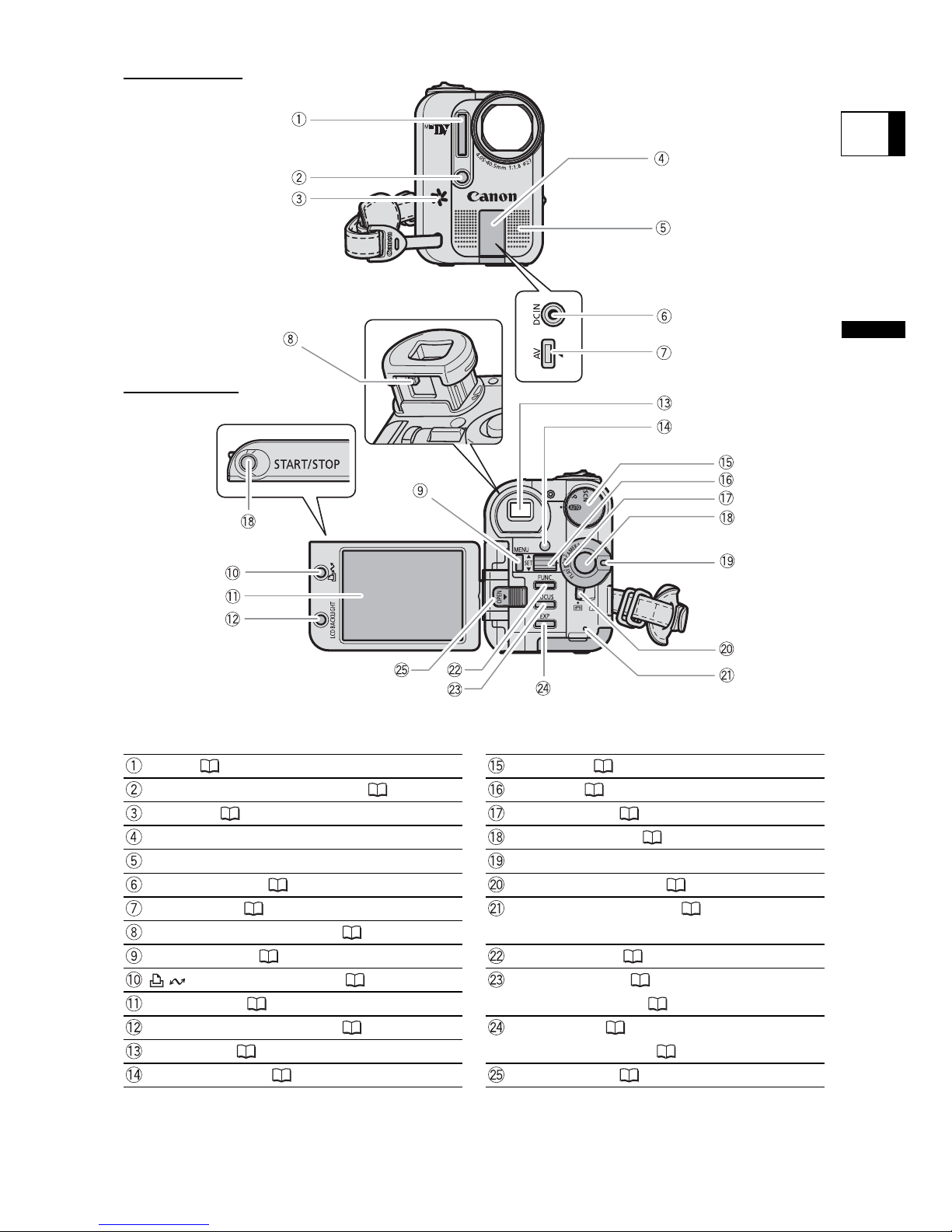
11
Introduction
E
Flash ( 82) Mode dial ( 41)
Mini video light (assist lamp) ( 49) SET dial ( 39, 51, 63)
Speaker ( 39) Power switch ( 5)
Terminal cover Start/stop button ( 27, 30)
Stereo microphone Lock button
DC IN terminal ( 16) TAPE/CARD switch ( 5)
AV terminal ( 40) Card access indicator ( 30)/
Charge indicatorDioptric adjustment lever ( 21)
MENU button ( 63) FUNC. button ( 51)
(print/share) button ( 108, 120) FOCUS button ( 48) /
Data code button ( 75)LCD screen ( 23)
LCD BACKLIGHT button ( 23) EXP button ( 47) /
End search button ( 76)Viewfinder ( 21)
Remote sensor ( 22) OPEN button ( 23)
Front view
Back view
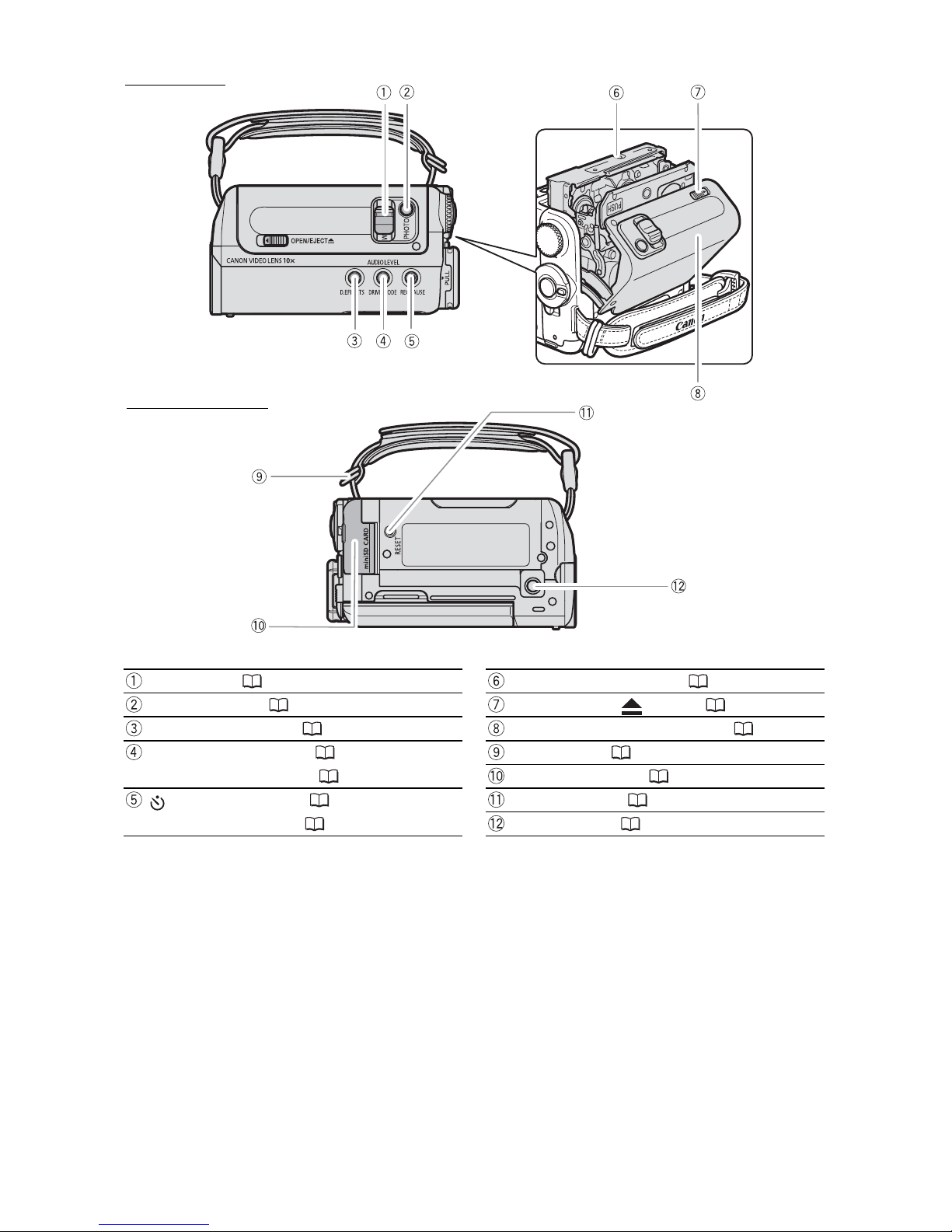
12
Zoom lever ( 33) Cassette compartment ( 19)
PHOTO button ( 30) OPEN/EJECT switch ( 19)
D.EFFECTS button ( 56) Cassette compartment cover ( 19)
DRIVE MODE button ( 86) /
AUDIO LEVEL button ( 69)
Strap mount ( 141)
Memory card slot ( 20)
(self-timer) button ( 50) /
REC PAUSE button ( 96, 98)
RESET button ( 125)
Tripod socket ( 35)
Top view
Bottom view
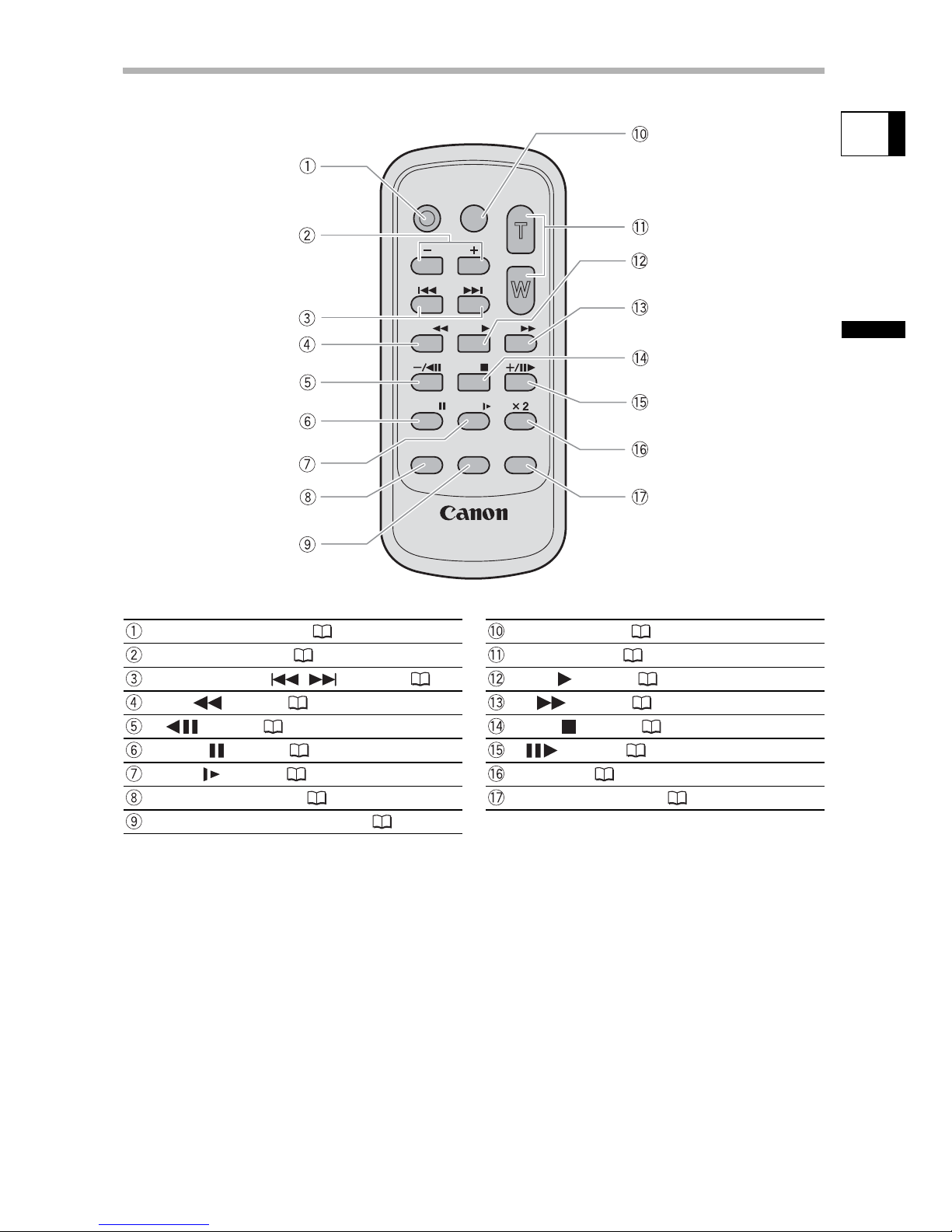
13
Introduction
E
Wireless Controller WL-D85
START/STOP button ( 27, 30) PHOTO button ( 30)
CARD –/+ buttons ( 38) Zoom buttons ( 33)
DATE SEARCH / buttons ( 78) PLAY button ( 36)
REW button ( 36) FF button ( 37)
–/ button ( 37) STOP button ( 36)
PAUSE button ( 37) +/ button ( 37)
SLOW button ( 37) x 2 button ( 37)
AUDIO DUB. button ( 102) TV SCREEN button ( 66)
ZERO SET MEMORY button ( 77)
WIRELESS CONTROLLER WL
-
D85
START/
STOP
PHOTO
ZOOM
CARD
DATE SEARCH
REW
PLAY
FF
STOP
PAUSE
SLOW
AUDIO DUB.
ZERO SET
MEMORY
TV SCREEN
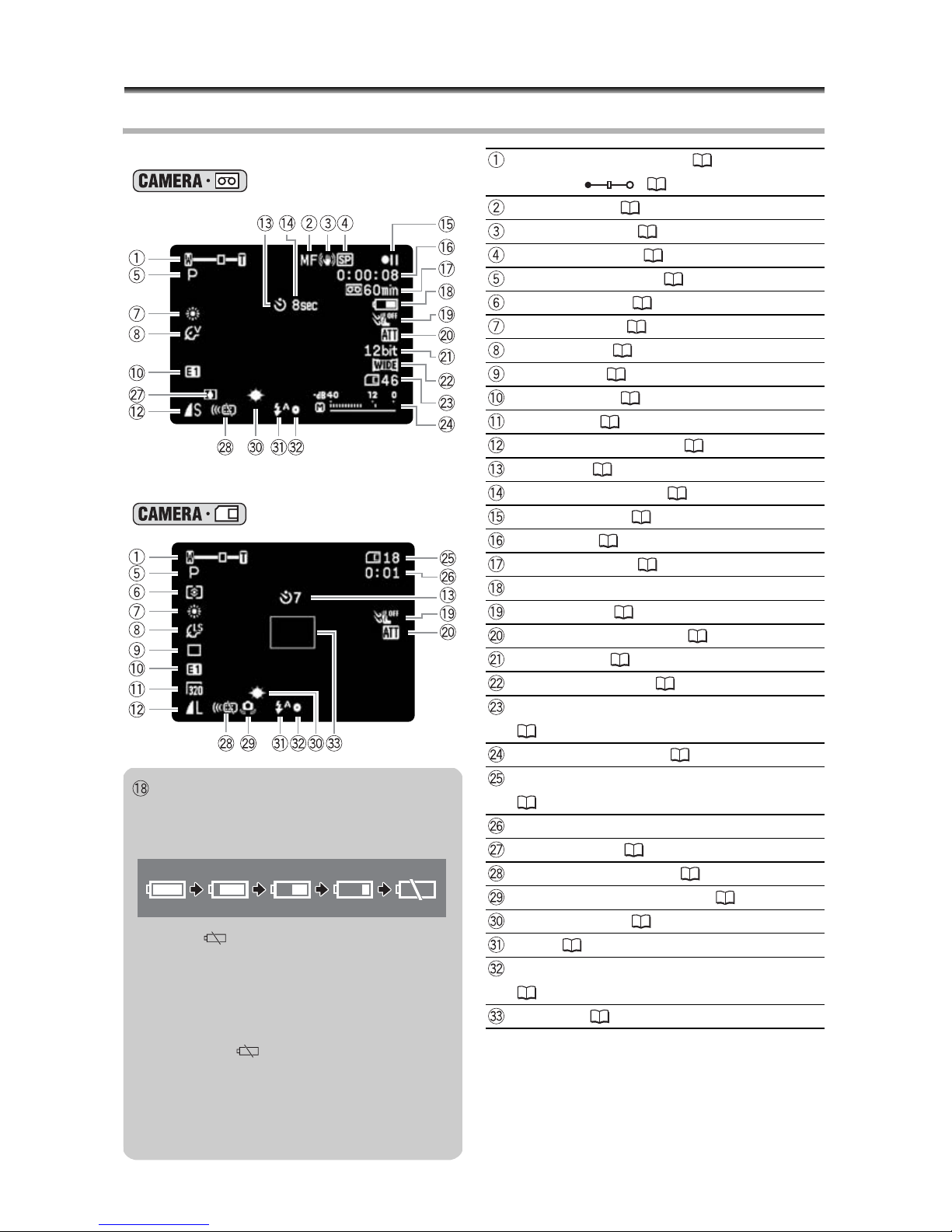
14
Screen Displays
Screen Displays during Recording
When recording movies on a tape
()
Operating mode, Zoom ( 33),
Exposure ( 47)
Manual focus ( 48)
Image stabilizer ( 64)
Recording mode ( 65)
Recording program ( 41)
Metering mode ( 84)
White balance ( 53)
Image effect ( 55)
Drive mode ( 86)
Digital effects ( 56)
Movie size ( 79)
Still image quality/size ( 81)
Self-timer ( 50)
When recording on a memory card
()
Recording reminder ( 28)
Tape operation ( 15)
Time code ( 28)
Remaining tape ( 28)
Remaining battery charge
Wind screen ( 71)
Microphone attenuator ( 70)
Audio mode ( 66)
Widescreen mode ( 72)
Remaining card capacity for still images
(81)
Audio level indicator ( 69)
Remaining card capacity for still images
(81)
Remaining card capacity for movies
Condensation ( 128)
Remote sensor mode ( 67)
Camcorder shake warning ( 64)
Mini video light ( 49)
Flash ( 82)
AF/AE locked during still image recording
(30)
AF frame ( 85)
Remaining battery charge
The battery symbol indicates the charge
status of the battery pack.
• When “ ” starts flashing in red
replace the battery pack with a fully
charged one.
• When you attach an empty battery
pack, the power may turn off without
displaying “ ”.
• Depending on the conditions under
which the camcorder and the battery
pack are used, the actual battery
charge may not be indicated accurately.

15
Introduction
E
Screen Displays during Playback
When playing a tape ( )
12 bit audio ( 104)
End search ( 76), Date search ( 78),
Audio dubbing ( 102)
Digital effects ( 56)
Movie size ( 105)
Still image quality/size ( 81)
Recording mode ( 65)
Tape operation
Time code ( 28)
Remaining tape ( 28)
Widescreen mode ( 72)
Audio mode ( 66)
Volume level of built-in speaker ( 69)
Data code ( 75)
Tape operation
: Record
: Pause
: Stop
: Eject
: Play
: Fast
forward
: Rewind
/ : Fast forward playback/
rewind playback ( 37)
x2 / x2: x2 playback ( 37)
x1 / x1: x1 playback ( 37)
/ : Slow playback ( 37)
/ : Frame advance playback/
frame reverse playback ( 37)
/ : Playback pause ( 37)
/ : Date search ( 78)
/ : Zero set memory ( 77)
/ : Audio dubbing ( 102)
When playing back a still image
from a memory card ( )
Image number ( 90)
Number of images
Still image size
Movie size/playback time
Protected image mark
When playing back a movie from a
memory card ( )
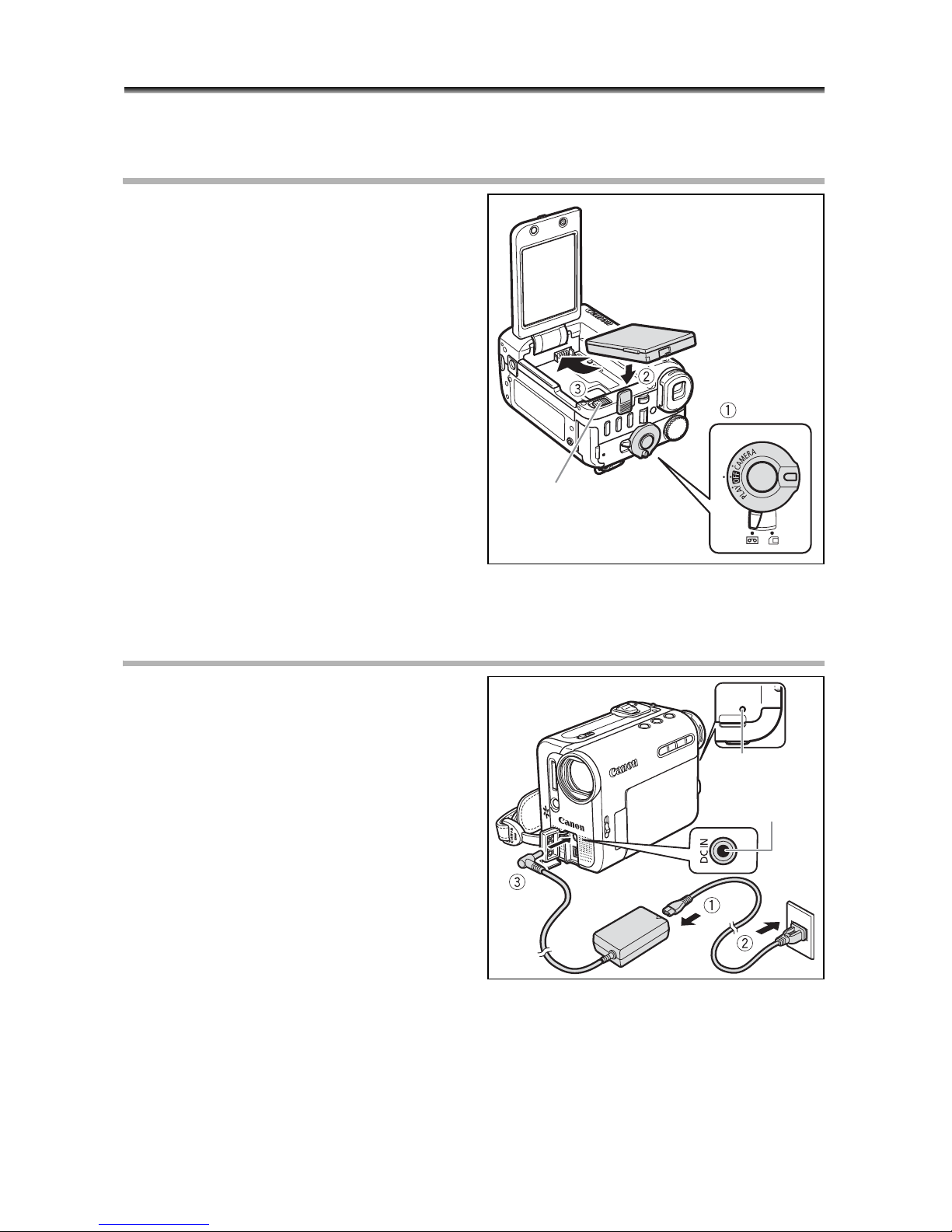
16
Preparation
Step 1: Preparing the Power Supply
The camcorder can be powered by a battery pack or be connected to a household power
source. Charge the battery pack before use.
Attaching the Battery Pack
1. Turn the power switch to OFF.
2. Slide the OPEN button towards the
camcorder and open the LCD
panel.
3. Attach the battery pack to the
camcorder.
• Remove the terminal cover of the
battery pack.
• Slide in the connector end of the battery
in the direction of the arrow and press it
gently until it clicks.
To remove the battery pack:
1. Slide the OPEN button towards the
camcorder and open the LCD
panel.
2. Hold down the BATTERY RELEASE button and pull out the battery
from the ridge on its bottom part.
Charging the Battery Pack
1. Connect the power cord to the
adapter.
2. Plug the power cord into a power
outlet.
3. Open the front terminal cover and
connect the power adapter to the
camcorder’s DC IN terminal.
The charge indicator starts flashing. It
glows steadily when charging is complete.
To remove the power adapter:
1. Disconnect the power adapter
from the camcorder.
2. Unplug the power cord from the power outlet.
3. Disconnect the power cord from the adapter.
BATTERY
RELEASE button
DC IN terminal
Charge
indicator
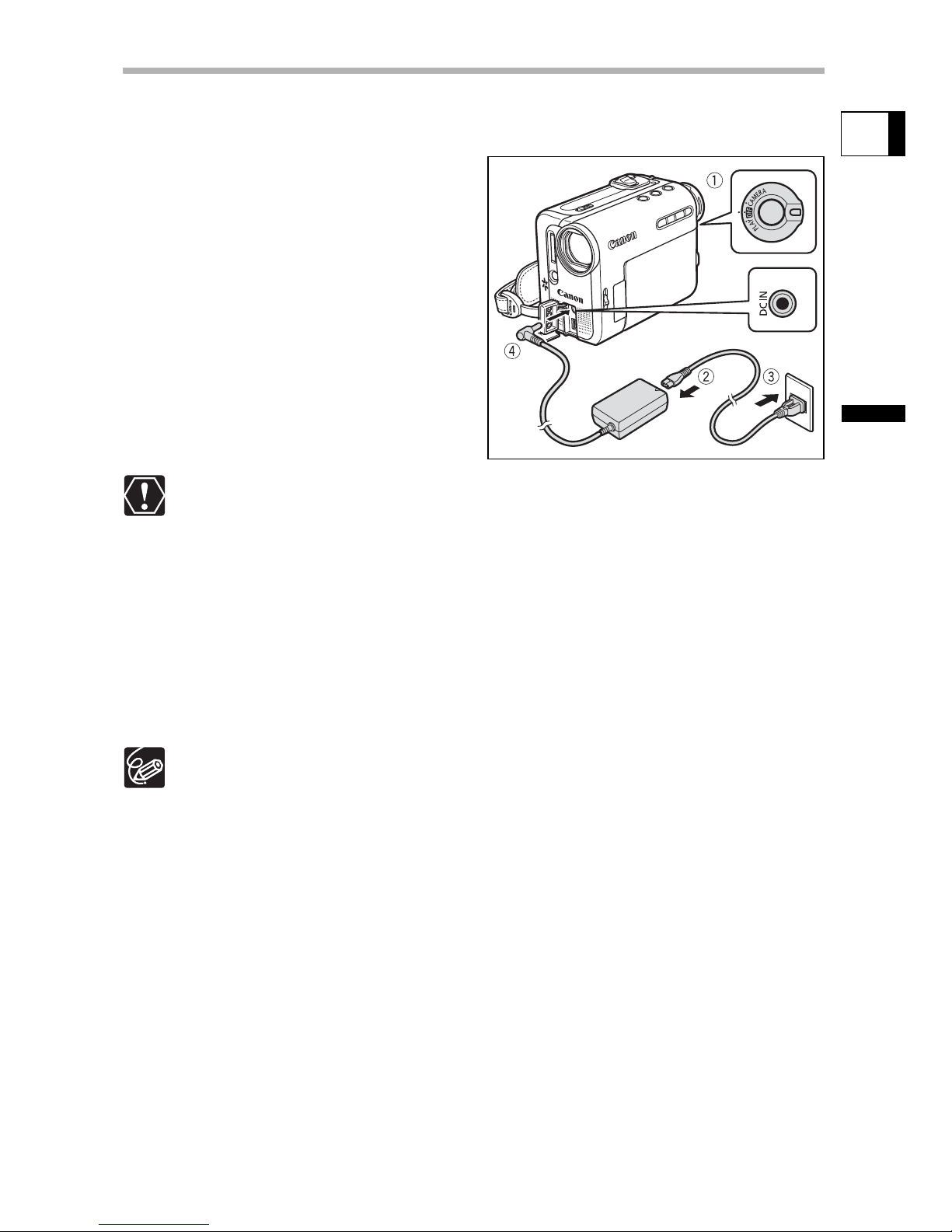
17
Preparation
E
Using a Household Power Source
Connect to a household power source to use the camcorder without worrying about the
battery power. You can keep the battery pack attached; the battery power will not be
consumed.
1. Turn the power switch to OFF.
2. Connect the power cord to the
power adapter.
3. Plug the power cord into a power
outlet.
4. Open the front terminal cover and
connect the power adapter to the
camcorder’s DC IN terminal.
Turn off the camcorder before connecting or disconnecting the power adapter.
Do not connect any products that are not expressly recommended to the
camcorder’s DC IN terminal or to the power adapter.
You may hear some noise from the power adapter during use. This is not a
malfunction.
Do not disconnect and reconnect the power cord while charging a battery pack.
Charging may stop. The battery pack may not be charged correctly even if the
charge indicator is continuously on. The battery pack may also not be charged
correctly when a power outage occurs during charging. Remove the battery
pack and attach it back to the camcorder.
When recording while connected to a household power source, make sure the
open terminal cover does not touch the microphone.
When the power adapter or battery pack is defective, the charge indicator
flashes rapidly (at about 2 flashes/second) and charging stops.
The charge indicator informs you about the charge status.
0-50%: Flashes once every second
More than 50%: Flashes twice every second
100%: Continuously on
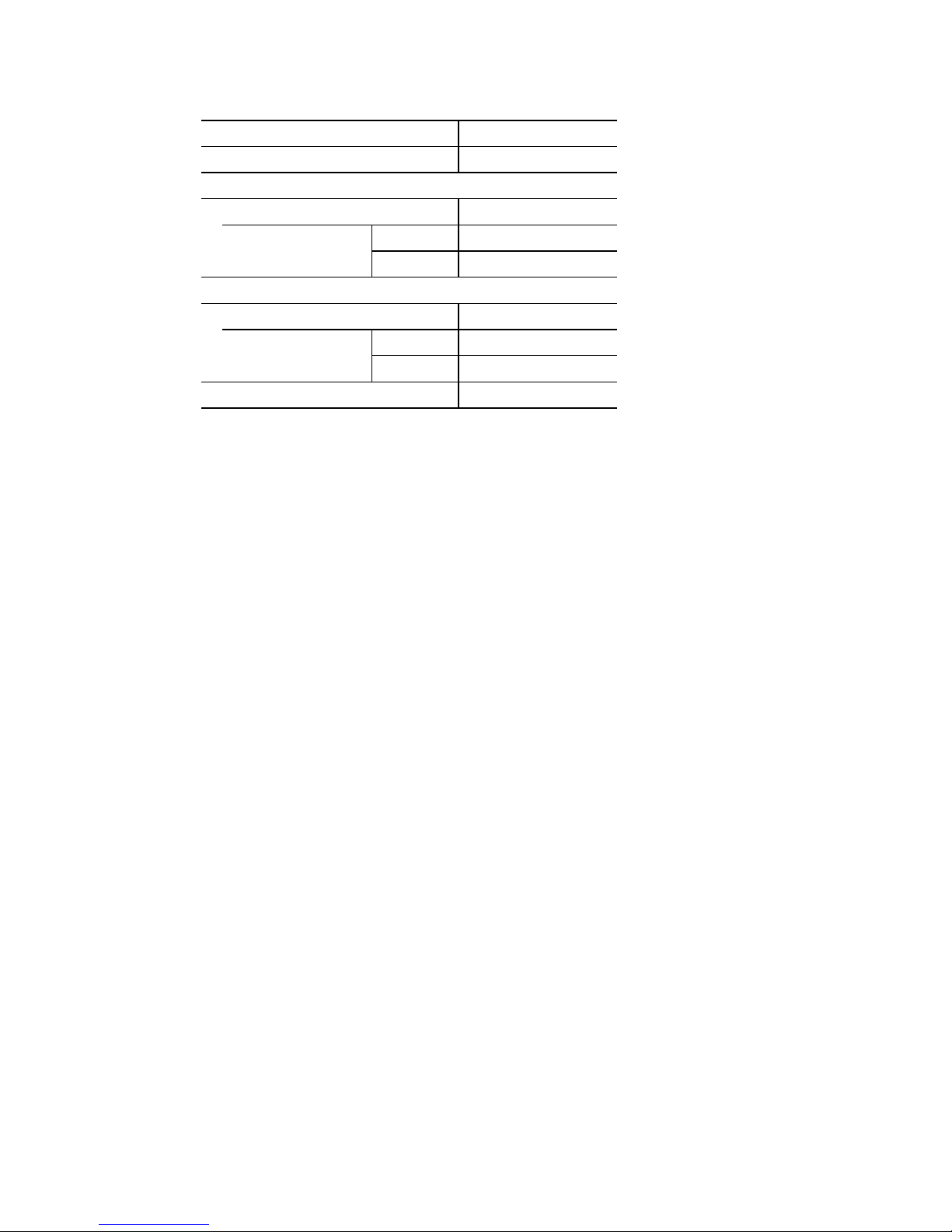
18
Charging, Recording and Playback Times
The following times are approximate and vary according to the charging,
recording or playback conditions.
* Approximate times for recording with repeated operations such as start/stop,
zooming, power on/off.
We recommend charging the battery pack in temperatures between 10°C and
30°C (50°F and 86°F). Outside the temperature range of 0°C to 40°C (32°F to
104°F), the charge indicator flashes rapidly and charging stops.
A lithium ion battery pack can be charged at any charge state. Unlike
conventional battery packs, you do not need to completely use or discharge it
before charging.
To conserve battery power, turn off the camcorder instead of leaving it in record
pause mode.
We recommend that you prepare battery packs 2 to 3 times longer than you
think you might need.
Battery Pack BP-208
Charging Time 160 min.
Max. Recording Time
Viewfinder 120 min.
LCD normal 115 min.
bright 110 min.
Typical Recording Time*
Viewfinder 70 min.
LCD normal 70 min.
bright 65 min.
Playback Time 135 min.
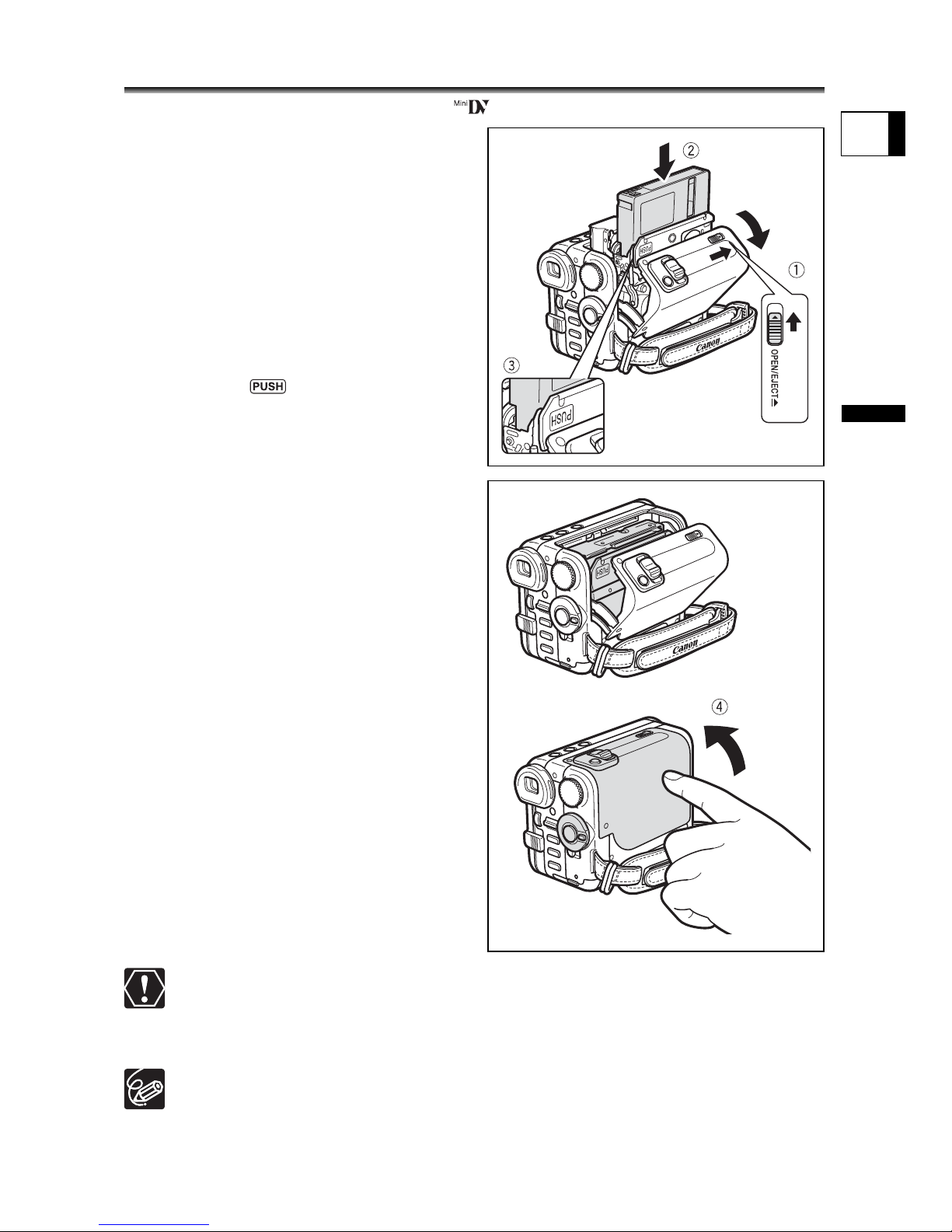
19
Preparation
E
Step 2: Loading a Cassette
Use only videocassettes marked with the logo.
1. Slide the OPEN/EJECT switch and
open the cassette compartment
cover.
The cassette compartment opens
automatically.
2. Load the cassette.
• Load the cassette with the window
facing the grip belt.
• Unload the cassette by pulling it straight
out.
3. Press the mark on the
cassette compartment until it
clicks.
4. Wait for the cassette compartment
to retract automatically and close
the cassette compartment cover.
Do not interfere with the cassette compartment while it is opening or closing
automatically, or attempt to close the cover before the cassette compartment
has fully retracted.
Be careful not to get your fingers caught in the cassette compartment cover.
If the camcorder is connected to a power source, cassettes can be loaded/
unloaded even if the power switch is set to OFF.
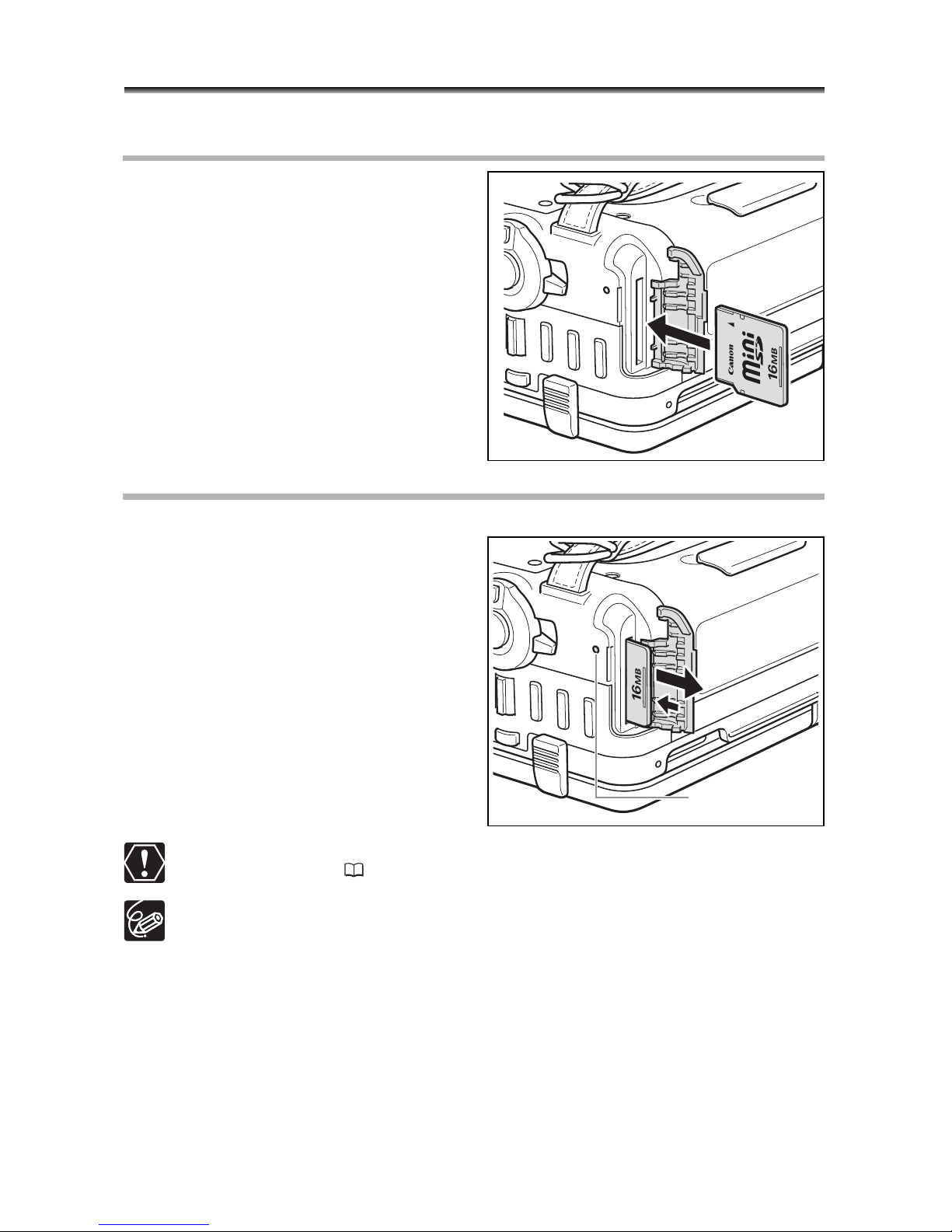
20
Step 3: Inserting a Memory Card
This camcorder is for use only with miniSD cards.
Inserting the Card
1. Set the power switch to OFF.
2. Open the cover.
3. Insert the memory card straight all
the way into the memory card slot.
4. Close the cover.
Do not close the cover forcefully without
having the card correctly inserted.
Removing the Card
Do not forcefully remove the memory card without first pushing it in.
1. Turn off the camcorder.
Make sure that the card access indicator
is not flashing before you turn off the
camcorder.
2. Open the cover.
3. Push the memory card to release
it. Remove the memory card.
4. Close the cover.
If you use memory cards other than the supplied one, make sure to format them
with the camcorder ( 93).
Proper operation cannot be guaranteed for all memory cards.
Card access
indicator
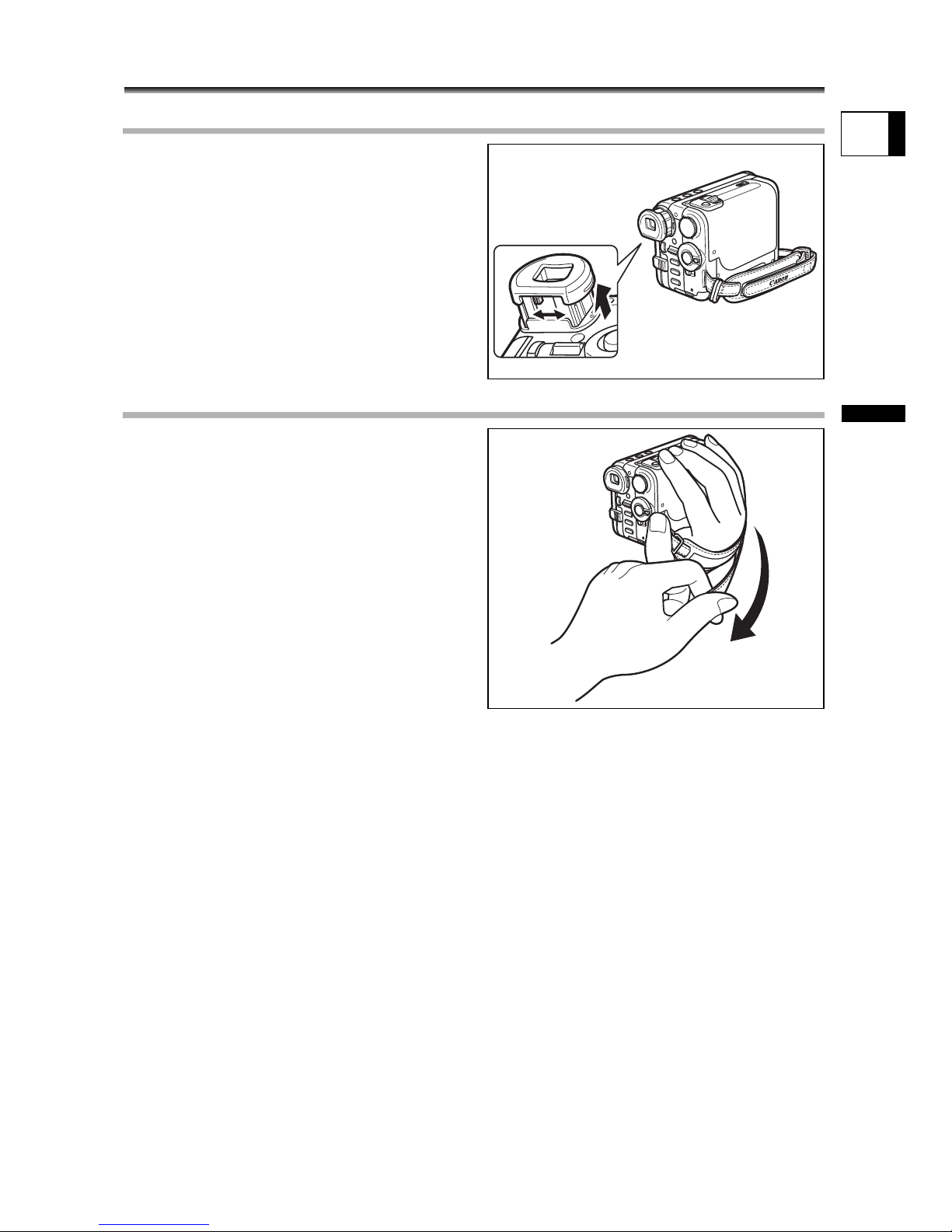
21
Preparation
E
Step 4: Preparing the Camcorder
Adjusting the Viewfinder (Dioptric Adjustment)
1. Turn on the camcorder and keep
the LCD panel closed.
2. Pull out the viewfinder.
Pull out the viewfinder to use it.
3. Adjust the dioptric adjustment
lever.
4. Push the viewfinder back in.
Fastening the Grip Belt
Hold the camcorder with your right
hand and adjust the belt with your
left.
Adjust the grip belt so that you can reach the
zoom lever with your index finger, and the
start/stop button with your thumb.
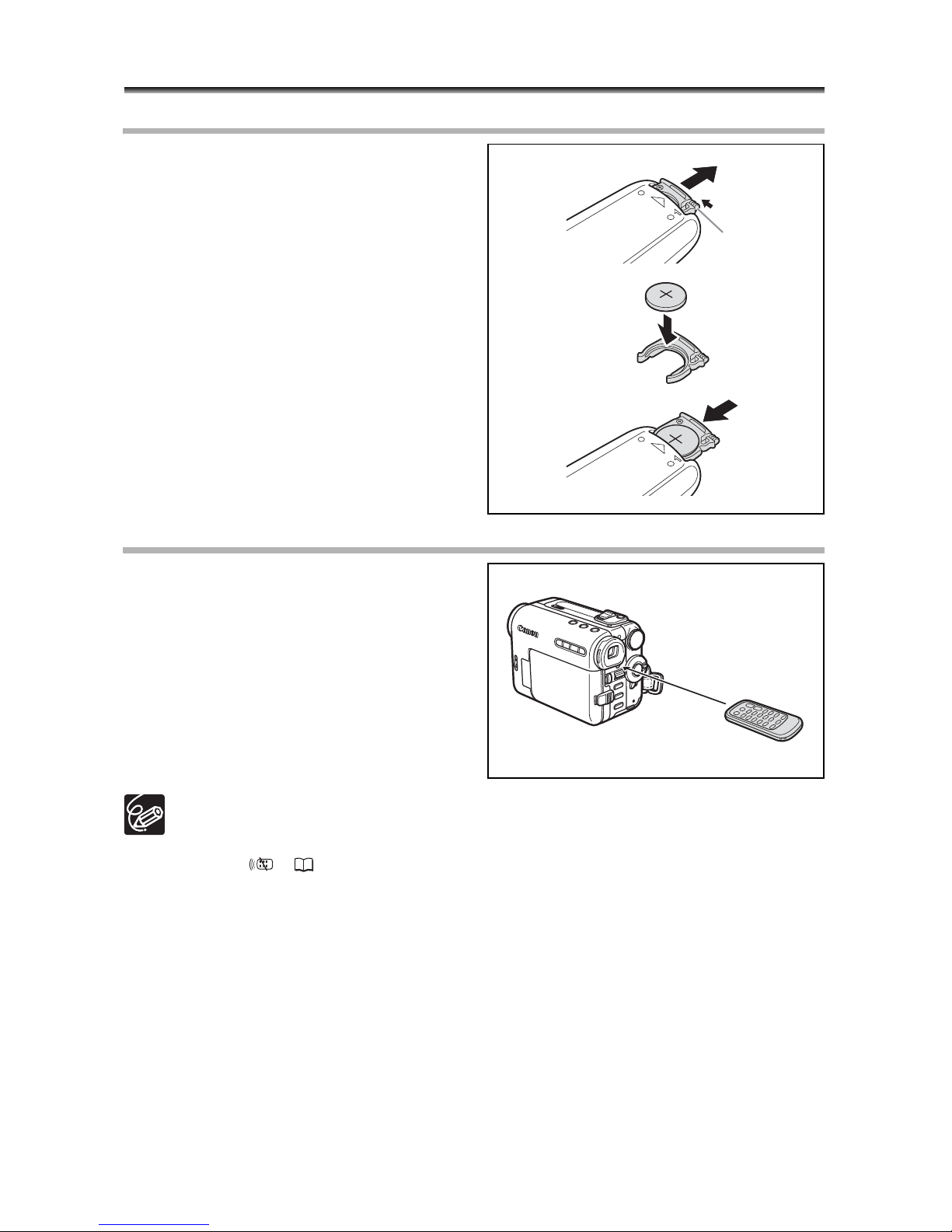
22
Step 5: Using the Wireless Controller
Inserting the Battery (Lithium Button Battery CR2025)
1. Press the tab in the direction of
the arrow and pull out the battery
holder.
2. Place the lithium button battery
with the + side facing up.
3. Insert the battery holder.
Using the Wireless Controller
Point it at the camcorder’s remote
sensor when you press the buttons.
A single remote sensor is located at
the back of the camcorder.
The wireless controller may not work properly when the remote sensor is
subjected to strong light sources or direct sunlight.
If the wireless controller does not work, check if the remote sensor is set to
[OFF ] ( 67).
When the camcorder cannot be operated with the wireless controller, or when it
can only be operated in very close range, replace the battery.
Ta b
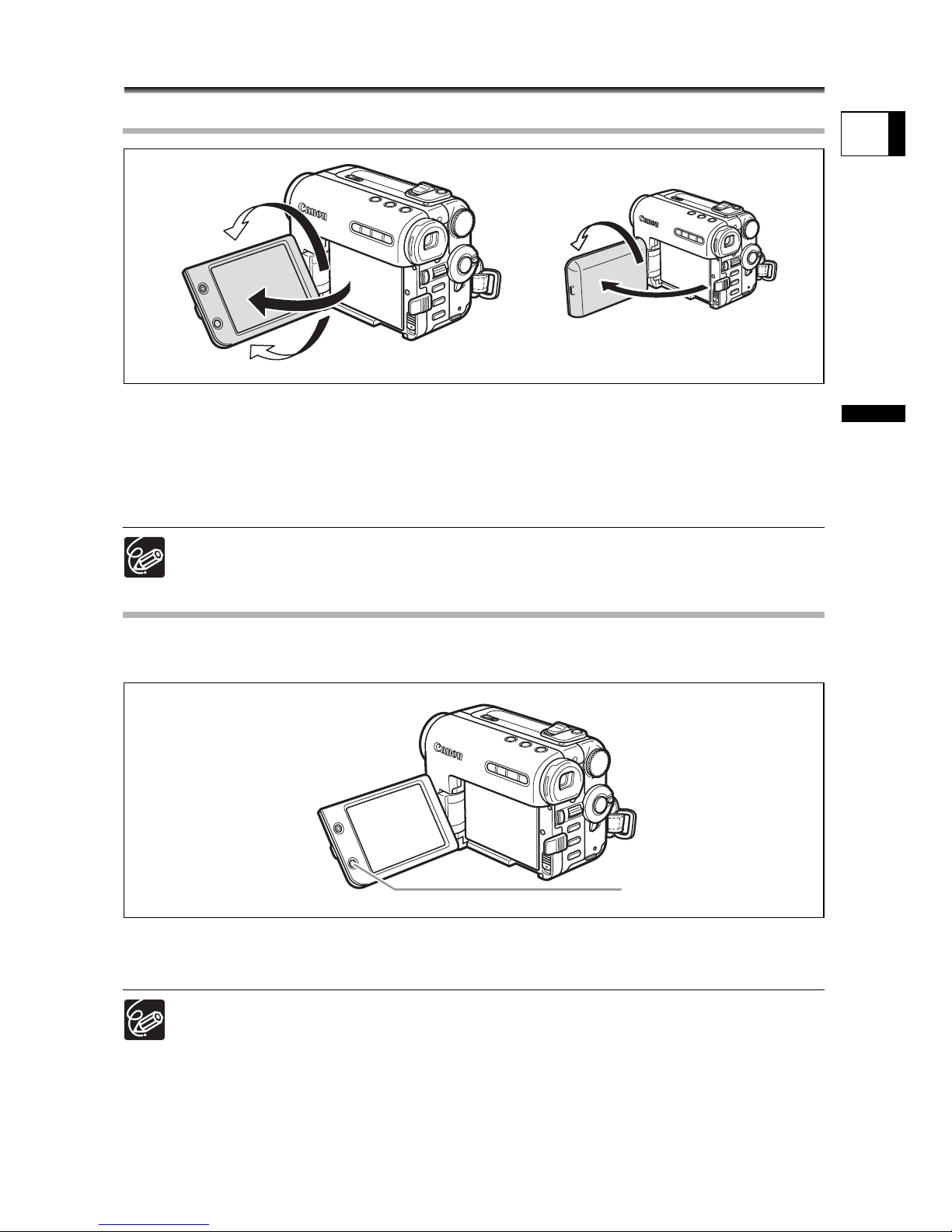
23
Preparation
E
Step 6: Adjusting the LCD Screen
Rotating the LCD Panel
Slide the OPEN button towards the camcorder and open the LCD panel
90 degrees.
• You can rotate the panel downward by 90 degrees.
• You can rotate the panel by 180 degrees toward the lens (Allowing the subject to
monitor the LCD screen while you use the viewfinder. Pull out the viewfinder to use it).
Rotating the panel by 180 degrees is also useful if you wish to include yourself
when recording with the self-timer.
LCD Backlight
You can switch the brightness of the LCD screen between normal and bright by pressing
the LCD BACKLIGHT button. This is useful for outdoor recordings.
Press the LCD BACKLIGHT button.
The brightness changes with each press of the button.
This setting does not affect the brightness of the recording or the viewfinder
screen.
When using a battery pack, the camcorder retains the setting even if you
change the position of the power switch.
The battery usage time shortens when the LCD screen is set brighter.
Subject can monitor the LCD screen
LCD BACKLIGHT button
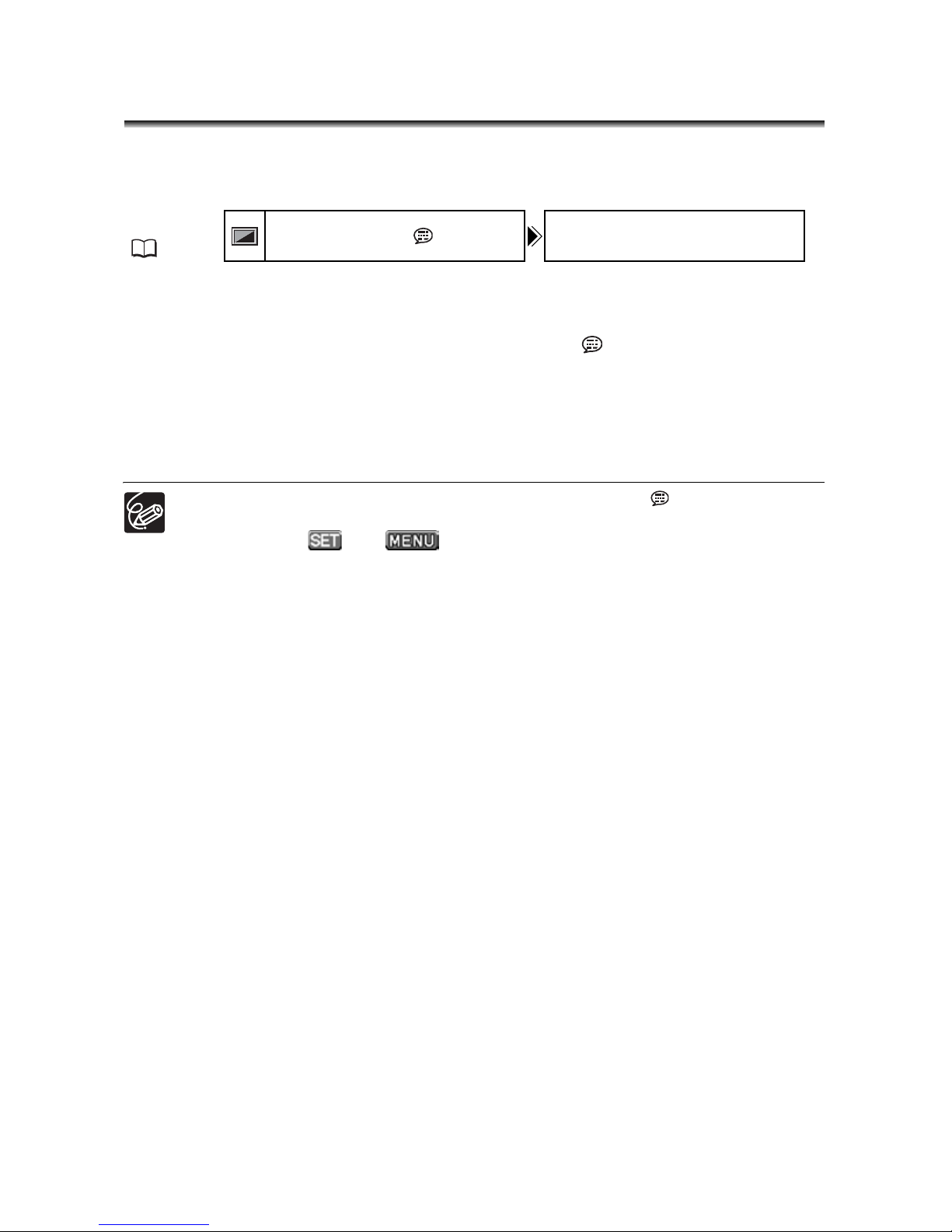
24
Step 7: Changing the Display
Language
The language used in the camcorder displays and menu items can be changed to
German, Spanish, French, Italian, Russian, Simplified Chinese, Traditional Chinese,
Korean or Japanese.
1. Turn the power switch to CAMERA or PLAY.
2. Press the MENU button.
3. Turn the SET dial to select [DISPLAY SETUP/ ] and press the SET
dial.
4. Turn the SET dial to select [LANGUAGE] and press the SET dial.
5. Turn the SET dial to select a language and press the SET dial.
6. Press the MENU button.
If you have mistakenly changed the language, follow the mark next to the
menu item to change the setting.
The displays and that appear on screen while changing the print
and direct transfer settings will not change regardless of the language selected.
MENU
(63)
DISPLAY SETUP/ LANGUAGE ENGLISH
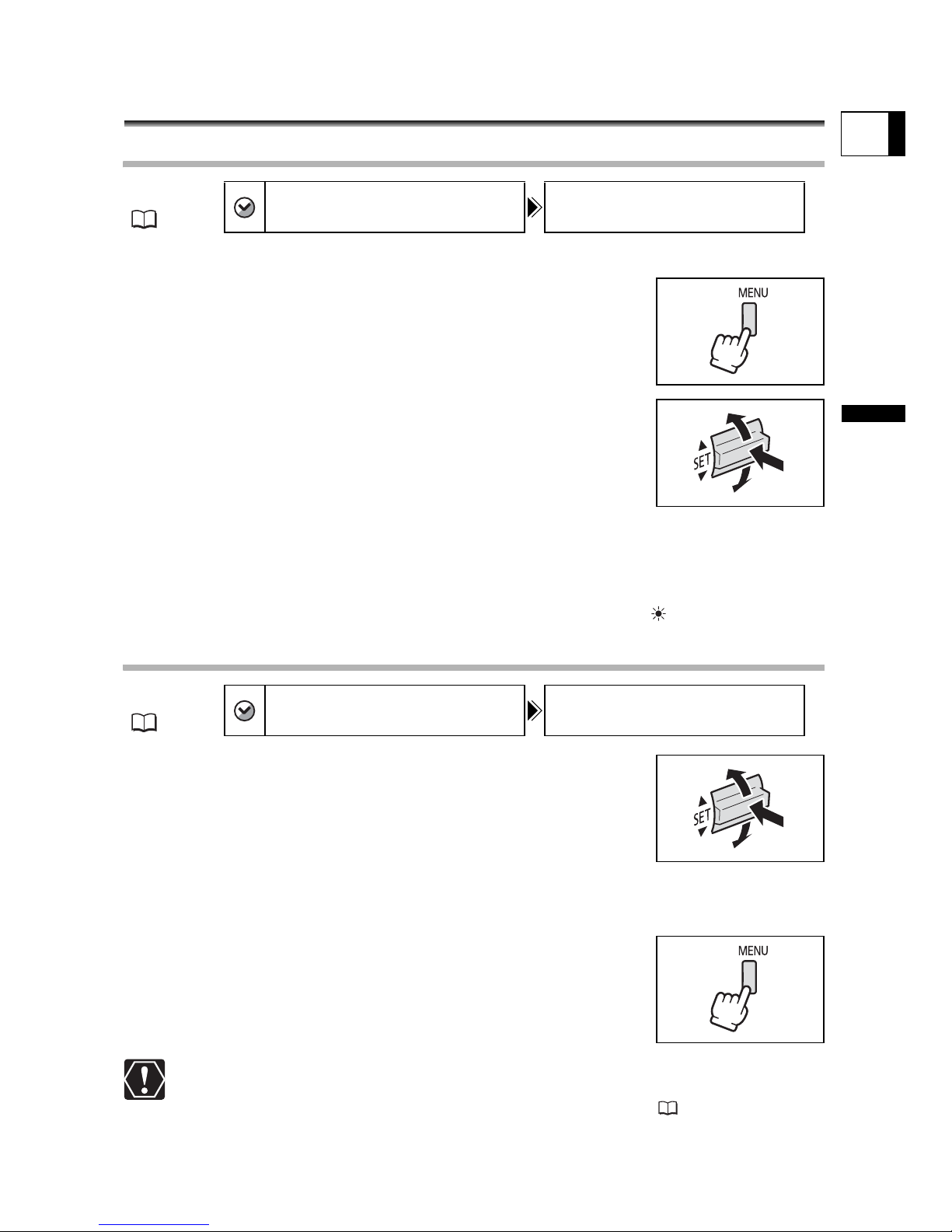
25
Preparation
E
Step 8: Setting the Time Zone, Date
and Time
Setting the Time Zone/Daylight Saving Time
1. Turn the power switch to CAMERA or PLAY.
2. Press the MENU button to open the menu.
3. Turn the SET dial to select [D/TIME SET] and press
the SET dial.
4. Turn the SET dial to select [T.ZONE/DST] and press
the SET dial.
The time zone setting appears (see table on the next page). The
default setting is New York.
5. Turn the SET dial to select the setting option that represents your time
zone and press the SET dial.
To adjust for daylight saving time, select the time zone with the next to the area.
Setting the Date and Time
6. Turn the SET dial to select [DATE/TIME] and press
the SET dial.
The year display starts to flash.
7. Turn the SET dial to select the year, and press the
SET dial.
• The next part of the display starts flashing.
• Set the month, day, hours and minutes in the same way.
8. Press the MENU button to close the menu and to
start the clock.
When you do not use the camcorder for about 3 months, the built-in rechargeable
lithium battery may become discharged, and the date/time setting may be
canceled. In such case, recharge the built-in lithium battery ( 134).
MENU
(63)
D/TIME SET T.ZONE/DST N.Y.
MENU
(63)
D/TIME SET
DATE/TIME JAN. 1,2005
12:00 AM
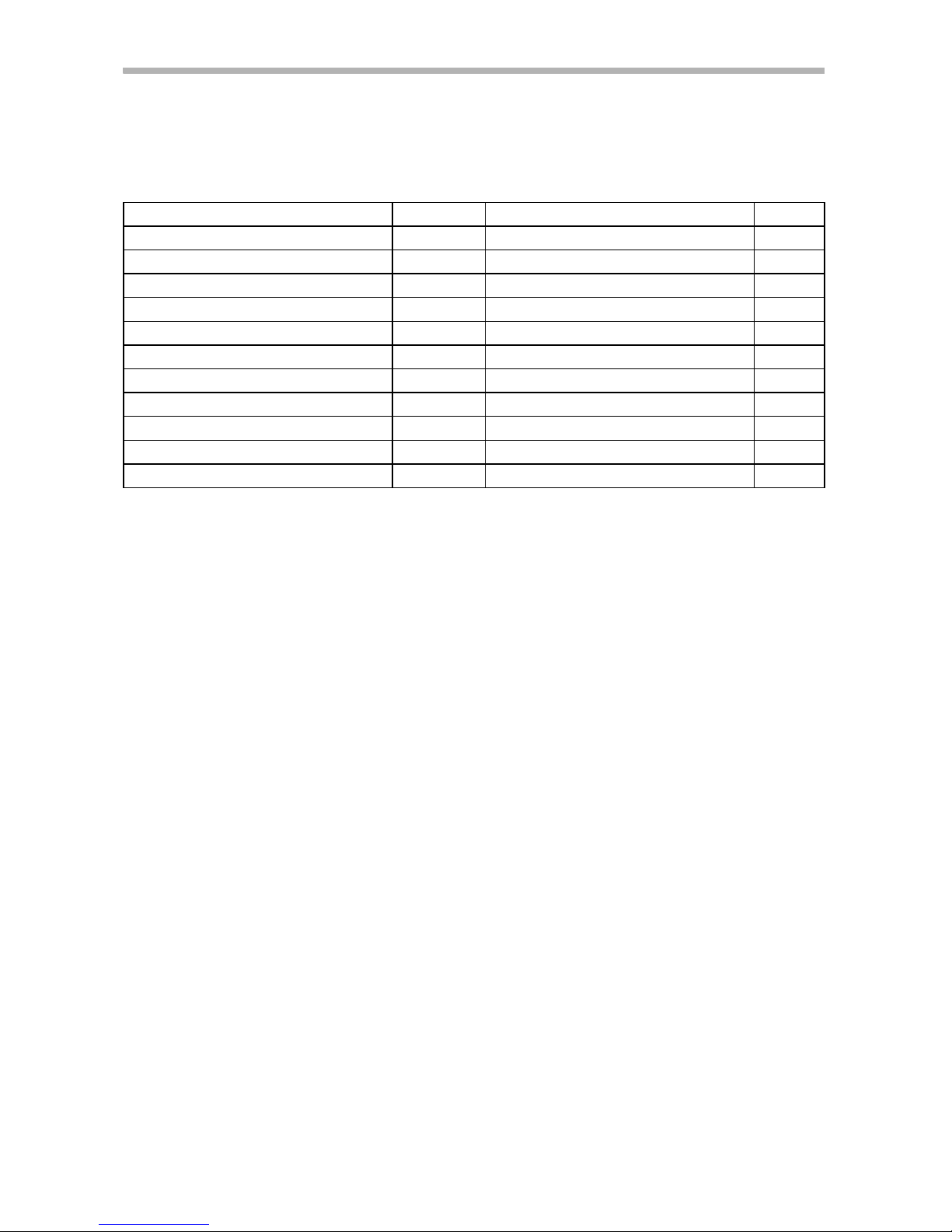
26
Time Zones
Once you have set your time zone, date and time, you do not need to reset the clock each
time you travel to another time zone. Just set the time zone to the one of your destination,
and the camcorder automatically adjusts the clock.
Time Zones and Difference from GMT/UTC.
London GMT/UTC Wellington (WELLGTN ) +12
Paris +1 Samoa -11
Cairo +2 Honolulu (HONOLU.) -10
Moscow +3 Anchorage (ANCHOR.) -9
Dubai +4 Los Angeles (L.A.) -8
Karachi +5 Denver -7
Dacca +6 Chicago -6
Bankok +7 New York (N.Y.) -5
Hong Kong (H. KONG) +8 Caracas -4
Tokyo +9 Rio de Janeiro (RIO) -3
Sydney +10 Fernando de Noronha (FERNAN.) -2
Solomon +11 Azores -1
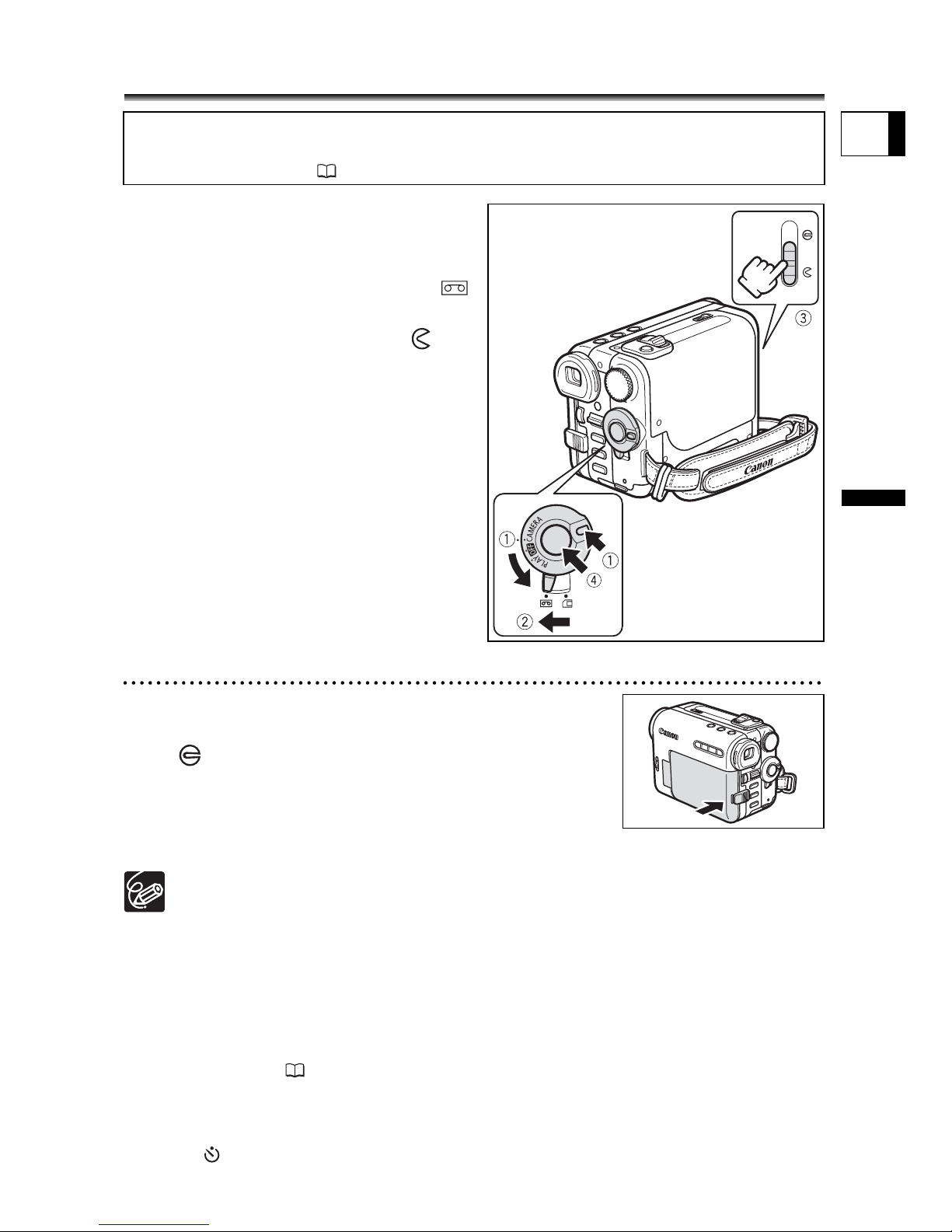
27
Basic Functions
Recording
E
Basic Functions
Recording
Recording Movies on a Tape
1. Holding the lock button on the
power switch pressed down, set
the switch to CAMERA.
2. Set the TAPE/CARD switch to .
3. Open the lens cover (move the
lens cover switch down to
).
4. Press the start/stop button to
begin recording.
Press the start/stop button again to pause
recording.
When You Have Finished Recording
1. Turn the power switch to OFF.
2. Close the lens cover (move the lens cover switch
to ).
3. Unload the cassette.
4. Disconnect the power source.
5. Close the LCD panel.
Wait until the tape counter stops completely before you start recording.
When you do not remove the cassette, you can record the next scene without
producing any noise or blank sections between the recordings even if you turn
the camcorder off.
Bright light may make it difficult to use the LCD screen. In such case, use the
viewfinder instead.
When recording near loud sounds (such as fireworks, drums or concerts),
sound may become distorted or may be recorded not in the actual sound level.
This is not a malfunction. The audio recording level can also be adjusted
manually ( 69).
The camcorder enters stop mode after 4 minutes 30 seconds when left in
record pause mode to protect the tape and video heads.
In stop mode, press the start/stop button to start recording and press the
(self-timer) button to go into record pause mode.
Before You Begin Recording
Make a test recording first to check if the camcorder operates correctly. If necessary,
clean the video heads ( 136).
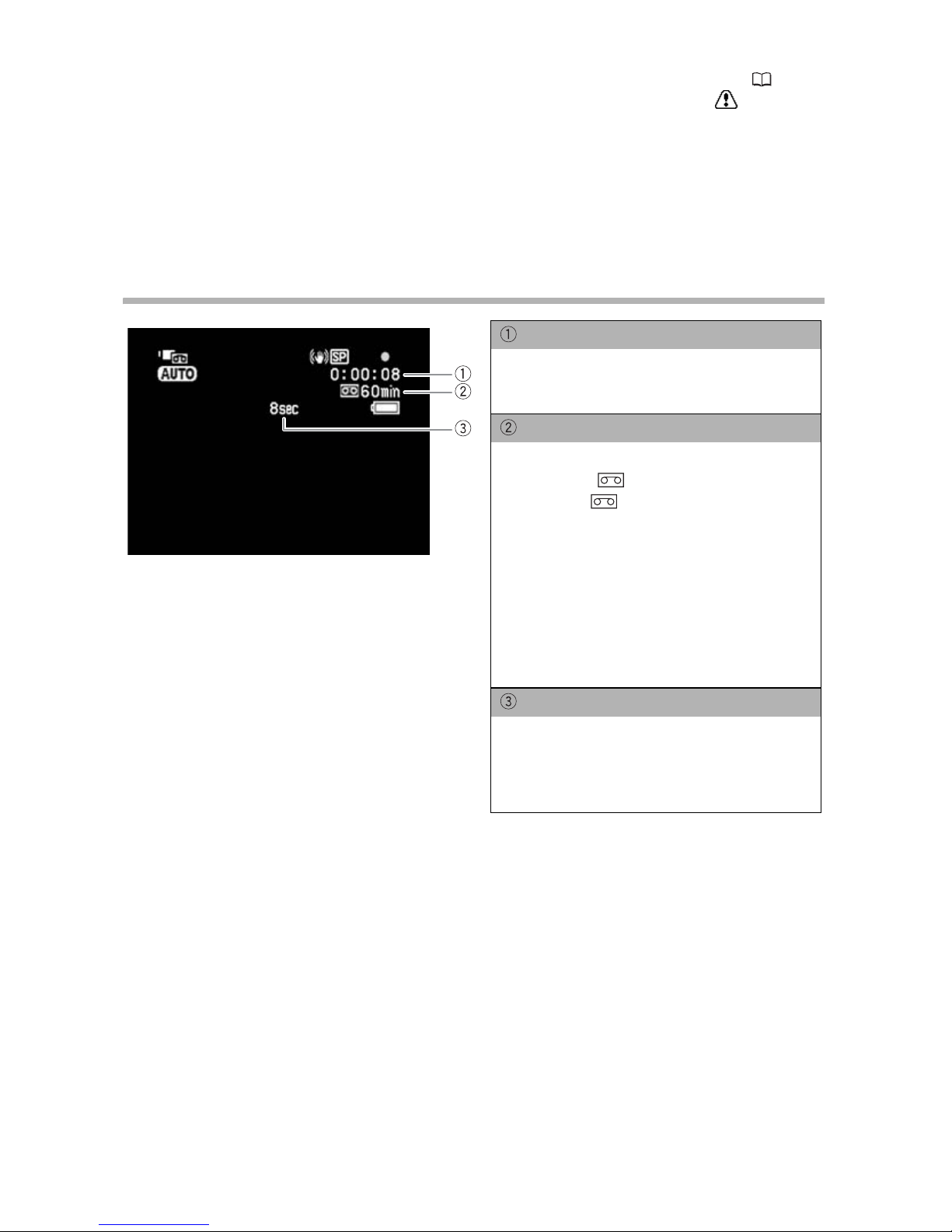
28
When powered by a battery pack, the camcorder shuts off after 5 minutes
when the camcorder is left without any operation to save power ( 67).
Approximately 30 seconds before the camcorder shuts off, “ AUTO
POWER OFF” appears in the center of the screen. If the camcorder shuts
off, turn the power switch to OFF and back on again.
About the LCD and viewfinder screen: The screens are produced with
extremely high-precision manufacturing techniques, with more than
99.99% of the pixels operating to specification. Less than 0.01% of the
pixels may occasionally misfire or appear as black or green dots. This has
no effect on the recorded image and does not constitute a malfunction.
Screen Displays during Recording
Time Code
Indicates the recording time in hours,
minutes and seconds.
Remaining tape
Indicates the remaining time of the tape
in minutes. “ ” moves during
recording. “ END” flashes when the
tape reaches the end.
• When the time left is less than 15
seconds, the remaining tape time may
not appear.
• Depending on the type of the tape, the
indication may not be displayed
correctly.
Recording reminder
The camcorder counts from 1 to 10
seconds when you start recording. This
is helpful to avoid scenes that are too
short.
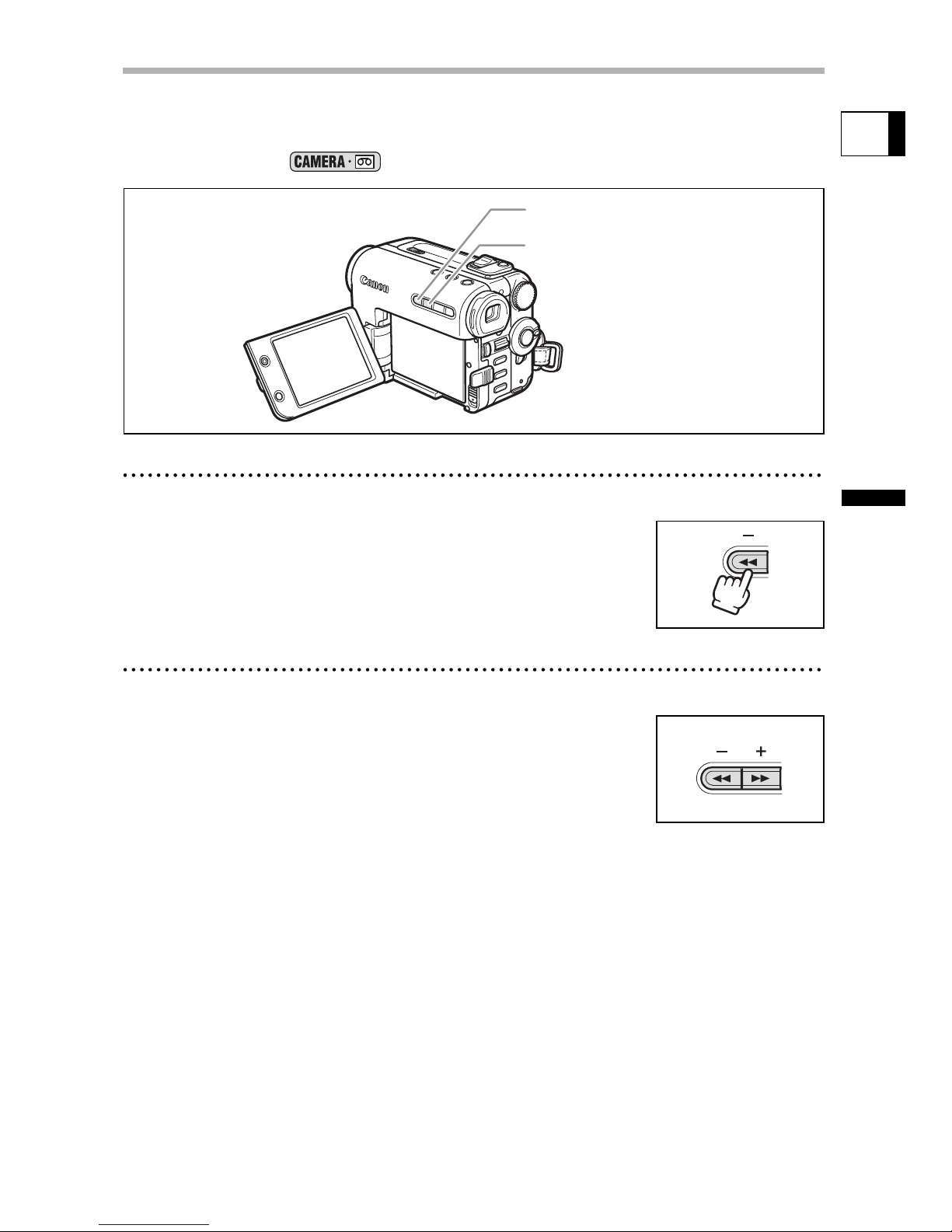
29
Basic Functions
Recording
E
Reviewing and Searching when Recording
You can review the last few seconds of your recording (record review). You can also play
back the tape to locate the point where you wish to begin recording (record search).
Available only in the mode.
Record Review
In record pause mode:
Press and release the – (record review) button.
The camcorder rewinds the tape, plays back the last few seconds,
and returns to record pause mode.
Record Search
In record pause mode:
Press and hold the + button (forward) or – button
(reverse).
• Release the button at the point you wish to begin recording.
• The camcorder returns to record pause mode.
– (record review) button
+ button

30
Recording on a Memory Card
Recording Still Images on a Memory Card
1. Holding the lock button on the
power switch pressed down, set
the switch to CAMERA.
2. Set the TAPE/CARD switch to .
3. Open the lens cover (move the
lens cover switch down to ).
4. Change the size and quality of the
still images, as necessary ( 79).
The default image size and quality is
L 1632x1224.
5. Press the PHOTO button halfway.
• turns green when focus is adjusted
and a green frame appears. The beep
sounds.
• When you press the PHOTO button on
the wireless controller, recording starts
immediately.
6. Press the PHOTO button fully.
• and focusing frame disappear and you hear a shutter sound.
• The card access indicator flashes.
Recording Movies on a Memory Card
1. Holding the lock button on the
power switch pressed down, set
the switch to CAMERA.
2. Set the TAPE/CARD switch to .
3. Open the lens cover (move the
lens cover switch down to ).
4. Select the movie size ( 79).
Set a size other than the default
[ MOVIE REC OFF].
5. Press the start/stop button to
begin recording.
• The card access indicator flashes.
• Press the start/stop button to stop
recording.
