Canon OPTURA XL2 User Manual
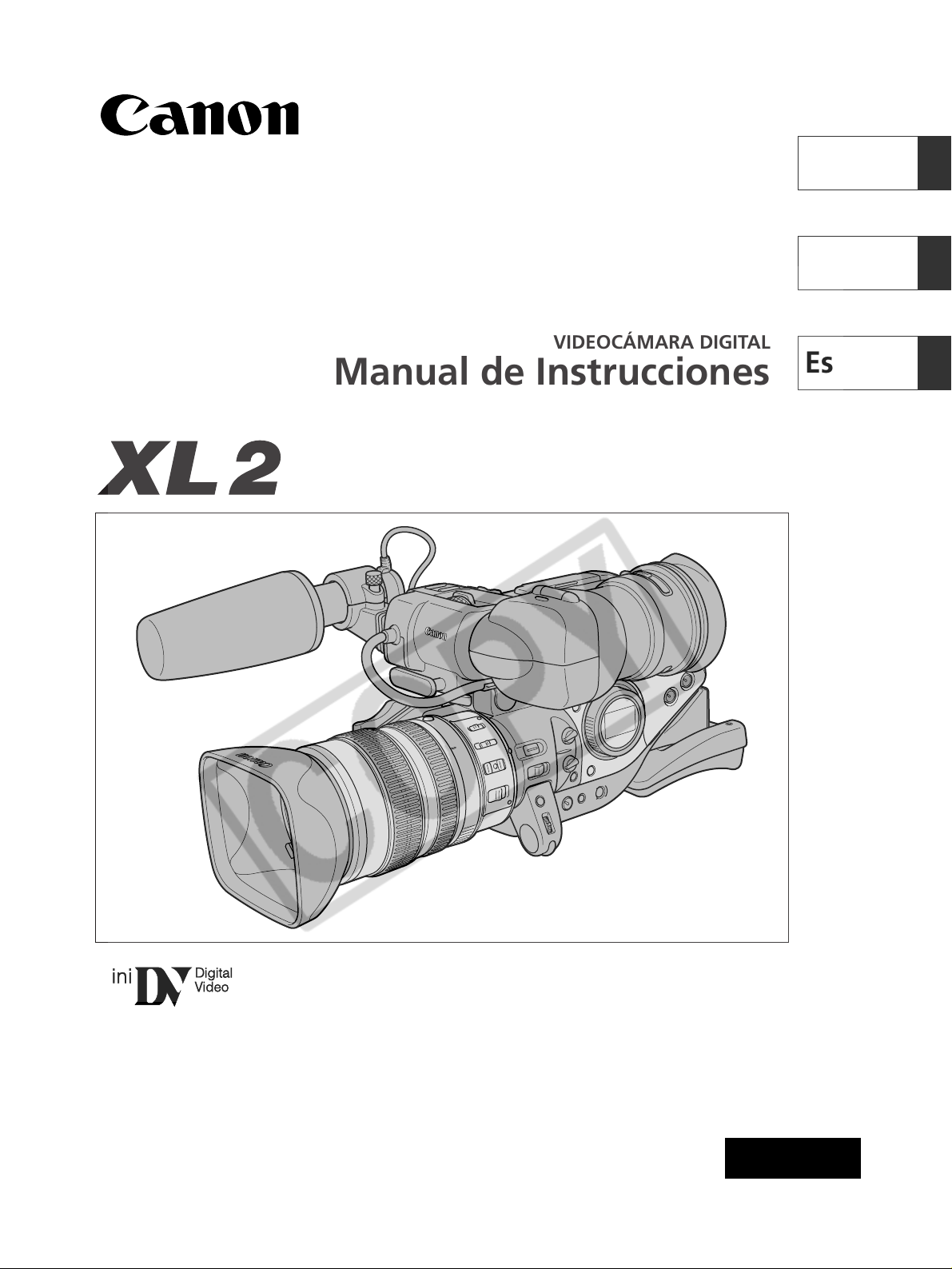
PUB. DIM-692
DIGITAL VIDEO CAMCORDER
Instruction Manual
CAMESCOPE NUMÉRIQUE
Manuel d’instruction
VIDEOCÁMARA DIGITAL
Manual de Instrucciones
Mini
D
igital
Video
Cassette
English
Françai
s
Español
NTSCA
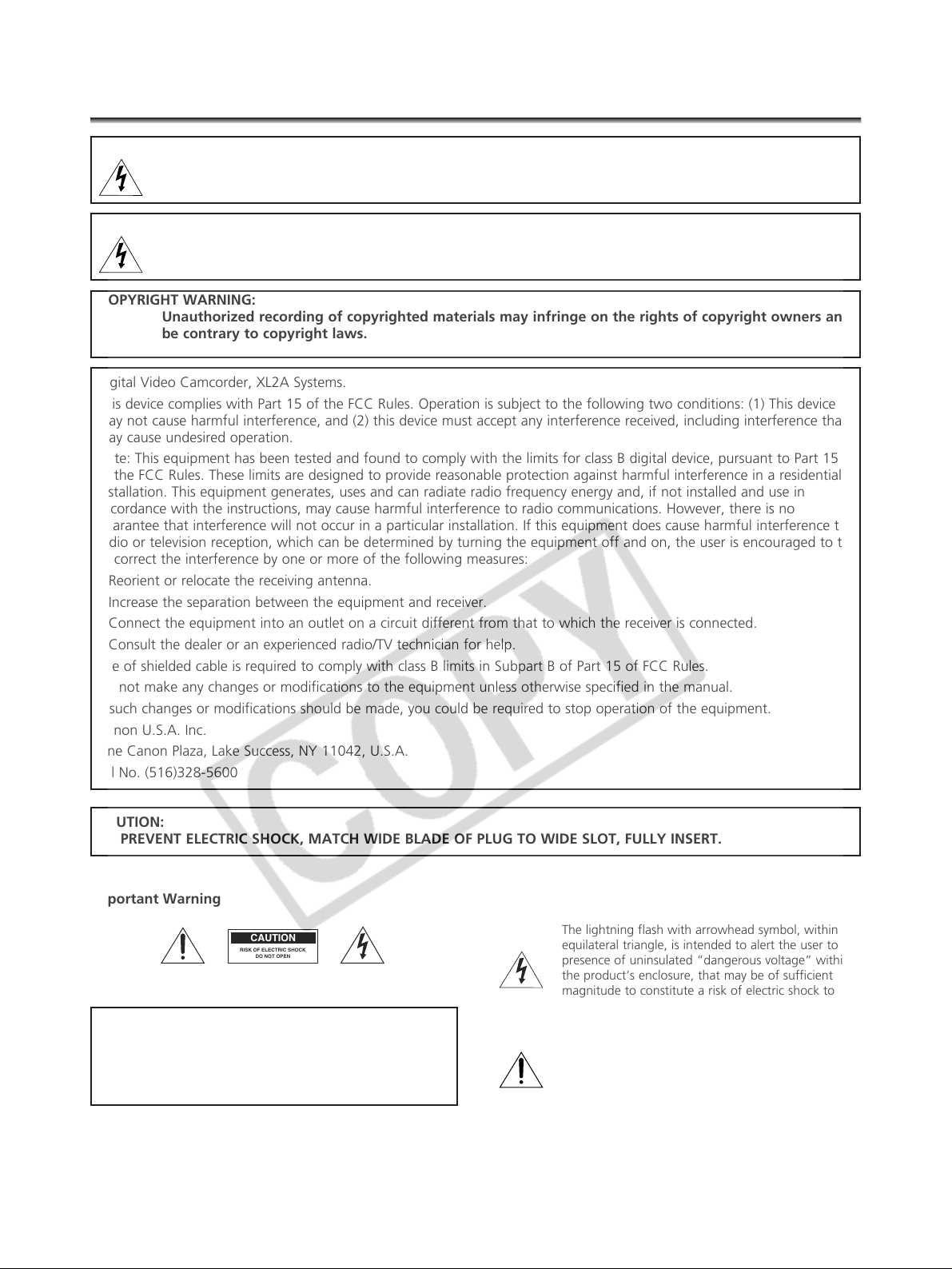
2
WARNING:
TO REDUCE THE RISK OF FIRE OR ELECTRIC SHOCK, DO NOT EXPOSE THIS PRODUCT TO RAIN OR
MOISTURE.
Digital Video Camcorder, XL2A Systems.
This device complies with Part 15 of the FCC Rules. Operation is subject to the following two conditions: (1) This device
may not cause harmful interference, and (2) this device must accept any interference received, including interference that
may cause undesired operation.
Note: This equipment has been tested and found to comply with the limits for class B digital device, pursuant to Part 15
of the FCC Rules. These limits are designed to provide reasonable protection against harmful interference in a residential
installation. This equipment generates, uses and can radiate radio frequency energy and, if not installed and use in
accordance with the instructions, may cause harmful interference to radio communications. However, there is no
guarantee that interference will not occur in a particular installation. If this equipment does cause harmful interference to
radio or television reception, which can be determined by turning the equipment off and on, the user is encouraged to try
to correct the interference by one or more of the following measures:
• Reorient or relocate the receiving antenna.
• Increase the separation between the equipment and receiver.
• Connect the equipment into an outlet on a circuit different from that to which the receiver is connected.
• Consult the dealer or an experienced radio/TV technician for help.
Use of shielded cable is required to comply with class B limits in Subpart B of Part 15 of FCC Rules.
Do not make any changes or modifications to the equipment unless otherwise specified in the manual.
If such changes or modifications should be made, you could be required to stop operation of the equipment.
Canon U.S.A. Inc.
One Canon Plaza, Lake Success, NY 11042, U.S.A.
Tel No. (516)328-5600
WARNING:
TO REDUCE THE RISK OF ELECTRIC SHOCK AND TO REDUCE ANNOYING INTERFERENCE, USE THE
RECOMMENDED ACCESSORIES ONLY.
COPYRIGHT WARNING:
Unauthorized recording of copyrighted materials may infringe on the rights of copyright owners and
be contrary to copyright laws.
Important Warning
CAUTION:
TO REDUCE THE RISK OF ELECTRIC SHOCK, DO NOT
REMOVE COVER (OR BACK). NO USER-SERVICEABLE
PARTS INSIDE. REFER SERVICING TO QUALIFIED
SERVICE PERSONNEL.
CAUTION:
TO PREVENT ELECTRIC SHOCK, MATCH WIDE BLADE OF PLUG TO WIDE SLOT, FULLY INSERT.
The lightning flash with arrowhead symbol, within an
equilateral triangle, is intended to alert the user to the
presence of uninsulated “dangerous voltage” within
the product’s enclosure, that may be of sufficient
magnitude to constitute a risk of electric shock to
persons.
The exclamation point, within an equilateral triangle,
is intended to alert the user to the presence of
important operating and maintenance (servicing)
instructions in the literature accompanying the
product.
CAUTION
RISK OF ELECTRIC SHOCK
DO NOT OPEN
Important Usage Instructions
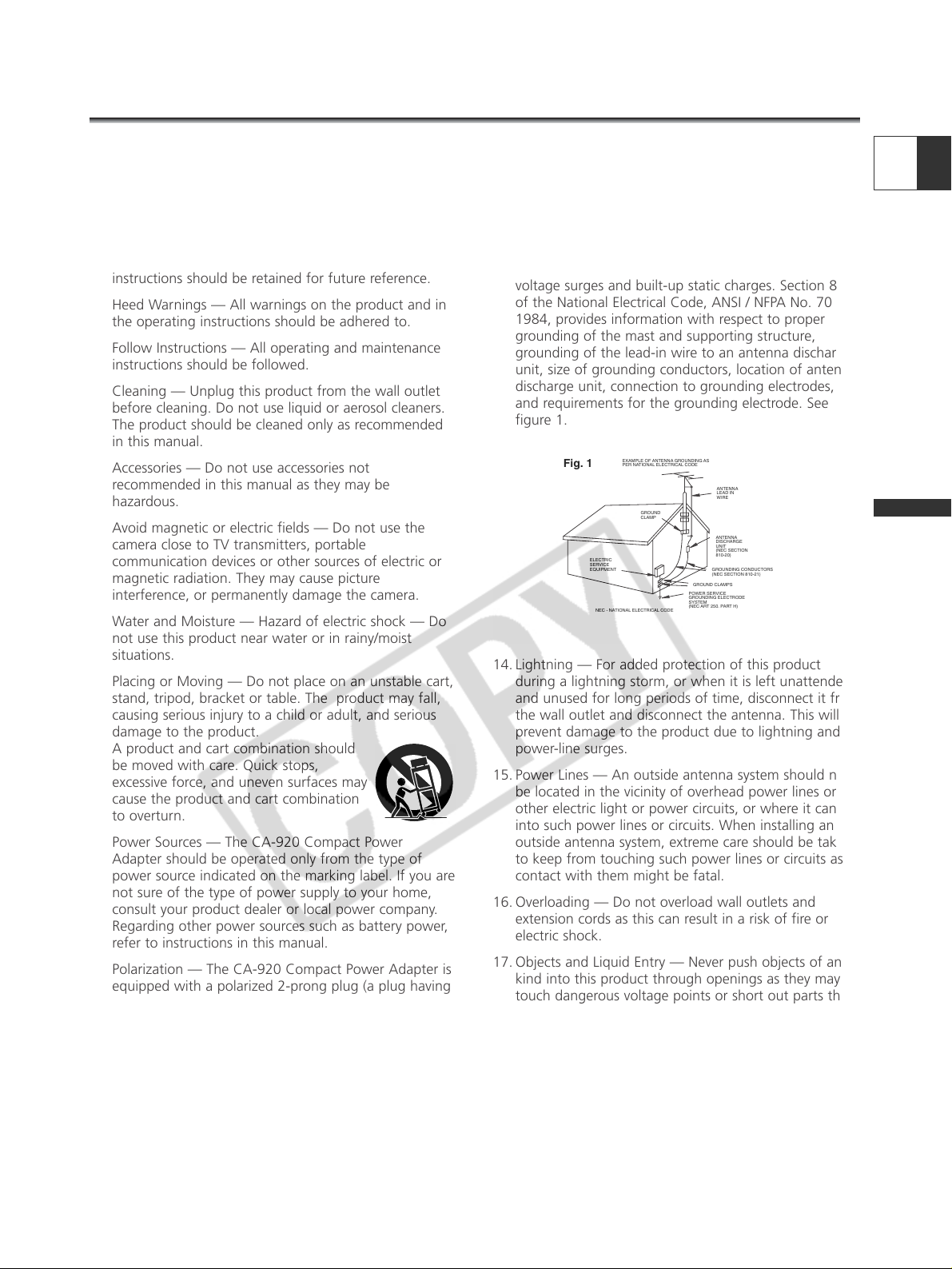
3
E
Introduction
In these safety instructions the word “product” refers to
the Canon Digital Video Camcorder XL2A and all its
accessories.
1. Read Instructions — All the safety and operating
instructions should be read before the product is
operated.
2. Retain Instructions — The safety and operating
instructions should be retained for future reference.
3. Heed Warnings — All warnings on the product and in
the operating instructions should be adhered to.
4. Follow Instructions — All operating and maintenance
instructions should be followed.
5. Cleaning — Unplug this product from the wall outlet
before cleaning. Do not use liquid or aerosol cleaners.
The product should be cleaned only as recommended
in this manual.
6. Accessories — Do not use accessories not
recommended in this manual as they may be
hazardous.
7. Avoid magnetic or electric fields — Do not use the
camera close to TV transmitters, portable
communication devices or other sources of electric or
magnetic radiation. They may cause picture
interference, or permanently damage the camera.
8. Water and Moisture — Hazard of electric shock — Do
not use this product near water or in rainy/moist
situations.
9. Placing or Moving — Do not place on an unstable cart,
stand, tripod, bracket or table. The product may fall,
causing serious injury to a child or adult, and serious
damage to the product.
A product and cart combination should
be moved with care. Quick stops,
excessive force, and uneven surfaces may
cause the product and cart combination
to overturn.
10. Power Sources — The CA-920 Compact Power
Adapter should be operated only from the type of
power source indicated on the marking label. If you are
not sure of the type of power supply to your home,
consult your product dealer or local power company.
Regarding other power sources such as battery power,
refer to instructions in this manual.
11. Polarization — The CA-920 Compact Power Adapter is
equipped with a polarized 2-prong plug (a plug having
one blade wider than the other).
The 2-prong polarized plug will fit into the power
outlet only one way. This is a safety feature. If you are
unable to insert the plug fully into the outlet, try
reversing the plug. If the plug still fails to fit, contact
your electrician to replace your obsolete outlet. Do not
defeat the safety purpose of the polarized plug.
12. Power Cord Protection — Power cords should be
routed so that they are not likely to be walked on or
pinched by items placed upon or against them. Pay
particular attention to plugs and the point from which
the cords exit the product.
13. Outdoor Antenna Grounding — If an outside antenna
is connected to the product, be sure the antenna is
grounded so as to provide some protection against
voltage surges and built-up static charges. Section 810
of the National Electrical Code, ANSI / NFPA No. 70—
1984, provides information with respect to proper
grounding of the mast and supporting structure,
grounding of the lead-in wire to an antenna discharge
unit, size of grounding conductors, location of antenna
discharge unit, connection to grounding electrodes,
and requirements for the grounding electrode. See
figure 1.
14. Lightning — For added protection of this product
during a lightning storm, or when it is left unattended
and unused for long periods of time, disconnect it from
the wall outlet and disconnect the antenna. This will
prevent damage to the product due to lightning and
power-line surges.
15. Power Lines — An outside antenna system should not
be located in the vicinity of overhead power lines or
other electric light or power circuits, or where it can fall
into such power lines or circuits. When installing an
outside antenna system, extreme care should be taken
to keep from touching such power lines or circuits as
contact with them might be fatal.
16. Overloading — Do not overload wall outlets and
extension cords as this can result in a risk of fire or
electric shock.
17. Objects and Liquid Entry — Never push objects of any
kind into this product through openings as they may
touch dangerous voltage points or short out parts that
could result in a fire or electric shock. Be careful not to
spill liquid of any kind onto the product.
18. Servicing — Do not attempt to service this product
yourself as opening or removing covers may expose
you to dangerous voltage or other hazards. Refer all
servicing to qualified service personnel.
EXAMPLE OF ANTENNA GROUNDING AS
PER NATIONAL ELECTRICAL CODE
ANTENNA
LEAD IN
WIRE
ANTENNA
DISCHARGE
UNIT
(NEC SECTION
810-20)
GROUNDING CONDUCTORS
(NEC SECTION 810-21)
GROUND CLAMPS
POWER SERVICE
GROUNDING ELECTRODE
SYSTEM
(NEC ART 250. PART H)
NEC - NATIONAL ELECTRICAL CODE
ELECTRIC
SERVICE
EQUIPMENT
GROUND
CLAMP
Fig. 1
IMPORTANT SAFETY INSTRUCTIONS
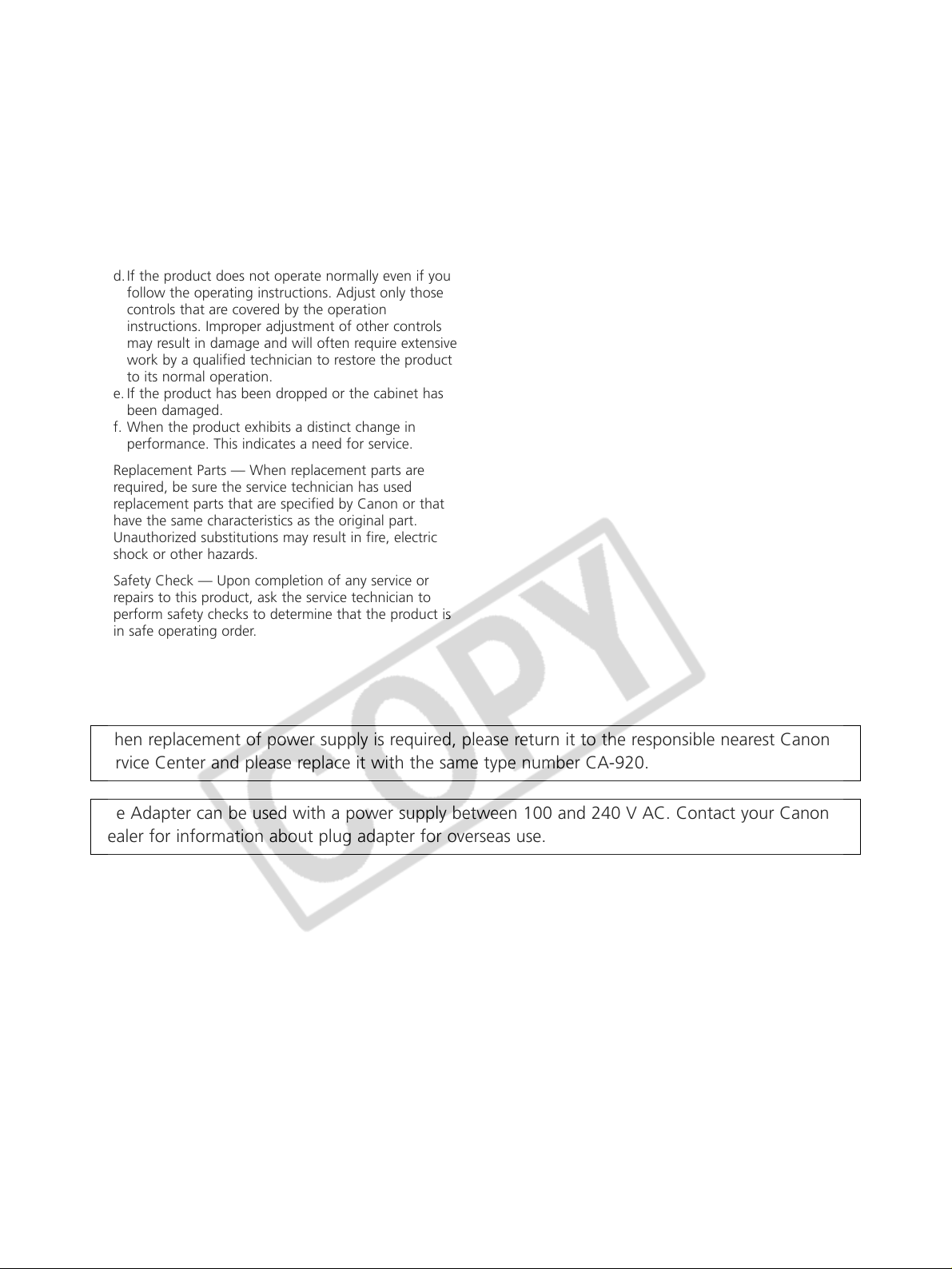
4
19. Damage Requiring Service — Disconnect this product
from the wall outlet and all power sources including
battery, and refer servicing to qualified service
personnel under the following conditions:
a. When the power-supply cord or plug is damaged.
b.If any liquid has been spilled onto, or objects have
fallen into, the product.
c. If the product has been exposed to rain or water.
d.If the product does not operate normally even if you
follow the operating instructions. Adjust only those
controls that are covered by the operation
instructions. Improper adjustment of other controls
may result in damage and will often require extensive
work by a qualified technician to restore the product
to its normal operation.
e. If the product has been dropped or the cabinet has
been damaged.
f. When the product exhibits a distinct change in
performance. This indicates a need for service.
20. Replacement Parts — When replacement parts are
required, be sure the service technician has used
replacement parts that are specified by Canon or that
have the same characteristics as the original part.
Unauthorized substitutions may result in fire, electric
shock or other hazards.
21. Safety Check — Upon completion of any service or
repairs to this product, ask the service technician to
perform safety checks to determine that the product is
in safe operating order.
When replacement of power supply is required, please return it to the responsible nearest Canon
Service Center and please replace it with the same type number CA-920.
The Adapter can be used with a power supply between 100 and 240 V AC. Contact your Canon
dealer for information about plug adapter for overseas use.
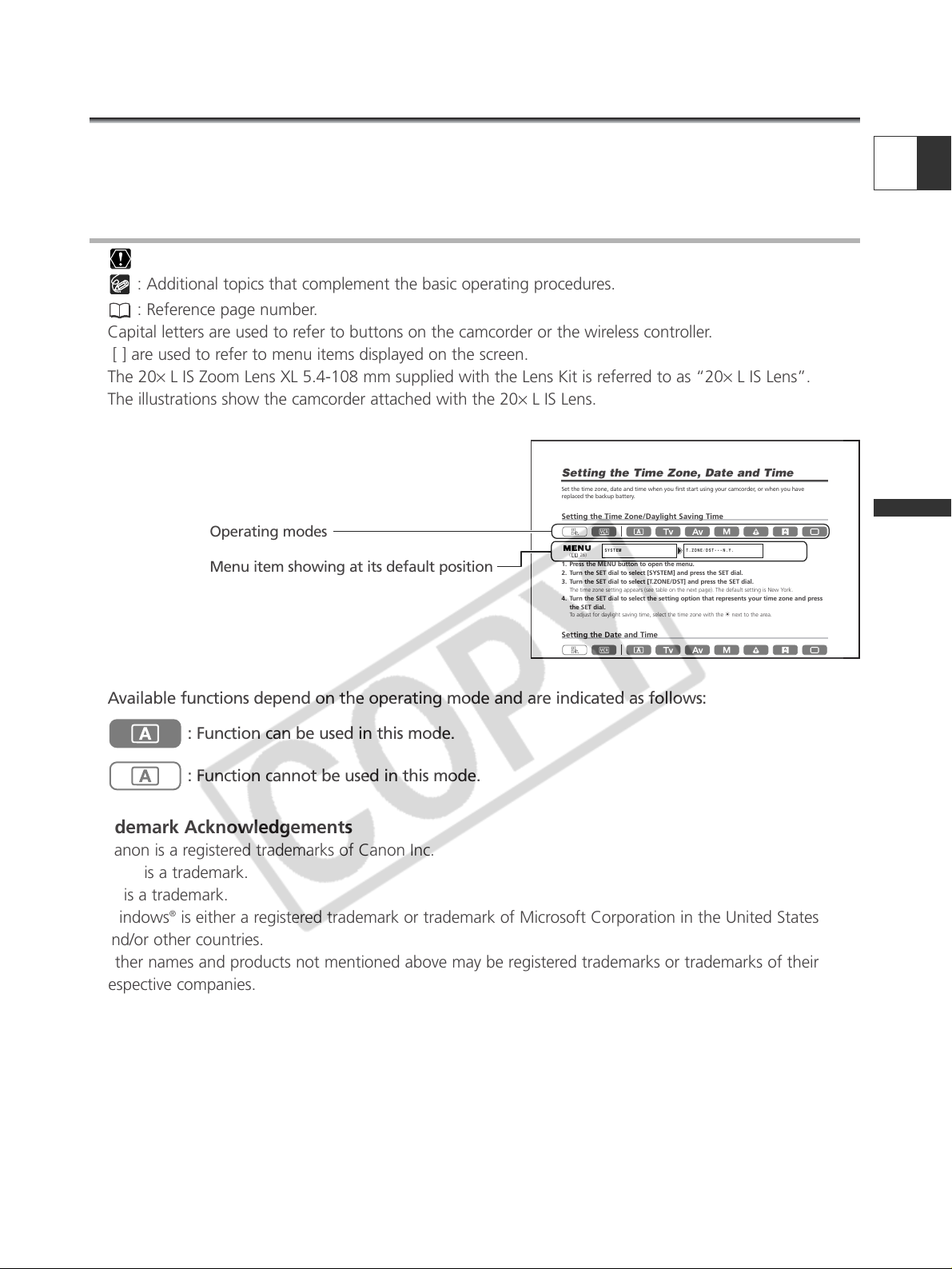
5
E
Introduction
Thank you for purchasing the Canon XL2. Please read this manual carefully before you use the
camcorder and retain it for future reference.
Symbols and References Used in This Manual
❍ : Precautions related to the camcorder operation.
❍ : Additional topics that complement the basic operating procedures.
❍ : Reference page number.
❍ Capital letters are used to refer to buttons on the camcorder or the wireless controller.
❍ [ ] are used to refer to menu items displayed on the screen.
❍ The 20× L IS Zoom Lens XL 5.4-108 mm supplied with the Lens Kit is referred to as “20× L IS Lens”.
❍ The illustrations show the camcorder attached with the 20× L IS Lens.
❍ Available functions depend on the operating mode and are indicated as follows:
: Function can be used in this mode.
: Function cannot be used in this mode.
Trademark Acknowledgements
• Canon is a registered trademarks of Canon Inc.
• D is a trademark.
• m is a trademark.
• Windows
®
is either a registered trademark or trademark of Microsoft Corporation in the United States
and/or other countries.
• Other names and products not mentioned above may be registered trademarks or trademarks of their
respective companies.
Using this Manual
SYSTEM T.ZONE/DST•••N.Y.
Menu item showing at its default position
Operating modes
Setting the Time Zone, Date and Time
Set the time zone, date and time when you first start using your camcorder, or when you have
replaced the backup battery.
Setting the Time Zone/Daylight Saving Time
( 26)
1. Press the MENU button to open the menu.
2. Turn the SET dial to select [SYSTEM] and press the SET dial.
3. Turn the SET dial to select [T.ZONE/DST] and press the SET dial.
The time zone setting appears (see table on the next page). The default setting is New York.
4. Turn the SET dial to select the setting option that represents your time zone and press
the SET dial.
To adjust for daylight saving time, select the time zone with the U next to the area.
Setting the Date and Time
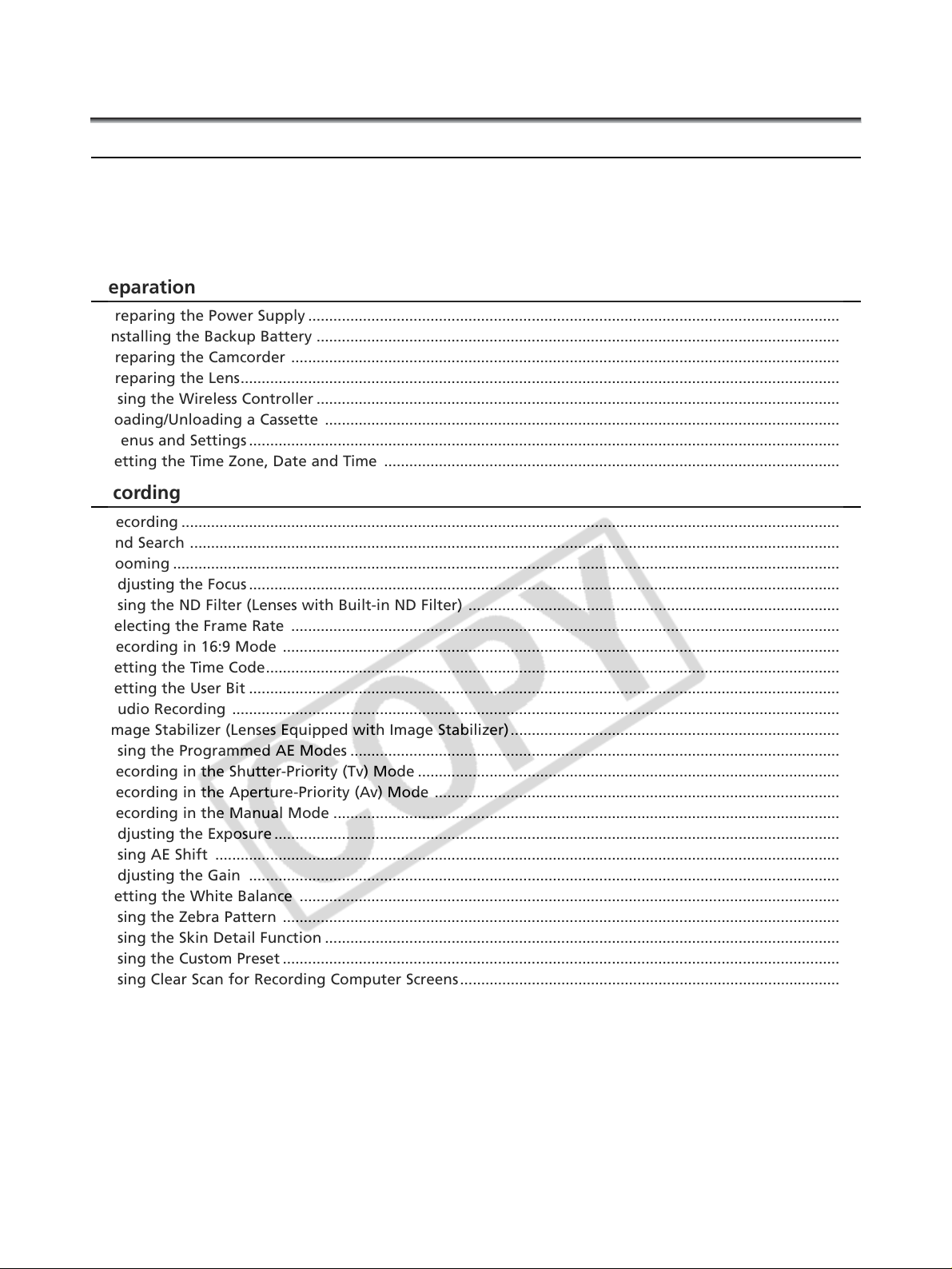
6
Introduction
Important Usage Instructions ..............................................................................................................................2
Important Safety Instructions ..............................................................................................................................3
Using this Manual ................................................................................................................................................5
Checking Supplied Accessories ............................................................................................................................8
Components Guide ..............................................................................................................................................9
Preparation
Preparing the Power Supply ..............................................................................................................................13
Installing the Backup Battery ............................................................................................................................16
Preparing the Camcorder ..................................................................................................................................17
Preparing the Lens..............................................................................................................................................22
Using the Wireless Controller ............................................................................................................................24
Loading/Unloading a Cassette ..........................................................................................................................25
Menus and Settings ............................................................................................................................................26
Setting the Time Zone, Date and Time ............................................................................................................30
Recording
Recording ............................................................................................................................................................32
End Search ..........................................................................................................................................................37
Zooming ..............................................................................................................................................................38
Adjusting the Focus ............................................................................................................................................40
Using the ND Filter (Lenses with Built-in ND Filter) ........................................................................................43
Selecting the Frame Rate ..................................................................................................................................44
Recording in 16:9 Mode ....................................................................................................................................46
Setting the Time Code........................................................................................................................................47
Setting the User Bit ............................................................................................................................................49
Audio Recording ................................................................................................................................................50
Image Stabilizer (Lenses Equipped with Image Stabilizer)..............................................................................54
Using the Programmed AE Modes ....................................................................................................................55
Recording in the Shutter-Priority (Tv) Mode ....................................................................................................58
Recording in the Aperture-Priority (Av) Mode ................................................................................................59
Recording in the Manual Mode ........................................................................................................................60
Adjusting the Exposure ......................................................................................................................................61
Using AE Shift ....................................................................................................................................................62
Adjusting the Gain ............................................................................................................................................63
Setting the White Balance ................................................................................................................................64
Using the Zebra Pattern ....................................................................................................................................66
Using the Skin Detail Function ..........................................................................................................................67
Using the Custom Preset ....................................................................................................................................68
Using Clear Scan for Recording Computer Screens..........................................................................................73
Using the Custom Keys ......................................................................................................................................74
Recording Color Bars/Audio Reference Signal..................................................................................................77
Recording with the Interval Timer ....................................................................................................................79
Recording with the Self-Timer ..........................................................................................................................81
Using the DV Control ........................................................................................................................................82
Other Camcorder Functions/Settings ................................................................................................................83
Contents
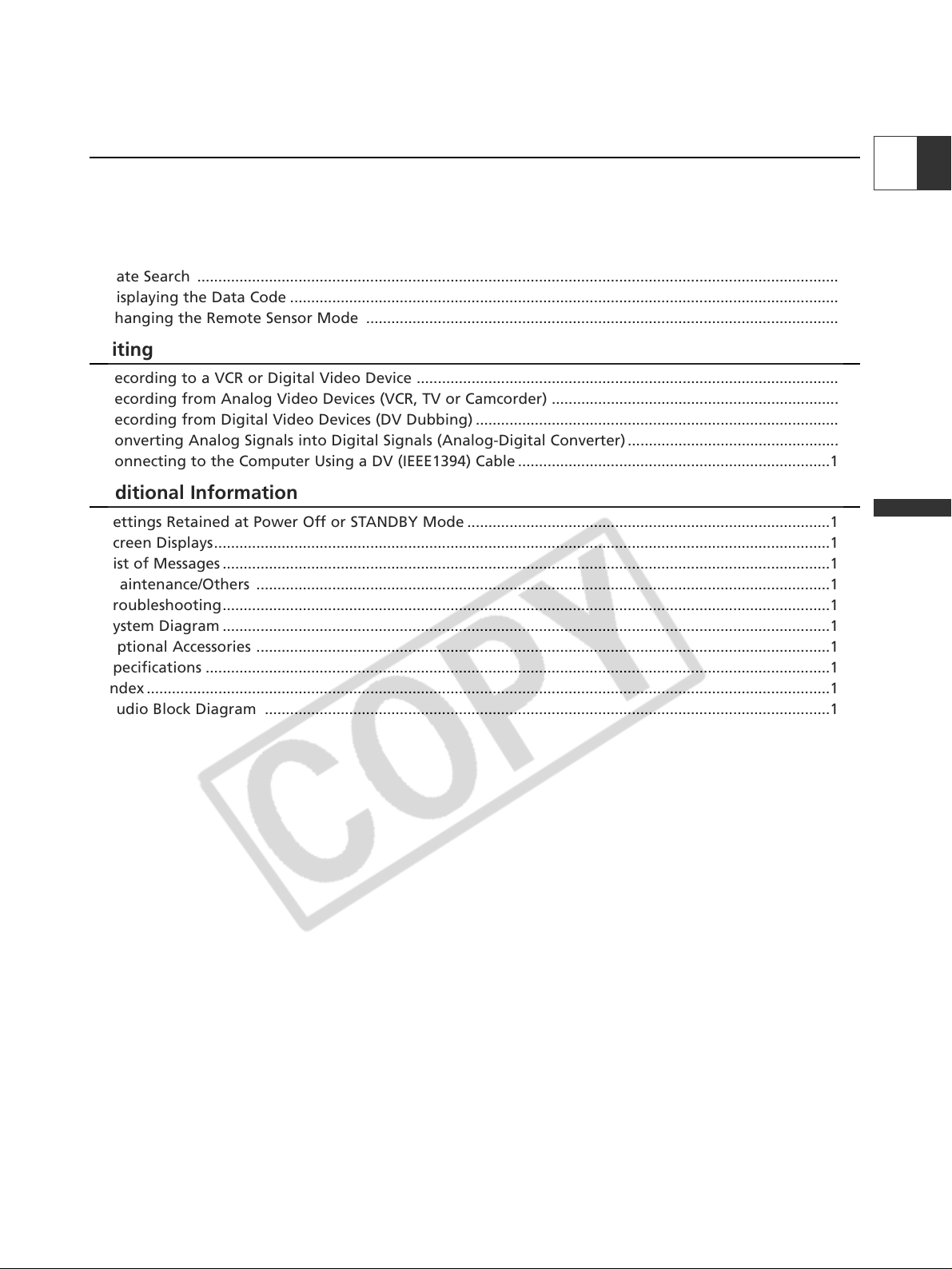
7
E
Introduction
Playback
Playing Back a Tape ............................................................................................................................................85
Playing Back on a TV Screen ..............................................................................................................................87
Audio Output......................................................................................................................................................89
Returning to a Pre-Marked Position ................................................................................................................90
Index Search........................................................................................................................................................91
Date Search ........................................................................................................................................................92
Displaying the Data Code ..................................................................................................................................93
Changing the Remote Sensor Mode ................................................................................................................95
Editing
Recording to a VCR or Digital Video Device ....................................................................................................96
Recording from Analog Video Devices (VCR, TV or Camcorder) ....................................................................97
Recording from Digital Video Devices (DV Dubbing) ......................................................................................98
Converting Analog Signals into Digital Signals (Analog-Digital Converter) ..................................................99
Connecting to the Computer Using a DV (IEEE1394) Cable ..........................................................................101
Additional Information
Settings Retained at Power Off or STANDBY Mode ......................................................................................102
Screen Displays..................................................................................................................................................104
List of Messages ................................................................................................................................................107
Maintenance/Others ........................................................................................................................................108
Troubleshooting................................................................................................................................................113
System Diagram ................................................................................................................................................115
Optional Accessories ........................................................................................................................................116
Specifications ....................................................................................................................................................119
Index ..................................................................................................................................................................121
Audio Block Diagram ......................................................................................................................................122
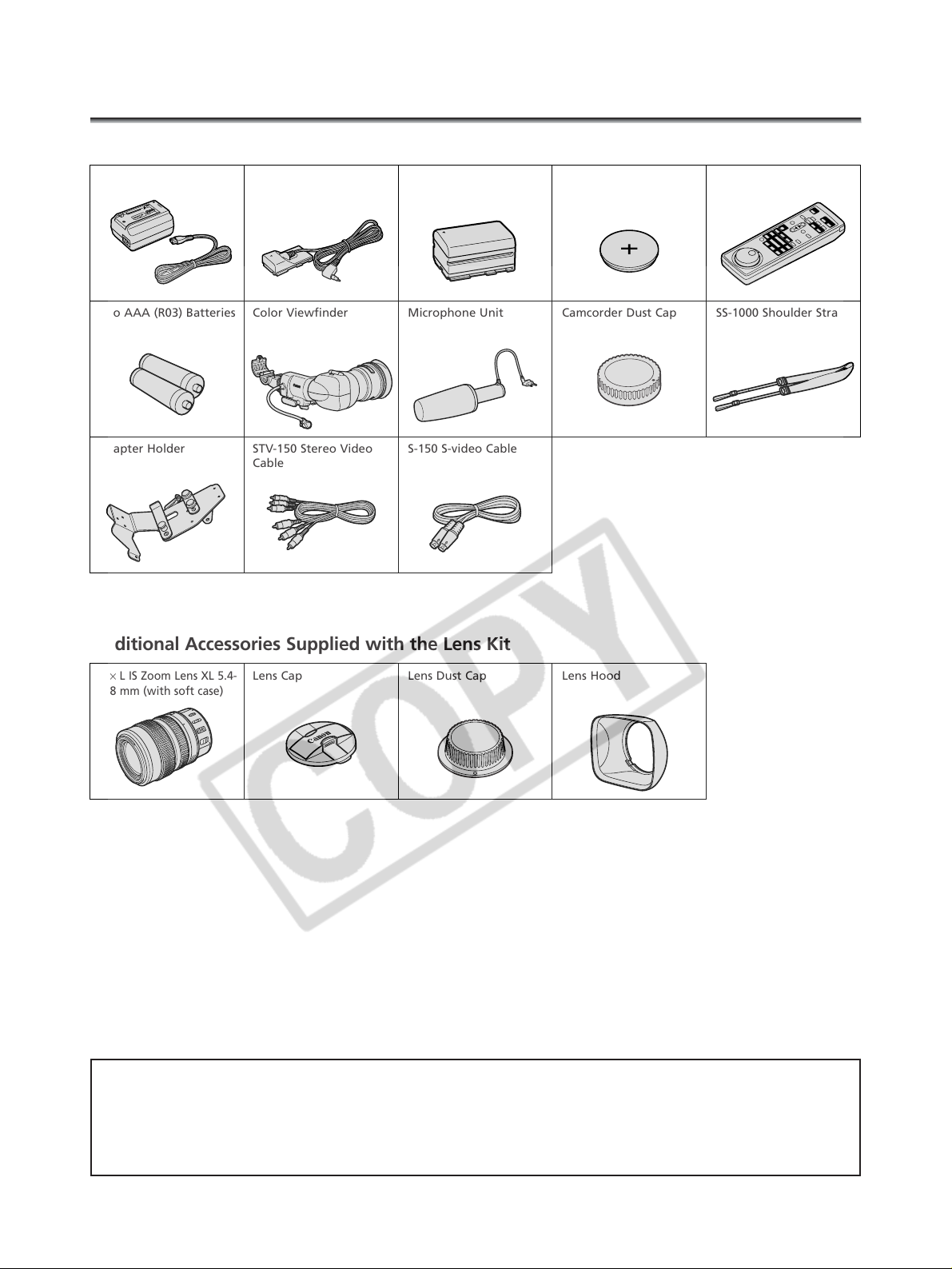
8
Checking Supplied Accessories
CA-920 Compact Power
Adapter
DC-920 DC Coupler BP-930 Battery Pack Lithium Button Battery
CR2025
WL-D4000 Wireless
Controller
20× L IS Zoom Lens XL 5.4-
108 mm (with soft case)
Lens Cap Lens Dust Cap Lens Hood
Two AAA (R03) Batteries Color Viewfinder Microphone Unit
Adapter Holder STV-150 Stereo Video
Cable
S-150 S-video Cable
Camcorder Dust Cap SS-1000 Shoulder Strap
The serial number of this product can be found at the battery attachment unit of the camcorder. Write down the number
and other information here and retain this book as a permanent record of your purchase to aid identification in case of
theft.
Date of Purchase: Model Name: XL2
Purchased From: Serial No.:
Dealer Address:
Dealer Phone No.:
Additional Accessories Supplied with the Lens Kit
Body Kit
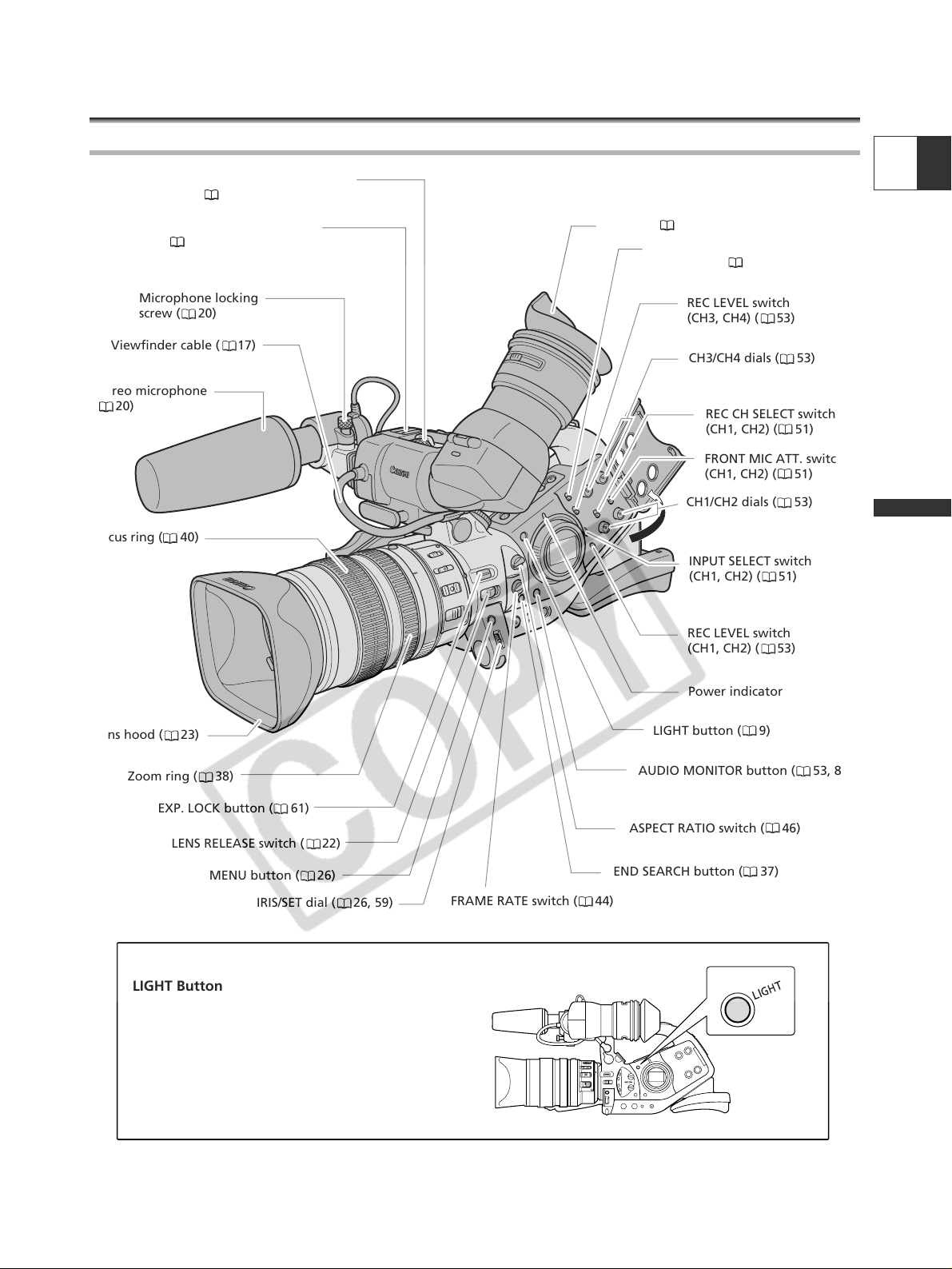
9
E
Introduction
Advanced Accessory shoe
( 52)
Stereo microphone
( 20)
Viewfinder cable ( 17)
Zoom ring ( 38)
Focus ring ( 40)
Lens hood ( 23)
EXP. LOCK button ( 61)
IRIS/SET dial ( 26, 59)
FRAME RATE switch ( 44)
END SEARCH button ( 37)
ASPECT RATIO switch ( 46)
Power indicator
FRONT MIC ATT. switch
(CH1, CH2) ( 51)
REC CH SELECT switch
(CH1, CH2) ( 51)
Viewfinder locking screw
( 17)
Eye cup ( 18)
REC LEVEL switch
(CH3, CH4) ( 53)
CH3/CH4 dials ( 53)
INPUT SELECT switch
(CH1, CH2) ( 51)
INPUT SELECT switch
(CH3, CH4) ( 52)
CH1/CH2 dials ( 53)
REC LEVEL switch
(CH1, CH2) ( 53)
AUDIO MONITOR button ( 53, 89)
LIGHT button ( 9)
Microphone locking
screw ( 20)
LIGHT Button
Press the LIGHT button to illuminate the side
panel for approximately 10 seconds. If you press
and hold the button for at least 3 seconds, the
panel remains illuminated until you press the
button once more to turn the backlight off.
LENS RELEASE switch ( 22)
MENU button ( 26)
Components Guide
XL2

10
AE SHIFT dial ( 62)
Remote sensor
( 24, 95)
Tally lamp ( 83)
Screw hole for
adapter holder ( 21)
Battery attachment unit ( 13) /
serial number
Screw holes for
adapter holder ( 21)
Microphone cable ( 20)
Grip belt ( 21)
Start/stop button ( 32)
Tripod socket*
Grip zoom lever ( 38)
Remote sensor ( 24, 95)
Video
terminal (RCA)
( 88)
XLR input
terminals
( 51, 52)
ZOOM SPEED switch ( 38)
Zoom speed dial ( 38)
Tally lamp ( 83) /
Remote sensor ( 24, 95)
FRONT MIC terminals ( 20)
EVF DISPLAY button ( 35)
S-video
terminal
( 87)
Video
terminal (BNC)
( 88)
AUDIO 2
RCA terminals
( 52)
AUDIO 1
RCA terminals
( 51)
RCA/BNC
selector
( 88)
Backup battery compartment
( 16)
BATT. RELEASE button ( 13)
Cassette compartment ( 25)
Lens hood locking screw
( 23)
CUSTOM KEYS ( 74)
CUSTOM PRESET ON/OFF button ( 70)
EJECT switch ( 25)
CUSTOM PRESET SELECT button ( 70)
About the m Terminal
m (LANC) stands for Local Application Control Bus System. The m terminal allows you to connect and control
connected devices.
❍ Connect only devices with the m mark to the m terminal.
❍ Operation cannot be guaranteed for connections with devices not bearing the m mark.
❍ Some buttons of connected devices may not operate or may operate differently than the buttons on the
camcorder.
* Do not use tripods with fastening screws longer than 0.2 inch (5.5 mm) as it may damage the camcorder.
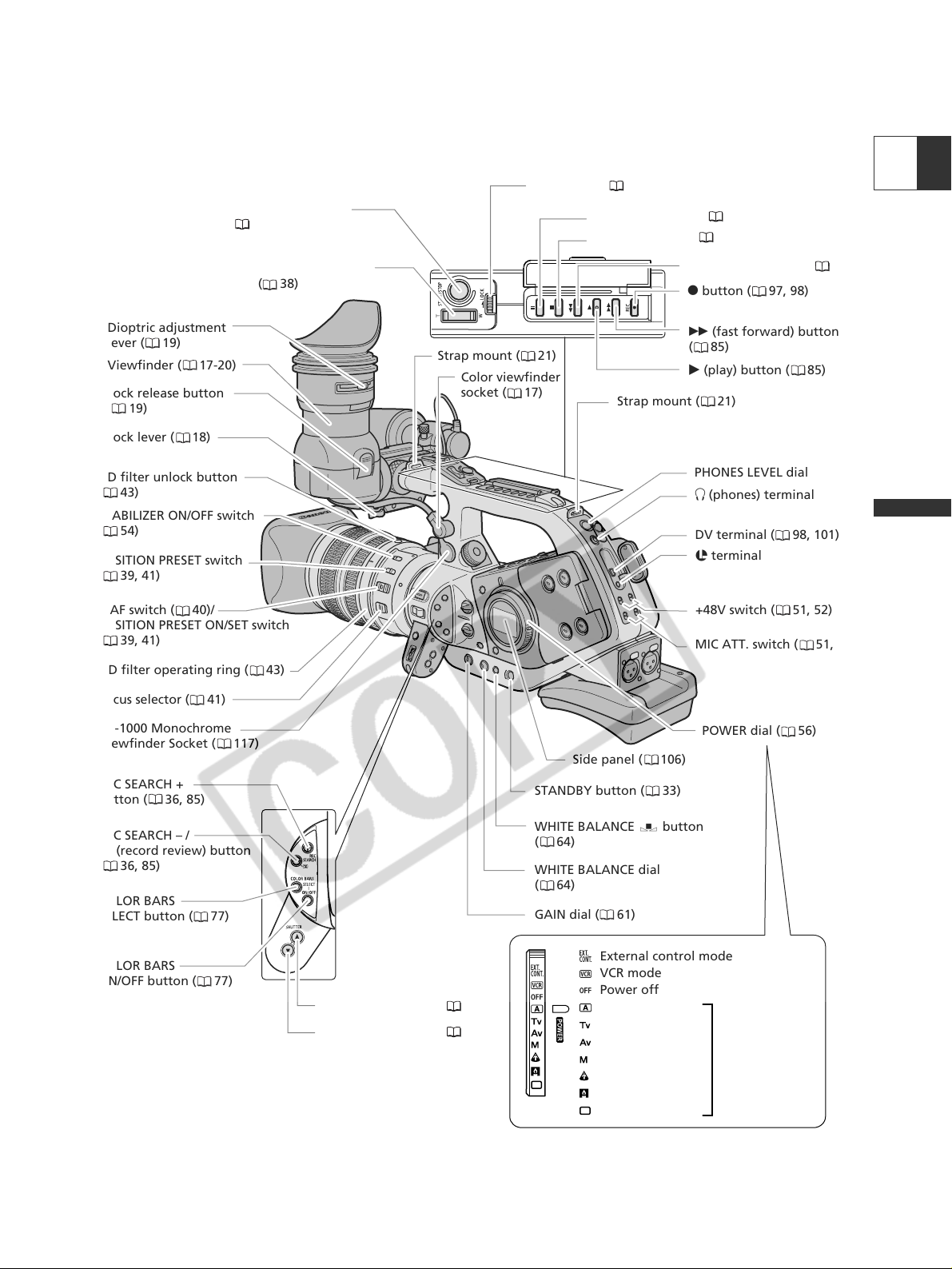
11
E
Introduction
Handle zoom lever
( 38)
START/STOP button
( 33)
LOCK lever ( 33)
e (play) button ( 85)
3 (stop) button ( 85)
` (rewind) button ( 85)
2 button ( 97, 98)
Viewfinder ( 17-20)
Dioptric adjustment
lever ( 19)
Color viewfinder
socket ( 17)
Strap mount ( 21)
STABILIZER ON/OFF switch
( 54)
ND filter unlock button
( 43)
FU-1000 Monochrome
Viewfinder Socket ( 117)
Focus selector ( 41)
ND filter operating ring ( 43)
Strap mount ( 21)
PHONES LEVEL dial
H (phones) terminal
POWER dial ( 56)
STANDBY button ( 33)
WHITE BALANCE W button
( 64)
WHITE BALANCE dial
( 64)
GAIN dial ( 61)
REC SEARCH +
button ( 36, 85)
REC SEARCH – /
c (record review) button
( 36, 85)
COLOR BARS
SELECT button ( 77)
COLOR BARS
ON/OFF button ( 77)
SHUTTER r button ( 58)
SHUTTER t button ( 58)
a (pause) button ( 85)
External control mode
VCR mode
Power off
Auto
Shutter-Priority
Aperture-Priority
Manual
Spotlight
Low Light
Easy Recording
Recording
programs
1 (fast forward) button
( 85)
MIC ATT. switch ( 51, 52)
+48V switch ( 51, 52)
POSITION PRESET switch
( 39, 41)
eAF switch ( 40)/
POSITION PRESET ON/SET switch
( 39, 41)
m terminal
DV terminal ( 98, 101)
Side panel ( 106)
Lock release button
( 19)
Lock lever ( 18)

12
Transmitter
INDEX WRITE button ( 75)
AV DV button ( 100)
END SEARCH button ( 37)
START/STOP button ( 32)
SELF TIMER button ( 81)
TV SCREEN button ( 104)
MENU button ( 26)
Select buttons ( 26)
AUDIO MONITOR button
( 53, 89)
PLAYe button ( 85)
button ( 85)
REW` button ( 85)
SEARCH SELECT button ( 91, 92)
REC PAUSE button ( 97, 98)
PAUSEa button ( 85)
STOP3 button ( 85)
Zoom buttons ( 38)
DATA CODE button ( 93)
ZERO SET MEMORY button ( 90)
MIX BALANCE buttons ( 89)
-/+ buttons ( 91, 92)
FF1 button ( 85)
button ( 85)
SLOW button ( 85)
Jog/Shuttle dial ( 86)
REMOTE SET button ( 95)
SET button ( 26)
button ( 85)
WL-D4000 Wireless Controller
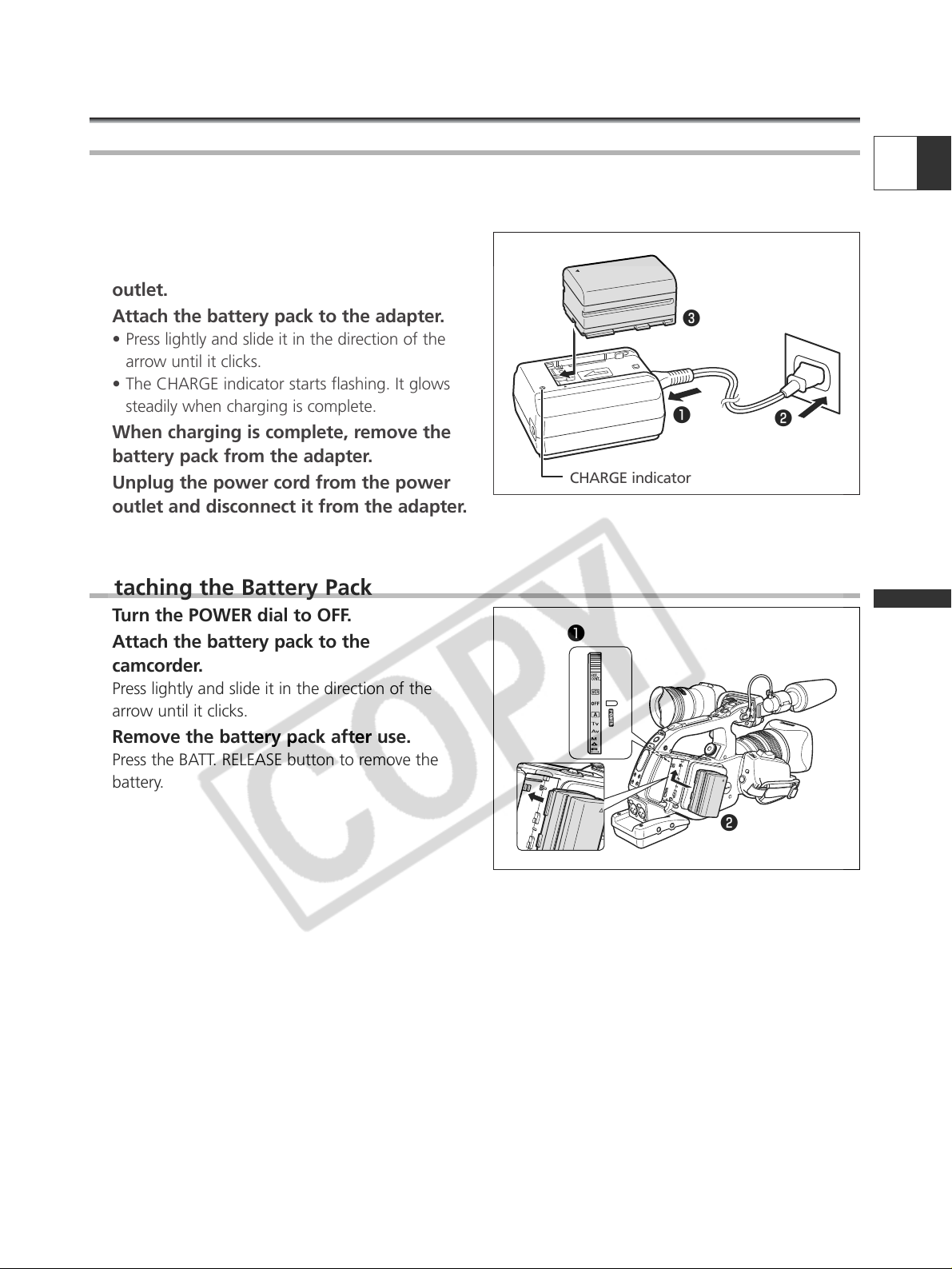
13
E
Preparation
Preparing the Power Supply
Charging the Battery Pack
Disconnect the DC coupler from the power adapter before charging. Remove the terminal cover of the
battery pack.
1. Connect the power cord to the adapter.
2. Plug the power cord into a power
outlet.
3. Attach the battery pack to the adapter.
• Press lightly and slide it in the direction of the
arrow until it clicks.
• The CHARGE indicator starts flashing. It glows
steadily when charging is complete.
4. When charging is complete, remove the
battery pack from the adapter.
5. Unplug the power cord from the power
outlet and disconnect it from the adapter.
Attaching the Battery Pack
1. Turn the POWER dial to OFF.
2. Attach the battery pack to the
camcorder.
Press lightly and slide it in the direction of the
arrow until it clicks.
3. Remove the battery pack after use.
Press the BATT. RELEASE button to remove the
battery.
q
w
q
e
w
CHARGE indicator
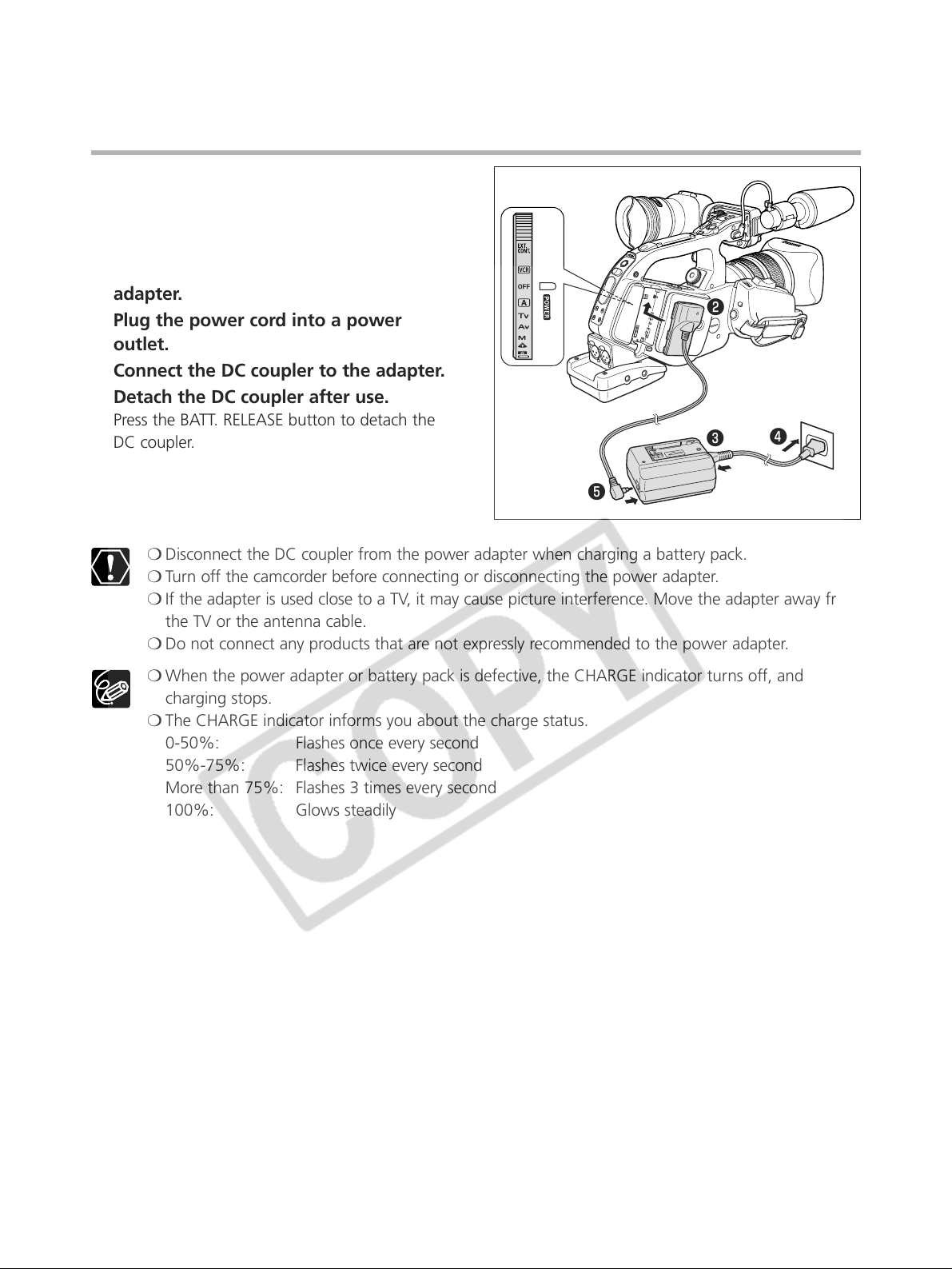
14
Using a Household Power Source
1. Turn the POWER dial to OFF.
2. Attach the DC coupler to the camcorder.
Press lightly and slide it in the direction of the
arrow until it clicks.
3. Connect the power cord to the power
adapter.
4. Plug the power cord into a power
outlet.
5. Connect the DC coupler to the adapter.
6. Detach the DC coupler after use.
Press the BATT. RELEASE button to detach the
DC coupler.
❍ Disconnect the DC coupler from the power adapter when charging a battery pack.
❍ Turn off the camcorder before connecting or disconnecting the power adapter.
❍ If the adapter is used close to a TV, it may cause picture interference. Move the adapter away from
the TV or the antenna cable.
❍ Do not connect any products that are not expressly recommended to the power adapter.
❍ When the power adapter or battery pack is defective, the CHARGE indicator turns off, and
charging stops.
❍ The CHARGE indicator informs you about the charge status.
0-50%: Flashes once every second
50%-75%: Flashes twice every second
More than 75%: Flashes 3 times every second
100%: Glows steadily
q
e
t
r
w
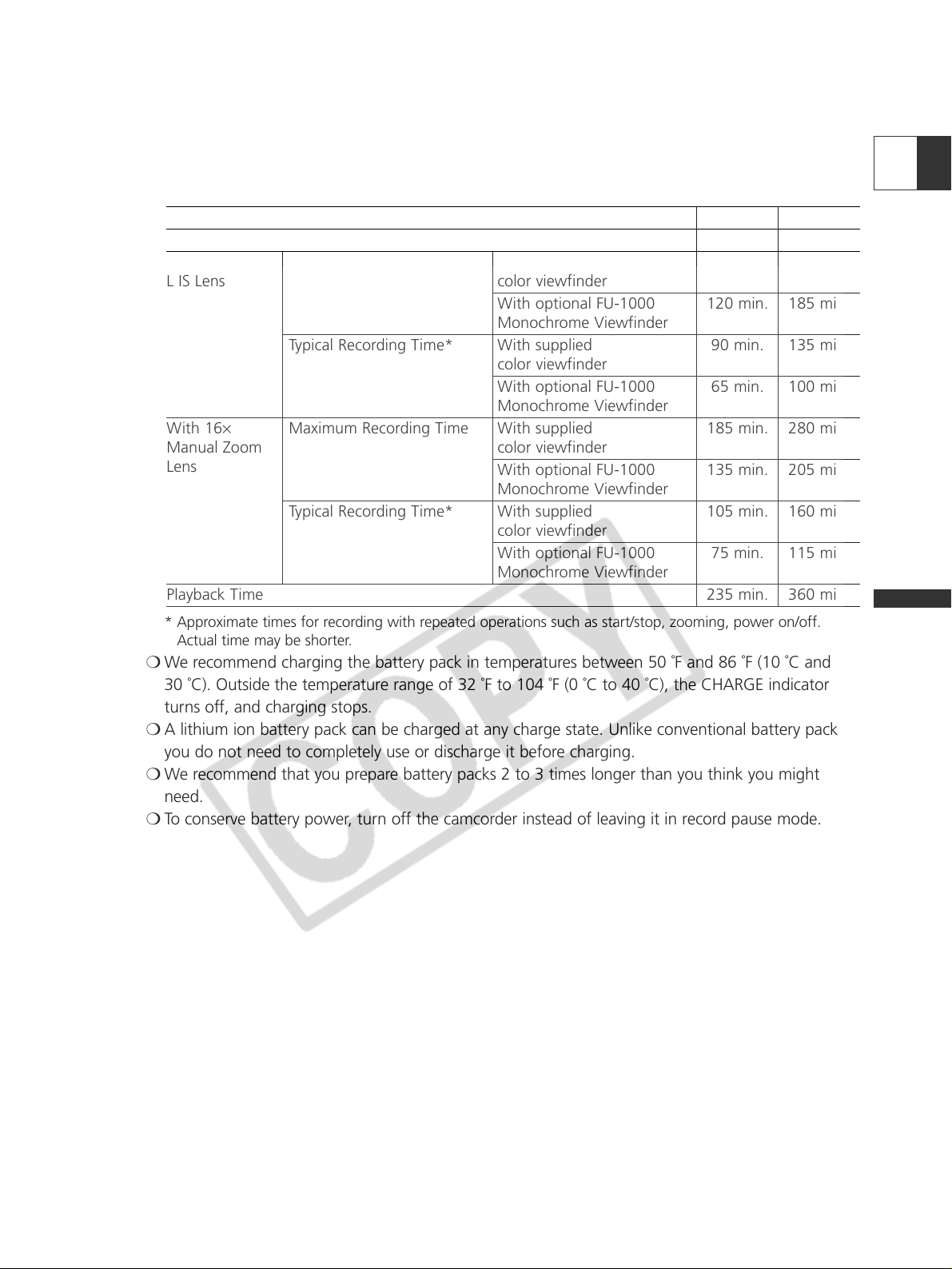
15
E
Preparation
❍ Charging, Recording and Playback Times
Below times are approximate and vary according to the charging, recording or playback
conditions.
* Approximate times for recording with repeated operations such as start/stop, zooming, power on/off.
Actual time may be shorter.
❍ We recommend charging the battery pack in temperatures between 50 ˚F and 86 ˚F (10 ˚C and
30 ˚C). Outside the temperature range of 32 ˚F to 104 ˚F (0 ˚C to 40 ˚C), the CHARGE indicator
turns off, and charging stops.
❍ A lithium ion battery pack can be charged at any charge state. Unlike conventional battery packs,
you do not need to completely use or discharge it before charging.
❍ We recommend that you prepare battery packs 2 to 3 times longer than you think you might
need.
❍ To conserve battery power, turn off the camcorder instead of leaving it in record pause mode.
Battery Pack BP-930 BP-945
Charging Time with the CA-920 145 min. 220 min.
With 20× Maximum Recording Time With supplied 155 min. 230 min.
L IS Lens color viewfinder
With optional FU-1000 120 min. 185 min.
Monochrome Viewfinder
Typical Recording Time* With supplied 90 min. 135 min.
color viewfinder
With optional FU-1000 65 min. 100 min.
Monochrome Viewfinder
With 16× Maximum Recording Time With supplied 185 min. 280 min.
Manual Zoom color viewfinder
Lens
With optional FU-1000 135 min. 205 min.
Monochrome Viewfinder
Typical Recording Time* With supplied 105 min. 160 min.
color viewfinder
With optional FU-1000 75 min. 115 min.
Monochrome Viewfinder
Playback Time 235 min. 360 min.
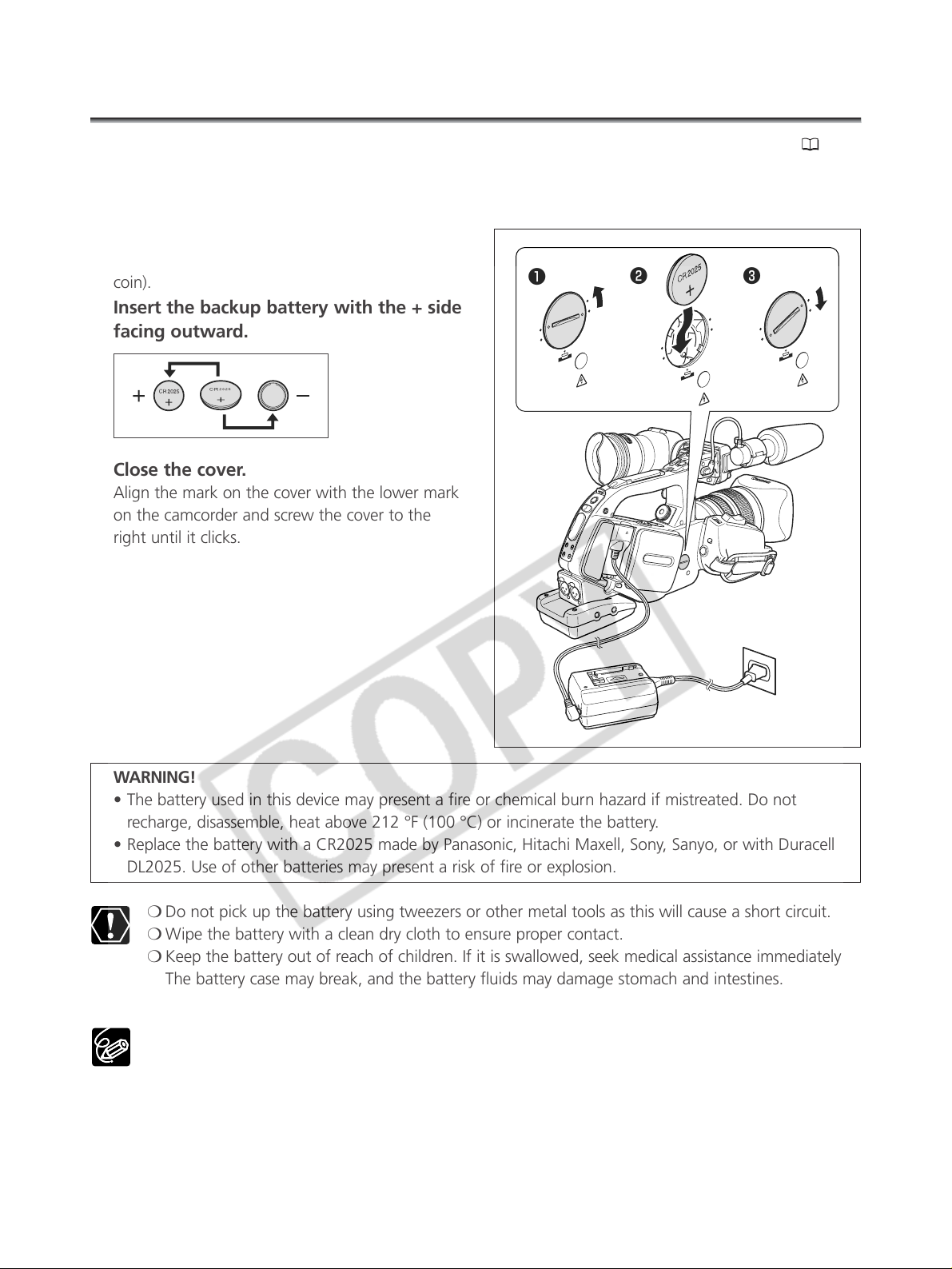
16
Installing the Backup Battery
The backup battery (lithium button battery CR2025) allows the camcorder to retain date, time ( 30)
and other camcorder settings while the power source is disconnected. Connect a power source to the
camcorder when replacing the backup battery to retain the settings.
1. Open the backup battery cover.
Screw the cover to the left (use, for example, a
coin).
2. Insert the backup battery with the + side
facing outward.
3. Close the cover.
Align the mark on the cover with the lower mark
on the camcorder and screw the cover to the
right until it clicks.
WARNING!
• The battery used in this device may present a fire or chemical burn hazard if mistreated. Do not
recharge, disassemble, heat above 212 °F (100 °C) or incinerate the battery.
• Replace the battery with a CR2025 made by Panasonic, Hitachi Maxell, Sony, Sanyo, or with Duracell
DL2025. Use of other batteries may present a risk of fire or explosion.
❍ Do not pick up the battery using tweezers or other metal tools as this will cause a short circuit.
❍ Wipe the battery with a clean dry cloth to ensure proper contact.
❍ Keep the battery out of reach of children. If it is swallowed, seek medical assistance immediately.
The battery case may break, and the battery fluids may damage stomach and intestines.
❍ Do not disassemble, heat or immerse the battery in water to avoid the risk of explosion.
The backup battery has a life span of about a year. “j” flashes in red to inform you that it needs to
be replaced.
q
w
e
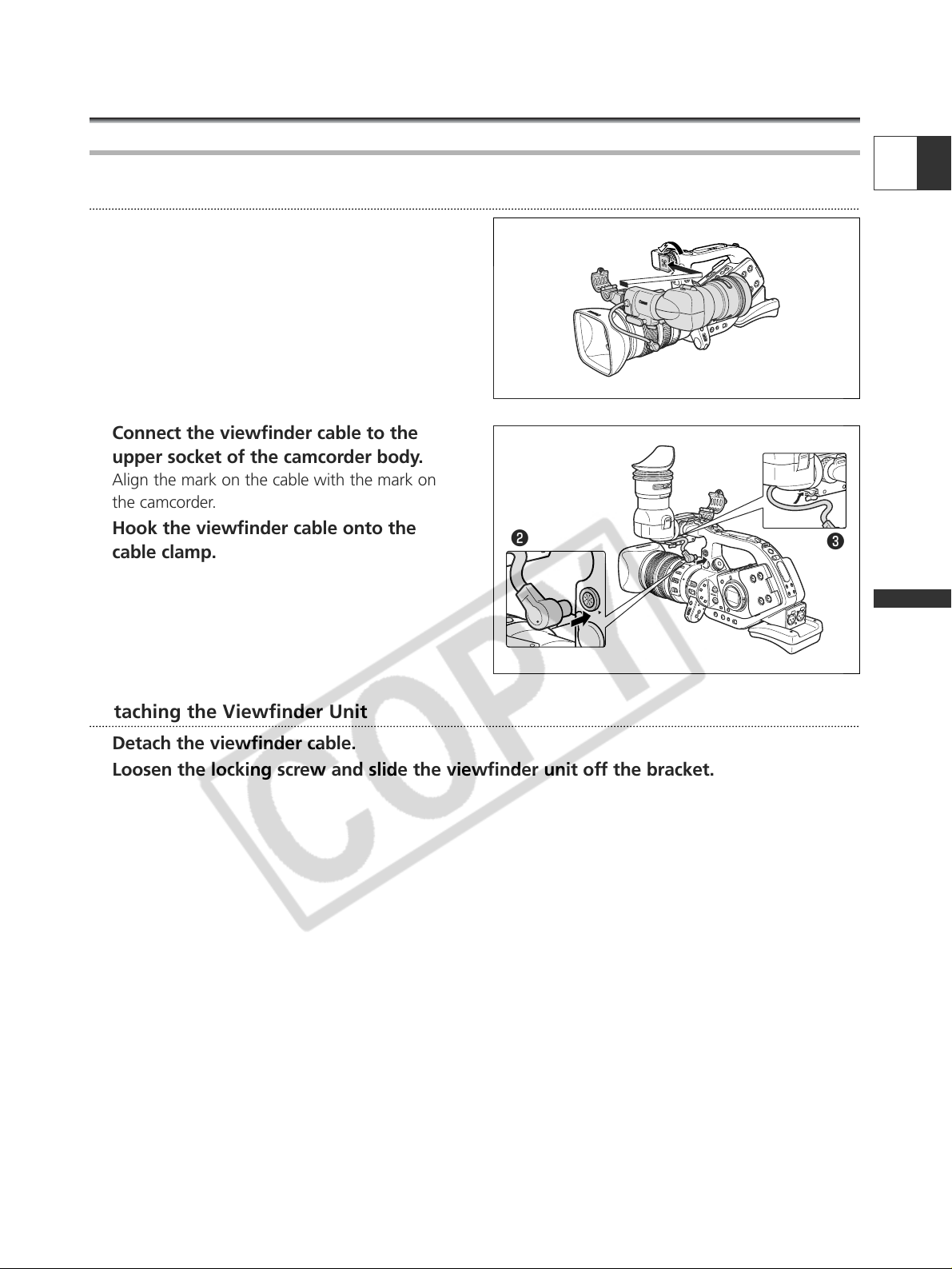
17
E
Preparation
Preparing the Camcorder
Attaching and Detaching the Color Viewfinder Unit
Attaching the Color Viewfinder Unit
1. Slide the viewfinder unit onto the
bracket and tighten the locking screw.
2. Connect the viewfinder cable to the
upper socket of the camcorder body.
Align the mark on the cable with the mark on
the camcorder.
3. Hook the viewfinder cable onto the
cable clamp.
Detaching the Viewfinder Unit
1. Detach the viewfinder cable.
2. Loosen the locking screw and slide the viewfinder unit off the bracket.
q
w
e

18
Detaching and Attaching the Eye Cup
You can change the position of the eye cup for use with either the left or right eye. Detach and
reattach the eye cup for use with the left eye.
Detaching the Eye Cup
Detach the eye cup as shown in the
illustration.
Attaching the Eye Cup
Align the hole for the dioptric adjustment lever with the lever, and pull the eye cup into
position.
Adjusting the Position of the Viewfinder
The viewfinder position can be changed (right/left, forward/backward).
Right eye use
Right/Left Adjustment
Loosen the locking screw, move the viewfinder to
the right/left and tighten the screw.
Forward/Backward Adjustment
Loosen the locking lever, move the viewfinder
forward/backward and tighten the lever.
Left eye use
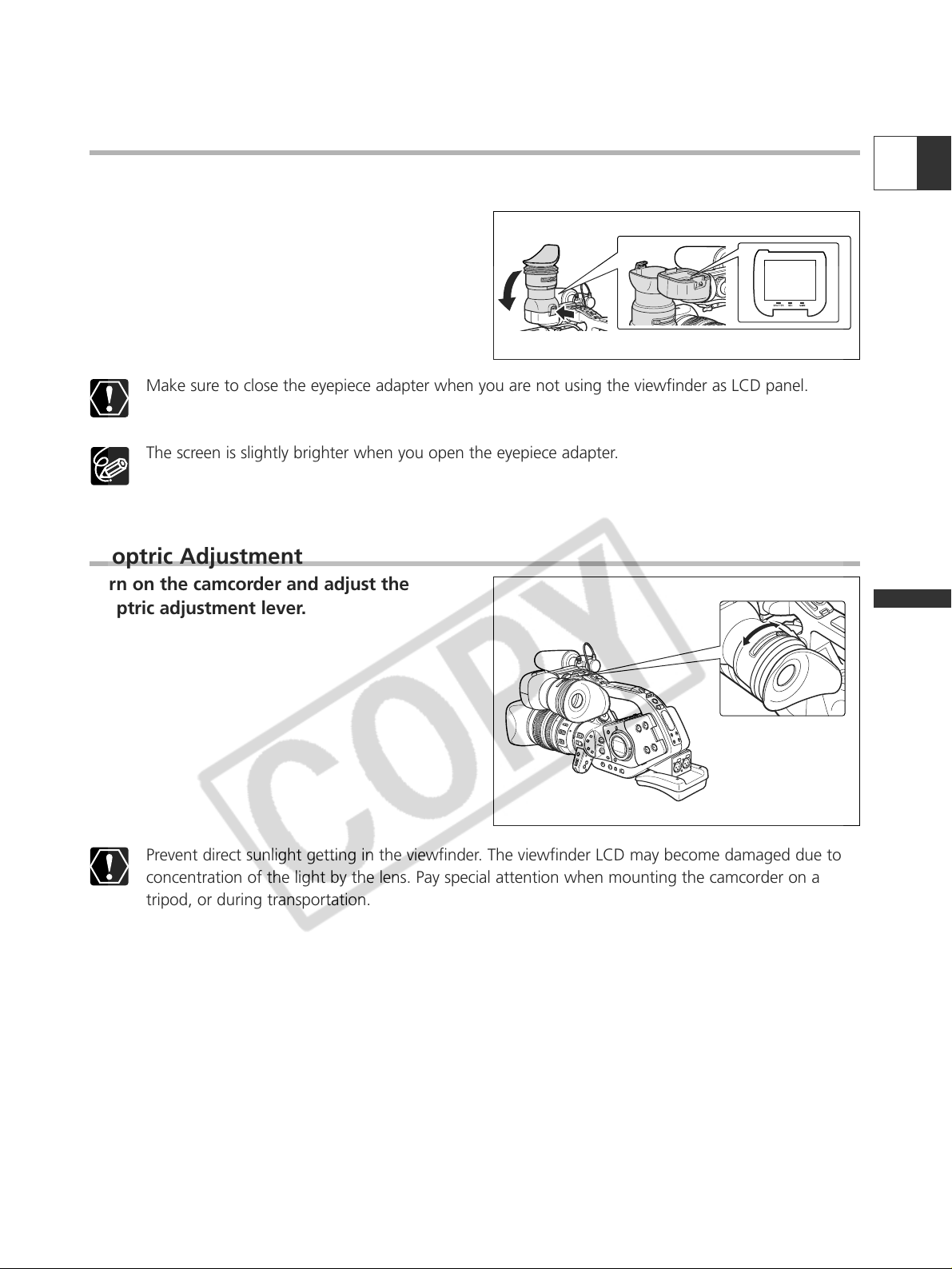
19
E
Preparation
Using the Viewfinder as LCD Panel
You can use the viewfinder as LCD panel by opening the eyepiece adapter.
Press the lock release button and open the
eyepiece adapter.
Make sure to close the eyepiece adapter when you are not using the viewfinder as LCD panel.
The screen is slightly brighter when you open the eyepiece adapter.
Dioptric Adjustment
Turn on the camcorder and adjust the
dioptric adjustment lever.
Prevent direct sunlight getting in the viewfinder. The viewfinder LCD may become damaged due to
concentration of the light by the lens. Pay special attention when mounting the camcorder on a
tripod, or during transportation.
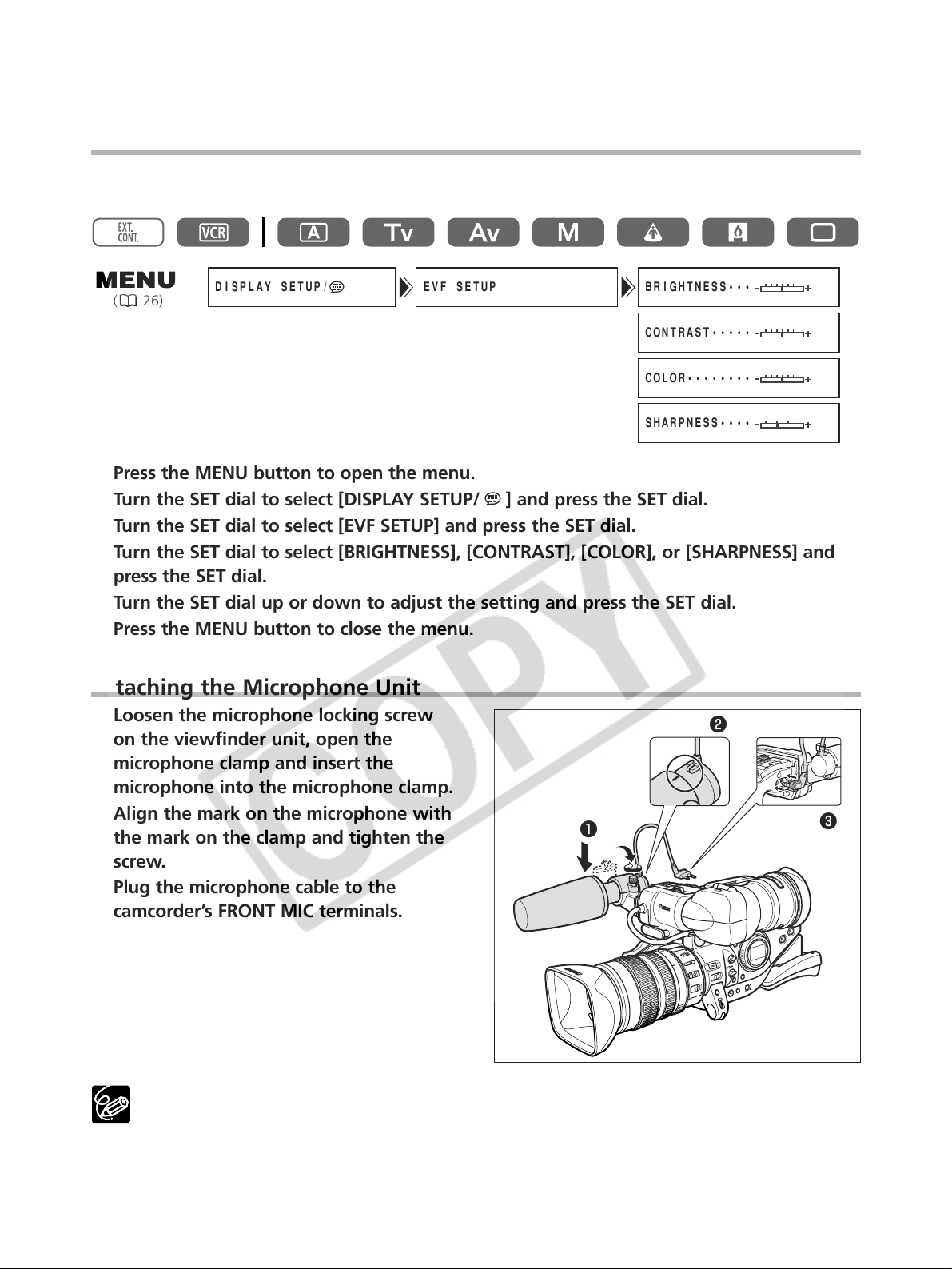
20
Adjusting the Viewfinder
You can adjust the brightness, contrast, color and sharpness of the viewfinder. These adjustments will
not affect the picture of your recording.
1. Press the MENU button to open the menu.
2. Turn the SET dial to select [DISPLAY SETUP/ ] and press the SET dial.
3. Turn the SET dial to select [EVF SETUP] and press the SET dial.
4. Turn the SET dial to select [BRIGHTNESS], [CONTRAST], [COLOR], or [SHARPNESS] and
press the SET dial.
5. Turn the SET dial up or down to adjust the setting and press the SET dial.
6. Press the MENU button to close the menu.
Attaching the Microphone Unit
1. Loosen the microphone locking screw
on the viewfinder unit, open the
microphone clamp and insert the
microphone into the microphone clamp.
2. Align the mark on the microphone with
the mark on the clamp and tighten the
screw.
3. Plug the microphone cable to the
camcorder’s FRONT MIC terminals.
When using a microphone other than the supplied one, attach it to the advanced accessory shoe.
EVF SETUP BRIGHTNESS•••
CONTRAST•••••
COLOR••••••••
SHARPNESS••••
DISPLAY SETUP/
( 26)
w
q
e
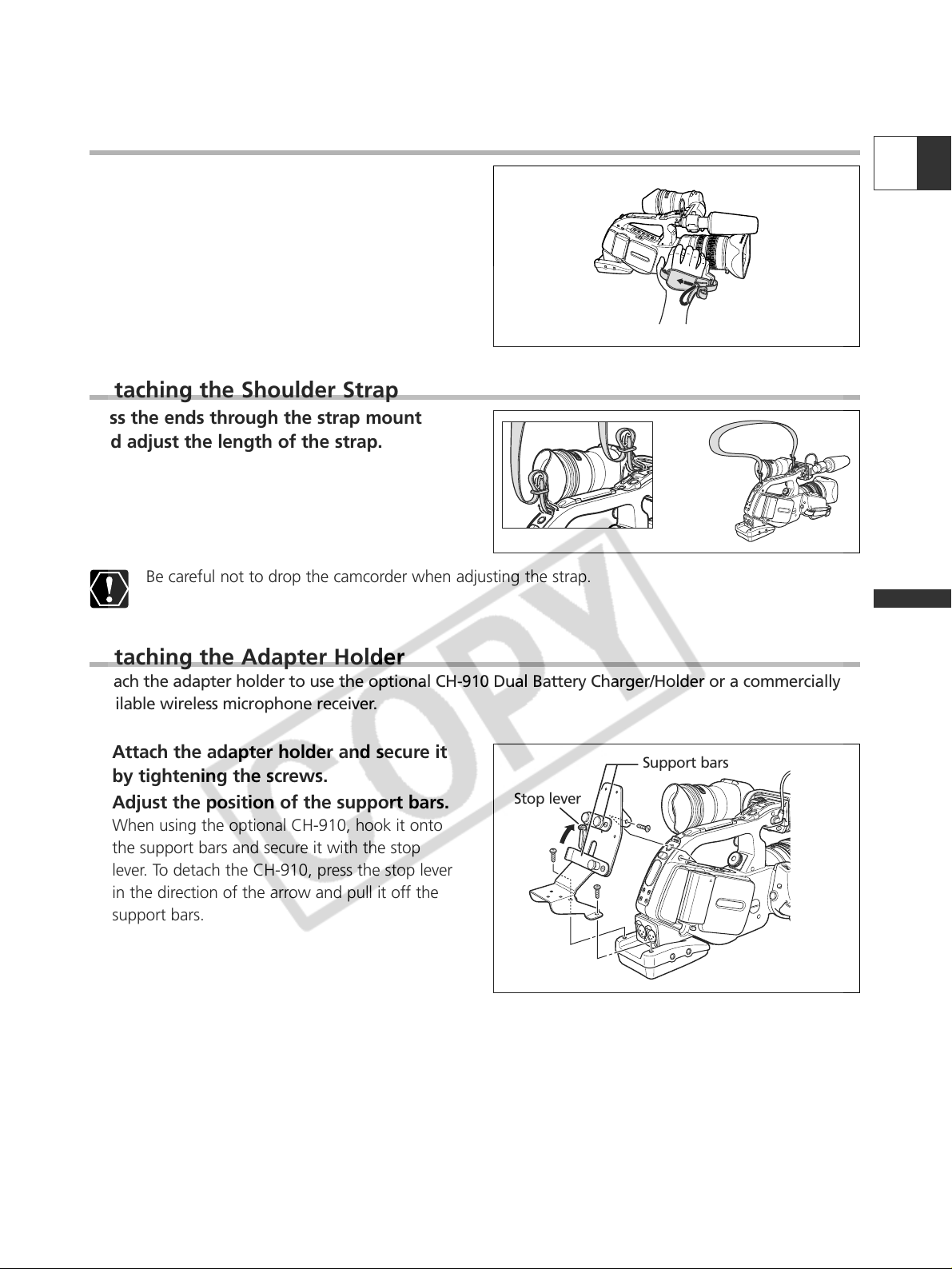
21
E
Preparation
Fastening the Grip Belt
Hold the camcorder with your right hand
and adjust the belt with your left.
Adjust the grip belt so that you can reach the zoom
lever with your index and middle finger, and the
start/stop button with your thumb.
Attaching the Shoulder Strap
Pass the ends through the strap mount
and adjust the length of the strap.
Be careful not to drop the camcorder when adjusting the strap.
Attaching the Adapter Holder
Attach the adapter holder to use the optional CH-910 Dual Battery Charger/Holder or a commercially
available wireless microphone receiver.
1. Attach the adapter holder and secure it
by tightening the screws.
2. Adjust the position of the support bars.
When using the optional CH-910, hook it onto
the support bars and secure it with the stop
lever. To detach the CH-910, press the stop lever
in the direction of the arrow and pull it off the
support bars.
Stop lever
Support bars
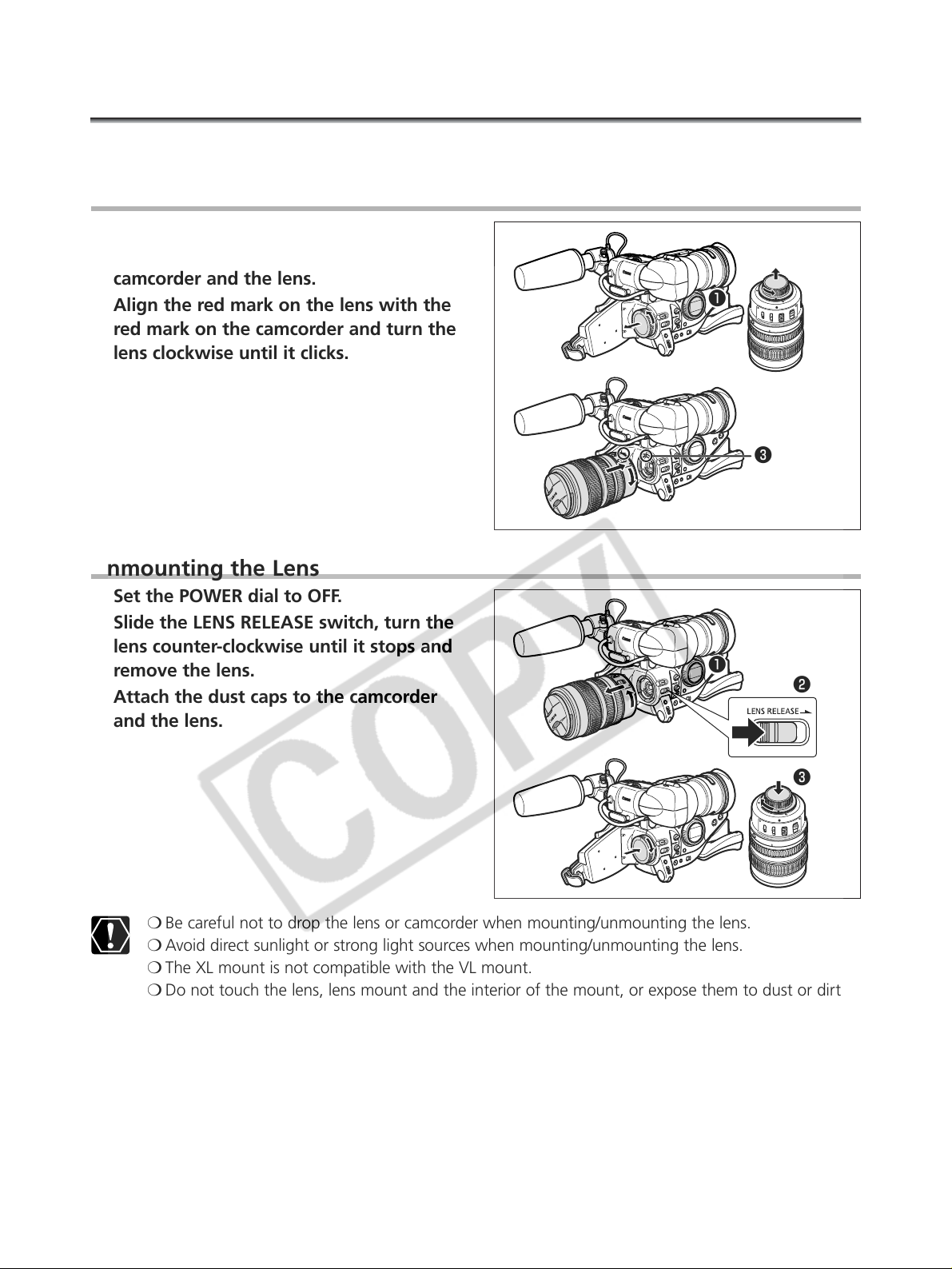
22
Refer also to the instruction manual of the lens.
Mounting the Lens
1. Set the POWER dial to OFF.
2. Remove the dust caps from the
camcorder and the lens.
3. Align the red mark on the lens with the
red mark on the camcorder and turn the
lens clockwise until it clicks.
Unmounting the Lens
1. Set the POWER dial to OFF.
2. Slide the LENS RELEASE switch, turn the
lens counter-clockwise until it stops and
remove the lens.
3. Attach the dust caps to the camcorder
and the lens.
❍ Be careful not to drop the lens or camcorder when mounting/unmounting the lens.
❍ Avoid direct sunlight or strong light sources when mounting/unmounting the lens.
❍ The XL mount is not compatible with the VL mount.
❍ Do not touch the lens, lens mount and the interior of the mount, or expose them to dust or dirt. If
necessary, clean it with a dry soft cloth (make sure to turn off the camcorder during cleaning).
Preparing the Lens
w
e
q
q
w
e
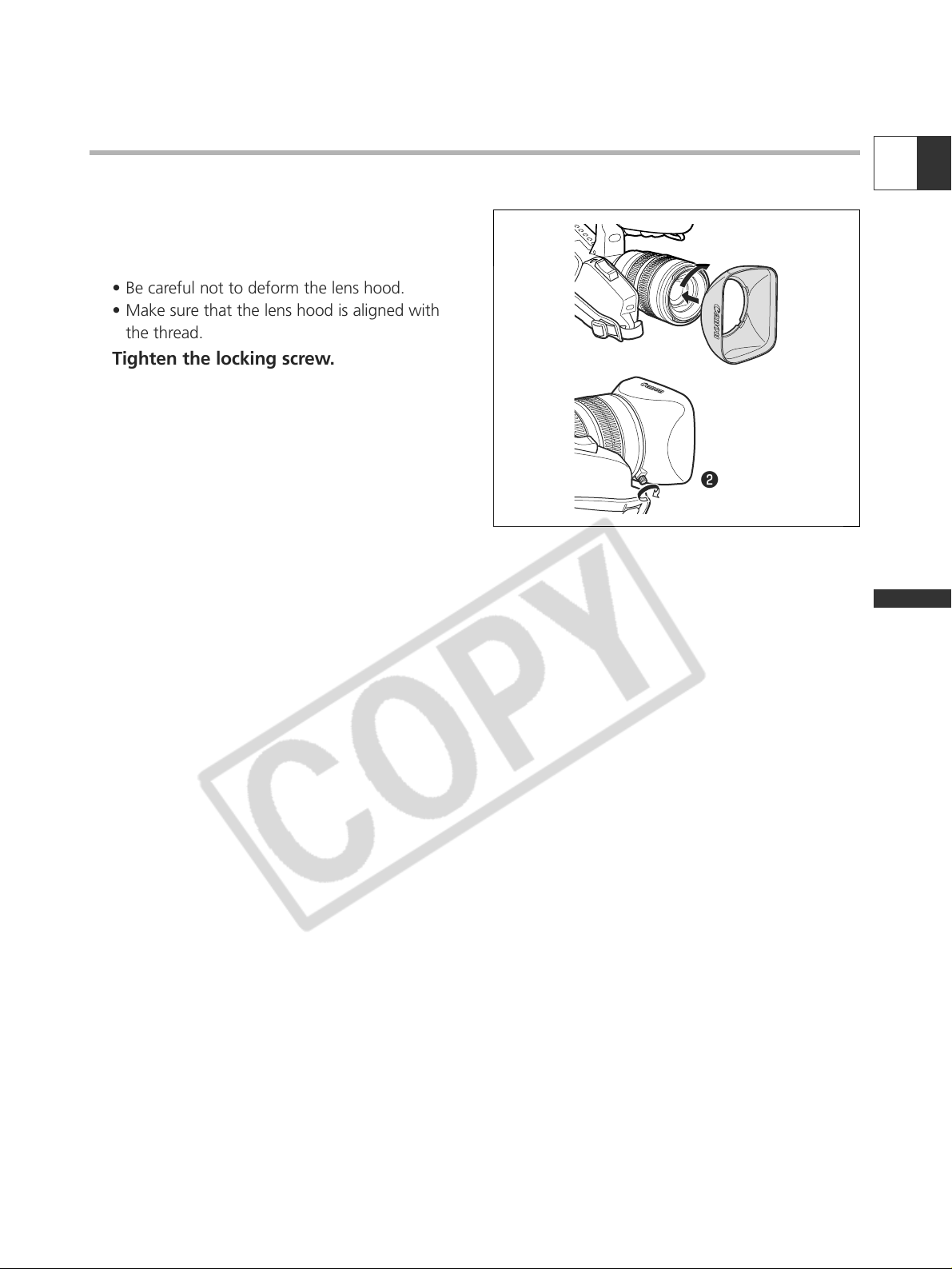
23
E
Preparation
Attaching the Lens Hood
Attach the lens hood to shade the lens from stray light and to protect the lens.
1. Place the lens hood on the front of the
lens and screw it clockwise until the
Canon logo appears on top.
• Be careful not to deform the lens hood.
• Make sure that the lens hood is aligned with
the thread.
2. Tighten the locking screw.
w
q
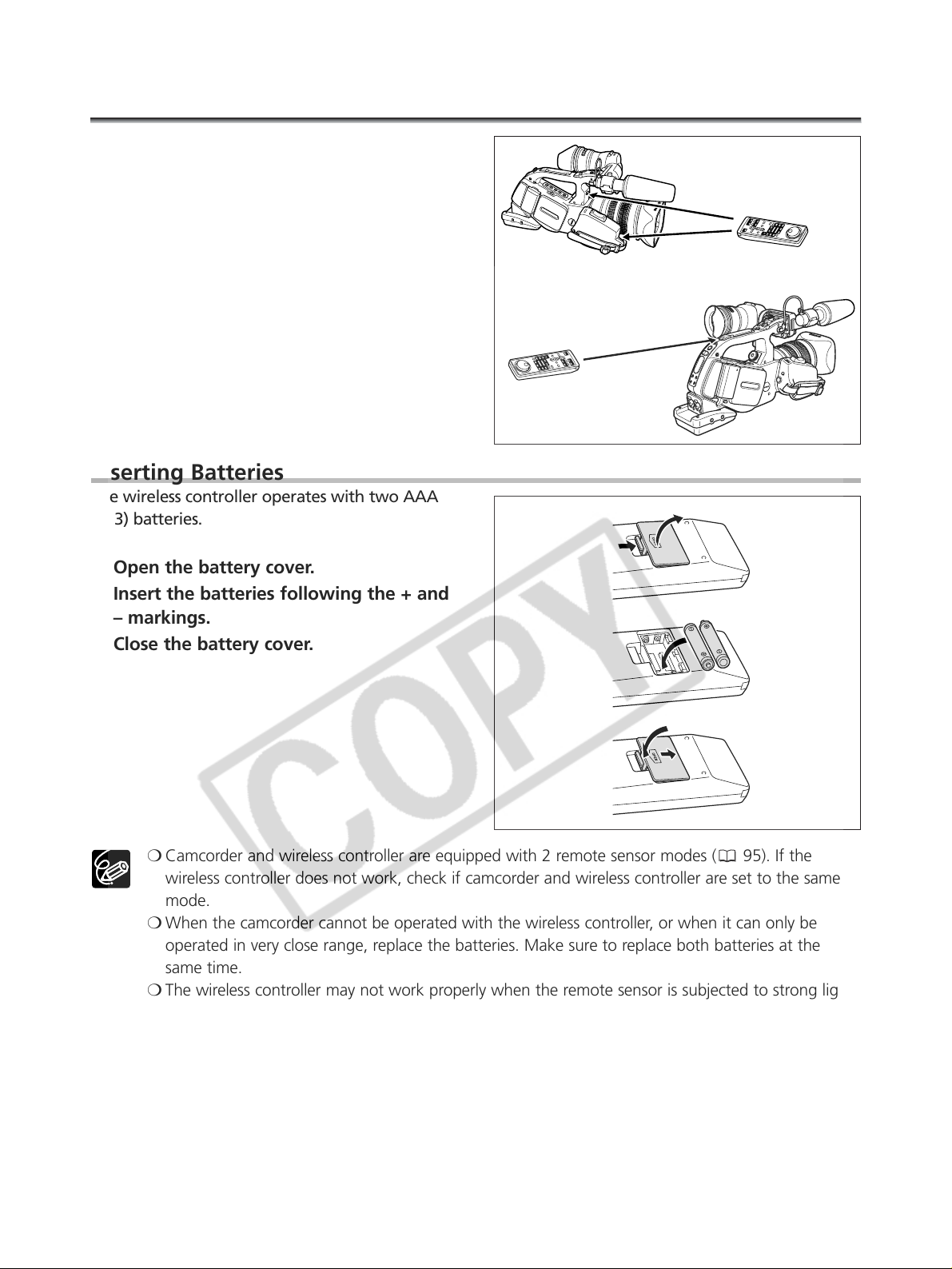
24
Point it at the camcorder’s remote sensor
when you press the buttons.
The camcorder has three remote sensors, two at the
front and one at the back.
Inserting Batteries
The wireless controller operates with two AAA
(R03) batteries.
1. Open the battery cover.
2. Insert the batteries following the + and
– markings.
3. Close the battery cover.
❍ Camcorder and wireless controller are equipped with 2 remote sensor modes ( 95). If the
wireless controller does not work, check if camcorder and wireless controller are set to the same
mode.
❍ When the camcorder cannot be operated with the wireless controller, or when it can only be
operated in very close range, replace the batteries. Make sure to replace both batteries at the
same time.
❍ The wireless controller may not work properly when the remote sensor is subjected to strong light
sources or direct sunlight.
Using the Wireless Controller
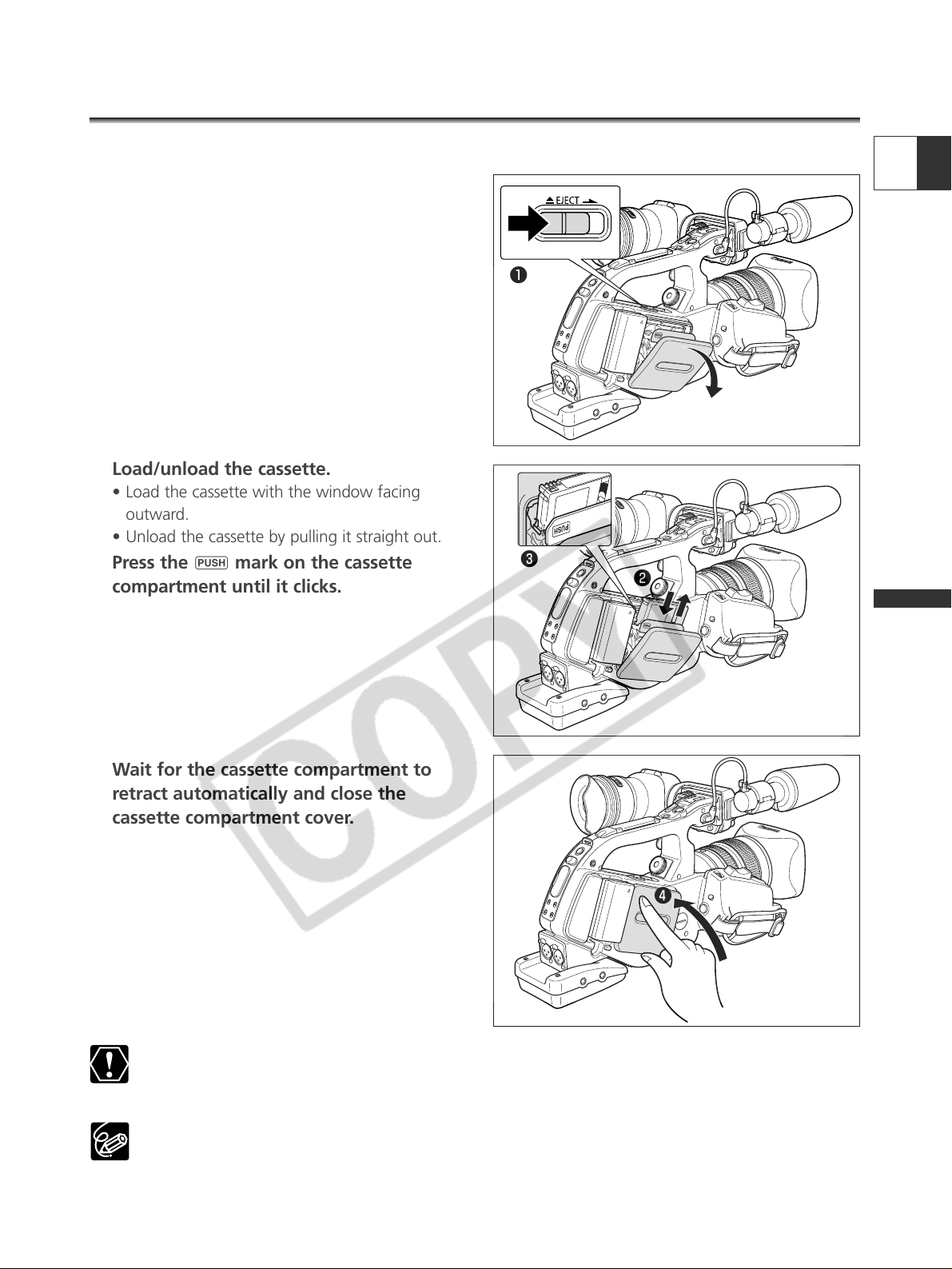
25
E
Preparation
Use only videocassettes marked with the D logo.
1. Slide the EJECT switch to open the
cassette compartment cover.
The cassette compartment opens automatically.
2. Load/unload the cassette.
• Load the cassette with the window facing
outward.
• Unload the cassette by pulling it straight out.
3. Press the
P
mark on the cassette
compartment until it clicks.
4. Wait for the cassette compartment to
retract automatically and close the
cassette compartment cover.
❍ Do not interfere with the cassette compartment while it is opening or closing automatically, or
attempt to close the cover before the cassette compartment has fully retracted.
❍ Be careful not to get your fingers caught in the cassette compartment cover.
If the camcorder is connected to a power source, cassettes can be loaded/unloaded even if the
POWER dial is set to OFF.
Loading/Unloading a Cassette
q
e
w
r
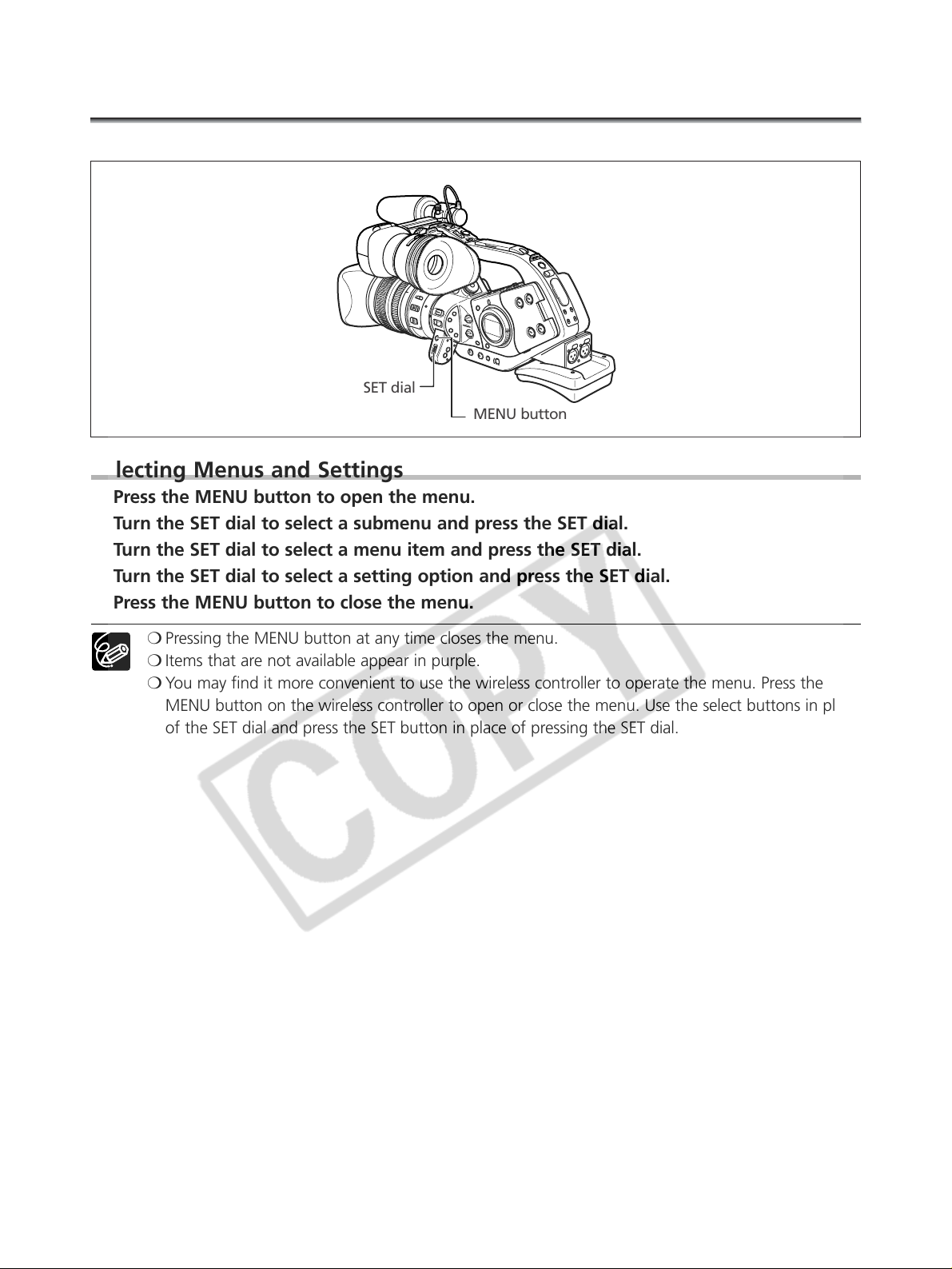
26
Many of the camcorder’s functions are selected from menus that appear on the screen.
Selecting Menus and Settings
1. Press the MENU button to open the menu.
2. Turn the SET dial to select a submenu and press the SET dial.
3. Turn the SET dial to select a menu item and press the SET dial.
4. Turn the SET dial to select a setting option and press the SET dial.
5. Press the MENU button to close the menu.
❍ Pressing the MENU button at any time closes the menu.
❍ Items that are not available appear in purple.
❍ You may find it more convenient to use the wireless controller to operate the menu. Press the
MENU button on the wireless controller to open or close the menu. Use the select buttons in place
of the SET dial and press the SET button in place of pressing the SET dial.
Menus and Settings
MENU button
SET dial
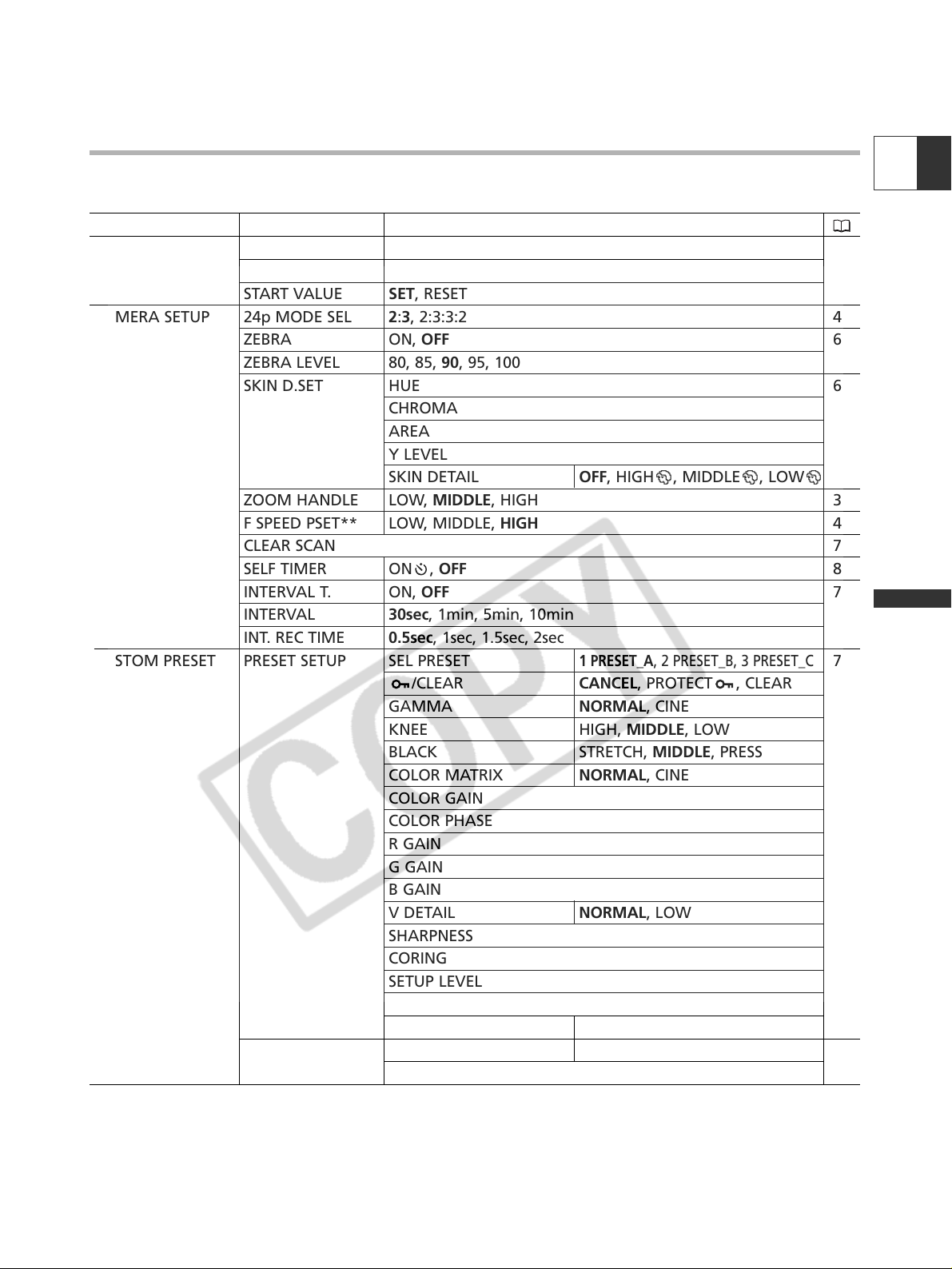
27
E
Preparation
Submenu Menu Item Setting Options
TIME CODE FRAME SETTNG DROP*, NON-DROP 47
COUNT-UP REC-RUN, REC-RUN PS., FREE-RUN*
START VALUE SET, RESET
CAMERA SETUP 24p MODE SEL 2:3, 2:3:3:2 45
ZEBRA ON, OFF 66
ZEBRA LEVEL 80, 85, 90, 95, 100
SKIN D.SET HUE 67
CHROMA
AREA
Y LEVEL
SKIN DETAIL OFF, HIGH , MIDDLE , LOW
ZOOM HANDLE LOW, MIDDLE, HIGH 38
F SPEED PSET** LOW, MIDDLE, HIGH 42
CLEAR SCAN 73
SELF TIMER ON , OFF 81
INTERVAL T. ON, OFF 79
INTERVAL 30sec, 1min, 5min, 10min
INT. REC TIME 0.5sec, 1sec, 1.5sec, 2sec
CUSTOM PRESET PRESET SETUP SEL PRESET
1 PRESET_A, 2 PRESET_B, 3 PRESET_C
70
/CLEAR CANCEL, PROTECT , CLEAR
GAMMA NORMAL, CINE
KNEE HIGH, MIDDLE, LOW
BLACK STRETCH, MIDDLE, PRESS
COLOR MATRIX NORMAL, CINE
COLOR GAIN
COLOR PHASE
R GAIN
G GAIN
B GAIN
V DETAIL NORMAL, LOW
SHARPNESS
CORING
SETUP LEVEL
MASTER PED.
NR
OFF, HIGH, MIDDLE, LOW
READ PRESET SEL PRESET
1 PRESET_A, 2 PRESET_B, 3 PRESET_C
71
SEL POSITION
CAMERA MENU
Menu and Default Settings
Default settings are shown in boldface.
* Cannot be selected in 24p mode.
** Can only be selected when a lens with focus preset function is mounted.
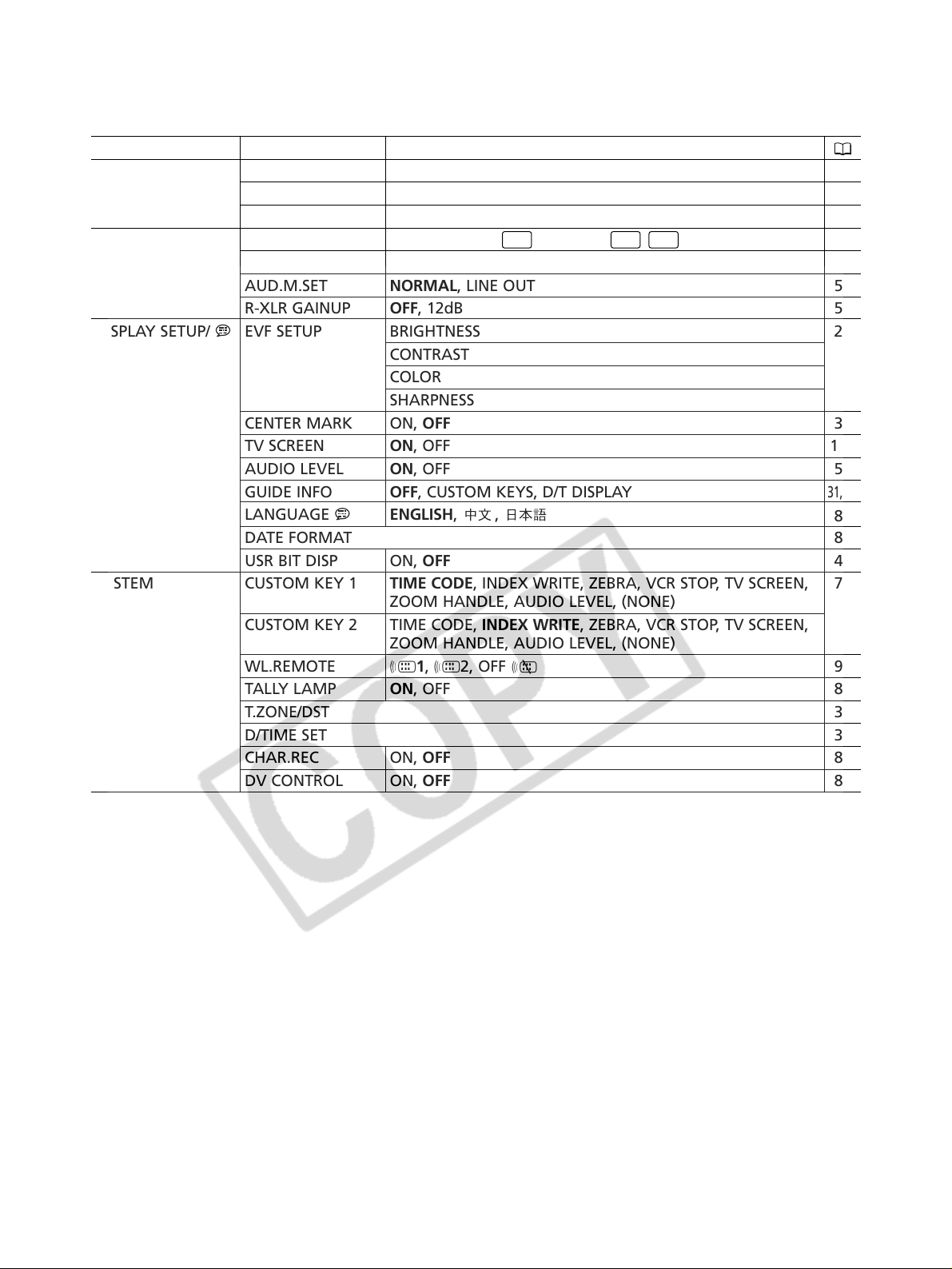
28
Submenu Menu Item Setting Options
VCR SETUP REC MODE SP, LP 83
POWER SAVE SHUT OFF, VCR STOP 33
USR BIT DATA SET, CLEAR 49
AUDIO SETUP AUDIO MODE 16bit, 12bit CH , 12bit CH , 50
1kHz TONE OFF, -12dB, -20dB 78
AUD.M.SET NORMAL, LINE OUT 53
R-XLR GAINUP OFF, 12dB 51
DISPLAY SETUP/ EVF SETUP BRIGHTNESS 20
CONTRAST
COLOR
SHARPNESS
CENTER MARK ON, OFF 35
TV SCREEN ON, OFF 104
AUDIO LEVEL ON, OFF 53
GUIDE INFO OFF, CUSTOM KEYS, D/T DISPLAY
31, 74
LANGUAGE ENGLISH, ,
84
DATE FORMAT 84
USR BIT DISP ON, OFF 49
SYSTEM CUSTOM KEY 1 TIME CODE, INDEX WRITE, ZEBRA, VCR STOP, TV SCREEN, 75
ZOOM HANDLE, AUDIO LEVEL, (NONE)
CUSTOM KEY 2 TIME CODE, INDEX WRITE, ZEBRA, VCR STOP, TV SCREEN,
ZOOM HANDLE, AUDIO LEVEL, (NONE)
WL.REMOTE A1, A2, OFF B 95
TALLY LAMP ON, OFF 83
T.ZONE/DST 30
D/TIME SET 30
CHAR.REC ON, OFF 83
DV CONTROL ON, OFF 82
1/2 1/2 3/4
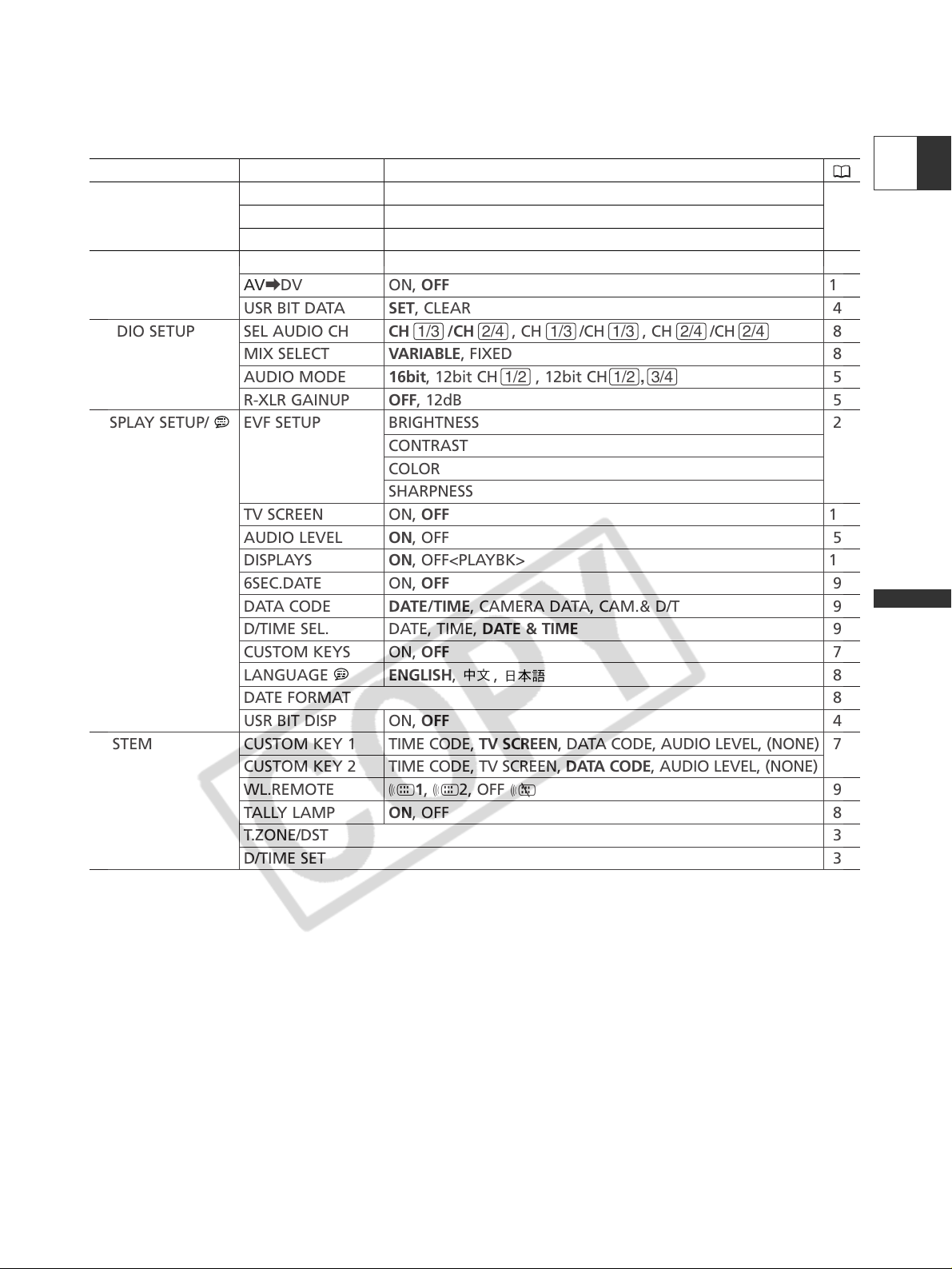
29
E
Preparation
VCR MENU
Submenu Menu Item Setting Options
TIME CODE FRAME SETTNG DROP, NON-DROP 47
COUNT-UP REC-RUN, REC-RUN PS., FREE-RUN
START VALUE SET, RESET
VCR SETUP REC MODE SP, LP 83
AVaDV ON, OFF 100
USR BIT DATA SET, CLEAR 49
AUDIO SETUP SEL AUDIO CH CH /CH , CH /CH , CH /CH 89
MIX SELECT VARIABLE, FIXED 89
AUDIO MODE 16bit, 12bit CH , 12bit CH , 50
R-XLR GAINUP OFF, 12dB 51
DISPLAY SETUP/ EVF SETUP BRIGHTNESS 20
CONTRAST
COLOR
SHARPNESS
TV SCREEN ON, OFF 104
AUDIO LEVEL ON, OFF 53
DISPLAYS ON, OFF<PLAYBK> 104
6SEC.DATE ON, OFF 94
DATA CODE DATE/TIME, CAMERA DATA, CAM.& D/T 93
D/TIME SEL. DATE, TIME, DATE & TIME 93
CUSTOM KEYS ON, OFF 74
LANGUAGE ENGLISH, , 84
DATE FORMAT 84
USR BIT DISP ON, OFF 49
SYSTEM CUSTOM KEY 1 TIME CODE, TV SCREEN, DATA CODE, AUDIO LEVEL, (NONE) 75
CUSTOM KEY 2 TIME CODE, TV SCREEN, DATA CODE, AUDIO LEVEL, (NONE)
WL.REMOTE A1, A2, OFF B 95
TALLY LAMP ON, OFF 83
T.ZONE/DST 30
D/TIME SET 30
1/2
1/3 1/3 1/3 2/4 2/42/4
1/2 3/4
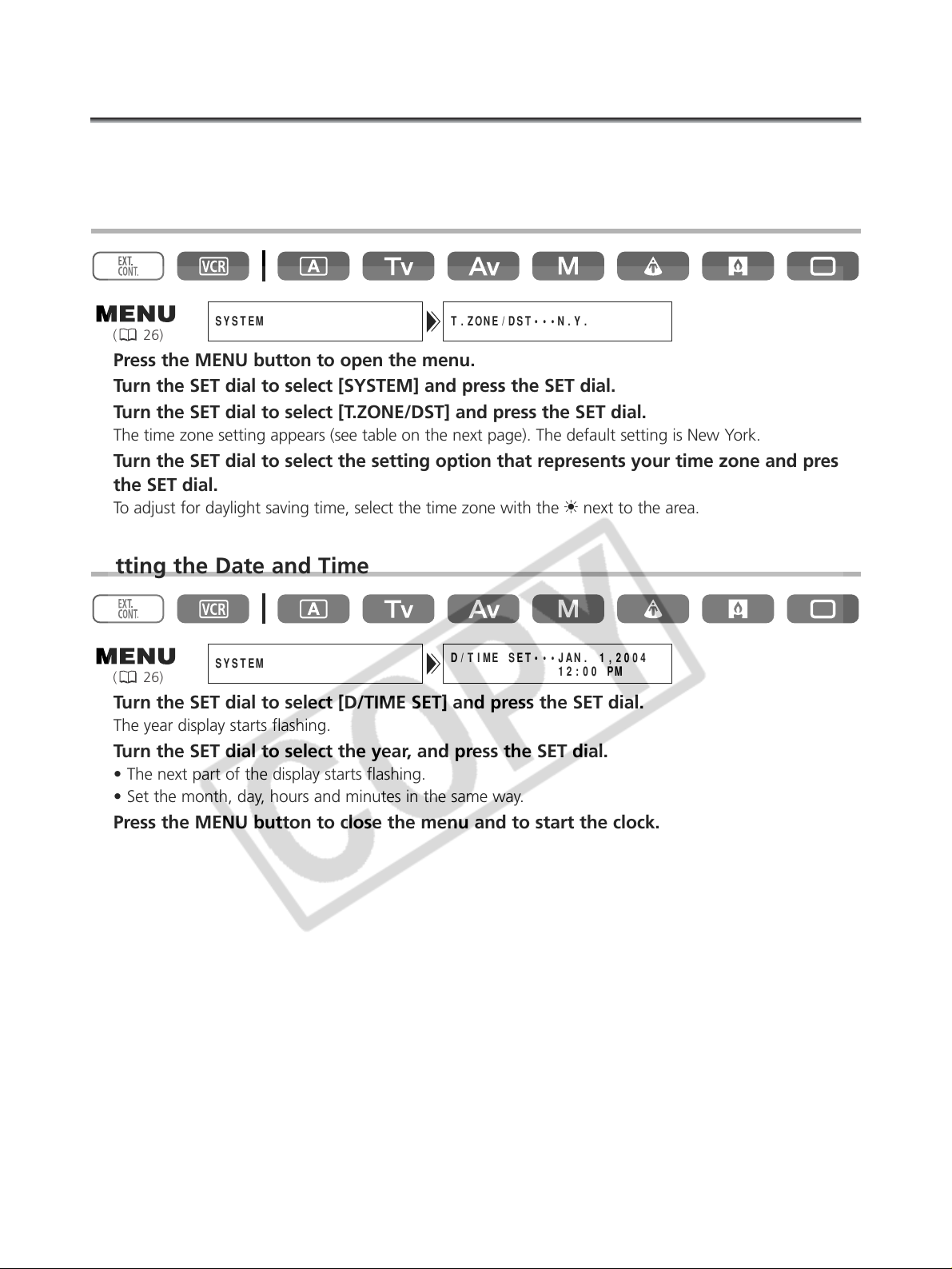
30
Set the time zone, date and time when you first start using your camcorder, or when you have
replaced the backup battery.
Setting the Time Zone/Daylight Saving Time
1. Press the MENU button to open the menu.
2. Turn the SET dial to select [SYSTEM] and press the SET dial.
3. Turn the SET dial to select [T.ZONE/DST] and press the SET dial.
The time zone setting appears (see table on the next page). The default setting is New York.
4. Turn the SET dial to select the setting option that represents your time zone and press
the SET dial.
To adjust for daylight saving time, select the time zone with the U next to the area.
Setting the Date and Time
5. Turn the SET dial to select [D/TIME SET] and press the SET dial.
The year display starts flashing.
6. Turn the SET dial to select the year, and press the SET dial.
• The next part of the display starts flashing.
• Set the month, day, hours and minutes in the same way.
7. Press the MENU button to close the menu and to start the clock.
Setting the Time Zone, Date and Time
SYSTEM T.ZONE/DST•••N.Y.
( 26)
SYSTEM
D/TIME SET•••JAN. 1,2004
12:00 PM
( 26)
