Canon Optura 60, Optura 50 User Manual

38%',0
(QJOLVK
0LQL
'LJLWDO
9LGHR
&DVVHWWH
'LJLWDO9LGHR&DPFRUGHU
,QVWUXFWLRQ0DQXDO
&DPpVFRSHQXPpULTXH
0DQXHOG¶LQVWUXFWLRQ
9LGHRFiPDUDGLJLWDO
0DQXDOGH,QVWUXFFLRQHV
(QJOLVK
)UDQoDLV
(VSDxRO
3OHDVHUHDGDOVRWKHIROORZLQJLQVWUXFWLRQPDQXDO
9HXLOOH]OLUHDXVVLOHPDQXHOG¶LQVWUXFWLRQVXLYDQW
/HDWDPELpQHOPDQXDOGHLQVWUXFFLRQHVVLJXLHQWH
'LJLWDO9LGHR6RIWZDUH
'LJLWDO9LGHR6RIWZDUH
9HUVLRQ9HUVLRQ
,QVWUXFWLRQ0DQXDO
0DQXHOG¶LQVWUXFWLRQ
0DQXDOGH,QVWUXFFLRQHV
7KLVLQVWUXFWLRQPDQXDOH[SODLQVKRZWRLQVWDOOWKHVRIWZDUHDQG&DQRQ86%9LGHR'ULYHU
:LQGRZV;3RQO\FRQQHFWWKHFDPFRUGHUWRDFRPSXWHUDQGGRZQORDGLPDJHVIURPD
PHPRU\FDUGWRDFRPSXWHU
&HPDQXHOG¶LQVWUXFWLRQH[SOLTXHFRPPHQWLQVWDOOHUOHORJLFLHOHWOHSLORWH&DQRQ86%
9LGHR'ULYHU:LQGRZV;3XQLTXHPHQWFRQQHFWHUOHFDPHVFRSHjO¶RUGLQDWHXUHW
WUDQVIpUHUGHVLPDJHVjSDUWLUG¶XQHFDUWHPpPRLUHVXUXQRUGLQDWHXU
(QHVWHPDQXDOGHLQVWUXFFLRQHVVHH[SOLFDFyPRLQVWDODUHOVRIWZDUH\HOFRQWURODGRU
&DQRQ86%9LGHR'ULYHU:LQGRZV;3VRODPHQWHFRQHFWDUODYLGHRFiPDUDDXQ
RUGHQDGRU\GHVFDUJDULPiJHQHVGHXQDWDUMHWDGHPHPRULDDXQRUGHQDGRU
38%',0
(
)
(V
176&
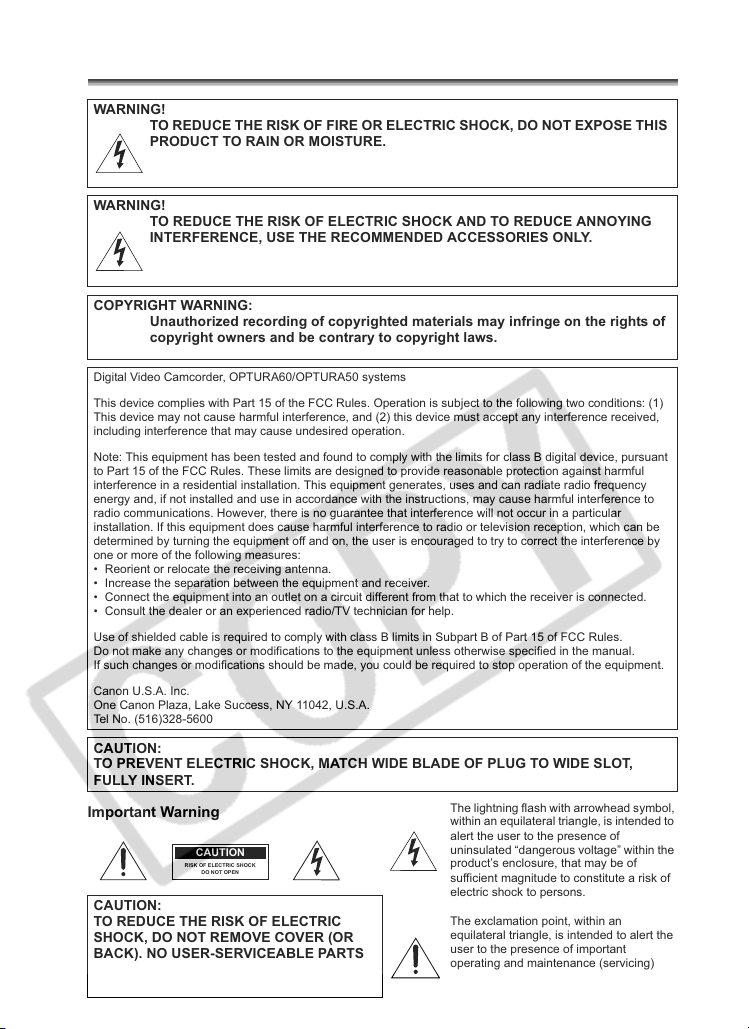
,QWURGXFWLRQ
,PSRUWDQW8VDJH,QVWUXFWLRQV
:$51,1*
725('8&(7+(5,6.2)),5(25(/(&75,&6+2&.'2127(;326(7+,6
352'8&7725$,12502,6785(
:$51,1*
725('8&(7+(5,6.2)(/(&75,&6+2&.$1'725('8&($112<,1*
,17(5)(5(1&(86(7+(5(&200(1'('$&&(6625,(621/<
&23<5,*+7:$51,1*
8QDXWKRUL]HGUHFRUGLQJRIFRS\ULJKWHGPDWHULDOVPD\LQIULQJHRQWKHULJKWVRI
FRS\ULJKWRZQHUVDQGEHFRQWUDU\WRFRS\ULJKWODZV
'LJLWDO9LGHR&DPFRUGHU23785$23785$V\VWHPV
7KLVGHYLFHFRPSOLHVZLWK3DUWRIWKH)&&5XOHV2SHUDWLRQLVVXEMHFWWRWKHIROORZLQJWZRFRQGLWLRQV
7KLVGHYLFHPD\QRWFDXVHKDUPIXOLQWHUIHUHQFHDQGWKLVGHYLFHPXVWDFFHSWDQ\LQWHUIHUHQFHUHFHLYHG
LQFOXGLQJLQWHUIHUHQFHWKDWPD\FDXVHXQGHVLUHGRSHUDWLRQ
1RWH7KLVHTXLSPHQWKDVEHHQWHVWHGDQGIRXQGWRFRPSO\ZLWKWKHOLPLWVIRUFODVV%GLJLWDOGHYLFHSXUVXDQW
WR3DUWRIWKH)&&5XOHV7KHVHOLPLWVDUHGHVLJQHGWRSURYLGHUHDVRQDEOHSURWHFWLRQDJDLQVWKDUPIXO
LQWHUIHUHQFHLQDUHVLGHQWLDOLQVWDOODWLRQ7KLVHTXLSPHQWJHQHUDWHVXVHVDQGFDQUDGLDWHUDGLRIUHTXHQF\
HQHUJ\DQGLIQRWLQVWDOOHGDQGXVHLQDFFRUGDQFHZLWKWKHLQVWUXFWLRQVPD\FDXVHKDUPIXOLQWHUIHUHQFHWR
UDGLRFRPPXQLFDWLRQV+RZHYHUWKHUHLVQRJXDUDQWHHWKDWLQWHUIHUHQFHZLOOQRWRFFXULQDSDUWLFXODU
LQVWDOODWLRQ,IWKLVHTXLSPHQWGRHVFDXVHKDUPIXOLQWHUIHUHQFHWRUDGLRRUWHOHYLVLRQUHFHSWLRQZKLFKFDQEH
GHWHUPLQHGE\WXUQLQJWKHHTXLSPHQWRIIDQGRQWKHXVHULVHQFRXUDJHGWRWU\WRFRUUHFWWKHLQWHUIHUHQFHE\
RQHRUPRUHRIWKHIROORZLQJPHDVXUHV
5HRULHQWRUUHORFDWHWKHUHFHLYLQJDQWHQQD
,QFUHDVHWKHVHSDUDWLRQEHWZHHQWKHHTXLSPHQWDQGUHFHLYHU
&RQQHFWWKHHTXLSPHQWLQWRDQRXWOHWRQDFLUFXLWGLIIHUHQWIURPWKDWWRZKLFKWKHUHFHLYHULVFRQQHFWHG
&RQVXOWWKHGHDOHURUDQH[SHULHQFHGUDGLR79WHFKQLFLDQIRUKHOS
8VHRIVKLHOGHGFDEOHLVUHTXLUHGWRFRPSO\ZLWKFODVV%OLPLWVLQ6XESDUW%RI3DUWRI)&&5XOHV
'RQRWPDNHDQ\FKDQJHVRUPRGLILFDWLRQVWRWKHHTXLSPHQWXQOHVVRWKHUZLVHVSHFLILHGLQWKHPDQXDO
,IVXFKFKDQJHVRUPRGLILFDWLRQVVKRXOGEHPDGH\RXFRXOGEHUHTXLUHGWRVWRSRSHUDWLRQRIWKHHTXLSPHQW
&DQRQ86$,QF
2QH&DQRQ3OD]D/DNH6XFFHVV1<86$
7HO1R
&$87,21
7235(9(17(/(&75,&6+2&.0$7&+:,'(%/$'(2)3/8*72:,'(6/27
)8//<,16(57
,PSRUWDQW:DUQLQJ
&$87,21
5,6.2)(/(&75,&6+2&.
'212723(1
&$87,21
725('8&(7+(5,6.2)(/(&75,&
6+2&.'21275(029(&29(525
%$&.1286(56(59,&($%/(3$576
,16,'(5()(56(59,&,1*72
48$/,),('6(59,&(3(56211(/
7KHOLJKWQLQJIODVKZLWKDUURZKHDGV\PERO
ZLWKLQDQHTXLODWHUDOWULDQJOHLVLQWHQGHGWR
DOHUWWKHXVHUWRWKHSUHVHQFHRI
XQLQVXODWHG³GDQJHURXVYROWDJH´ZLWKLQWKH
SURGXFW¶VHQFORVXUHWKDWPD\EHRI
VXIILFLHQWPDJQLWXGHWRFRQVWLWXWHDULVNRI
HOHFWULFVKRFNWRSHUVRQV
7KHH[FODPDWLRQSRLQWZLWKLQDQ
HTXLODWHUDOWULDQJOHLVLQWHQGHGWRDOHUWWKH
XVHUWRWKHSUHVHQFHRILPSRUWDQW
RSHUDWLQJDQGPDLQWHQDQFHVHUYLFLQJ
LQVWUXFWLRQVLQWKHOLWHUDWXUHDFFRPSDQ\LQJ
WKHSURGXFW
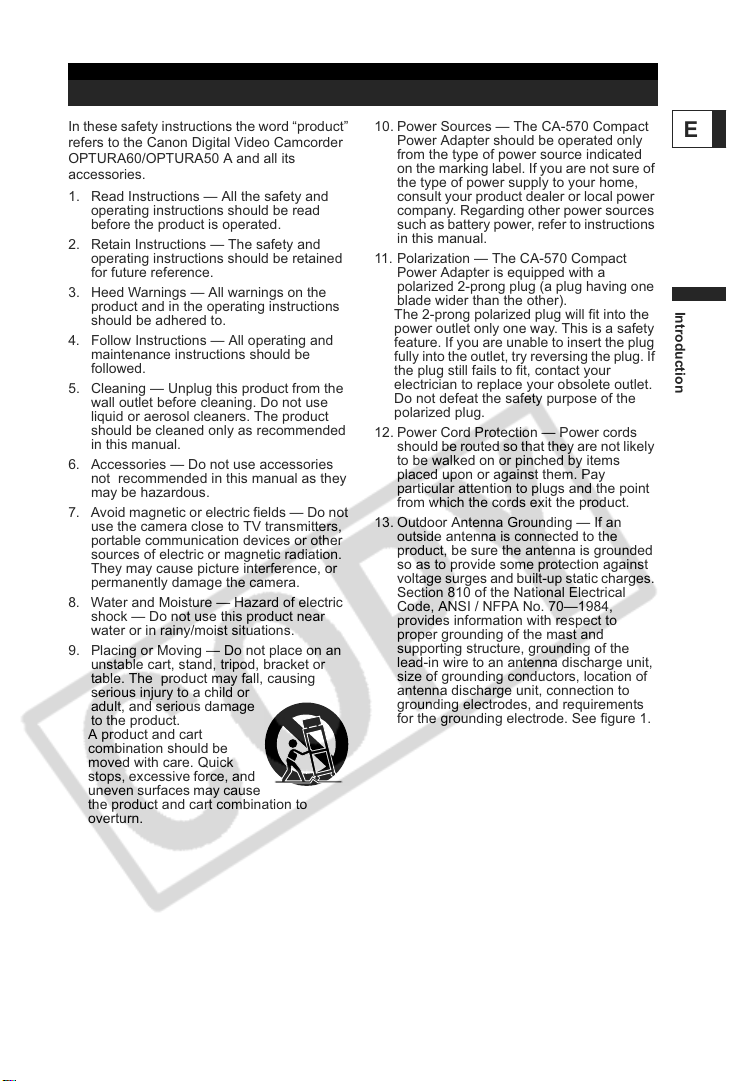
IMPORTANT SAFETY INSTRUCTIONS
In these safety instructions the word “product”
refers to the Canon Digital Video Camcorder
OPTURA60/OPTURA50 A and all its
accessories.
1. Read Instructions — All the safety and
operating instructions should be read
before the product is operated.
2. Retain Instructions — The safety and
operating instructions should be retained
for future reference.
3. Heed Warnings — All warnings on the
product and in the operating instructions
should be adhered to.
4. Follow Instructions — All operating and
maintenance instructions should be
followed.
5. Cleaning — Unplug this product from the
wall outlet before cleaning. Do not use
liquid or aerosol cleaners. The product
should be cleaned only as recommended
in this manual.
6. Accessories — Do not use accessories
not recommended in this manual as they
may be hazardous.
7. Avoid magnetic or electric fields — Do not
use the camera close to TV transmitters,
portable communication devices or other
sources of electric or magnetic radiation.
They may cause picture interference, or
permanently damage the camera.
8. Water and Moisture — Hazard of electric
shock — Do not use this product near
water or in rainy/moist situations.
9. Placing or Moving — Do not place on an
unstable cart, stand, tripod, bracket or
table. The product may fall, causing
serious injury to a child or
adult, and serious damage
to the product.
A product and cart
combination should be
moved with care. Quick
stops, excessive force, and
uneven surfaces may cause
the product and cart combination to
overturn.
10. Power Sources — The CA-570 Compact
Power Adapter should be operated only
from the type of power source indicated
on the marking label. If you are not sure of
the type of power supply to your home,
consult your product dealer or local power
company. Regarding other power sources
such as battery power, refer to instructions
in this manual.
11. Polarization — The CA-570 Compact
Power Adapter is equipped with a
polarized 2-prong plug (a plug having one
blade wider than the other).
The 2-prong polarized plug will fit into the
power outlet only one way. This is a safety
feature. If you are unable to insert the plug
fully into the outlet, try reversing the plug. If
the plug still fails to fit, contact your
electrician to replace your obsolete outlet.
Do not defeat the safety purpose of the
polarized plug.
12. Power Cord Protection — Power cords
should be routed so that they are not likely
to be walked on or pinched by items
placed upon or against them. Pay
particular attention to plugs and the point
from which the cords exit the product.
13. Outdoor Antenna Grounding — If an
outside antenna is connected to the
product, be sure the antenna is grounded
so as to provide some protection against
voltage surges and built-up static charges.
Section 810 of the National Electrical
Code, ANSI / NFPA No. 70—1984,
provides information with respect to
proper grounding of the mast and
supporting structure, grounding of the
lead-in wire to an antenna discharge unit,
size of grounding conductors, location of
antenna discharge unit, connection to
grounding electrodes, and requirements
for the grounding electrode. See figure 1.
E
Introduction
3
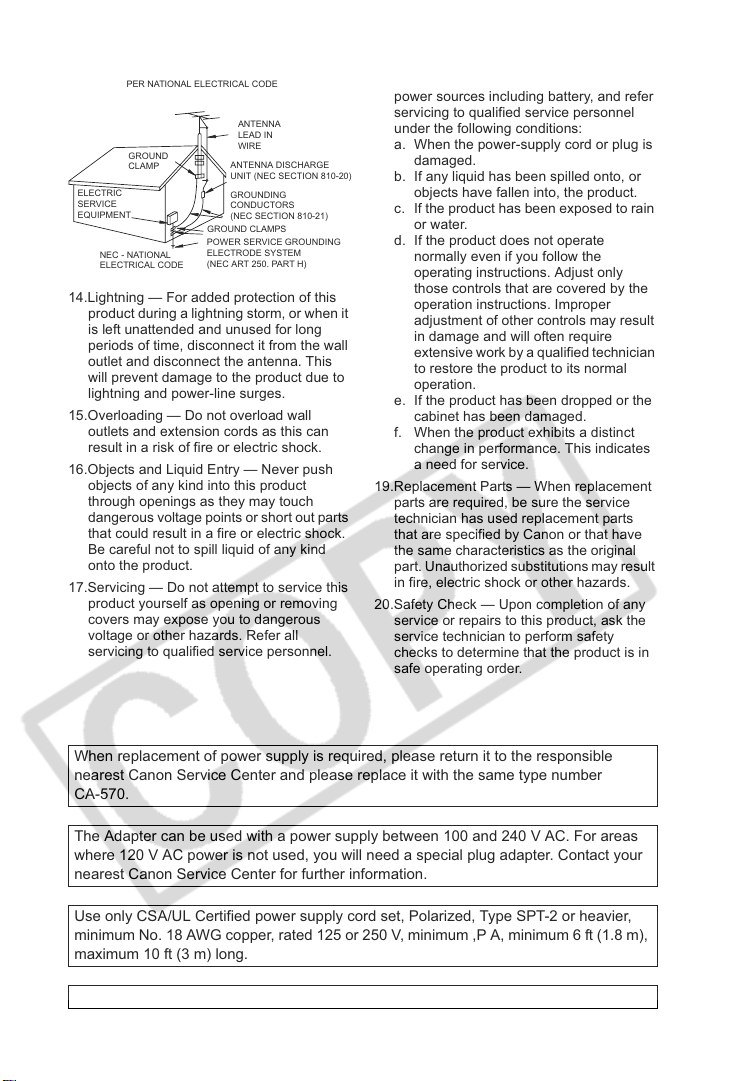
EXAMPLE OF ANTENNA GROUNDING AS
Fig. 1
PER NATIONAL ELECTRICAL CODE
ANTENNA
LEAD IN
GROUND
CLAMP
ELECTRIC
SERVICE
EQUIPMENT
NEC - NATIONAL
ELECTRICAL CODE
14.Lightning — For added protection of this
product during a lightning storm, or when it
is left unattended and unused for long
periods of time, disconnect it from the wall
outlet and disconnect the antenna. This
will prevent damage to the product due to
lightning and power-line surges.
WIRE
ANTENNA DISCHARGE
UNIT (NEC SECTION 810-20)
GROUNDING
CONDUCTORS
(NEC SECTION 810-21)
GROUND CLAMPS
POWER SERVICE GROUNDING
ELECTRODE SYSTEM
(NEC ART 250. PART H)
15.Overloading — Do not overload wall
outlets and extension cords as this can
result in a risk of fire or electric shock.
16.Objects and Liquid Entry — Never push
objects of any kind into this product
through openings as they may touch
dangerous voltage points or short out parts
that could result in a fire or electric shock.
Be careful not to spill liquid of any kind
onto the product.
17.Servicing — Do not attempt to service this
product yourself as opening or removing
covers may expose you to dangerous
voltage or other hazards. Refer all
servicing to qualified service personnel.
18.Damage Requiring Service — Disconnect
this product from the wall outlet and all
power sources including battery, and refer
servicing to qualified service personnel
under the following conditions:
a. When the power-supply cord or plug is
damaged.
b. If any liquid has been spilled onto, or
objects have fallen into, the product.
c. If the product has been exposed to rain
or water.
d. If the product does not operate
normally even if you follow the
operating instructions. Adjust only
those controls that are covered by the
operation instructions. Improper
adjustment of other controls may result
in damage and will often require
extensive work by a qualified technician
to restore the product to its normal
operation.
e. If the product has been dropped or the
cabinet has been damaged.
f. When the product exhibits a distinct
change in performance. This indicates
a need for service.
19.Replacement Parts — When replacement
parts are required, be sure the service
technician has used replacement parts
that are specified by Canon or that have
the same characteristics as the original
part. Unauthorized substitutions may result
in fire, electric shock or other hazards.
20.Safety Check — Upon completion of any
service or repairs to this product, ask the
service technician to perform safety
checks to determine that the product is in
safe operating order.
When replacement of power supply is required, please return it to the responsible
nearest Canon Service Center and please replace it with the same type number
CA-570.
The Adapter can be used with a power supply between 100 and 240 V AC. For areas
where 120 V AC power is not used, you will need a special plug adapter. Contact your
nearest Canon Service Center for further information.
Use only CSA/UL Certified power supply cord set, Polarized, Type SPT-2 or heavier,
minimum No. 18 AWG copper, rated 125 or 250 V, minimum ,P A, minimum 6 ft (1.8 m),
maximum 10 ft (3 m) long.
This Class B digital apparatus complies with Canadian ICES-003.
4
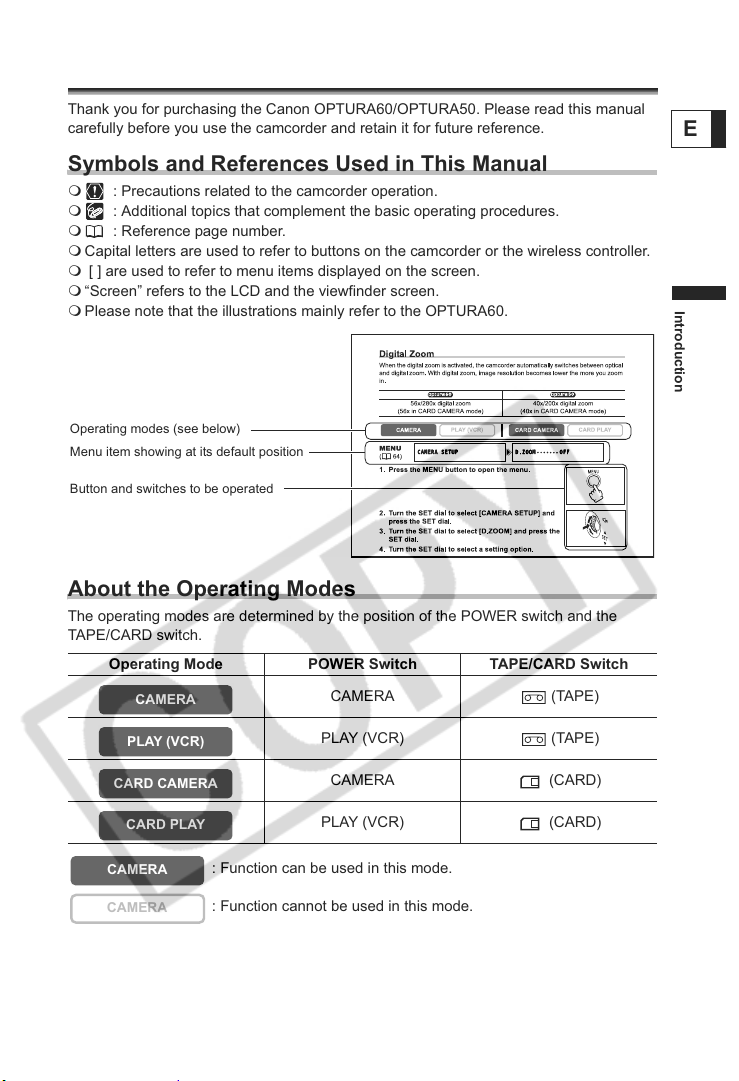
Using this Manual
Thank you for purchasing the Canon OPTURA60/OPTURA50. Please read this manual
carefully before you use the camcorder and retain it for future reference.
Symbols and References Used in This Manual
: Precautions related to the camcorder operation.
: Additional topics that complement the basic operating procedures.
: Reference page number.
Capital letters are used to refer to buttons on the camcorder or the wireless controller.
[ ] are used to refer to menu items displayed on the screen.
“Screen” refers to the LCD and the viewfinder screen.
Please note that the illustrations mainly refer to the OPTURA60.
Operating modes (see below)
Menu item showing at its default position
Button and switches to be operated
About the Operating Modes
The operating modes are determined by the position of the POWER switch and the
TAPE/CARD switch.
Operating Mode POWER Switch TAPE/CARD Switch
CAMERA
CAMERA (TAPE)
E
Introduction
PLAY (VCR)
CARD CAMERA
CARD PLAY
CAMERA
CAMERA
PLAY (VCR) (TAPE)
CAMERA (CARD)
PLAY (VCR) (CARD)
: Function can be used in this mode.
: Function cannot be used in this mode.
5
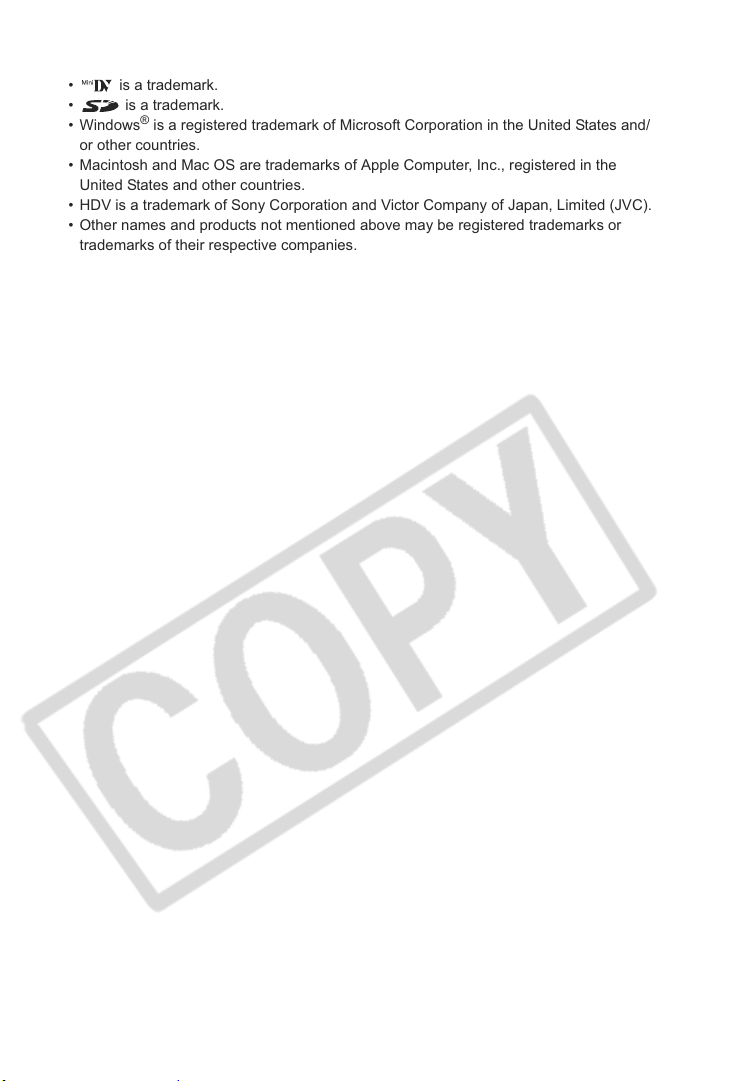
Trademark Acknowledgements
• is a trademark.
• is a trademark.
•Windows
or other countries.
• Macintosh and Mac OS are trademarks of Apple Computer, Inc., registered in the
United States and other countries.
• HDV is a trademark of Sony Corporation and Victor Company of Japan, Limited (JVC).
• Other names and products not mentioned above may be registered trademarks or
trademarks of their respective companies.
®
is a registered trademark of Microsoft Corporation in the United States and/
6
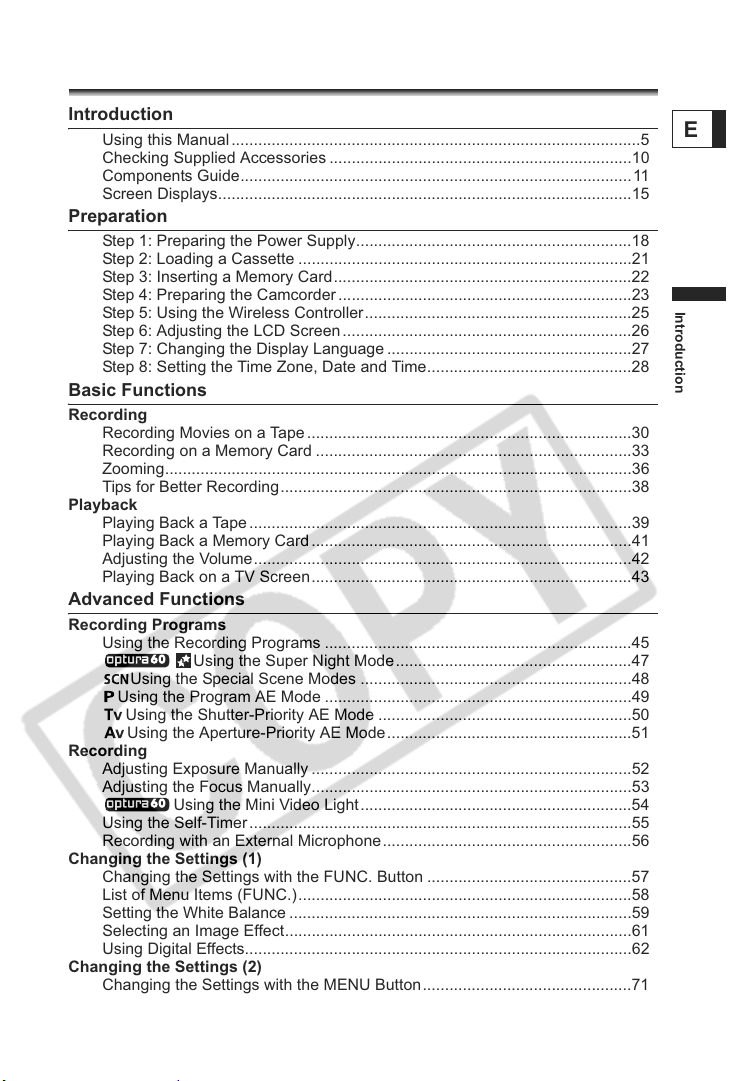
Table of contents
Introduction
Using this Manual............................................................................................5
Checking Supplied Accessories ....................................................................10
Components Guide........................................................................................11
Screen Displays.............................................................................................15
Preparation
Step 1: Preparing the Power Supply..............................................................18
Step 2: Loading a Cassette ...........................................................................21
Step 3: Inserting a Memory Card...................................................................22
Step 4: Preparing the Camcorder..................................................................23
Step 5: Using the Wireless Controller............................................................25
Step 6: Adjusting the LCD Screen.................................................................26
Step 7: Changing the Display Language .......................................................27
Step 8: Setting the Time Zone, Date and Time..............................................28
Basic Functions
Recording
Recording Movies on a Tape.........................................................................30
Recording on a Memory Card .......................................................................33
Zooming.........................................................................................................36
Tips for Better Recording...............................................................................38
Playback
Playing Back a Tape......................................................................................39
Playing Back a Memory Card........................................................................41
Adjusting the Volume.....................................................................................42
Playing Back on a TV Screen........................................................................43
Advanced Functions
Recording Programs
Using the Recording Programs .....................................................................45
Using the Super Night Mode.....................................................47
Using the Special Scene Modes .............................................................48
Using the Program AE Mode .....................................................................49
Using the Shutter-Priority AE Mode .........................................................50
Using the Aperture-Priority AE Mode.......................................................51
Recording
Adjusting Exposure Manually ........................................................................52
Adjusting the Focus Manually........................................................................53
Using the Mini Video Light.............................................................54
Using the Self-Timer......................................................................................55
Recording with an External Microphone........................................................56
Changing the Settings (1)
Changing the Settings with the FUNC. Button ..............................................57
List of Menu Items (FUNC.)...........................................................................58
Setting the White Balance .............................................................................59
Selecting an Image Effect..............................................................................61
Using Digital Effects.......................................................................................62
Changing the Settings (2)
Changing the Settings with the MENU Button...............................................71
E
Introduction
7
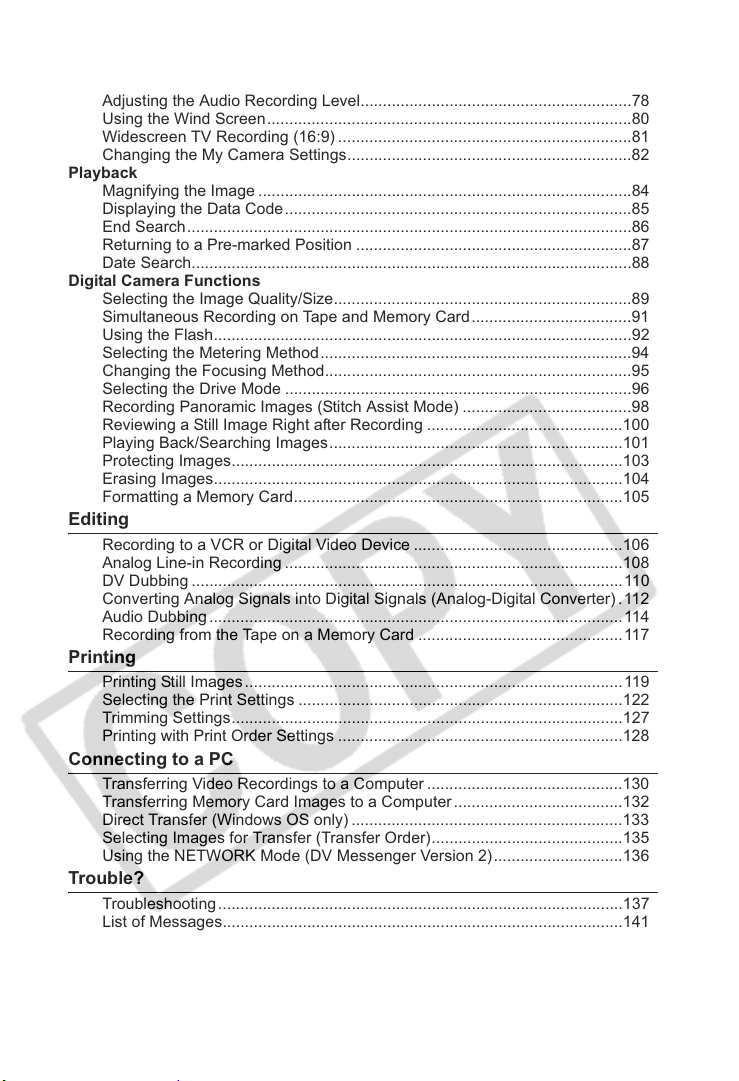
List of Menu Items (MENU) ...........................................................................72
Changing the Recording Mode (SP/LP) ........................................................77
Adjusting the Audio Recording Level.............................................................78
Using the Wind Screen..................................................................................80
Widescreen TV Recording (16:9) ..................................................................81
Changing the My Camera Settings................................................................82
Playback
Magnifying the Image ....................................................................................84
Displaying the Data Code..............................................................................85
End Search....................................................................................................86
Returning to a Pre-marked Position ..............................................................87
Date Search...................................................................................................88
Digital Camera Functions
Selecting the Image Quality/Size...................................................................89
Simultaneous Recording on Tape and Memory Card....................................91
Using the Flash..............................................................................................92
Selecting the Metering Method......................................................................94
Changing the Focusing Method.....................................................................95
Selecting the Drive Mode ..............................................................................96
Recording Panoramic Images (Stitch Assist Mode) ......................................98
Reviewing a Still Image Right after Recording ............................................100
Playing Back/Searching Images..................................................................101
Protecting Images........................................................................................103
Erasing Images............................................................................................104
Formatting a Memory Card..........................................................................105
Editing
Recording to a VCR or Digital Video Device ...............................................106
Analog Line-in Recording ............................................................................108
DV Dubbing .................................................................................................110
Converting Analog Signals into Digital Signals (Analog-Digital Converter) . 112
Audio Dubbing............................................................................................. 114
Recording from the Tape on a Memory Card ..............................................117
Printing
Printing Still Images.....................................................................................119
Selecting the Print Settings .........................................................................122
Trimming Settings........................................................................................127
Printing with Print Order Settings ................................................................128
Connecting to a PC
Transferring Video Recordings to a Computer ............................................130
Transferring Memory Card Images to a Computer......................................132
Direct Transfer (Windows OS only) .............................................................133
Selecting Images for Transfer (Transfer Order)...........................................135
Using the NETWORK Mode (DV Messenger Version 2).............................136
Trouble?
Troubleshooting...........................................................................................137
List of Messages..........................................................................................141
8
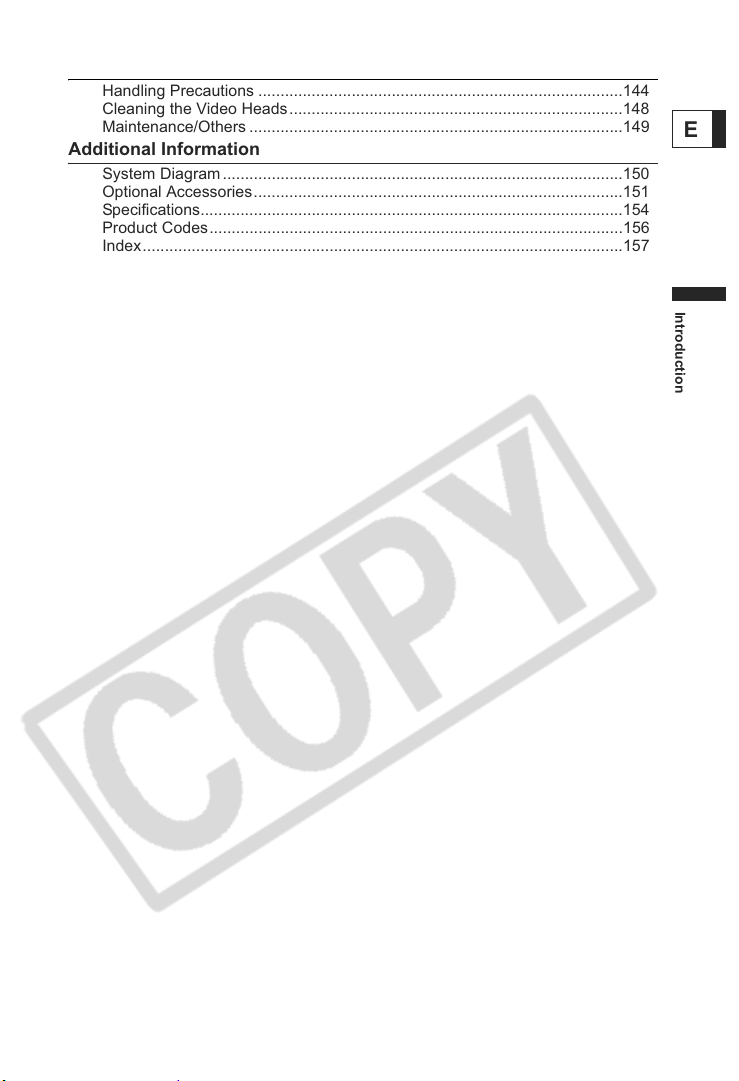
Do’s & Don’ts
Handling Precautions ..................................................................................144
Cleaning the Video Heads...........................................................................148
Maintenance/Others ....................................................................................149
Additional Information
System Diagram ..........................................................................................150
Optional Accessories...................................................................................151
Specifications...............................................................................................154
Product Codes.............................................................................................156
Index............................................................................................................157
E
Introduction
9
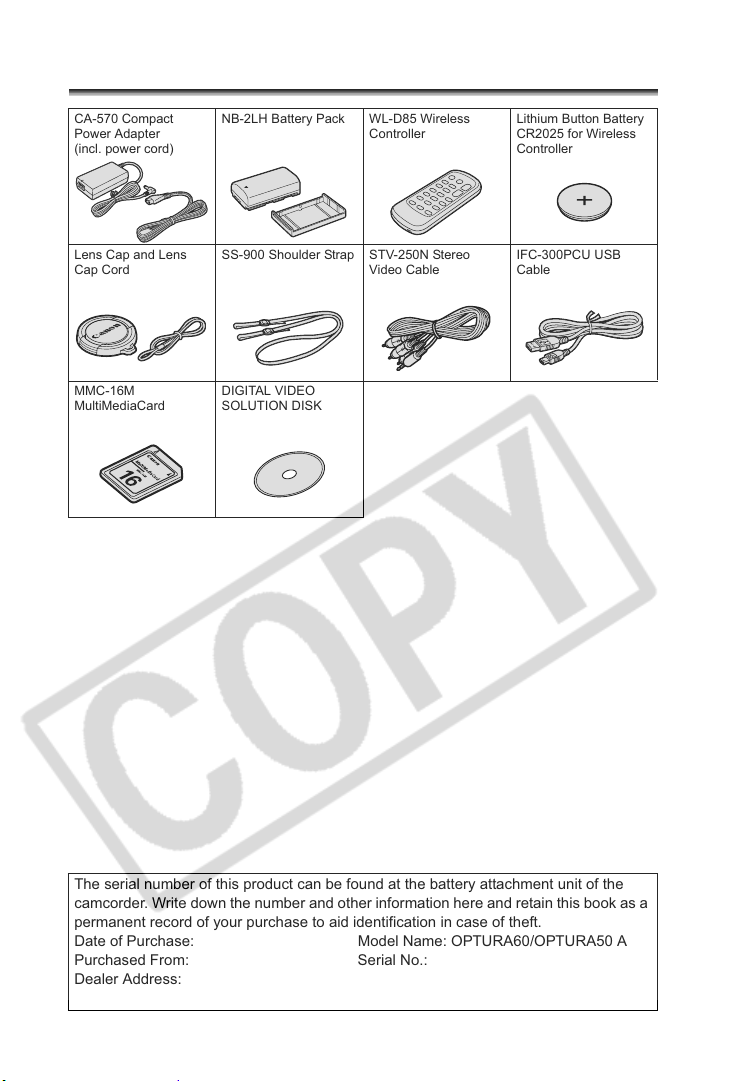
Checking Supplied Accessories
CA-570 Compact
Power Adapter
(incl. power cord)
Lens Cap and Lens
Cap Cord
MMC-16M
MultiMediaCard
NB-2LH Battery Pack WL-D85 Wireless
SS-900 Shoulder Strap STV-250N Stereo
DIGITAL VIDEO
SOLUTION DISK
Controller
Video Cable
Lithium Button Battery
CR2025 for Wireless
Controller
IFC-300PCU USB
Cable
The serial number of this product can be found at the battery attachment unit of the
camcorder. Write down the number and other information here and retain this book as a
permanent record of your purchase to aid identification in case of theft.
Date of Purchase: Model Name: OPTURA60/OPTURA50 A
Purchased From: Serial No.:
Dealer Address:
Dealer Phone No.:
10

Components Guide
OPTURA60/OPTURA50
Left side view
Right side view
Focus ring ( 53) REC SEARCH + button ( 32) /
FUNC. button ( 57)
SET dial ( 42, 57, 71)
Speaker ( 42) DRIVE MODE button ( 96) /
Memory card slot ( 22)
FOCUS button ( 53) /
DATA CODE button ( 85) MENU button ( 71)
EXP button ( 52) /
END SEARCH button ( 86)
Mode dial ( 45) Terminal cover
(self-timer) button ( 55) /
REC PAUSE button ( 108, 110)
RESET button ( 137) MIC terminal ( 56)
(flash) button ( 92) /
/ (play/pause) button ( 39)
REC SEARCH – button ( 32) /
(record review) button ( 32) /
(rewind) button ( 39) /
CARD – button ( 41)
(fast forward) button ( 40) /
CARD + button ( 41)
(stop) button ( 39) /
AUDIO LEVEL button ( 78)
D.EFFECTS button ( 62)
LCD BACKLIGHT button ( 26)
DC IN terminal ( 18)
Power switch ( 5, 136)
AV terminal ( 43) /
(phones) terminal ( 42)
DV terminal ( 106, 110, 130)
Grip belt ( 23)
E
Introduction
11
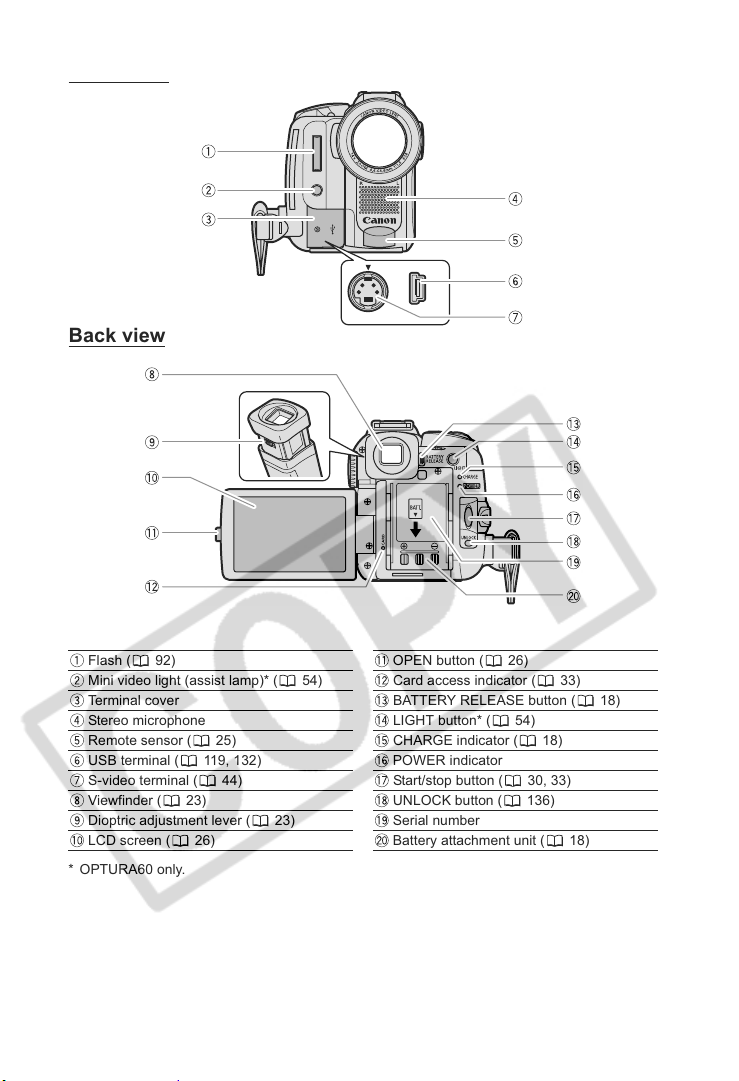
Front view
Back view
Flash ( 92) OPEN button ( 26)
Mini video light (assist lamp)* ( 54) Card access indicator ( 33)
Terminal cover BATTERY RELEASE button ( 18)
Stereo microphone LIGHT button* ( 54)
Remote sensor ( 25) CHARGE indicator ( 18)
USB terminal ( 119, 132) POWER indicator
S-video terminal ( 44) Start/stop button ( 30, 33)
Viewfinder ( 23) UNLOCK button ( 136)
Dioptric adjustment lever ( 23) Serial number
LCD screen ( 26) Battery attachment unit ( 18)
* OPTURA60 only.
12

Top view
E
Bottom view
(print/share) button ( 120, 133) Cassette compartment ( 21)
TAPE/CARD switch ( 5) OPEN/EJECT switch ( 21)
PHOTO button ( 33) Cassette compartment cover ( 21)
Zoom lever ( 36) Strap mount ( 24)
Advanced accessory shoe ( 56)
Accessory shoe ( 56)
Tripod socket ( 38)
Introduction
13
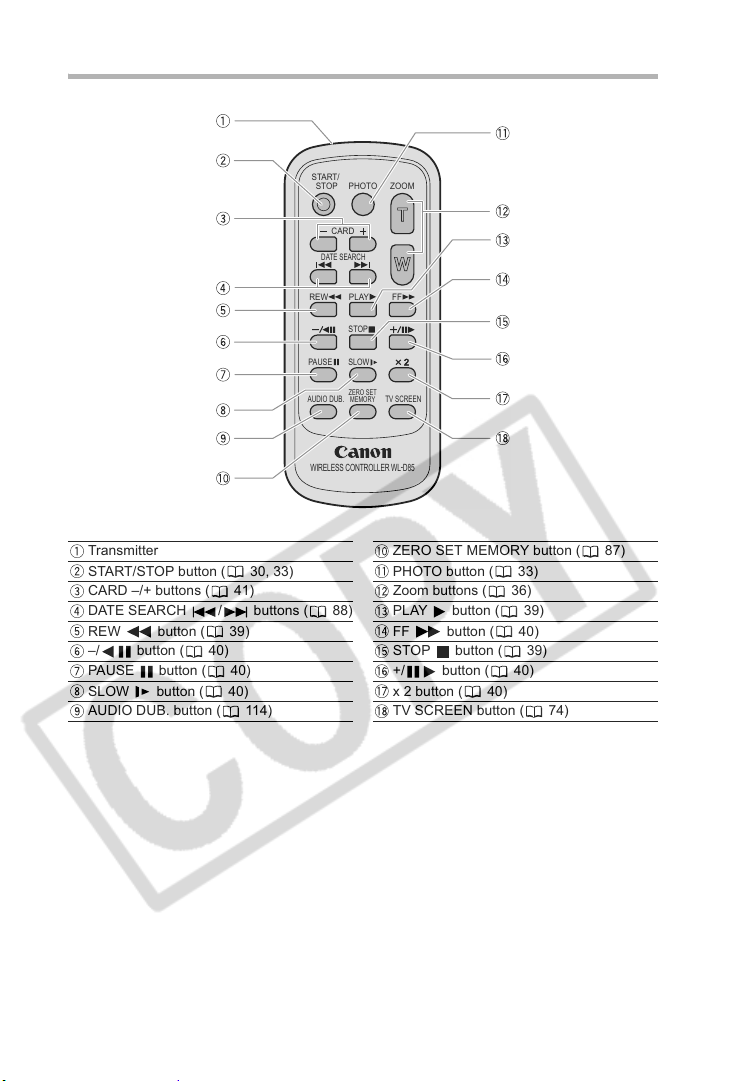
Wireless Controller WL-D85
START/
STOP
DATE SEARCH
REW
PAUSE
AUDIO DUB.
WIRELESS CONTROLLER WL
CARD
PHOTO
PLAY
STOP
SLOW
ZERO SET
MEMORY
ZOOM
FF
TV SCREEN
-
D85
Transmitter ZERO SET MEMORY button ( 87)
START/STOP button ( 30, 33) PHOTO button ( 33)
CARD –/+ buttons ( 41) Zoom buttons ( 36)
DATE SEARCH / buttons ( 88) PLAY button ( 39)
REW button ( 39) FF button ( 40)
–/ button ( 40) STOP button ( 39)
PAUSE button ( 40) +/ button ( 40)
SLOW button ( 40) x 2 button ( 40)
AUDIO DUB. button ( 114) TV SCREEN button ( 74)
14
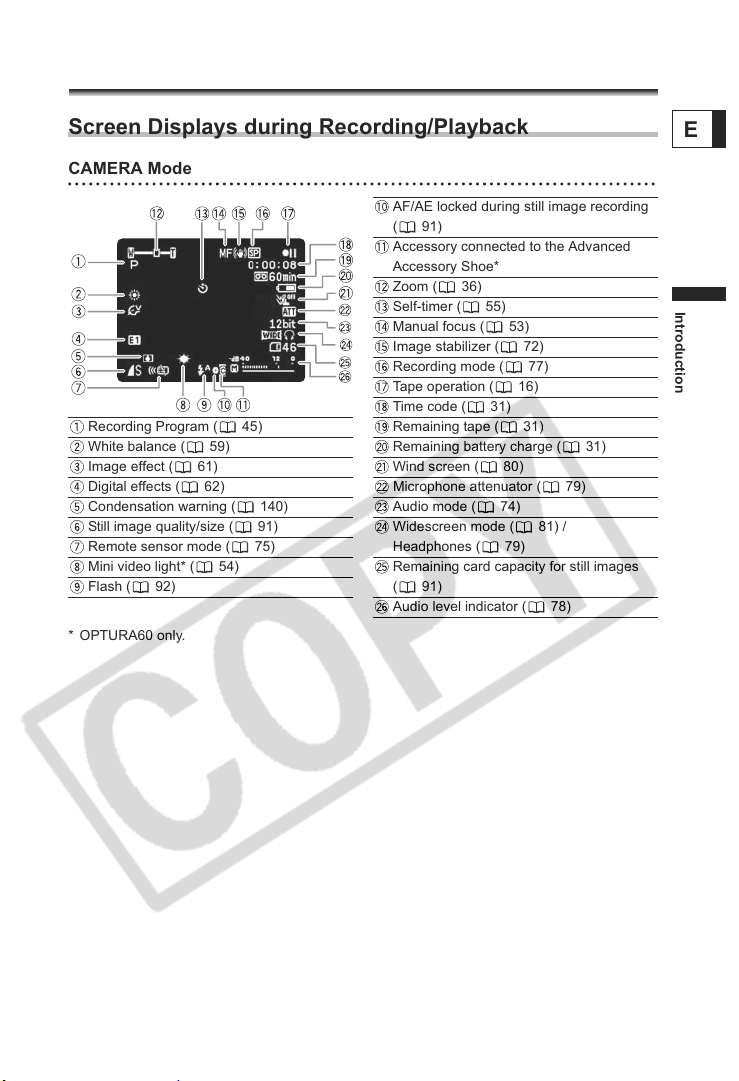
Screen Displays
Screen Displays during Recording/Playback
CAMERA Mode
AF/AE locked during still image recording
(91)
Accessory connected to the Advanced
Accessory Shoe*
Zoom ( 36)
Self-timer ( 55)
Manual focus ( 53)
Image stabilizer ( 72)
Recording mode ( 77)
Tape operation ( 16)
Time code ( 31)
Recording Program ( 45) Remaining tape ( 31)
White balance ( 59) Remaining battery charge ( 31)
Image effect ( 61) Wind screen ( 80)
Digital effects ( 62) Microphone attenuator ( 79)
Condensation warning ( 140) Audio mode ( 74)
Still image quality/size ( 91) Widescreen mode ( 81) /
Headphones ( 79) Remote sensor mode ( 75)
Mini video light* ( 54) Remaining card capacity for still images
(91)Flash ( 92)
Audio level indicator ( 78)
* OPTURA60 only.
E
Introduction
15
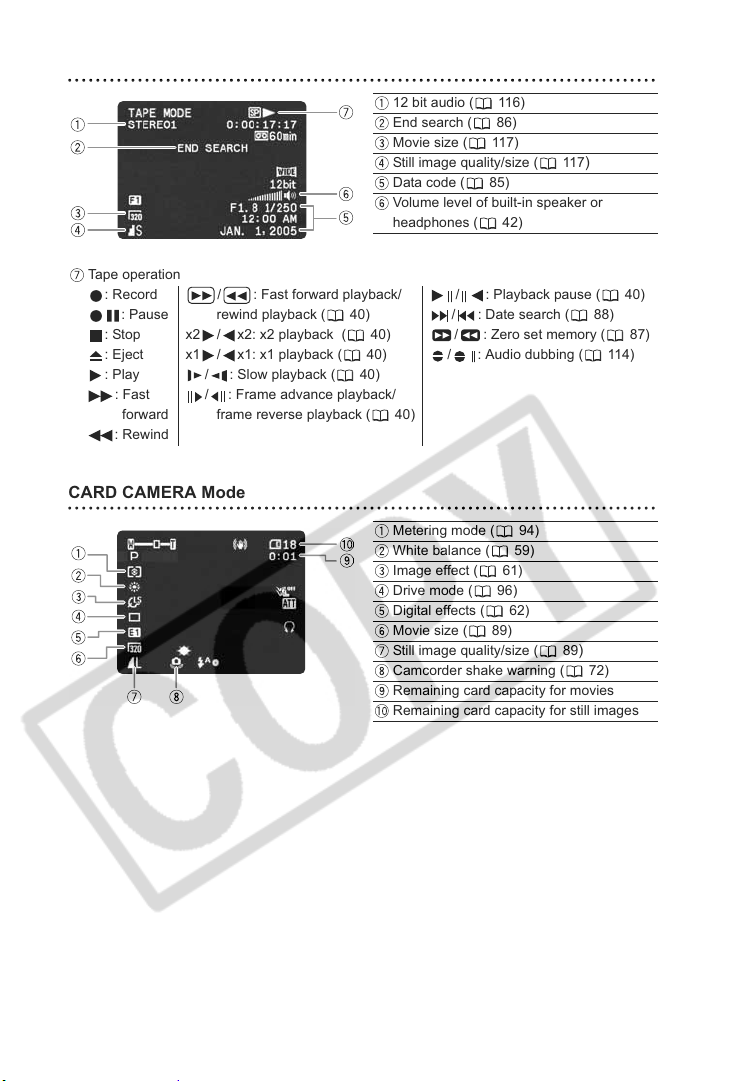
PLAY (VCR) Mode
Tape operation
: Record
: Pause
: Stop
: Eject
: Play
: Fast
forward
: Rewind
/ : Fast forward playback/
rewind playback ( 40)
x2 / x2: x2 playback ( 40)
x1 / x1: x1 playback ( 40)
/ : Slow playback ( 40)
/ : Frame advance playback/
frame reverse playback ( 40)
CARD CAMERA Mode
12 bit audio ( 116)
End search ( 86)
Movie size ( 117)
Still image quality/size ( 117
Data code ( 85)
Volume level of built-in speaker or
headphones ( 42)
/ : Playback pause ( 40)
/ : Date search ( 88)
/ : Zero set memory ( 87)
/ : Audio dubbing ( 114)
Metering mode ( 94)
White balance ( 59)
Image effect ( 61)
Drive mode ( 96)
Digital effects ( 62)
Movie size ( 89)
Still image quality/size ( 89
Camcorder shake warning ( 72)
Remaining card capacity for movies
Remaining card capacity for still images
)
)
16
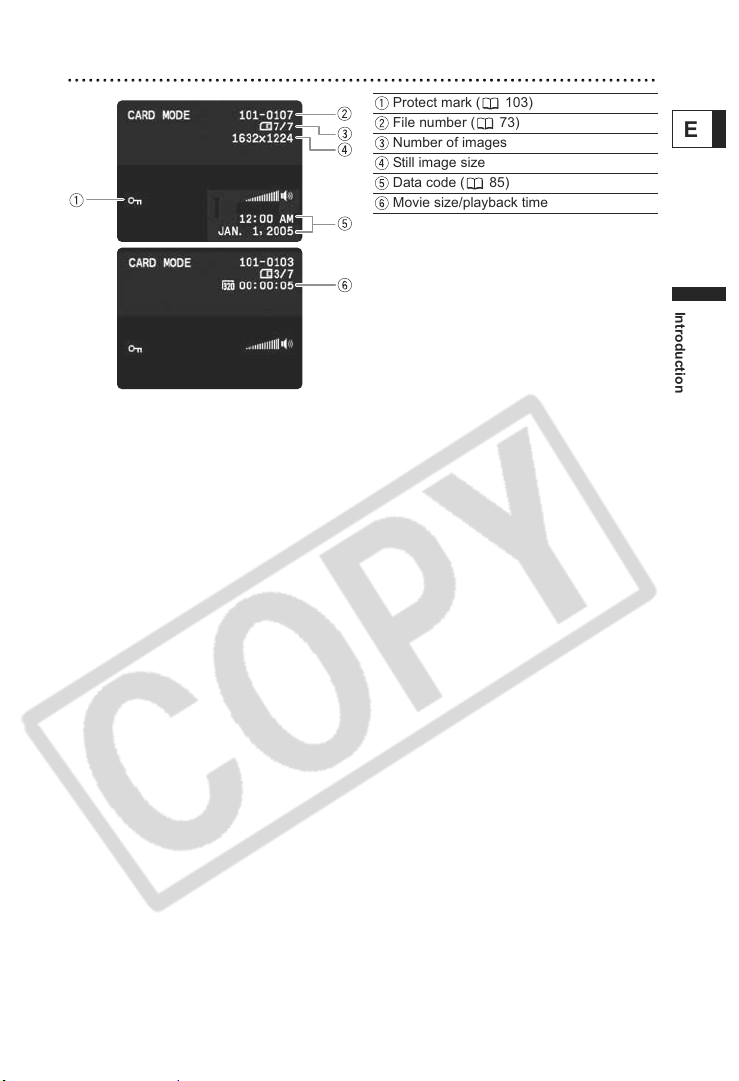
CARD PLAY Mode
Protect mark ( 103)
File number ( 73)
Number of images
Still image size
Data code ( 85)
Movie size/playback time
E
Introduction
17
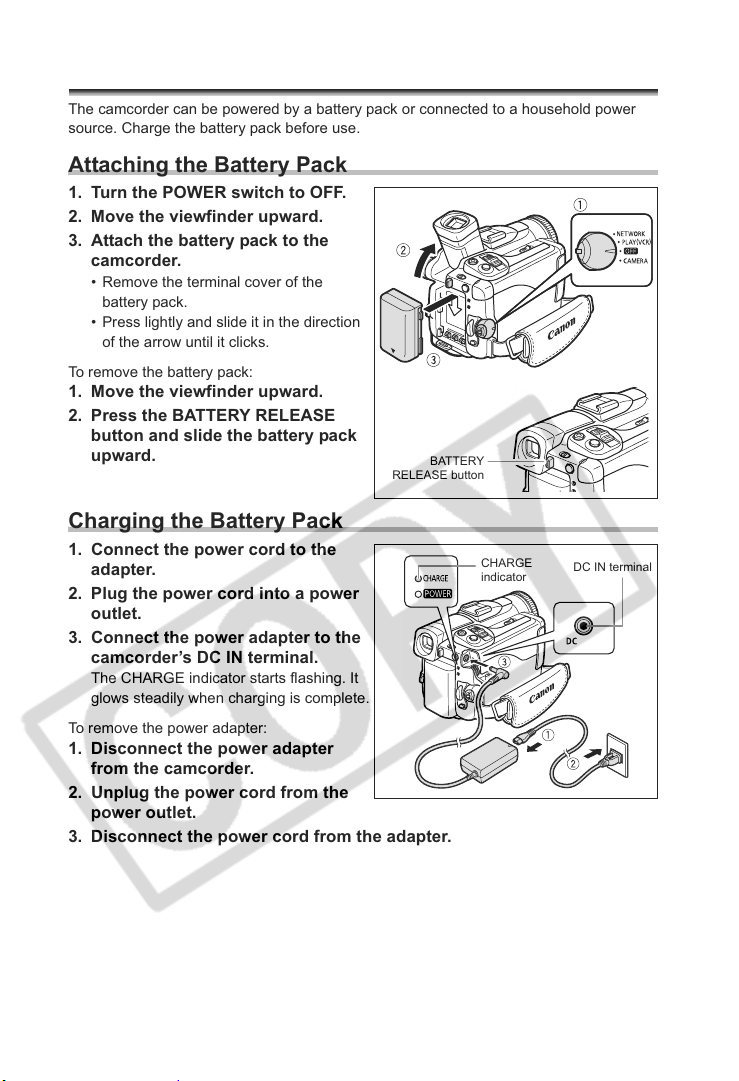
Preparation
Step 1: Preparing the Power Supply
The camcorder can be powered by a battery pack or connected to a household power
source. Charge the battery pack before use.
Attaching the Battery Pack
1. Turn the POWER switch to OFF.
2. Move the viewfinder upward.
3. Attach the battery pack to the
camcorder.
• Remove the terminal cover of the
battery pack.
• Press lightly and slide it in the direction
of the arrow until it clicks.
To remove the battery pack:
1. Move the viewfinder upward.
2. Press the BATTERY RELEASE
button and slide the battery pack
upward.
BATTERY
RELEASE button
Charging the Battery Pack
1. Connect the power cord to the
adapter.
2. Plug the power cord into a power
outlet.
3. Connect the power adapter to the
camcorder’s DC IN terminal.
The CHARGE indicator starts flashing. It
glows steadily when charging is complete.
To remove the power adapter:
1. Disconnect the power adapter
from the camcorder.
2. Unplug the power cord from the
power outlet.
3. Disconnect the power cord from the adapter.
CHARGE
indicator
DC IN terminal
18
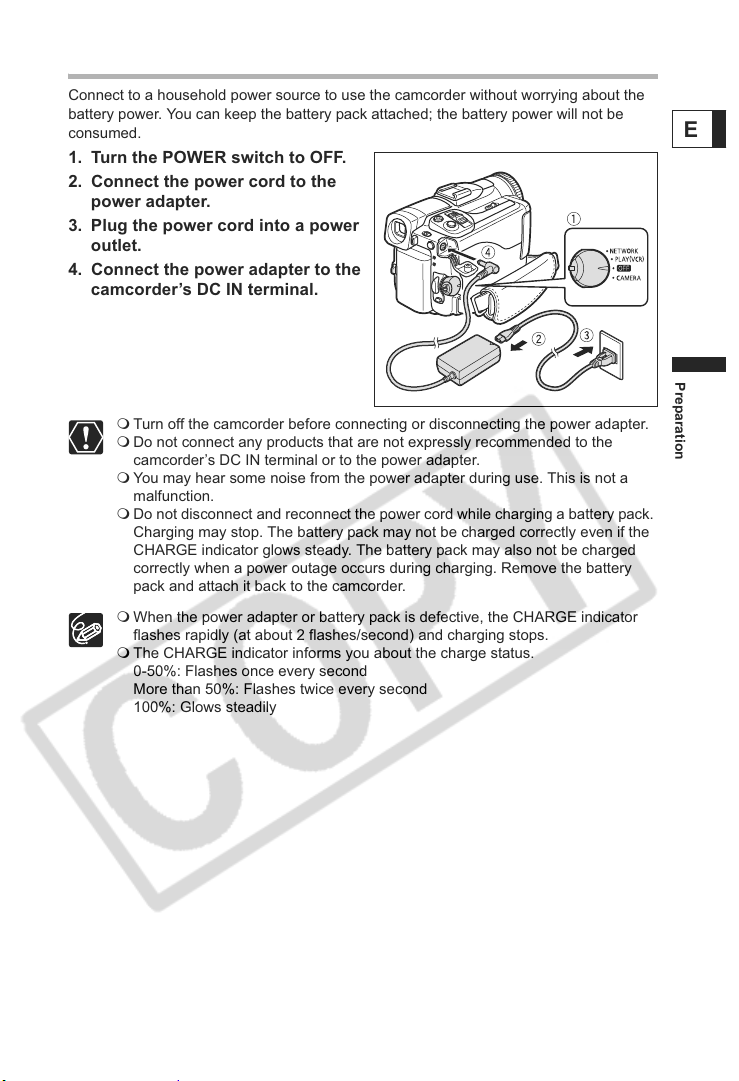
Using a Household Power Source
Connect to a household power source to use the camcorder without worrying about the
battery power. You can keep the battery pack attached; the battery power will not be
consumed.
1. Turn the POWER switch to OFF.
2. Connect the power cord to the
power adapter.
3. Plug the power cord into a power
outlet.
4. Connect the power adapter to the
camcorder’s DC IN terminal.
Turn off the camcorder before connecting or disconnecting the power adapter.
Do not connect any products that are not expressly recommended to the
camcorder’s DC IN terminal or to the power adapter.
You may hear some noise from the power adapter during use. This is not a
malfunction.
Do not disconnect and reconnect the power cord while charging a battery pack.
Charging may stop. The battery pack may not be charged correctly even if the
CHARGE indicator glows steady. The battery pack may also not be charged
correctly when a power outage occurs during charging. Remove the battery
pack and attach it back to the camcorder.
When the power adapter or battery pack is defective, the CHARGE indicator
flashes rapidly (at about 2 flashes/second) and charging stops.
The CHARGE indicator informs you about the charge status.
0-50%: Flashes once every second
More than 50%: Flashes twice every second
100%: Glows steadily
E
Preparation
19
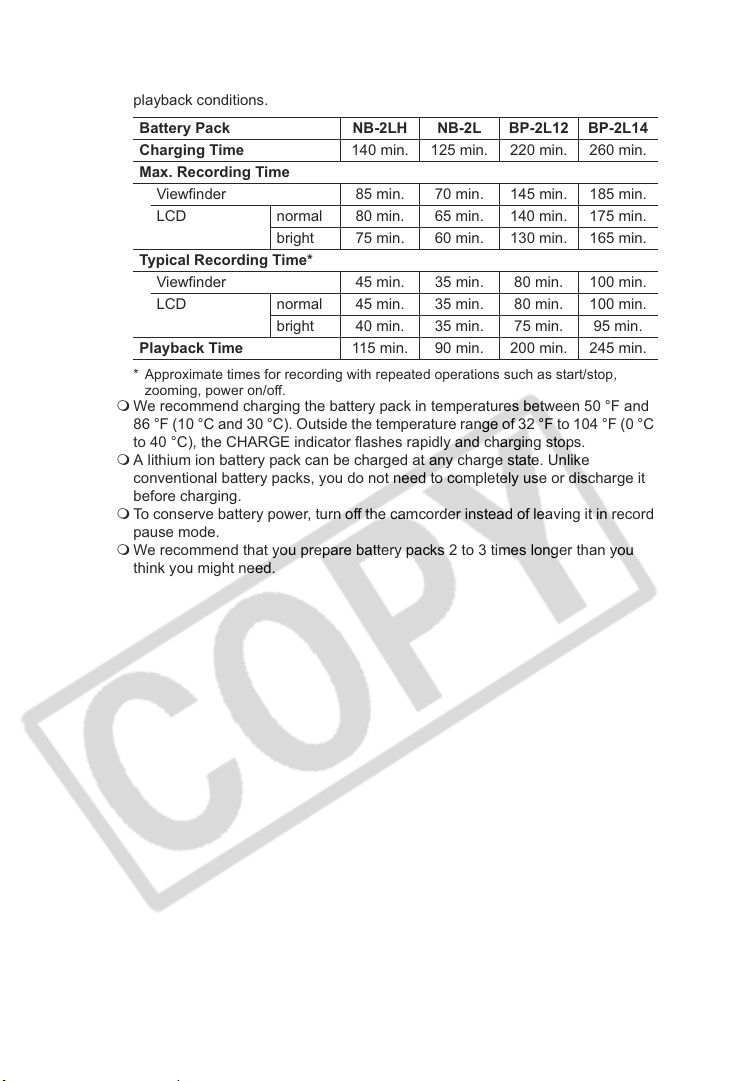
Charging, Recording and Playback Times
Below times are approximate and vary according to the charging, recording or
playback conditions.
Battery Pack NB-2LH NB-2L BP-2L12 BP-2L14
Charging Time 140 min. 125 min. 220 min. 260 min.
Max. Recording Time
Viewfinder 85 min. 70 min. 145 min. 185 min.
LCD normal 80 min. 65 min. 140 min. 175 min.
bright 75 min. 60 min. 130 min. 165 min.
Typical Recording Time*
Viewfinder 45 min. 35 min. 80 min. 100 min.
LCD normal 45 min. 35 min. 80 min. 100 min.
bright 40 min. 35 min. 75 min. 95 min.
Playback Time 115 min. 90 min. 200 min. 245 min.
* Approximate times for recording with repeated operations such as start/stop,
zooming, power on/off.
We recommend charging the battery pack in temperatures between 50 °F and
86 °F (10 °C and 30 °C). Outside the temperature range of 32 °F to 104 °F (0 °C
to 40 °C), the CHARGE indicator flashes rapidly and charging stops.
A lithium ion battery pack can be charged at any charge state. Unlike
conventional battery packs, you do not need to completely use or discharge it
before charging.
To conserve battery power, turn off the camcorder instead of leaving it in record
pause mode.
We recommend that you prepare battery packs 2 to 3 times longer than you
think you might need.
20
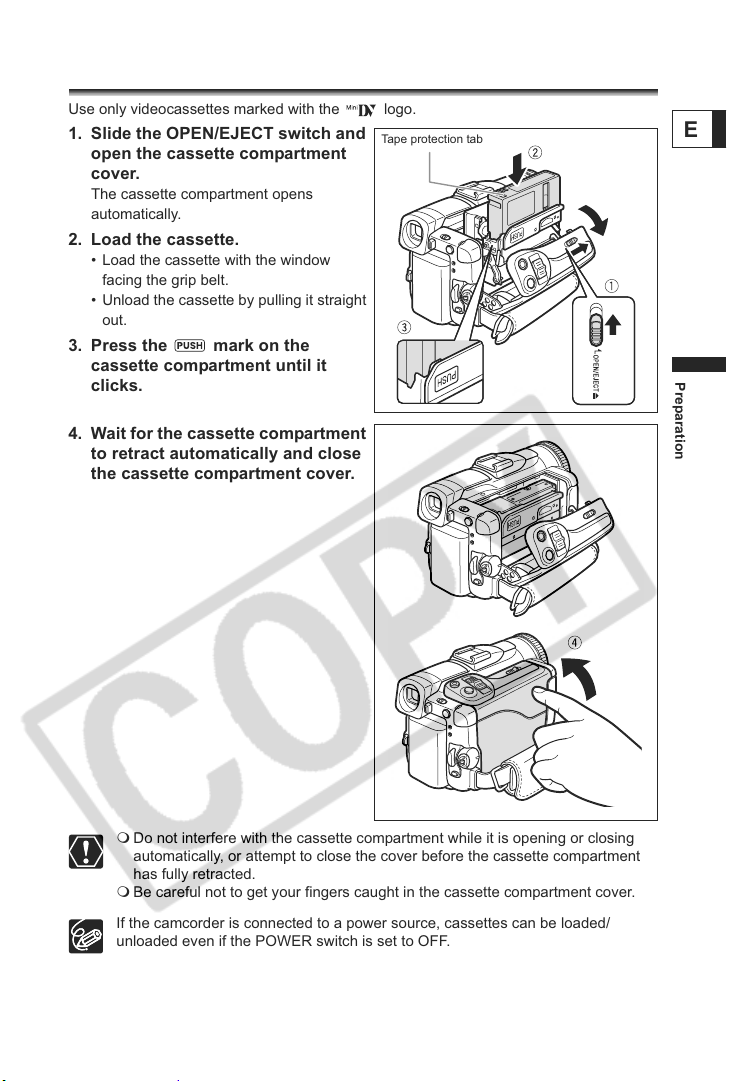
Step 2: Loading a Cassette
Use only videocassettes marked with the logo.
1. Slide the OPEN/EJECT switch and
open the cassette compartment
cover.
The cassette compartment opens
automatically.
2. Load the cassette.
• Load the cassette with the window
facing the grip belt.
• Unload the cassette by pulling it straight
out.
3. Press the mark on the
cassette compartment until it
clicks.
4. Wait for the cassette compartment
to retract automatically and close
the cassette compartment cover.
Tape protection tab
E
Preparation
Do not interfere with the cassette compartment while it is opening or closing
automatically, or attempt to close the cover before the cassette compartment
has fully retracted.
Be careful not to get your fingers caught in the cassette compartment cover.
If the camcorder is connected to a power source, cassettes can be loaded/
unloaded even if the POWER switch is set to OFF.
21
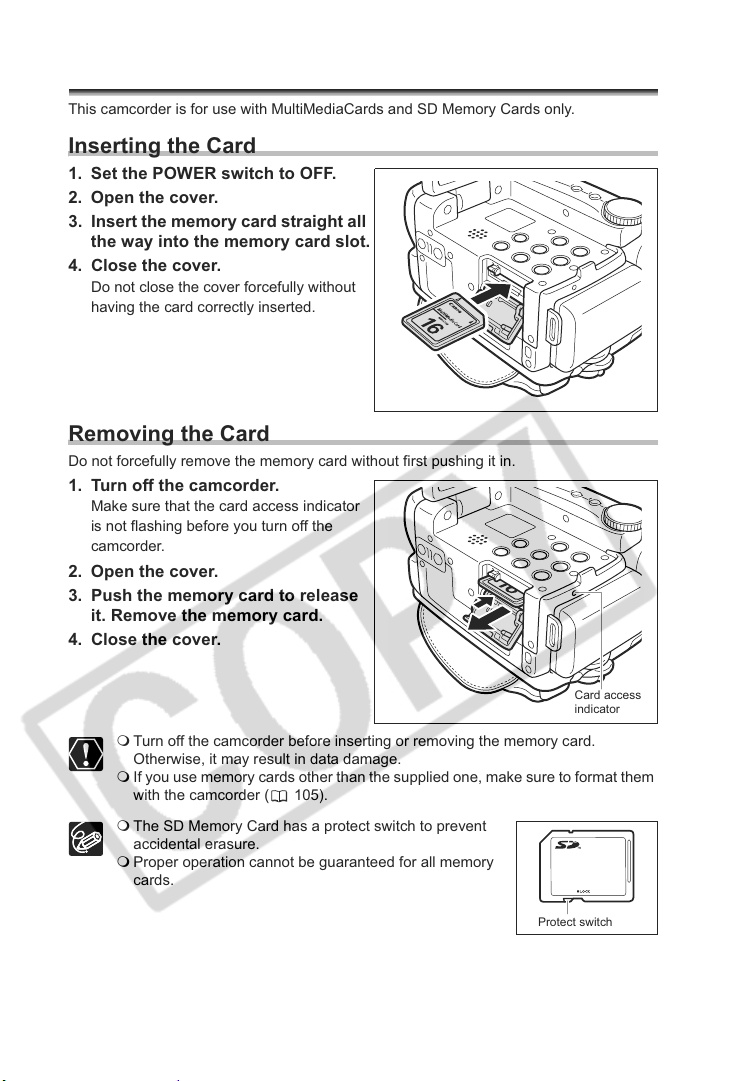
Step 3: Inserting a Memory Card
This camcorder is for use with MultiMediaCards and SD Memory Cards only.
Inserting the Card
1. Set the POWER switch to OFF.
2. Open the cover.
3. Insert the memory card straight all
the way into the memory card slot.
4. Close the cover.
Do not close the cover forcefully without
having the card correctly inserted.
Removing the Card
Do not forcefully remove the memory card without first pushing it in.
1. Turn off the camcorder.
Make sure that the card access indicator
is not flashing before you turn off the
camcorder.
2. Open the cover.
3. Push the memory card to release
it. Remove the memory card.
4. Close the cover.
22
Card access
indicator
Turn off the camcorder before inserting or removing the memory card.
Otherwise, it may result in data damage.
If you use memory cards other than the supplied one, make sure to format them
with the camcorder ( 105).
The SD Memory Card has a protect switch to prevent
accidental erasure.
Proper operation cannot be guaranteed for all memory
cards.
Protect switch
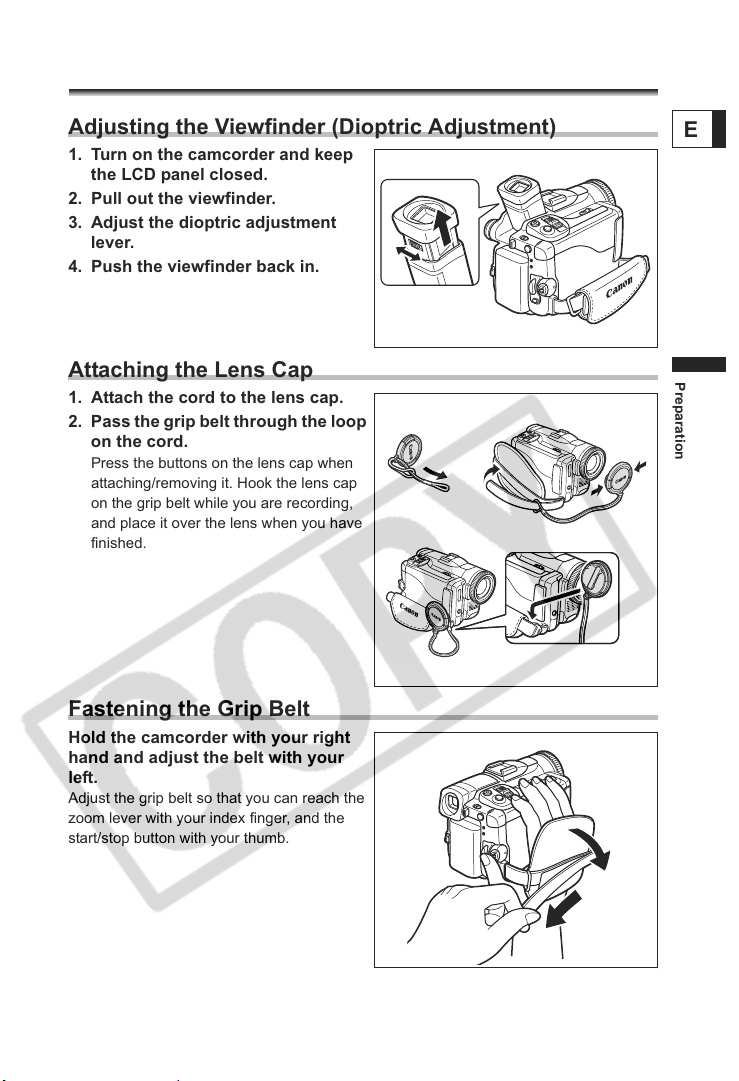
Step 4: Preparing the Camcorder
Adjusting the Viewfinder (Dioptric Adjustment)
1. Turn on the camcorder and keep
the LCD panel closed.
2. Pull out the viewfinder.
3. Adjust the dioptric adjustment
lever.
4. Push the viewfinder back in.
Attaching the Lens Cap
1. Attach the cord to the lens cap.
2. Pass the grip belt through the loop
on the cord.
Press the buttons on the lens cap when
attaching/removing it. Hook the lens cap
on the grip belt while you are recording,
and place it over the lens when you have
finished.
E
Preparation
Fastening the Grip Belt
Hold the camcorder with your right
hand and adjust the belt with your
left.
Adjust the grip belt so that you can reach the
zoom lever with your index finger, and the
start/stop button with your thumb.
23
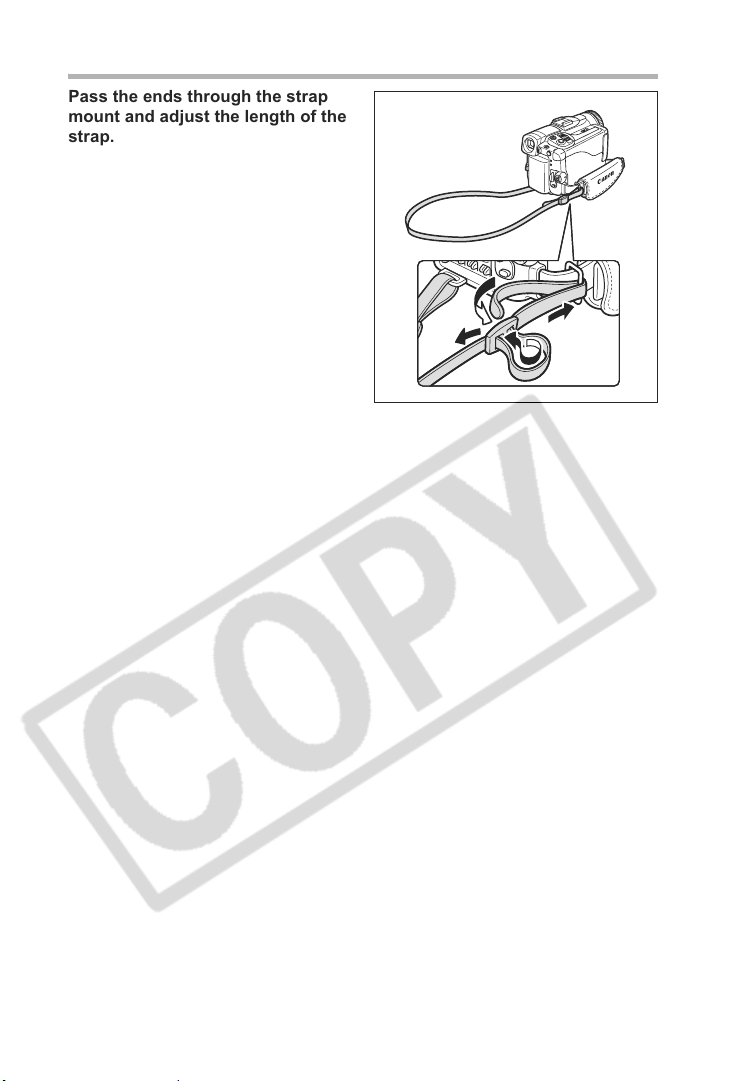
Attaching the Shoulder Strap
Pass the ends through the strap
mount and adjust the length of the
strap.
24
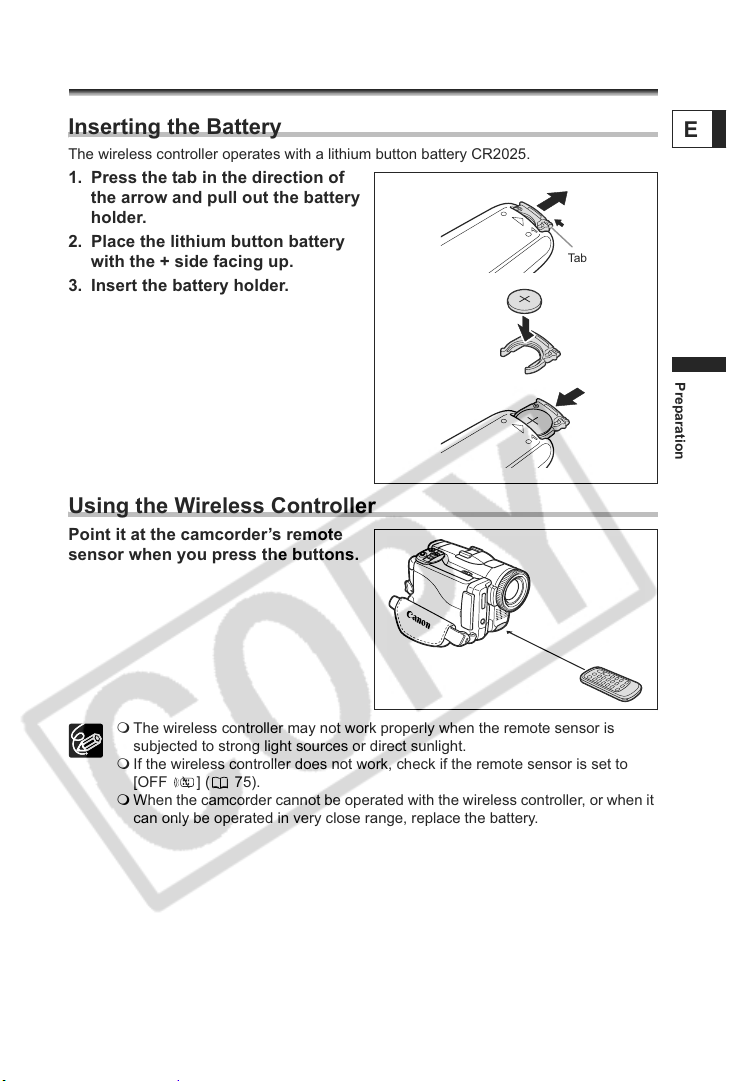
Step 5: Using the Wireless Controller
Inserting the Battery
The wireless controller operates with a lithium button battery CR2025.
1. Press the tab in the direction of
the arrow and pull out the battery
holder.
2. Place the lithium button battery
with the + side facing up.
3. Insert the battery holder.
Using the Wireless Controller
Point it at the camcorder’s remote
sensor when you press the buttons.
E
Tab
Preparation
The wireless controller may not work properly when the remote sensor is
subjected to strong light sources or direct sunlight.
If the wireless controller does not work, check if the remote sensor is set to
[OFF ] ( 75).
When the camcorder cannot be operated with the wireless controller, or when it
can only be operated in very close range, replace the battery.
25
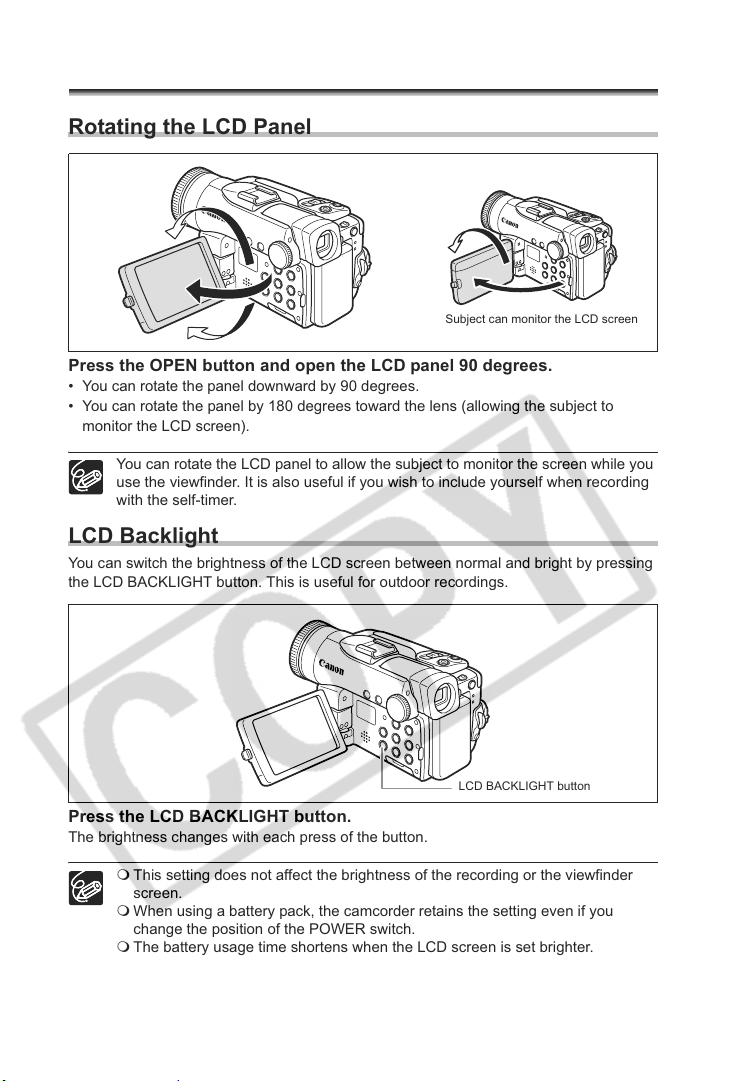
Step 6: Adjusting the LCD Screen
Rotating the LCD Panel
Subject can monitor the LCD screen
Press the OPEN button and open the LCD panel 90 degrees.
• You can rotate the panel downward by 90 degrees.
• You can rotate the panel by 180 degrees toward the lens (allowing the subject to
monitor the LCD screen).
You can rotate the LCD panel to allow the subject to monitor the screen while you
use the viewfinder. It is also useful if you wish to include yourself when recording
with the self-timer.
LCD Backlight
You can switch the brightness of the LCD screen between normal and bright by pressing
the LCD BACKLIGHT button. This is useful for outdoor recordings.
Press the LCD BACKLIGHT button.
The brightness changes with each press of the button.
This setting does not affect the brightness of the recording or the viewfinder
screen.
When using a battery pack, the camcorder retains the setting even if you
change the position of the POWER switch.
The battery usage time shortens when the LCD screen is set brighter.
26
LCD BACKLIGHT button
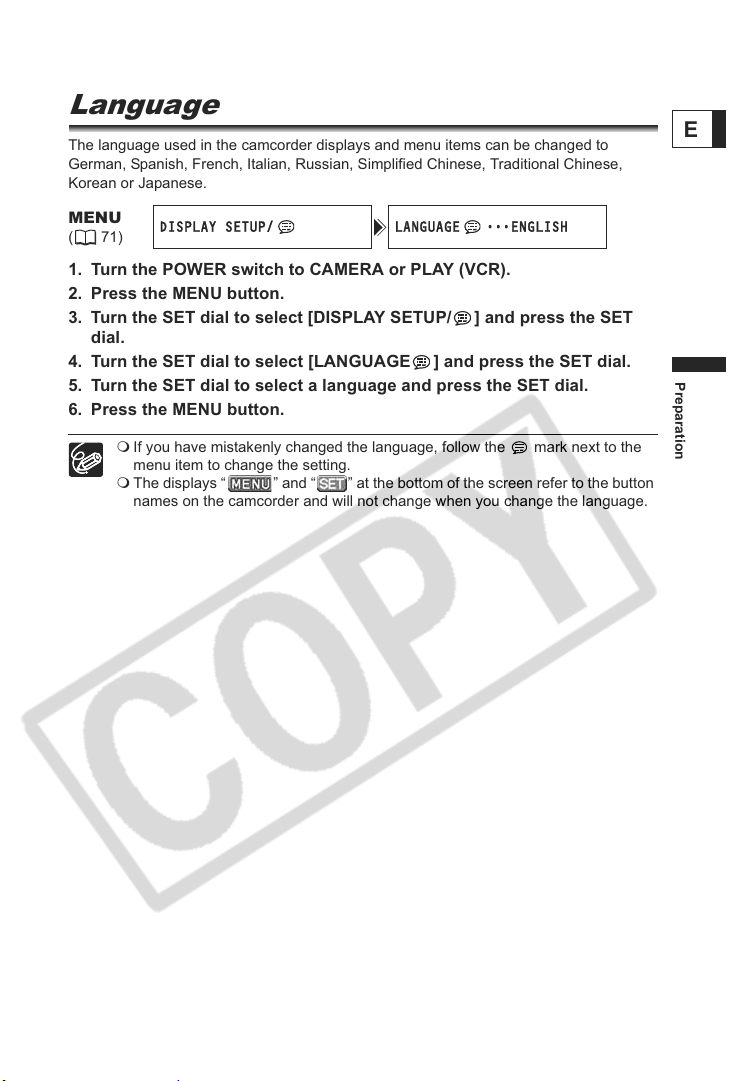
Step 7: Changing the Display
Language
The language used in the camcorder displays and menu items can be changed to
German, Spanish, French, Italian, Russian, Simplified Chinese, Traditional Chinese,
Korean or Japanese.
E
MENU
(71)
1. Turn the POWER switch to CAMERA or PLAY (VCR).
2. Press the MENU button.
3. Turn the SET dial to select [DISPLAY SETUP/ ] and press the SET
dial.
4. Turn the SET dial to select [LANGUAGE ] and press the SET dial.
5. Turn the SET dial to select a language and press the SET dial.
6. Press the MENU button.
DISPLAY SETUP/ LANGUAGE
If you have mistakenly changed the language, follow the mark next to the
menu item to change the setting.
The displays “ ” and “ ” at the bottom of the screen refer to the button
names on the camcorder and will not change when you change the language.
•••
ENGLISH
Preparation
27
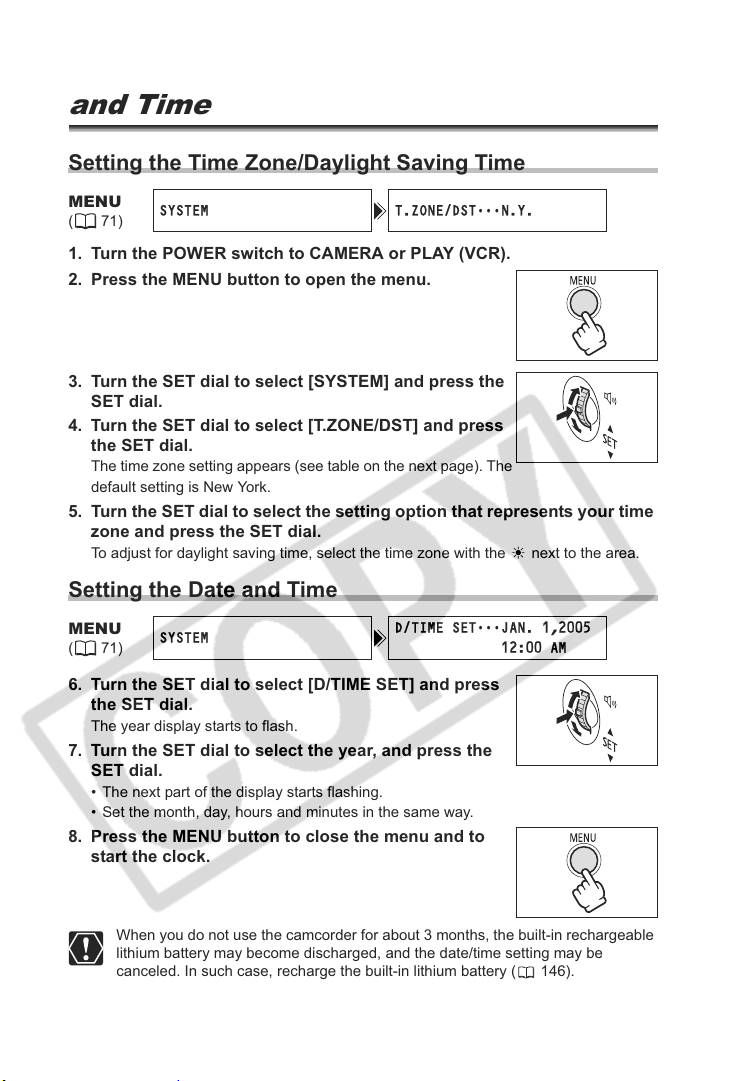
Step 8: Setting the Time Zone, Date
and Time
Setting the Time Zone/Daylight Saving Time
MENU
(71)
1. Turn the POWER switch to CAMERA or PLAY (VCR).
2. Press the MENU button to open the menu.
3. Turn the SET dial to select [SYSTEM] and press the
SET dial.
4. Turn the SET dial to select [T.ZONE/DST] and press
the SET dial.
The time zone setting appears (see table on the next page). The
default setting is New York.
5. Turn the SET dial to select the setting option that represents your time
zone and press the SET dial.
To adjust for daylight saving time, select the time zone with the next to the area.
SYSTEM T.ZONE/DST
•••
N.Y.
Setting the Date and Time
MENU
(71)
6. Turn the SET dial to select [D/TIME SET] and press
the SET dial.
The year display starts to flash.
7. Turn the SET dial to select the year, and press the
SET dial.
• The next part of the display starts flashing.
• Set the month, day, hours and minutes in the same way.
8. Press the MENU button to close the menu and to
start the clock.
SYSTEM
D/TIME SET
12:00 AM
•••
JAN. 1,2005
28
When you do not use the camcorder for about 3 months, the built-in rechargeable
lithium battery may become discharged, and the date/time setting may be
canceled. In such case, recharge the built-in lithium battery ( 146).
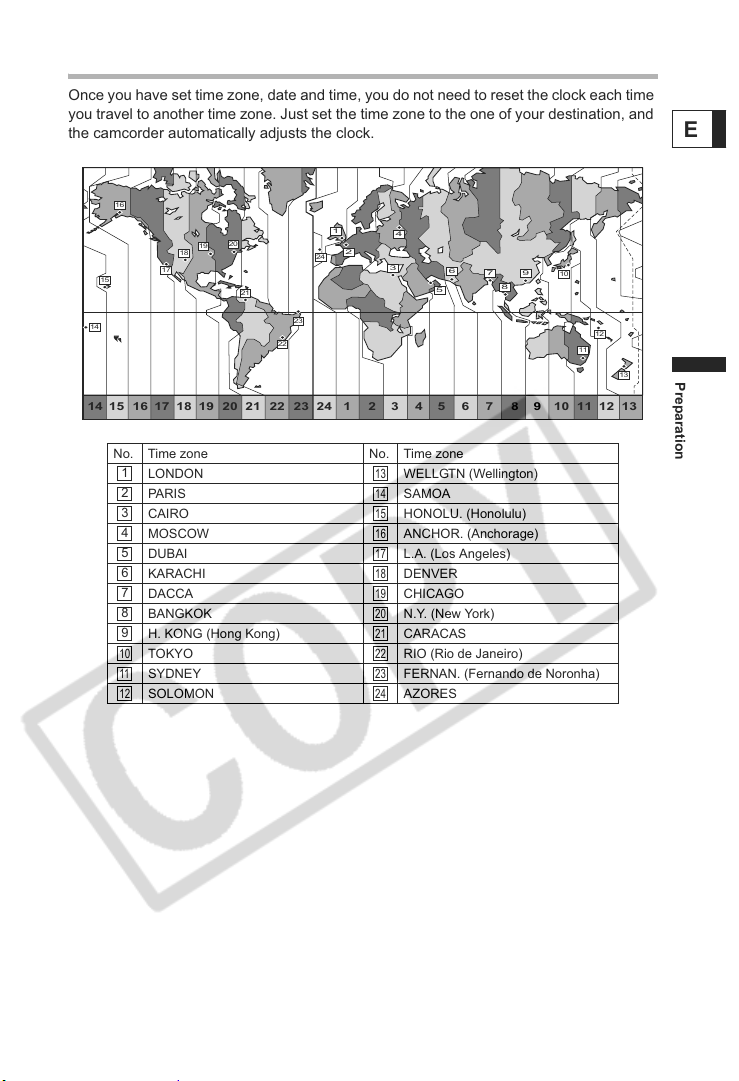
Time Zones
Once you have set time zone, date and time, you do not need to reset the clock each time
you travel to another time zone. Just set the time zone to the one of your destination, and
the camcorder automatically adjusts the clock.
16
20
19
18
15
14
17
21
1
24
23
22
24 1 2 3 4 5 6 7 8 9 10 11 12 1314 15 16 17 18 19 20 21 22 23
No. Time zone No. Time zone
1
LONDON WELLGTN (Wellington)
2
PARIS SAMOA
3
CAIRO HONOLU. (Honolulu)
4
MOSCOW ANCHOR. (Anchorage)
5
DUBAI L.A. (Los Angeles)
6
KARACHI DENVER
7
DACCA CHICAGO
8
BANGKOK N.Y. (New York)
9
H. KONG (Hong Kong) CARACAS
TOKYO RIO (Rio de Janeiro)
10 22
SYDNEY FERNAN. (Fernando de Noronha)
11 23
SOLOMON AZORES
12 24
4
2
3
6
7
9
10
5
8
12
11
13
13
14
15
16
17
18
19
20
21
E
Preparation
29
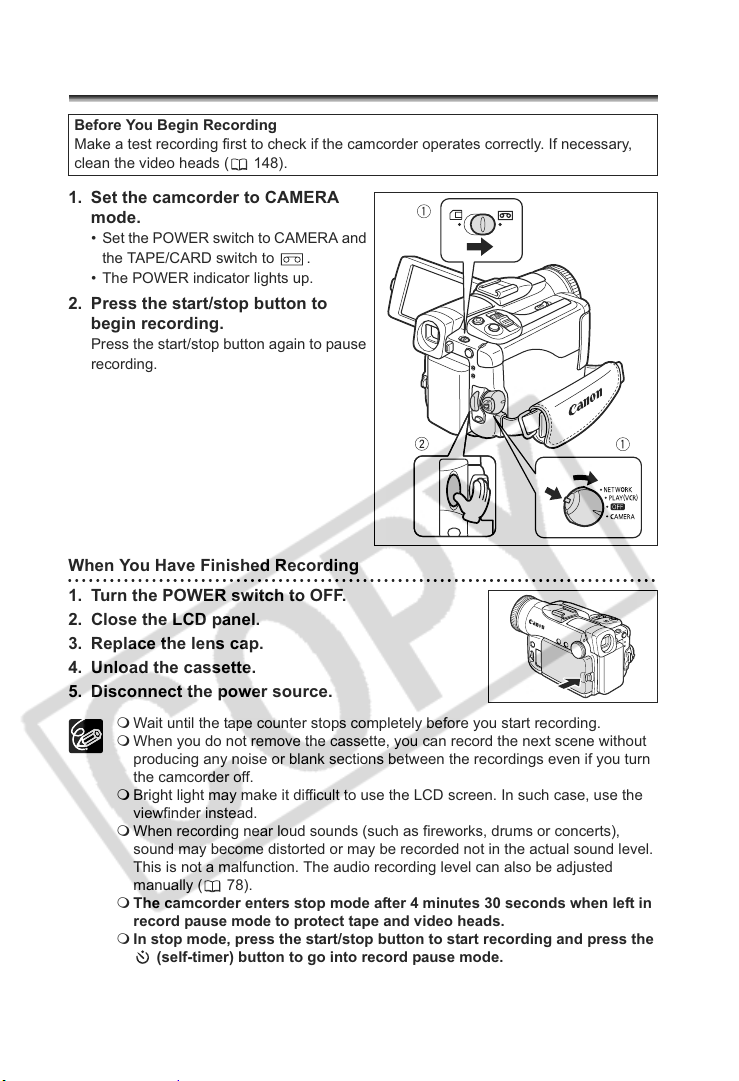
Basic Functions
Recording
Recording Movies on a Tape
Before You Begin Recording
Make a test recording first to check if the camcorder operates correctly. If necessary,
clean the video heads ( 148).
1. Set the camcorder to CAMERA
mode.
• Set the POWER switch to CAMERA and
the TAPE/CARD switch to .
• The POWER indicator lights up.
2. Press the start/stop button to
begin recording.
Press the start/stop button again to pause
recording.
When You Have Finished Recording
1. Turn the POWER switch to OFF.
2. Close the LCD panel.
3. Replace the lens cap.
4. Unload the cassette.
5. Disconnect the power source.
Wait until the tape counter stops completely before you start recording.
When you do not remove the cassette, you can record the next scene without
producing any noise or blank sections between the recordings even if you turn
the camcorder off.
Bright light may make it difficult to use the LCD screen. In such case, use the
viewfinder instead.
When recording near loud sounds (such as fireworks, drums or concerts),
sound may become distorted or may be recorded not in the actual sound level.
This is not a malfunction. The audio recording level can also be adjusted
manually ( 78).
The camcorder enters stop mode after 4 minutes 30 seconds when left in
record pause mode to protect tape and video heads.
In stop mode, press the start/stop button to start recording and press the
(self-timer) button to go into record pause mode.
30
