Canon MF742Cdw User Guide
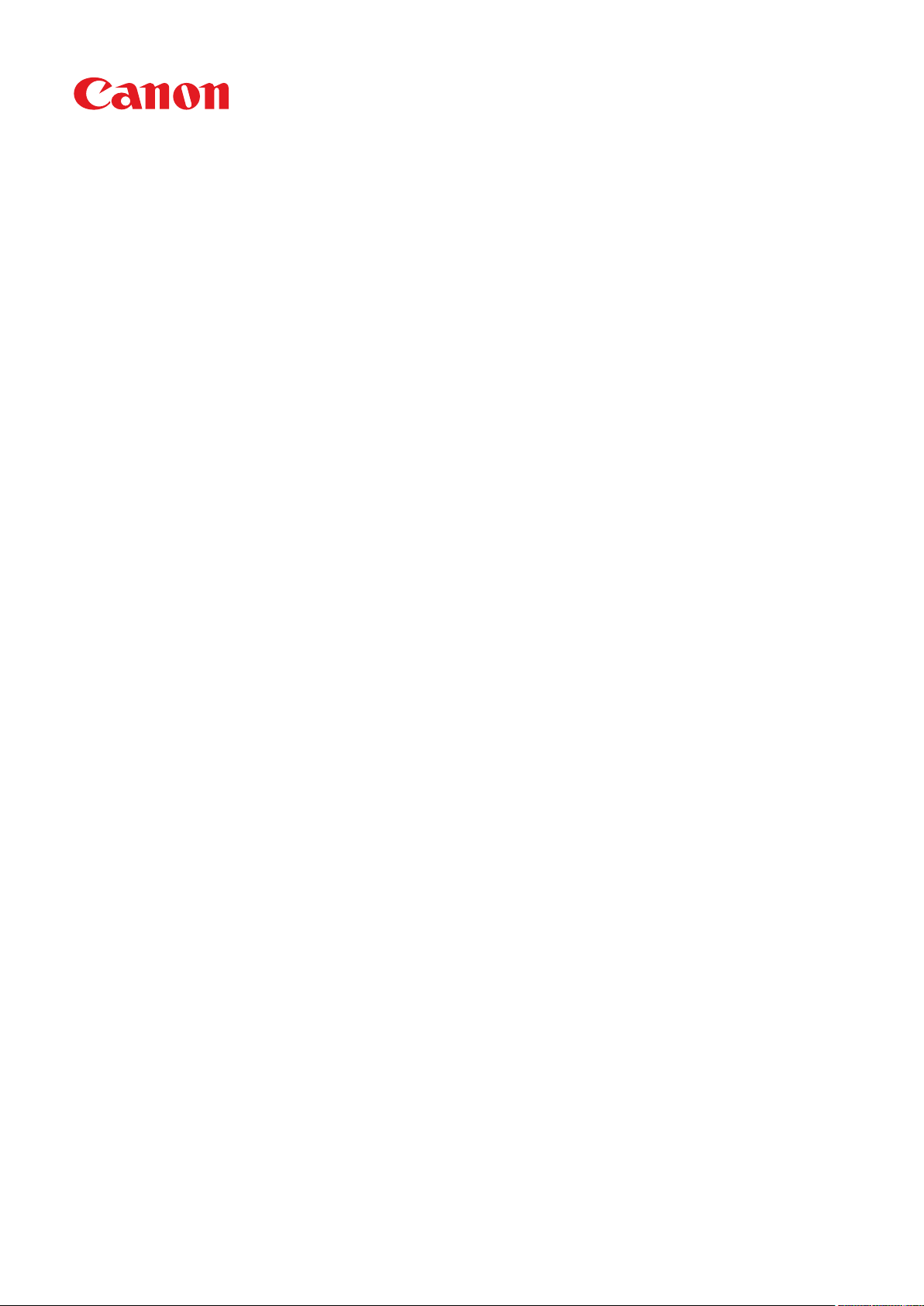
MF746Cx / MF744Cdw / MF742Cdw / MF645Cx / MF643Cdw /
MF641Cw
User's Guide
USRMA-3551-01 2019-11 en Copyright CANON INC. 2019
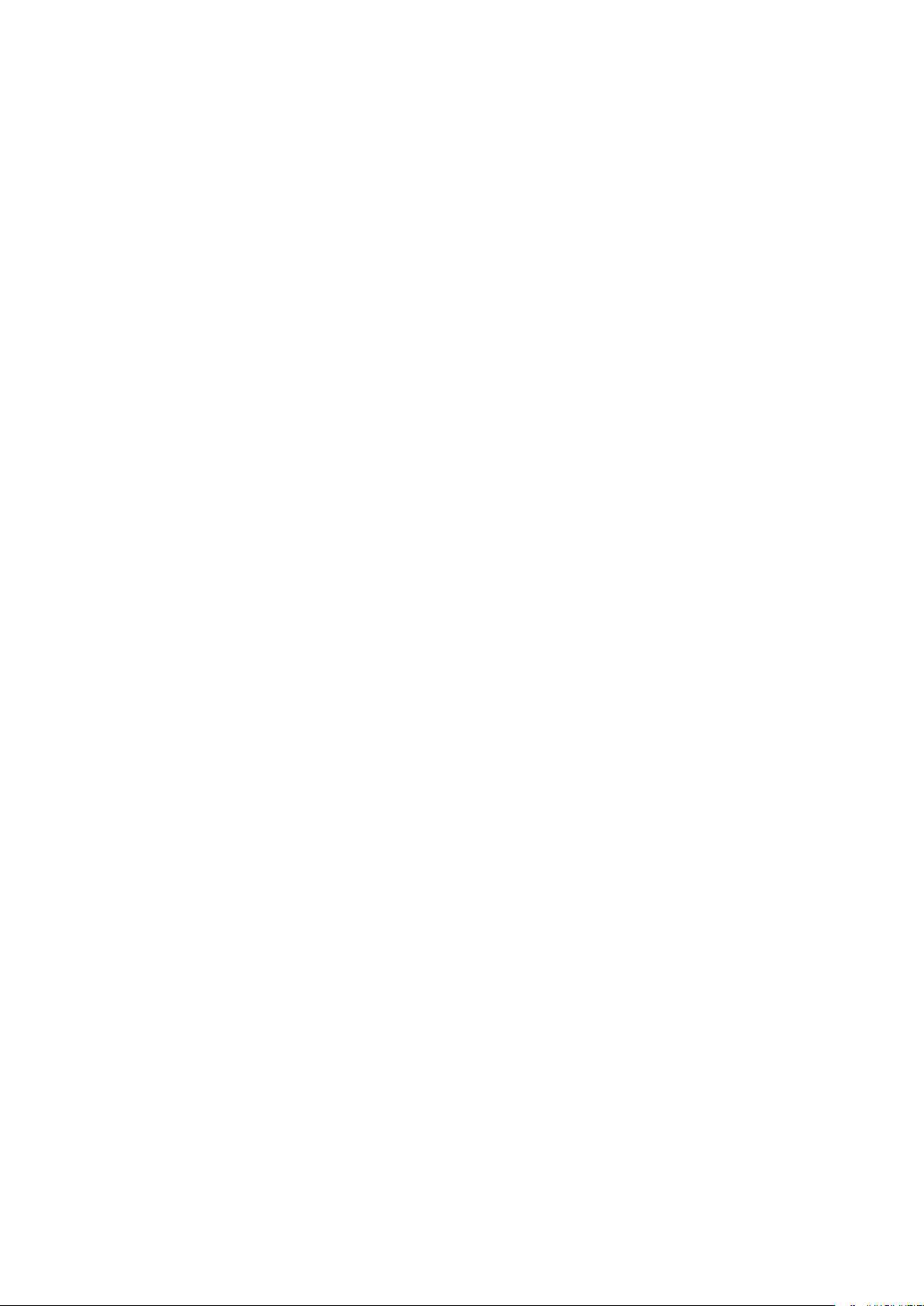
Contents
Setting Up
Main Functions ......................................................................................................................................................... 4
Preparations Required Before Use ............................................................................................................................. 6
Preventing Unauthorized Access ................................................................................................................................ 8
Setting Up Using the Setup Guide ............................................................................................................................ 10
Setting the Date/Time ............................................................................................................................................. 13
Setting Up the Network Environment ...................................................................................................................... 15
Selecting Wired LAN or Wireless LAN ..................................................................................................................... 17
Connecting to a Wired LAN .................................................................................................................................. 18
Connecting to a Wireless LAN ............................................................................................................................... 19
Setting IP Addresses ........................................................................................................................................... 32
............................................................................................................................................................ 3
Setting Up Connection Using WPS Push Button Mode ....................................................................................... 21
Setting Up Connection Using WPS PIN Code Mode ........................................................................................... 23
Setting Up Connection by Selecting a Wireless Router ....................................................................................... 25
Setting Up Connection by Specifying Detailed Settings ...................................................................................... 28
Checking the SSID and Network Key ............................................................................................................... 31
Setting IPv4 Address ..................................................................................................................................... 33
Setting IPv6 Addresses .................................................................................................................................. 36
Viewing Network Settings .................................................................................................................................... 39
Conguring Settings for Communication with a Computer ...................................................................................... 41
Conguring Printing Protocols and WSD Functions ........................................................................................... 42
Conguring Printer Ports ............................................................................................................................... 45
Setting Up Print Server .................................................................................................................................. 49
Conguring the Machine for Your Network Environment ......................................................................................... 52
Conguring Ethernet Settings ........................................................................................................................ 53
Changing the Maximum Transmission Unit ...................................................................................................... 55
Setting a Wait Time for Connecting to a Network .............................................................................................. 56
Conguring DNS .......................................................................................................................................... 57
Conguring SMB .......................................................................................................................................... 61
Conguring WINS ......................................................................................................................................... 63
Registering LDAP Servers .............................................................................................................................. 65
Monitoring and Controlling the Machine with SNMP ......................................................................................... 70
Other Network Settings ................................................................................................................................. 74
Installing Drivers .................................................................................................................................................... 78
Conguring Initial Settings for Fax Functions ........................................................................................................... 79
Deciding Which Fax Receive Mode to Use .............................................................................................................. 80
Registering the Fax Number and Unit Name .......................................................................................................... 81
Selecting the Receive Mode .................................................................................................................................. 82
Connecting the Telephone Line ............................................................................................................................ 83
Conguring Scan Settings ....................................................................................................................................... 84
Preparing to Use the Machine as a Scanner ........................................................................................................... 85
Procedure for Setting to Send E-Mail/Send and Receive I-Fax ................................................................................... 86
Conguring Basic E-Mail Settings .................................................................................................................... 87
I
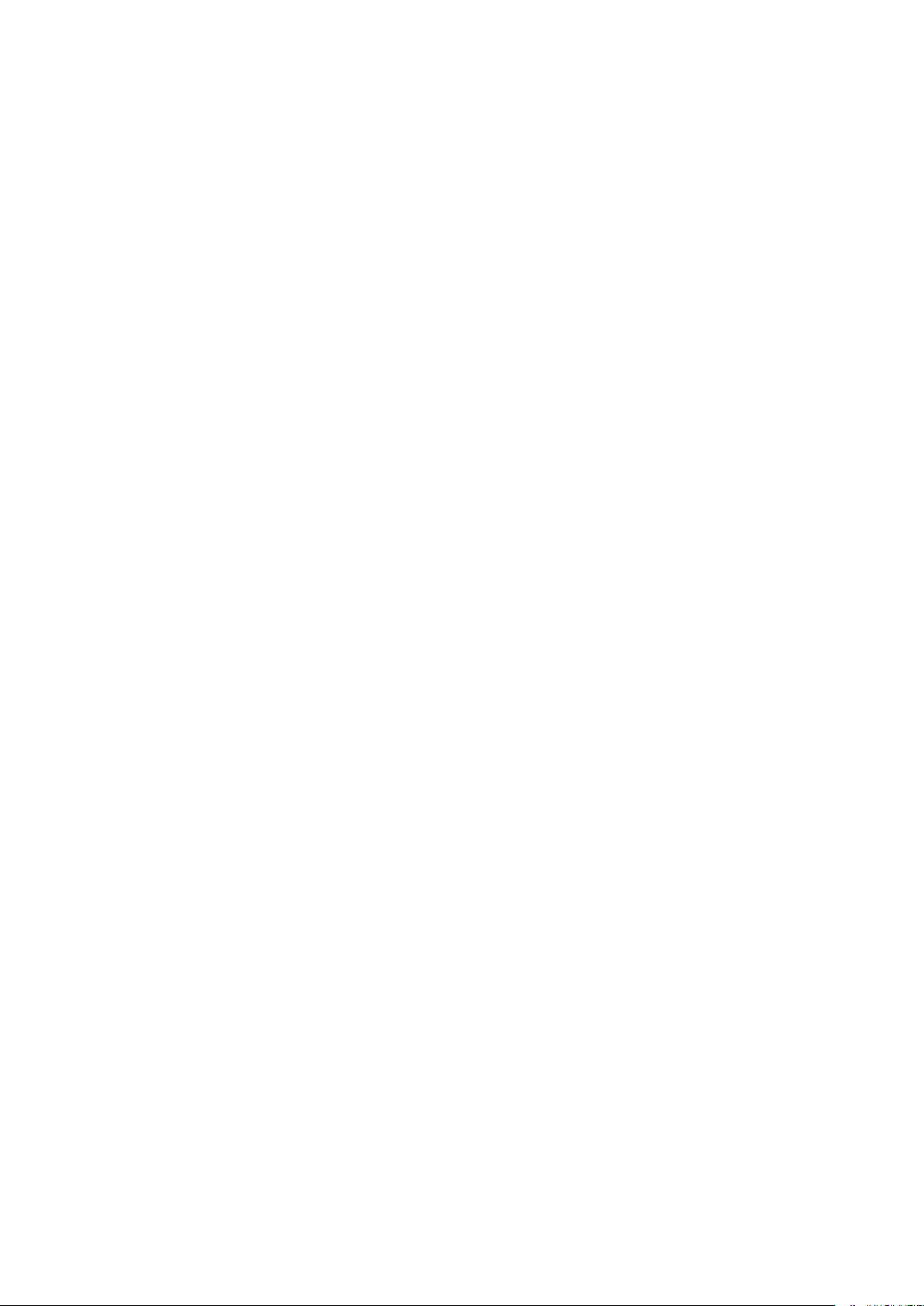
Conguring E-Mail/I-Fax Communication Settings ............................................................................................
Procedure for Setting a Shared Folder as a Save Location ........................................................................................ 94
Setting a Shared Folder as a Save Location ....................................................................................................... 95
Procedure for Setting a FTP Server as a Save Location ............................................................................................. 98
90
Basic Operations ........................................................................................................................................ 101
Parts and Their Functions ...................................................................................................................................... 105
Front Side ........................................................................................................................................................ 106
Back Side ......................................................................................................................................................... 108
Interior ........................................................................................................................................................... 110
Feeder ............................................................................................................................................................ 111
Multi-Purpose Tray ........................................................................................................................................... 112
Paper Drawer ................................................................................................................................................... 113
Operation Panel ............................................................................................................................................... 115
Turning ON the Machine ....................................................................................................................................... 117
Turning OFF the Machine ................................................................................................................................... 118
Turning OFF the Machine by Remote Operation ............................................................................................. 119
Powering OFF at a Fixed Time ...................................................................................................................... 120
Restarting the Machine ..................................................................................................................................... 122
Using the Operation Panel .................................................................................................................................... 124
Basic Screens ................................................................................................................................................... 125
Home Screen ............................................................................................................................................. 126
<Status Monitor> Screen ............................................................................................................................. 129
Message Display ......................................................................................................................................... 131
Basic Operation ................................................................................................................................................ 132
Entering Text ................................................................................................................................................... 135
Logging in to the Machine ..................................................................................................................................... 137
Placing Originals ................................................................................................................................................... 139
Loading Paper ....................................................................................................................................................... 143
Loading Paper in the Paper Drawer .................................................................................................................... 145
Loading Paper in the Multi-Purpose Tray ............................................................................................................. 151
Loading Envelopes ............................................................................................................................................ 156
Loading Preprinted Paper .................................................................................................................................. 159
Specifying Paper Size and Type .......................................................................................................................... 161
Specifying Paper Size and Type in the Paper Drawer ....................................................................................... 162
Specifying Paper Size and Type in the Multi-Purpose Tray ................................................................................ 164
Registering Default Paper Settings for the Multi-Purpose Tray ......................................................................... 166
Registering a Custom Paper Size .................................................................................................................. 168
Limiting the Paper Sizes Displayed ................................................................................................................ 170
Automatically Selecting an Appropriate Paper Source for Each Function ............................................................ 171
Customizing the Display ........................................................................................................................................ 172
Customizing the Home Screen ........................................................................................................................... 173
Registering Frequently Used Settings .................................................................................................................. 176
Changing the Default Settings for Functions .......................................................................................................... 178
Setting Sounds ...................................................................................................................................................... 180
II
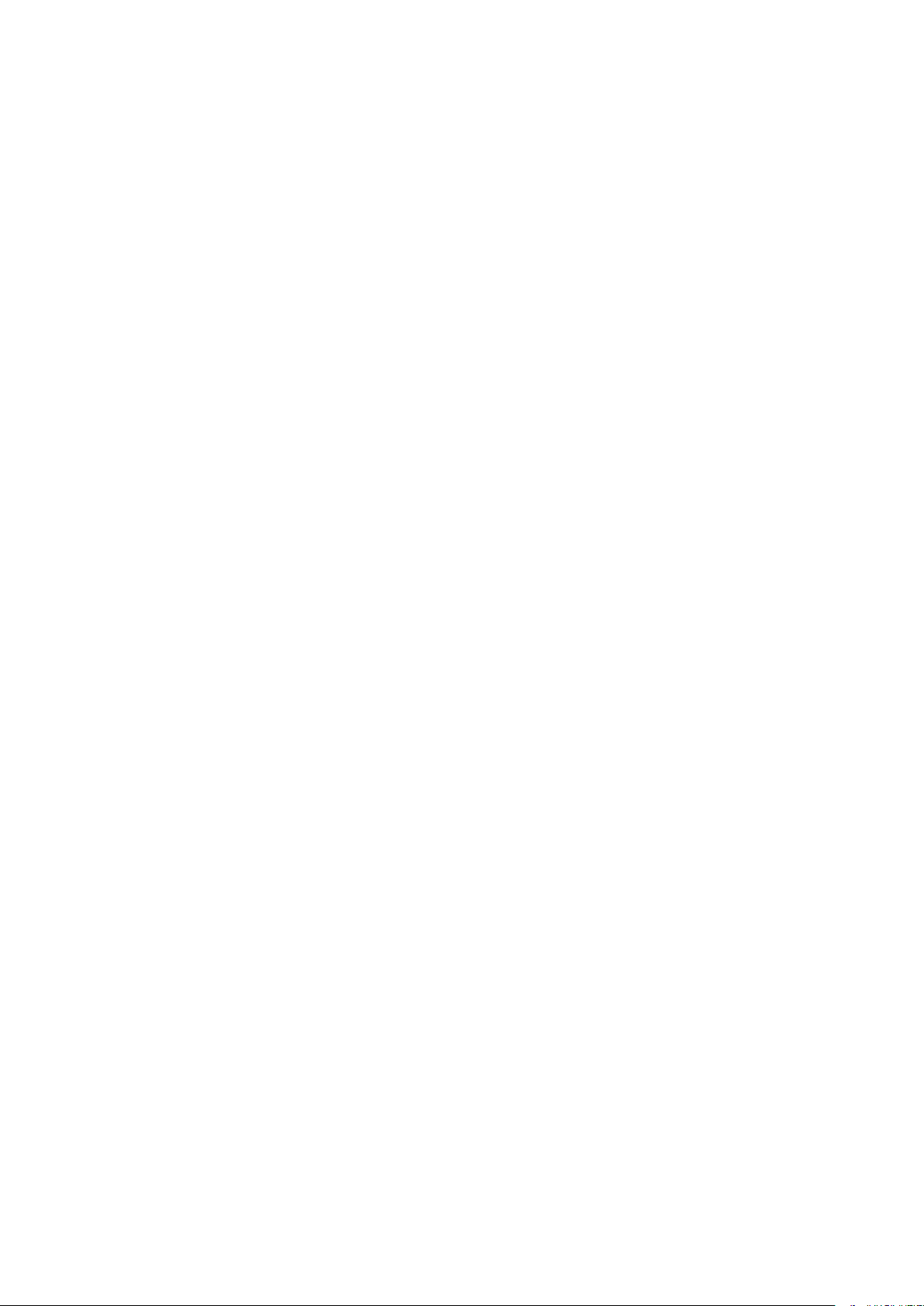
Entering Sleep Mode .............................................................................................................................................
Registering Destinations ....................................................................................................................................... 184
Registering Destinations in the Address Book ...................................................................................................... 186
Registering Multiple Destinations as a Group ................................................................................................. 189
Editing the Registered Destinations in the Address Book ................................................................................. 191
Using a USB Memory Device .................................................................................................................................. 192
182
Copying .............................................................................................................................................................. 195
Copy Basic Features Screen ................................................................................................................................... 197
Basic Copy Operations ........................................................................................................................................... 199
Canceling Copies .............................................................................................................................................. 204
Checking the Copying Status and Log ................................................................................................................. 205
Enhancing and Adjusting Copy Quality ................................................................................................................... 207
Selecting the Type of Original for Copying ........................................................................................................... 208
Adjusting Sharpness for Copying (Sharpness) ...................................................................................................... 209
Erasing Dark Borders When Copying (Erase Frame) ............................................................................................... 210
Adjusting the Color ........................................................................................................................................... 211
Useful Copy Functions ........................................................................................................................................... 212
Copying Multiple Documents onto One Sheet (N on 1) .......................................................................................... 213
Collating Copies by Page ................................................................................................................................... 214
Making ID Card Copies ...................................................................................................................................... 215
Making Passport Copies .................................................................................................................................... 216
Faxing .................................................................................................................................................................. 219
Fax Basic Features Screen ...................................................................................................................................... 222
Basic Operations for Sending Faxes ....................................................................................................................... 223
Canceling Sending Faxes ................................................................................................................................... 231
Receiving Faxes .................................................................................................................................................... 232
Useful Functions When Sending ............................................................................................................................. 235
Recalling Previously Used Settings for Sending (Recall Settings) ............................................................................. 236
Sending a Fax after a Phone Call (Manual Sending) ............................................................................................... 239
Saving a Copy of a Sent Original ......................................................................................................................... 241
Various Receiving Methods .................................................................................................................................... 243
Saving Received Documents into the Machine (Memory Reception) ........................................................................ 244
Forwarding the Received Documents Automatically ............................................................................................... 246
Checking Status and Log for Sent and Received Documents .................................................................................... 249
Sending Faxes from Your Computer (PC Fax) .......................................................................................................... 251
Sending PC Faxes ............................................................................................................................................. 252
Using Internet Fax (I-Fax) ...................................................................................................................................... 254
Sending I-Faxes ................................................................................................................................................ 255
Receiving I-Faxes .............................................................................................................................................. 262
Printing .............................................................................................................................................................. 264
Printing from a Computer ..................................................................................................................................... 265
III
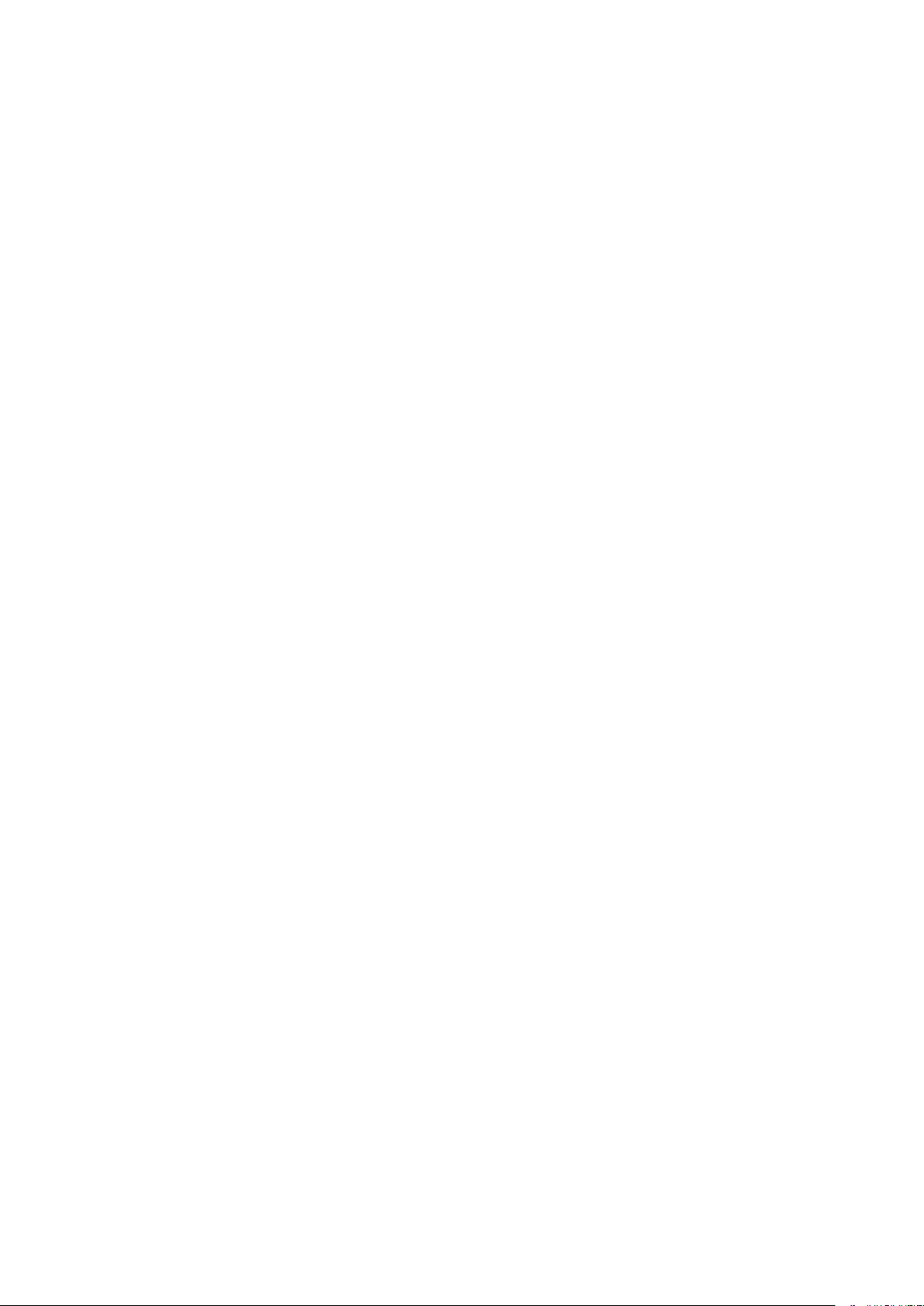
Canceling Prints
Checking the Printing Status and Log .................................................................................................................. 269
Various Printing Methods ...................................................................................................................................... 271
Printing a Document Secured by a PIN (Secure Print) ............................................................................................ 272
Printing via Secure Print .............................................................................................................................. 273
Printing from a USB Memory Device (Memory Media Print) .................................................................................... 276
............................................................................................................................................... 267
Scanning ........................................................................................................................................................... 285
Scan Basic Features Screen .................................................................................................................................... 287
Basic Operations for Scanning Originals ................................................................................................................ 290
Scanning and Saving to a Computer .................................................................................................................... 291
Saving Data to a USB Memory Device .................................................................................................................. 293
Sending Data by E-Mail/Saving Data to a Shared Folder or FTP Server ..................................................................... 297
Canceling Sending Documents ........................................................................................................................... 307
Checking Status and Log for Scanned Originals .................................................................................................... 308
Scanning Clearly ................................................................................................................................................... 310
Adjusting Image Quality .................................................................................................................................... 311
Adjusting Density ............................................................................................................................................. 312
Adjusting Sharpness When Scanning (Sharpness) ................................................................................................. 313
Useful Scanning Functions .................................................................................................................................... 315
Enhancing the Security of Electronic Files ............................................................................................................ 316
Adjusting Balance between File Size and Image Quality (Data Size) ......................................................................... 319
Conguring a File Name .................................................................................................................................... 320
Recalling Previously Used Settings for Sending/Saving (Recall Settings) ................................................................... 321
Specifying E-Mail Settings .................................................................................................................................. 324
Using Your Computer to Scan (Remote Scan) .......................................................................................................... 327
Scanning Documents from an Application ........................................................................................................... 328
Using ScanGear MF ........................................................................................................................................... 330
Linking with Mobile Devices ............................................................................................................ 332
Connecting with Mobile Devices ............................................................................................................................ 333
Connecting via a Wireless LAN Router (LAN Connection) ........................................................................................ 334
Connecting Directly (Access Point Mode) ............................................................................................................. 336
Utilizing the Machine through Applications ........................................................................................................... 340
Using AirPrint ....................................................................................................................................................... 341
Printing with AirPrint ........................................................................................................................................ 346
Scanning with AirPrint ....................................................................................................................................... 349
Faxing with AirPrint .......................................................................................................................................... 351
If AirPrint Cannot Be Used ................................................................................................................................. 353
Using Google Cloud Print ....................................................................................................................................... 354
Managing the Machine by the Remote Control ....................................................................................................... 356
Managing the Machine ........................................................................................................................ 359
Setting Access Privileges ....................................................................................................................................... 361
IV
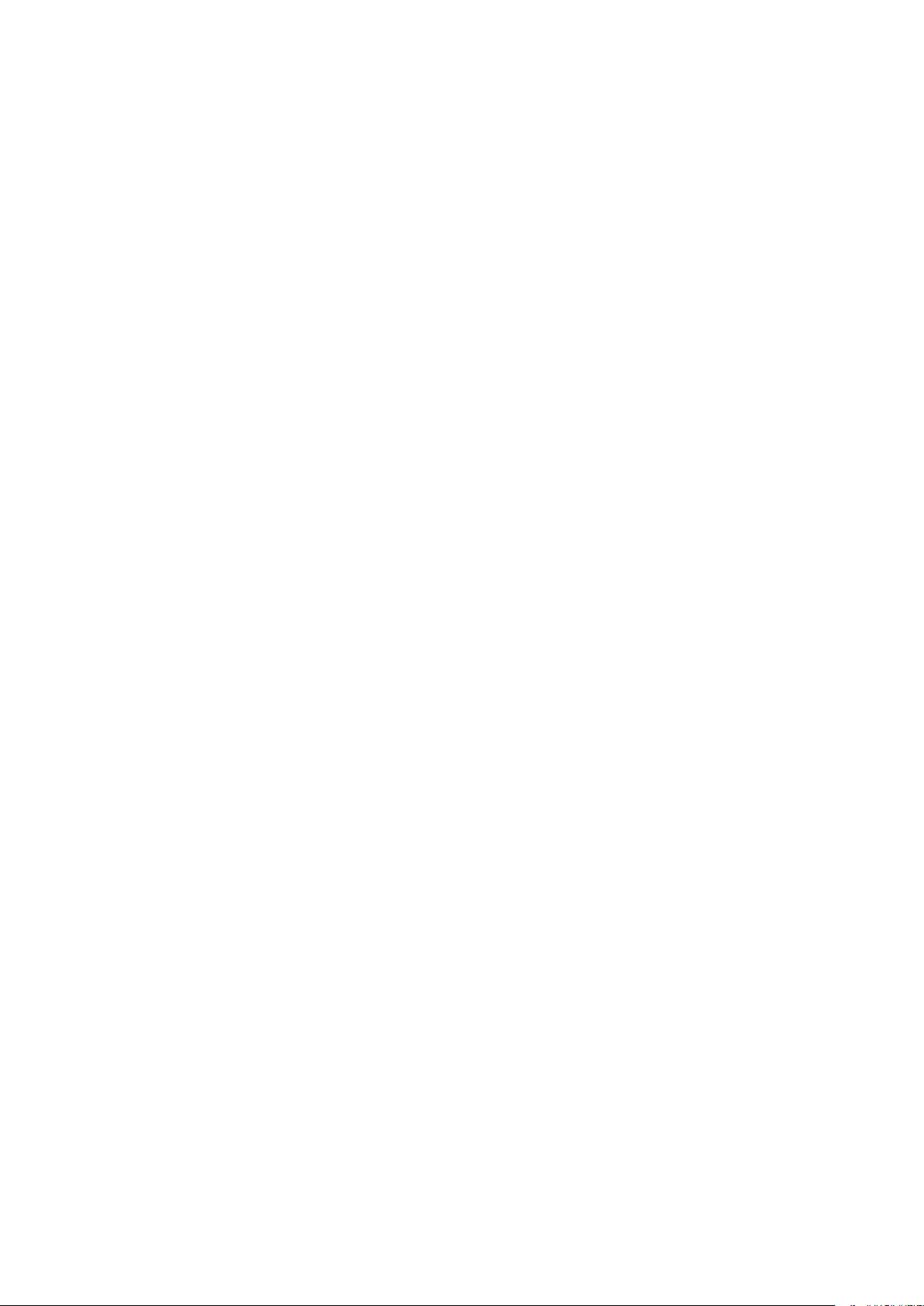
Setting the System Manager ID and PIN
Setting the Department ID Management ............................................................................................................. 364
Setting a Remote UI PIN .................................................................................................................................... 370
LDAP Server Authentication ............................................................................................................................... 372
Conguring the Network Security Settings ............................................................................................................ 376
Restricting Communication by Using Firewalls ..................................................................................................... 378
Specifying IP Addresses for Firewall Settings .................................................................................................. 379
Specifying MAC Addresses for Firewall Settings .............................................................................................. 382
Changing Port Numbers .................................................................................................................................... 385
Setting a Proxy ................................................................................................................................................. 386
Conguring the Key and Certicate for TLS .......................................................................................................... 388
Generating the Key and Certicate for Network Communication ...................................................................... 391
Generating a Key and Certicate Signing Request (CSR) ................................................................................... 394
Registering the Key and Certicate for Network Communication ...................................................................... 397
Conguring IPSec Settings ................................................................................................................................. 399
Conguring IEEE 802.1X Authentication Settings .................................................................................................. 406
Restricting the Machine's Functions ...................................................................................................................... 410
Restricting Access to Address Book and Sending Functions .................................................................................... 412
Restricting Use of the Address Book ............................................................................................................. 413
Limiting Available Destinations ..................................................................................................................... 415
Restricting the Fax Sending Functions ........................................................................................................... 417
.............................................................................................................. 362
Restricting Printing from a Computer .................................................................................................................. 419
Restricting USB Functions .................................................................................................................................. 420
Disabling HTTP Communication ......................................................................................................................... 422
Disabling Remote UI ......................................................................................................................................... 423
Increasing the Security of Documents .................................................................................................................... 424
Generating a Device Signature Key ..................................................................................................................... 425
Managing the Machine from a Computer (Remote UI) ............................................................................................ 426
Starting Remote UI ........................................................................................................................................... 427
Checking the Status and Logs ............................................................................................................................ 430
Setting Up Menu Options from Remote UI ........................................................................................................... 436
Registering Destinations from Remote UI ............................................................................................................ 439
Security Policy .................................................................................................................................................. 443
Importing/Exporting the Setting Data ................................................................................................................. 449
Updating the Firmware ......................................................................................................................................... 452
Initializing Settings ............................................................................................................................................... 454
Setting Menu List ...................................................................................................................................... 457
<Preferences> ....................................................................................................................................................... 458
<Display Settings> ............................................................................................................................................ 459
<English Keyboard Layout> ................................................................................................................................ 464
<Timer/Energy Settings> ................................................................................................................................... 465
<Network> ....................................................................................................................................................... 470
<External Interface> .......................................................................................................................................... 485
<Accessibility> .................................................................................................................................................. 486
V
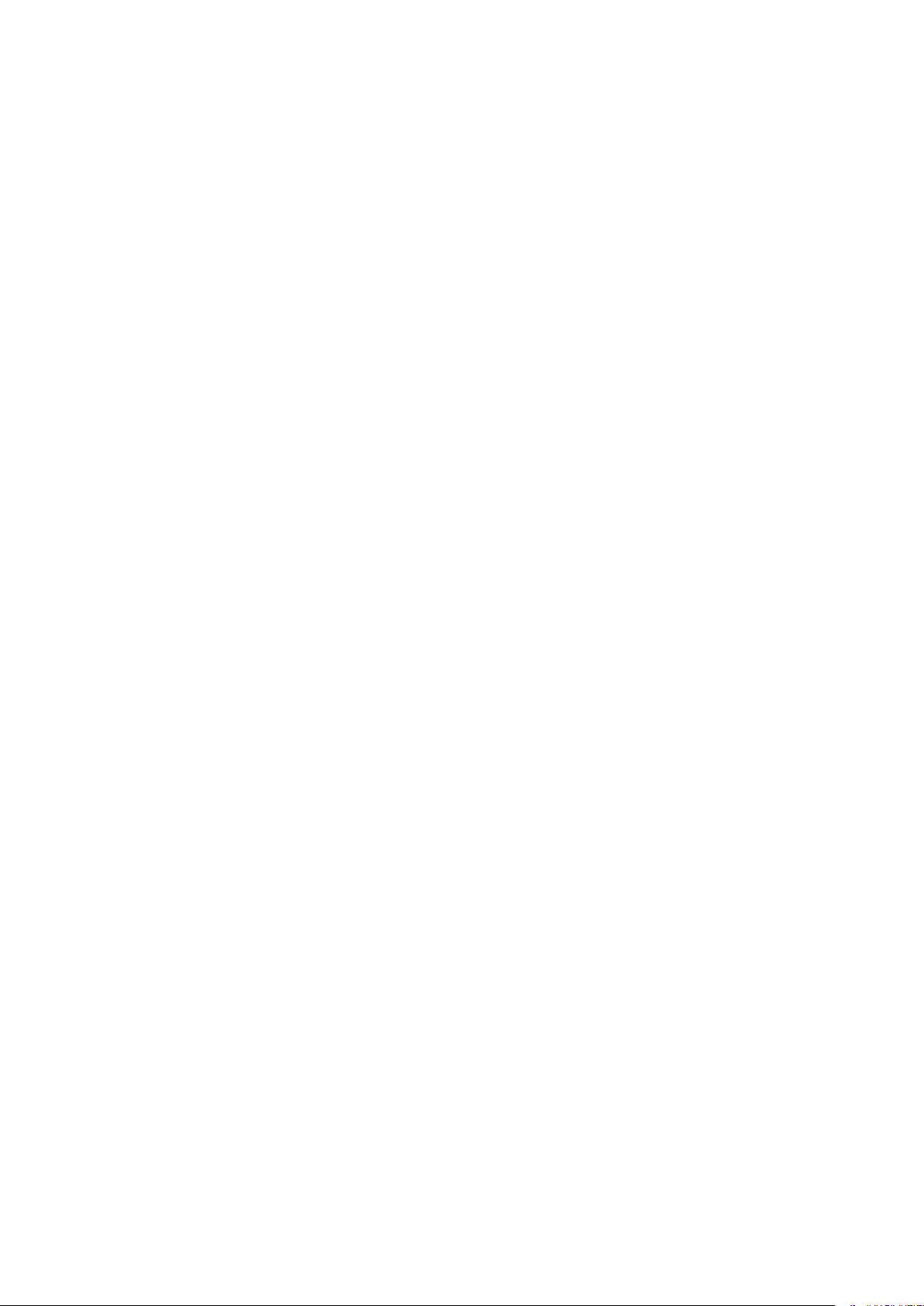
<Adjustment/Maintenance>
<Adjust Image Quality> ..................................................................................................................................... 488
<Maintenance> ................................................................................................................................................ 503
<Function Settings> .............................................................................................................................................. 505
<Common> ...................................................................................................................................................... 506
<Copy> ............................................................................................................................................................ 512
<Printer> ......................................................................................................................................................... 514
<Send> ............................................................................................................................................................ 559
<Receive/Forward> ........................................................................................................................................... 572
<Store/Access Files> .......................................................................................................................................... 579
<Secure Print> .................................................................................................................................................. 587
<Set Destination> .................................................................................................................................................. 588
<Management Settings> ....................................................................................................................................... 589
<User Management> ........................................................................................................................................ 590
<Device Management> ...................................................................................................................................... 591
<License/Other>/<Remote UI Settings/Update Firmware> ..................................................................................... 595
<Data Management> ........................................................................................................................................ 597
<Security Settings> ........................................................................................................................................... 599
.................................................................................................................................. 487
Maintenance ................................................................................................................................................. 602
Regular Cleaning .................................................................................................................................................. 604
Cleaning the Exterior ........................................................................................................................................ 605
Cleaning the Platen Glass .................................................................................................................................. 606
Cleaning the Feeder .......................................................................................................................................... 607
Cleaning the Fixing Assembly ............................................................................................................................. 610
Cleaning the Transfer Belt (ITB) .......................................................................................................................... 612
Replacing the Toner Cartridge ............................................................................................................................... 613
Checking the Remaining Amount of Consumables .................................................................................................. 618
Relocating the Machine ......................................................................................................................................... 619
Adjusting Image Quality ....................................................................................................................................... 621
Adjusting Gradation .......................................................................................................................................... 622
Correcting "Print Color Mismatch" ...................................................................................................................... 627
Adjusting Values for Text Color Reproducibility ..................................................................................................... 628
Adjusting Print Position ..................................................................................................................................... 630
Viewing the Counter Value .................................................................................................................................... 632
Printing Reports and Lists ..................................................................................................................................... 634
Consumables ........................................................................................................................................................ 639
Troubleshooting (FAQ) .......................................................................................................................... 643
Appendix ........................................................................................................................................................... 645
Third Party Software ............................................................................................................................................. 647
Feature Highlights ................................................................................................................................................ 648
Going Green and Saving Money ......................................................................................................................... 649
VI
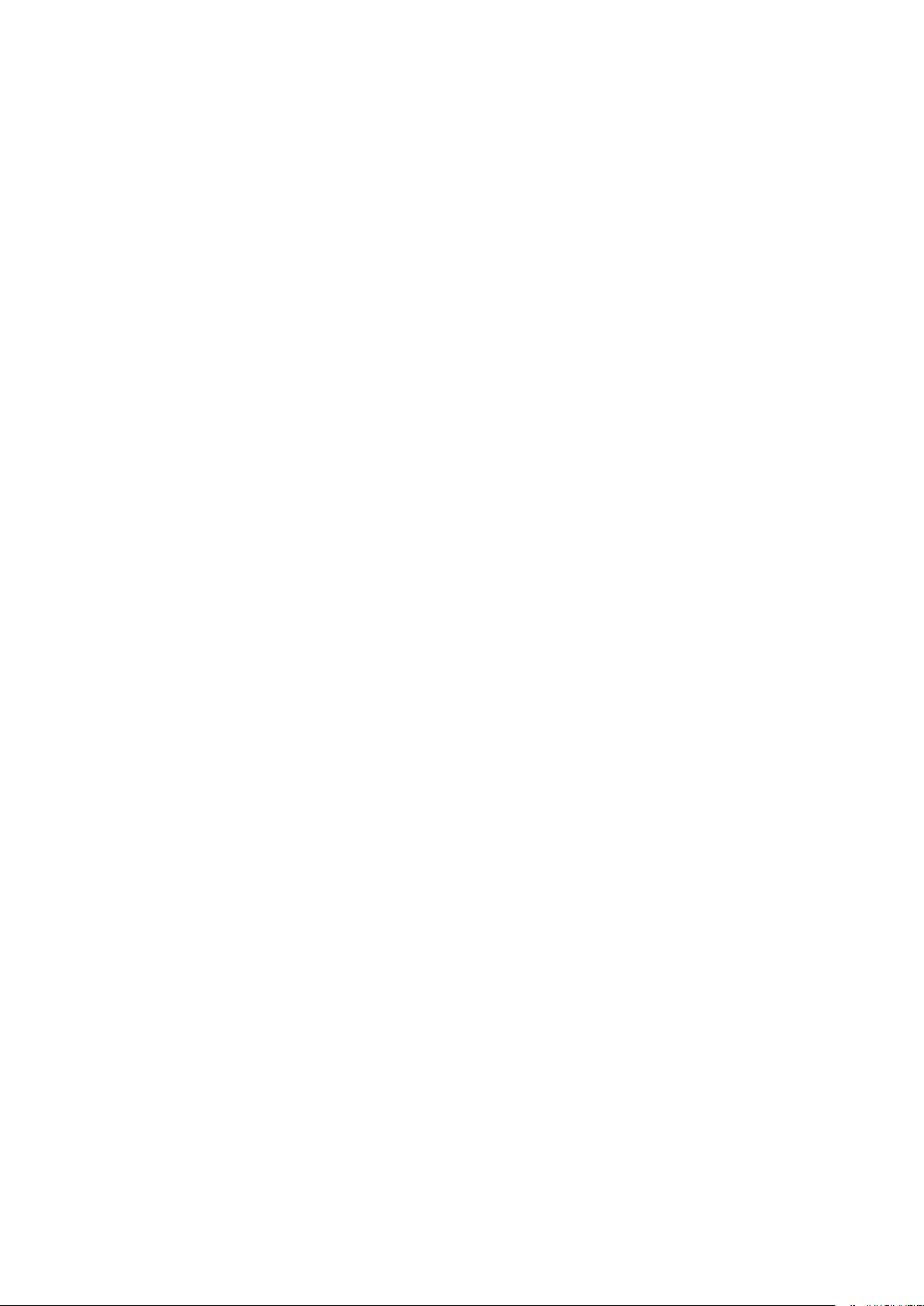
Improving Eciency .........................................................................................................................................
Going Digital .................................................................................................................................................... 653
So Much More .................................................................................................................................................. 655
Specications ....................................................................................................................................................... 657
Main Unit ........................................................................................................................................................ 658
Feeder ............................................................................................................................................................ 662
Available Paper ................................................................................................................................................ 663
Cassette Feeding Module-AF .............................................................................................................................. 667
Copy Card Reader-F .......................................................................................................................................... 668
Fax Function .................................................................................................................................................... 669
Scan Function .................................................................................................................................................. 670
Printer Functions .............................................................................................................................................. 671
Management Functions ..................................................................................................................................... 674
System Environment ......................................................................................................................................... 676
Network Environment ....................................................................................................................................... 678
Options ................................................................................................................................................................ 679
Optional Equipment .......................................................................................................................................... 680
System Options ................................................................................................................................................ 682
651
Manuals and Their Contents .................................................................................................................................. 684
Using User's Guide ................................................................................................................................................ 685
Screen Layout of User's Guide ............................................................................................................................ 686
Viewing User's Guide ........................................................................................................................................ 689
Basic Windows Operations .................................................................................................................................... 690
Notice .................................................................................................................................................................. 698
VII
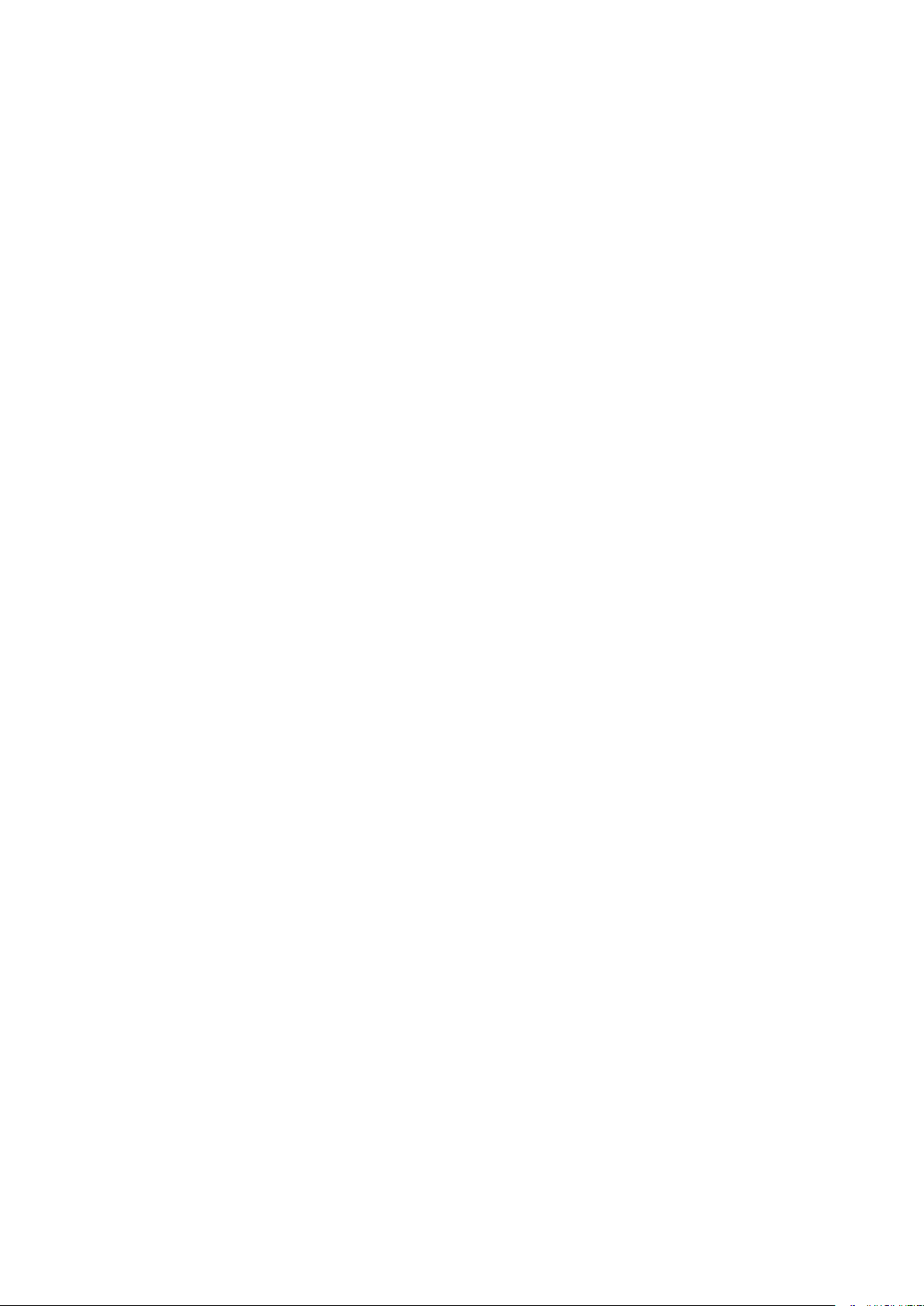
Setting Up
Setting Up
Setting Up ...............................................................................................................................................................
Main Functions ...................................................................................................................................................... 4
Preparations Required Before Use ....................................................................................................................... 6
Preventing Unauthorized Access .......................................................................................................................... 8
Setting Up Using the Setup Guide ...................................................................................................................... 10
Setting the Date/Time ......................................................................................................................................... 13
Setting Up the Network Environment ............................................................................................................... 15
Selecting Wired LAN or Wireless LAN .............................................................................................................. 17
Connecting to a Wired LAN ............................................................................................................................. 18
Connecting to a Wireless LAN ......................................................................................................................... 19
Setting Up Connection Using WPS Push Button Mode ............................................................................. 21
Setting Up Connection Using WPS PIN Code Mode .................................................................................. 23
Setting Up Connection by Selecting a Wireless Router ............................................................................. 25
Setting Up Connection by Specifying Detailed Settings ............................................................................ 28
Checking the SSID and Network Key ........................................................................................................ 31
Setting IP Addresses ....................................................................................................................................... 32
Setting IPv4 Address ................................................................................................................................ 33
Setting IPv6 Addresses ............................................................................................................................ 36
3
Viewing Network Settings ............................................................................................................................... 39
Conguring Settings for Communication with a Computer ............................................................................ 41
Conguring Printing Protocols and WSD Functions ................................................................................. 42
Conguring Printer Ports ......................................................................................................................... 45
Setting Up Print Server ............................................................................................................................ 49
Conguring the Machine for Your Network Environment ............................................................................... 52
Conguring Ethernet Settings ................................................................................................................. 53
Changing the Maximum Transmission Unit ............................................................................................. 55
Setting a Wait Time for Connecting to a Network .................................................................................... 56
Conguring DNS ...................................................................................................................................... 57
Conguring SMB ...................................................................................................................................... 61
Conguring WINS .................................................................................................................................... 63
Registering LDAP Servers ......................................................................................................................... 65
Monitoring and Controlling the Machine with SNMP ............................................................................... 70
Other Network Settings ........................................................................................................................... 74
Installing Drivers ................................................................................................................................................. 78
Conguring Initial Settings for Fax Functions ................................................................................................... 79
Deciding Which Fax Receive Mode to Use ....................................................................................................... 80
1
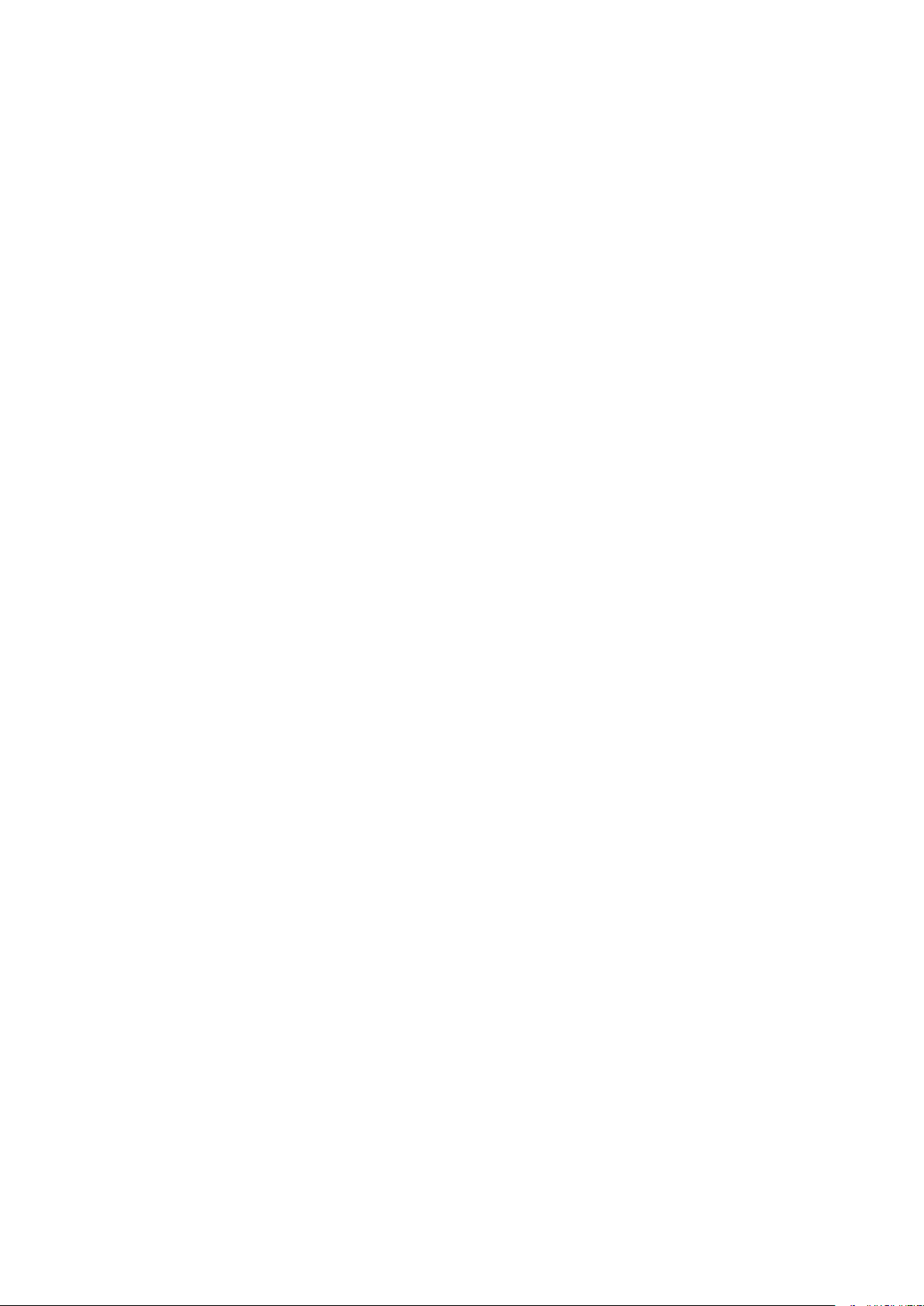
Setting Up
Registering the Fax Number and Unit Name ..................................................................................................
Selecting the Receive Mode ............................................................................................................................ 82
Connecting the Telephone Line ...................................................................................................................... 83
Conguring Scan Settings ................................................................................................................................... 84
Preparing to Use the Machine as a Scanner ................................................................................................... 85
Procedure for Setting to Send E-Mail/Send and Receive I-Fax ......................................................................... 86
Conguring Basic E-Mail Settings ............................................................................................................ 87
Conguring E-Mail/I-Fax Communication Settings ................................................................................... 90
Procedure for Setting a Shared Folder as a Save Location .............................................................................. 94
Setting a Shared Folder as a Save Location .............................................................................................. 95
Procedure for Setting a FTP Server as a Save Location ................................................................................... 98
81
2
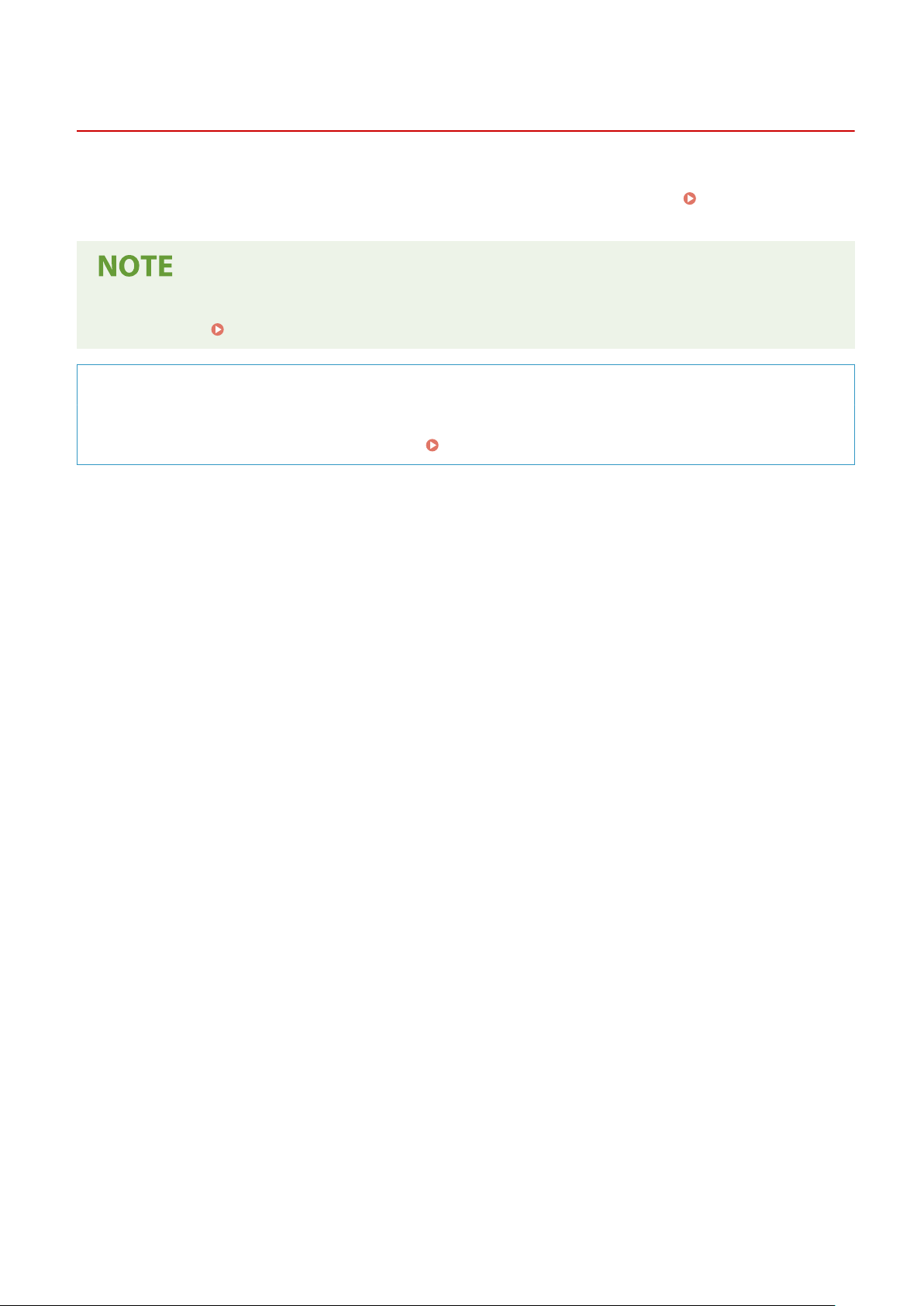
Setting Up
Setting Up
Befor
e using the functions of the machine, the environmental conditions must be set in advance. To begin with, check
the sequences of ow required to complete the setup, and then perform the actual settings.
Befor
e Use(P. 6)
Preparations Required
3S21-000
● The functions installed on the machine vary depending on the model you pur
machine, see
Main Functions(P. 4) and check the available functions.
chased. Before using the
Conguring Initial Settings of the Machine (Setup Guide)
ou can easily congure the initial settings required to use the machine, such as date, time, and network
● Y
settings, by following the on-screen guidance.
Setting Up Using the Setup Guide(P. 10)
3
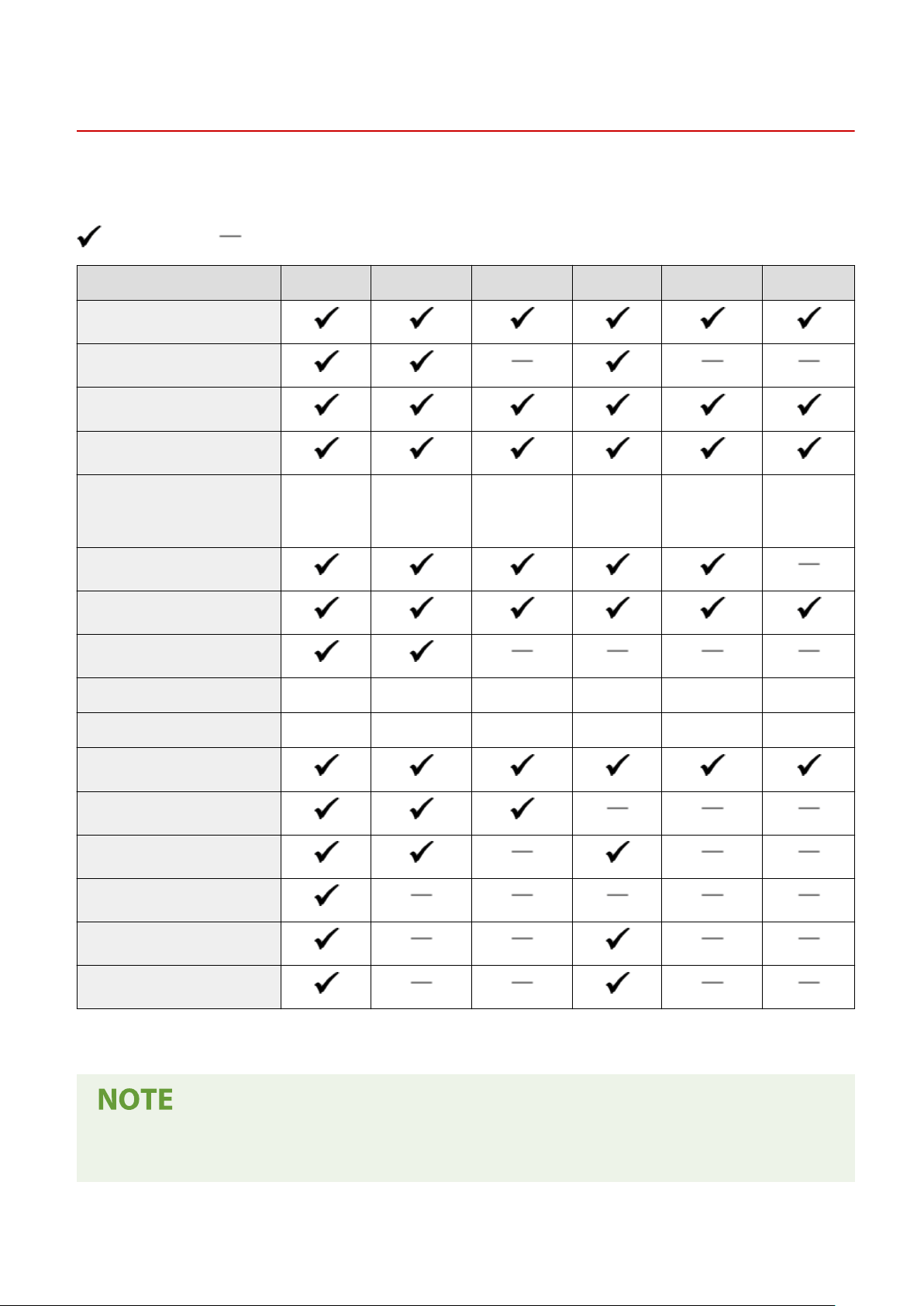
Main Functions
Setting Up
3S21-001
This manual co
vers all the functions of the model series you purchased. Before getting started, check which functions
are available on the model you purchased.
: With function : Without function
Function MF746Cx MF744Cdw MF742Cdw MF645Cx MF643Cdw MF641Cw
Copy
Fax
Print
Scan
Feeder / Platen glass cover Feeder (2-
sided
scanning)
2-sided printing
Wireless LAN
Feeder (2-sided
scanning)
Feeder (1-sided
scanning)
Feeder (2-
sided
scanning)
Feeder (1-sided
scanning)
Platen glass
co
ver
NFC
Default System Manager ID 7654321 Not specied Not specied 7654321 Not specied Not specied
Default System Manager PIN 7654321 Not specied Not specied 7654321 Not specied Not specied
Application Library
Cassette Feeding Module-AF *
TELEPHONE 6 KIT *
Copy Card Reader-F *
Barcode Printing Kit
Send PDF Security Feature Set
*
This is an optional item.
*
*
● For the available driver types, see the User Softwar
the Canon website (https://global.canon).
e CD-ROM/DVD-ROM supplied with the machine, or see
4
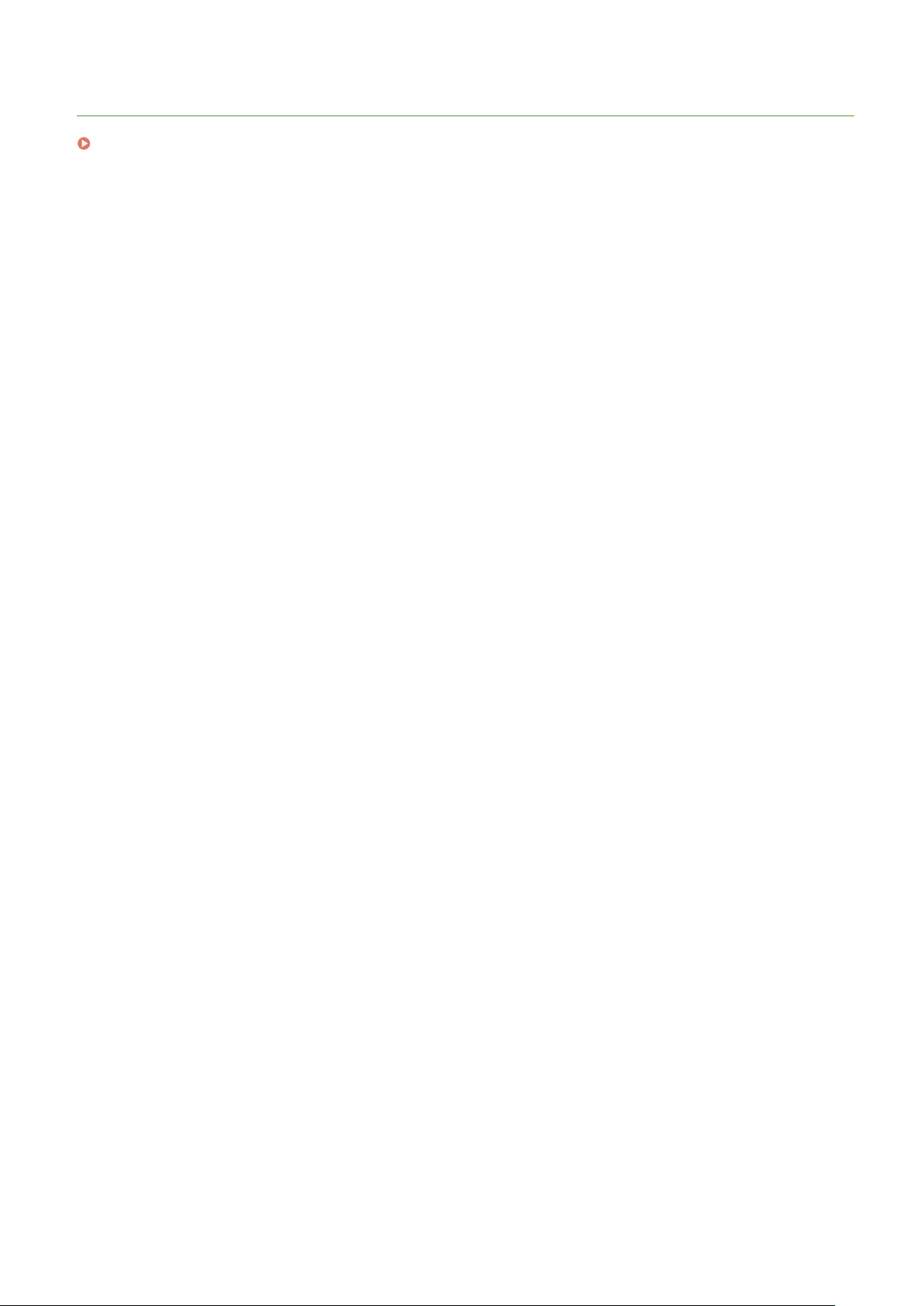
LINKS
Viewing User's Guide(P. 689)
Setting Up
5
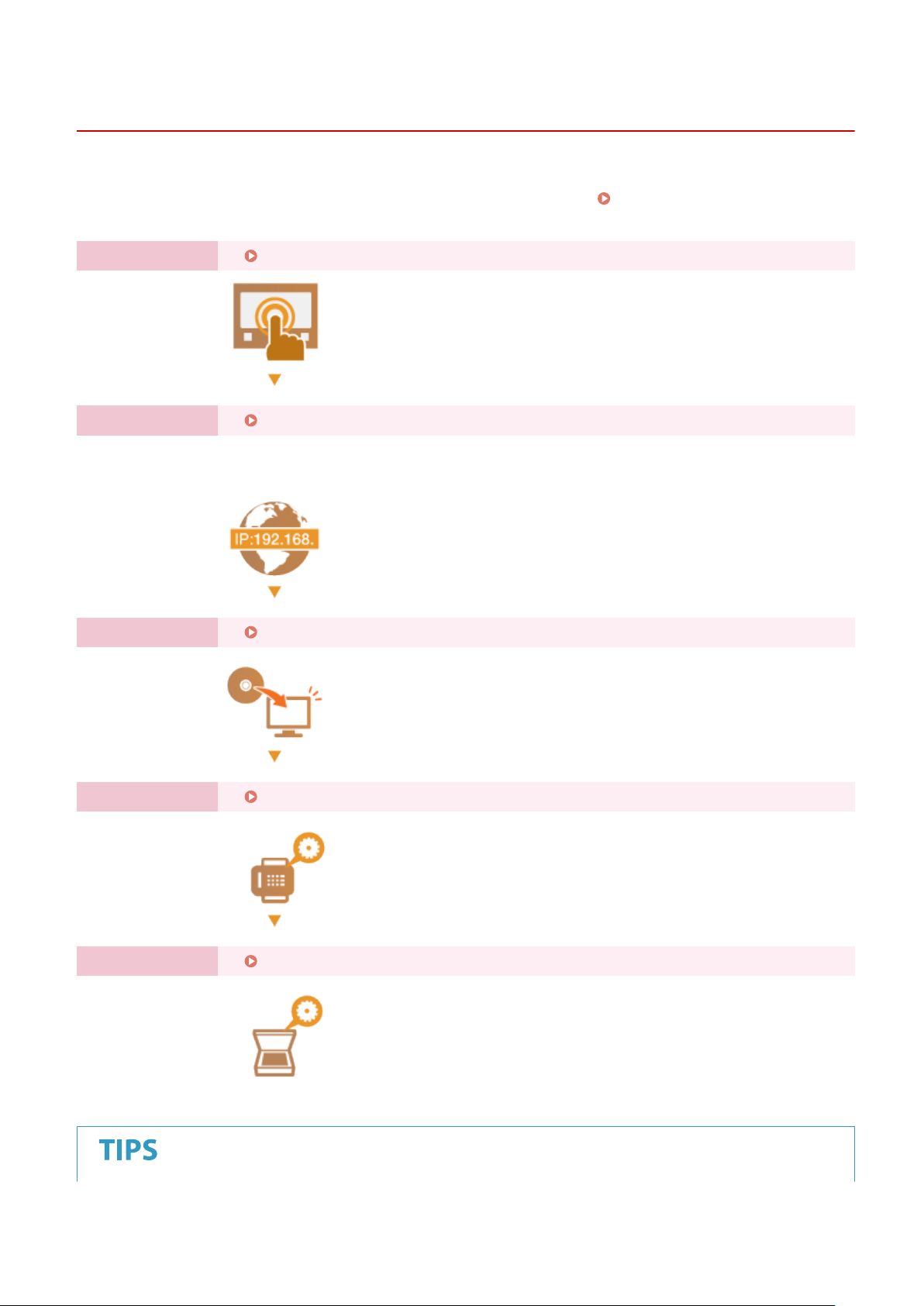
Setting Up
Preparations Required Before Use
3S21-002
Set up the machine follo
to the corresponding section. In addition, to use the machine safely, also check
Access(P
. 8) .
Step 1 Setting Up Using the Setup Guide(P. 10)
Step 2 Setting Up the Network Environment(P. 15)
wing steps 1 to 5 in order. For more information about a particular step, click on the link to go
● Congur
to use the Setup Guide, congure the network settings from here.
e the network settings that are not covered in the Setup Guide. If you do not need
Preventing Unauthorized
Step 3 Installing Drivers(P. 78)
Step 4 Conguring Initial Settings for Fax Functions
Step 5 Conguring Scan Settings
(P. 84)
(P. 79)
6
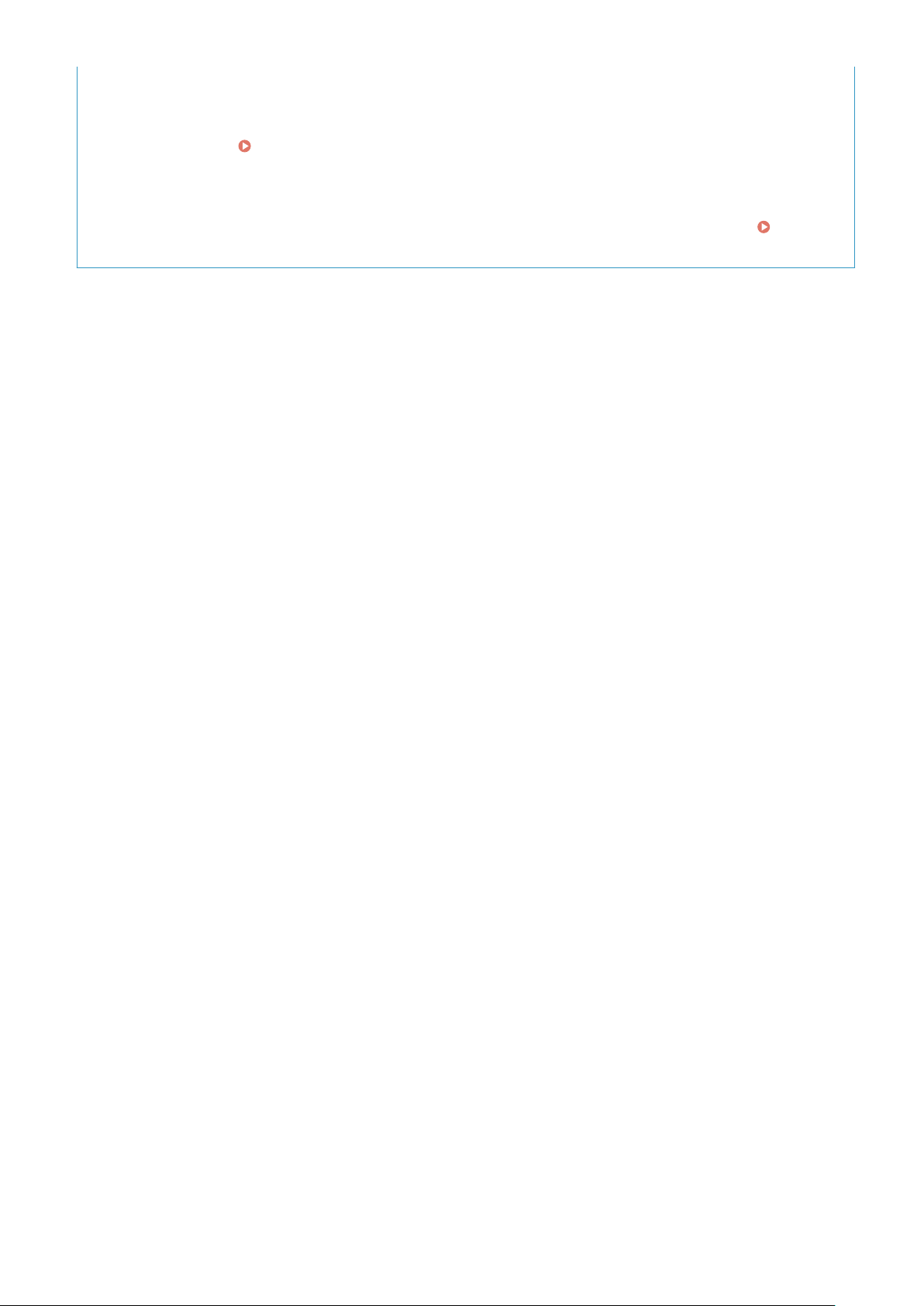
Setting from the Remote UI
Setting Up
● When the network envir
using Remote UI.
Importing data fr
● As long as the model is the same, you can save setting data registered on another Canon printer/
multifunction machine to a computer (export) and load the setting data to this machine (import).
Importing/Exporting the Setting Data(P. 449)
onment settings are complete, you can eciently set the machine from a computer
Starting Remote UI(P. 427)
om another machine to save time
7
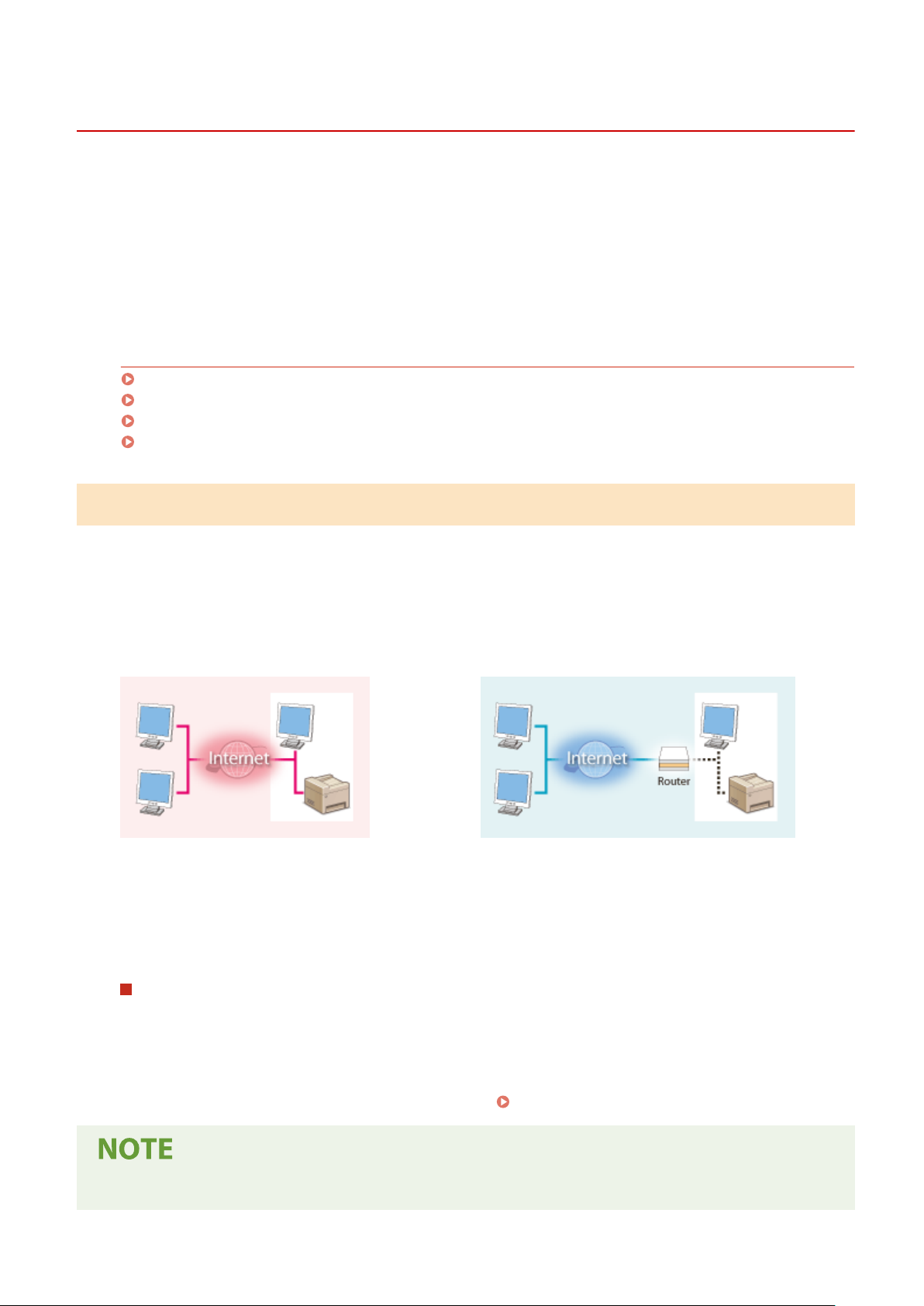
Setting Up
Preventing Unauthorized Access
3S21-003
This section describes the security measur
a must-read for all users and administrators before using this machine, other printers, and multifunction machines
connected to the network. In recent years, a printer/multifunction machine connected to the network can offer you a
variety of useful functions, such as printing from a computer, operating from a computer using the remote function,
and sending scanned documents via the Internet. On the other hand, it is essential to take security measures to
reduce the security risk for information leakage, as a printer/multifunction machine has become more exposed to
threats, such as unauthorized access and theft, when it is connected to the network. This section explains necessary
settings you need to specify to prevent unauthorized access before using a printer/multifunction machine connected
to the network.
es on how to prevent unauthorized access from the external network. This is
Security Measures to Prevent Unauthorized Access from the External Network
Assigning a Private IP Address(P. 8)
Using Firewall to Restrict Transmission(P. 9)
Specifying the TLS Encrypted Communication (P. 9)
Setting PIN to Manage Information Stored in the Multifunction Machine(P. 9)
Assigning a Private IP Address
An IP address is a numerical label assigned to each device participating in a computer network. A "global IP address" is
used for the communication connecting to the Internet, and a "private IP address" is used for the communication
within a local area network, such as a LAN in the company. If a global IP address is assigned, your printer/
multifunction machine is open to the public and can be accessed via the Internet. Thus, the risk of information leakage
due to unauthorized access from external network increases. On the other hand, if a private IP address is assigned,
your printer/multifunction machine is closed to a local area network and can be accessed by only users on your local
area network, such as a LAN in the company.
Global IP Address
Can be accessed fr
Basically, assign a private IP address to your printer/multifunction machine. Make sure to conrm the IP address,
assigned to the printer/multifunction machine you are using, is a private IP address or not. A private IP address is
found in one of the following ranges.
om the external network
Can be accessed from the users within a local area network
Private IP Address
Ranges for Private IP addresses
om 10.0.0.0 to 10.255.255.255
● Fr
● From 172.16.0.0 to 172.31.255.255
● From 192.168.0.0 to 192.168.255.255
For information on how to conrm the IP address, see
Setting IPv4 Address(P. 33) .
● If a global IP addr
to reduce the risk of unauthorized access by installing security software, such as a rewall that prevents
ess is assigned to a printer/multifunction machine, you can create a network environment
8

Setting Up
access from the external networks. If you want to assign a global IP address to and use a printer/
multifunction machine, contact your network administr
ator.
Using Firewall to Restrict Transmission
A r
ewall is a system that prevents unauthorized access from the external networks and protects against attacks/
intrusions to a local area network. You can use a rewall on your network environment to block access from the
external network that appears to be dangerous, by restricting communication from specied IP address of the
external network. The function installed to a Canon printer/multifunction machine enables you to set up the IP
address lter. For information on how to set up an IP address lter, see
Settings(P
. 379) .
Specifying IP Addresses for Firewall
Specifying the TLS Encrypted Communication
For information on the TLS Encrypted Communication, see
and on the procedures to specify, see
Conguring the Ke
Conguring the Network Security Settings
y and Certicate for TLS(P. 388) .
(P. 376) ,
Setting PIN to Manage Information Stored in the Multifunction Machine
If a malicious thir
information stored in the machine will reduce the risk of information leakage. Canon printers/multifunction machines
enable you to protect various type of information by setting PIN.
Setting PIN to Each Function
● Setting PIN for Using Remote UI
For mor
● Setting PIN for the System Manager Settings
For mor
● Addr
For more information on setting a PIN, see
Listed abo
the other security measures, see
preventing unauthorized access to suit your environment.
ve are some examples of security measures for preventing unauthorized access. For more information on
d party attempts to gain unauthorized access to a printer/multifunction machine, setting PIN to
e information, see
e information, see
ess Book PIN
Setting a Remote UI PIN(P. 370) .
Setting the System Manager ID and PIN(P. 362) .
Restricting Use of the Address Book(P. 413) .
Managing the Machine(P. 359) and tak
e necessary security measures for
9
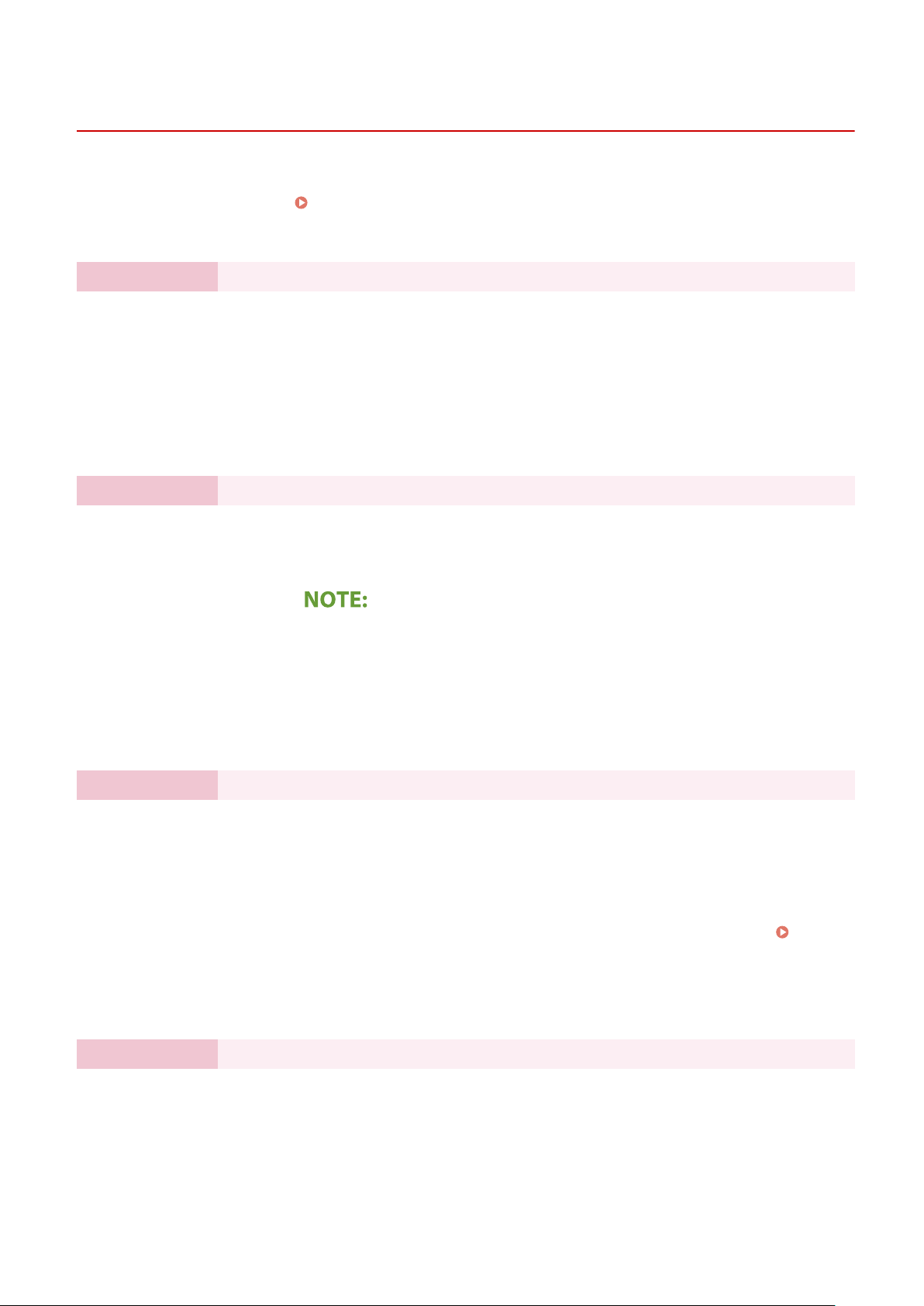
Setting Up
Setting Up Using the Setup Guide
3S21-004
1660-009
When the machine is turned on ( Turning ON the Machine(P. 117) ) for the rst time, the Setup Guide starts up to
assist you to congur
setting screens are displayed in the following order.
Step 1 Setting the Display Language and the Country or Region
e the initial settings of the machine by following the on-screen guidance. In the Setup Guide, the
Set the language to be displayed on the operation panel screen or in reports, as well as the
country or r
egion where the machine will be used.
Select a language.
1
Select <Yes>.
2
Select a country or region.
3
Step 2 Setting the Date and Time
Adjust the machine's date/time.
Select a time zone.
1
What is UTC?
● Coor
Enter the date and time, and select <Apply>.
2
● Tap the entry eld, and enter the date and time.
Step 3 Setting the Access Security Measures
Set a PIN to access the Remote UI. Because the Remote UI can be used to change the machine
settings fr
om a computer, setting of a PIN is recommended.
Select <Yes>.
1
● If you select <No>, PIN is not set, and the Setup Guide proceeds to step 4.
● You can also set the access security measure of the Remote UI later.
dinated Universal Time (UTC) is the primary time standard by which the
world regulates clocks and time. The correct UTC time zone setting is required
for Internet communications.
a Remote UI PIN
(P. 370)
Setting
Enter a PIN, and then select <Apply>.
2
Enter the same PIN, and then select <Apply>.
3
Step 4 Performing the Color Adjustment
To achieve good copy quality, adjust the gradation.
Select <Yes>.
1
● If you select <No>, color adjustment is not performed, and the Setup Guide
pr
oceeds to step 5.
10
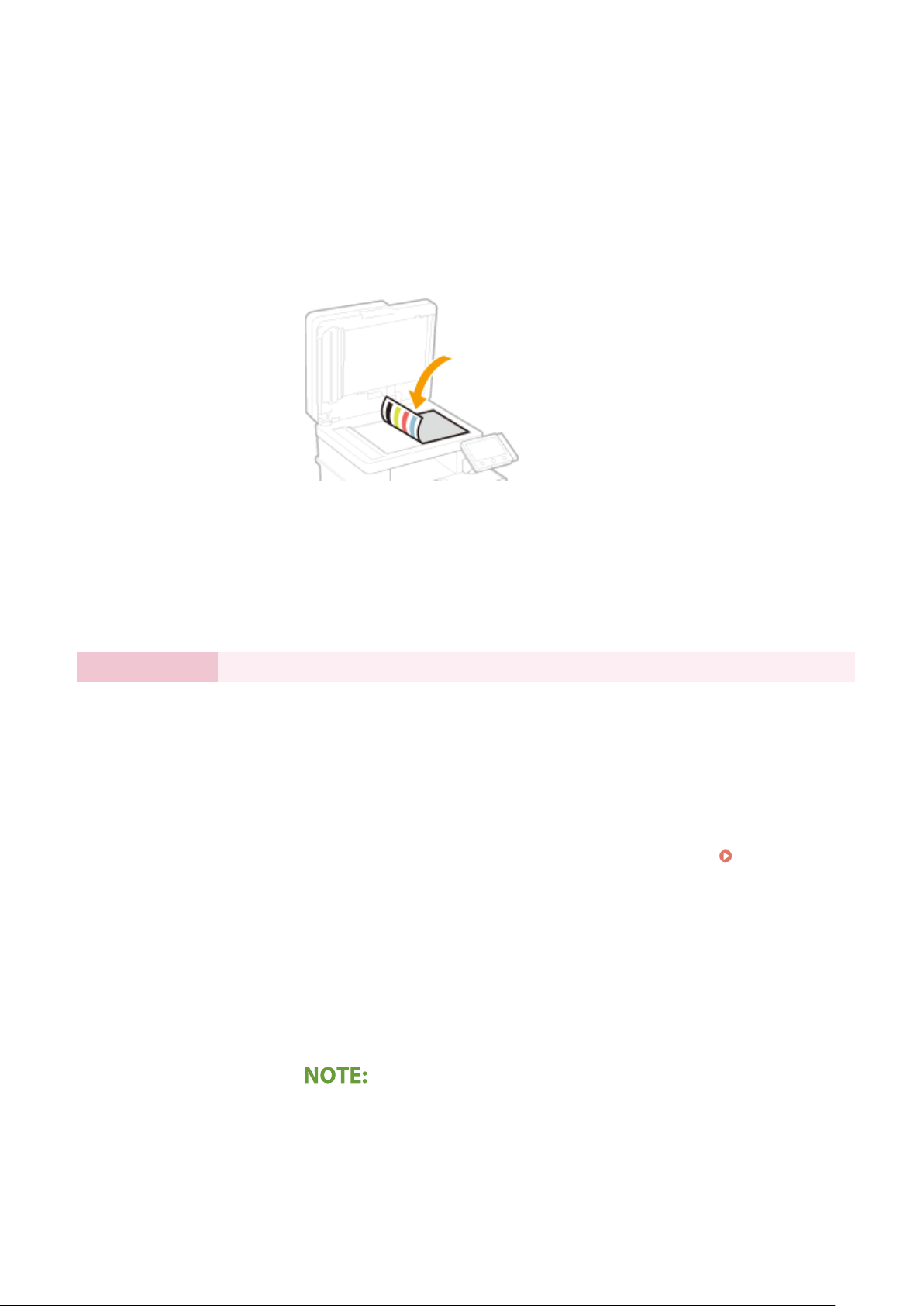
Setting Up
Check that the size and type of paper displayed on the screen is loaded in the
2
machine, and select <OK>.
Conrm the pr
3
ocedure, and select <Start>.
➠ An adjustment image is printed.
Open the feeder after the screen displayed during printing is closed.
4
Place the adjustment image on the platen glass.
5
● Place the adjustment image with the print side facing do
stripe toward the back side of the machine.
Gently close the feeder.
6
Select <Start Scanning>.
7
➠ Adjustment starts.
wn and the black
● When adjustment is complete, r
glass.
Step 5 Conguring Automatic Cleaning of the Fixing Assembly
If the model of your machine is MF746Cx / MF744Cdw / MF742Cdw, congur
clean the xing assembly. If you are using MF645Cx / MF643Cdw / MF641Cw, the Setup Guide
proceeds to step 6.
Check the message displayed on the screen, and select <Yes>.
1
● If you select <No>, automatic cleaning is not set, and the Setup Guide proceeds
to step 6.
● You can set automatic cleaning of the xing assembly later.
Fixing Assembly>
Select <On>.
2
● If you select <Off>, automatic cleaning is not set, and the Setup Guide proceeds
to step 6.
Set available paper sources to <On>.
3
● When cleaning is performed, paper is fed from the paper source for which you
set <On>.
(P. 495)
emove the adjustment image from the platen
e to automatically
<Auto Clean
● Y
Select <Apply>.
4
ou can use the following paper for cleaning.
- Paper sizes: A4/Letter
- Paper types: Plain 1 to 3/Recycled 1 or 2
11
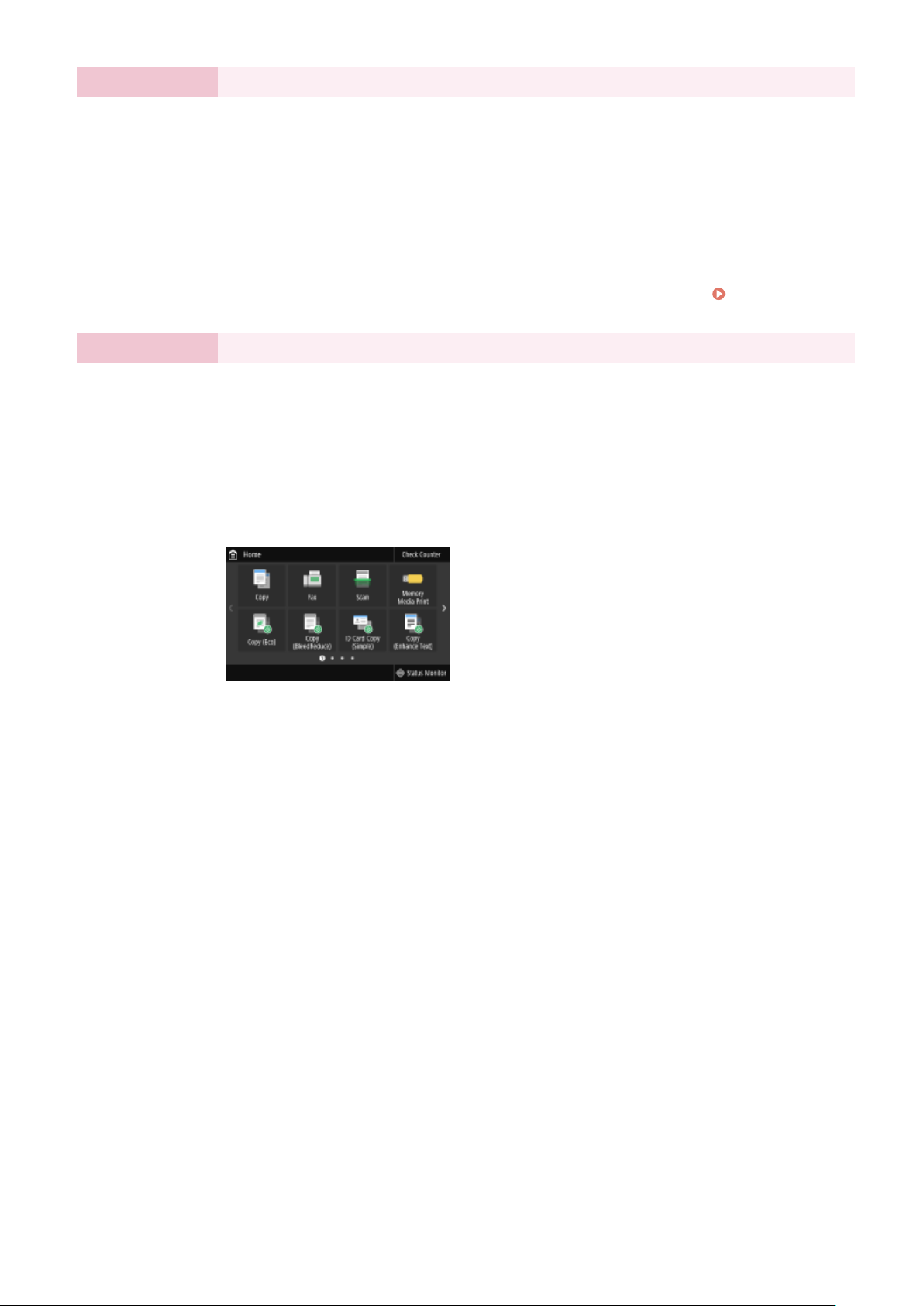
Step 6 Setting the Wireless LAN
Setting Up
Congure the settings to connect to the network using the wir
Select <Yes>.
1
● If you select <No>, wireless LAN is not set, and the Setup Guide proceeds to
step 7.
Select <OK>.
2
Select the setting method.
3
● For more information about the wireless LAN settings, see
Wir
eless LAN(P. 19) .
Step 7 Viewing Application Library
The one-touch button referred to as "Application Library" is provided in the Home screen. You
can r
ead the description of each function.
To nish the Setup Guide, select <End>.
1
➠ When the Setup Guide is complete, the Home screen appears.
eless LAN.
Connecting to a
12
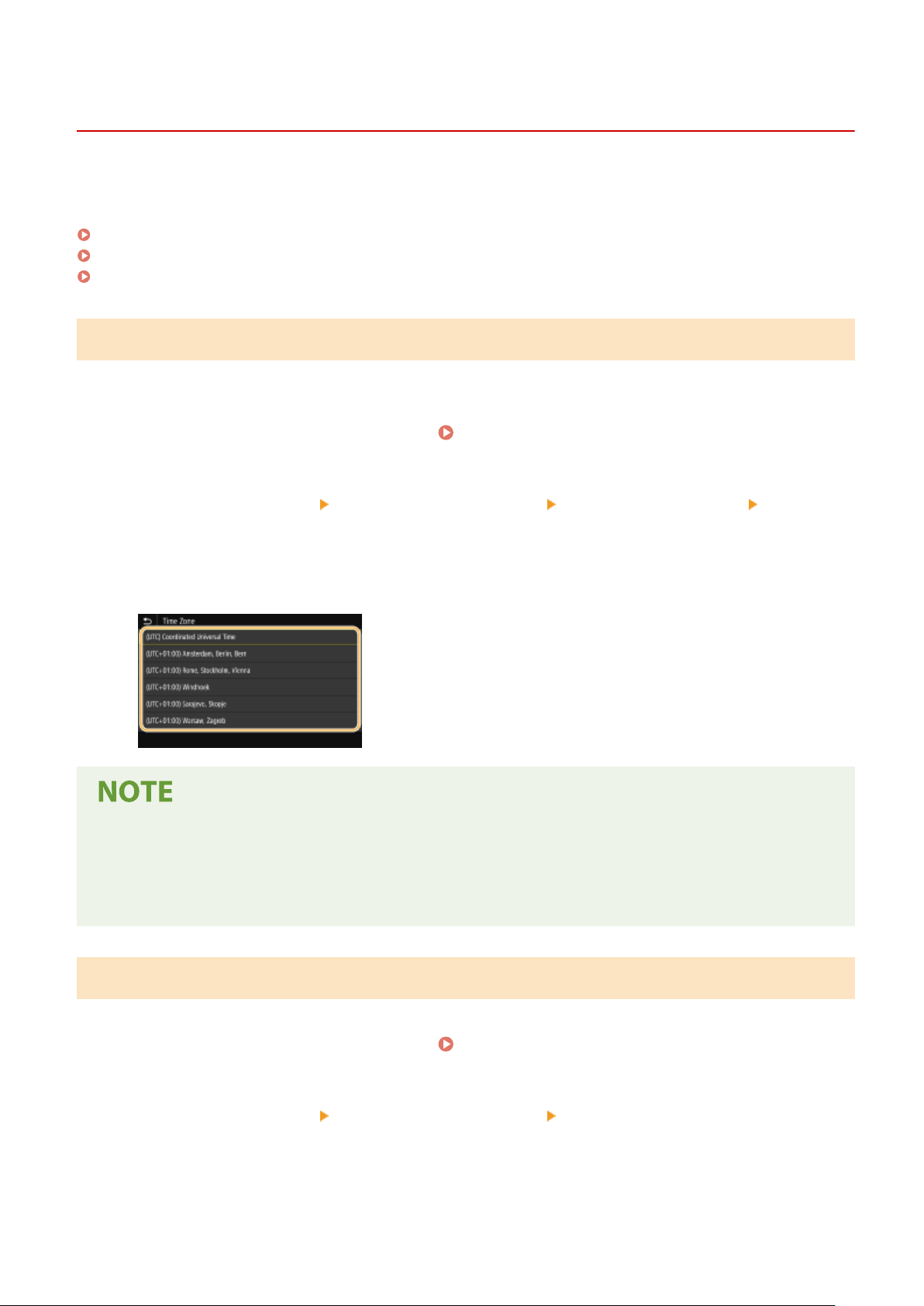
Setting the Date/Time
Setting Up
3S21-005
Set the date and time for the machine. The date and time ar
time, therefore, they need to be set accurately.
Setting the Time Zone(P. 13)
Setting the Current Date and Time(P. 13)
Setting the Daylight Saving Time(P. 14)
e used as the reference for the functions specifying the
Setting the Time Zone
If the time zone setting is changed, the values set in <Current Date/Time Settings> are also changed accordingly.
Select <Menu> in the Home screen.
1
Select <Preferences> <Timer/Energy Settings> <Date/Time Settings> <Time
2
Zone>.
Select the time zone.
3
Home Screen(P. 126)
What is UTC?
● Coor
dinated Universal Time (UTC) is the primary time standard by which the world regulates clocks and
time. Time differences exist depending on the country or area where the machine is used. The correct UTC
time zone setting is required for Internet communications.
Setting the Current Date and Time
Select <Menu> in the Home screen.
1
Select <Preferences> <Timer/Energy Settings> <Current Date/Time Settings>.
2
Enter the date and time.
3
● T
ap the entry eld, and enter the date and time.
Home Screen(P. 126)
13
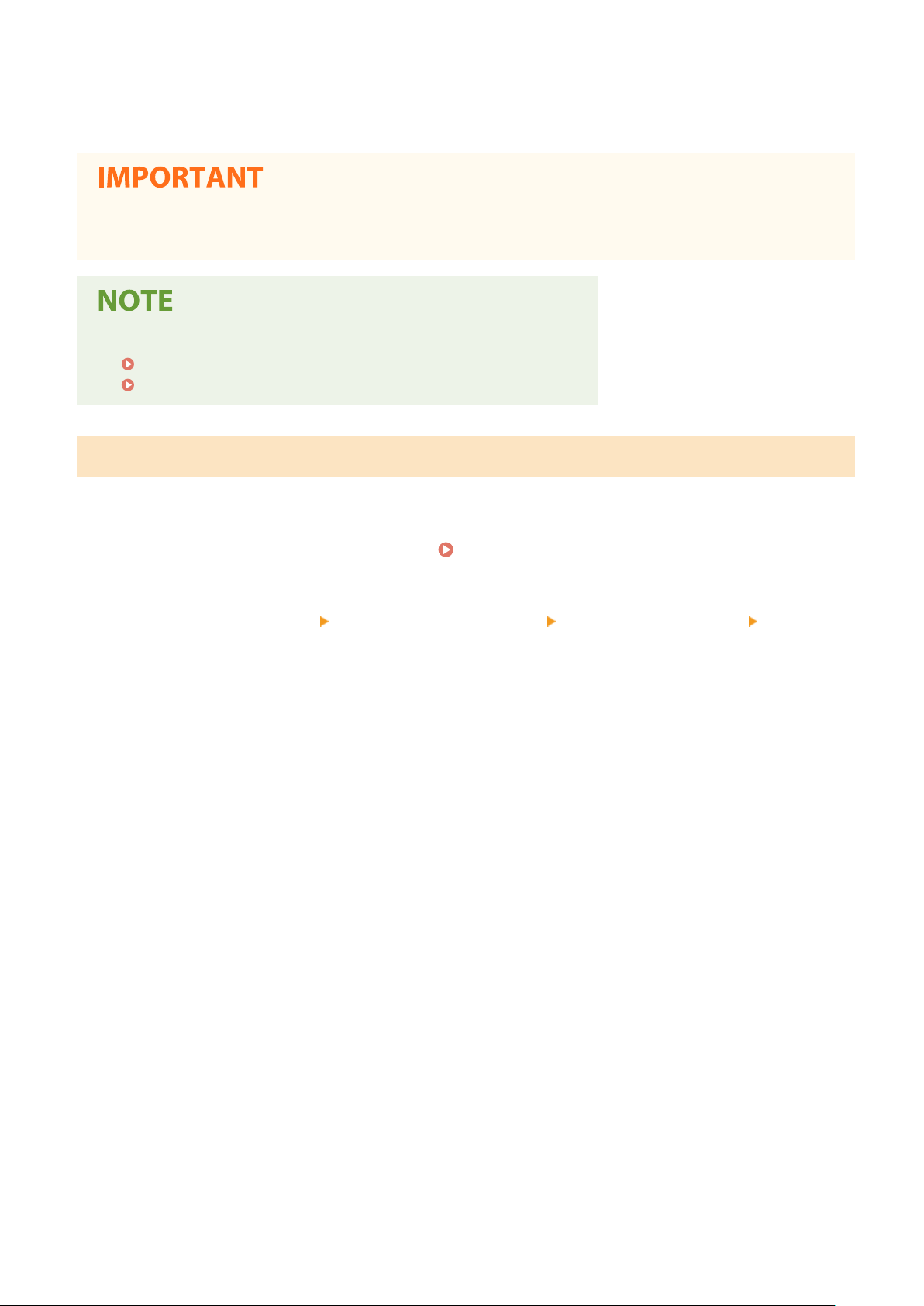
Select <Apply>.
4
Setting Up
● Set <Time Zone> befor
current date and time are also changed accordingly.
● The display format of the date and time can be changed, r
<Date Format>(P. 466)
<Time Format>(P. 466)
e setting the current date and time. If the <Time Zone> setting is changed later, the
Setting the Daylight Saving Time
If daylight saving time is enabled, specify the dates fr
Select <Menu> in the Home screen.
1
Select <Preferences> <Timer/Energy Settings> <Date/Time Settings> <Daylight
2
Saving Time Settings>.
om which and to which daylight saving time is in effect.
espectively.
Home Screen(P. 126)
Select <Off> or <On> in <Daylight Saving Time>.
3
● When you select <On>, select <Start Date> and <End Date>, and set the month and day for each item. T
the day, specify "what day of which week."
Select <Apply>.
4
o set
14

Setting Up
Setting Up the Network Environment
3S21-006
When connecting the machine to a wir
the selected network. Select "wired" or "wireless" depending on your communication environment and networking
devices. For specic IP address settings, contact your Internet service provider or Network Administrator.
● If the machine is connected to an unsecur
party.
ed or wireless local area network (LAN), you need to set an IP address unique to
ed network, your personal information might be leaked to a third
● The machine cannot connect to both wir
● The machine does not come with a LAN cable or router. Have them ready as necessary.
● For more information about your networking devices, see the instruction manuals for the devices or contact
your manufacturer.
◼ Befor
Follow these steps to connect the machine to a network.
e You Start
Check your computer settings.
● Mak
e sure that the computer is correctly connected to the network. For more
information, see the instruction manuals for the devices you are using, or contact the
device manufacturers.
● Make sure that the network settings have been completed on the computer. If the
network has not been set up properly, you will not be able to use the machine on the
network, even if you perform the rest of the procedure below.
● Depending on the network, you may need to change settings for the communication
method or the Ethernet type ( Conguring Ethernet Settings(P
information, contact your Internet service provider or Network Administrator.
ed and wireless LANs at the same time.
. 53) ). For more
● To check the MAC address of the machine.
Viewing the MAC Address for Wired LAN(P. 39)
Viewing the MAC Address and Information for Wireless LAN(P. 40)
15

Setting Up
● T
o connect to an IEEE 802.1X network, see
Authentication Settings
Select wired or wireless LAN.
Selecting Wired LAN or Wireless LAN(P. 17)
Connect to a wired or wireless LAN.
oceed to the section that corresponds to the setting you selected in step 2.
● Pr
Connecting to a Wired LAN(P. 18)
Connecting to a Wireless LAN(P. 19)
(P. 406) .
Conguring IEEE 802.1X
Set the IP address as necessary.
● At the time of pur
Change this setting if you want to use a specic IP address.
Addr
esses(P. 32)
chase, the machine is set to automatically acquire an IP address.
LINKS
Conguring Settings for Communication with a Computer(P. 41)
Conguring the Machine for Your Network Environment(P. 52)
Setting IP
16
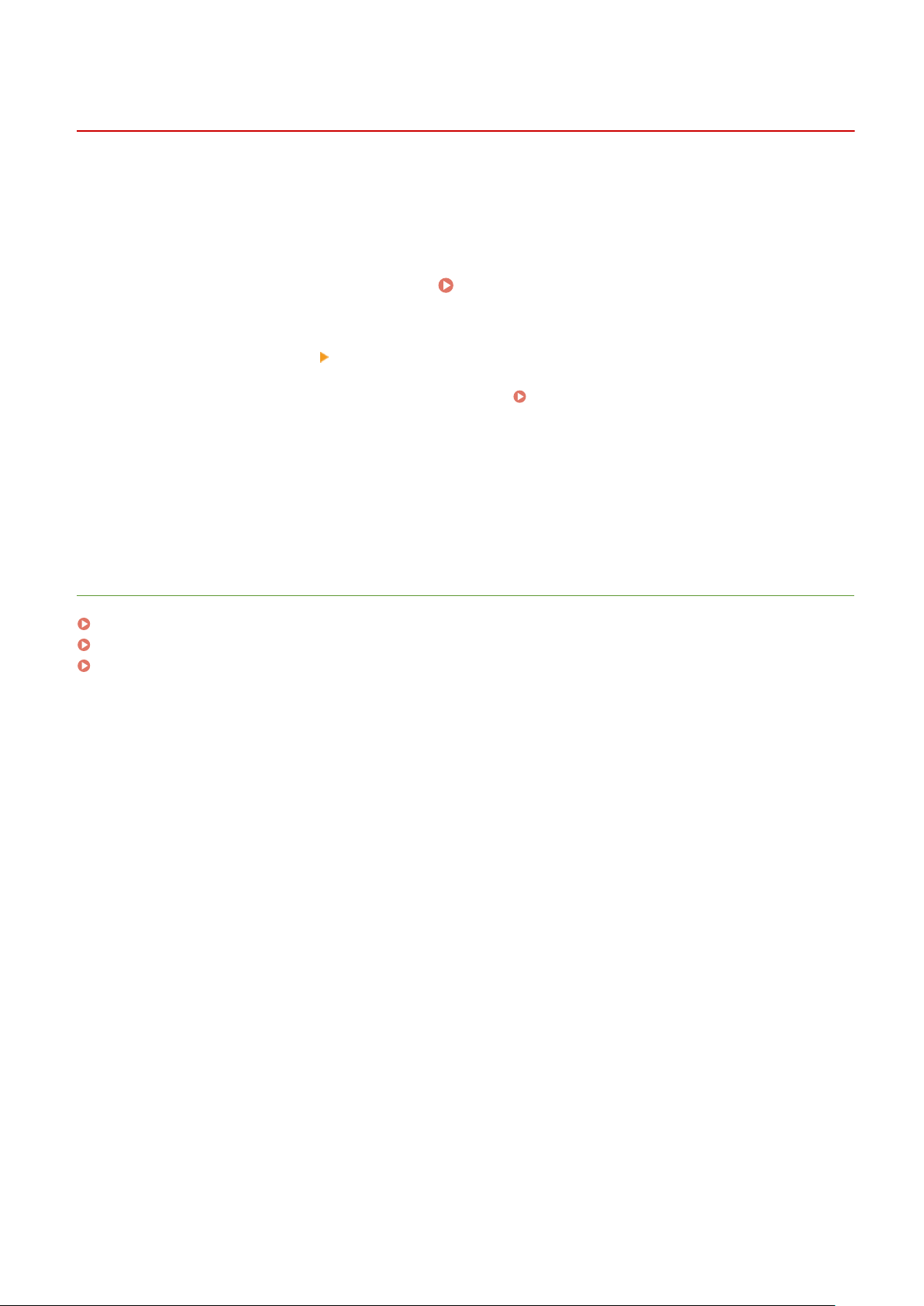
Setting Up
Selecting Wired LAN or Wireless LAN
3S21-007
After you decide on wir
using the operation panel. Note that if you change the setting from <Wired LAN> to <Wireless LAN> or vice versa, you
will need to uninstall the drivers installed on your computer and then reinstall them. For more information, see the
manuals for the relevant drivers on the online manual website.
Select <Menu> in the Home screen.
1
Select <Preferences> <Network>.
2
● If the login scr
Select <Select Wired/Wireless LAN>.
3
Select <Wired LAN> or <Wireless LAN>.
4
LINKS
Setting Up the Network Environment(P. 15)
Connecting to a Wired LAN(P. 18)
Connecting to a Wireless LAN(P. 19)
ed or wireless LAN to connect the machine to the computer, select wired LAN or wireless LAN
Home Screen(P. 126)
een appears, enter the correct ID and PIN.
Logging in to the Machine(P. 137)
17
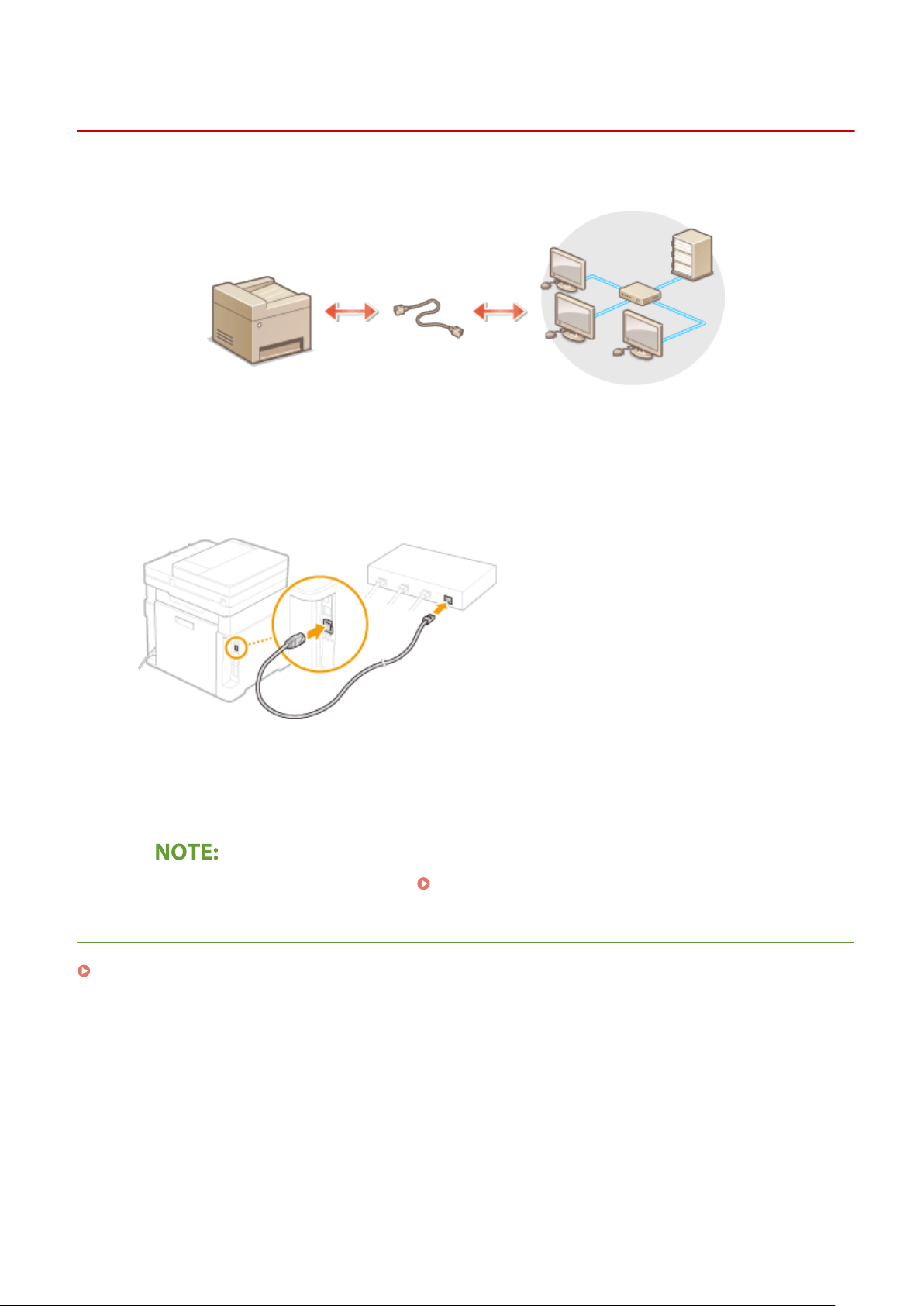
Setting Up
Connecting to a Wired LAN
3S21-008
Connect the machine to a computer via a r
Connect a LAN cable.
1
● Connect the machine to a r
● Push the connector in until it clicks into place.
outer by using a LAN cable.
outer. Use a LAN cable to connect the machine to the router.
Wait for several minutes.
2
➠ The IP addr
ou can set the IP address manually.
● Y
LINKS
Setting Up the Network Environment(P. 15)
ess is set automatically.
Setting IP Addresses(P. 32)
18
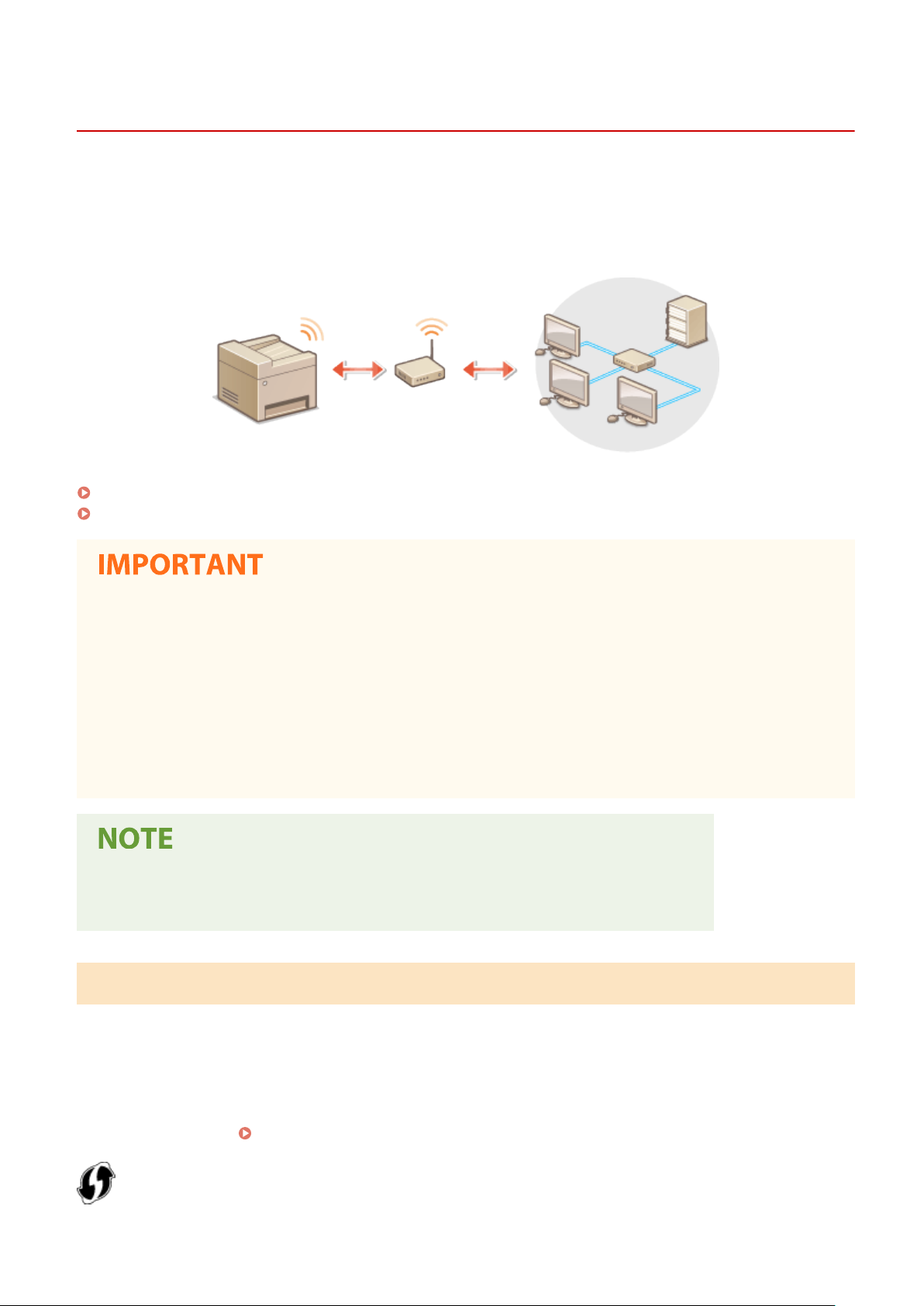
Setting Up
Connecting to a Wireless LAN
3S21-009
Wir
eless routers (or access points) connect the machine to a computer via radio waves. If your wireless router is
equipped with Wi-Fi Protected Setup (WPS), conguring your network is automatic and easy. If your networking
devices do not support automatic conguration, or if you want to specify authentication and encryption settings in
detail, you need to manually set up the connection. Make sure that your computer is correctly connected to the
network.
Setting Up Connection Using WPS(P. 19)
Manually Setting Up Connection(P. 20)
Risk of information leak
● Use wir
unsecured network, your personal information might be leaked to a third party because radio waves used in
wireless communication can go anywhere nearby, even beyond walls.
eless LAN connection at your own discretion and at your own risk. If the machine is connected to an
Wireless LAN security
● The wireless LAN function of this machine supports WEP, WPA-PSK, and WPA2-PSK. For the wireless security
compatibility of your wireless router, see the instruction manuals for your networking devices or contact
your manufacturer.
Required devices for wireless LAN connection
● The machine does not come with a wir
eless router. Have the router ready as necessary.
Setting Up Connection Using WPS
When using WPS, two modes ar
e available: push button mode and PIN code mode.
◼ Push Button Mode
Find the WPS mark shown below on the package of your wireless router. Also make sure that there is a WPS button on
your networking device.
Setting Up Connection Using WPS Push Button Mode(P. 21)
19
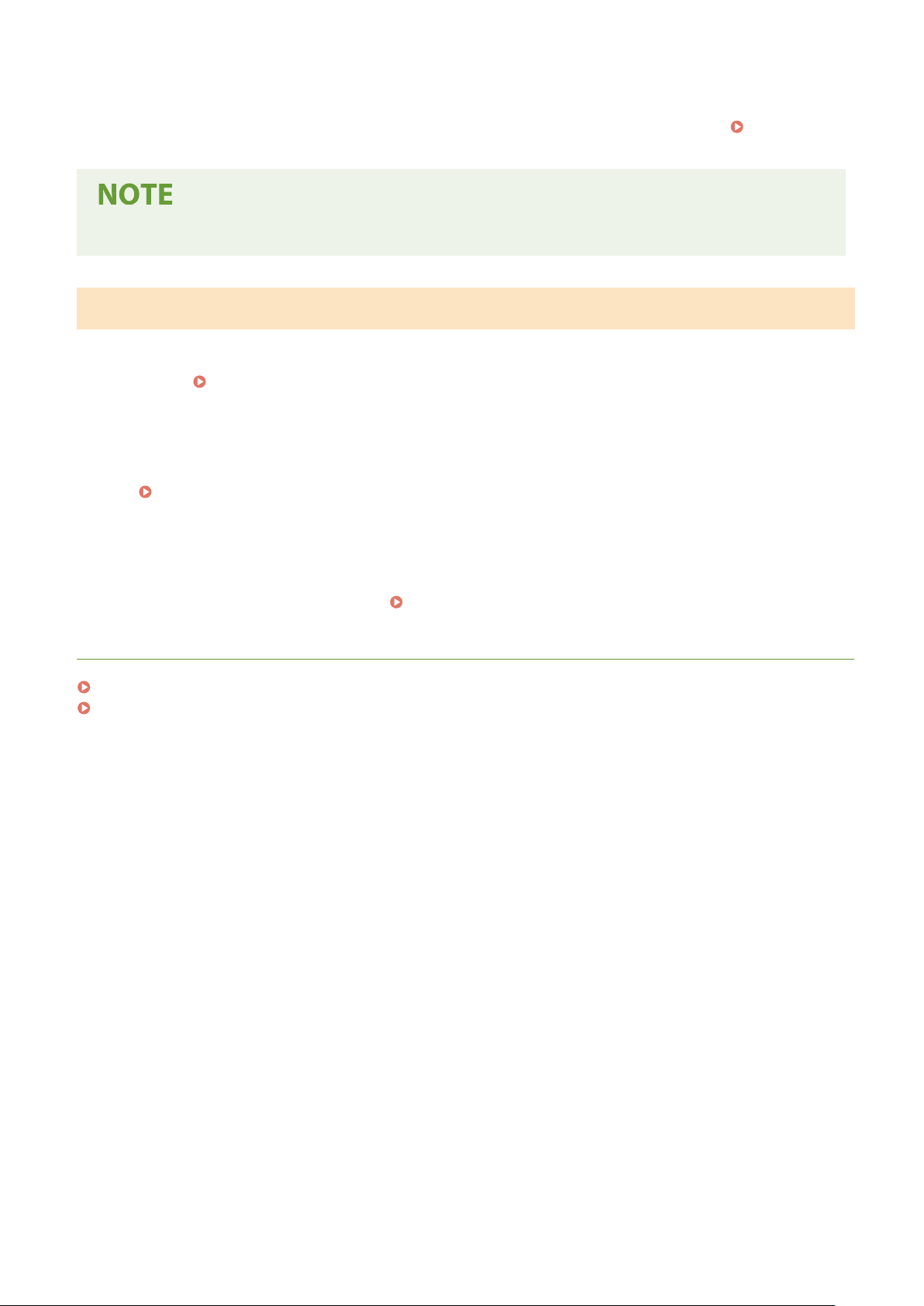
◼ PIN Code Mode
Setting Up
Some WPS r
the instruction manuals of your networking device, set up the connection by entering the PIN code.
Connection Using WPS PIN Code Mode(P
● If the wir
outers do not support the push button mode. If WPS PIN code mode is mentioned on the package or in
Setting Up
. 23)
eless router is set to use WEP authentication, you may not be able to set up connection using WPS.
Manually Setting Up Connection
When manually setting up a wir
information. Regardless of the method, make sure that you have the required setup information, including the SSID
and network key.
◼ Selecting a Wir
Select this setup option if you need to manually set up the connection but want to complete the setup as easily as
possible.
Setting Up Connection by Selecting a Wireless Router(P. 25)
Checking the SSID and Network Key(P. 31)
eless Router
◼ Manually Entering the Setup Information
eless connection, you can either select a wireless router or manually enter the required
If you want to specify security settings in detail, such as authentication and encryption settings, manually enter the
SSID and network k
ey to set up the connection.
Setting Up Connection by Specifying Detailed Settings(P. 28)
LINKS
Setting Up the Network Environment(P. 15)
Selecting Wired LAN or Wireless LAN(P. 17)
20
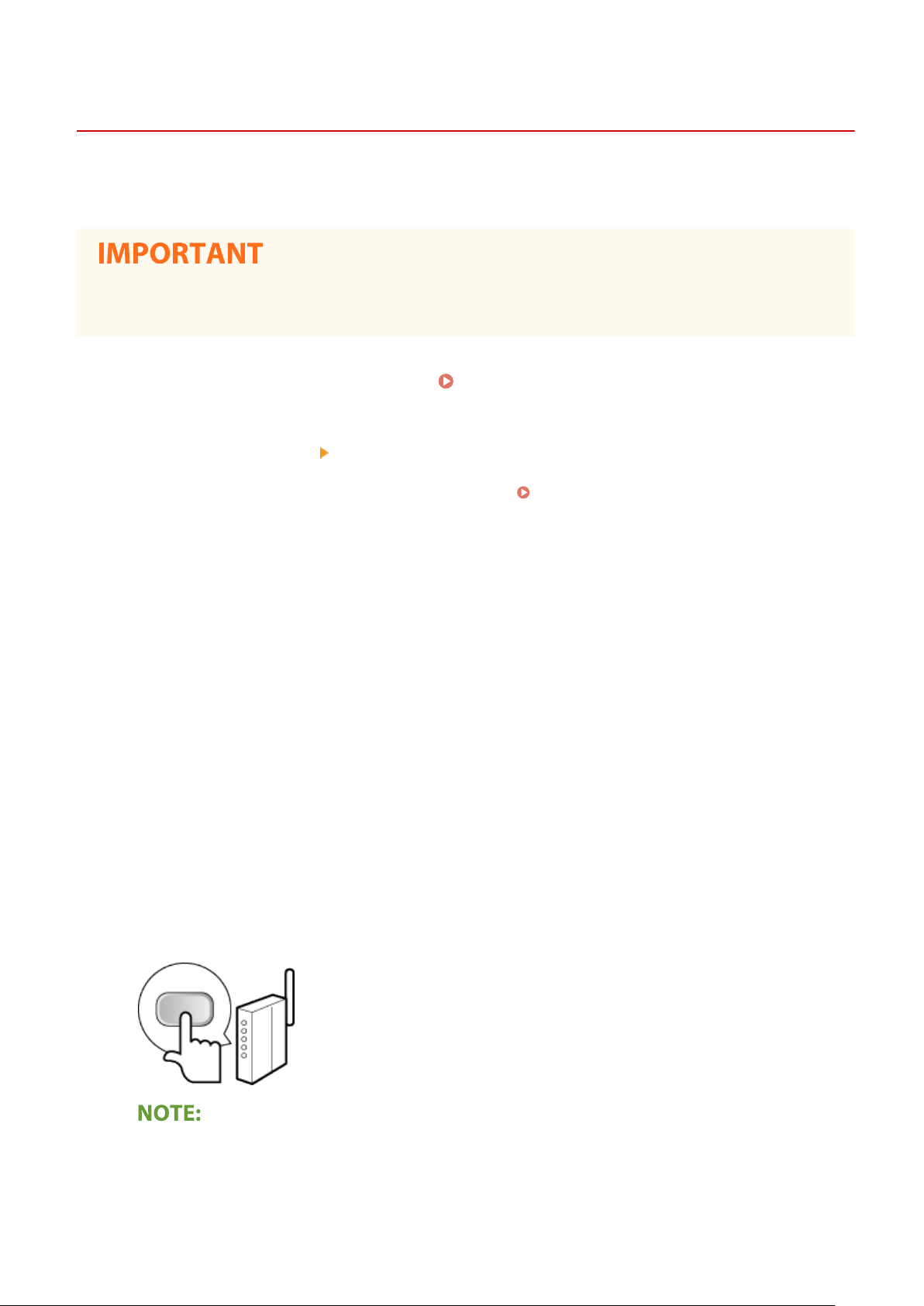
Setting Up
Setting Up Connection Using WPS Push Button Mode
3S21-00A
1660-00J
If your wir
eless router supports WPS push button mode, you can easily set up a connection with a WPS button.
w to operate the wireless router may vary on each device. See the instruction manuals for your
● Ho
networking device for help.
Select <Menu> in the Home screen.
1
Select <Preferences>
2
● If the login scr
Select <Wireless LAN Settings>.
3
● If the <Do you want to enable the wir
Read the message that is displayed, and select <OK>.
4
Select <WPS Push Button Mode>.
5
Select <Yes>.
6
een appears, enter the correct ID and PIN.
<Network>.
eless LAN?> message is displayed, select <Yes>.
Home Screen(P. 126)
Logging in to the Machine(P. 137)
Press and hold the WPS button on the wireless router.
7
● The button must be pr
● Depending on the networking device, you may need to press and hold the button for 2 seconds or longer.
See the instruction manuals for your networking device for help.
If an error message is displayed during setup
● Select <Close> and r
essed within 2 minutes after selecting <Yes> in step 6.
eturn to step 5.
21
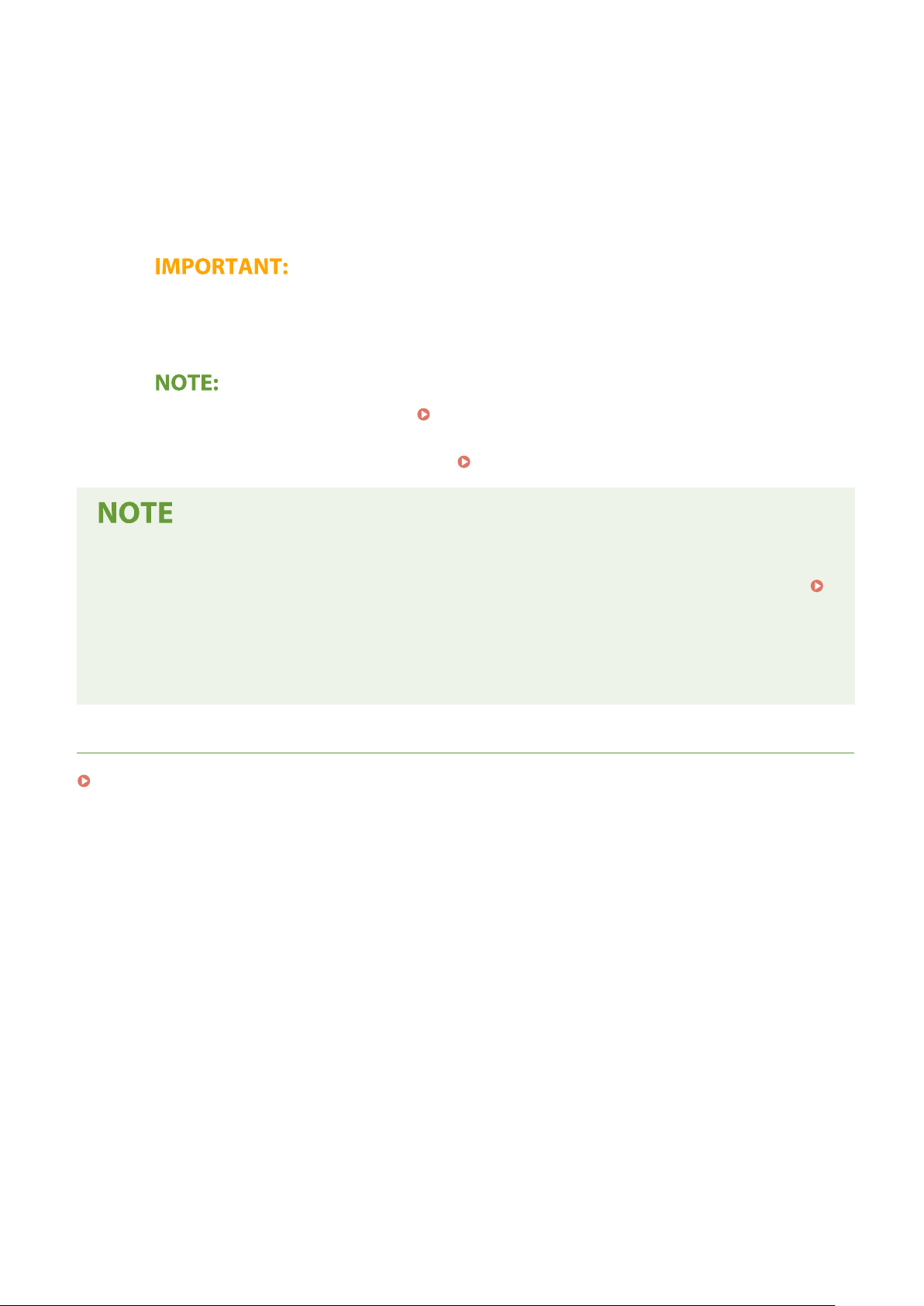
Setting Up
Wait until message <Connected.> is displayed.
8
Select <Close>.
9
➠ W
ait several minutes until the IP address and other items are set automatically.
Signal strength
● When
more than one wireless router is available for connection, the machine connects to the device
with the strongest signal. Signal strength is measured using RSSI (Received Signal Strength Indication).
● Y
ou can set the IP address manually.
● While
the machine is connected to the wireless LAN, the Wi-Fi icon is displayed in the Home screen or
the Basic Features screen of each function.
Setting IP Addresses(P. 32)
Basic Screens(P. 125)
Reducing power consumption
ou can set the machine to enter <Power Save Mode> based on signals emitted from the wireless router.
● Y
<Power Save Mode>(P. 471)
If the IP addr
● In a DHCP environment, the IP address of the machine may be changed automatically. If this happens, the
connection is maintained as long as the machine and the computer belong to the same subnet.
ess of the machine has changed
LINKS
Connecting to a Wireless LAN(P. 19)
22
