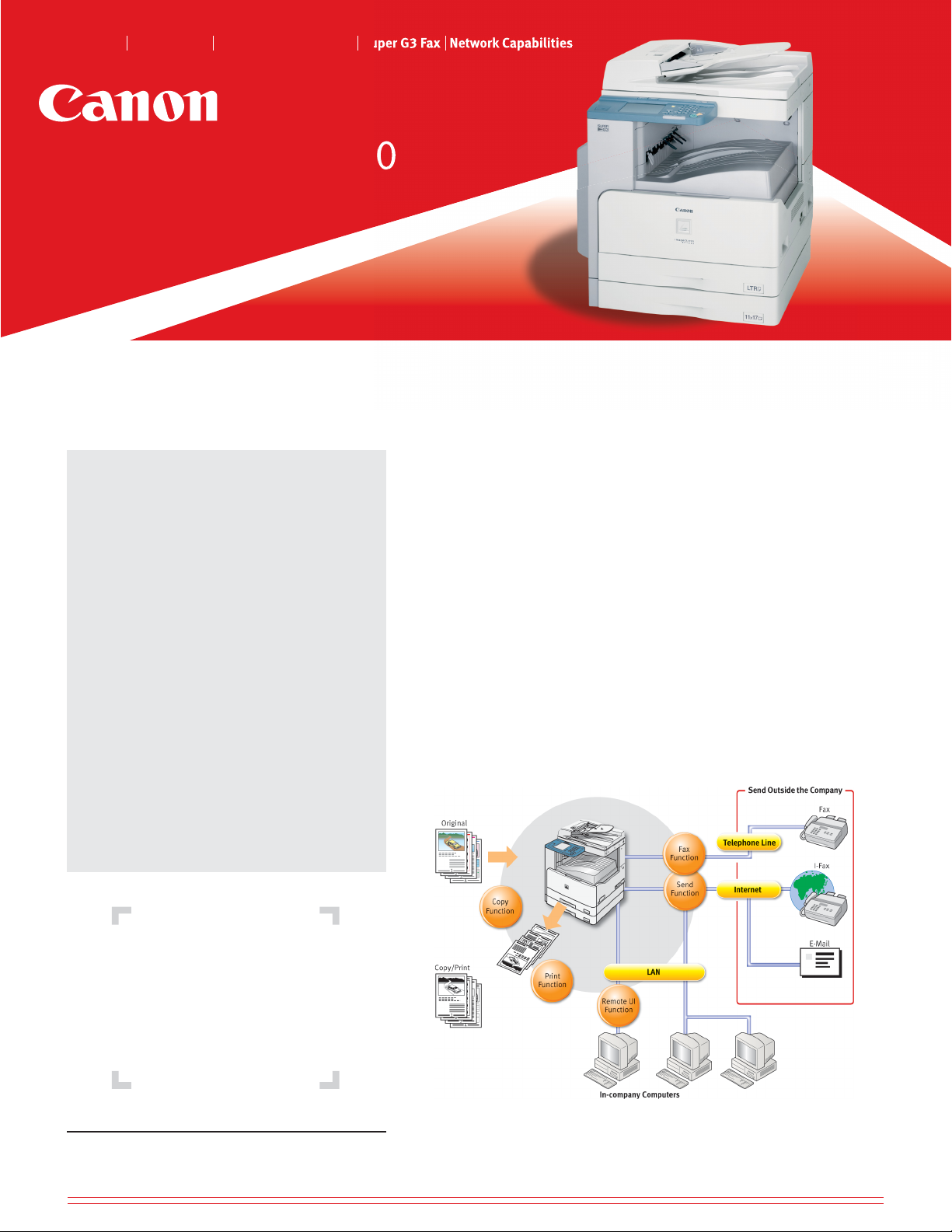
Duplex Copier Laser Printer Color Network Scanner Super G3 Fax Network Capabilities
imageCLASS® MF7280
Advanced Network
Performance with
11" x 17" Capability
• Up to 20 pages-per-minute laser output
• Duplex versatility — automatic two-sided
copying, printing, faxing, and color network
scanning
• 1/4 VGA Touch Screen Panel
• PCL 5e/6 language support
• Built-in Ethernet port for printing, PC faxing,
color network scanning, and remote user
interface
• Universal Sending
• 33.6 Kbps Super G3 fax with up to
1,300 pages of reception memory
• 2 x 250-sheet cassettes plus 100-sheet
multipurpose tray
• 11" x 17" platen and 50-sheet
Automatic Document Feeder
• Single Cartridge System
• USB 2.0 Hi-Speed
***
for optimal performance
*
**
The imageCLASS MF7280 incorporates a rich array of input and output features that can
greatly enhance your efficiency. Equipped with features that meet the needs of document
work in a digitized office, the ImageCLASS MF7280 represents the ultimate in digital
multitasking machines.
Copy Function:
Built on a copying platform, the imageCLASS MF7280 offers many convenient copy features.
Standard features such as a 50-sheet auto document feeder, 11" x 17" paper support, 600
total page capacity and high yield cartridge allows most copying jobs to flow without
interruption. Convenient features such as duplexing allows two-sided copying and 2/4 in 1
allows you to fit two or four pages on one side of paper. The imageCLASS MF7280 also
includes other features such as zoom from 50% to 200% in 1% increments,
output collating, margin/frame erase and more!
Print Function:
Whether local or through the network, the imageCLASS MF7280 is a laser printer as well.
With a total of 3 paper input sources, you can stock any combination of paper sizes and stock
from envelopes up to 11" x 17" paper. The imageCLASS MF7280 utilizes Canon's Ultra-Fast
Rendering (UFR II) technology, or PCL with up to 122 different fonts. Built-in two-sided
printing also increases productivity, and saves paper.
Send/Fax Function:
Forget about interoffice mail, with the imageCLASS MF7280 you can now digitize your
documents and send them directly over the network or to any email address. Sending
doesn't require a dedicated computer, nor any paper or consumables which can save you
time and money. Sending offers businesses a new outlook in document archiving, sending,
and retrieving. It can improve the whole way you do business.
All the elements
you will ever
need in a digital
multitasking
machine.
* Based on ITU-T #I Chart (standard mode).
** Based on 20 Ib. paper.
*** USB 2.0 Hi-Speed performance requires Windows
Windows
®
2000 Service Pack 4 with pre-installed USB 2.0 port.
®
XP Service Pack 1 or
Remote UI Function
The Remote User Interface allows managing, editing, and checking of the machine's functions
and settings over the network through a computer's web browser. You can add or edit the
address book, check on copy or print jobs, customize system settings such as managing users
ID's, and more.
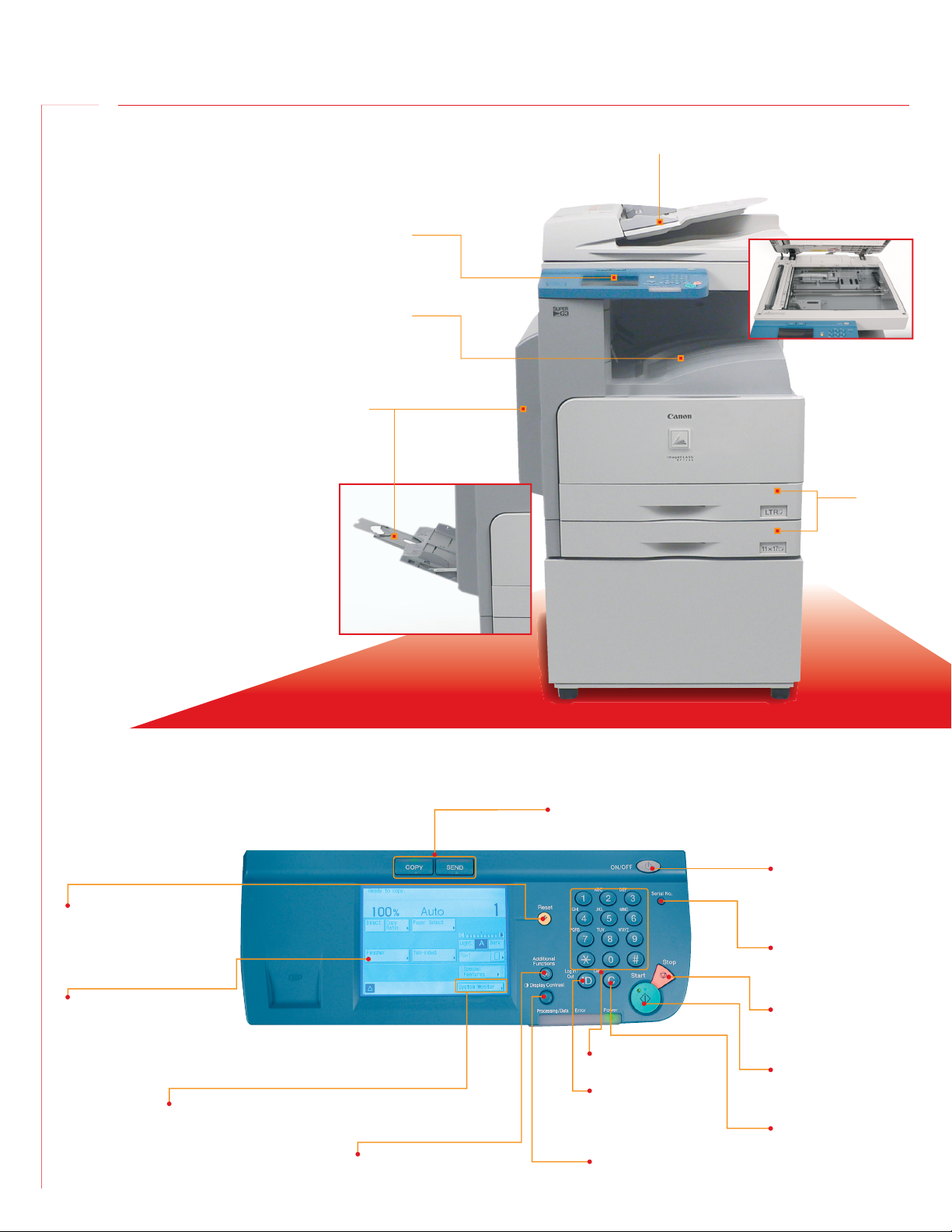
imageCLASS® MF7280
a
a Duplex Automatic Document Feeder
b Control Panel with Backlit Touch Screen Display
c Internal Output Tray (no protruding output trays)
d Extendable 100-sheet Multipurpose Tray Paper Tray
e 2 x 250-sheet cassettes
b
11" x 17" platen
c
d
e
(shown with optional stand)
Control Panel
The control panel consists of a backlit touch screen display
for setting various functions through a user friendly menu.
The touch panel makes sophisticated functions simple
and easy to use.
Reset Key
To restore the st andard settings
of the machin e.
Touch Panel Display
The settings screen for eac h function is
shown on this display.
To Confirm or Edit the Job Status
Enables you to confirm the job
status and cancel print jobs.
You can also see the machine
status, such as the amount
of remaining paper.
Additional Functions Key
Specifies additional functions.
To Switch Functions
To use the Copy or Send function.
Numeric Keys
To enter numeric va lues.
Log In/Out Key
Allows for security —
user must enter ID and
password when department
ID management is set.
Display Contrast Dial
Adjusts the brightness of
the touch panel display.
Control Panel Power Switch
Turns control panel On or Off for
energy saver mode.
Serial No. Key
To display the serial No. on
the touch panel display.
Stop Key
To stop a job in progress
(scanning only), suc h as a scan job,
copy job, or fa x job.
Start Key
To start an operation.
Clear Key
To clear entered values.
