Canon MB2320 User Manual
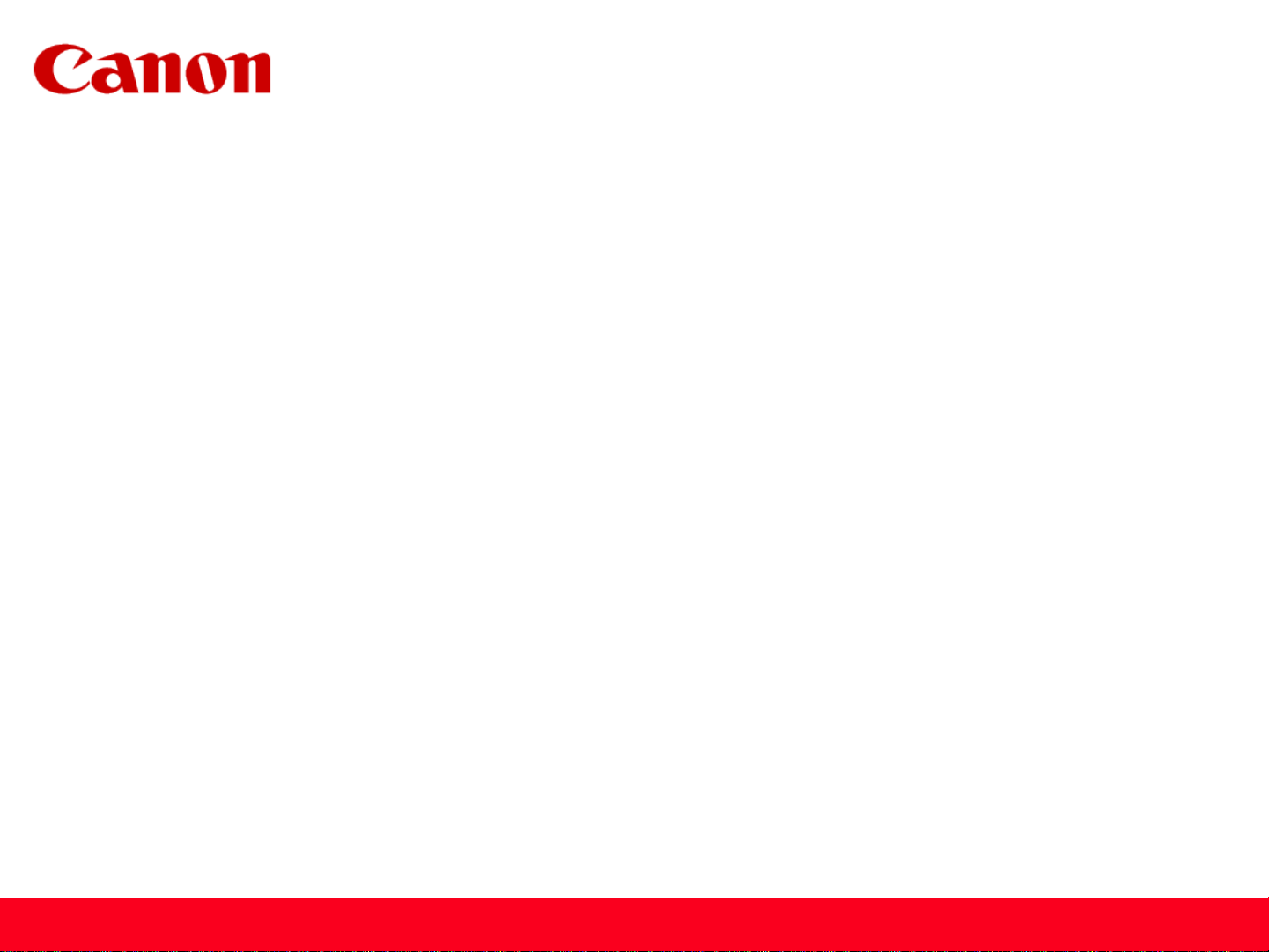
Installing Your Multifunction
to Your Network for the First Time
MAXIFY MB2320
Mac OS
1
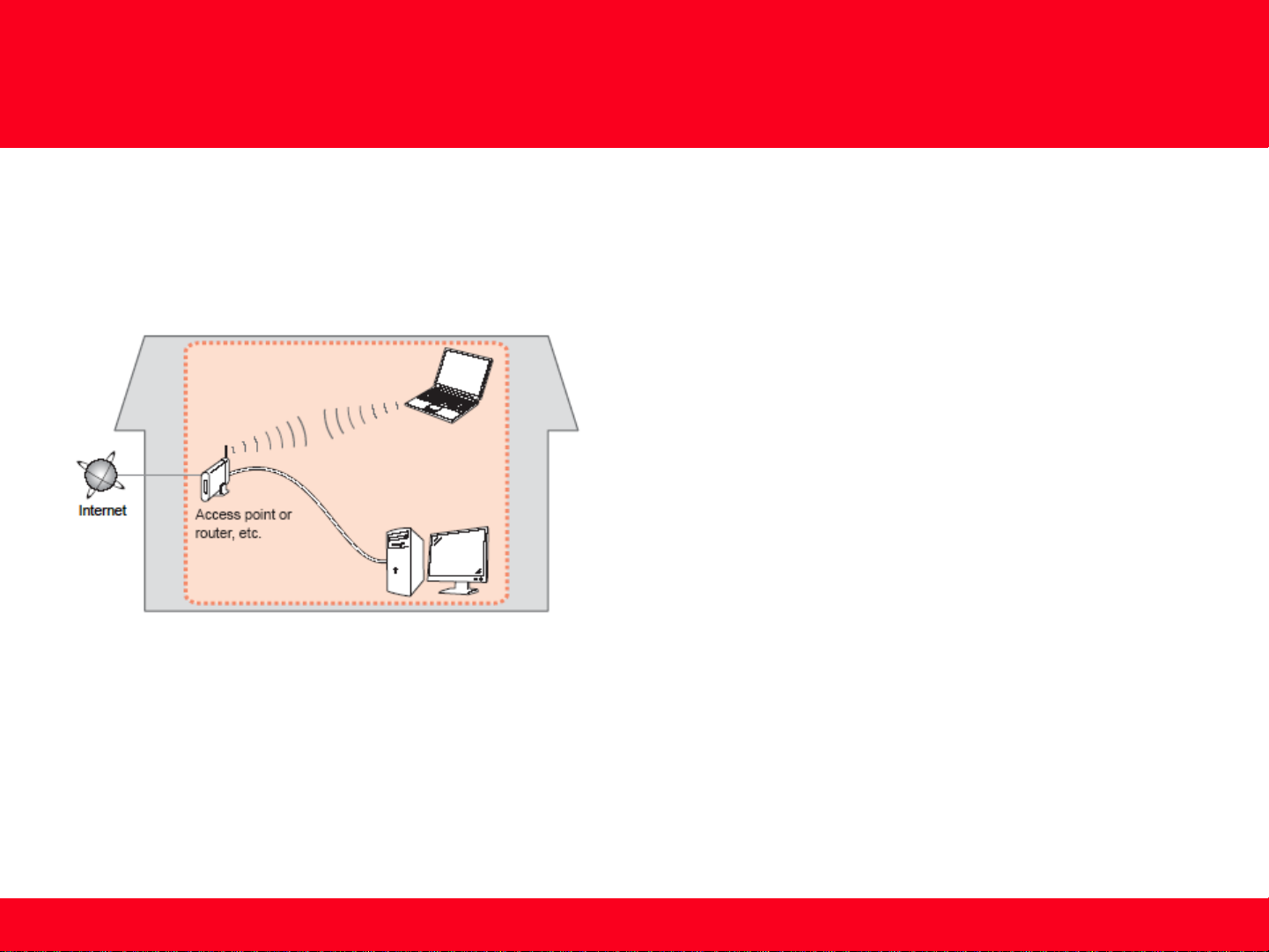
Preparing to Connect to the Network
Network Requirements
Before connecting the machine to the network, make sure that configuration of the computer and access point or router is
complete, and that the computer is connected to the network.
Wireless Connection
Before connecting the machine to the network, the computer needs to be connected to the network. Make sure that
configuration of the computer and access point or router is complete.
2
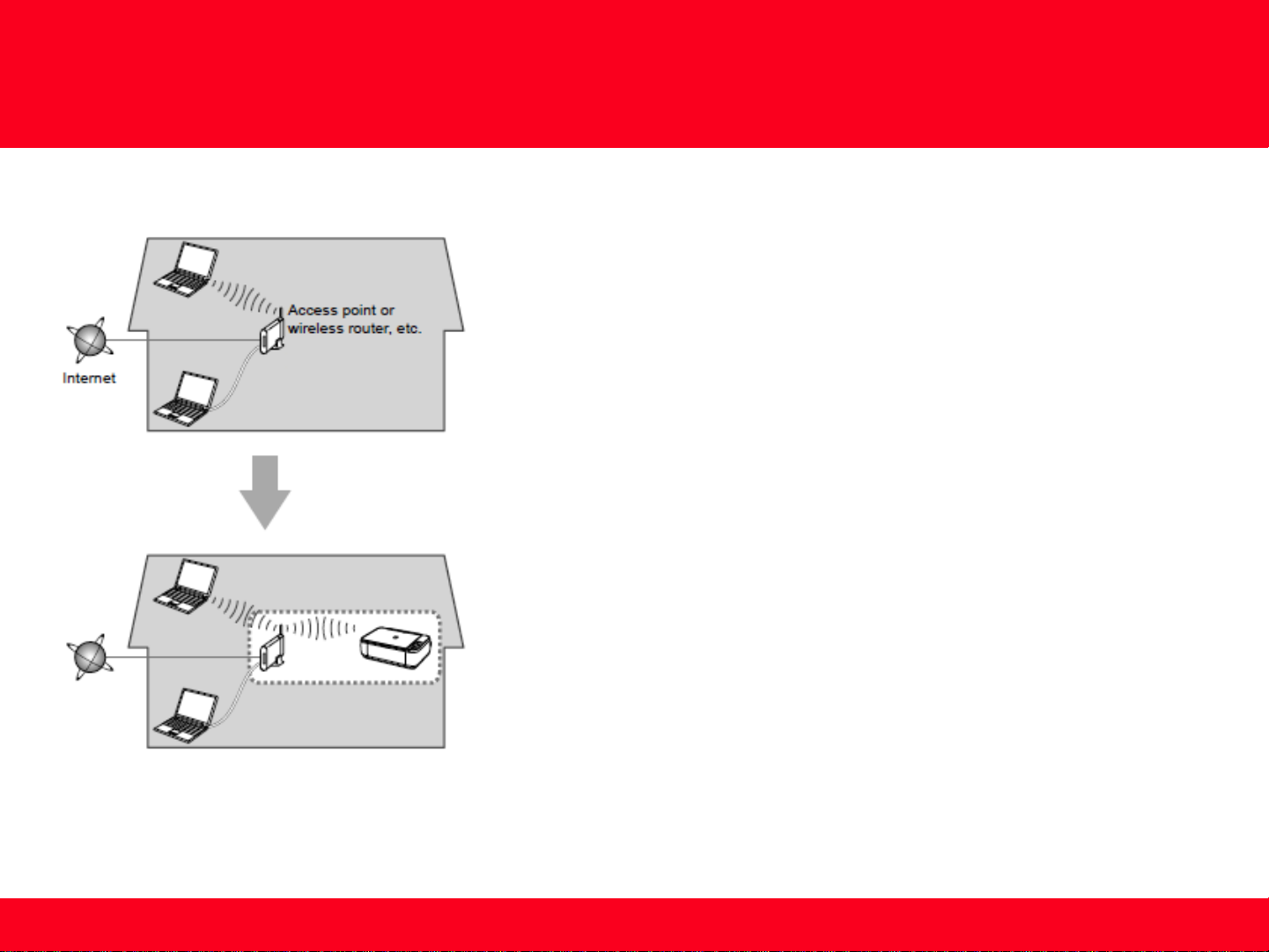
Preparing to Connect to the Network
Notes on Network Connection
• The configuration, router functions, setup procedures and security settings of
the network device vary depending on your system environment. For details,
refer to your device's instruction manual or contact its manufacturer.
• In an office setup, consult your network administrator
• If you connect to a network that is not protected with security measures, there
is a risk of disclosing data such as your personal information to a third party.
• Place the machine and computer on the same network segment.
3
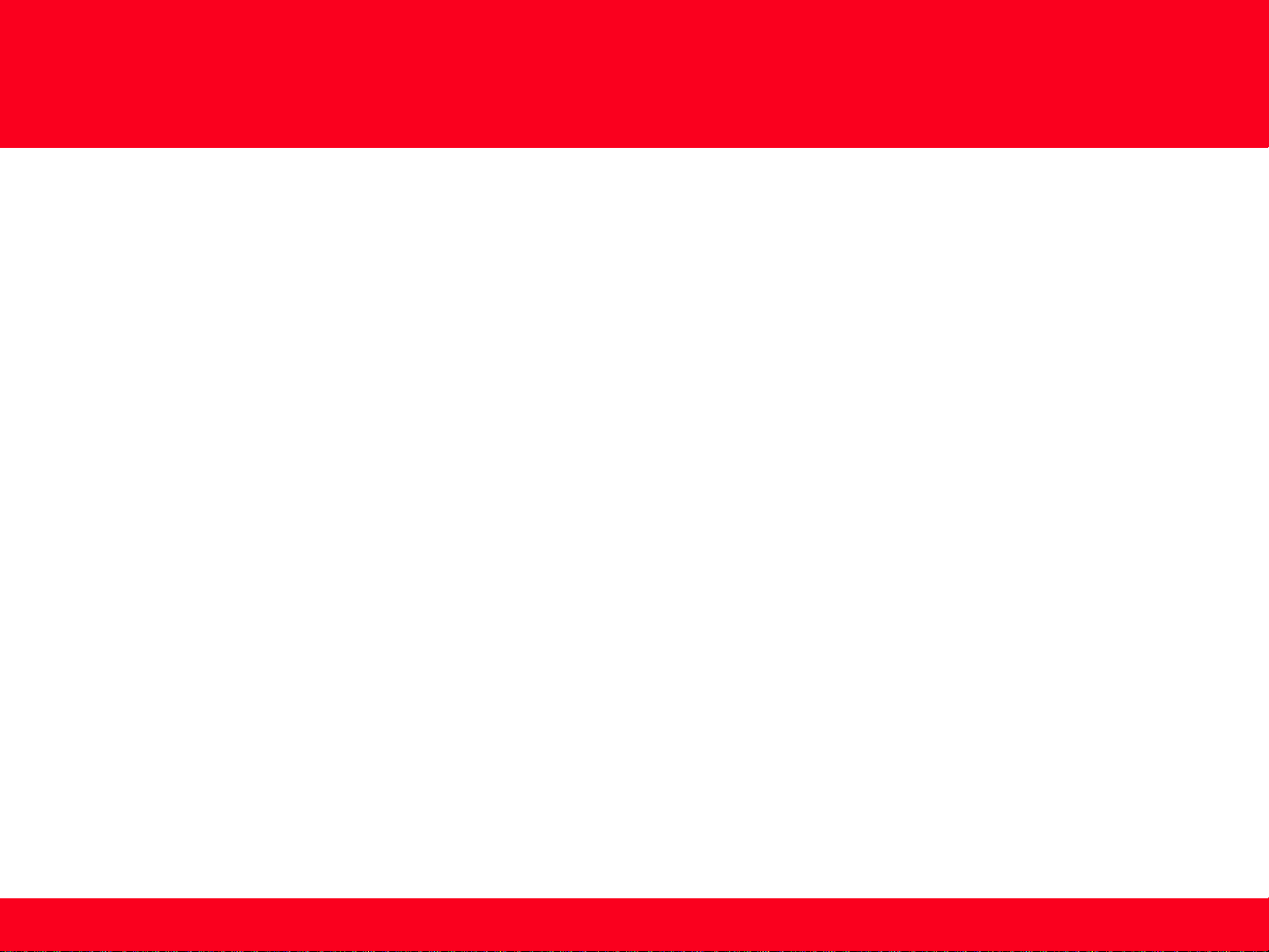
Setting up the Network Connection
Software Installation
To use the machine by connecting it to a computer, software including the drivers needs to be copied (installed) to the computer's hard disk.
Installation time varies depending on the computer environment or the number of application software to be installed.
IMPORTANT
• Log on as the administrator (or a member of the Administrators group).
• Quit all running applications before installation.
• Do not switch users during the installation process.
• Internet connection may be required during the installation. Connection fees may apply. Consult the internet service provider.
• If the firewall function of your security software is turned on, a warning message may appear that Canon software is attempting to access
the network. If such a warning message appears, set the security software to always allow access.
4
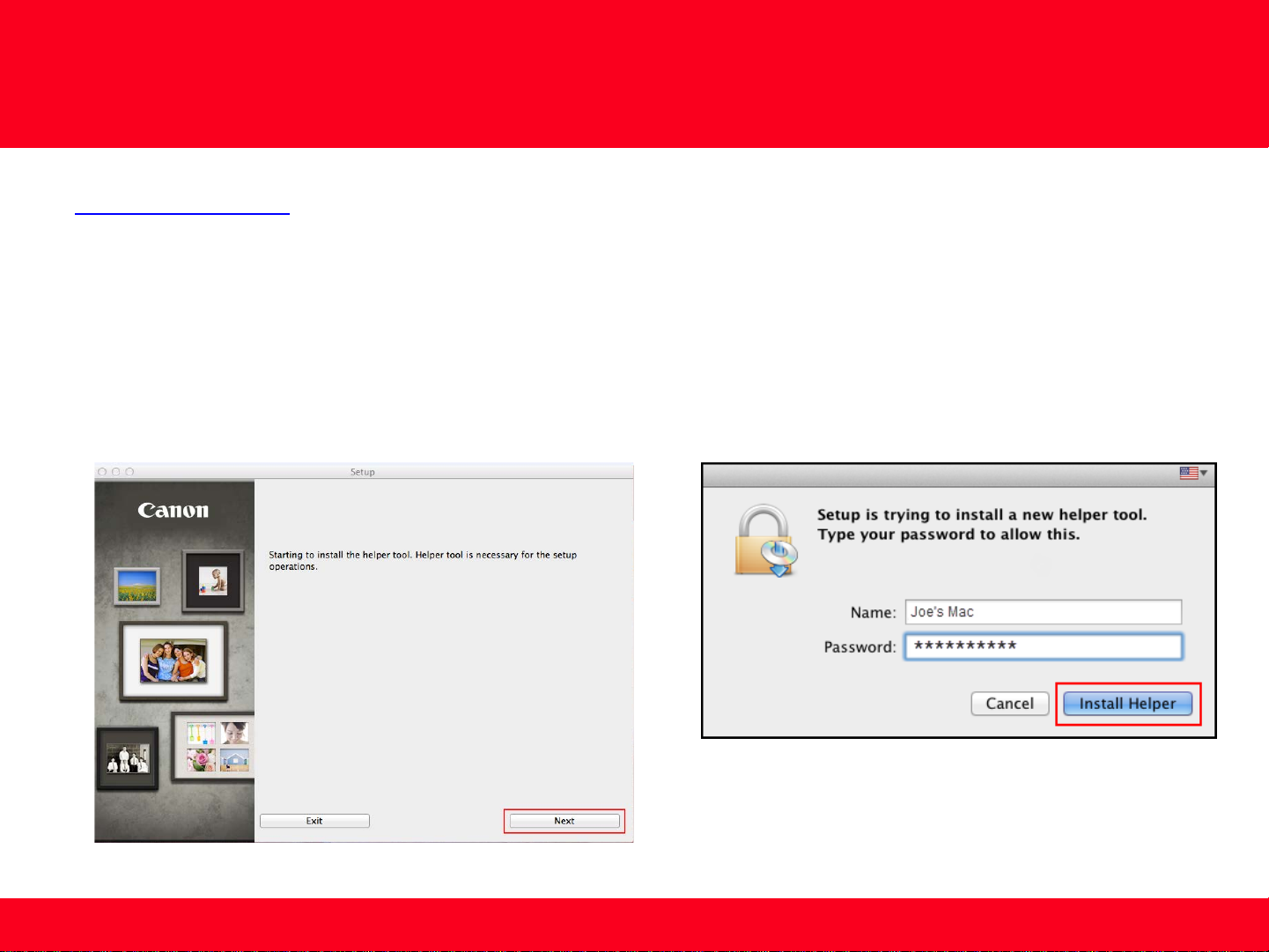
Setting up the Network Connection
To begin setup of your MAXIFY MB2320 on your wireless network, you must first download the software to your computer. Go to the
MB2300 Series Setup page
After the file has downloaded successfully, double-click it to start the install procedure.
e setup instructions presented in this document describe the “Cableless Setup” method which does not require the need to know the
Th
Access Point (network name), or network password and does not require the printer to be temporarily connected to the computer with a
USB cable.
Click Next on the first screen. If prompted, enter the Administrative Password to continue.
, read the information and click the Download button.
5
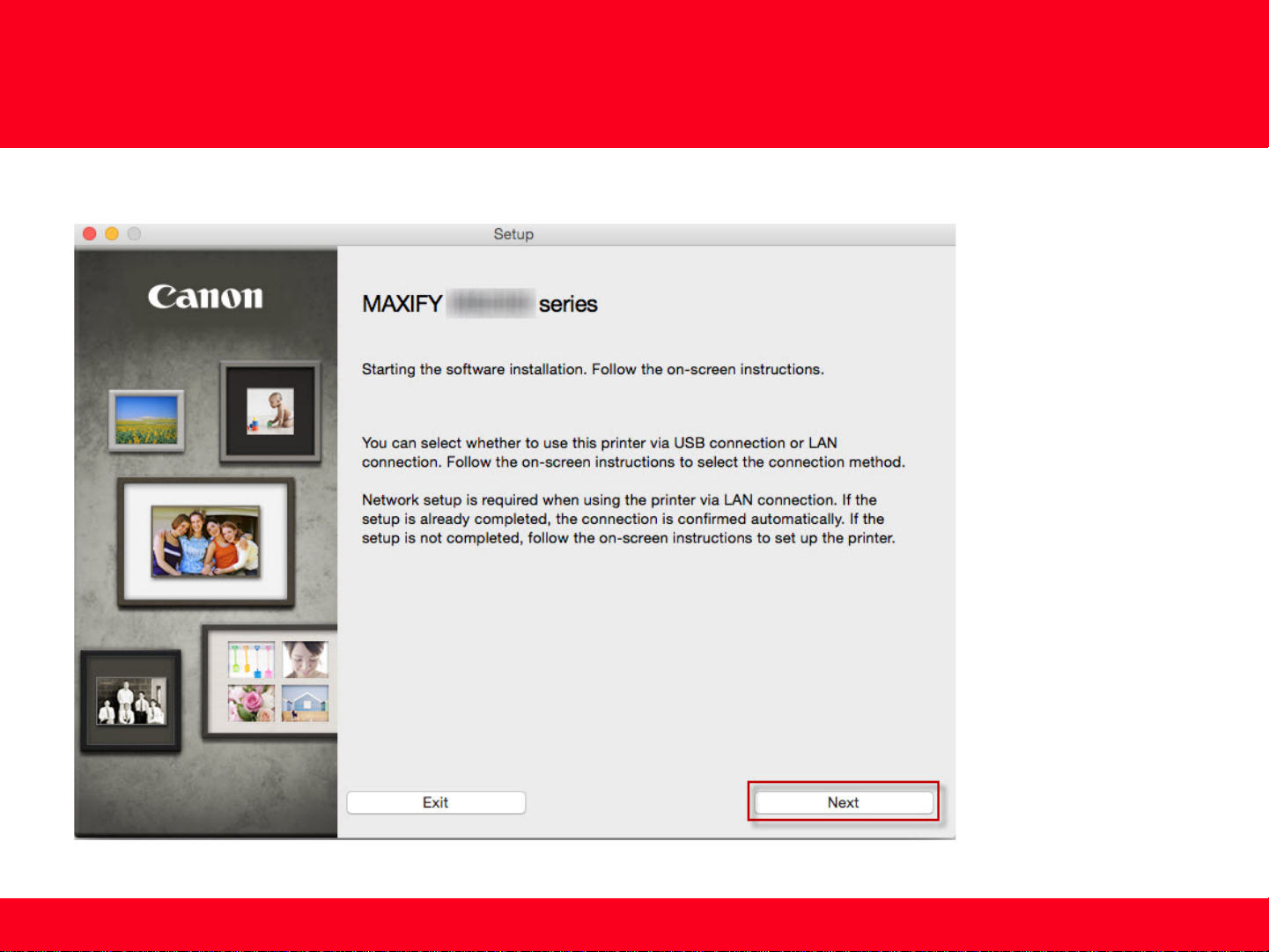
Setting up the Network Connection
Click Next on the following screen.
6 6
