Canon M11062, M11058 User Manual
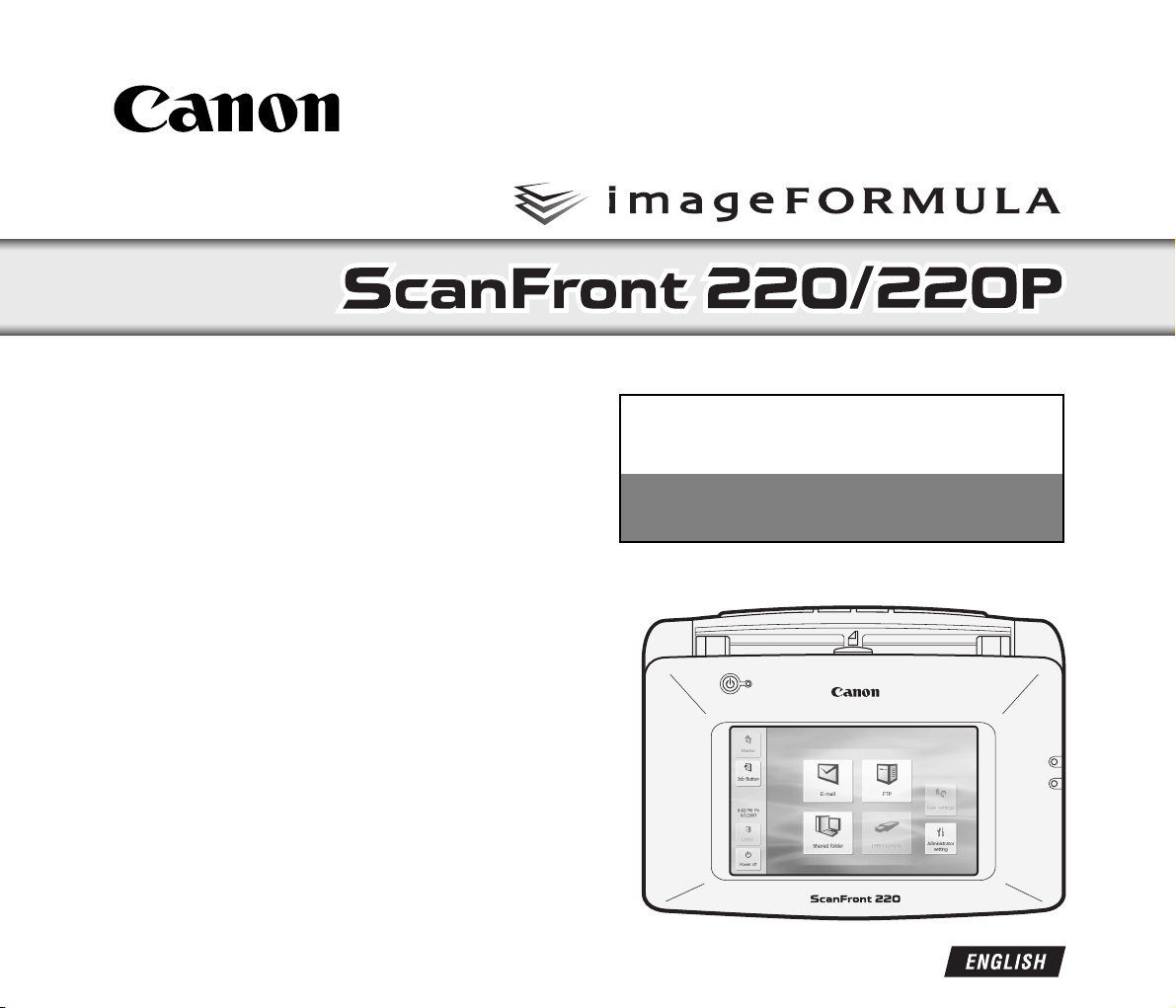
Please read this manual before using the scanner.
After you finish reading this manual, keep it in a safe place
for future reference.
Setup Guide
Read This First
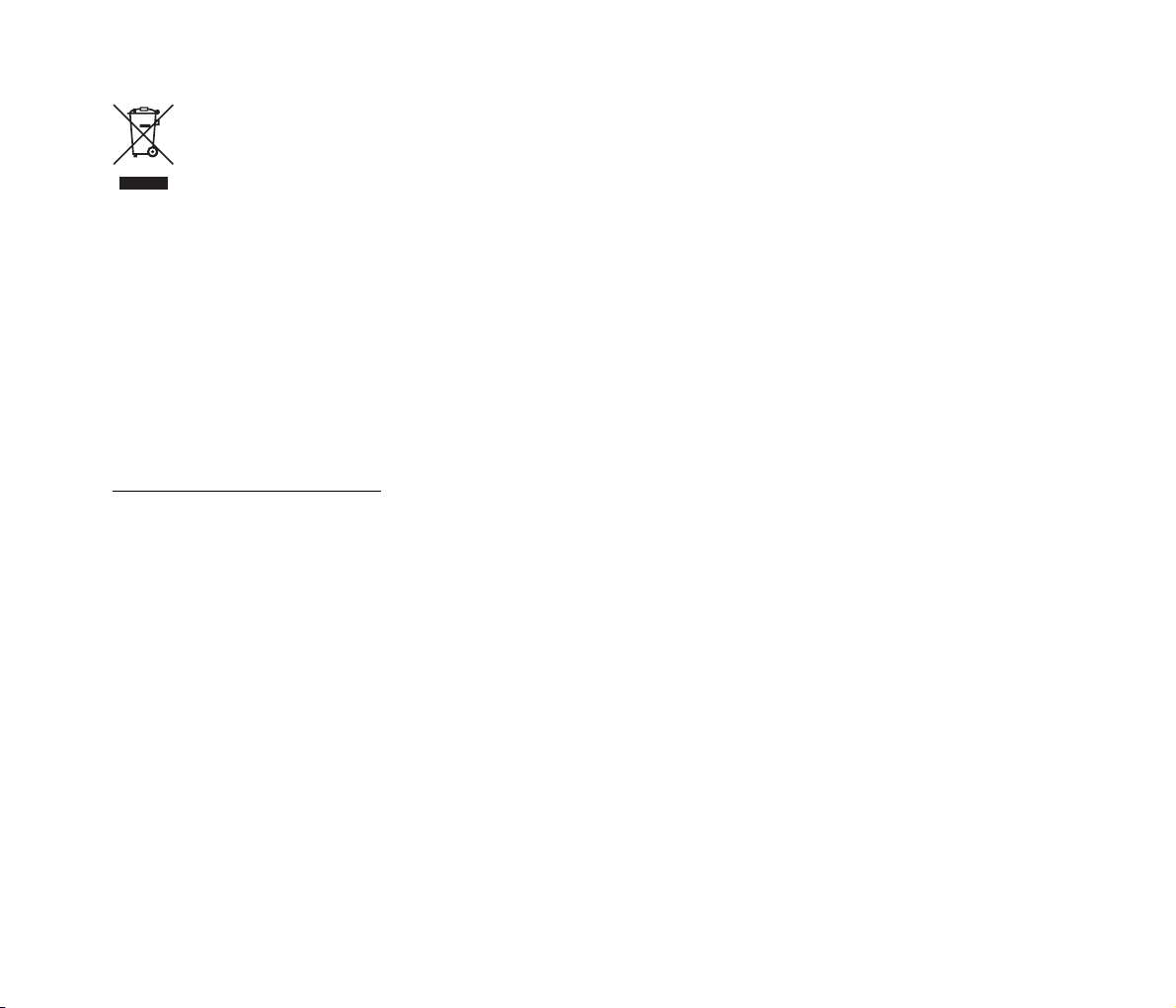
European Union (and EEA) only.
This symbol indicates that this product is not to be
disposed of with your household waste, according
to the WEEE Directive (2002/96/EC) and your
national law. This product should be handed over
to a designated collection point, e.g., on an
authorized one-for-one basis when you buy a new similar
product or to an authorized collection site for recycling waste
electrical and electronic equipment (EEE). Improper handling
of this type of waste could have a possible negative impact on
the environment and human health due to potentially
hazardous substances that are generally associated with EEE.
At the same time, your cooperation in the correct disposal of
this product will contribute to the effective usage of natural
resources. For more information about where you can drop off
your waste equipment for recycling, please contact your local
city office, waste authority, approved WEEE scheme or your
household waste disposal service. For more information
regarding return and recycling of WEEE products, please visit
www.canon-europe.com/environment
(EEA: Norway, Iceland and Liechtenstein)
Model Names
The following names may be provided for the safety
regulations in each sales region of the Network Scanner.
ScanFront 220: Model M11058
ScanFront 220P: Model M11062
Trademarks
• Canon and the Canon logo are registered trademarks of
Canon Inc. in the United States and may also be trademarks
or registered trademarks in other countries.
• imageFORMULA is a trademark of Canon Electronics Inc.
• Microsoft, Windows, Internet Explorer, and Active Directory
are registered trademarks or trademarks of Microsoft
Corporation in the United States and other countries.
.
• Adobe, Acrobat, and Adobe Reader are registered
trademarks or trademarks of Adobe Systems Incorporated in
the United States and other countries.
• Other product and company names herein may be the
trademarks of their respective owners.
Copyright
libtiff
Copyright (c) 1988-1996 Sam Leffler
Copyright (c) 1991-1996 Silicon Graphics, Inc.
Permission to use, copy, modify, distribute, and sell this
software and its documentation for any purpose is hereby
granted without fee, provided that (i) the above copyright
notices and this permission notice appear in all copies of the
software and related documentation, and (ii) the names of
Sam Leffler and Silicon Graphics may not be used in any
advertising or publicity relating to the software without the
specific, prior written permission of Sam Leffler and Silicon
Graphics.
THE SOFTWARE IS PROVIDED “AS-IS” AND
WITHOUT WARRANTY OF ANY KIND, EXPRESS,
IMPLIED OR OTHERWISE, INCLUDING WITHOUT
LIMITATION, ANY WARRANTY OF
MERCHANTABILITY OR FITNESS FOR A
PARTICULAR PURPOSE.
IN NO EVENT SHALL SAM LEFFLER OR SILICON
GRAPHICS BE LIABLE FOR ANY SPECIAL,
INCIDENTAL, INDIRECT OR CONSEQUENTIAL
DAMAGES OF ANY KIND, OR ANY DAMAGES
WHATSOEVER RESULTING FROM LOSS OF USE,
DATA OR PROFITS, WHETHER OR NOT ADVISED OF
THE POSSIBILITY OF DAMAGE, AND ON ANY
THEORY OF LIABILITY, ARISING OUT OF OR IN
CONNECTION WITH THE USE OR PERFORMANCE OF
THIS SOFTWARE.
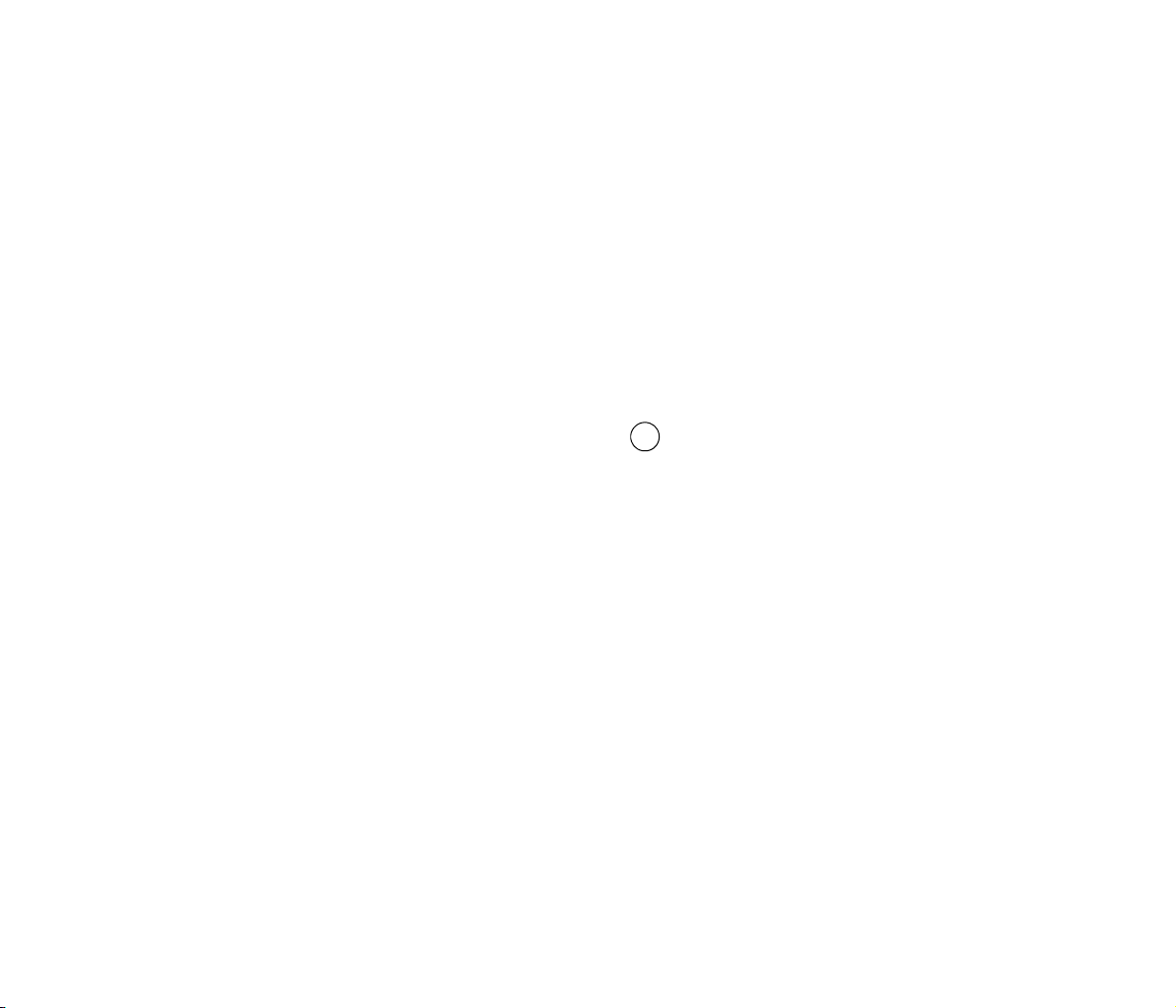
libjpeg
Portions of this software are based in part on the work of the
Independent JPEG Group.
Copyright 2007 by CANON ELECTRONICS INC. All rights
reserved.
No part of this publication may be reproduced or transmitted
in any form or by any means, electronic or mechanical,
including photocopying and recording, or by any information
storage or retrieval system without the prior written
permission of CANON ELECTRONICS INC.
MD5
derived from the RSA Data Security, Inc. MD5 MessageDigest Algorithm
OF MERCHANTABILITY AND FITNESS FOR A
PARTICULAR PURPOSE ARE DISCLAIMED. IN NO
EVENT SHALL THE COPYRIGHT OWNER OR
CONTRIBUTORS BE LIABLE FOR ANY DIRECT,
INDIRECT, INCIDENTAL, SPECIAL, EXEMPLARY, OR
CONSEQUENTIAL DAMAGES (INCLUDING, BUT NOT
LIMITED TO, PROCUREMENT OF SUBSTITUTE
GOODS OR SERVICES; LOSS OF USE, DATA, OR
PROFITS; OR BUSINESS INTERRUPTION) HOWEVER
CAUSED AND ON ANY THEORY OF LIABILITY,
WHETHER IN CONTRACT, STRICT LIABILITY, OR
TORT (INCLUDING NEGLIGENCE OR OTHERWISE)
ARISING IN ANY WAY OUT OF THE USE OF THIS
SOFTWARE, EVEN IF ADVISED OF THE POSSIBILITY
OF SUCH DAMAGE.
Copyright (c) 1998 - 2002, Paul Johnston & Contributors
All rights reserved.
Redistribution and use in source and binary forms, with or
without modification, are permitted provided that the
following conditions are met:
Redistributions of source code must retain the above
copyright notice, this list of conditions and the following
disclaimer. Redistributions in binary form must reproduce the
above copyright notice, this list of conditions and the
following disclaimer in the documentation and/or other
materials provided with the distribution.
Neither the name of the author nor the names of its
contributors may be used to endorse or promote products
derived from this software without specific prior written
permission.
THIS SOFTWARE IS PROVIDED BY THE COPYRIGHT
HOLDERS AND CONTRIBUTORS "AS IS" AND ANY
EXPRESS OR IMPLIED WARRANTIES, INCLUDING,
BUT NOT LIMITED TO, THE IMPLIED WARRANTIES
Hg LAMP(S) INSIDE THIS PRODUCT CONTAIN
MERCURY AND MUST BE RECYCLED OR DISPOSED
OF ACCORDING TO LOCAL, STATE OR FEDERAL
LAWS.
Disclaimers
The information in this document is subject to change without
notice.
CANON ELECTRONICS INC. MAKES NO WARRANTY
OF ANY KIND WITH REGARD TO THIS MATERIAL,
EITHER EXPRESS OR IMPLIED, EXPECT AS
PROVIDED HERE IN, INCLUDING WITHOUT
LIMITATION, THERE OF, WARRANTIES AS TO
MARKETABILITY, MERCHANTABILITY, FITNESS
FOR A PARTICULAR PURPOSE OF USE OR NONINFRINGEMENT. CANON ELECTRONICS INC. SHALL
NOT BE LIABLE FOR ANY DIRECT, INCIDENTAL, OR
CONSEQUENTIAL DAMAGES OF ANY NATURE, OR
LOSSES OR EXPENSES RESULTING FROM THE USE
OF THIS MATERIAL.
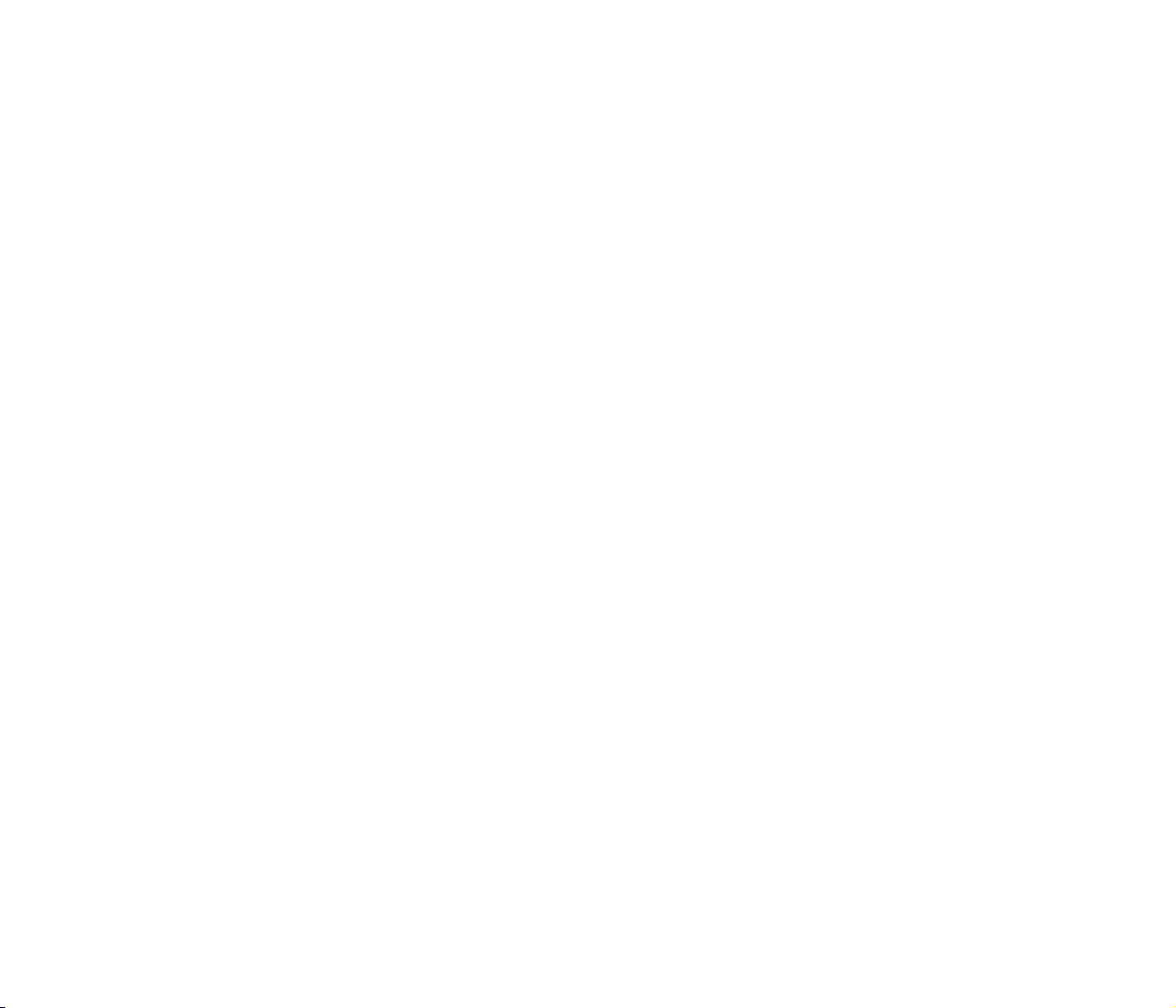
❏ Table of Contents
Introduction ............................................................. 1
Manuals for the Scanner ......................................... 2
Symbols Used in This Manual ................................. 2
Important Safety Instructions .................................. 3
Installation Location ................................................. 3
Power ...................................................................... 3
Moving the Scanner................................................. 4
Handling .................................................................. 4
About the Fingerprint Sensor
(ScanFront 220P only)............................................. 6
Disposal................................................................... 6
ScanFront Setup Overview ..................................... 7
1. Checking the Supplied Accessories.................... 8
2. Removing the Packing Materials and
Attaching the Feed Roller.................................... 9
3. Installing the Scanner and Connecting to a
Network .............................................................12
Interfaces............................................................... 12
Connecting the AC Adapter................................... 13
Connecting the Network Cable.............................. 13
4. Turning the Power ON and OFF ....................... 14
Turning the Power ON........................................... 14
Turning the Power OFF ......................................... 14
5. Configuring the Scanner Settings .....................15
Network Settings ................................................... 16
Configuring the Date and Time and Confirming
the Time Zone ....................................................... 18
Mail Server Settings .............................................. 20
6. Scanning Procedure.......................................... 21
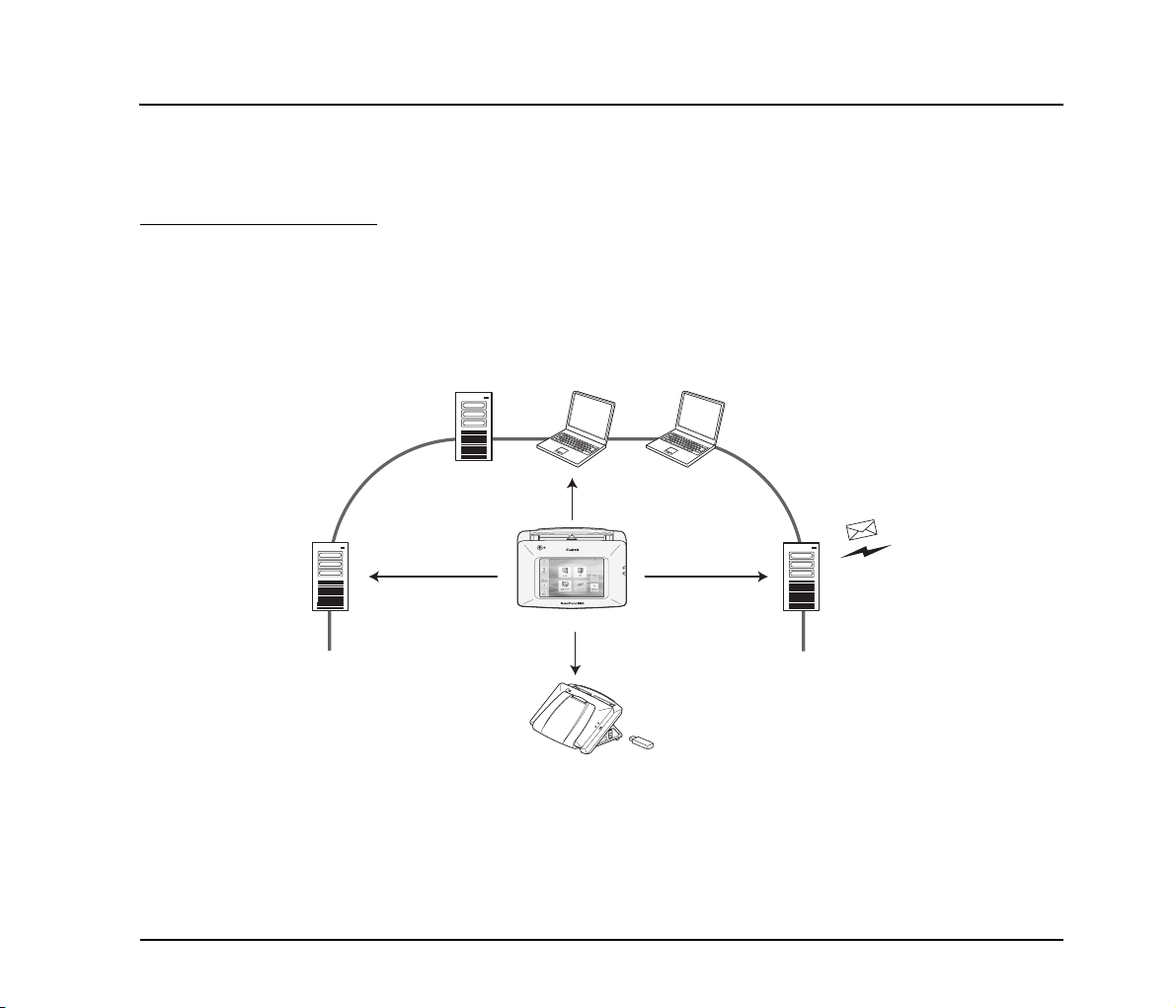
Introduction
Thank you for purchasing the Canon imageFORMULA ScanFront 220/220P network scanner.
Please read this manual thoroughly before using the scanner to familiarize yourself with its capabilities, and to make the most of its
many functions. After reading this manual, store it in a safe place for future reference.
About ScanFront 220/220P
The ScanFront 220/220P is a network scanner that you can use without connecting to a computer.
You can transfer the data of an image scanned with the ScanFront 220/220P to a shared folder on a server PC or client PC on the
network or to an FTP server, or deliver it to a remote location via e-mail. It is also possible to use the image data in a location with
no network environment if you save the image file to USB memory.
Shared Folder
(Server PC, Client PC)
Network
Save File
FTP Server
Save File Send E-mail
ScanFront 220
Save File
USB Memory
Conceptual Diagram of the ScanFront
* Transfer to an FTP server is possible only for an FTP server that does not require firewall settings.
Mail Server
1
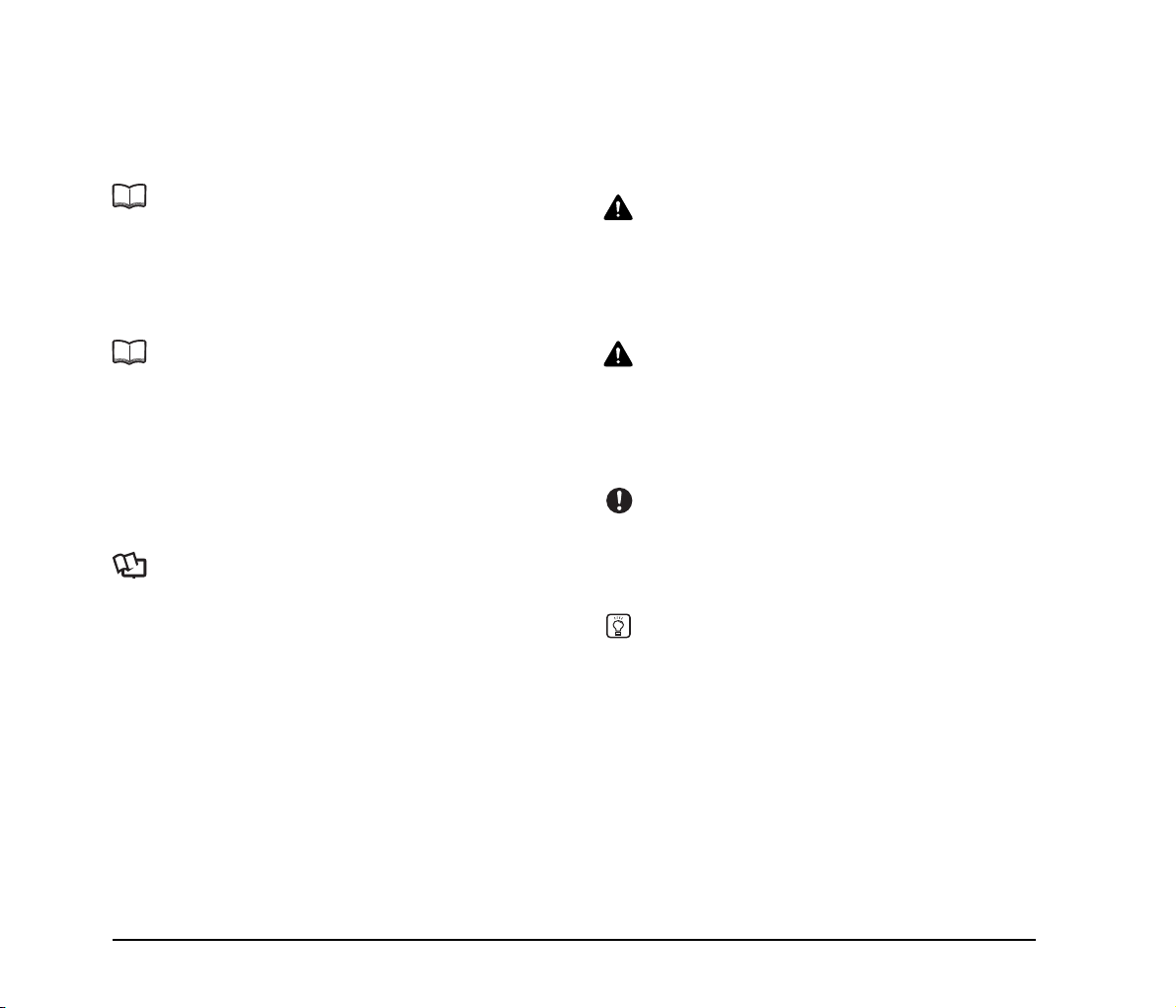
❏ Manuals for the Scanner
The following manuals are provided with the Canon
ScanFront 220/220P. Be sure to read these manuals
thoroughly before using the scanner.
❏ Symbols Used in This Manual
The following symbols are used in this manual to explain
procedures, restrictions, handling precautions, and
instructions that should be observed for safety.
Setup Guide (This Manual)
Describes the procedure for setting up the scanner for
scanning. Set up the ScanFront in accordance with the
Setup Guide. For details on the ScanFront, refer to the
Operation Guide* and ScanFront 220/220P
INSTRUCTIONS (electronic manuals).
Operation Guide*
Provides an overview of the functions of the scanner, and
describes the basic operations for using the ScanFront. For
details on the settings of the ScanFront, refer to the
ScanFront 220/220P INSTRUCTIONS (electronic
manual).
* A print version of this guide is supplied in English. PDF files of
the Operation Guide in other languages can be found on the
INSTRUCTIONS CD-ROM.
INSTRUCTIONS: Electronic Manual
Describes how to use the scanner, and includes
instructions for configuring the scanner settings, as well as
handling, maintenance, and troubleshooting information.
This manual is stored as a PDF file on the supplied
INSTRUCTIONS CD-ROM and requires Adobe Reader
to open. (You can download Adobe Reader from the
Adobe Web site.)
WARNING
Indicates a warning concerning operations that may lead to
death or injury to persons if not performed correctly. To
use the scanner safely, always pay attention to these
warnings.
CAUTION
Indicates a caution concerning operations that may lead to
injury to persons, or damage to property if not performed
correctly. To use the scanner safely, always pay attention
to these cautions.
IMPORTANT
Indicates operational requirements and restrictions. Be
sure to read these items carefully to operate the scanner
correctly, and avoid damage to the scanner.
Hint
Indicates a clarification of an operation, or contains
additional explanations for a procedure. Reading these
notes is highly recommended.
2
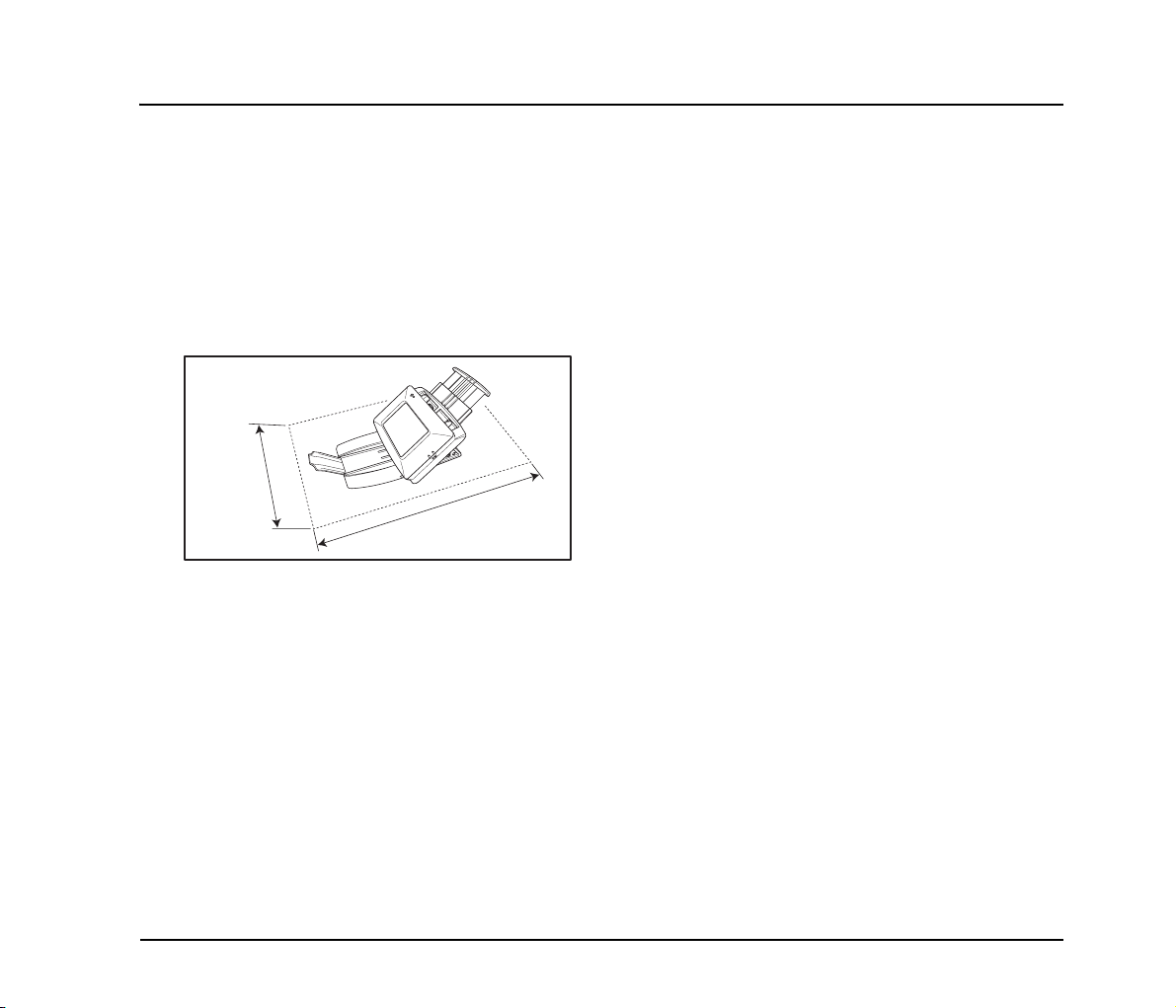
Important Safety Instructions
To ensure the safe operation of this scanner, be sure to read the safety warnings and precautions described below.
❏ Installation Location
The performance of this scanner is affected by the
environment in which it is installed. Make sure that the
location where the scanner is installed meets the following
environmental requirements.
● Provide adequate space around the scanner for
operation, maintenance, and ventilation.
At least
400 mm
At least
600 mm
● Avoid installing the machine in direct sunlight. If
this is unavoidable, use curtains to shade the
scanner.
● Avoid locations where a considerable amount of
dust accumulates.
● Avoid warm or humid locations, such as in the
vicinity of a water faucet, water heater, or
humidifier, and avoid locations where the fumes
from ammonia, paint thinner, or other volatile
chemicals may be present.
● Avoid locations that are subject to vibration.
● Avoid exposing the scanner to rapid changes in
temperature. If the room in which the scanner is
installed is cold but rapidly heated, water droplets
(condensation) may form inside the scanner. This
may result in a noticeable degradation in scanning
quality.
The following conditions are recommended for
optimal scanning quality:
Room temperature: 10 °C to 32.5 °C (50 °F to
90.5 °F)
Humidity: 20% to 80% RH
● Avoid installing the scanner near equipment that
generates a magnetic field (e.g. speakers,
televisions, or radios).
❏ Power
● Connect only to a power outlet of the rated voltage
and power supply frequency (220-240 V, 50/60
Hz).
● Do not connect other electrical equipment to the
same power outlet to which the scanner is
connected. Also, when using an extension cord,
make sure that the extension cord is rated for the
current requirements of the scanner.
● Never try to disassemble the AC adapter or modify
it in any way, as this is extremely dangerous.
● The power cord and AC adapter may become
damaged if they are often stepped on or if heavy
objects are placed on them. Continued use of a
damaged power cord and AC adapter can lead to
an accident, such as a fire or electrical shock.
● Do not use the power cord while it is coiled.
3
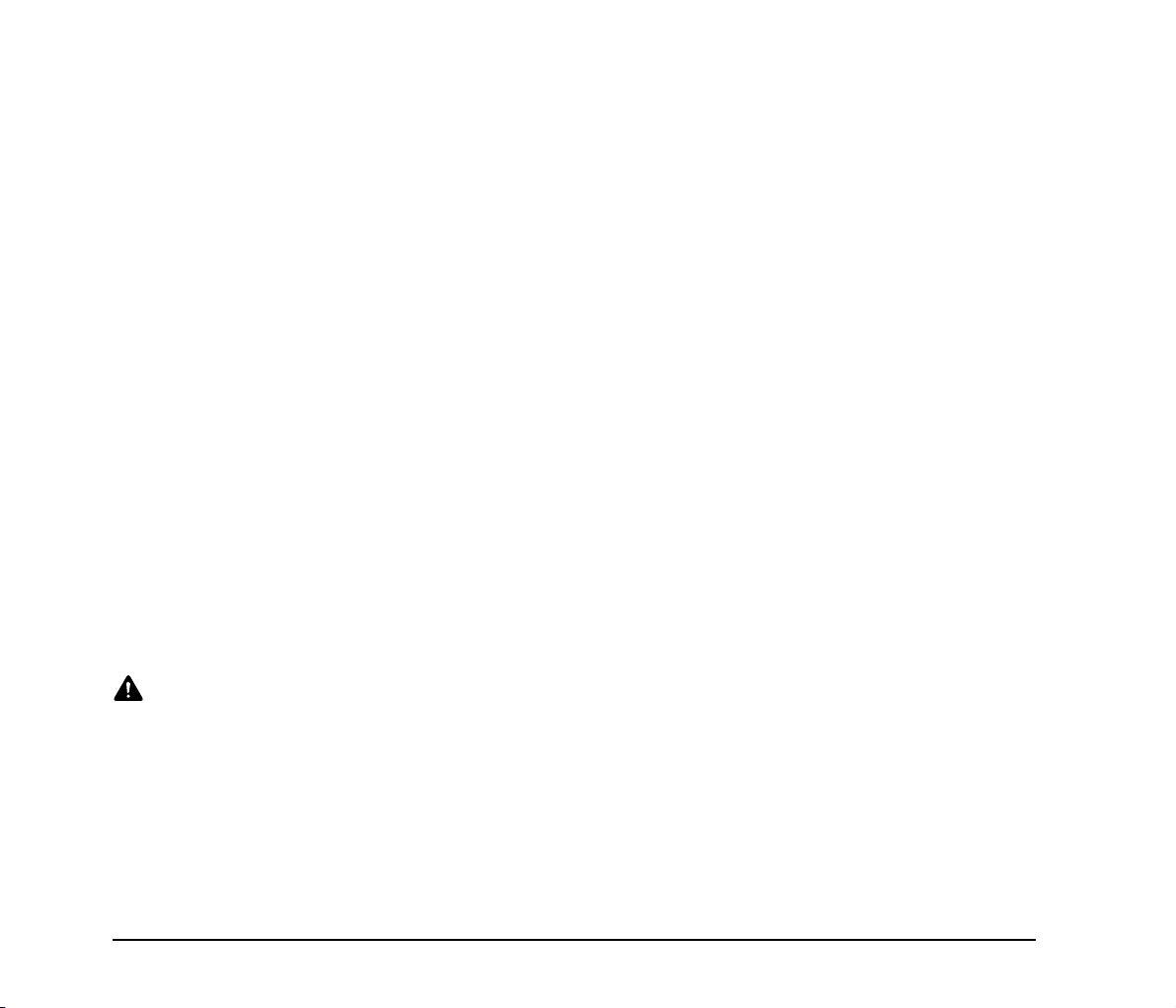
● Do not pull directly on the power cord. When
disconnecting the power cord, grasp the plug and
remove it from the outlet.
● Keep the area around the power plug clear of
objects so that the power cord can be
disconnected easily in an emergency.
● Use only the AC adapter provided with this
scanner. Also, do not use the AC adapter provided
with the scanner with any other electrical devices.
Model: MG1-3968
● If you have any questions regarding the power
supply, contact your local authorized Canon dealer
or service representative for further information.
❏ Moving the Scanner
● When moving the scanner, always hold it with both
hands to avoid dropping it. The weight of the
scanner unit is approximately 3.4 kg.
● Before moving the scanner, make sure the
document tray is closed and the interface cable
and AC adapter are disconnected. If the scanner is
transported with these items connected, the plugs
and connectors may be damaged due to
excessive force applied to them during movement.
❏ Handling
WARNING
Note the following precautions whenever using the
scanner. Failure to do so may result in a fire or
electric shock.
■ Never use alcohol, benzene, paint thinner, aerosol
sprays, or any other highly flammable substance
near the scanner.
■ Do not cut, damage, or modify the power cord or
AC adapter. Do not place heavy objects on the
power cord or AC adapter, and do not pull or
excessively bend the power cord.
■ Never connect the power cord when your hands
are wet.
■ Do not connect the scanner to a multiplug power
strip.
■ Do not knot or coil the power cord, as this may
result in a fire or electric shock. When connecting
the power cord, make sure that the power plug is
securely and completely inserted into the power
outlet.
■ Do not use power cords and AC adapters other
than the power cord and AC adapter provided with
this scanner.
■ Never try to take the scanner apart or modify it in
any way.
■ Never try to take the AC adapter apart or modify it
in any way, as this is dangerous and may lead to a
fire or electric shock.
■ Do not use flammable aerosol sprays near the
scanner.
■ When cleaning the scanner, turn the power OFF
and disconnect the power cord from the power
supply.
■ Clean the scanner using a slightly dampened cloth
which has been well wrung out. Never use alcohol,
benzene, paint thinner, or any other flammable
substances.
4
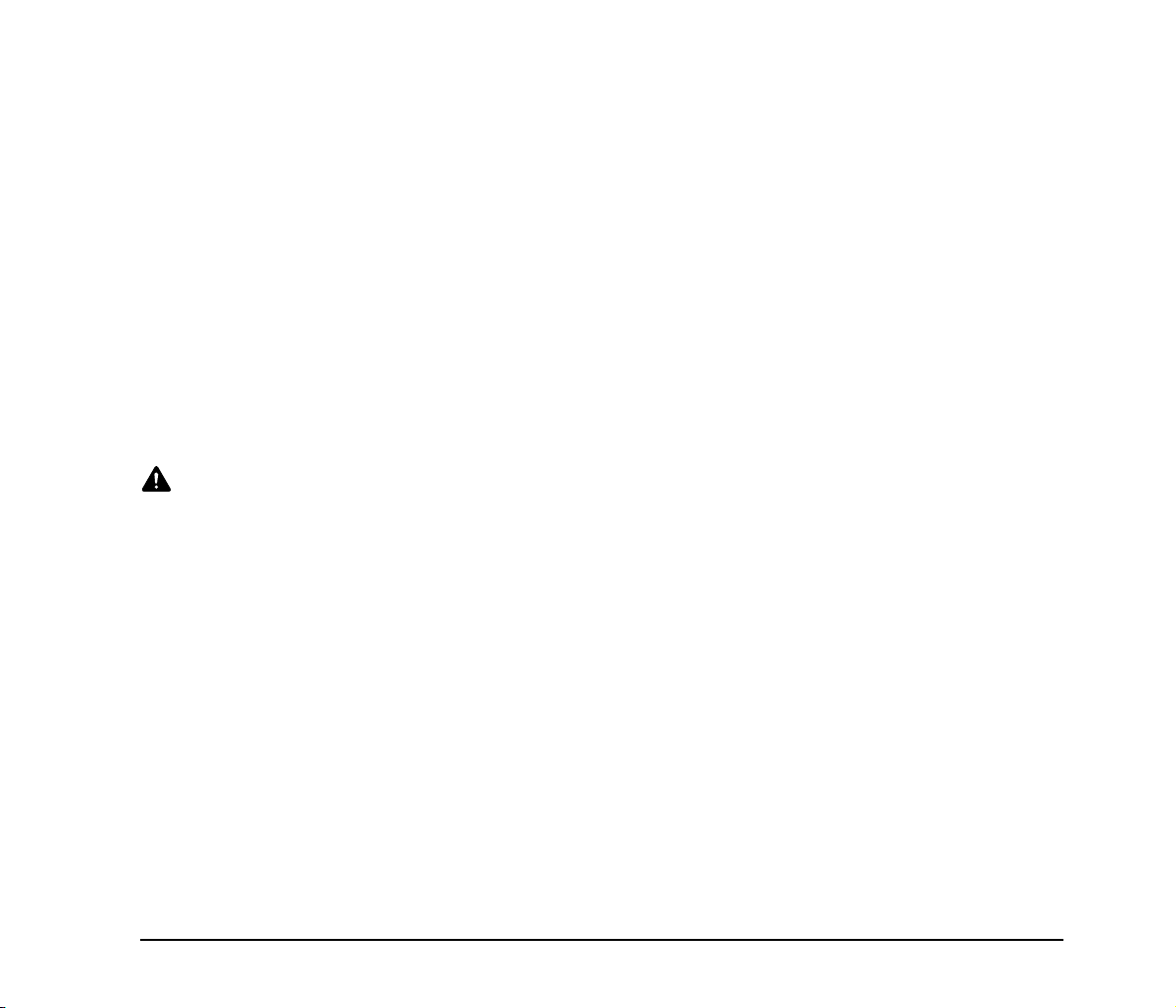
■ If the scanner makes strange noises, or gives off,
smoke, heat, or strange odors, or the scanner
does not function or other abnormalities occur
when you use the machine, immediately turn the
power OFF, and disconnect the power plug from
the power outlet. Then, contact your local
authorized Canon dealer or service representative
for further information.
■ Do not drop the scanner, or subject it to impact or
strong shock. Should the scanner ever become
damaged, immediately turn the power OFF, and
disconnect the power plug from the power outlet.
Then, contact your local authorized Canon dealer
or service representative to have the unit serviced.
■ Before moving the scanner, make sure to turn the
power OFF, and disconnect the power plug from
the power outlet.
CAUTION
■ Do not install the scanner on a surface that is
unstable or tilted, or in an area subject to
excessive vibrations, as this may cause the
scanner to fall, resulting in personal injury or
damage to the scanner.
■ Do not block the ventilation openings. Doing so
could cause the scanner to overheat, creating a
risk of fire.
■ Never place small metal objects such as staples,
paper clips, or jewelry on the scanner. These items
may fall into the scanner, and cause a fire or
electric shock. Should such objects ever fall inside
the scanner, immediately turn the power OFF, and
disconnect the power plug from the power outlet.
Then, contact your local authorized Canon dealer
or service representative to have the unit serviced.
■ Do not install the scanner in a humid or dusty
location. Doing so may result in a fire or electric
shock.
■ Do not place objects on top of the scanner, as they
may tip over and fall, resulting in personal injury.
■ Do not use the scanner with a power supply
voltage other than 220-240 VAC. Doing so might
cause fire or electric shock.
■ When disconnecting the power cord, grasp it firmly
by its plug. Do not pull directly on the power cord,
as this may damage or expose the cord’s internal
wiring, resulting in a fire or electric shock.
■ Leave sufficient space around the power plug so
that it can be disconnected easily. If objects are
placed around the power plug, you will be unable
to disconnect it in an emergency.
■ Do not allow water or flammable substances
(alcohol, paint thinner, benzene, etc.) to spill into
the scanner, as this may result in a fire or electric
shock.
■ Turn OFF the power for safety when not using the
scanner for a long period of time, such as
overnight. Also, turn OFF the power, and
disconnect the AC adapter from the scanner and
disconnect the power cord from the power outlet
for safety when the machine will not be used for an
extended period of time, such as during
consecutive holidays.
■ Do not wear loose clothing or jewelry that may get
caught in the scanner while you are using it. This
may result in personal injury. Be extra careful of
neckties and long hair. If anything becomes caught
in the scanner, immediately disconnect the power
cord to stop the scanner.
■ Be careful when placing paper in the scanner and
when removing jammed paper. It is possible to cut
your hand on the edge of a sheet of paper.
5
