Canon LX-MU600Z, LX-MU800Z User Manual

MULTIMEDIA PROJECTOR
/
User’s Manual
ENGLISHENGLISH
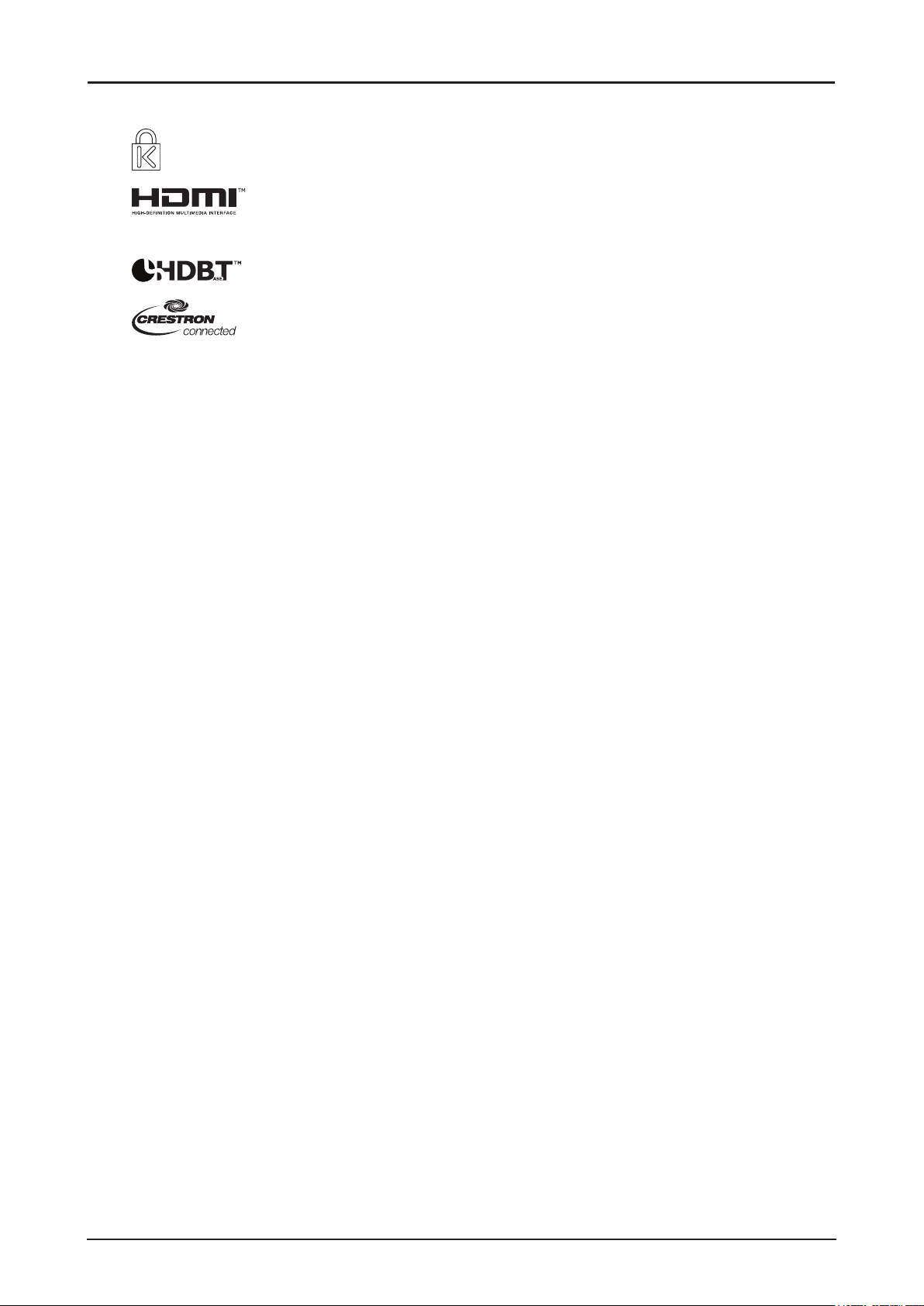
Trademark Recognition
Kensington is a U.S. registered trademark of ACCO Brand Corporation with issued
registrations and pending applications in other countries throughout the world.
HDMI, the HDMI Logo, and High-Denition Multimedia Interface are trademarks
or registered trademarks of HDMI Licensing LLC in the United States and other
countries.
HDBaseT is a trademark of HDBaseT Alliance.
Crestron Connected and the Crestron logo are trademarks or registered
trademarks of Crestron Electronics, Inc. in the United States and other countries or
both.
All other product names used in this manual are the properties of their respective owners and are
acknowledged.
Copyright Notice
Please note that enlarging or reducing the size of an image for commercial purposes or public
presentation may infringe on the legally protected copyright or the copyright holder of the original
material.
About Trademarks
■ Ethernet is a registered trademark of Xerox Corporation.
■ Microsoft, Windows, Windows Vista, Windows 7, Windows 8 and Aero are registered trademarks or
trademarks of Microsoft Corporation in the United States and / or other countries.
■ Mac, Mac OS and Macintosh are trademarks of Apple Inc., registered in the United States and / or
other countries.
■ HDMI, the HDMI logo and High-Denition Multimedia Interface are trademarks or registered
trademarks of HDMI Licensing, LLC.
■ PJLink is a registered trademark, or an application has been submitted for trademark, in Japan, the
United States and / or other countries or regions.
■ AMX is a trademark of AMX Corporation.
■ Crestron®, Crestron RoomView®, and Crestron Connected™ are registered trademarks of Crestron
Electronics, Inc.
Ensure Network Security
Take measures to ensure network security. Note that Canon is not liable in any way for direct or indirect
loss from network security incidents, such as unauthorized access.
Examples of Security Measures
■ Use in an intranet environment.
■ Assign a private IP address.
■ Use behind a rewall.
■ Change passwords regularly.
i
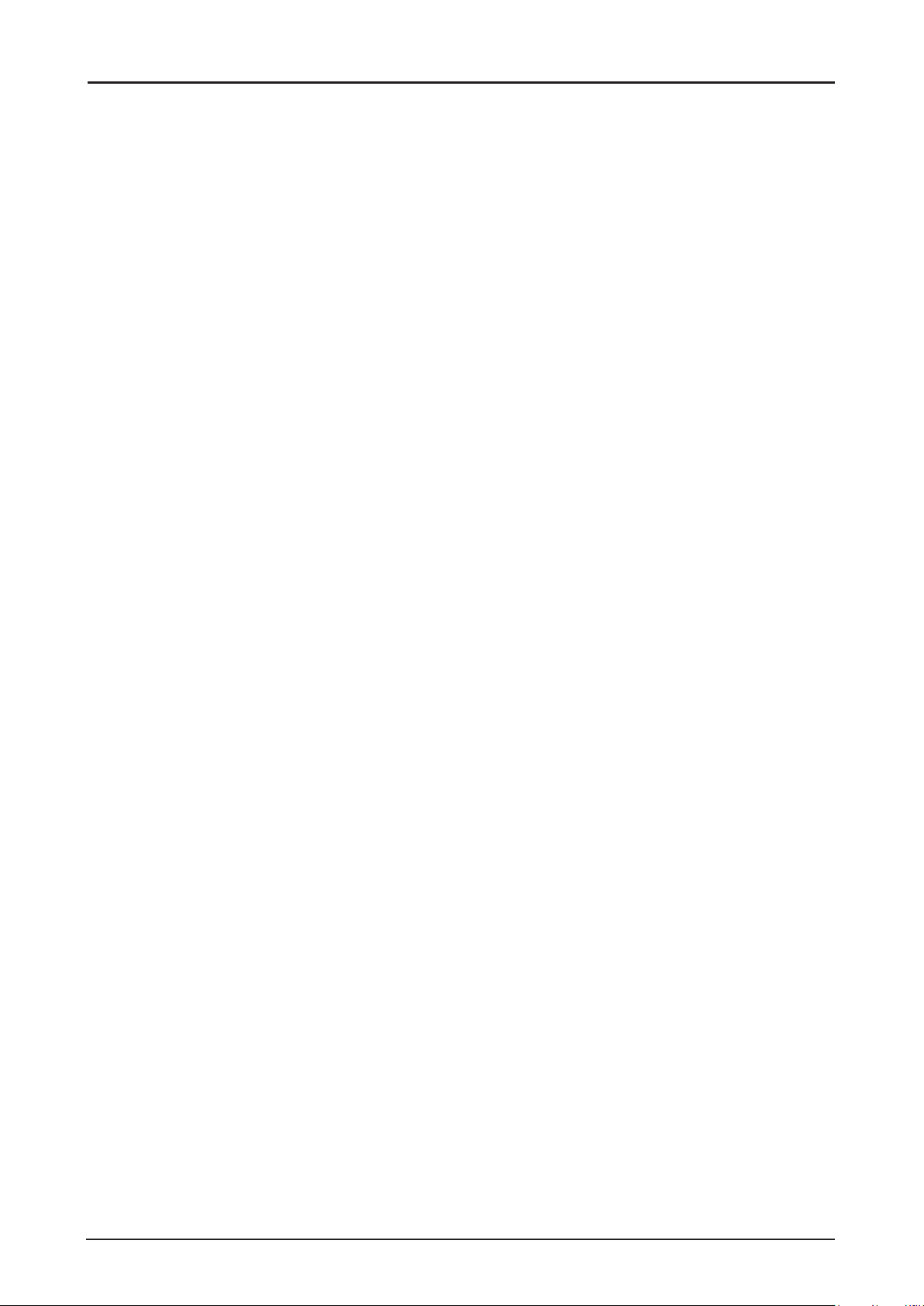
♦ Projector Installation Notice
■ Allow at least 50 cm clearance around the exhaust vent.
■ Ensure that the intake vents do not recycle hot air from the exhaust vent.
■ When operating the projector in an enclosed space, ensure that the surrounding air temperature
within the enclosure does not exceed operation temperature while the projector is running, and the
air intake and exhaust vents are unobstructed.
■ Do not block the air intake or air outlet of the cooling fan. If the air intake or air outlet is blocked,
heat cannot be released from inside the projector, which may cause malfunction.
♦ Verify Installation Location
■ Turn on Altitude Mode when located in high altitude areas.
■ When installation the bracket, make sure the weight limit is not exceed and rmly secured.
■ Avoid installing at high temperature, insufcient cooling and heavy dust locations.
■ Keep your product away from uorescent lamps to avoid malfunction caused by IR interference.
■ The power cord and signal cable should be connected before power on the projector. During the
projector starting and operating process, DO NOT insert or remove the signal cable or the power
cord to avoid damaging the projector.
♦ Cooling notes
Exhaust vent
■ Exhaust vent location should not be in front of the lens of other projector to avoid causing illusions.
■ Keep the exhaust vent at least 50 cm away from the inlets of other projectors.
Air intake vent
■ Make sure there is no object blocking air intake vent within 30 cm.
■ Keep the air intake vent away from other heat sources.
■ Do not install the projector in a location that is damp, or where there is a lot of dust, oily smoke or
tobacco smoke.
♦ Power Safety
■ Only use the supplied power cord.
■ Do not place anything on the power cord. Place the power cord where it will not be in the way of
foot trafc.
■ The wall outlet must be able to meet the power demands of the device.
About this manual
This manual is intended for qualied technicians / end users and describes how to install and operate
the DLP projector. Wherever possible, relevant information such as an illustration and its description has
been kept on one page. It is suggested that you only print sections that are relevant to your needs.
ii
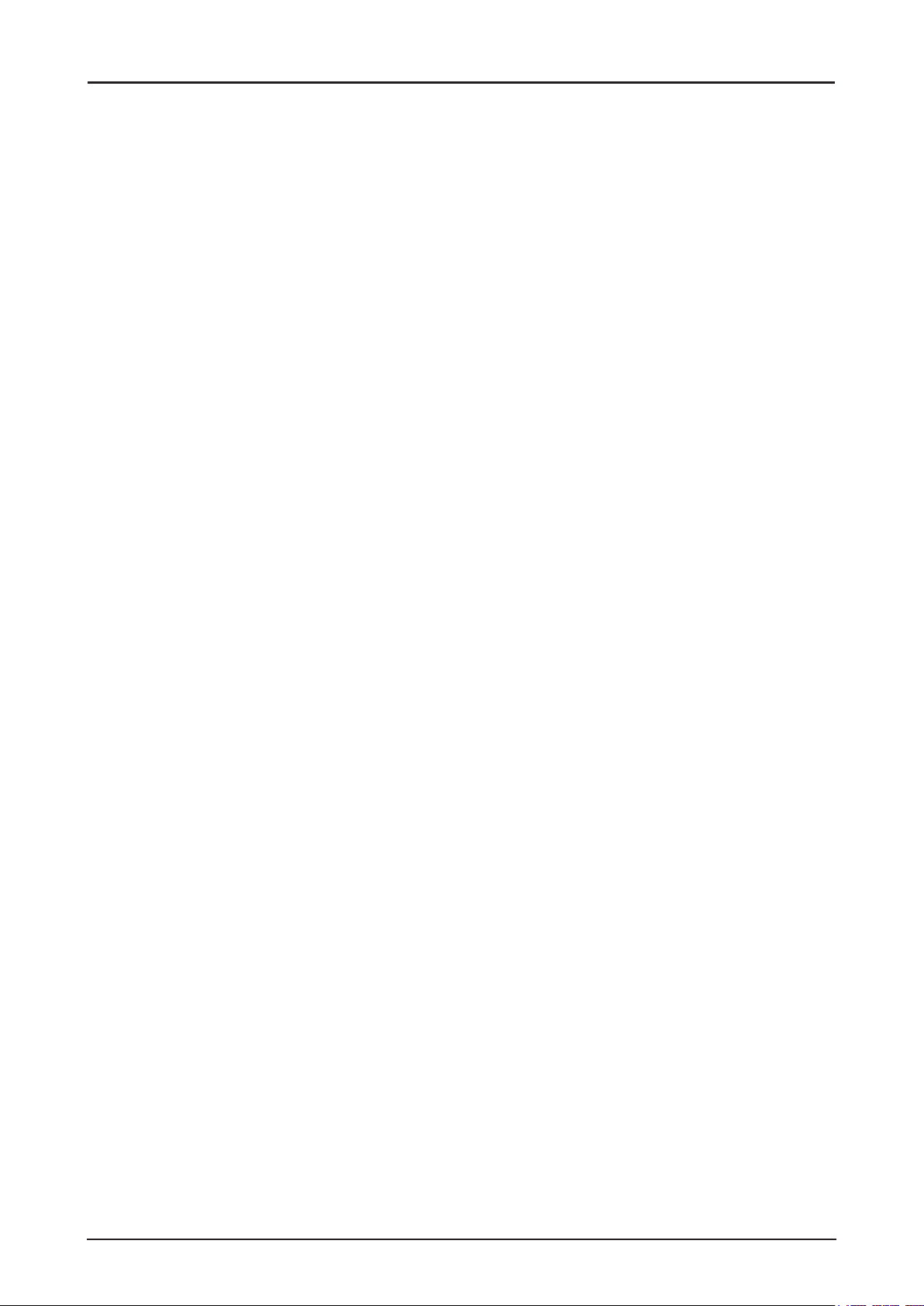
Table of Contents
Safety Instructions .......................................................................................................1
Getting Started ..............................................................................................................17
Packing Checklist ..............................................................................................................................17
Views of Projector Parts ....................................................................................................................18
Front View .................................................................................................................................18
Rear View ..................................................................................................................................19
Bottom View ..............................................................................................................................19
Terminals ...................................................................................................................................20
Control Panel ............................................................................................................................21
Power Panel ..............................................................................................................................22
Remote Control .................................................................................................................................23
Remote Control Operating Range .....................................................................................................25
Setting the Remote ID to the Projector ..............................................................................................26
Clearing the Remote ID .....................................................................................................................26
Projector and Remote Control Buttons ..............................................................................................26
Setup and Operation ....................................................................................................27
Inserting the Remote Control Batteries .............................................................................................27
Installing the Lens .............................................................................................................................28
Using the Anti-theft Screw for Lens ...........................................................................................29
Projector Parts and Functions ...........................................................................................................29
Location of Laser Aperture ........................................................................................................29
Interlock Switches .....................................................................................................................30
Precaution for Installing the Projector ...............................................................................................31
Projector Installation and Setup ................................................................................................31
Cautions for Ventilation .............................................................................................................31
Portrait Projection (Vertical Orientation) ....................................................................................32
Connecting the Projector ...................................................................................................................33
Connecting to the PC ................................................................................................................33
Connecting to the AV Equipment ..............................................................................................33
Connecting to the Control Devices ............................................................................................34
Connecting to the Screen Trigger .............................................................................................34
Connecting to the External HDBaseT Transmitter ....................................................................35
Connecting to the 3G-SDI .........................................................................................................35
Connecting to the Extended Monitor .........................................................................................36
Starting and Shutting down the Projector ..........................................................................................36
Adjusting the Projector Level .............................................................................................................37
Adjusting the Focus and Zoom ..........................................................................................................38
Adjust the Keystone ..........................................................................................................................38
Adjusting the Lens Shift .....................................................................................................................38
Vertical Lens Shift .....................................................................................................................39
Horizontal Lens Shift .................................................................................................................40
Horizontal Lens Shift for LX-IL01UW (Ultra Wide Zoom Lens) .................................................41
On-Screen Display (OSD) Menu Settings ...................................................................42
OSD Menu Controls ..........................................................................................................................42
Navigating the OSD ..................................................................................................................42
Setting the OSD Language ...............................................................................................................43
OSD Menu Overview .........................................................................................................................44
DISPLAY Menu .................................................................................................................................48
3D Menu ....................................................................................................................................49
PICTURE Menu .................................................................................................................................50
Color Menu ................................................................................................................................51
VGA Setup Menu ......................................................................................................................52
iii
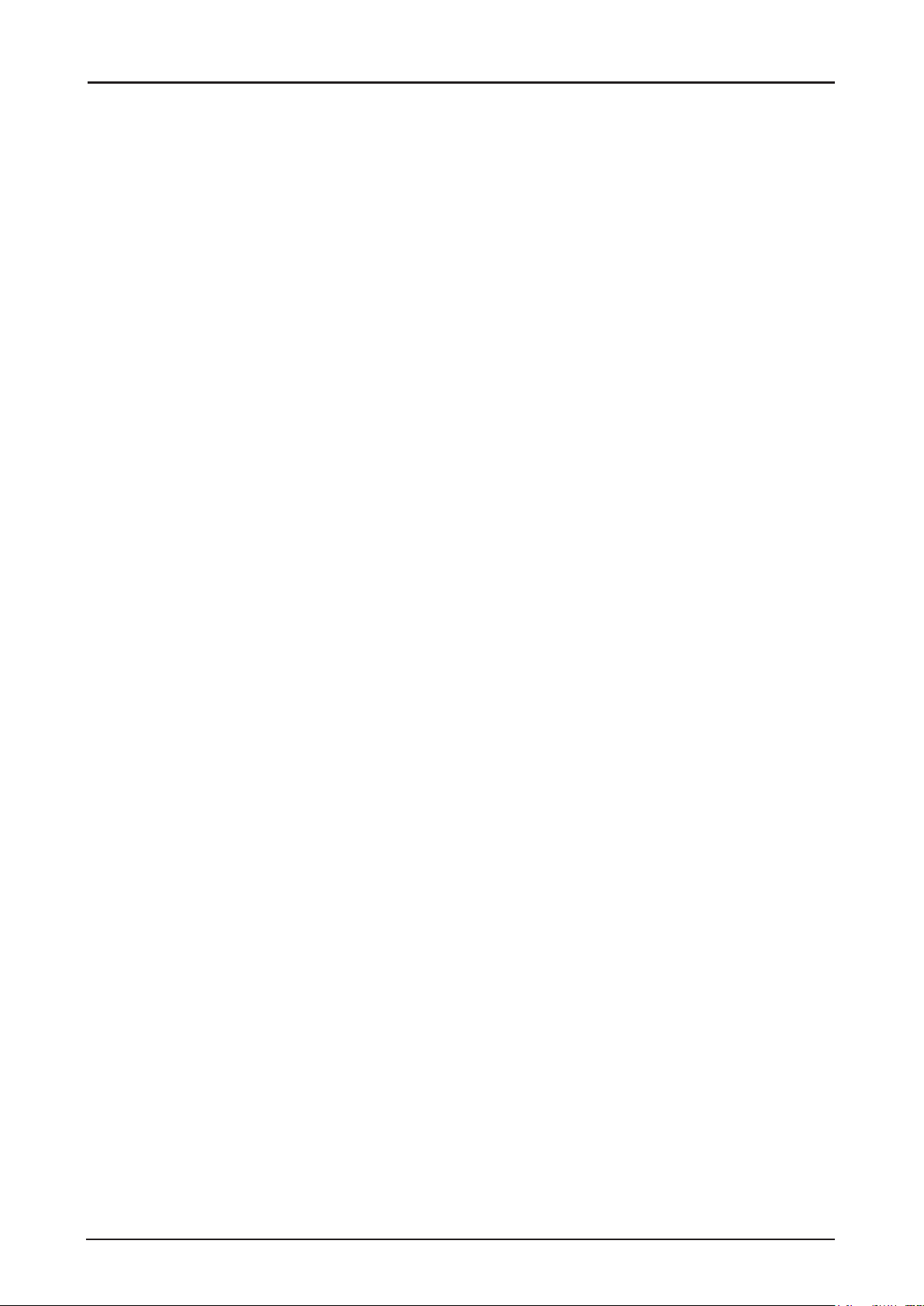
LASER Menu .....................................................................................................................................53
ALIGNMENT Menu ...........................................................................................................................54
Lens Control Menu ....................................................................................................................55
Lens Memory Menu ..................................................................................................................56
Geometry Menu ........................................................................................................................57
Edge Blend Menu ......................................................................................................................62
Possible Geometry and Edge Blend Combinations ..................................................................65
CONTROL Menu ...............................................................................................................................66
Network Menu ...........................................................................................................................67
Control ID Menu ........................................................................................................................76
SERVICE Menu .................................................................................................................................77
Thermal Status Menu ................................................................................................................79
Maintenance and Security ...........................................................................................80
Replacing the Projection Lamp .........................................................................................................80
Cleaning the Projector .......................................................................................................................82
Cleaning the Cabinet .................................................................................................................82
Cleaning the Lens .....................................................................................................................82
Using the Kensington® Lock ..............................................................................................................83
Ceiling Attachment Installation ...................................................................................84
Parts Lineup ......................................................................................................................................84
Supplied Parts ...........................................................................................................................84
Extension Pipe RS-CL08 / RS-CL09 (Optional) ........................................................................85
Mounting Position ..............................................................................................................................85
Installation Dimensions .............................................................................................................85
Distance from Ceiling to Lens Center (ℓ) ...................................................................................86
Ceiling-mount Bracket ...............................................................................................................86
Assembly and Installation ..................................................................................................................86
Installation to Flat and Level Ceiling .........................................................................................86
Installation to a High Ceiling ......................................................................................................88
Adjust the Projection Angle ...............................................................................................................91
Adjust the Horizontal Projection Angle ......................................................................................91
Adjust the Vertical Projection Angle ..........................................................................................91
Adjust the Screen Inclination .....................................................................................................91
Specications ....................................................................................................................................92
RS-CL15 ...................................................................................................................................92
Troubleshooting ...........................................................................................................93
Image Problems ................................................................................................................................93
Remote Control Problems .................................................................................................................93
Having the Projector Serviced ...........................................................................................................93
Specications ...............................................................................................................94
Product Specications .......................................................................................................................94
Projector Dimensions ........................................................................................................................95
Forholdet mellem Image Size or projekteringsdistance ....................................................................96
Lens Series .......................................................................................................................................98
LED Indicator Status .........................................................................................................................99
Power LED Indicator .................................................................................................................99
Status LED Indicator .................................................................................................................99
Light LED Indicator ....................................................................................................................99
Temperature LED Indicator .......................................................................................................99
Supported Signal Input Timing ..........................................................................................................100
Computer ..................................................................................................................................100
3D Signal Input Mode ................................................................................................................100
3G-SDI ......................................................................................................................................101
Notes for Projection Mode .................................................................................................................102
iv
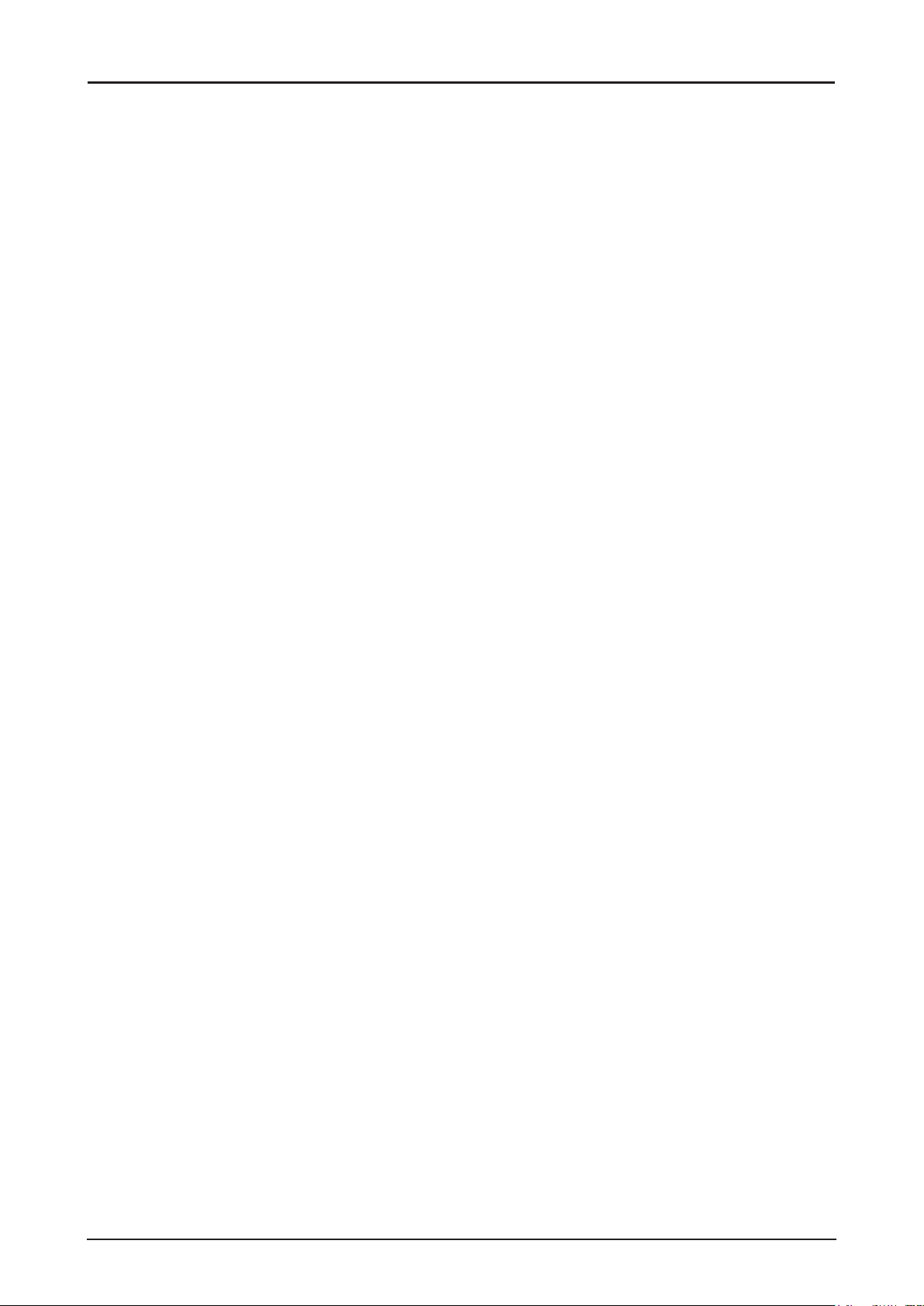
Appendix .......................................................................................................................103
Canon LX-MU800Z / LX-MU600Z User Commands .........................................................................103
Interface and Requirements (Ver 1.0) .......................................................................................103
System Operation Commands ..........................................................................................................103
System Operation Command ....................................................................................................103
v
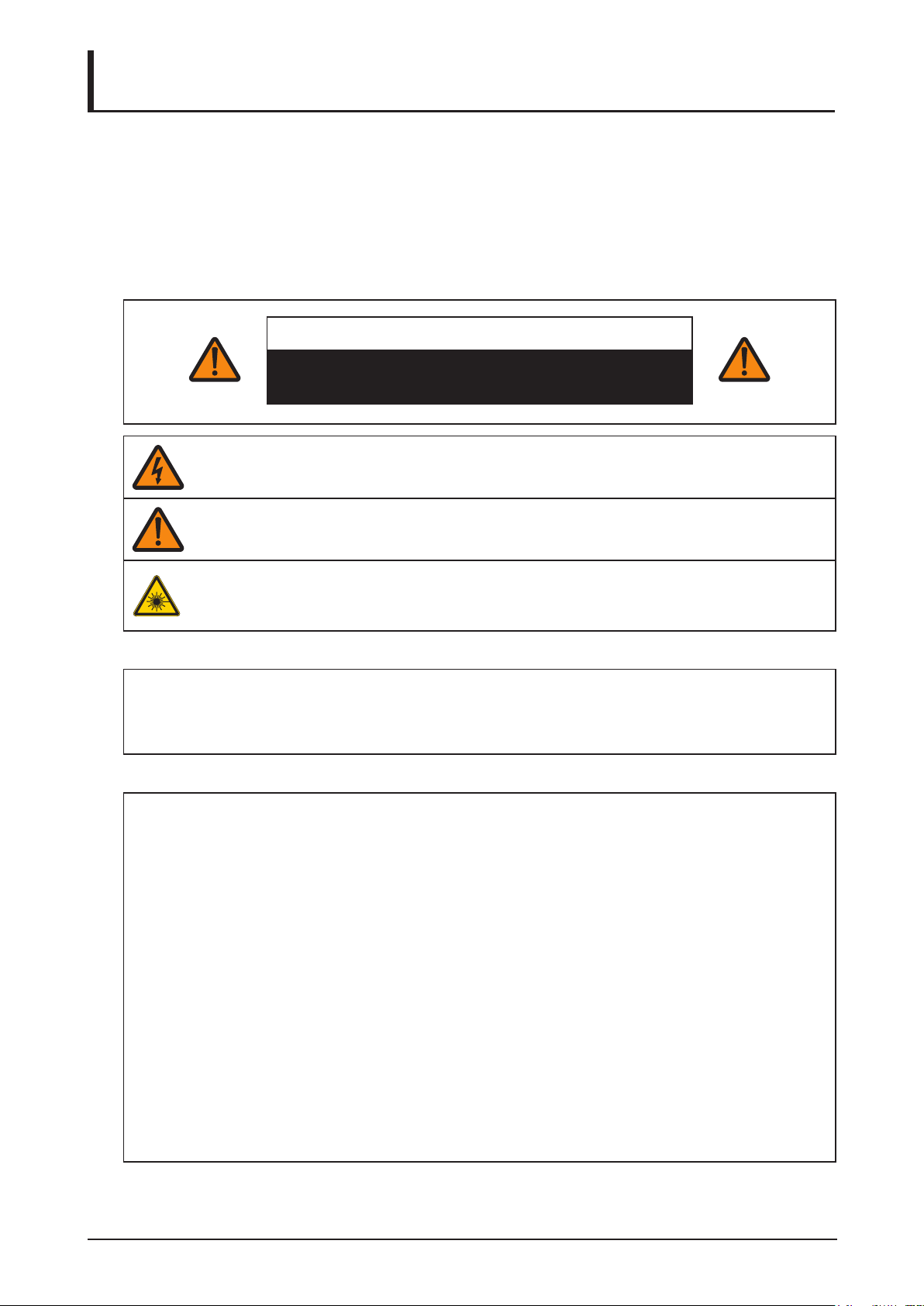
Safety Instructions
Before installing and operating the projector, read this manual thoroughly.
This projector provides many convenient features and functions. Operating the projector properly
enables you to manage those features and maintain it in good condition for many years to come.
Improper operation may result in not only shortening the product life, but also malfunctions, re hazards,
or other accidents.
If your projector does not seem to be operating properly, read this manual again, check operations and
cable connections, and try the solutions in the “Troubleshooting” section in the user’s manual. If the
problem still persists, contact the Canon Customer Support Center.
CAUTION
RISK OF ELECTRIC SHOCK
DO NOT OPEN
THIS SYMBOL INDICATES THAT DANGEROUS VOLTAGE CONSTITUTING A RISK OF
ELECTRIC SHOCK IS PRESENT WITHIN THIS UNIT.
THIS SYMBOL INDICATES THAT THERE ARE IMPORTANT OPERATING AND
MAINTENANCE INSTRUCTIONS FOR THIS UNIT IN THE USER’S MANUAL.
THIS SYMBOL INDICATES THAT THERE IS A POTENTIAL HAZARD OF EYE
EXPOSURE TO LASER RADIATION UNLESS THE INSTRUCTIONS ARE CLOSELY
FOLLOWED.
CAUTION
Not for use in a computer room as dened in the Standard for the Protection of Electronic Computer /
Data Processing Equipment, ANSI / NFPA 75.
Copyright notice
Please note that enlarging or reducing the size of an image for commercial purposes or public
presentation any infringe on the legally protected copyright or the copyright holder of the original
material.
About Trademarks
■ Ethernet is a registered trademark of Xerox Corporation.
■ Microsoft, Windows, Windows XP, Windows Vista, Windows 7, Windows 8 and Aero are
registered trademarks or trademarks of Microsoft Corporation in the United States and / or
other countries.
■ Mac, Mac OS and Macintosh are trademarks of Apple Inc., registered in the United States
and / or other countries.
■ HDMI, the HDMI logo and High-Denition Multimedia Interface are trademarks or registered
trademarks of HDMI Licensing, LLC.
■ PJLink is a registered trademark, or an application has been submitted for trademark, in
Japan, the United States and / or other countries or regions.
■ Crestron®, Crestron RoomView®, and Crestron Connected™ are registered trademarks of
Crestron Electronics, Inc.
1
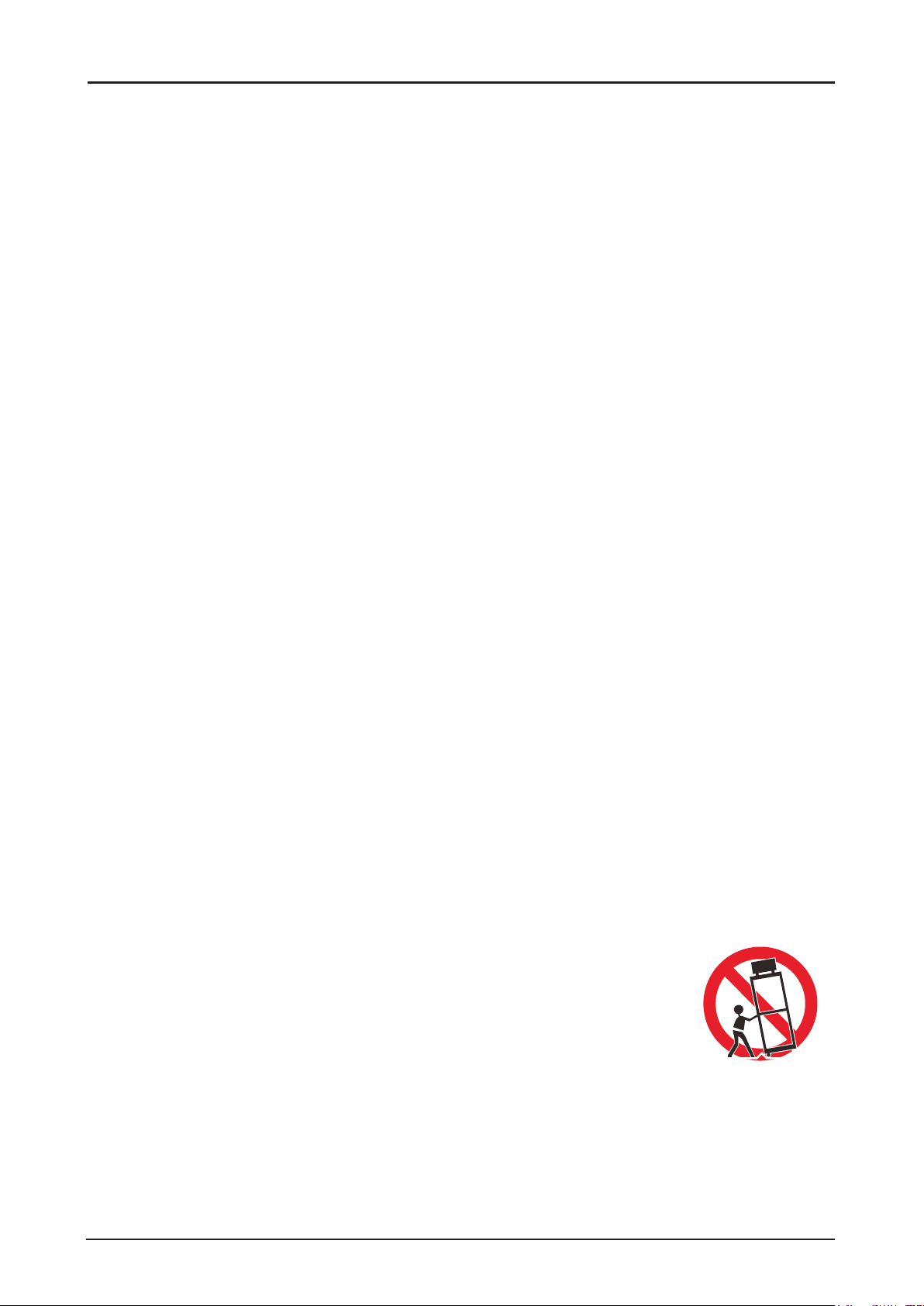
Safety Precautions
WARNING:
■ THIS APPARATUS MUST BE GROUNDED.
■ TO REDUCE THE RISK OF FIRE OR ELECTRIC SHOCK, DO NOT EXPOSE THIS APPLIANCE
TO RAIN OR MOISTURE.
■ This projector produces intense light from the projection lens. Do not stare directly into the lens,
otherwise eye damage could result. Be especially careful that children do not stare directly into the
beam.
■ Install the projector in a proper position. Otherwise it may result in a re hazard.
■ Do not cover the ventilation slots on the projector. Heat build-up can reduce the service life of your
projector, and can also be dangerous.
■ If the projector is unused for an extended time, unplug the projector from the power outlet.
■ Do not project the same image for a long time.
An afterimage may remain on the DMD panel due to the characteristics of the panel of the projector.
Caution on Hanging from the Ceiling
When hanging the projector from the ceiling, clean the air intake vents and top of the projector
periodically with a vacuum cleaner. If you leave the projector unclean for a long time, the cooling fans
can be clogged with dust, and it may cause a breakdown or a trouble.
DO NOT SET THE PROJECTOR IN GREASY, WET, OR SMOKY CONDITIONS SUCH AS IN A
KITCHEN TO PREVENT A BREAKDOWN OR A DISASTER. IF THE PROJECTOR COMES IN
CONTACT WITH OIL OR CHEMICALS, IT MAY BECOME DETERIORATED.
♦ READ AND KEEP THIS MANUAL FOR LATER USE.
All the safety and operating instructions should be read before beginning to operate the product.
Read all of the instructions given here and retain them for later use. Unplug this projector from the AC
power supply before cleaning. Do not use liquid or aerosol cleaners on the projector. Use a damp cloth
for cleaning.
Follow all warnings and instructions marked on the projector.
For added protection of the projector during a lightning storm, or when it is left unattended or unused for
long periods of time, unplug it from the wall outlet. This will prevent damage due to lightning and power
surges.
Do not expose this unit to rain or use near water. For example, in a wet basement, near a swimming
pool..., etc.
Do not use attachments not recommended by the manufacturer as they may result in hazards.
Do not place this projector on an unstable cart, stand, or table. The projector may fall, causing
serious injury to a child or adult, and serious damage to the projector. Use only with a cart or stand
recommended by the manufacturer, or sold with the projector. For wall or shelf
mounting, use a tool such as a mounting kit to secure the projector.
An appliance and cart combination should be moved with care.
Sudden stops, excessive force, and uneven surfaces may cause the appliance
and cart combination to overturn.
Slots and openings in the rear and front of the cabinet are provided for ventilation,
to insure reliable operation of the equipment and to protect it from overheating.
The openings should never be covered with cloth or other materials, and the
bottom opening should not be blocked by placing the projector on a bed, sofa, rug, or other similar
surface. This projector should never be placed near or over a radiator or heat register.
This projector should not be placed in a built-in installation such as a book case unless proper
ventilation is provided.
2

Never push objects of any kind into this projector through cabinet slots as they may touch dangerous
voltage points or short out parts that could result in a re or electric shock. Never spill liquid of any kind
onto the projector.
Do not install the projector near the ventilation duct of air-conditioning equipment.
This projector should be operated using only the type of power source indicated on the marking label. If
you are not sure of the type of power supplied, contact the local power company.
Do not overload wall outlets and extension cords as this can result in re or electric shock. Do not allow
anything to rest on the power cord. Do not locate this projector where the cord may be damaged by
people walking on it.
Do not attempt to service this projector yourself as opening or removing covers may expose you to
dangerous voltages or other hazards. Refer all servicing to qualied service personnel.
Unplug this projector from the wall outlet and refer servicing to qualied service personnel under the
following conditions:
1. When the power cord or plug is damaged or frayed.
2. If liquid has been spilled into the projector.
3. If the projector has been exposed to rain or water.
4. If the projector does not operate normally after following the operating instructions. Adjust only
those controls that are covered in the operating instructions as improper adjustment of other
controls may result in damage and will often require extensive work by a qualied technician to
restore the projector to normal operating condition.
5. If the projector has been dropped or the cabinet has been damaged.
6. When the projector exhibits a distinct change in performance-this indicates a need for servicing.
When replacement parts are required, be sure the service technician uses replacement parts specied
by the manufacturer that have the same characteristics as the original parts. Unauthorized substitutions
may result in re, electric shock, or injury.
Upon completion of any service or repairs to this projector, ask the service technician to perform routine
safety checks to determine that the projector is in safe operating condition.
3
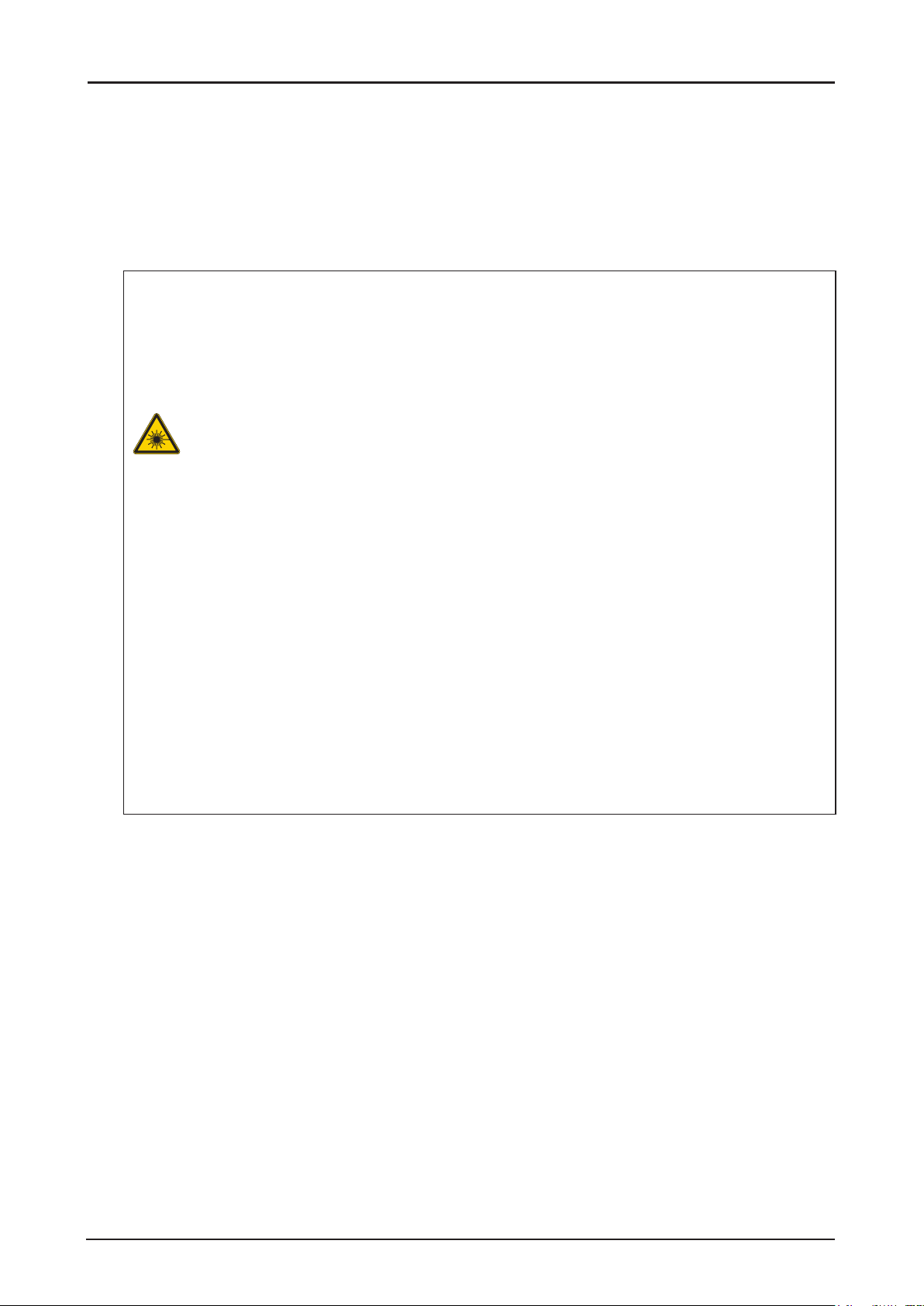
Light Module
■ A light module containing multiple laser diodes is equipped in the product as the light source.
■ These laser diodes are sealed in the light module. No maintenance or service is required for the
performance of the light module.
■ End user is not allowed to replace the light module.
■ Contact qualied distributor for light module replacement and further information.
Laser Safety Precautions
■ This Product is designated as IEC/EN60825-1: 2007 Class 3R during all procedures of
operation.
■ This Product is designated as IEC60825-1:2014 Class 1 during all procedures of operation.
■ Complies with FDA performance standards for laser products except for deviations pursuant to
Laser Notice No. 50, dated June 24, 2007.
■ This product is designed as IEC 62471-5:2015 Risk Group 2 during all procedures of operation.
Caution:
■ LASER LIGHT - AVOID DIRECT EYE EXPOSURE.
■ Do not point laser or allow laser light to be directed or reected toward other people or
reect objects.
■ Direct or scattered light can be hazardous to eyes.
■ There is a potential hazard of eye exposure to laser radiation if the included
instructions as not followed.
■ The Laser module is equipped in this product. Use of controls or adjustments or
performance of procedures other than those specied herein may result in hazardous
radiation exposure.
Laser Parameters:
Blue Laser Diode Wavelength: 450nm - 460nm
Mode of Operation: Pulsed, due to frame rate
Pulse width: 0.74ms
Pulse repetition rate: 240Hz
Maximum laser energy: 0.376mJ
Total internal power: 240W
Apparent source size: >10mm, at lens stop
Divergence: >100 mili Radian
4
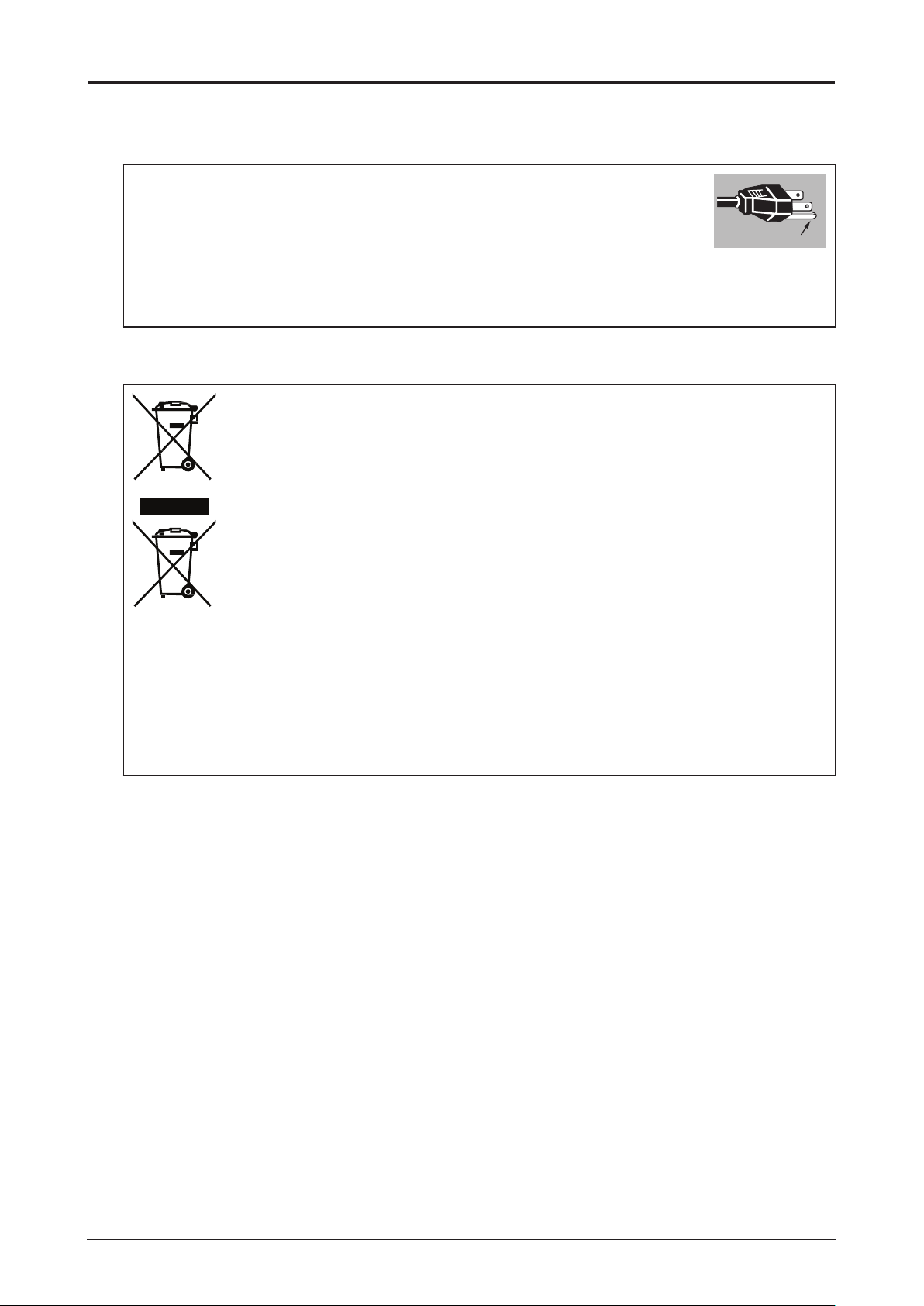
AC Power Cord Requirement
The AC Power Cord supplied with this projector meets the requirements for use in the country you
purchased it.
AC Power Cord for the United States and Canada:
The AC Power Cord used in the United States and Canada is listed by the
Underwriters Laboratories (UL) and certied by the Canadian Standard
Association (CSA).
The AC Power Cord has a grounding-type AC line plug. This is a safety feature to ensure the plug ts
into the power outlet. Do not try to tamper with this safety feature. Should you be unable to insert the
plug into the outlet, contact your electrician.
THE SOCKET-OUTLET SHOULD BE INSTALLED NEAR THE EQUIPMENT AND EASILY
ACCESSIBLE.
Only for European Union and EEA (Norway, Iceland and Liechtenstein)
These symbols indicate that this product is not to be disposed of with your
household waste, according to the WEEE Directive (2012/19/EU), the Battery
Directive (2006/66/EC) and/or national legislation implementing those Directives.
If a chemical symbol is printed beneath the symbol shown above, in accordance
with the Battery Directive, this indicates that a heavy metal (Hg = Mercury, Cd =
Cadmium, Pb = Lead) is present in this battery or accumulator at a concentration
above an applicable threshold specied in the Battery Directive.
This product should be handed over to a designated collection point, e.g., on
an authorized one-for-one basis when you buy a new similar product or to an
authorized collection site for recycling waste electrical and electronic equipment
(EEE) and batteries and accumulators. Improper handling of this type of waste could
have a possible impact on the environment and human health due to potentially
hazardous substances that are generally associated with EEE. Your cooperation in
the correct disposal of this product will contribute to the effective usage of natural
resources.
㻳㼞㼛㼡㼚㼐
For more information about the recycling of this product, please contact your local city ofce, waste
authority, approved scheme or your household waste disposal service or visit
http://www.canon-europe.com/weee, or http://www.canon-europe.com/battery.
5
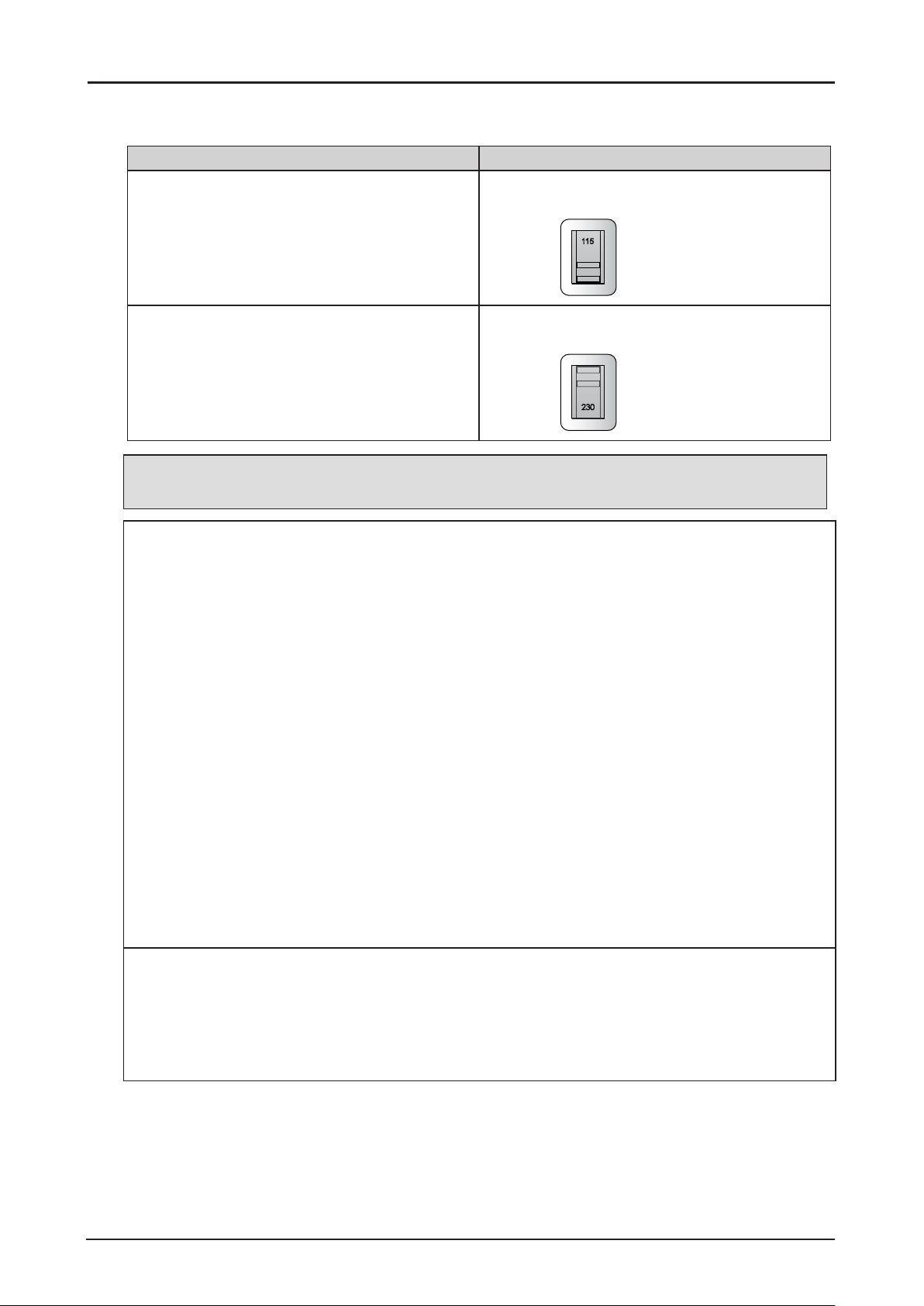
Voltage Selection
The VOLTAGE SELECT switch must be set to match the power supply you are using:
Voltage of Power Supply Used Position of VOLTAGE SELECT switch
AC 100V Inlet
For LX-MU800Z/LX-MU600Z (U) and
LX-MU800Z/LX-MU600Z (J)
200-240 V~
100-130 V~
VOLTAGE SELECT
Ṍ㳩䓝⌳徱㊑
AC 220V (single phase) Inlet
For LX-MU800Z/LX-MU600Z (E) and
LX-MU800Z/LX-MU600Z (CH)
200-240 V~
100-130 V~
VOLTAGE SELECT
Ṍ㳩䓝⌳徱㊑
Caution:
Improper selection of the switch could damage the projector.
Federal Communication Commission Notice
This device complies with Part 15 of the FCC Rules. Operation is subject to the following two
conditions:
1. This device may not cause harmful interference, and
2. This device must accept any interference received, including interference that may cause
undesired operation.
Note: This equipment has been tested and found to comply with the limits for a Class A digital device,
pursuant to Part 15 of the FCC Rules.
These limits are designed to provide reasonable protection against harmful interference when the
equipment is operated in a commercial environment. This equipment generates, uses, and can
radiate radio frequency energy and, if not installed and used in accordance with the instruction
manual, may cause harmful interference to radio communications.
Operation of this equipment in a residential area is likely to cause harmful interference in which case
the user will be required to correct the interference at his own expense.
The cable with a ferrite core provided with the projector must be used with this equipment in order to
comply with Class A of the FCC Rules.
Use of a shielded cable is required to comply with Class A of FCC Rules.
Do not make any changes or modications to the equipment unless otherwise specied in the
instructions. If such changes or modications should be made, you could be required to stop
operation of the equipment.
Warning:
This is a class A product. In a domestic environment this product may cause radio interference in
which case the user may be required to take adequate measures.
The cable with a ferrite core provided with the projector must be used with this equipment in order to
comply with Class A.
Use of a shielded cable is required to comply with Class A.
6
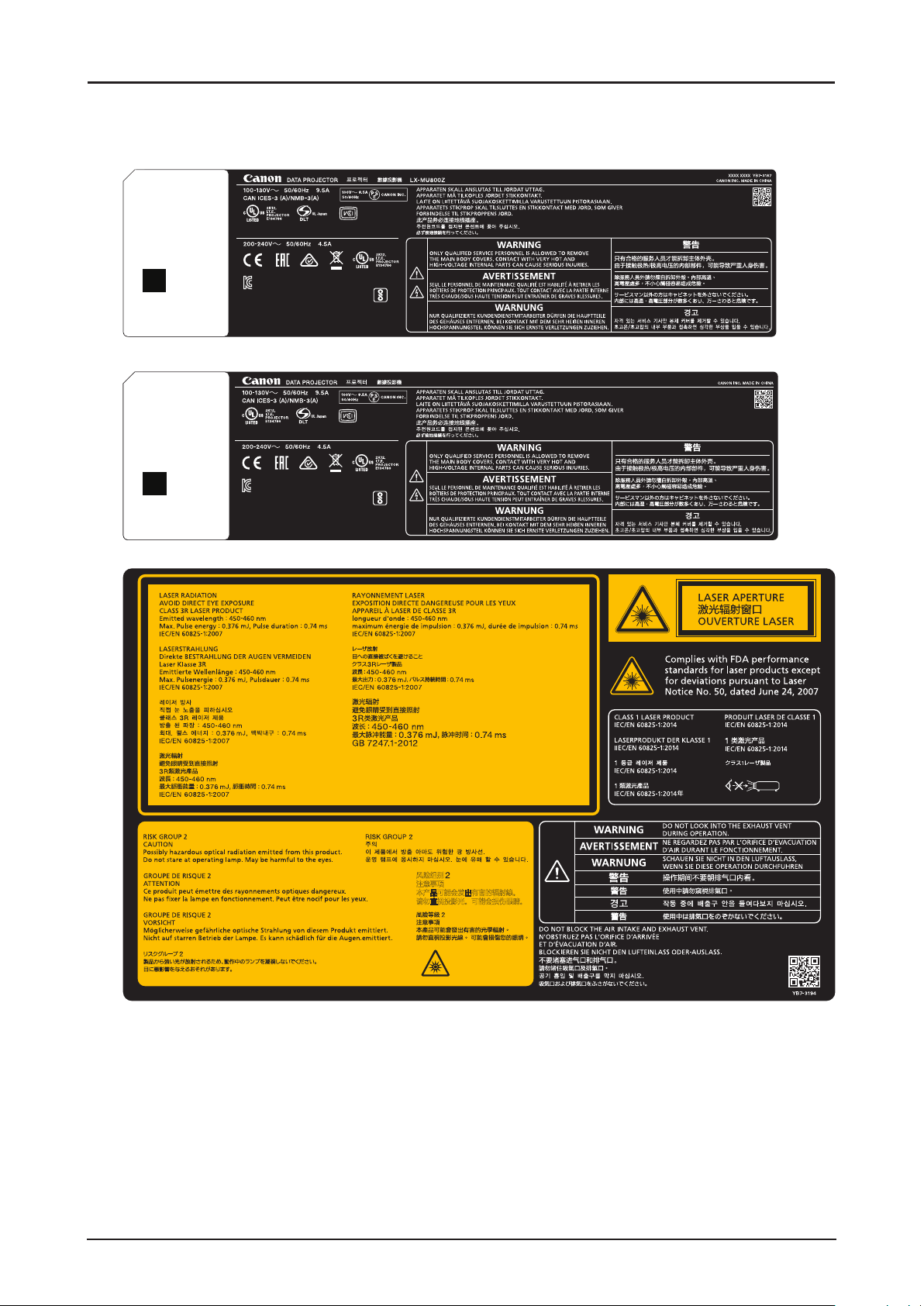
Product Labels
Manufacturer’s ID Label
LX-MU800Z
IS 13252 (Part 1)/
IEC 60950-1
R-41016187
DDE300001A
Mfg Date:YYYY.MM
ZU10002-16002
MSIP-REM-DVP-LX-MU800Z
$6ꓭ넍롅鬱뤉ꍡ껹뢝갽ꏭ넩ꖭ뎊ᎎ놹霢
뇑눥녅'HOWD9LGHR'LVSOD\6\VWHP:8-,$1*/LPLWHG
뇑눥霢닆霢
LX-MU600Z
XXXX XXXX YB7-3383
DEE300001A
Mfg Date:YYYY. MM
ZU10002-16002
MSIP-REM-DVP-LX-MU800Z
$6ꓭ넍롅鬱뤉ꍡ껹뢝갽ꏭ넩ꖭ뎊ᎎ놹霢
뇑눥녅'HOWD9LGHR'LVSOD\6\VWHP:8-,$1*/LPLWHG
뇑눥霢닆霢
IS 13252 (Part 1)/
IEC 60950-1
R-41016187
LX-MU600Z
Hazard Warning Symbol, Aperture Label, Certication Statement Label and Explanatory Label
கুӰ
ࡨ۞зா
ߎфսՕѫՇӟ߄؞૽ذ俠澞
બԓંڧҰ澞Օѫ݃ѯ䧚澞
JISC6802:2014
RG2
7
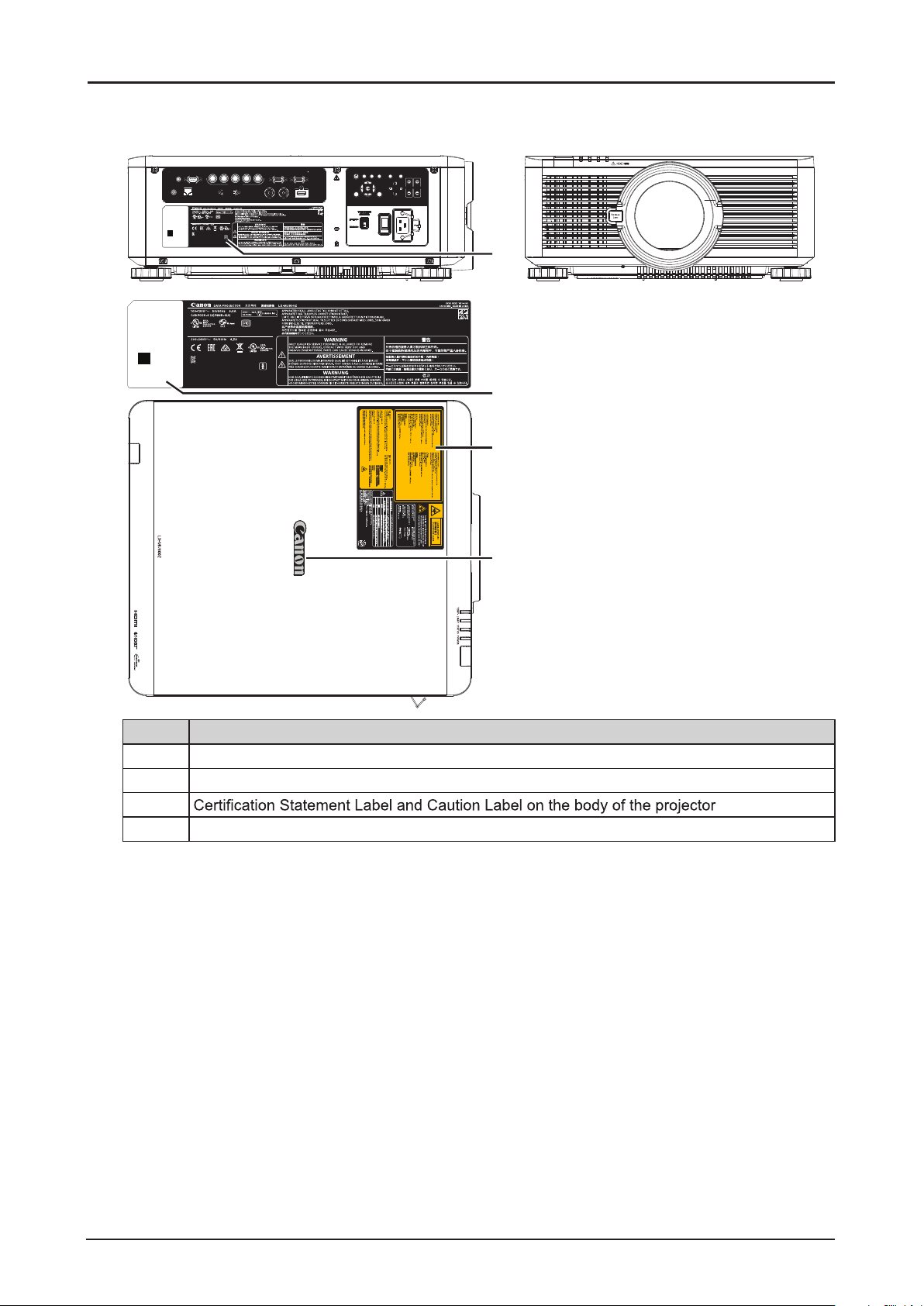
♦ Label Locations
LX-MU800Z
TRIGGER CONTROL V H
REMOTE HDBaseT/LAN DVI-D 3G-SDI IN 3G-SDI OUT HDMI
DEE300001A
DDE300001A
Mfg Date:YYYY.MM
Mfg Date:YYYY.MM
ZU10002-16002
ZU10002-16002
MSIP-REM-DVP-LX-MU800Z
MSIP-REM-DVP-LX-MU800Z
A/S 문의: 캐논 코리아컨슈머이미징㈜ 1588-8133(전국)
A/S 문의: 캐논 코리아컨슈머이미징㈜ 1588-8133(전국)
제조자 : Delta Video Display System (WUJIANG) Limited
제조자 : Delta Video Display System (WUJIANG) Limited
제조국 : 중국
제조국 : 중국
B/Pb
COMPUTER-2
IS 13252 (Part 1)/
IS 13252 (Part 1)/
IEC 60950-1
IEC 60950-1
R-41016187
R-41016187
G/Y R/Pr COMPUTER-1 MONITOR OUT
CENTER
AUTO
POWER INPUT ASPECT BLANK
LENS
PC
EXITMENU LENS-SHIFT
FOCUS ZOOM
1
DDE300001A
Mfg Date:YYYY.MM
ZU10002-16002
MSIP-REM-DVP-LX-MU800Z
A/S 문의: 캐논 코리아컨슈머이미징㈜ 1588-8133(전국)
제조자 : Delta Video Display System (WUJIANG) Limited
제조국 : 중국
IS 13252 (Part 1)/
IEC 60950-1
R-41016187
2
3
J
IS C
6
80
2:
RG2
2
014
4
Item Description
1 Manufacturer’s ID Label on the body of the projector.
2 Serial number and the date of production Label on the body of the projector.
3
4 Brand Name Plate Label on the body of the projector.
.
8
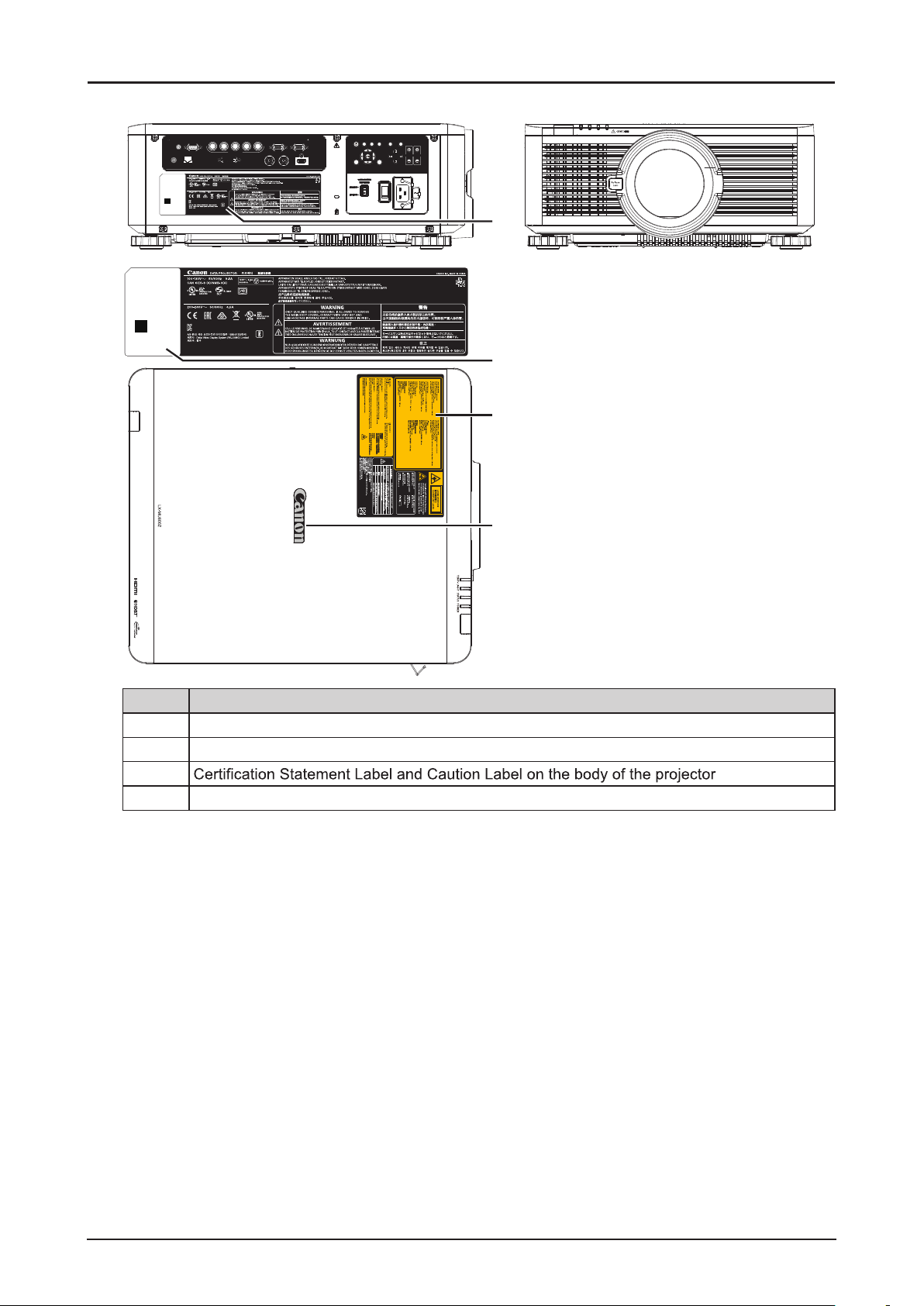
LX-MU600Z
TRIGGER CONTROL V H
REMOTE HDBaseT/LAN DVI-D 3G-SDI IN 3G-SDI OUT HDMI
ZU10002-16002
MSIP-REM-DVP-LX-MU800Z
DEE300001A
Mfg Date:YYYY.MM
B/Pb
COMPUTER-2
LX-MU600Z
IS 13252 (Part 1)/
IEC 60950-1
R-41016187
G/Y R/Pr COMPUTER-1 MONITOR OUT
CENTER
AUTO
POWER INPUT ASPECT BLANK
LENS
PC
FOCUS ZOOM
XXXX XXXX YB7-3383
EXITMENU LENS-SHIFT
1
XXXX XXXX YB7-3383
DEE300001A
Mfg Date:YYYY.MM
ZU10002-16002
MSIP-REM-DVP-LX-MU800Z
IS 13252 (Part 1)/
IEC 60950-1
R-41016187
LX-MU600Z
2
3
J
I
S
C
680
2:
RG2
201
4
4
Item Description
1 Manufacturer’s ID Label on the body of the projector.
2 Serial number and the date of production Label on the body of the projector.
3
4 Brand Name Plate Label on the body of the projector.
.
9
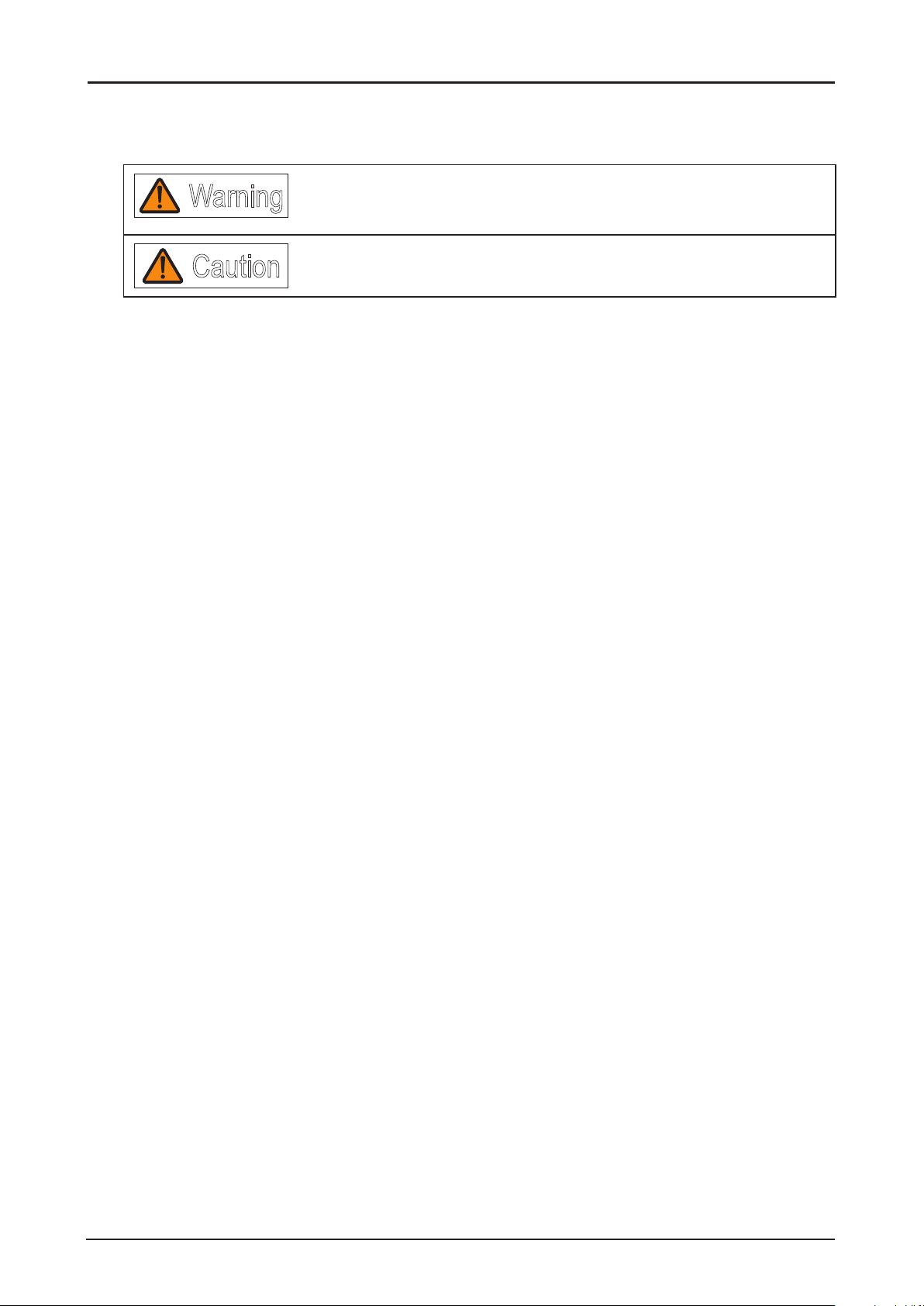
Safety Symbols in this Manual
This section describes the safety symbols used in this manual. Important projector safety information is
identied by the following symbols. Always observe the safety information by these symbols.
Warning
Caution
Denotes the risk of death or serious injury from improper handling if the
information is not observed. To ensure safe use, always observe this
information.
Denotes the risk of injury from improper handling if the information is not
observed. To ensure safe use, always observe this information.
10
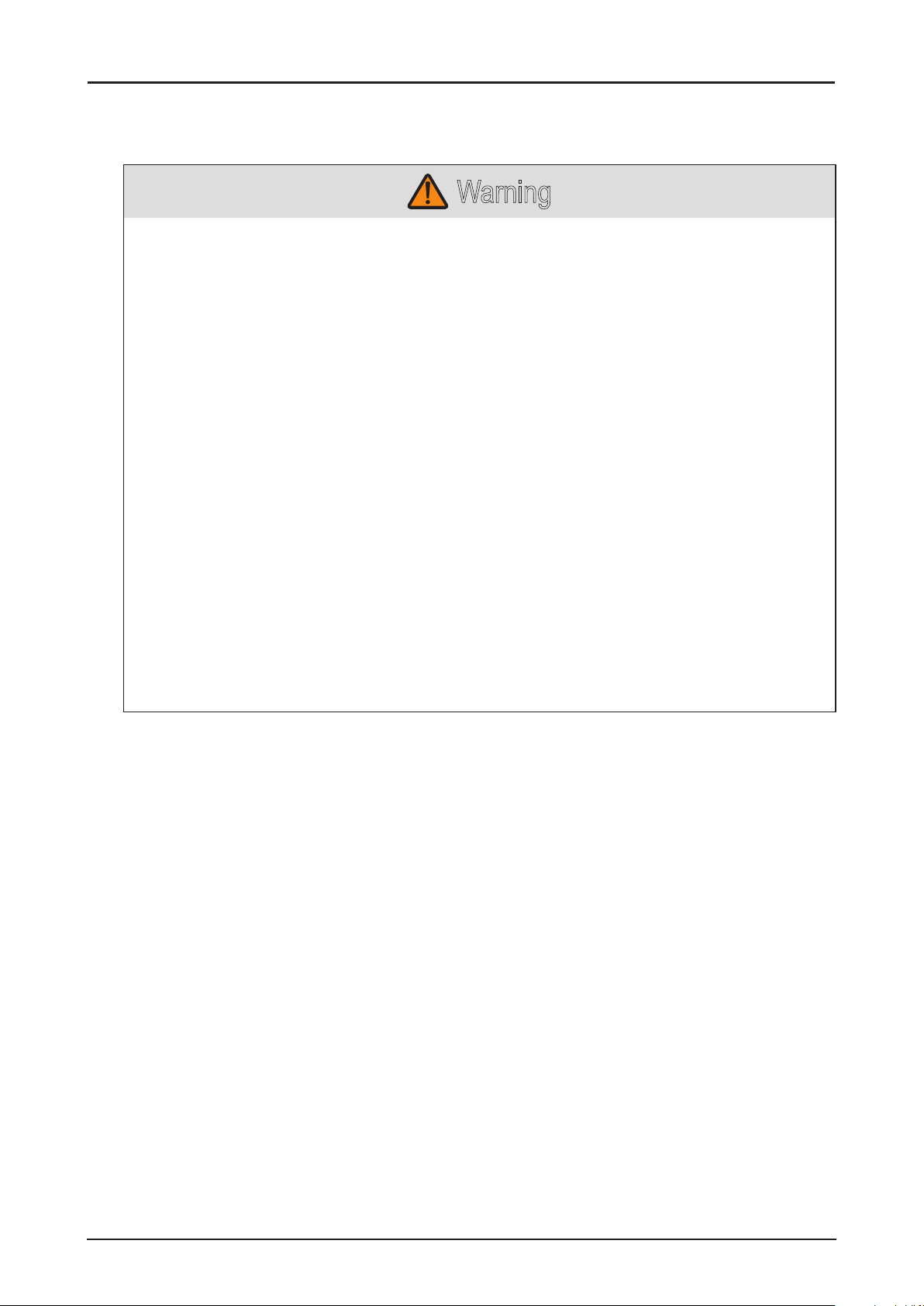
Precautions for Use
As this section contains important safety-related information, be sure to read the following carefully
beforehand in order to use your projector correctly and safely.
Warning
During installation, keep the projector plug easily accessible so that the projector can be unplugged
immediately if necessary, or keep a circuit breaker within reach.
If the following situations occur, turn the power off, remove the power plug from the power outlet
and contact the Canon Customer Support Center. Failure to do so could cause a re or result in an
electric shock.
■ If smoke is emitted
■ If an unusual smell or noise is emitted
■ If water or other liquid has entered the projector
■ If metal or any other foreign material has entered the projector
■ If the projector is knocked over or dropped and the cabinet is damaged
Pay attention to the following points for handling the power cord. Failure to do so may cause a re,
electric shock or personal injury.
■ Do not place any objects on the power cord and do not allow it to become trapped under the
projector.
■ Do not cover the power cord with a carpet.
■ Do not modify or excessively bend, twist, pull, wind, or bundle the power cord.
■ Keep the power cord away from heaters and other sources of heat.
■ Do not use a damaged power cord. If the power cord is damaged, purchase a replacement from
your dealer.
■ The power cord included with this projector is for use exclusively with this product. Do not use
this cord for other products.
■ Be sure to connect the ground wire of the power cord to ground.
■ Be sure to connect the ground wire before connecting the power plug to the outlet. Also when
you disconnect the ground wire, be sure to unplug the power plug from the outlet beforehand.
11
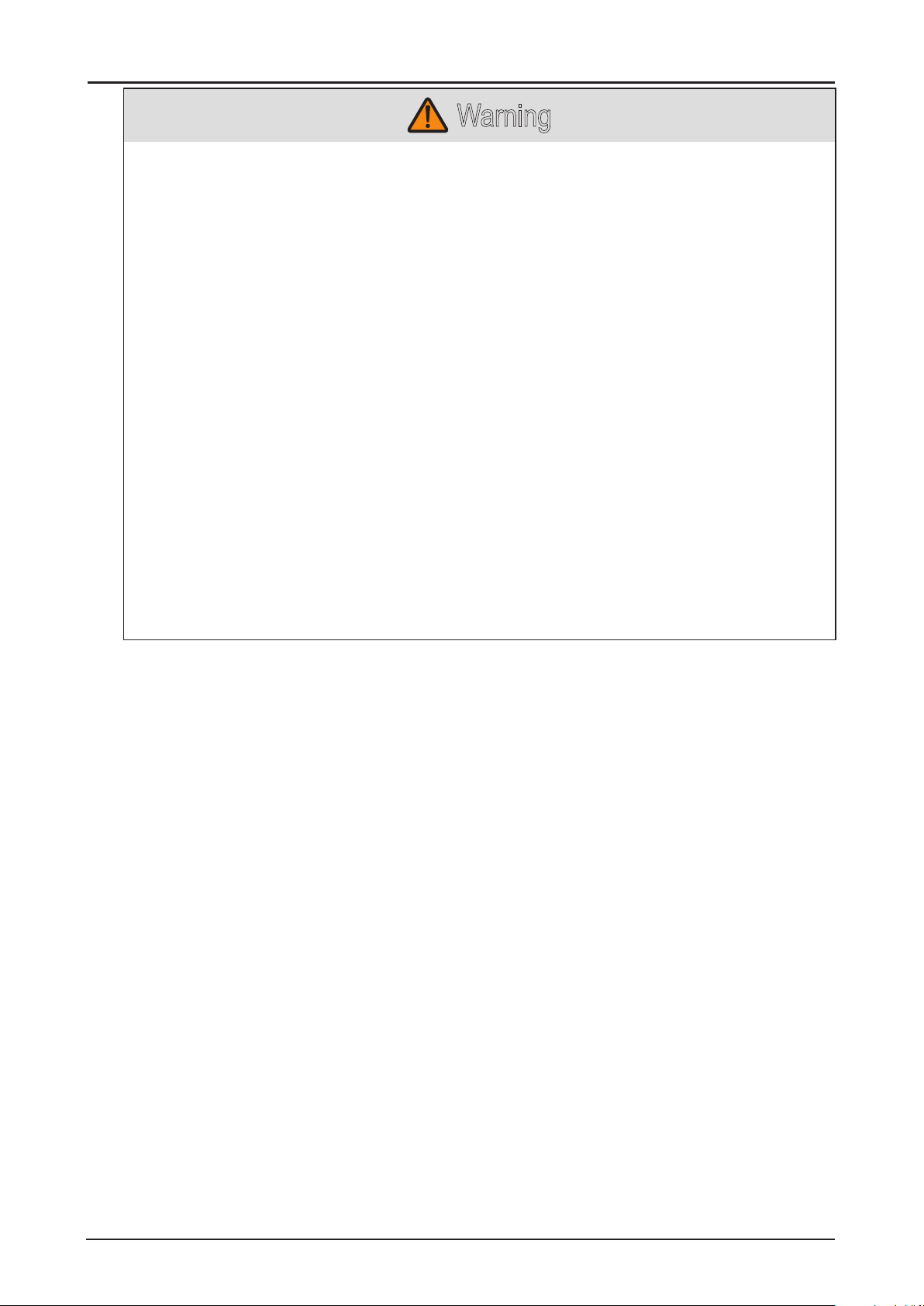
Warning
Pay attention to the following points regarding the power source, power plug and handling of the
connector. Failure to do so may cause a re, electric shock or personal injury.
■ Do not use any power source with a voltage other than the voltage indicated (AC 100–240 V).
■ Do not pull the power cord and be sure to hold the power plug or connector when removing.
Incorrect handling may damage the power cord.
■ Do not insert any metal objects into the contact parts of the power plug or connector.
■ Do not remove the power plug or connector with wet hands.
■ Insert the power plug and connector securely up to the base. Additionally, do not use a damaged
power plug or an outlet that is loose.
■ When using an extension cord, do not exceed the cord’s rated capacity.
■ Periodically inspect the power plug and outlet and remove any dust or dirt from between the
plug and the outlet.
Installation and Handling Precautions
Pay attention to the following points regarding installation and handling of the projector. Failure to do
so may cause a re, electric shock or personal injury.
■ Do not use the projector where it might get wet, such as outdoors or by bathtubs or showers.
■ Do not place containers containing a liquid on top of the projector.
■ Do not touch the projector itself, the power cord, or the cable if lightening strikes.
■ Do not move the projector until you have switched off the power, removed the power plug from
the power outlet and unplugged any other cables.
■ Unplug the projector before cleaning or maintenance.
■ Before installing or replacing a lens unit, make sure to remove the power plug from the outlet.
Failure to do so could result in an electric shock or injury.
12
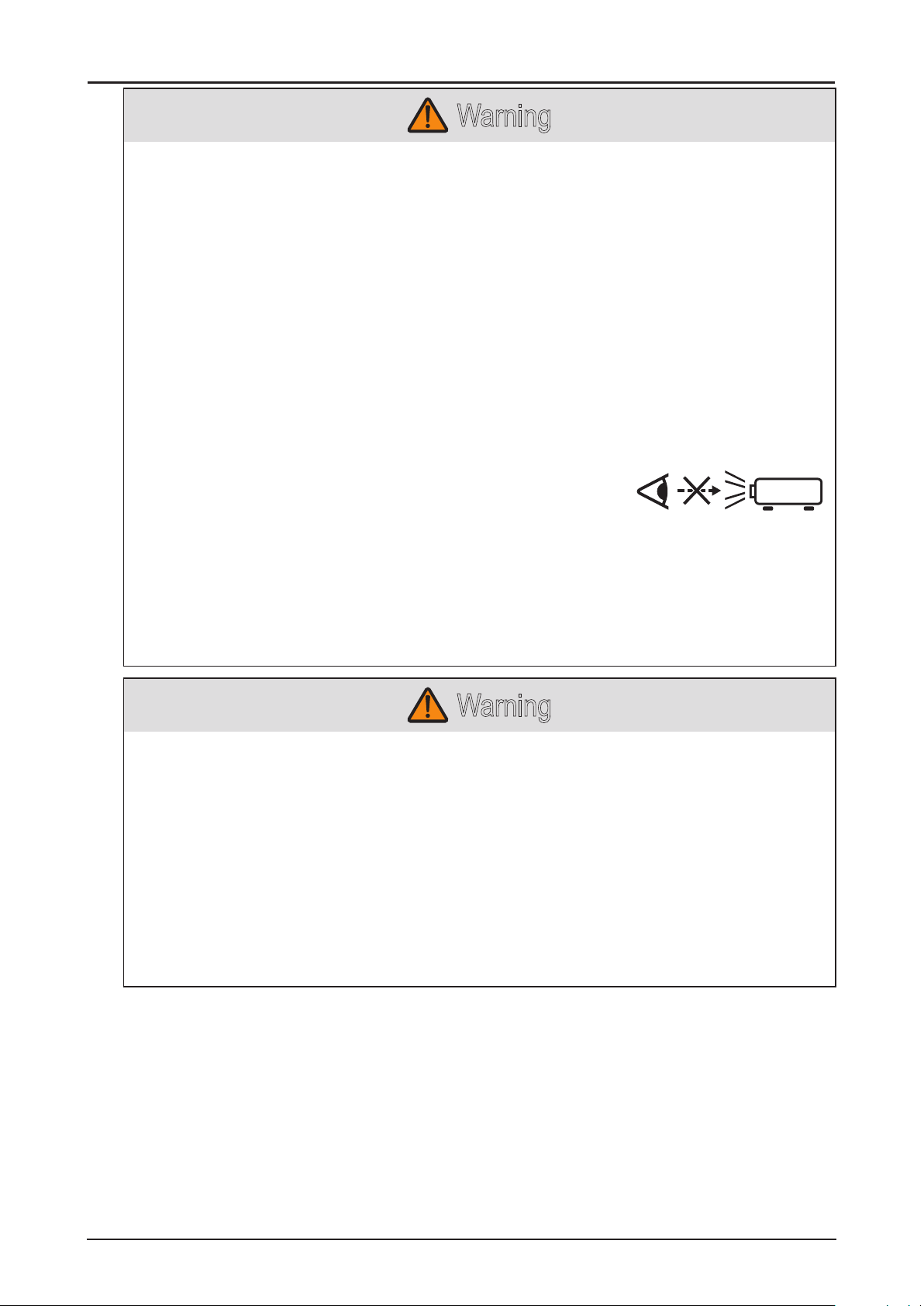
RG2
Warning
Pay attention to the following points regarding installation and handling of the projector. Failure to do
so may cause a re, electric shock or personal injury.
■ Do not remove the cabinet from the projector or disassemble it. The interior of the projector
contains high-voltage components as well as parts that are hot. If inspection, maintenance or
repair is required, contact the Canon Customer Support Center.
■ Do not disassemble or modify the projector or the remote control.
■ Do not look directly into the exhaust vents during use.
■ Do not insert any object into vents in the projector, such as the air intake vent or exhaust vents.
■ Do not place a pressurized can in front of the exhaust vents. The pressure of the contents of the
can may increase due to heat from the exhaust vents and this could result in an explosion.
■ Using the lens shift function the lens in the projector moves up / down / left / right powered by a
motor. Do not touch the lens when the lens is moving. Doing so could cause a personal injury.
■ Before replacing the lens unit, make sure the projector is turned off to allow the projector to cool
thoroughly. Failure to do so could result in a burn or injury.
■ When cleaning off dust or dirt from the projector lens etc., do not use any kind of spray that is
ammable.
■ As strong light beams are emitted while the projector is in use,
do not look directly into the projector lens. Doing so could cause
an eye injury. Pay particular attention to prevent small children
from doing so.
■ When setting the projector on a high surface for projection, be sure the surface is at and stable.
■ For ceiling mounting precautions, refer to the installation manual included with the ceiling mount
(sold separately).
■ When hanging the projector from a ceiling, put the projector down on the oor or a workbench
before attaching or replacing the lens unit. Failure to do so could result in parts falling off the
projector and may cause an accident or personal injury.
Warning
Precautions for the Batteries of the Remote Control
Pay attention to the following points regarding handling of batteries. Failing to do so could result in a
re or personal injury.
■ Do not heat, short circuit or disassemble the batteries, or place them in a re.
■ Do not attempt to recharge the batteries that are included with the remote control.
■ Remove the batteries when they are at or when the remote control will not be used for a long
period of time.
■ When replacing the batteries, replace both at the same time. Also, do not use two batteries of a
different type at the same time.
■ Insert the batteries with the + and - terminals in the correct directions.
■ If any liquid from inside the batteries leaks out and contacts your skin, be sure to wash the liquid
off thoroughly.
13

Caution
Pay attention to the following points regarding installation and handling of the projector.
■ If the projector will not be used for a long period of time, be sure to remove the power plug from
the power outlet to ensure safety. Failure to do so presents a risk of re if dust accumulates on
the plug or outlet.
■ Parts of the cabinet around and above the exhaust vents may become hot during projection.
Touching these areas during operation could cause burns to the hands. Pay particular attention
in preventing young children from touching these parts. Additionally, do not place any metal
objects around or above the exhaust vents. Due to the heat from the projector, doing so could
cause an accident or personal injury.
■ Do not place the projector where it may be exposed to oily smoke or steam, such as near
kitchen counters or humidiers. Doing so may cause re or electric shock.
■ Do not place any heavy objects on top of the projector or sit / stand on it. Pay particular attention
to prevent small children from doing so. The projector may be knocked over and this could result
in damage or a personal injury.
■ Do not place the projector on an unstable or slanted surface. Doing so may cause the projector
to fall or be knocked over and could result in a personal injury.
■ Do not place any objects in front of the lens during projection. Doing so could cause a re.
■ Presenters in front of the projector should stand where the light does not seem too bright, and
where their shadow does not fall on the screen.
Caution for Viewing 3D Content
Caution
Pay attention to the following points when viewing 3D content.
■ Photosensitive patients, patients with heart disease, pregnant women, elderly people, and
people with serious illness and/or with a history of epilepsy should not view 3D content.
■ We advise that you should refrain from viewing 3D content if you are in bad physical condition,
need sleep or have been drinking alcohol.
■ Stop watching 3D content if you experience the following symptoms. If you experience such
symptom, immediately stop viewing 3D content and take a break until the symptom has
subsided.
■ You see doubly-blurred images or you cannot view the image stereoscopically.
■ You feel fatigue or discomfort.
■ Take breaks when viewing 3D content for an extended period of time. As this may cause eye
fatigue. Viewing 3D content for an extended period of time or viewing them from an oblique
angle can cause eye strain.
■ Parents should accompany and monitor their children as children cannot properly express
discomfort with 3D content viewing. Children who are six year of age or younger should not view
3D content.
■ The optimum 3D viewing distance from the screen is about 3 times of the vertical screen size or
more and your eyes should be level with the screen.
14
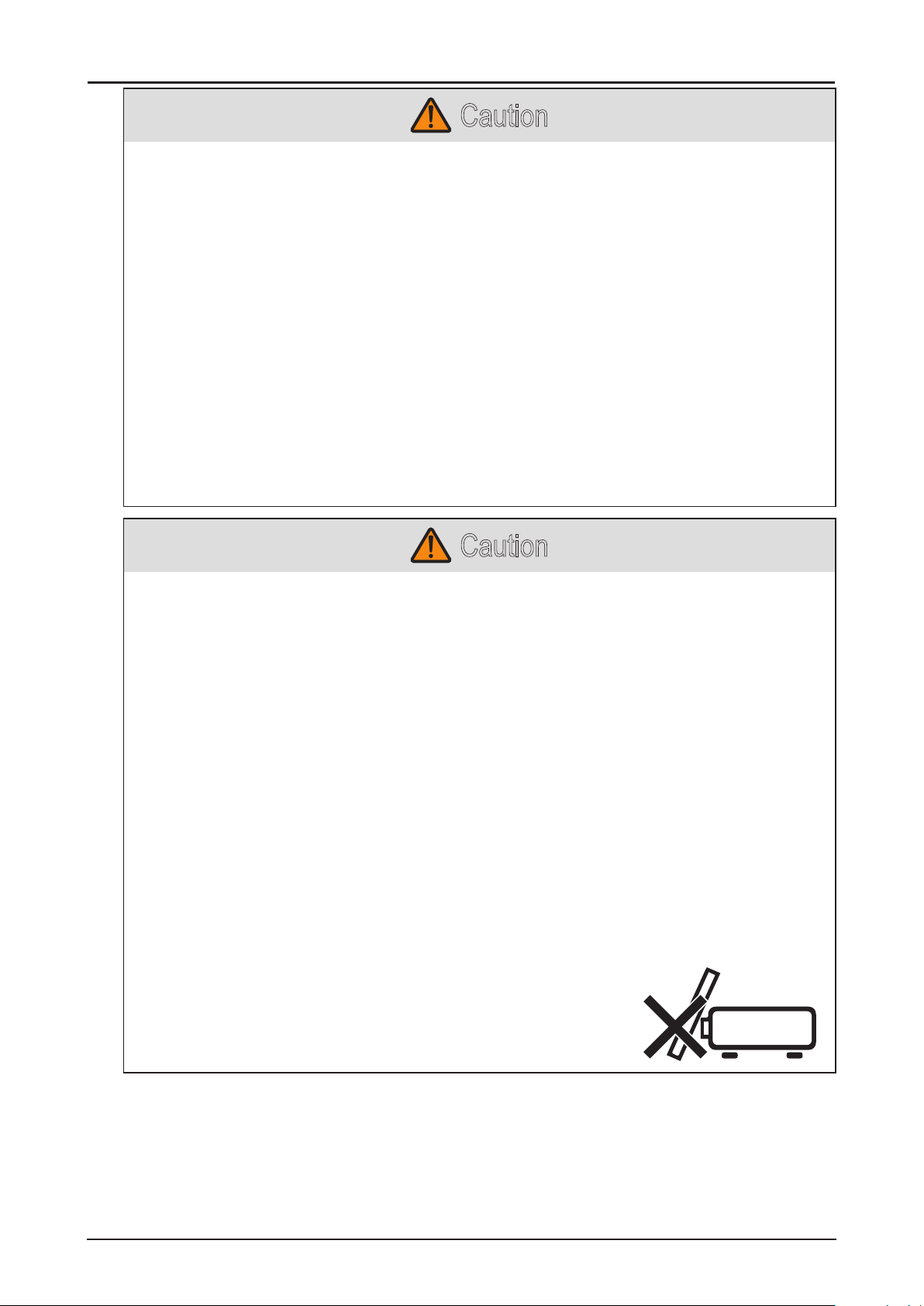
Caution
Pay attention to the following points when carrying or transporting the projector.
■ This projector is a precision instrument. Do not knock it over or subject it to impacts. Doing so
may cause a malfunction.
■ When carrying or holding up the projector after attaching the lens unit, be sure not to hold the
lens. Doing so may cause damage to the lens unit.
■ Protection of the projector cannot be guaranteed if used packaging or shock-absorbent
materials are reused. Fragments from shock-absorbent material may also enter the interior of
the projector which could cause a malfunction.
■ If transportation is necessary, the lens unit should be removed before transporting the projector.
If the projector is subjected to excessive impacts during transportation, the lens unit may be
damaged. Removal and installation of the lens unit should not be performed by the user. Be
sure to have the procedure performed by a qualied technician or contact the Canon Customer
Support Center.
■ Disconnect the cables connected to the projector. Carrying the projector while the cables are
attached may cause an accident.
■ Retract the adjustable feet before moving the projector. Leaving the feet extended may cause
damage.
■ Do not carry or move the projector alone. Have at least one assistant.
Caution
Pay attention to the following points when installing or using the projector.
■ Do not touch the lens with bare hands. Doing so may result in deterioration of image quality.
■ If the projector is abruptly taken from a cool to a warm location, condensation may form on the
lens or mirrors, which may cause a blurred image. Wait until the condensation has evaporated
for the image projected to return to normal.
■ Do not install the projector in a location where the temperature is high or low. Doing so may
cause a malfunction. For guidelines on operating temperatures, see “Product Specications”.
■ Do not place any objects on top of the projector that may change shape or color due to heat.
■ Do not install the projector near high-voltage electrical power lines or an electrical power source.
■ Do not use the projector on a soft surface such as carpet or sponge mat, etc. Doing so could
cause heat to build up inside the projector and this could result in a malfunction.
■ Do not block the air intake or exhaust vents of the cooling fan.
■ Installing the projector in the wrong direction may cause a malfunction or accident. Do not install
the projector with one side raised, or with the projector tilted toward the left or right.
■ Install the projector with sufcient space between air intakes and exhaust vents and walls.
Failure to do so could cause a malfunction.
■ Do not install the projector in a location that is damp, or where there is a lot of dust, oily smoke
or tobacco smoke. Doing so could cause contamination of optical components such as the lens
and the mirror and may result in deterioration of image quality.
■ During projection, do not place anything directly in front of the lens.
Doing so may cause burns or a re. In addition, it may cause the
projector to malfunction. To temporarily stop image, please use
the BLANK function on the projector. See “BLANK” on page 21.
15
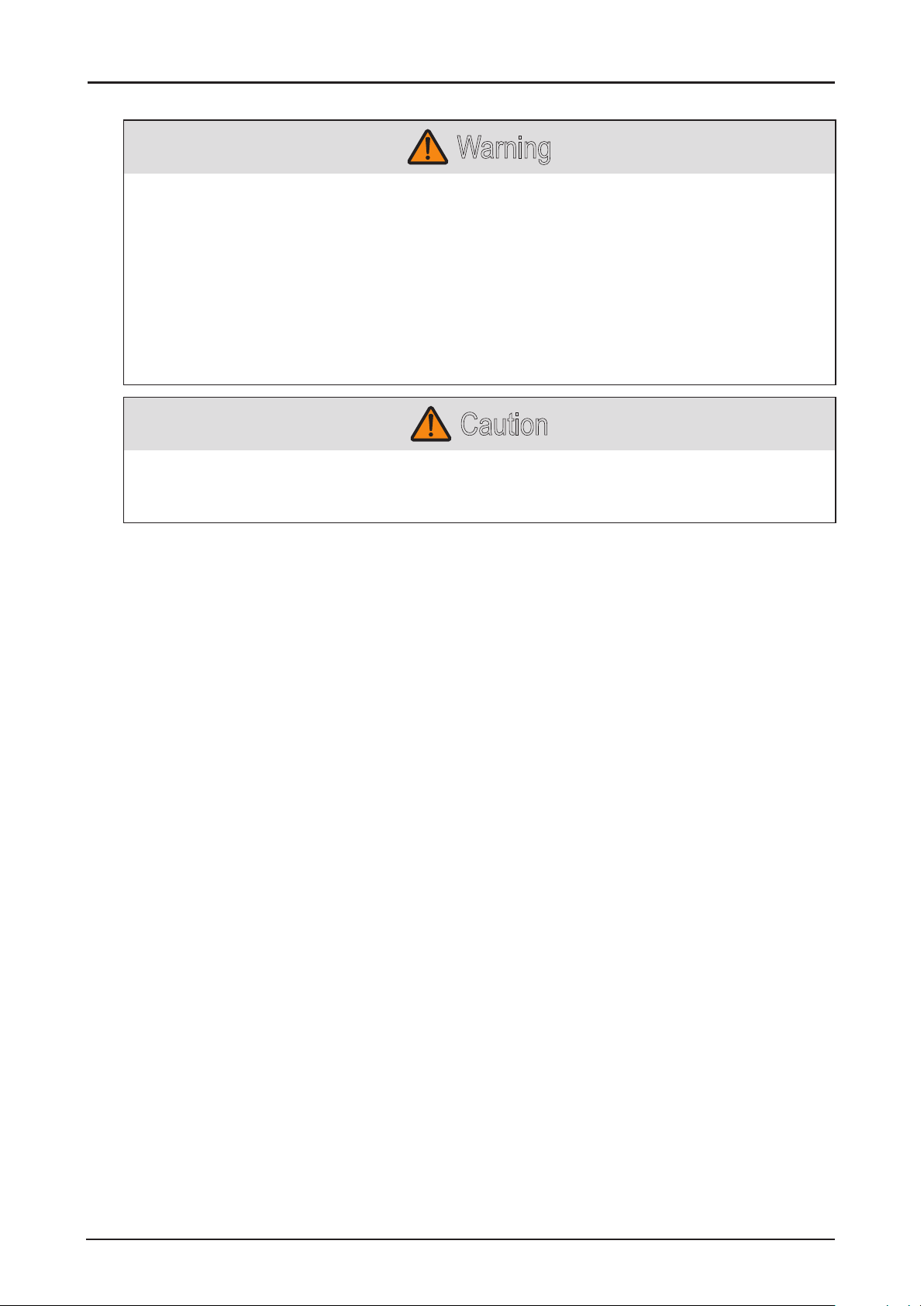
Caution for Ceiling Attachment
Warning
Make sure the followings when you install and handle the ceiling attachment. Otherwise, it may result
in re, electric shock or injury.
■ Make sure to prepare stable scaffolding when installing the ceiling attachment.
■ Make sure to fully insert the power plug and connectors when connecting the projector. Never
use a damaged plug or loosen outlet.
■ Make sure to tighten screws for the ceiling attachment securely and never loosen or remove
them.
■ Never look into a lens when adjusting the projection because a high-intensity light is projected
from the projector. It may result in eye damage.
■ During projection, never put an object in front of the projector’s lens.
Caution
Make sure the followings when you install and handle the ceiling attachment.
■ Make sure to ask the Canon Customer Support Center if you want to install the ceiling
attachment. An inappropriate installation may cause an accident.
16
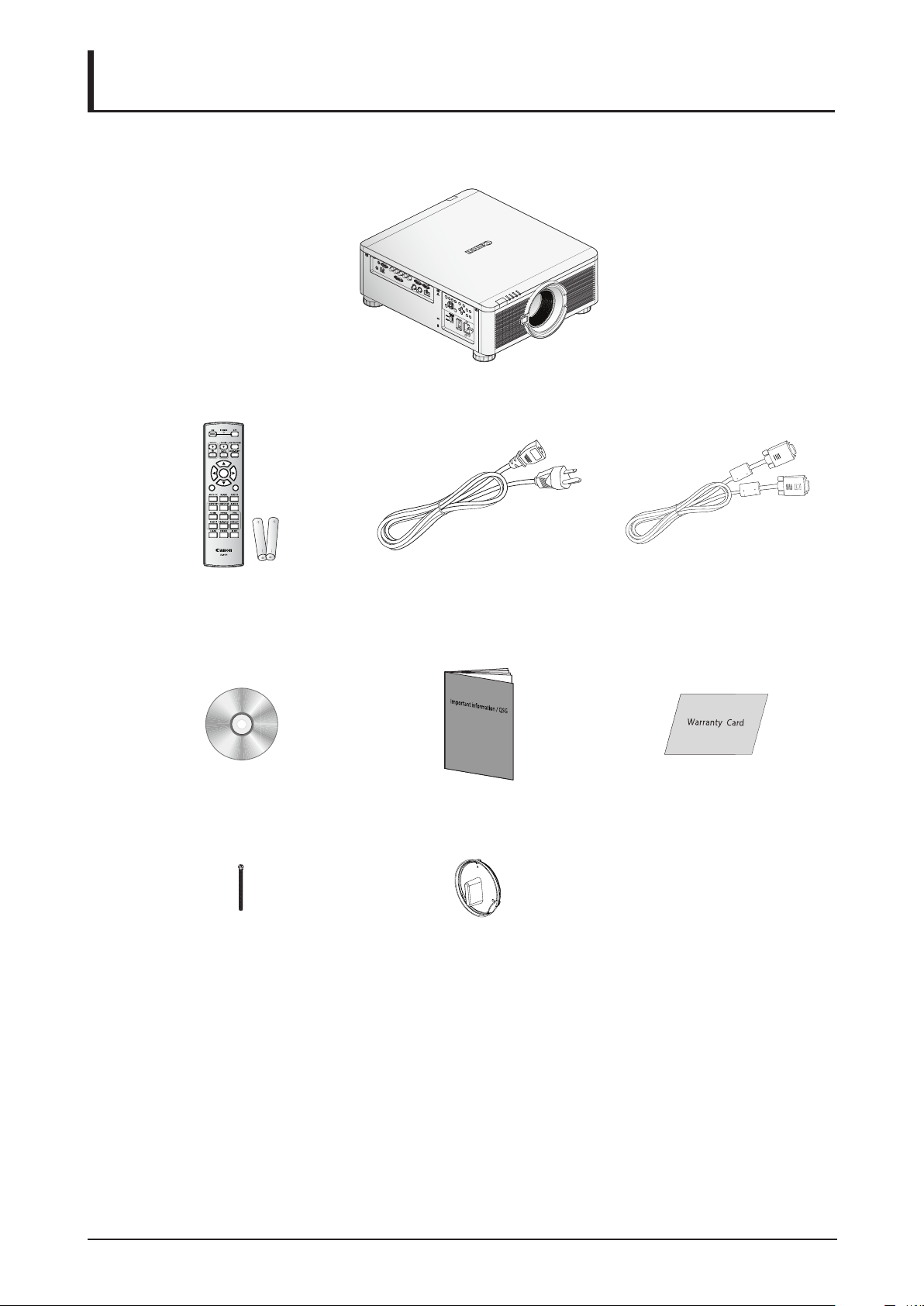
Getting Started
Packing Checklist
Check that the following items are included:
ENTER
EXIT
MENU
1
2
4
635
7089
Projector
Remote Control
(with two AA batteries)
(LX-RC01)
CD-ROM
Power Cord (2.5M/8.2 ft) Computer Cable (1.8M/5.9 ft)
(mini D-sub 15-pin/
mini D-sub 15-pin)
Important Information Warranty Card
(This User’s manual)
Anti-theft Screw for Lens
Dust Cap
M4 x 0.7 x 70 mm
Contact your dealer immediately if any items are missing, appear damaged, or if the unit does not
work. It is recommend that you keep the original packing material should you ever need to return the
equipment for warranty service.
17
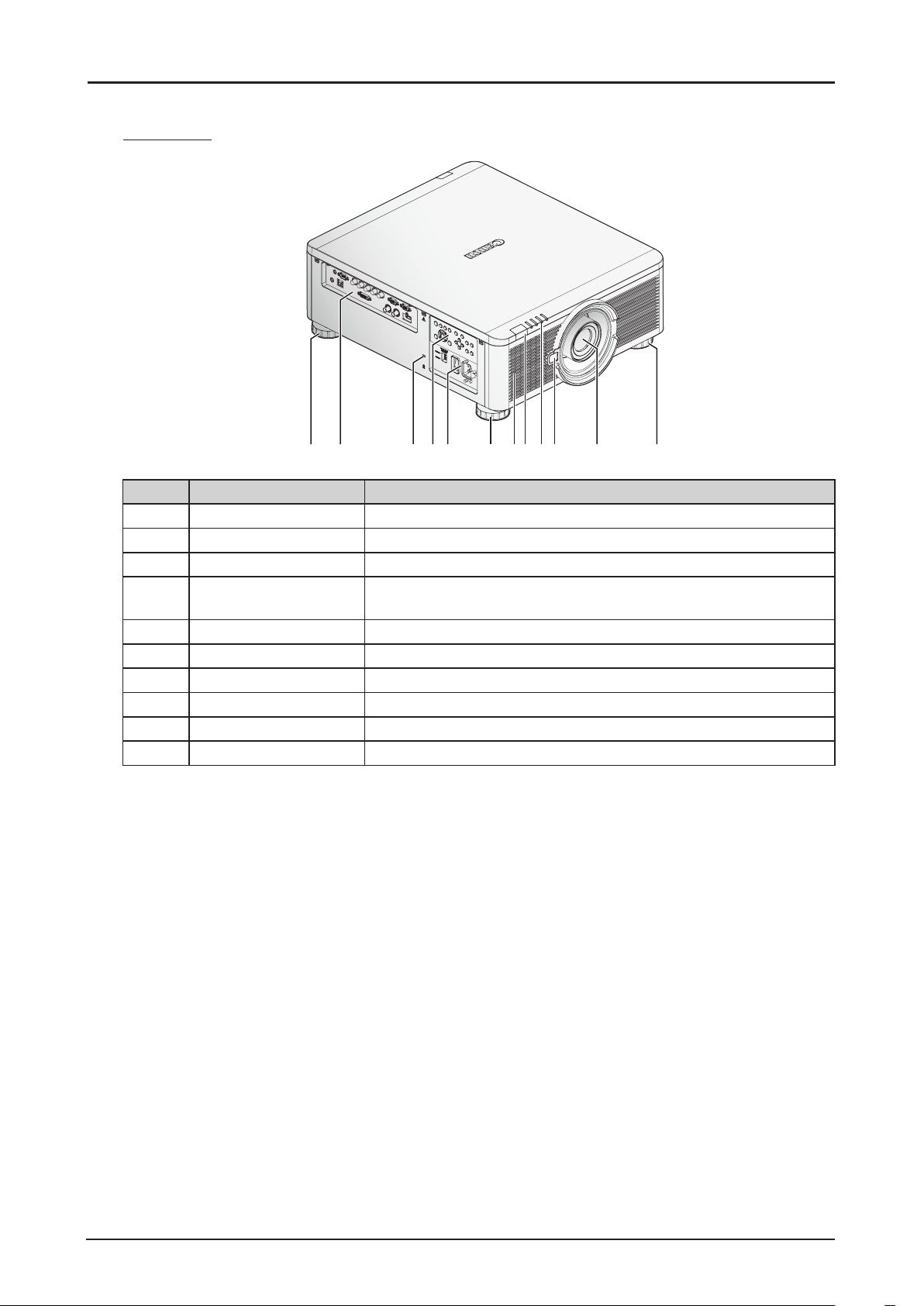
Views of Projector Parts
Front View
Item Label Description
1 Terminals Use to connect to other devices.
2 Kensington Lock Secure to permanent object with a Kensington® Lock system.
3 Control Panel Use buttons to select or adjust the settings of the projector.
4 Power Panel Insert power cord to supply electrical power or select the input
5 Adjusting Foots There are 4 adjust foots for adjust the levelness of projection angle.
6 Air Intake Vent Take in air to cool the projector.
7 Front IR Receiver Receives IR signal from remote control.
8 LED Indicators Shows the status of the projector.
9 Lens Release Button Push to change the projector lens.
10 Lens Projection lens. (Optional)
123 4578910 55 6
voltage. See “Voltage Selection” on page 6.
18
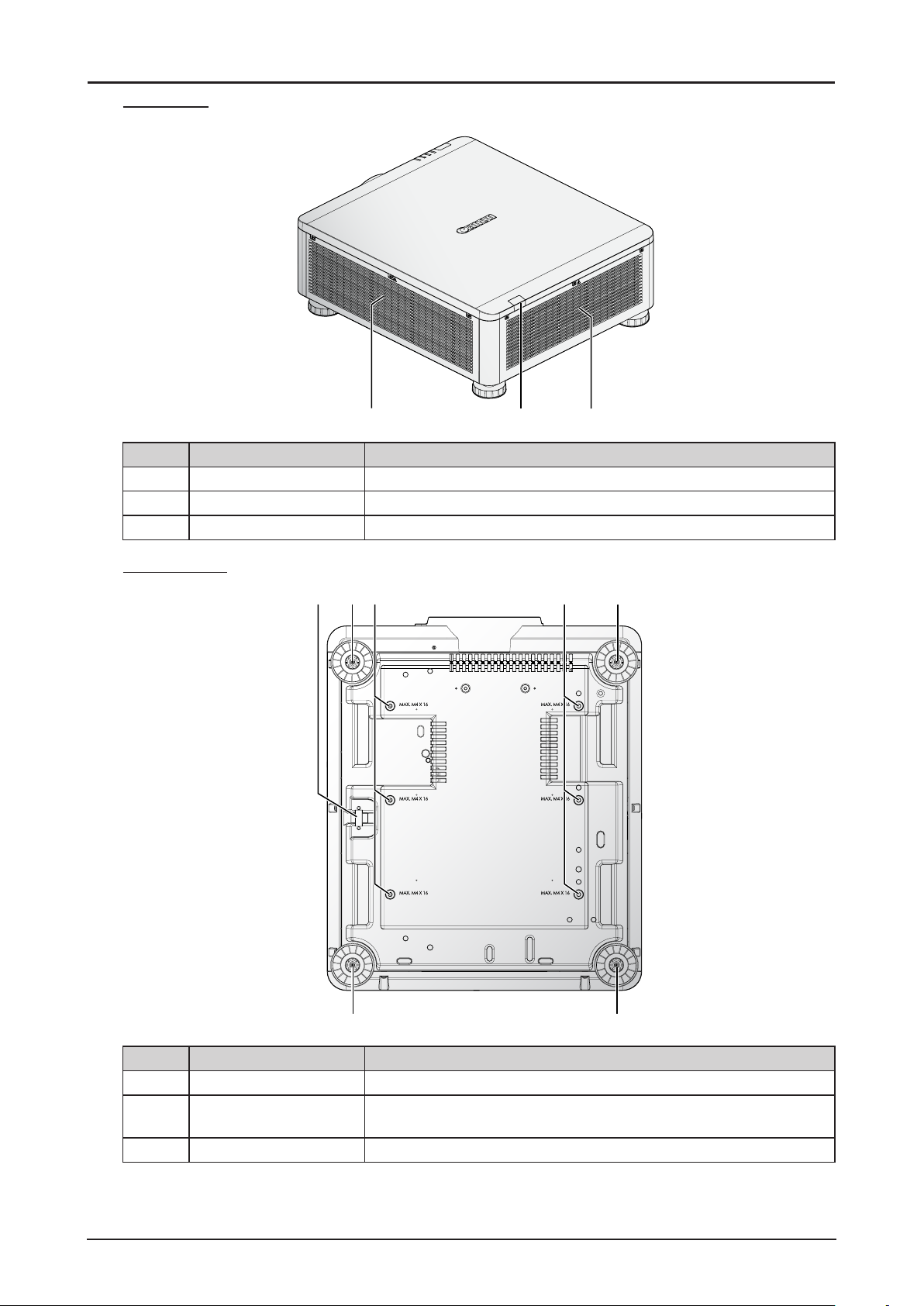
Rear View
1
1
123
Item Label Description
1 Air Intake Vent Take in air to cool the projector.
2 Rear IR Receiver Receives IR signal from remote control.
3 Exhaust Vent Heat is discharged from the projector via the exhaust.
Bottom View
13
2 2
1
Item Label Description
1 Adjusting Foots Adjust the levelness the projection angle.
2 Fixture Screw Holes There are six xture screw holes (M4 x 0.7 x 16mm) at the bottom
of projector for ceiling mounting.
3 Security Bar An anti-theft wire cable (not included) can be connected.
19
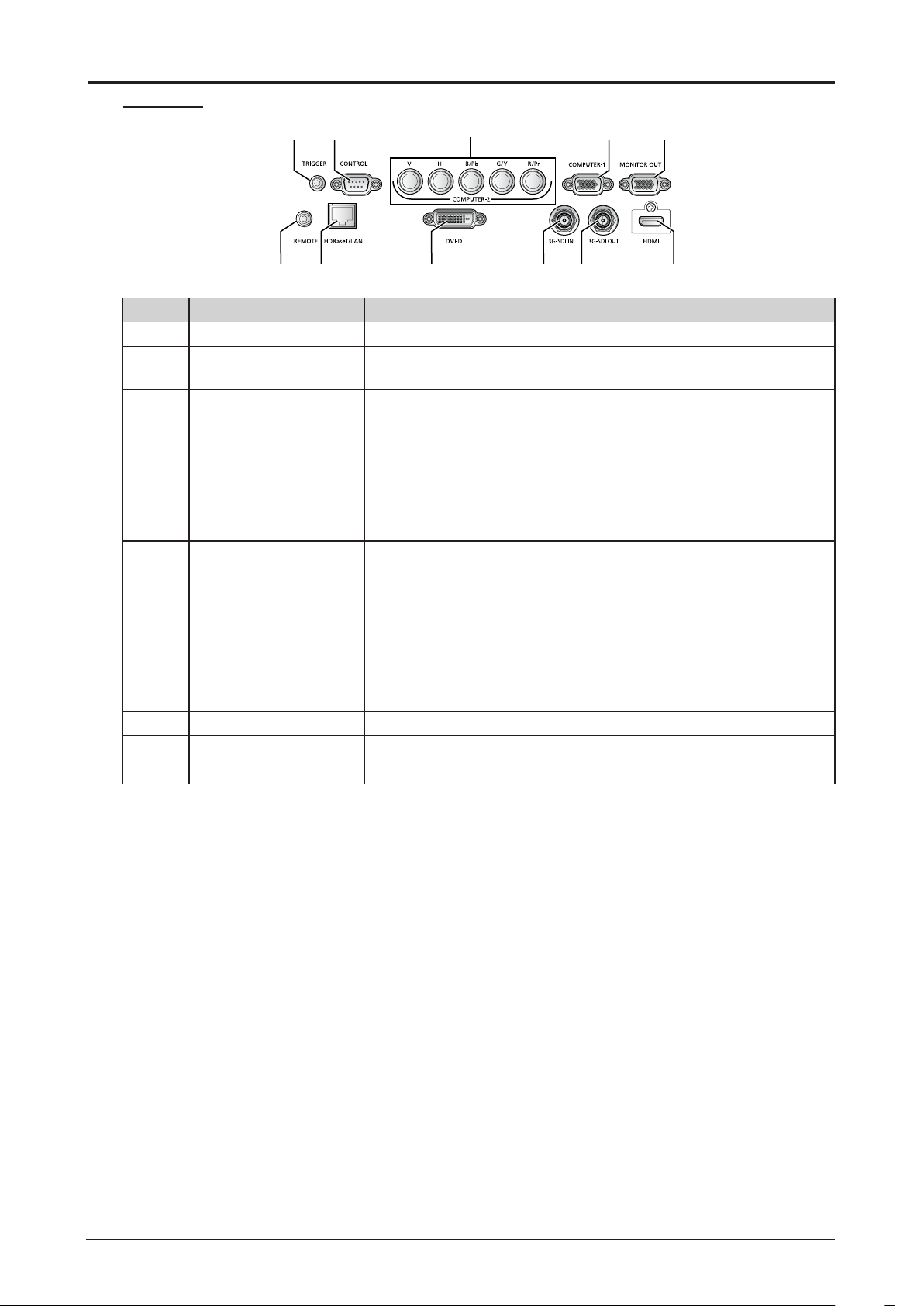
Terminals
24
13
6
87 9 10 11
5
Item Label Description
1 TRIGGER Provide 12V (+/- 1.5) output for screen operation.
2 CONTROL Connect to the PC for system maintenance , projector maintenance
and user commands.
3 COMPUTER-2 Receives the analog PC signal (Analog PC-2).
Connect BNC-type input connectors to the RGB or YPbPr/YCbCr
output signal video equipment.
4 COMPUTER-1 Receives the analog PC signal.
Connect the D-sub 15pin input connector to the RGB output signal.
5 MONITOR-OUT Outputs an analog RGB signal (COMPUTER-1) to display an
image on an external monitor.
6 REMOTE This terminal is used to connect the optional remote control using a
cable. Connect a 3.5 mm jack from a wired remote.
7 HDBaseT/LAN* Receives HDBaseT input including digital video and audio signals.
A LAN cable (shielded twisted pair of CAT5e or higher) can be
used for video input.
Connects the LAN cable. Used to connect the projector to a
network. However, the sound does not come out of the projector.
8 DVI-D Receives digital PC signal (with DVI-D digital PC).
9 3G-SDI IN Receives SDI signal.
10 3G-SDI OUT Outputs a signal connected with SDI IN terminal.
11 HDMI Receives digital video signals (HDMI).
* Notes on HDBaseT
■ Use a shielded cable rated at CAT5e or higher.
■ Maximum transmission distance is 100 m.
However, maximum transmission distance may be shorter in some environments.
■ Do not use the LAN cable when it is coiled or bundled.
■ Inserting or removing the LAN cable during projection may cause noise.
■ Connectivity with all HDBaseT transmitters on the market is not guaranteed.
■ Some HDBaseT transmitters may not enable correct projection when used to connect source
equipment to the projector.
20
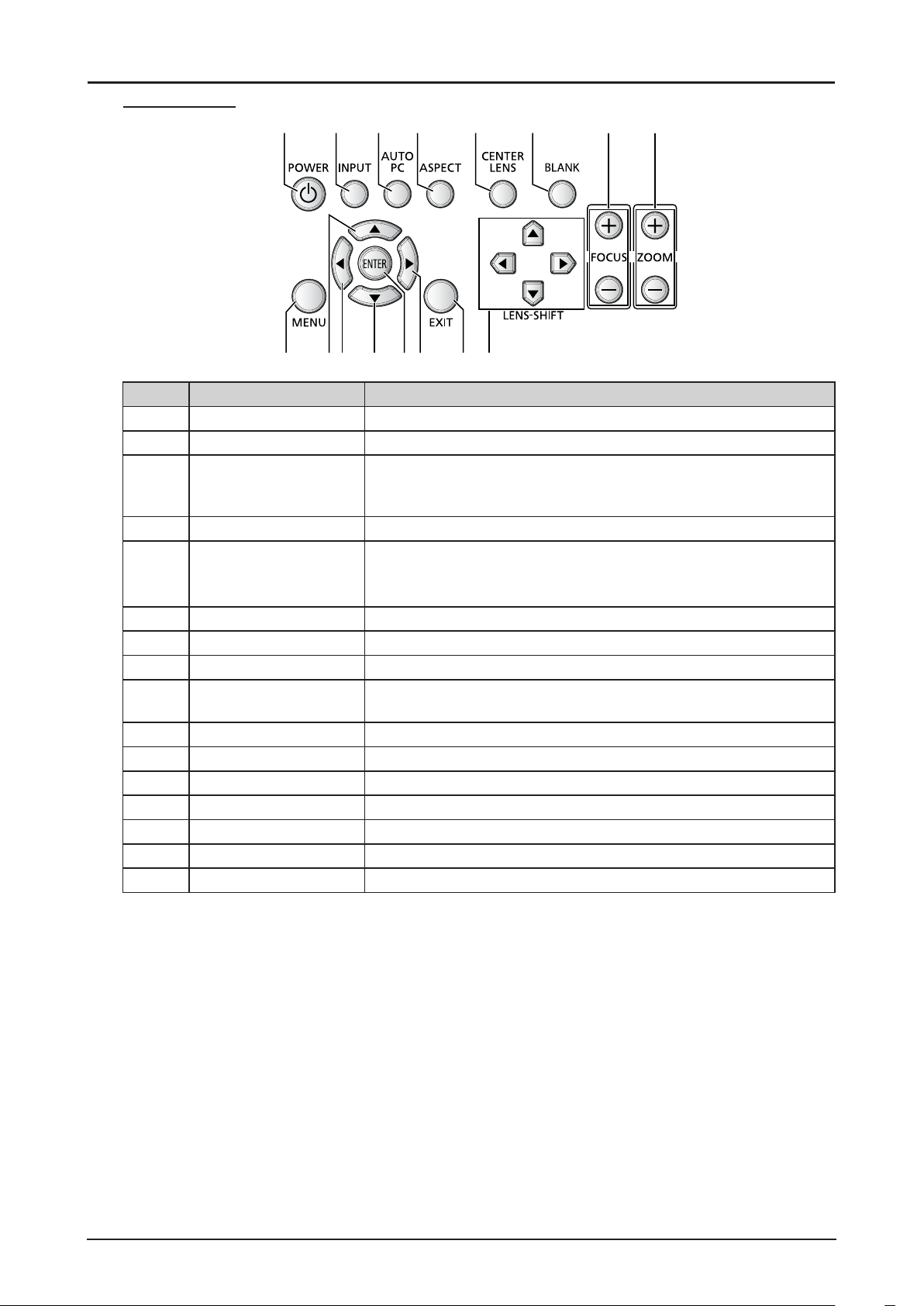
Control Panel
1
1413 1512 1691110
2 3 4 5 6 7 8
Item Label Description
1 POWER Press to turn on or off the projector.
2 INPUT Press to select the input signal.
3 AUTO PC Press to initiate the automatic synchronization procedure in
accordance with the signal from a computer when the analog PC
input is selected.
4 ASPECT Press to change the aspect ratio mode.
5 CENTER LENS Press to center the lens (zoom, focus, lens shift).
Note:
Please center the lens every time after the lens is installed.
6 BLANK Press to light or blank the Light output.
7 FOCUS Press to adjust the focus of the projected image.
8 ZOOM Press to adjust the size of the projected image.
9 MENU Press to display, hide the OSD menu or return the previous OSD
menu.
10 ▲ Press to select or change settings in the OSD.
11 ◄ Press to select or change settings in the OSD.
12 ▼ Press to select or change settings in the OSD.
13 ENTER* Press to conrm the changed settings.
14 ► Press to select or change settings in the OSD.
15 EXIT Press to exit the OSD menu.
16 LENS-SHIFT Press to move the lens up, down, right or left.
* Lens Adjustment Screen appears when ENTER button is pressed when OSD is not displayed.
21
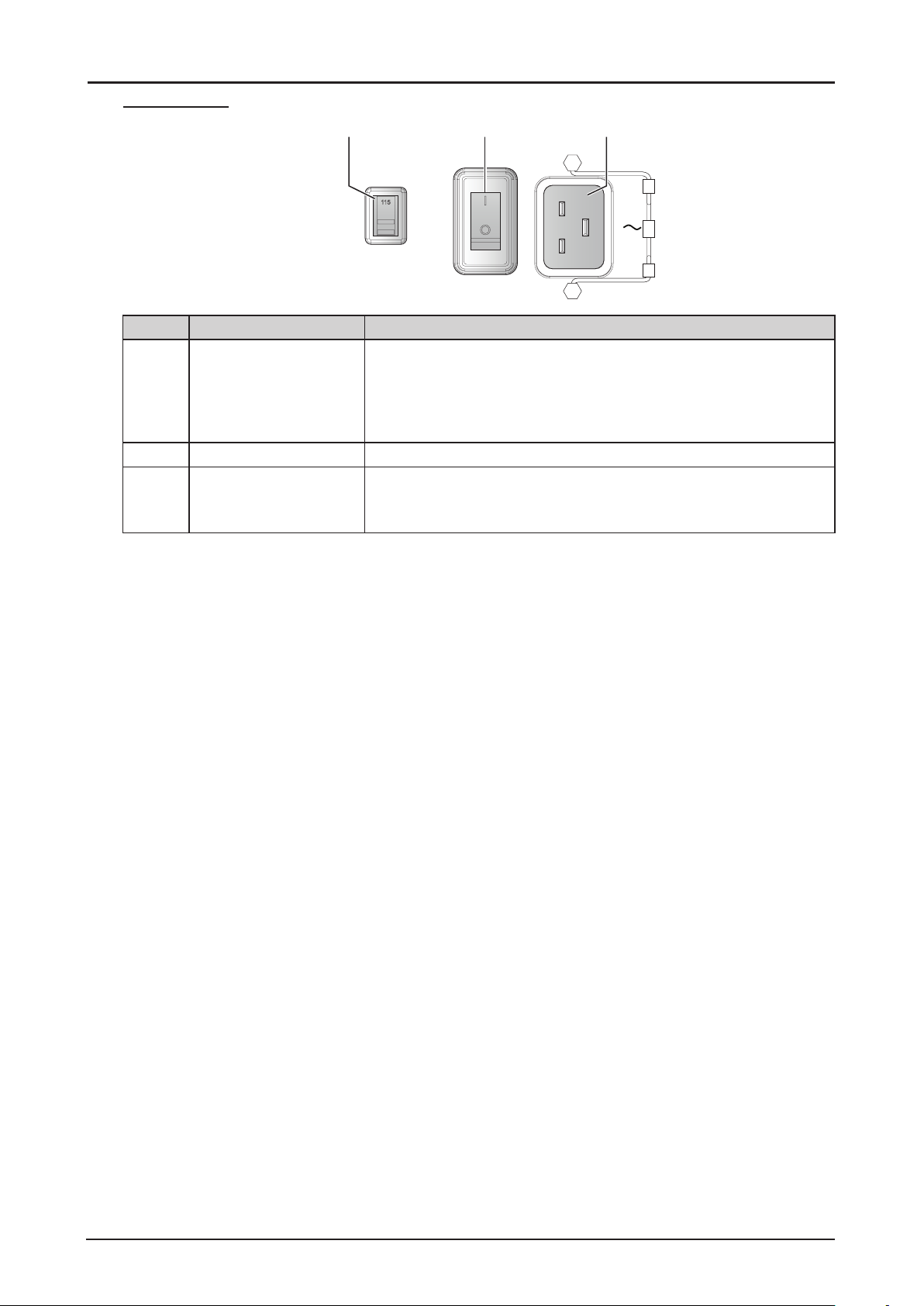
Power Panel
1 2 3
VOLTAGE SELECT
Ṍ㳩䓝⌳徱㊑
200-240 V~
100-130 V~
Item Label Description
1 VOLTAGE SELECT Slide to select the current input voltage according to the area.
See “Voltage Selection” on page 6.
Improper selection of the switch could damage the projector.
Please contact a qualied technician or the Canon Customer
Support Center regarding any unclear points.
2 Power Switch Turn on or off AC power of the projector.
3 Power Socket Connect the projector to a wall socket for power.
The power socket has a hook for securing the power cord.
Do not fail to secure the power cord with the hook.
22
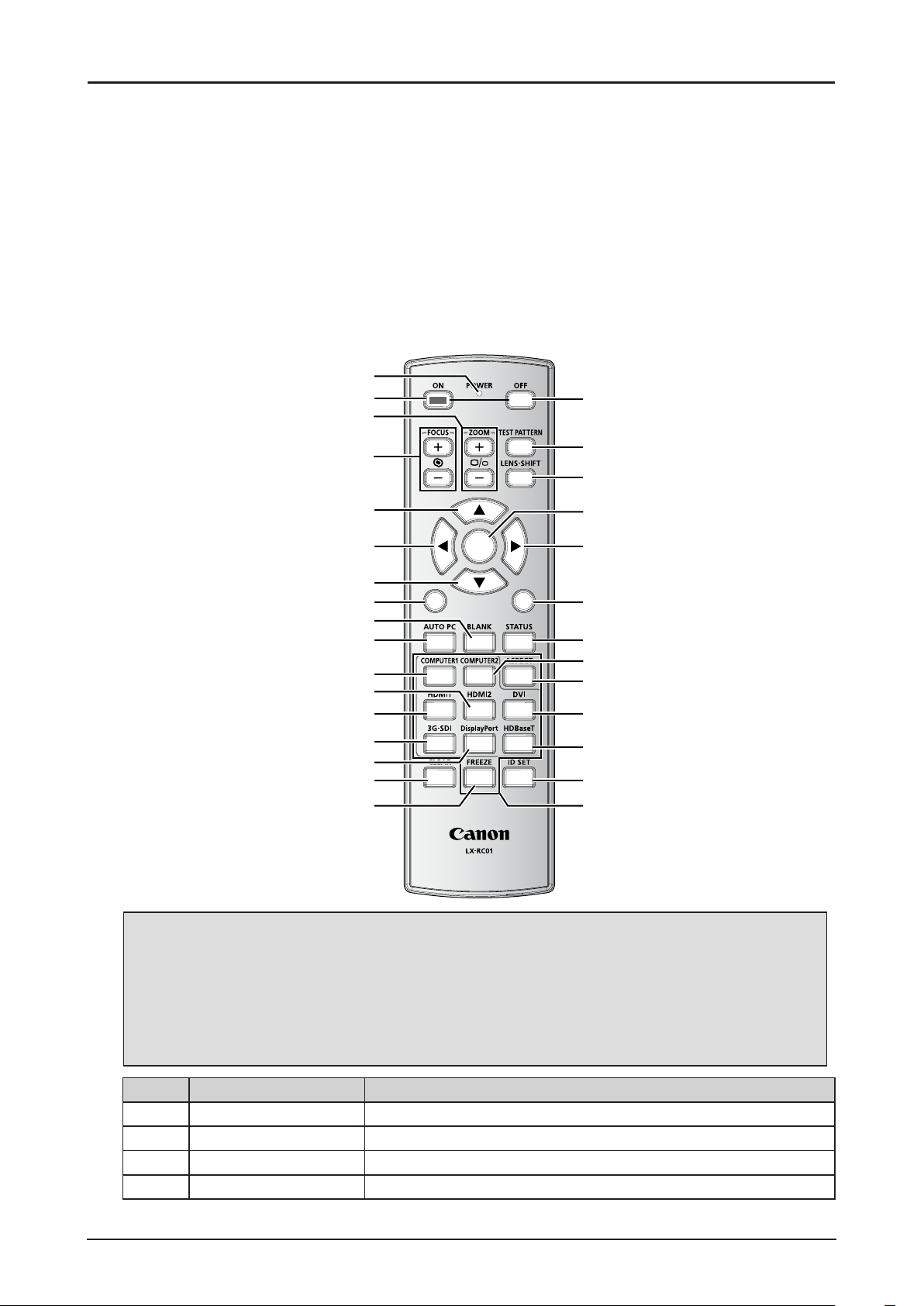
Remote Control
Remote Control Precaution
■ Handle the remote control carefully.
■ Avoid excessive heat and humidity.
■ Do not short, heat, or take apart batteries.
■ Do not throw batteries into re.
■ Remove the battery if the remote control may not be used for a long time to prevent the damage
caused by leaks.
■ Ensure that you have the batteries’ polarity (+/-) aligned correctly.
■ Do not use new and old batteries together, or use different types of batteries together.
■ Dispose of used batteries according to your local regulations.
1
2
3
18
10
11
12
13
14
15
16
17
4
19
20
5
6
ENTER
21
22
7
8
MENU
EXIT
23
9
24
25
1
4
7
3
2
6
5
89
0
26
27
28
29
30
Important:
1. Avoid using the projector with bright uorescent lighting turned on. Certain high-frequency
uorescent lights can disrupt remote control operation.
2. Be sure nothing obstructs the path between the remote control and the projector.
3. The buttons and keys on the projector have the same functions as the corresponding buttons
on the remote control. This user’s manual describes the functions based on the remote control.
4. Use an exclusive Remote Control (LX-RC01).
Item Label Description
1 LED indicator Lights when the key is pressed.
2 ON Press to turn on the projector.
3 ZOOM Press to adjust the size of the projected image.
4 FOCUS Press to adjust the focus of the projected image.
23
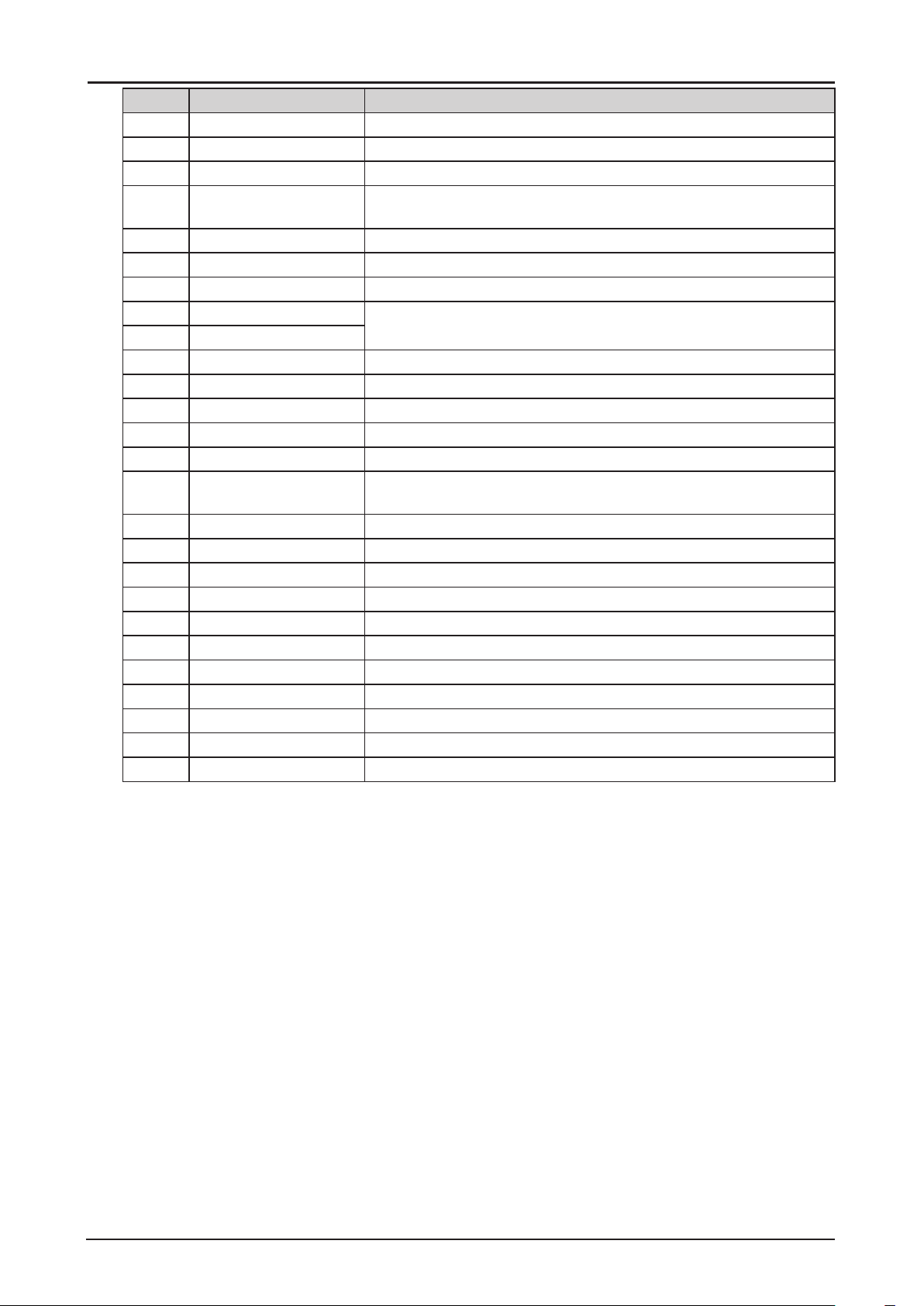
Item Label Description
5 ▲ Press to select or change settings in the OSD.
6 ◄ Press to select or change settings in the OSD.
7 ▼ Press to select or change settings in the OSD.
8 MENU Press to display, hide the OSD menu or return the previous OSD
menu.
9 BLANK Press to light or blank the Light output.
10 AUTO PC Press to initiate the automatic synchronization procedure.
11 COMPUTER1 Press to switch input signal to COMPUTER1.
12 HDMI2 Press to switch input signal to HDMI.
13 HDMI1
14 3G-SDI Press to switch input signal to 3D-SDI.
15 DisplayPort No function.
16 CLEAR Reset the stored Remote ID.
17 FREEZE (*1) Press to freeze the projected image.
18 OFF Press to turn off the projector.
19 TEST PATTERN Press to display the test pattern and press again to switch to the
next test pattern. Press EXIT to return the projected image.
20 LENS-SHIFT Press to move the lens up, down, right or left.
21 ENTER (*2) Press to conrm the changed settings.
22 ► Press to select or change settings in the OSD.
23 EXIT Press to exit the OSD menu.
24 STATUS Press to display the SERVICE menu (OSD).
25 COMPUTER2 Press to switch input signal to COMPUTER2.
26 ASPECT Press to switch to the next aspect ratio setting.
27 DVI Press to switch input signal to DVI-D.
28 HDBaseT Press to switch input signal to HDBaseT.
29 ID SET Press to set the Remote ID.
30 Numeric buttons Press numeric to set Control ID or Remote ID.
(*1) This function is applicable to 2D signal.
(*2) Lens Adjustment Screen appears when ENTER button is pressed when OSD is not displayed.
24
