Canon LV-HD420, LV-X420 User Manual

MULTIMEDIA PROJECTOR
User’s Manual
BEFOREUSING,BESURETOREADTHISUSER'SMANUAL.
Readthe“SafetyInstructions”inthismanualthoroughlyandusecorrectlytheprojector.
Storethisuser'smanualinaconvenientlocationwhereyoucanrefer
toiteasily.
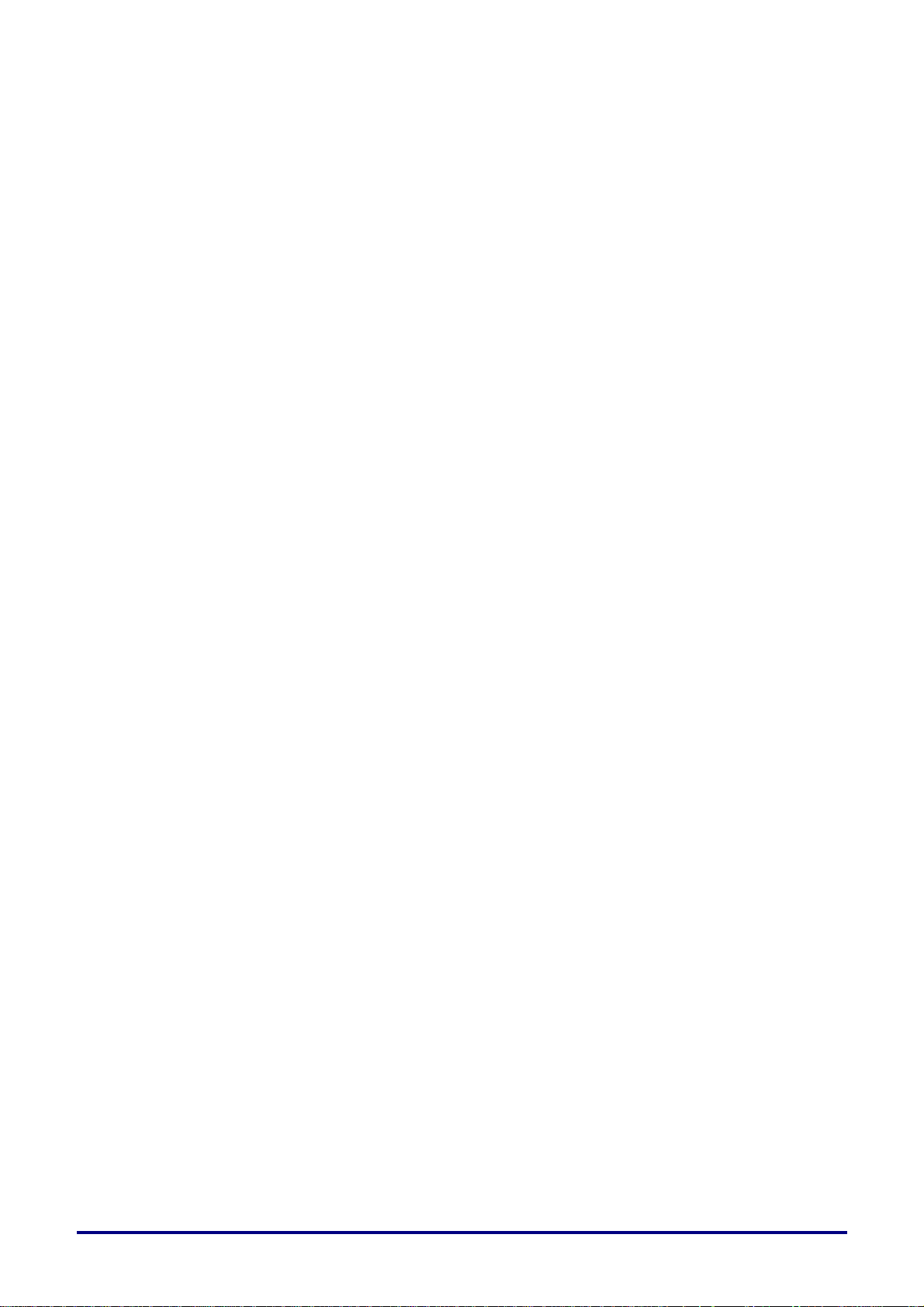
Table of Contents
SAFETY INSTRUCTIONS ...................................................................................................................................... 1
FOR SAFE USE ................................................................................................................................................... 10
GETTING STARTED ............................................................................................................................................ 13
PACKING CHECKLIST ........................................................................................................................................... 13
VIEWS OF PROJECTOR PARTS .............................................................................................................................. 14
Front-right View ............................................................................................................................................. 14
Top view—On-screen Display (OSD) buttons and LEDs .............................................................................. 15
Rear view ....................................................................................................................................................... 16
Bottom view ................................................................................................................................................... 18
REMOTE CONTROL PARTS ................................................................................................................................... 19
REMOTE CONTROL OPERATING RANGE ................................................................................................................ 20
PROJECTOR AND REMOTE CONTROL BUTTONS ..................................................................................................... 20
SETUP AND OPERATION ................................................................................................................................... 21
INSERTING THE REMOTE CONTROL BATTERIES ..................................................................................................... 21
STARTING AND SHUTTING DOWN THE PROJECTOR ................................................................................................ 22
HOW TO STORE THE PROJECTOR IN THE SOFT CARRYING CASE (LV-SC02) ............................................................ 23
SETTING AN ACCESS PASSWORD (SECURITY LOCK) .............................................................................................. 24
ADJUSTING THE PROJECTOR LEVEL ..................................................................................................................... 26
ADJUSTING THE ZOOM, FOCUS AND KEYSTONE ..................................................................................................... 27
ADJUSTING THE VOLUME ..................................................................................................................................... 28
ON-SCREEN DISPLAY (OSD) MENU SETTINGS .............................................................................................. 29
OSD MENU CONTROLS ....................................................................................................................................... 29
Navigating the OSD ....................................................................................................................................... 29
SETTING THE OSD LANGUAGE ............................................................................................................................. 30
OSD MENU OVERVIEW ........................................................................................................................................ 31
IMAGE MENU ....................................................................................................................................................... 34
Analog setting Menu ...................................................................................................................................... 35
Advanced Feature ......................................................................................................................................... 36
White Balance ............................................................................................................................................... 37
Color Manager ............................................................................................................................................... 38
SETTINGS 1 MENU ............................................................................................................................................... 39
Keystone ........................................................................................................................................................ 40
Audio.............................................................................................................................................................. 40
Advanced 1 Feature ...................................................................................................................................... 41
Advanced 2 Feature ...................................................................................................................................... 43
4 Corner ......................................................................................................................................................... 44
SETTINGS 2 MENU ............................................................................................................................................... 45
Status............................................................................................................................................................. 46
Advanced 1 Feature ...................................................................................................................................... 47
Advanced 2 Feature ...................................................................................................................................... 59
MAINTENANCE AND SECURITY ........................................................................................................................ 61
REPLACING THE PROJECTION LAMP ..................................................................................................................... 61
Resetting the Lamp Hour .............................................................................................................................. 64
CLEANING THE PROJECTOR ................................................................................................................................. 65
Cleaning the Lens .......................................................................................................................................... 65
Cleaning the Case ......................................................................................................................................... 65
USING THE KENSINGTON LOCK ............................................................................................................................. 66
Using the Kensington Lock ............................................................................................................................ 66
Using the Security Bar ................................................................................................................................... 66
TROUBLESHOOTING .......................................................................................................................................... 67
COMMON PROBLEMS AND SOLUTIONS ................................................................................................................... 67
TIPS FOR TROUBLESHOOTING .............................................................................................................................. 67
LED ERROR MESSAGES ...................................................................................................................................... 68
PROBLEM AND COUNTERMEASURES ..................................................................................................................... 68
SPECIFICATIONS ................................................................................................................................................ 71
– i –
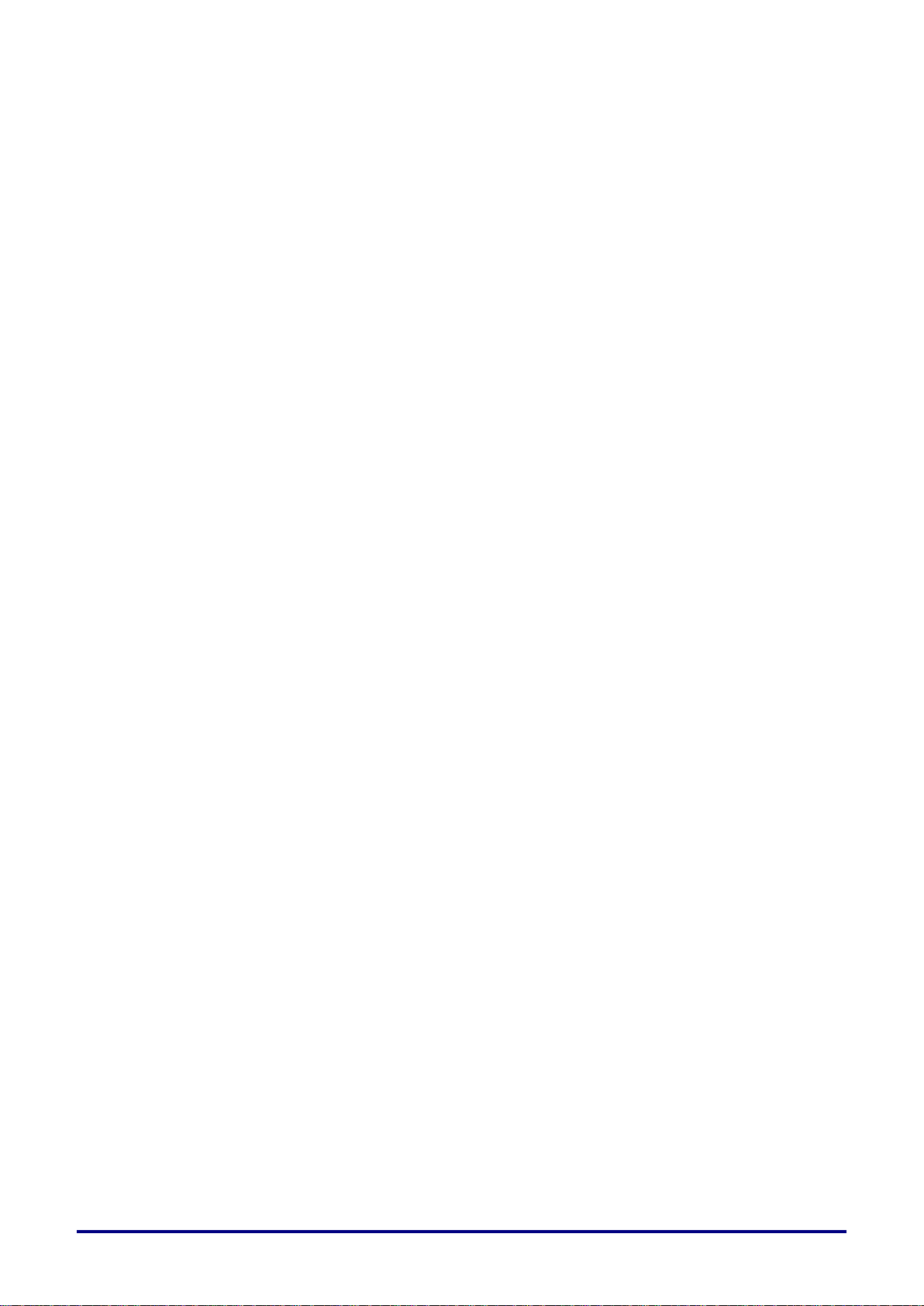
SPECIFICATIONS .................................................................................................................................................. 71
PROJECTION DISTANCE VS. PROJECTION SIZE ...................................................................................................... 73
Projection Distance and Size Table .............................................................................................................. 73
TIMING MODE TABLE ........................................................................................................................................... 75
PROJECTOR DIMENSIONS .................................................................................................................................... 77
REGULATORY COMPLIANCE ............................................................................................................................ 78
FCC WARNING ................................................................................................................................................... 78
CANADA .............................................................................................................................................................. 78
SAFETY CERTIFICATIONS ..................................................................................................................................... 78
APPENDIX I .......................................................................................................................................................... 79
RS-232 PROTOCOL ............................................................................................................................................. 79
– ii –
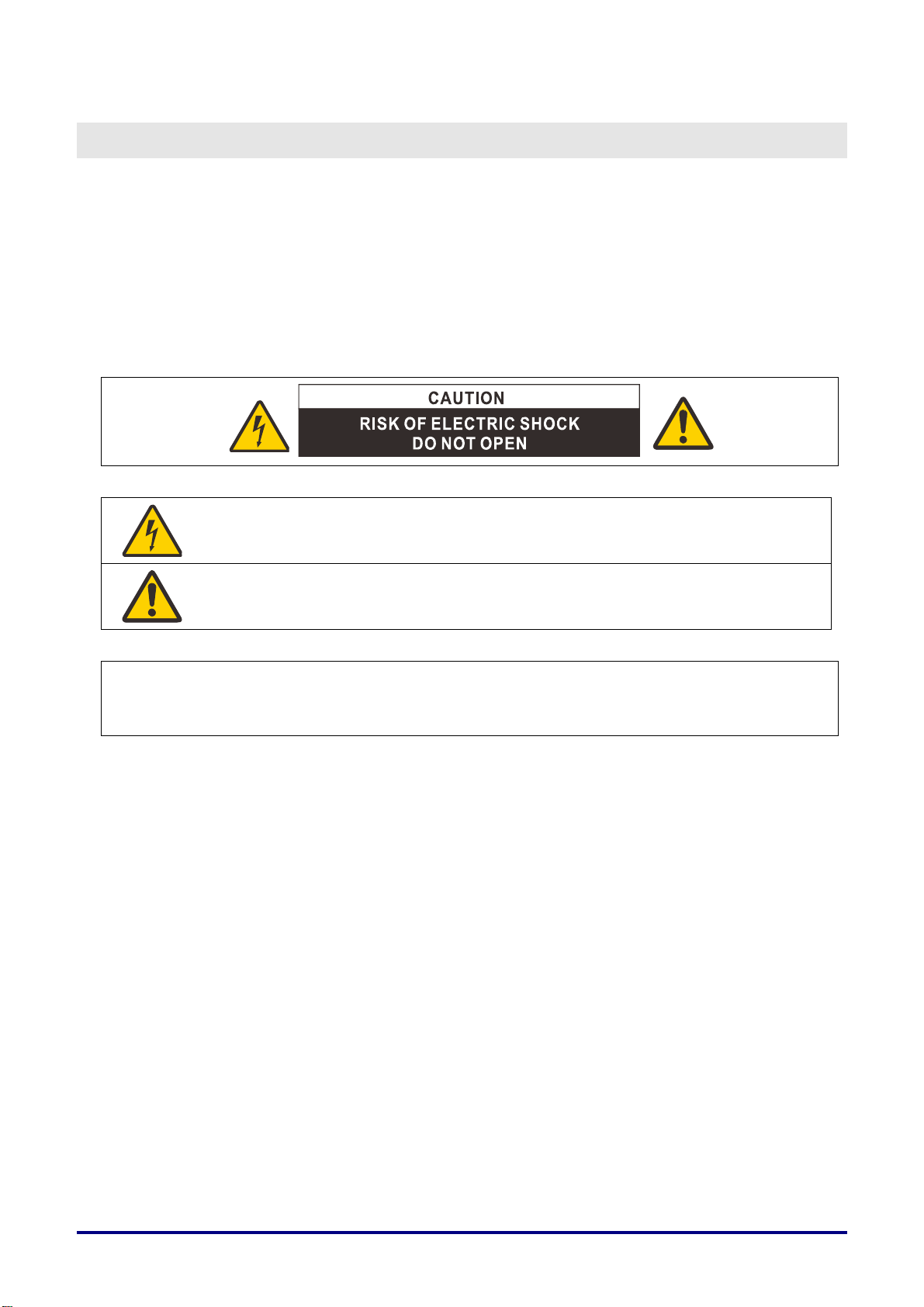
SAFETY INSTRUCTIONS
Before installing and operating the projector, read this manual thoroughly.
This projector provides many convenient features and functions. Operating the projector properly enables
you to manage those features and maintain it in good condition for many years to come.
Improper operation may result in not only shortening the product life, but also malfunctions, fire hazards, or
other accidents.
If your projector does not seem to be operating properly, read this manual again, check operations and
cable connections, and try the solutions in the “Troubleshooting” section in the user’s manual. If the probl em
still persists, contact the Canon Customer Support Center.
THIS SYMBOL INDICATES THAT DANGEROUS VOLTAGE CONSTITUTING A
RISK OF ELECTRIC SHOCK IS PRESENT WITHIN THIS UNIT.
THIS SYMBOL INDICATES THAT THERE ARE IMPORTANT OPERATING AND
MAINTENANCE INSTRUCTIONS FOR THIS UNIT IN THE USER’S MANUAL.
CAUTION
Not for use in a computer room as defined in the Standard for the Protection of Electronic Computer /
Data Processing Equipment, ANSI / NFPA 75.
Ver.:01
– 1 –
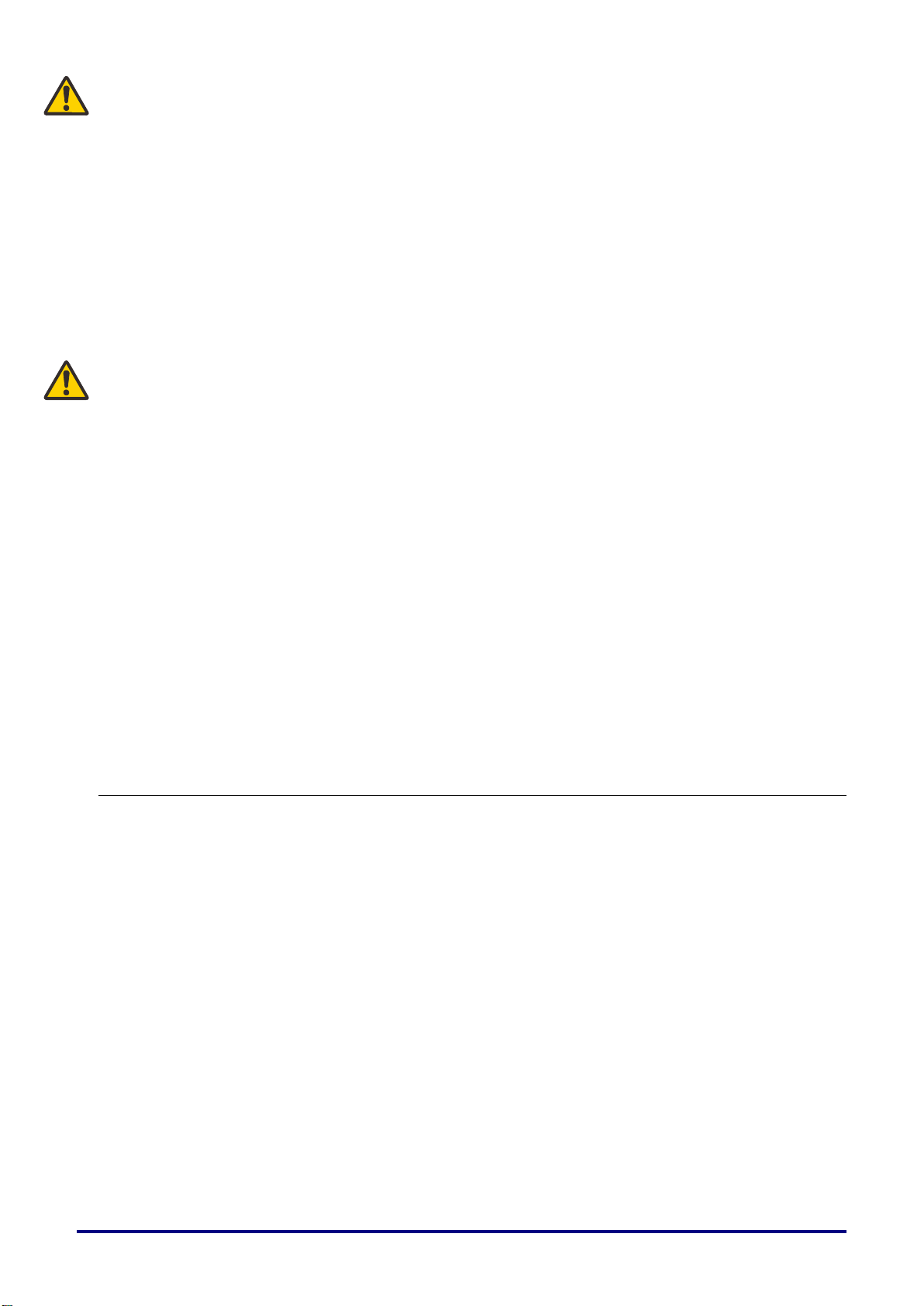
Safety Precautions
WARNING:
• THIS APPARATUS MUST BE GROUNDED.
• TO REDUCE THE RISK OF FIRE OR ELECTRIC SHOCK, DO NOT EXPOSE THIS APPLIANCE TO
RAIN OR MOISTURE.
• This projector produces intense light from the projection lens. Do not stare directly into the lens, otherwise
eye damage could result. Be especially careful that children do not stare directly into the beam.
• Install the projector in a proper position. Otherwise it may result in a fire hazard.
• Do not cover the ventilation slots on the projector. Heat build-up can reduce the service life of your
projector, and can also be dangerous.
• If the projector is unused for an extended time, unplug the projector from the power outlet.
• Do not project the same image for a long time.
An afterimage may remain on the DMD panel due to the characteristics of the panel of the projector.
WARNING ON HANGING FROM THE CEILING
When hanging the projector from the ceiling, clean the air intake vents and top of the projector periodically
with a vacuum cleaner. If you leave the projector unclean for a long time, the cooling fans can be clogged
with dust, and it may cause a breakdown or a disaster.
Make sure to implement anti-fall measures such as an anti-fall wire when installing the projector in high
places, for example, installing it on the ceiling.
DO NOT SET THE PROJECTOR IN GREASY, WET, OR SMOKY CONDITIONS SUCH AS IN A KITCHEN
TO PREVENT A BREAKDOWN OR A DISASTER. IF THE PROJECTOR COMES IN CONTACT WITH OIL
OR CHEMICALS, IT MAY BECOME DETERIORATED.
READ AND KEEP THIS MANUAL FOR LATER USE.
All the safety and operating instructions should be read before beginning to operate the product.
Read all of the instructions given here and retain them for later use. Unplug this projector from the AC power
supply before cleaning. Do not use liquid or aerosol cleaners on the projector. Use a damp cloth for cleaning.
Follow all warnings and instructions marked on the projector.
For added protection of the projector during a lightning storm, or when it is left unattended or unused for
long periods of time, unplug it from the wall outlet. This will prevent damage due to lightning and power
surges.
Do not expose this unit to rain or use near water. For example, in a wet basement, near a swimming pool...,
etc.
Do not use attachments not recommended by the manufacturer as they may result in hazards. RISK OF
ELECTRIC SHOCKDO NOT OPEN
– 2 –
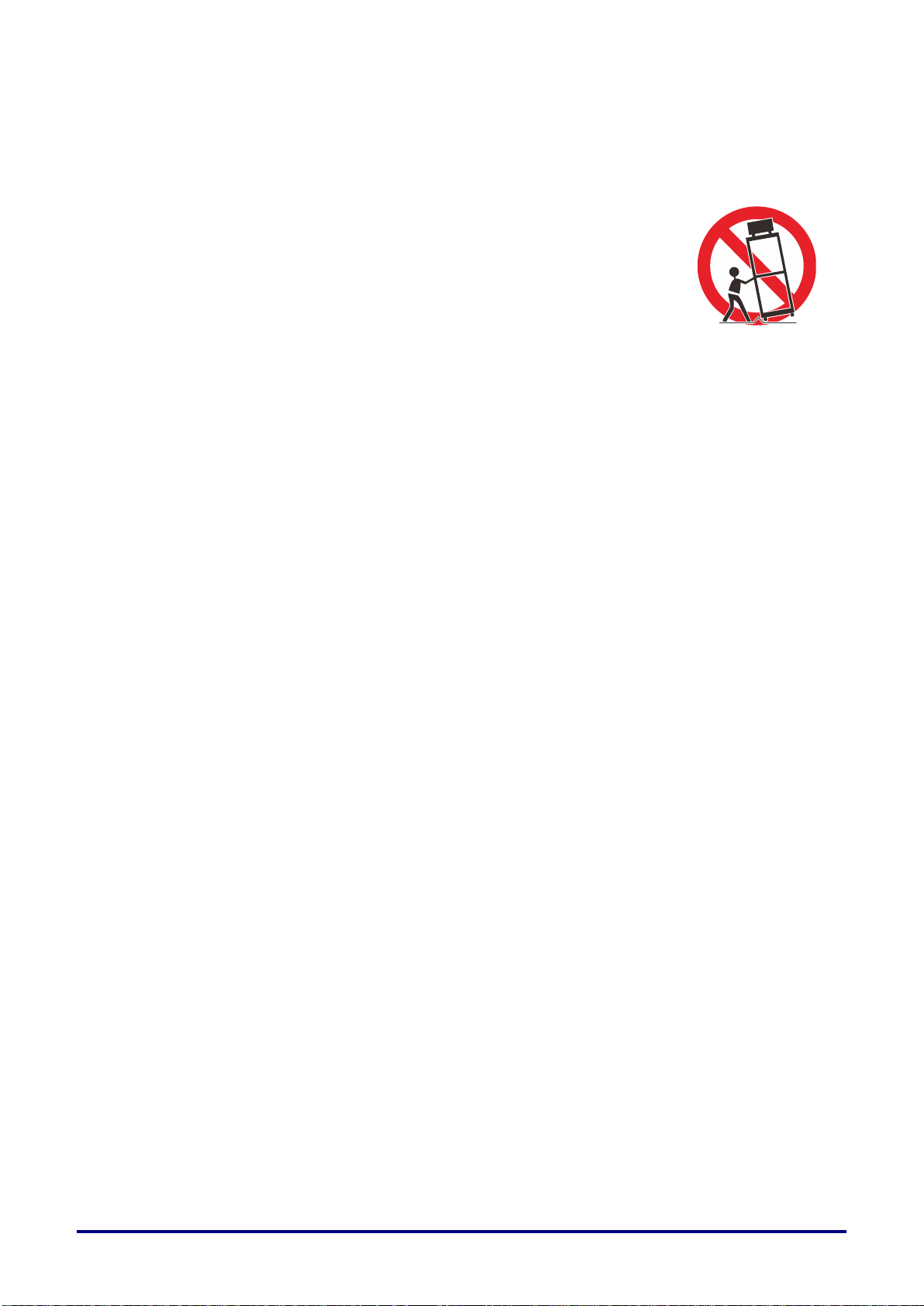
Do not place this projector on an unstable cart, stand, or table. The projector may fall, causing serious injury
to a child or adult, and serious damage to the projector. Use only with a cart or stand recommended by the
manufacturer, or sold with the projector. For wall or shelf mounting, use a tool such as a mounting kit to
secure the projector.
An appliance and cart combination should be moved with care.
Sudden stops, excessive force, and uneven surfaces may cause the appliance and
cart combination to overturn.
Slots and openings in the rear and front of the cabinet are provided for ventilation, to
insure reliable operation of the equipment and to protect it from overheating.
The openings should never be covered with cloth or other materials, and the bottom
opening should not be blocked by placing the projector on a bed, sofa, rug, or other
similar surface. This projector should never be placed near or over a radiator or heat register.
This projector should not be placed in a built-in installation such as a book case unless proper ventilation is
provided.
Never push objects of any kind into this projector through cabinet slots as they may touch dangerous
voltage points or short out parts that could result in a fire or electric shock. Never spill liquid of any kind onto
the projector.
Do not install the projector near the ventilation duct of air-conditioning equipment.
This projector should be operated using only the type of power source indicated on the marking label. If you
are not sure of the type of power supplied, contact the Canon Customer Support Center or local power
company.
Do not overload wall outlets and extension cords as this can result in fire or electric shock. Do not allow
anything to rest on the power cord. Do not locate this projector where the cord may be damaged by people
walking on it.
Do not attempt to service this projector yourself as opening or removing covers may expose you to
dangerous voltages or other hazards. Refer all servicing to qualified service personnel.
Unplug this projector from the wall outlet and refer servicing to qualified service personnel under the
following conditions:
a. When the power cord or plug is damaged or frayed.
b. If liquid has been spilled into the projector.
c. If the projector has been exposed to rain or water.
d. If the projector does not operate normally after following the operating instructions. Adjust only those
controls that are covered in the operating instructions as improper adjustment of other controls may
result in damage and will often require extensive work by a qualified technician to restore the projector
to normal operating condition.
e. If the projector has been dropped or the cabinet has been damaged.
f. When the projector exhibits a distinct change in performance-this indicates a need for servicing.
When replacement parts are required, be sure the service technician uses replacement parts specified by
the manufacturer that have the same characteristics as the original parts. Unauthorized substitutions may
result in fire, electric shock, or injury.
Upon completion of any service or repairs to this projector, ask the service technician to perform routine
safety checks to determine that the projector is in safe operating condition.
– 3 –
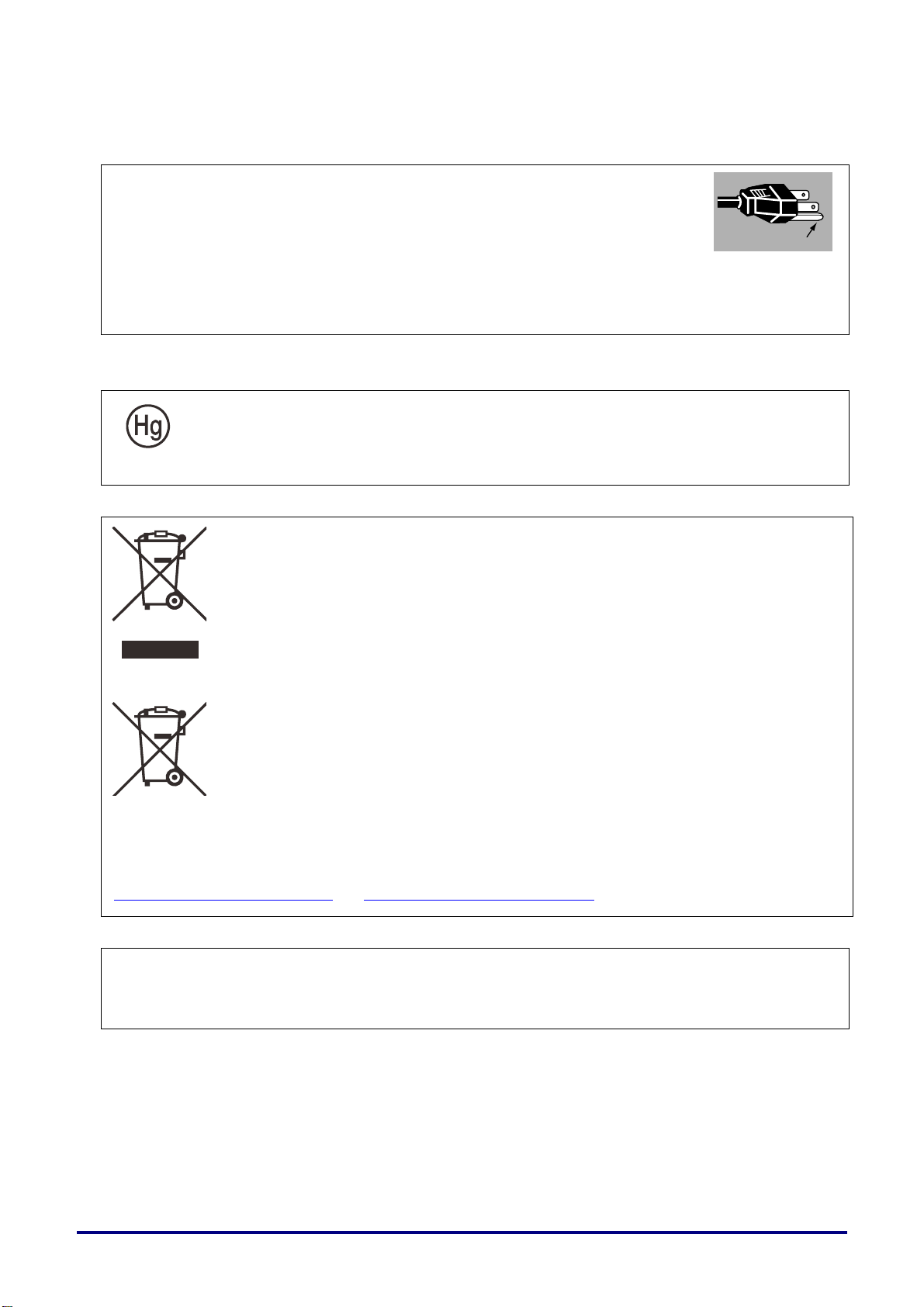
AC Power Cord Requirement
The AC Power Cord supplied with this projector meets the requirements for use in the country you
purchased it.
AC Power Cord for the United States and Canada:
The AC Power Cord used in the United States and Canada is listed by the
Underwriters Laboratories (UL) and certified by the Canadian Standard Association
(CSA).
The AC Power Cord has a grounding-type AC line plug. This is a safety feature to
ensure the plug fits into the power outlet. Do not try to tamper with this safety
feature. Should you be unable to insert the plug into the outlet, contact your
electrician.
THE SOCKET-OUTLET SHOULD BE INSTALLED NEAR THE EQUIPMENT AND EASILY ACCESSIBLE.
For the U.S. and Canada, LAMP(S) INSIDE THIS PRODUCT CONTAIN MERCURY AND
MUST BE RECYCLED OR DISPOSED OF ACCORDING TO LOCAL, MUNICIPAL, STATE,
PROVINCIAL, OR FEDERAL LAWS.
For lamp recycling and disposal information please call 1-800 -OK-CANON for the U.S. and Canada.
Only for European Union and EEA (Norway, Iceland and Liechtenstein)
These symbols indicate that this product is not to be disposed of with your household
waste, according to the WEEE Directive (2012/19/EU), the Battery Directive (2006/66/EC)
and/or national legislation implementing those Directives.
If a chemical symbol is printed beneath the symbol shown above, in accordance with the
Battery Directive, this indicates that a heavy metal (Hg = Mercury, Cd = Cadmium, Pb =
Lead) is present in this battery or accumulator at a concentration above an appli cable
threshold specified in the Battery Directive.
Ground
This product should be handed over to a designated collection point, e.g., on an
authorized one-for-one basis when you buy a new similar product or to an authorized
collection site for recycling waste electrical and electronic equipment (EEE) and batteries
and accumulators. Improper handling of this type of waste could have a possible impact
on the environment and human health due to potentially hazardous substances that are
generally associated with EEE. Your cooperation in the correct disposal of this product will
contribute to the effective usage of natural resources.
For more information about the recycling of this product, please contact your local city office, waste
authority, approved scheme or your household waste disposal service or visit
www.canon-europe.com/weee, or www.canon-europe.com/battery.
For CA, USA only
Included lithium battery contains Perchlorate Material - special handing may apply.
See www.dtsc.ca.gov/hazardouswaste/perchlorate/ for details.
Ground
– 4 –
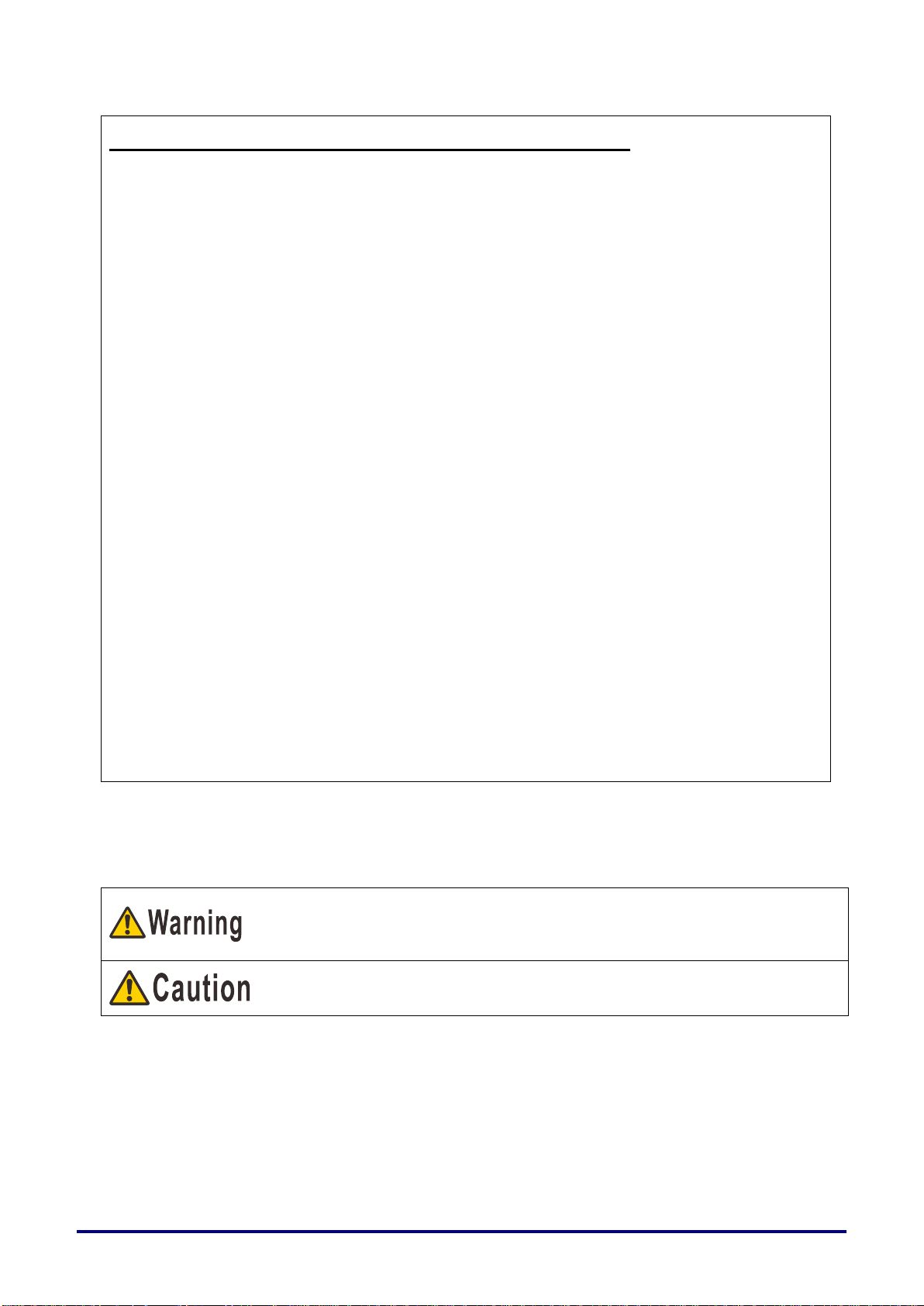
Federal Communication Commission Notice
Multimedia Projector, Model: LV-HD420 / LV-X420
This device complies with Part 15 of the FCC Rules. Operation is subject to the following two
conditions:
(1) This device may not cause harmful interference, and
(2) this device must accept any interference received, including interference that may cause undesired
operation.
Note: This equipment has been tested and found to comply with the limits for a Class B digital device,
pursuant to Part 15 of the FCC Rules. These limits are designed to provide reasonable protection
against harmful interference in a residential installation. This equipment generates, uses and can
radiate radio frequency energy and, if not installed and used in accordance with the instructions, may
cause harmful interference to radio communications. However, there is no guarantee that interference
will not occur in a particular installation. If this equipment does cause harmful interference to radio or
television reception, which can be determined by turning the equipment off and on, the user is
encouraged to try to correct the interference by one or more of the following measures:
• Reorient or relocate the receiving antenna.
• Increase the separation between the equipment and receiver.
• Connect the equipment into an outlet on a circuit different from that to which the receiver is
connected.
• Consult the dealer or an experienced radio / TV technician for help.
The cable with a ferrite core provided with the projector must be used with this equipment in order to
comply with Class B limits in Subpart B of Part 15 of the FCC Rules.
Use of a shielded cable is required to comply with class B limits in Subpart B of Part 15 of FCC Rules.
Do not make any changes or modifications to the equipment unless otherwise specified in the
instructions. If such changes or modifications should be made, you could be required to stop operation
of the equipment.
Canon U.S.A. Inc.
One Canon Park, Melville, New York 11747, U.S.A.
Tel No. (1) 631-330-5000
Denotes the risk of death or serious injury from improper handling if the
information is not observed. To ensure safe use, always observe this
information.
Denotes the risk of injury from improper handling if the information is not
observed. To ensure safe use, always observe this information.
Safety Symbols in this Manual
This section describes the safety symbols used in this manual. Important projector safety information is
identified by the following symbols. Always observe the safety information by these symbols.
– 5 –
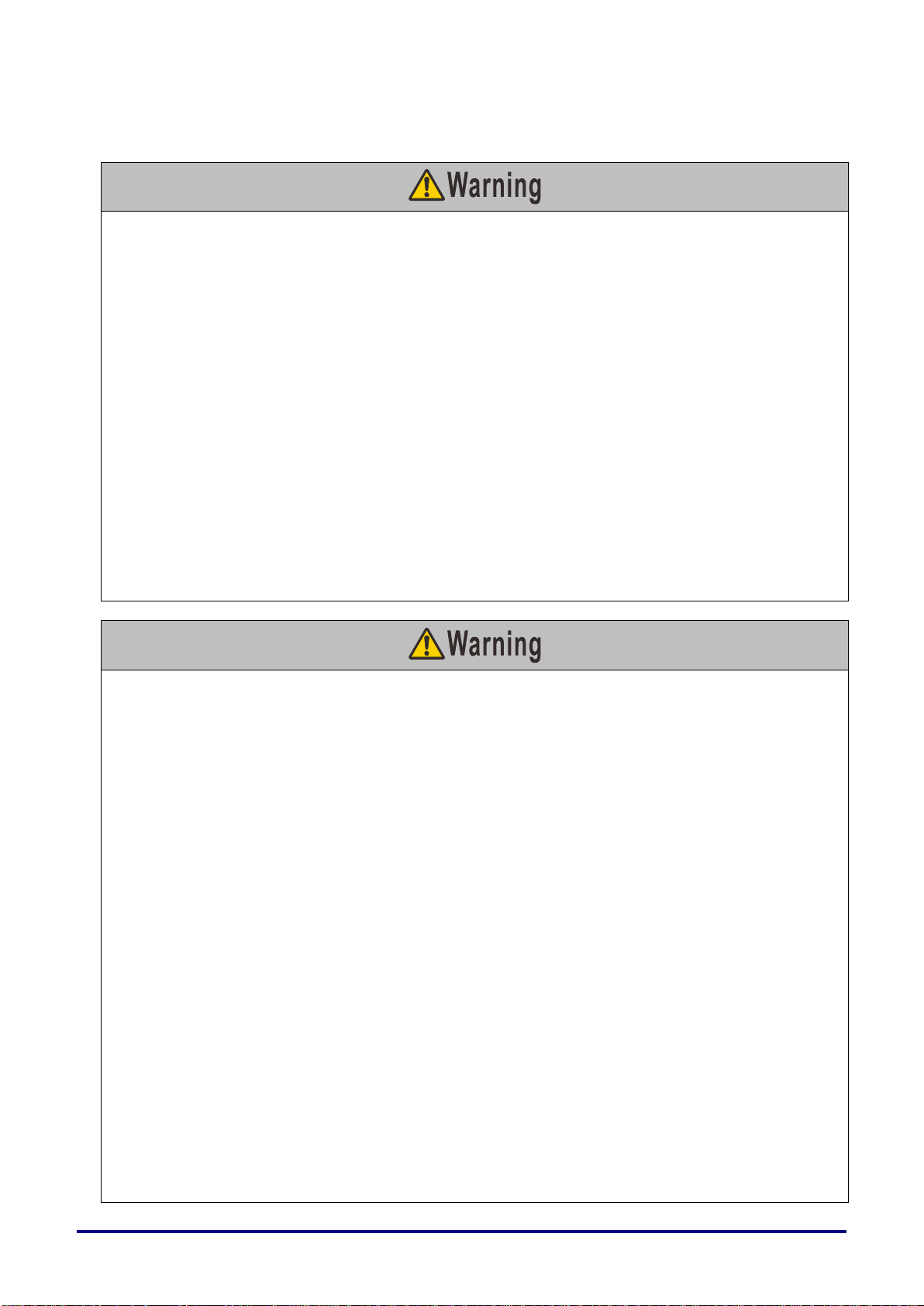
Precautions for Use
During installation, keep the projector plug easily accessible so that the projector can be unplugged
immediately if necessary, or keep a circuit breaker within reach.
If the following situations occur, turn the power off, remove the power plug from the power outlet and
contact the Canon Customer Support Center. Failure to do so may result in fire or electric shock.
• If smoke is emitted
• If an unusual smell or noise is emitted
• If water or other liquid has entered the projector
• If metal or any other foreign material has entered the projector
• If the projector is knocked over or dropped and the cabinet is damaged
• If the projector is physically damaged through uses prohibited in this document, etc.
Take the following precautions when handling the power cord. Failure to do so may result in fire or electric
shock.
• Do not place any objects on the power cord and do not allow it to become trapped under the projector.
• Do not cover the power cord with a carpet.
• Do not modify or excessively bend, twist, pull, wind, or bundle the power cord.
• Keep the power cord away from heaters and other sources of heat.
• Do not use a damaged power cord. If the power cord is damaged, purchase a replacement from your
dealer.
• The power cord included with this projector is for use exclusively with this product. Do not use this cord
for other products.
Take the following precautions regarding the power supply, power plug, and connector. Failure to do so
may result in fire or electric shock.
• Do not use any power source with a voltage other than the voltage indicated (AC 100–240 V).
• Do not pull the power cord and be sure to hold the power plug or connector when removing. Incorrect
handling may damage the power cord.
• Do not insert any metal objects into the contact parts of the power plug or connector.
• Do not remove the power plug or connector with wet hands.
• Insert the power plug and connector securely up to the base. Additionally, do not use a damaged power
plug or an outlet that is loose.
• When using an extension cord, do not exceed the cord’s rated capacity.
• Periodically inspect the power plug and outlet and remove any dust or dirt from between the plug and
the outlet.
Installation and Handling Precautions
Take the following precautions regarding installation and handling of the projector. Failure to do so may
result in a fire, electric shock or personal injury.
• Do not use the projector where it might get wet, such as outdoors or by bathtubs or showers.
• Do not place containers containing liquid on top of the projector.
• Do not touch the projector itself, the power cord, or the cable if there is lightning outside.
• Do not move the projector until you have switched off the power, removed the power plug from the
power outlet and unplugged any other cables.
• Unplug the projector before cleaning or maintenance.
• Do not install the projector in a location that is damp or dusty, or where there is a lot of oily smoke or
steam. Oil can degrade the plastic, which could result in a ceiling-mounted projector falling from its
mounting.
• Do not remove the cabinet from the projector or disassemble it. The interior of the projector contains
high-voltage components as well as parts that are hot. If inspection, maintenance or repair is required,
contact the Canon Customer Support Center.
• Do not disassemble or modify the projector (including consumable parts) or the remote control.
As this section contains important safety-related information, be sure to read the following carefully
beforehand in order to use your projector correctly and safely.
– 6 –
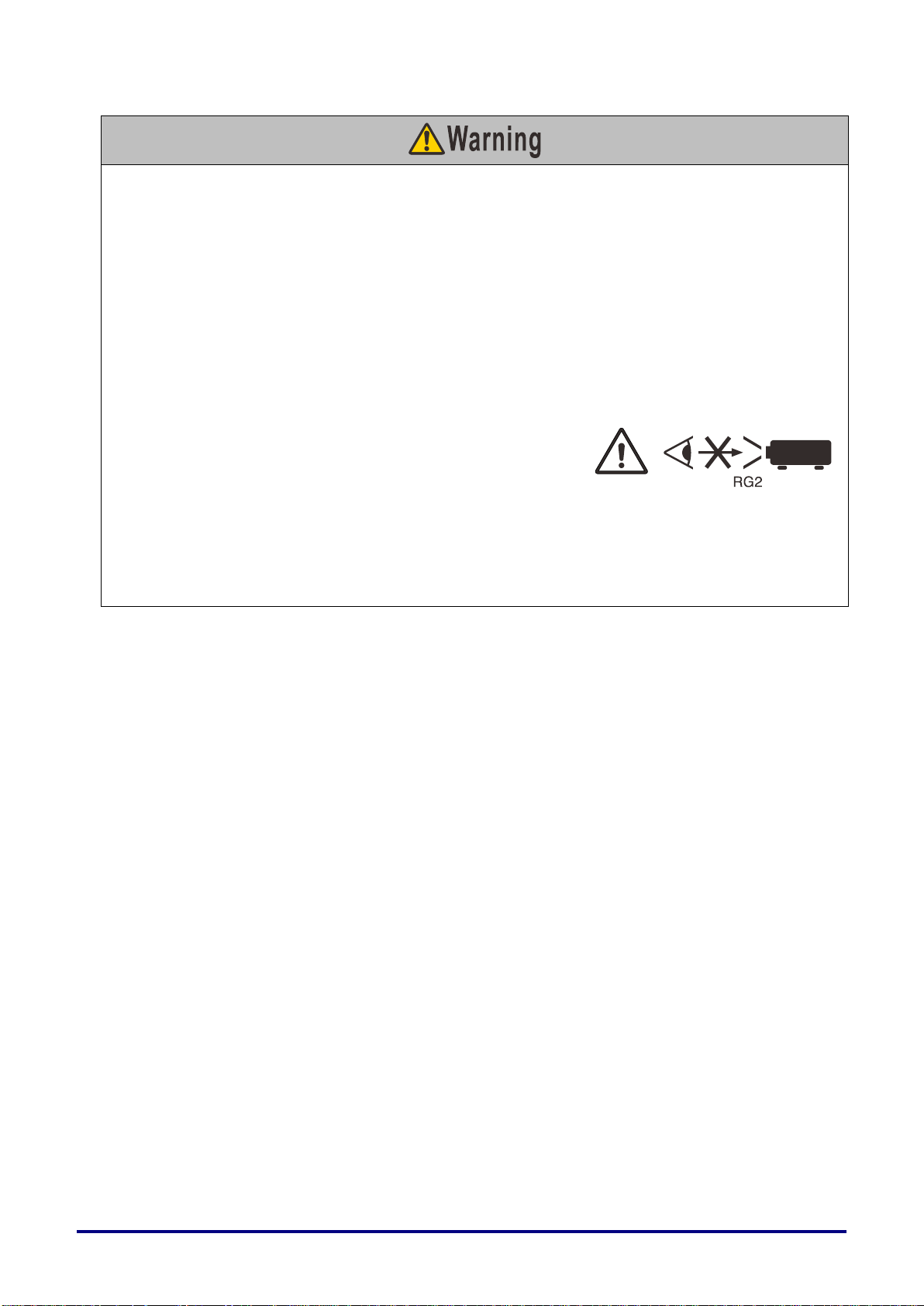
Take the following precautions regarding installation and handling of the projector. Failure to do so may
result in a fire, electric shock or personal injury.
• Do not look directly into the exhaust vents during use.
• Do not insert any object into vents in the projector, such as the air intake vent or exhaust vents.
• Do not place a pressurized can in front of the exhaust vents. The pressure of the contents of the can
may increase due to heat from the exhaust vents and this could result in an explosion.
• When cleaning off dust or dirt from projector parts such as the lens, never use any spray that is
flammable. Internal parts that become hot may ignite and cause a fire.
• Do not use adhesives, lubricants, oils, or alkaline detergents for maintenance of the projector. They
could adhere to the cabinet and damage it, possibly resulting in the projector falling from its mounting
and causing an accident or personal injury.
• As strong light beams are emitted while the projector is in use, do not look directly into the projector
lens. Doing so could cause an eye injury. Pay particular attention to prevent small children from doing
so.
• Light from the projector is classified as Risk Group 2 (RG2)
according to IEC 62471-5:2015.
• If children may approach the projector or touch it, always
ensure the projector is used under adult supervision.
• Do not hold or install optical instruments (such as magnifying glasses, reflectors, or glasses) in the path
of light from the projector. If projected light is refracted or reflected and enters people’s eyes, it may
result in eye injury.
• When setting the projector on a high surface for projection, be sure the surface is flat and stable.
• Do not install the projector on a soft surface such as a carpet or foam mat. Doing so could cause heat to
build up inside the projector and this could result in a fire.
– 7 –
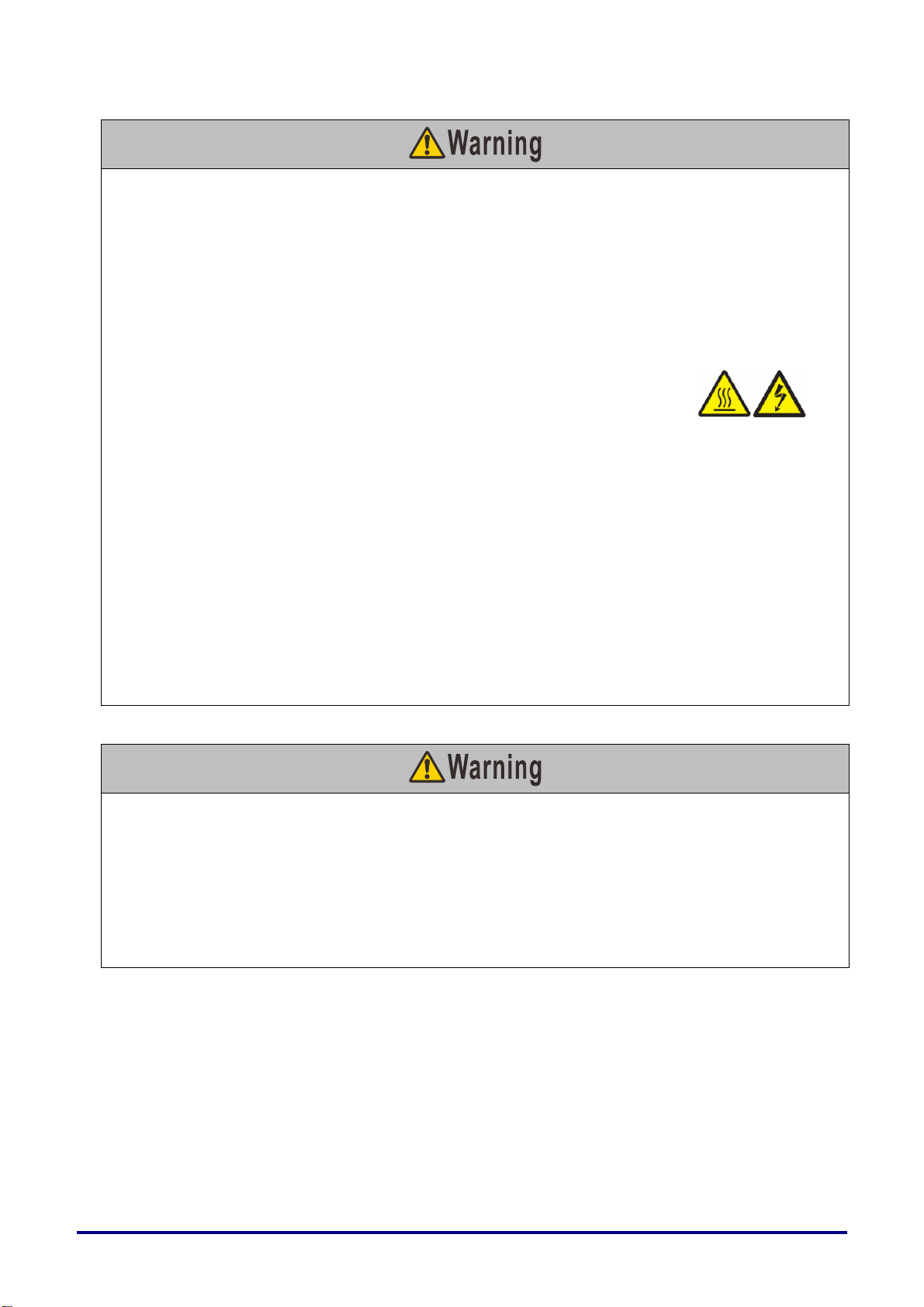
Precautions on the lamp
This projector uses a high-pressure mercury lamp as a light source. The mercury lamp has the following
characteristics.
• The lamp will gradually become darker over time.
• Impact, abrasion, or use of worn-out lamps may cause lamps to rupture (accompanied by a loud noise)
or burn out.
• Lamps are more likely to rupture once the lamp replacement message has been displayed. Replace the
lamp with a new one as soon as possible. For details, refer to the user’s manual.
• Useful life of lamps varies widely from lamp to lamp and depending on the environment of use. Some
lamps may fail or rupture soon after they are first used.
Take the following precautions during lamp replacement or when a lamp has
ruptured. Failure to do so may result in electric shock, burns, or other injury.
• Before replacing the lamp, always unplug the projector and wait at least 45 minutes.
• Ruptured lamps may emit dust and gas (containing mercury vapor) out of the exhaust vents. If so,
immediately open windows and doors to ventilate the room. Additionally, shards of glass may be
scattered. Do not attempt lamp replacement yourself. Instead, contact an installer or Canon Cu stomer
Support Center for internal cleaning, inspection, and lamp replacement.
• If you accidentally inhale gas from the lamp or get any pieces in your eyes or mouth, consult a doctor
immediately.
Take the following precautions when replacing lamps that stop working. Failure to do so may result in
injury.
• If illumination suddenly stops, either when you turn the projector on or during use, the lamp may have
ruptured. In this case, never attempt replacement yourself. Request replacement from an installer or
Canon Customer Support Center.
• With ceiling-mounted projectors, the lamp may fall out when you open the lamp cover, or during
replacement. During replacement, stand to the side of the lamp cover, not directly under it.
Precautions for the Batteries of the Remote Control
Take the following precautions regarding handling of batteries. Failure to do so may result in a fire or
personal injury.
• Do not heat, short circuit or disassemble the batteries, or place them in a fire.
• Do not attempt to recharge the batteries that are included with the remote control.
• Remove the batteries when they are flat or when the remote control will not be used for a long period of
time.
• Insert the batteries with the + and - terminals in the correct directions.
• If any liquid from inside the batteries leaks out and contacts your skin, be sure to wash the liquid off
thoroughly.
– 8 –
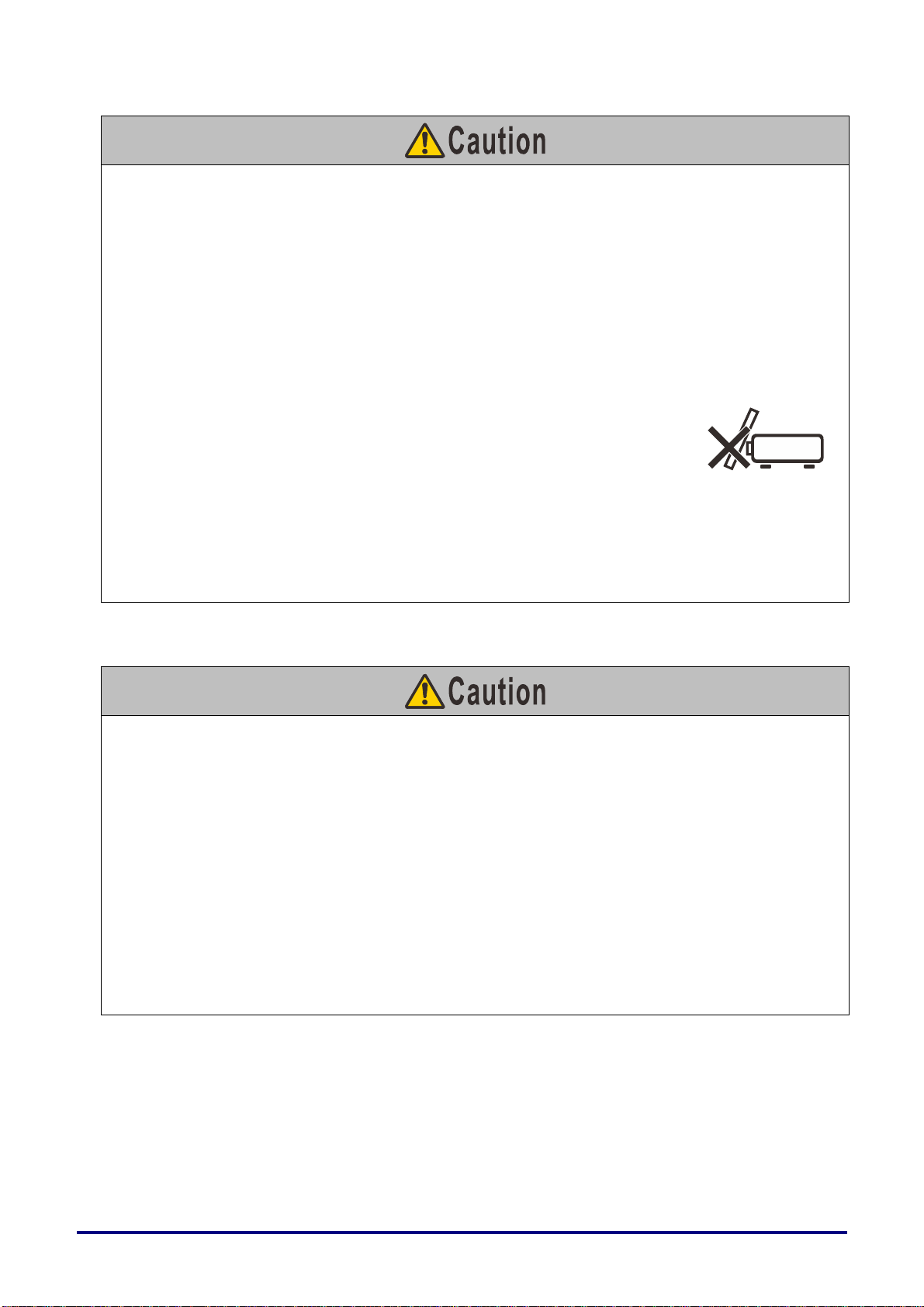
Take the following precautions regarding installation and handling of the projector.
• If the projector will not be used for a long period of time, be sure to remove the power plug from the
power outlet to ensure safety. Failure to do so presents a risk of fire if dust accumulates on the plug or
outlet.
• Do not touch parts of the cabinet around and above the exhaust vents, which may become hot during
projection or for a while after projection. Be especially careful to keep children away from these parts.
Additionally, do not place any metal objects around or above the exhaust vents. Such objects may
become hot from the projector, which may result in burns or other injury.
• Do not place any heavy objects on top of the projector or sit / stand on it. Pay particular attention to
prevent small children from doing so. The projector may be knocked over and this could result in
damage or a personal injury.
• Do not place the projector on an unstable or slanted surface. Doing so may cause the projector to fall or
be knocked over and could result in a personal injury.
• Do not place any objects in front of the lens during projection. This may
result in a fire.
When handling the lamp, take the following precautions.
• Lamps are more likely to rupture once the lamp replacement message has been displayed. Replace the
lamp with a new one as soon as possible.
• Before removing the lamp, wait at least 45 minutes after turning off the projector and confirm that the
lamp and projector have cooled down sufficiently. Failure to do so may result in burns or other injury.
• Be prepared by keeping a spare lamp.
• Dispose of used mercury lamps in accordance with local regulations.
Caution for viewing 3D content
Pay attention to the following points when viewing 3D content.
• Photosensitive patients, patients with heart disease, pregnant women, elderly people, and people with
serious illness and/or with a history of epilepsy should not view 3D content.
• We advise that you should refrain from viewing 3D content if you are in bad physical condition, need
sleep or have been drinking alcohol.
• Stop watching 3D content if you experience the following symptoms. If you experience such symptom,
immediately stop viewing 3D content and take a break until the symptom has subsided.
• You see doubly-blurred images or you cannot view the image stereoscopically.
• You feel fatigue or discomfort.
• Take breaks when viewing 3D content for an extended period of time. As this may cause eye fatigue.
Viewing 3D content for an extended period of time or viewing them from an oblique angle can cause
eye strain.
• Parents should accompany and monitor their children as children cannot properly express discomfort
with 3D content viewing. Children who are six year of age or younger should not view 3D content.
• The optimum 3D viewing distance from the screen is about 3 times of the vertical screen size or more
and your eyes should be level with the screen.
– 9 –
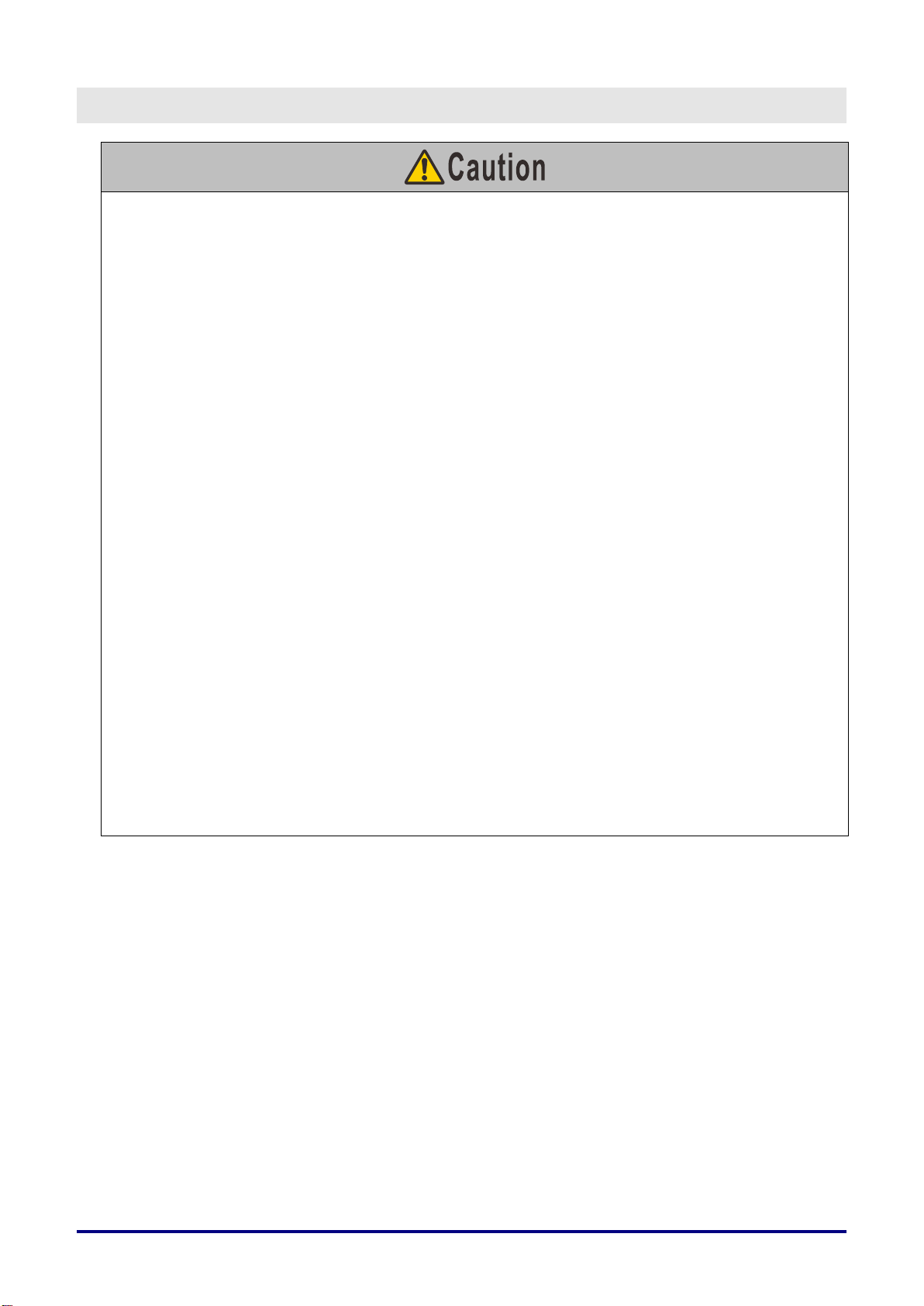
FOR SAFE USE
Take the following precautions when carrying or transporting the projector.
• This projector is a precision instrument. Do not knock it over or subject it to impacts. Doing so may
cause a malfunction.
• Protection of the projector cannot be guaranteed if used packaging or shock-absorbent materials are
reused. Fragments from shock-absorbent material may also enter the interior of the projector which
could cause a malfunction.
• Disconnect the cables connected to the projector. Carrying the projector while the cables are attached
may cause an accident.
• Retract the adjustable feet before moving the projector. Leaving the feet extended may cause damage.
• Do not touch the lens with bare hands. Doing so may result in deterioration of image quality.
Take the following precautions when installing or using the projector.
• Be careful of condensation.
If the projector is abruptly taken to a warmer location, or if the room temperature rises abruptly, moisture
in the air may condense on the lens and mirror, causing the image to become blurred.
• Do not install the projector in a location where the temperature changes rapidly such as in front of a
cooling and heating machine. Otherwise, it may damage the projector due to condensation or a rapid
change in temperature.
• Do not install the projector in extremely hot or cold locations. This may damage the projector. Ranges
for the environment of use and storage are as follows.
• Environment of use: 5°C (41°F) to 40°C (104°F), up to 85% RH
• Storage temperature: -10°C (14°F) to 60°C (140°F)
• When using the projector at an altitude of 1,500 m (4,921') or higher: Adjust projector menu settings
accordingly (Page 47).
• Do not block the air intake or exhaust vents. Blocking the vents may trap heat inside the projector,
which may shorten the useful life of optical components or other parts and damage the projector.
•
• Do not place any objects on top of the projector that may change shape or color due to heat.
• Do not install the projector in a location that is damp, or where there is a lot of dust, oily smoke or
tobacco smoke. Doing so could cause contamination of optical components such as the lens and the
mirror and may result in deterioration of image quality. And oil can degrade the plastic, which could
result in a ceiling-mounted projector falling from its mounting.
• Do not install the projector near high-voltage electrical power lines or an electrical power source.
Install the projector leaving at least 50 cm (1.6') between air intake/exhaust vents and walls. Failure to
do so may trap heat inside the projector and damage it.
– 10 –
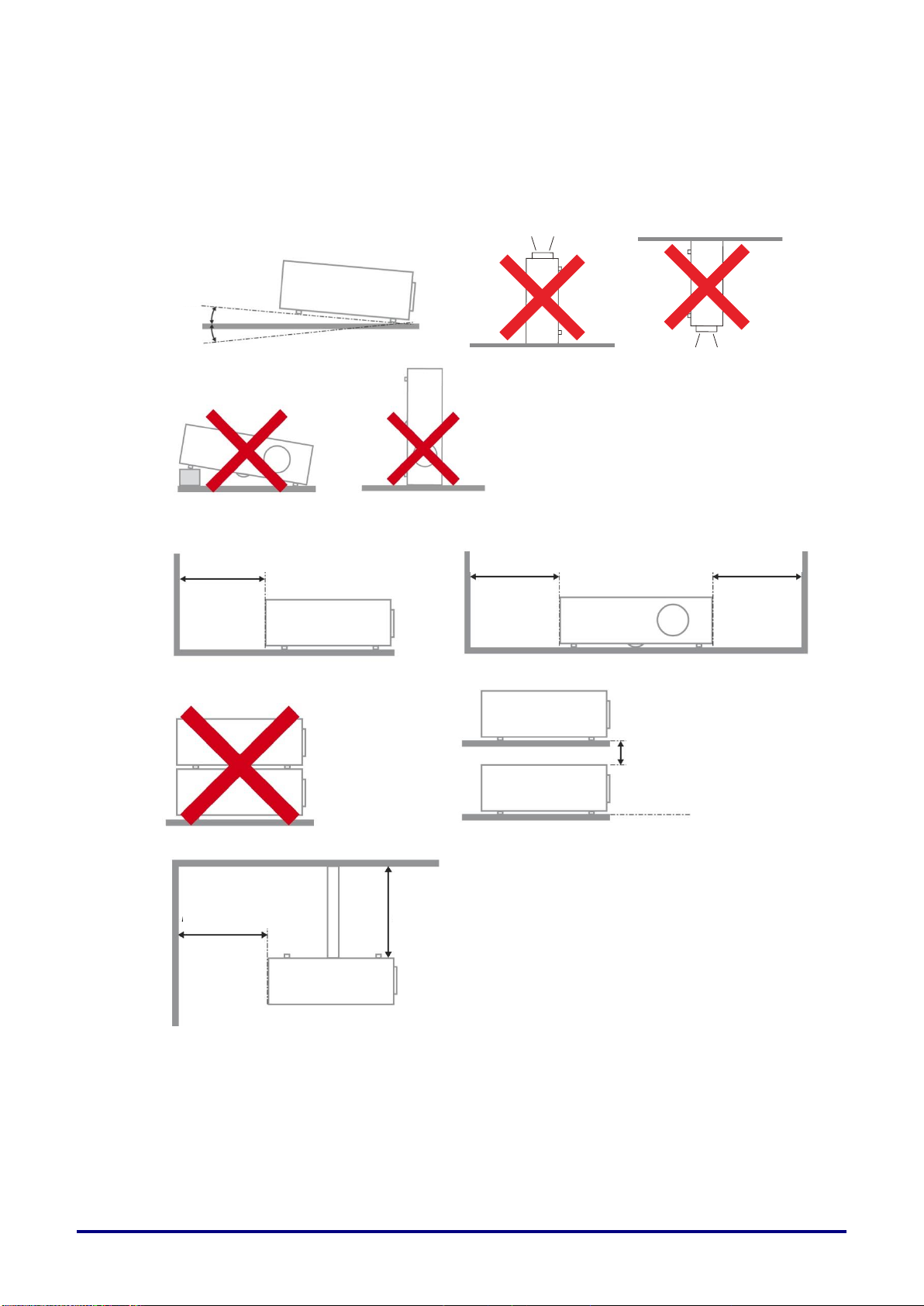
Mininum 50cm
(19.69 inch)
Mininum 50cm
(19.69 inch)
Mininum 50cm
(19.69 inch)
Mininum 10cm
(3.94 inch)
Mininum 50cm
(19.69 inch)
Mininum 30cm
(11.81 inch)
15
°
-15°
15
°
-15°
Projector Installation Notice
Place the projector in a horizontal position
The tilt angle of the projector should not exceed 15 degrees, nor should the projector be
installed in any way other than the desktop and ceiling mount, otherwise lamp life could decrease
dramatically, and may lead to other unpredictable damages.
Allow at least 50 cm clearance around the exhaust vent.
Ensure that the intake vents do not recycle hot air from the exhaust vent.
When operating the projector in an enclosed space, ensure that the surrounding air temperature
within the enclosure does not exceed operation temperature while the projector is running, and the
air intake and exhaust vents are unobstructed.
All enclosures should pass a certified thermal evaluation to ensure that the projector does not
recycle exhaust air, as this may cause the device to shutdown even if the enclosure temperature is
with the acceptable operation temperature range.
Make sure to implement anti-fall measures such as an anti-fall wire when installing the projector in
high places, for example, installing it on the ceiling.
– 11 –
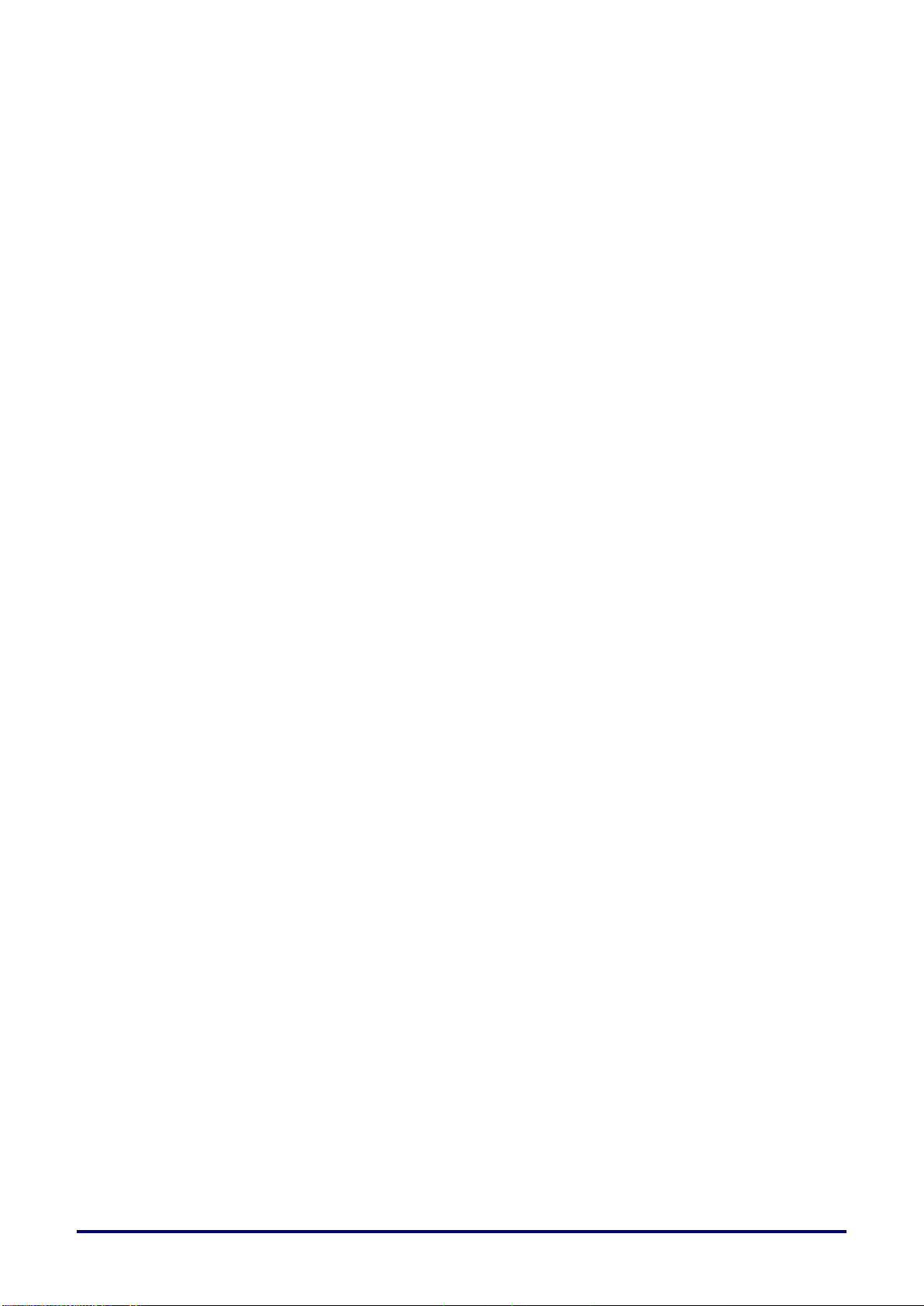
Copyright Notice
Please note that enlarging or reducing the size of an image for commercial purposes or public
presentation may infringe on the legally protected copyright or the copyright holder of the original material.
Ensure Network Security
Take measures to ensure network security. Note that Canon is not liable in any way for direct or indirect
loss from network security incidents, such as unauthorized access.
Before using the projector, configure the appropriate projector, computer, and network security settings.
Install the projector in a network protected by a firewall or other security measures. Do not connect it
directly to the Internet.
About Trademarks
Ethernet is a registered trademark of Xerox Corporation.
Microsoft, Windows, Windows Vista, Windows 7, Windows 8, Windows 8.1 and Windows 10 are
registered trademarks or trademarks of Microsoft Corporation in the United States and / or other
countries.
Mac, Mac OS and Macintosh are trademarks of Apple Inc., registered in the United States and / or
other countries.
HDMI, the HDMI logo and High-Definition Multimedia Interface are trademarks or registered
trademarks of HDMI Licensing, LLC.
PJLink is a registered trademark of JBMIA and pending trademark in some countries.
PJLink is a registered trademark, or an application has been submitted for trademark, in Japan, the
United States and / or other countries or regions.
AMX is a trademark of AMX Corporation.
Crestron®, Crestron RoomView®, and Crestron Connected™ are registered trademarks of
Crestron Electronics, Inc.
MHL, the MHL logo, and Mobile High-Definition Link are trademarks or registered trademarks of
MHL, LLC in the United States and other countries.
All other trademarks are the property of their respective owners.
– 12 –
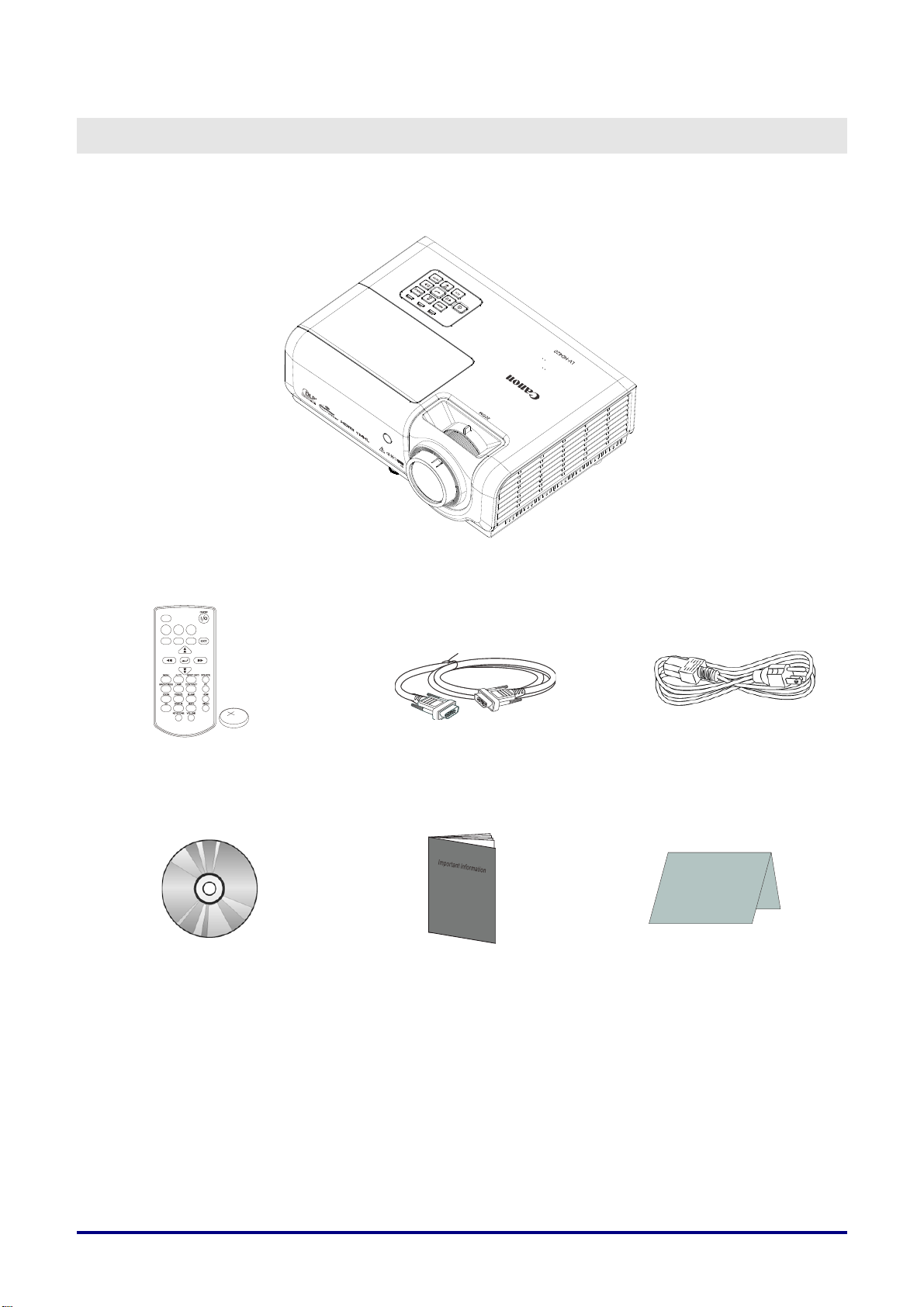
G
ETTING STARTED
Packing Checklist
Carefully unpack the projector and check that the following items are included:
P
ROJECTOR
ITH ONE
(W
EMOTE CONTROL
R
CR2025 B
CD-ROM
HIS USER’S MANUAL
(T
ATTERY
RGB
CABLE
(1.8 M / 5.9')
)
(M
INI
D-SUB 15-P
(P/N:
IN / MINI
3081409201)
D-SUB 15-PIN)
OWER CORD
P
Warranty Card
(1.8 M / 5.9')
IMPORTANT
INFORMATION W
ARRANTY CARD
)
– 13 –
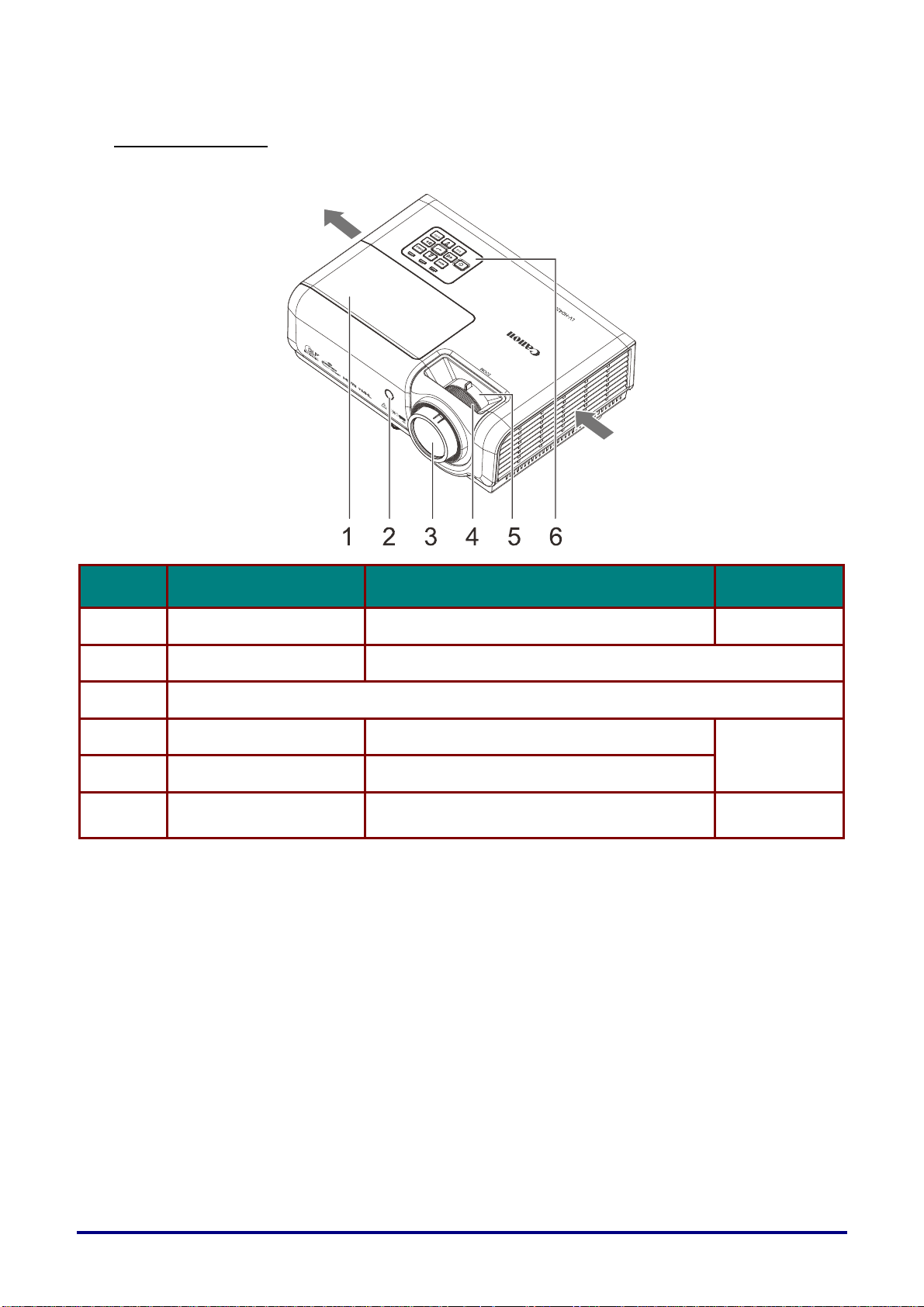
Views of Projector Parts
A
Front-right View
Exhaust vent
ir intake vent
ITEM LABEL DESCRIPTION SEE PAGE
1.
2.
3.
4.
Lamp Cover Remove to change the lamp.
IR receiver
Projection Lens
Focus ring Focuses the projected image.
Receive IR signal from remote control.
61
27
5.
6.
Zoom ring Enlarges the projected image.
Function keys
See Top view—On-screen Display (OSD)
buttons and LEDs.
15
Install at a Sufficient Distance from Walls and Other Obstructions
If the air intake or exhaust vent is blocked, heat will accumulate inside the projector, possibly resulting
in a shortened projector lifetime or a malfunction.
– 14 –
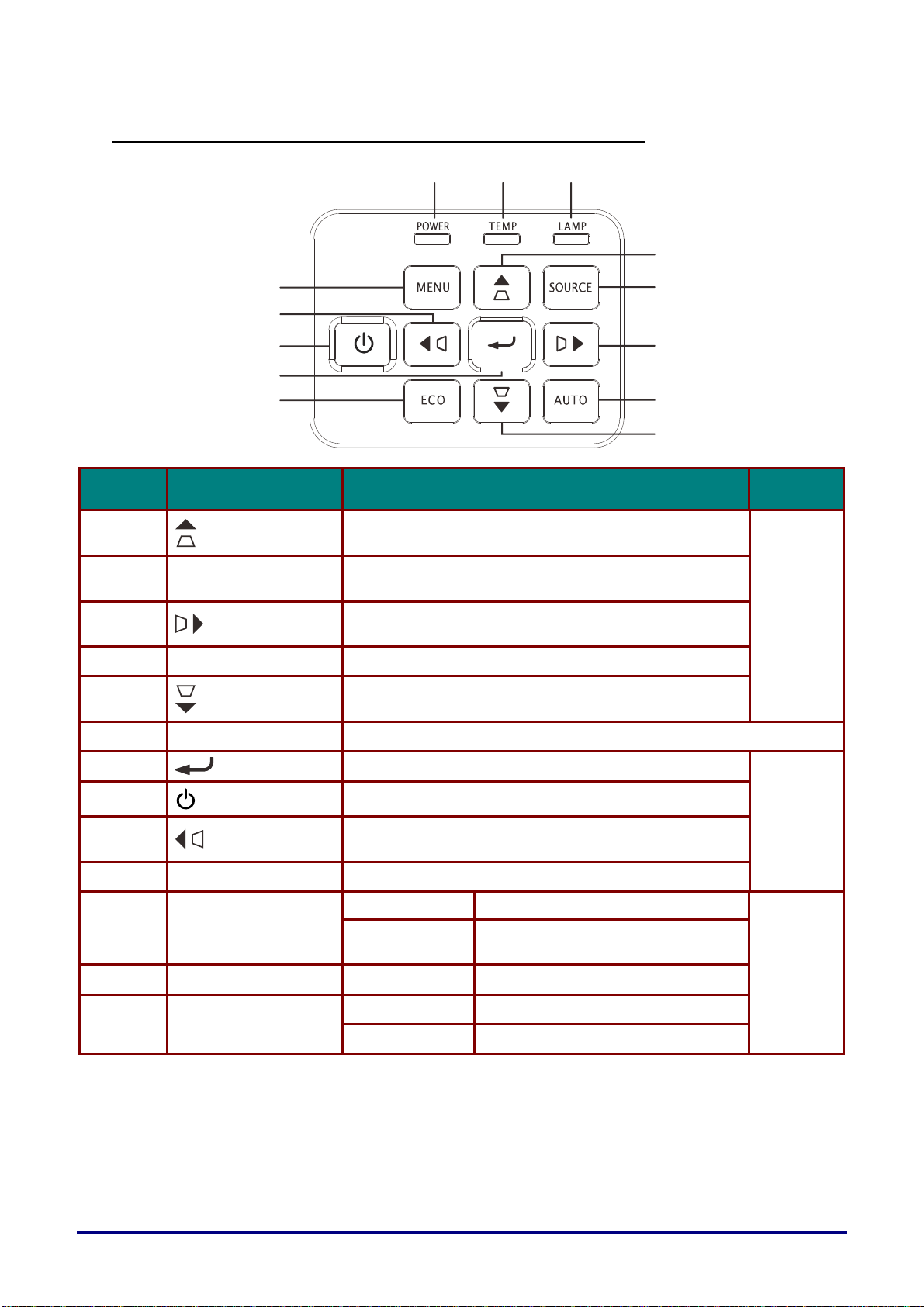
Top view—On-screen Display (OSD) buttons and LEDs
11 12
13
1
10
2
9
8
3
7
6
ITEM LABEL DESCRIPTION SEE PAGE
1.
2.
3.
SOURCE
Navigates and changes settings in the OSD
Quick Menu – For Keystone
Navigates and changes settings in the OSD
Enter the Source menu
Navigates and changes settings in the OSD
Quick Menu – For Keystone
4
5
29
4.
5.
6.
7.
8.
9.
10.
11.
12.
13.
AUTO Optimizes image size, position, and resolution
Navigates and changes settings in the OSD
ECO
MENU Opens and exits OSD menus
POWER LED
TEMP LED Solid Over temperature
LAMP LED
Quick Menu – For Keystone
Enter the lamp mode menu
Enter or confirm highlighted OSD menu item
Turns the projector On or Off.
Navigates and changes settings in the OSD
Quick Menu – For Keystone
Solid Standby, Lamp Lit, over temperature
Flashing
Solid Lamp Fail.
Flashing Error code
System Initialized, System Power
On , Cooling , Error code
29
68
– 15 –
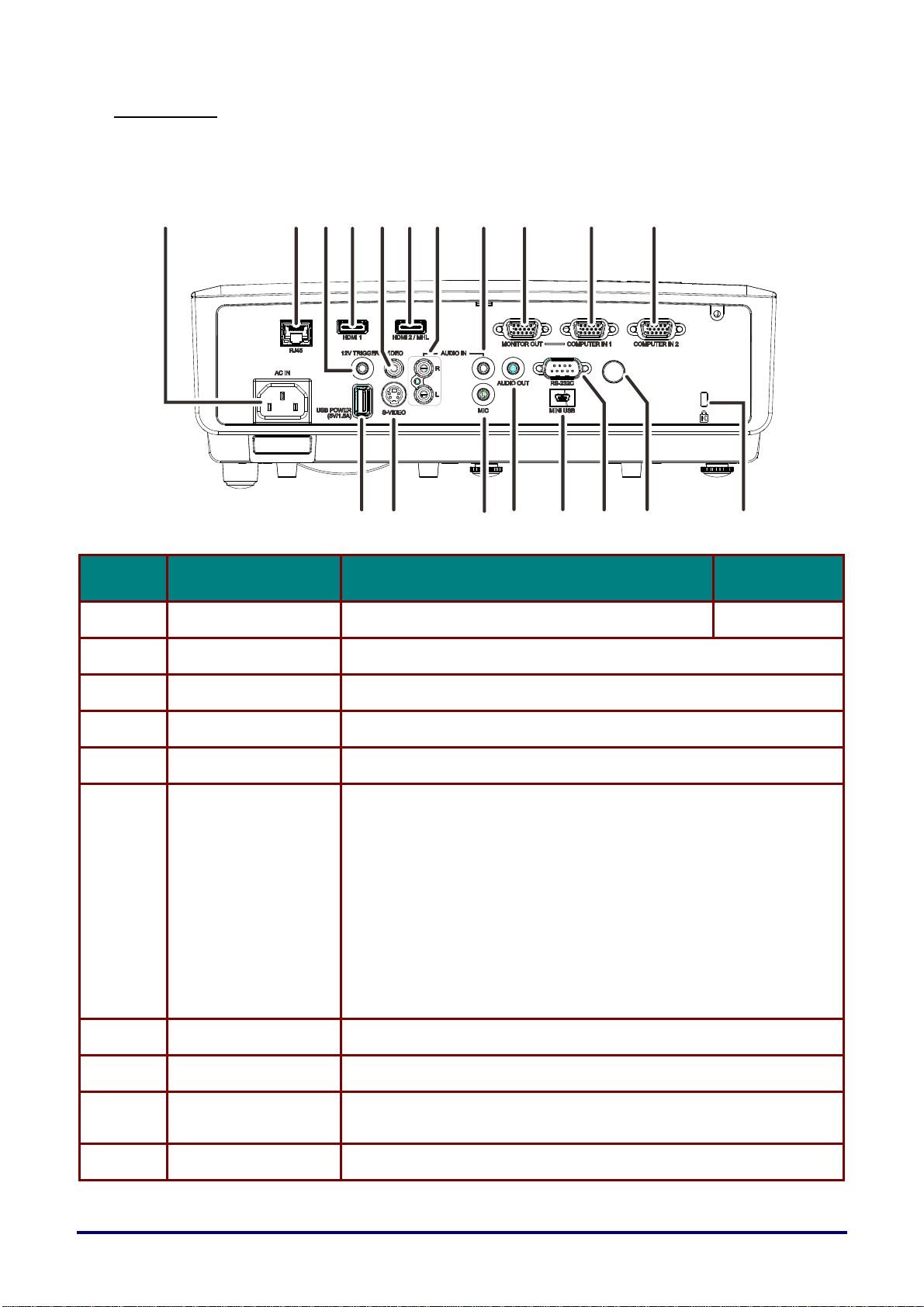
Rear view
p
8
615
3
91110
876
Before connecting the projector to other equipment, turn off both the projector and the other
equipment.
5
3
4
21
191
ITEM LABEL DESCRIPTION SEE PAGE
1. AC IN Connect the POWER cable
2. RJ45 Connect a LAN cable from Ethernet
3. 12V TRIGGER Connect the 12V OUT (Screen Trigger-- For screen controllers used)
4. HDMI 1 Connect the HDMI cable from a HDMI device(*)
5. VIDEO Connect the COMPOSITE cable from a video device
Connect the HDMI cable from a HDMI device. (*)
Connect the MHL cable from a MHL-compatible device.
Note:
• A dedicated adapter is required if your projector does not support the
standard MHL cable.
• Use a MHL cable (available on the market) and MHL-HDMI
conversion adapter (available on the market) that certified with the
6. HDMI 2 / MHL
MHL standard. When non-compliant items are used, image projection
may not be possible, or the connected device may malfunction or
generate heat.
• Images may not be displayed correctly depending on the connected
device type and the settings.
• When images cannot be projected properly, disconnect and
reconnect the MHL cable.
• O
eration is not guaranteed for all connected devices.
171
14 1
12
22
7. AUDIO IN (R / L) Connect an AUDIO cable from the audio device
8. AUDIO IN Connect an AUDIO cable from the audio device
9. MONITOR OUT
10. COMPUTER IN 1 Connect the RGB cable from a computer or components device
* When connecting to HDMI device, use an HDMI certified cable.
Connect the RGB cable from a computer
(Loop Thru only for COMPUTER IN-1)
– 16 –
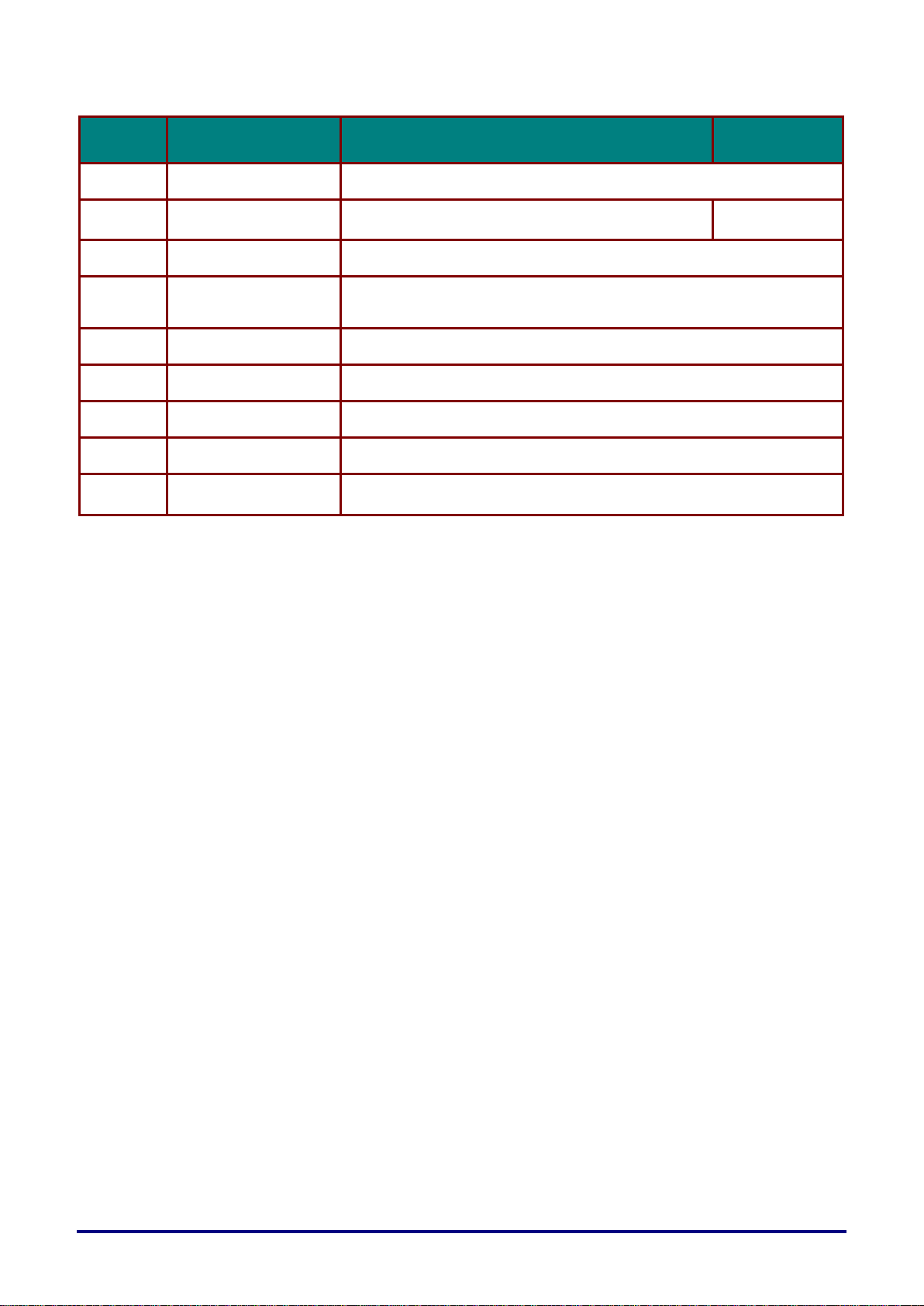
ITEM
LABEL
DESCRIPTION
SEE PAGE
11.
COMPUTER IN 2
Connect the RGB cable from a computer or components device
12.
Kensington Lock
Secure to permanent object with a Kensington Lock
system
66
13.
IR receiver
Receive IR signal from remote control.
14.
RS-232
Connect RS-232 serial port cable to control the projector with control
commands
15.
MINI USB
Connect the USB cable from a computer (For service only)
16.
AUDIO OUT
Connect an AUDIO cable to audio amplifier
17.
MIC
Connect the Microphone for use
18.
S-VIDEO
Connect the S-VIDEO cable from a video device
19.
USB POWER
(5V/1.5A)
Connect the USB cable for power supply.
– 17 –
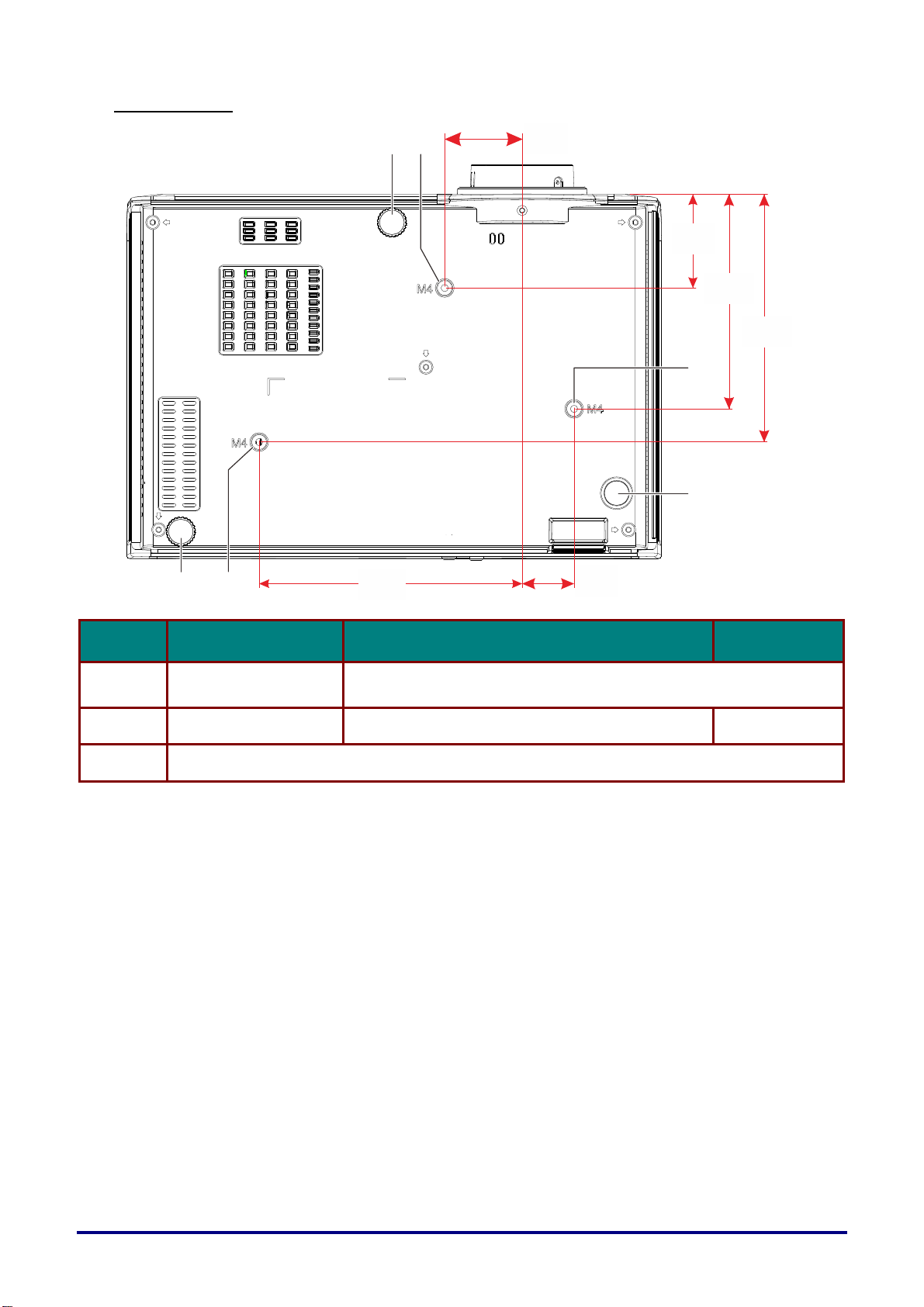
Bottom view
46mm
2
1
[1.8"]
55mm
[2.2"]
126mm
[5"]
145mm
[5.7"]
1
3
2
1
155mm
[6.1"]
31mm
[1.2"]
ITEM LABEL DESCRIPTION SEE PAGE
1.
2.
3.
Ceiling support holes
Adjustable feet Rotate adjuster lever to adjust angle position.
Fixed foot
Contact your dealer for information on mounting the projector on a
ceiling
26
– 18 –
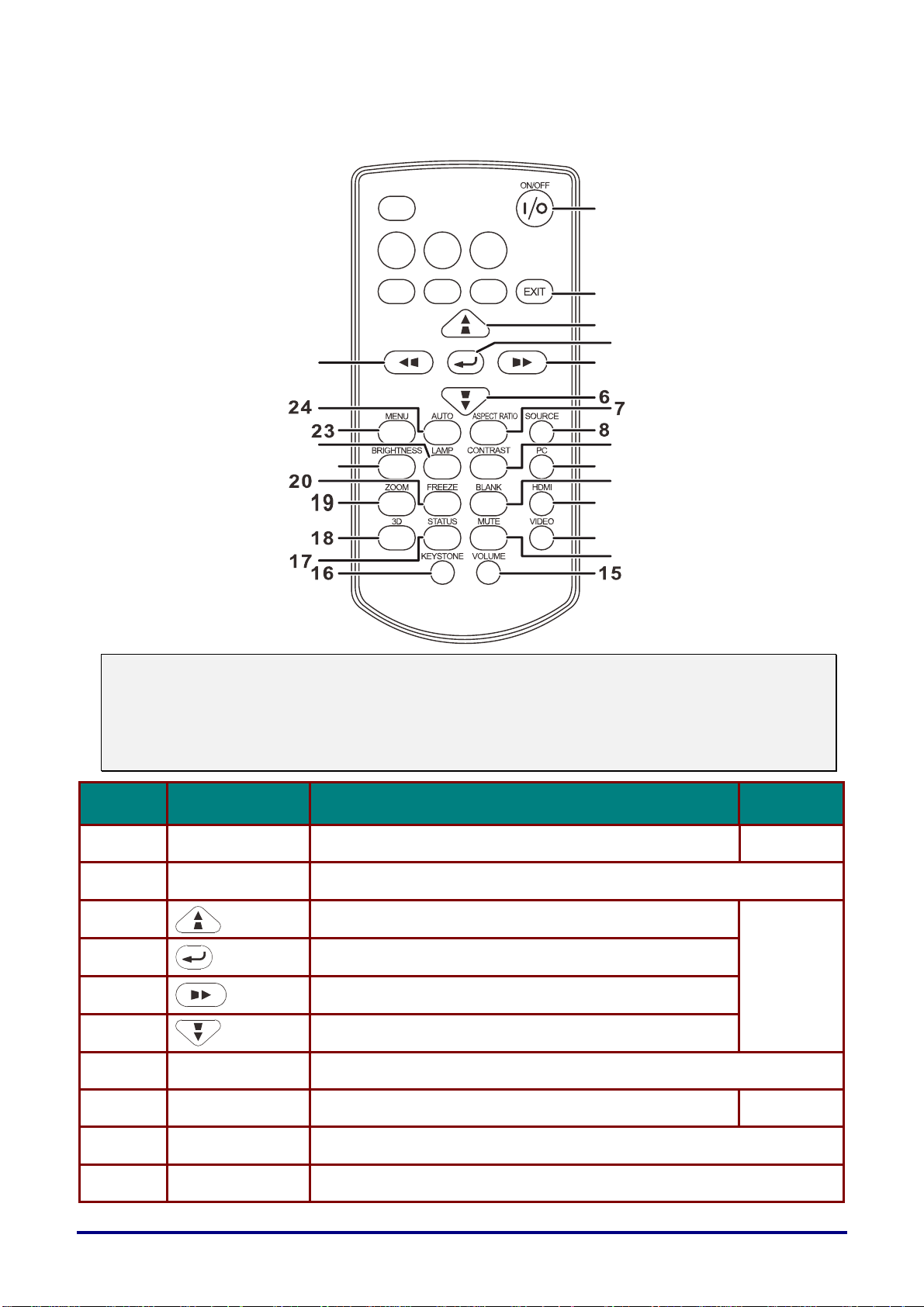
4
Remote Control Parts
25
1
2
3
4
5
22
21
9
10
11
12
13
1
Note:
If buttons on the remote control are inoperative when you attempt to operate the projector, replace
the batteries with new ones.
Do not drop the remote control or subject it to impact.
Do not spill any liquids on the remote control. Doing so may cause a malfunction.
ITEM LABEL DESCRIPTION SEE PAGE
1.
2.
3.
ON/OFF Turns the projector On or Off.
EXIT
Goes back to previous OSD menu, exits and saves menu settings.
Goes back to previous page.
Navigates and changes settings in the OSD.
Keystone correction.
29
4.
5.
6.
7.
8.
9.
10.
ASPECT RATIO Displays the ASPECT RATIO selections.
SOURCE Displays the source selection bar.
CONTRAST Displays the contrast setting bar.
PC Toggles the input sources for display between PC sources.
Enters and confirms settings in the OSD.
Navigates and changes settings in the OSD.
Keystone correction.
Navigates and changes settings in the OSD.
Keystone correction.
– 19 –
29
29
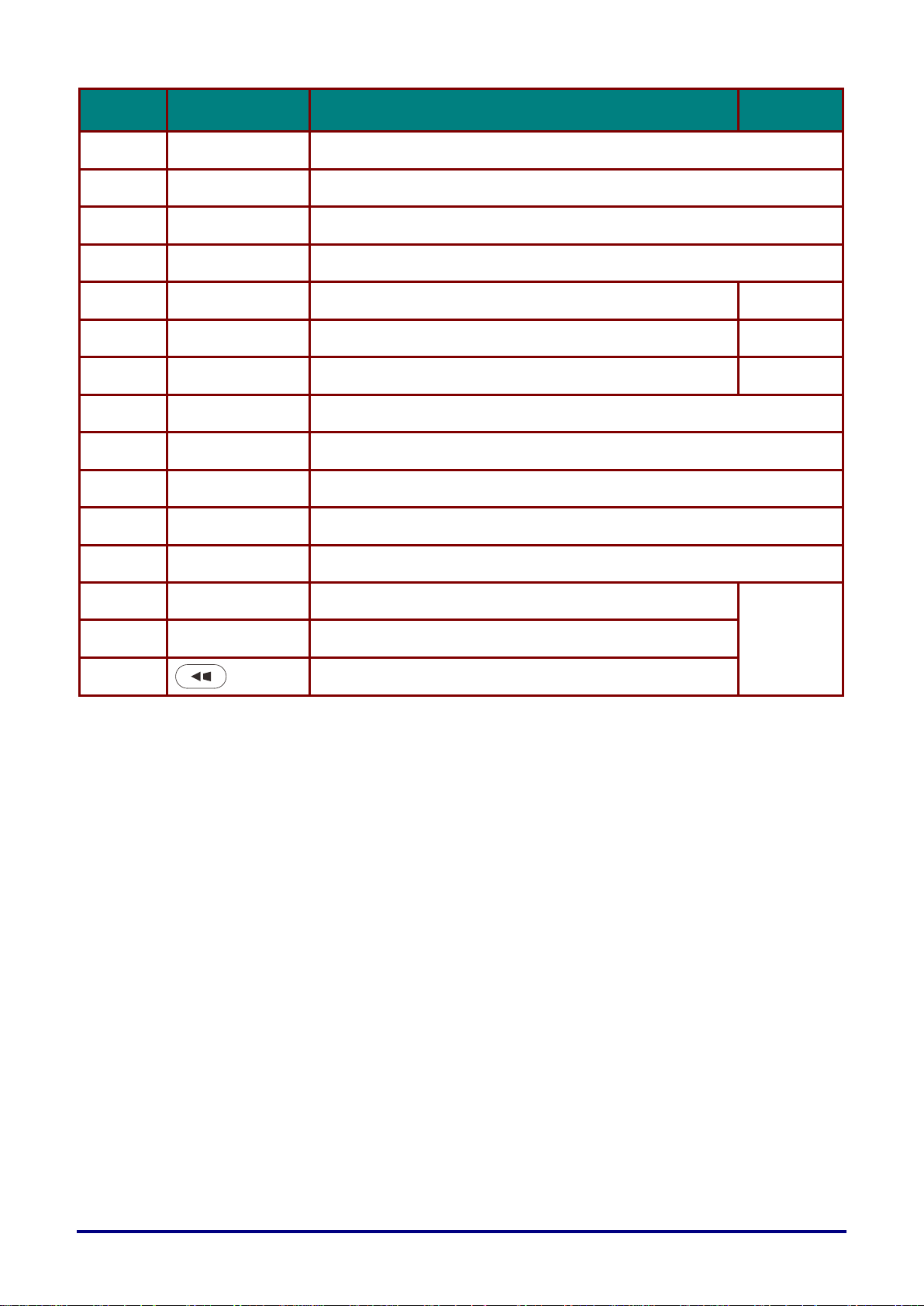
ITEM
LABEL
DESCRIPTION
SEE PAGE
11.
BLANK
Toggles the screen between blank and normal.
Also, toggles the built-in speaker between off and on.
12.
HDMI
Toggles the input sources for display between HDMI sources.
13.
VIDEO
Toggles the input sources for display between Video and S-Video.
14.
MUTE
Toggles the built-in speaker between off and on.
15.
VOLUME
Displays the volume setting bar.
28
16.
KEYSTONE
Displays the keystone setting bar.
27
17.
STATUS
Opens the OSD Status menu. (the menu only opens when
an input device is detected)
46
18.
3D
Opens the 3D function OSD.
19.
ZOOM
Displays the zoom setting bar.
20.
FREEZE
Freeze/unfreezes the on-screen picture.
21.
BRIGHTNESS
Displays the brightness setting bar.
22.
LAMP
Displays the lamp mode selection.
23.
MENU
Opens and exits OSD menus.
29
24.
AUTO
Auto adjustment for frequency, phase, position.
25.
Navigates and changes settings in the OSD.
Keystone correction.
Remote Control Operating Range
The remote control is an infrared type. Point it at the infrared remote receiver on the front or rear of
the projector to operate it. Remote control range is up to approximately 5 m (16') . Use the remote
control within an angle approximately 15° in any direction from directly in front of the infrared remote
receiver. But the effective control range may be reduced.
Projector and Remote Control Buttons
The projector can be operated using the remote control or the buttons on the top of the projector. All
operations can be carried out with the remote control; however, the buttons on the projector are
limited in use.
– 20 –
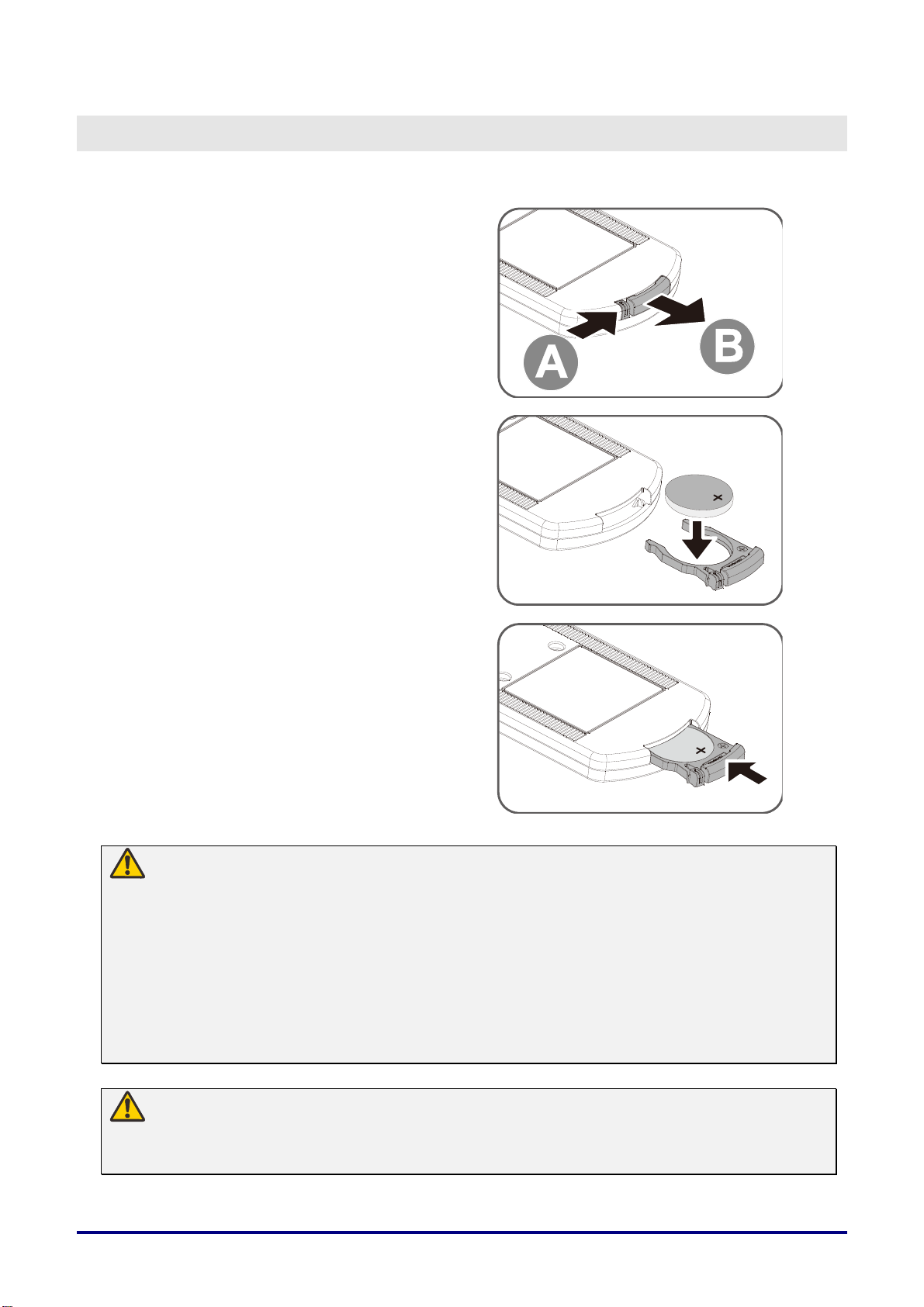
Inserting the Remote Control Batteries
Remove the battery compartment
1.
cover by sliding the cover in the
direction of the arrow (A). Pull out the
cover (B)..
Insert the battery with the positive
2.
side facing up.
SETUP AND OPERATION
Replace the cover.
3.
Warning:
Pay attention to the following points regarding handling of battery. Failing to do so could
result in a fire or personal injury.
• Do not heat, short circuit or disassemble the battery, or place them in a fire.
• Do not attempt to recharge the battery that is included with the remote control.
• Remove the battery when they are flat or when the remote control will not be used for a long
period of time.
• Insert the battery with the + and - terminals in the correct directions.
• If any liquid from inside the battery leaks out and contacts your skin, be sure to wash the liquid
off thoroughly.
Caution:
• RISK OF EXPLOSION IF BATTERY IS REPLACED BY AN INCORRECT TYPE.
• DISPOSE OF USED BATTERIES IN ACCORDANCE WITH LOCAL REGULATIONS.
– 21 –
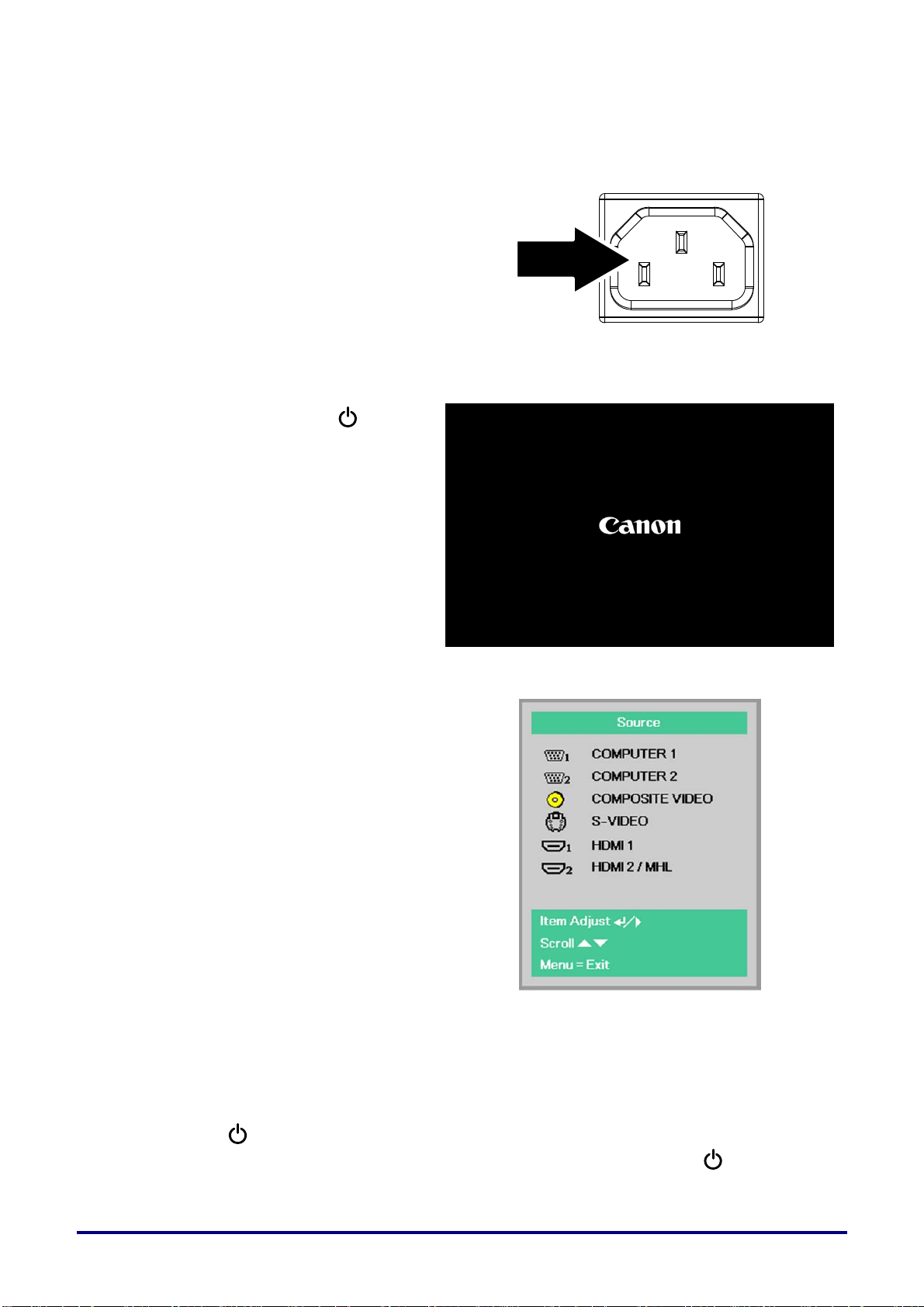
Starting and Shutting down the Projector
Connect the power cord to the
1.
projector. Connect the other end to
a wall outlet.
The POWER LED on the projector
light.
Turn on the connected devices.
2.
Ensure the POWER LED not a
3.
flashing. Then press the POWER
button to turn on the projector.
The projector splash screen displays
and connected devices are
detected.
See Setting an Access Password
(Security Lock) on page 24 if
security lock is enabled.
If more than one input device is
4.
connected, press the SOURCE
button and use ▲▼ to scroll among
devices.
(Component is supported through
the RGB to COMPONENT
ADAPTER.)
COMPUTER1, COMPUTER2: Analog RGB
COMPOSITE VIDEO: Traditional composite video
S-VIDEO: Super video (Y/C separated)
HDMI 1:
HDMI 2/MHL:
Press the POWER button.
HDMI
HDMI, MHL
5.
When the “Power Off? /Press Power again” message appears, press the POWER
button. The projector turns off.
– 22 –
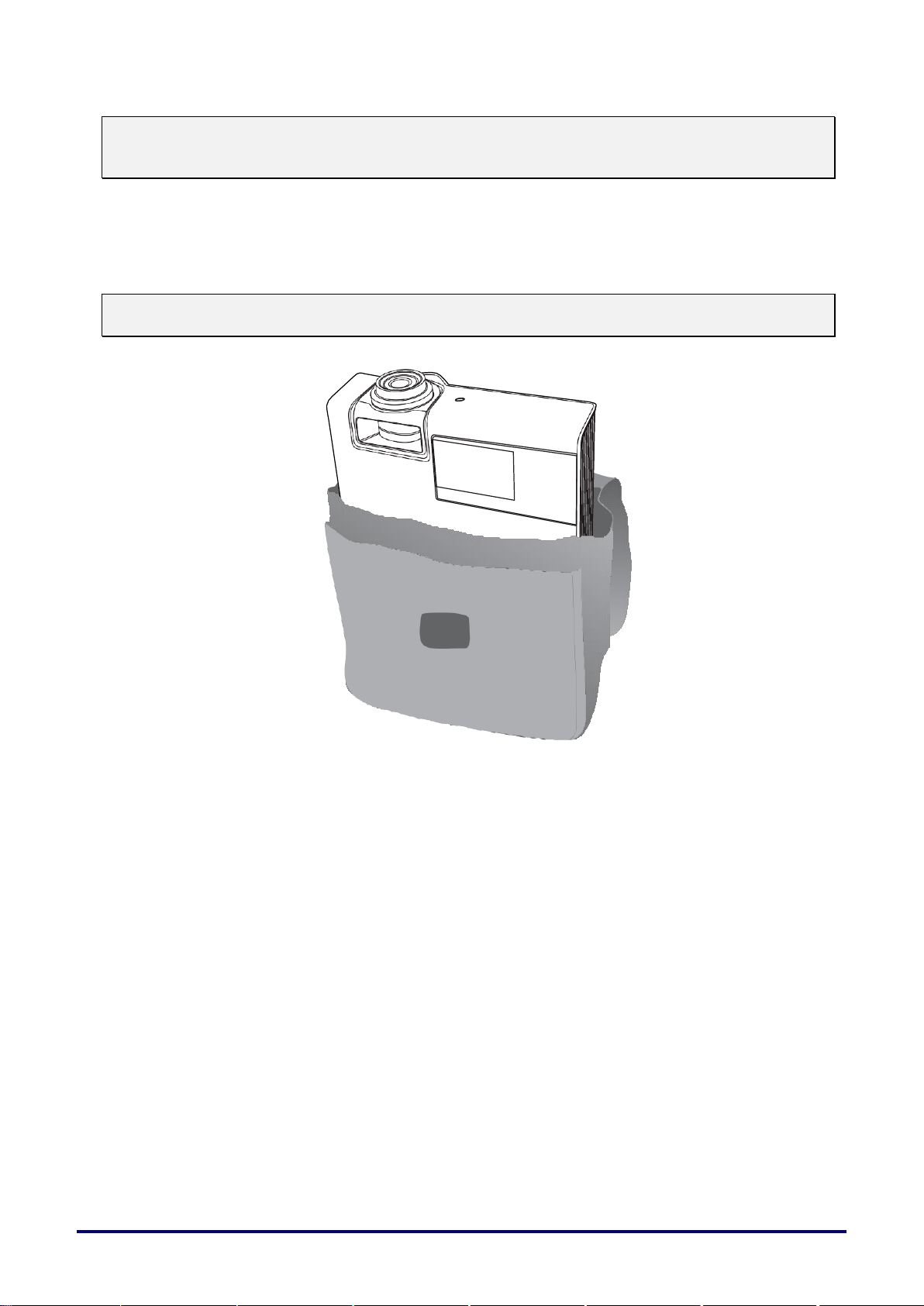
Note:
Do not unplug the power cord until the POWER LED stops flashing–indicating the projector has
cooled down.
How to store the projector in the soft carrying case (LV-SC02)
The soft carrying case is not provided with the projector. Please contact with a store if you want to
purchase it.
Note:
To protect lens of the projector, make sure to store the projector with its lens up as shown below.
– 23 –
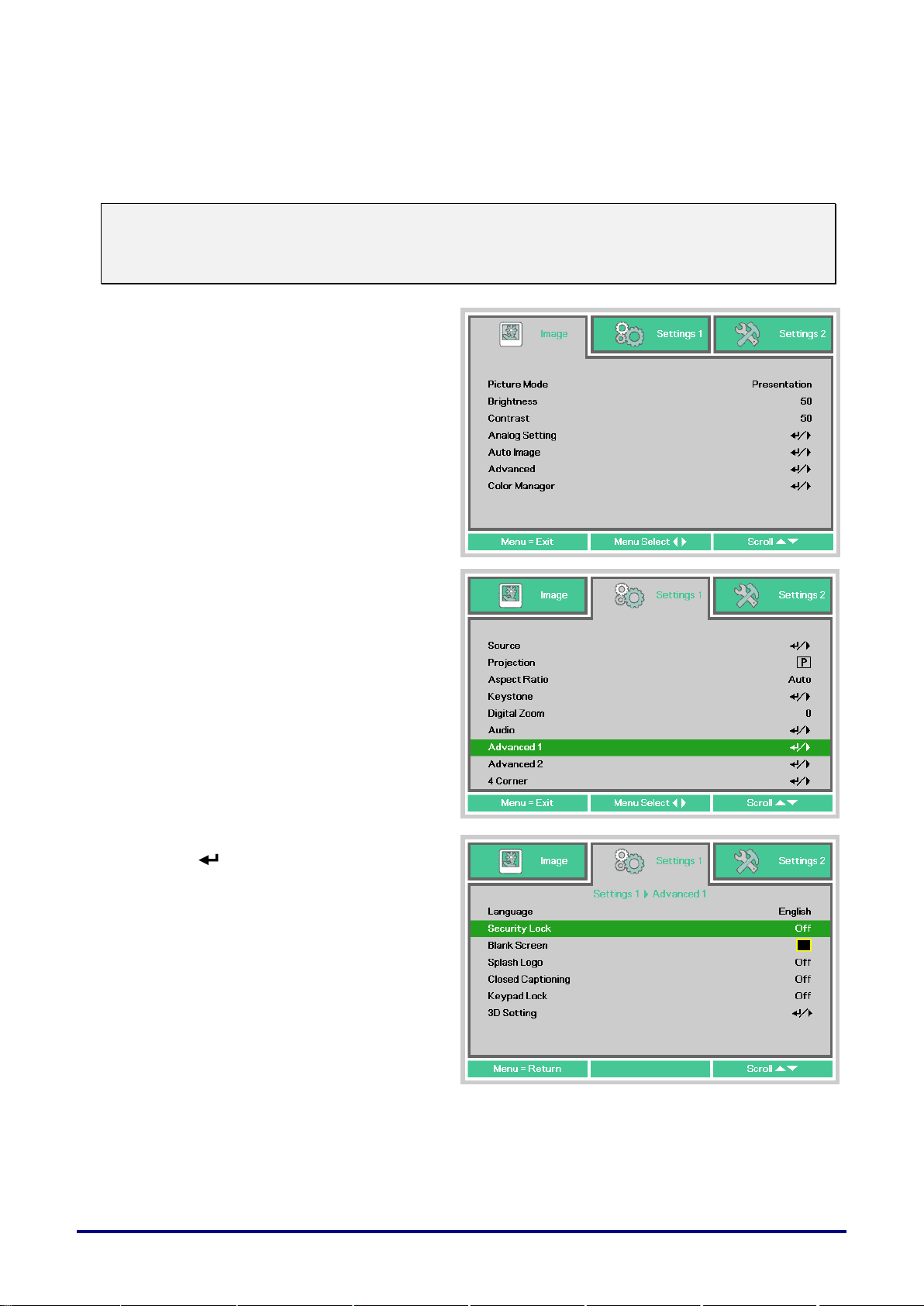
Setting an Access Password (Security Lock)
1.
Press the MENU button to open the
OSD menu.
2.
Press the cursor ◄► button to move
to the Settings 1 menu, press the
cursor ▲▼ button to select Advanced
1.
3.
Press (Enter) / ► to enter the
Advanced 1 sub menu. Press the
cursor ▲▼ button to select Security
Lock.
4.
Press the cursor ◄► button to enter
and enable or disable security lock
function.
A password dialog box automatically
appears.
You can use the four (arrow) buttons to set a password and prevent unauthorized use of the projector.
When enabled, the password must be entered after you power on the projector. (See Navigating the
OSD on page 29 and Setting the OSD Language on page 30 for help on using OSD menus.)
Note:
Keep the password strictly. Without the password, you will not be able to use the projector. If you
lose the password, contact Canon Customer Support Center for information on clearing the
password.
– 24 –
