Canon LV-5200U, LV-5200E Owner's Manual

E
English
Multimedia Projector
Owner’s Manual
LV-5200
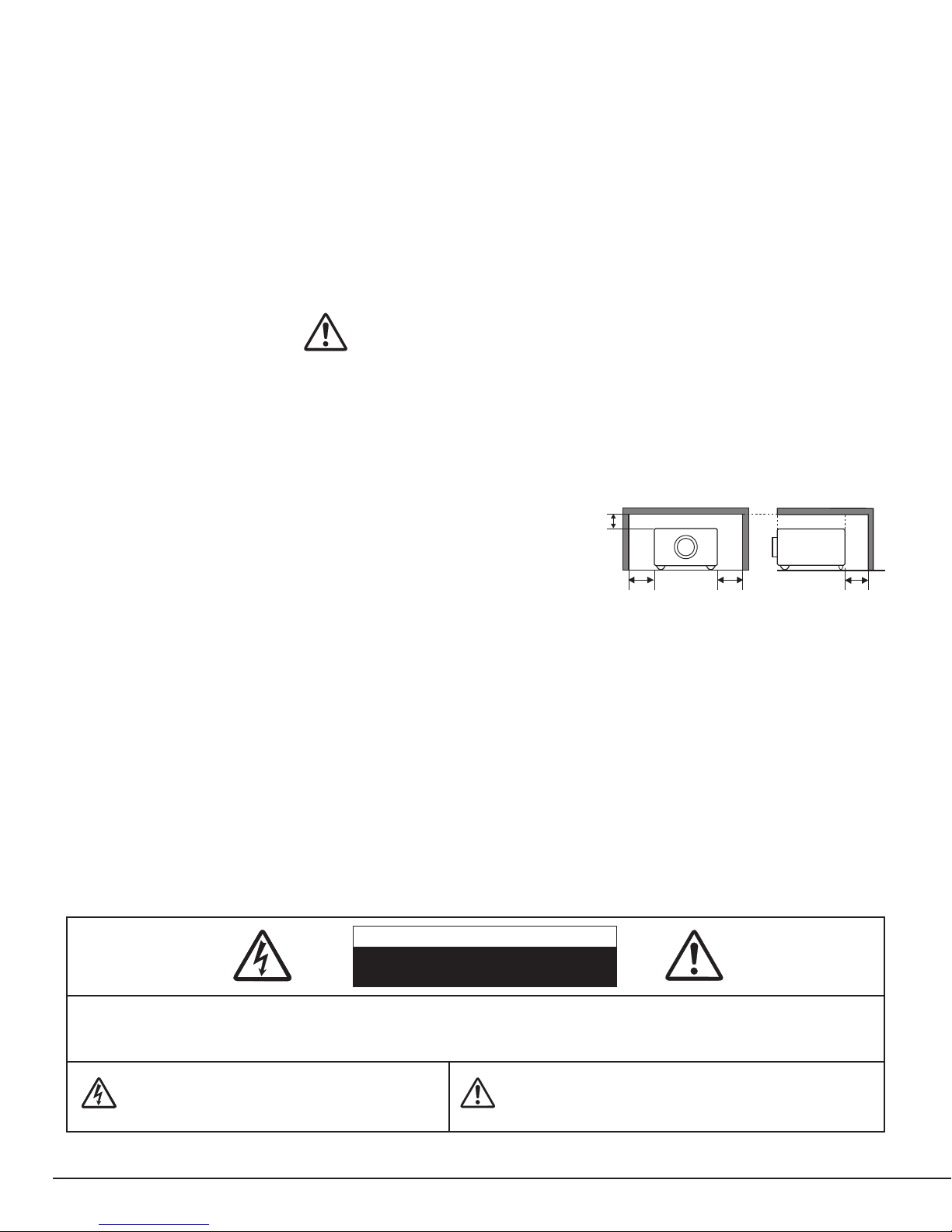
2
CAUTION : TO REDUCE THE RISK OF ELECTRIC SHOCK, DO NOT REMOVE COVER (OR BACK). NO USER-
SERVICEABLE PARTS INSIDE EXCEPT LAMP REPLACEMENT. REFER SERVICING TO QUALIFIED
SERVICE PERSONNEL.
THIS SYMBOL INDICATES THAT DANGEROUS
VOLTAGE CONSTITUTING A RISK OF ELECTRIC
SHOCK IS PRESENT WITHIN THIS UNIT.
THIS SYMBOL INDICATES THAT THERE ARE IMPORTANT
OPERATING AND MAINTENANCE INSTRUCTIONS IN THE
OWNER'S MANUAL WITH THIS UNIT.
CAUTION
RISK OF ELECTRIC SHOCK
DO NOT OPEN
Before operating this projector, read this manual thoroughly to operate the projector properly.
This projector provides many convenient features and functions. Operating the projector properly enables you to
manage those features and maintain it in better condition for a considerable time.
Improper operation may result in not only shortening the product-life, but also malfunctions, fire hazard, or other
accidents.
If your projector seems to operate improperly, read this manual again, check operations and cable connections and try
the solutions in the “TROUBLESHOOTING” section in the end at this manual. If the problem still persists, contact the
sales dealer where you purchased the projector or the service center.
TO THE OWNER
SAFETY PRECAUTIONS
WARNING : TO REDUCE THE RISK OF FIRE OR ELECTRIC SHOCK, DO NOT EXPOSE THIS APPLIANCE TO
RAIN OR MOISTURE.
● This projector produces an intensive light from the projection lens. Do not look directly into the lens; it may
damage your eyes. Be especially careful that children do not look directly into the beam.
● This projector should be set in the way indicated. If not, it may result in fire hazard.
● Provide appropriate space on the top, sides and rear of the
projector cabinet for allowing air circulation and cooling the
projector. Minimum clearance must be maintained. If the
projector is to be built into a compartment or similarly enclosed,
the minimum distances must be maintained. Do not cover the
ventilation slot on the projector. Heat build-up can reduce the
service life of your projector, and can also be dangerous.
● Do not put any flammable objects or spray cans near the projector, hot air is exhausted from the ventilation
holes.
● The Remote Control Unit, supplied with this projector, emits a laser beam as the laser pointer function from the
Laser Light Window while pressing the LASER button (for 1 minute / LASER POINTER INDICATOR lights red
to indicate laser emission). To reduce the risk of injury, do not look into the Laser Light Window nor shine the
laser beam on yourself or other people.
● If the projector is not to be used for an extended period of time, unplug the projector from the AC outlet.
READ AND KEEP THIS OWNER'S MANUAL FOR LATER USE.
SIDE and TOP REAR
20cm
50cm 50cm
50cm

3
SAFETY INSTRUCTIONS
All the safety and operating instructions should be read before
the product is operated.
Read all of the instructions given here and retain them for later
use. Unplug this projector from AC power supply before
cleaning. Do not use liquid or aerosol cleaners. Use a damp
cloth for cleaning.
Follow all warnings and instructions marked on the projector.
For added protection to the projector during a lightning storm,
or when it is left unattended and unused for long periods of
time, unplug it from the wall outlet. This will prevent damage
due to lightning and power line surges.
Do not expose this unit to rain or use near water... for
example, in a wet basement, near a swimming pool, etc...
Do not use attachments not recommended by the
manufacturer as they may cause hazards.
Do not place this projector on an unstable cart, stand, or table.
The projector may fall, causing serious injury to a child or
adult, and serious damage to the projector. Use only with a
cart or stand recommended by the manufacturer, or sold with
the projector. Wall or shelf mounting should follow the
manufacturer's instructions, and should use a mounting kit
approved by the manufacturers.
An appliance and cart combination should
be moved with care. Quick stops,
excessive force, and uneven surfaces
may cause the appliance and cart
combination to overturn.
Slots and openings in the back and bottom of the cabinet are
provided for ventilation, to insure reliable operation of the
equipment and to protect it from overheating.
The openings should never be covered with cloth or other
materials, and the bottom opening should not be blocked by
placing the projector on a bed, sofa, rug, or other similar
surface. This projector should never be placed near or over a
radiator or heat register.
This projector should not be placed in a built-in installation
such as a book case unless proper ventilation is provided.
Never push objects of any kind into this projector through
cabinet slots as they may touch dangerous voltage points or
short out parts that could result in fire or electric shock. Never
spill liquid of any kind on the projector.
This projector should be operated only from the type of power
source indicated on the marking label. If you are not sure of
the type of power supplied, consult your authorized dealer or
local power company.
Do not overload wall outlets and extension cords as this can
result in fire or electric shock. Do not allow anything to rest on
the power cord. Do not locate this projector where the cord
may be damaged by persons walking on it.
Do not attempt to service this projector yourself as opening or
removing covers may expose you to dangerous voltage or
other hazards. Refer all servicing to qualified service
personnel.
Unplug this projector from wall outlet and refer servicing to
qualified service personnel under the following conditions:
a. When the power cord or plug is damaged or frayed.
b. If liquid has been spilled into the projector.
c. If the projector has been exposed to rain or water.
d. If the projector does not operate normally by following the
operating instructions. Adjust only those controls that are
covered by the operating instructions as improper
adjustment of other controls may result in damage and will
often require extensive work by a qualified technician to
restore the projector to normal operation.
e. If the projector has been dropped or the cabinet has been
damaged.
f. When the projector exhibits a distinct change in
performance-this indicates a need for service.
When replacement parts are required, be sure the service
technician has used replacement parts specified by the
manufacturer that have the same characteristics as the
original part. Unauthorized substitutions may result in fire,
electric shock, or injury to persons.
Upon completion of any service or repairs to this projector, ask
the service technician to perform routine safety checks to
determine that the projector is in safe operating condition.
Voor de klanten in Nederland
Bij dit product zijn batterijen
geleverd.
Wanneer deze leeg zijn,
moet u ze niet weggooien
maar inleveren als KCA.

4
COMPLIANCES
The AC Power Cord supplied with this projector meets the requirement for use in the country you purchased it.
AC Power Cord for the United States and Canada :
AC Power Cord used in the United States and Canada is listed by the Underwriters
Laboratories (UL) and certified by the Canadian Standard Association (CSA).
AC Power Cord has a grounding-type AC line plug. This is a safety feature to be sure that
the plug will fit into the power outlet. Do not try to defeat this safety feature. Should you
be unable to insert the plug into the outlet, contact your electrician.
THE SOCKET-OUTLET SHOULD BE INSTALLED NEAR THE EQUIPMENT AND EASILY ACCESSIBLE.
AC POWER CORD REQUIREMENT
Federal Communication Commission Notice
Multimedia Projector, Model : LV-5200U, LV-5200E
This device complies with Part 15 of the FCC Rules. Operation is subject to the following two conditions:
(1) This device may not cause harmful interference, and
(2) this device must accept any interference received, including interference that may cause undesired operation.
Note : This equipment has been tested and found to comply with the limits for a Class B digital device, pursuant to
part 15 of the FCC Rules. These limits are designed to provide reasonable protection against harmful interference
in a residential installation. This equipment generates, uses and can radiate radio frequency energy and, if not
installed and used in accordance with the instructions, may cause harmful interference to radio communications.
However, there is no guarantee that interference will not occur in a particular installation. If this equipment does
cause harmful interference to radio or television reception, which can be determined by turning the equipment off
and on, the user is encouraged to try to correct the interference by one or more of the following measures :
– Reorient or relocate the receiving antenna.
– Increase the separation between the equipment and receiver.
– Connect the equipment into an outlet on a circuit different from that to which the receiver is connected.
– Consult the dealer or an experienced radio/TV technician for help.
Use of shielded cable is required to comply with class B limits in Subpart B of Part 15 of FCC Rules.
Do not make any changes or modifications to the equipment unless otherwise specified in the instructions. If such
changes or modifications should be made, you could be required to stop operation of the equipment.
Canon U.S.A., Inc.
One Canon Plaza, Lake Success, NY 11042, U.S.A.
Tel No. (516)328-5600
For use in Germany
This product is intended for use in residential, commercial and light industry environment.
Canadian Radio Interference Regulations
This Class B digital apparatus meets all requirements of the Canadian Interference-Causing Equipment
Regulations.
GROUND
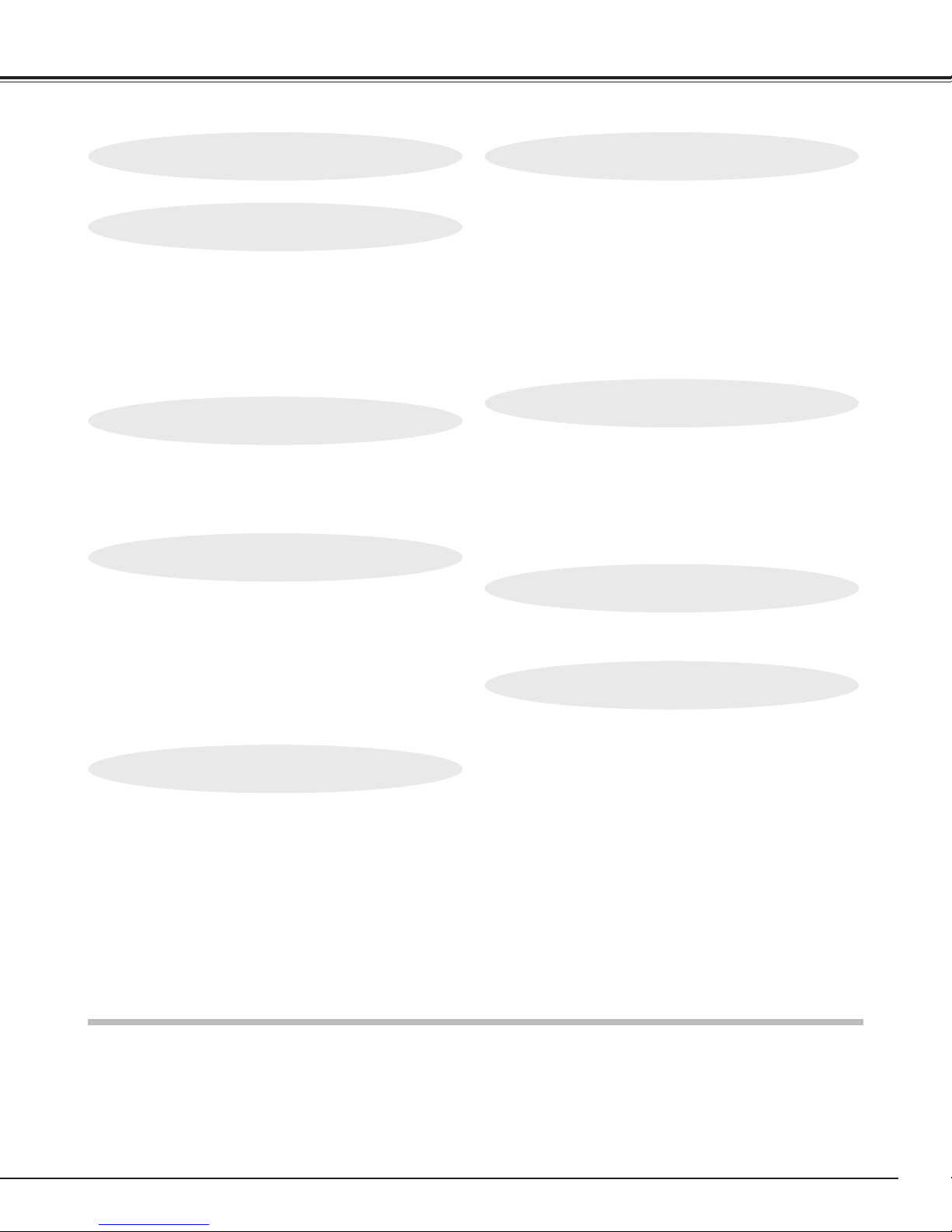
5
TABLE OF CONTENTS
FEATURES AND DESIGN 6
BEFORE OPERATION 14
COMPUTER INPUT (RGB Scart 21-Pin Video Input) 22
VIDEO INPUT 31
SETTING 36
APPENDIX 38
PREPARATION 7
NOMENCHTOR 7
SETTING-UP THE PROJECTOR 8
CONNECTING AC POWER CORD 8
INSTALLING THE PROJECTOR IN PROPER POSITION 8
POSITIONING THE PROJECTOR 9
ADJUSTABLE FEET 9
MOUNTING THE LENS COVER 10
MOVING THE PROJECTOR 10
CONNECTING THE PROJECTOR 11
TERMINALS OF THE PROJECTOR 11
CONNECTING TO COMPUTER 12
CONNECTING TO VIDEO EQUIPMENT 13
OPERATION OF THE REMOTE CONTROL UNIT
14
LASER POINTER FUNCTION 14
REMOTE CONTROL UNIT BATTERIES INSTALLATION 15
TOP CONTROLS AND INDICATORS 16
OPERATING THE ON-SCREEN MENU 17
HOW TO OPERATE THE ON-SCREEN MENU 17
FLOW OF ON-SCREEN MENU OPERATION 17
MENU BAR 18
SELECTING THE INPUT SOURCE 22
SELECTING THE COMPUTER SYSTEM 23
COMPATIBLE COMPUTER SPECIFICATIONS 24
PC ADJUSTMENT 25
AUTO PC ADJUSTMENT 25
MANUAL PC ADJUSTMENT 26
PICTURE IMAGE ADJUSTMENT 28
IMAGE LEVEL SELECT 28
IMAGE LEVEL ADJUSTMENT 29
PICTURE SCREEN ADJUSTMENT 30
SELECTING THE INPUT SOURCE 31
SELECTING THE VIDEO SYSTEM 32
PICTURE IMAGE ADJUSTMENT 33
IMAGE LEVEL SELECT 33
IMAGE LEVEL ADJUSTMENT 34
PICTURE SCREEN ADJUSTMENT 35
SETTING MENU 36
LAMP REPLACEMENT 38
LAMP REPLACE 38
LAMP REPLACE COUNTER 39
OPERATING WIRELESS MOUSE 40
INSTALLATION 40
OPERATING WIRELESS MOUSE 40
MAINTENANCE 41
WARNING TEMP. INDICATOR 41
AIR FILTER CARE AND CLEANING 41
CLEANING PROJECTION LENS 41
TROUBLESHOOTING 42
INDICATORS AND PROJECTOR CONDITION 44
TECHNICAL SPECIFICATIONS 45
CONFIGURATIONS OF TERMINALS 46
OPTIONAL PARTS 47
BASIC OPERATION 19
TURNING ON / OFF THE PROJECTOR 19
TURNING ON THE PROJECTOR 19
TURNING OFF THE PROJECTOR 19
ADJUSTING THE SCREEN 20
ZOOM ADJUSTMENT 20
FOCUS ADJUSTMENT 20
KEYSTONE ADJUSTMENT 20
PICTURE FREEZE FUNCTION 20
NO SHOW FUNCTION 21
P-TIMER FUNCTION 21
SOUND ADJUSTMENT 21
TRADEMARKS
● Apple, Macintosh, and PowerBook are trademarks or registered trademarks of Apple Computer,Inc.
● IBM, VGA, XGA, and PS/2 are trademarks or registered trademarks of International Business Machines, Inc.
● Windows and PowerPoint are registered trademarks of Microsoft Corporation.
● Each name of corporations or products in the owner's manual is a trademark or a registered trademark of its
respective corporation.

6
FEATURES AND DESIGN
This Multimedia Projector is designed with the most advanced technology for portability, durability, and ease of use. It
utilizes built-in multimedia features, a palette of 16.77 million colors, and matrix liquid crystal display (LCD) technology.
◆ Compatibility
This projector accepts a wide range of video and
computer input signals including;
● Computers
IBM-compatible or Macintosh computer up to 1024
x 768 resolution.
● 6 Color TV Systems
NTSC, PAL, SECAM, NTSC 4.43, PAL-M or PALN color system can be connected.
● Component Video
Component video signal, such as a DVD player
output high definition TV signals including 480i,
480p, 575i, 575p, 720p, 1035i or 1080i, can be
connected.
● S-Video
S-Video signal, such as a S-VHS VCR or
camcorder, can be connected.
◆ High Resolution Image
This projector provides 800 x 600 dots resolution for
computer input and 500 horizontal TV lines. Resolution
from a computer between SVGA (800 x 600) and XGA
(1024 x 768) is compressed into 800 x 600 dots. This
projector cannot display image of over 1024 x 768 dots.
When the resolution of your computer is higher than
1024 x 768, reset it to a lower resolution.
◆ Multi-Scan System
This projector has the Multi-Scan System to conform to
almost all computer output signals quickly. Making
manual adjustment of frequency and other settings is
unnecessary.
◆ Keystone Correction
Positioning height of the projector may result in distorted
image being displayed in a trapezoid shape. Keystone
Correction solves this problem by digitally altering
projection to produce undistorted images.
◆ Multilanguage Menu Display
Operation menu is displayed in; English, German,
French, Italian, Spanish, Portuguese, Dutch, Swedish,
Russian, Chinese, Korean or Japanese.
◆ One-Touch Auto PC Adjustment
Incoming computer video signals are recognized and the
best adjustment is automatically set by Auto PC
Adjustment.
◆ Digital Zoom (for Computer)
The Digital Zoom function expands (to approx. 16 times
of screen size in SVGA) or compresses the image size,
allowing you to focus on crucial information at a
presentation.
◆ Compact Design
This projector is extremely compact in size and weight.
It is designed to be carried and work anywhere.
◆ Power Management
The Power Management function reduces the power
consumption while the projector is not in use.
This Power Management function operates to turn the
Projection Lamp off when a signal has not been received
or a button is not pressed over 5 minutes. The
Projection Lamp is automatically turned on again when
the projector detects a signal or a button is pressed.
This projector is shipped with this function ON.
◆ Wireless Mouse
The Remote Control Unit supplied with this projector has
the Wireless Mouse function for a connected computer.
This function enables you to operate both the projector
and the computer with the Remote Control Unit only.
◆ Laser Pointer Function
The Remote Control Unit supplied with this projector
includes the Laser Pointer function. This function helps
you to make a smart presentation on a projected screen.
◆ Wide Zoom Lens
This projector is equipped with a Wide Zoom Lens with a
1.5 times optical zoom, and provides a 100” screen size
at a range of 10.4’ (3.2m) to 15.6’ (4.8m).
◆ Digital Visual Interface
This projector is equipped with DVI 29-pin terminal for
connecting DVI output from a computer.
◆ Switchable Interface Terminal
This projector provides a switchable Interface terminal.
You can use the terminal as computer input or monitor
output conveniently. (Refer to page 36.)
◆ Lamp Mode
The Lamp Mode function can be switched into the silent
mode and reduce the brightness and set into the lower
power consumption.
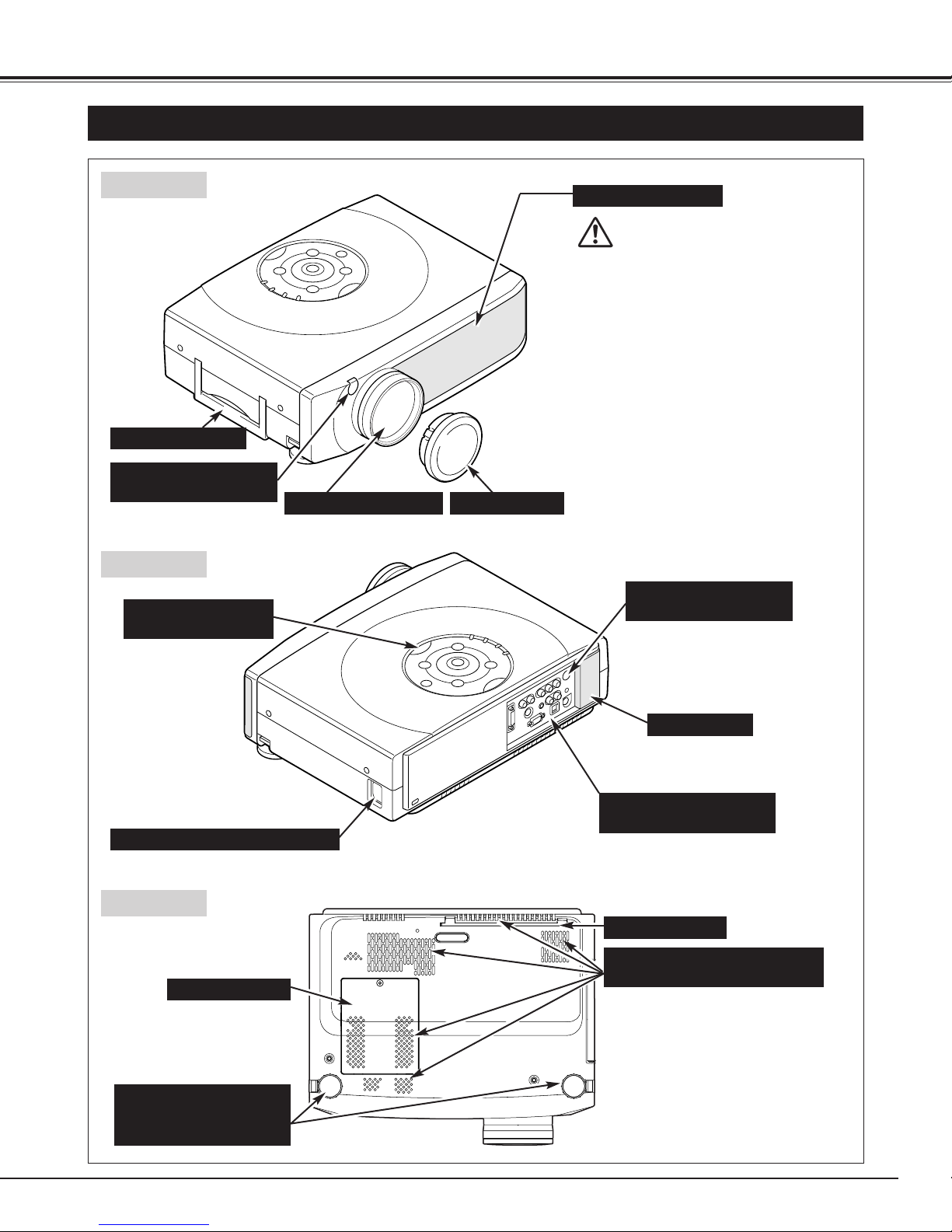
7
PREPARATION
NOMENCHTOR
BOTTOM
BACK
HOT AIR EXHAUSTED !
Air blown from Exhaust Vents is hot.
When using or installing the projector,
the following precautions should be
taken.
● Do not put any flammable object near
these vents.
● Keep front grills at least 3’(1m) away
from any object, especially heatsensitive objects.
● Do not touch this area, especially
screws and metallic parts. This area
becomes hot while the projector is used.
This projector detects internal
temperature and automatically controls
operating power of Cooling Fans.
FRONT
This projector is equipped with the
Cooling Fans for protection from
overheating. Pay attention to the
following to ensure proper ventilation
and avoid the risk of fire and
malfunction.
● Do not cover the vent slots.
● Keep the back and the bottom clear
of any object. Obstructions may
block cooling air.
PROJECTION LENS LENS COVER
EXHAUST VENTS
INFRARED
REMOTE RECEIVER
CARRY HANDLE
SPEAKER
INFRARED
REMOTE RECEIVER
POWER CORD CONNECTOR
TERMINALS
AND CONNECTORS
TOP CONTROLS
AND INDICATORS
LAMP COVER
ADJUSTABLE FEET
AND
FEET LOCK LATCHES
AIR FILTER
AIR INTAKE VENTS
(Back and Bottom)
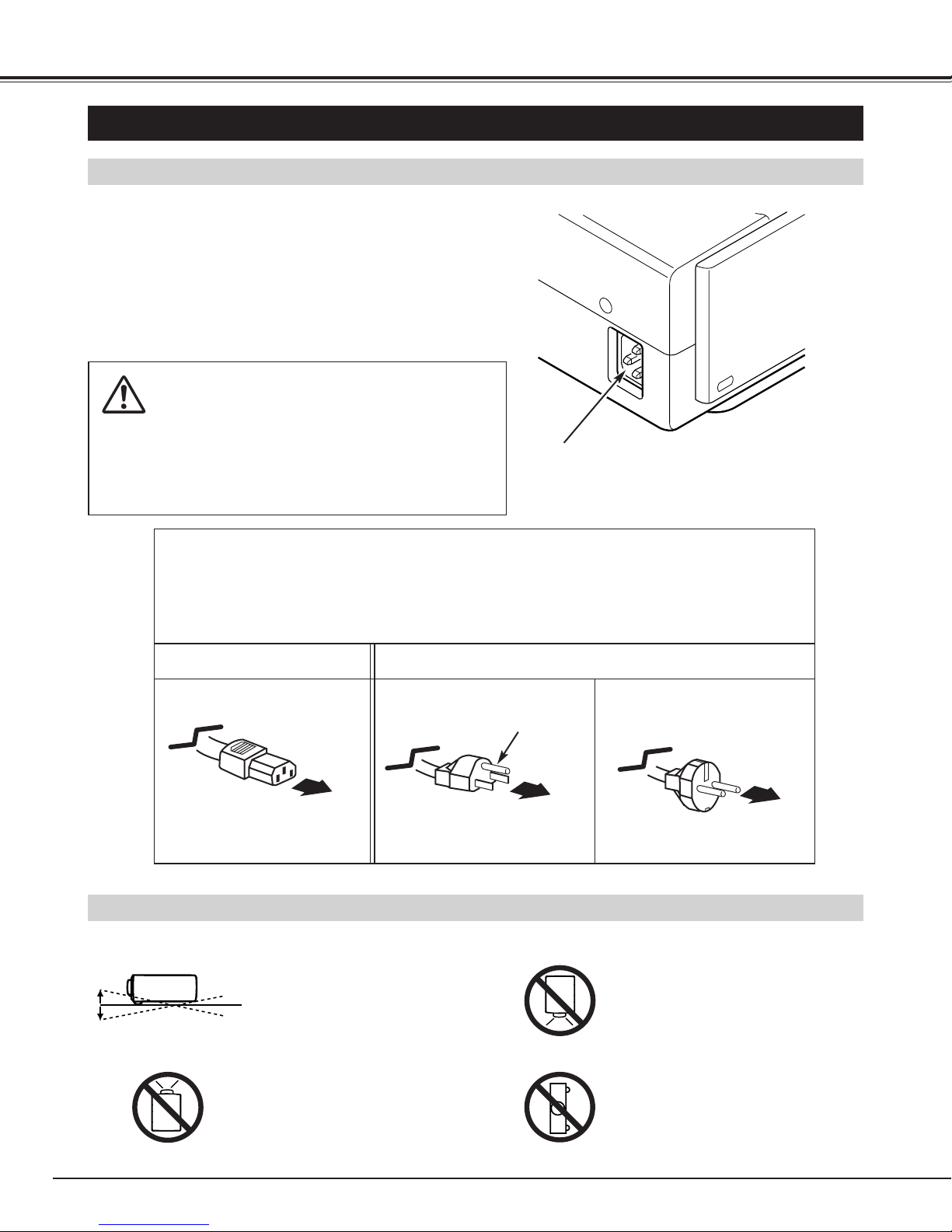
SETTING-UP THE PROJECTOR
8
PREPARATION
This projector uses nominal input voltages of 100-120 V or 200-240
V AC. This projector automatically selects the correct input
voltage. It is designed to work with single-phase power systems
having a grounded neutral conductor. To reduce the risk of electric
shock, do not plug into any other type of power system.
Consult your authorized dealer or service station if you are not sure
of the type of power supply being supplied.
Connect the projector with all peripheral equipment before turning
the projector on. (Refer to pages 11 ~ 13 for connection.)
CAUTION
For safety, unplug the AC Power Cord when the projector is not
in use.
When this projector is connected to the AC outlet with the AC
Power Cord, it is in Stand-by Mode and consumes a little electric power.
CONNECTING AC POWER CORD
Connect the AC Power Cord (supplied) to the
projector.
The AC outlet must be near this equipment and
must be easily accessible.
To the POWER CORD
CONNECTOR on the
projector.
Projector side AC Outlet side
Ground
NOTE ON THE POWER CORD
The AC Power Cord must meet the requirements of the country where you use the projector.
Confirm the AC plug type with the chart below. The proper AC power cord must be used.
If the supplied AC Power Cord does not match the AC outlet, contact your sales dealer.
To the AC Outlet.
(120 V AC)
For Continental Europe
For the U.S.A. and Canada
To the AC Outlet.
(200 - 240 V AC)
INSTALLING THE PROJECTOR IN PROPER POSITION
Install the projector properly. Improper installation may reduce the lamp lifetime and cause fire hazard.
Do not tilt the projector more than
20 degrees above and below.
Do not point the projector up to
project an image.
Do not point the projector down to
project an image.
Do not put the projector on either
side to project an image.
NO DOWNWARD
NO SIDEWAYSNO UPWARD
20˚
20˚
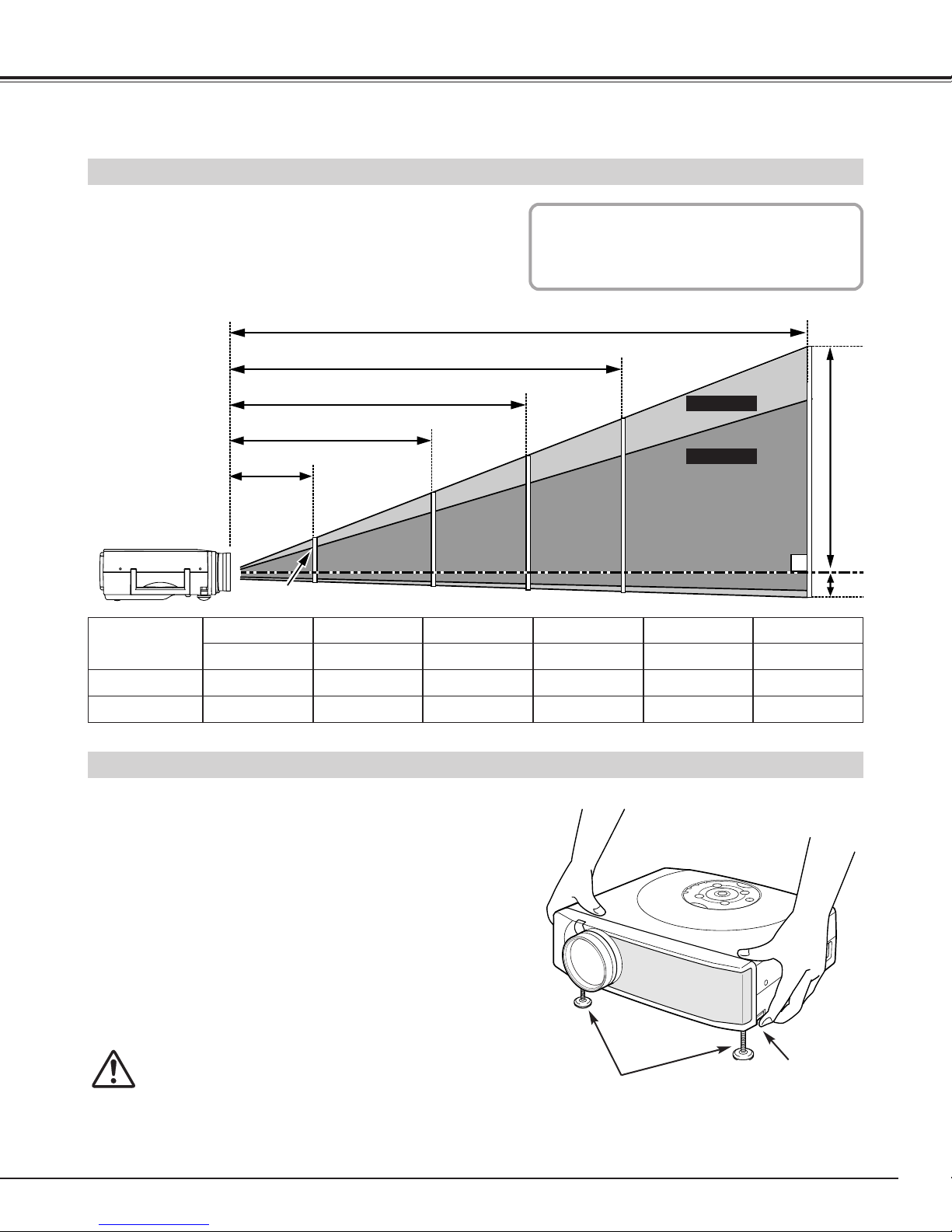
9
PREPARATION
POSITIONING THE PROJECTOR
● This projector is designed to project on a flat projection surface.
● The projector can be focused from 3.6’(1.1m) ~ 31.8’(9.7m).
● Refer to the figure below to adjust a screen size.
ADJUSTABLE FEET
Picture tilt and projection angle can be adjusted by rotating the
Adjustable Feet. Projection angle can be adjusted to approx. 16
degrees.
Lift the front of the projector and pull the Feet Lock Latches
on both sides of the projector.
1
ADJUSTABLE FEET
FEET LOCK
LATCHES
31.8’ (9.7m)
21.1’ (6.4m)
15.6’ (4.8m)
10.4’ (3.2m)
3.6’ (1.1m)
Release the Feet Lock Latches to lock the Adjustable Feet
and rotate the Adjustable Feet to fine tune the position and
the tilt.
2
To retract the Adjustable Feet, lift the front of the projector
and pull the Feet Lock Latches and push to feet upward.
Keystone distortion of a projected image can be adjusted by
Menu Operation. (Refer to P20 and 36.)
3
ROOM LIGHT
The brightness of a room has a great impact on
picture quality. It is recommended to limit
ambient lighting to provide the best image.
Max. Zoom
Min. Zoom
CAUTION
Avoid positioning the projector with the angle of more than 20
degrees. The Projection Lamp may malfunction. Refer to page 8.
Screen Size
(W x H) mm
Zoom (min)
36”
Zoom (max)
728 x 546
5.4’(1.7m)
3.6’(1.1m)
100”
2032 x 1524
15.6’(4.8m)
10.4’(3.2m)
150”
3048 x 2286
23.5’(7.2m)
15.6’(4.8m)
200”
4064 x 3048
31.4’(9.6m)
21.1’(6.4m)
300”
6096 x 4572
–––––
31.8’(9.7m)
24”
490 x 367
3.6’(1.1m)
–––––
H1
H1 : H2 = 9 : 1
H2
100”
36”
67”
24”
150”
100”
200”
300”
202”
134”
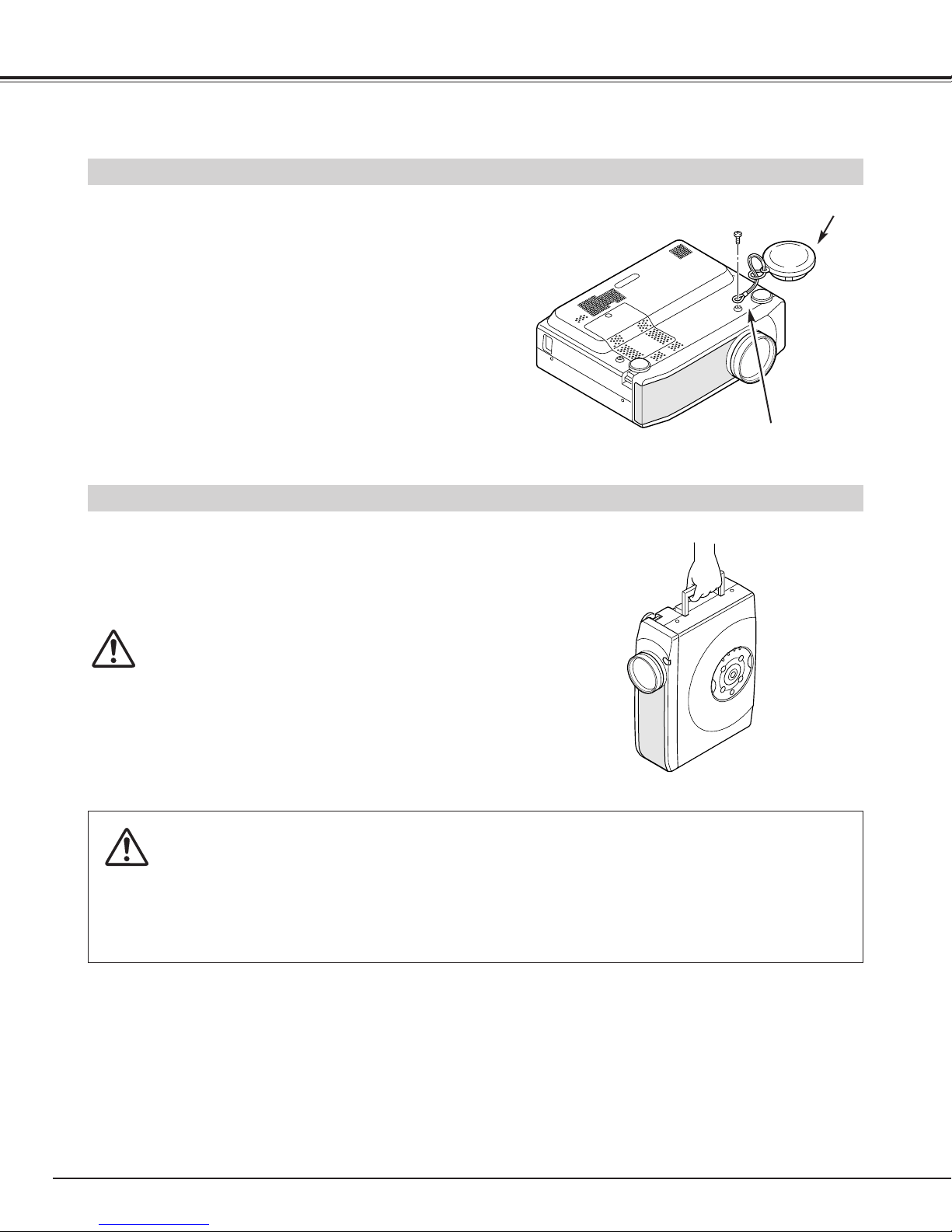
10
PREPARATION
CAUTION IN CARRYING OR TRANSPORTING THE PROJECTOR
● Do not drop or bump the projector, otherwise damage or malfunction may result.
● When carrying the projector, use a suitable carrying case.
● Do not transport the projector by using a courier or transport service in an unsuitable transport case. This may cause
damage to the projector. To transport the projector through a courier or transport service, consult your dealer.
MOVING THE PROJECTOR
CAUTION
Carrying Bag (supplied) is intended for protection from dust and
scratches on the surface of a cabinet, and it is not designed to
protect the projector from external forces. Do not transport the
projector through a courier or transport services with this bag.
The projector can be damaged. When handling the projector, do
not drop, bump, subject it to strong forces or put other things on the
cabinet.
Use Carry Handle when moving the projector.
When moving the projector, attach the Lens Cover and retract the
Adjustable Feet to prevent damage to the lens and cabinet.
When the projector is not in use for an extended period of time,
put it into the case (carrying bag) supplied with the projector.
MOUNTING THE LENS COVER
When transporting the projector or when it is not in use for an
extended period of time, attach the Lens Cover.
Before attaching the Lens Cover, be sure to turn the projector off
and disconnect the AC Power cord from the AC outlet.
Secure the Strap for the Lens Cover through the hole.
1
2
Turn the projector upside down and secure the Strap for the
Lens Cover to the bottom of the projector with a screw.
LENS COVER
STRAP FOR LENS COVER
Secure to the hole with a screw.
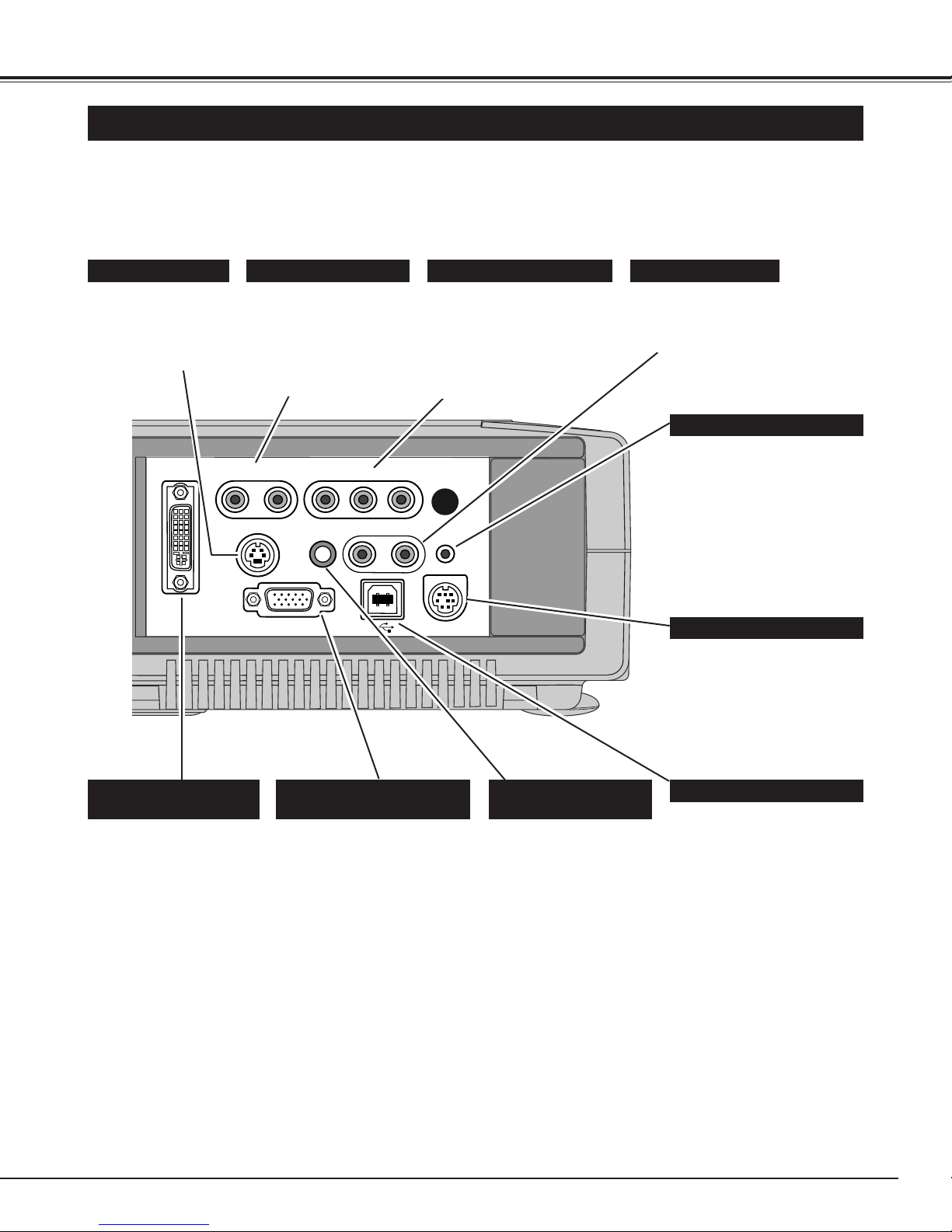
11
CONNECTING THE PROJECTOR
TERMINALS OF THE PROJECTOR
When controlling your
computer with the Remote
Control Unit of this projector,
connect the mouse port of
your computer to this
connector. (Refer to P12.)
Connect the S-VIDEO
output from your
video equipment to
this jack.
(Refer to P13.)
CONTROL PORT CONNECTOR
AUDIO INPUT JACKS
VIDEO INPUT JACKS
S-VIDEO INPUT JACK
This projector has input and output terminals on its back for connecting computer and video equipment. Refer to figures on
pages 11 to 13 for these connections.
Connect an external
audio amplifier to these
jacks.
(Refer to P12, 13.)
AUDIO OUTPUT JACKS
The projector uses a micro
processor for control, and
occasionally, need to be reset.
This can be done by pressing
the RESET button with a pen,
which will shut down and
restart the unit. Do not
use the RESET function
excessively.
RESET BUTTON
This terminal is switchable and
can be used as computer
input or monitor output. Set
the terminal up as either
Computer input or Monitor
output properly before using
this terminal.
(Refer to P12, 36.)
Note:This terminal outputs
analog signal from DVI-I
RGB IN 2 terminal only.
RGB INPUT 1 / OUT TERMINAL
(ANALOG)
Connect the audio output
(stereo) from your
computer to this jack.
(Refer to P12.)
COMPUTER AUDIO
INPUT JACK
When controlling your
computer with the Remote
Control Unit of this projector,
connect the USB port of your
computer to this connector.
(Refer to P12.)
USB CONNECTOR (Series B)
Connect the audio
output from your video
equipment to these jacks.
(Refer to P13.)
● When the audio output
is monaural, connect it
to L (mono) jack.
RGB INPUT 2 TERMINAL
(DIGITAL/ANALOG)
Connect computer output
(Digital / Analog DVI-I
type) to this terminal.
(Refer to P12.)
Connect the composite video
output from your video
equipment to VIDEO/Y jack
or connect the component
video outputs to VIDEO/Y,
Pb/Cb and Pr/Cr jacks.
(Refer to P13.)
DVI - I
RGB IN-2
AUDIO
R L
IN
S – VIDEO IN
RGB IN-1 / OUT
VIDEO IN
Y Pb/Cb Pr/Cr
COMPUTER
AUDIO IN
R L
AUDIO
OUT
RESET
CONTROL PORT
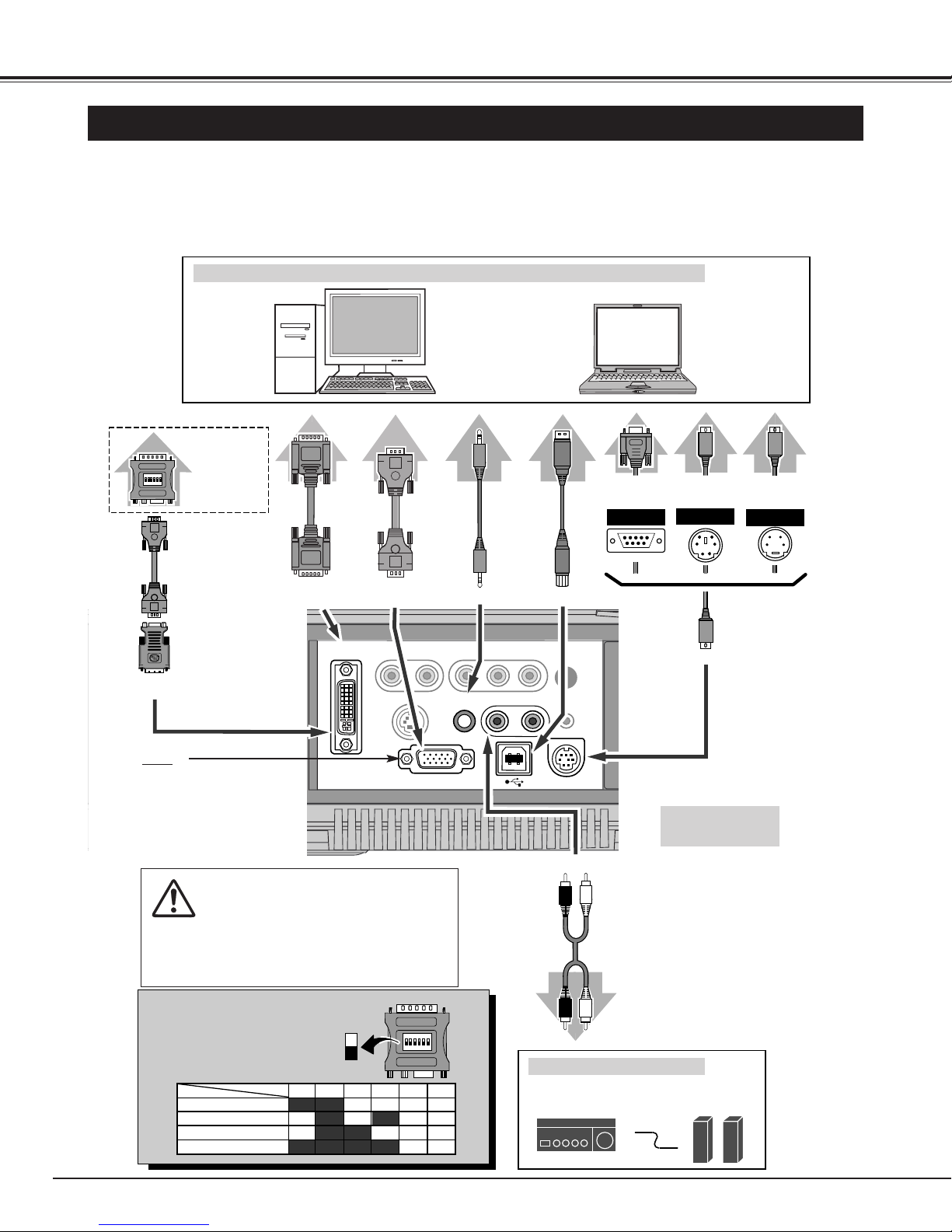
12
CONNECTING THE PROJECTOR
CONNECTING TO COMPUTER
IBM-compatible computer or Macintosh computer (VGA / SVGA / XGA / SXGA)
VGA Cable
Monitor Output
Desktop type Laptop type
Audio Speaker
(stereo)
Audio Amplifier
Control Cable
for Serial Port ✽
Audio Cable
(stereo)
✽
Terminal
Serial port PS/2 portAudio Output
Audio Input
CONTROL PORT
AUDIO OUT
COMPUTER AUDIO IN
DVI-I RGB IN-2
Use one of these Control
Cables corresponding with
the terminal of your
computer.
ADB port
Cables used for connection (✽ = Cable or adapter is not supplied with this projector.)
Control Cable
for PS/2 Port
Control Cable
for ADB Port ✽
Audio
Cable
✽
(stereo)
NOTE :
When connecting the cable, the power
cords of both the projector and the external
equipment should be disconnected from
the AC outlet. Turn the projector and all
peripheral equipment on before the
computer is switched on.
USB port
MAC Adapter ✽
Set slide switches
according to the
chart below.
• VGA Cable (HDB 15 pin)
• Control Cable for PS/2 Port
• DVI-Digital Cable (for Single Link T.M.D.S.)
✽
• Control Cable for Serial Port ✽, or ADB Port ✽
• USB Cable ✽
• MAC Adapter (When connecting to Macintosh computer) ✽
• DVI/VGA Adapter
• Audio Cables (RCA x 2 and Mini Plug (stereo) x 1)
✽
External Audio Equipment
Terminals
of the Projector
Terminal Terminal
VGA
Cable
✽
Monitor Output
or
Monitor Input
USB
RGB IN-1 / OUT
Set switches as shown in the table
below depending on RESOLUTION MODE that you want to use
before you turn on projector and
computer.
◆ MAC ADAPTER (Not supplied)
USB
Cable
✽
DVI-I RGB IN-2
DVI Cable ✽
DVI/VGA
Adapter
NOTE
This terminal is switchable. Set
the terminal up as either
Computer input or Monitor output before using this terminal.
(See page 36)
Monitor Output
DVI - I
RGB IN-2
AUDIO
R L
IN
S – VIDEO IN
RGB IN-1 / OUT
VIDEO IN
Y Pb/Cb Pr/Cr
COMPUTER
AUDIO IN
AUDIO
R L
OUT
CONTROL PORT
RESET
13" MODE (640 x 480)
16" MODE (832 x 624)
19" MODE (1024 x 768)
123456
OFF OFF OFF OFF
ON
OFF
OFFON ON
ON ON
ON ON
OFF OFF OFF
OFFOFF OFF OFF
ON
1
OFF OFFON ONON ON21" MODE (1152 x 870)
2 3 4 5 6
DIP
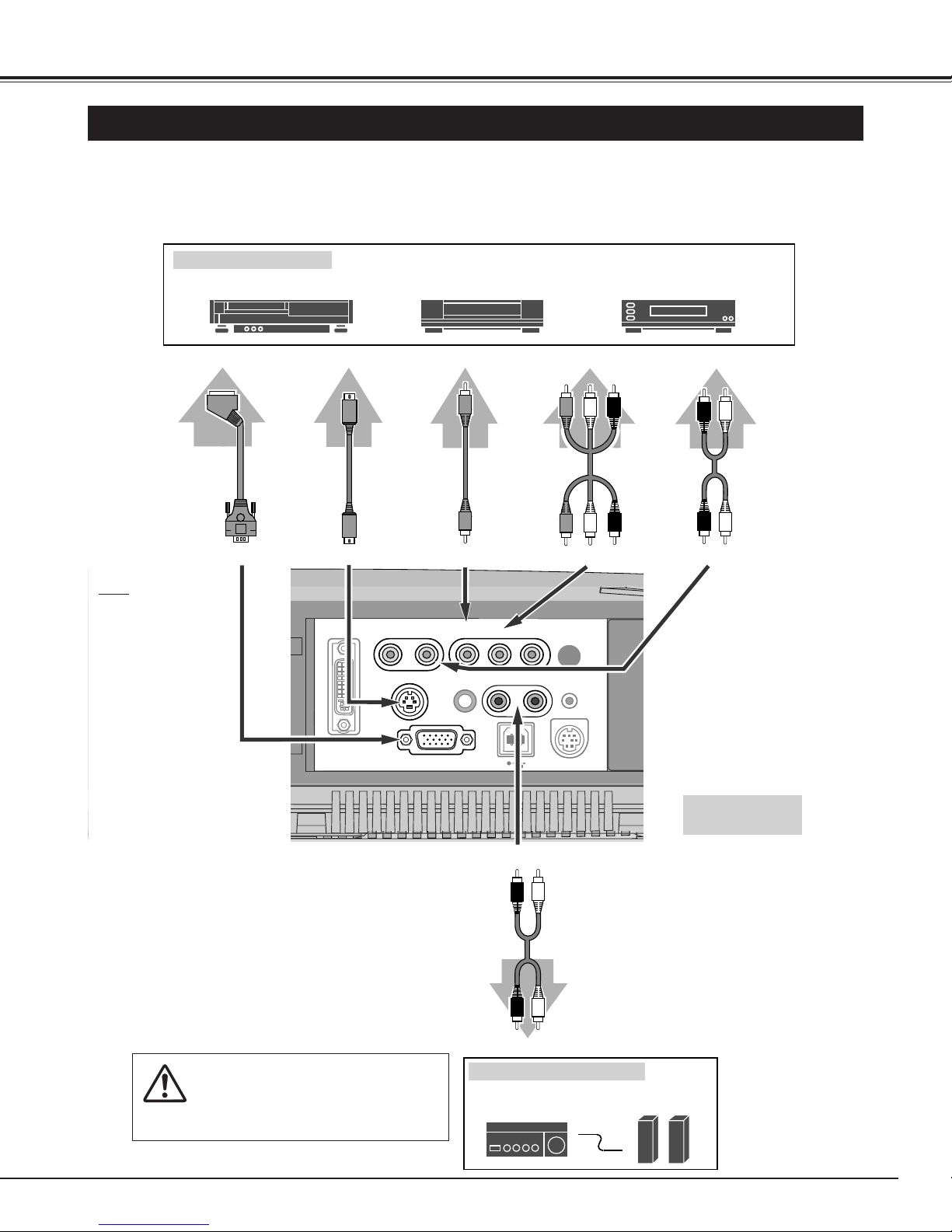
13
CONNECTING THE PROJECTOR
CONNECTING TO VIDEO EQUIPMENT
Video Source (example)
Video Cassette Recorder Video Disc Player
Video Cable
(RCA x 1) ✽
S-VIDEO
Cable ✽
Audio Amplifier
Audio Speaker
(stereo)
Audio Cable
(Stereo)
✽
Terminals
of the Projector
Use any of VIDEO/Y jack, S-VIDEO
jack, or VIDEO/Y-Pb/Cb-Pr/Cr jacks.
• When both VIDEO/Y jack and SVIDEO jack are connected, SVIDEO jack has priority over
VIDEO/Y jack.
• When both VIDEO/Y-Pb/Cb-Pr/Cr
jacks and S-VIDEO jack are
connected, VIDEO/Y-Pb/Cb-Pr/Cr
jacks has priority over S-VIDEO
jack.
S-VIDEO Output
Audio Input
NOTE :
When connecting the cable, the power
cords of both the projector and the external
equipment should be disconnected from
the AC outlet.
Audio Output
(R, L)
Audio Cable
(RCA x 2) ✽
External Audio Equipment
AUDIO INS-VIDEO IN
VIDEO/Y - Pb/Cb - Pr/Cr
VIDEO/Y IN
AUDIO OUT
Component video output equipment.
(such as DVD player or high-definition TV source.)
Composite
Video Output
Component Video Output
(Y, Pb/Cb, Pr/Cr)
Video Cable
(RCA x 3) ✽
Scart-VGA
Cable ✽
RGB Scart
21-pin Output
NOTE
It is necessary to select
COMPUTER 1 in the
SETTING Menu when
this terminal is used as
RGB Scart 21-Pin Video
Input.
(See page 22, 36.)
RGB-IN 1 / OUT
• Video Cable (RCA x 1 or RCA x 3) ✽
• S-VIDEO Cable ✽
• Audio Cable (RCA x 2) ✽
• Scart-VGA Cable ✽
Cables used for connection (✽ = Cable is not supplied with this projector.)
COMPUTER IN 1
DVI - I
DVI - I
RGB IN-2
R – AUDIO IN – L
AUDIO
R L
IN
S – VIDEO
S – VIDEO IN
VIDEO
(MONO)
Y – Pb / Cb – Pr / Cr
VIDEO IN
Y Pb/Cb Pr/Cr
AUDIO IN
COMPUTER
COMPUTER
AUDIO IN
R – – L
AUDIO OUT
AUDIO
R L
OUT
RESET
RESET
COMPUTER IN 2 /
RGB IN-1 / OUT
MONITOR OUT
CONTROL PORT
USB
CONTROL PORT
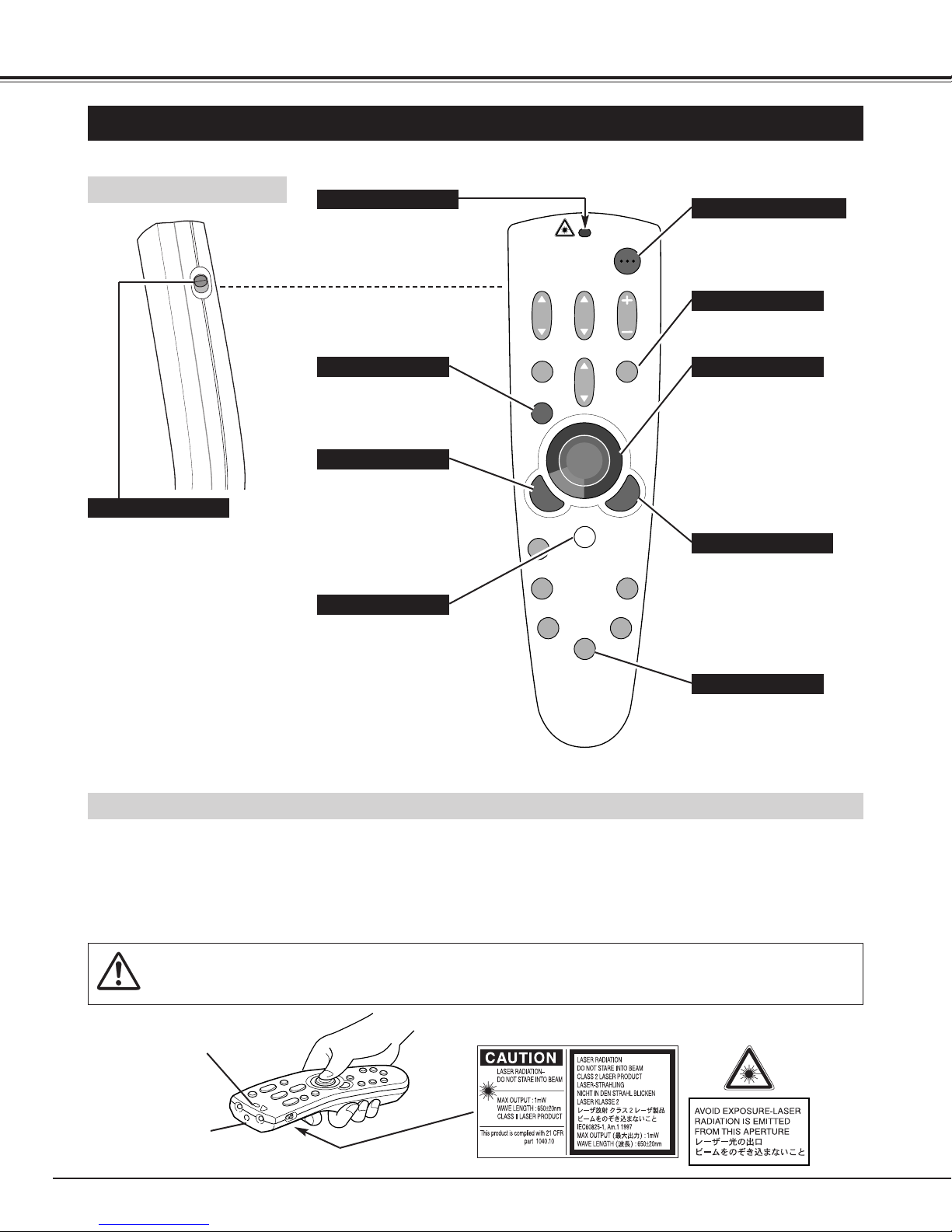
14
BEFORE OPERATION
OPERATION OF THE REMOTE CONTROL UNIT
ALL-OFF SWITCH
Left Side
When using the Remote Control
Unit, turn this switch to “ON.” Turn
it to “ALL OFF” when not in use.
This Remote Control Unit emits a laser beam as the laser pointer function from the Laser Light Window. When the LASER
button is pressed, the laser light goes on. And when the LASER button is being pressed for more than 1 minute or the
LASER button is released, the light goes off. The LASER POINTER INDICATOR lights red and the laser is emitted with red
light to indicate that the laser beam is being emitted.
The laser emitted is a class II laser; do not look into the Laser Light Window nor shine the laser beam on yourself or other
people. The caution labels for the laser beam are shown below.
Laser Light Window
These caution labels are put on the remote control unit.
LASER POINTER FUNCTION
Used to select input source.
(P22, 31)
Used to execute the item
selected, or to expand/
compress the image in
DIGITAL ZOOM +/– mode.
(P30)
It is also used as a PC
mouse in Wireless Mouse
Operation. (P40)
POWER ON-OFF BUTTON
Used to turn projector on or
off. (P19)
MENU BUTTON
Used to open or close
ON-SCREEN MENU
operation. (P17, 18)
INPUT BUTTON
LASER BUTTON
Used to operate Laser Pointer
Function. Laser beam is
emitted while pressing this
button within 1 minute.
When using this Laser Pointer
for more than 1 minute, release
LASER button and press it
again.
Used to select an item or
adjust value in ON-SCREEN
MENU. They are also used to
pan the image in DIGITAL
ZOOM +/– mode. (P30)
It is also used as a PC mouse
in Wireless Mouse Operation.
(P40)
✽ When pressing the center of this
button, it works as SET button.
POINT BUTTON
Used as a PC mouse in
Wireless Mouse Operation.
(P40)
RIGHT CLICK BUTTON
Used to operate P-TIMER
function. (P21)
Lights red while laser beam
is emitted from Laser Light
Window.
LASER POINTER INDICATOR
P-TIMER BUTTON
LASER POINTER INDICATOR
SET BUTTON
CAUTION : Use of controls, adjustments or performance of procedures other than those specified herein may
result in hazardous radiation exposure.
ON
ALL OFF
ZOOM
MUTE
MENU
KEYSTONE
NO SHOW
AUTO PC ADJ.
FOCUS
D.ZOOM
LASER
P-TIMER
POWER
VOLUME
INPUT
FREEZE
IMAGE
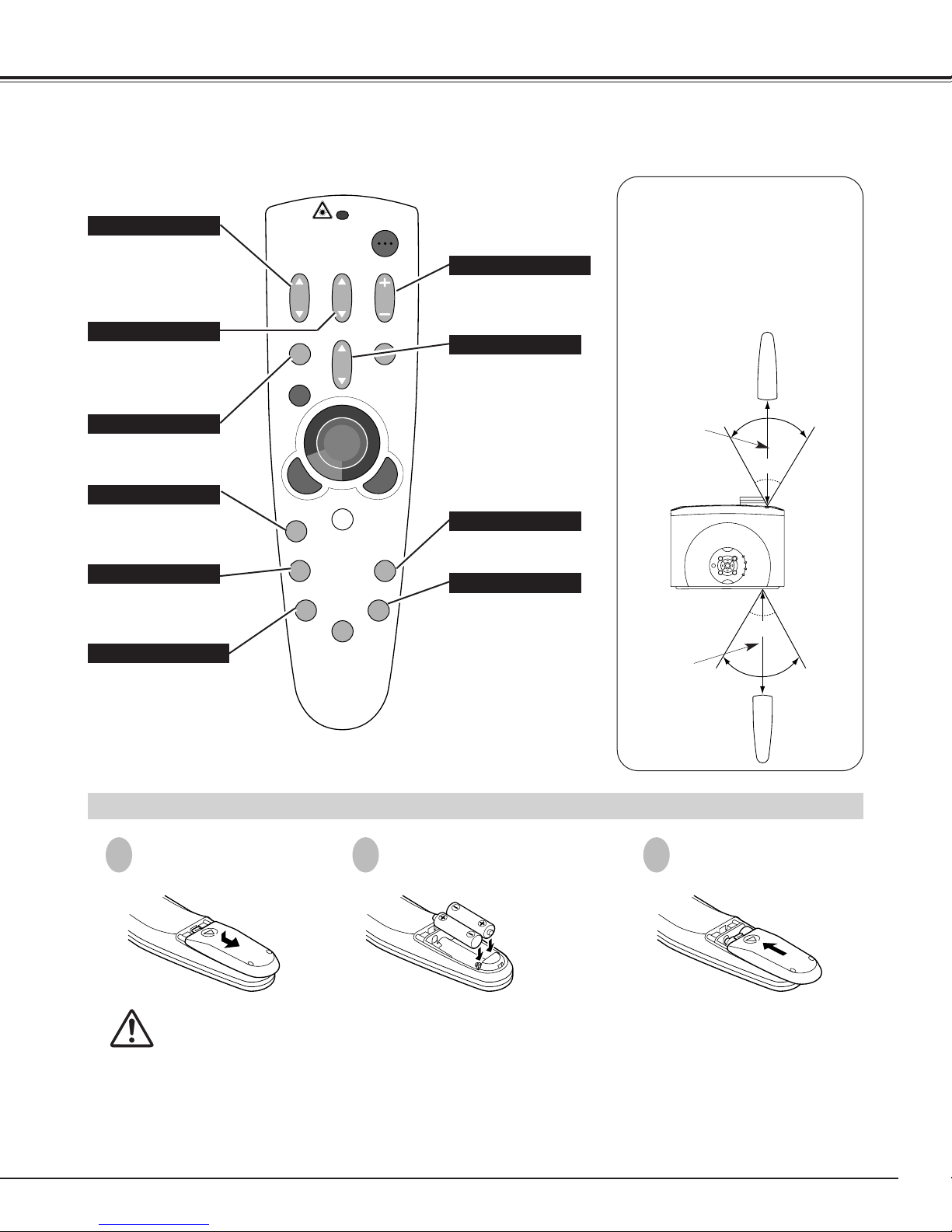
15
BEFORE OPERATION
To insure safe operation, please observe the following precautions :
● Use (2) AA, UM3 or R06 type alkaline batteries.
● Replace both batteries at the same time.
● Do not use a new battery with a used battery.
● Avoid contact with water or liquid.
● Do not expose the Remote Control Unit to moisture, or heat.
● Do not drop the Remote Control Unit.
● If a battery has leaked on the Remote Control Unit, carefully wipe the case clean and install new batteries.
● Danger of explosion if battery is incorrectly replaced.
● Dispose of used batteries according to battery manufacturer's instructions and local rules.
Press the lid downward and slide it.
Remove the battery
compartment lid.
Slide the batteries into
the compartment.
Replace the compartment
lid.
Two AA size batteries
For correct polarity (+
and –), be sure that the
battery terminals are in
contact with the pins in
the compartment.
REMOTE CONTROL UNIT BATTERIES INSTALLATION
1
2
3
Operating Range
Point the Remote Control Unit
toward the projector (Receiver
Window) whenever pressing any
button. Maximum operating range
for the Remote Control Unit is about
16.4’ (5m) and 60° in front and rear
of the projector.
16.4’
(5 m)
60°
16.4’
(5 m)
Used to adjust zoom.
(P20)
MUTE BUTTON
Used to mute sound.(P21)
ZOOM BUTTON
FOCUS BUTTON
Used to adjust focus.
(P20)
NO SHOW BUTTON
Used to turn the picture
into black image. (P21)
AUTO PC ADJ. BUTTON
Use to operate AUTO PC
Adjustment function. (P25)
VOLUME BUTTON
Used to adjust volume.
(P21)
D.ZOOM BUTTON
Used to select DIGITAL
ZOOM +/– mode and
resize image. (P30)
KEYSTONE BUTTON
Used to correct keystone
distortion. (P20, 36)
FREEZE BUTTON
Used to freeze the picture.
(P20)
IMAGE BUTTON
Used to select image
level. (P28, 33)
60°
ZOOM
MUTE
MENU
FOCUS
D.ZOOM
POWER
VOLUME
INPUT
KEYSTONE
NO SHOW
AUTO PC ADJ.
LASER
P-TIMER
FREEZE
IMAGE
