
iRC1021i
Image Runner
MFD Guide for Copying
iRC1028i

Revised 31st May 2008
Page 2 of 15
MFD User Guide for Copying
Contents
Key Contacts 3
Introduction 4
Basic Features 5
Original Placement – Platen Glass 5
Original Placement – Document Feeder 5
Control Panel 6
Menu Buttons 6
Back Button 6
Control Pad and Scroll Wheel 6
Numeric Pad 6
ID Button 6
Clear Button 7
Reset Button 7
Stop Button 7
Start Button 7
Main Menu 7
Copy . 7
Send/Fax 11
Scan to Store 12
Direct Print 12
Device Information 13
Additional Functions 13
Media 13
On/Off Button 13
123 Key 14
Unjamming 14
Changing Toner 14
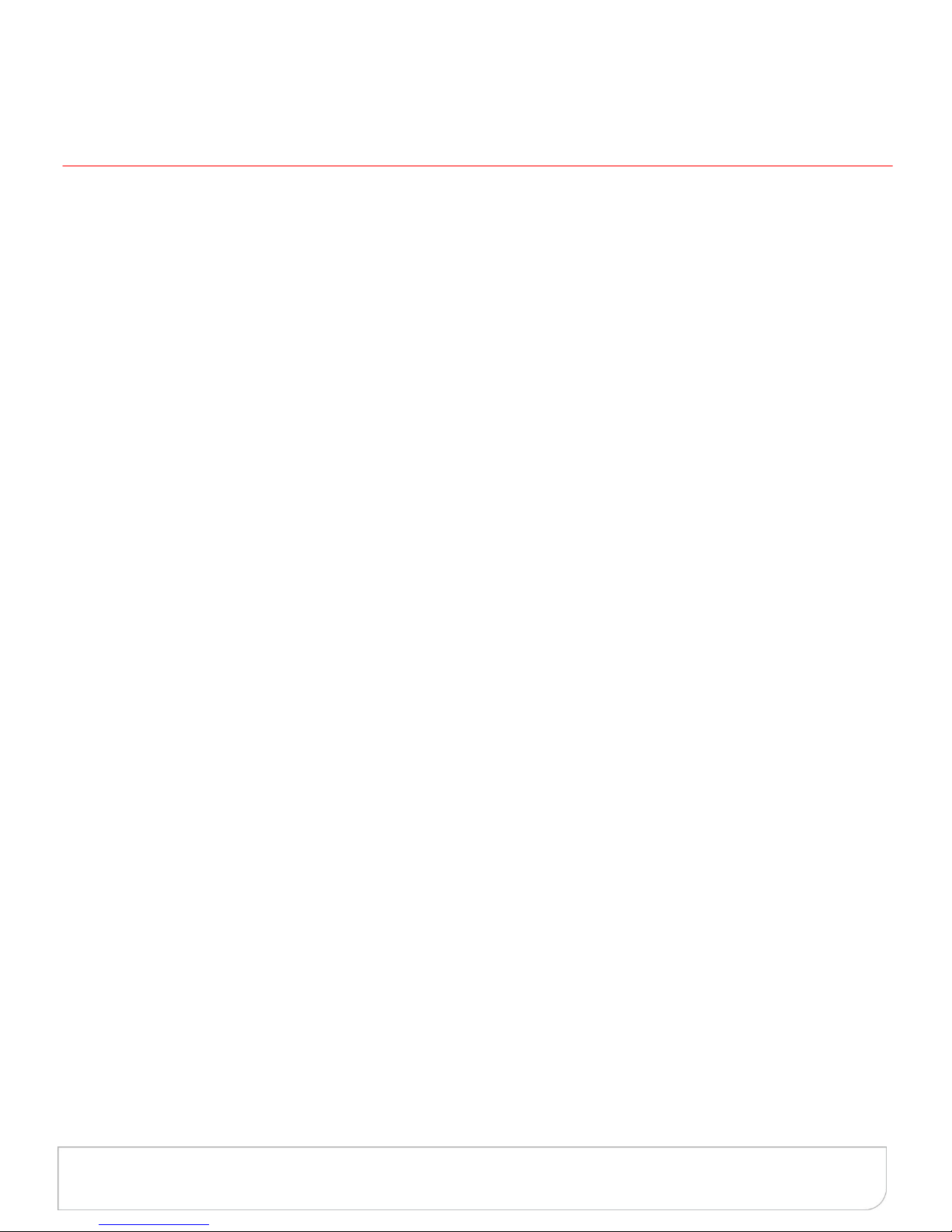
Revised 31st May 2008
Page 3 of 15
MFD User Guide for Copying
Key Contacts
To register service calls on your iR device call the national service number: 0844 892 0844
For additional Training on your iR device contact your local Customer Training
Consultant on: 0844 892 0844
For printing problems contact the Software Support Centre: 0844 892 0844
To register meter readings and order genuine Canon consumables online,
visit
www.canon.co.uk/eservices
To order genuine Canon consumables via telephone call: 0844 892 0844
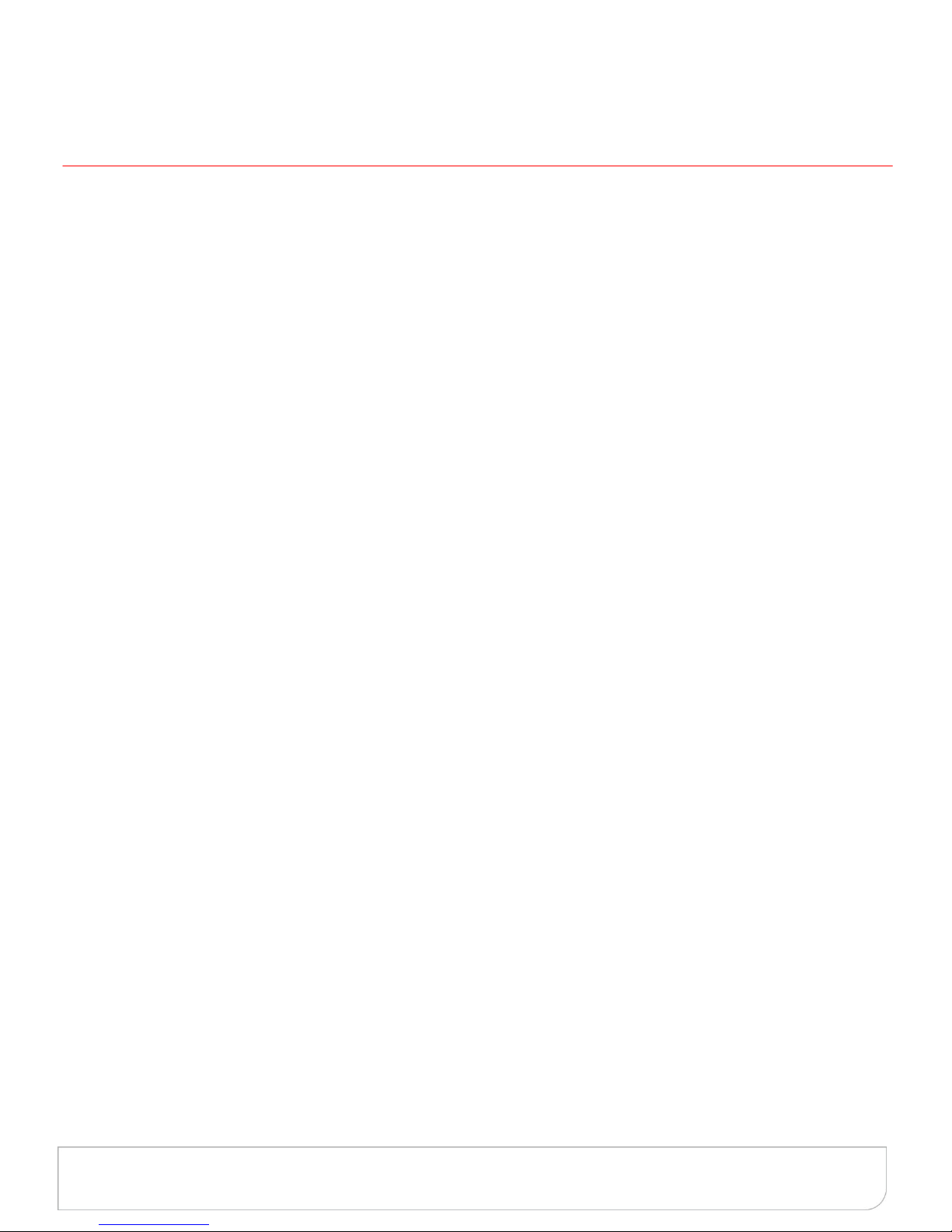
Revised 31st May 2008
Page 4 of 15
MFD User Guide for Copying
Introduction
This guide has been designed to provide you, and all users of your Canon iR device(s) within your organisation,
with all of the information needed to gain the most out for your investment. The following sections will take you
through, in detail, the steps you need to take to produce high quality copies from your iR Multi Functional Printer
Copier.
Additional guides are available from the Canon Customer Training and Support department, which will give you all
of the information you need to take full advantage of the complete features and functionality of your Canon iR
Multi Functional device(s). Please ask your Customer Training Consultant (CTC) for copies of these guides.

Revised 31st May 2008
Page 5 of 15
MFD User Guide for Copying
Basic Features
Original Placement – Platen Glass
To be used when copying from books, transparencies, articles that have been cut and pasted together, torn
originals or originals smaller than A5.
Place original on platen glass face down.
Align the corner of the original with the top left hand corner of the platen glass.
Gently lower the lid.
Original Placement – Document Feeder
Use the document feeder to automatically scan a stack of originals. Do not place originals with torn or curled
edges, large binding holes, or stapled sheets in the document feeder.
Place originals in feeder face up.
Adjust the slide guides to fit the size of the originals.
