Canon imageRUNNER 1019 Series, imageRUNNER 1023 Series Basic Operation Manual

Series
What Can I Do with This Machine?
Basic Operation Guide
Before Using the Machine
Document Handling
Print Media
Sending Documents
Receiving Fax/I-Fax Documents
Copying
Printing
Scanning
PC Faxing
Remote UI
System Manager Settings
Please read this guide before operating this product.
After you finish reading this guide, store it in a safe place for future reference.
Maintenance
Troubleshooting
Machine Settings
Appendix
ENG
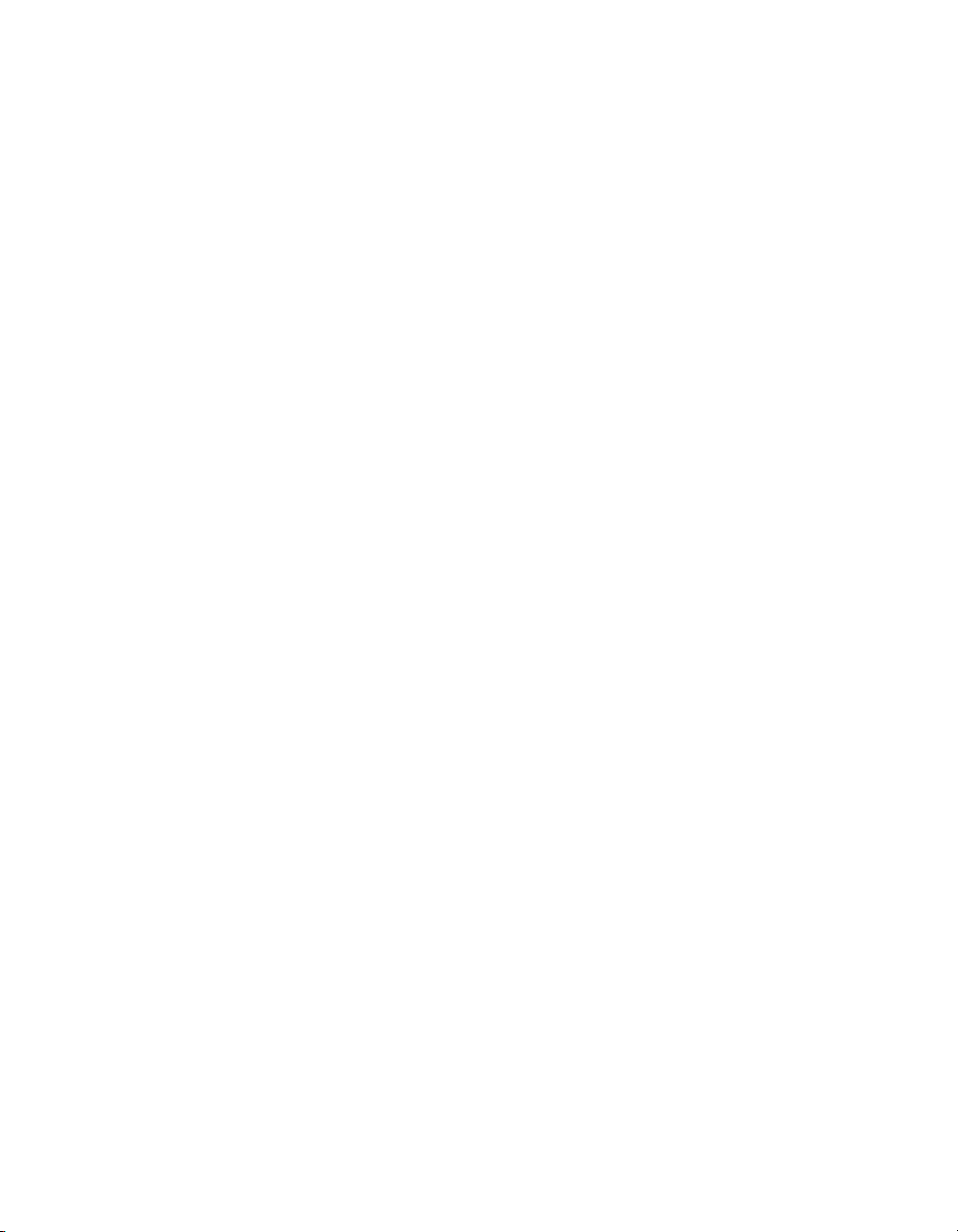

Manuals for the Machine
● Machine Set-Up
● Software Installation
Quick Start Guide
● Basic Features
● Maintenance
● Machine Settings
● Specifications
● Advanced Features
● Network and Remote User Interface
● System Monitor
● Reports and Lists
● Scanning Features
Basic Operation Guide
(This Document)
Advanced Operation
Guide
(This manual is provided in print for the
imageRUNNER 1019J.)
Scanner Driver Guide
(This manual is not available for the
imageRUNNER 1019J.)
Indicates the manual is supplied in PDF format in the accompanying CD-ROM.
CD-ROM
CD-ROM
CD-ROM
● To view the manuals in PDF format, Adobe Reader/Acrobat Reader/Acrobat is required. If Adobe
Reader/Acrobat Reader/Acrobat is not installed on your system, please download it from the Adobe
Systems Incorporated website (http://www.adobe.com).
● Considerable effort has been made to ensure that this manual is free of inaccuracies and omissions.
However, as we are constantly improving our products if you need an exact specification, please
contact Canon.
● The machine illustration on the cover may differ slightly from your machine.
i
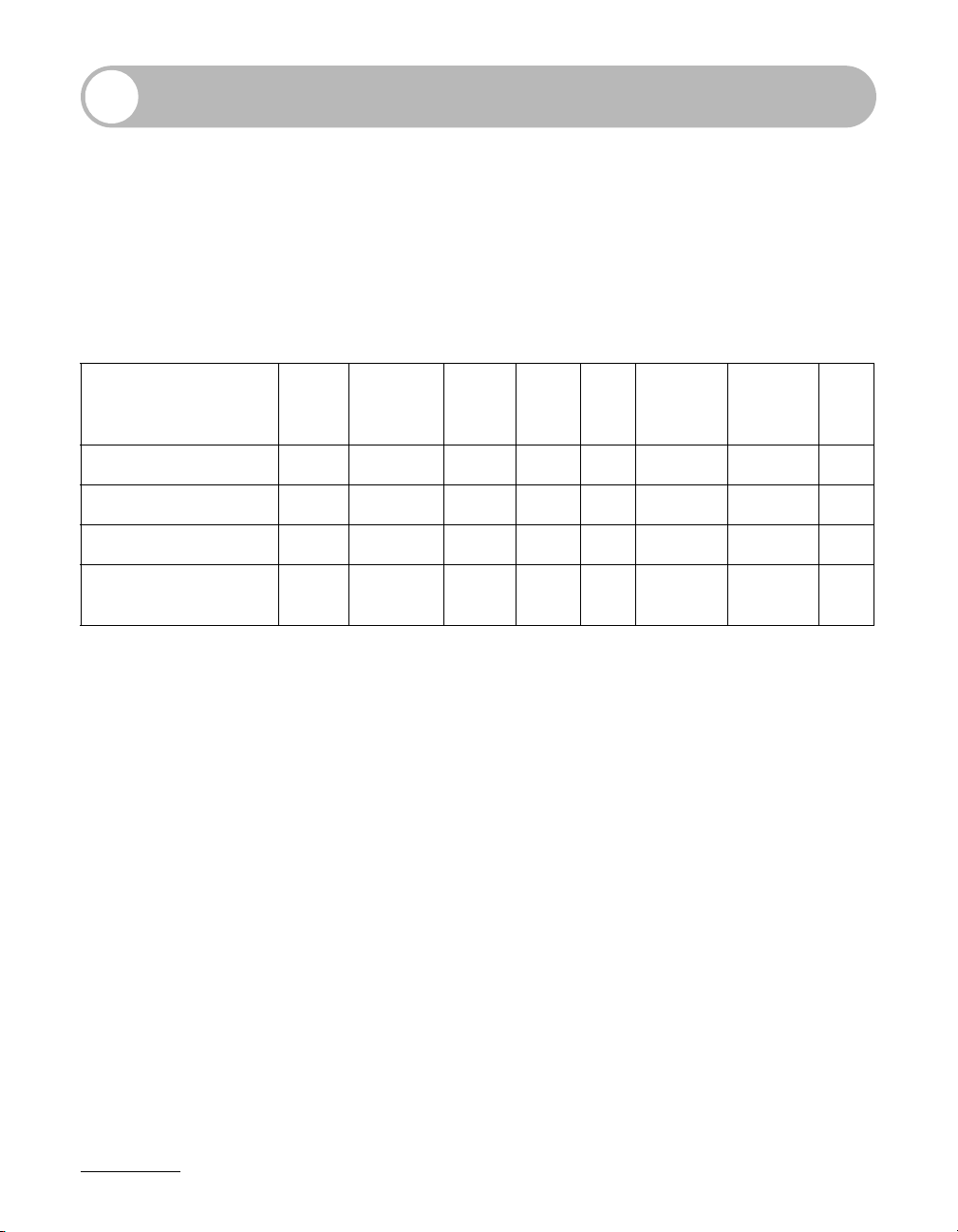
Available Features
The procedures described in this manual are based on the imageRUNNER
1023iF. Depending on the system configuration and product purchased, some
features described in the manuals may not be functional. The table below shows
the available features on a product basis.
✔ : available
– : not available
opt. : optional
COPY
imageRUNNER 1019J ✔ ––––– ––
imageRUNNER 1023 ✔✔opt. ✔ – – opt. –
imageRUNNER 1023N ✔✔opt. ✔ –– ✔✔
imageRUNNER
1023iF
✔✔opt. ✔✔ ✔ ✔ ✔
PRINT
(UFRII LT)
PRINT
(PCL)
SCAN FAX
IFAX/
E-MAIL/
FTP/SMB
RUI
(Network
Board)
ADF
– Optional Card Reader-E1 and Cassette Feeding Module-N1 are available for the
imageRUNNER 1019J/1023/1023N/1023iF.
– Optional Barcode Printing Kit is available for the imageRUNNER 1023/1023N/1023iF.
ii
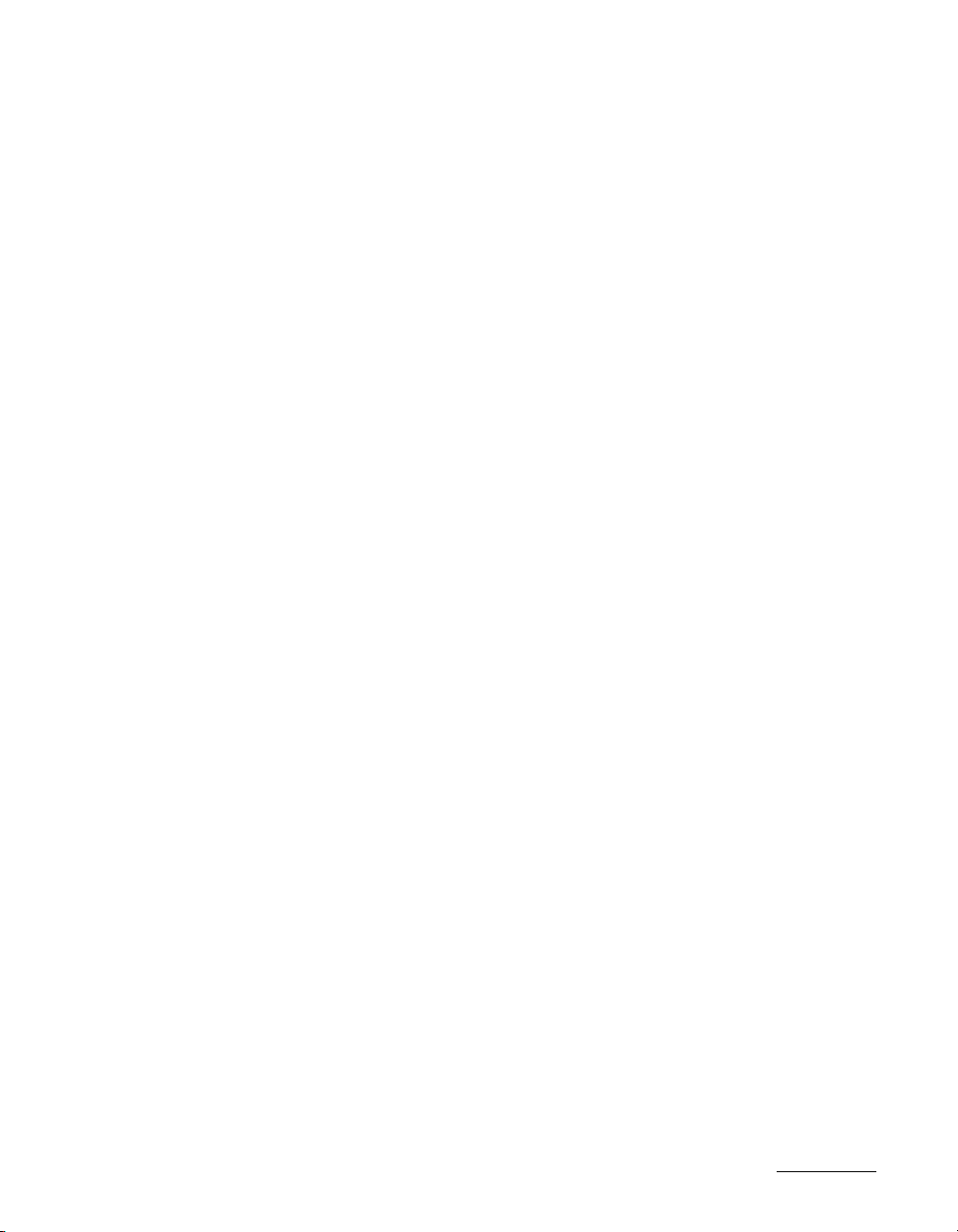
iii
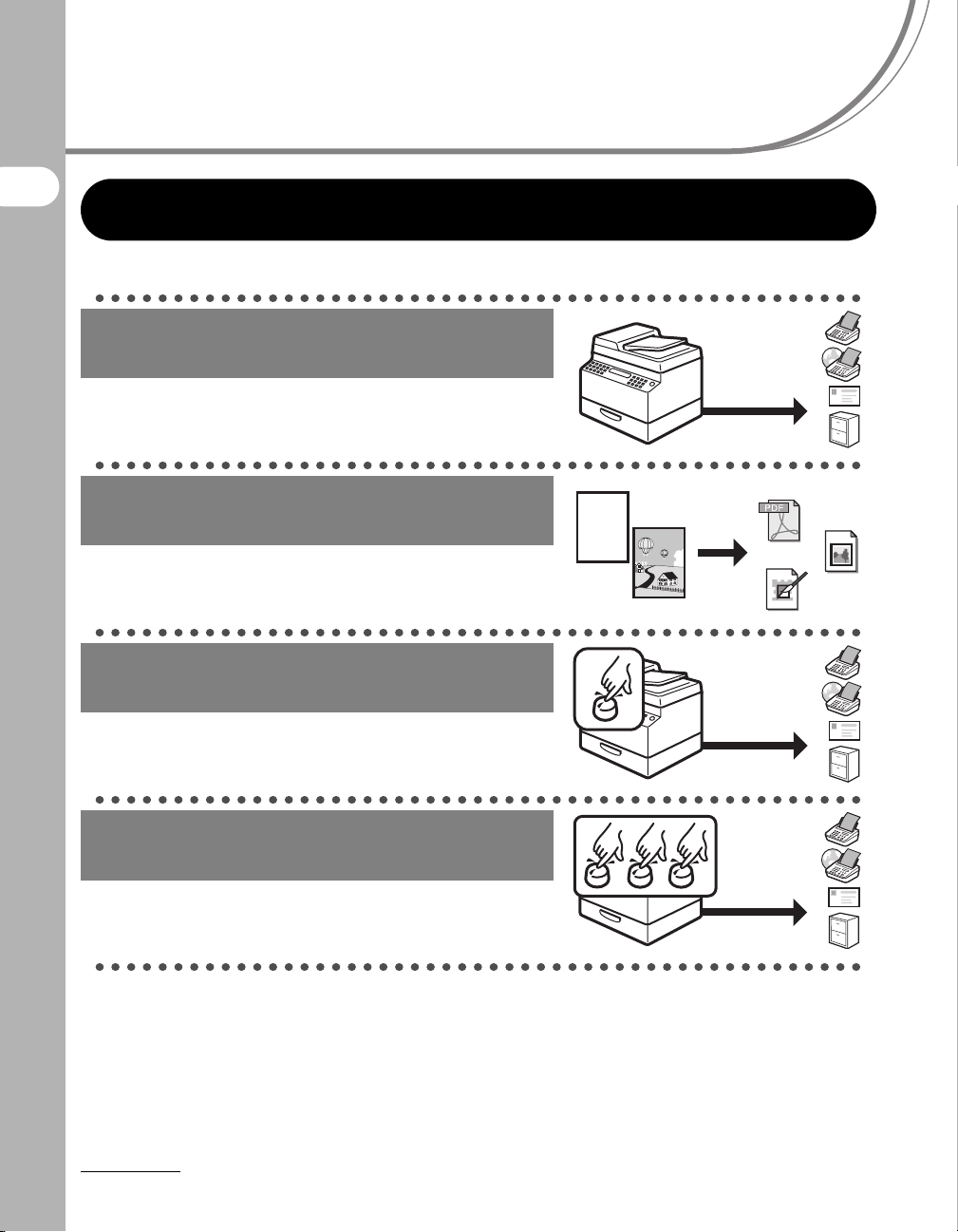
What Can I Do with This Machine?
Sending Features
Send documents with diverse
sending methods
Fax, E-Mail, I-Fax, and File Server
What Can I Do with This Machine?
→ Chapter 4
Send documents in a variety of file
formats
Send Settings
→ p. 4-7
Specify a recipient with a single key
Sending with One-Touch Keys
→ p. 4-15
Specify a recipient with a three-digit
code
Sending with Coded Dial Codes
→ p. 4-17
ABC
ABC
ABC
ABC
PDF
TIFF
JPEG
iv
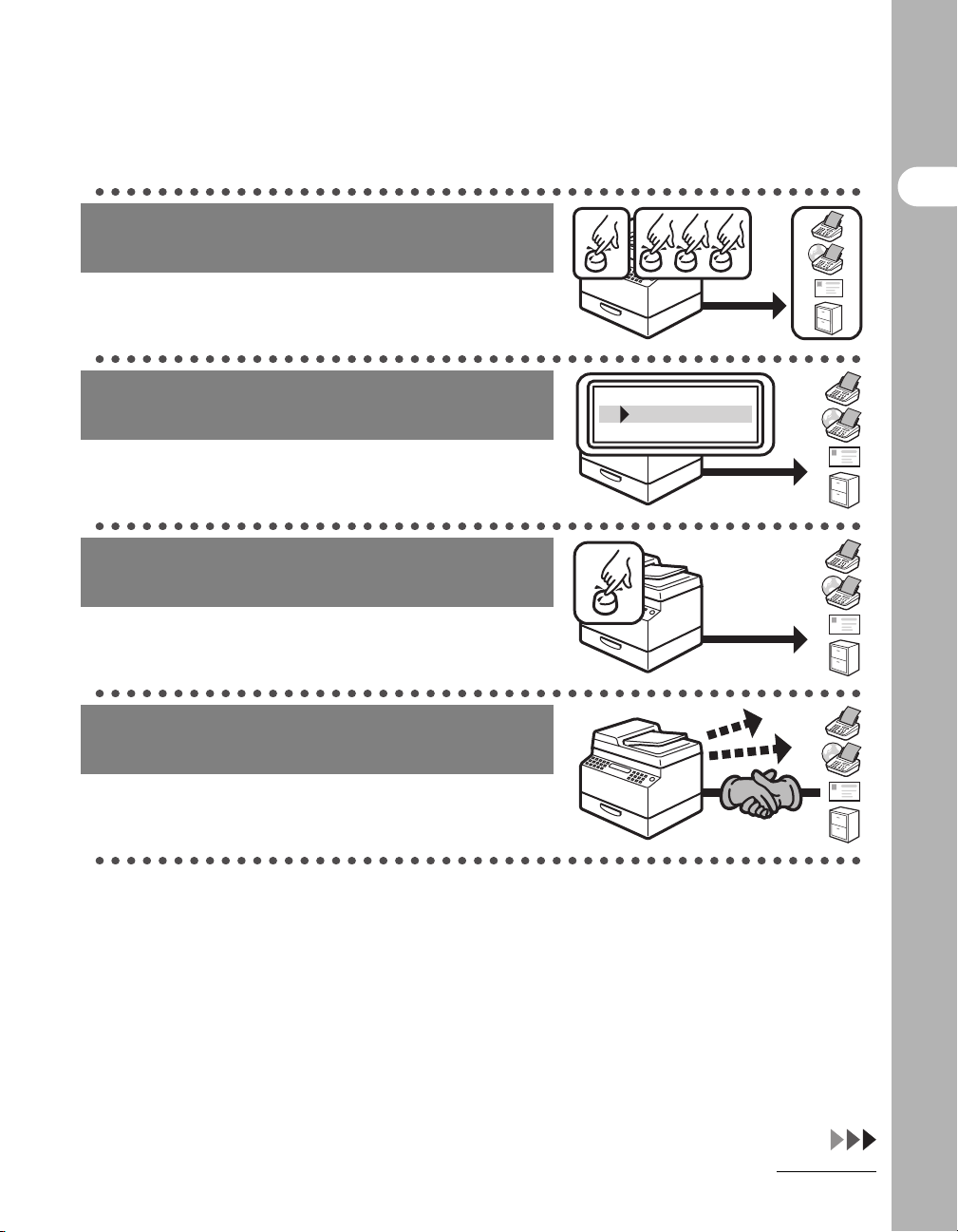
Specify multiple recipients as a
group
Sending to Group Addresses
→ p. 4-19
What Can I Do with This Machine?
Look up a particular recipient
Address Book Search
→ p. 4-21
Specify a recipient with its scan/
send settings
Favorites Buttons
→ p. 4-25
Retry sending documents
automatically
Auto Retry
→ Advanced Operation Guide
AAAAA
BBBBB
CCCCC
M1
v
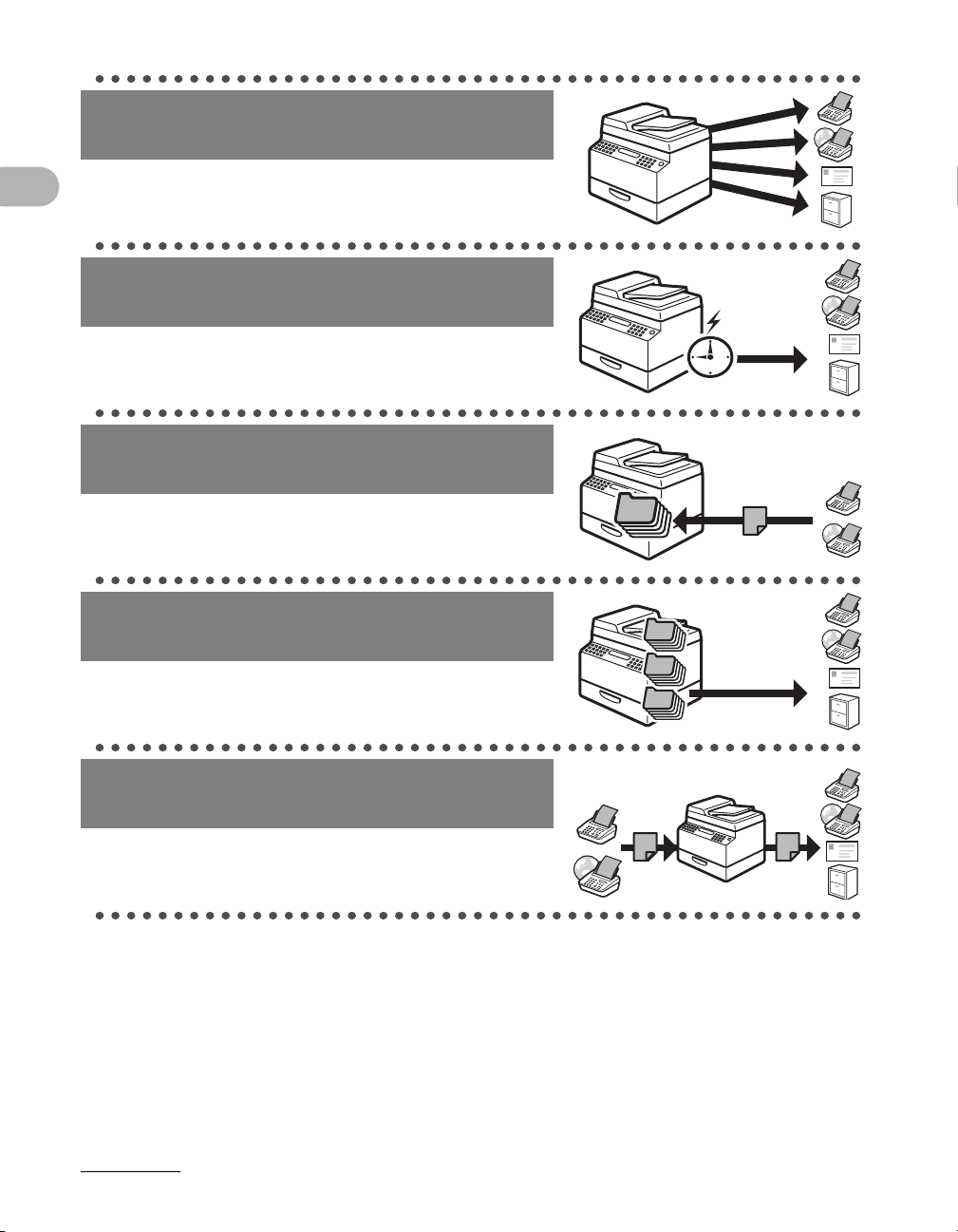
Send documents to multiple
recipients
Broadcasting
→ Advanced Operation Guide
Send documents at a specified time
Delayed Sending
→ Advanced Operation Guide
What Can I Do with This Machine?
Receive faxes/I-faxes in memory
Memory Reception
→ Advanced Operation Guide
Recall the last three sending jobs
Job Recall
→ Advanced Operation Guide
Forward received fax/I-fax
documents
Forwarding Documents
→ Advanced Operation Guide
1
2
3
vi
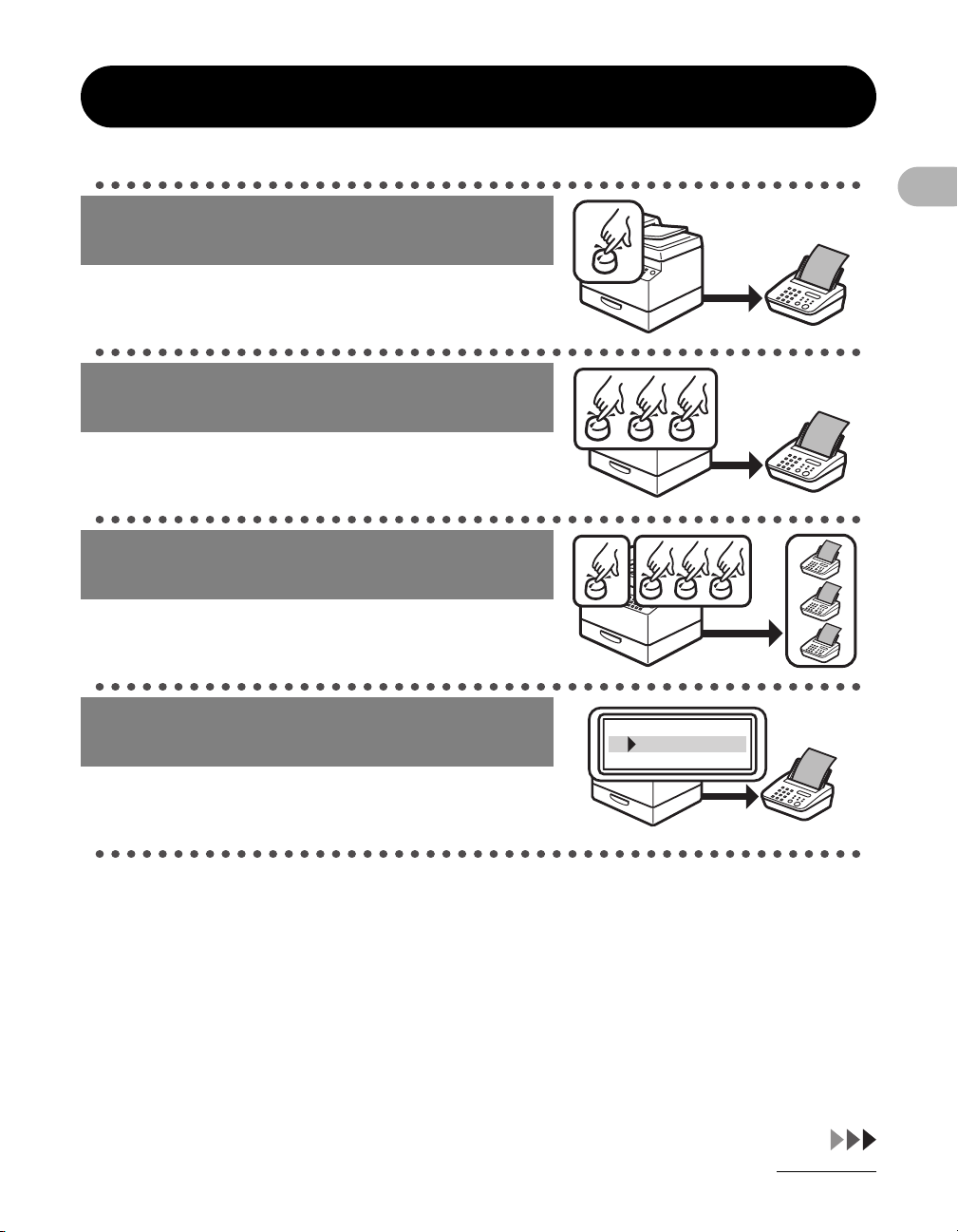
Fax Features
Specify a recipient with a single key
One-Touch Speed Dialing
→ p. 4-15
Specify a recipient with a three-digit
code
Coded Speed Dialing
→ p. 4-17
Specify multiple recipients as a
group
Group Dialing
→ p. 4-19
Look up a particular recipient
Address Book Dialing
→ p. 4-21
What Can I Do with This Machine?
AAAAA
BBBBB
CCCCC
vii

Specify a recipient with its scan
settings
Favorites Buttons
→ p. 4-25
Redial when the line is busy
Automatic Redialing
→ Advanced Operation Guide
M1
What Can I Do with This Machine?
Send a fax to multiple recipients
Broadcasting
→ Advanced Operation Guide
Send a fax at a specified time
Delayed Sending
→ Advanced Operation Guide
Receive faxes in memory without
printing out
Memory Reception
→ Advanced Operation Guide
viii
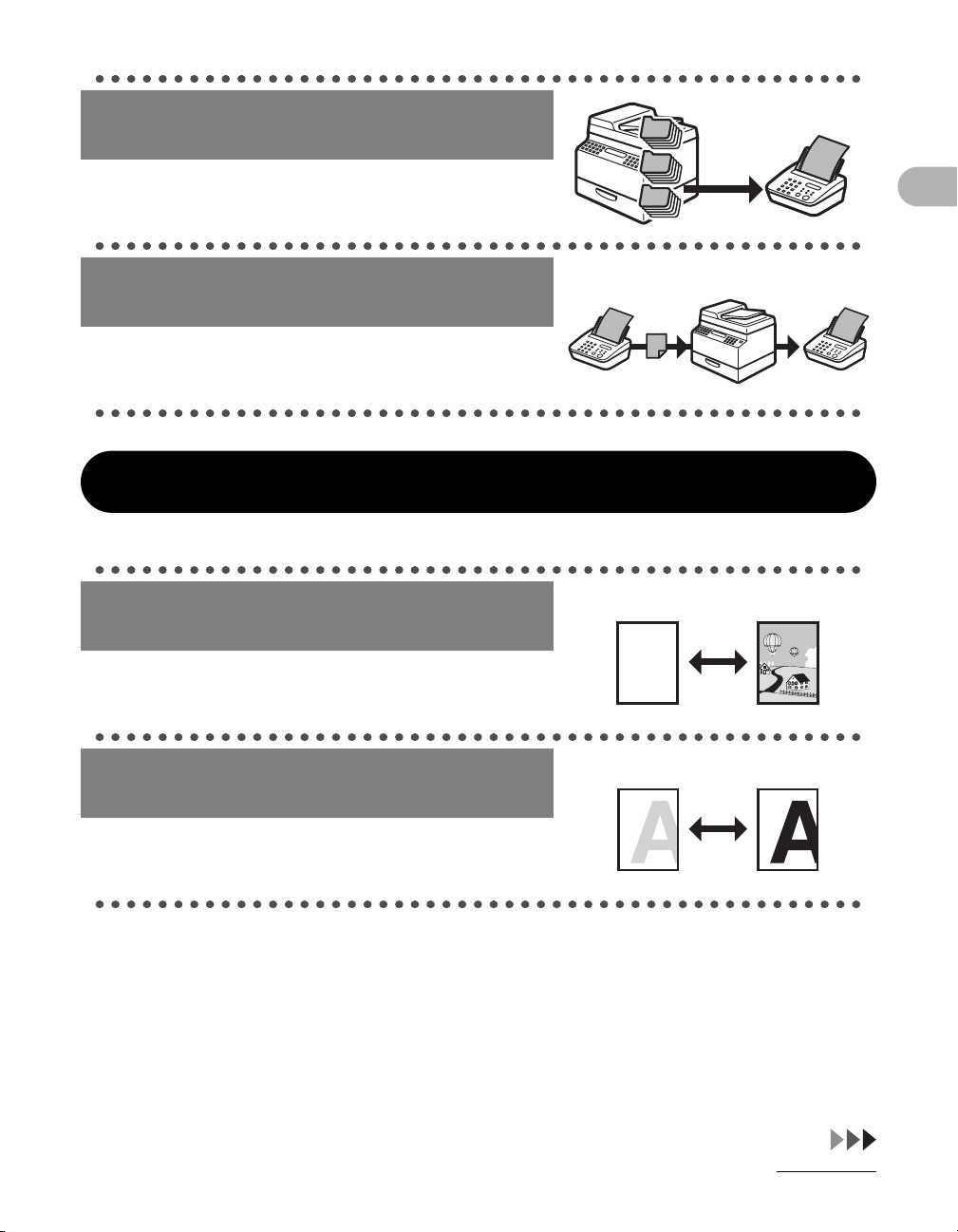
Recall the last three sending jobs
1
Job Recall
→ Advanced Operation Guide
Forward received fax documents
Forwarding Documents
→ Advanced Operation Guide
Copy Features
Select a scan mode depending on
the type of image
Image Quality
→ p. 6-3
2
3
ABC
ABC
ABC
ABC
What Can I Do with This Machine?
Adjust the density level of scanned
images
Density
→ p. 6-4
ix
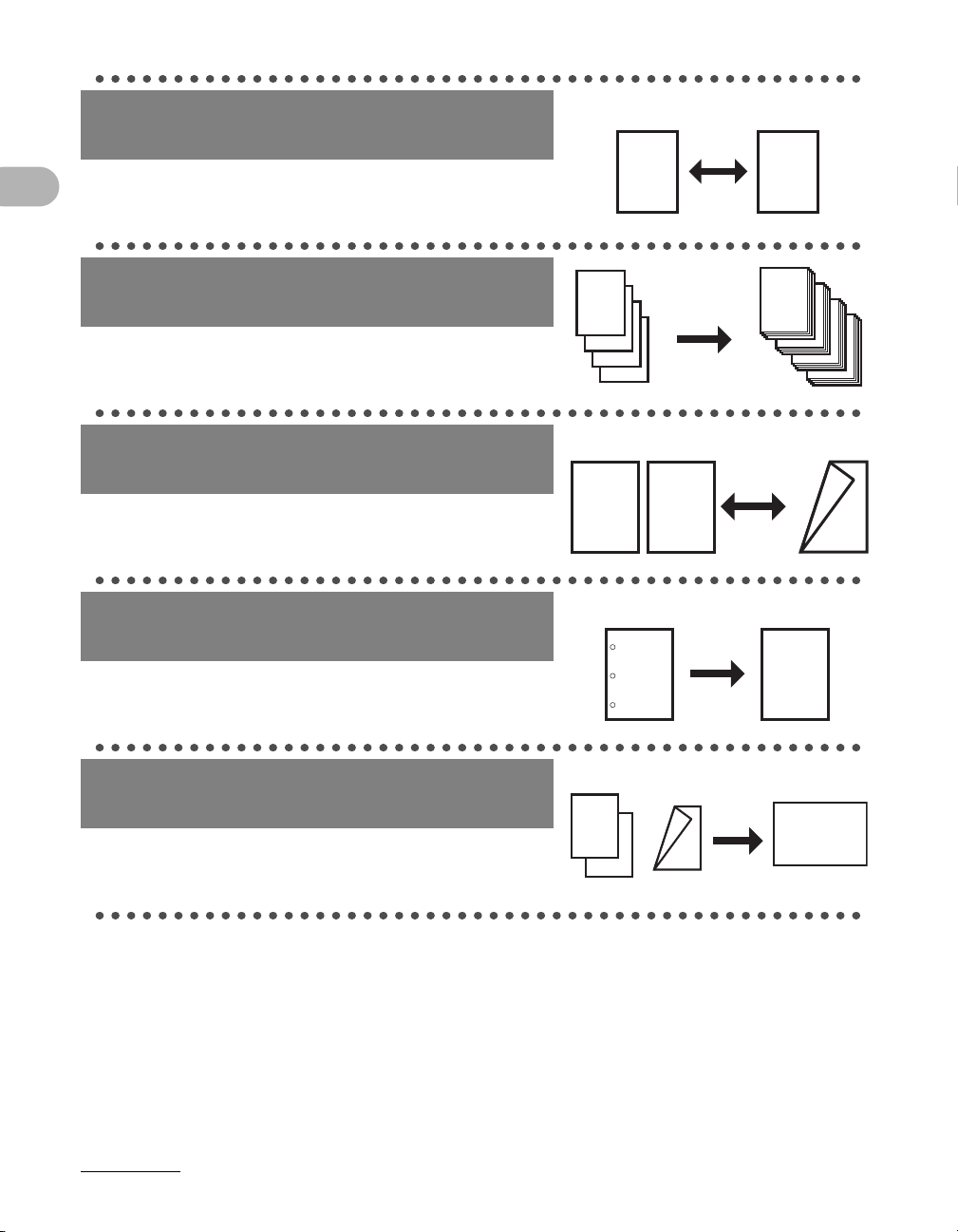
Enlarge or reduce copied images
DEF
DEF
DEF
DEF
ABC
ABC
ABC
ABC
1
DEF
DEF
DEF
DEF
ABC
ABC
ABC
ABC
1
DEF
DEF
DEF
DEF
What Can I Do with This Machine?
Zoom Ratio
→ p. 6-6
Sort copies by page order
Collate Copying
→ Advanced Operation Guide
Make two-sided copies
Two-Sided Copy
→ Advanced Operation Guide
Erase shadows and lines in copies
Frame Erase Copy
→ Advanced Operation Guide
AAAA
AAAA
BBBB
AAAA
BBBB
CCCC
AAAA
BBBB
CCCC
DDDD
1
BBBB
CCCC
DDDD
2
CCCC
DDDD
3
DDDD
ABC
ABC
ABC
ABC
1
A
4
ABC
ABC
ABC
ABC
A
AAAA
AAAA
AAAA
AAAA
AAAA
AAAA
AAAA
AAAA
AAAA
AAAA
1
AAAA
AAAA
AAAA
1
AAAA
AAAA
1
AAAA
1
2
ABC
ABC
ABC
ABC
Copy two documents on one sheet
2 on 1 Combination
→ Advanced Operation Guide
x
ABC
ABC
ABC
ABC
1
ABC
ABC
ABC
2
ABC
2
1
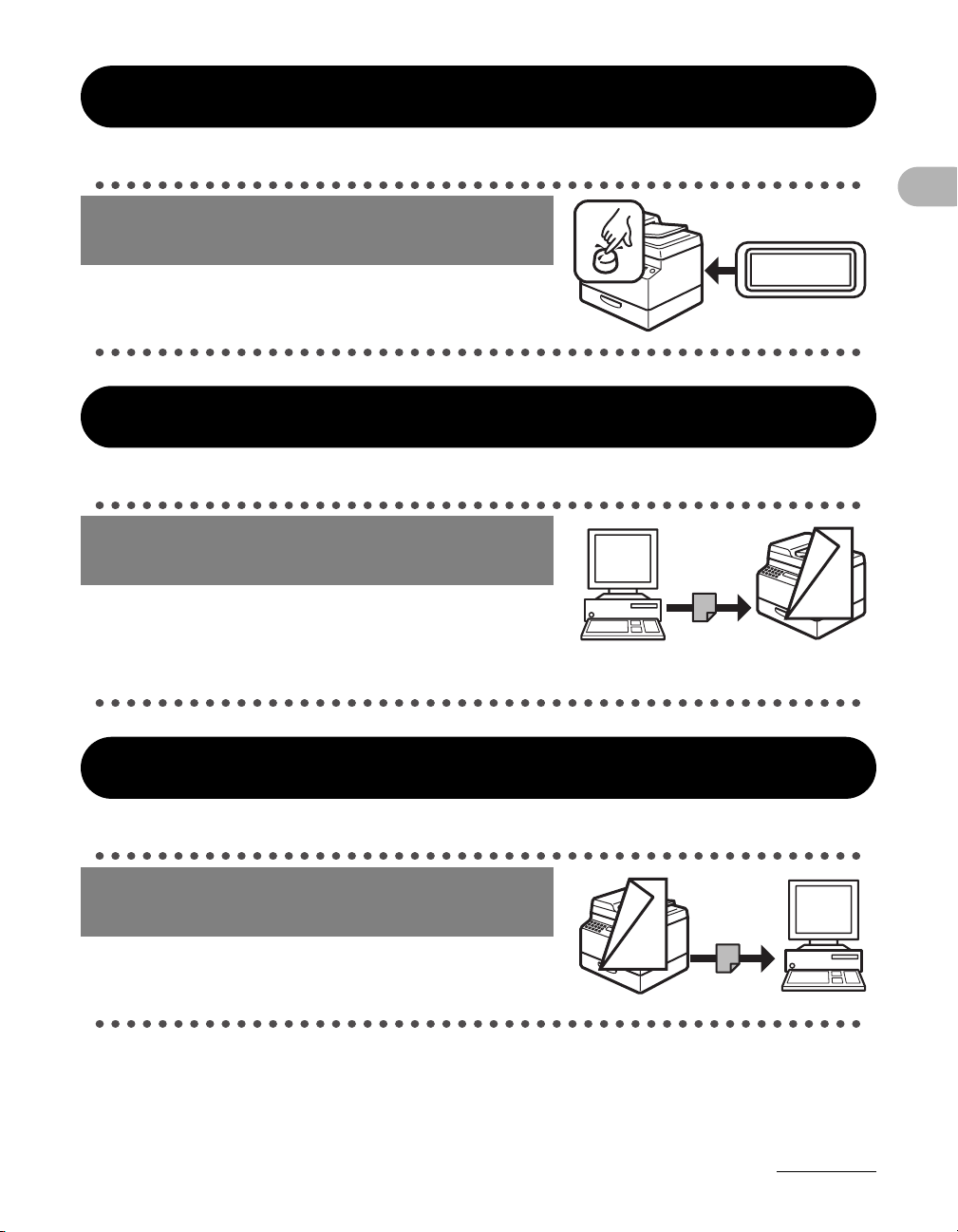
System Manager Settings
ABC
ABC
ABC
ABC
1
F
F
ABC
ABC
ABC
ABC
1
Restrict the use of the machine with
department IDs
Department ID Management
→ Advanced Operation Guide
Printer Feature
Print a document from a PC
Printing*
→ Online Help
* The optional Barcode Printing Kit is required for the
BarDIMM function.
ID
What Can I Do with This Machine?
000001
Scanner Feature
Specify detailed scanning options
to suit various images
Scanning
→ Scanner Driver Guide
xi

PC Fax Feature
Send a fax from a PC
PC Faxing
→ Online Help
What Can I Do with This Machine?
Remote UI Feature
Access and manage the machine
from a PC
Remote UI
→ Advanced Operation Guide
xii
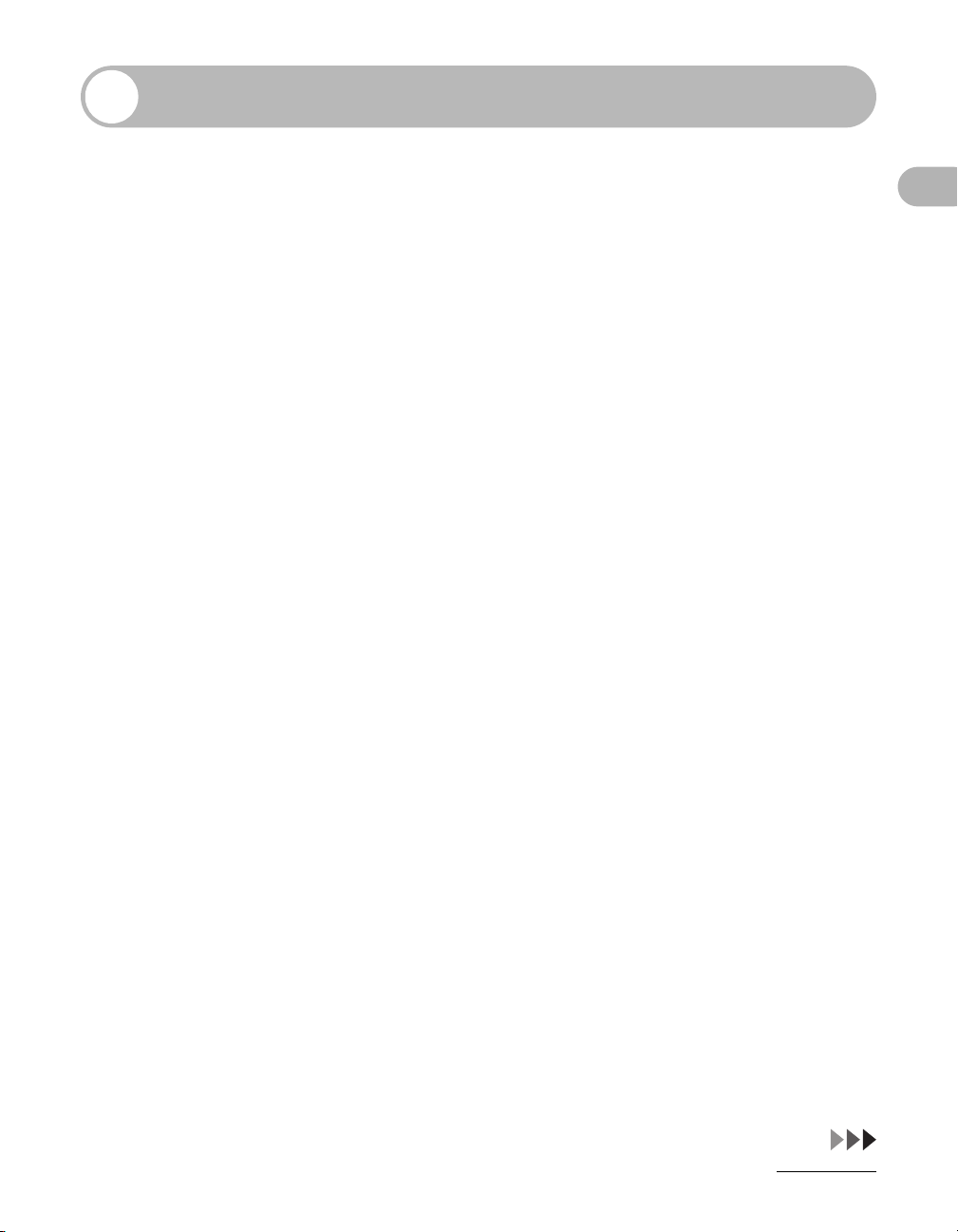
Contents
Manuals for the Machine.................................................................i
Available Features..........................................................................ii
What Can I Do with This Machine? ..............................................iv
Sending Features ........................................................... iv
Fax Features...................................................................vii
Copy Features ................................................................ ix
System Manager Settings............................................... xi
Printer Feature................................................................ xi
Scanner Feature............................................................. xi
PC Fax Feature ..............................................................xii
Remote UI Feature .........................................................xii
Contents .......................................................................................xiii
Preface...........................................................................................xx
Important Safety Instructions ......................................... xx
Handling and Maintenance............................................ xx
Location .........................................................................xxi
Power Supply................................................................xxii
How to Use This Guide.............................................................. xxiii
Symbols Used in This Manual .....................................xxiii
Illustrations Used in This Manual.................................xxiv
What Can I Do with This Machine?
Legal Notices ..............................................................................xxv
Copyright ......................................................................xxv
Disclaimers ...................................................................xxv
Legal Limitations on the Usage of Your Product and
the Use of Images........................................................xxvi
Trademarks.................................................................xxvii
FCC (Federal Communications Commission) ........... xxviii
xiii
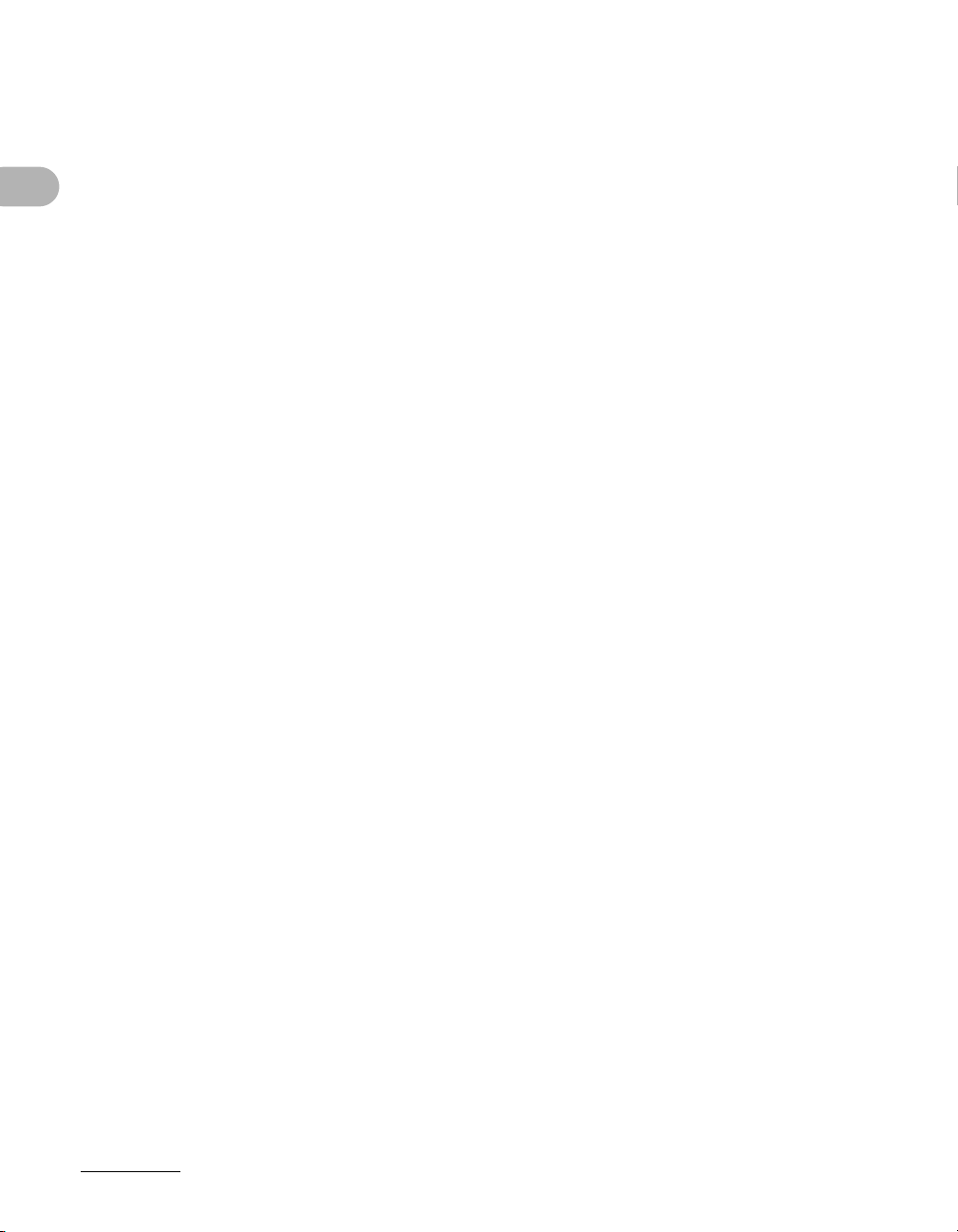
Users in the U.S.A.......................................................................xxx
Preinstallation Requirements for Canon Facsimile
Equipment.....................................................................xxx
In Case of Equipment Malfunction..............................xxxii
Rights of the Telephone Company ............................. xxxii
Users in Canada.......................................................................xxxiii
Preinstallation Requirements for Canon Facsimile
Equipment.................................................................. xxxiii
Notice.........................................................................xxxiv
Utilisation au Canada ...............................................................xxxv
Conditions à Remplir Préalablement à L’installation
d’un Télécopieur Canon..............................................xxxv
What Can I Do with This Machine?
Laser Safety ............................................................................xxxvii
CDRH Regulations ...................................................xxxvii
1 Before Using the Machine ......................................................1-1
Machine Components .................................................................1-1
Operation Panel ...........................................................................1-3
xiv
Main Operation Panel ...................................................1-3
Send Operation Panel ..................................................1-6
LCD (Standby Mode) ...................................................................1-7
Copy Mode ...................................................................1-7
Send Mode ...................................................................1-7
Scan Mode....................................................................1-7
Toner Cartridge............................................................................1-8
Maintaining the Toner Cartridge ...................................1-8
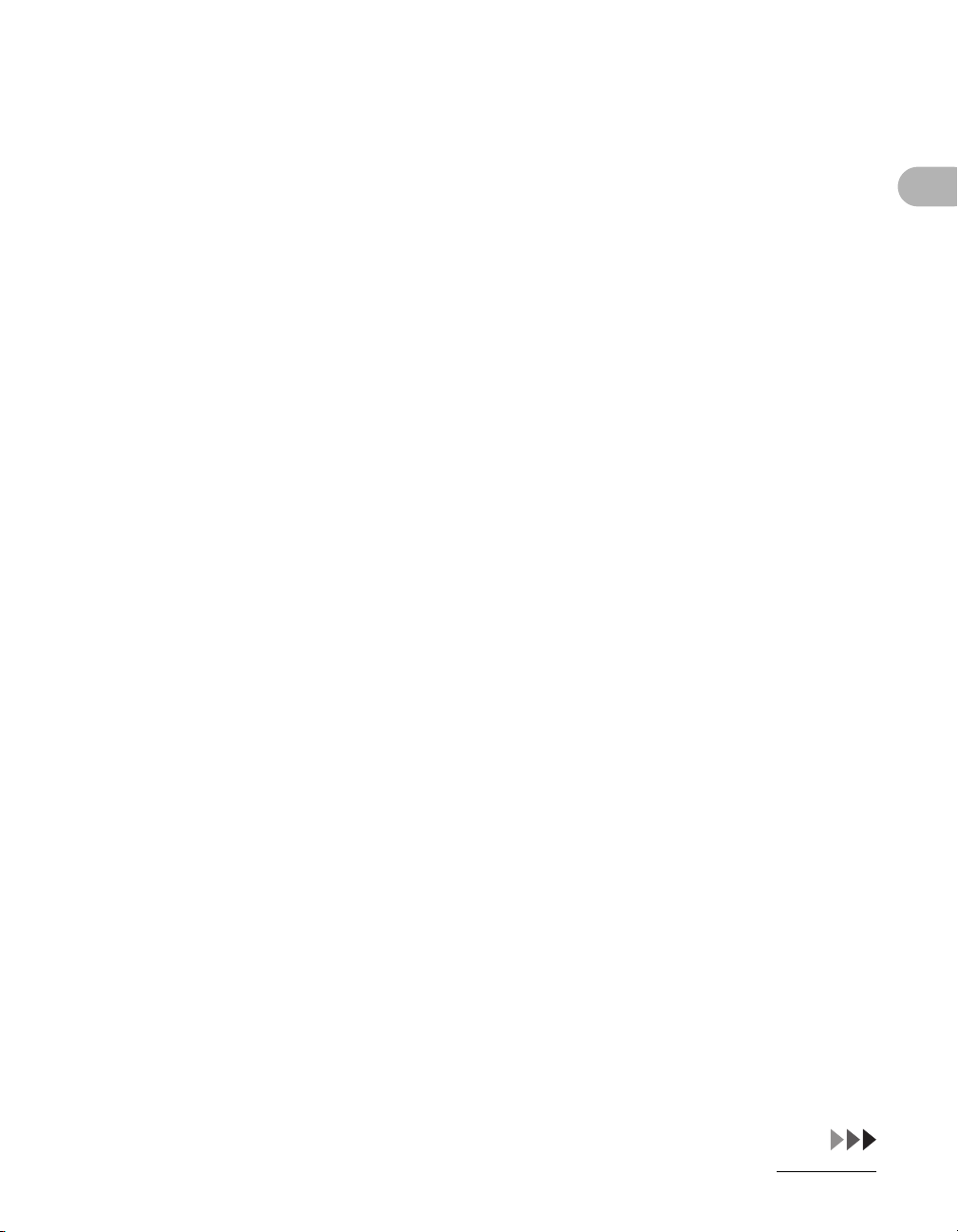
Operation Panel Power Switch.................................................1-10
Energy Consumption in the Sleep Mode.................................1-11
Timer Settings............................................................................1-13
Setting the Sleep Mode ..............................................1-13
Setting Auto Clear Time..............................................1-15
Setting Time Zone ......................................................1-17
Setting Daylight Saving Time......................................1-18
2 Document Handling.................................................................2-1
Document Requirements ............................................................2-1
Scanning Area..............................................................................2-3
Loading Documents ....................................................................2-4
On the Platen Glass......................................................2-4
In the ADF.....................................................................2-6
3 Print Media ...............................................................................3-1
Paper Requirements....................................................................3-1
What Can I Do with This Machine?
Printable Area ..............................................................................3-3
Paper Guidelines .........................................................................3-4
Loading Paper..............................................................................3-5
In the Stack Bypass (e.g., Envelopes)..........................3-5
Setting Paper Type and Size.......................................................3-8
For the Paper Drawer ...................................................3-8
For the Stack Bypass..................................................3-11
xv
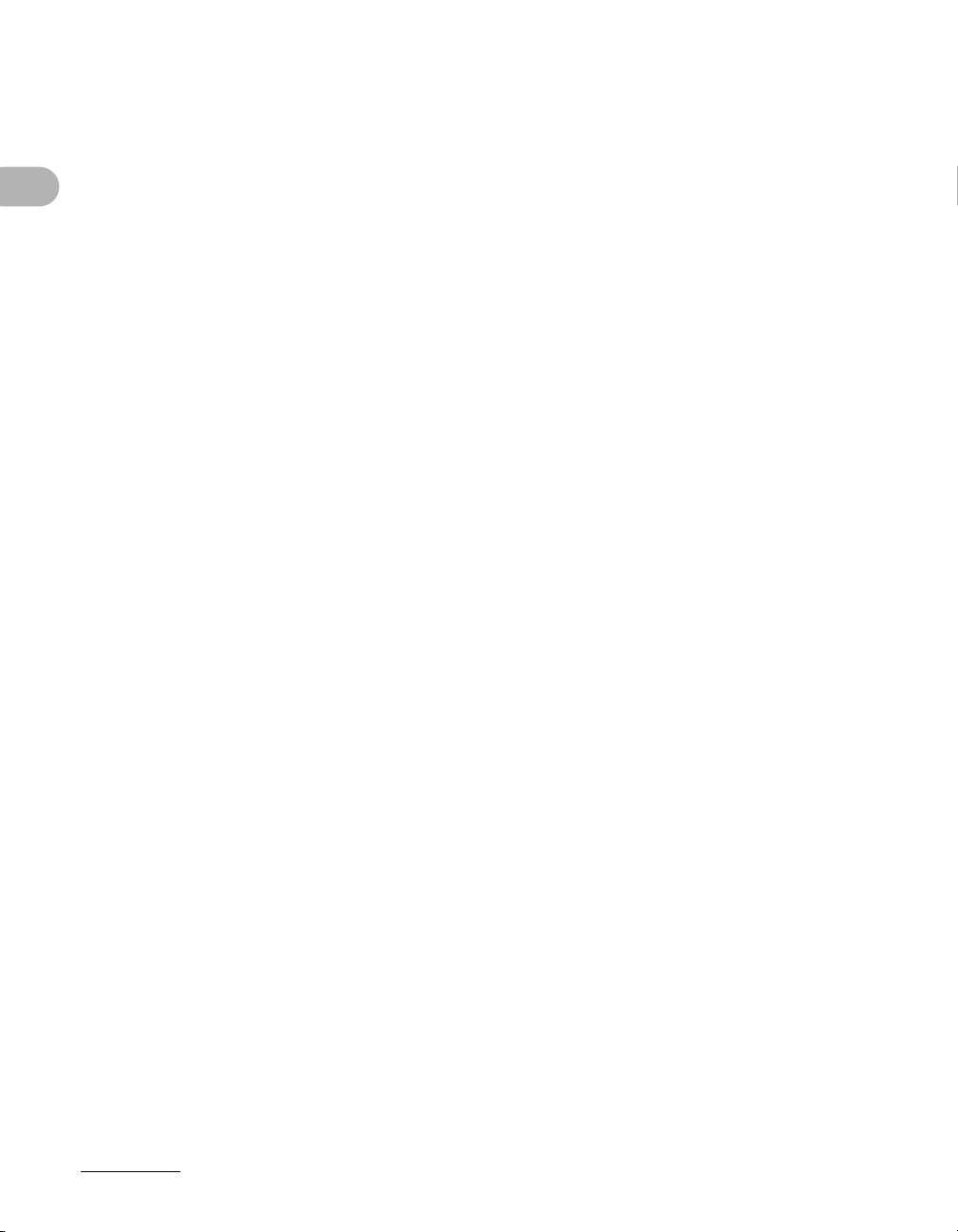
4 Sending Documents................................................................4-1
Scan Settings...............................................................................4-3
Image Quality................................................................4-3
Density..........................................................................4-5
Two-Sided.....................................................................4-6
Send Settings...............................................................................4-7
Specifying Destinations............................................................4-11
Using Numeric Keys ...................................................4-12
Using One-Touch Keys...............................................4-15
Using Coded Dial Codes ............................................4-17
Using Group Addresses..............................................4-19
Using Address Book Key ............................................4-21
What Can I Do with This Machine?
Storing/Editing Address Book..................................................4-27
Manual Sending .........................................................................4-51
Using Favorites Buttons..............................................4-25
Storing/Editing One-Touch Keys/
Coded Dial Codes.......................................................4-27
Storing/Editing Group Addresses ...............................4-40
Direct Sending ...........................................................................4-54
5 Receiving Fax/I-Fax Documents ............................................5-1
6 Copying ....................................................................................6-1
Scan Settings...............................................................................6-3
Image Quality................................................................6-3
Density..........................................................................6-4
Zoom Ratio ...................................................................6-6
xvi
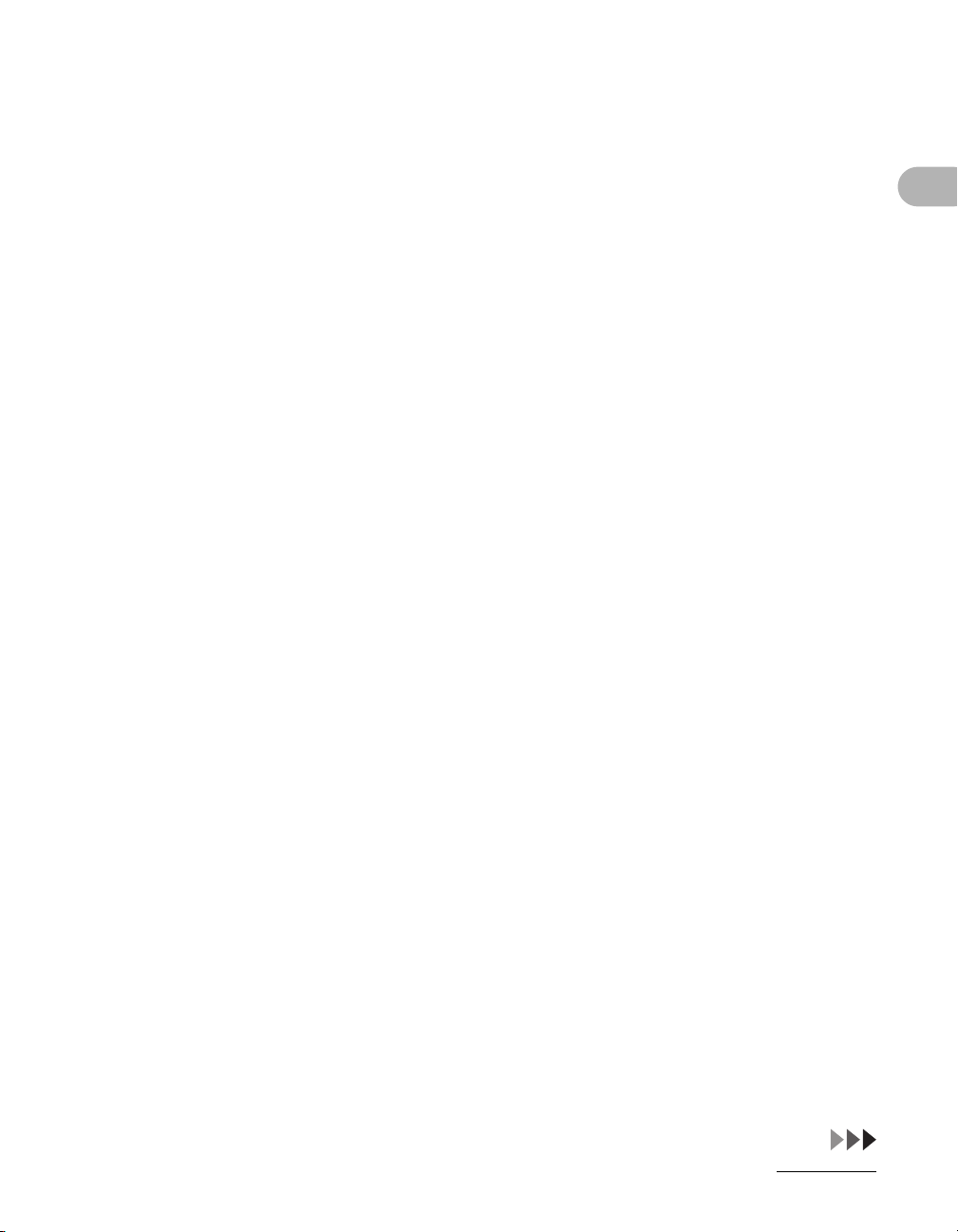
7 Printing.....................................................................................7-1
8 Scanning ..................................................................................8-1
9 PC Faxing.................................................................................9-1
10 Remote UI............................................................................. 10-1
11 System Manager Settings................................................... 11-1
Department ID Management .....................................................11-1
Procedure before Using the Machine .........................11-1
Procedure after Using the Machine ............................11-2
Optional Card Reader................................................................11-3
Procedure before Using the Machine .........................11-3
Procedure after Using the Machine ............................11-3
12 Maintenance.........................................................................12-1
Cleaning the Machine................................................................12-1
Exterior .......................................................................12-1
Fuser Roller ................................................................12-2
Scanning area.............................................................12-3
Cleaning the ADF Automatically .................................12-6
Transcription Roller.....................................................12-7
Drum Unit....................................................................12-8
What Can I Do with This Machine?
Replacing the Toner Cartridge .................................................12-9
Replacing the Drum Unit.........................................................12-12
Transporting the Machine.......................................................12-14
xvii
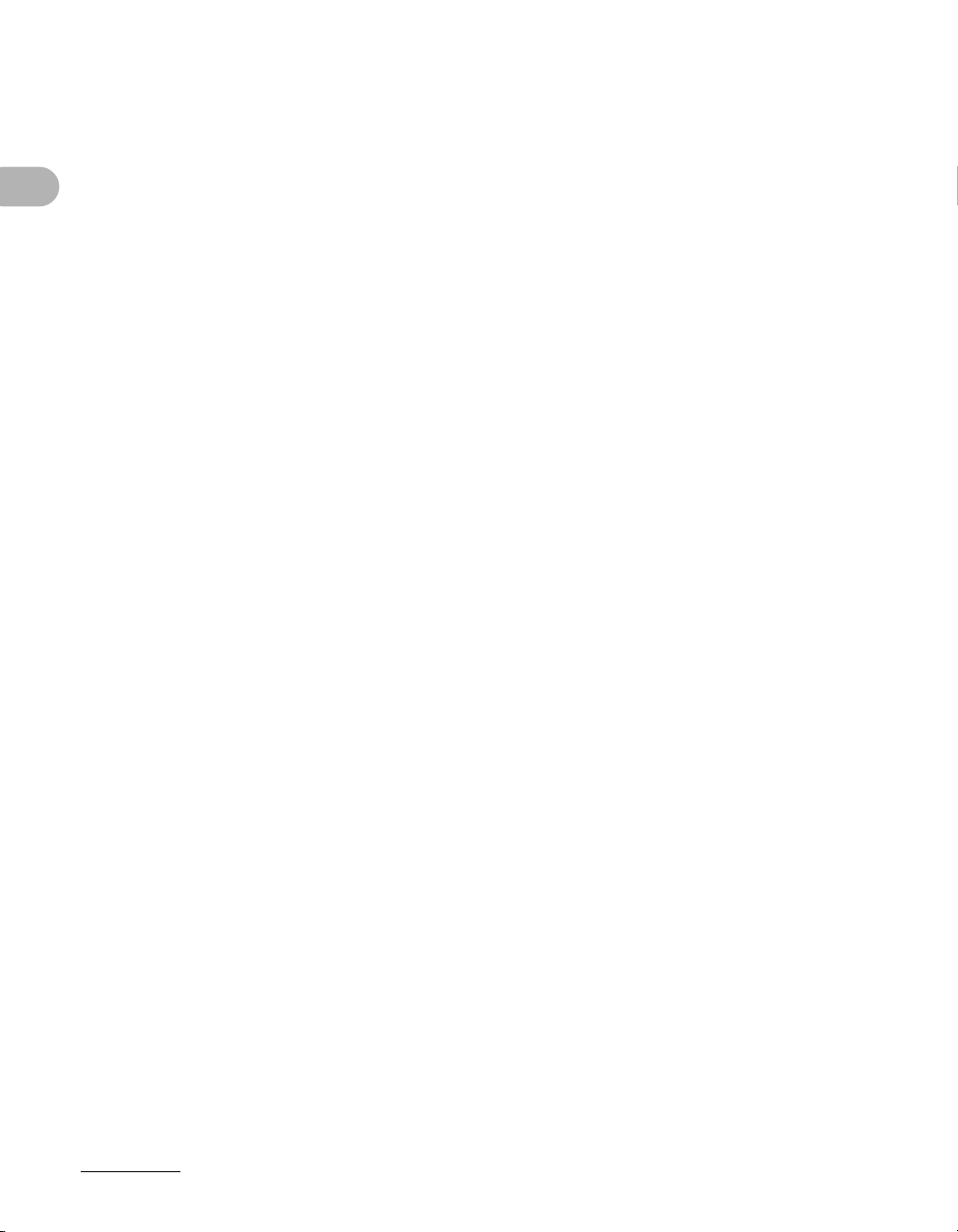
13 Troubleshooting ..................................................................13-1
Clearing Jams ............................................................................13-1
Document Jams..........................................................13-1
Paper Jams.................................................................13-3
LCD Messages ...........................................................................13-6
Error Codes..............................................................................13-12
If a Power Failure Occurs........................................................13-19
Service Call Message ..............................................................13-20
Contacting Your Local Authorized Canon Dealer .....13-20
14 Machine Settings.................................................................14-1
What Can I Do with This Machine?
Machine Settings .......................................................................14-1
Printing USER’S DATA LIST ......................................14-1
Accessing the Setting Menu .......................................14-3
Setting Menu ..............................................................................14-5
COMMON SETTINGS ...............................................14-5
COPY SETTINGS ....................................................14-10
TX/RX SETTINGS ...................................................14-12
ADDRESS BOOK SET. ...........................................14-21
PRINTER SETTINGS ..............................................14-30
TIMER SETTINGS ...................................................14-34
ADJUST./CLEANING ..............................................14-35
REPORT SETTINGS ...............................................14-38
SYSTEM SETTINGS ...............................................14-40
xviii
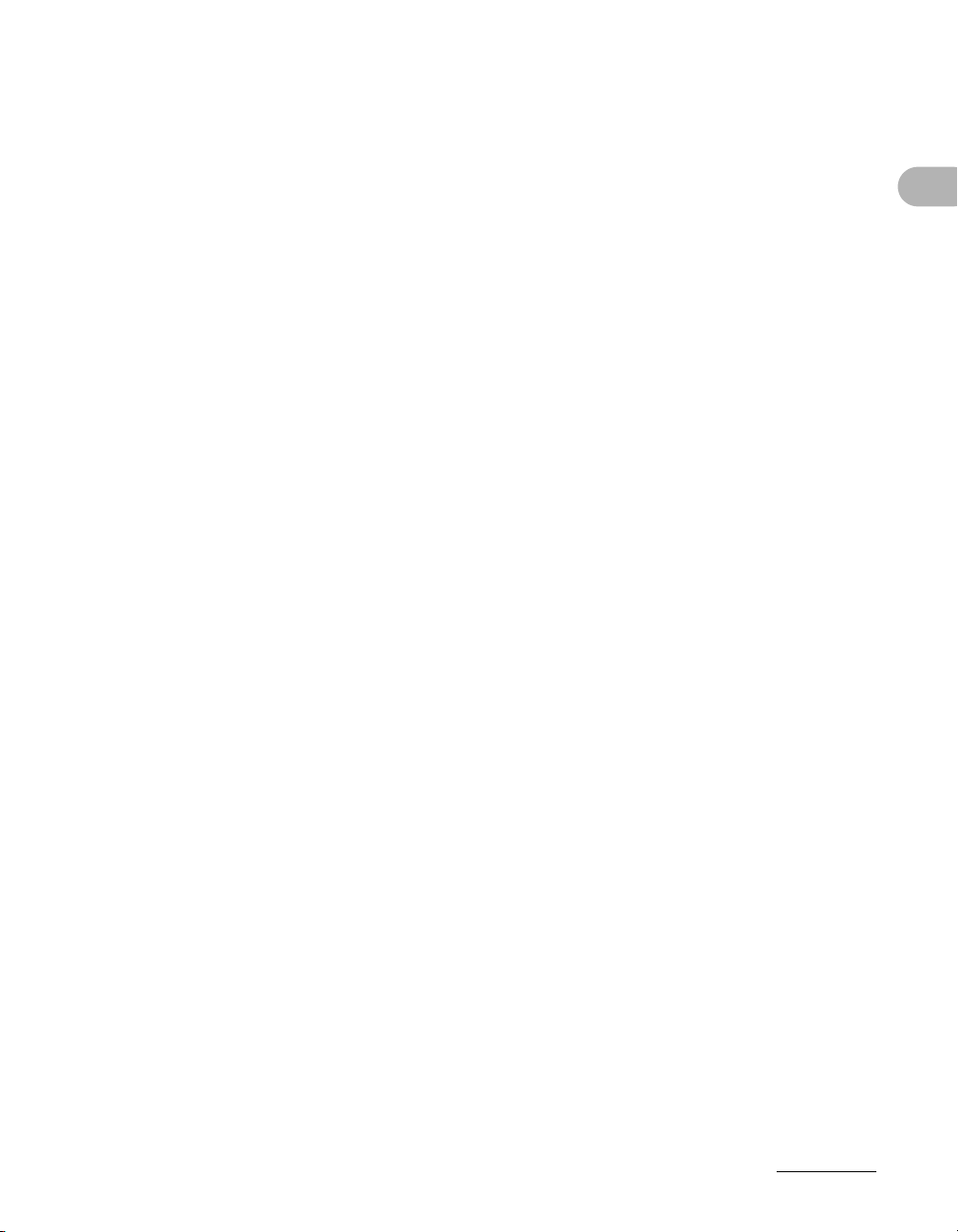
15 Appendix ..............................................................................15-1
Specifications ............................................................................15-1
General.......................................................................15-1
Copier .........................................................................15-3
Printer .........................................................................15-3
Facsimile.....................................................................15-3
Telephone...................................................................15-5
Send Feature..............................................................15-6
Cassette Feeding Module-N1 (Optional) ....................15-7
Card Reader-E1 (Optional).........................................15-7
Index ...........................................................................................15-8
What Can I Do with This Machine?
xix
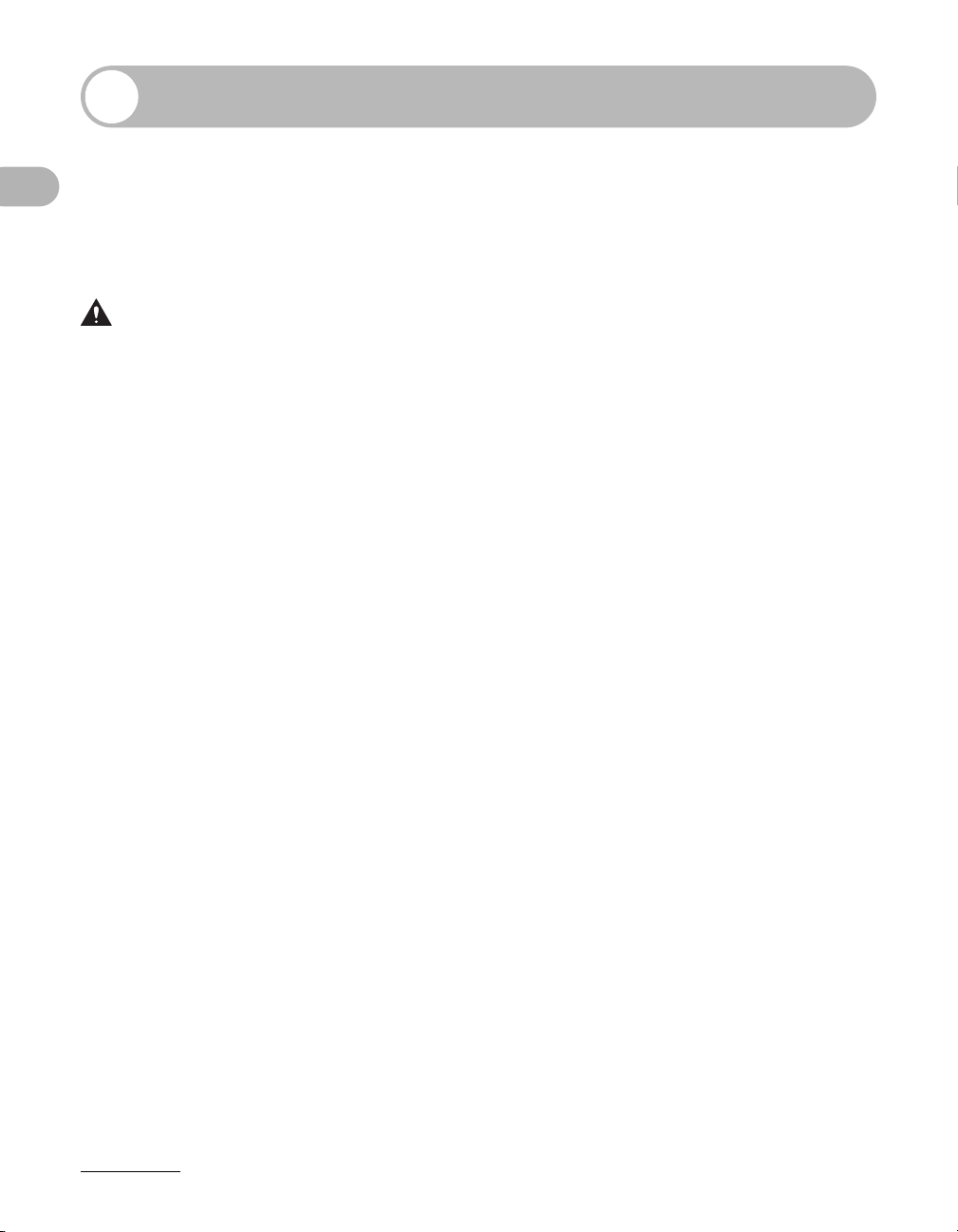
Preface
Thank you for choosing a Canon product. Before using the machine, please read
the following instructions for your safety.
Important Safety Instructions
WARNING
Except as specifically described in this guide, do not attempt to service the machine yourself. Never
attempt to disassemble the machine: opening and removing its interior covers will expose you to
dangerous voltages and other risks. For all service, contact your local authorized Canon dealer.
What Can I Do with This Machine?
Handling and Maintenance
– Follow all warnings and instructions marked on the machine.
– Do not subject the machine to strong physical shocks or vibrations.
– Always unplug the machine before moving or cleaning it.
– To avoid paper jams, never unplug the power cord, open the left cover, or add or
remove paper in the machine while printing.
– Always grip the handle on the sides of the machine when you lift the machine. Never
lift the machine by any of its trays or attachments.
– Do not insert any objects into the slots or openings on the machine since they may
touch dangerous voltage points or short out parts. This could result in fire or electric
shock.
– Do not allow small objects (such as pins, paper clips, or staples) to fall into the
machine.
– To avoid spillage in or around the machine, do not eat or drink near it.
– Keep the machine clean. Dust accumulation can prevent the machine from operating
properly.
xx
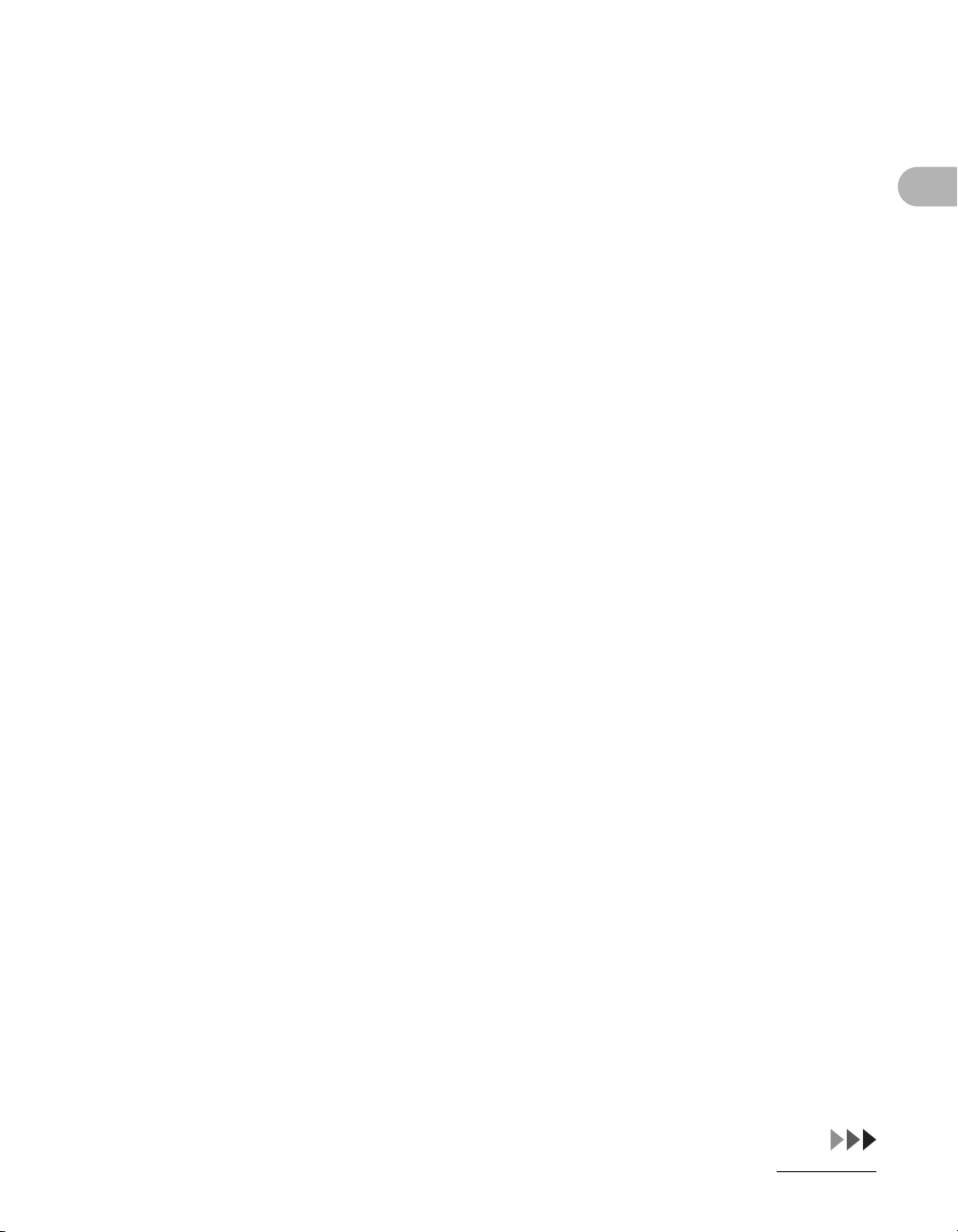
– Unplug the machine from the wall outlet and contact your local authorized Canon
dealer in any of the following cases:
– When the power cord or plug is damaged or frayed.
– If liquid or small object has fallen into the machine.
– If the machine has been exposed to rain or water.
– If the machine does not operate normally when you have followed the instructions
in this guide. Adjust only those controls that are covered by the instructions in this
guide. Improper adjustment of other controls may result in damage and may
require extensive work by a qualified technician to restore the product to normal
operation.
– If the machine has been dropped.
– If the machine exhibits a distinct change in performance, indicating a need for
servicing.
Location
– Place the machine on a flat, stable, vibration-free surface that is strong enough to
support its weight.
– Place the machine in a cool, dry, clean, well ventilated place.
– Make sure the area is free from dust.
– Make sure the location is not exposed to high temperature or humidity.
– Keep the machine away from direct sunlight as this can damage it. If you have to
place the machine near a window, install heavy curtains or blinds.
– Do not use the machine near water. Make sure that no wet or humid objects come
into contact with the machine.
– Do not use or store the machine outdoors.
– Do not place the machine near devices that contain magnets or generate magnetic
fields, such as speakers.
– If possible, place the machine near an existing telephone line outlet for easy
connection of the telephone line cord, and to avoid the expense of installing a new
outlet.
– Place the machine near a standard 120 V AC (60 Hz) power outlet.
What Can I Do with This Machine?
xxi
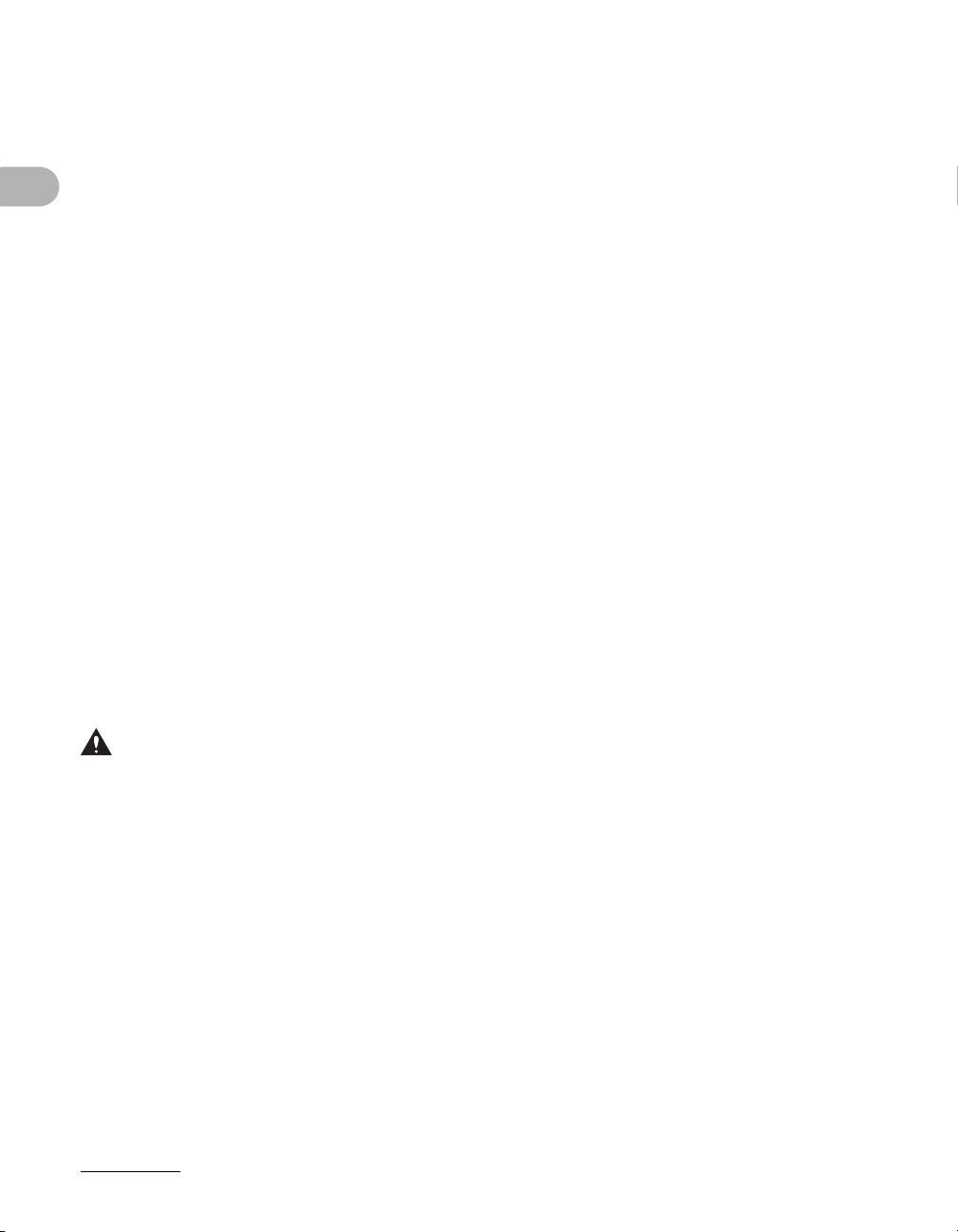
– To ensure reliable operation of the machine and to protect it from overheating (which
can cause it to operate abnormally and create a fire risk), do not block the exhaust
vent. Never block or cover any openings on the machine by placing it on a bed, sofa,
rug, or other similar surface. Do not place the machine in a cupboard or built-in
installation, or near a radiator or other heat source unless proper ventilation is
provided. Leave enough space around all sides of the machine, and make sure that
the clearance between the machine’s ventilation slot and wall or other equipment is
more than
1
/4" (5 cm).
– Do not stack boxes or furniture around the power outlet. Keep the area free so you
can reach the outlet quickly. If you notice anything unusual (smoke, strange odors,
noises) around the machine, unplug the power cord immediately. Contact your local
authorized Canon dealer.
– Do not allow anything to rest on the power cord, and do not place the machine where
What Can I Do with This Machine?
the cord will be walked on. Make sure the cord is not knotted or kinked.
Power Supply
– During electrical storms, unplug the power cord from the power outlet.
(Please note that any documents stored in the machine’s memory will be deleted
when you unplug the power cord.)
– Whenever you unplug the power cord, wait at least five seconds before you plug it in
again.
– Do not plug the power cord into an uninterruptible power supply (UPS).
WARNING
This product emits low level magnetic flux. If you use a cardiac pacemaker and feel abnormalities, please
move away from this product and consult your doctor.
xxii
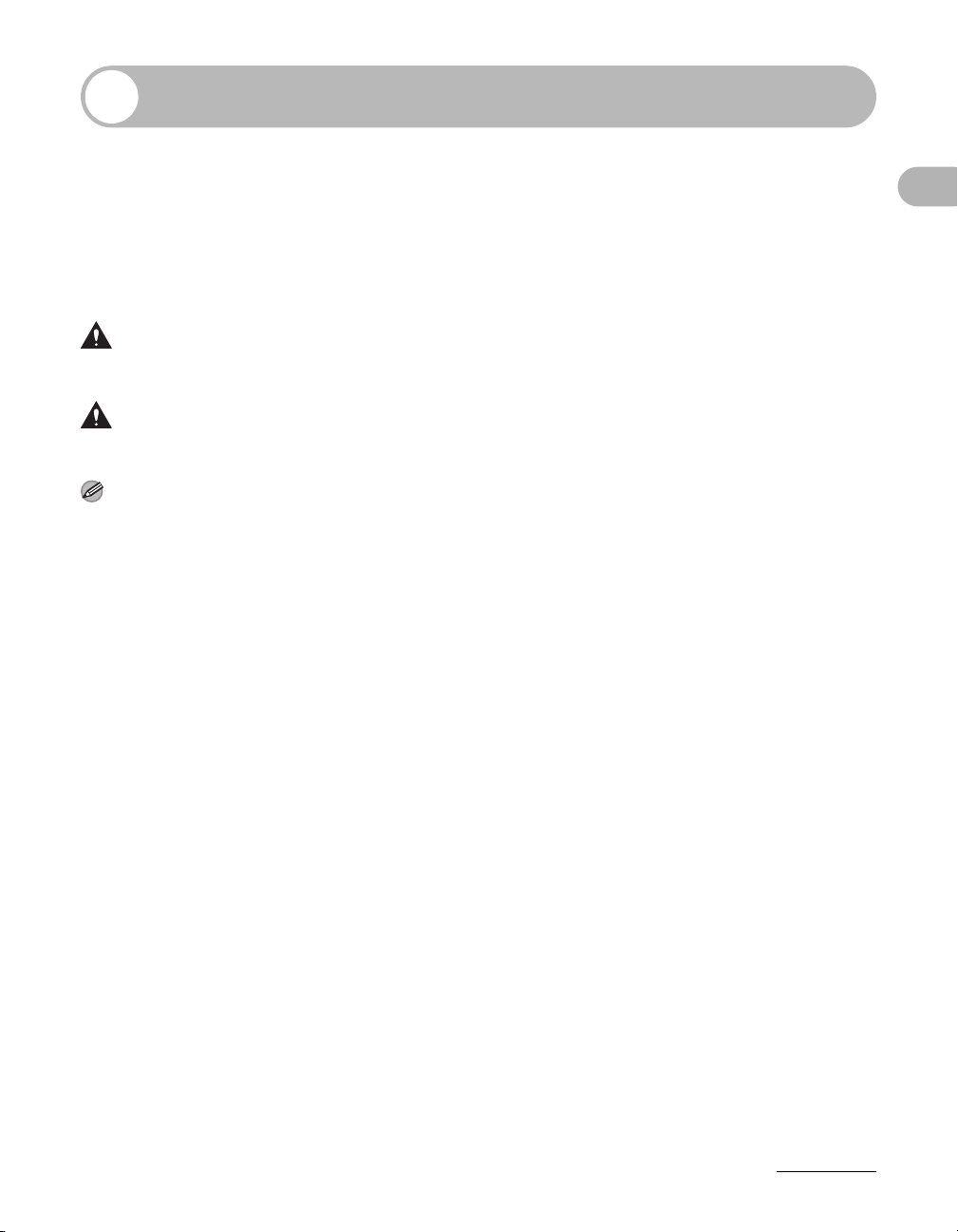
How to Use This Guide
Symbols Used in This Manual
The following symbols are used throughout the manuals for the machine and indicate
the warnings, cautions and notes you should keep in mind when using the machine.
What Can I Do with This Machine?
WARNING
CAUTION
NOTE
In addition, this guide uses distinctive notations to identify keys and information in the
LCD:
– The keys you press appear in square brackets: [Stop].
– Information in the LCD appears in angle brackets: <STOP KEY PRESSED>.
The numbers that point to the keys on the operation panel diagram correspond to the
order of steps to take in the procedure.
Indicates a warning that may lead to death or serious injury if not
observed.
Explains how to avoid actions that could injure you or damage your
machine.
Explains operating restrictions and how to avoid minor difficulties.
xxiii
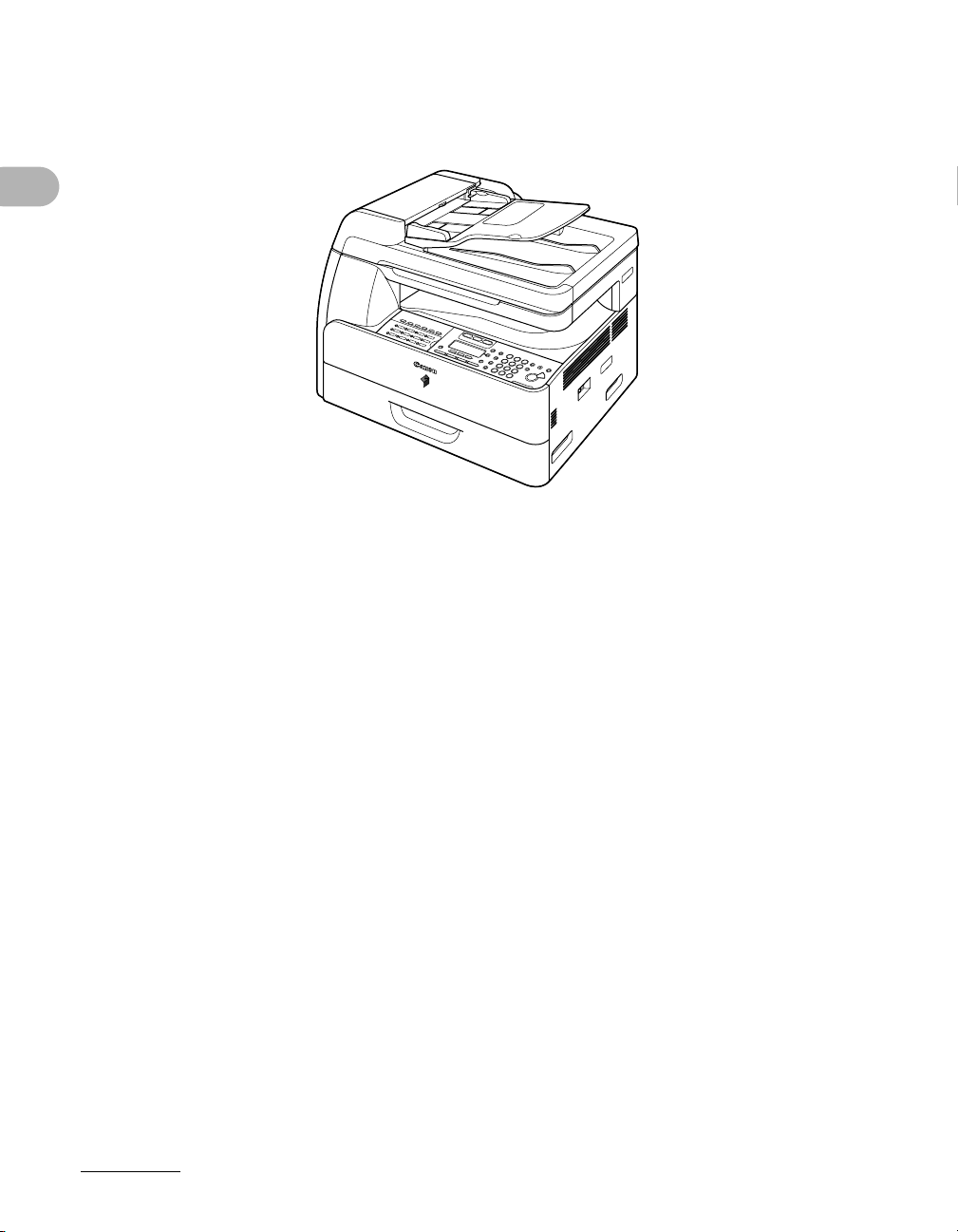
Illustrations Used in This Manual
Unless otherwise mentioned, illustrations used in this manual are those taken when no
optional equipment is attached to the imageRUNNER 1023iF.
What Can I Do with This Machine?
The imageRUNNER 1023iF is used for illustration purposes in this manual.
For information on the standard features and available options for each model, see
“Available Features,” on p. ii.
xxiv
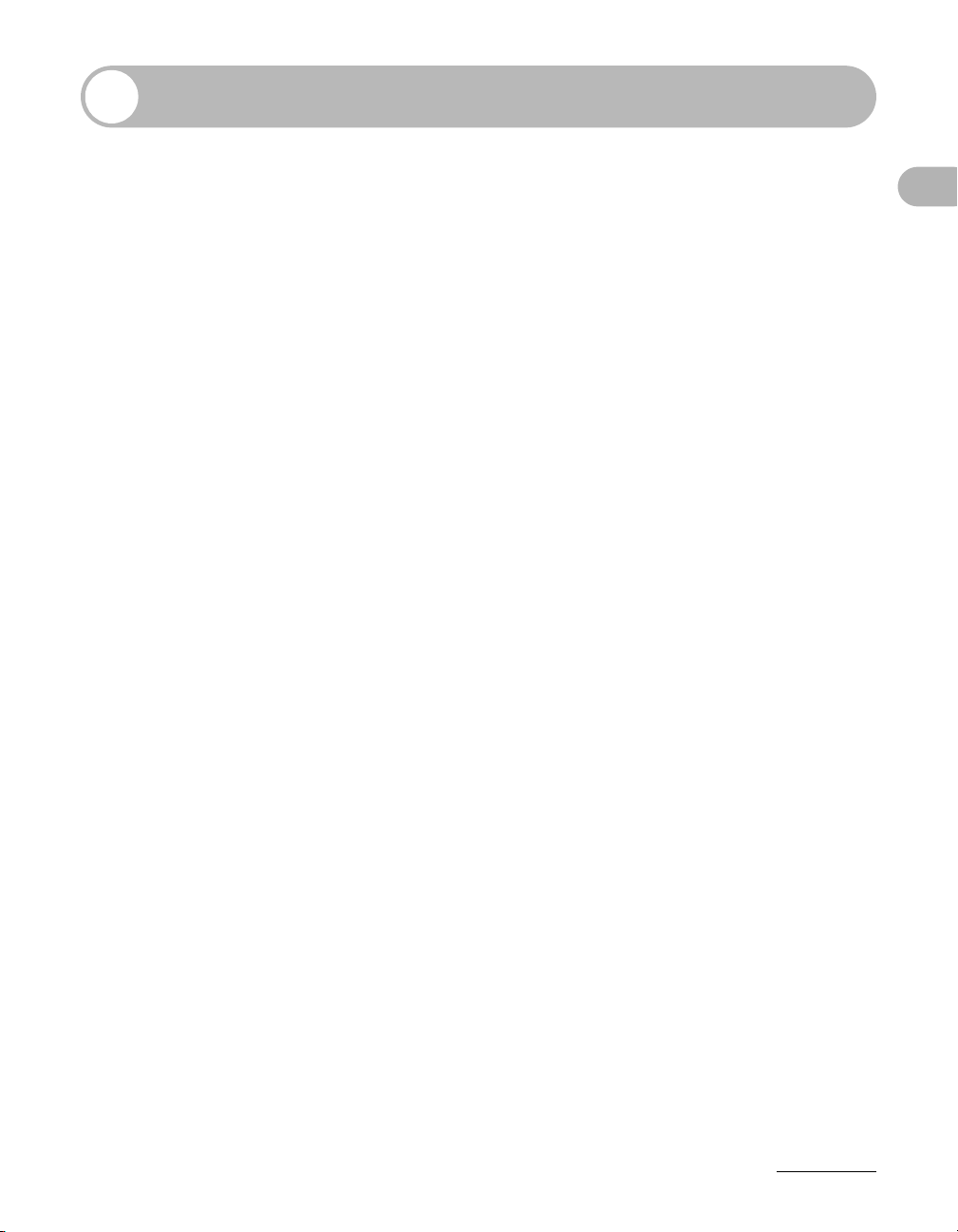
Legal Notices
Copyright
Copyright © 2006 by Canon Inc. All rights reserved. No part of this publication may be
reproduced, transmitted, transcribed, stored in a retrieval system, or translated into any
language or computer language in any form or by any means, electronic, mechanical,
magnetic, optical, chemical, manual, or otherwise, without the prior written permission
of Canon Inc.
Disclaimers
The information in this document is subject to change without notice.
CANON INC. MAKES NO WARRANTY OF ANY KIND WITH REGARD TO THIS
MATERIAL, EITHER EXPRESS OR IMPLIED, EXCEPT AS PROVIDED HEREIN,
INCLUDING WITHOUT LIMITATION, THEREOF, WARRANTIES AS TO
MARKETABILITY, MERCHANTABILITY, FITNESS FOR A PARTICULAR PURPOSE
OF USE OR NON-INFRINGEMENT. CANON INC. SHALL NOT BE LIABLE FOR ANY
DIRECT, INCIDENTAL, OR CONSEQUENTIAL DAMAGES OF ANY NATURE, OR
LOSSES OR EXPENSES RESULTING FROM THE USE OF THIS MATERIAL.
What Can I Do with This Machine?
xxv
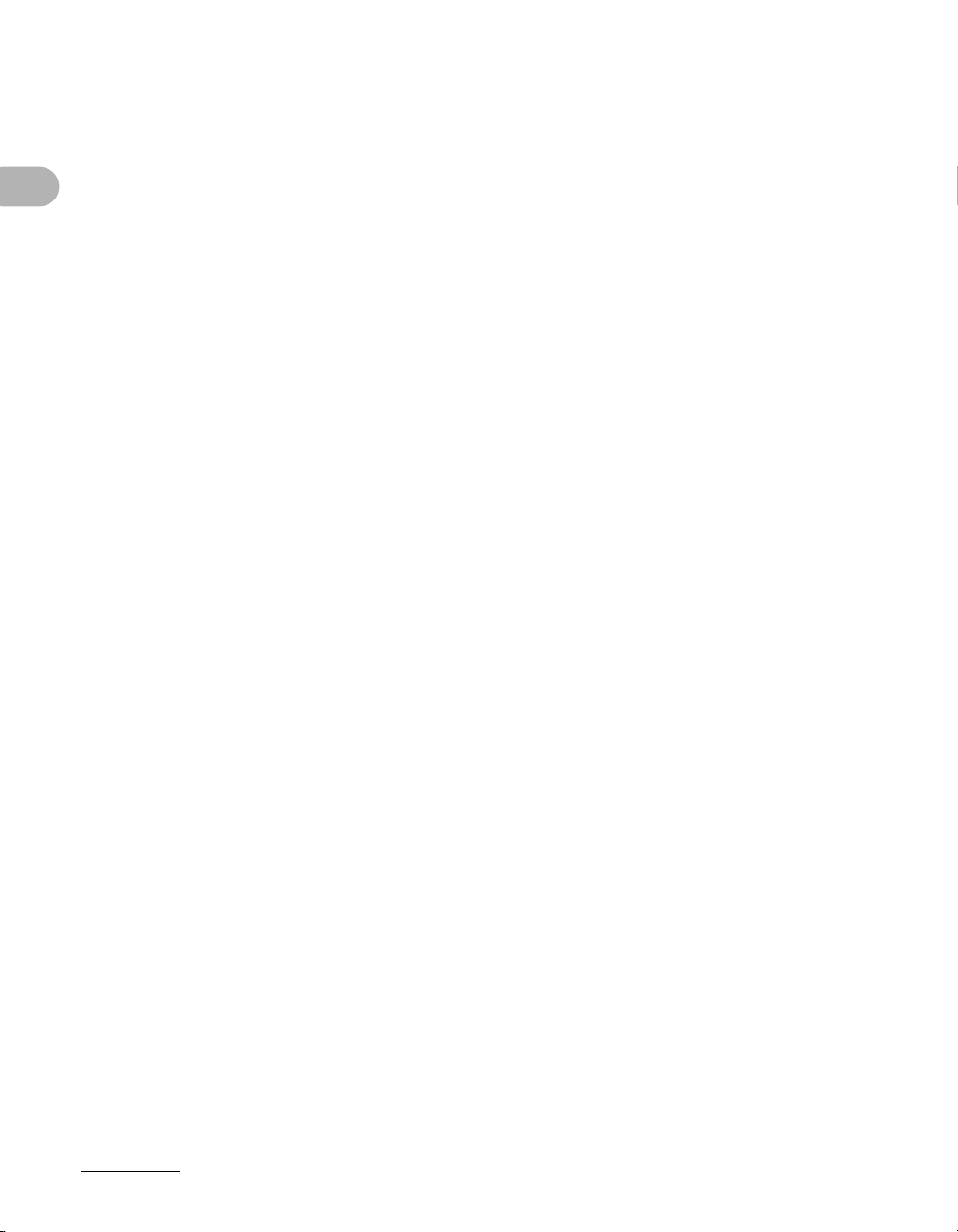
Legal Limitations on the Usage of Your Product and the Use of Images
Using your product to scan, print or otherwise reproduce certain documents, and the
use of such images as scanned, printed or otherwise reproduced by your product, may
be prohibited by law and may result in criminal and/or civil liability.
A non-exhaustive list of these documents is set forth below. This list is intended to be a
guide only. If you are uncertain about the legality of using your product to scan, print or
otherwise reproduce any particular document, and/or of the use of the images
scanned, printed or otherwise reproduced, you should consult in advance with your
legal advisor for guidance.
– Paper Money – Travelers Checks
– Money Orders – Food Stamps
What Can I Do with This Machine?
– Certificates of Deposit – Passports
– Postage Stamps (canceled or
uncanceled)
– Identifying Badges or Insignias – Internal Revenue Stamps (canceled or
– Selective Service or Draft Papers – Bonds or Other Certificates of
– Checks or Drafts Issued by
Governmental Agencies
– Motor Vehicle Licenses and Certificates
of Title
– Immigration Papers
uncanceled)
Indebtedness
– Stock Certificates
– Copyrighted Works/Works of Art
without Permission of Copyright Owner
xxvi
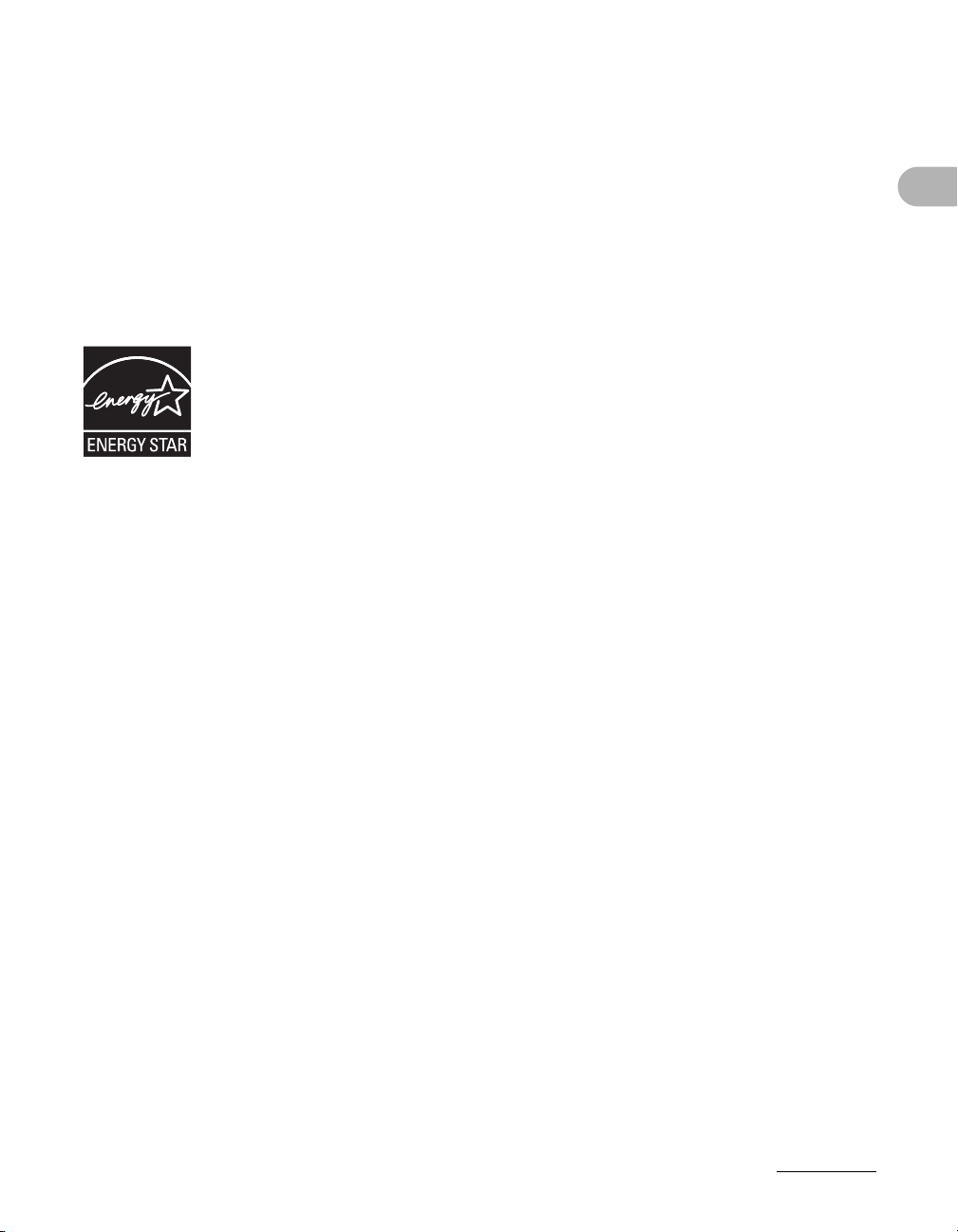
Trademarks
Canon, the Canon logo, and imageRUNNER are registered trademarks of Canon Inc.
in the United States and may also be trademarks or registered trademarks in other
countries.
Microsoft and Windows are registered trademarks of Microsoft Corporation in the
United States and other countries.
Other product and company names herein may be the trademarks of their respective
owners.
What Can I Do with This Machine?
As an E
this product meets the E
The International E
NERGY STA R Partner, Canon U.S.A., Inc. has determined that
NERGY STA R Program for energy efficiency.
NERGY STA R Office Equipment Program is an
international program that promotes energy saving through the use of
computers and other office equipment.
The program backs the development and dissemination of products
with functions that effectively reduce energy consumption. It is an
open system in which business proprietors can participate voluntarily.
The targeted products are office equipment, such as computers,
displays, printers, facsimiles, and copiers. The standards and logos
are uniform among participating nations.
xxvii
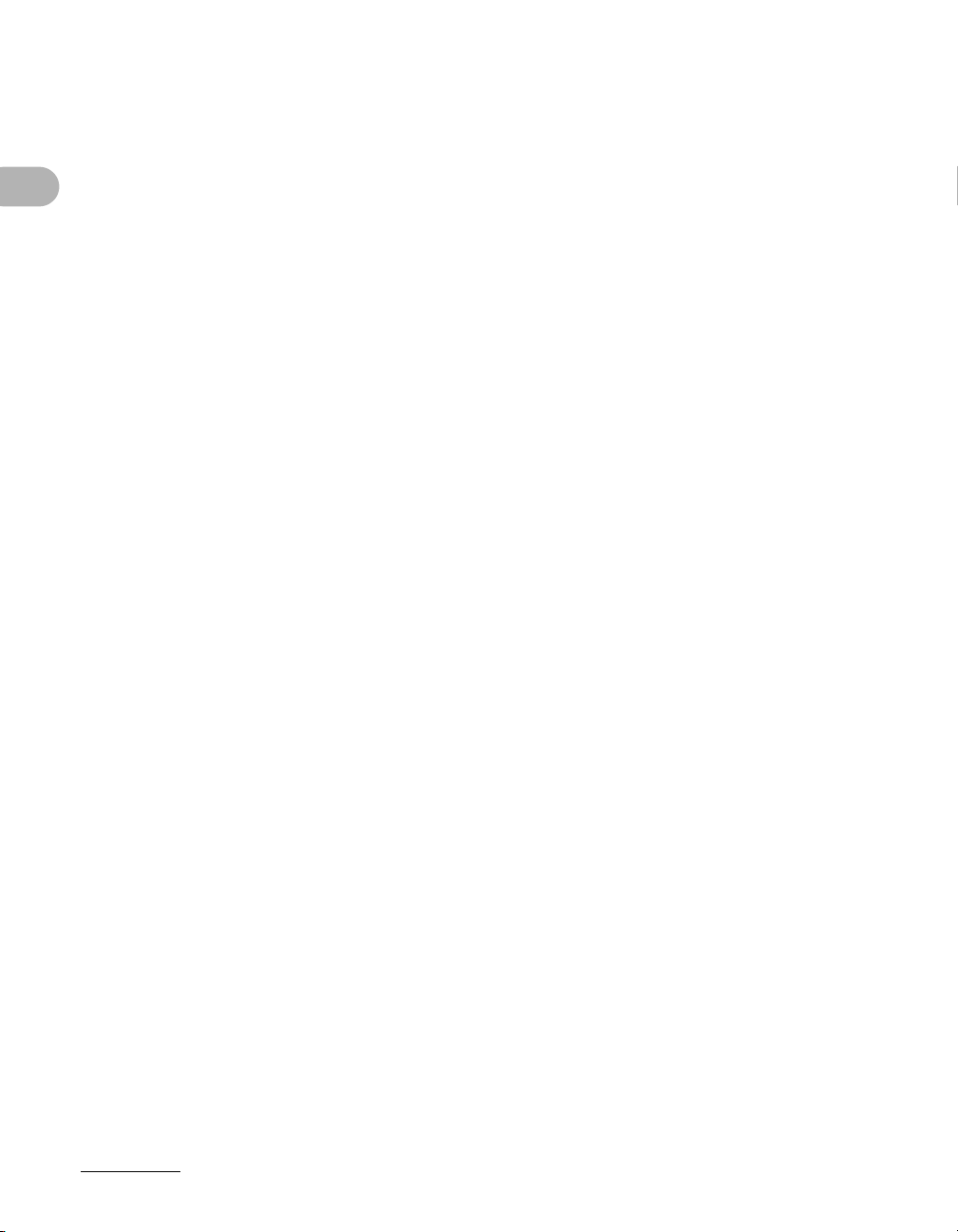
FCC (Federal Communications Commission)
imageRUNNER 1019J: Model F189204
imageRUNNER 1023/1023N: Model F189200
imageRUNNER 1023iF: Model F189202
This device complies with Part 15 of the FCC Rules.
Operation is subject to the following two conditions:
(1) This device may not cause harmful interference,
and
(2) This device must accept any interference received, including interference that may
cause undesired operation.
What Can I Do with This Machine?
This equipment has been tested and found to comply with the limits for a Class B digital
device, pursuant to Part 15 of the FCC Rules. These limits are designed to provide
reasonable protection against harmful interference in a residential installation. This
equipment generates, uses, and can radiate radio frequency energy and, if not installed
and used in accordance with the instructions, may cause harmful interference to radio
communications. However, there is no guarantee that interference will not occur in a
particular installation. If this equipment does cause harmful interference to radio or
television reception, which can be determined by turning the equipment off and on, the
user is encouraged to try to correct the interference by one or more of the following
measures:
- Reorient or relocate the receiving antenna.
- Increase the separation between the equipment and receiver.
- Connect the equipment to an outlet on a circuit different from that to which the receiver is
connected.
- Consult the dealer or an experienced radio/TV technician for help.
Use of shielded cables is required to comply with Class B limits in Subpart B of Part 15 of
the FCC Rules.
Do not make any changes or modifications to the equipment unless otherwise specified in
this manual. If you make such changes or modifications, you could be required to stop
operation of the equipment.
xxviii
