Page 1
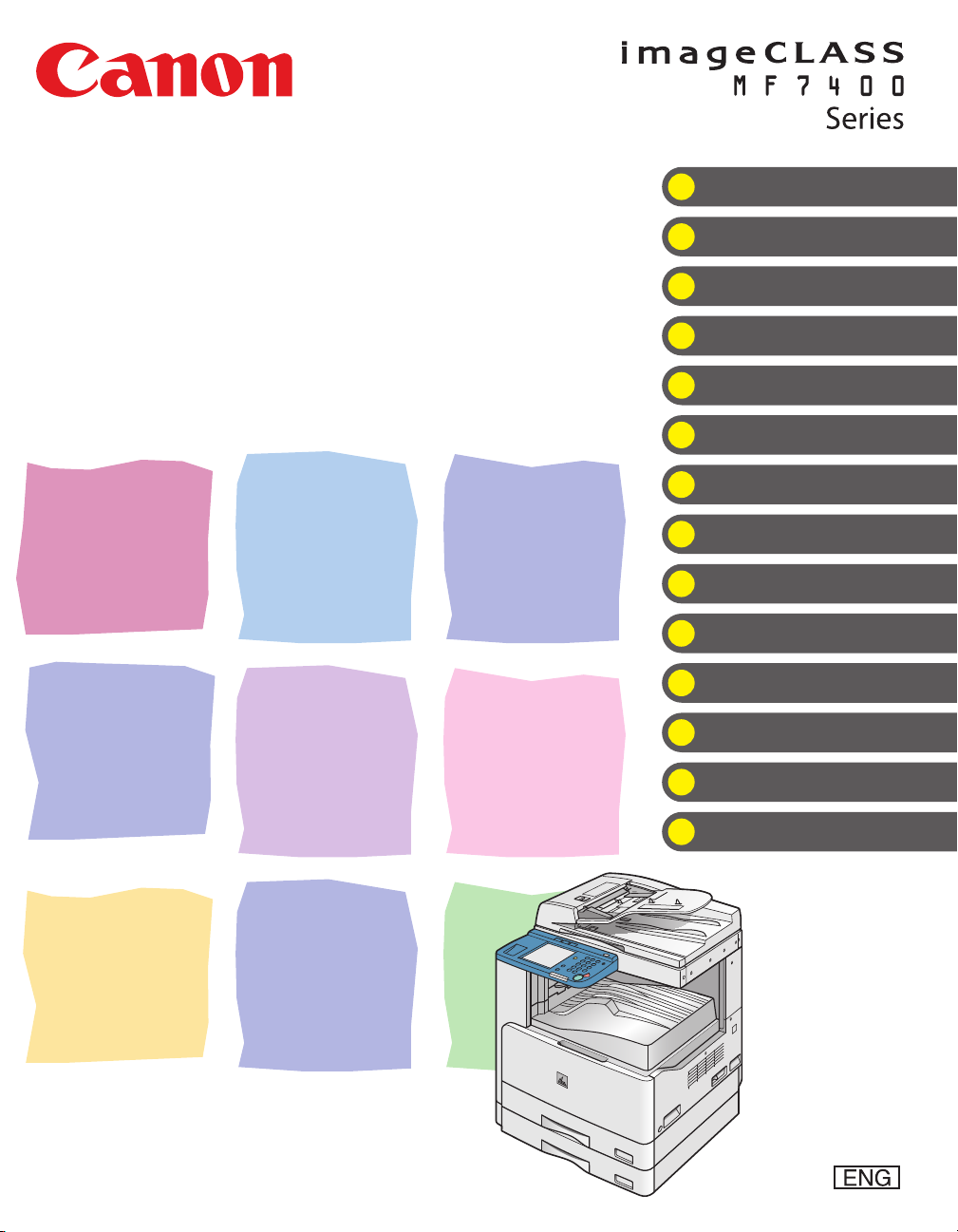
Basic Operation Guide
What Can I Do with This Machine?
Before Using the Machine
Original and Paper
Copying
Sending Documents
Receiving Documents
Printing
Scanning
(imageCLASS MF7480/MF7470 Only)
PC Faxing
Remote UI
(imageCLASS MF7480/MF7470 Only)
Maintenance
Troubleshooting
Machine Settings
Appendix
Please read this guide before operating this product.
After you finish reading this guide, store it in a safe place for future reference.
Page 2
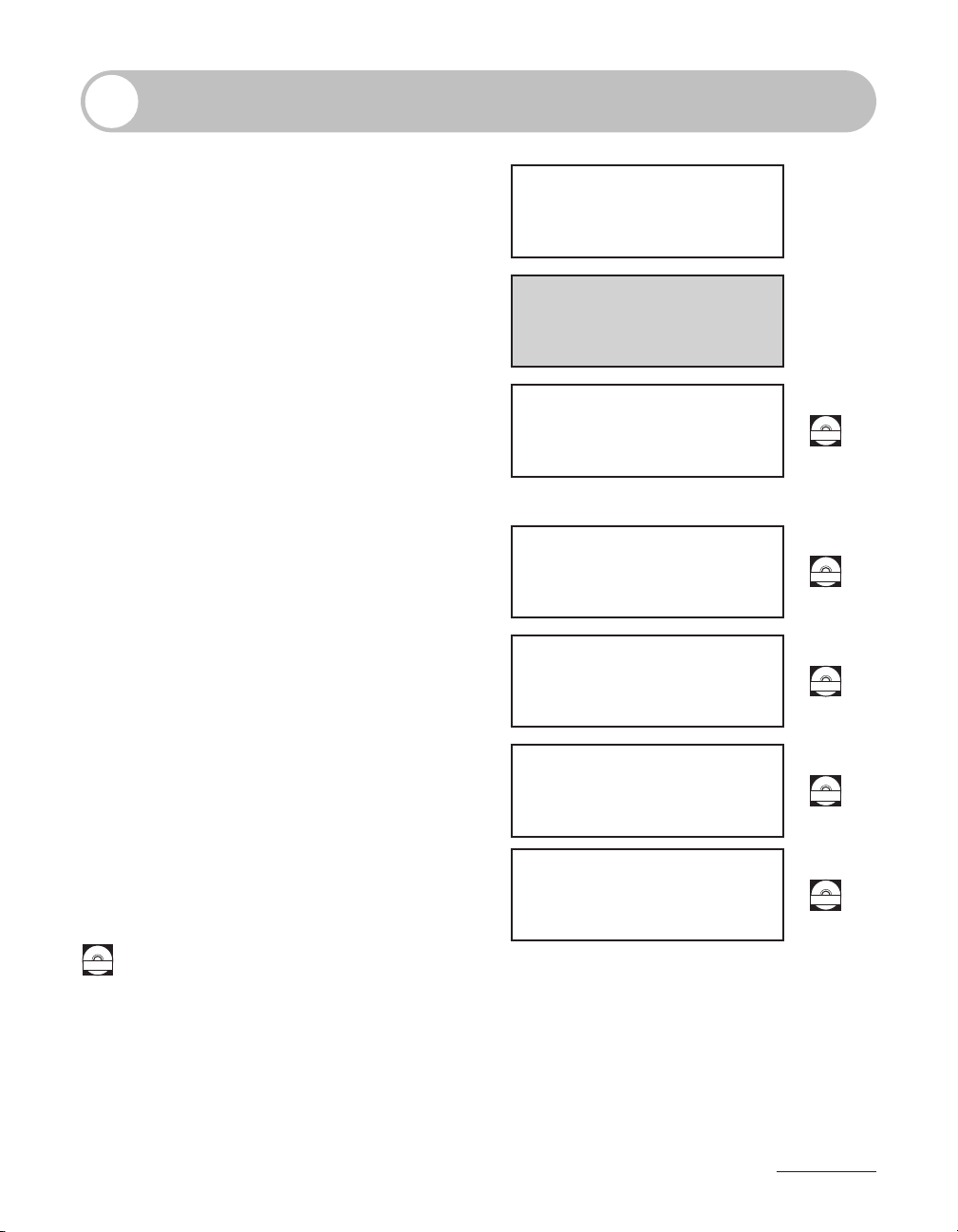
Manuals for the Machine
CD-ROM
CD-ROM
CD-ROM
CD-ROM
CD-ROM
CD-ROM
Machine Set-Up
●
Software Installation
●
Basic Features
●
Maintenance
●
Trouble Shooting
●
Specifications
●
Total Operation Features
●
Network and Remote User Interface
●
System Settings
●
Reports and Lists
●
Trouble Shooting
●
Starter Guide
Basic Operation Guide
(This Document)
Reference Guide
Color Network ScanGear Installation and
●
Instructions
Color Network ScanGear
User’s Guide
PCL Driver Guide
PCL Printer Driver Installation and Instructions●
(imageCLASS MF7480/
MF7470 Only)
UFRII LT Printer Driver Installation and Instructions●
Fax Driver Installation and Instructions●
Indicates the manual is supplied in PDF format in the accompanying CD-ROM.
To view the manuals in PDF format, Adobe Reader/Acrobat Reader/Acrobat is required. If Adobe Reader/
●
Acrobat Reader/Acrobat is not installed on your system, please download it from the Adobe Systems
Incorporated website (http://www.adobe.com).
Considerable effort has been made to make sure that the manuals for the machine are free of inaccuracies
●
and omissions. However, as we are constantly improving our products if you need an exact specification,
please contact Canon.
The machine illustration on the cover may differ slightly from your machine.
●
UFR II Driver Guide
Fax Driver Guide
i
Page 3
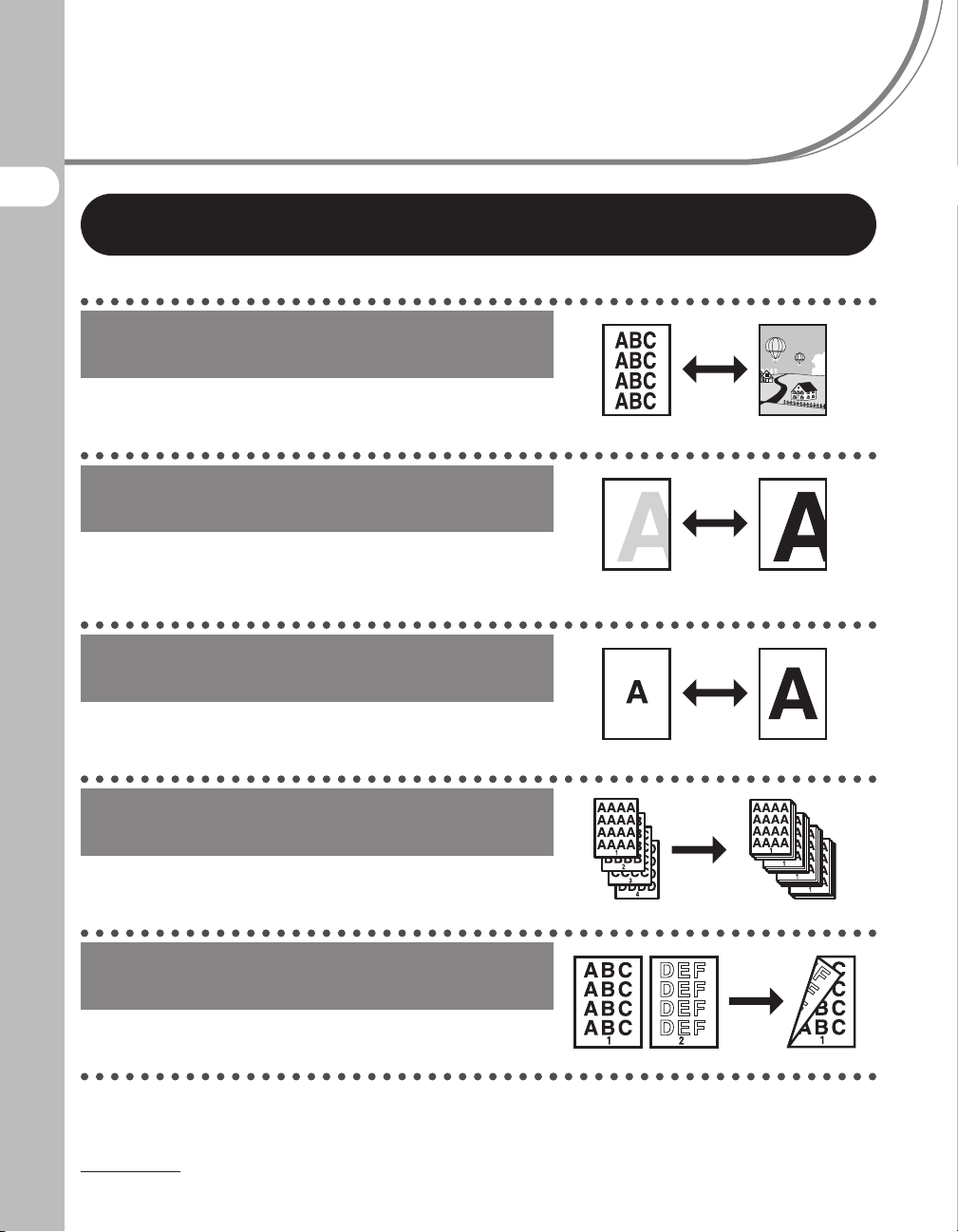
What Can I Do with This Machine?
Copy Features
Select a scan mode depending on the
type of image
Original Type Selection
What Can I Do with This Machine?
Adjust the density level of scanned
images
p. 3‑11
Exposure
p. 3‑12
Enlarge or reduce copied images
Copy Ratio
p. 3‑14
Sort by document or page
Collate Copying
p. 3‑21
Make two-sided copies
Two‑Sided Copying
p. 3‑25
ii
Page 4
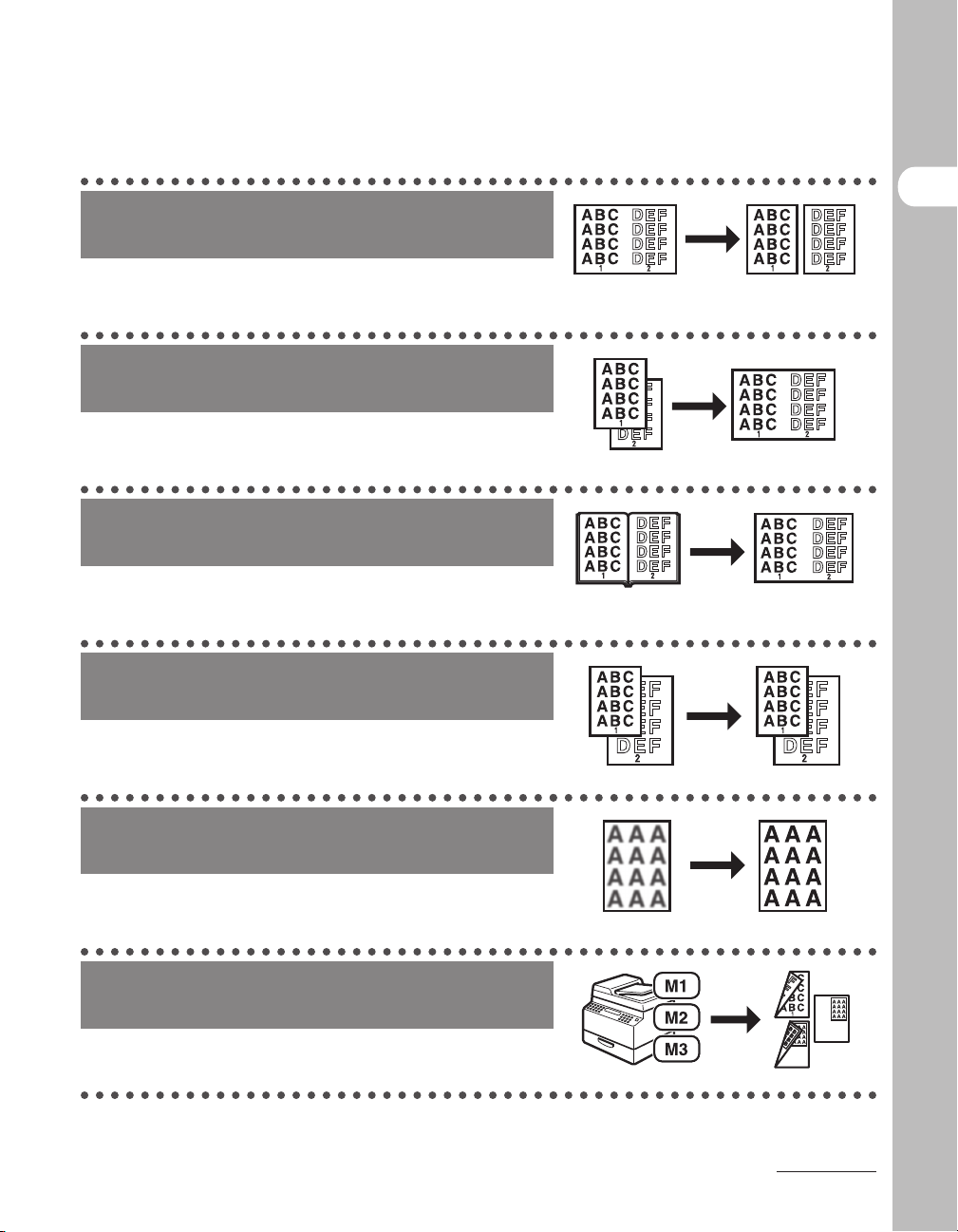
Copy facing pages of an opened book
onto separate copy sheets
Two‑Page Separation
Reference Guide
Copy multiple originals onto one
sheet
Image Combination
Reference Guide
Erase shadows and lines around original
images or binding holes
Frame Erase
Reference Guide
Copy originals of different sizes
together at the same time
Different Size Originals
Reference Guide
What Can I Do with This Machine?
Adjust the contrast of scanned images
Sharpness
Reference Guide
Store and recall copy modes
Memory Keys
Reference Guide
iii
Page 5
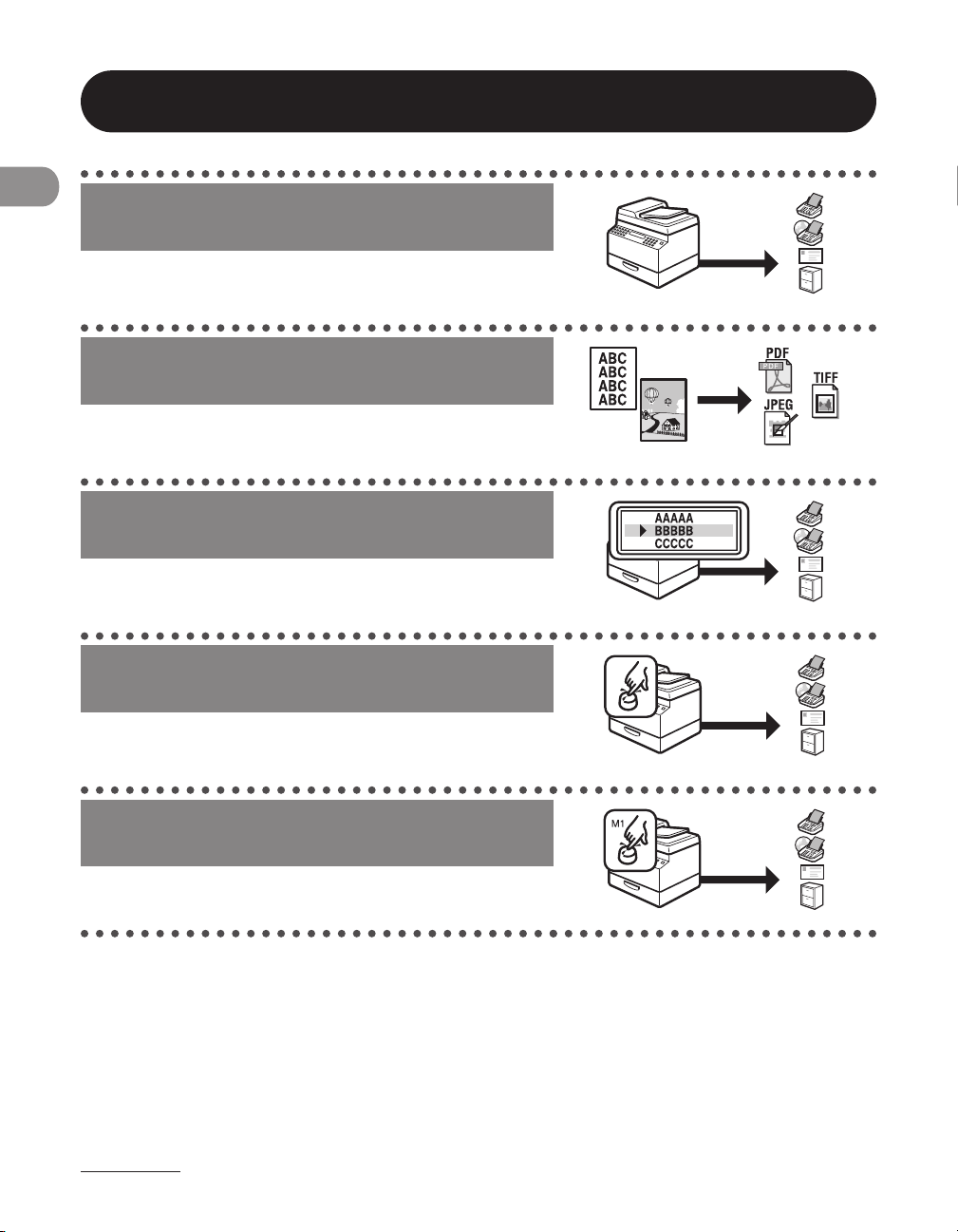
Sending/Receiving Features
Send documents with diverse sending
methods *
Fax, E‑Mail, I‑Fax and File Server
Send documents in a variety of file
formats *
What Can I Do with This Machine?
Setting the File Format
Specify a recipient with the Address
Book
Using the Address Book
1
Chapter 4
1
p. 4‑14
p. 4‑43
Specify a recipient with one-touch
buttons
Using the One‑Touch Buttons
p. 4‑45
Specify a recipient with favorites
buttons
Using the Favorites Buttons
p. 4‑48
*1 Indicates the features available only for the imageCLASS MF7480.
iv
Page 6
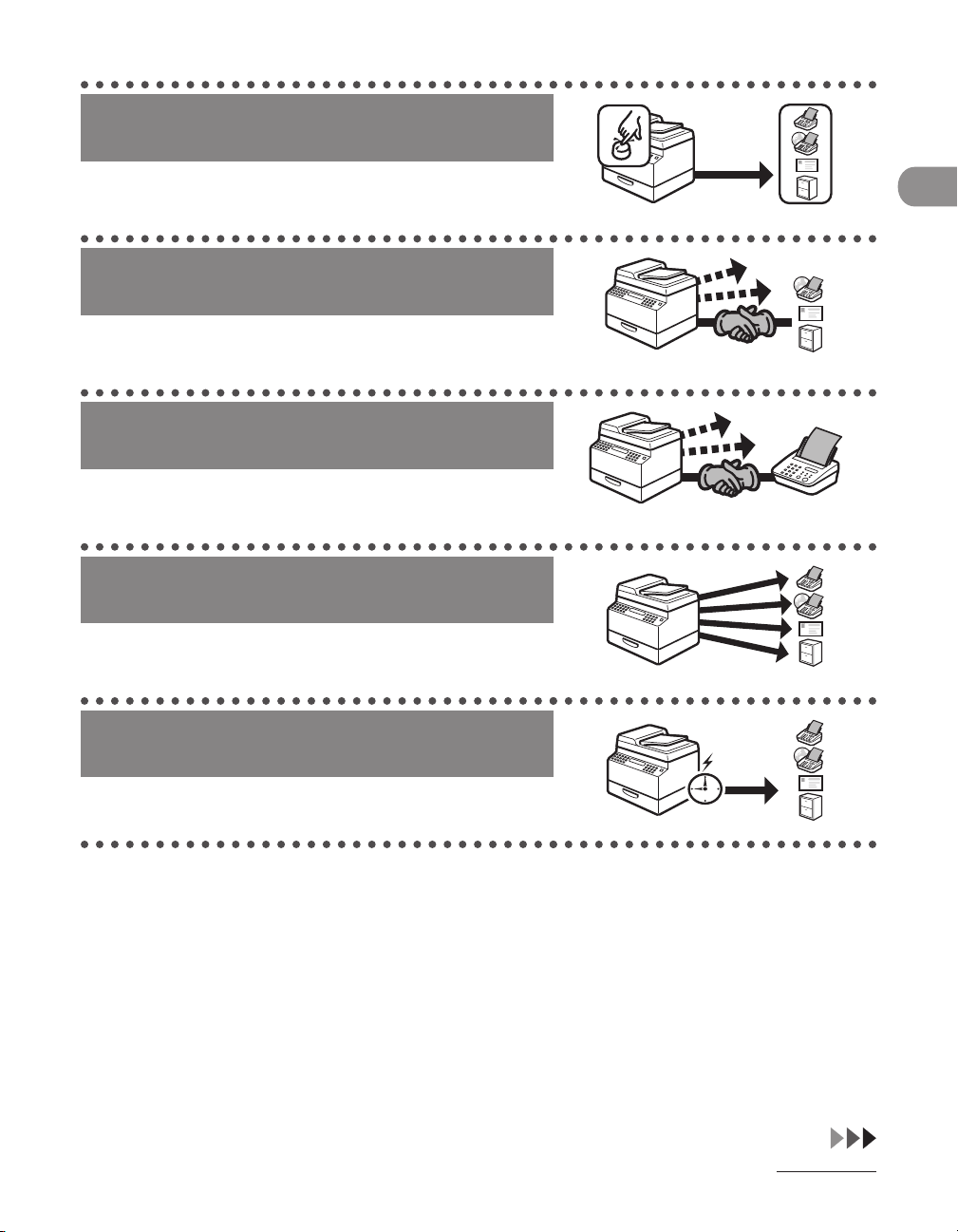
Specify multiple recipients as a group
Using Group Addresses
p. 4‑46
Retry sending documents
automatically *
Auto Retry
Reference Guide
1
Redial when the line is busy
Automatic Redialing
Reference Guide
Send documents to multiple
recipients
Broadcasting
Reference Guide
What Can I Do with This Machine?
Send documents at a specified time
Delayed Sending
Reference Guide
*1 Indicates the features available only for the imageCLASS MF7480.
v
Page 7
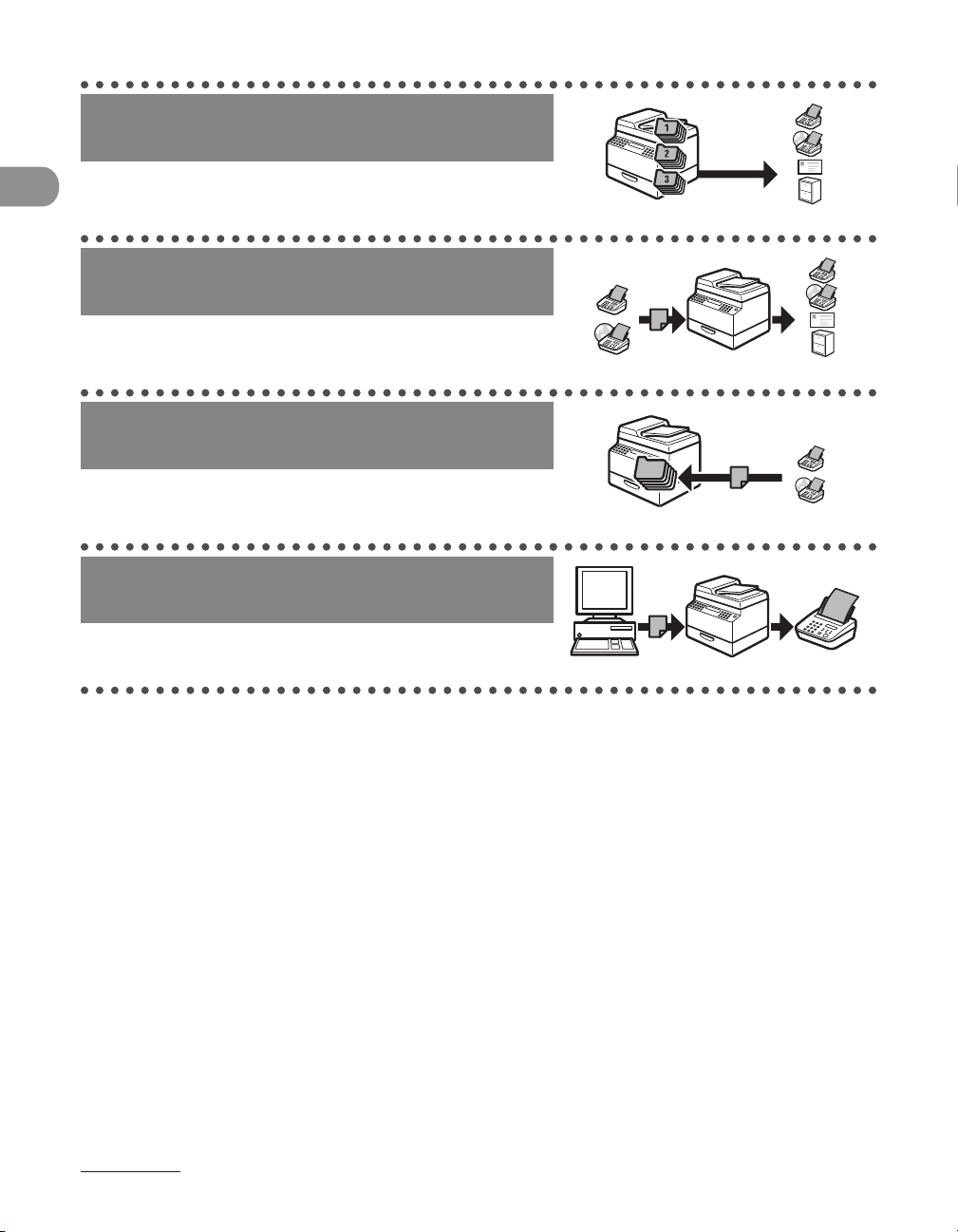
Recall the last three sending jobs
Job Recall
p. 4‑56
Forward received documents
Forwarding Documents
Reference Guide
What Can I Do with This Machine?
Receive documents in memory
without printing out
Memory Lock Reception
Reference Guide
Send a fax from a PC
PC Faxing
Fax Driver Guide
vi
Page 8
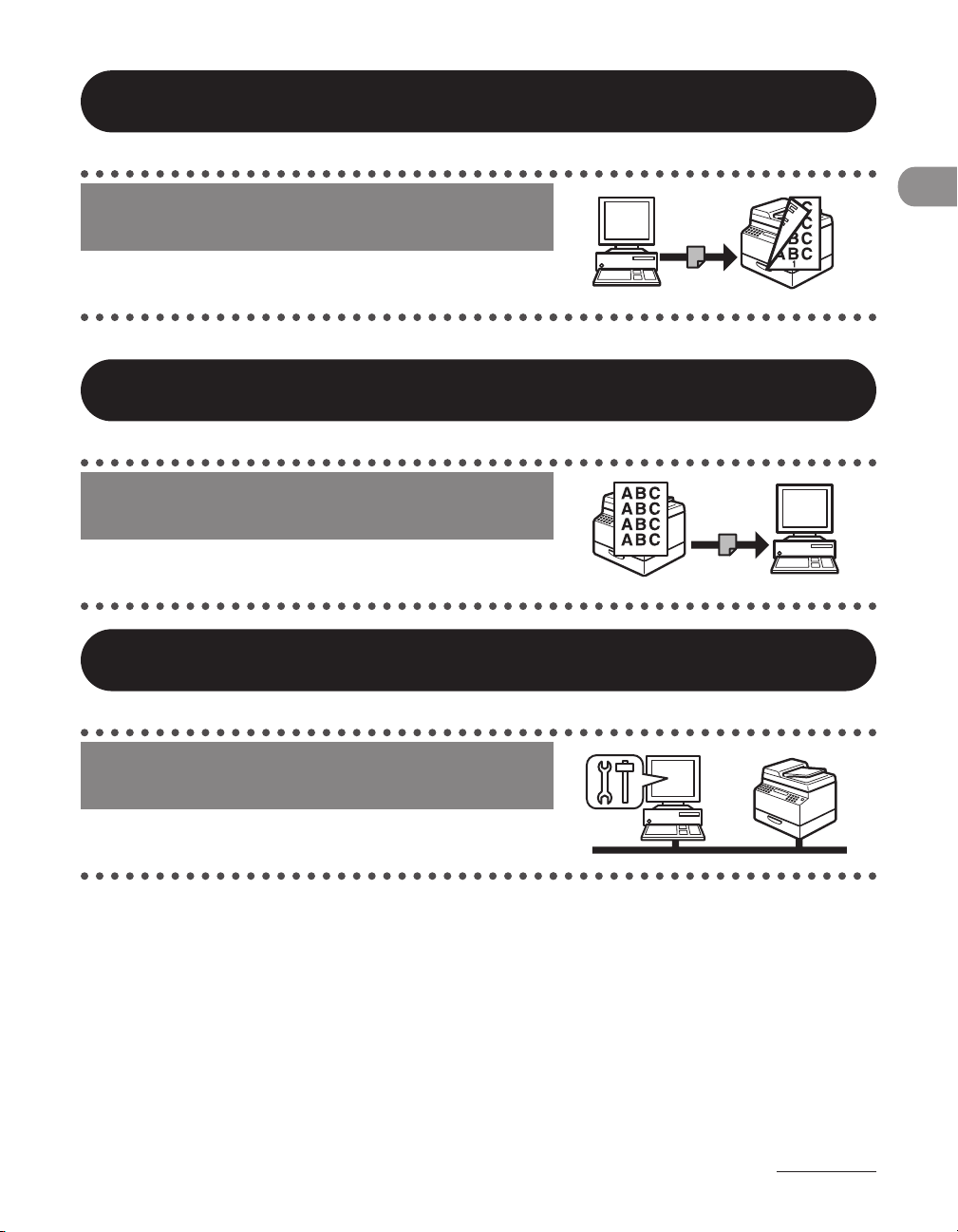
Printer Feature
Print a document from a PC
Printing
PCL Driver Guide and UFR II Driver Guide
Scanner Feature
Specify detailed scanning options to
suit various images *
Scanning
Color Network ScanGear User’s Guide
1
Remote UI Feature
What Can I Do with This Machine?
Access and manage the machine from
a PC *
*1 Indicates the features available only for the imageCLASS MF7480/MF7470.
1
Remote UI
Reference Guide
vii
Page 9
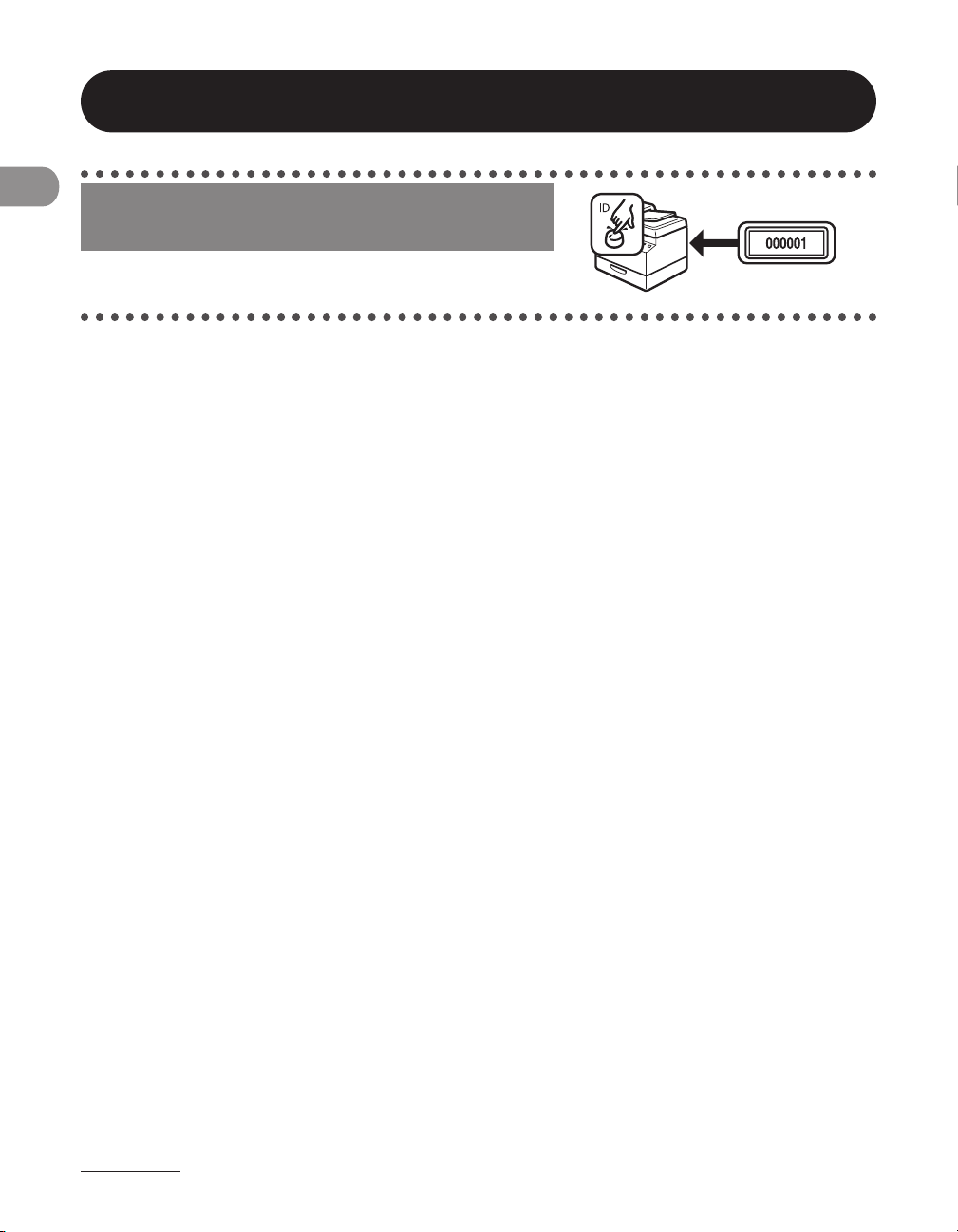
System Settings
Restrict the use of the machine with
department IDs
Department ID Management
Reference Guide
What Can I Do with This Machine?
viii
Page 10
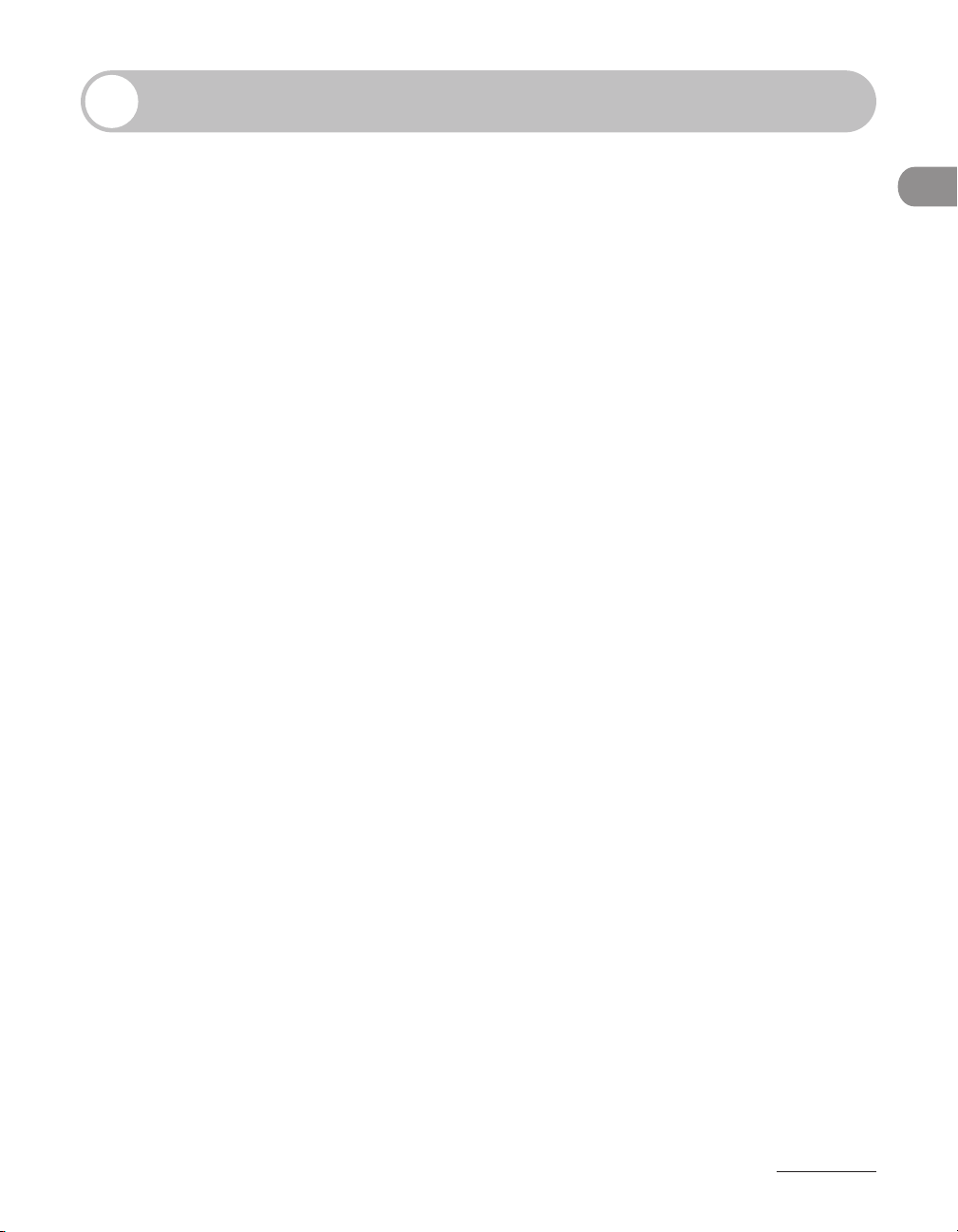
Contents
Manuals for the Machine ........................................................................i
What Can I Do with This Machine? ........................................................ii
Copy Features ...........................................................................................ii
Sending/Receiving Features ...............................................................iv
Printer Feature ........................................................................................vii
Scanner Feature .....................................................................................vii
Remote UI Feature .................................................................................vii
System Settings .....................................................................................viii
Contents .................................................................................................ix
Preface .................................................................................................xvii
Important Safety Instructions ........................................................xvii
Handling and Maintenance ............................................................ xvii
Location ...................................................................................................xxi
Power Supply ...................................................................................... xxiii
Customer Support (U.S.A.) .............................................................. xxiv
Customer Support (Canada) .......................................................... xxiv
How to Use This Manual ....................................................................xxvi
Symbols Used in This Manual ........................................................ xxvi
Keys Used in This Manual ................................................................ xxvi
Displays Used in This Manual .......................................................xxvii
Legal Notices ....................................................................................xxviii
Copyright ............................................................................................xxviii
Disclaimers .........................................................................................xxviii
For CA, USA only ..............................................................................xxviii
Legal Limitations on the Usage of Your Product
and the Use of Images ..................................................................... xxix
Trademarks .............................................................................................xxx
International Energy Star‑Program ...............................................
IPv6 Ready Logo ...................................................................................xxx
Super G3 ............................................................................................... xxxi
xxx
What Can I Do with This Machine?
ix
Page 11
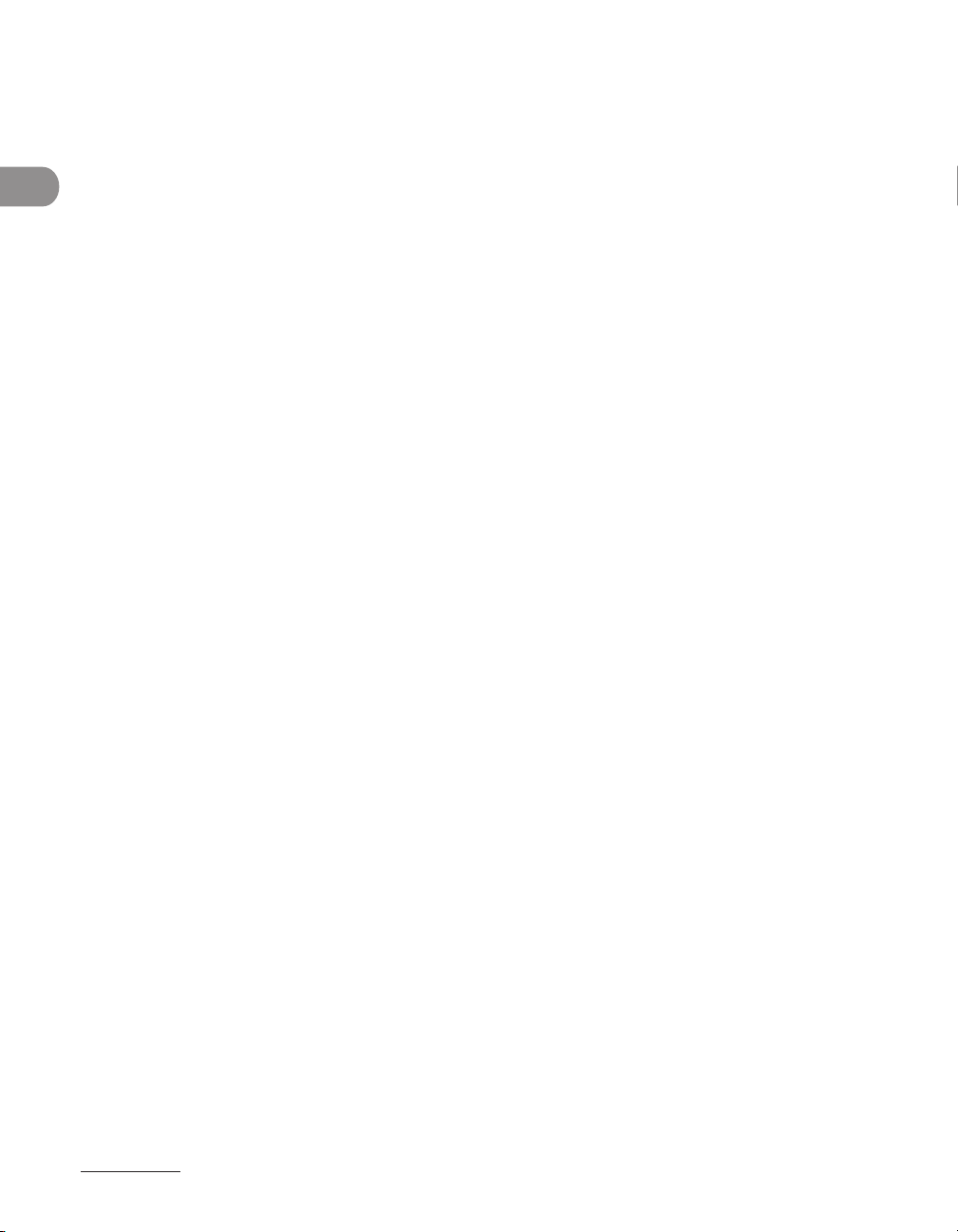
Users in the U.S.A. ............................................................................xxxii
Preinstallation Requirements for Canon Facsimile
Equipment ........................................................................................... xxxii
Connection of the Equipment ....................................................xxxiii
In Case of Equipment Malfunction ............................................ xxxiii
Rights of the Telephone Company ............................................xxxiv
FCC (Federal Communications Commission) Notice ..........xxxiv
Users in Canada ...............................................................................xxxvi
Preinstallation Requirements for Canon Facsimile
Equipment .......................................................................................... xxxvi
Notice ..................................................................................................xxxvii
Utilisation au Canada ....................................................................xxxviii
What Can I Do with This Machine?
Conditions à Remplir Préalablement à L’installation d’un
Télécopieur Canon ........................................................................xxxviii
Remarques .........................................................................................xxxix
Laser Safety............................................................................................xl
1 Before Using the Machine .............................................................. 1-1
Machine Components ........................................................................ 1-2
External View .........................................................................................1‑2
Feeder ......................................................................................................1‑3
Internal View ..........................................................................................1‑4
Control Panel ...................................................................................... 1-5
Main Power and Control Panel Power ............................................... 1-7
How to Turn On the Main Power ....................................................1‑7
Control Panel Power Switch .............................................................1‑9
Touch Panel Display ......................................................................... 1-10
Frequently Used Keys ...................................................................... 1‑10
Touch Panel Key Display ................................................................. 1‑11
Entering Characters .........................................................................1‑13
Adjusting the Brightness ...............................................................1‑16
Department/User ID Management ................................................. 1-17
Procedure before Using the Machine ........................................ 1‑17
Procedure after Using the Machine ........................................... 1‑19
x
Page 12
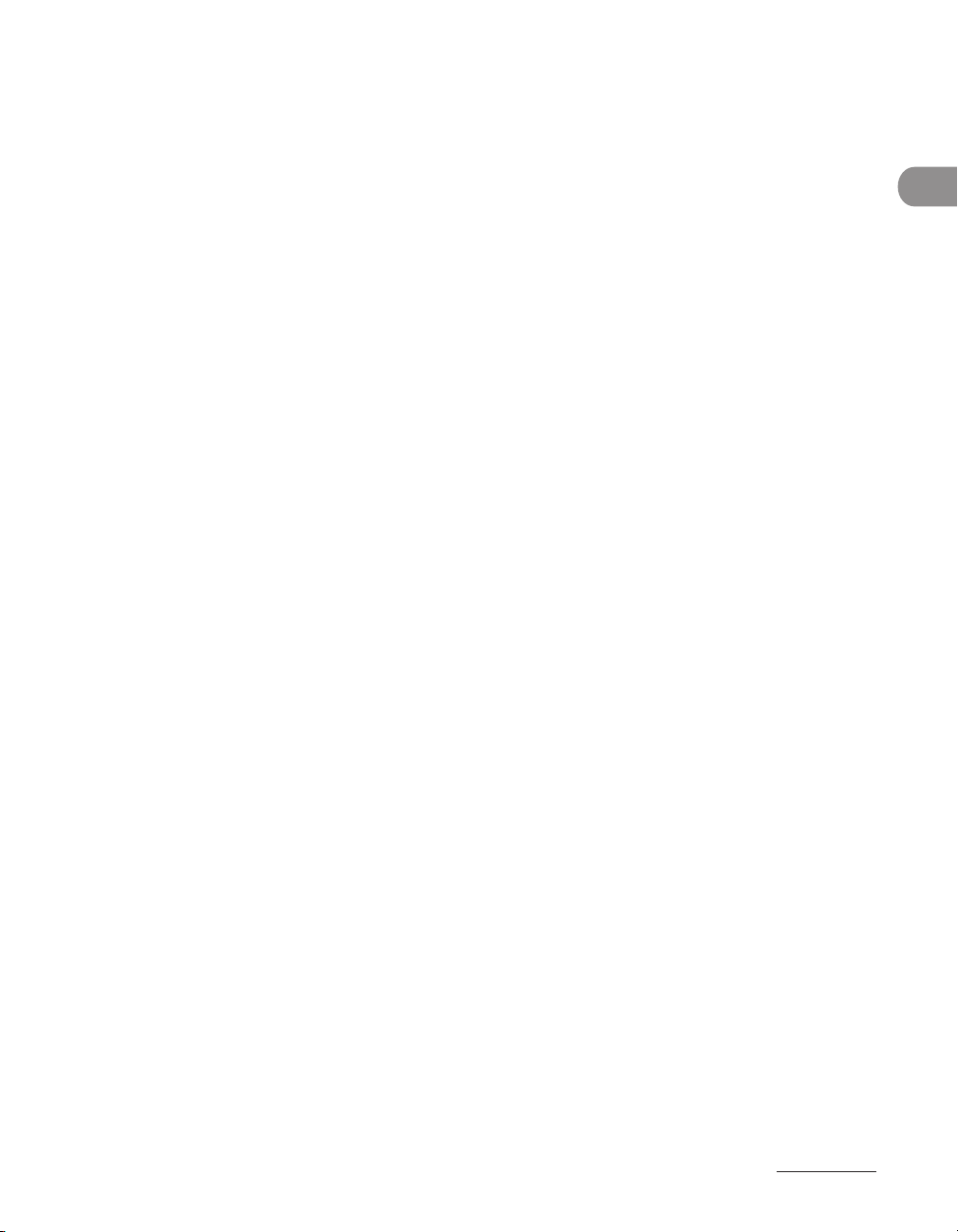
Cartridge ........................................................................................... 1-20
Maintaining the Cartridge ............................................................. 1‑21
Timer Settings................................................................................... 1-22
Setting the Sleep Mode .................................................................. 1‑22
Setting Auto Clear Time ................................................................. 1‑23
Checking Device Status .................................................................... 1-24
2 Original and Paper .......................................................................... 2-1
Original Requirements ....................................................................... 2-2
Scanning Area ..................................................................................... 2-4
Loading Originals ............................................................................... 2-5
Original Sizes .........................................................................................2‑5
Orientation .............................................................................................2‑6
On the Platen Glass .............................................................................2‑7
Into the Feeder .....................................................................................2‑9
Paper Requirements ......................................................................... 2-11
Printable Area ................................................................................... 2-14
Loading Paper ................................................................................... 2-15
Into the Stack Bypass ...................................................................... 2‑15
Setting Paper Size and Type ............................................................ 2-19
Setting Paper Type for the Paper Drawers ............................... 2‑19
Setting Paper Size and Type for the Stack Bypass ................. 2‑21
Useful Functions ............................................................................... 2-25
Automatic Paper Selection/Automatic Drawer
Switching ............................................................................................. 2‑25
Setting the Speed or Print Side Priority .................................... 2‑28
Loading Preprinted Paper ...............................................................2-29
What Can I Do with This Machine?
3 Copying ........................................................................................... 3-1
Basic Copying Method ....................................................................... 3-2
Paper Selection ................................................................................... 3-4
Automatic Paper Selection ...............................................................3‑4
Manual Paper Selection .....................................................................3‑6
xi
Page 13
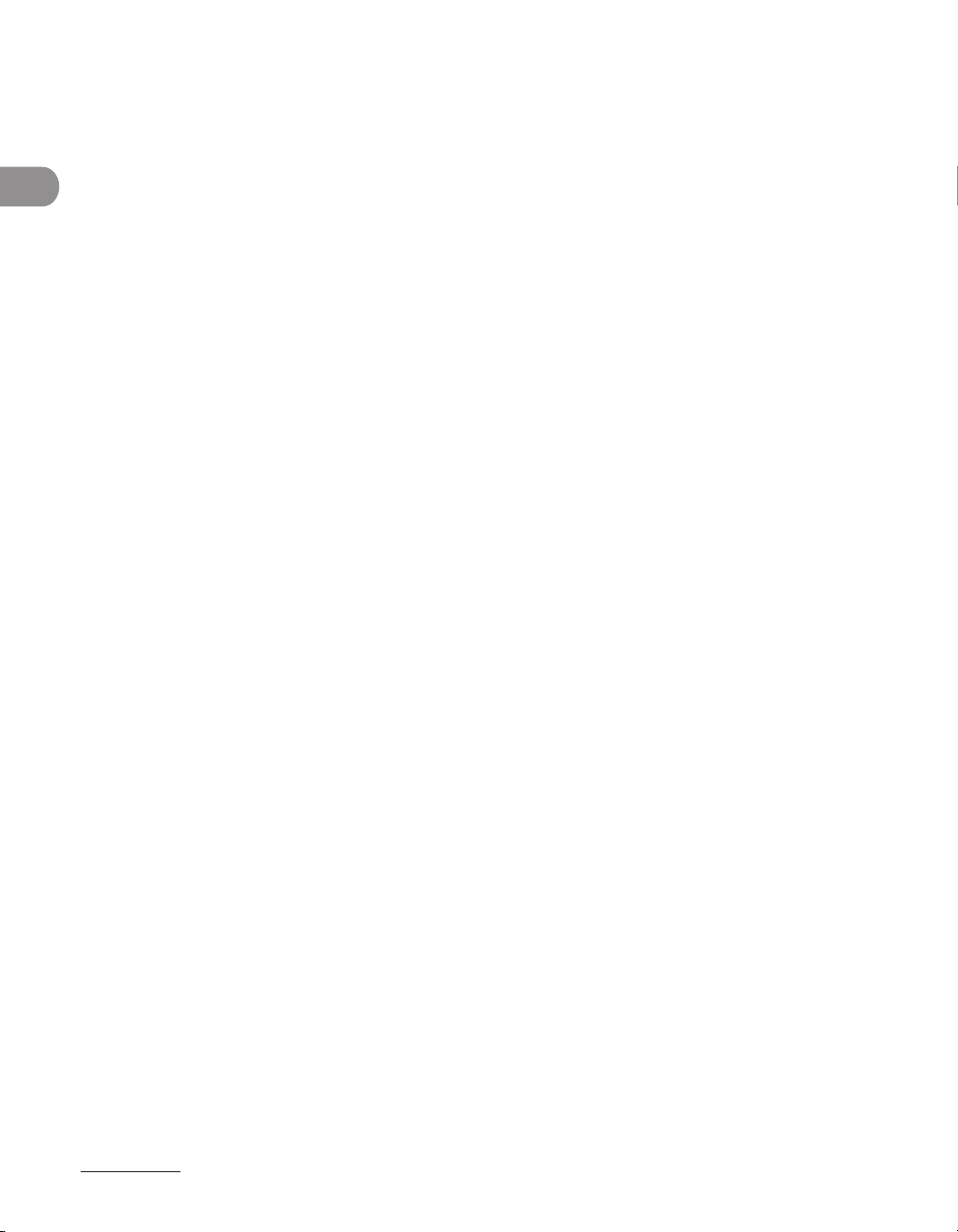
Scan Settings .................................................................................... 3-10
Reserved Copy .................................................................................. 3-19
Collate Copy ...................................................................................... 3-21
Two-Sided Copying .......................................................................... 3-25
What Can I Do with This Machine?
Confirming Settings ......................................................................... 3-33
Changing/Canceling Selected Settings ..........................................3-34
Canceling Copy Jobs ........................................................................ 3-35
Checking Copy Jobs ......................................................................... 3-37
Original Type Selection ................................................................... 3‑11
Exposure ..............................................................................................3‑12
Copy Ratio ........................................................................................... 3‑14
Reserving Copy Jobs ....................................................................... 3‑19
If the Rotate Mode Is Set: ............................................................... 3‑22
Page Order (Collate) ......................................................................... 3‑22
Same Page (Group) .......................................................................... 3‑23
1 to 2‑Sided .........................................................................................
2 to 2‑Sided .........................................................................................
2 to 1‑Sided .........................................................................................
Book to 2‑Sided ................................................................................
3‑27
3‑28
3‑29
3‑31
Using the Touch Panel Display ..................................................... 3‑35
Using the System Monitor Screen .............................................. 3‑36
Checking the Status of Copy Jobs .............................................. 3‑37
4 Sending Documents ....................................................................... 4-1
Basic Sending Method ....................................................................... 4-2
Sending an E‑Mail Message (imageCLASS MF7480 Only) ....4‑4
Sending an I‑Fax (imageCLASS MF7480 Only) ..........................4‑8
Sending a Job to a File Server
(imageCLASS MF7480 Only) ......................................................... 4‑11
Setting the File Format (imageCLASS MF7480 Only) .......... 4‑14
xii
Page 14
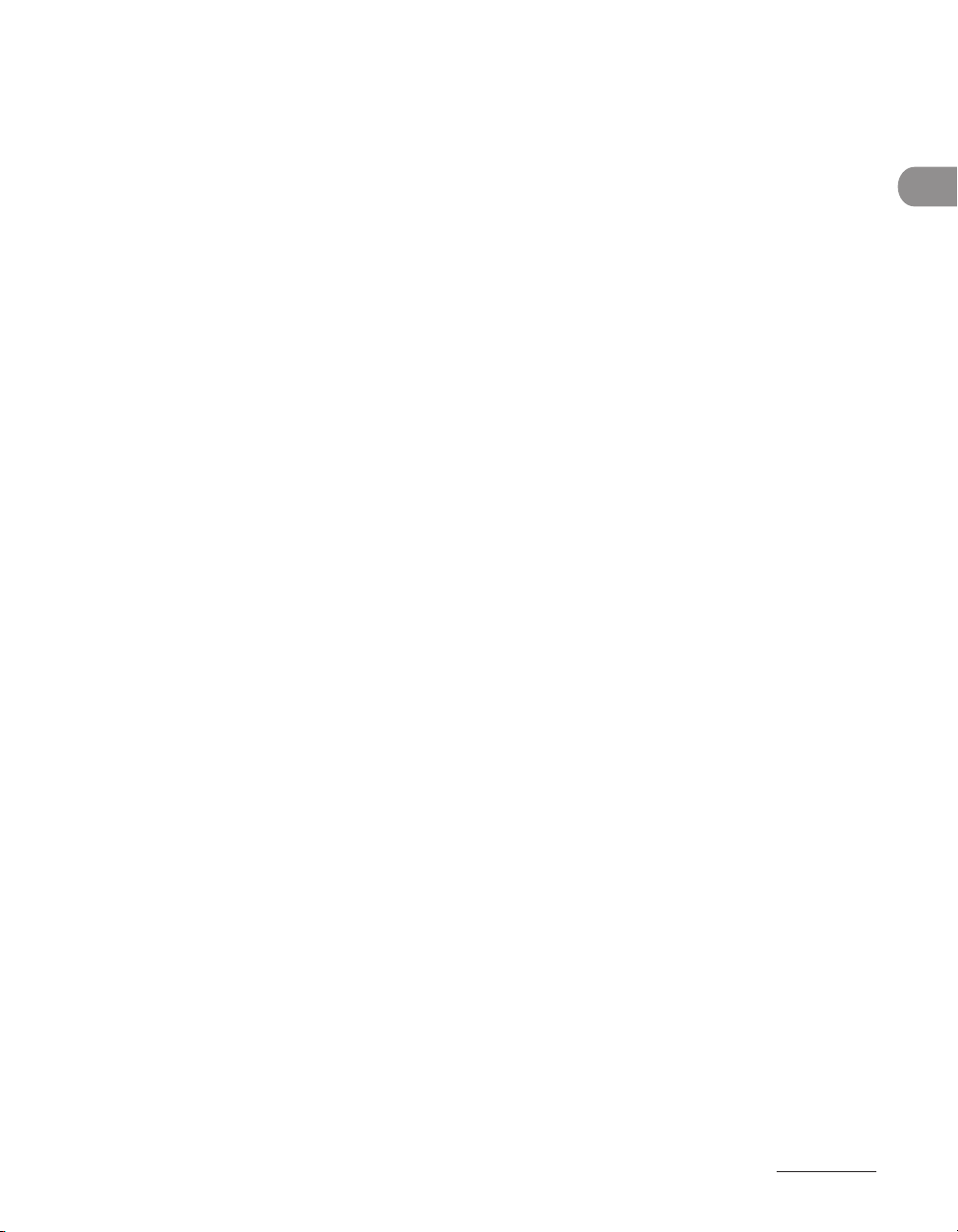
Scan Settings .................................................................................... 4-16
Selecting a Scan Mode ................................................................... 4‑16
Changing the Color Mode (imageCLASS MF7480 Only) .... 4‑18
Document Size ..................................................................................4‑20
Resolution ...........................................................................................4‑22
Scan Density and Original Type Settings .................................4‑24
Two‑Sided Originals .........................................................................
4‑28
Different Size Originals ................................................................... 4‑30
Specifying Destinations ................................................................... 4-32
Using the New Address Tab ..........................................................4‑32
Using the Address Book ................................................................. 4‑43
Using the One‑Touch Buttons ......................................................
4‑45
Using Group Addresses .................................................................. 4‑46
Using the Favorites Buttons .......................................................... 4‑48
Checking/Changing a Destination ............................................. 4‑49
Erasing a Destination ...................................................................... 4‑51
Manual Sending ............................................................................... 4-52
Direct Sending .................................................................................. 4-54
Job Recall .......................................................................................... 4-56
What Can I Do with This Machine?
Storing/Editing Address Book ......................................................... 4-57
Storing/Editing Address Book ...................................................... 4‑58
Storing/Editing One‑Touch Buttons ..........................................
4‑71
Erasing Addresses ............................................................................. 4‑83
Storing/Editing Favorites Buttons ..............................................4‑86
Canceling TX Jobs ............................................................................. 4-90
Using the Touch Panel Display ..................................................... 4‑90
Checking TX Jobs .............................................................................. 4-94
Checking the Status of Fax Jobs .................................................. 4‑94
Printing the Fax Job Log (Activity Report) ............................... 4‑96
Checking the Status of Send Jobs
(imageCLASS MF7480 Only) ......................................................... 4‑97
5 Receiving Documents ..................................................................... 5-1
Receiving Documents ........................................................................ 5-2
Canceling RX Jobs .............................................................................. 5-3
xiii
Page 15
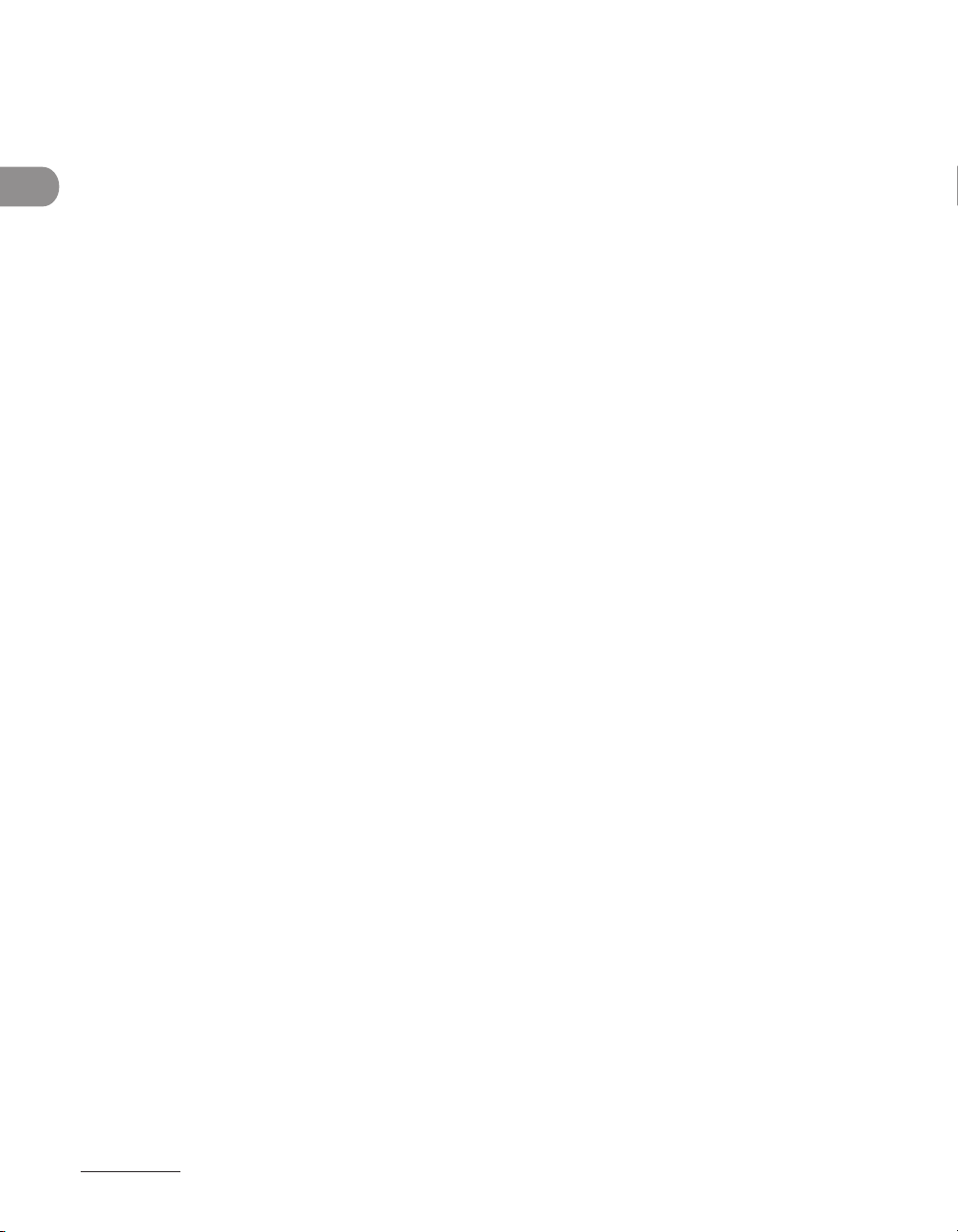
Checking RX Jobs ............................................................................... 5-5
Checking the Status of Fax Jobs .....................................................5‑5
Available Paper Sizes ....................................................................... 5-11
6 Printing ............................................................................................ 6-1
Printing Documents ........................................................................... 6-2
Canceling Print Jobs ........................................................................... 6-5
Using the System Monitor Screen .................................................6‑5
Checking Print Jobs ............................................................................ 6-7
Checking the Status of Print Jobs ..................................................6‑7
What Can I Do with This Machine?
7 Scanning (imageCLASS MF7480/MF7470 Only) .......................... 7-1
Scanning to a Computer .................................................................... 7-2
Switching the Scanner Online and Offline ....................................... 7-4
Switching the Scanner Online.........................................................7‑4
Switching the Scanner Offline ........................................................7‑5
Canceling Scan Jobs ........................................................................... 7-7
Using the System Monitor Screen .................................................7‑7
8 PC Faxing ......................................................................................... 8-1
PC Faxing ............................................................................................. 8-2
9 Remote UI (imageCLASS MF7480/MF7470 Only) ........................ 9-1
Remote UI ............................................................................................ 9-2
10 Maintenance ...............................................................................10-1
Cleaning the Machine ...................................................................... 10-2
Exterior .................................................................................................10‑2
Fixing Unit ........................................................................................... 10‑3
Scanning Area .................................................................................... 10‑6
Replacing the Stamp Cartridge ..................................................... 10-12
Replacing the Cartridge ................................................................. 10-14
xiv
Page 16
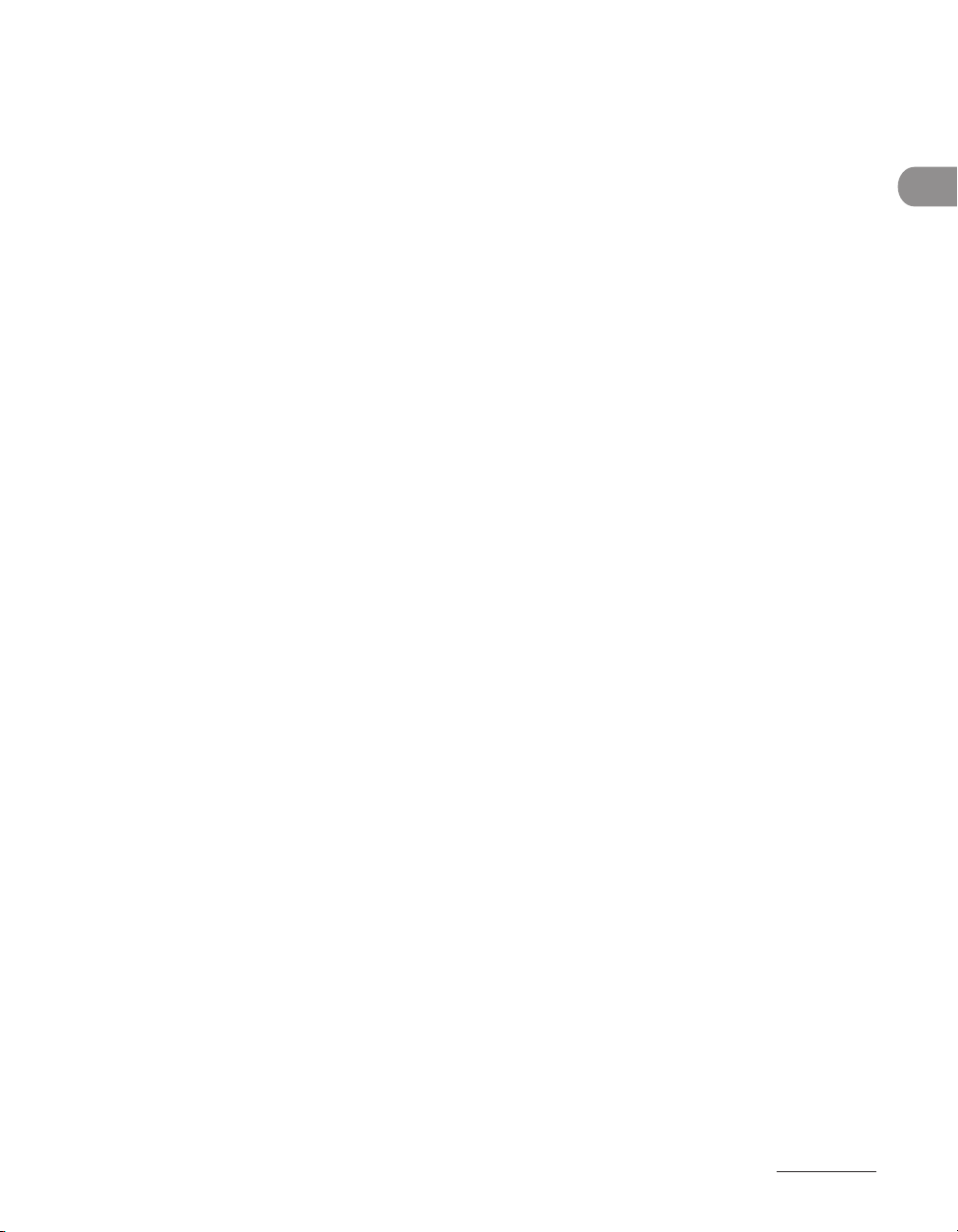
Recycling Used Cartridges ............................................................. 10-20
The Clean Earth Campaign ..........................................................10‑20
U.S.A. PROGRAM .............................................................................10‑22
CANADA PROGRAM‑CANADA PROGRAMME .......................
Consumables ..................................................................................10-27
10‑25
11 Troubleshooting .........................................................................11-1
Clearing Jams .................................................................................... 11-2
Feeder ................................................................................................... 11‑5
Stack Bypass .......................................................................................11‑7
Fixing Unit (Inside the Main Unit) ............................................... 11‑8
Duplex Unit .......................................................................................11‑11
Paper Drawer 1 ................................................................................11‑13
Paper Drawer 2 ................................................................................11‑15
Error Messages ............................................................................... 11-17
Error Codes......................................................................................11-21
If Memory Becomes Full during Scanning .................................... 11-28
Service Call Messages .................................................................... 11-29
What Can I Do with This Machine?
If You Cannot Solve a Problem ...................................................... 11-31
Customer Support (U.S.A.) ...........................................................11‑31
Customer Support (Canada) .......................................................11‑31
12 Machine Settings ........................................................................ 12-1
Machine Settings .............................................................................. 12-2
Printing USER'S DATA LIST ............................................................. 12‑2
Accessing the Additional Functions Menu .............................. 12‑3
Using the Printer Settings Menu ................................................. 12‑4
xv
Page 17
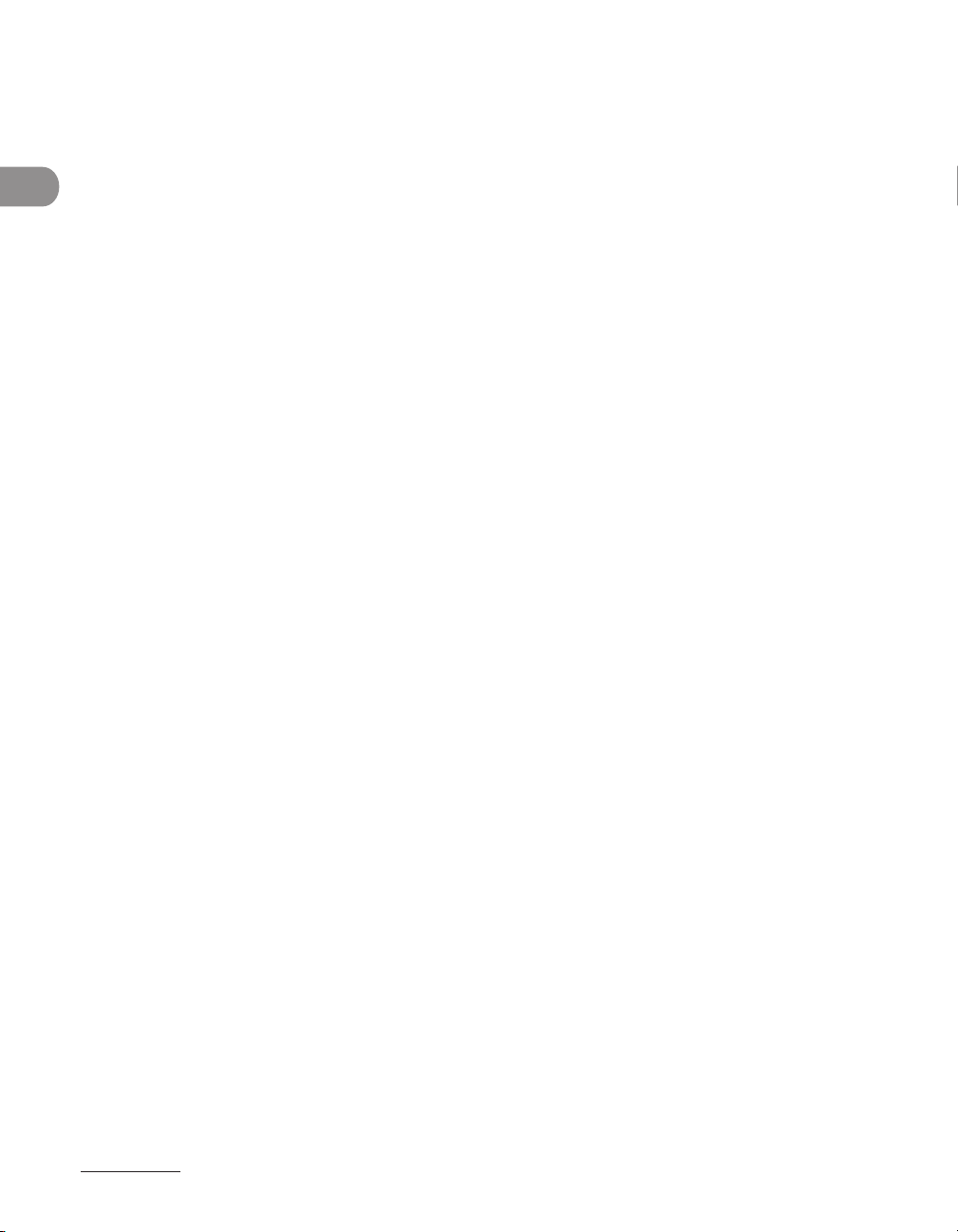
Additional Functions Menu ............................................................. 12-6
Common Settings ............................................................................. 12‑6
Copy Settings ...................................................................................12‑10
Timer Setting ....................................................................................12‑11
Communications Settings ...........................................................12‑12
Adjustment/Cleaning ....................................................................12‑17
Printer Settings ................................................................................12‑20
Address Book Settings ..................................................................12‑26
Report Settings ................................................................................12‑27
System Settings ...............................................................................12‑29
13 Appendix ..................................................................................... 13-1
What Can I Do with This Machine?
Specifications ................................................................................... 13-2
Index .................................................................................................. 13-9
General ................................................................................................. 13‑2
Feeder ................................................................................................... 13‑3
Duplex Unit ......................................................................................... 13‑4
Copier .................................................................................................... 13‑4
Printer ...................................................................................................13‑5
Facsimile .............................................................................................. 13‑6
Send (imageCLASS MF7480 Only) .............................................. 13‑7
Ethernet Interface Adaptor
(imageCLASS MF7480/MF7470 Only) .......................................13‑8
xvi
Page 18
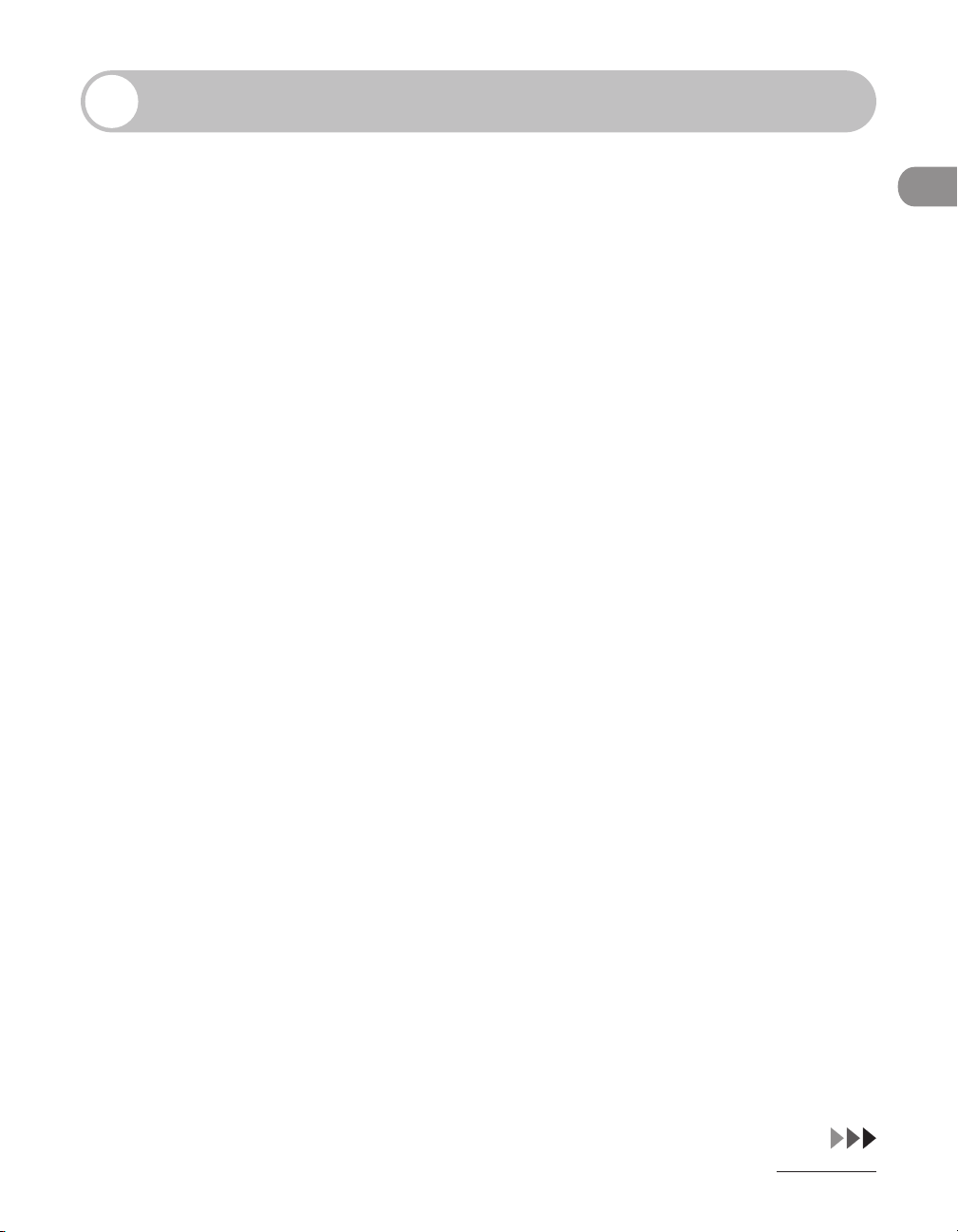
Preface
Thank you for choosing a Canon product. Before using the machine, please read the
following instructions for your safety.
Important Safety Instructions
Please read these “Important Safety Instructions” thoroughly before operating the
machine. As these instructions are intended to prevent injury to the user or other persons
or destruction of property, always pay attention to these instructions. Also, since it may
result in unexpected accidents or injuries, do not perform any operation unless otherwise
specified in the manual. Improper operation or use of this machine could result in personal
injury and/or damage requiring extensive repair that may not be covered under your
Limited Warranty.
Handling and Maintenance
Do not attempt to disassemble or modify the machine. There are high‑temperature and
–
high‑voltage components inside the machine which may result in a fire or electrical
shock.
If the machine makes strange noises, or gives off smoke, heat, or strange smells,
–
immediately turn off the main power switch, and disconnect the power cord from the
power outlet. Then, contact Canon Authorized Service Facilities or the Canon Customer
Care Center. Continued use of the machine in this condition may result in a fire or
electrical shock.
Do not use highly flammable sprays near the machine. If gas from these sprays comes
–
into contact with the electrical components inside the machine, this may result in a fire or
electrical shock.
To avoid damage to the power cord and creating a fire hazard, always turn off the main
–
power switch, and unplug the interface cable when moving the machine. Otherwise, the
power cord or interface cable may be damaged, resulting in a fire or electrical shock.
What Can I Do with This Machine?
xvii
Page 19
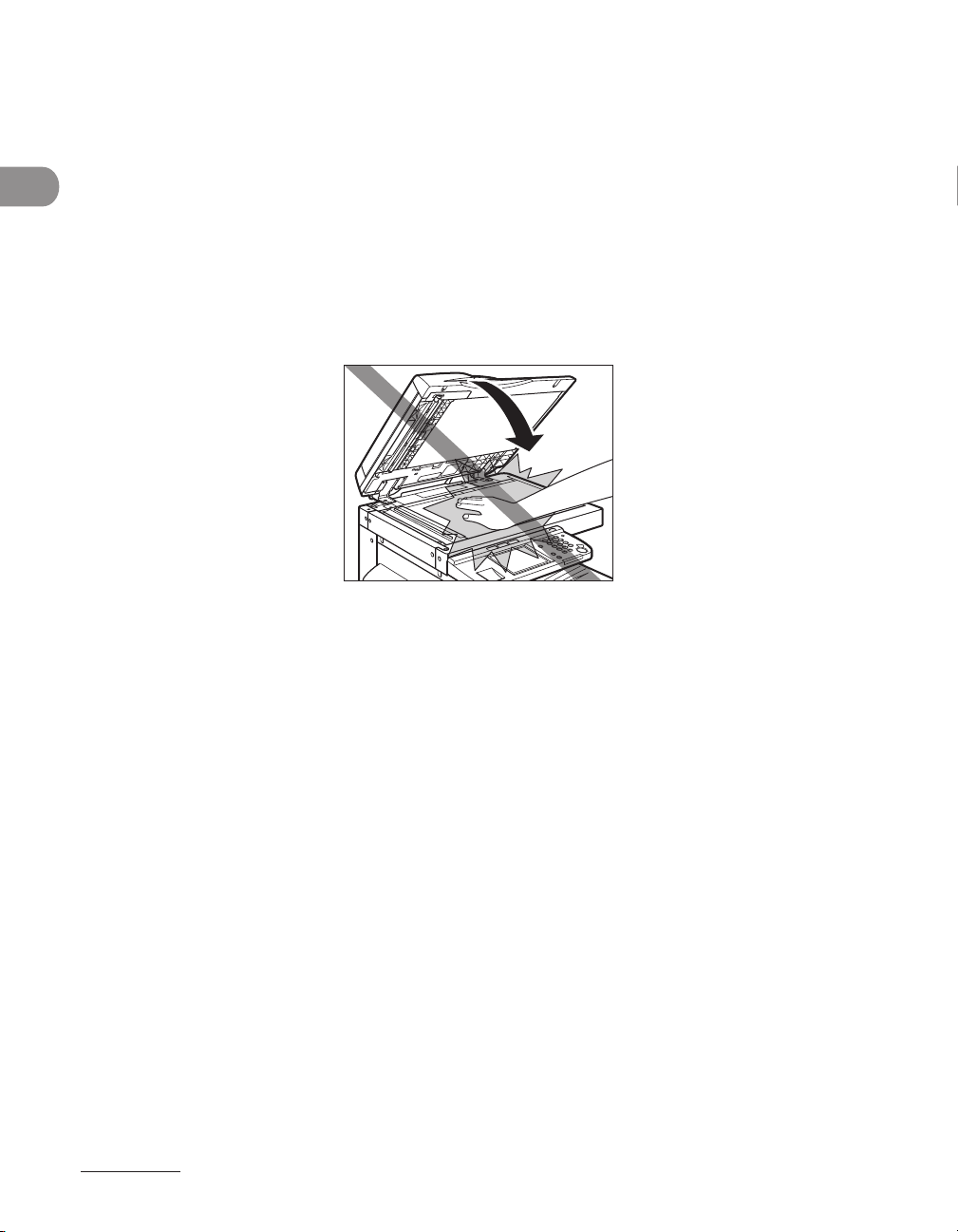
Do not drop paper clips, staples, or other metal objects inside the machine. Also, do
–
not spill water, liquids, or flammable substances (alcohol, benzene, paint thinner, etc.)
inside the machine. If these items come into contact with a high‑voltage area inside the
machine, it may result in a fire or electrical shock. If these items are dropped or spilled
inside the machine, immediately turn off the main power switch, and disconnect the
power cord from the power outlet. Then contact Canon Authorized Service Facilities or
the Canon Customer Care Center.
Do not place heavy objects on the machine, as they may tip over or fall resulting in
–
personal injury.
Close the feeder gently to avoid catching your hands, as this may result in personal injury.
–
What Can I Do with This Machine?
Do not press down hard on the feeder when using the platen glass to make copies of
–
thick books. Doing so may damage the platen glass and result in personal injury.
Do not put your hand close to the rollers on the output tray. The machine may suddenly
–
begin to print even if it is not in operation, causing your clothing or fingers to become
caught in the machine and resulting in injury.
If the laser beam escapes from the machine, exposure may cause serious damage to your
–
eyes.
The laser beam can be harmful to human bodies. Since radiation emitted inside the
–
product is completely confined within protective housings and external covers, the laser
beam cannot escape from the machine during any phase of user operation. Read the
following remarks and instructions for safety.
Be careful when removing printed paper from output trays or when aligning it, because it
–
may be hot and result in burn injury.
Turn off the control panel power switch for safety when the machine will not be used
–
for a long period of time, such as overnight. Also, turn off the main power switch, and
disconnect the power cord for safety when the machine will not be used for an extended
period of time, such as during consecutive holidays.
xviii
Page 20
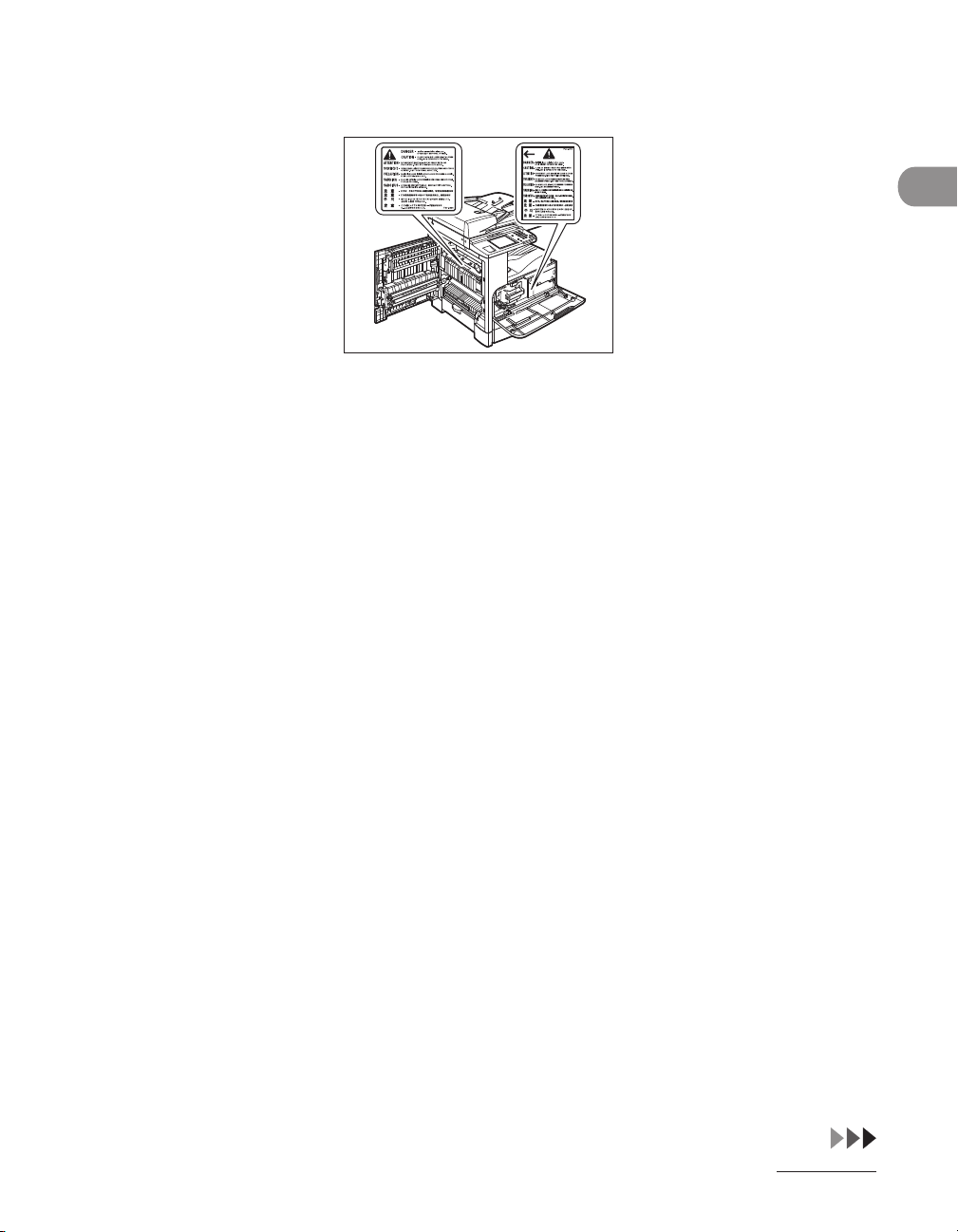
Never open covers other than those instructed in this manual.
–
Do not remove the caution label attached to the fixing unit and the duplex unit.
–
When cleaning the machine, first turn off the main power switch, and then disconnect
–
the power cord. Failure to observe these steps may result in a fire or electrical shock.
Disconnect the power cord from the power outlet regularly, and clean the area around
–
the base of the power plug’s metal pins and the power outlet with a dry cloth to ensure
that all dust and grime is removed. If the power cord is connected for a long period of
time in a damp, dusty, or smoky location, dust can build up around the power plug and
become damp. This may cause a short circuit and result in a fire.
Clean the machine using a slightly dampened cloth with a mild detergent mixed with
–
water. Do not use alcohol, benzene, paint thinner, or other flammable substances. Check
detergent for flammability prior to use. If flammable substances come into contact with a
high‑voltage area inside the machine, it may result in a fire or electrical shock.
–
There are some area inside the machine which are subject to high‑voltage. When
removing jammed paper or when inspecting the inside of the machine, do not allow
necklaces, bracelets, or other metal objects to touch the inside of the machine, as this
may result in burns or electrical shock.
Do not burn or throw used cartridges into open flames, as this may cause the toner
–
remaining inside the cartridges to ignite, resulting in burns or a fire.
What Can I Do with This Machine?
xix
Page 21
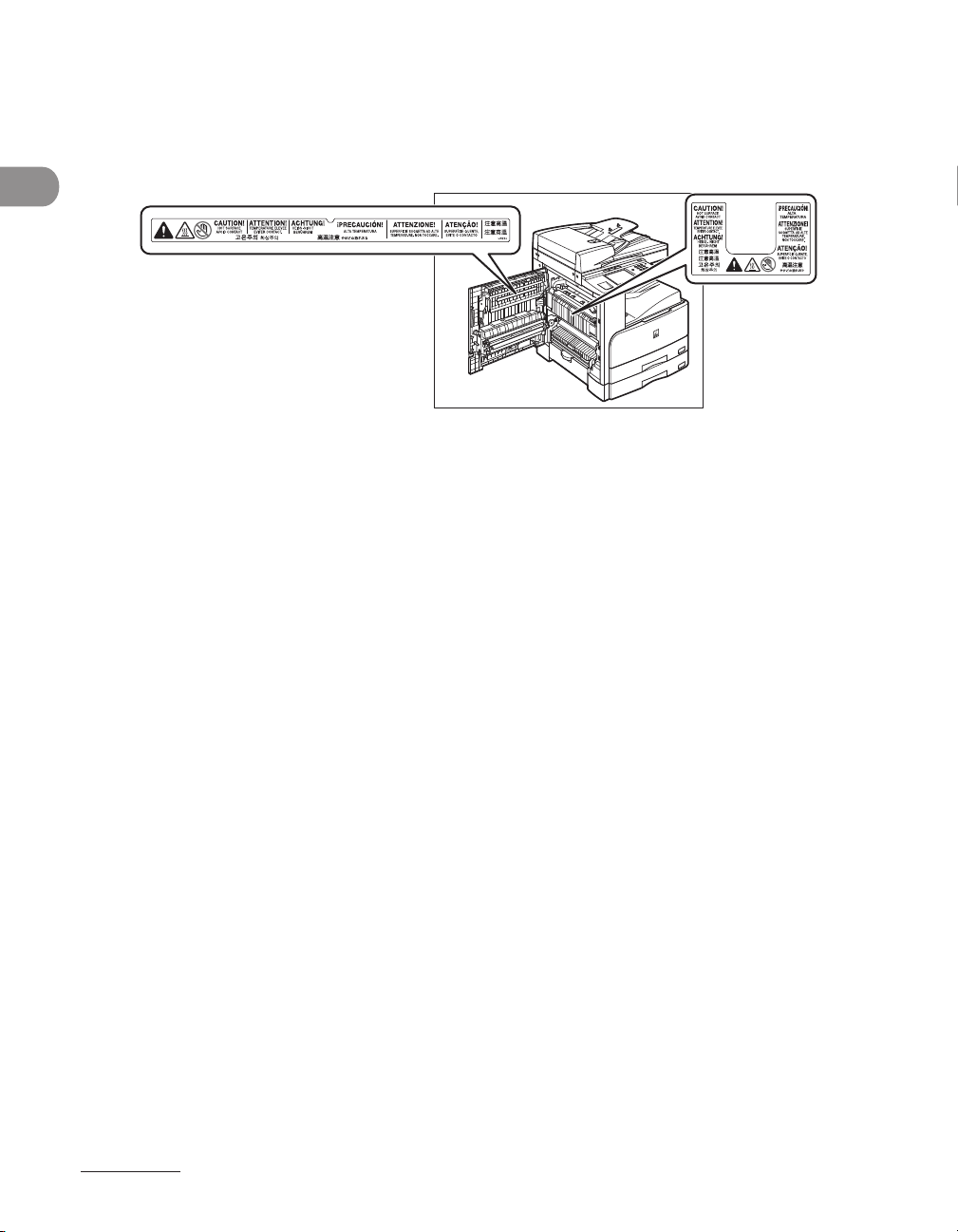
The fixing unit, the duplex unit, and their surroundings inside the machine may become
–
hot during use. When removing jammed paper or when inspecting the inside of the
machine, do not touch the fixing unit, the duplex unit, and their surroundings, as doing
so may result in burns.
What Can I Do with This Machine?
When removing jammed paper or replacing the cartridge, take care not to allow the
–
toner to come into contact with your hands or clothing, as this will dirty your hands or
clothing. If they become dirty, wash them immediately with cold water. Washing them
with warm water will set the toner, and make it impossible to remove the toner stains.
When removing paper which has become jammed inside the machine, remove the
–
jammed paper gently to prevent the toner on the paper from scattering and getting into
your eyes or mouth. If the toner gets into your eyes or mouth, wash them immediately
with cold water and immediately consult a physician.
When loading paper or removing jammed originals or paper, take care not to cut your
–
hands on the edges of the originals or paper.
When removing a used cartridge, remove the cartridge carefully to prevent the toner
–
from scattering and getting into your eyes or mouth. If the toner gets into your eyes or
mouth, wash them immediately with cold water and immediately consult a physician.
The machine is heavy, and requires two or more people to lift it. Therefore, do not
–
attempt to move it by yourself. Doing so may result in personal injury.
Do not lift the machine by any of its attachments.
–
xx
Page 22
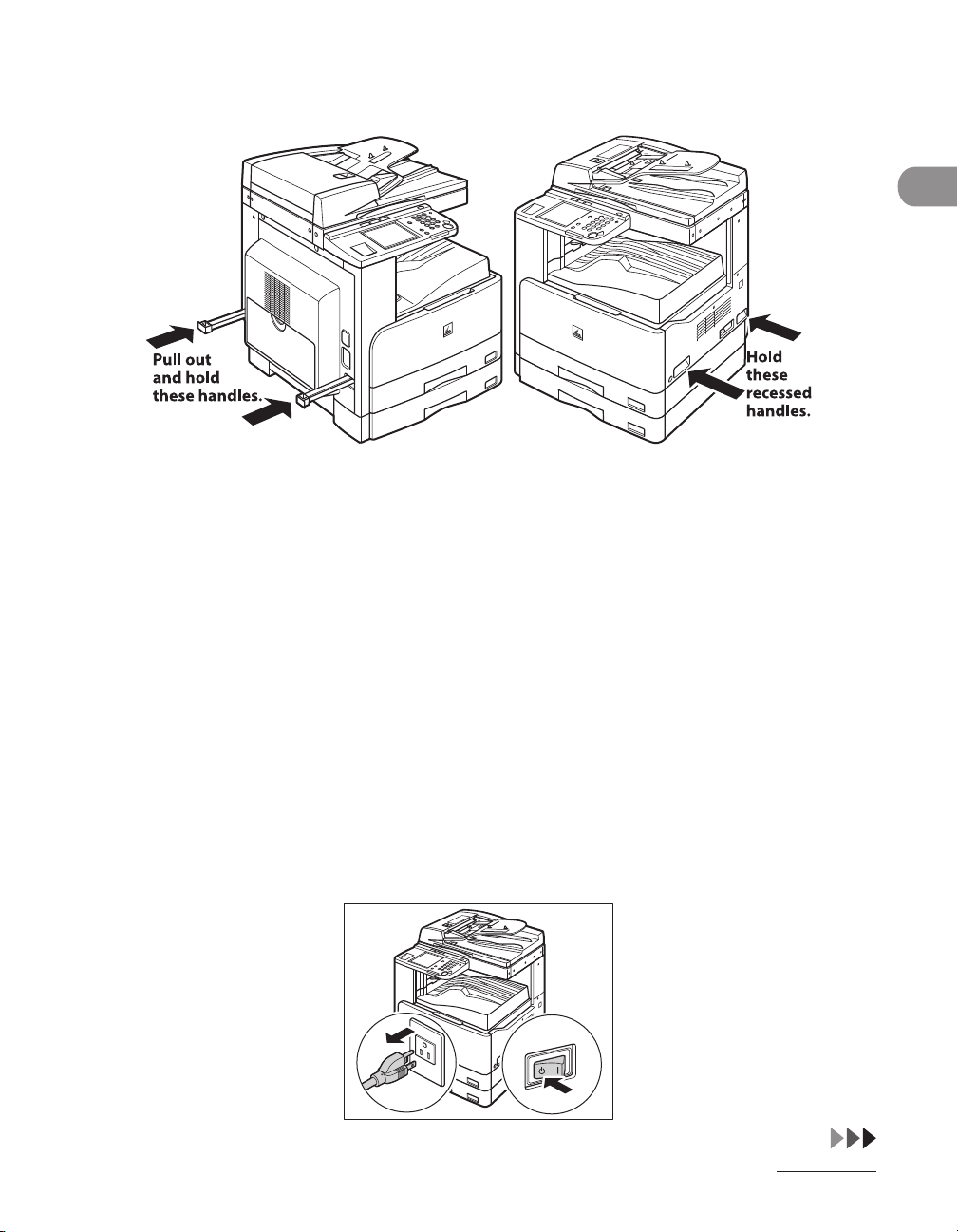
When carrying the machine, be sure to hold the parts indicated below. Failure to do so
–
may cause the machine to be dropped and result in injury.
If you have a back problem, make sure to check the weight of this machine before
–
carrying. (See “Specifications,” on p. 13‑2.)
Location
Do not install the machine near alcohol, paint thinner, or other flammable substances. If
–
flammable substances come into contact with electrical parts inside the machine, it may
result in a fire or electrical shock.
Do not place the following items on the machine. If these items come into contact with
–
a high‑voltage area inside the machine, it may result in a fire or electrical shock. If these
items are dropped or spilled inside the machine, immediately turn off the main power
switch, and disconnect the power cord from the power outlet. Then, contact Canon
Authorized Service Facilities or the Canon Customer Care Center.
Necklaces and other metal objects
–
Cups, vases, flowerpots, and other containers filled with water or liquids
–
What Can I Do with This Machine?
xxi
Page 23
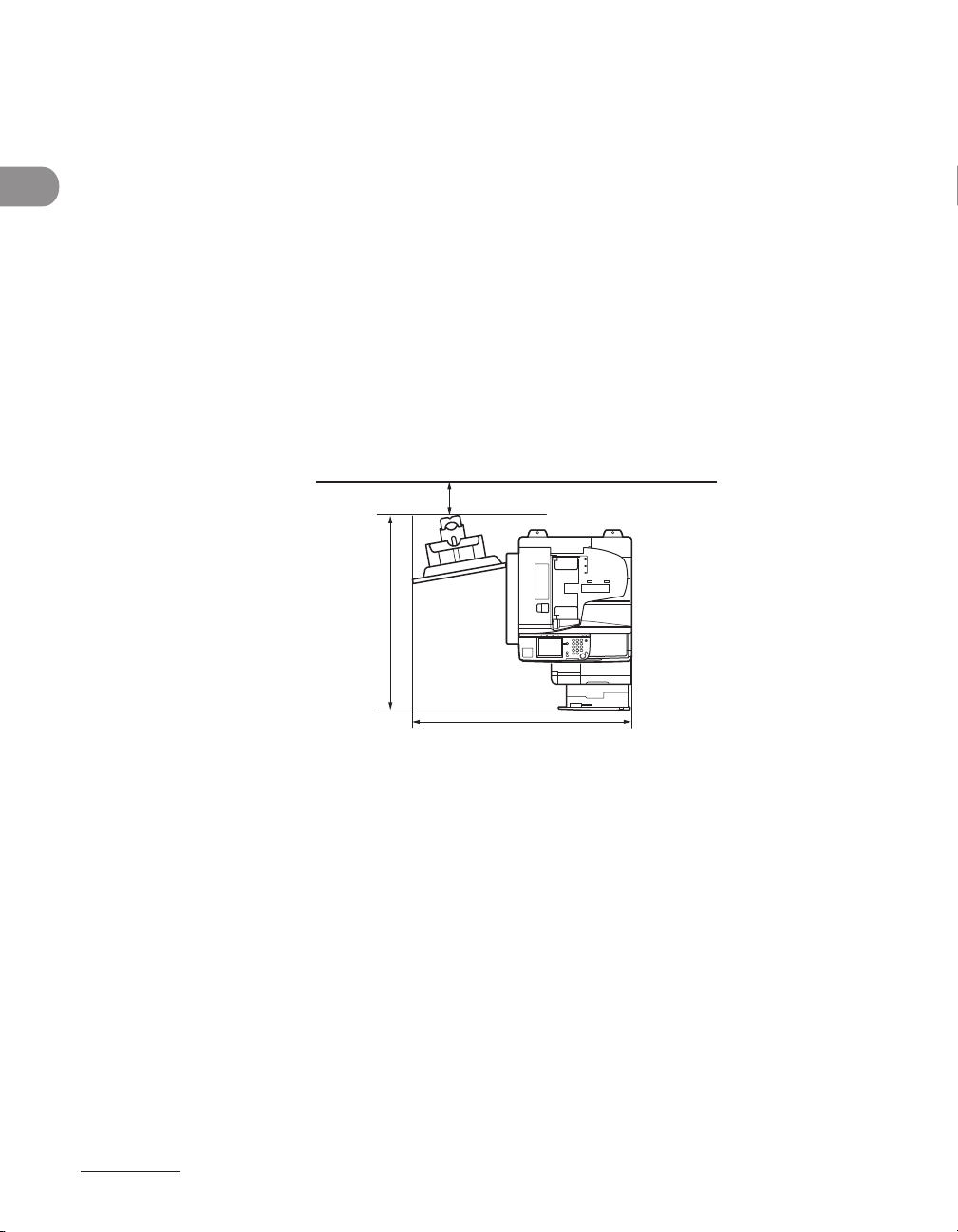
Do not install the machine in unstable locations, such as on unsteady platforms or
4" (100 mm) or more
49 1/4" (1,249 mm)*
* The depth is 50 5/8"(1,281mm) when
the cartridge holder is pulled out.
40" (1,016 mm)
–
inclined floors, or in locations subject to excessive vibrations, as this may cause the
machine to fall or tip over, resulting in personal injury.
Never block the ventilation slots and louvers on the machine. These openings are
–
provided for proper ventilation of working parts inside the machine. Blocking these
openings can cause the machine to overheat. Never place the machine on a soft surface,
such as a sofa or rug.
Do not install the machine in the following locations:
–
A damp or dusty location
–
A location near water faucets or water
–
A location exposed to direct sunlight
–
A location subject to high temperatures
–
A location near open flames
What Can I Do with This Machine?
–
Provide enough space on each side of the machine for unrestricted operation.
–
Be sure to provide enough space over the top of the machine to be able to open the
–
feeder properly.
xxii
Page 24
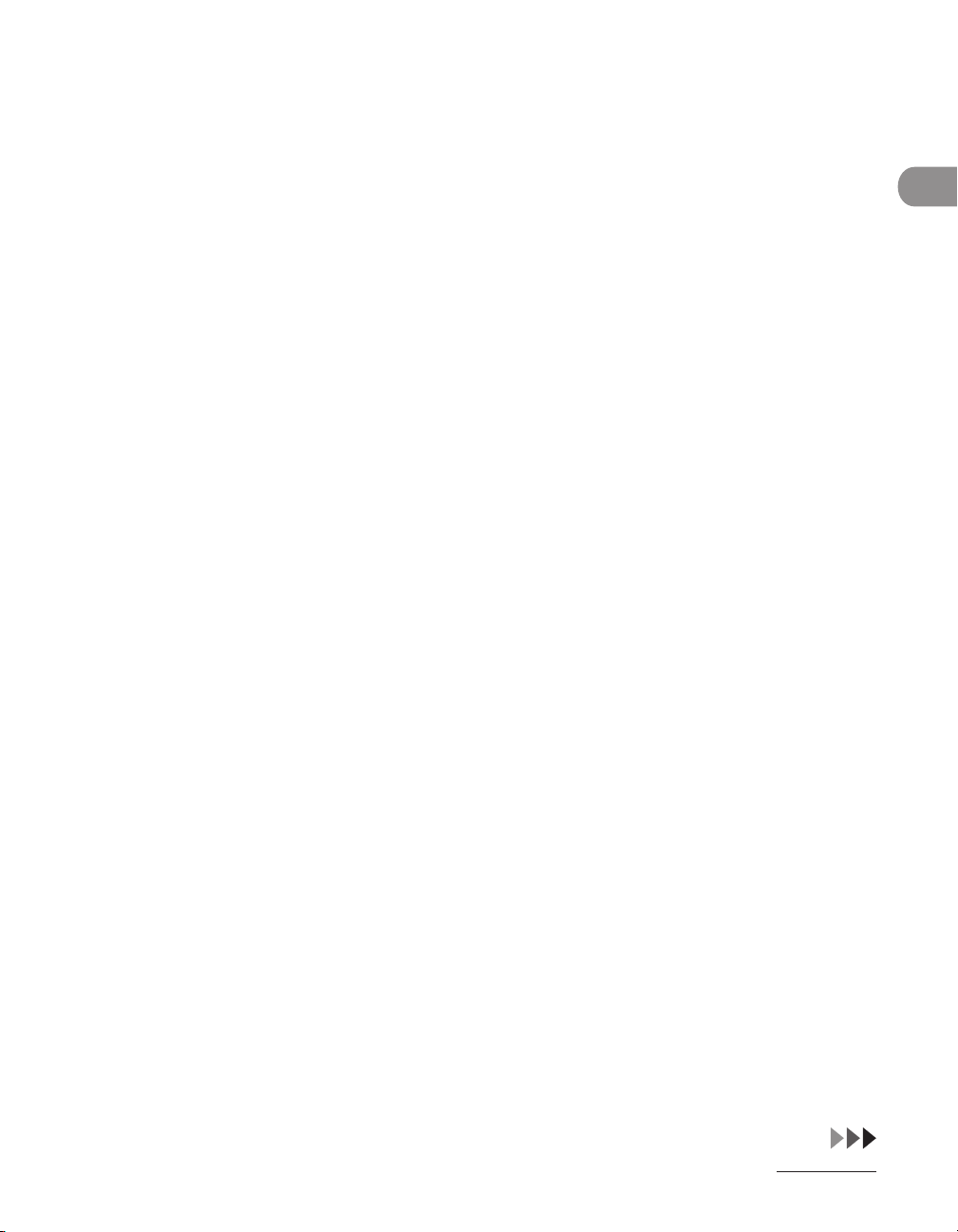
Power Supply
Do not damage or modify the power cord. Also, do not place heavy objects on the power
–
cord, or pull on or excessively bend it, as this could cause electrical damage and result in
a fire or electrical shock.
Keep the power cord away from a heat source; failure to do this may cause the power
–
cord coating to melt, resulting in a fire or electrical shock.
Do not connect or disconnect the power cord with wet hands, as this may result in
–
electrical shock.
Do not connect the power cord to a multiplug power strip, as this may cause a fire or
–
electrical shock.
Do not bundle up or tie the power cord in a knot, as this may result in a fire or electrical
–
shock.
Insert the power plug completely into the power outlet, as failure to do so may result in a
–
fire or electrical shock.
Do not use power cords other than the power cord provided, as this may result in a fire or
–
electrical shock.
As a general rule, do not use extension cords. Using an extension cord may result in a fire
–
or electrical shock. If an extension cord must be used, however, use one rated for voltages
of 120 V AC and over, untie the cord binding, and insert the power plug completely into
the extension cord outlet to ensure a firm connection between the power cord and the
extension cord.
Do not use power supplies with voltages other than those specified herein, as this may
–
result in a fire or electrical shock.
Always grasp the power plug when disconnecting the power cord. Pulling on the power
–
cord may expose or snap the core wire, or otherwise damage the power cord. If the
power cord is damaged, this could cause current to leak, resulting in a fire or electrical
shock.
Leave sufficient space around the power plug so that it can be unplugged easily.
–
If objects are placed around the power plug, you will be unable to unplug it in an
emergency.
Make sure that the power supply for the machine is safe, and has a steady voltage.
–
Do not connect other electrical equipment to the same power outlet to which the
–
machine is connected.
What Can I Do with This Machine?
xxiii
Page 25
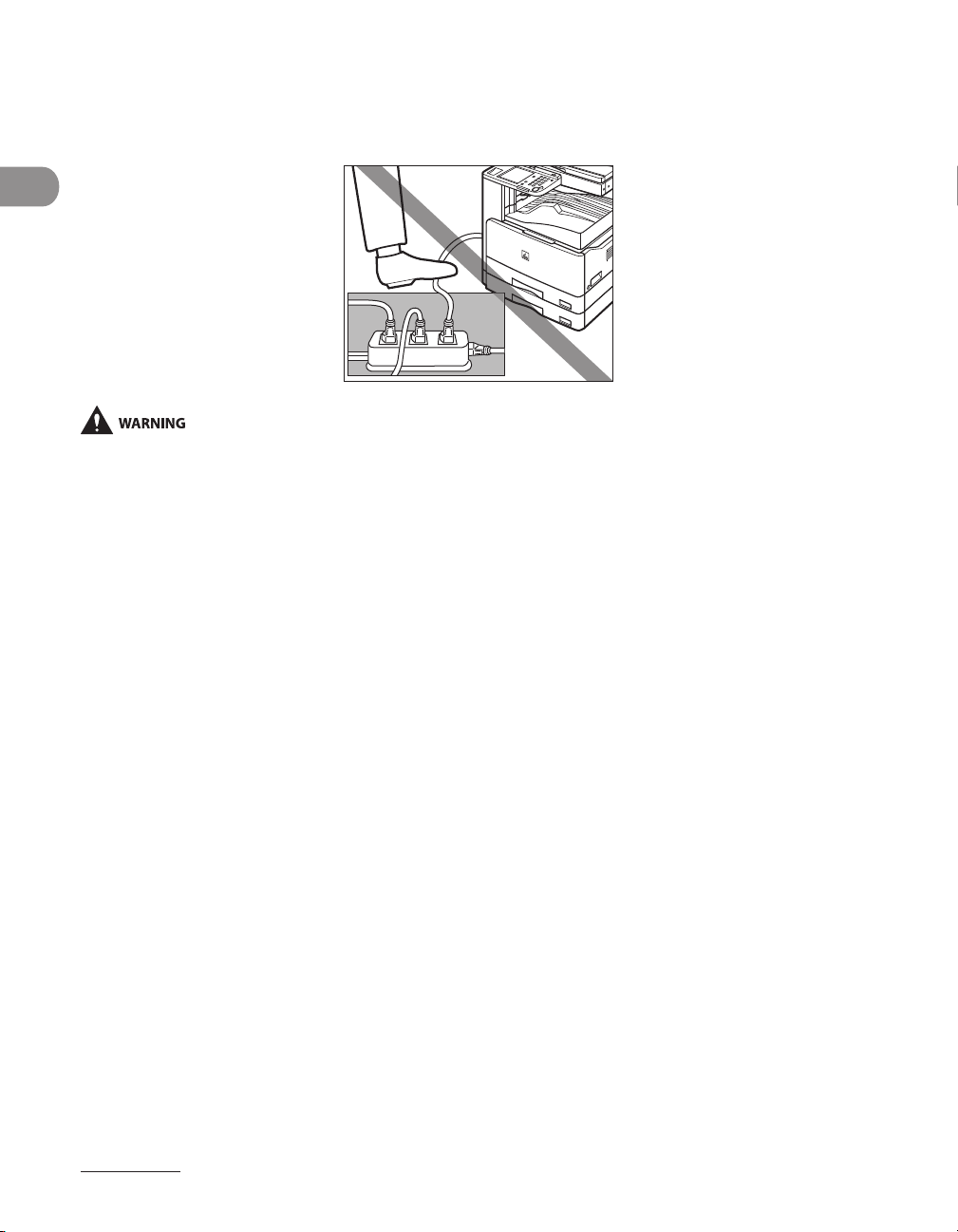
The power cord may become damaged if it is often stepped on or if heavy objects are
–
placed on it. Continued use of a damaged power cord can lead to an accident, such as a
fire or electrical shock.
What Can I Do with This Machine?
This product emits low level magnetic flux. If you use a cardiac pacemaker and feel abnormalities, please move
away from this product and consult your doctor.
Customer Support (U.S.A.)
Your machine is designed with the latest technology to provide trouble‑free operation.
If you encounter a problem with the machine’s operation, try to solve it by using the
information in Chapter 7, “Troubleshooting,” If you cannot solve the problem or if you
think your machine needs servicing, contact Canon Authorized Service Facilities or the
Canon Customer Care Center at 1‑800‑828‑4040 between the hours of 8:00 A.M. to 8:00
P.M. EST Monday through Friday and 10:00 A.M. to 8:00 P.M. on Saturday. For interactive
troubleshooting, e‑mail technical support, the latest driver downloads and answers to
frequently asked questions you can also visit our support site at www.canontechsupport.
com.
Customer Support (Canada)
Canon Canada Inc., offers a full range of customer technical support options*:
–
For interactive troubleshooting, e‑mail technical support, the latest driver downloads and
answers to frequently asked questions (www.canon.ca)
Automated interactive telephone support on most current products 24 hours, 7 days a
–
week (1‑800‑652‑2666).
Free live technical support 9:00 A.M. to 8:00 P.M. EST Monday through Friday (excluding
–
holidays) for products still under warranty (1‑800‑652‑2666)
xxiv
Page 26
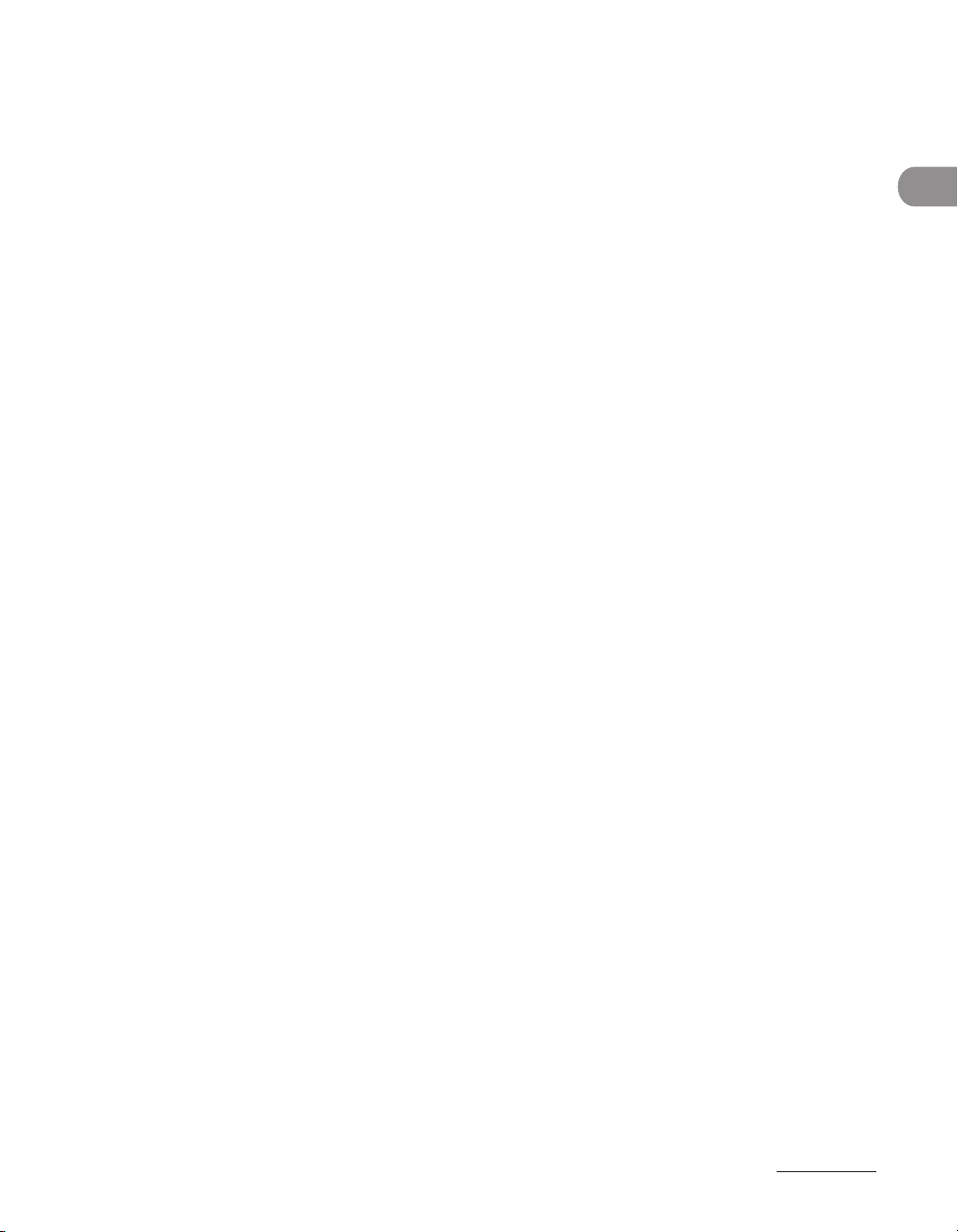
The location of the authorized service facility nearest you (1‑800‑652‑2666) If the
–
problem cannot be corrected by using one of the above technical support options, repair
options are available at the time of your call to the Free live technical support number
above or via the website at www.canon.ca
Support program specifics are subject to change without notice.
*
What Can I Do with This Machine?
xxv
Page 27
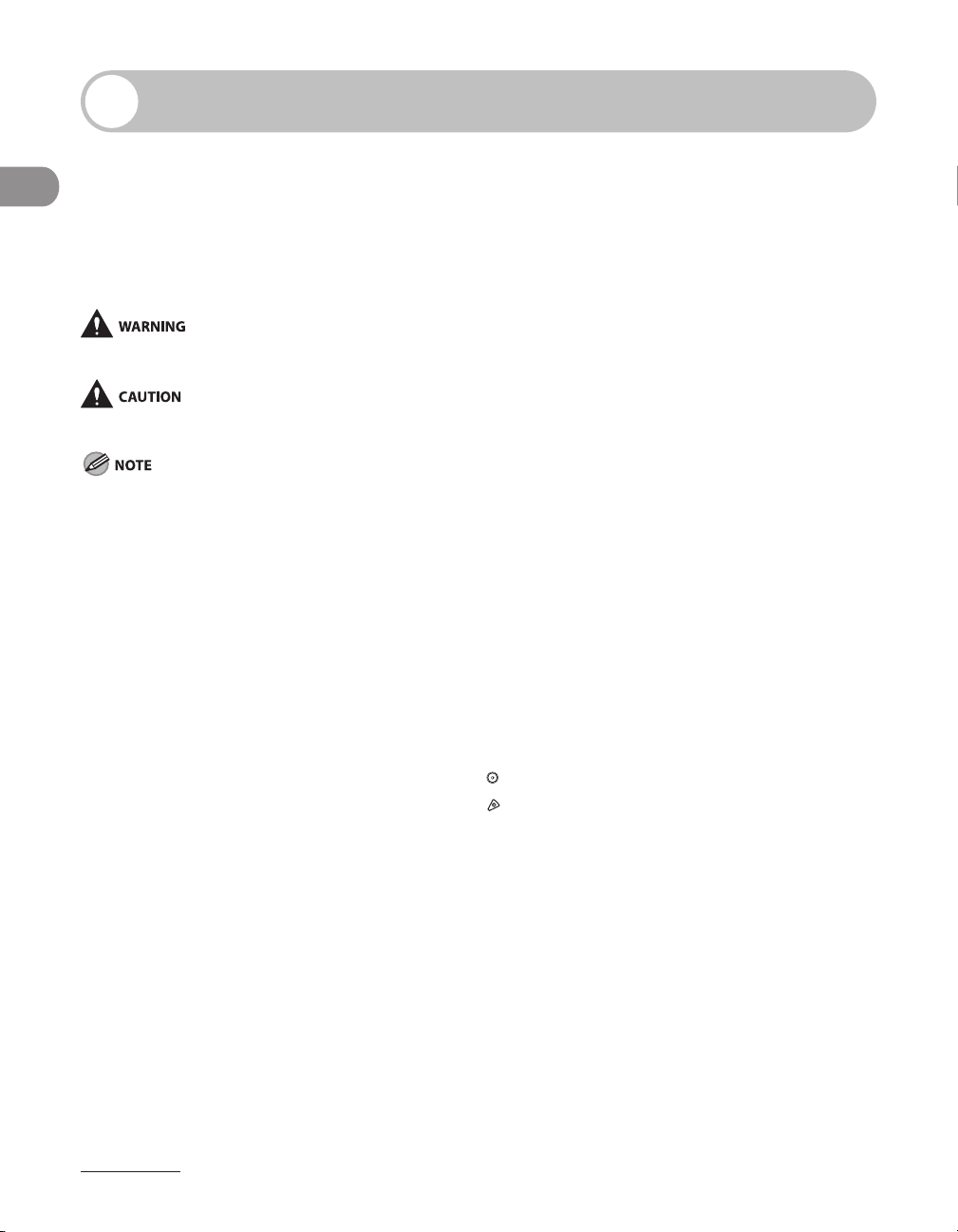
How to Use This Manual
Symbols Used in This Manual
The following symbols are used throughout the manuals for the machine and indicate the
warnings, cautions and notes you should keep in mind when using the machine.
Indicates a warning that may lead to death or serious injury if not observed.
Explains how to avoid actions that could injure you or damage your
What Can I Do with This Machine?
Keys Used in This Manual
The following symbols and key names are a few examples of how keys to be pressed are
expressed in this manual:
Touch Panel Display Keys:
• [Key Name]
Examples:
Control Panel Keys:
• key icon (Key Name)
Examples:
Items on Computer Operation Screens:
• [Item Name]
Examples:
machine.
Explains operating restrictions and how to avoid minor difficulties.
[Cancel]
[Done]
(Start)
(Stop)
[Save]
[OK]
xxvi
Page 28
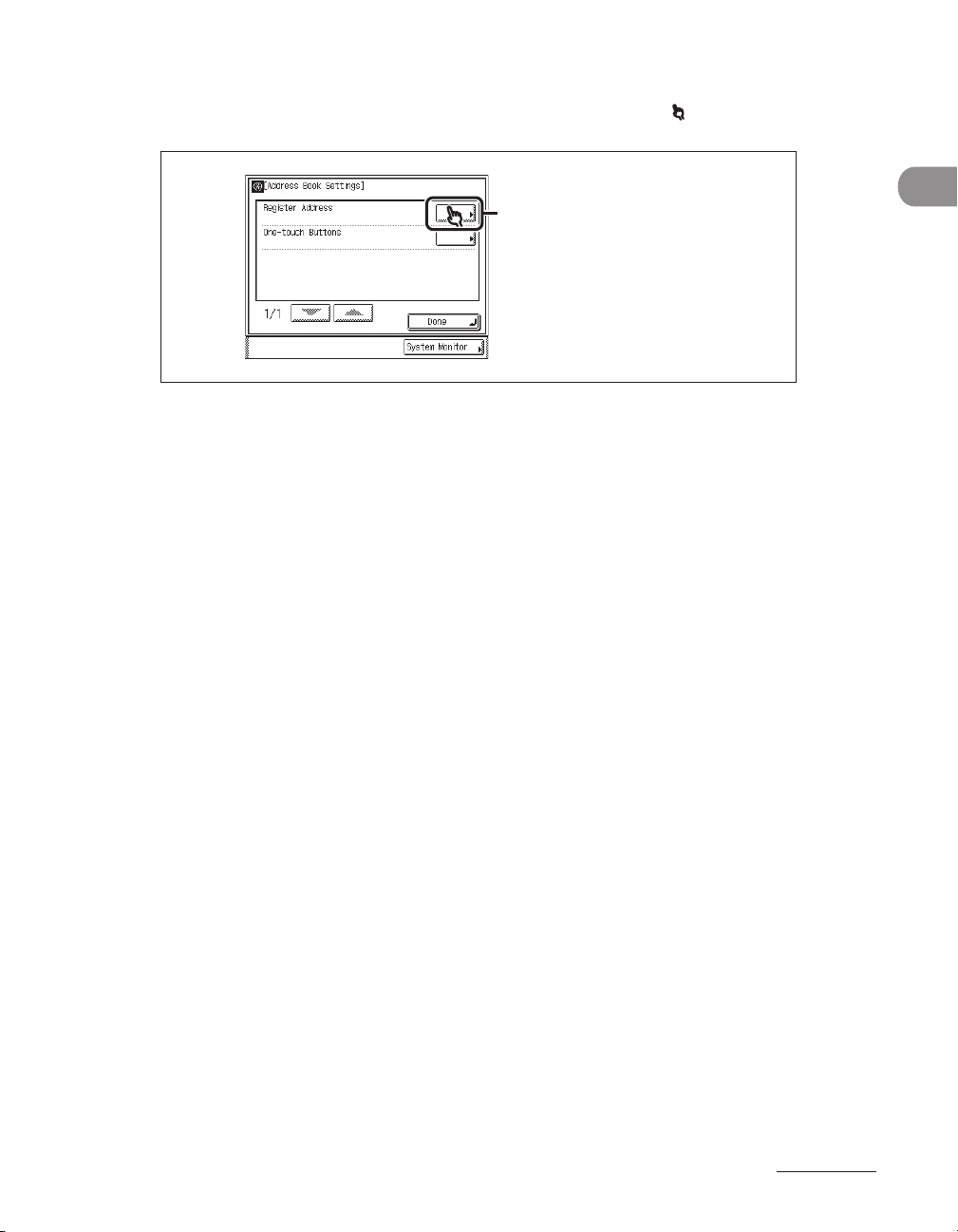
Displays Used in This Manual
Press this key for operation.
3
The keys which you should press are marked with the hand symbol ( ), as shown below.
What Can I Do with This Machine?
xxvii
Page 29
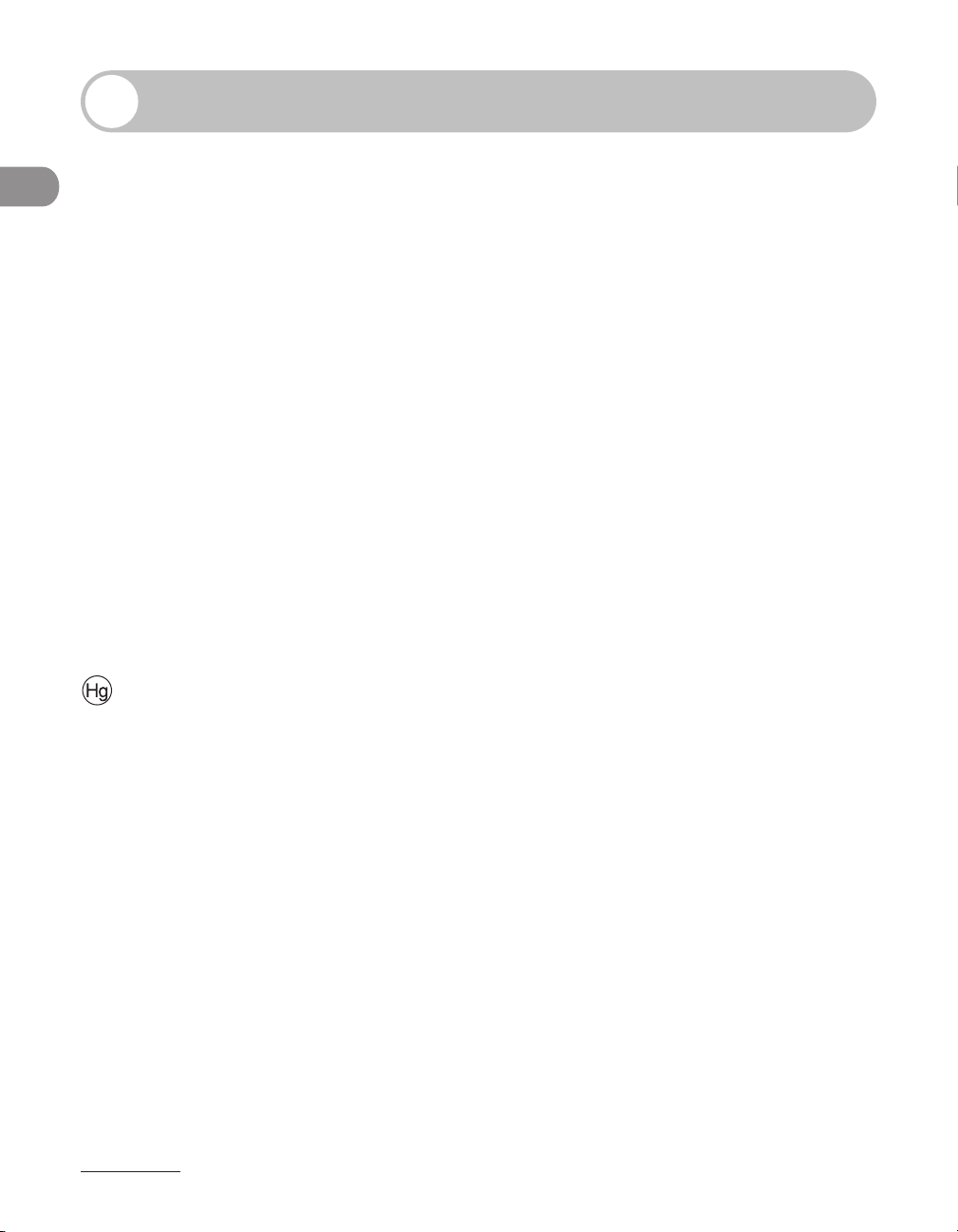
Legal Notices
Copyright
Copyright 2007 by Canon Inc. All rights reserved. No part of this publication may be
reproduced, transmitted, transcribed, stored in a retrieval system, or translated into any
language or computer language in any form or by any means, electronic, mechanical,
magnetic, optical, chemical, manual, or otherwise, without the prior written permission of
Canon Inc.
What Can I Do with This Machine?
Disclaimers
The information in this document is subject to change without notice.
CANON INC. MAKES NO WARRANTY OF ANY KIND WITH REGARD TO THIS MATERIAL, EITHER
EXPRESS OR IMPLIED, EXCEPT AS PROVIDED HEREIN, INCLUDING WITHOUT LIMITATION,
THEREOF, WARRANTIES AS TO MARKETABILITY, MERCHANTABILITY, FITNESS FOR A
PARTICULAR PURPOSE OF USE OR NON‑INFRINGEMENT. CANON INC. SHALL NOT BE LIABLE
FOR ANY DIRECT, INCIDENTAL, OR CONSEQUENTIAL DAMAGES OF ANY NATURE, OR LOSSES
OR EXPENSES RESULTING FROM THE USE OF THIS MATERIAL.
LAMP(S) INSIDE THIS PRODUCT CONTAIN MERCURY AND MUST BE RECYCLED OR
DISPOSED OF ACCORDING TO LOCAL, STATE OR FEDERAL LAWS.
For CA, USA only
Included battery contains Perchlorate Material ‑ special handling may apply.
See http://www.dtsc.ca.gov/hazardouswaste/perchlorate/ for details.
xxviii
Page 30
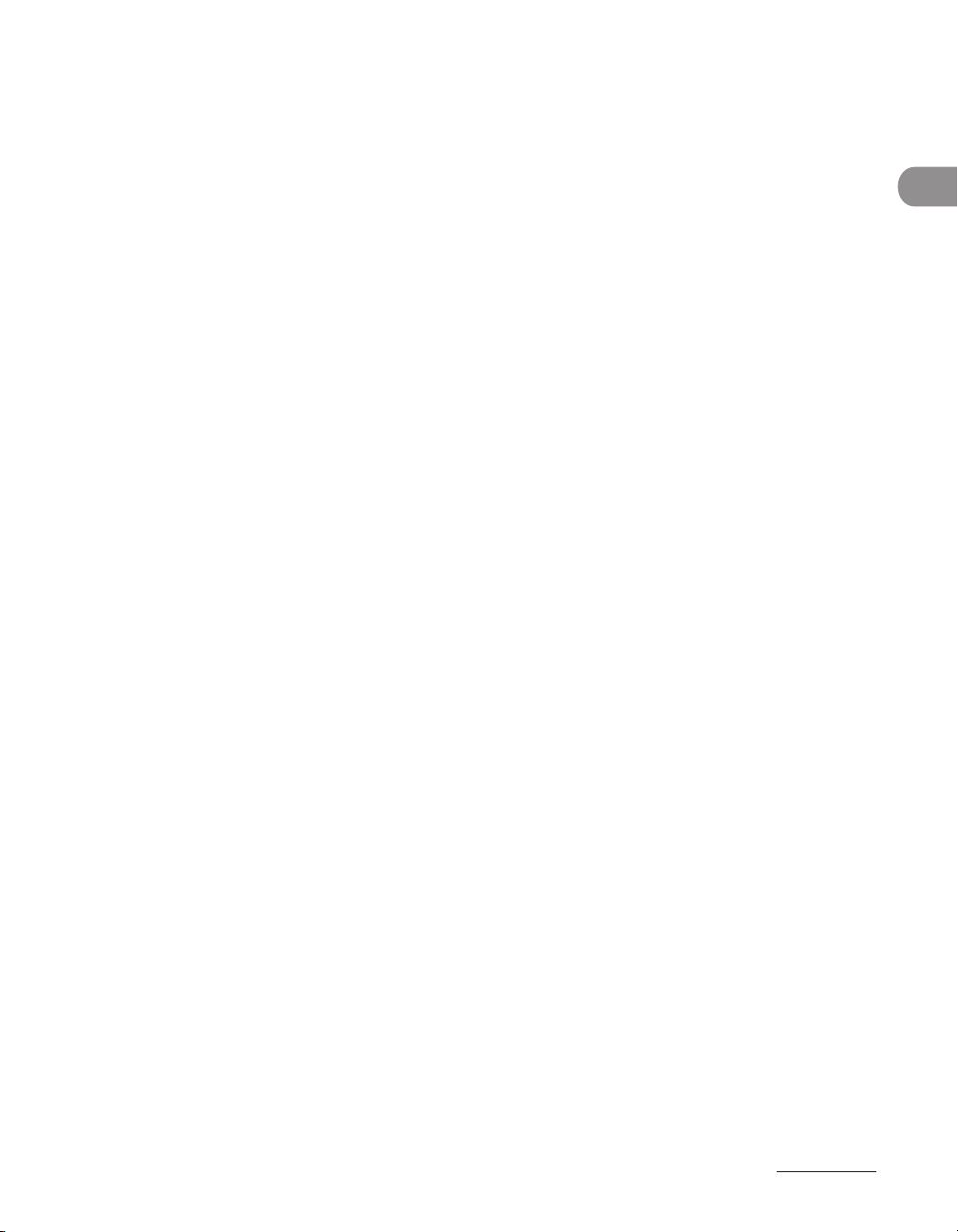
Legal Limitations on the Usage of Your Product and the Use of Images
Using your product to scan, print or otherwise reproduce certain documents, and the use
of such images as scanned, printed or otherwise reproduced by your product, may be
prohibited by law and may result in criminal and/or civil liability.
A non‑exhaustive list of these documents is set forth below. This list is intended to be a
guide only. If you are uncertain about the legality of using your product to scan, print or
otherwise reproduce any particular document, and/or of the use of the images scanned,
printed or otherwise reproduced, you should consult in advance with your legal advisor for
guidance.
Paper Money– Travelers Checks–
Money Orders– Food Stamps–
Certificates of Deposit– Passports–
Postage Stamps (canceled or uncanceled) – Immigration Papers–
Identifying Badges or Insignias– Internal Revenue Stamps (canceled or
Selective Service or Draft Papers– Bonds or Other Certificates of
Checks or Drafts Issued by Governmental
– Stock Certificates–
Agencies
Motor Vehicle Licenses and Certificates of
– Copyrighted Works/Works of Art without
Title
–
uncanceled)
–
Indebtedness
–
Permission of Copyright Owner
What Can I Do with This Machine?
xxix
Page 31

Trademarks
Canon, the Canon logo, and imageCLASS are trademarks of Canon Inc.
Microsoft, Windows and Windows Server are registered trademarks of Microsoft
Corporation in the United States and other countries.
Windows Vista is a trademark of Microsoft Corporation in the United States and other
countries. All other product and brand names are registered trademarks, trademarks or
service marks of their respective owners.
International Energy Star-Program
As an ENERGY STAR Partner, Canon U.S.A., Inc. has determined that this
product meets the ENERGY STAR Program for energy efficiency.
What Can I Do with This Machine?
The International ENERGY STAR Office Equipment Program is an
international program that promotes energy saving through the use of
computers and other office equipment.
The program backs the development and dissemination of products
with functions that effectively reduce energy consumption. It is an
open system in which business proprietors can participate voluntarily.
The targeted products are office equipment, such as computers,
displays, printers, facsimiles, and copiers. The standards and logos are
uniform among participating nations.
IPv6 Ready Logo
This machine has acquired IPv6 Ready Logo Phase‑1, as established by
the IPv6 Forum.
xxx
Page 32

Super G3
Super G3 is a phrase used to describe the new generation of fax
machines that use ITU‑T V.34 standard 33.6 Kbps* modems. Super G3
High Speed Fax machines allow transmission times of approximately 3
seconds* per page which results in reduced telephone line charges.
Approximately 3 seconds per page fax transmission time based on
*
CCITT/ITU‑T No.1 Chart, (JBIG, Standard Mode) at 33.6 Kbps modem
speed. The PSTN (Public Switched Telephone Network) currently
supports 28.8 Kbps modem speeds or slower, depending on
telephone line conditions.
What Can I Do with This Machine?
xxxi
Page 33

Users in the U.S.A.
Preinstallation Requirements for Canon Facsimile Equipment
A. Location
Supply a suitable table, cabinet, or desk for the machine. See p. 13‑2 for specific dimensions
and weight.
B. Order Information
1. A single telephone line (touch‑tone or rotary) should be used.
What Can I Do with This Machine?
2. Order an RJ11‑C telephone wall jack (USOC), which should be installed by the telephone
company. If the RJ11‑C wall jack is not present, telephone/facsimile operation is not
possible.
3. Order a normal business line from your telephone company’s business representative. The
line should be a regular voice grade line or an equivalent one. Use one line per unit.
DDD (Direct Distance Dial) line
‑or‑
IDDD (International Direct Distance Dial) line if you communicate overseas
Canon recommends an individual line following industry standards, i.e., 2,500 (touch‑tone) or 500
(rotary/pulse dial) telephones. A dedicated extension off a PBX (Private Branch eXchange) unit without
“Call Waiting” can be used with your facsimile unit. Key telephone systems are not recommended because
they send nonstandard signals to individual telephones for ringing and special codes, which may cause a
facsimile error.
C. Power Requirements
The machine should be connected to a standard 120 volt AC, three‑wire grounded outlet only.
Do not connect this machine to an outlet or power line shared with other appliances that
cause “electrical noise.” Air conditioners, electric typewriters, copiers, and machines of this
sort generate electrical noise that often interferes with communications equipment and the
sending and receiving of documents.
xxxii
Page 34

Connection of the Equipment
This equipment complies with Part 68 of the FCC rules and the requirements adopted
by the ACTA. On the rear panel of this equipment is a label that contains, among other
information, a product identifier in the format of US:AAAEQ##TXXXX. If requested, this
number must be provided to the telephone company.
The REN (Ringer Equivalence Number) is used to determine the number of devices that
may be connected to a telephone line. Excessive RENs on a telephone line may result
in the devices not ringing in response to an incoming call. In most, but not all areas, the
sum of the RENs should not exceed five (5.0). To be certain of the number of devices that
may be connected to a line, as determined by the total RENs, contact the local telephone
company. The REN for this product is part of the product identifier that has the format US:
AAAEQ##TXXXX. The digits represented by ## are the REN without a decimal point (e.g., 10
is a REN of 1.0).
An FCC compliant telephone line cable and modular plug is provided with this equipment.
This equipment is designed to be connected to the telephone network or premise wiring
using a compatible modular jack that is Part 68 compliant.
This equipment may not be used on coin service provided by the telephone company.
Connection to party lines is subject to state tariffs.
What Can I Do with This Machine?
In Case of Equipment Malfunction
Should any malfunction occur which cannot be corrected by the procedures described
in this guide or the Reference Guide, disconnect the equipment from the telephone line
cable and disconnect the power cord. The telephone line cable should not be reconnected
or the main power switch turned ON until the problem is completely resolved. Users
should contact their local authorized Canon Facsimile Service Dealer for the servicing of
equipment.
If your equipment malfunctions, please contact your local authorized Canon dealer
from whom you purchased the equipment (if under warranty), or with whom you have a
servicing contract. If you are not sure who to contact, and have both purchased and are
using the equipment in the U.S.A., please refer to the “SUPPORT” page on Canon U.S.A.’s
Web site (http://www.usa.canon.com).
xxxiii
Page 35

Rights of the Telephone Company
If this equipment (imageCLASS MF7480/MF7470/MF7460) causes harm to the telephone
network, the telephone company may temporarily disconnect service. The telephone
company also retains the right to make changes in facilities and services that may affect the
operation of this equipment. When such changes are necessary, the telephone company
is required to give adequate prior notice to the user. However, if advance notice is not
possible, the telephone company will notify the customer as soon as possible. Also, the
customer will be advised of his/her right to file a complaint with the FCC if he/she believes
it is necessary.
The Telephone Consumer Protection Act of 1991 makes it unlawful for any person to use a computer or other
electronic device to send any message via a telephone facsimile machine unless such message clearly contains
in a margin at the top or bottom of each transmitted page, or on the first page of the transmission, the date and
What Can I Do with This Machine?
time it is sent and an identification of the business or other entity, or other individual sending the message and
the telephone number of the sending machine or such business, other entity, or individual.
In order to program this information into your machine, complete the procedure for registering your name,
unit’s telephone number, time, and date in the Starter Guide.
FCC (Federal Communications Commission) Notice
imageCLASS MF7480/MF7470/MF7460: Model F189900
This device complies with Part 15 of the FCC Rules. Operation is subject to the following two
conditions:
(1) This device may not cause harmful interference, and
(2) this device must accept an interference received, including interference that may
cause undesired operation.
xxxiv
Page 36

This equipment has been tested and found to comply with the limits for a Class B
digital device, pursuant to Part 15 of the FCC Rules. These limits are designed to provide
reasonable protection against harmful interference in a residential installation. This
equipment generates, uses, and can radiate radio frequency energy and, if not installed
and used in accordance with the instructions, may cause harmful interference to radio
communications. However, there is no guarantee that interference will not occur in a
particular installation. If this equipment does cause harmful interference to radio or
television reception, which can be determined by turning the equipment off and on,
the user is encouraged to try to correct the interference by one or more of the following
measures:
Reorient or relocate the receiving antenna.
–
Increase the separation between the equipment and receiver.
–
Connect the equipment to an outlet on a circuit different from that to which the receiver
–
is connected.
Consult the dealer or an experienced radio/TV technician for help.
–
Use of shielded cables are required to comply with Class B limits in Subpart B of Part 15 of
the FCC Rules.
Do not make any changes or modifications to the equipment unless otherwise specified
in this manual. If you make such changes or modifications, you could be required to stop
operation of the equipment.
If your equipment malfunctions, please contact your local authorized Canon dealer
from whom you purchased the equipment (if under warranty), or with whom you have
a servicing contact. If you are not sure who to contact, and have both purchased and are
using the equipment in the U.S.A., please refer to the “SUPPORT” page on Canon USA’s Web
site (http://www.usa.canon.com).
What Can I Do with This Machine?
Canon U.S.A., Inc.
One Canon Plaza, Lake Success, NY 11042, U.S.A.
TEL No. 1‑516‑328‑5600
xxxv
Page 37

Users in Canada
Preinstallation Requirements for Canon Facsimile Equipment
A. Location
Supply a suitable table, cabinet, or desk for the machine. See p. 13‑2 for specific dimensions
and weight.
B. Order Information
1. A single telephone line (touch‑tone or rotary) should be used.
What Can I Do with This Machine?
2. Order a CA11A modular jack which should be installed by the telephone company. If the
CA11A jack is not present, installation cannot occur.
3. Order a normal business line from your telephone company’s business representative. The
line should be a regular voice grade line or an equivalent one. Use one line per unit.
DDD (Direct Distance Dial) line
‑or‑
IDDD (International Direct Distance Dial) line if you communicate overseas
Canon recommends an individual line following industry standards, i.e., 2,500 (touch‑tone) or 500
(rotary/pulse dial) telephones. A dedicated extension off a PBX (Private Branch eXchange) unit without
“Call Waiting” can be used with your facsimile unit. Key telephone systems are not recommended because
they send nonstandard signals to individual telephones for ringing and special codes, which may cause a
facsimile error.
C. Power Requirements
The power outlet should be a three‑prong grounded receptacle (Single or Duplex). It should
be independent from copiers, heaters, air conditioners, or any electric equipment that is
thermostatically controlled. The rated value is 115 volts and 15 amperes. The CA11A modular
jack should be relatively close to the power outlet to facilitate installation.
xxxvi
Page 38

Notice
This product meets the applicable Industry Canada technical specifications.
–
The Ringer Equivalence Number is an indication of the maximum number of devices
–
allowed to be connected to a telephone interface. The termination of an interface may
consist of any combination of devices subject only to the requirement that the sum of
the RENs of all the devices does not exceed five.
The REN of this product is 1.0.
–
Before installing this equipment, users should ensure that it is permissible to be
–
connected to the facilities of the local telecommunications company. The equipment
must also be installed using an acceptable method of connection. In some cases,
the company’s inside wiring associated with a single line individual service may be
extended by means of a certified connector assembly (telephone extension cord). The
customer should be aware that compliance with the above conditions may not prevent
deterioration of service in some situations.
Repairs to certified equipment should be made by an authorized Canadian maintenance
–
facility designated by the supplier. Any repairs or alterations made by the user to this
equipment, or equipment malfunctions, may give the telecommunications company
cause to request the user to disconnect the equipment.
Users should ensure for their own protection that the electrical ground connections of
–
the power utility, telephone lines, and internal metallic water pipe system, if present, are
connected together. This precaution may be particularly important in rural areas.
What Can I Do with This Machine?
Users should not attempt to make such connections themselves, but should contact the
appropriate electric inspection authority, or electrician, as appropriate.
This equipment complies with the Canadian ICES‑003 Class B limits.
xxxvii
Page 39

Utilisation au Canada
Conditions à Remplir Préalablement à L’installation d’un Télécopieur Canon
A. Emplacement
Prévoir une table, un meuble, ou un bureau suffisamment solide et de taille appropriée. Voir la
page 13‑2 pour les indications de poids et dimensions.
B. Installation téléphonique
What Can I Do with This Machine?
1. Une seule ligne téléphonique (tonalités ou impulsions) doit être utilisée.
2. Il faut commander un jack modulaire CA11A qui sera installé par la compagnie
téléphonique. Sans ce jack, la mise en place serait impossible.
3. Si vous vous abonnez à une nouvelle ligne, demandez une ligne d’affaires normale de
qualité téléphonique courante ou équivalente. Prenez un abonnement d’une ligne par
appareil.
Ligne automatique interurbaine
ou
Ligne automatique internationale (si vous communiquez avec les pays étrangers)
Canon vous conseille d’utiliser une ligne individuelle conforme aux normes industrielles, à savoir: ligne
téléphonique 2,500 (pour appareil à clavier) ou 500 (pour appareil à cadran/impulsions). Il est également
possible de raccorder ce télécopieur à un système téléphonique à poussoirs car la plupart de ces systèmes
émettent des signaux d’appel non normalisés ou des codes spéciaux qui risquent de perturber le
fonctionnement du télécopieur.
C. Condition d’alimentation
Raccordez le télécopieur à une prise de courant plus terre à trois branches, du type simple ou
double, et qui ne sert pas à alimenter un copieur, un appareil de chauffage, un climatiseur ou
tout autre appareil électrique à thermostat. L’alimentation doit être de 115 volts et 15 ampères.
Pour faciliter l’installation, le jack CA11A doit être assez proche de la prise de courant.
xxxviii
Page 40

Remarques
Le présent matériel est conforme aux spécifications techniques applicables d’Industrie
–
Canada.
Avant d’installer cet appareil, l’utilisateur doit s’assurer qu’il est permis de le connecter
–
à l’équipement de la compagnie de télécommunication locale et doit installer cet
appareil en utilisant une méthode de connexion autorisée. Il se peut qu’il faille étendre
la circuiterie intérieure de la ligne individuelle d’abonné, qui a été installée par la
compagnie, au moyen d’un jeu de connecteurs homologues (rallonge téléphonique).
L’attention de l’utilisateur est attirée sur le fait que le respect des conditions mentionnées
ci‑dessus ne constitue pas une garantie contre les dégradations de qualité du service
dans certaines circonstances.
L’indice d’équivalence de la sonnerie (IES) sert à indiquer le nombre maximal de
–
terminaux qui peuvent être raccordés à une interface téléphonique. La terminaison
d’une interface peut consister en une combinaison quelconque de dispositifs, à la seule
condition que la somme d’indices d’équivalence de la sonnerie de tous les dispositifs
n’excède pas 5.
Le nombre d’équivalents sonnerie (REN) de ce produit est 1,0.
–
Les réparations sur un appareil certifié doivent être faites par une société d’entretien
–
canadienne autorisée par le Gouvernement canadien et désignée par le fournisseur.
Toute réparation ou modification que pourrait faire I’utilisateur de cet appareil, ou tout
mauvais fonctionnement, donne à la compagnie de télécommunication le droit de
débrancher I’appareil.
Pour sa propre protection, I’utilisateur doit s’assurer que les prises de terre de I’appareil
–
d’alimentation, les lignes téléphoniques et les tuyaux métalliques internes, s’il y en a, sont
bien connectés entre eux. Cette précaution est particulièrement importante dans les
zones rurales.
What Can I Do with This Machine?
Au lieu d’essayer de faire ces branchements eux‑mêmes, les utilisateurs sont invités à faire
appel à un service d’inspection faisant autorité en matière d’électricité ou à un électricien,
selon le cas.
Respecte les limites de la classe B de la NMB‑003 du Canada.
xxxix
Page 41

Laser Safety
This product complies with 21 CFR Chapter 1 Subchapter J as a Class I laser product
under the U.S. Department of Health and Human Services (DHHS) Radiation Performance
Standard according to the Radiation Control for Health and Safety Act of 1968. Also, this
product is certified as a Class I laser product under IEC60825‑1:1993+A1:1997+A2:2001,
EN60825‑1:1994+A1:2002+A2:2001. This means that the product does not produce
hazardous laser radiation.
Since radiation emitted inside the product is completely confined within protective
housings and external covers, the laser beam cannot escape from the machine during any
phase of user operation. Do not remove protective housings or external covers, except as
directed by this guide.
What Can I Do with This Machine?
The labels shown below are attached to the laser scanner unit inside the machine and next
to the cartridge, behind the front cover.
Use of controls, adjustments, or performance of procedures other than those specified in this manual may result
in hazardous radiation exposure.
xl
Page 42

Before Using the
1
Machine Components ∙∙∙∙∙∙∙∙∙∙∙∙∙∙∙∙∙∙∙∙∙∙∙∙∙∙∙∙∙∙∙∙∙∙∙∙∙∙∙∙∙∙∙∙∙∙∙∙∙∙∙∙∙∙∙∙∙∙∙∙∙∙∙∙∙1-2
Control Panel ∙∙∙∙∙∙∙∙∙∙∙∙∙∙∙∙∙∙∙∙∙∙∙∙∙∙∙∙∙∙∙∙∙∙∙∙∙∙∙∙∙∙∙∙∙∙∙∙∙∙∙∙∙∙∙∙∙∙∙∙∙∙∙∙∙∙∙∙∙∙∙∙∙∙∙∙∙∙∙1-5
Main Power and Control Panel Power ∙∙∙∙∙∙∙∙∙∙∙∙∙∙∙∙∙∙∙∙∙∙∙∙∙∙∙∙∙∙∙∙∙∙∙∙∙∙∙∙1-7
Touch Panel Display ∙∙∙∙∙∙∙∙∙∙∙∙∙∙∙∙∙∙∙∙∙∙∙∙∙∙∙∙∙∙∙∙∙∙∙∙∙∙∙∙∙∙∙∙∙∙∙∙∙∙∙∙∙∙∙∙∙∙∙∙∙∙∙∙∙ 1-10
Department/User ID Management ∙∙∙∙∙∙∙∙∙∙∙∙∙∙∙∙∙∙∙∙∙∙∙∙∙∙∙∙∙∙∙∙∙∙∙∙∙∙∙∙∙ 1-17
Cartridge ∙∙∙∙∙∙∙∙∙∙∙∙∙∙∙∙∙∙∙∙∙∙∙∙∙∙∙∙∙∙∙∙∙∙∙∙∙∙∙∙∙∙∙∙∙∙∙∙∙∙∙∙∙∙∙∙∙∙∙∙∙∙∙∙∙∙∙∙∙∙∙∙∙∙∙∙∙∙∙∙∙∙∙ 1-20
Timer Settings ∙∙∙∙∙∙∙∙∙∙∙∙∙∙∙∙∙∙∙∙∙∙∙∙∙∙∙∙∙∙∙∙∙∙∙∙∙∙∙∙∙∙∙∙∙∙∙∙∙∙∙∙∙∙∙∙∙∙∙∙∙∙∙∙∙∙∙∙∙∙∙∙∙∙∙ 1-22
Checking Device Status ∙∙∙∙∙∙∙∙∙∙∙∙∙∙∙∙∙∙∙∙∙∙∙∙∙∙∙∙∙∙∙∙∙∙∙∙∙∙∙∙∙∙∙∙∙∙∙∙∙∙∙∙∙∙∙∙∙∙∙∙ 1-24
Machine
Before Using the Machine
Page 43

Machine Components
External View
Before Using the Machine
A Feeder
Originals placed in the feeder are automatically
fed sheet by sheet to the scanning area of the
platen glass. The feeder also automatically turns
over two‑sided originals to make two or one
sided copies.
B Main Power Switch
Press to the “I” side to turn the power on. (See
“Main Power and Control Panel Power,” on
p.
1‑7.)
C Paper Drawers
Holds up to 250 sheets of paper (22 lb bond
2
(80 g/m
)).
D Stack Bypass
Use the stack bypass to feed paper manually
and for loading nonstandard paper stock, such
as envelopes. (See “Into the Stack Bypass,” on
p.
2‑15.)
E Main Control Panel
Includes the keys, touch panel display, and
indicators required for operating the machine.
(See “Main Power and Control Panel Power,” on
p.
1‑7.)
1‑2
Page 44

Feeder
A Feeder Cover
Open this cover to remove jammed originals.
B Slide Guides
Adjust the slide guides to match the width of
the original.
C Original Supply Tray
Originals placed here are automatically fed
sheet by sheet to the scanning area of the
platen glass. Place originals into this tray with
the surface that you want to scan face up.
D Original Output Area
Originals that have been scanned from the
original supply tray are output to the original
output area in the order that they are fed into
the feeder.
Do not insert your fingers into the gaps around the
–
original supply tray, as your fingers may get caught.
Also, be careful not to drop objects, such as paper
clips into the gaps, as doing so may cause damage
to the machine or cause it to break down.
When using the platen glass to copy or scan thick
–
originals, such as books or magazines, do not press
down hard on the feeder.
If the original output area is blocked, originals may
–
get damaged, and printing may not be performed
correctly. Therefore, do not place any objects in the
original output area.
Before Using the Machine
1‑3
Page 45

Internal View
Before Using the Machine
A Platen Glass
Place originals here when scanning books, thick
originals, thin originals, transparencies, etc.
B Cartridge
When toner runs out, pull out the cartridge, and
replace it with a new one.
C Front Cover
Open this cover to replace the cartridge.
D Paper Drawer’s Left Cover
Open these covers when clearing a paper jam in
Paper Drawer 2.
E Fixing Unit
When paper jam occurs in the fixing unit, see
“Fixing Unit (Inside the Main Unit),” on. p. 11‑8.
F Left Cover
Open this cover when clearing a paper jam
inside the machine or replacing the cartridge.
G Duplex Unit
The duplex unit enables you to use the 2‑Sided
mode for copying or printing.
H Scanning Area
Originals placed in the feeder are scanned here.
1‑4
Page 46

Control Panel
Before Using the Machine
A COPY key
Press to use the Copy function. The Copy Basic
Features screen appears on the touch panel
display.
B SEND key
Press to use the Send/Fax function. The Send
Basic Features screen appears on the touch
panel display. The Send function is available
only for the imageCLASS MF7480.
C SCAN key (imageCLASS MF7480/MF7470
Only)
Press to enable the Network Scan function. (See
the Color Network ScanGear User’s Guide.)
D Reset key
Press to restore the standard settings of the
machine.
E Numeric keys
Press to enter numerical values.
F Control Panel Power Switch (Sub Power
Supply)
Press to turn the control panel on or off. When
the control panel is turned off, the machine is in
the Sleep mode.
G Serial No. key
Press to display the serial number on the touch
panel display.
H Stop key
Press to stop a job in progress, such as a scan,
copy, or fax job (scanning only).
I Start key
Press to start an operation.
J Main Power Indicator
Lights when the main power is turned on.
K Clear key
Press to clear entered values or characters.
L Error Indicator
Flashes or lights if there is an error in the
machine. When the Error indicator flashes,
follow the instructions that appear on the
touch panel display. When the Error indicator
maintains a steady red light, contact Canon
Authorized Service Facilities or the Canon
Customer Care Center.
1‑5
Page 47

M Log In/Out key
Press when setting or enabling Department ID
Management or User ID Management.
N Processing/Data Indicator
Flashes or blinks green when the machine is
performing operations. When the Processing/
Data indicator maintains a steady green light,
fax data is stored in memory.
O Display Contrast Dial
Use to adjust the brightness of the touch panel
display.
P Additional Functions key
Press to specify additional functions.
Q Touch Panel Display
Before Using the Machine
The settings screen for each function is shown
on this display.
1‑6
Page 48

Main Power and Control Panel Power
The machine is provided with two power switches, a main power switch and a control
panel power switch.
How to Turn On the Main Power
This section explains how to turn on the main power.
1 Make sure that the power plug
is firmly inserted into the power
outlet.
Do not connect or disconnect the power cord
with wet hands, as this may result in electrical
shock.
2 Press the main power switch to “I”
side.
The main power indicator on the control
panel lights and the screen below is displayed
until the machine is ready to scan.
When the machine is ready to scan, the
screen below is displayed. The example
shown below is the Copy Basic Features
screen.
If the main power indicator does not light,
–
make sure that the power cord is firmly
inserted into the power outlet.
If the message <Enter the Department ID
–
and Password using the numeric keys.>
or <Enter the User ID and Password.>
appears on the touch panel display, enter
your registered ID and password. (See
“Department/User ID Management,” on
p.
1‑17.)
Before Using the Machine
1‑7
Page 49

If you want to turn the main power off, first turn the control panel power switch off, and then press the main
–
power switch to the “ ” side.
If you turn off the main power, wait at least 10 seconds before turning the main power back on.
–
Do not turn the main power off if you want to be able to send or receive fax/I‑fax documents. Sending or
–
receiving fax/I‑fax documents cannot be done when the main power is turned off.
If User ID Management is set to [On], the machine will take longer to become ready to scan.
–
You can set the initial screen (the first screen that appears when the machine is turned on) from the
–
Additional Functions screen. The initial screen can be the Copy, Send, Scan, or System Monitor screen. (See
“Common Settings,” on p. 12‑6.)
The machine will enter the Sleep mode if the main power switch is pressed when the machine’s power is on
–
and a certain type of optional equipment is connected.
Before Using the Machine
1‑8
Page 50

Control Panel Power Switch
To turn the control panel on or off, press the control panel power switch. When turned off,
the machine is in the Sleep mode.
Control Panel Power Switch Machine Status
On Standby mode (ready for immediate copying or printing)
Off Sleep mode
The machine can receive and print documents from a personal computer when it is in the Sleep mode.
–
Fax/I‑fax documents can also be received while the machine is in the Sleep mode.
The energy consumption while the machine is in the Sleep mode can be set from the Additional Functions
–
screen. (See “Common Settings,” on p. 12‑6.)
The machine will not enter the Sleep mode if it is scanning or printing.
–
If there is less time than specified in Auto Sleep Time remaining before sending a job which has been reserved
–
for delayed sending, the machine will not enter the Sleep mode completely.
If there is a job which has been reserved for delayed sending, the machine will not enter the Sleep mode
–
completely.
If you are using a management application to view or manage the settings and status of the machine via the
–
network, the machine may not enter the Sleep mode completely.
If you are using the machine as a Windows printer, the machine may not enter the Sleep mode completely if
–
SNMP Status is enabled for your operating system (unless your computer is turned off). For more information
on disabling SNMP Status, contact your network administrator.
It takes approximately 10 seconds for the machine to recover after the Sleep mode is deactivated.
–
If Energy Consumption in Sleep Mode is set to [Low], it may take more than 10 seconds for the touch panel
–
display to be displayed after pressing the control panel power switch.
The energy consumption level in the Sleep mode is [High] even when the energy consumption level is set to
–
[Low], such as when a job is being processed (including a forwarding job, report job, receive job, or sending a
forwarding done notice).
Before Using the Machine
1‑9
Page 51

Touch Panel Display
Most operations on this machine are executed from the touch panel display. By
pressing the keys according to the instructions on the touch panel display, you can
utilize the functions of this machine efficiently.
Press the touch panel display keys gently with your fingers. Do not press the touch panel display with a pencil,
ballpoint pen, or other sharp objects that can scratch the surface of the touch panel display. Doing so may
damage the touch panel display.
Before using the touch panel display, peel off the protective film from the display.
Before Using the Machine
Frequently Used Keys
The keys that are used frequently on the touch panel display are:
Press to cancel the mode that you are currently setting, or a
mode that has already been set, on screens other than the
Additional Functions screen. Also, press to close the current
mode’s setting screen, and keep the original settings set
from the Additional Functions screen.
Press to confirm the current settings and proceed to the
next step in the procedure.
1‑10
Press to go back to the previous step in the procedure,
without saving the current settings.
Press to close the current screen.
Press to confirm the current settings of a mode.
Page 52

Touch Panel Key Display
When you press a key on the touch panel display, that key is highlighted, and the
corresponding mode is set. When you set certain modes, the characters on some keys may
become grayed out. You cannot press keys that are grayed out. This means that you cannot
set these modes in combination with the presently set mode.
Mode Setting Keys
●
State of Keys Description
The 2‑Page Separation mode is not set, and can
be selected.
The 2‑Page Separation mode is set, and can be
selected.
(The key is highlighted)
The 2‑Page Separation mode cannot be set in
combination with the presently set mode.
(The characters on the key are grayed out.)
Keys That Indicate When a Mode Is Turned On or Off
●
Before Using the Machine
Mode Is Turned Off Mode Is Turned On
(Highlighted)
Keys with a right triangle (▶) indicate that those keys have additional screens to set their
functions. If you press a key that does not have a right triangle (▶), it turns that mode on or
off.
Keys That Display Additional Settings Keys That Turn Modes On/Off
Keys with a black square (■) in the lower right corner, that appear on screens for storing
settings, already have settings stored in them.
Settings Are Stored No Settings Are Stored
1‑11
Page 53

Keys That Display a Drop‑Down List
●
Pressing a key that has a right triangle (▶) to the right of the name of the selection, displays
a drop‑down list containing other setting options.
Before Selection Drop-Down List After Selection
Numeric Keys
●
Anytime the numeric keys icon is displayed on the screen, you can use the numeric keys on
the control panel to enter values.
Before Using the Machine
You can enter values using the numeric keys on the touch
panel display or on the control panel.
You can only enter values using the numeric keys on the
control panel.
1‑12
Page 54

Entering Characters
For screens that require alphanumeric entries, enter characters using the keys displayed on
the touch panel display, as shown below.
Alphanumeric Characters
●
Example: Enter <Canon>.
1
① Make sure that <Alphabet> is displayed
above [Entry Mode].
Each press of [Entry Mode] switches the
entry mode between <Alphabet> and
<Other>.
② Enter <Canon>.
To enter uppercase letters, press [Shift].
–
To enter a space, press [Space].
–
To move the cursor, press [◀] or [▶].
–
To enter symbols, press [Entry Mode]
–
to select [Other], then enter the desired
symbols.
Before Using the Machine
If you make a mistake when entering
–
characters, press [◀] or [▶] to position the
cursor on the right side of the characters
to be deleted, then press [Backspace] to
delete the characters and enter the correct
characters.
To delete all of the characters you have
–
entered, press (Clear).
The available entry modes, and the
–
maximum number of characters that you
can enter vary, depending on the type of
entries you are making.
③ Press [OK].
1‑13
Page 55

Symbols
●
Example: Enter <é>.
1
① Press [Entry Mode] to select [Other].
② Press [▼] or [▲] to display the desired
Before Using the Machine
symbol that you want to enter.
③ Press [é].
To enter a space, press [Space].
–
To move the cursor, press [◀] or [▶].
–
To enter alphanumeric characters, press
–
[Entry Mode] to select [Alphabet], then
enter the desired characters.
If you make a mistake when entering
–
characters, press [◀] or [▶] to position the
cursor on the right side of the characters
to be deleted, then press [Backspace] to
delete the characters and enter the correct
characters.
To delete all of the characters you have
–
entered, press (Clear).
The available entry modes, and the
–
maximum number of characters that you
can enter vary, depending on the type of
entries you are making.
④ Press [OK].
1‑14
Page 56

Values in Inches
●
If you want to enter values in inches in all modes which require a numeric entry, set Inch
Entry to [On] in Common Settings (from the Additional Functions screen). (See “Common
Settings,” on p. 12‑6.) This enables you to enter values in inches when you press [Inch] on a
screen requiring a numeric entry or measurement.
The default entry mode for numeric values is inches, but you can change it to millimeters by
turning the Inch Entry mode [Off ].
The following example shows you how to enter 5 1/2" for X value in the Irregular Size mode.
1
① Press the keys in the following order: [5],
[_], [1], [/], and [2].
Before Using the Machine
If you make a mistake when entering
–
values, press [C], then enter the correct
values.
You can enter only 2, 4, 8, or 16 as the
–
denominator.
The value entered in inches is converted
–
to millimeters by the machine each time
it is entered. Thus, there may be a slight
difference between the value calculated
and the actual value entered.
To enter values in millimeters, press [mm].
–
1‑15
Page 57

Adjusting the Brightness
If the touch panel display is difficult to view, use the display contrast dial on the control
panel to adjust its brightness.
Before Using the Machine
To make the touch panel display brighter, turn the dial counterclockwise. To make it darker, turn the dial
clockwise.
1‑16
Page 58

Department/User ID Management
If Department ID Management or User ID Management is set to [On] in System
Settings, you must enter your ID and password to be able to operate the machine. For
details, see Chapter 8, “System Settings,” in the Reference Guide.
Procedure before Using the Machine
Department ID Management●
Before Using the Machine
1
2
① Enter the Department ID using
– (numeric keys).
3
4
① If the password is set, enter the password
using – (numeric keys).
The numbers that you enter for the
password are displayed as asterisks
(*******).
1‑17
Page 59

5 Press (Log In/Out).
The Basic Features screen of the selected
function appears on the touch panel display.
User ID Management●
1
Before Using the Machine
2
① Enter the User ID.
You can also enter the User ID using
– (numeric keys).
② Press [OK].
3
4
① Enter the password.
You can also enter the password using
– (numeric keys).
② Press [OK].
1‑18
Page 60

5 Press (Log In/Out).
The Basic Features screen of the selected
function appears on the touch panel display.
Procedure after Using the Machine
1 Be sure to press (Log In/Out).
If you do not press (Log In/Out) after you
are finished operating the machine, any
subsequent copies and scans for Send/Fax
functions made are added to the total of the
Department ID you previously entered, or the
total of the User ID who previously logged on
to the machine.
Before Using the Machine
1‑19
Page 61

Cartridge
The lifetime of the Canon genuine replacement cartridge is approximately 10,000
pages. The level of toner consumption varies depending on the type of originals
printed. If your average original contains a lot of graphics, tables, or charts, the life of
the cartridge will be shorter as they consume more toner. When you are replacing a
cartridge, be sure to use a cartridge designed for this product. To purchase the Canon
genuine replacement cartridge, contact Canon Authorized Service Facilities or Canon
Customer Care Center (U.S.A.:1-800-828-4040, Canada:1-800-652-2666).
Cartridge name:
Before Using the Machine
Canon Cartridge 105
1‑20
Page 62

Maintaining the Cartridge
Keep the cartridge away from computer screens, disk drives, and floppy disks. The
●
magnet inside the cartridge may harm these items.
Avoid locations subject to high temperature, high humidity, or rapid changes in
●
temperature.
Do not expose the cartridge to direct sunlight or bright light for more than five minutes.
●
Store the cartridge in its protective bag. Do not open the bag until you are ready to install
●
the cartridge in the machine.
Save the toner cartridge’s protective bag in case you need to repack and transport the
●
cartridge at a later date.
Do not store the cartridge in a salty atmosphere or where there are corrosive gases such
●
as from aerosol sprays.
Do not remove the cartridge from the machine unnecessarily.
●
Do not open the drum protective shutter on the cartridge. Print quality may deteriorate if
●
the drum surface is exposed to light or is damaged.
Always hold the cartridge by its handle to avoid touching the drum protective shutter.
●
Do not stand the cartridge on end, and do not turn it upside down. If toner becomes
●
caked in the toner cartridge, it may become impossible to free it even by shaking the
cartridge.
If there is a toner powder leakage, make sure not to inhale or touch the toner powder. If it
●
comes in contact with your skin, rinse with cold water using soap. If you feel an irritation
on your skin or inhale the powder, consult a doctor immediately.
When removing the cartridge from the machine, make sure to remove it carefully. If not
●
removed with care, the toner powder may scatter and come in contact with your eyes
and mouth. If this happens, rinse with water and consult a doctor immediately.
Keep the cartridge away from small children. If they ingest the toner powder, consult a
●
doctor immediately.
Do not disassemble the cartridge. The toner powder may scatter and come in contact
●
with your eyes and mouth. If this happens, rinse with water and consult a doctor
immediately.
Before Using the Machine
Do not place the cartridge in fire. Toner powder is flammable.
1‑21
Page 63

Timer Settings
Setting the Sleep Mode
If the machine is idle for a certain period of time (after the last print job or key operation is
performed), the control panel power switch automatically switches off to save power. The
machine has entered the Sleep mode.
1 Press (Additional Functions).
Before Using the Machine
2
3
4
① Press [On].
② Press [‑] or [+] to specify the desired Auto
Sleep Time.
The Auto Sleep Time can be set from 3 to
30 minutes.
You can also enter values using
– (numeric keys).
③ Press [OK].
5 Press [Done] repeatedly until the
Basic Features screen appears.
1‑22
Page 64

To resume normal mode from the Sleep mode, press the control panel power switch.
–
To enter the Sleep mode manually, press the control panel power switch.
–
The machine can continue to receive fax/I‑fax documents, and process or print data sent from computers
–
even if the machine is in the Sleep mode.
Setting Auto Clear Time
If the machine is idle for a certain period of time (after the last print job or key operation
is performed), the display returns to the Basic Features screen (standard settings) of the
selected function. This period of time is called the “Auto Clear Time.”
1 Press (Additional Functions).
4
2
① Press [‑] or [+] to specify the desired Auto
Clear Time.
The Auto Clear Time can be set from 0 to 9
minutes (in one minute increments).
3
You can also enter values using
– (numeric keys).
② Press [OK].
Before Using the Machine
5 Press [Done] repeatedly until the
Basic Features screen appears.
1‑23
Page 65

Checking Device Status
You can check the current machine status both on the Job/Print Status Display Area
and on the Device status screen.
The Job/Print Status Display Area (A) displays the progress of jobs and copy
operations, and the status of your machine and consumables. Also, the current
Department ID or user name can be displayed here. (See Chapter 8, “System Settings,”
in the Reference Guide.)
Before Using the Machine
For the Device status screen, press [System Monitor] (B) to display the System Monitor
screen, then press [Device]. The Device status screen enables you to check the
following information:
1‑24
Page 66

A Displays the status of the device and the current job.
B Displays recovery procedures for problems, such as clearing a paper jam or replacing
the cartridge.
C Displays the status of toner by pressing [Consumable].
D Displays the remaining amount of available system memory.
E Displays the paper supply, paper type, and paper size loaded in the paper drawers or
the stack bypass.
The jobs may not be accepted even if <Avail. Memory> has not reached zero percent. In this case, print or delete
jobs stored in the memory and try again.
Before Using the Machine
1‑25
Page 67

Before Using the Machine
1‑26
Page 68

Original and
2
Original Requirements ∙∙∙∙∙∙∙∙∙∙∙∙∙∙∙∙∙∙∙∙∙∙∙∙∙∙∙∙∙∙∙∙∙∙∙∙∙∙∙∙∙∙∙∙∙∙∙∙∙∙∙∙∙∙∙∙∙∙∙∙∙∙∙∙2-2
Scanning Area ∙∙∙∙∙∙∙∙∙∙∙∙∙∙∙∙∙∙∙∙∙∙∙∙∙∙∙∙∙∙∙∙∙∙∙∙∙∙∙∙∙∙∙∙∙∙∙∙∙∙∙∙∙∙∙∙∙∙∙∙∙∙∙∙∙∙∙∙∙∙∙∙∙∙∙∙∙∙2-4
Loading Originals ∙∙∙∙∙∙∙∙∙∙∙∙∙∙∙∙∙∙∙∙∙∙∙∙∙∙∙∙∙∙∙∙∙∙∙∙∙∙∙∙∙∙∙∙∙∙∙∙∙∙∙∙∙∙∙∙∙∙∙∙∙∙∙∙∙∙∙∙∙∙∙∙2-5
Paper Requirements ∙∙∙∙∙∙∙∙∙∙∙∙∙∙∙∙∙∙∙∙∙∙∙∙∙∙∙∙∙∙∙∙∙∙∙∙∙∙∙∙∙∙∙∙∙∙∙∙∙∙∙∙∙∙∙∙∙∙∙∙∙∙∙∙∙ 2-11
Printable Area ∙∙∙∙∙∙∙∙∙∙∙∙∙∙∙∙∙∙∙∙∙∙∙∙∙∙∙∙∙∙∙∙∙∙∙∙∙∙∙∙∙∙∙∙∙∙∙∙∙∙∙∙∙∙∙∙∙∙∙∙∙∙∙∙∙∙∙∙∙∙∙∙∙∙∙ 2-14
Loading Paper ∙∙∙∙∙∙∙∙∙∙∙∙∙∙∙∙∙∙∙∙∙∙∙∙∙∙∙∙∙∙∙∙∙∙∙∙∙∙∙∙∙∙∙∙∙∙∙∙∙∙∙∙∙∙∙∙∙∙∙∙∙∙∙∙∙∙∙∙∙∙∙∙∙∙∙ 2-15
Setting Paper Size and Type ∙∙∙∙∙∙∙∙∙∙∙∙∙∙∙∙∙∙∙∙∙∙∙∙∙∙∙∙∙∙∙∙∙∙∙∙∙∙∙∙∙∙∙∙∙∙∙∙∙∙∙∙ 2-19
Useful Functions ∙∙∙∙∙∙∙∙∙∙∙∙∙∙∙∙∙∙∙∙∙∙∙∙∙∙∙∙∙∙∙∙∙∙∙∙∙∙∙∙∙∙∙∙∙∙∙∙∙∙∙∙∙∙∙∙∙∙∙∙∙∙∙∙∙∙∙∙∙∙∙ 2-25
Loading Preprinted Paper∙∙∙∙∙∙∙∙∙∙∙∙∙∙∙∙∙∙∙∙∙∙∙∙∙∙∙∙∙∙∙∙∙∙∙∙∙∙∙∙∙∙∙∙∙∙∙∙∙∙∙∙∙∙∙∙ 2-29
Paper
Original and Paper
Page 69

Original Requirements
Platen Glass Feeder
Type Plain paper
Size Max. 8 1/2" x 11 5/8"
Original and Paper
Weight Max. 4.4 lb (2 kg) 16 to 28 lb bond
Quantity 1 sheet LTR: 50 sheets
*1 When copying a transparent original such as tracing paper or transparencies, use a piece of plain white paper
to cover the original after placing it face‑down on the platen glass.
–
Thick originals
–
Photographs
–
Small originals (e.g., index cards)
–
Special types of paper (e.g., tracing
–
paper*1, transparencies*1, etc.)
Book (Height: max. 1" (24 mm))
–
(Max. 216 x 297 mm)
Plain paper (Multipage originals
or one page originals)
11" x 17", LGL, LTR, STMT
(52 to 105 g/m2)
(22 lb bond (80 g/m2))
LGL/11" x 17": 25 sheets
(22 lb bond (80 g/m2))
STMT: 50 sheets
(22 lb bond (80 g/m2))
2‑2
Page 70

Do not place the original on the platen glass or into the feeder until the glue, ink or
●
correction fluid on the original is completely dry.
Do not place the following types of originals into the feeder:
●
Wrinkled or creased paper
–
–
Carbon paper or carbon‑backed paper
Curled or rolled paper
–
Coated paper
–
Torn paper
–
Onion skin or thin paper
–
Originals with staples or paper clips attached
–
Paper printed with a thermal transfer printer
–
Originals with tears or large binding holes
–
Severely curled originals or originals with sharp folds
–
Transparencies and other highly transparent originals
–
Original and Paper
2‑3
Page 71

Scanning Area
Make sure your original's text and graphics fall within the shaded area in the
following diagram. Note that the margin widths listed are approximate and there may
be slight variations in actual use.
Original and Paper
2‑4
Page 72

Loading Originals
Place your originals on the platen glass or into the feeder, depending on the size and
type of the original, and the scan modes that you want to use.
Platen Glass
●
Place the originals on the platen glass when scanning bound originals (such as books and
magazines), heavyweight or lightweight originals, and transparencies.
Feeder
●
Place the originals into the feeder when you want to scan several originals at the same
time, and press (Start). The machine automatically feeds the originals to the scanning
area and scans them. Two‑sided originals can also be automatically turned over and
scanned as two‑sided originals.
Original Sizes
The size of the original is automatically detected, and the original is scanned. If the output
paper in the recipient’s machine is not equal to the scanned size, the original image may be
reduced in size or divided into smaller parts before it is sent.
The machine cannot always detect the size of the original if it is a nonstandard paper size,
such as a book. In this case, specify the size at which you want to scan the original. (See
“Document Size,” on p. 4‑20.)
Original and Paper
2‑5
Page 73

Orientation
You can place an original either vertically or horizontally. Always align the top edge of your
original with the back edge of the platen glass (by the arrow in the top left corner) or the
back edge of the feeder.
Platen Glass
Original and Paper
Vertical Placement Horizontal Placement
Feeder
Vertical Placement Horizontal Placement
If the top edge of the original is not aligned with the back edge of the platen glass (by the arrow in the top left
–
corner), your original may not be scanned correctly, depending on the scan mode that you have set.
Originals of the following sizes can be placed either vertically or horizontally. However, the scanning speed
–
for horizontally placed originals is somewhat slower than vertically placed ones. Place originals horizontally
when scanning with a Preset Zoom, such as when enlarging an LTR original onto 11" x 17" paper.
Platen glass: LTR, STMT
–
Feeder: LTR
–
Horizontally placed LTR and STMT originals are referred to as LTRR and STMTR.
–
11" x 17" and LGL originals must be placed horizontally on the feeder.
–
2‑6
Page 74

On the Platen Glass
The machine automatically detects the size of the following originals: 11" x 17", LGL, LTR, and LTRR.
1 Lift the feeder.
Place books and other bound originals on the
platen glass in the same way.
When you are enlarging an LTR or STMT
original onto 11" x 17" or LGL paper, place the
This machine is equipped with an open/close
sensor (A) on the feeder (see circled area
in the above illustration). When placing
originals on the platen glass, lift the feeder
high enough so that the sensor does not
touch the feeder. If the sensor continues to
touch the feeder, the size of the originals may
not be detected correctly.
3 Gently close the feeder.
original horizontally on the platen glass, and
align it with the LTRR or STMTR marks.
Original and Paper
2 Place your original face down.
The surface of the original that you want to
scan must be placed face down.
Align the top edge of your original with the
back edge of the platen glass (by the arrow in
the top left corner).
Close the feeder gently to avoid catching
–
your hands, as this may result in personal
injury.
Do not press down hard on the feeder
–
when using the platen glass to make copies
of thick books. Doing so may damage the
platen glass and result in personal injury.
2‑7
Page 75

Original and Paper
If you are placing the original on the platen
–
glass, the size of the original is detected
after the feeder is closed. Make sure to
close the feeder before scanning.
Open the feeder and remove the original
–
from the platen glass when scanning is
complete.
The machine cannot detect the size of
–
STMT and STMTR originals that are placed
on the platen glass. After pressing (Start),
follow the instructions on the screen to
specify the original size. You can also
manually select the paper size.
2‑8
Page 76

Into the Feeder
If the same original is fed through the feeder repeatedly, the original may fold or become creased, and make
–
feeding impossible. Limit repeated feeding to a maximum of 30 times (this number varies, depending on the
type and quality of the original).
If the feeder rollers are dirty from scanning originals written in pencil, perform the feeder cleaning procedure.
–
(See “Cleaning the Machine,” on p. 10‑2.)
Always smooth out any folds in your originals before placing them into the feeder.
–
Set the originals one by one if they are very thin (10 to 16 lb (37 to 52 g/m
–
(105 to 128 g/m
11" x 17" and LGL originals must be placed horizontally in the feeder.
–
2
)).
2
)) or very thick (28 to 32 lb bond
Original and Paper
1 Adjust the slide guides to fit the
size of your originals.
2 Neatly place your originals with
the side to be copied face up into
the original supply tray.
Place your originals into the feeder as far as
they will go.
If any dirt on the original scanning area is
detected when the originals are placed in the
feeder, the following screen appears. Even
though streaks may appear on the copies,
you can continue to scan your originals by
pressing [Done].
It is recommended, however, that you open
the feeder, clean the scanning area, and then
close the feeder. The following screen will not
appear once the scanning area is clean.
For instructions on cleaning the original
scanning area, see “Cleaning the Machine,” on
p.
10‑2.
2‑9
Page 77

Original and Paper
Do not add or remove originals while they
–
are being scanned.
When scanning is complete, remove the
–
originals from the original output area (A)
to avoid paper jams.
When you are enlarging an LTR or STMT
–
original onto 11" x 17" or LGL paper, place
the original horizontally.
The scanned originals are output to the
–
original output area in the order that they
are fed into the feeder.
You can place different size originals
–
together into the feeder if you set the
Different Size Originals mode. (See chapter
3, “Copying,” in the Reference Guide.)
11" x 17" and LGL originals must be placed
–
horizontally on the feeder.
2‑10
Page 78

Paper Requirements
The paper types that can be used with this machine are shown in the following table. Icons
indicating the type of paper loaded in stack bypass and each paper drawer can be displayed
on the paper select screen if you store that information in the machine beforehand. (See
“Register Paper Type,” on p. 12‑7.)
: Available
: Unavailable
Paper Type
Plain*1
Recycled*1
Color*1
3-hole punch*2
Bond*3
Transparency*4
Heavy Paper 1*5
Heavy Paper 2*6
Heavy Paper 3*7
Labels
Envelopes
Paper Drawer Stack Bypass
Paper Source
*1 From 17 lb to 22 lb bond (64 g/m2 to 80 g/m2).
*2 Only LTR 3‑hole punch paper can be used.
*3 From 20 lb to 24 lb bond (75 g/m2 to 90 g/m2).
*4 Use only LTR transparencies made especially for this machine.
*5 From 22 lb to 24 lb bond (81 g/m2 to 90 g/m2).
*6 From 24 lb to 28 lb bond (91 g/m2 to 105 g/m2).
*7 From 28 lb to 32 lb bond (106 g/m2 to 128 g/m2).
Original and Paper
2‑11
Page 79

: Available
: Unavailable
Paper Size Width x Length
11" x 17" 11" x 17"
LGL 8 1/2" x 14"
LTR 8 1/2" x 11"
LTRR 11" x 8 1/2"
STMT 8 1/2" x 5 1/2"
STMTR 5 1/2" x 8 1/2"
EXEC 7 1/4" x 10 1/2"
Original and Paper
Envelope
Irregular Size
COM 10
Monarch
DL
ISO-B5
ISO-C5
(104.7 mm x 241.3 mm)
(98.4 mm x 190.5 mm)
(110 mm x 220 mm)
(176 mm x 250 mm)
(162 mm x 229 mm)
(95 mm x 148 mm to
297 mm x 432 mm)
4 1/8" x 9 1/2"
3 7/8" x 7 1/2"
4 3/8" x 8 5/8"
7" x 9 7/8"
6 3/8" x 9"
3 3/4" x 5 7/8" to
11 3/4" x 17"
Paper Source
Paper Drawer
1, 2
Stack Bypass
2‑12
Page 80

To prevent paper jams, do not use any of the following:
●
Wrinkled or creased paper
–
Curled or rolled paper
–
Coated paper
–
Torn paper
–
Damp paper
–
Very thin paper
–
Paper which has been printed on using a thermal transfer printer (Do not copy on the
–
reverse side.)
The following types of paper do not print well:
●
Highly textured paper
–
Very smooth paper
–
Shiny paper
–
Make sure the paper is free from dust, lint, and oil stains.
●
Be sure to test paper before purchasing large quantities.
●
Store all paper wrapped and on a flat surface until ready for use. Keep opened packs in
●
their original packaging in a cool, dry location.
Store paper at 64.4°F–75.2°F (18°C–24°C), 40%–60% relative humidity.
●
Use only the transparencies designed for laser printers. Canon recommends you to use
●
Canon type transparencies with this machine.
●
Each paper drawer holds approximately 250 sheets of paper (22 lb bond (80 g/m
Note the following points when using the stack bypass:
●
2
–
Paper Quantity: one to approximately 80 sheets (22 lb bond (80 g/m
), stack
approximately 3/8" (10 mm) high)
–
Paper Size: 3 3/4" x 5 7/8" to 11 3/4" x 17" (95 mm x 148 mm to 297 mm x 432 mm)
2
–
Paper Weight: 18 to 32 lb bond (64 to 128 g/m
Paper which has been rolled or curled must be straightened out prior to use, to allow
–
)
the paper to feed smoothly through the stack bypass (allowable curl amount: less than
3/8" (10 mm) for normal paper, less than 1/4" (5 mm) for heavyweight paper). There are
some types of paper stock which may meet the above specifications, but cannot be
fed into the stack bypass.
You can select standard inch paper, or A or B series paper.
●
Original and Paper
2
)).
2‑13
Page 81

Printable Area
The shaded area indicates the approximate printable area of LTR paper. Note that the
margin widths listed are approximate and there may be slight variations in actual use.
Original and Paper
2‑14
Page 82

Loading Paper
To load paper in the paper drawer, see “Set Up the Machine,” in the Starter Guide.
If you are making two‑sided prints, select the Two‑sided mode. The printed paper may crease depending on
–
the moisture absorption condition of the paper, and if you copy the two pages as two one‑sided documents.
When printing on special types of paper, such as heavyweight paper or transparencies, be sure to correctly set
–
the paper type, especially if you are using heavyweight paper. If the type of paper is not set correctly, it could
adversely affect the quality of the image. Moreover, the fixing unit may become dirty and require a service
repair, or the paper could jam.
Into the Stack Bypass
If you are making prints on labels, transparencies, nonstandard paper size stock, or
envelopes, load the paper stock into the stack bypass.
The paper in the stack bypass is fed prior to the paper in the paper drawer.
–
The recommended envelopes are COM10 (#10), MONARCH, DL, ISO‑B5, and ISO‑C5. Using other envelopes
–
may affect the quality of the printout.
When printing from a computer, make sure to set the correct paper size in the printer driver. (See the PCL
–
Driver Guide and the UFR II Driver Guide.)
Do not load different size/type paper at the same time.
–
Depending on the type of heavyweight paper you want to load, if you load multiple sheets of heavyweight
–
paper into the stack bypass, a paper jam may occur. In this case, load only one sheet of heavyweight paper at
a time.
If you are printing on envelopes, do not allow more than 10 envelopes to accumulate in the output tray.
–
Always empty the output tray once 10 envelopes have accumulated.
Envelopes may be creased in the printing process.
–
For high‑quality printouts, use paper recommended by Canon.
–
Original and Paper
2‑15
Page 83

1 Open the stack bypass.
Feeding Direction
If the paper size you are going to load into
Original and Paper
the stack bypass is different from the paper
size stored in Stack Bypass Standard Settings,
set Stack Bypass Standard Settings to [Off]
in Common Settings (from the Additional
Functions screen). (See “Setting Paper Size
and Type for the Stack Bypass,” on p. 2‑21.)
2 Adjust the slide guides (A) to
match the size of the paper.
3 Load the paper into the stack
bypass.
Make sure that the height of the paper stack
does not exceed the loading limit mark ( ).
When you use the stack bypass to make
copies, straighten out curled paper prior to
use, as shown below.
2‑16
If you are feeding large size paper, pull out
the auxiliary tray (A), and extend the tray
extension (B).
Curled paper may cause a paper jam.
If there is difficulty in straightening out
–
curled paper, curl the front edges of the
paper upward, as shown below.
Page 84

To print on the back side of preprinted
–
paper, load the preprinted paper face up
into the stack bypass, as shown in the
illustration below.
The screen for selecting the paper size
appears.
If you are loading envelopes into
●
the stack bypass:
1 Take five envelopes, loosen them as
shown, and then stack them together.
2 Repeat this step five times for each set of
five envelopes.
Original and Paper
When loading paper into the stack bypass,
–
align the paper stack neatly between the
slide guides. If the paper is not loaded
correctly, a paper jam may occur.
If you are printing on heavyweight paper
–
or envelopes using the stack bypass, and
find that the paper or envelopes are not
being fed smoothly or evenly through
the stack bypass, remove the paper or
envelopes, curl the feeding edges upward
approximately 1/8" (3 mm), and then
reload the paper or envelopes. Curling the
feeding edges enables the rollers to grip
the paper or envelopes as they are fed into
the stack bypass.
If there are instructions on the paper
–
package about which side of the paper to
load, follow those instructions.
When the paper is loaded into the stack
–
bypass, the side facing down is the one
printed on.
If problems, such as poor print quality or
–
paper jams occur, try turning the paper
stack over and reload it.
For more information on the print direction
–
of preprinted paper (paper which has
logos or patterns already printed on it), see
“Loading Preprinted Paper,” on p. 2‑29.
3 Place the envelopes on a clean, level
surface, and press all the way around the
envelopes by hand, in the direction of
the arrows, to remove any curls. Repeat
this step five times for each set of five
envelopes.
Take particular care to spread the
envelopes out in the direction that they
will be fed.
2‑17
Page 85

Original and Paper
Feeding
Direction
4 Hold down the four corners of the
envelopes firmly, so that they and the
sealed or glued portion stay flat.
`
Do not print on the back side of the
–
envelopes (the side with the flap (A)).
If the envelopes become filled with air,
–
flatten them by hand before loading
them into the stack bypass.
5 Load the envelopes, as shown below.
The screen for selecting the paper size
appears.
The stack bypass can hold 10 envelopes
–
at a time.
Envelopes may be creased in the
–
printing process.
4 Specify the size and the type of the
paper you load.
For details on how to specify the paper size
and type, see “Setting Paper Size and Type for
the Stack Bypass,” on p. 2‑21.
2‑18
The paper size/type setting in the [Stack
Bypass] setting screen is available if Stack
Bypass Standard Settings is set to [Off] in
Common Settings (from the Additional
Functions screen). If Stack Bypass Standard
Settings is set to [On], copying can be
performed only for the registered paper size
and type. (See, “Setting Paper Size and Type,”
on p.
2‑19.)
Page 86

Setting Paper Size and Type
When you place other sizes and/or types of paper, follow this procedure to change the
settings.
Setting Paper Type for the Paper Drawers
This setting enables you to specify the paper type loaded in each paper source.
Once you specify this information, icons indicating the type of paper loaded in each paper
source appear on the paper select screen.
Be sure to correctly set the paper type. If the type of paper is not set correctly, it could adversely affect the
quality of the image. Moreover, the fixing unit may become dirty and require a service repair, or the paper could
jam.
1 Press (Additional Functions).
4
2
3
Original and Paper
2‑19
Page 87

5
Paper Drawer 1
Paper Drawer 2
①①
①②①
②
Original and Paper
6
7 Press [Done] repeatedly until the
Basic Features screen appears.
The registered paper type information is
displayed through the use of icons on the
paper select screen, as shown below.
① Select the paper source in which you want
to register the paper type.
The numbers on the screen represent the
following paper sources:
2‑20
① Select the desired paper type loaded in
the paper source.
② Press [OK].
Make sure that the registered paper type
setting is the same paper type that is
loaded in the paper source.
Page 88

Setting Paper Size and Type for the Stack Bypass
①①
①②①
②
You can set the paper size and type that the stack bypass uses beforehand. This setting is
useful if you always load the same paper size and type into the stack bypass.
When printing on special types of paper, such as heavyweight paper or transparencies, be sure to correctly set
–
the paper type, especially if you are using heavyweight paper. If the type of paper is not set correctly, it could
adversely affect the quality of the image. Moreover, the fixing unit may become dirty and require a service
repair, or the paper could jam.
If you are using the stack bypass as a paper source for the Copy function, you must select the stack bypass
–
when specifying the Drawer Eligibility for APS/ADS setting. (See “Automatic Paper Selection/Automatic
Drawer Switching,” on p. 2‑25.)
Original and Paper
1 Press (Additional Functions).
2
3
① Press [▼] until [Stack Bypass Standard
Settings] appears.
4
5
① Press [On].
② Press [Store].
6 Select the desired paper size.
2‑21
Page 89

If you want to select a standard
①②①
②
①②①
②
①
②
③
①
②
③
●
paper size:
If you want to select a
●
nonstandard paper size:
Original and Paper
1
① Select the desired paper size.
② Press [Next].
To select an A or B series paper size, press
[A/B‑size].
2
① Select the desired paper type.
② Press [OK].
1
2
① Press [X] to specify the horizontal axis
of the paper, then enter a value using
the numeric keys on the touch panel
display.
② Press [Y] to specify the vertical axis of
the paper, then enter a value using
the numeric keys on the touch panel
display.
③ Press [OK].
2‑22
When printing on special types of
–
paper, such as heavyweight paper or
transparencies, be sure to correctly
set the paper type, especially if you
are using heavyweight paper. If the
type of paper is not set correctly, it
could adversely affect the quality of
the image. Moreover, the fixing unit
may become dirty and require a service
repair, or the paper could jam.
If you select [Transparency] or [Labels],
–
make sure that you do not specify any
finishing modes (Collate, or Group).
[Transparency] can be selected only if
–
[LTR] is selected as the paper size.
If you make a mistake when entering
–
values, press [C] on the touch panel
display, then enter the correct values.
You can enter only 2, 4, 8 or 16 as the
–
denominator.
The value entered in inches is converted
–
to millimeters by the machine each time
it is entered. Thus, there may be a slight
difference between the value calculated
and the actual value entered.
To enter values in millimeters, press
–
[mm].
When entering the value in millimeters,
–
you can also use – (numeric keys),
and (Clear) to clear your entry.
Page 90

When entering the value in millimeters,
②①②
①
①②①
②
–
you can also change the value by
pressing [‑] or [+] in increments of
1.0 mm, even if you have entered the
value.
If you enter a value outside the setting
–
range, [OK] is grayed out and cannot be
selected. Enter an appropriate value.
You can use values for [X] between 5
–
7/8" (148 mm) and 17" (432 mm), and
for [Y] between 3 3/4" (95 mm) and 11
11/16" (297 mm).
3
If you want to select an envelope
●
size:
1
2
Original and Paper
4
① Select the desired paper type.
② Press [OK].
When printing on special types of paper,
–
such as heavyweight paper, be sure to
correctly set the paper type, especially
if you are using heavyweight paper. If
the type of paper is not set correctly,
it could adversely affect the quality of
the image. Moreover, the fixing unit
may become dirty and require a service
repair, or the paper could jam.
If you select [Irreg. Size], you cannot use
–
the 1▶2‑Sided, 2▶2‑Sided, or Book▶2‑
Sided mode.
① Select the envelope type.
② Press [OK].
If the envelope type is not selected
–
correctly, a paper jam may occur.
If you select [Envelope], you cannot use
–
the 1▶2‑Sided, 2▶2‑Sided, Book▶2‑
Sided, 2‑page Separation, or Image
Combination mode.
3
[Transparency] can be selected only if
[LTR] is selected as the paper size.
2‑23
Page 91

7
8 Press [Done] repeatedly until the
Basic Features screen appears.
Original and Paper
2‑24
Page 92

Useful Functions
①①
You can use the following useful functions.
Automatic Paper Selection/Automatic Drawer Switching
You can set which paper sources can be used for Automatic Paper Selection (APS) and
Automatic Drawer Switching (ADS). This setting can be made independently for all the
different functions of the machine, and is especially useful when you want to use different
paper sources for different purposes.
Paper sources set to [On] are used for the following functions:
–
APS: The machine automatically selects the appropriate paper size (paper source) based on the original’s
–
size and copy ratio settings (when making a copy), or the set ratio of the image (when receiving a fax).
ADS: If a paper source runs out of paper during a continuous print job, the machine automatically selects
–
another paper source with the same paper size, and begins feeding paper from that paper source.
Original and Paper
1 Press (Additional Functions).
2
3
① Press [▼] until [Drawer Eligibility For APS/
ADS] appears.
4
2‑25
Page 93

5
Stack Bypass
Paper Drawer 1
Paper Drawer 2
①①
①②①
②
6
Original and Paper
7 Press [Done] repeatedly until the
Basic Features screen appears.
① Select [Copy], [Printer], [Receive], or
[Other].
① Select [On] or [Off] for the stack bypass
and the other paper sources.
Details of each item are shown below.
[On]: Makes the paper source eligible for
APS/ADS.
[Off]: Makes the paper source ineligible for
APS/ADS.
The numbers on the screen represent the
following paper sources:
2‑26
② Press [OK].
Regardless of the stack bypass setting,
–
you cannot select [Off] for all of the paper
sources at the same time. At least one of
the paper sources, besides the stack bypass
must be set to [On].
If you selected [Printer] in step 5, the Stack
–
Bypass icon ( ) will not be displayed on
the paper select screen in step 6.
Page 94

Paper Supply Indicator
The Paper Select Screen
A
The Screen When Paper Has Run Out
The paper supply indicator (A) shows whether paper is loaded in each paper drawer.
appears on the Paper Select screen when paper is loaded in a paper drawer. blinks
on the screen that appears when paper in a paper drawer has run out during printing. (See,
“Basic Copying Method,” on p. 3‑2.)
Original and Paper
2‑27
Page 95

Setting the Speed or Print Side Priority
①①
①②①
②
You can set the priority of print speed or print quality for each drawer.
1 Press (Additional Functions).
2
Original and Paper
3
① Press [▼] until [Paper Feed Method
Switch] appears.
4
5
① Set the priority of copy speed or copy
quality for each cassette.
② Press [OK].
6 Press [Done] repeatedly until the
Basic Features screen appears.
2‑28
Page 96

Loading Preprinted Paper
Use this chart when printing on preprinted paper (i.e., paper with logos).
Do not load the following types of paper into the paper drawers, as this may cause paper jams:
–
Paper on which color images have been copied (do not print on the reverse side either)
–
If you want to print on the back side of preprinted paper, place the side you want to print on:
–
Face up when using a paper drawer
–
Face down when using the stack bypass
–
Original and Paper
2‑29
Page 97

Original and Paper
2‑30
Page 98

Copying
3
Basic Copying Method ∙∙∙∙∙∙∙∙∙∙∙∙∙∙∙∙∙∙∙∙∙∙∙∙∙∙∙∙∙∙∙∙∙∙∙∙∙∙∙∙∙∙∙∙∙∙∙∙∙∙∙∙∙∙∙∙∙∙∙∙∙∙∙∙3-2
Paper Selection ∙∙∙∙∙∙∙∙∙∙∙∙∙∙∙∙∙∙∙∙∙∙∙∙∙∙∙∙∙∙∙∙∙∙∙∙∙∙∙∙∙∙∙∙∙∙∙∙∙∙∙∙∙∙∙∙∙∙∙∙∙∙∙∙∙∙∙∙∙∙∙∙∙∙∙∙3-4
Scan Settings ∙∙∙∙∙∙∙∙∙∙∙∙∙∙∙∙∙∙∙∙∙∙∙∙∙∙∙∙∙∙∙∙∙∙∙∙∙∙∙∙∙∙∙∙∙∙∙∙∙∙∙∙∙∙∙∙∙∙∙∙∙∙∙∙∙∙∙∙∙∙∙∙∙∙∙∙ 3-10
Reserved Copy ∙∙∙∙∙∙∙∙∙∙∙∙∙∙∙∙∙∙∙∙∙∙∙∙∙∙∙∙∙∙∙∙∙∙∙∙∙∙∙∙∙∙∙∙∙∙∙∙∙∙∙∙∙∙∙∙∙∙∙∙∙∙∙∙∙∙∙∙∙∙∙∙∙∙ 3-19
Collate Copy ∙∙∙∙∙∙∙∙∙∙∙∙∙∙∙∙∙∙∙∙∙∙∙∙∙∙∙∙∙∙∙∙∙∙∙∙∙∙∙∙∙∙∙∙∙∙∙∙∙∙∙∙∙∙∙∙∙∙∙∙∙∙∙∙∙∙∙∙∙∙∙∙∙∙∙∙∙∙ 3-21
Two-Sided Copying ∙∙∙∙∙∙∙∙∙∙∙∙∙∙∙∙∙∙∙∙∙∙∙∙∙∙∙∙∙∙∙∙∙∙∙∙∙∙∙∙∙∙∙∙∙∙∙∙∙∙∙∙∙∙∙∙∙∙∙∙∙∙∙∙∙∙ 3-25
Confirming Settings ∙∙∙∙∙∙∙∙∙∙∙∙∙∙∙∙∙∙∙∙∙∙∙∙∙∙∙∙∙∙∙∙∙∙∙∙∙∙∙∙∙∙∙∙∙∙∙∙∙∙∙∙∙∙∙∙∙∙∙∙∙∙∙∙∙ 3-33
Changing/Canceling Selected Settings ∙∙∙∙∙∙∙∙∙∙∙∙∙∙∙∙∙∙∙∙∙∙∙∙∙∙∙∙∙∙∙∙∙∙ 3-34
Canceling Copy Jobs ∙∙∙∙∙∙∙∙∙∙∙∙∙∙∙∙∙∙∙∙∙∙∙∙∙∙∙∙∙∙∙∙∙∙∙∙∙∙∙∙∙∙∙∙∙∙∙∙∙∙∙∙∙∙∙∙∙∙∙∙∙∙∙∙∙ 3-35
Checking Copy Jobs∙∙∙∙∙∙∙∙∙∙∙∙∙∙∙∙∙∙∙∙∙∙∙∙∙∙∙∙∙∙∙∙∙∙∙∙∙∙∙∙∙∙∙∙∙∙∙∙∙∙∙∙∙∙∙∙∙∙∙∙∙∙∙∙∙∙ 3-37
Copying
Page 99

Basic Copying Method
Follow this procedure to make a copy.
Enter the Copy Mode Place Your Originals
Copying
Press (COPY).
The COPY indicator lights up and the machine enters the
copy standby mode.
You want to adjust the image quality,
●
density and copy ratio:
See “Scan Settings,” on p. 3‑10.
Place the original on the platen glass
or load it in the feeder.
For originals you can copy, see “Original Requirements,”
2‑2.
on p.
3‑2
Page 100

Enter the Copy Quantity Start Copying
Copying
Use – (numeric keys) to enter the
Press (Start).
desired copy quantity (1 to 99).
You enter a wrong number:
● You want to cancel copying:
Press (Clear), and enter a new number.
●
Press (Stop).
3‑3
