Page 1
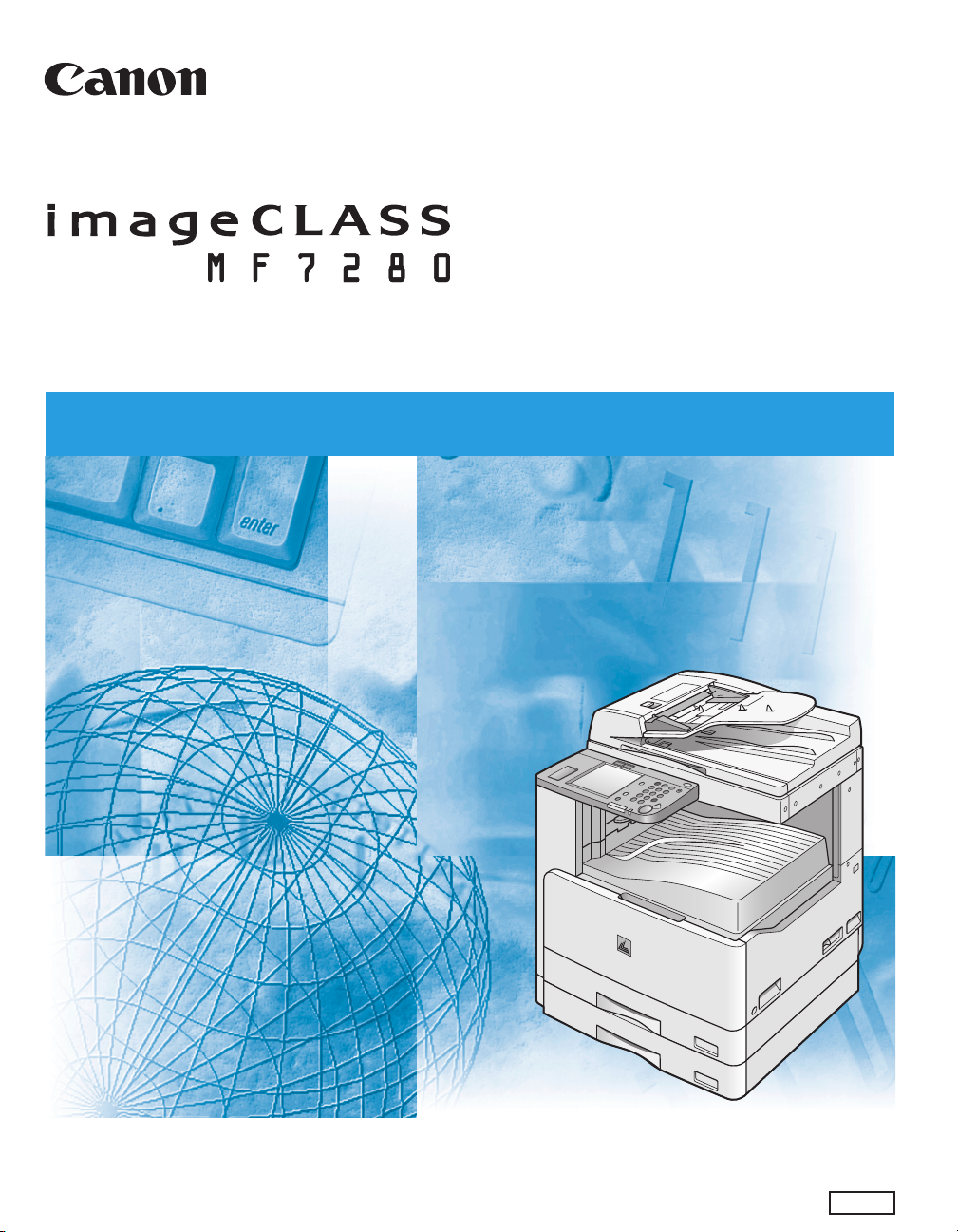
R
eference
R
eference
G
G
uide
uide
Read this guide first.
Please read this guide before operating this equipment.
After you finish reading this guide, store it in a safe place for future reference.
ENG
Page 2
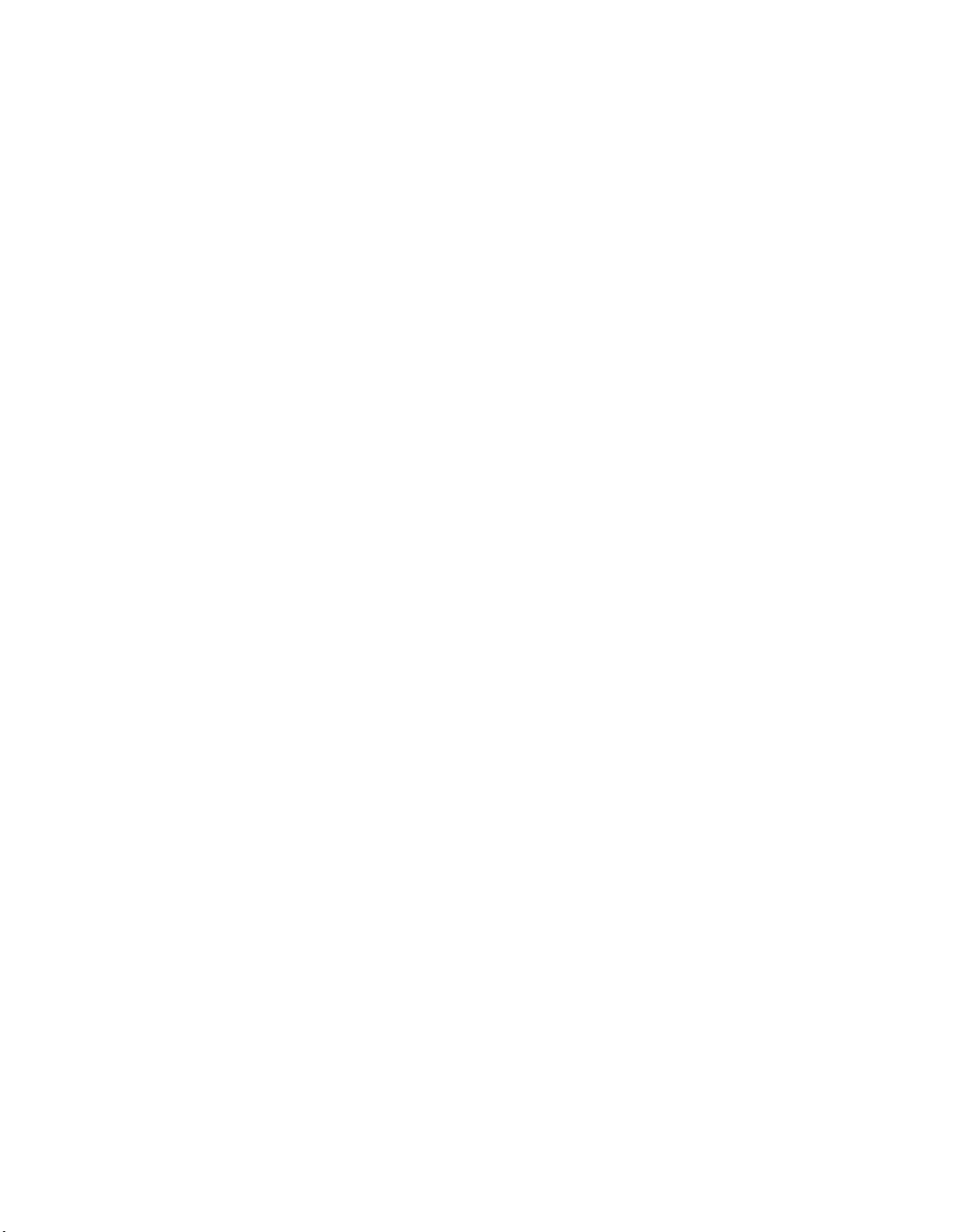
Ot¯
0
imageCLASS
MF7280
Reference Guide
Page 3
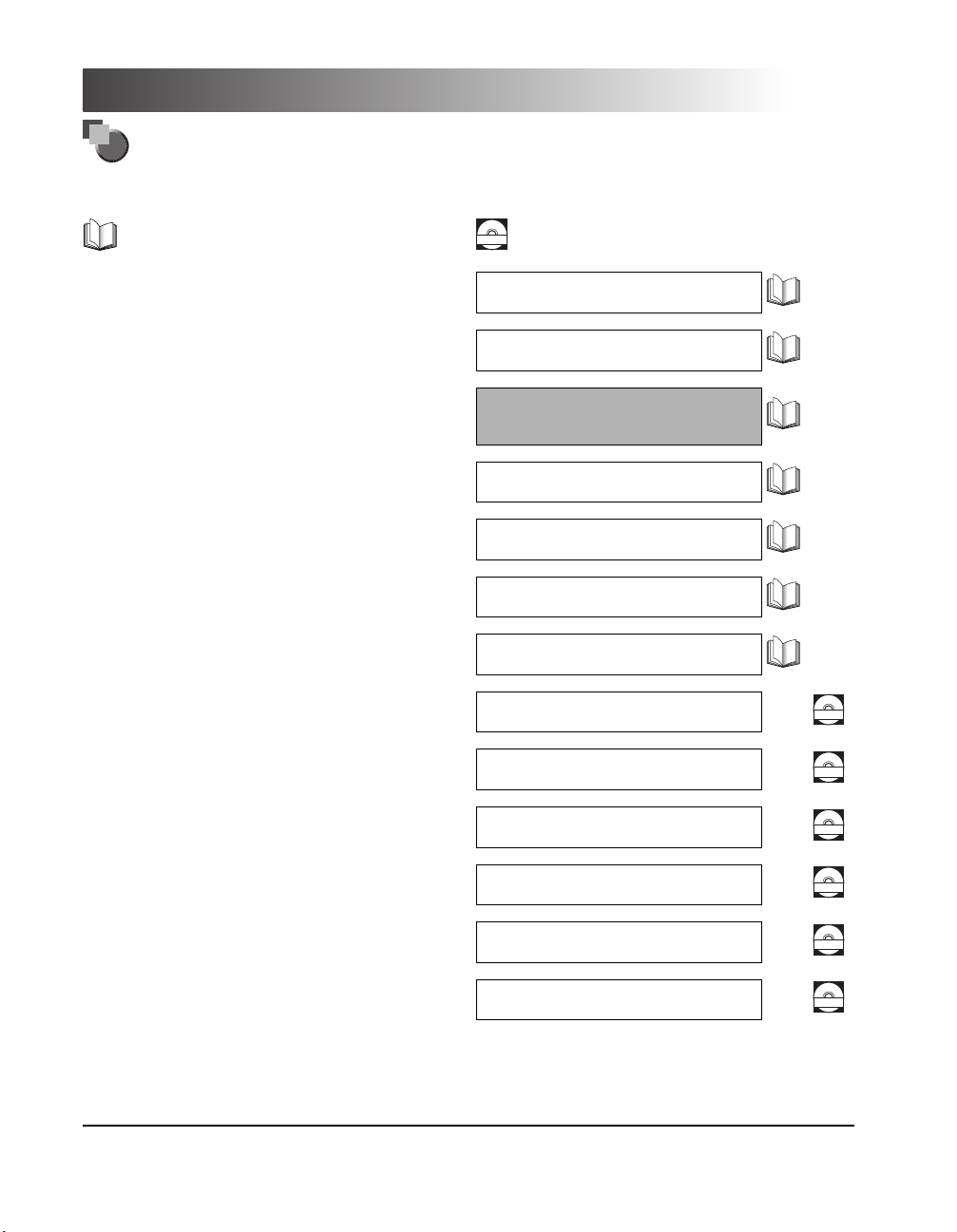
Manuals for the Machine
The manuals for this machine are divided as follows. Please refer to them for detailed information.
Guides with this symbol are printed manuals.
• Machine Set-Up
• Driver Installation
• Quick Reference for Basic Operations
• Basic Operations
• Troubleshooting
• Copying Instructions
• Sending Instructions
• Fax Instructions
• Setting Up the Network Connection and
Installing the CD-ROM Software
• Remote User Interface Instructions
• Network Connectivity and Setup Instructions
Guides with this symbol are PDF manuals included on the
CD-ROM
accompanying CD-ROM. (See footnote.)
Starter Guide
Easy Operation Guide
Reference Guide
(This Document)
Copying Guide
Sending Guide
Facsimile Guide
Network Quick Start Guide
Remote UI Guide
Network Guide
CD-ROM
CD-ROM
• PCL/UFR II Printer Instructions
• PCL Printer Driver Installation and
Instructions
• UFR II Printer Driver Installation and
Instructions
• Fax Driver Installation and Instructions
• To view the manual in PDF format, Adobe Reader/Acrobat Reader/Acrobat is required. If Adobe Reader/Acrobat Reader/Acrobat is not installed on
your system, please download it from the Adobe Systems Incorporated website (http://www.adobe.com).
• The machine illustration on the cover may differ slightly from your machine.
PCL/UFR II Printer Guide
PCL Driver Guide
UFR II Driver Guide
Fax Driver Guide
CD-ROM
CD-ROM
CD-ROM
CD-ROM
Page 4
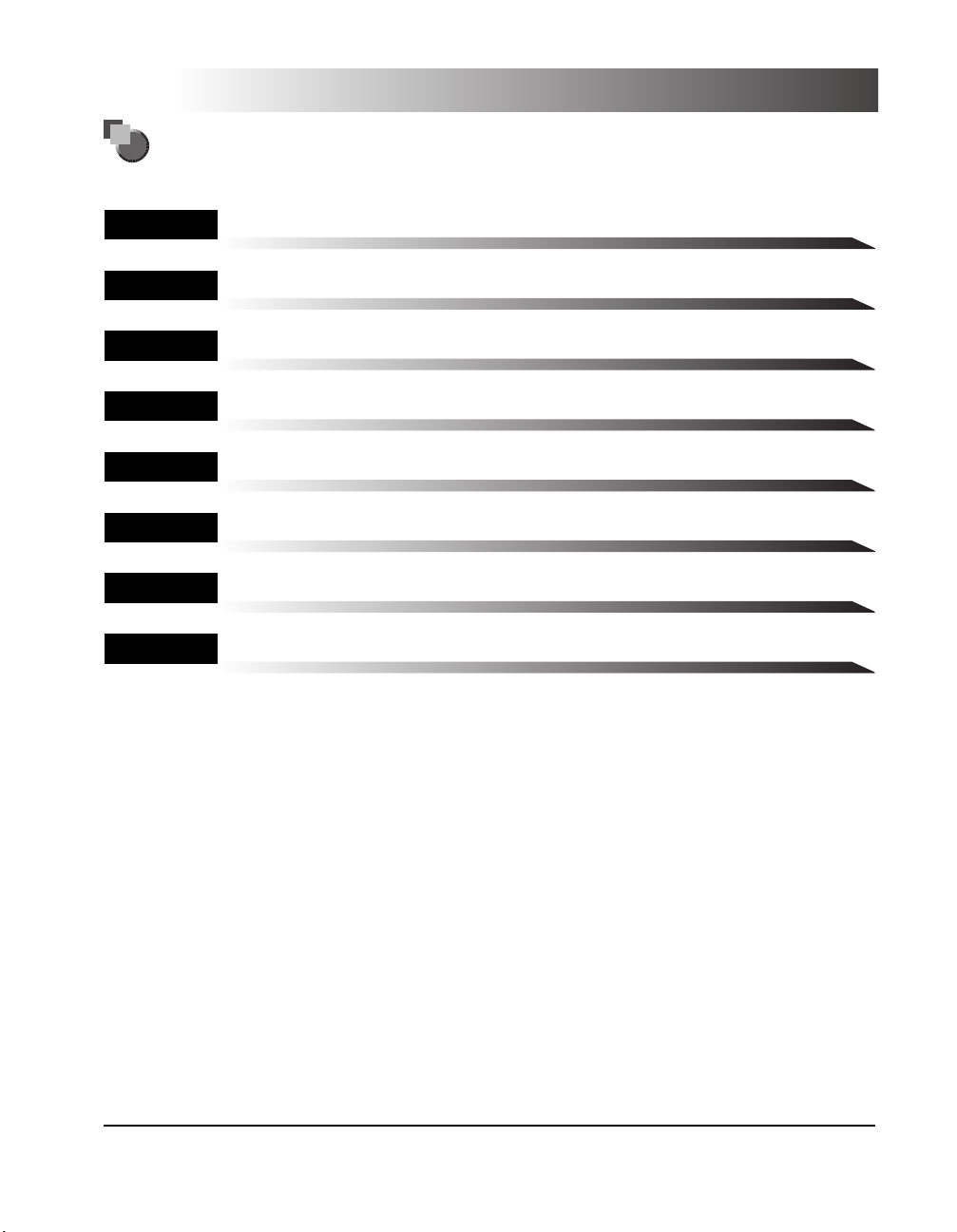
How This Manual Is Organized
Chapter 1 Before You Start Using This Machine
Chapter 2 Basic Operations
Chapter 3
Chapter 4 Checking Job and Device Status
Chapter 5 System Manager Settings
Chapter 6 Routine Maintenance
Chapter 7 Troubleshooting
Chapter 8 Appendix
Customizing Settings
Includes report samples, specifications, and index.
Considerable effort has been made to ensure that this manual is free of inaccuracies and omissions. However, as we are constantly improving our
products, if you need an exact specification, please contact Canon.
Page 5
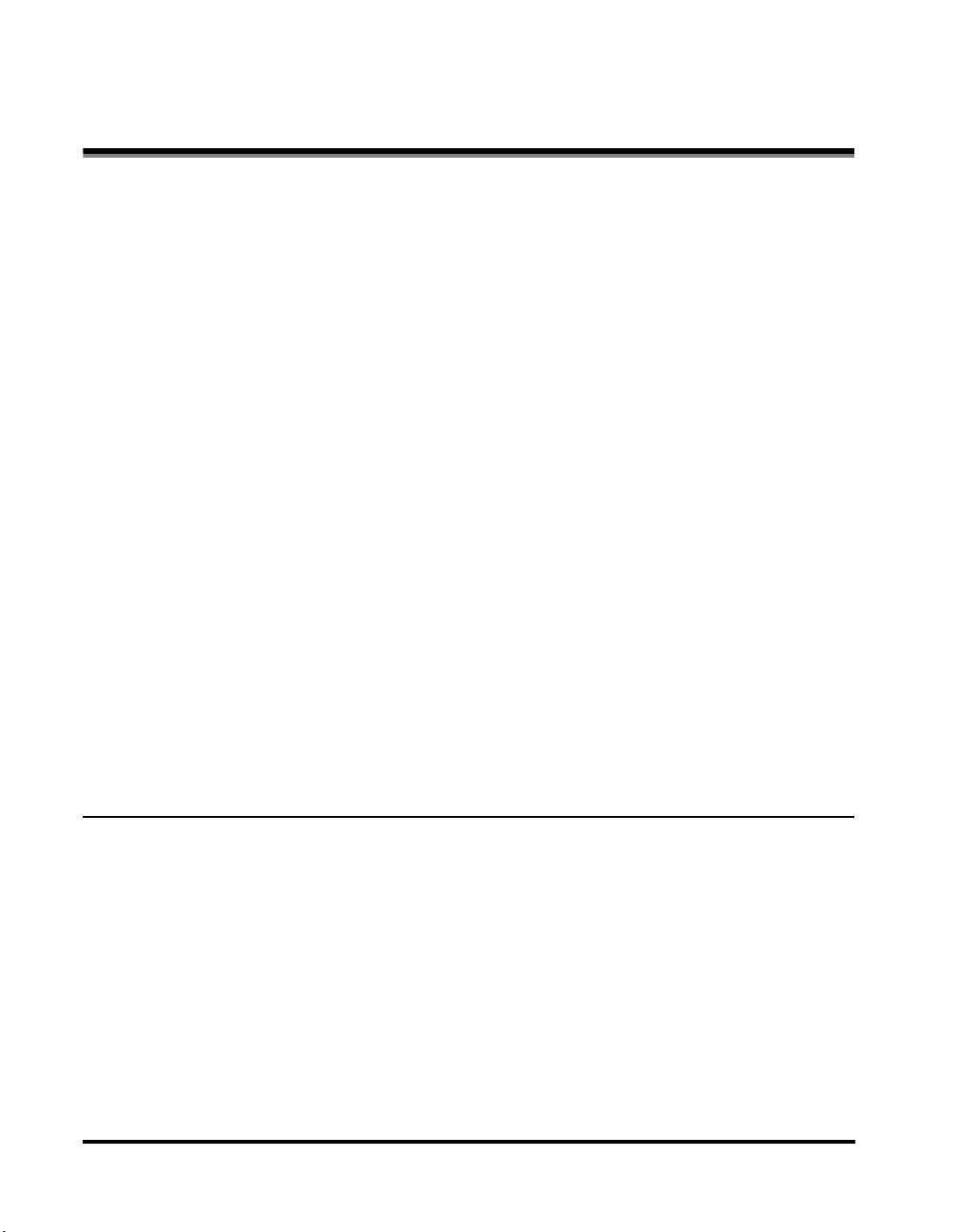
Contents
Preface . . . . . . . . . . . . . . . . . . . . . . . . . . . . . . . . . . . . . . . . . . . . . . . . . . . . . . . . . .ix
How to Use This Manual . . . . . . . . . . . . . . . . . . . . . . . . . . . . . . . . . . . . . . . . . . . .ix
Symbols Used in This Manual . . . . . . . . . . . . . . . . . . . . . . . . . . . . . . . . . . . . . . ix
Keys Used in This Manual . . . . . . . . . . . . . . . . . . . . . . . . . . . . . . . . . . . . . . . . . x
Displays Used in This Manual . . . . . . . . . . . . . . . . . . . . . . . . . . . . . . . . . . . . . . x
Operations and Terms Used in This Manual . . . . . . . . . . . . . . . . . . . . . . . . . . . .xi
Legal Notices . . . . . . . . . . . . . . . . . . . . . . . . . . . . . . . . . . . . . . . . . . . . . . . . . . . .xiii
FCC (Federal Communications Commission) . . . . . . . . . . . . . . . . . . . . . . . . . xiii
Laser Safety . . . . . . . . . . . . . . . . . . . . . . . . . . . . . . . . . . . . . . . . . . . . . . . . . . . xiv
International Energy Star-Program. . . . . . . . . . . . . . . . . . . . . . . . . . . . . . . . . . xv
Trademarks . . . . . . . . . . . . . . . . . . . . . . . . . . . . . . . . . . . . . . . . . . . . . . . . . . . xv
Copyright . . . . . . . . . . . . . . . . . . . . . . . . . . . . . . . . . . . . . . . . . . . . . . . . . . . . . xvi
Disclaimers. . . . . . . . . . . . . . . . . . . . . . . . . . . . . . . . . . . . . . . . . . . . . . . . . . . . xvi
Legal Limitations on the Usage of Your Product and the Use of Images . . . . .xvii
Customer Support . . . . . . . . . . . . . . . . . . . . . . . . . . . . . . . . . . . . . . . . . . . . . . .xviii
For Canadian Users . . . . . . . . . . . . . . . . . . . . . . . . . . . . . . . . . . . . . . . . . . . . xviii
Important Safety Instructions. . . . . . . . . . . . . . . . . . . . . . . . . . . . . . . . . . . . . . .xix
Installation . . . . . . . . . . . . . . . . . . . . . . . . . . . . . . . . . . . . . . . . . . . . . . . . . . . . xix
Power Supply . . . . . . . . . . . . . . . . . . . . . . . . . . . . . . . . . . . . . . . . . . . . . . . . . . xx
Handling . . . . . . . . . . . . . . . . . . . . . . . . . . . . . . . . . . . . . . . . . . . . . . . . . . . . . . xxi
Maintenance and Inspections . . . . . . . . . . . . . . . . . . . . . . . . . . . . . . . . . . . . xxiii
Consumables . . . . . . . . . . . . . . . . . . . . . . . . . . . . . . . . . . . . . . . . . . . . . . . . . xxv
Other Warnings . . . . . . . . . . . . . . . . . . . . . . . . . . . . . . . . . . . . . . . . . . . . . . . xxv
Chapter 1 Before You Start Using This Machine
Installation Location and Handling . . . . . . . . . . . . . . . . . . . . . . . . . . . . . . . . . .1-2
Installation Precautions . . . . . . . . . . . . . . . . . . . . . . . . . . . . . . . . . . . . . . . . . .1-2
Avoid Installing the Machine in the Following Locations . . . . . . . . . . . . . .1-2
Select a Safe Power Supply . . . . . . . . . . . . . . . . . . . . . . . . . . . . . . . . . . . .1-5
Provide Adequate Installation Space . . . . . . . . . . . . . . . . . . . . . . . . . . . . .1-6
Moving the Machine. . . . . . . . . . . . . . . . . . . . . . . . . . . . . . . . . . . . . . . . . .1-7
Handling Precautions . . . . . . . . . . . . . . . . . . . . . . . . . . . . . . . . . . . . . . . . . . . .1-8
Parts and Their Functions. . . . . . . . . . . . . . . . . . . . . . . . . . . . . . . . . . . . . . . . .1-11
External View . . . . . . . . . . . . . . . . . . . . . . . . . . . . . . . . . . . . . . . . . . . . . . . . .1-11
Feeder . . . . . . . . . . . . . . . . . . . . . . . . . . . . . . . . . . . . . . . . . . . . . . . . . . . . . .1-12
iv
Page 6
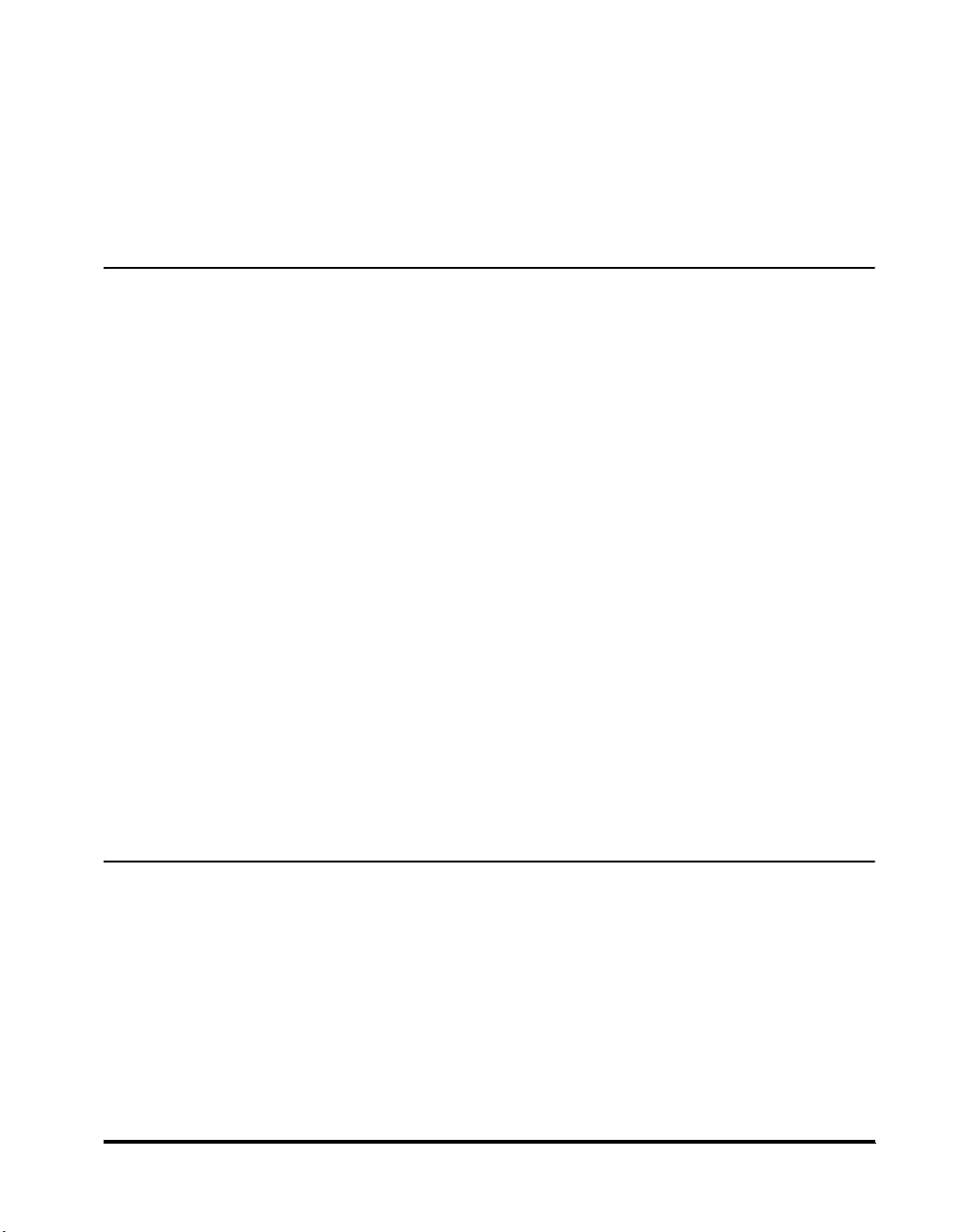
Internal View . . . . . . . . . . . . . . . . . . . . . . . . . . . . . . . . . . . . . . . . . . . . . . . . .1-13
Control Panel Parts and Functions . . . . . . . . . . . . . . . . . . . . . . . . . . . . . . . . 1-14
Main Power and Control Panel Power . . . . . . . . . . . . . . . . . . . . . . . . . . . . . . .1-15
How to Turn ON the Main Power . . . . . . . . . . . . . . . . . . . . . . . . . . . . . . . . . .1-15
Control Panel Power Switch. . . . . . . . . . . . . . . . . . . . . . . . . . . . . . . . . . . . . . 1-20
System Settings. . . . . . . . . . . . . . . . . . . . . . . . . . . . . . . . . . . . . . . . . . . . . . . . .1-21
Chapter 2 Basic Operations
What This Machine Can Do . . . . . . . . . . . . . . . . . . . . . . . . . . . . . . . . . . . . . . . .2-2
Overview of the imageCLASS MF7280 . . . . . . . . . . . . . . . . . . . . . . . . . . . . . . . 2-5
Switching the Functions Indicated on the Touch Panel Display. . . . . . . . . . . . 2-5
Specifying Settings . . . . . . . . . . . . . . . . . . . . . . . . . . . . . . . . . . . . . . . . . . . . . 2-7
Functions That Conserve Power . . . . . . . . . . . . . . . . . . . . . . . . . . . . . . . . . . . 2-8
Checking, Changing, and Canceling Print Jobs. . . . . . . . . . . . . . . . . . . . . . . . 2-9
Other Useful Functions . . . . . . . . . . . . . . . . . . . . . . . . . . . . . . . . . . . . . . . . . 2-11
Using the Touch Panel Display . . . . . . . . . . . . . . . . . . . . . . . . . . . . . . . . . . . .2-13
Frequently Used Keys . . . . . . . . . . . . . . . . . . . . . . . . . . . . . . . . . . . . . . . . . . 2-13
Touch Panel Key Display . . . . . . . . . . . . . . . . . . . . . . . . . . . . . . . . . . . . . . . .2-14
Adjusting the Brightness . . . . . . . . . . . . . . . . . . . . . . . . . . . . . . . . . . . . . . . .2-15
Entering Characters from the Touch Panel Display . . . . . . . . . . . . . . . . . . . . 2-16
Alphanumeric Characters . . . . . . . . . . . . . . . . . . . . . . . . . . . . . . . . . . . . . . . 2-16
Symbols . . . . . . . . . . . . . . . . . . . . . . . . . . . . . . . . . . . . . . . . . . . . . . . . . . . . . 2-18
Values in Inches. . . . . . . . . . . . . . . . . . . . . . . . . . . . . . . . . . . . . . . . . . . . . . .2-20
Entering the Department ID and Password . . . . . . . . . . . . . . . . . . . . . . . . . . . 2-21
Using the User ID Management . . . . . . . . . . . . . . . . . . . . . . . . . . . . . . . . . . . .2-24
Making Prints Using the Stack Bypass . . . . . . . . . . . . . . . . . . . . . . . . . . . . . .2-28
Multi-functional Operations . . . . . . . . . . . . . . . . . . . . . . . . . . . . . . . . . . . . . . .2-41
Available Paper Stock . . . . . . . . . . . . . . . . . . . . . . . . . . . . . . . . . . . . . . . . . . . . 2-43
Chapter 3 Customizing Settings
What Are Additional Functions? . . . . . . . . . . . . . . . . . . . . . . . . . . . . . . . . . . . . 3-3
Accessing the Additional Functions Screen. . . . . . . . . . . . . . . . . . . . . . . . . . . 3-3
Additional Functions Settings Table . . . . . . . . . . . . . . . . . . . . . . . . . . . . . . . . .3-5
Specifying Common Settings. . . . . . . . . . . . . . . . . . . . . . . . . . . . . . . . . . . . . .3-15
Initial Function at Power ON . . . . . . . . . . . . . . . . . . . . . . . . . . . . . . . . . . . . . 3-15
Default Display after Auto Clear. . . . . . . . . . . . . . . . . . . . . . . . . . . . . . . . . . . 3-18
Tone Settings . . . . . . . . . . . . . . . . . . . . . . . . . . . . . . . . . . . . . . . . . . . . . . . . . 3-20
Setting the Toner Save Mode. . . . . . . . . . . . . . . . . . . . . . . . . . . . . . . . . . . . . 3-22
Printer Density . . . . . . . . . . . . . . . . . . . . . . . . . . . . . . . . . . . . . . . . . . . . . . . .3-23
v
Page 7

Inch Entry . . . . . . . . . . . . . . . . . . . . . . . . . . . . . . . . . . . . . . . . . . . . . . . . . . . .3-24
Auto Paper Selection/Auto Drawer Switching. . . . . . . . . . . . . . . . . . . . . . . . .3-26
Identifying the Type of Paper in a Paper Source . . . . . . . . . . . . . . . . . . . . . .3-29
Energy Consumption in the Sleep Mode . . . . . . . . . . . . . . . . . . . . . . . . . . . .3-32
Standard Paper for the Stack Bypass . . . . . . . . . . . . . . . . . . . . . . . . . . . . . .3-34
Paper Feed Method . . . . . . . . . . . . . . . . . . . . . . . . . . . . . . . . . . . . . . . . . . . .3-40
Changing the Language Shown on the Touch Panel Display. . . . . . . . . . . . .3-41
Reversing the Contrast of the Touch Panel Display . . . . . . . . . . . . . . . . . . . .3-43
Displaying a Feeder Error Message Prompt . . . . . . . . . . . . . . . . . . . . . . . . .3-44
Returning the Common Settings to Their Defaults. . . . . . . . . . . . . . . . . . . . .3-46
Timer Settings . . . . . . . . . . . . . . . . . . . . . . . . . . . . . . . . . . . . . . . . . . . . . . . . . .3-48
Current Date and Time. . . . . . . . . . . . . . . . . . . . . . . . . . . . . . . . . . . . . . . . . .3-48
Auto Sleep Time. . . . . . . . . . . . . . . . . . . . . . . . . . . . . . . . . . . . . . . . . . . . . . .3-53
Auto Clear Time . . . . . . . . . . . . . . . . . . . . . . . . . . . . . . . . . . . . . . . . . . . . . . .3-54
Cleaning and Adjusting the Machine. . . . . . . . . . . . . . . . . . . . . . . . . . . . . . . .3-56
Cleaning . . . . . . . . . . . . . . . . . . . . . . . . . . . . . . . . . . . . . . . . . . . . . . . . . . . . .3-56
Improving Print Quality and Density (Special Mode M) . . . . . . . . . . . . . . . . .3-57
Preventing Paper Curls or Jams (Special Mode N) . . . . . . . . . . . . . . . . . . . .3-59
Preventing Paper Jams in the Two-Sided Mode (Special Mode O) . . . . . . . .3-60
Using Lightweight Paper (Special Mode P) . . . . . . . . . . . . . . . . . . . . . . . . . .3-62
Setting the Bond Special Fixing Mode . . . . . . . . . . . . . . . . . . . . . . . . . . . . . .3-64
Cutting Down Waiting Time for a Next Job (Special Mode S) . . . . . . . . . . . .3-65
Feeder Smudge Adjustment. . . . . . . . . . . . . . . . . . . . . . . . . . . . . . . . . . . . . .3-67
Chapter 4 Checking Job and Device Status
Checking the Serial Number. . . . . . . . . . . . . . . . . . . . . . . . . . . . . . . . . . . . . . . .4-2
Checking Job Status . . . . . . . . . . . . . . . . . . . . . . . . . . . . . . . . . . . . . . . . . . . . . .4-3
Copy/Print Job Details. . . . . . . . . . . . . . . . . . . . . . . . . . . . . . . . . . . . . . . . . . . . .4-8
Canceling Copy/Print Jobs . . . . . . . . . . . . . . . . . . . . . . . . . . . . . . . . . . . . . . . .4-10
Chapter 5 System Manager Settings
Specifying the System Manager Settings . . . . . . . . . . . . . . . . . . . . . . . . . . . . .5-2
Department ID Management . . . . . . . . . . . . . . . . . . . . . . . . . . . . . . . . . . . . . . . .5-6
Registering the Department ID, Password, and Page Limit . . . . . . . . . . . . . . .5-7
Changing the Password and Page Limit. . . . . . . . . . . . . . . . . . . . . . . . . . . . .5-13
Erasing the Department ID and Password. . . . . . . . . . . . . . . . . . . . . . . . . . .5-17
Checking and Printing Counter Information . . . . . . . . . . . . . . . . . . . . . . . . . .5-19
Clearing Page Totals . . . . . . . . . . . . . . . . . . . . . . . . . . . . . . . . . . . . . . . . . . .5-23
Accepting Print Jobs with Unknown IDs. . . . . . . . . . . . . . . . . . . . . . . . . . . . .5-26
vi
Page 8
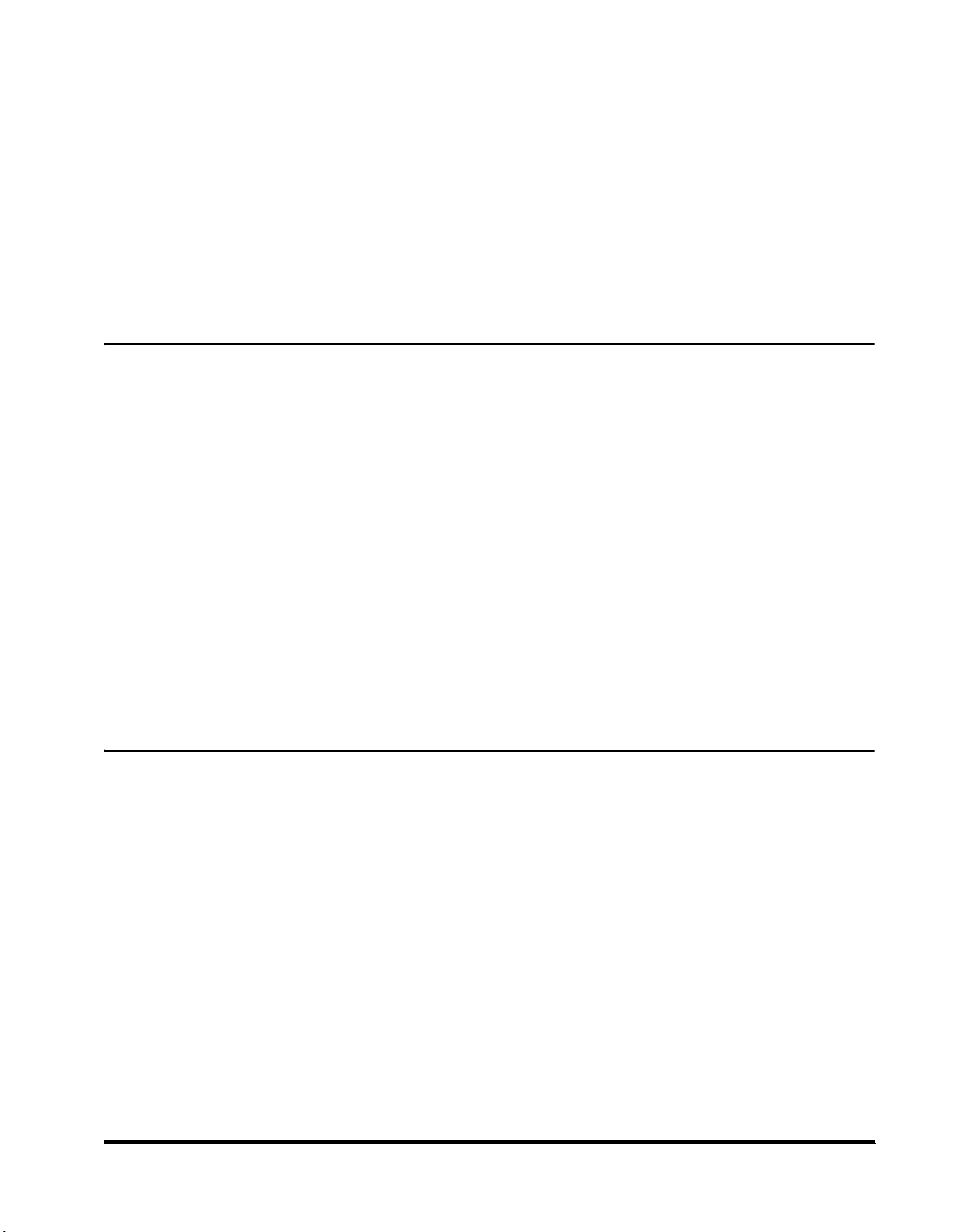
Device Information Settings . . . . . . . . . . . . . . . . . . . . . . . . . . . . . . . . . . . . . . . 5-28
Managing User IDs . . . . . . . . . . . . . . . . . . . . . . . . . . . . . . . . . . . . . . . . . . . . . . 5-30
Remote UI. . . . . . . . . . . . . . . . . . . . . . . . . . . . . . . . . . . . . . . . . . . . . . . . . . . . . .5-32
Restricting Access to Destinations . . . . . . . . . . . . . . . . . . . . . . . . . . . . . . . . . 5-34
Restricting the New Addresses . . . . . . . . . . . . . . . . . . . . . . . . . . . . . . . . . . .5-34
Restricting PC Faxing . . . . . . . . . . . . . . . . . . . . . . . . . . . . . . . . . . . . . . . . . .5-37
Checking the Job Log. . . . . . . . . . . . . . . . . . . . . . . . . . . . . . . . . . . . . . . . . . . .5-39
Restricting the USB Interface Port. . . . . . . . . . . . . . . . . . . . . . . . . . . . . . . . . . 5-41
Displaying Department ID/User Name. . . . . . . . . . . . . . . . . . . . . . . . . . . . . . . 5-43
Chapter 6 Routine Maintenance
Paper Drawers . . . . . . . . . . . . . . . . . . . . . . . . . . . . . . . . . . . . . . . . . . . . . . . . . . . 6-2
Loading Paper . . . . . . . . . . . . . . . . . . . . . . . . . . . . . . . . . . . . . . . . . . . . . . . . . 6-2
Adjusting a Paper Drawer to Hold a Different Paper Size . . . . . . . . . . . . . . . . 6-7
Feeder. . . . . . . . . . . . . . . . . . . . . . . . . . . . . . . . . . . . . . . . . . . . . . . . . . . . . . . . . 6-12
Replacing the Stamp Cartridge . . . . . . . . . . . . . . . . . . . . . . . . . . . . . . . . . . . 6-12
Replacing the Cartridge . . . . . . . . . . . . . . . . . . . . . . . . . . . . . . . . . . . . . . . . . . 6-14
Routine Cleaning. . . . . . . . . . . . . . . . . . . . . . . . . . . . . . . . . . . . . . . . . . . . . . . . 6-23
Platen Glass and Underside of the Feeder . . . . . . . . . . . . . . . . . . . . . . . . . . 6-24
Manual Feeder Cleaning . . . . . . . . . . . . . . . . . . . . . . . . . . . . . . . . . . . . . . . .6-25
Transfer Roller Cleaning . . . . . . . . . . . . . . . . . . . . . . . . . . . . . . . . . . . . . . . . 6-30
Fixing Unit Cleaning. . . . . . . . . . . . . . . . . . . . . . . . . . . . . . . . . . . . . . . . . . . . 6-32
Automatic Feeder Cleaning . . . . . . . . . . . . . . . . . . . . . . . . . . . . . . . . . . . . . .6-37
Consumables. . . . . . . . . . . . . . . . . . . . . . . . . . . . . . . . . . . . . . . . . . . . . . . . . . .6-39
Chapter 7 Troubleshooting
Reducing the Frequency of Paper Jams . . . . . . . . . . . . . . . . . . . . . . . . . . . . . .7-2
Clearing Paper Jams. . . . . . . . . . . . . . . . . . . . . . . . . . . . . . . . . . . . . . . . . . . . . .7-3
Screens Indicating the Locations of Paper Jams. . . . . . . . . . . . . . . . . . . . . . . 7-3
Fixing Unit (Inside the Main Unit). . . . . . . . . . . . . . . . . . . . . . . . . . . . . . . . . . . 7-6
Duplex Unit . . . . . . . . . . . . . . . . . . . . . . . . . . . . . . . . . . . . . . . . . . . . . . . . . . 7-10
Feeder . . . . . . . . . . . . . . . . . . . . . . . . . . . . . . . . . . . . . . . . . . . . . . . . . . . . . . 7-13
Stack Bypass . . . . . . . . . . . . . . . . . . . . . . . . . . . . . . . . . . . . . . . . . . . . . . . . . 7-17
Paper Drawer 1 . . . . . . . . . . . . . . . . . . . . . . . . . . . . . . . . . . . . . . . . . . . . . . .7-19
Paper Drawer 2 . . . . . . . . . . . . . . . . . . . . . . . . . . . . . . . . . . . . . . . . . . . . . . .7-23
List of Error Messages . . . . . . . . . . . . . . . . . . . . . . . . . . . . . . . . . . . . . . . . . . . 7-26
Self-Diagnostic Display . . . . . . . . . . . . . . . . . . . . . . . . . . . . . . . . . . . . . . . . .7-26
List of Error Codes without Messages . . . . . . . . . . . . . . . . . . . . . . . . . . . . . . 7-28
If Memory Becomes Full during Scanning . . . . . . . . . . . . . . . . . . . . . . . . . . . 7-30
vii
Page 9
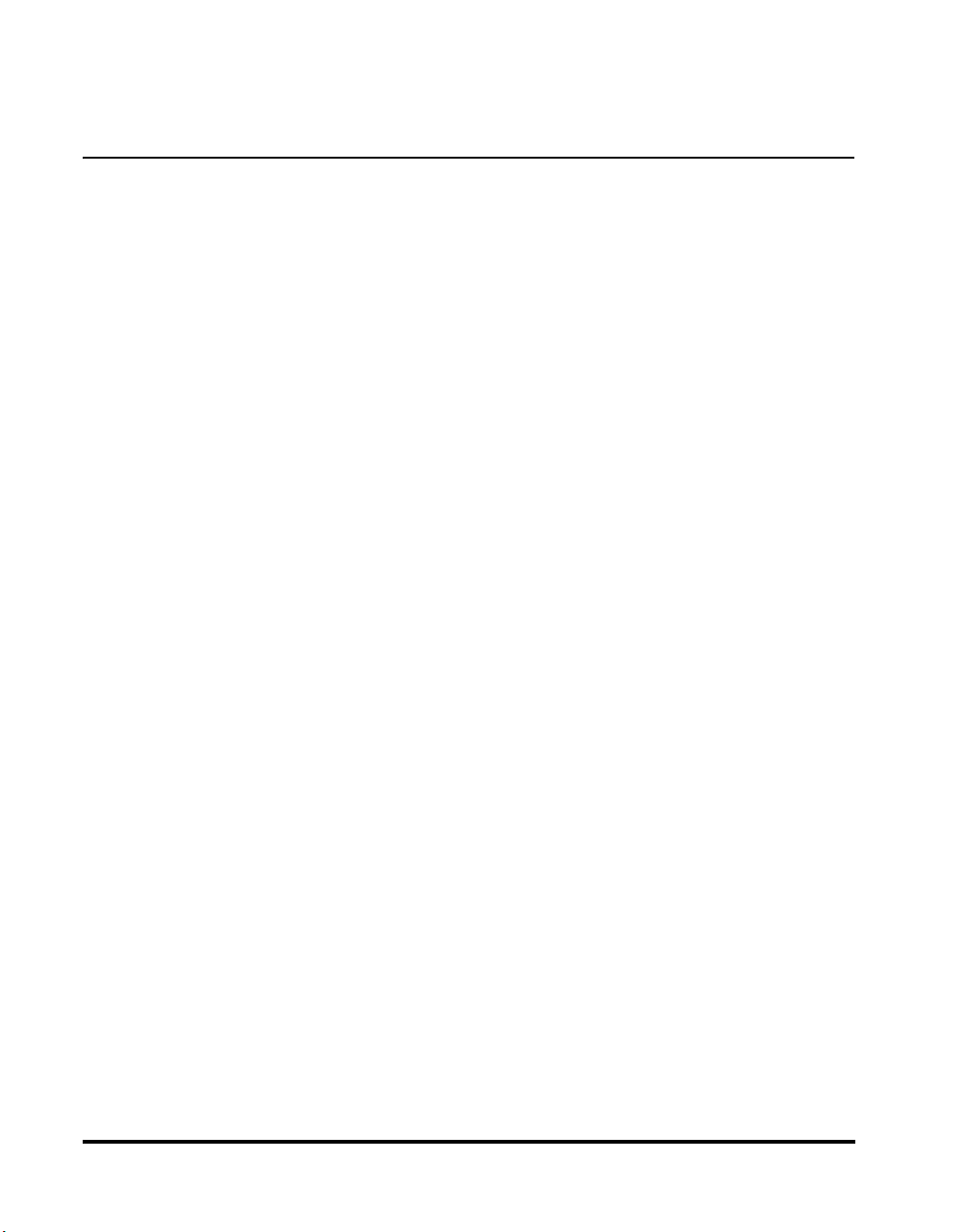
Service Call Message . . . . . . . . . . . . . . . . . . . . . . . . . . . . . . . . . . . . . . . . . . . .7-31
If You Cannot Solve the Problem . . . . . . . . . . . . . . . . . . . . . . . . . . . . . . . . . . .7-33
Chapter 8 Appendix
Report Samples . . . . . . . . . . . . . . . . . . . . . . . . . . . . . . . . . . . . . . . . . . . . . . . . . .8-2
User's Data List . . . . . . . . . . . . . . . . . . . . . . . . . . . . . . . . . . . . . . . . . . . . . . . .8-2
Department ID List . . . . . . . . . . . . . . . . . . . . . . . . . . . . . . . . . . . . . . . . . . . . . .8-2
Specifications. . . . . . . . . . . . . . . . . . . . . . . . . . . . . . . . . . . . . . . . . . . . . . . . . . . .8-3
Main Unit . . . . . . . . . . . . . . . . . . . . . . . . . . . . . . . . . . . . . . . . . . . . . . . . . . . . .8-3
Relationship between Original Orientation and Preprinted Paper
Output Chart. . . . . . . . . . . . . . . . . . . . . . . . . . . . . . . . . . . . . . . . . . . . . . . . . . . . .8-7
Index . . . . . . . . . . . . . . . . . . . . . . . . . . . . . . . . . . . . . . . . . . . . . . . . . . . . . . . . . . .8-8
viii
Page 10

Preface
Thank you for purchasing the Canon imageCLASS MF7280. Please read this manual
thoroughly before operating the machine in order to familiarize yourself with its capabilities,
and to make the most of its many functions. After reading this manual, store it in a safe place
for future reference.
How to Use This Manual
Symbols Used in This Manual
The following symbols are used in this manual to explain procedures, restrictions,
handling precautions, and instructions that should be observed for safety.
.
WARNING
CAUTION
IMPORTANT
NOTE
Indicates a warning concerning operations that may lead to death or
injury to persons if not performed correctly. In order to use the machine
safely, always pay attention to these warnings.
.
Indicates a caution concerning operations that may lead to injury to
persons, or damage to property if not performed correctly. In order to use
the machine safely, always pay attention to these cautions.
.
Indicates operational requirements and restrictions. Be sure to read
these items carefully in order to operate the machine correctly, and to
avoid damage to the machine.
.
Indicates a clarification of an operation, or contains additional
explanations for a procedure. Reading these notes is highly
recommended.
ix
Page 11
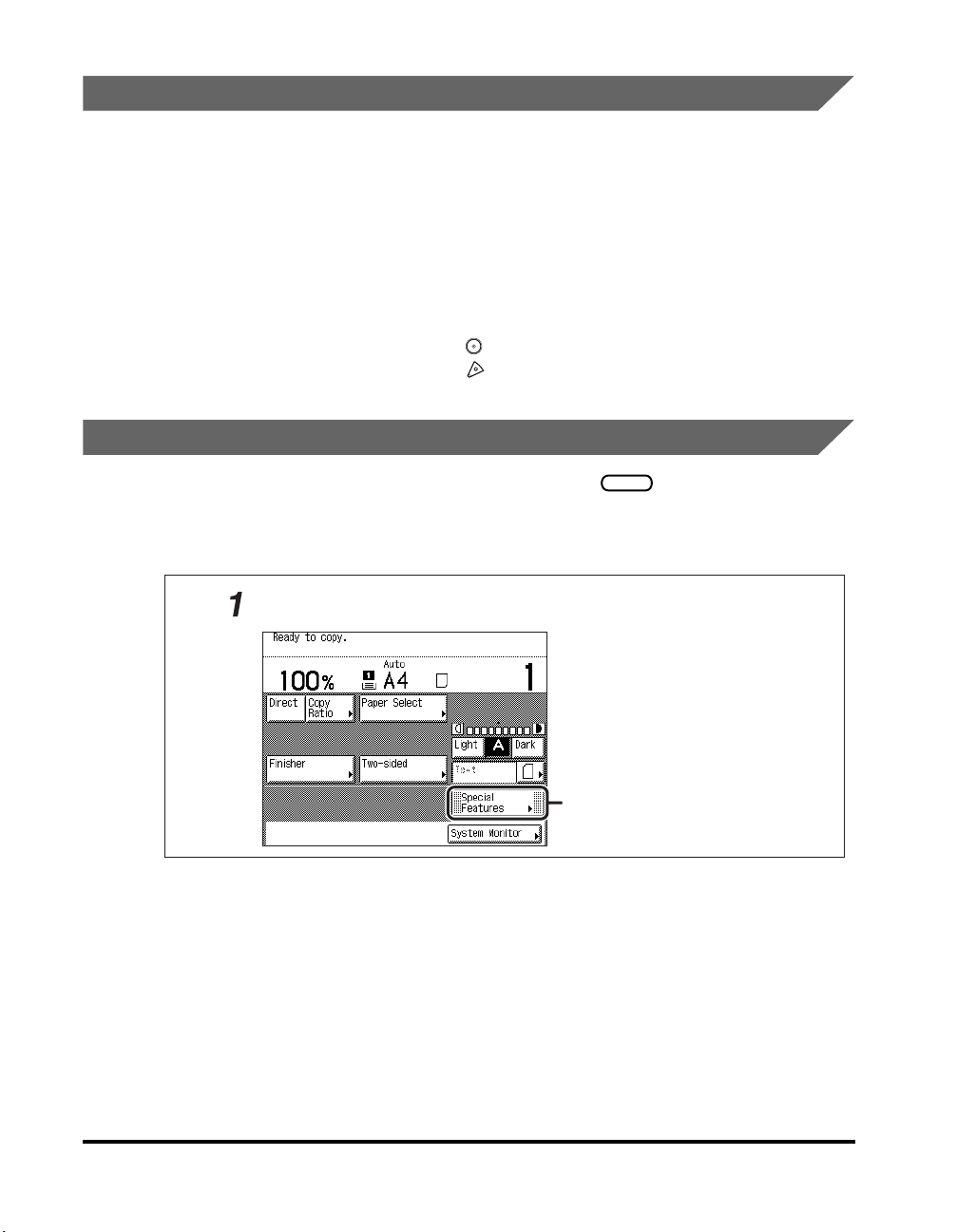
Keys Used in This Manual
The following symbols and key names are a few examples of how keys to be
pressed are represented in this manual:
• Touch Panel Display Keys: [Key Name]
Examples: [Cancel]
• Control Panel Keys: <Key icon> + (Key Name)
[Done]
Examples:
Displays Used in This Manual
The keys which you should press are marked with a , as shown below.
When multiple keys can be pressed on the touch panel display, all keys are marked.
Select the keys which suit your needs.
Place your originals ➞ press [Special Features].
(Start)
(Stop)
Press this key for operation.
x
Page 12
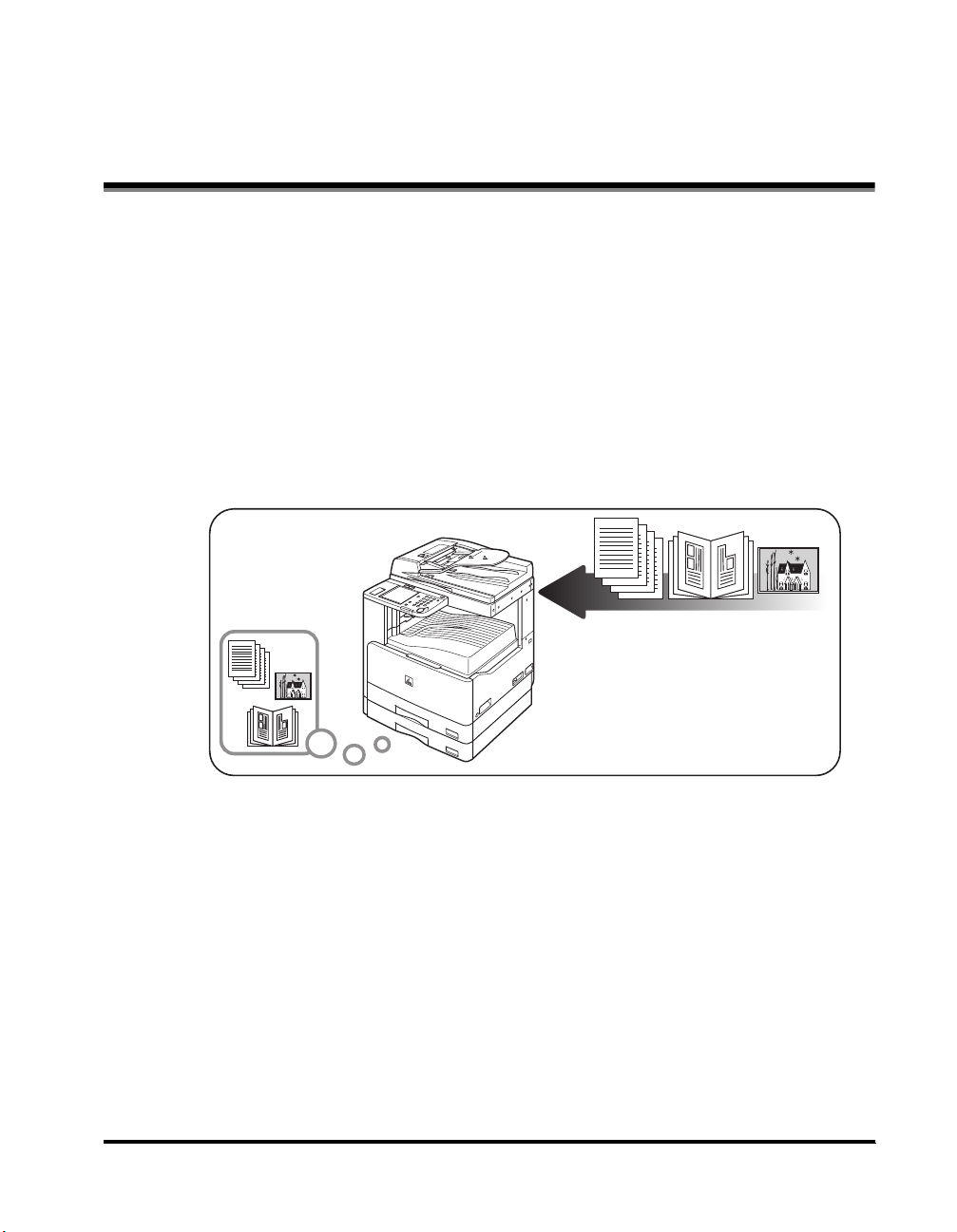
Operations and Terms Used in This Manual
This machine makes effective use of the memory perform print operations
efficiently. For example, as soon as the machine has scanned the original that you
want to copy, it can immediately scan the next person's original. You can also print
from this machine, using a function other than the Copy function. In this machine,
these operations take place in a complex way, so that not only copies, but also
various kinds of prints may sometimes have to wait their turn before they can be
printed.
To avoid confusion when reading this manual, the terms "scanning," "printing," and
"copying," used throughout this manual are defined below. When making a copy,
the process of scanning originals and printing copies may be described as separate
functions.
Scanning
Scanning an original for copying or
sending.
xi
Page 13
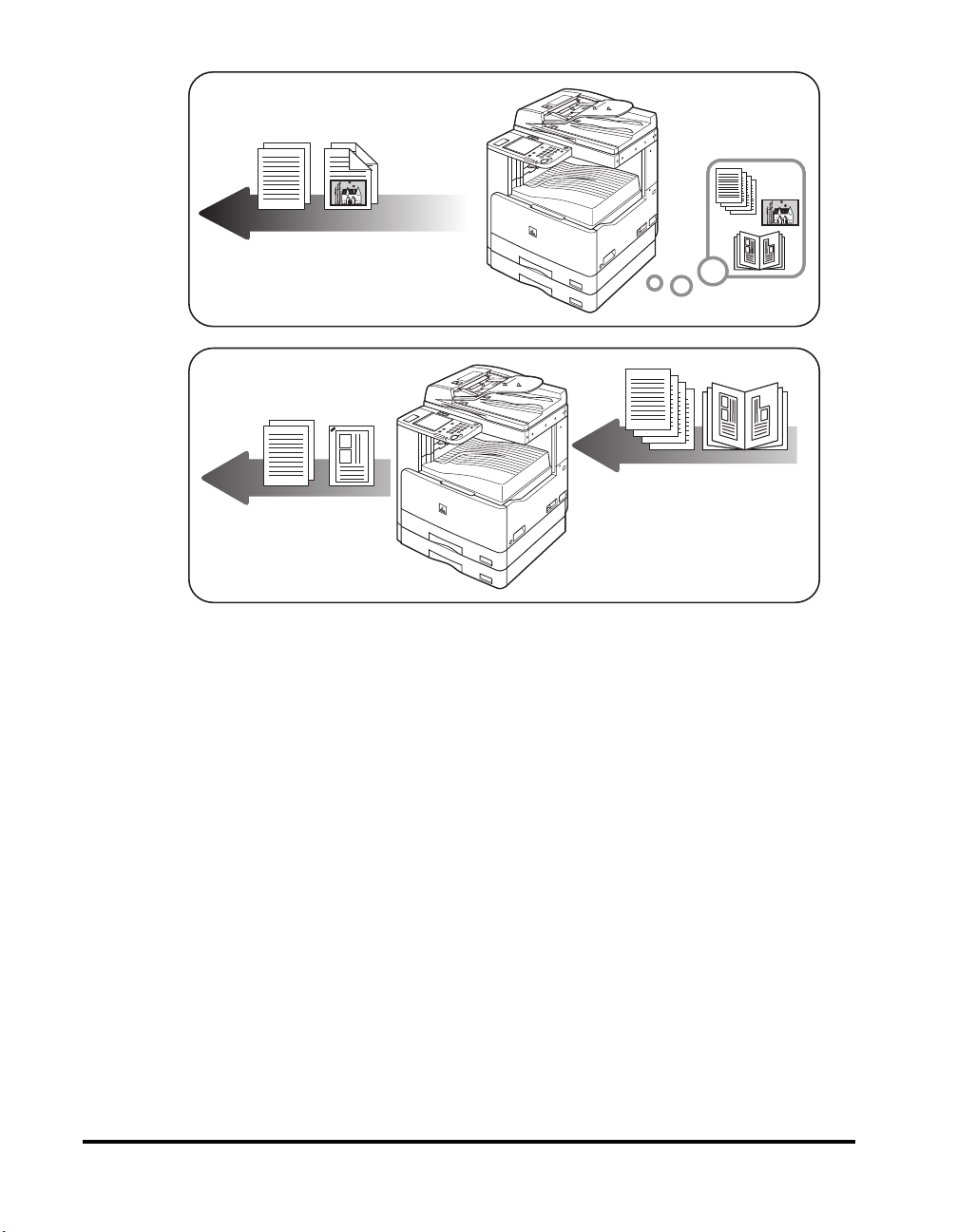
Printing
Outputting a copy, fax, or outputting
data sent from a personal computer to the
machine.
Copying
Printing data scanned from an
original.
xii
Page 14
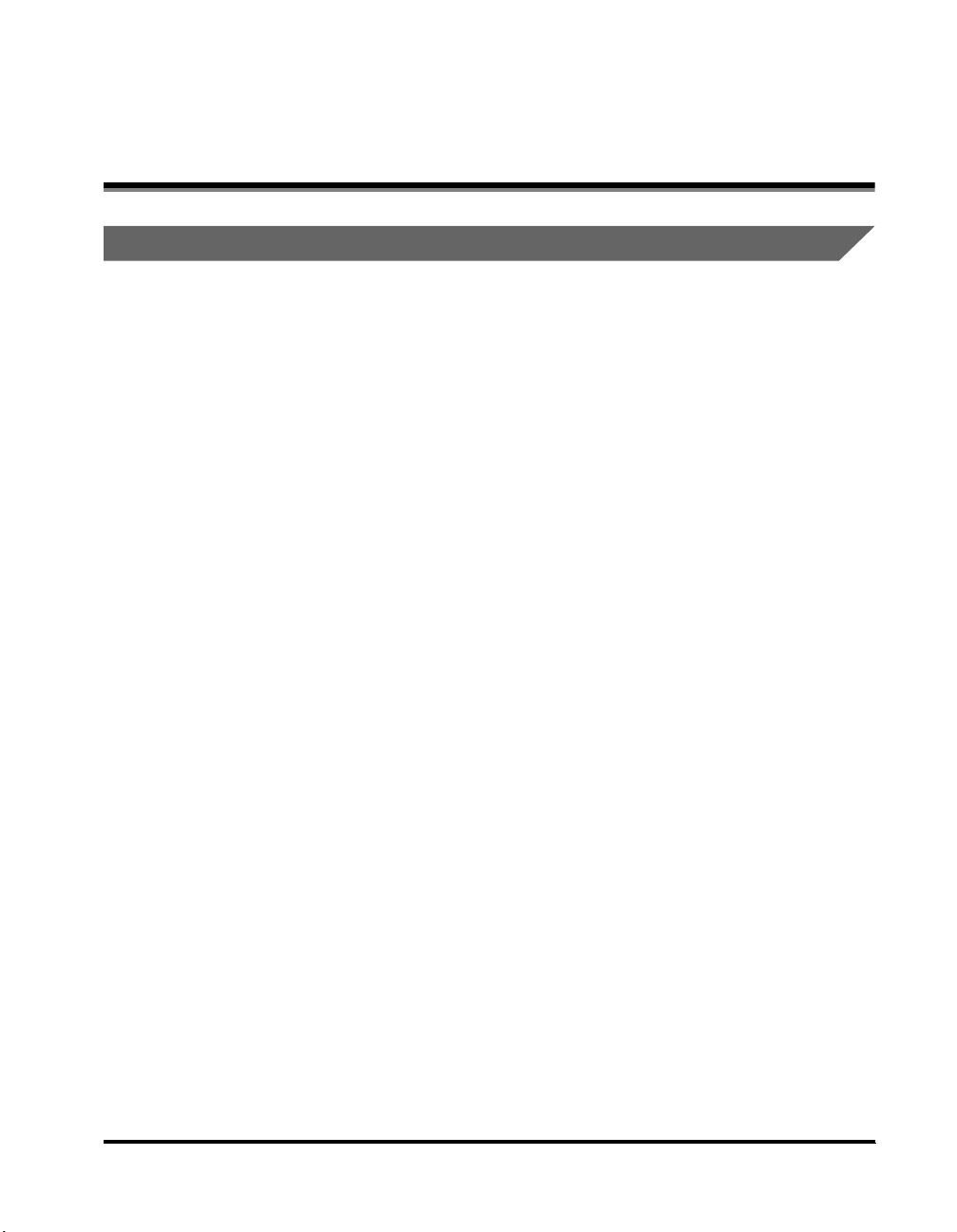
Legal Notices
FCC (Federal Communications Commission)
imageCLASS MF7280: Model F189000
This device complies with Part 15 of the FCC Rules.
Operation is subject to the following two conditions:
(1) This device may not cause harmful interference,
and
(2) this device must accept any interference received, including interference that
may cause undesired operation.
This equipment has been tested and found to comply with the limits for a Class B
digital device, pursuant to Part 15 of the FCC Rules. These limits are designed to
provide reasonable protection against harmful interference in a residential
installation. This equipment generates, uses, and can radiate, radio frequency
energy and, if not installed and used in accordance with the instructions, may cause
harmful interference to radio communications. However, there is no guarantee that
interference will not occur in a particular installation. If this equipment does cause
harmful interference to radio or television reception, which can be determined by
turning the equipment off and on, the user is encouraged to try to correct the
interference by one or more of the following measures:
- Reorient or relocate the receiving antenna.
- Increase the separation between the equipment and receiver.
- Connect the equipment to an outlet on a circuit different from that to which the
receiver is connected.
- Consult the dealer or an experienced radio/TV technician for help.
Use of shielded cables are required to comply with Class B limits in Subpart B of
Part 15 of the FCC Rules.
Do not make any changes or modifications to the equipment unless otherwise
specified in this manual. If you make such changes or modifications, you could be
required to stop operation of the equipment.
xiii
Page 15
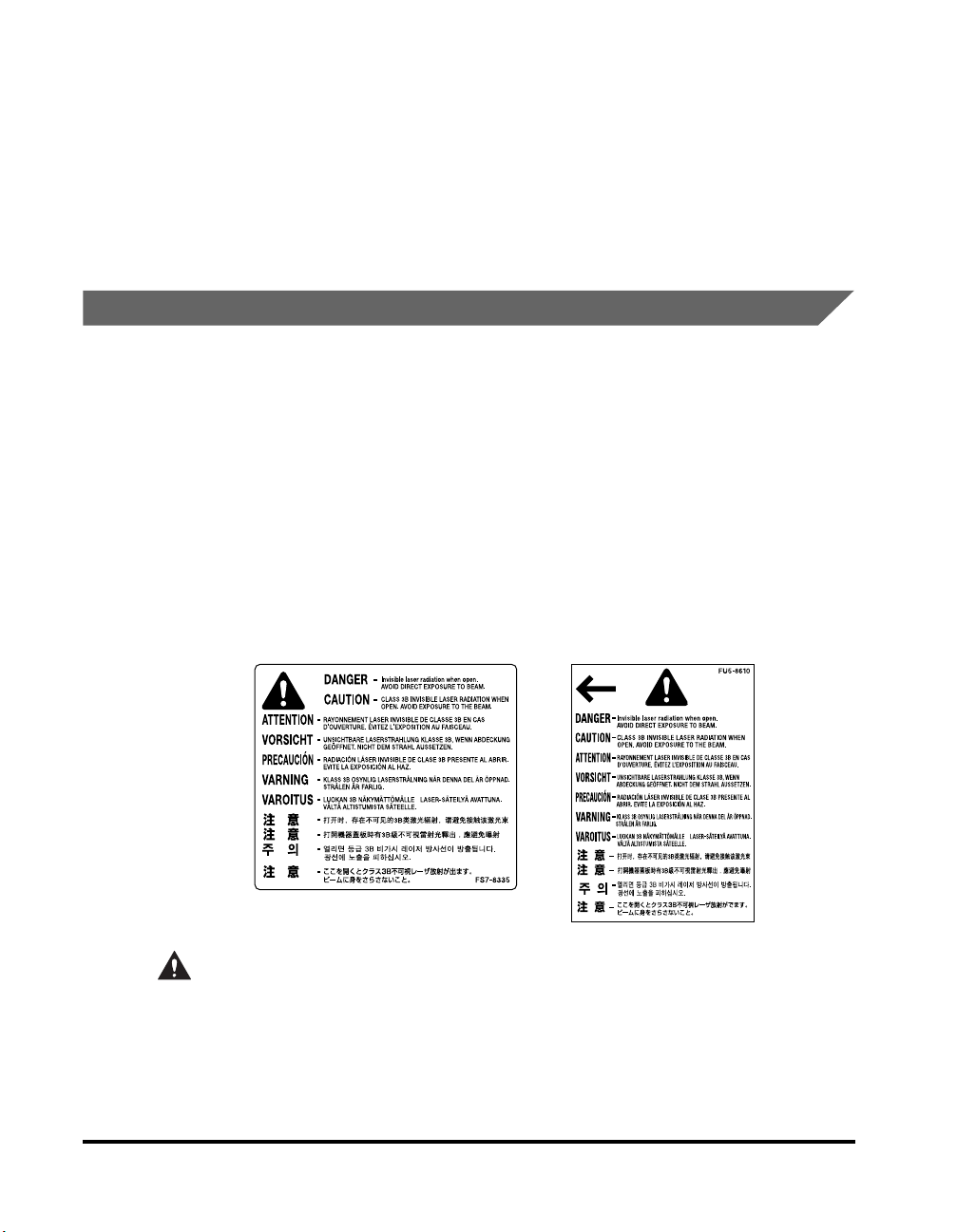
If your equipment malfunctions, please contact your local authorized Canon dealer
from whom you purchased the equipment (if under warranty), or with whom you
have a servicing contact. If you are not sure who to contact, and have both
purchased and are using the equipment in the U.S.A., please refer to the
"SUPPORT" page on Canon USAs Web site (http://www.usa.canon.com).
Canon U.S.A. Inc.
One Canon Plaza, Lake Success, NY 11042, U.S.A.
TEL No. (516) 328-5600
Laser Safety
This product complies with 21 CFR Chapter 1 Subchapter J as a Class I laser
product under the U.S. Department of Health and Human Services (DHHS)
Radiation Performance Standard according to the Radiation Control for Health and
Safety Act of 1968. Also, this product is certified as a Class
IEC60825-1:1993 and EN60825-1:1994. This means that the product does not
produce hazardous laser radiation.
Since radiation emitted inside the product is completely confined within protective
housings and external covers, the laser beam cannot escape from the machine
during any phase of user operation. Do not remove protective housings or external
covers, except as directed by the equipment's Reference Guide.
The labels shown below are attached to the laser scanner unit inside the machine
and next to the cartridge, behind the front cover.
I
laser product under
xiv
CAUTION
Use of controls, adjustments, or performance of procedures other than those
specified in this manual may result in hazardous radiation exposure.
Page 16
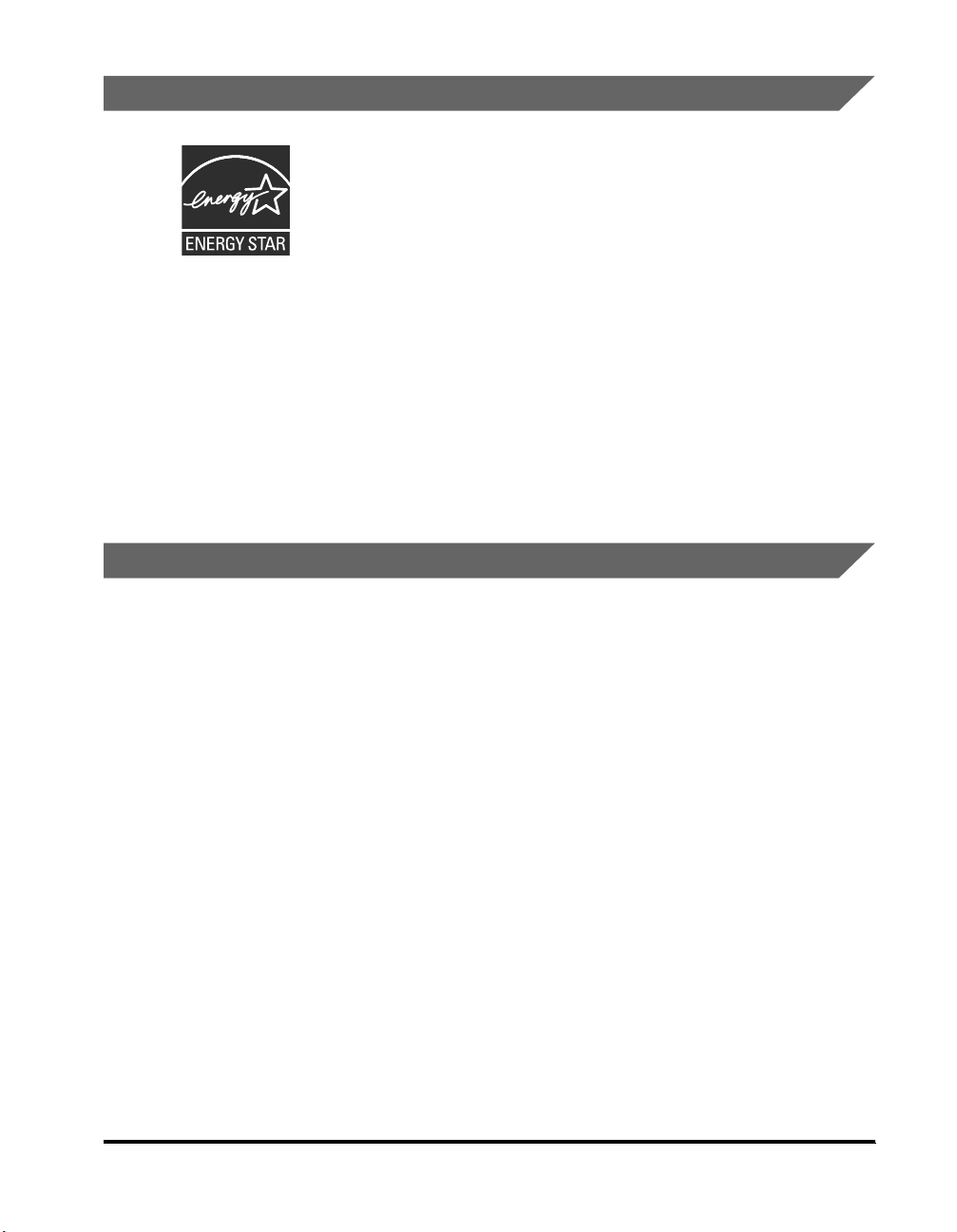
International Energy Star-Program
ENERGY STA R
As an Partner, Canon USA, Inc. has determined
that this product meets the Program for energy
efficiency.
ENERGY STA R
Trademarks
Canon, the Canon logo, imageCLASS, and NetSpot are registered trademarks of
Canon Inc. in the United States and may also be trademarks or registered
trademarks in other countries.
Adobe and Adobe Acrobat are trademarks of Adobe Systems Incorporated.
Ethernet is a trademark of Xerox Corporation.
Other product and company names herein may be the trademarks of their
respective owners.
The International Office Equipment Program is an
ENERGY STA R
international program that promotes energy saving through the
use of computers and other office equipment.
The program backs the development and dissemination of
products with functions that effectively reduce energy
consumption. It is an open system in which business proprietors
can participate voluntarily.
The targeted products are office equipment, such as computers,
displays, printers, facsimiles, and copiers. The standards and
logos are uniform among participating nations.
xv
Page 17
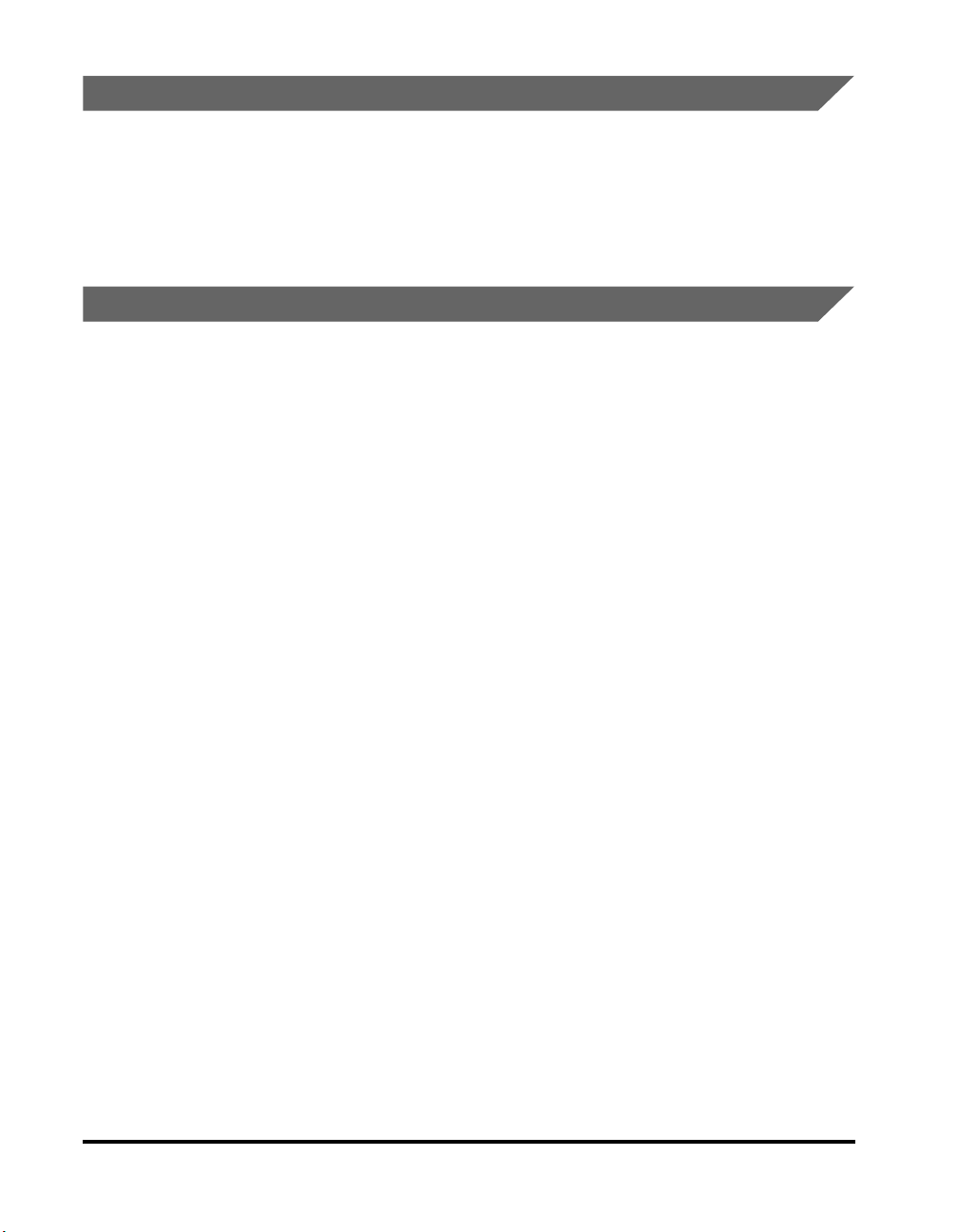
Copyright
Copyright 2006 by Canon Inc. All rights reserved.
No part of this publication may be reproduced or transmitted in any form or by any
means, electronic or mechanical, including photocopying and recording, or by any
information storage or retrieval system without the prior written permission of
Canon Inc.
Disclaimers
The information in this document is subject to change without notice.
CANON INC. MAKES NO WARRANTY OF ANY KIND WITH REGARD TO THIS
MATERIAL, EITHER EXPRESS OR IMPLIED, EXCEPT AS PROVIDED HEREIN,
INCLUDING WITHOUT LIMITATION, THEREOF, WARRANTIES AS TO
MARKETABILITY, MERCHANTABILITY, FITNESS FOR A PARTICULAR
PURPOSE OF USE OR NON-INFRINGEMENT. CANON INC. SHALL NOT BE
LIABLE FOR ANY DIRECT, INCIDENTAL, OR CONSEQUENTIAL DAMAGES OF
ANY NATURE, OR LOSSES OR EXPENSES RESULTING FROM THE USE OF
THIS MATERIAL.
xvi
Page 18
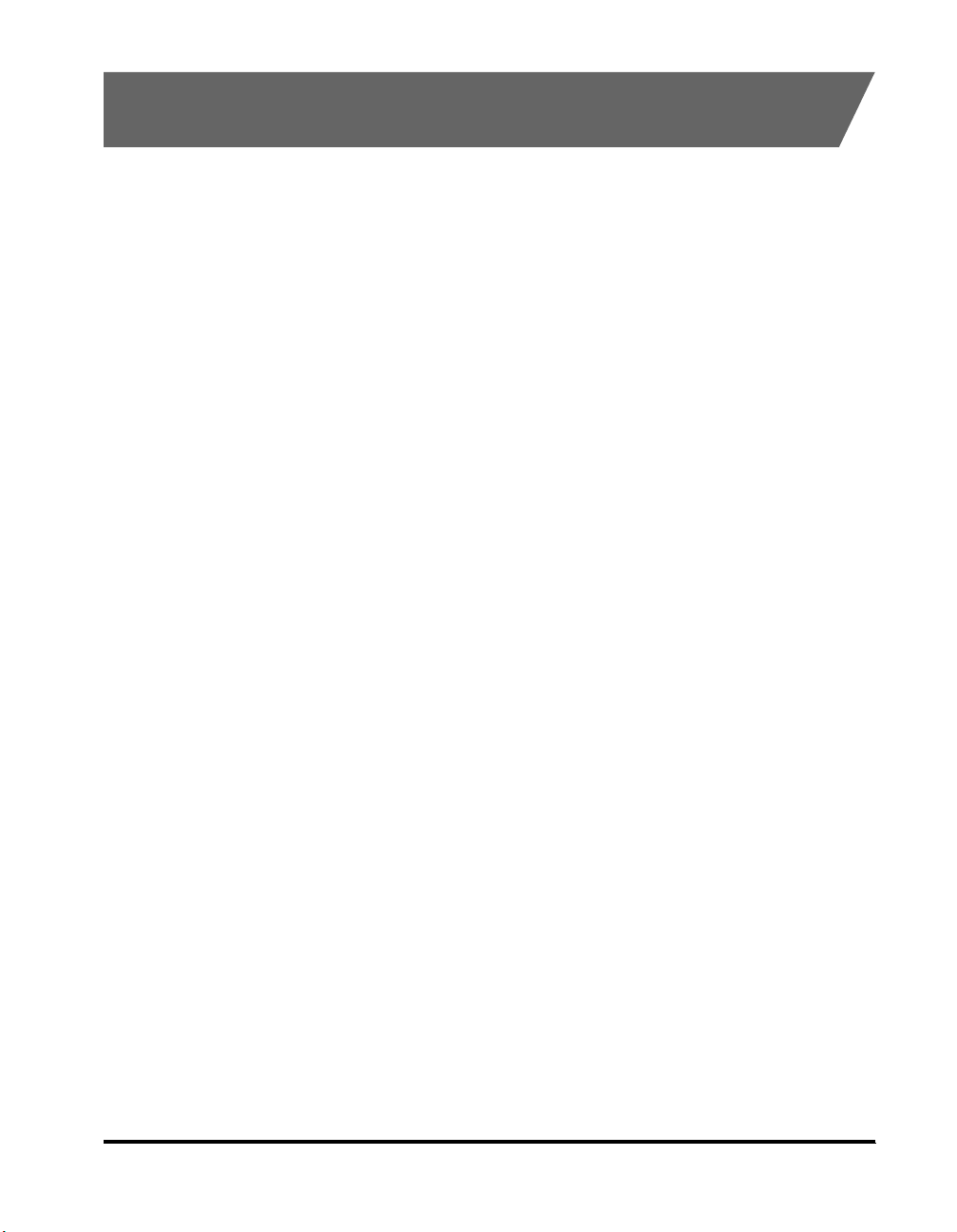
Legal Limitations on the Usage of Your Product and the Use of Images
Using your product to scan, print or otherwise reproduce certain documents, and
the use of such images as scanned, printed or otherwise reproduced by your
product, may be prohibited by law and may result in criminal and/or civil liability. A
non-exhaustive list of these documents is set forth below. This list is intended to be
a guide only. If you are uncertain about the legality of using your product to scan,
print or otherwise reproduce any particular document, and/or of the use of the
images scanned, printed or otherwise reproduced, you should consult in advance
with your legal advisor for guidance.
• Paper Money • Travelers Checks
• Money Orders • Food Stamps
• Certificates of Deposit • Passports
• Postage Stamps
(canceled or uncanceled)
• Identifying Badges or Insignias • Internal Revenue Stamps
• Selective Service or Draft Papers • Bonds or Other Certificates of
• Checks or Drafts Issued by
Governmental Agencies
• Motor Vehicle Licenses and
Certificates of Title
• Immigration Papers
(canceled or uncanceled)
Indebtedness
• Stock Certificates
• Copyrighted Works/Works of Art
without Permission of Copyright
Owner
xvii
Page 19
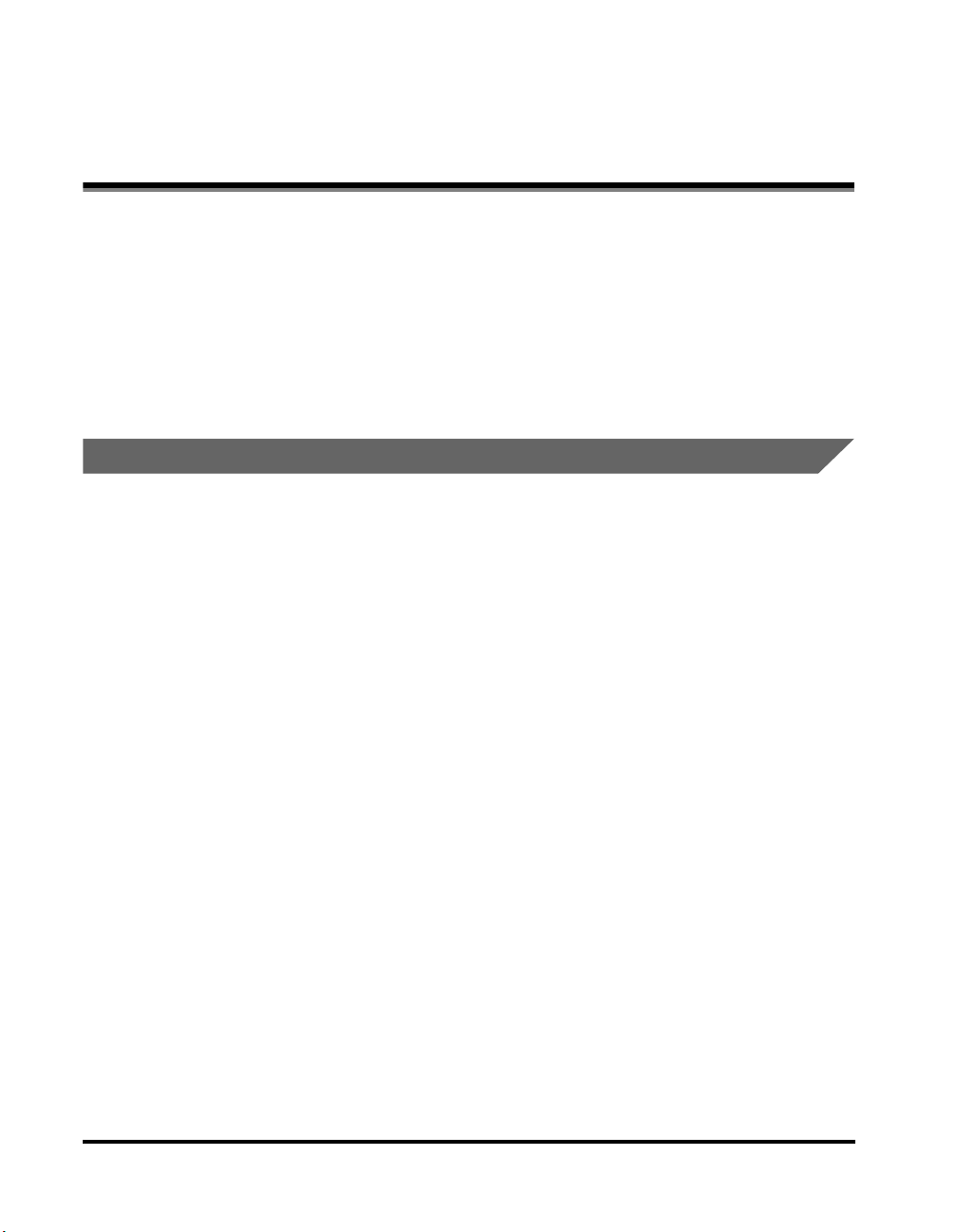
Customer Support
Your machine is designed with the latest technology to provide trouble-free
operation. If you encounter a problem with the machine's operation, try to solve it by
using the information in Chapter 7, "Troubleshooting," If you cannot solve the
problem or if you think your machine needs servicing, contact Canon Authorized
Service Facilities or the Canon Customer Care Center at 1-800-828-4040 between
the hours of 8:00 A.M. to 8:00 P.M. EST Monday through Friday and 10:00 A.M. to
8:00 P.M. on Saturday. For interactive troubleshooting, e-mail technical support, the
latest driver downloads and answers to frequently asked questions you can also
visit our support site at www.canontechsupport.com.
For Canadian Users
Canon Canada Inc., offers a full range of customer technical support* options:
• For interactive troubleshooting, e-mail technical support, the latest driver
downloads and answers to frequently asked questions (www.canon.ca)
• Automated interactive telephone support on most current products 24 hours, 7
days a week (1-800-652-2666).
• Free live technical support 9:00 A.M. to 8:00 P.M. EST Monday through Friday
(excluding holidays) for products still under warranty (1-800-652-2666)
xviii
• The location of the authorized service facility nearest you (1-800-652-2666) If the
problem cannot be corrected by using one of the above technical support
options, repair options are available at the time of your call to the Free live
technical support number above or via the website at www.canon.ca
* Support program specifics are subject to change without notice.
Page 20
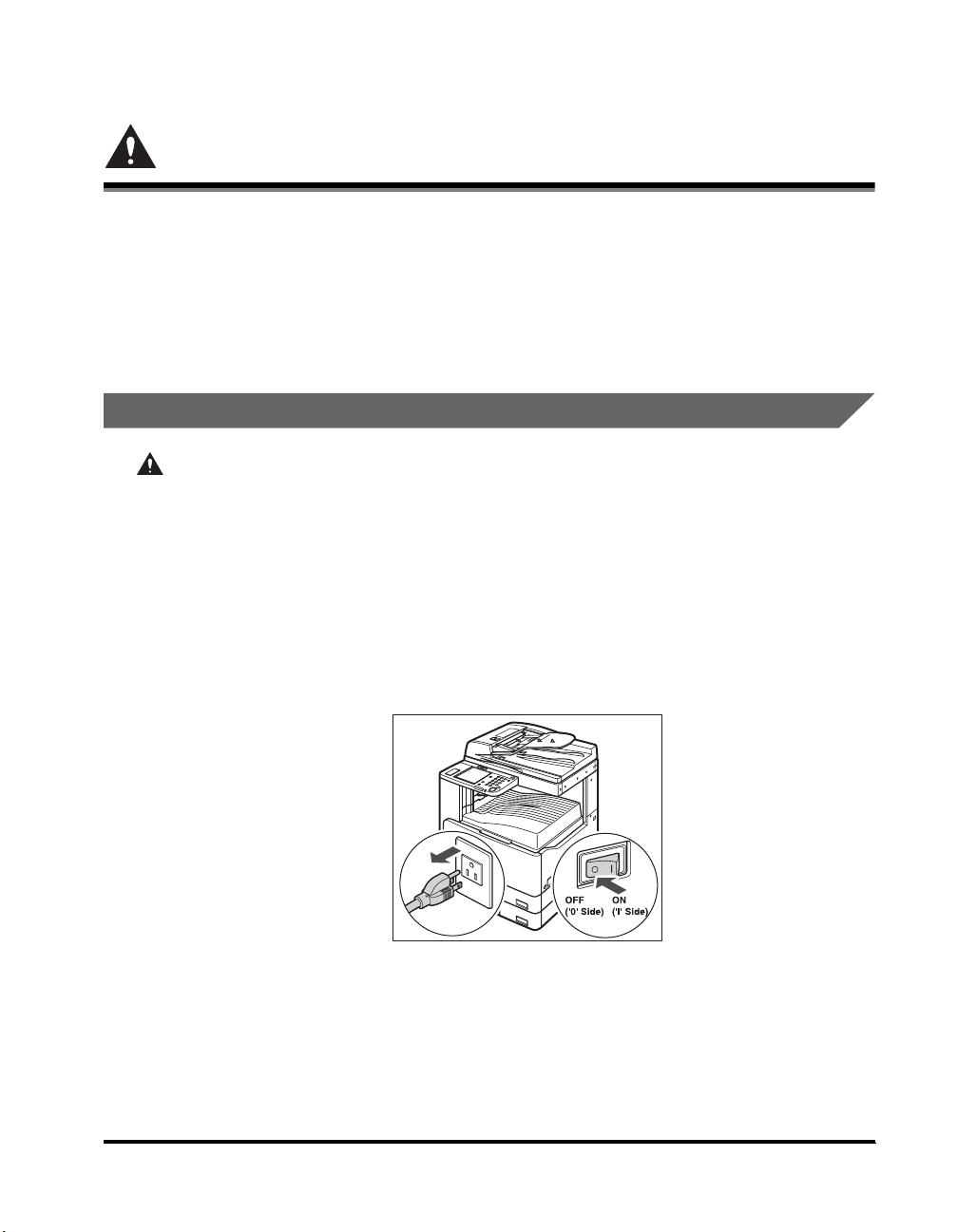
Important Safety Instructions
Please read these "Important Safety Instructions" thoroughly before operating the
machine. As these instructions are intended to prevent injury to the user or other
persons or destruction of property, always pay attention to these instructions. Also,
since it may result in unexpected accidents or injuries, do not perform any operation
unless otherwise specified in the manual. Improper operation or use of this
machine could result in personal injury and/or damage requiring extensive repair
that may not be covered under your Limited Warranty.
Installation
WAR NING
• Do not install the machine near alcohol, paint thinner, or other flammable
substances. If flammable substances come into contact with electrical parts inside
the machine, it may result in a fire or electrical shock.
• Do not place the following items on the machine. If these items come into contact
with a high-voltage area inside the machine, it may result in a fire or electrical shock.
If these items are dropped or spilled inside the machine, immediately turn OFF the
main power switch, and disconnect the power cord from the power outlet. Then,
contact Canon Authorized Service Facilities or the Canon Customer Care Center.
- Necklaces and other metal objects
- Cups, vases, flowerpots, and other containers filled with water or liquids
xix
Page 21
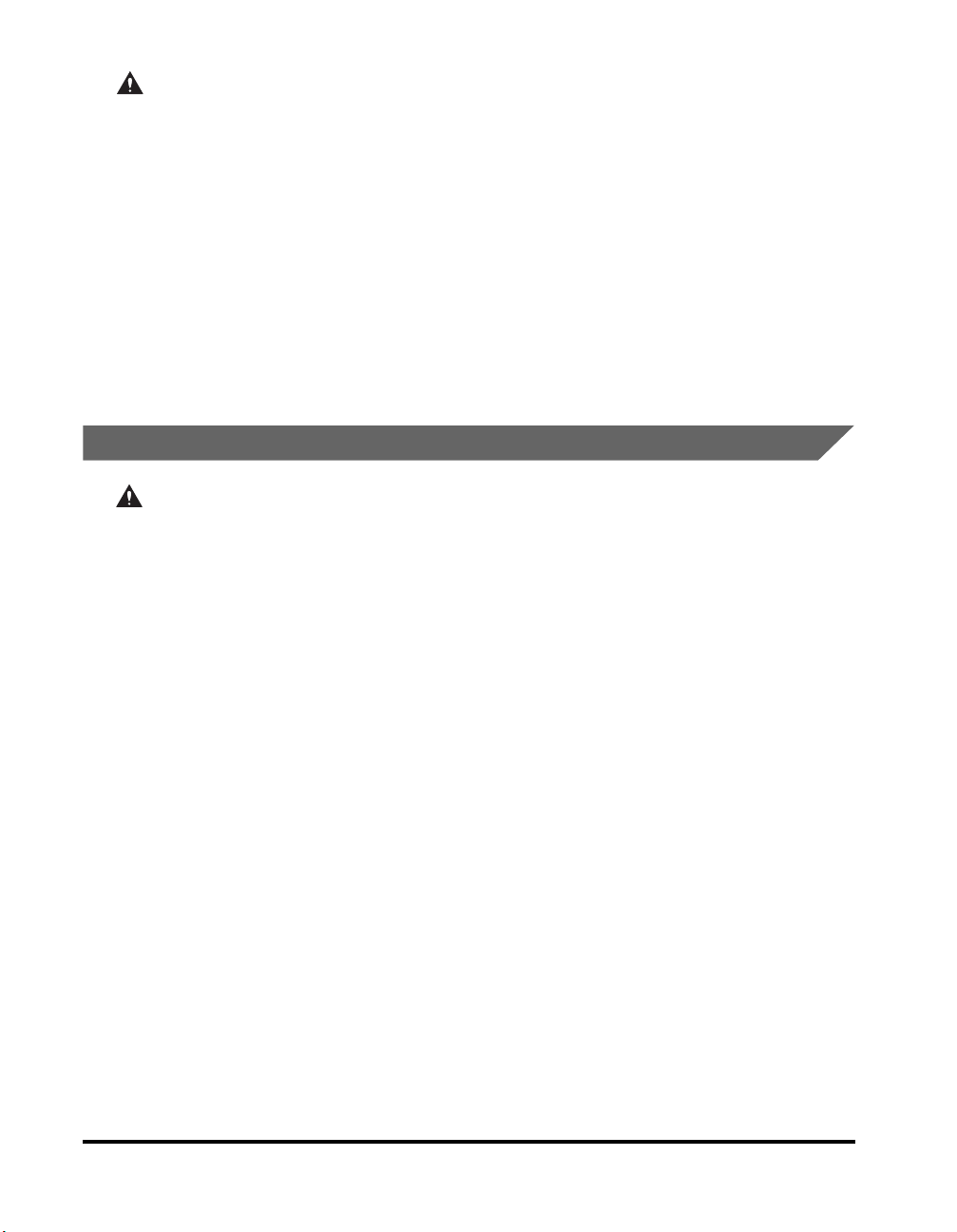
CAUTION
• Do not install the machine in unstable locations, such as on unsteady platforms or
inclined floors, or in locations subject to excessive vibrations, as this may cause the
machine to fall or tip over, resulting in personal injury.
• Never block the ventilation slots and louvers on the machine. These openings are
provided for proper ventilation of working parts inside the machine. Blocking these
openings can cause the machine to overheat. Never place the machine on a soft
surface, such as a sofa or rug.
• Do not install the machine in the following locations:
- A damp or dusty location
- A location near water faucets or water
- A location exposed to direct sunlight
- A location subject to high temperatures
- A location near open flames
Power Supply
WAR NING
• Do not damage or modify the power cord. Also, do not place heavy objects on the
power cord, or pull on or excessively bend it, as this could cause electrical damage
and result in a fire or electrical shock.
• Keep the power cord away from a heat source; failure to do this may cause the power
cord coating to melt, resulting in a fire or electrical shock.
• Do not connect or disconnect the power cord with wet hands, as this may result in
electrical shock.
• Do not connect the power cord to a multiplug power strip, as this may cause a fire or
electrical shock.
• Do not bundle up or tie the power cord in a knot, as this may result in a fire or
electrical shock.
• Insert the power plug completely into the power outlet, as failure to do so may result
in a fire or electrical shock.
• Do not use power cords other than the power cord provided, as this may result in a
fire or electrical shock.
• As a general rule, do not use extension cords. Using an extension cord may result in
a fire or electrical shock. If an extension cord must be used, however, use one rated
for voltages of 120 V AC and over, untie the cord binding, and insert the power plug
completely into the extension cord outlet to ensure a firm connection between the
power cord and the extension cord.
xx
Page 22
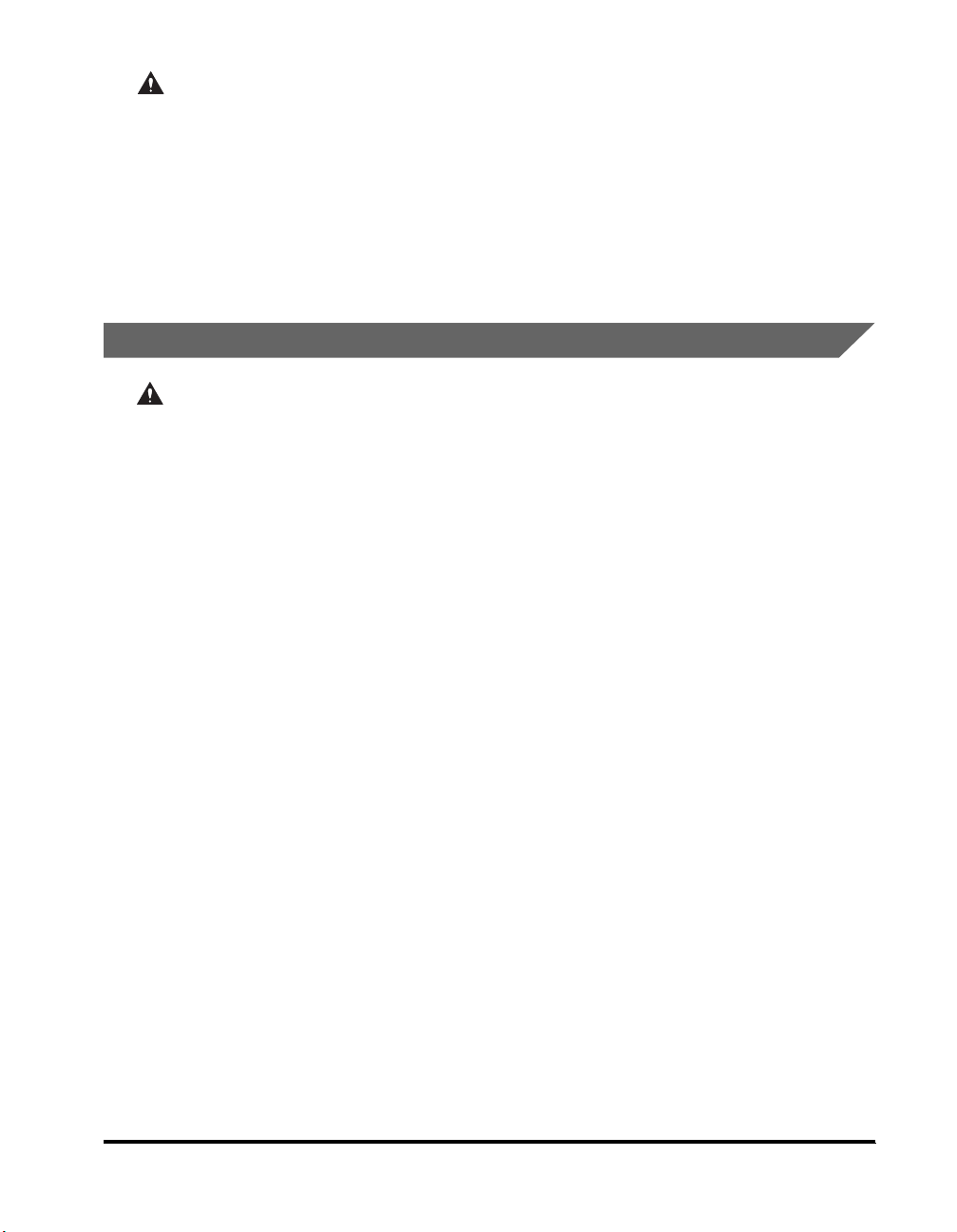
CAUTION
• Do not use power supplies with voltages other than those specified herein, as this
• Always grasp the power plug when disconnecting the power cord. Pulling on the
• Leave sufficient space around the power plug so that it can be unplugged easily. If
Handling
WAR NING
• Do not attempt to disassemble or modify the machine. There are high-temperature
• If the machine makes strange noises, or gives off smoke, heat, or strange smells,
• Do not use highly flammable sprays near the machine. If gas from these sprays
• To avoid damage to the power cord and creating a fire hazard, always turn OFF the
• Do not drop paper clips, staples, or other metal objects inside the machine. Also, do
may result in a fire or electrical shock.
power cord may expose or snap the core wire, or otherwise damage the power cord. If
the power cord is damaged, this could cause current to leak, resulting in a fire or
electrical shock.
objects are placed around the power plug, you will be unable to unplug it in an
emergency.
and high-voltage components inside the machine which may result in a fire or
electrical shock.
immediately turn OFF the main power switch, and disconnect the power cord from
the power outlet. Then, contact Canon Authorized Service Facilities or the Canon
Customer Care Center. Continued use of the machine in this condition may result in a
fire or electrical shock.
comes into contact with the electrical components inside the machine, this may
result in a fire or electrical shock.
main power switch, and unplug the interface cable when moving the machine.
Otherwise, the power cord or interface cable may be damaged, resulting in a fire or
electrical shock.
not spill water, liquids, or flammable substances (alcohol, benzene, paint thinner,
etc.) inside the machine. If these items come into contact with a high-voltage area
inside the machine, it may result in a fire or electrical shock. If these items are
dropped or spilled inside the machine, immediately turn OFF the main power switch,
and disconnect the power cord from the power outlet. Then contact Canon
Authorized Service Facilities or the Canon Customer Care Center.
xxi
Page 23
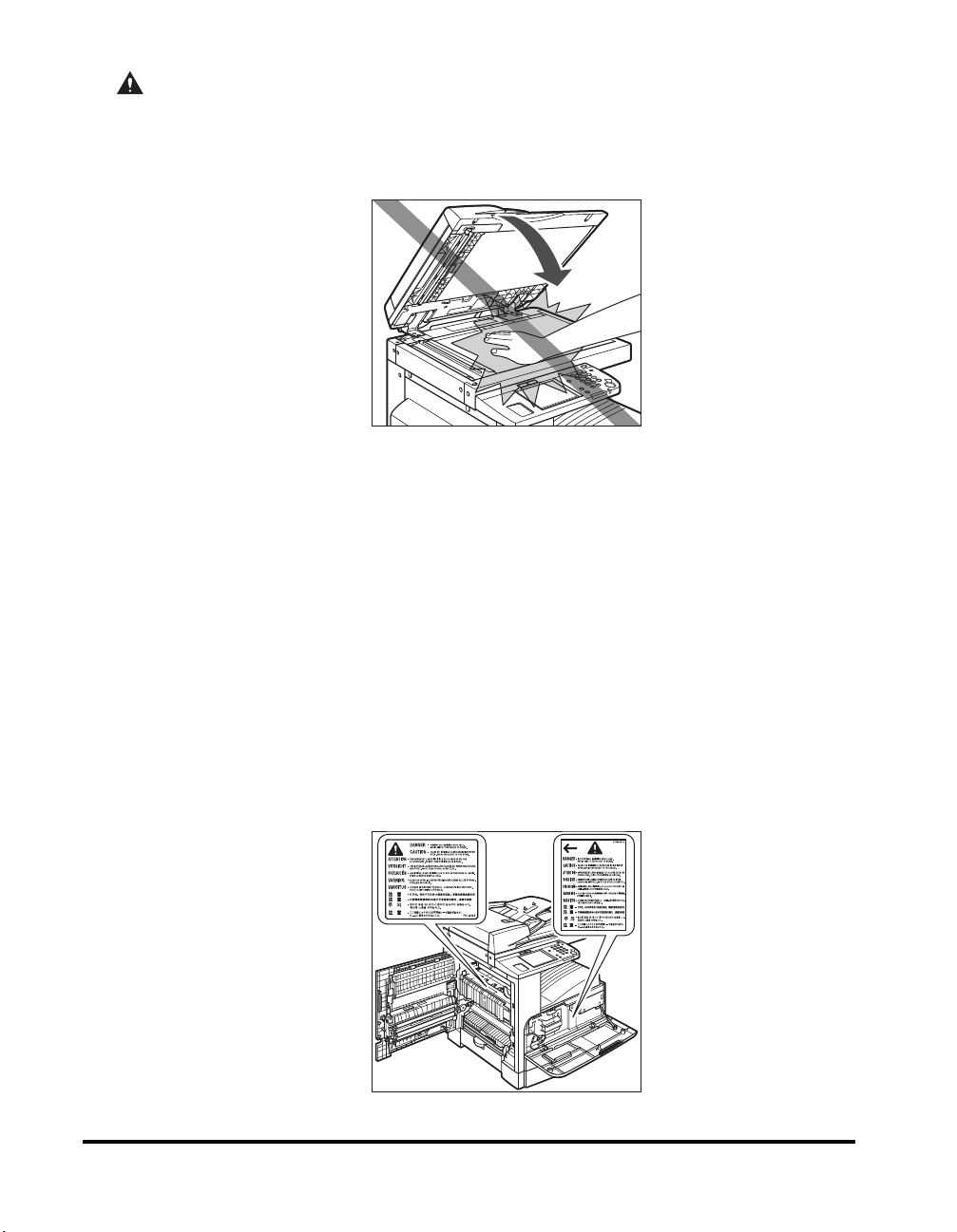
CAUTION
• Do not place heavy objects on the machine, as they may tip over or fall resulting in
personal injury.
• Close the feeder gently to avoid catching your hands, as this may result in personal
injury.
• Do not press down hard on the feeder when using the platen glass to make copies of
thick books. Doing so may damage the platen glass and result in personal injury.
• Do not put your hand close to the rollers on the output tray. The machine may
suddenly begin to print even if it is not in operation, causing your clothing or fingers
to become caught in the machine and resulting in injury.
• If the laser beam escapes from the machine, exposure may cause serious damage to
your eyes.
• The laser beam can be harmful to human bodies. Since radiation emitted inside the
product is completely confined within protective housings and external covers, the
laser beam cannot escape from the machine during any phase of user operation.
Read the following remarks and instructions for safety.
• Turn OFF the control panel power switch for safety when the machine will not be used
for a long period of time, such as overnight. Also, turn OFF the main power switch,
and disconnect the power cord for safety when the machine will not be used for an
extended period of time, such as during consecutive holidays.
• Never open covers other than those instructed in this manual.
• Do not remove the caution label attached to the fixing unit and the duplex unit.
xxii
Page 24
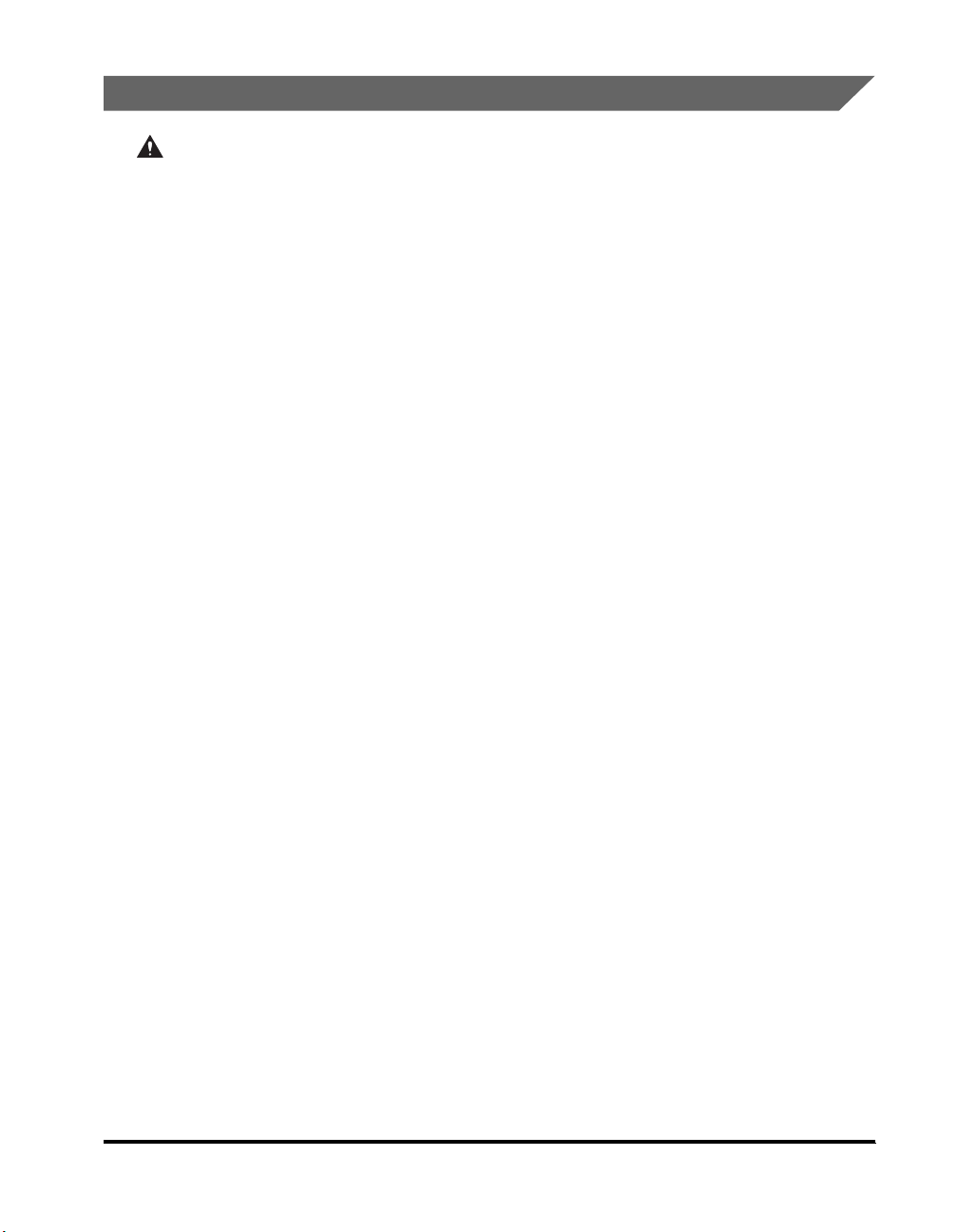
Maintenance and Inspections
WAR NING
• When cleaning the machine, first turn OFF the main power switch, and then
disconnect the power cord. Failure to observe these steps may result in a fire or
electrical shock.
• Disconnect the power cord from the power outlet regularly, and clean the area around
the base of the power plug's metal pins and the power outlet with a dry cloth to
ensure that all dust and grime is removed. If the power cord is connected for a long
period of time in a damp, dusty, or smoky location, dust can build up around the
power plug and become damp. This may cause a short circuit and result in a fire.
• Clean the machine using a slightly dampened cloth with a mild detergent mixed with
water. Do not use alcohol, benzene, paint thinner, or other flammable substances.
Check detergent for flammability prior to use. If flammable substances come into
contact with a high-voltage area inside the machine, it may result in a fire or electrical
shock.
• There are some area inside the machine which are subject to high-voltage. When
removing jammed paper or when inspecting the inside of the machine, do not allow
necklaces, bracelets, or other metal objects to touch the inside of the machine, as
this may result in burns or electrical shock.
• Do not burn or throw used cartridges into open flames, as this may cause the toner
remaining inside the cartridges to ignite, resulting in burns or a fire.
xxiii
Page 25
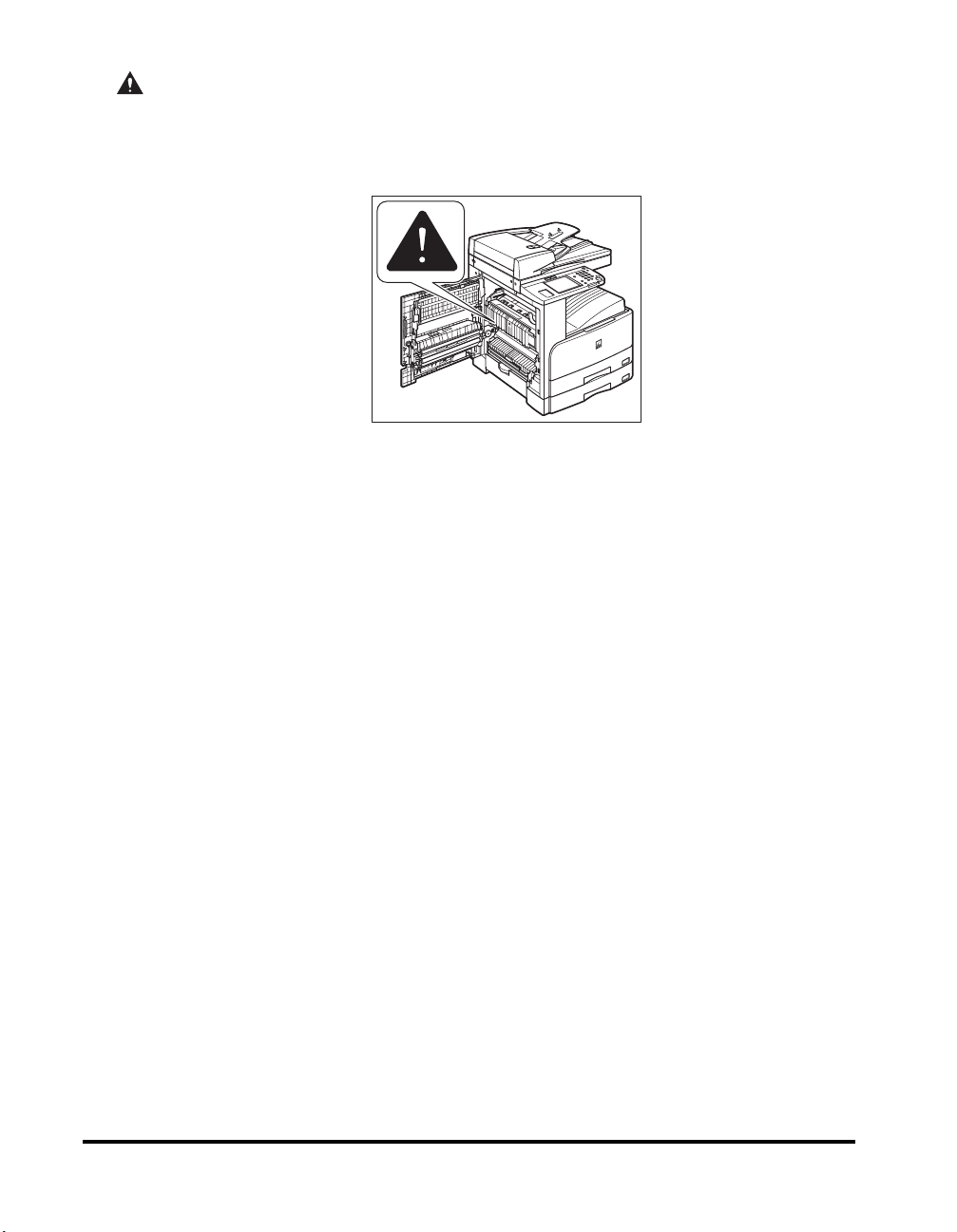
CAUTION
• The fixing unit and its surroundings inside the machine may become hot during use.
When removing jammed paper or when inspecting the inside of the machine, do not
touch the fixing unit and its surroundings, as doing so may result in burns or
electrical shock.
• When removing jammed paper or replacing the cartridge, take care not to allow the
toner to come into contact with your hands or clothing, as this will dirty your hands
or clothing. If they become dirty, wash them immediately with cold water. Washing
them with warm water will set the toner, and make it impossible to remove the toner
stains.
• When removing paper which has become jammed inside the machine, remove the
jammed paper gently to prevent the toner on the paper from scattering and getting
into your eyes or mouth. If the toner gets into your eyes or mouth, wash them
immediately with cold water and immediately consult a physician.
• When loading paper or removing jammed originals or paper, take care not to cut your
hands on the edges of the originals or paper.
• When removing a used cartridge, remove the cartridge carefully to prevent the toner
from scattering and getting into your eyes or mouth. If the toner gets into your eyes
or mouth, wash them immediately with cold water and immediately consult a
physician.
xxiv
Page 26

Consumables
WAR NING
• Do not burn or throw used cartridges into open flames, as this may cause the toner
remaining inside the cartridges to ignite, resulting in burns or a fire.
• Do not store cartridges or paper in places exposed to open flames, as this may cause
the toner or paper to ignite, resulting in burns or a fire.
• When discarding used cartridges, put the cartridges into a bag to prevent the toner
remaining inside the cartridges from scattering, and dispose of them in a location
away from open flames.
CAUTION
Keep toner cartridges and other consumables out of the reach of small children. If
these items are ingested, consult a physician immediately.
Other Warnings
WAR NING
For cardiac pacemaker users:
This product generates a low-level magnetic field. If you use a cardiac pacemaker and
feel abnormalities, please move away from the product and consult your doctor.
xxv
Page 27
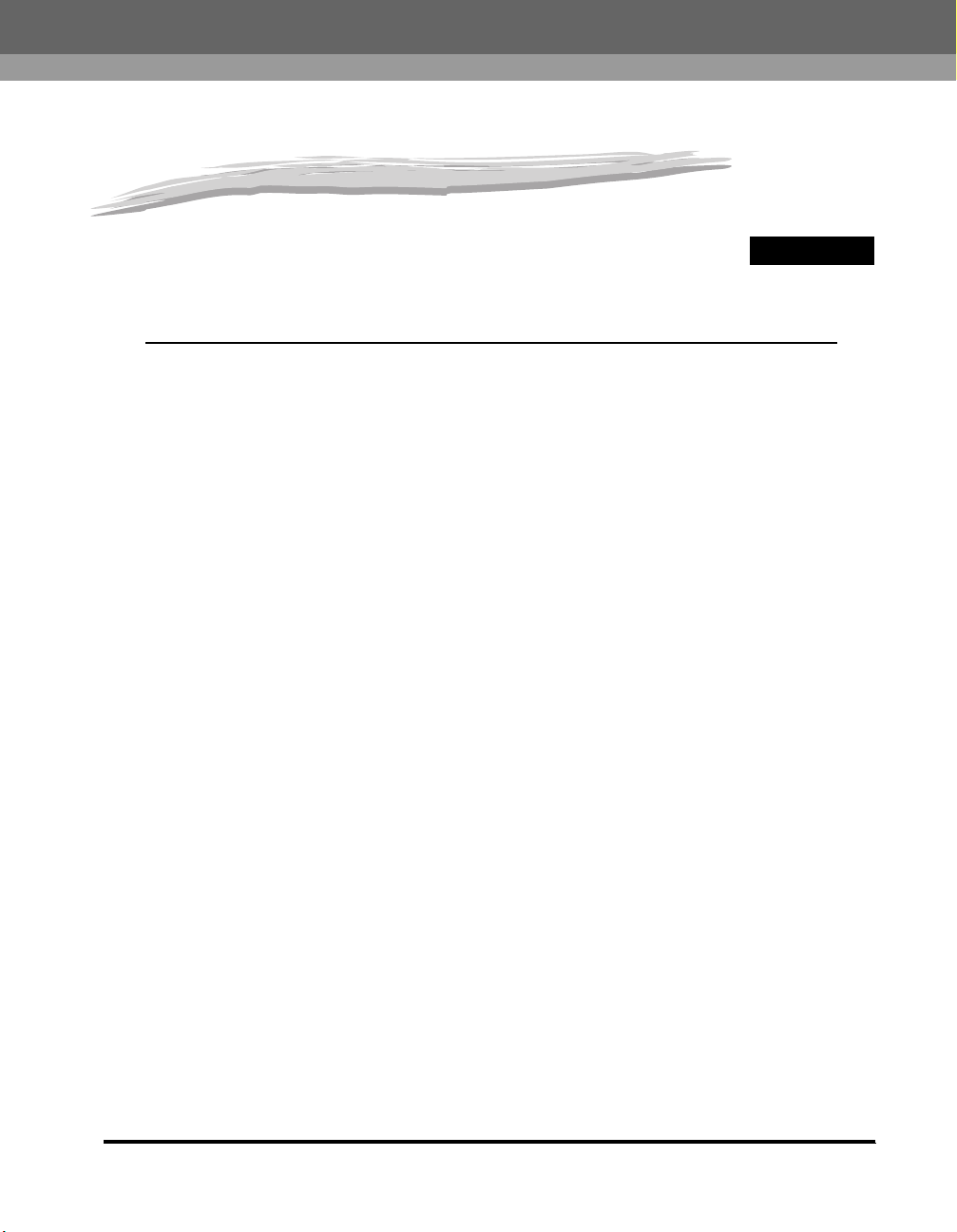
Before You Start Using This Machine
This chapter describes what you should know before using this machine, such as parts and
their functions, and how to turn ON the main power.
Installation Location and Handling . . . . . . . . . . . . . . . . . . . . . . . . . . . . . . . . . . . . . . . . . . 1-2
Installation Precautions . . . . . . . . . . . . . . . . . . . . . . . . . . . . . . . . . . . . . . . . . . . . . . . . . . . . . . . .1-2
Handling Precautions . . . . . . . . . . . . . . . . . . . . . . . . . . . . . . . . . . . . . . . . . . . . . . . . . . . . . . . . . .1-8
Parts and Their Functions. . . . . . . . . . . . . . . . . . . . . . . . . . . . . . . . . . . . . . . . . . . . . . . . 1-11
External View . . . . . . . . . . . . . . . . . . . . . . . . . . . . . . . . . . . . . . . . . . . . . . . . . . . . . . . . . . . . . . . 1-11
Feeder . . . . . . . . . . . . . . . . . . . . . . . . . . . . . . . . . . . . . . . . . . . . . . . . . . . . . . . . . . . . . . . . . . . .1-12
Internal View. . . . . . . . . . . . . . . . . . . . . . . . . . . . . . . . . . . . . . . . . . . . . . . . . . . . . . . . . . . . . . . .1-13
Control Panel Parts and Functions. . . . . . . . . . . . . . . . . . . . . . . . . . . . . . . . . . . . . . . . . . . . . . .1-14
Main Power and Control Panel Power . . . . . . . . . . . . . . . . . . . . . . . . . . . . . . . . . . . . . .1-15
How to Turn ON the Main Power . . . . . . . . . . . . . . . . . . . . . . . . . . . . . . . . . . . . . . . . . . . . . . . .1-15
Control Panel Power Switch . . . . . . . . . . . . . . . . . . . . . . . . . . . . . . . . . . . . . . . . . . . . . . . . . . . .1-20
System Settings . . . . . . . . . . . . . . . . . . . . . . . . . . . . . . . . . . . . . . . . . . . . . . . . . . . . . . .1-21
CHAPTER
1
1-1
Page 28
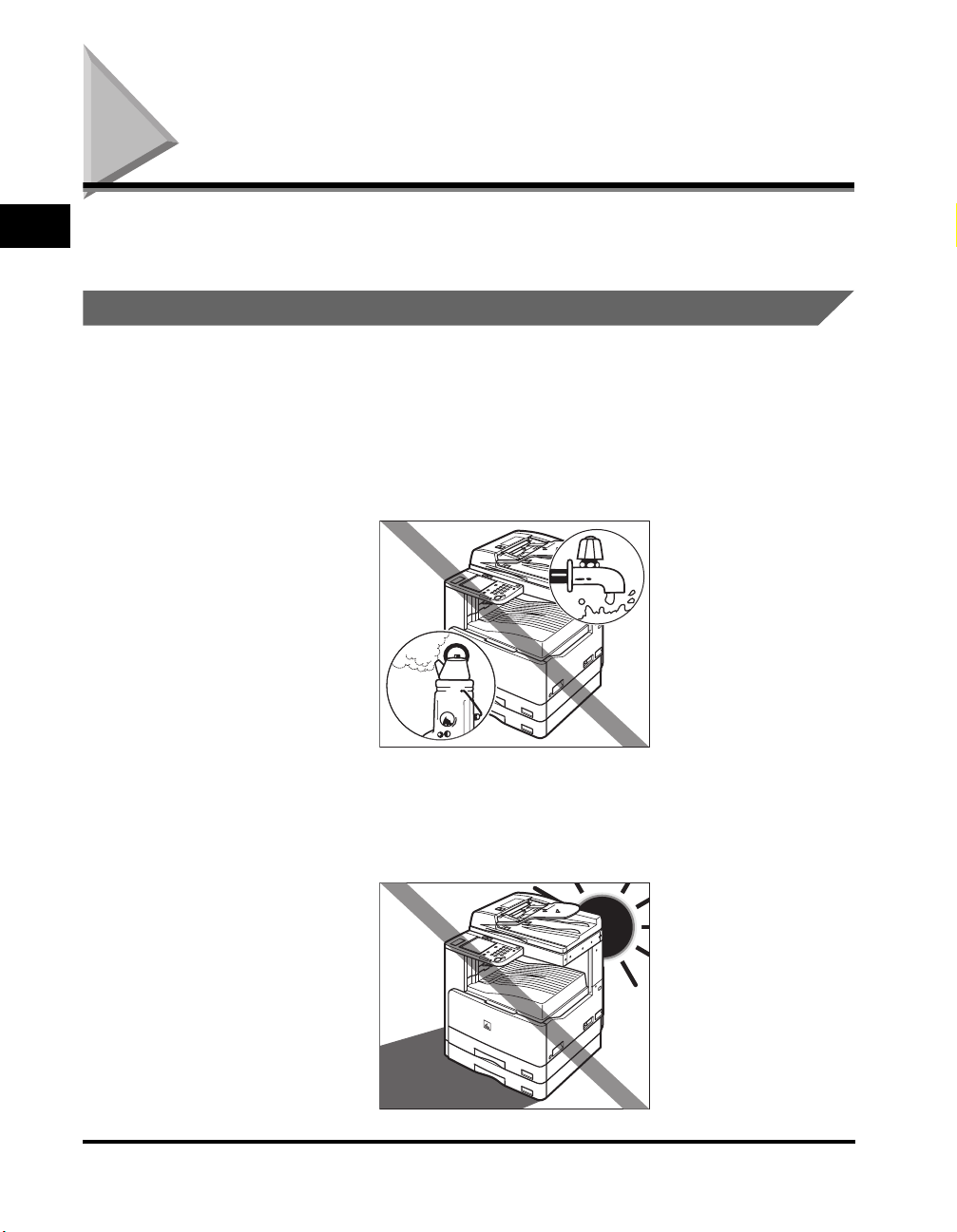
Installation Location and Handling
1
This section describes precautions for installation location and handling. We
recommend that you read this section prior to using this machine.
Installation Precautions
Avoid Installing the Machine in the Following Locations
■ Avoid locations subject to temperature and humidity extremes, whether
low or high.
For example, avoid installing the machine near water faucets, hot water heaters,
humidifiers, air conditioners, heaters, or stoves.
Before You Start Using This Machine
1-2
■ Avoid installing the machine in direct sunlight.
If this is unavoidable, use curtains to shade the machine. Be sure that the curtains do not
block the machine's ventilation slots or louvers, or interfere with the electrical cord or
power supply.
Installation Location and Handling
Page 29
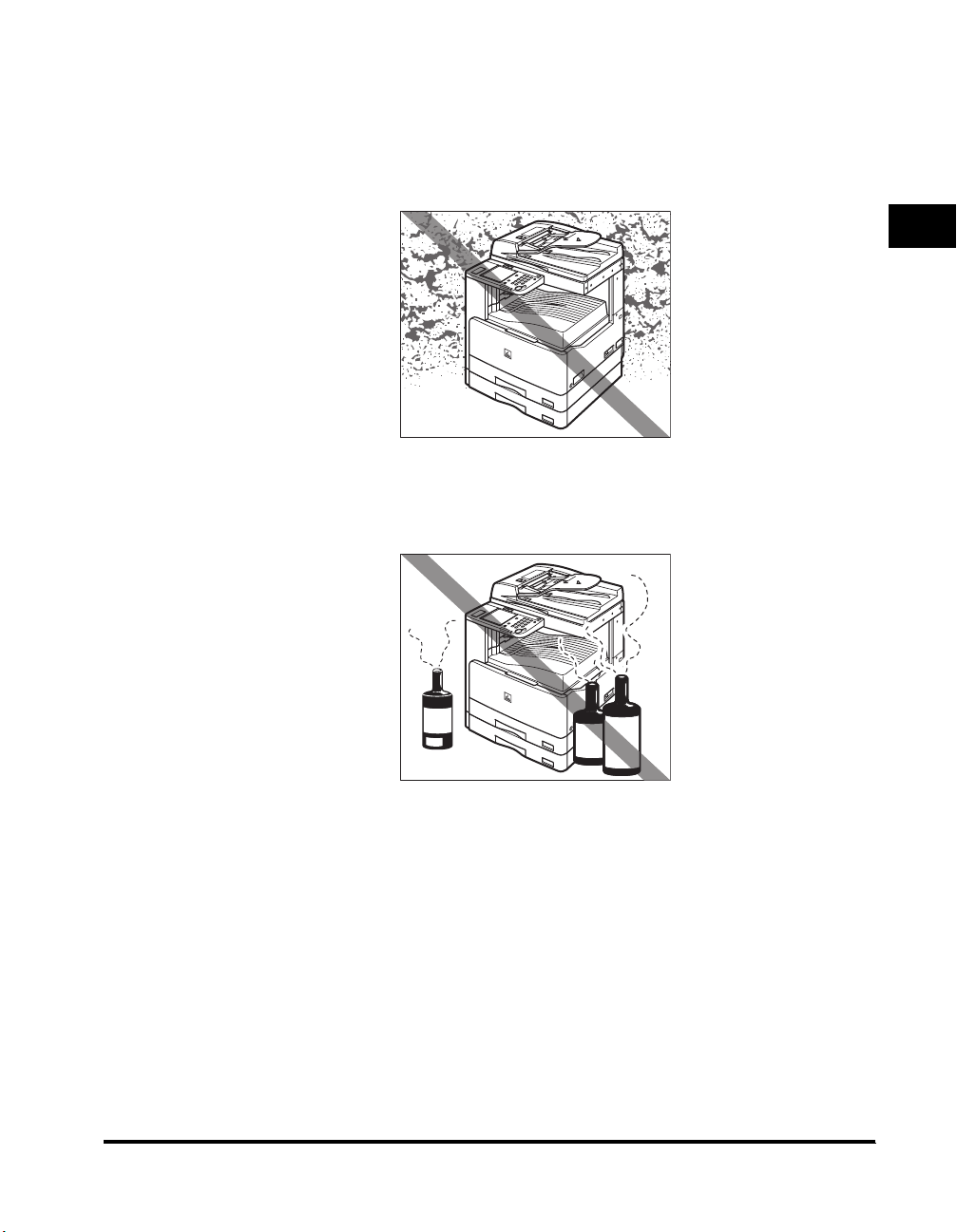
■ Avoid poorly ventilated locations.
This machine generates a slight amount of ozone during normal use. Although sensitivity
to ozone may vary, this amount is not harmful. Ozone may be more noticeable during
extended use or long production runs, especially in poorly ventilated rooms. It is
recommended that the room be appropriately ventilated, sufficient to maintain a
comfortable working environment, in areas of machine operation.
■ Avoid locations where a considerable amount of dust accumulates.
1
■ Avoid locations where ammonia gas is emitted.
■ Avoid locations near volatile or flammable materials, such as alcohol or
paint thinner.
Before You Start Using This Machine
Installation Location and Handling
1-3
Page 30
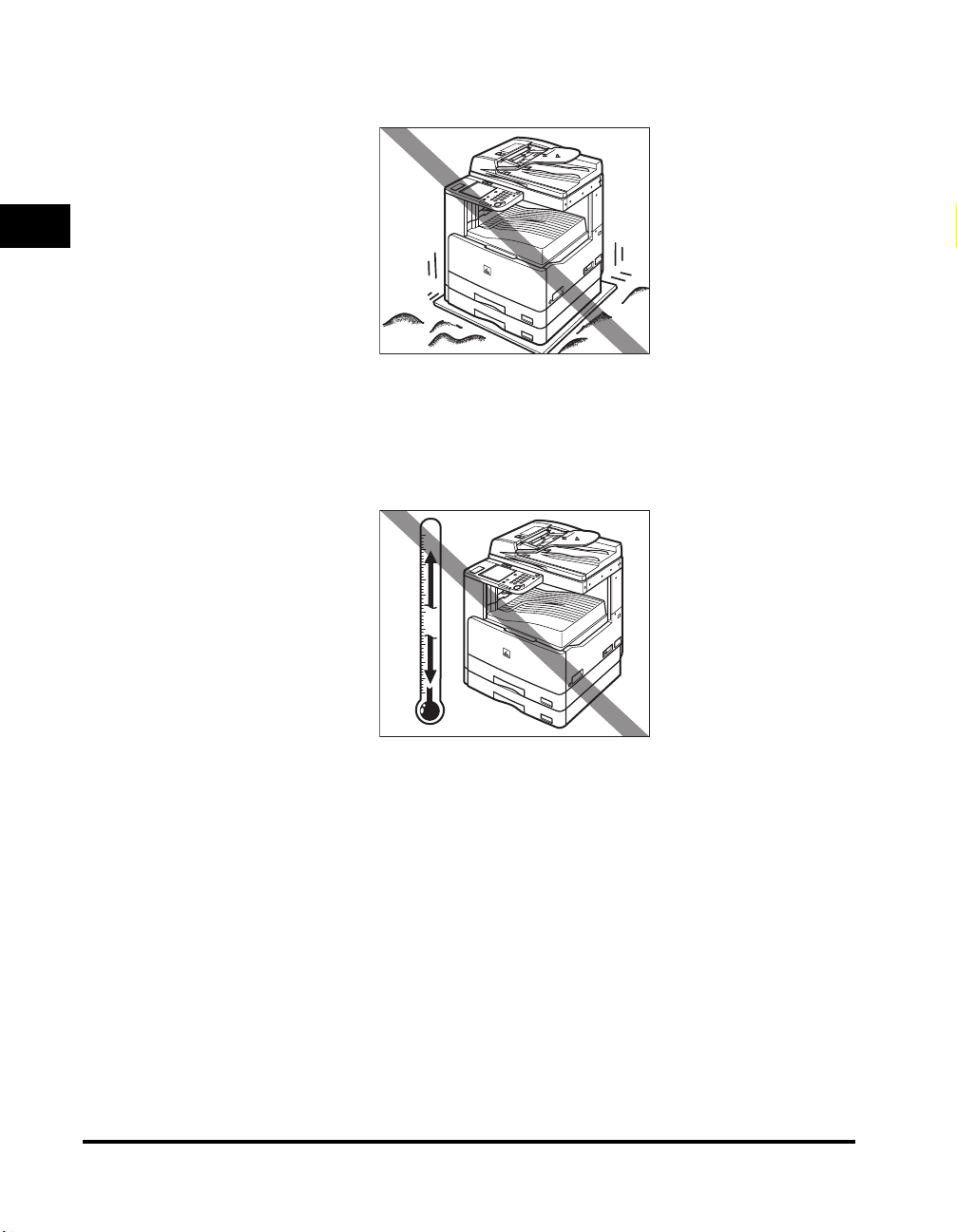
■ Avoid locations that are subject to vibration.
For example, avoid installing the machine on unstable floors or stands.
1
■ Avoid exposing the machine to rapid changes in temperature.
If the room in which the machine is installed is cold but rapidly heated, water droplets
(condensation) may form inside the machine. This may result in a noticeable degradation
in the quality of the copied image, the inability to properly scan an original, or the copies
having no printed image at all.
Before You Start Using This Machine
1-4
■ Avoid installing the machine near computers or other precision electronic
equipment.
Electrical interference and vibrations generated by the machine during printing can
adversely affect the operation of such equipment.
■ Avoid installing the machine near televisions, radios, or similar electronic
equipment.
The machine might interfere with sound and picture signal reception. Insert the power
plug into a dedicated power outlet, and maintain as much space as possible between the
machine and other electronic equipment.
Installation Location and Handling
Page 31

Select a Safe Power Supply
■ Plug the machine into a standard 120 V AC, three-wire grounded outlet.
■ Make sure that the power supply for the machine is safe, and has a steady
voltage.
■ Do not connect other electrical equipment to the same power outlet to
which the machine is connected.
■ Do not connect the power cord to a multi-plug power strip, as this may
cause a fire or electrical shock.
■ The power cord may become damaged if it is often stepped on or if heavy
objects are placed on it. Continued use of a damaged power cord can lead
to an accident, such as a fire or electrical shock.
1
Before You Start Using This Machine
Installation Location and Handling
1-5
Page 32

Provide Adequate Installation Space
■ Provide enough space on each side of the machine for unrestricted
operation.
4" (100 mm) or more
1
49 1/4" (1,249 mm)
40 1/8" (1,018 mm)
NOTE
Before You Start Using This Machine
Be sure to provide enough space over the top of the machine to be able to open the
feeder properly.
1-6
Installation Location and Handling
Page 33

Moving the Machine
■ The machine is heavy, and requires two or more people to lift it. Therefore,
do not attempt to move it by yourself. Doing so may result in personal
injury.
■ Do not lift the machine by any of its attachments.
■ When carrying the machine, be sure to hold the parts indicated below.
Failure to do so may cause the machine to be dropped and result in injury.
Grasp
these
handles
Grasp
these
handles
■ If you have a back problem, make sure to check the weight of this machine
before carrying. (See "Specifications," on p. 8-3.)
1
Before You Start Using This Machine
Installation Location and Handling
1-7
Page 34

Handling Precautions
■ Some parts inside the machine are subject to high-voltages and
temperatures. Take adequate precautions when inspecting the inside of
the machine. Do not carry out any inspections not described in this
1
Before You Start Using This Machine
manual.
■ Do not attempt to disassemble or modify the machine.
■ Be careful not to spill liquids or drop any foreign objects, such as paper
clips or staples inside the machine. If a foreign object comes into contact
with electrical parts inside the machine, it may cause a short circuit and
result in a fire or electrical shock.
1-8
Installation Location and Handling
Page 35

■ If there is smoke or unusual noise, immediately turn the main power switch
OFF, disconnect the power cord from the power outlet, and then call Canon
Authorized Service Facilities or the Canon Customer Care Center. Using
the machine in this state may cause a fire or electrical shock. Also, avoid
placing objects around the power plug so that the machine can be
disconnected whenever necessary.
■ Do not turn the main power switch OFF or open the front covers while the
machine is in operation. This may result in paper jams.
■ Do not use flammable sprays, such as spray glue near the machine. There
is danger of ignition.
1
Before You Start Using This Machine
Installation Location and Handling
1-9
Page 36

■ This machine generates a slight amount of ozone during normal use.
Although sensitivity to ozone may vary, this amount is not harmful. Ozone
may be more noticeable during extended use or long production runs,
especially in poorly ventilated rooms. It is recommended that the room be
appropriately ventilated, sufficient to maintain a comfortable working
environment, in areas of machine operation.
1
Before You Start Using This Machine
■ For safety reasons, turn OFF the control panel power switch of the
machine when it will not be used for a long period of time, such as
overnight. As an added safety measure, turn OFF the main power switch,
and disconnect the power cord when the machine will not be used for an
extended period of time, such as during consecutive holidays.
■ Do not use the telephone cable longer than 118" (3,000 mm).
1-10
Installation Location and Handling
Page 37

Parts and Their Functions
This section provides you with the names and functions of all the parts on the
outside and inside of the main unit, feeder, and control panel.
External View
e
d
a Feeder
Originals placed in the feeder are automatically
fed sheet by sheet to the scanning area of the
platen glass. The feeder also automatically turns
over two-sided originals to make two or one
sided copies.
b Main Power Switch
Press to the "I" side to turn the power ON. (See
"Main Power and Control Panel Power," on p.
1-15.)
c Paper Drawers
Holds up to 250 sheets of paper (20 lb bond (80
2
g/m
)).
1
a
b
Before You Start Using This Machine
c
d Stack Bypass
Use the stack bypass to feed paper manually
and for loading nonstandard paper stock, such
as envelopes. (See "Making Prints Using the
Stack Bypass," on p. 2-28.)
e Main Control Panel
Includes the keys, touch panel display, and
indicators required for operating the machine.
(See "Control Panel Parts and Functions," on p.
1-14.)
Parts and Their Functions
1-11
Page 38

Feeder
a
b
c
1
d
a Feeder Cover
b Slide Guides
Before You Start Using This Machine
Open this cover to remove jammed originals.
Adjust the slide guides to match the width of the
original.
CAUTION
• Do not insert your fingers into the gaps around the original supply tray, as your
fingers may get caught. Also, be careful not to drop objects, such as paper clips
into the gaps, as doing so may cause damage to the machine or cause it to
break down.
• When using the platen glass to copy or scan thick originals, such as books or
magazines, do not press down hard on the feeder.
• If the original output area is blocked, originals may get damaged, and printing
may not be performed correctly. Therefore, do not place any objects in the
original output area.
c Original Supply Tray
Originals placed here are automatically fed
sheet by sheet to the scanning area of the platen
glass. Place originals into this tray with the
surface that you want to scan face up.
d Original Output Area
Originals that have been scanned from the
original supply tray are output to the original
output area in the order that they are fed into the
feeder.
1-12
Parts and Their Functions
Page 39

def
Internal View
h
g
1
a
b
c
Before You Start Using This Machine
a Platen Glass
Place originals here when scanning books, thick
originals, thin originals, transparencies, etc.
b Cartridge
When toner runs out, pull out the cartridge, and
replace it with a new one.
c Front Cover
Open this cover to replace the cartridges and
drum cartridges.
d Paper Drawer's Left Cover
Open these covers when clearing a paper jam in
Paper Drawer 2.
e Fixing Unit
When paper jam occurs in the fixing unit, see
"Fixing Unit (Inside the Main Unit)," on. p. 7-6.
f Left Cover
Open this cover when clearing a paper jam
inside the machine.
g Duplex Unit
The Duplex Unit enables you to use the
Two-sided mode for copying or faxing.
h Scanning Area
Originals placed in the feeder are scanned here.
Parts and Their Functions
1-13
Page 40

ijklmnop
Control Panel Parts and Functions
ab c d e
ABC
JKL MNO
JKL MNO
TUV
0
DEF
WXYZ
ON/OFF
Serial No.
f
Stop
Start
g
h
SEND
COPY
1
Reset
Additional
Functions
Processing/
Data
a COPY key
Before You Start Using This Machine
Press to use the Copy function. The Copy Basic
Features screen appears on the touch panel
display.
b SEND key
Press to use the Send/Fax function. The Send
Basic Features screen appears on the touch
panel display.
c Reset key
Press to restore the standard settings of the
machine.
d Numeric keys
Press to enter numerical values.
e Control Panel Power Switch (Sub Power
Supply)
Press to turn the control panel ON or OFF. When
the control panel is turned OFF, the machine is in
the Sleep mode.
f Serial No. key
Press to display the serial number on the touch
panel display.
g Stop key
Press to stop a job in progress, such as a scan,
copy, or fax job (scanning only).
h Start key
Press to start an operation.
i Main Power Indicator
Lights when the main power is turned ON.
j Clear key
Press to clear entered values or characters.
k Error Indicator
Flashes or lights if there is an error in the
machine. When the Error indicator flashes,
follow the instructions that appear on the touch
panel display. When the Error indicator
maintains a steady red light, contact Canon
Authorized Service Facilities or the Canon
Customer Care Center.
l Log In/Out key
Press when setting or enabling Department ID
Management.
m Processing/Data Indicator
Flashes or blinks green when the machine is
performing operations. When the Processing/
Data indicator maintains a steady green light, fax
data is stored in memory.
n Display Contrast Dial
Use to adjust the brightness of the touch panel
display.
o Additional Functions key
Press to specify additional functions.
p Touch Panel Display
Display
Contrast
GHI
PQRS
Log In/Out Clear
123
456
789
Error Power
The settings screen for each function is shown
on this display.
1-14
Parts and Their Functions
Page 41

Main Power and Control Panel Power
The machine is provided with two power switches, a main power switch and a
control panel power switch.
How to Turn ON the Main Power
This section explains how to turn ON the main power.
1
Make sure that the power plug is firmly inserted into the
power outlet.
WARNING
Do not connect or disconnect the power cord with wet hands, as this may
result in electrical shock.
2
Press the main power switch to ON ("I" side). The main power
switch is located on the right side of the machine.
If you want to turn the main power OFF, first turn the control panel power switch
OFF, and then press the main power switch to the " " side.
1
Before You Start Using This Machine
The main power indicator on the control panel lights when the main power switch
is turned ON.
IMPORTANT
If the main power indicator does not light, make sure that the power cord is firmly
inserted into the power outlet.
Main Power and Control Panel Power
1-15
Page 42

3
The screen shown below is displayed while the system
software is loading.
❑ The Start Up screen is displayed until the machine is ready to scan.
1
If a message is displayed on the touch panel display, proceed to step 4.
The screen below is displayed when the machine is ready to scan.
Before You Start Using This Machine
1-16
IMPORTANT
•
If you turn OFF the main power, wait at least 10 seconds before turning the main
power back ON.
•
Do not turn the main power OFF if you want to be able to send or receive fax
documents. Sending or receiving fax documents cannot be done when the main
power is turned OFF.
•
If User ID Management is set to 'On', the machine will take longer to become ready
to scan.
Main Power and Control Panel Power
Page 43

NOTE
•
Once the message <Ready to copy.> appears on the touch panel display, you can
specify settings. Copying or printing begins automatically, as soon as the machine
finishes warming up. (See Chapter 1, "Introduction to Copying," in the Copying
Guide.)
•
In the case above, the default settings are selected.
•
The default copy settings are:
- Copy Ratio: Direct (100%)
- Paper Selection: Auto Paper Selection
- Copy Exposure: Automatic Exposure Adjustment
- Copy Quantity: 1
- Copy Quality: Text
- Copy Function: 1 1-sided copy
•
The default settings for each function (Copy or Send/Fax) of the machine are
already set at the factory, but you can change them to suit your needs. (See
Chapter 4, "Customizing Settings," in the Copying Guide, Chapter 7, "Customizing
Communications Settings," in the Sending Guide, and Chapter 4, "Customizing
Fax Settings," in the Facsimile Guide.)
•
You can select which functions to display on the Basic Features screen when
turning the main power ON, according to the Additional Functions settings. (See
"Initial Function at Power ON," on p. 3-15.)
1
Before You Start Using This Machine
Main Power and Control Panel Power
1-17
Page 44

4
Press the appropriate keys in accordance with the messages
displayed on the touch panel display.
If there are no messages displayed, this step is unnecessary.
● If the message <Enter the Department ID and Password using the
1
Before You Start Using This Machine
numeric keys.> appears:
Press [Department ID] ➞ enter the Department ID using - (numeric
❑
keys).
❑ Press [Password] ➞ enter the password using - (numeric keys).
❑ Press (Log In/Out).
1-18
The Basic Features screen is displayed.
NOTE
•
If Department ID Management has not been enabled, this message will not appear.
•
For instructions on entering the Department ID and password, see "Entering the
Department ID and Password," on p. 2-21.
Main Power and Control Panel Power
Page 45

● If the message <Enter the User ID and Password.> appears:
Press [User ID] ➞ enter the User ID ➞ press [OK].
❑
❑ Press [Password] ➞ enter the password ➞ press [OK].
❑ Press (Log In/Out).
The Basic Features screen is displayed.
NOTE
For instructions on entering the User ID and password on the User ID Management
screen, see "Using the User ID Management," p. 2-24.
1
Before You Start Using This Machine
Main Power and Control Panel Power
1-19
Page 46

Control Panel Power Switch
You can set the machine to enter the Sleep mode whenever you desire, by pressing
the control panel power switch, or specify to have the machine enter the Sleep
mode at a preset time. (See "Auto Sleep Time,"on p. 3-53.)
1
Press the control panel power switch to cancel the Sleep mode and resume normal
machine operations.
Before You Start Using This Machine
NOTE
•
The machine can receive and print documents from a personal computer when it is in the
Sleep mode. I-Fax/Fax documents can also be received while the machine is in the Sleep
mode.
•
The energy consumption while the machine is in the Sleep mode can be set from the
Additional Functions screen. (See "Energy Consumption in the Sleep Mode," on p. 3-32.)
•
The machine will not enter the Sleep mode if it is scanning or printing. (See "Auto Sleep
Time," on p. 3-53.)
•
It takes approximately 10 seconds for the machine to recover after the Sleep mode is
deactivated.
•
If Energy Consumption in Sleep Mode is set to 'Low', it may take more than 10 seconds
for the touch panel display to be displayed after pressing the control panel power switch.
1-20
Main Power and Control Panel Power
Page 47

System Settings
It is necessary to set up the machine before using it on a network, as a printer, or
with the Send or Fax function.
To set up the machine, refer to the following guides or sections for instructions:
■ Connecting the Machine to the Network
See the Network Quick Start Guide.
■ Setting Up the Network
See the Network Guide.
■ Setting Up the Printer
See the PCL/UFR II Printer Guide.
■ Installing the Printer Driver
See the PCL Driver Guide or UFR II Driver Guide.
■ Using the Send Function
See the Sending Guide.
■ Using the Fax Function
See the Facsimile Guide.
■ Date and Time Settings
See "Current Date and Time," on p. 3-48.
1
Before You Start Using This Machine
■ System Manager Settings
See Chapter 5 "Specifying the System Manager Settings."
System Settings
1-21
Page 48

Basic Operations
This chapter describes the main features and basic operations of the machine.
What This Machine Can Do . . . . . . . . . . . . . . . . . . . . . . . . . . . . . . . . . . . . . . . . . . . . . . . 2-2
Overview of the imageCLASS MF7280 . . . . . . . . . . . . . . . . . . . . . . . . . . . . . . . . . . . . . . 2-5
Switching the Functions Indicated on the Touch Panel Display . . . . . . . . . . . . . . . . . . . . . . . . . . 2-5
Specifying Settings. . . . . . . . . . . . . . . . . . . . . . . . . . . . . . . . . . . . . . . . . . . . . . . . . . . . . . . . . . . . 2-7
Functions That Conserve Power . . . . . . . . . . . . . . . . . . . . . . . . . . . . . . . . . . . . . . . . . . . . . . . . .2-8
Checking, Changing, and Canceling Print Jobs . . . . . . . . . . . . . . . . . . . . . . . . . . . . . . . . . . . . . .2-9
Other Useful Functions. . . . . . . . . . . . . . . . . . . . . . . . . . . . . . . . . . . . . . . . . . . . . . . . . . . . . . . .2-11
Using the Touch Panel Display . . . . . . . . . . . . . . . . . . . . . . . . . . . . . . . . . . . . . . . . . . . . 2-13
Frequently Used Keys. . . . . . . . . . . . . . . . . . . . . . . . . . . . . . . . . . . . . . . . . . . . . . . . . . . . . . . . .2-13
Touch Panel Key Display . . . . . . . . . . . . . . . . . . . . . . . . . . . . . . . . . . . . . . . . . . . . . . . . . . . . . .2-14
Adjusting the Brightness. . . . . . . . . . . . . . . . . . . . . . . . . . . . . . . . . . . . . . . . . . . . . . . . . . . . . . .2-15
Entering Characters from the Touch Panel Display . . . . . . . . . . . . . . . . . . . . . . . . . . . . 2-16
Alphanumeric Characters . . . . . . . . . . . . . . . . . . . . . . . . . . . . . . . . . . . . . . . . . . . . . . . . . . . . . . 2-16
Symbols . . . . . . . . . . . . . . . . . . . . . . . . . . . . . . . . . . . . . . . . . . . . . . . . . . . . . . . . . . . . . . . . . . .2-18
Values in Inches . . . . . . . . . . . . . . . . . . . . . . . . . . . . . . . . . . . . . . . . . . . . . . . . . . . . . . . . . . . . .2-20
Entering the Department ID and Password . . . . . . . . . . . . . . . . . . . . . . . . . . . . . . . . . . 2-21
2
CHAPTER
Using the User ID Management . . . . . . . . . . . . . . . . . . . . . . . . . . . . . . . . . . . . . . . . . . . 2-24
Making Prints Using the Stack Bypass. . . . . . . . . . . . . . . . . . . . . . . . . . . . . . . . . . . . . . 2-28
Multi-functional Operations. . . . . . . . . . . . . . . . . . . . . . . . . . . . . . . . . . . . . . . . . . . . . . . 2-41
Available Paper Stock . . . . . . . . . . . . . . . . . . . . . . . . . . . . . . . . . . . . . . . . . . . . . . . . . . . 2-43
2-1
Page 49

What This Machine Can Do
All the elements you will ever need in a digital
multitasking machine.
2
Copy
Print Send/Fax
Basic Operations
Remote UI
Copying See the Copying Guide
The imageCLASS MF7280 incorporates a
rich array of input and output features that
can greatly enhance your efficiency.
Equipped with features that meet the
needs of document work in a digitized
office, the imageCLASS MF7280
represents the ultimate in digital
multitasking machines.
In addition to normal copying functions,
convenient new functions, such as Different
Size Originals Mode for copying originals of
different sizes together in one copy
operation, are provided to increase your
productivity.
LTR Original
Original
Feeding
Direction
Different Size Originals Mode
11" x 17" Original
Faxing See the Facsimile Guide
This machine's Super G3 fax function is
compatible with most Super G3 fax
machines used in office environments. If
the Fax Driver is installed, you can send
facsimiles from your computer.
Original Fax
2-2
What This Machine Can Do
Page 50

Printing See the PCL/UFR II Printer Guide
This machine uses UFR II (Ultra Fast
Rendering II) Technology, which utilizes a
newly invented printing algorithm to
minimize file processing and achieve
maximum performance. Also the PCL
Printer enables you to use the machine as
an emulation printer of PCL5e and PCL6.
Sending data
from computers
1
Printing
Network Interface See the Network Guide
2
This machine can be connected to a
network using Ethernet (standard
equipment). Connecting to a network
enables you to use utility software, including
the Remote UI, NetSpot*, NetSpot Console,
etc.
NetSpot enables you to manage and make
various settings for the printers and copiers
connected to a network from a PC. NetSpot
Console enables you to perform the same
operations as NetSpot, but from a Web
browser.
*NetSpot and NetSpot Console can be
downloaded from Cannon's Web site (http://
www.usa.canon.com).
Device Information
Manage
Using the Remote UI See the Remote UI Guide
You can control functions, such as
confirming the status of the machine, job
operations, and printing instructions, all
from your PC's Web browser.
The imageCLASS MF7280 comes standard
equipped with a direct Ethernet connection
interface. Once the Ethernet interface port
is configured properly, the imageCLASS
MF7280 can be controlled and set up
through the Remote UI and network. Also,
you can use the Remote UI to fax from your
PC using the Ethernet connection. For
instructions on configuring the Ethernet
port, see the Network Guide.
Web
Browser
Basic Operations
What This Machine Can Do
2-3
Page 51

2
Basic Operations
Sending See the Sending Guide
The Send function enables you to send
scanned image or document data to file
servers, or send it by e-mail or I-fax. A
variety of file formats are supported (TIFF
and PDF (for sending black-and-white
scanned images or document data); and
JPEG and PDF (Compact) (for sending
color scanned images or document data)).
These file formats offer you greater
flexibility in accommodating digital
workplace environments.
Original
2-4
What This Machine Can Do
Page 52

Overview of the imageCLASS MF7280
Most operations on this machine are executed from the touch panel display. By
pressing the keys according to the instructions on the touch panel display, you can
utilize the functions of this machine efficiently.
CAUTION
Press the touch panel display keys gently with your fingers. Do not press the
touch panel display with a pencil, ballpoint pen, or other sharp objects that can
scratch the surface of the touch panel display. Doing so may damage the touch
panel display.
NOTE
Before using the touch panel display, peel off the protective film from the display.
Switching the Functions Indicated on the Touch Panel Display
After the power is turned ON, the following screen appears on the touch panel
display. You can press (COPY) or (SEND) on the control panel, or
[System Monitor] on the touch panel display to switch functions. (See "Initial
Function at Power ON," on p. 3-15.)
2
Basic Operations
The area on the bottom of the touch panel display is used for messages that
indicate the status of the machine. Pressing [System Monitor] enables you to check
the status of the various devices, jobs, and consumables, and they are also
displayed here.
NOTE
You can set the initial screen (the first screen that appears when the machine is turned
ON) from the Additional Functions screen. The initial screen can be the Copy, Send, or
System Monitor screen.
Overview of the imageCLASS MF7280
2-5
Page 53

2
ab
Basic Operations
■ Keys Displayed on the Touch Panel Display
The example shown below is the Copy Basic Features screen.
a Job/Print Status Display Area b System Monitor
The progress of jobs and copy
operations, and the status of devices and
consumables are displayed here.
Press this key to check or cancel jobs,
and to check the job log. You can also
check the current status of the machine.
(See Chapter 4, "Checking Job and
Device Status.")
■ User Management and Restriction
A login service manages data relating to users using the machine. The following two login
services are available:
• Department ID Management
If Department ID Management in System Settings (from the Additional Functions
screen) is set to 'On', only the users who enter the correct Department ID and password
(up to seven digits for each) can gain access to the machine. (See "Department ID
Management," on p. 5-6.)
• User ID Management
User ID Management is linked to the Department ID Management function of this
machine. You can register user information from a web browser, such as IDs and
passwords. (See the Remote UI Guide.)
2-6
Overview of the imageCLASS MF7280
Page 54

Specifying Settings
The Additional Functions screen appears when you press (Additional
Functions). The Additional Functions screen enables you to make common settings
related to many functions of the machine, as well as customize specific functions to
suit your needs. For more information on the settings not explained in this manual,
see the following manuals:
• Copy Settings: The Copying Guide
• Report Settings, Communications Settings,
The Sending Guide/Facsimile Guide
Address Book Settings:
• Printer Settings: The PCL/UFR II Printer Guide
• Network Settings: The Network Guide
The Additional Functions Screen
2
Basic Operations
The System Settings Screen
Overview of the imageCLASS MF7280
2-7
Page 55

2
Basic Operations
NOTE
•
Settings made from the Additional Functions screen are not changed even if you press
(Reset).
•
For instructions on customizing settings, see Chapter 3, "Customizing Settings."
•
For instructions on specifying System Settings, see Chapter 5, "System Manager
Settings."
•
For instructions on specifying Printer Settings, see the PCL/UFR II Printer Guide.
•
For instructions on specifying Network Settings, see the Network Guide.
Functions That Conserve Power
You can conserve power efficiently by setting the Sleep mode.
You can set the machine to enter the Sleep mode whenever you desire, by pressing
the control panel power switch, or specify to have the machine enter the Sleep
mode at a preset time. To reactivate the machine, press the control panel power
switch again.
NOTE
•
The touch panel display turns OFF when the machine enters the Sleep mode.
•
The machine can continue to receive fax documents, and process or print data sent from
computers even if the machine is in the Sleep mode.
•
Turn the control panel power switch OFF when not using the machine for a prolonged
period of time, for example, at night.
•
The Sleep mode can be set from OFF (0) or 3 to 30 minutes. The default setting is '5
min(s)'. (See "Auto Sleep Time," on p. 3-53.)
•
If Energy Consumption in Sleep Mode is set to 'Low', it may take more than 10 seconds
for the touch panel to be displayed after pressing the control panel power switch.
2-8
Overview of the imageCLASS MF7280
Page 56

Checking, Changing, and Canceling Print Jobs
The System Monitor screen enables you to check the status of the machine or
cancel print jobs.
2
Basic Operations
Overview of the imageCLASS MF7280
2-9
Page 57

NOTE
•
For instructions on checking the status of Copy and Send/Fax jobs, see Chapter 4,
"Checking Job and Device Status," in this manual, Chapter 6, "Checking/Changing the
Send/Receive Status," in the Sending Guide, and Chapter 3, "Checking/Changing the
Fax Status," in the Facsimile Guide.
•
The meanings of the icons that appear in the Job/Print Status Display Area (on the
bottom left of the screen) indicate a certain status of each job. The meanings of the icons
are described as shown below:
2
Basic Operations
Icon (Type of Job) Description
Copy Job
Send Job
Fax Job
Printer Job
Report Job
Additional Functions Job
Icon (Machine Status) Description
Error
Paper Jam
Replace Cartridge
2-10
Overview of the imageCLASS MF7280
Page 58

Other Useful Functions
Other useful functions include:
■ Auto Drawer Switching
If a paper drawer runs out of paper during printing, the machine automatically locates
another paper drawer loaded with the same size paper, and begins feeding paper from
that paper drawer.
NOTE
You can set whether a paper drawer is subject to Automatic Drawer Switching for each
function. The default setting is 'Off' for the stack bypass, and 'On' for the other paper
drawers. (See "Auto Paper Selection/Auto Drawer Switching," on p. 3-26.)
2
■ Auto Clear
If the machine is not used for a period of approximately two minutes after the last print job
or key operation is performed, the machine automatically restores the standard settings.
NOTE
•
You can set the Auto Clear Time from 0 to 9 minutes in one minute increments. The
default setting is '2' minutes. (See "Auto Clear Time," on p. 3-54.)
•
The Auto Clear mode does not activate if Auto Clear Time is set to '0'.
Basic Operations
Overview of the imageCLASS MF7280
2-11
Page 59

2
Basic Operations
■ Paper Supply Indicator
The paper supply indicator shows whether paper is loaded in each paper drawer.
appears on the Paper Select screen when paper is loaded in a paper drawer. blinks
on the screen that appears when paper in a paper drawer has run out during printing.
(See Chapter 2, "Basic Copying Features," in the Copying Guide.)
The Paper Select Screen
Paper Supply Indicator
2-12
The Screen When Paper Has Run Out
■ Auto Orientation
Using information, such as the size of the original and zoom ratio, the machine
automatically rotates the image to the most suitable orientation for the selected paper
size.
If the image, after it is rotated, does not fit onto the paper, the machine will not rotate the
image, and will print it as is, with part of the image cut off.
Even if Auto Orientation is set to 'On', the image is not rotated if the Different Size
Originals mode is set. (See Chapter 4, "Custom Settings," in the Copying Guide.)
Overview of the imageCLASS MF7280
Page 60

Using the Touch Panel Display
This section describes the keys that are frequently used on the touch panel display.
Information on how to adjust the brightness of the touch panel display is also
provided.
CAUTION
Press the touch panel display keys gently with your fingers. Do not press the
touch panel display with a pencil, ballpoint pen, or other sharp objects that can
scratch the surface of the touch panel display. Doing so may damage the touch
panel display.
NOTE
Before using the touch panel display, peel off the protective film from the display.
Frequently Used Keys
The keys that are used frequently on the touch panel display are:
Press to cancel the mode that you are currently setting, or a
mode that has already been set, on screens other than the
Additional Functions screen. Also, press to close the current
mode's setting screen, and keep the original settings set from
the Additional Functions screen.
2
Basic Operations
Press to confirm the current settings and proceed to the next
step in the procedure.
Press to go back to the previous step in the procedure, without
saving the current settings.
Press to close the current screen.
Press to confirm the current settings of a mode.
Using the Touch Panel Display
2-13
Page 61

Touch Panel Key Display
When you press a key on the touch panel display, that key is highlighted, and the
corresponding mode is set. When you set certain modes, the characters on some
keys may become grayed out. You cannot press keys that are grayed out. This
means that you cannot set these modes in combination with the presently set
mode.
2
Basic Operations
■ Mode Setting Keys
State of Keys Description
The Two-page Separation mode is not set,
and can be selected.
The Two-page Separation mode is set, and
(The key is highlighted)
(The characters on the key are grayed out.)
can be selected.
The Two-page Separation mode cannot be
set in combination with the presently set
mode.
■ Keys That Indicate When a Mode Is Turned On or Off
Mode Is Turned Off Mode Is Turned On
(Highlighted)
Keys with a right triangle ( ) indicate that those keys have additional screens to set their
functions. If you press a key that does not have a right triangle ( ), it turns that mode on
or off.
Keys That Display Additional Settings Keys That Turn Modes On/Off
2-14
Keys with a black square ( ) in the lower right corner, that appear on screens for storing
settings, already have settings stored in them.
Settings Are Stored No Settings Are Stored
Using the Touch Panel Display
Page 62

■ Keys That Display a Drop-Down List
Pressing a key that has a right triangle ( ) to the right of the name of the selection,
displays a drop-down list containing other setting options.
Before Selection Drop-Down List After Selection
■ Numeric Keys
Anytime the numeric keys icon is displayed on the screen, you can use the numeric keys
on the control panel to enter values.
2
Adjusting the Brightness
If the touch panel display is difficult to view, use the display contrast dial on the
control panel to adjust its brightness.
NOTE
To make the touch panel display brighter, turn the dial clockwise. To make it darker, turn
the dial counterclockwise.
Display
Contrast
Darker Lighter
You can enter values using the numeric keys on
the touch panel display or on the control panel.
You can only enter values using the numeric
keys on the control panel.
Basic Operations
Using the Touch Panel Display
2-15
Page 63

Entering Characters from the Touch Panel Display
For screens that require alphanumeric entries, enter characters using the keys
displayed on the touch panel display, as shown below.
2
Alphanumeric Characters
Example: Enter <Canon>.
Basic Operations
1
To enter alphanumeric characters, make sure that <Alphabet>
is displayed above [Entry Mode].
Each press of [Entry Mode] switches the entry mode between <Alphabet> and
<Other>.
2-16
Entering Characters from the Touch Panel Display
Page 64

2
Enter <Canon>.
To enter uppercase letters, press [Shift].
To enter a space, press [Space].
To move the cursor, press [ ] or [ ].
To enter symbols, press [Entry Mode] to select [Other] ➞ enter the desired
symbols.
The characters you entered are displayed, as shown below.
NOTE
•
If you make a mistake when entering characters, press [ ] or [ ] to position the
➞
cursor on the right side of the characters to be deleted
delete the characters ➞ enter the correct characters.
•
To delete all of the characters you have entered, press (Clear).
•
The available entry modes, and the maximum number of characters that you can
enter vary, depending on the type of entries you are making.
3
When you have entered all characters, press [OK].
press [Backspace] to
2
Basic Operations
Entering Characters from the Touch Panel Display
2-17
Page 65

2
Basic Operations
Symbols
Example: Enter <é>.
1
Press [Entry Mode] to select [Other].
Each press of [Entry Mode] switches the entry mode between <Alphabet> and
<Other>.
2-18
2
Press [▼] or [▲] to display the desired symbol that you want
to enter.
Entering Characters from the Touch Panel Display
Page 66

3
Press [é].
To enter a space, press [Space].
To move the cursor, press [ ] or [ ].
To enter alphanumeric characters, press [Entry Mode] to select [Alphabet] ➞
enter the desired characters.
The characters you entered are displayed, as shown below.
NOTE
•
If you make a mistake when entering characters, press [ ] or [ ] to position the
cursor on the right side of the characters to be deleted ➞ press [Backspace] to
delete the characters ➞ enter the correct characters.
•
To delete all of the characters you have entered, press (Clear).
•
The available entry modes, and the maximum number of characters that you can
enter vary, depending on the type of entries you are making.
2
Basic Operations
4
When you have entered all characters, press [Next].
Entering Characters from the Touch Panel Display
2-19
Page 67

2
Basic Operations
Values in Inches
If you want to enter values in inches in all modes which require a numeric entry, set
Inch Entry to 'On' in Common Settings (from the Additional Functions screen). (See
"Inch Entry," on p. 3-24.) This enables you to enter values in inches when you press
[Inch] on a screen requiring a numeric entry or measurement.
The default entry mode for numeric values is inches, but you can change it to
millimeters by turning the Inch Entry mode 'Off'.
The following example shows you how to enter 5 1/2" for X value in the Irregular
Size mode.
1
Press [5] ➞ [_] ➞ [1] ➞ [/] ➞ [2] using the numeric keys on the
touch panel display.
2-20
The entered values are displayed, as shown above.
NOTE
•
If you make a mistake when entering values, press [C] on the touch panel display
➞
enter the correct values.
•
You can enter only 2, 4, 8, or 16 as the denominator.
•
The value entered in inches is converted to millimeters by the machine each time it
is entered. Thus, there may be a slight difference between the value calculated and
the actual value entered.
•
To enter values in millimeters, press [mm].
Entering Characters from the Touch Panel Display
Page 68

Entering the Department ID and Password
If Department ID Management has been set, the Department ID and password
must be entered before using this machine.
NOTE
•
For instructions on setting the Department ID and password, see "Department ID
Management," on p. 5-6.
•
The use of some functions may be restricted, and a screen asking you to enter your
Department ID and password may appear while you are using the machine. Follow the
instructions on the touch panel display to continue using the selected function.
•
If User ID Management is set to 'On', see "Using the User ID Management," on p. 2-24.
1
Use - (numeric keys) to enter your Department ID and
password.
❑ Press [Department ID] ➞ enter your Department ID.
❑ Press [Password] ➞ enter the password.
2
Basic Operations
If no password has been set, proceed to step 2.
The numbers that you enter for the password are displayed as asterisks
(*******).
NOTE
If you make a mistake when entering the Department ID or password, press
(Clear) ➞ enter the correct values.
Entering the Department ID and Password
2-21
Page 69

2
Press (Log In/Out).
PQRS TUV WXYZ
789
2
Basic Operations
Additional
Functions
Display
Contrast
Processing/
Data
Log In/Out Clear
0
Error Power
Stop
Start
The Basic Features screen of the selected function appears on the touch panel
display.
NOTE
If the Department ID or password that you entered is incorrect, the message <This
number has not been registered. Enter the number again.> appears. Repeat this
procedure from step 1.
2-22
Entering the Department ID and Password
Page 70

3
When your operations are complete, press (Log In/Out) on
the control panel.
PQRS TUV WXYZ
789
Additional
Functions
Display
Contrast
Processing/
Data
Log In/Out Clear
0
Error Power
Stop
Start
The screen for entering the Department ID and password appears.
NOTE
•
To perform operations again, you have to re-enter your Department ID and
password.
•
If you do not press (Log In/Out) after you are finished operating the machine,
any subsequent copies made are added to the total of the Department ID you
previously entered.
•
Even if you forget to press (Log In/Out) after you are finished operating the
machine, the screen for entering the Department ID and password automatically
appears after the set Auto Clear Time elapses. (See "Auto Clear Time," on p. 3-54.)
•
After pressing (Log In/Out), all settings are canceled, and the machine returns
to the screen for entering the Department ID and password.
2
Basic Operations
Entering the Department ID and Password
2-23
Page 71

Using the User ID Management
If you are managing the machine with the User ID Management, enter the User ID
and password before using this machine.
2
Basic Operations
IMPORTANT
Register User IDs and passwords before setting the User ID Management to 'On'.
NOTE
For instructions on how to register a User ID and password, see the Remote UI Guide.
1
Press [User ID].
2-24
NOTE
You can use only alphanumeric characters for User IDs and passwords.
Using the User ID Management
Page 72

2
Enter the User ID ➞ press [OK].
You can also enter values using - (numeric keys).
3
Press [Password].
2
Basic Operations
Using the User ID Management
2-25
Page 73

2
Basic Operations
4
Enter the password ➞ press [OK].
You can also enter the password using - (numeric keys).
5
Press (Log In/Out).
The Basic Features screen of the selected function appears on the touch panel
display.
2-26
If the User ID or password that you entered is incorrect, a message appears
prompting you to verify your User ID and password. Repeat this procedure from
step 1.
Using the User ID Management
Page 74

6
When your operations are complete, press (Log In/Out) on
the control panel.
PQRS TUV WXYZ
789
Additional
Functions
Display
Contrast
Processing/
Data
Log In/Out Clear
0
Error Power
Stop
Start
The screen for entering the User ID and password appears.
NOTE
•
To perform operations again, you have to re-enter the User ID and password.
•
If you do not press (Log In/Out) after you are finished operating the machine,
any subsequent copies made are added to the total of the User ID who previously
logged on to the machine.
•
Even if you forget to press (Log In/Out) after you are finished operating the
machine, the screen for entering the User ID and password automatically appears
after the set Auto Clear Time elapses. (See "Auto Clear Time," on p. 3-54.)
•
After pressing (Log In/Out), all settings are cancelled, and the machine returns
to the screen for entering the Department ID and password.
2
Basic Operations
Using the User ID Management
2-27
Page 75

Making Prints Using the Stack Bypass
If you are making prints on labels, transparencies, nonstandard paper size stock, or
envelopes, load the paper stock into the stack bypass.
2
Basic Operations
IMPORTANT
•
Note the following points when using the stack bypass:
- Paper Quantity: one to approximately 80 sheets (22 lb bond (80 g/m
approximately 3/8" (10 mm) high)
- Paper Size: 3 3/4" x 5 7/8" to 11 3/4" x 17" (95 mm x 148 mm to 297 mm x 432 mm)
- Paper Weight: 18 to 32 lb bond (64 to 128 g/m
- Paper which has been rolled or curled must be straightened out prior to use, to allow
the paper to feed smoothly through the stack bypass (allowable curl amount: less than
3/8" (10 mm) for normal paper, less than 1/4" (5 mm) for heavyweight paper). There are
some types of paper stock which may meet the above specifications, but cannot be fed
into the stack bypass.
•
Do not load different size/type paper at the same time.
•
Depending on the type of heavyweight paper you want to load, if you load multiple sheets
of heavyweight paper into the stack bypass, a paper jam may occur. In this case, load
only one sheet of heavyweight paper at a time.
•
If you are making two-sided prints, select the Two-sided mode. The printed paper may
crease depending on the moisture absorption condition of the paper, and if you copy the
two pages as two one-sided documents.
•
When printing on special types of paper, such as heavyweight paper or transparencies,
be sure to correctly set the paper type, especially if you are using heavyweight paper. If
the type of paper is not set correctly, it could adversely affect the quality of the image.
Moreover, the fixing unit may become dirty and require a service repair, or the paper
could jam.
•
If you are printing on envelopes, do not allow more than 10 envelopes to accumulate in
the output tray. Always empty the output tray once 10 envelopes have accumulated.
•
If you select [Irreg. Size] for copying, you cannot use the 1 2-Sided, 2 2-Sided,
Book 2-Sided, or Two-page Separation mode. (See Chapter 5, "Appendix," in the
Copying Guide.)
•
If you select [Envelope] for copying, you cannot use 1 2-Sided, 2 2-Sided,
Book 2-Sided, Two-page Separation mode. (See Chapter 5, "Appendix," in the Copying
Guide.)
NOTE
•
Envelopes may be creased in the printing process.
•
For high-quality printouts, use paper recommended by Canon.
•
For more information on paper types that can be used with this machine, see "Available
Paper Stock," on p. 2-43.
2
), stack
2
)
2-28
Making Prints Using the Stack Bypass
Page 76

■ Standard Size
You can select standard inch paper, or A or B series paper.
■ Irregular Size
You can load nonstandard paper sizes (3 3/4" x 5 7/8" to 11 3/4" x 17"
(95 mm x 148 mm to 297 mm x 432 mm)).
■ Envelope
The following envelopes can be loaded into the stack bypass:
• COM10: 4 1/8" x 9 1/2" (104.7 mm x 241.3 mm)
• Monarch: 3 7/8" x 7 1/2" (98.4 mm x 190.5 mm)
• DL: 4 3/8" x 8 5/8" (110 mm x 220 mm)
• ISO-C5: 6 3/8" x 9" (162 mm x 229 mm)
• ISO-B5: 7" x 9 7/8" (176 mm x 250 mm)
For more information on specific envelope types, see "Available Paper Stock," on p. 2-43.
1
Open the stack bypass.
2
Basic Operations
NOTE
If the paper size you are going to load into the stack bypass is different from the
paper size stored in Stack Bypass Standard Settings, set Stack Bypass Standard
Settings to 'Off' in Common Settings (from the Additional Functions screen). (See
"Standard Paper for the Stack Bypass," on p. 3-34.)
Making Prints Using the Stack Bypass
2-29
Page 77

2
Basic Operations
2
Adjust the slide guides to match the size of the paper.
Slide Guides
If you are feeding large size paper, pull out the auxiliary tray, and extend the tray
extension.
2-30
Tray
Extension
Making Prints Using the Stack Bypass
Auxiliary Tray
Page 78

3
Load the paper into the stack bypass.
❑ Make sure that the height of the paper stack does not exceed the loading limit
mark ( ).
2
When you use the stack bypass to make copies, straighten out curled paper
prior to use, as shown below.
Feeding Direction
IMPORTANT
Curled paper may cause a paper jam.
Basic Operations
Making Prints Using the Stack Bypass
2-31
Page 79

2
Basic Operations
❑ If there is difficulty in straightening out curled paper, curl the front edges of the
paper upward, as shown below.
Feeding Direction
❑ To print on the back side of preprinted paper, load the preprinted paper face up
into the stack bypass, as shown in the illustration below.
Feeding
Direction
2-32
The screen for selecting the paper size appears.
IMPORTANT
•
When loading paper into the stack bypass, align the paper stack neatly between
the slide guides. If the paper is not loaded correctly, a paper jam may occur.
•
If you are printing on heavyweight paper or envelopes using the stack bypass, and
find that the paper or envelopes are not being fed smoothly or evenly through the
stack bypass, remove the paper or envelopes, curl the feeding edges upward
approximately 1/8" (3 mm), and then reload the paper or envelopes. Curling the
feeding edges enables the rollers to grip the paper or envelopes as they are fed
into the stack bypass.
Making Prints Using the Stack Bypass
Page 80

NOTE
•
If there are instructions on the paper package about which side of the paper to
load, follow those instructions.
•
When the paper is loaded into the stack bypass, the side facing down is the one
printed on.
•
If problems, such as poor print quality or paper jams occur, try turning the paper
stack over and reload it.
•
For more information on the print direction of preprinted paper (paper which has
logos or patterns already printed on it), see "Relationship between Original
Orientation and Preprinted Paper Output Chart," on p. 8-7.
● If you are loading envelopes into the stack bypass:
Take five envelopes, loosen them as shown, and then stack them together.
❑
Repeat this step five times for each set of five envelopes.
2
Basic Operations
❑ Place the envelopes on a clean, level surface, and press all the way around the
envelopes by hand, in the direction of the arrows, to remove any curls. Repeat
this step five times for each set of five envelopes.
IMPORTANT
Take particular care to spread the envelopes out in the direction that they will
be fed.
Making Prints Using the Stack Bypass
2-33
Page 81

2
Basic Operations
❑ Hold down the four corners of the envelopes firmly, so that they and the sealed
or glued portion stay flat.
Flap
IMPORTANT
•
Do not print on the back side of the envelopes (the side with the flap).
•
If the envelopes become filled with air, flatten them by hand before loading them
into the stack bypass.
2-34
Flap
Making Prints Using the Stack Bypass
Page 82

❑ Load the envelopes, as shown below.
Feeding
Direction
The screen for selecting the paper size appears.
IMPORTANT
•
The stack bypass can hold 10 envelopes at a time.
•
Envelopes may be creased in the printing process.
4
Select the desired paper size.
NOTE
The paper size/type setting in the [Stack Bypass] setting screen is available if Stack
Bypass Standard Settings is set to 'Off' in Common Settings (from the Additional
Functions screen). If Stack Bypass Standard Settings is set to 'On', copying can be
performed only for the registered paper size and type. (See "Standard Paper for the
Stack Bypass" on p. 3-34.)
● If you want to select a standard paper size:
Select the desired paper size ➞ press [Next].
❑
2
Basic Operations
NOTE
To select an A or B series paper size, press [A/B-size].
Making Prints Using the Stack Bypass
2-35
Page 83

2
Basic Operations
❑ Select the desired paper type ➞ press [OK].
IMPORTANT
When printing on special types of paper, such as heavyweight paper or
transparencies, be sure to correctly set the paper type, especially if you are using
heavyweight paper. If the type of paper is not set correctly, it could adversely affect
the quality of the image. Moreover, the fixing unit may become dirty and require a
service repair, or the paper could jam.
NOTE
•
If you select [Transparency] or [Labels], make sure that you do not specify any
finishing modes (Collate, or Group).
•
[Transparency] can be selected only if [LTR] is selected as the paper size.
•
For more information on paper types, see "Available Paper Stock," on p. 2-43.
2-36
● If you want to select a nonstandard paper size:
Press [Irreg. Size].
❑
Making Prints Using the Stack Bypass
Page 84

❑ Press [X] to specify the horizontal axis of the paper ➞ enter a value.
❑ Press [Y] to specify the vertical axis of the paper size ➞ enter a value.
❑ Press [OK].
The display returns to the paper size selection screen.
NOTE
•
If you make a mistake when entering values, press [C] on the touch panel display
➞
enter the correct values.
•
You can enter only 2, 4, 8 or 16 as the denominator.
•
The value entered in inches is converted to millimeters by the machine each time it
is entered. Thus, there may be a slight difference between the value calculated and
the actual value entered.
•
To enter values in milimeters, press [mm].
•
When entering the value in millimeters, you can also use - (numeric keys),
and (Clear) to clear your entry.
•
When entering the value in millimeters, you can also change the value by pressing
[-] or [+] in increments of 1.0 mm, even if you have entered the value.
•
If you enter a value outside the setting range, [OK] is grayed out and cannot be
selected. Enter an appropriate value.
•
You can use values for [X] between 5 7/8" (148 mm) and 17" (432 mm), and for [Y]
between 3 3/4" (95 mm) and 11 11/16" (297 mm).
❑ Press [Next].
2
Basic Operations
Making Prints Using the Stack Bypass
2-37
Page 85

2
Basic Operations
❑ Select the desired paper type ➞ press [OK].
IMPORTANT
•
When printing on special types of paper, such as heavyweight paper, be sure to
correctly set the paper type, especially if you are using heavyweight paper. If the
type of paper is not set correctly, it could adversely affect the quality of the image.
Moreover, the fixing unit may become dirty and require a service repair, or the
paper could jam.
•
If you select a nonstandard paper size, the Auto Zoom, finishing modes,
1 2-Sided, 2 2-Sided, Book 2-Sided, Two-page Separation, or Image
Combination mode cannot be specified.
NOTE
For more information on paper types, see "Available Paper Stock," on p. 2-43.
2-38
● If you want to select an envelope size:
Press [Envelope].
❑
Making Prints Using the Stack Bypass
Page 86

❑ Select the envelope type ➞ press [OK].
IMPORTANT
•
If the envelope type is not selected correctly, a paper jam may occur.
•
If an envelope size is selected, 1 2-Sided, 2 2-Sided, Book 2-Sided, Two-page
Separation, or Image Combination mode cannot be specified.
❑ Press [OK].
5
Press [Done].
2
Basic Operations
Making Prints Using the Stack Bypass
2-39
Page 87

The display returns to the Copy Basic Features screen, and the selected paper
size and type are displayed.
2
Basic Operations
6
If the Copy function is selected, place your originals ➞ select
the desired copy settings.
7
Press (Start).
Copying starts.
NOTE
To cancel all settings and return the machine to the Basic Features screen, press
(Reset).
2-40
Making Prints Using the Stack Bypass
Page 88

Multi-functional Operations
The imageCLASS MF7280 offers the user many functions, such as printing,
scanning, copying, and sending, which can be used together. The following tables
provide you with the details of multi-functional operations.
■ How to read the tables
The tables below indicate the availability of the operations listed in the vertical columns
when the operations listed in the horizontal rows are already being performed.
Examples:
You cannot scan originals for a copy job and a send job at the same time.
: Available
: Unavailable
: Available, but with conditions
2
Basic Operations
Current Jobs
Next Jobs
Copy
Scanning
Manual TX*
Send
Printer
* Manual TX includes the direct sending.
Memory TX
Memory RX
Printing of Auto
RX Documents
Receiving Data
Printing
Copy
Scanning Printing
Printer
Receiving
Data
Printing
Multi-functional Operations
2-41
Page 89

: Available
: Unavailable
: Available, but with conditions
2
Basic Operations
Send
Memory
TX
Memory
RX
Printing of
Auto RX
Documents
Next Jobs
Current Jobs
Scanning
Manual
TX*
Copy
Scanning
Manual TX*
Send
Memory TX
Memory RX
Printing of Auto
RX Documents
Printer
* Manual TX includes the direct sending.
Receiving Data
Printing
NOTE
The machine's performance may be affected if several network send and receive jobs are
being carried out at the same time.
2-42
Multi-functional Operations
Page 90

Available Paper Stock
The paper types that can be used with this machine are shown in the following
table. Icons indicating the type of paper loaded in each paper drawer can be
displayed on the paper selection screen if you store that information in the machine
beforehand. (See "Identifying the Type of Paper in a Paper Source," on p. 3-29.)
: Available
: Unavailable
Paper Type
*1
Plain
Paper Drawer
(18 to 24 lb bond
(64 to 90 g/m
2
))
Paper Source
Stack Bypass
(18 to 32 lb bond
(64 to 128 g/m
2
))
2
Basic Operations
Recycled
Color
3-hole punch
Bond
Transparency
Heavy Paper 1
Heavy Paper 2
Heavy Paper 3
*1
*1
*2
*3
*4
*5
*6
*7
Labels
Envelopes
*1 From 18 lb to 22 lb bond (64 g/m2 to 80 g/m2).
*2 Only LTR 3-hole punch paper can be used.
*3 From 20 lb to 24 lb bond (75 g/m
*4 Use only LTR transparencies made especially for this machine.
*5 From 22 lb to 24 lb bond (81 g/m
*6 From 24 lb to 28 lb bond (91 g/m
*7 From 28 lb to 32 lb bond (106 g/m
2
to 90 g/m2).
2
to 90 g/m2).
2
to 105 g/m2).
2
to 128 g/m2).
Available Paper Stock
2-43
Page 91

: Available
: Unavailable
Paper Source
Paper Size Width x Length
11" x 17" 11" x 17"
2
LGL 8 1/2" x 14"
LTR 8 1/2" x 11"
LTRR 11" x 8 1/2"
STMT 8 1/2" x 5 1/2"
Paper
Drawer
1, 2
Stack
Bypass
Basic Operations
EXEC 7 1/4" x 10 1/2"
4 1/8" x 9 1/2"
(104.7 mm x 241.3 mm)
3 7/8" x 7 1/2"
(98.4 mm x 190.5 mm)
4 3/8" x 8 5/8"
(110 mm x 220 mm)
7" x 9 7/8"
(176 mm x 250 mm)
6 3/8" x 9"
(162 mm x 229 mm)
Envelope
COM 10
Monarch
DL
ISO-B5
ISO-C5
3 3/4" x 5 7/8" to
Irregular Size
11 3/4" x 17"
(95 mm x 148 mm to
297 mm x 432 mm)
NOTE
For instructions on loading paper, see the following sections:
- Paper Drawers: "Loading Paper," on p. 6-2
- Stack Bypass: "Making Prints Using the Stack Bypass," on p. 2-28
2-44
Available Paper Stock
Page 92

Customizing Settings
This chapter describes the default settings and procedures to change them according to your
needs.
What Are Additional Functions? . . . . . . . . . . . . . . . . . . . . . . . . . . . . . . . . . . . . . . . . . . . .3-3
Accessing the Additional Functions Screen . . . . . . . . . . . . . . . . . . . . . . . . . . . . . . . . . . . . . . . . .3-3
Additional Functions Settings Table . . . . . . . . . . . . . . . . . . . . . . . . . . . . . . . . . . . . . . . . . 3-5
Specifying Common Settings . . . . . . . . . . . . . . . . . . . . . . . . . . . . . . . . . . . . . . . . . . . . . 3-15
Initial Function at Power ON. . . . . . . . . . . . . . . . . . . . . . . . . . . . . . . . . . . . . . . . . . . . . . . . . . . .3-15
Default Display after Auto Clear . . . . . . . . . . . . . . . . . . . . . . . . . . . . . . . . . . . . . . . . . . . . . . . . .3-18
Tone Settings . . . . . . . . . . . . . . . . . . . . . . . . . . . . . . . . . . . . . . . . . . . . . . . . . . . . . . . . . . . . . . .3-20
Setting the Toner Save Mode . . . . . . . . . . . . . . . . . . . . . . . . . . . . . . . . . . . . . . . . . . . . . . . . . . .3-22
Printer Density . . . . . . . . . . . . . . . . . . . . . . . . . . . . . . . . . . . . . . . . . . . . . . . . . . . . . . . . . . . . . . 3-23
Inch Entry . . . . . . . . . . . . . . . . . . . . . . . . . . . . . . . . . . . . . . . . . . . . . . . . . . . . . . . . . . . . . . . . . .3-24
Auto Paper Selection/Auto Drawer Switching. . . . . . . . . . . . . . . . . . . . . . . . . . . . . . . . . . . . . . .3-26
Identifying the Type of Paper in a Paper Source . . . . . . . . . . . . . . . . . . . . . . . . . . . . . . . . . . . .3-29
Energy Consumption in the Sleep Mode . . . . . . . . . . . . . . . . . . . . . . . . . . . . . . . . . . . . . . . . . . 3-32
Standard Paper for the Stack Bypass. . . . . . . . . . . . . . . . . . . . . . . . . . . . . . . . . . . . . . . . . . . . . 3-34
Paper Feed Method . . . . . . . . . . . . . . . . . . . . . . . . . . . . . . . . . . . . . . . . . . . . . . . . . . . . . . . . . .3-40
Changing the Language Shown on the Touch Panel Display. . . . . . . . . . . . . . . . . . . . . . . . . . .3-41
Reversing the Contrast of the Touch Panel Display . . . . . . . . . . . . . . . . . . . . . . . . . . . . . . . . . .3-43
Displaying a Feeder Error Message Prompt. . . . . . . . . . . . . . . . . . . . . . . . . . . . . . . . . . . . . . . .3-44
Returning the Common Settings to Their Defaults . . . . . . . . . . . . . . . . . . . . . . . . . . . . . . . . . . .3-46
Timer Settings. . . . . . . . . . . . . . . . . . . . . . . . . . . . . . . . . . . . . . . . . . . . . . . . . . . . . . . . . 3-48
Current Date and Time . . . . . . . . . . . . . . . . . . . . . . . . . . . . . . . . . . . . . . . . . . . . . . . . . . . . . . . .3-48
Auto Sleep Time . . . . . . . . . . . . . . . . . . . . . . . . . . . . . . . . . . . . . . . . . . . . . . . . . . . . . . . . . . . . . 3-53
Auto Clear Time . . . . . . . . . . . . . . . . . . . . . . . . . . . . . . . . . . . . . . . . . . . . . . . . . . . . . . . . . . . . . 3-54
Cleaning and Adjusting the Machine . . . . . . . . . . . . . . . . . . . . . . . . . . . . . . . . . . . . . . . 3-56
Cleaning . . . . . . . . . . . . . . . . . . . . . . . . . . . . . . . . . . . . . . . . . . . . . . . . . . . . . . . . . . . . . . . . . . .3-56
Improving Print Quality and Density (Special Mode M) . . . . . . . . . . . . . . . . . . . . . . . . . . . . . . . 3-57
Preventing Paper Curls or Jams (Special Mode N) . . . . . . . . . . . . . . . . . . . . . . . . . . . . . . . . . .3-59
Preventing Paper Jams in the Two-Sided Mode (Special Mode O) . . . . . . . . . . . . . . . . . . . . . .3-60
Using Lightweight Paper (Special Mode P) . . . . . . . . . . . . . . . . . . . . . . . . . . . . . . . . . . . . . . . .3-62
Setting the Bond Special Fixing Mode . . . . . . . . . . . . . . . . . . . . . . . . . . . . . . . . . . . . . . . . . . . .3-64
CHAPTER
3
3-1
Page 93

3. Customizing Settings
Cutting Down Waiting Time for a Next Job (Special Mode S) . . . . . . . . . . . . . . . . . . . . . . . . . . 3-65
Feeder Smudge Adjustment . . . . . . . . . . . . . . . . . . . . . . . . . . . . . . . . . . . . . . . . . . . . . . . . . . . 3-67
3
Customizing Settings
3-2
Page 94

What Are Additional Functions?
Additional Functions enable you to customize the machine's various settings.
IMPORTANT
•
When User ID Management is set to 'On', users whose user type is registered as "User"
(end user) cannot change the System Manager Settings even if there are no System
Manager ID and System Password set.
•
If User ID Management is set to 'On', users whose user type is registered as
"Administrator" can change the System Manager Settings by entering the System
Manager ID and System Password, or registering the System Manager ID and System
Password as their user information in advance.
NOTE
Settings specified from the Additional Functions screen are never changed when you
press (Reset).
Accessing the Additional Functions Screen
1
Press (Additional Functions).
The Additional Functions screen is displayed.
3
Customizing Settings
2
Select an Additional Functions setting.
What Are Additional Functions?
3-3
Page 95

3
Press a mode key to specify its settings.
3
For an overview of all the settings you can change from the Additional Functions
screen, see "Additional Functions Settings Table," on p. 3-5.
NOTE
The Common Settings, Adjustment/Cleaning, and System Settings screens consist
Customizing Settings
of a list of individual settings. Press [▼] or [▲] to scroll to the desired setting.
3-4
What Are Additional Functions?
Page 96

Additional Functions Settings Table
The following settings can be selected or stored from the Additional Functions
screen. For more information, consult the following guides.
• Copy Settings: The Copying Guide
• Communications Settings, Address Book
Settings, and Report Settings:
• Printer Settings and Report Settings: The PCL/UFR II Printer Guide
• Network Settings and Report Settings: The Network Guide
The Additional Functions Screen
The Facsimile Guide,
The Sending Guide
3
Customizing Settings
Additional Functions Settings Table
3-5
Page 97

■ Common Settings
Item Settings
Select Initial Function: Copy
*1
, Send
Applicable
Page
Set System Monitor Screen as initial
Initial Function
function: On, Off
*1
p. 3-15
Set [Device] as the default for System
Monitor: On
Auto Clear Setting
3
Initial Function
Entry Tone: On*1 (1*1 to 3 levels), Off
Error Tone: On
Audible Tones
Send Done Tone: On (1 to 3 levels), Off
Receive Done Tone: On (1 to 3 levels), Off
*1
, Off
*1
, Selected Function
*1
(1*1 to 3 levels), Off
p. 3-18
*1
p. 3-20
*1
Print Done Tone: On*1 (1*1 to 3 levels), Off
*1
(1*1 to 3 levels), Off
*1
*1
p. 3-22
p. 3-23
p. 3-24
Customizing Settings
Toner Save Mode
Printer Density
Inch Entry
Scan Done Tone: On
High, Low, Off
1 to 9 levels; 5
*1
, Off
On
Copy: (Stack Bypass: On, Off*1, All Other
Paper Sources: On
*1
, Off)
Printer: (Stack Bypass: cannot be set, All
*1
, Off)
, Off)
, Off)
*1
*1
, All Other
, All Other
p. 3-26
Drawer Eligibility For APS/
ADS
Other Paper Sources: On
Receive: (Stack Bypass: On, Off
Paper Sources: On
*1
Other: (Stack Bypass: On, Off
Paper Sources: On
*1
Paper Drawer 1, Paper Drawer 2: Plain*1,
Register Paper Type
Recycled, Color, 3-hole punch, Bond, Heavy
p. 3-29
Paper 1
Energy Consumption in
Sleep Mode
Low
*1
, High
p. 3-32
3-6
*1 Indicates the default setting.
Additional Functions Settings Table
Page 98

■ Common Settings Table Continued
Item Settings
Stack Bypass Standard
Settings
Paper Feed Method Switch
Language Switch
Reversed Display (B/W)
Error Display for Dirty
Feeder
On: Option
*1
Off
Stack Bypass, Paper Drawer 1, Paper
Drawer 2: Speed*1, Print Side
*1
On, Off
*1
On, Off
On*1, Off
Initialize Common Settings Initialize p. 3-46
*1 Indicates the default setting.
■ Timer Settings
Item Settings
Date and Time Setting (12 digit number)
Time Zone Settings:
Date & Time Settings
GMT -12:00 to GMT +12:00;
GMT -03:00
*1
Applicable
Page
p. 3-34
p. 3-40
p. 3-41
p. 3-43
p. 3-44
Applicable
Page
p. 3-48
3
Customizing Settings
Auto Sleep Time
Auto Clear Time
*1 Indicates the default setting.
Daylight Saving Time Settings: On, Off
On
*1
3 to 30 minutes; 5
*1
Off
0 (Off) to 9 minutes, in one minute
increments; 2 min.
*1
Additional Functions Settings Table
*1
p. 3-53
p. 3-54
3-7
Page 99

■ Adjustment/Cleaning
Item Settings
Applicable
Page
Transfer Roller Cleaning Press [Start] p. 6-30
Fixing Unit Cleaning Press [Cleaning Sheet Print] p. 6-32
Feeder Cleaning Press [Start] p. 6-37
Special Mode M
Special Mode N
3
Special Mode O
Special Mode P
Bond Special Fixing Mode
Special Mode S
Auto Adjustment for Dirty
Feeder
Customizing Settings
Maintenance Code This setting is not functional in this model. -
*1 Indicates the default setting.
*1
Normal
On, Off
Stack Bypass: On, Off
Drawer: On, Off
On, Off
On, Off
, Low, High
*1
*1
*1
*1
*1
Speed Priority 1, Speed Priority 2, Off
*1
On
, Off
p. 3-57
p. 3-59
p. 3-60
p. 3-62
p. 3-64
*1
p. 3-65
p. 3-67
■ Report Settings
Item Settings
Settings
TX Report: On, For Error Only
Report With TX Image: On*1, Off
Activity Report
Auto Print: On*1, Off
Send/Receive Separate: On, Off*
RX Report: On, For Error Only, Off*
Print List Address Book List
One-touch Buttons: Yes, No
Address Book: Yes, No
User's Data List: Yes, No
*1
, Off
1
1
Applicable
Page
*2, *3
3-8
*1 Indicates the default setting.
*2 See the Facsimile Guide.
*3 See the Sending Guide.
Additional Functions Settings Table
Page 100

■ System Settings
Item Settings
Applicable
Page
System Manager Settings
System Manager 32 characters maximum
p. 5-2
System Manager ID Seven digit number maximum
System Password Seven digit number maximum
Department ID
Management
Department ID
Management
Register ID/Password Register, Edit, Erase, Set page limits
On, Off
*1
p. 5-6
Page Totals Clear, Clear All Totals, Print List
Allow ID
Unknown Printer Jobs
On
*1
, Off
Network Settings *4
*1 Indicates the default setting.
*4 See the Network Guide.
3
Customizing Settings
Additional Functions Settings Table
3-9
