
Basic Operation Guide
What Can I Do with This Machine?
Before Using the Machine
Document and Paper
Copying
Sending Faxes (MF6595cx/MF6595/
MF6590 Only)
Receiving Documents (MF6595cx/
MF6595/MF6590 Only)
Printing
Scanning
PC Faxing (MF6595cx/MF6595/MF6590
Only)
Remote UI (MF6595cx/MF6595/MF6590/
MF6540 Only)
Maintenance
Troubleshooting
Machine Settings
Appendix
Please read this guide before operating this product.
After you finish reading this guide, store it in a safe place for future reference.
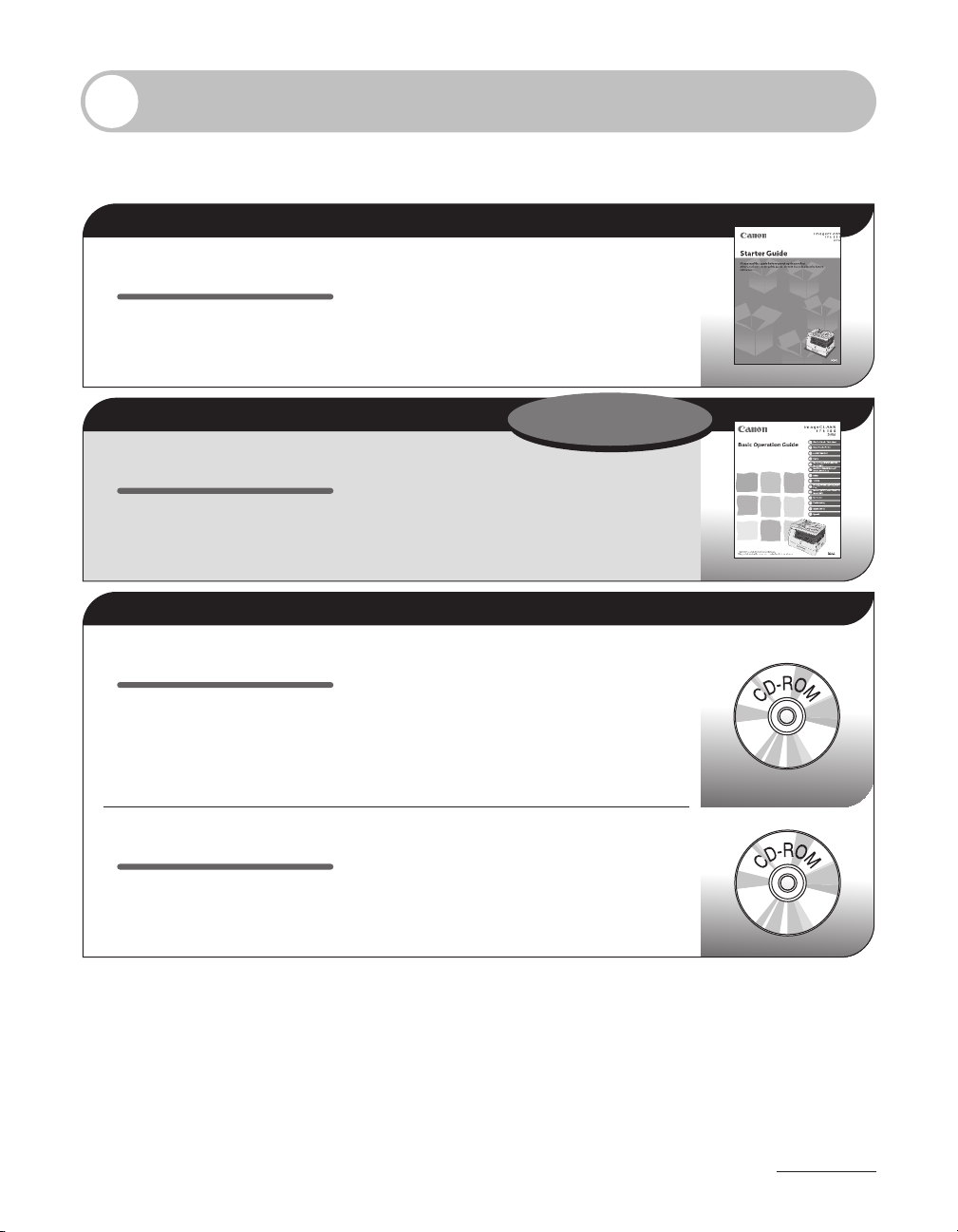
Manuals for the Machine
The manuals for this machine are divided as follows. Please refer to them for detailed
information.
Read this manual first.
What you can do with the machine
Starter Guide
Read this manual to learn the
required settings and connections
before using the machine.
●
Machine setup
●
Connection and settings before using the
●
machine
Connecting the machine to a network
●
Software installation
●
Read this manual next.
Safety instructions
Basic Operation Guide
Read this manual to learn
information about basic operations
and machine functions.
Read the sections of these manuals that correspond to your intended use.
Reference Guide
Read this manual to learn detailed
information about advanced
machine operations and functions,
and how to customize machine
settings.
Scanner Driver Guide
Read this manual to learn how to use
the machine as a local scanner.
●
Copying
●
Sending and receiving faxes
●
Printing and scanning
●
Maintenance
●
Specifications
●
(Located on User Software CD)
Advanced features
●
Network settings
●
Remote user interface
●
System settings
●
Troubleshooting
●
(Located on User Software CD)
System requirements
●
Scanning procedure
●
How to solve scanning problems
●
This Document
To view the manuals in PDF format, Adobe Reader/Acrobat Reader/Acrobat is required. If Adobe Reader/
●
Acrobat Reader/Acrobat is not installed on your system, please download it from the Adobe Systems
Incorporated website (http://www.adobe.com).
Considerable effort has been made to make sure that the manuals for the machine are free of inaccuracies
●
and omissions. However, as we are constantly improving our products, if you need an exact specification,
please contact Canon.
The machine illustration on the cover may differ slightly from your machine.
●
i

What Can I Do with This Machine?
Copy Features
Select a scan mode depending on the
type of image
Image Quality
What Can I Do with This Machine?
Adjust the density level of scanned
images
p. 3-4
Density
p. 3-5
Enlarge or reduce copied images
Zoom Ratio
p. 3-7
Sort copies by page order
Collate Copy
p. 3-10
ii

Make two-sided copies
Two-Sided Copy
p. 3-16
Copy two documents on one sheet
2 on 1 Combination
p. 3-12
What Can I Do with This Machine?
iii

Fax Features (MF6595cx/MF6595/MF6590 Only)
Specify a recipient with a single key
One-Touch Speed Dialing Keys
p. 4-26
Specify a recipient with a two-digit
What Can I Do with This Machine?
code
Coded Speed Dialing Codes
p. 4-28
Specify multiple recipients as a group
Group Dialing
p. 4-26, 4-28
Look up a particular recipient
Address Book Search
p. 4-30
iv

Redial when the line is busy
Redialing
Reference Guide
Send documents to multiple
recipients
Broadcasting
Reference Guide
Receive faxes in memory without
printing out
Memory Reception
Reference Guide
Send a fax at a specified time
What Can I Do with This Machine?
Delayed Sending
Reference Guide
Send a fax from a PC
PC Faxing
the online help.
v
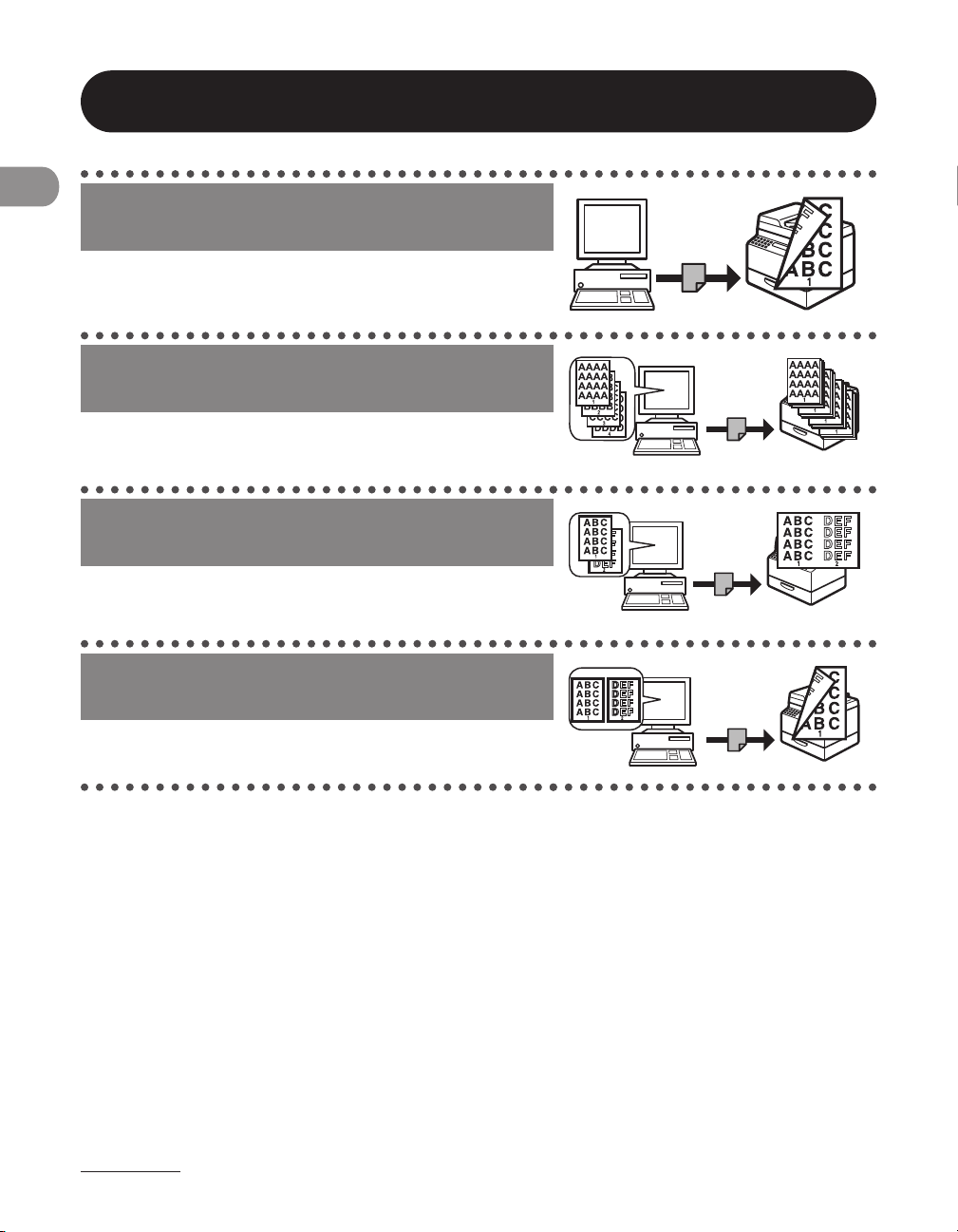
Printer Features
Print a document from a PC
Printing
p. 6-2
Sort printouts by page order
What Can I Do with This Machine?
Collate Printing
p. 6-4
Print two pages on one sheet
2 on 1 Combination
p. 6-6
Make two-sided printouts
Two-Sided Printing
p. 6-9
vi
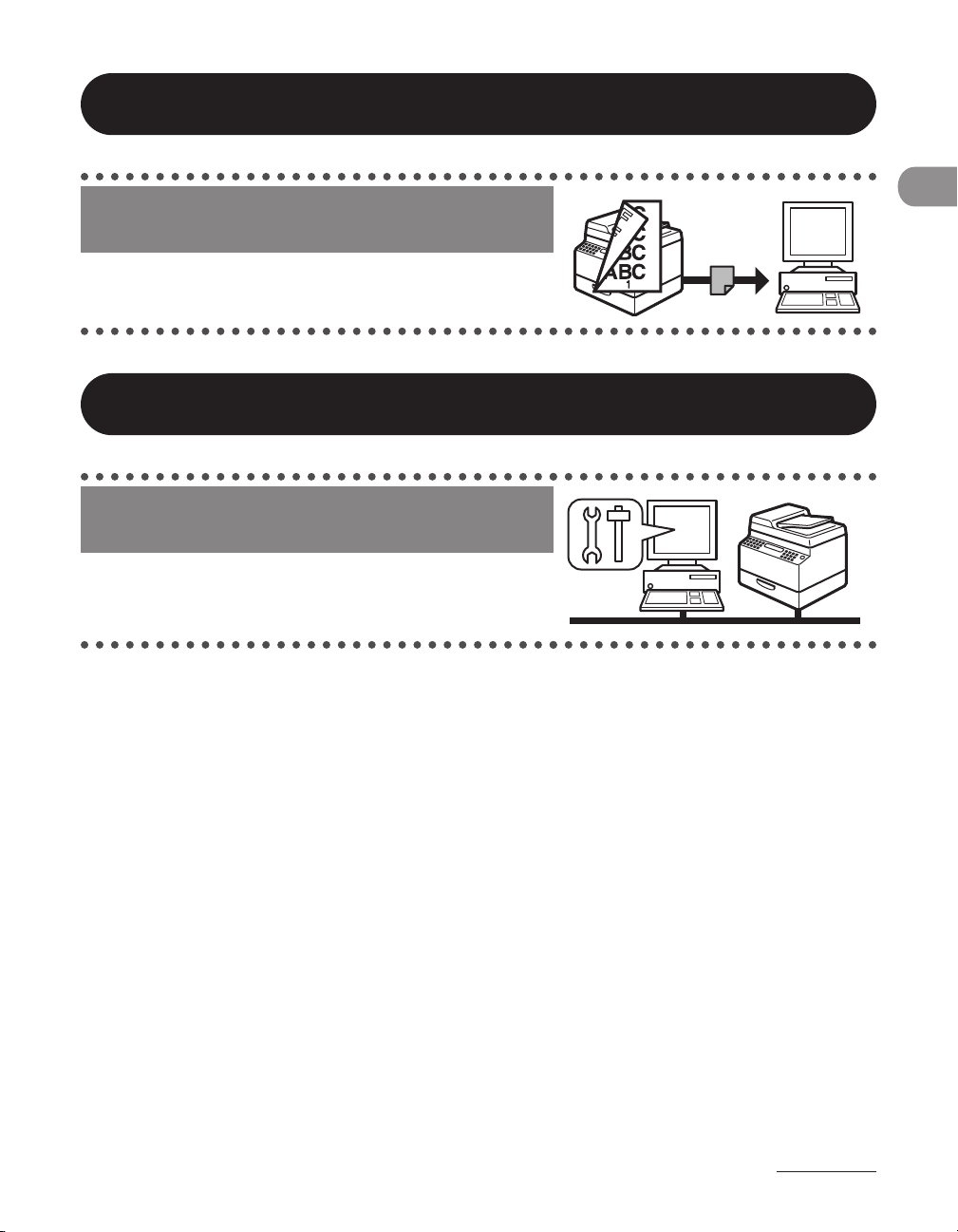
Scanner Feature (USB connection only)
Specify detailed scanning options to
suit various images
Scanning
Scanner Driver Guide
Remote UI Feature (MF6595cx/MF6595/MF6590/MF6540 Only)
Access and manage the machine from
a PC
Remote UI
Reference Guide
What Can I Do with This Machine?
vii
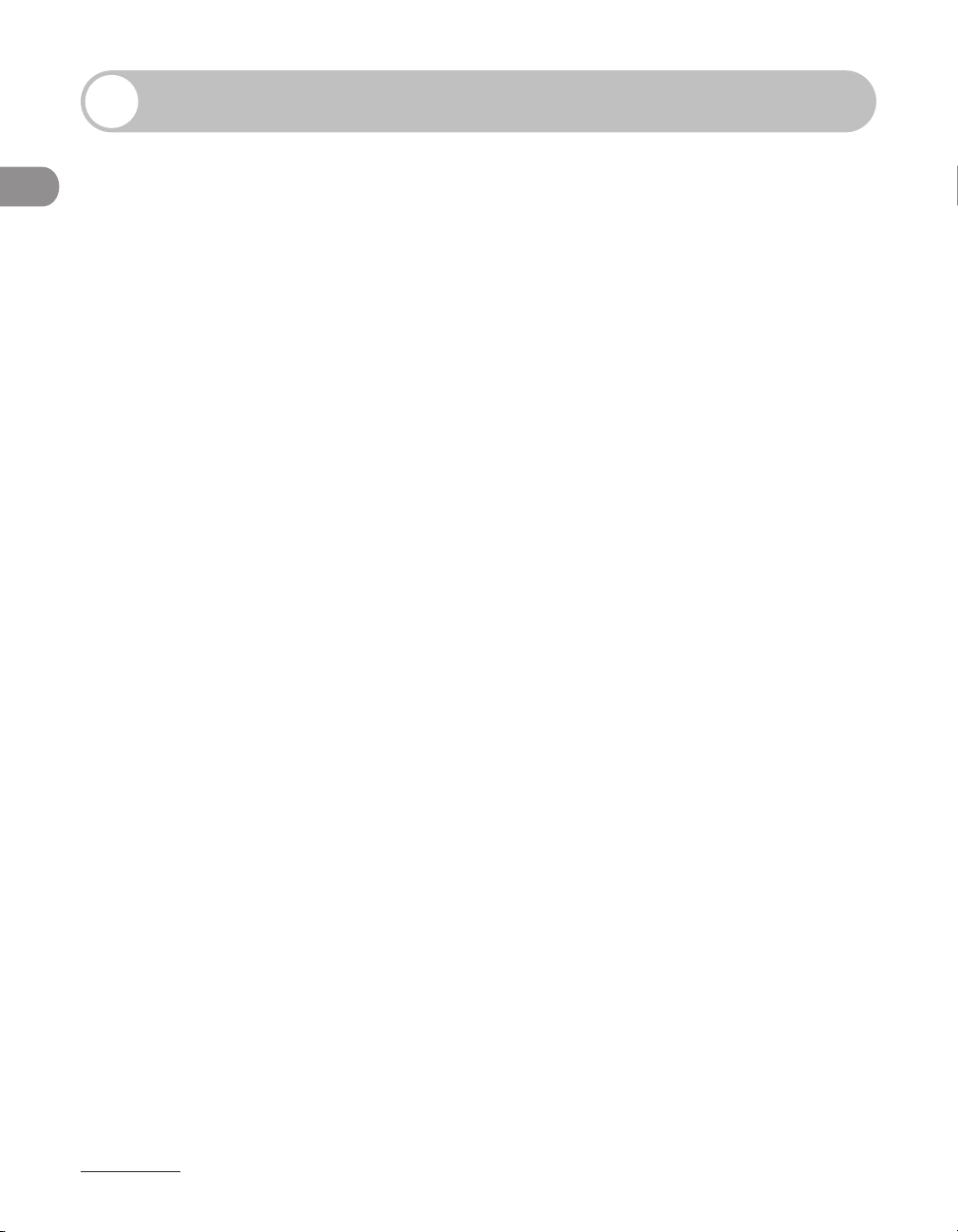
Contents
Manuals for the Machine ........................................................................i
What Can I Do with This Machine? ........................................................ii
Contents ...............................................................................................viii
What Can I Do with This Machine?
Preface ..................................................................................................xiv
How to Use This Guide ........................................................................xix
Legal Notices ........................................................................................xxi
Users in the U.S.A. .............................................................................xxvi
Copy Features ...........................................................................................ii
Fax Features (MF6595cx/MF6595/MF6590 Only) ........................iv
Printer Features .......................................................................................vi
Scanner Feature (USB connection only) ........................................vii
Remote UI Feature (MF6595cx/MF6595/MF6590/MF6540
Only) ...........................................................................................................vii
Important Safety Instructions ..........................................................xiv
Handling and Maintenance ..............................................................xiv
Location ....................................................................................................xv
Power Supply ....................................................................................... xvii
Telephone Equipment ...................................................................... xvii
Customer Support (U.S.A.) .............................................................. xviii
Customer Support (Canada) ..........................................................xviii
Symbols Used in This Manual ...........................................................xix
Illustrations Used in This Manual .....................................................xx
Trademarks ..............................................................................................xxi
Copyright ............................................................................................... xxii
Disclaimers ........................................................................................... xxiv
For CA, USA only ................................................................................ xxiv
Legal Limitations on the Usage of Your Product and
the Use of Images ............................................................................... xxv
Pre-Installation Requirements for Canon Facsimile
Equipment ............................................................................................ xxvi
Connection of the Equipment .....................................................xxvii
In Case of Equipment Malfunction ............................................. xxvii
Rights of the Telephone Company ............................................xxviii
FCC Notice .......................................................................................... xxviii
viii
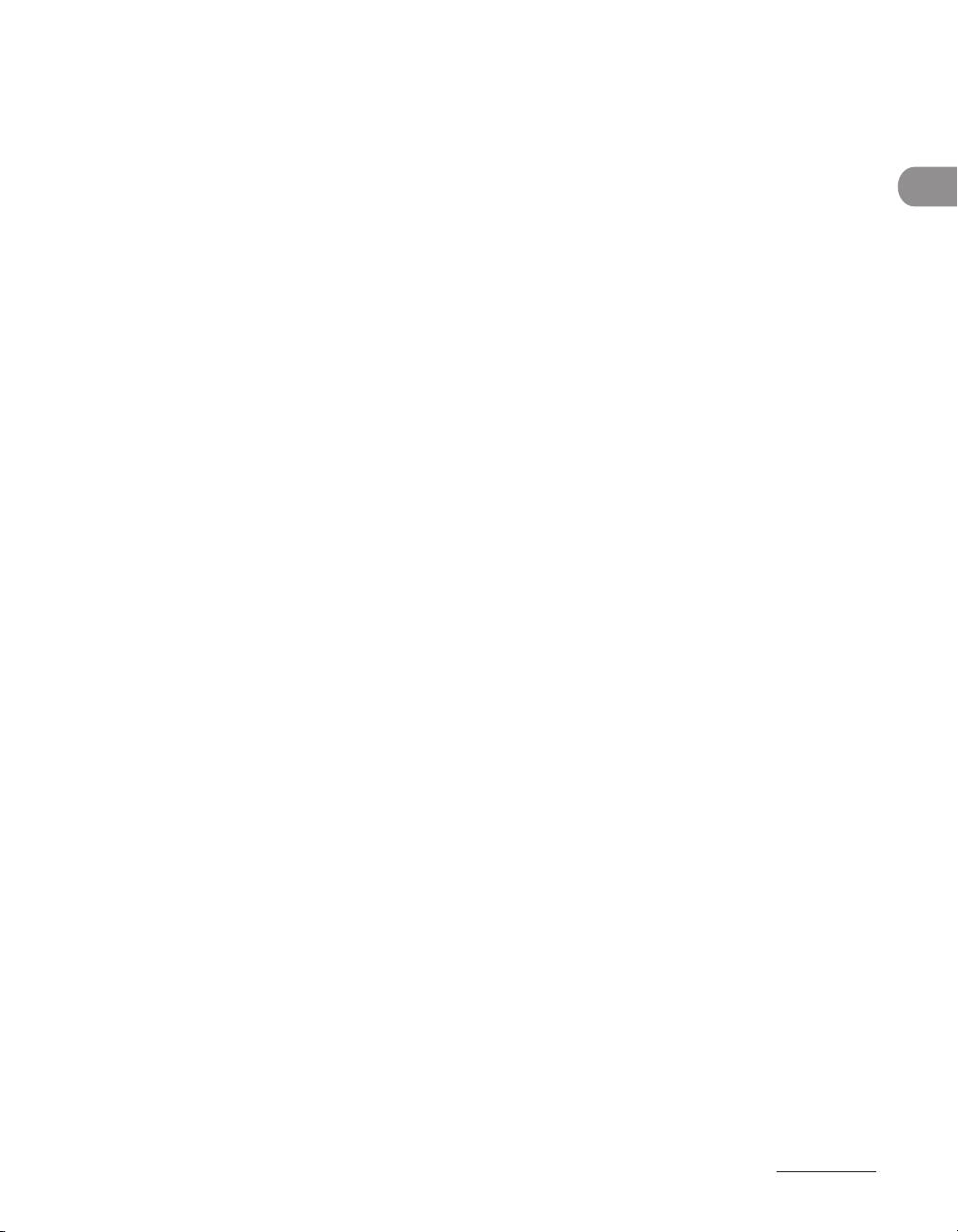
Users in Canada ..................................................................................xxx
Pre-Installation Requirements for Canon Facsimile
Equipment ..............................................................................................xxx
Notice ..................................................................................................... xxxi
Laser Safety......................................................................................xxxiii
CDRH Regulations ...........................................................................xxxiii
1 Before Using the Machine .............................................................. 1-1
Machine Components ........................................................................ 1-2
Operation Panel .................................................................................. 1-4
Main Operation Panel ........................................................................1-4
Fax Operation Panel (MF6595cx/MF6595/MF6590 Only) .....1-7
LCD (Standby Mode) .......................................................................... 1-8
Copy Mode .............................................................................................1-8
Fax Mode (MF6595cx/MF6595/MF6590 Only) ..........................1-8
Scan Mode ..............................................................................................1-8
Toner Cartridge .................................................................................. 1-9
Maintaining the Toner Cartridge ................................................. 1-10
Telephone Line Setting (MF6595cx/MF6595/MF6590 Only) ........ 1-11
Setting the Telephone Line Type ................................................. 1-11
Timer Settings................................................................................... 1-13
Setting the Sleep Mode .................................................................. 1-13
Setting Auto Clear Time ................................................................. 1-15
Setting the Daylight Saving Time ............................................... 1-17
What Can I Do with This Machine?
2 Document and Paper ......................................................................2-1
Document Requirements ................................................................... 2-2
Scanning Area ..................................................................................... 2-3
Loading Documents ........................................................................... 2-4
On the Platen Glass .............................................................................2-4
In the ADF ...............................................................................................2-6
Paper Requirements ........................................................................... 2-8
Printable Area ................................................................................... 2-10
ix
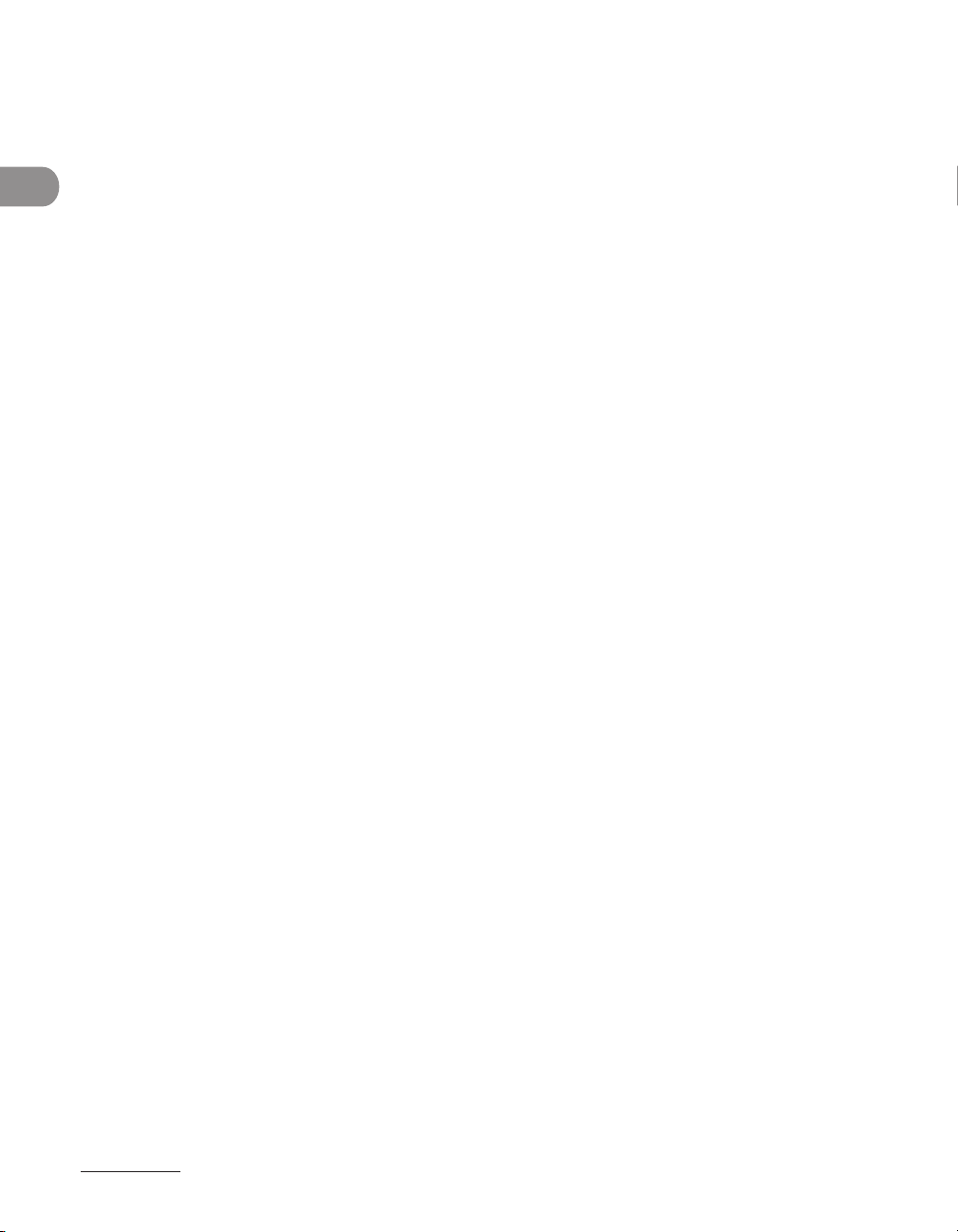
Loading Paper ................................................................................... 2-11
In the Multi-Purpose Tray (e.g., Envelopes) ............................. 2-11
Setting Paper Type and Size ............................................................ 2-13
For the Paper Cassette .................................................................... 2-13
For the Multi-Purpose Tray ............................................................ 2-17
3 Copying ........................................................................................... 3-1
Basic Copying Method ....................................................................... 3-2
Scan Settings ...................................................................................... 3-4
Image Quality ........................................................................................3-4
Density .....................................................................................................3-5
What Can I Do with This Machine?
Collate Copy ...................................................................................... 3-10
2 on 1 Combination .......................................................................... 3-12
Two-Sided Copy ................................................................................ 3-16
Canceling Copy Jobs ........................................................................ 3-24
Checking and Deleting Copy Jobs .................................................. 3-25
Zoom Ratio .............................................................................................3-7
4 Sending Faxes (MF6595cx/MF6595/MF6590 Only) ..................... 4-1
Basic Sending Method ....................................................................... 4-2
Scan Settings ...................................................................................... 4-4
Image Quality ........................................................................................4-4
Density .....................................................................................................4-5
Storing/Editing Address Book ........................................................... 4-6
Storing/Editing One-Touch Speed Dialing Keys/
Coded Speed Dialing Codes ............................................................4-7
Storing/Editing Recipients for Group Dialing ......................... 4-15
Specifying Recipients ....................................................................... 4-26
Using One-Touch Speed Dialing Keys/Group Dialing .........4-26
Using Coded Speed Dialing Codes/Group Dialing ............... 4-28
Using Address Book Key ................................................................. 4-30
x

Manual Sending ............................................................................... 4-33
Canceling TX Jobs ............................................................................. 4-36
Checking and Deleting TX Jobs ....................................................... 4-37
Checking Transmission Results .................................................... 4-37
Checking and Deleting Sending Documents Stored in
Memory ................................................................................................ 4-38
5 Receiving Documents (MF6595cx/MF6595/MF6590 Only) ......... 5-1
Basic Receiving Method ..................................................................... 5-2
Canceling RX Jobs .............................................................................. 5-4
Checking and Deleting RX Jobs ........................................................ 5-5
Checking Reception Results ............................................................5-5
Checking and Deleting Receiving Documents Stored in
Memory ...................................................................................................5-6
6 Printing ............................................................................................ 6-1
Printing Documents ........................................................................... 6-2
Collate Printing ................................................................................... 6-4
What Can I Do with This Machine?
2 on 1 Combination ............................................................................ 6-6
Two-Sided Printing ............................................................................. 6-9
Checking and Deleting Print Jobs ................................................... 6-12
7 Scanning .......................................................................................... 7-1
Scanning to a Computer (USB connection only) .............................. 7-2
Canceling Scan Jobs ........................................................................... 7-4
Canceling Scan Jobs to a Computer .............................................7-4
8 PC Faxing (MF6595cx/MF6595/MF6590 Only) ............................. 8-1
PC Faxing ............................................................................................. 8-2
9 Remote UI (MF6595cx/MF6595/MF6590/MF6540 Only) ............. 9-1
Remote UI ............................................................................................ 9-2
xi
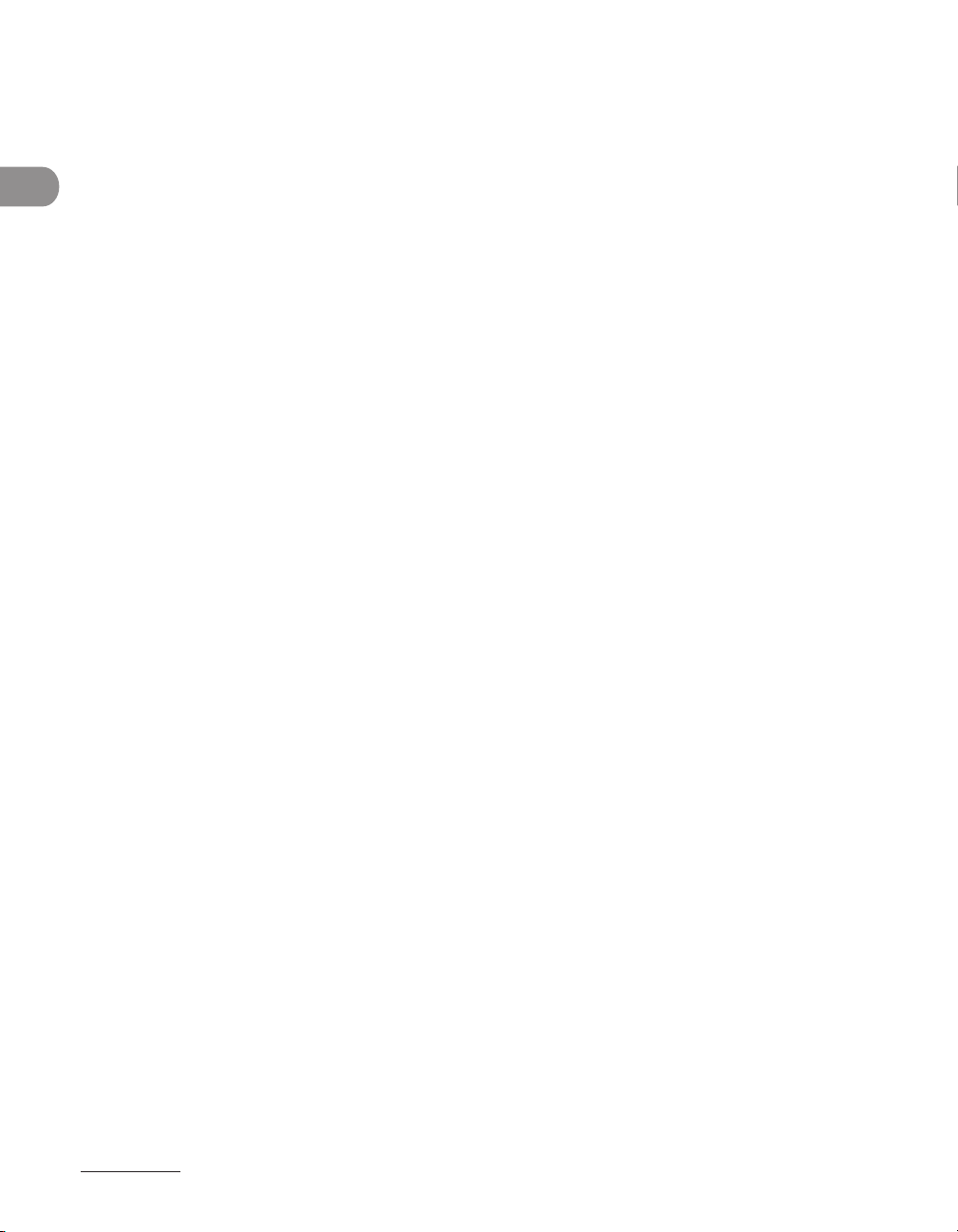
10 Maintenance ...............................................................................10-1
Cleaning the Machine ...................................................................... 10-2
Exterior .................................................................................................10-2
Interior .................................................................................................. 10-3
Fuser Roller ..........................................................................................10-6
Scanning area .................................................................................... 10-7
Cleaning the ADF Automatically ...............................................10-10
Transcription Roller ........................................................................10-11
Replacing the Toner Cartridge ...................................................... 10-12
Redistributing Toner ......................................................................10-12
Replacing the Toner Cartridge ...................................................10-15
What Can I Do with This Machine?
Recycling Used Cartridges ............................................................. 10-19
The Clean Earth Campaign ..........................................................10-19
U.S.A. PROGRAM .............................................................................10-21
CANADA PROGRAM-CANADA PROGRAMME .......................10-24
Transporting the Machine .............................................................10-26
11 Troubleshooting .........................................................................11-1
Clearing Jams .................................................................................... 11-2
Document Jams ................................................................................11-2
Paper Jams .......................................................................................... 11-4
LCD Messages ................................................................................... 11-7
xii
Error Codes (MF6595cx/MF6595/MF6590 Only) .......................... 11-13
If <CHANGE PAPER SIZE> is displayed .......................................... 11-15
Re-loading the Paper .....................................................................11-15
Changing the Paper Size Setting ..............................................11-16
If a Power Failure Occurs ................................................................ 11-19
If You Cannot Solve a Problem ......................................................11-20
Customer Support (U.S.A.) ...........................................................11-20
Customer Support (Canada) .......................................................11-20

12 Machine Settings ........................................................................12-1
Machine Settings .............................................................................. 12-2
Printing USER DATA LIST ................................................................ 12-2
Accessing the Setting Menu ......................................................... 12-4
Setting Menu .................................................................................... 12-6
COMMON SETTINGS ........................................................................ 12-6
COPY SETTINGS ...............................................................................12-10
FAX SETTINGS (MF6595cx/MF6595/MF6590 Only) ............12-12
ADDRESS BOOK SET. (MF6595cx/MF6595/
MF6590 Only) ...................................................................................12-17
PRINTER SETTINGS .........................................................................12-20
TIMER SETTINGS ..............................................................................12-23
ADJUST./CLEANING ........................................................................12-24
REPORT SETTINGS ..........................................................................12-26
SYSTEM SETTINGS ..........................................................................12-28
13 Appendix ..................................................................................... 13-1
Specifications ................................................................................... 13-2
General ................................................................................................. 13-2
Copier .................................................................................................... 13-3
Printer ...................................................................................................13-4
Facsimile (MF6595cx/MF6595/MF6590 Only) ........................ 13-4
Telephone (MF6595cx/MF6595/MF6590 Only) ..................... 13-6
Index .................................................................................................. 13-7
What Can I Do with This Machine?
xiii

Preface
Thank you for choosing a Canon product. Before using the machine, please read the
following instructions for your safety.
Important Safety Instructions
Except as specifically described in this guide, do not attempt to service the machine yourself. Never attempt to
disassemble the machine: opening and removing its interior covers will expose you to dangerous voltages and
other risks. For all service, contact Canon Customer Care Center, or a Canon Authorized Service Facility.
What Can I Do with This Machine?
Handling and Maintenance
Be careful when removing printed paper from output trays or when aligning it, because it may be hot and result
in burn injury.
Follow all warnings and instructions marked on the machine.
–
Do not subject the machine to strong physical shocks or vibrations.
–
Always unplug the machine before moving or cleaning it.
–
To avoid paper jams, never unplug the power cord, open the left cover or add or remove
–
paper in the machine while printing.
When transporting the machine, be sure to remove the toner cartridge from the
–
machine.
Place the toner cartridge in its original protective bag or wrap it in a thick cloth to
–
prevent exposure to light.
Always use the handles (on the left side) and the hand grips (on the right side) of
–
the machine when you lift the machine. Never lift the machine by any of its trays or
attachments.
Do not insert any objects into the slots or openings on the machine since they may touch
–
dangerous voltage points or short out parts. This could result in fire or electric shock.
Do not allow small objects (such as pins, paper clips, or staples) to fall into the machine.
–
To avoid spillage in or around the machine, do not eat or drink near it.
–
Keep the machine clean. Dust accumulation can prevent the machine from operating
–
properly.
xiv
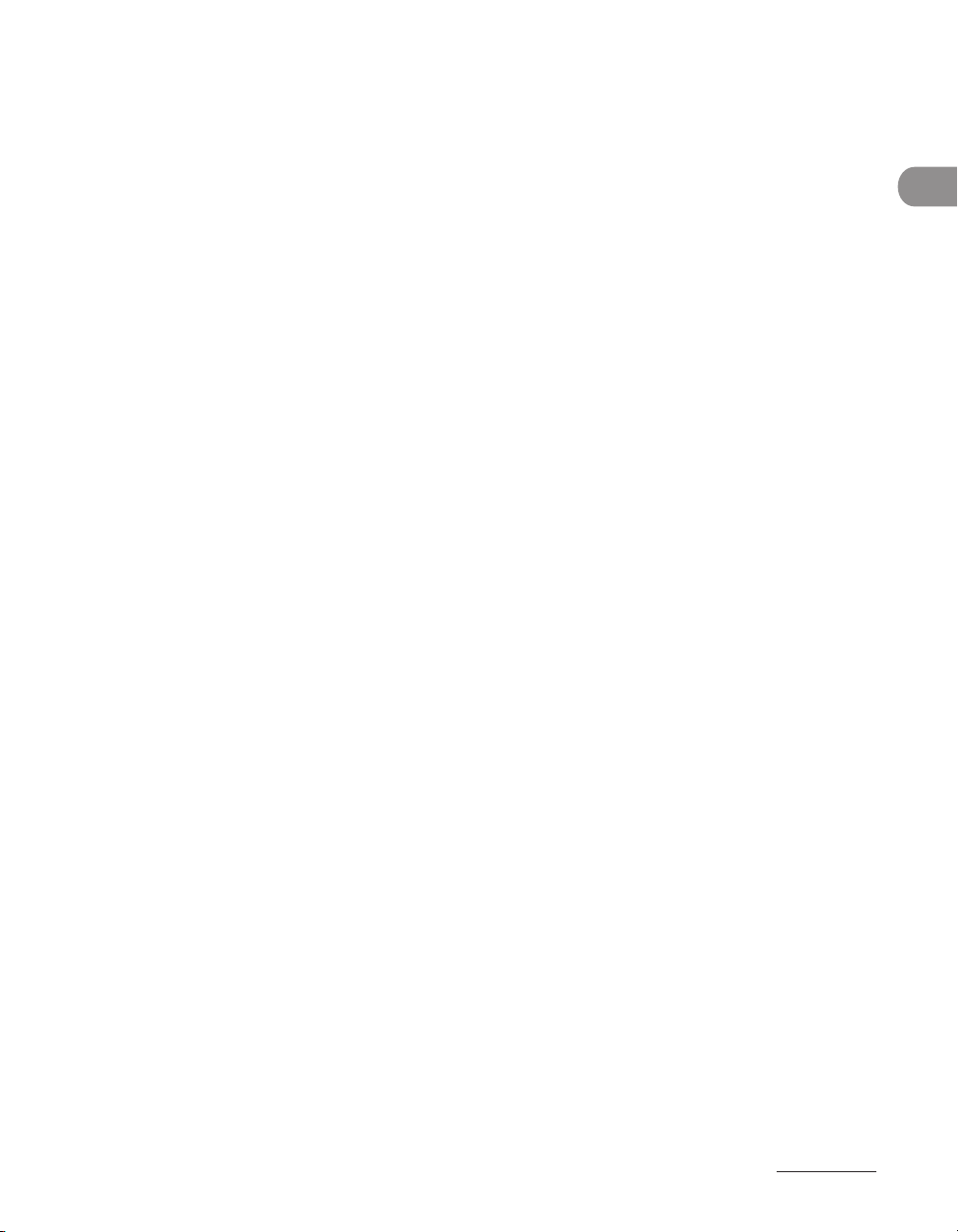
Turn off the main power switch and unplug the power cord from the wall outlet and
–
contact Canon Customer Care Center in any of the following cases:
When the power cord or plug is damaged or frayed.
–
If liquid or small object has fallen into the machine.
–
If the machine has been exposed to rain or water.
–
If the machine does not operate normally when you have followed the instructions
–
in this guide. Adjust only those controls that are covered by the instructions in this
guide. Improper adjustment of other controls may result in damage and may require
extensive work by a qualified technician to restore the product to normal operation.
If the machine has been dropped.
–
If the machine exhibits a distinct change in performance, indicating a need for
–
servicing.
Do not place your hands, hair, clothing, etc., near the exit and feed rollers. Even if the
–
machine is not in operation, your hands, hair, or clothing may get caught in the rollers,
which may result in personal injury or damage if the machine suddenly starts printing.
Be careful when removing printed paper from paper delivery tray or when aligning it,
–
because it may be hot and result in burn injury.
Location
What Can I Do with This Machine?
Place the machine on a flat, stable, vibration-free surface that is strong enough to
–
support its weight.
Place the machine in a cool, dry, clean, well ventilated place.
–
Make sure the area is free from dust.
–
Make sure the location is not exposed to high temperature or humidity.
–
Keep the machine away from direct sunlight as this can damage it. If you have to place
–
the machine near a window, install heavy curtains or blinds.
Do not use the machine near water. Make sure that no wet or humid objects come into
–
contact with the machine.
Do not use or store the machine outdoors.
–
Do not place the machine near devices that contain magnets or generate magnetic
–
fields, such as speakers.
xv
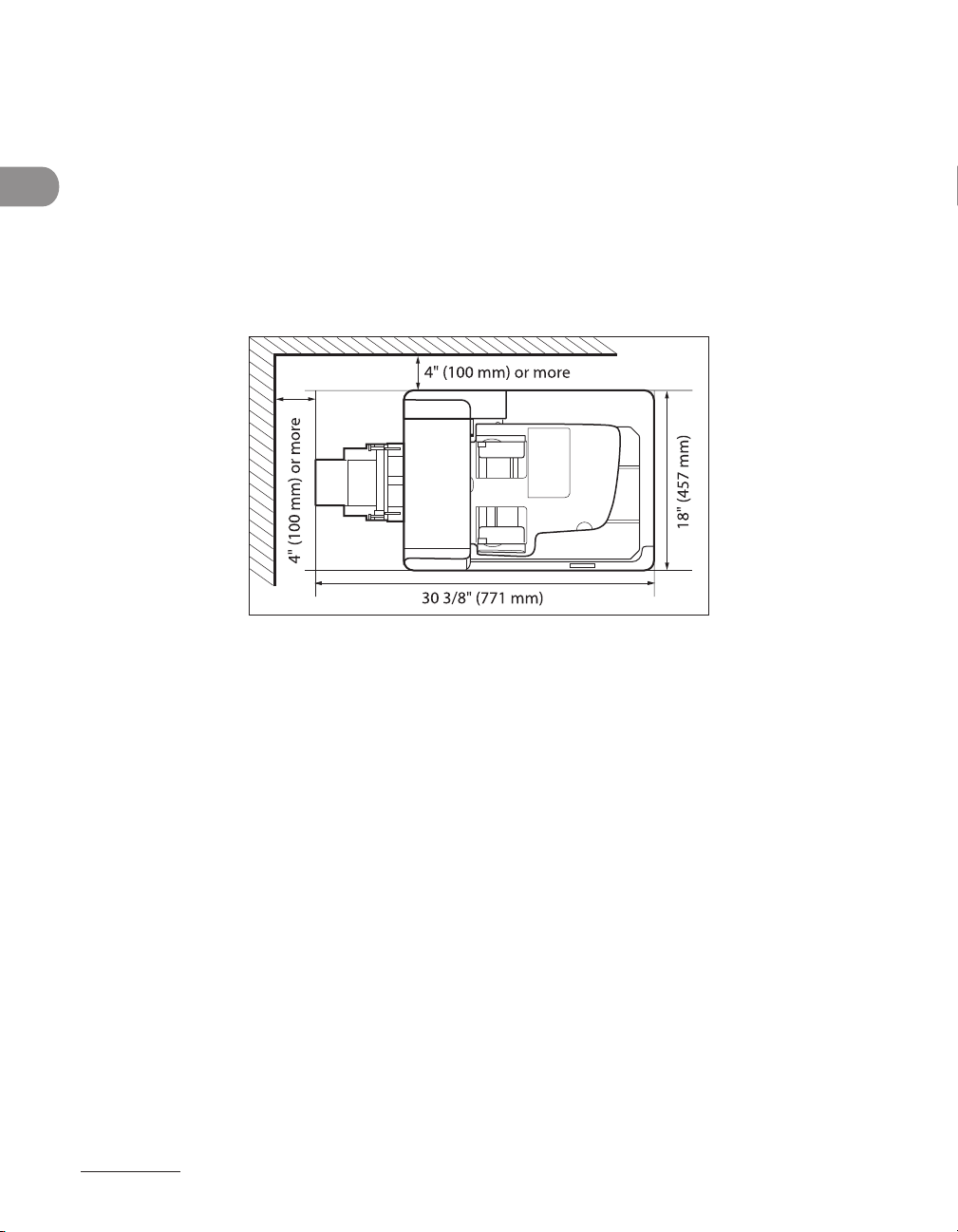
If possible, place the machine near an existing telephone line outlet for easy connection
–
of the telephone line cord, and to avoid the expense of installing a new outlet.
Place the machine near a standard 120 V AC (60 Hz) power outlet.
–
To ensure reliable operation of the machine and to protect it from overheating (which
–
can cause it to operate abnormally and create a fire risk), do not block the exhaust vent.
Never block or cover any openings on the machine by placing it on a bed, sofa, rug, or
other similar surface. Do not place the machine in a cupboard or built-in installation, or
near a radiator or other heat source unless proper ventilation is provided. Leave at least
4" (100 mm) around all sides of the machine.
What Can I Do with This Machine?
Do not stack boxes or furniture around the power outlet. Keep the area free so you can
–
reach the outlet quickly. If you notice anything unusual (smoke, strange odors, noises)
around the machine, unplug the power cord immediately. Contact Canon Customer Care
Center.
Do not allow anything to rest on the power cord, and do not place the machine where
–
the cord will be walked on. Make sure the cord is not knotted or kinked.
xvi

Power Supply
During electrical storms, turn off the main power switch and unplug the power cord from
–
the power outlet.
(Please note that any data stored in the memory, including received fax documents, will
be deleted about 60 minutes after you turn off the main power switch or unplug the
power cord.)
Whenever you turn off the main power switch, wait at least five seconds before you turn
–
it on again.
Do not plug the power cord into an uninterruptible power supply (UPS).
–
This product emits low level magnetic flux. If you use a cardiac pacemaker and feel abnormalities, please move
away from this product and consult your doctor.
Telephone Equipment
When using telephone equipment, basic safety precautions should always be followed to reduce the risk of fire,
electric shock, and injury to persons, including the following:
1. Do not use this machine near water (i.e., near a bathtub, kitchen sink, or laundry tub), or in a wet basement or
near a swimming pool.
2. Avoid using the telephone during an electrical storm, as there may be a remote risk of electric shock from
lightning.
3. Do not use the telephone to report a gas leak in the vicinity of the leak.
What Can I Do with This Machine?
xvii

Customer Support (U.S.A.)
Your machine is designed with the latest technology to provide trouble-free operation.
If you encounter a problem with the machine’s operation, try to solve it by using the
information in Chapter 11. If you cannot solve the problem or if you think your machine
needs servicing, contact Canon Customer Care Center at 1-800-828-4040 between the
hours of 8:00 A.M. to 8:00 P.M. EST for U.S.A. and 9:00 A.M. to 8:00 P.M. EST for Canada
Monday through Friday and 10:00 A.M. to 8:00 P.M. on Saturday. On-line support for 24
hours is also available at the website.
http://www.canontechsupport.com/
Customer Support (Canada)
What Can I Do with This Machine?
Canon Canada Inc., offers a full range of customer technical support options*:
For step-by-step troubleshooting, e-mail technical support, the latest driver or document
–
downloads, and answers to frequently asked questions, visit http://www.canon.ca/
Free live technical support 9 A.M. to 8 P.M. EST Monday through Friday (excluding
–
holidays) for products still under warranty 1-800-652-2666
For the location of the authorized service facility nearest you, visit http://www.canon.ca/
–
or 1-800-652-2666
If the problem cannot be corrected by using one of the above technical support options,
–
repair options are available at the time of your call to the live technical support number
above or via the website at http://www.canon.ca/
Support program specifics are subject to change without notice.
*
xviii

How to Use This Guide
Symbols Used in This Manual
The following symbols are used throughout the manuals for the machine and indicate the
warnings, cautions and notes you should keep in mind when using the machine.
Indicates a warning that may lead to death or serious injury if not observed.
Explains how to avoid actions that could injure you or damage your
machine.
Explains operating restrictions and how to avoid minor difficulties.
In addition, this guide uses distinctive notations to identify keys and information in the LCD:
The keys you press appear in square brackets: [Stop].
–
Information in the LCD appears in angle brackets: <LOAD PAPER>.
–
The numbers that point to the keys on the operation panel diagram correspond to the
order of steps to take in the procedure.
What Can I Do with This Machine?
xix

Illustrations Used in This Manual
What Can I Do with This Machine?
The model imageCLASS MF6595 (without optional cassette) is used for illustration purposes
in this manual. When there is any difference between MF6595cx, MF6595, MF6590, MF6540,
MF6520, it is clearly indicated in the text, e.g., “MF6595cx Only.”
xx

Legal Notices
As an ENERGY STAR Partner, Canon U.S.A., Inc. has determined that this
product meets the ENERGY STAR Program for energy efficiency.
The International ENERGY STAR Office Equipment Program is an
international program that promotes energy saving through the use of
computers and other office equipment.
The program backs the development and dissemination of products
with functions that effectively reduce energy consumption. It is an
open system in which business proprietors can participate voluntarily.
The targeted products are office equipment, such as computers,
displays, printers, facsimiles, and copiers. The standards and logos are
uniform among participating nations.
Trademarks
Canon, the Canon logo, and imageCLASS are trademarks of Canon Inc.
Microsoft, Windows, Windows Server and Windows Vista are trademarks or registered
trademarks of Microsoft Corporation in the U.S. and/or other countries.
All other product and brand names are registered trademarks, trademarks or service marks
of their respective owners.
What Can I Do with This Machine?
xxi

Copyright
Copyright © 2007 by Canon Inc. All rights reserved. No part of this publication may be
reproduced, transmitted, transcribed, stored in a retrieval system, or translated into any
language or computer language in any form or by any means, electronic, mechanical,
magnetic, optical, chemical, manual, or otherwise, without the prior written permission of
Canon Inc.
This product contains software made available to Canon Inc. or its licenser(s) under the
terms (a) through (c) listed below.
(a)
Copyright © 1990 The Regents of the University of California.
What Can I Do with This Machine?
All rights reserved.
Redistribution and use in source and binary forms are permitted provided that the
above copyright notice and this paragraph are duplicated in all such forms and that any
documentation, advertising materials, and other materials related to such distribution and
use acknowledge that the software was developed by the University of California, Berkeley.
The name of the University may not be used to endorse or promote products derived from
this software without specific prior written permission.
THIS SOFTWARE IS PROVIDED “AS IS’’ AND WITHOUT ANY EXPRESS OR IMPLIED
WARRANTIES, INCLUDING, WITHOUT LIMITATION, THE IMPLIED WARRANTIES OF
MERCHANTABILITY AND FITNESS FOR A PARTICULAR PURPOSE.
The software was developed by the University of California, Berkeley.
xxii

(b)
Copyright © 1995, 1996 Cygnus Support.
All rights reserved.
Redistribution and use in source and binary forms are permitted provided that the
above copyright notice and this paragraph are duplicated in all such forms and that any
documentation, advertising materials, and other materials related to such distribution and
use acknowledge that the software was developed at Cygnus Support, Inc. Cygnus Support,
Inc. may not be used to endorse or promote products derived from this software without
specific prior written permission.
THIS SOFTWARE IS PROVIDED “AS IS’’ AND WITHOUT ANY EXPRESS OR IMPLIED
WARRANTIES, INCLUDING, WITHOUT LIMITATION, THE IMPLIED WARRANTIES OF
MERCHANTABILITY AND FITNESS FOR A PARTICULAR PURPOSE.
The software was developed at Cygnus Support, Inc.
(c)
Copyright © 1994, 1997 Cygnus Solutions.
All rights reserved.
What Can I Do with This Machine?
Redistribution and use in source and binary forms are permitted provided that the
above copyright notice and this paragraph are duplicated in all such forms and that any
documentation, advertising materials, and other materials related to such distribution and
use acknowledge that the software was developed at Cygnus Solutions. Cygnus Solutions
may not be used to endorse or promote products derived from this software without
specific prior written permission.
THIS SOFTWARE IS PROVIDED “AS IS’’ AND WITHOUT ANY EXPRESS OR IMPLIED
WARRANTIES, INCLUDING, WITHOUT LIMITATION, THE IMPLIED WARRANTIES OF
MERCHANTABILITY AND FITNESS FOR A PARTICULAR PURPOSE.
The software was developed at Cygnus Solutions.
xxiii

Disclaimers
The information in this document is subject to change without notice.
CANON INC. MAKES NO WARRANTY OF ANY KIND WITH REGARD TO THIS MATERIAL, EITHER
EXPRESS OR IMPLIED, EXCEPT AS PROVIDED HEREIN, INCLUDING WITHOUT LIMITATION,
THEREOF, WARRANTIES AS TO MARKETABILITY, MERCHANTABILITY, FITNESS FOR A
PARTICULAR PURPOSE OF USE OR NON-INFRINGEMENT. CANON INC. SHALL NOT BE LIABLE
FOR ANY DIRECT, INCIDENTAL, OR CONSEQUENTIAL DAMAGES OF ANY NATURE, OR LOSSES
OR EXPENSES RESULTING FROM THE USE OF THIS MATERIAL.
For CA, USA only
Included battery contains Perchlorate Material - special handling may apply.
What Can I Do with This Machine?
See http://www.dtsc.ca.gov/hazardouswaste/perchlorate/ for details.
xxiv

Legal Limitations on the Usage of Your Product and the Use of Images
Using your product to scan, print or otherwise reproduce certain documents, and the use
of such images as scanned, printed or otherwise reproduced by your product, may be
prohibited by law and may result in criminal and/or civil liability.
A non-exhaustive list of these documents is set forth below. This list is intended to be a
guide only. If you are uncertain about the legality of using your product to scan, print or
otherwise reproduce any particular document, and/or of the use of the images scanned,
printed or otherwise reproduced, you should consult in advance with your legal advisor for
guidance.
Paper Money– Travelers Checks–
Money Orders– Food Stamps–
Certificates of Deposit– Passports–
Postage Stamps (canceled or uncanceled) – Immigration Papers–
Identifying Badges or Insignias– Internal Revenue Stamps (canceled or
Selective Service or Draft Papers– Bonds or Other Certificates of
Checks or Drafts Issued by Governmental
– Stock Certificates–
Agencies
Motor Vehicle Licenses and Certificates of
– Copyrighted Works/Works of Art without
Title
–
uncanceled)
–
Indebtedness
–
Permission of Copyright Owner
What Can I Do with This Machine?
xxv

Users in the U.S.A.
Pre-Installation Requirements for Canon Facsimile Equipment
A. Location
Supply a suitable table, cabinet, or desk. See p. 13-2 for the machine’s weight and dimensions.
B. Order Information
1. Only a single line, touch-tone or rotary telephone set is to be used.
What Can I Do with This Machine?
2. Order an RJ11-C modular jack (USOC code), which should be installed by the telephone
company. If the RJ11-C jack is not present, installation cannot occur.
3. Order a regular voice grade line or the equivalent from your telephone company’s business
representative.
Use one line per machine.
DDD (DIRECT DISTANCE DIAL) LINE
-or-
IDDD (INTERNATIONAL DIRECT DISTANCE DIAL) LINE IF YOU COMMUNICATE OVERSEAS
Canon recommends an individual line following industry standards, e.g. the 2500 (Touch Tone) or 500
(Rotary/Pulse Dial) telephones. A dedicated extension off a PBX machine without “Call Waiting” can be
used with the machine. Key telephone systems are not recommended because they send non-standard
signals to individual telephones for ringing and special codes, which may cause a fax error. This machine
is not supported on Voice Over Internet Protocol (VOIP).
C. Power Requirements
This equipment should be connected to a standard 120-volt AC, three-wire grounded outlet
only. Do not connect this machine to an outlet or power line shared with other appliances that
cause “electrical noise.” Air conditioners, electric typewriters, copiers, and machines of this
sort generate electrical noise which often interferes with communications equipment and the
sending and receiving of documents.
xxvi

Connection of the Equipment
This equipment complies with Part 68 of the FCC rules and the requirements adopted
by the ACTA. On the rear panel of this equipment is a label that contains, among other
information, a product identifier in the format US:AAAEQ##TXXXX. If requested, this
number must be provided to the telephone company.
An FCC compliant telephone cord and modular jack are provided with this equipment. This
equipment is designed to be connected to the telephone network or premises wiring using
a compatible modular jack which is Part 68 compliant. See the Starter Guide for details.
The Ringer Equivalence Number (REN) is used to determine the number of devices that
may be connected to a telephone line. Excessive RENs on a telephone line may result
in the devices not ringing in response to an incoming call. In most but not all areas, the
sum of RENs should not exceed five (5.0). To be certain of the number of devices that
may be connected to a line, as determined by the total RENs, contact the local telephone
company. The REN for this product is part of the product identifier that has the format US:
AAAEQ##TXXXX. The digits represented by ## are the REN without a decimal point (e.g., 10
is a REN of 1.0).
This equipment may not be used on coin service provided by the telephone company.
Connection to party lines is subjected to state tariffs.
What Can I Do with This Machine?
In Case of Equipment Malfunction
Should any malfunction occur which cannot be corrected by the procedures described in
this guide, disconnect the equipment from the telephone line, unplug the network cable (if
connected), and unplug the power cord. The telephone line should not be reconnected or
the power cord plugged in until the problem is completely resolved. Users should contact
Canon Authorized Service Facilities for servicing of equipment. Information regarding
Authorized Service Facility locations can be obtained by calling Canon Customer Care
Center (1-800-828-4040).
xxvii

Rights of the Telephone Company
Should the equipment cause harm to the telephone network, the telephone company
may temporarily disconnect service. The telephone company also retains the right to make
changes in facilities and services which may affect the operation of this equipment. When
such changes are necessary, the telephone company is required to give adequate prior
notice to the user.
FCC Notice
imageCLASS MF6595cx/MF6595/MF6590: F190202
imageCLASS MF6540/MF6520: F190200
What Can I Do with This Machine?
This device complies with Part 15 of the FCC Rules. Operation is subject to the following two
conditions:
(1) This device may not cause harmful interference, and
(2) this device must accept an interference received, including interference that may
cause undesired operation.
This equipment has been tested and found to comply with the limits for a class B digital device, pursuant
to Part 15 of the FCC Rules. These limits are designed to provide reasonable protection against harmful
interference in a residential installation. This equipment generates, uses and can radiate radio frequency energy
and, if not installed and used in accordance with the instructions, may cause harmful interference to radio
communications. However, there is no guarantee that interference will not occur in a particular installation. If
this equipment does cause harmful interference to radio or television reception, which can be determined by
turning the equipment off and on, the user is encouraged to try to correct the interference by one or more of
the following measures:
Reorient or relocate the receiving antenna.
•
Increase the separation between the equipment and receiver.
•
Connect the equipment into an outlet on a circuit different from that to which the
•
receiver is connected.
Consult the dealer or an experienced radio/TV technician for help.
•
xxviii

Use of shielded cable is required to comply with class B limits in Subpart B of Part 15 of FCC
Rules.
Do not make any changes or modifications to the equipment unless otherwise specified
in this manual. If such changes or modifications should be made, you could be required to
stop operation of the equipment.
Canon U.S.A., Inc.
One Canon Plaza, Lake Success, NY 11042, U.S.A.
TEL No. 1-516-328-5600
The Telephone Consumer Protection Act of 1991 makes it unlawful for any person to
use a computer or other electronic device to send any message via a telephone fax
machine unless such message clearly contains in a margin at the top or bottom of each
transmitted page or on the first page of the transmission, the date and time it is sent and an
identification of the business or other entity, or other individual sending the message and
the telephone number of the sending machine or such business, other entity, or individual.
In order to program this information into the machine, follow the instructions in the Starter
Guide.
What Can I Do with This Machine?
xxix
