Page 1
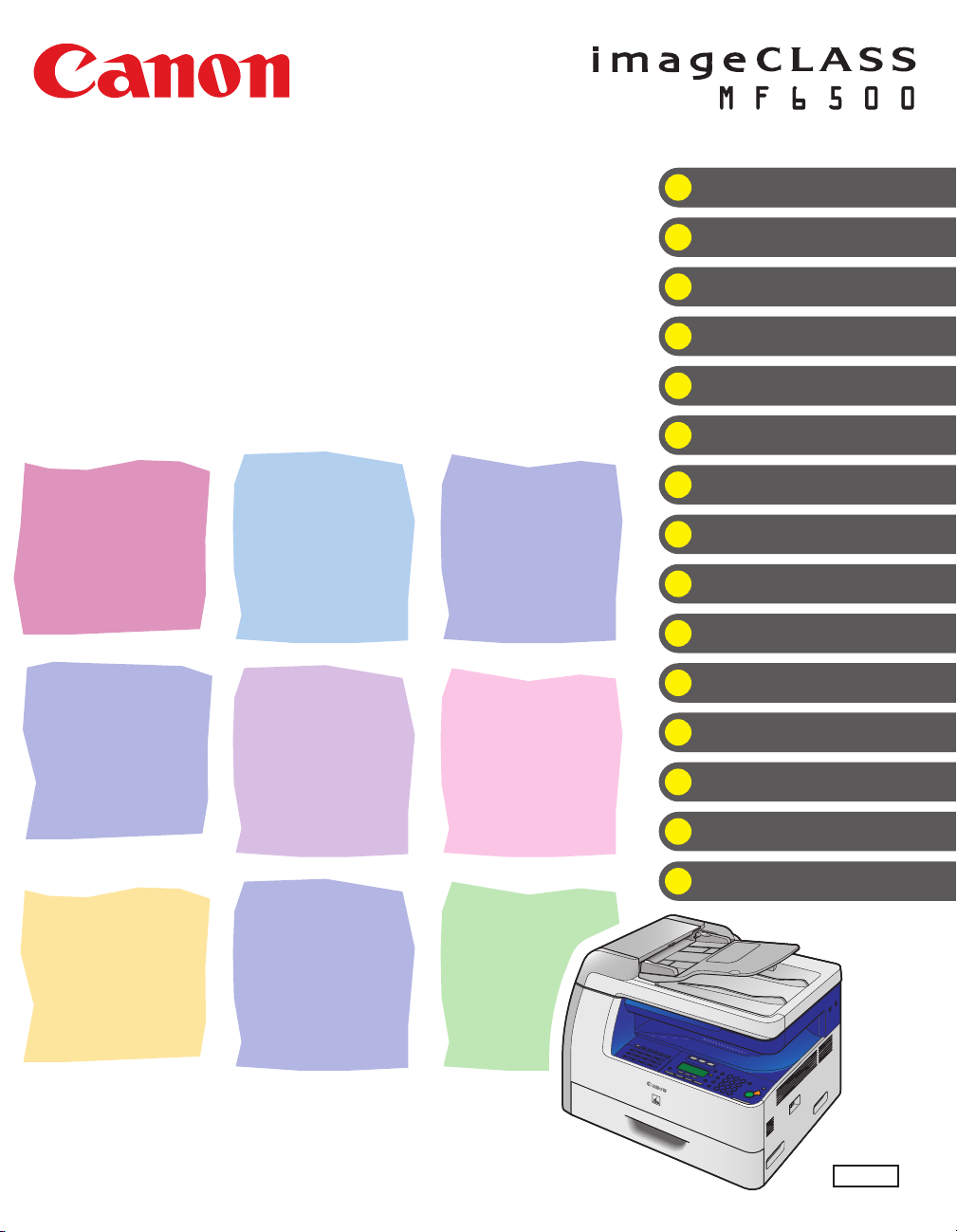
Series
What Can I Do with This Machine?
Basic Guide
Before Using the Machine
Document Handling
Print Media
Sending Faxes (MF6550/MF6560/
MF6580 Only)
Receiving Faxes (MF6550/MF6560/
MF6580 Only)
Copying
Printing
Scanning
PC Faxing (MF6550/MF6560/
MF6580 Only)
Remote UI (MF6580 Only)
Maintenance
Troubleshooting
Please read this guide before operating this equipment.
After you finish reading this guide, store it in a safe place for future reference.
Machine Settings
Appendix
ENG
Page 2
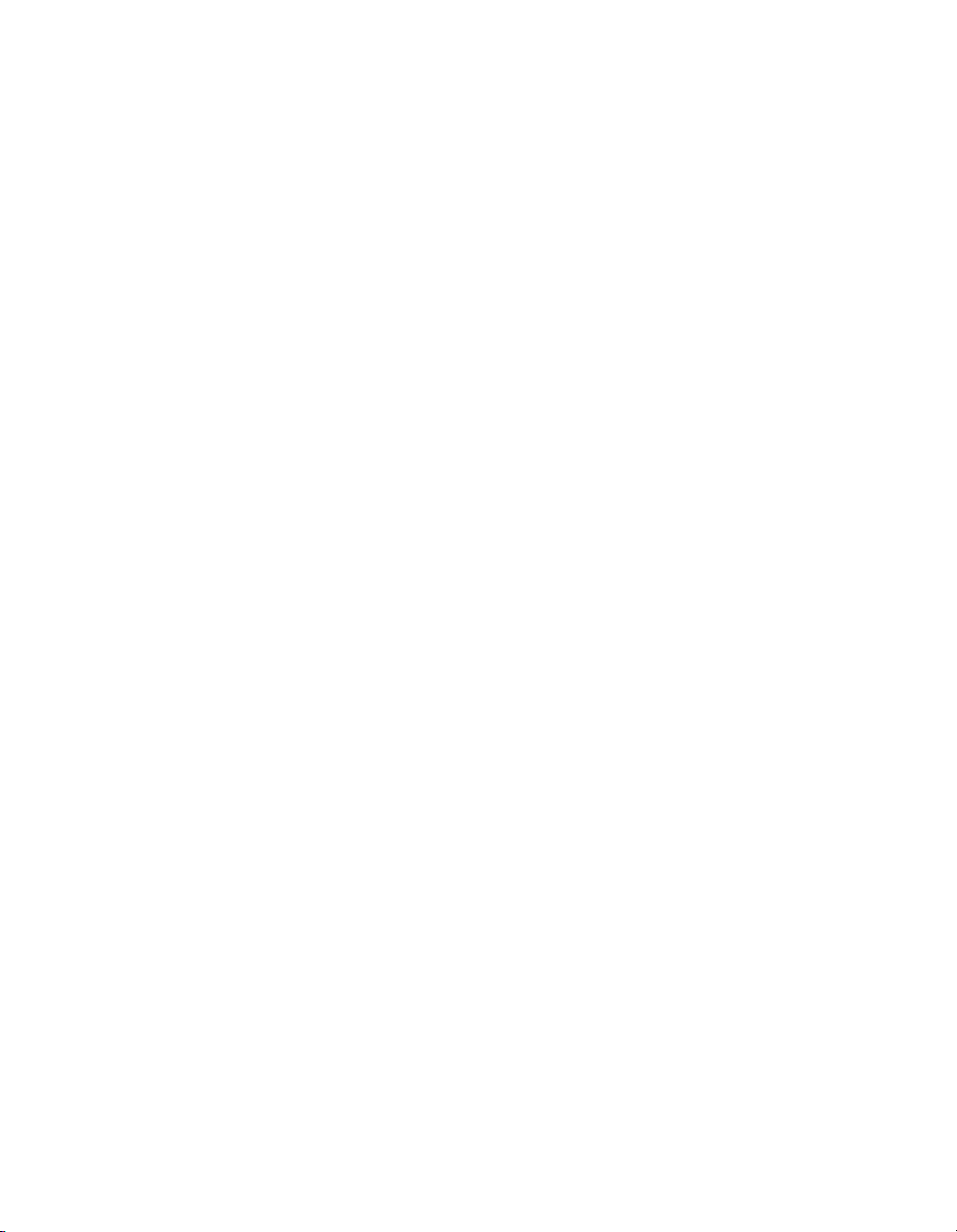
Page 3
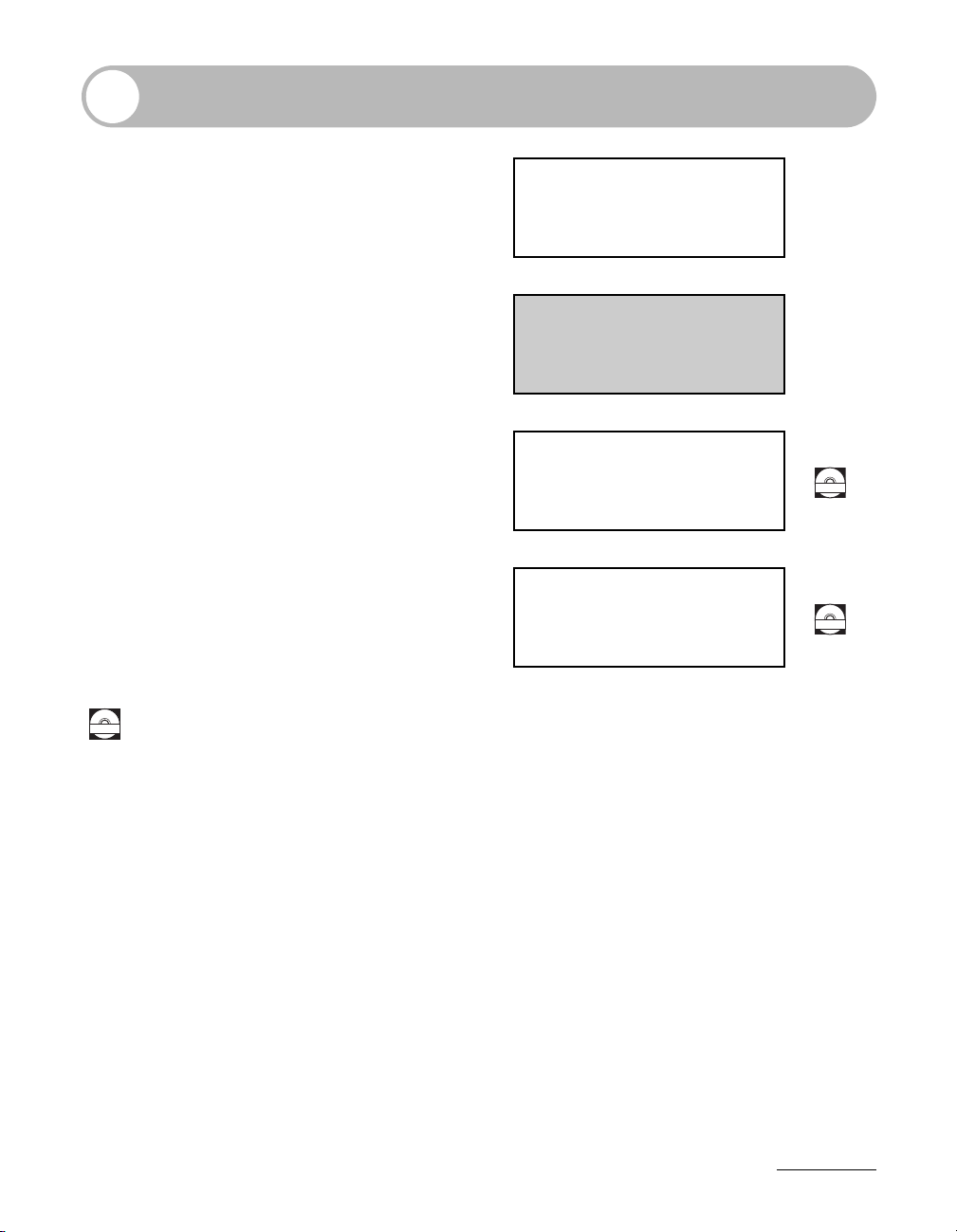
Manuals for the Machine
● Machine Set-Up
● Software Installation
Starter Guide
● Basic Features
● Maintenance
● Machine Settings
● Specifications
● Advanced Features
● Network and Remote User Interface
● System Monitor
● Reports and Lists
● Scanning Features
Basic Guide
(This Document)
Advanced Guide
Scanner Driver Guide
Indicates the manual is supplied in PDF format in the accompanying CD-ROM.
CD-ROM
CD-ROM
CD-ROM
● To view the manuals in PDF format, Adobe Reader/Acrobat Reader/Acrobat is required. If Adobe
Reader/Acrobat Reader/Acrobat is not installed on your system, please download it from the Adobe
Systems Incorporated website (http://www.adobe.com).
● Considerable effort has been made to make sure that the manuals for the machine are free of
inaccuracies and omissions. However, as we are constantly improving our products if you need an
exact specification, please contact Canon.
● The machine illustration on the cover may differ slightly from your machine.
i
Page 4
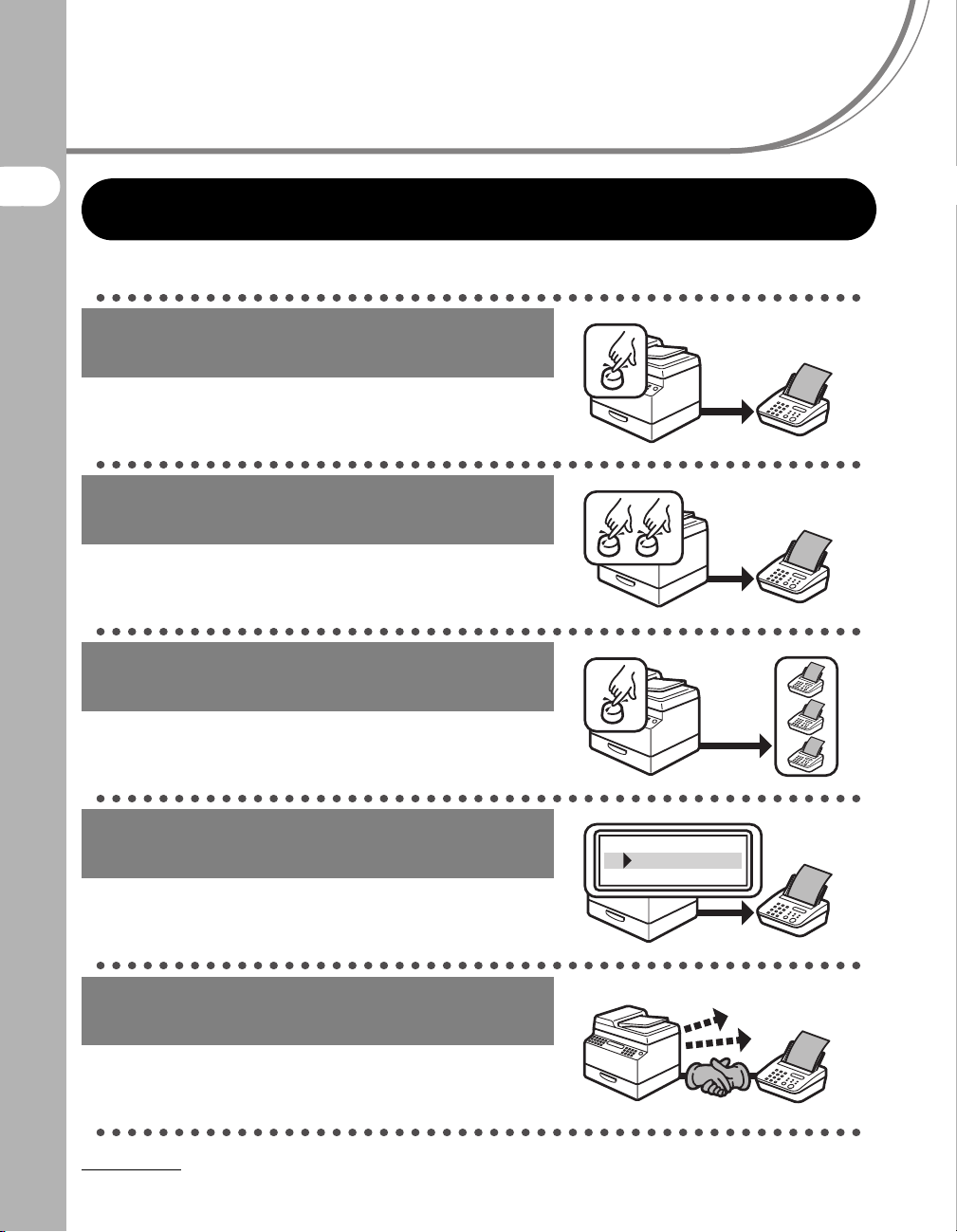
What Can I Do with This Machine?
Fax Features (MF6550/MF6560/MF6580 Only)
Specify a recipient with a single key
One-Touch Speed Dialing
What Can I Do with This Machine?
→ p. 4-7
Specify a recipient with a two-digit
code
Coded Speed Dialing
→ p. 4-15
Specify multiple recipients with a
single key
Group Dialing
→ p. 4-23
Look up a particular recipient
Address Book Dialing
→ Advanced Guide
Redial when the line is busy
Automatic Redialing
→ Advanced Guide
ii
AAAAA
BBBBB
CCCCC
Page 5
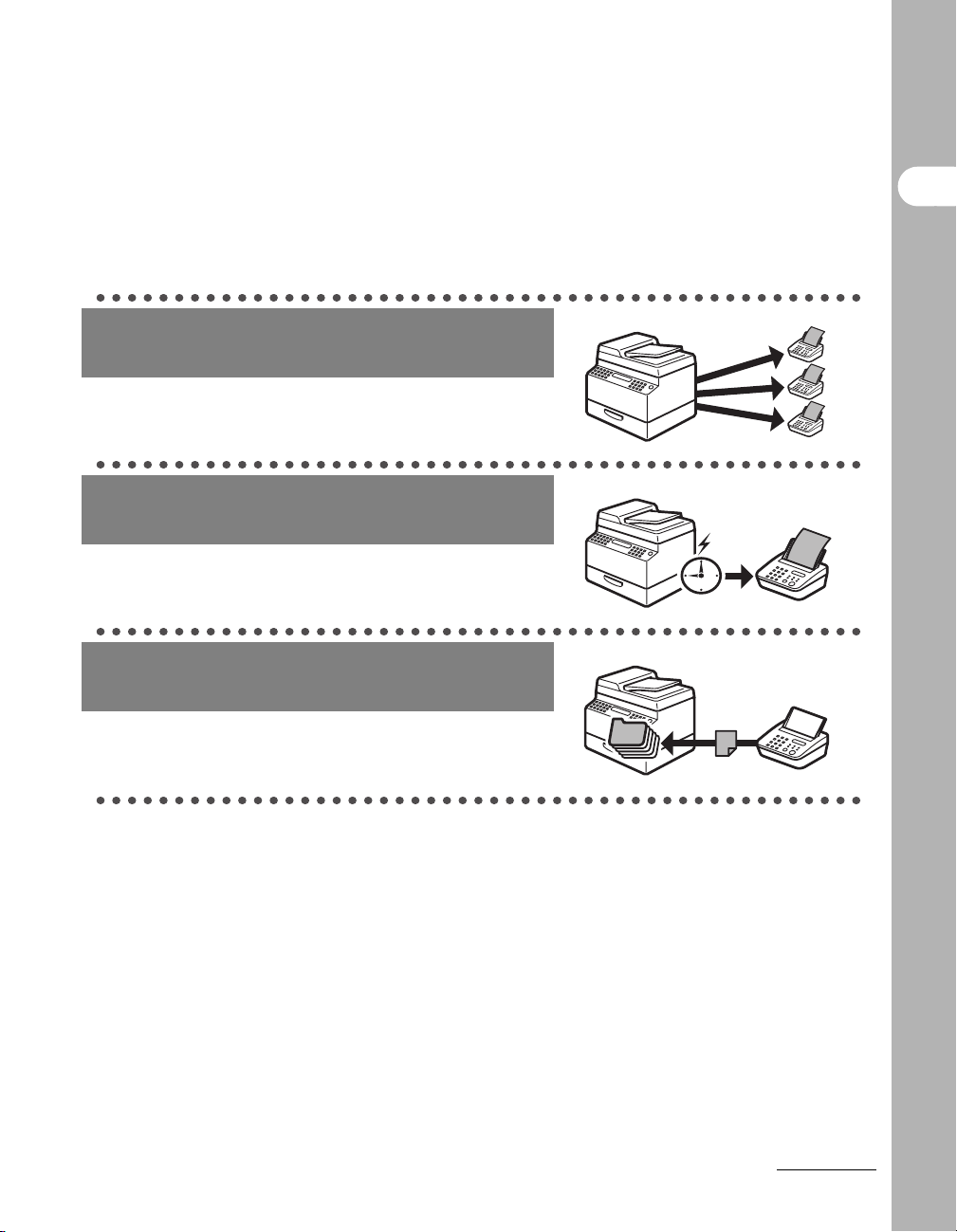
Send a fax to multiple recipients
Broadcasting
→ Advanced Guide
Send a fax at a specified time
Delayed Sending
→ Advanced Guide
Receive faxes in memory without
printing out
Memory Reception
→ Advanced Guide
What Can I Do with This Machine?
iii
Page 6
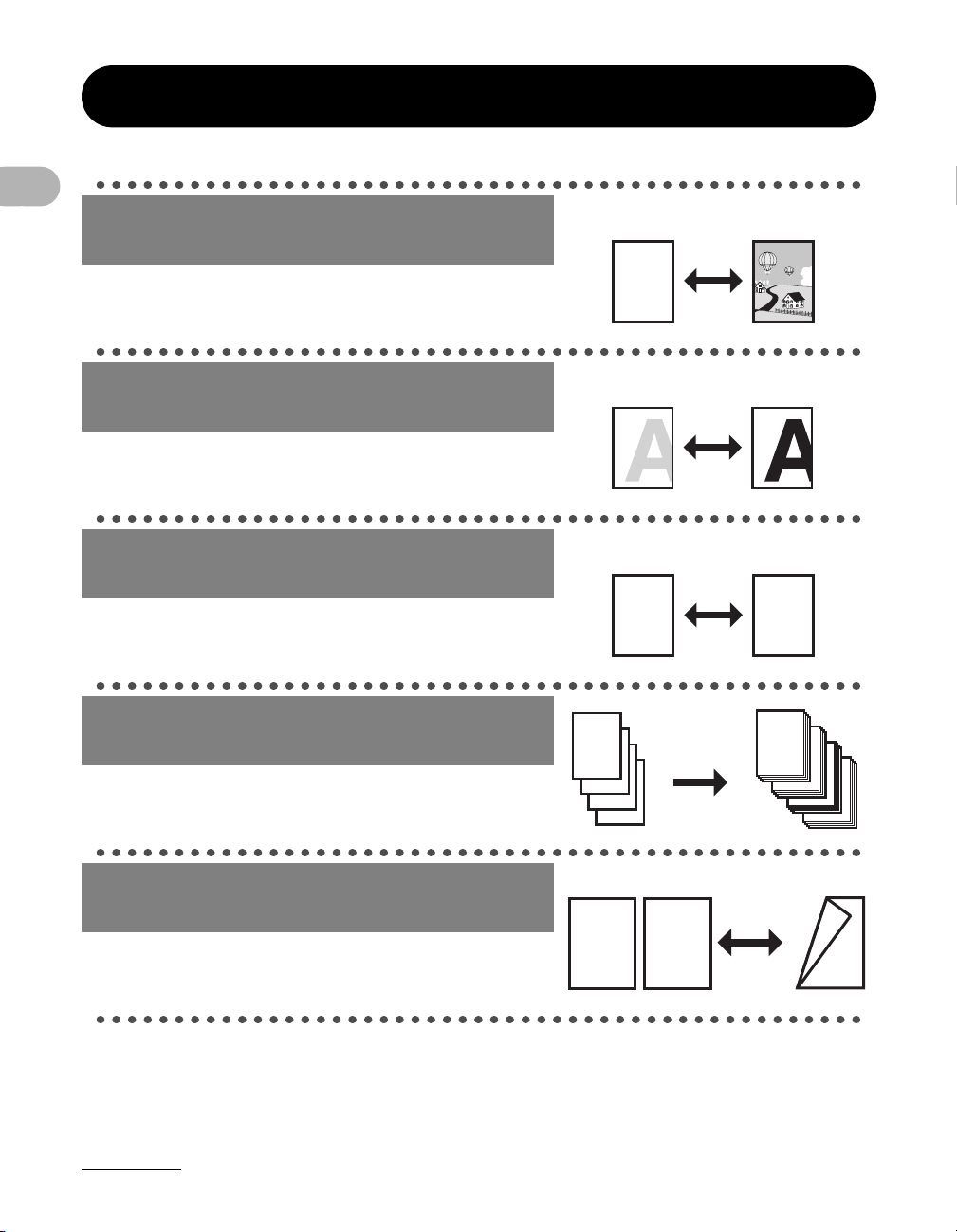
Copy Features
DE F
DE F
DE F
DE F
ABC
ABC
ABC
ABC
1
Select a scan mode depending on
the type of image
Image Quality
→ p. 6-3
Adjust the density level of scanned
images
What Can I Do with This Machine?
Density
→ p. 6-4
Enlarge or reduce copied images
ABC
ABC
ABC
ABC
Zoom Ratio
→ p. 6-6
Sort copies by page order
Collate Copying
→ Advanced Guide
Make two-sided copies
Two-Sided Copy
→ Advanced Guide
iv
AAAA
AAAA
BBBB
AAAA
BBBB
CCCC
AAAA
BBBB
CCCC
DDDD
1
BBBB
CCCC
DDDD
2
CCCC
DDDD
DDDD
ABC
ABC
ABC
ABC
1
A
3
4
2
A
AAAA
AAAA
AAAA
AAAA
AAAA
AAAA
AAAA
AAAA
AAAA
1
AAAA
AAAA
AAAA
AAAA
AAAA
1
AAAA
1
AAAA
1
Page 7
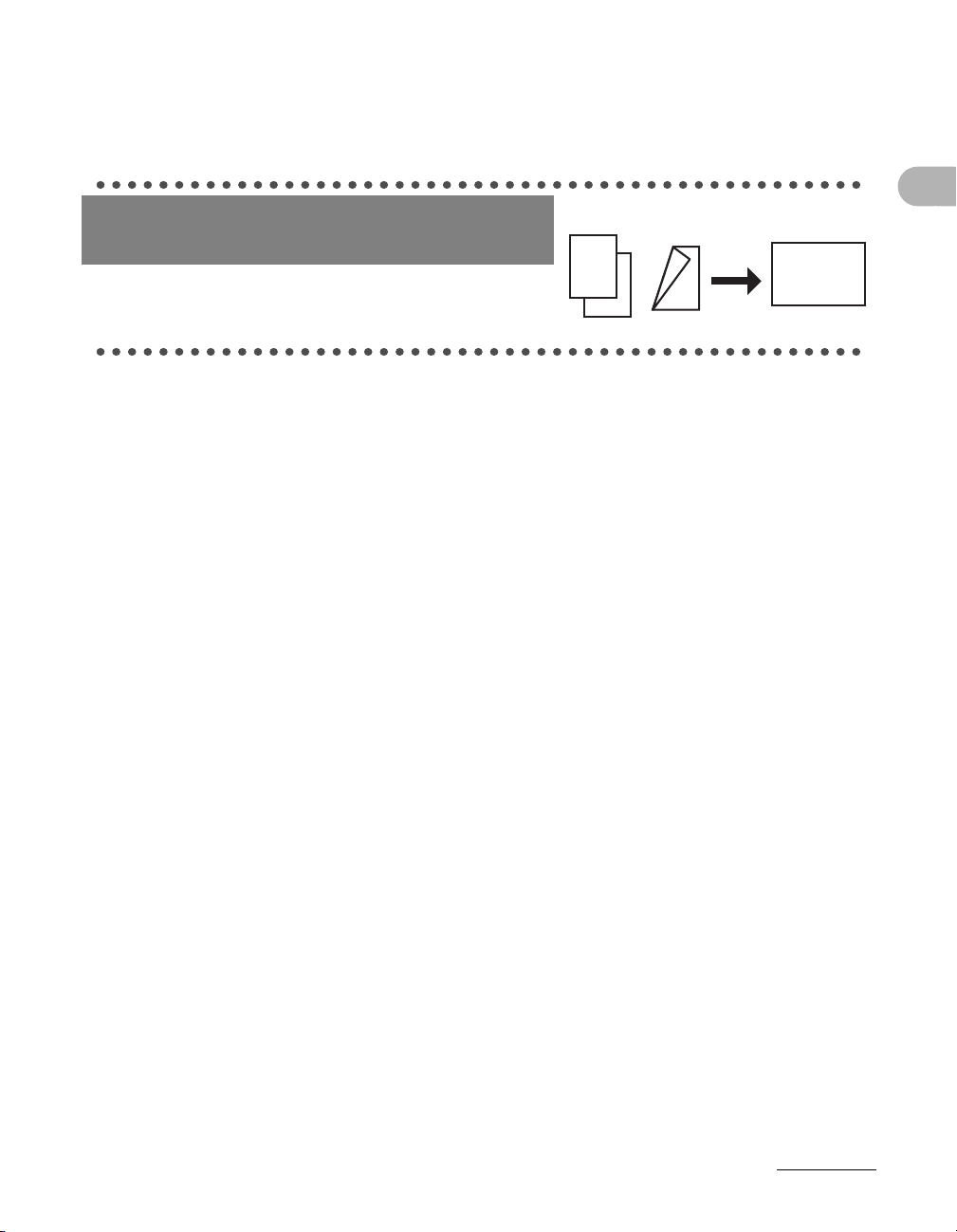
Copy two documents on one sheet
DEF
DEF
DEF
DEF
ABC
ABC
ABC
ABC
1
DEF
DEF
DEF
DEF
2 on 1 Combination
→ Advanced Guide
ABC
ABC
ABC
ABC
1
What Can I Do with This Machine?
ABC
ABC
ABC
2
ABC
2
1
v
Page 8
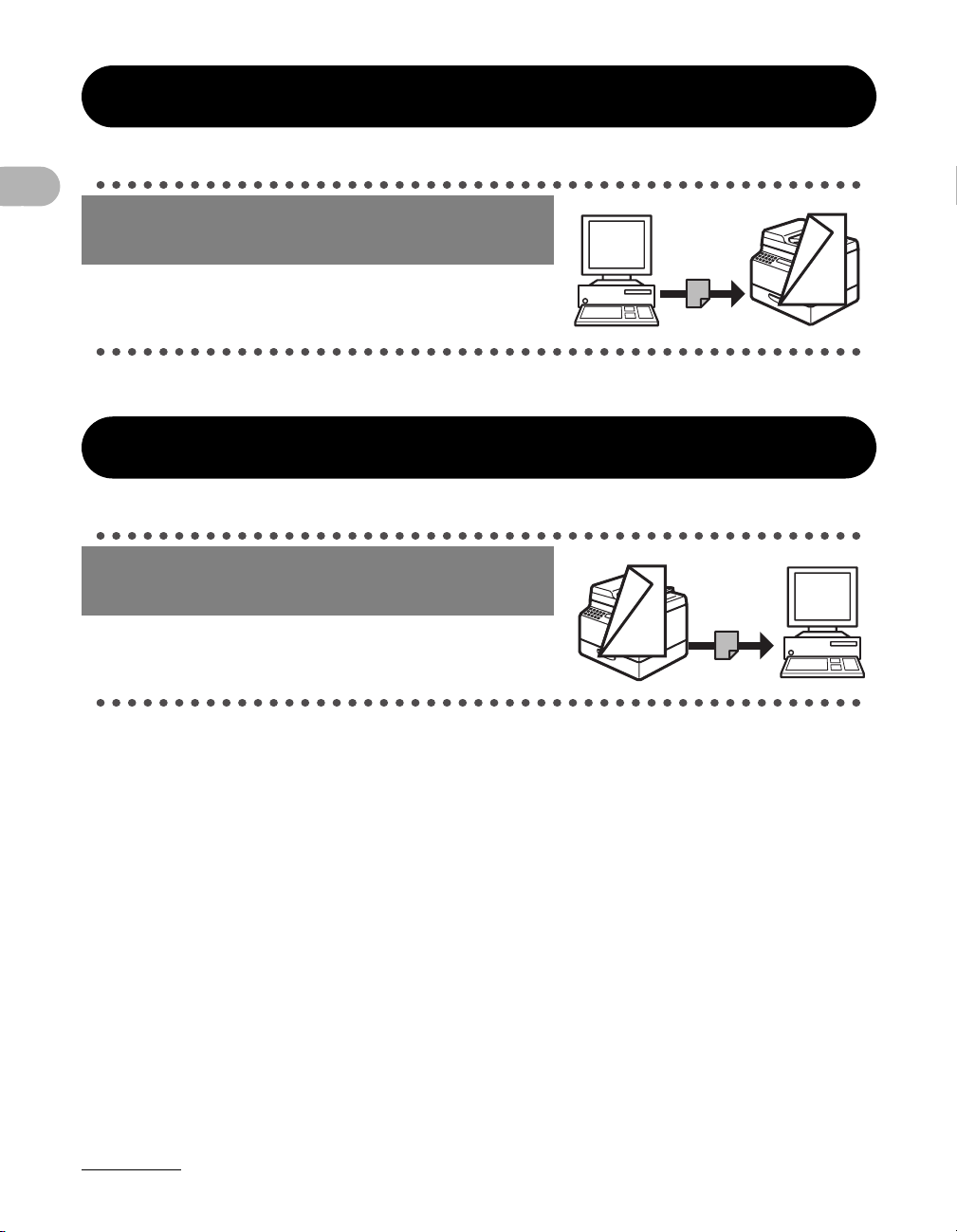
Printer Feature
ABC
ABC
ABC
ABC
1
F
F
ABC
ABC
ABC
ABC
1
Print a document from a PC
Printing
→ Online help
What Can I Do with This Machine?
Scanner Feature
Specify detailed scanning options
to suit various images
Scanning
→ Scanner Driver Guide
vi
Page 9
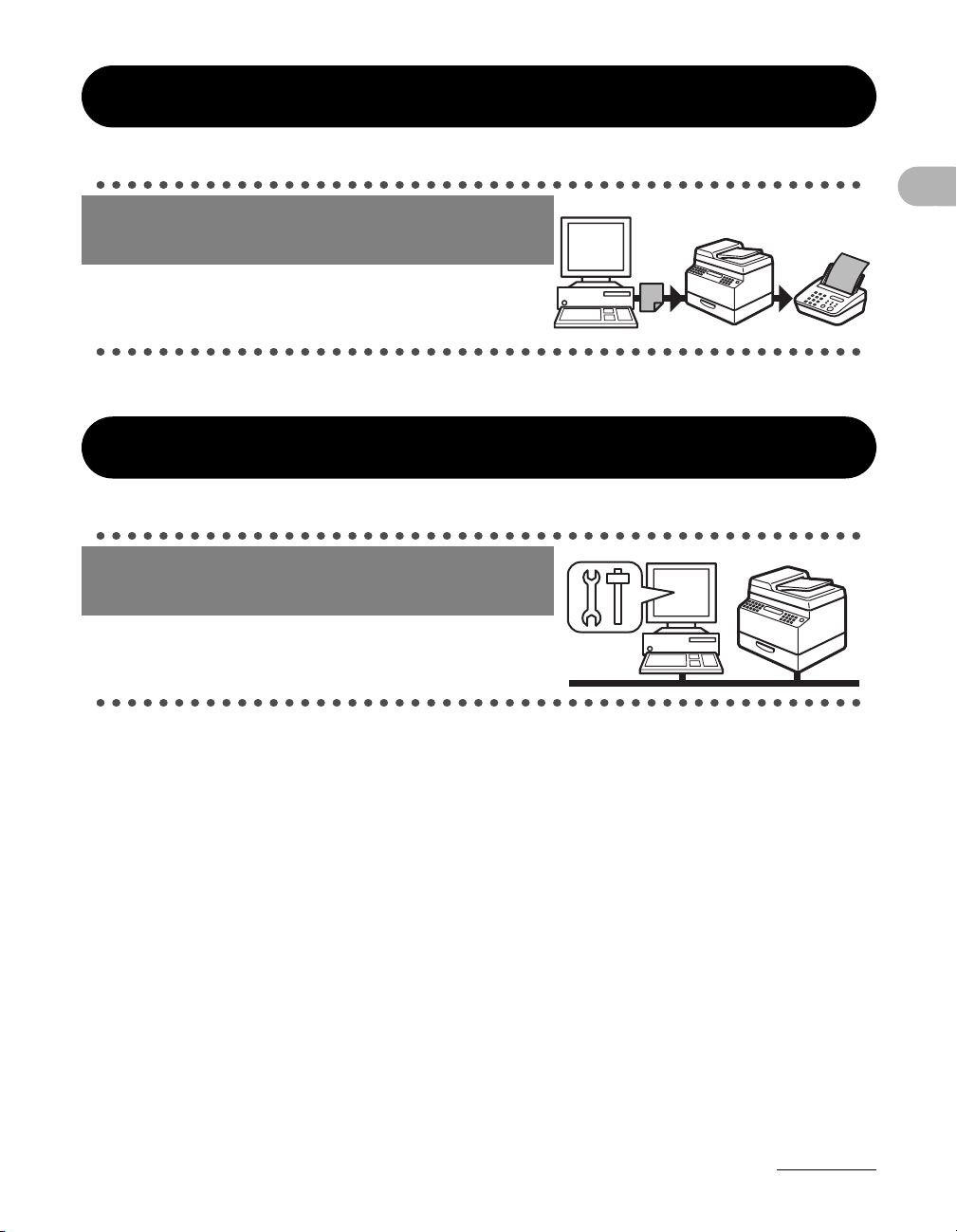
PC Fax Feature (MF6550/MF6560/MF6580 Only)
Send a fax from a PC
PC Faxing
→ Online help
Remote UI Feature (MF6580 Only)
Access and manage the machine
from a PC
Remote UI
→ Advanced Guide
What Can I Do with This Machine?
vii
Page 10
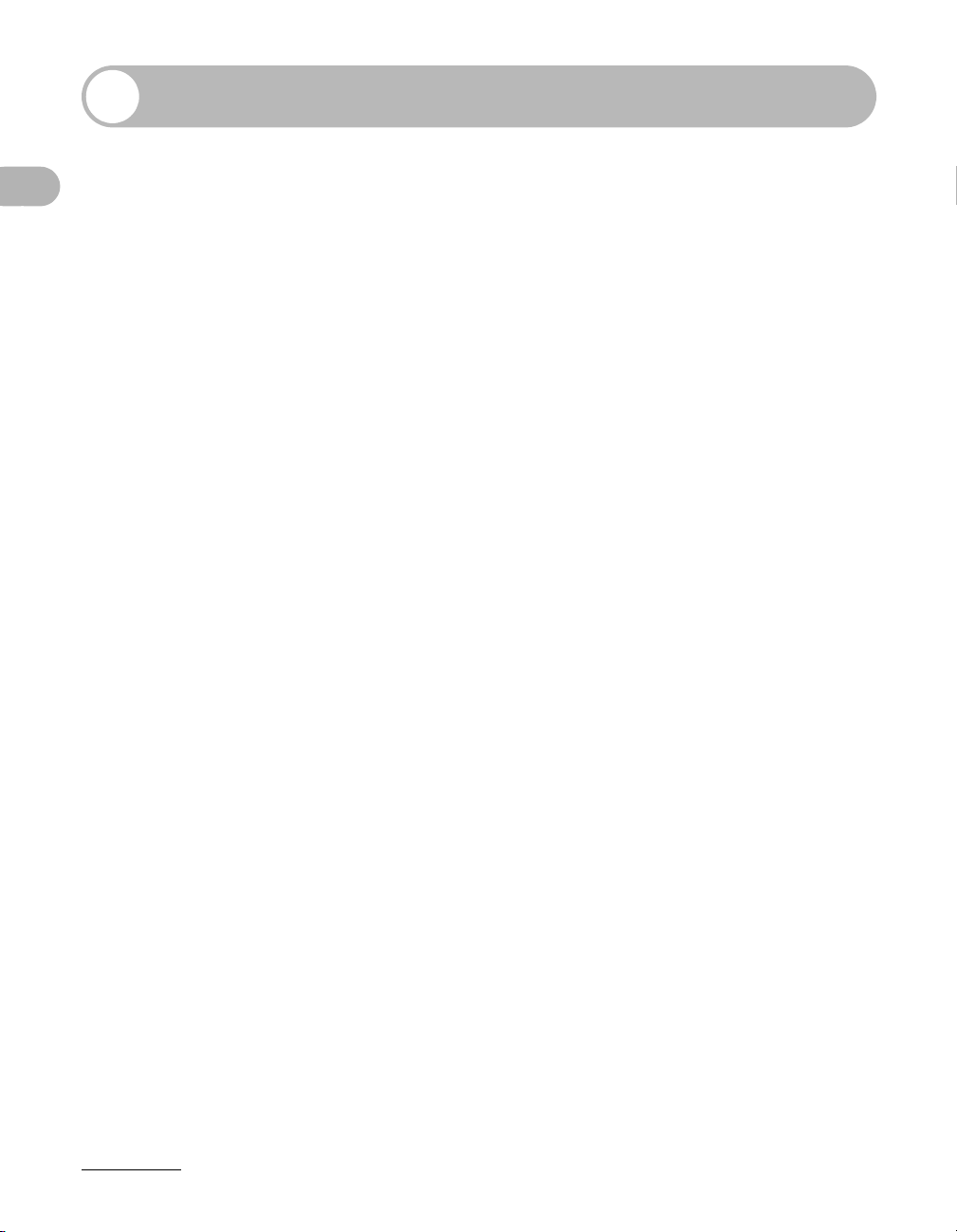
Contents
Manuals for the Machine.................................................................i
What Can I Do with This Machine? ............................................... ii
Fax Features (MF6550/MF6560/MF6580 Only) .............. ii
Copy Features ................................................................ iv
Printer Feature................................................................ vi
Scanner Feature............................................................. vi
PC Fax Feature (MF6550/MF6560/MF6580 Only) .........vii
Remote UI Feature (MF6580 Only) ................................vii
Contents ....................................................................................... viii
What Can I Do with This Machine?
Preface..........................................................................................xiii
Important Safety Instructions .........................................xiii
Handling and Maintenance............................................xiii
Location .........................................................................xiv
Power Supply................................................................. xv
Customer Support (U.S.A).............................................xvi
Customer Support (Canada)..........................................xvi
How to Use This Guide............................................................... xvii
Symbols Used in This Manual ......................................xvii
Illustrations Used in This Manual.................................xviii
Legal Notices ............................................................................... xix
Copyright .......................................................................xix
Disclaimer ......................................................................xix
Legal Limitations on the Usage of Your Product and
the Use of Images.......................................................... xx
Trademarks....................................................................xxi
Users in the U.S.A.......................................................................xxii
Pre-Installation Requirements for Canon Facsimile
Equipment.....................................................................xxii
Connection of the Equipment ......................................xxiii
In Case of Equipment Malfunction...............................xxiii
Rights of the Telephone Company .............................. xxiii
FCC Notice ..................................................................xxiv
viii
Page 11
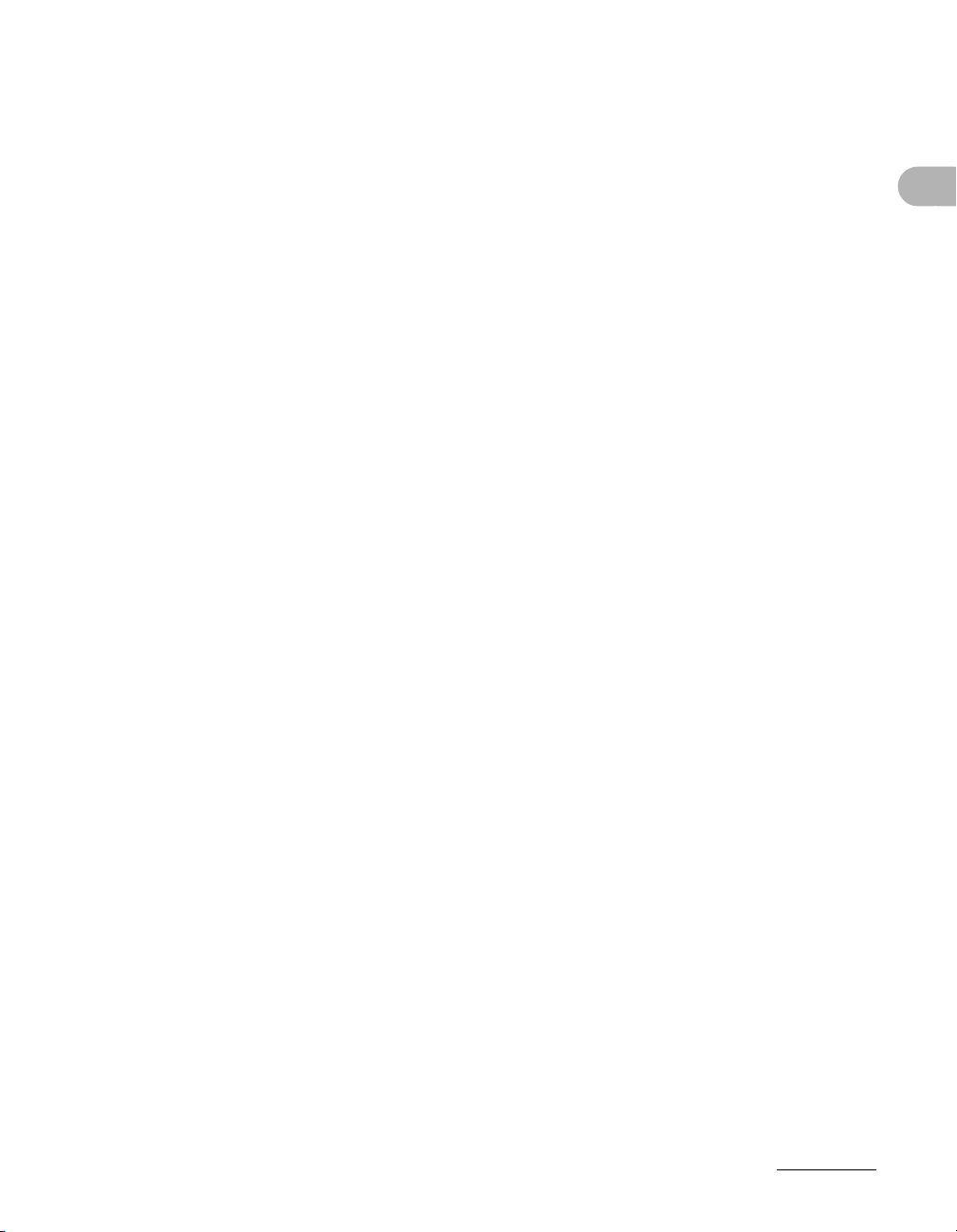
Users in Canada.........................................................................xxvi
Pre-Installation Requirements for Canon Facsimile
Equipment....................................................................xxvi
Notice..........................................................................xxvii
Laser Safety ............................................................................... xxix
CDRH Regulations ......................................................xxix
1 Before Using the Machine ......................................................1-1
Machine Components .................................................................1-1
Operation Panel ...........................................................................1-3
Main Operation Panel...................................................1-3
Facsimile Operation Panel
(MF6550/MF6560/MF6580 Only) .................................1-5
LCD (Standby Mode) ...................................................................1-6
Copy Mode ...................................................................1-6
Fax Mode......................................................................1-6
Scan Mode....................................................................1-6
Toner Cartridge............................................................................1-7
Maintaining the Toner Cartridge ...................................1-7
Timer Settings..............................................................................1-9
Setting Sleep Mode ......................................................1-9
Setting Auto Clear Time..............................................1-12
Setting Daylight Saving Time......................................1-14
What Can I Do with This Machine?
2 Document Handling................................................................. 2-1
Document Requirements ............................................................2-1
Scanning Area..............................................................................2-3
Loading Documents ....................................................................2-4
On the Platen Glass......................................................2-4
In the ADF.....................................................................2-6
ix
Page 12
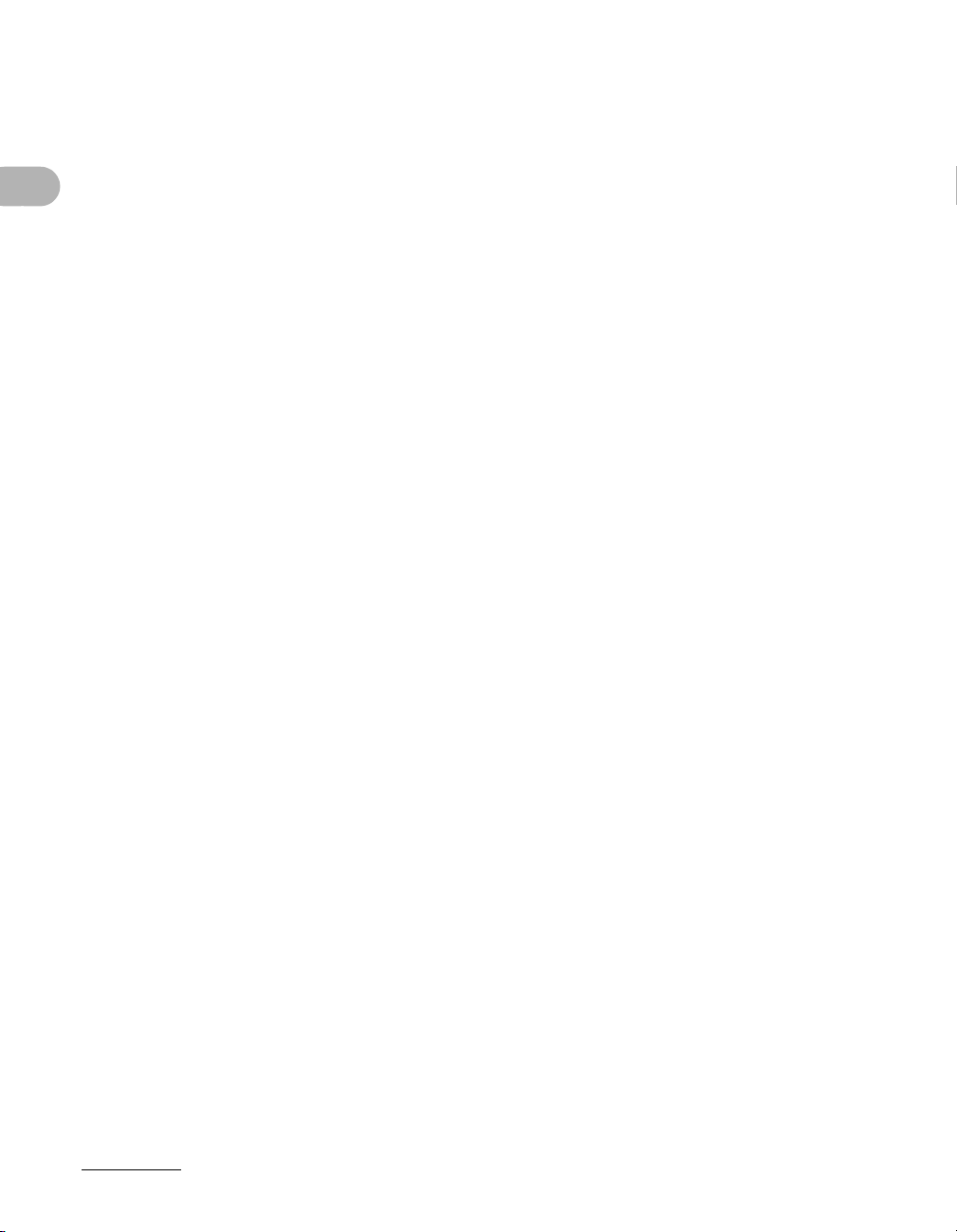
3 Print Media ...............................................................................3-1
Paper Requirements....................................................................3-1
Printable Area ..............................................................................3-3
Paper Guidelines .........................................................................3-4
Loading Paper..............................................................................3-5
In the Multi-Purpose Tray (e.g., Envelopes) .................3-5
Setting Paper Type and Size.......................................................3-8
For the Paper Cassette.................................................3-8
For the Multi-Purpose Tray .........................................3-11
4 Sending Faxes (MF6550/MF6560/MF6580 Only) ...................4-1
What Can I Do with This Machine?
Scan Settings ...............................................................................4-3
Image Quality................................................................4-3
Density..........................................................................4-5
Speed Dialing ...............................................................................4-6
Registering Recipients for Speed Dialing .....................4-6
Using Speed Dialing ...................................................4-32
Manual Sending .........................................................................4-34
Direct Sending ...........................................................................4-36
5 Receiving Faxes (MF6550/MF6560/MF6580 Only) ................5-1
6 Copying ....................................................................................6-1
Scan Settings ...............................................................................6-3
Image Quality................................................................6-3
Density..........................................................................6-4
Zoom Ratio ...................................................................6-6
7 Printing .....................................................................................7-1
8 Scanning .................................................................................. 8-1
9 PC Faxing (MF6550/MF6560/MF6580 Only) ........................... 9-1
x
Page 13
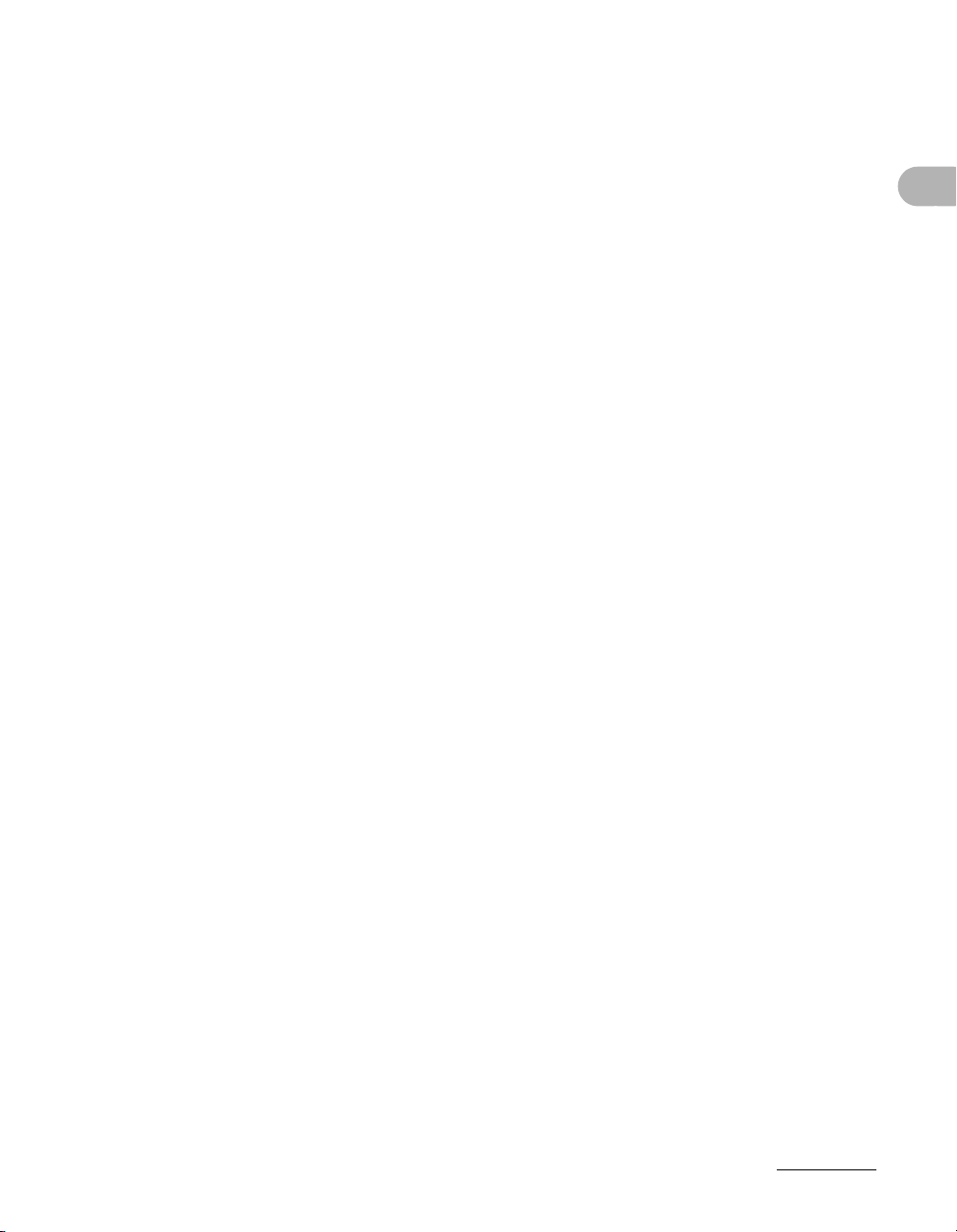
10 Remote UI (MF6580 Only) ...................................................10-1
11 Maintenance......................................................................... 11-1
Cleaning the Machine................................................................11-1
Exterior .......................................................................11-1
Interior.........................................................................11-2
Fuser Roller ................................................................11-4
Scanning area.............................................................11-5
Cleaning the ADF Automatically .................................11-8
Transcription Roller.....................................................11-9
Replacing the Toner Cartridge ...............................................11-10
Redistributing Toner .................................................11-10
Replacing the Toner Cartridge..................................11-12
Recycling Used Cartridges .....................................................11-16
The Clean Earth Campaign ......................................11-16
U.S.A. PROGRAM....................................................11-17
CANADA PROGRAM-CANADA PROGRAMME ......11-20
Transporting the Machine.......................................................11-22
12 Troubleshooting ..................................................................12-1
Clearing Jams ............................................................................12-1
Document Jams..........................................................12-1
Paper Jams.................................................................12-3
What Can I Do with This Machine?
LCD Messages ...........................................................................12-6
Error Codes (MF6550/MF6560/MF6580 Only) ........................12-12
If a Power Failure Occurs........................................................12-14
If You Cannot Solve a Problem ..............................................12-15
xi
Page 14
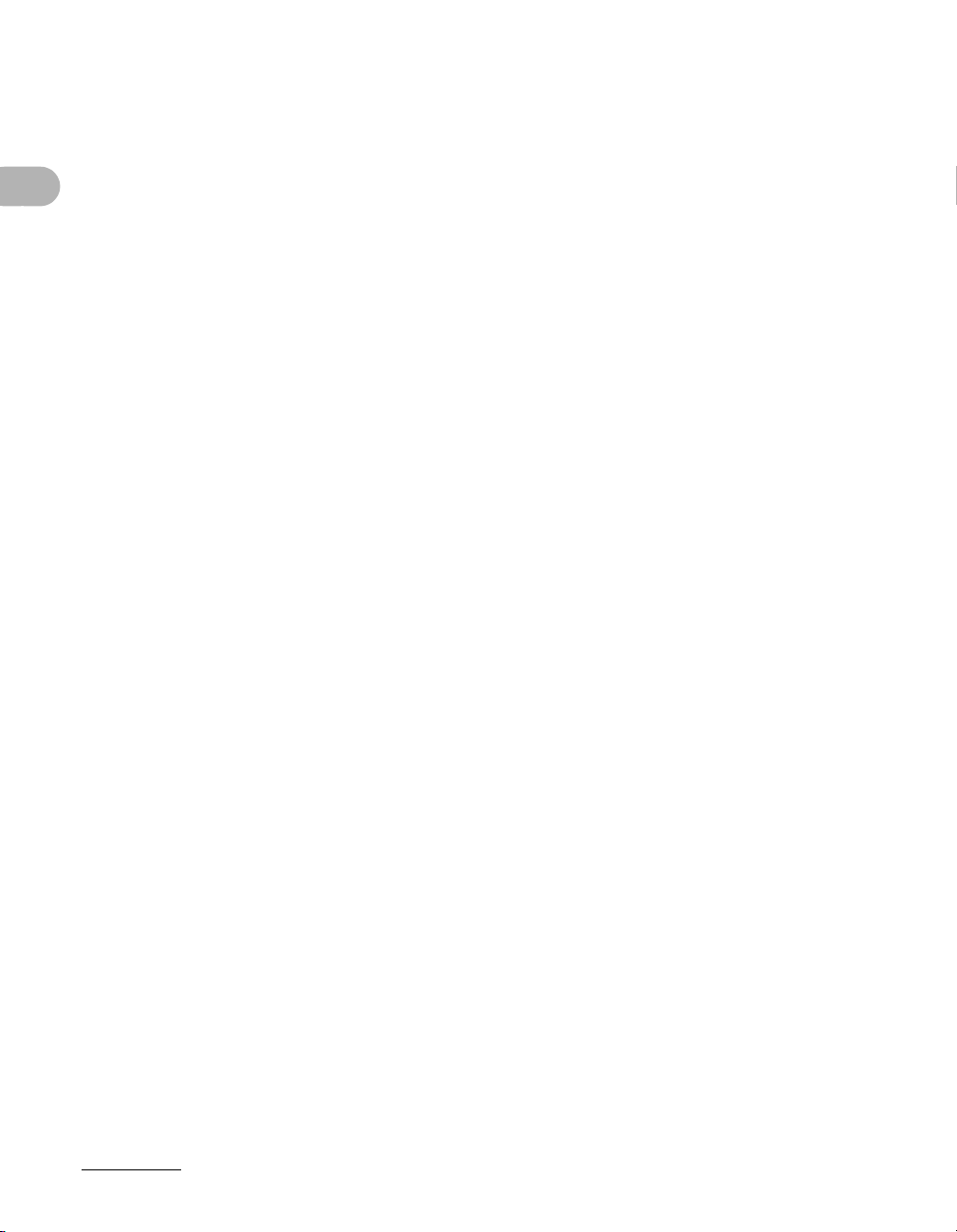
13 Machine Settings .................................................................13-1
Machine Settings .......................................................................13-1
Printing USER’S DATA LIST ......................................13-1
Accessing the Setting Menu .......................................13-3
Setting Menu ..............................................................................13-5
COMMON SETTINGS ...............................................13-5
COPY SETTINGS ....................................................13-10
FAX SETTINGS
(MF6550/MF6560/MF6580 Only) ............................13-12
ADDRESS BOOK SET.
(MF6550/MF6560/MF6580 Only) ............................13-18
PRINTER SETTINGS ..............................................13-20
What Can I Do with This Machine?
TIMER SETTINGS ...................................................13-24
ADJUST./CLEANING ..............................................13-26
REPORT SETTINGS ...............................................13-28
SYSTEM SETTINGS ...............................................13-30
14 Appendix ..............................................................................14-1
Specifications ............................................................................14-1
xii
General.......................................................................14-1
Copier .........................................................................14-2
Printer .........................................................................14-3
Facsimile (MF6550/MF6560/MF6580 Only) ...............14-3
Telephone (MF6550/MF6560/MF6580 Only) .............14-5
Index ...........................................................................................14-6
Page 15
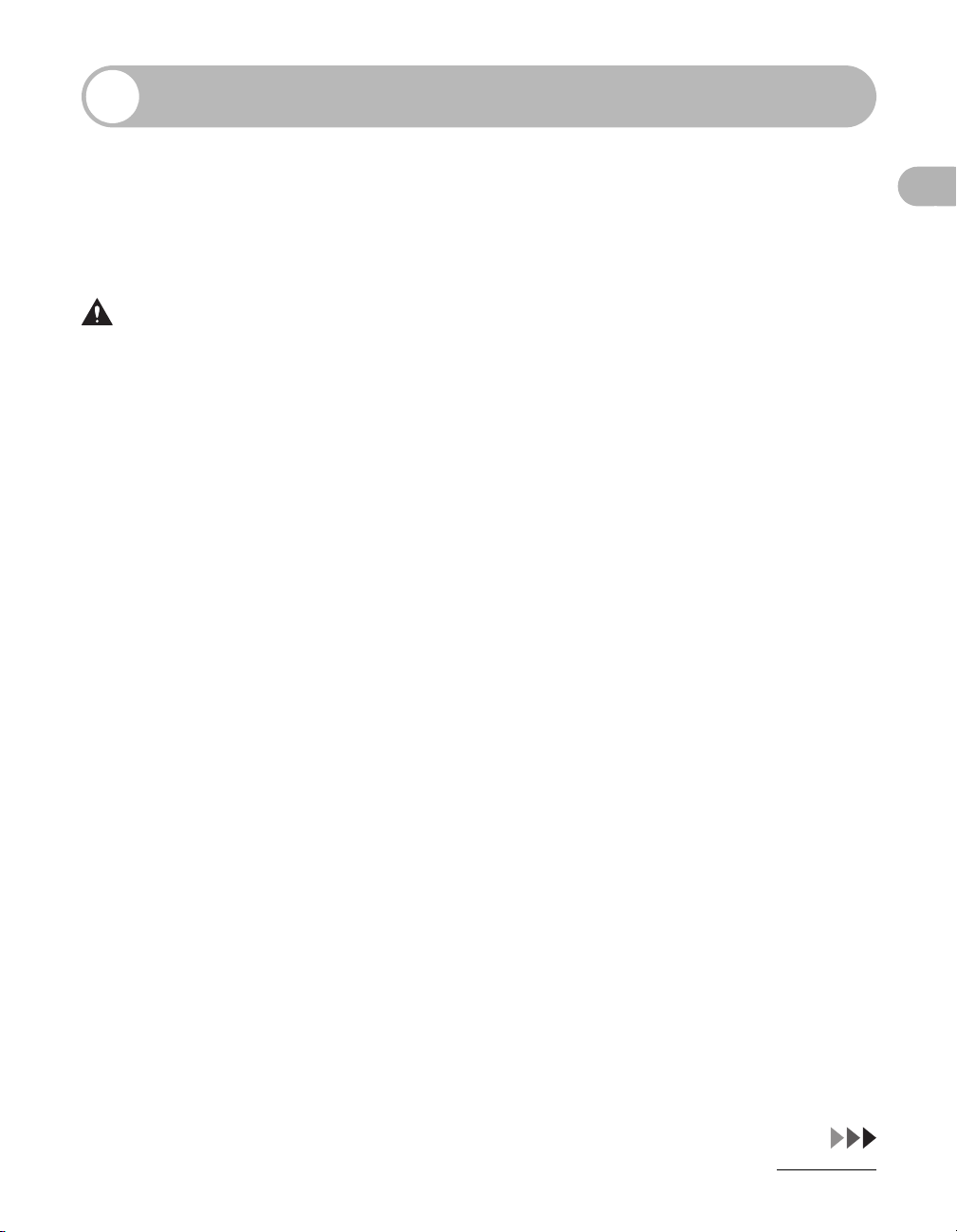
Preface
Thank you for choosing a Canon product. Before using the machine, please read
the following instructions for your safety.
Important Safety Instructions
WAR NIN G
Except as specifically described in this guide, do not attempt to service the machine yourself. Never
attempt to disassemble the machine: opening and removing its interior covers will expose you to
dangerous voltages and other risks. For all service, contact Canon Customer Care Center, or a Canon
Authorized Service Facility.
Handling and Maintenance
– Follow all warnings and instructions marked on the machine.
– Do not subject the machine to strong physical shocks or vibrations.
– Always unplug the machine before moving or cleaning it.
– To avoid paper jams, never unplug the power cord, open the left cover, or add or
remove paper in the machine while printing.
– When transporting the machine, be sure to remove the toner cartridge from the
machine.
– Place the toner cartridge in its original protective bag or wrap it in a thick cloth to
prevent exposure to light.
– Always grip the handle on the sides of the machine when you lift the machine. Never
lift the machine by any of its trays or attachments.
– Do not insert any objects into the slots or openings on the machine since they may
touch dangerous voltage points or short out parts. This could result in fire or electric
shock.
– Do not allow small objects (such as pins, paper clips, or staples) to fall into the
machine.
– To avoid spillage in or around the machine, do not eat or drink near it.
– Keep the machine clean. Dust accumulation can prevent the machine from operating
properly.
What Can I Do with This Machine?
xiii
Page 16
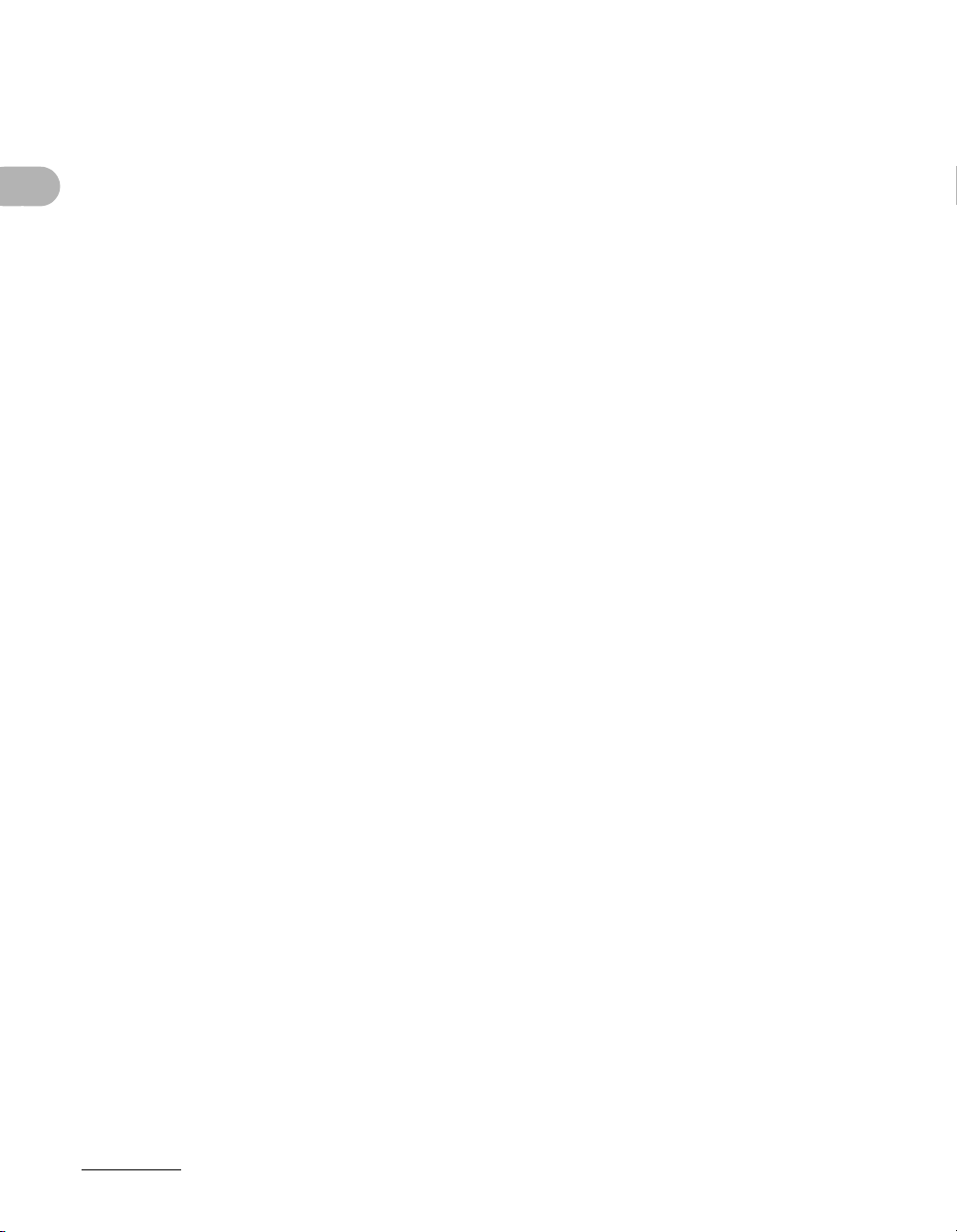
– Unplug the machine from the wall outlet and contact Canon Customer Care Center
in any of the following cases:
– When the power cord or plug is damaged or frayed.
– If liquid or small object has fallen into the machine.
– If the machine has been exposed to rain or water.
– If the machine does not operate normally when you have followed the instructions
in this guide. Adjust only those controls that are covered by the instructions in this
guide. Improper adjustment of other controls may result in damage and may
require extensive work by a qualified technician to restore the product to normal
operation.
– If the machine has been dropped.
– If the machine exhibits a distinct change in performance, indicating a need for
servicing.
What Can I Do with This Machine?
Location
– Place the machine on a flat, stable, vibration-free surface that is strong enough to
support its weight.
– Place the machine in a cool, dry, clean, well ventilated place.
– Make sure the area is free from dust.
– Make sure the location is not exposed to high temperature or humidity.
– Keep the machine away from direct sunlight as this can damage it. If you have to
place the machine near a window, install heavy curtains or blinds.
– Do not use the machine near water. Make sure that no wet or humid objects come
into contact with the machine.
– Do not use or store the machine outdoors.
– Do not place the machine near devices that contain magnets or generate magnetic
fields, such as speakers.
– If possible, place the machine near an existing telephone line outlet for easy
connection of the telephone line cord, and to avoid the expense of installing a new
outlet.
– Place the machine near a standard 120 V AC (60 Hz) power outlet.
xiv
Page 17
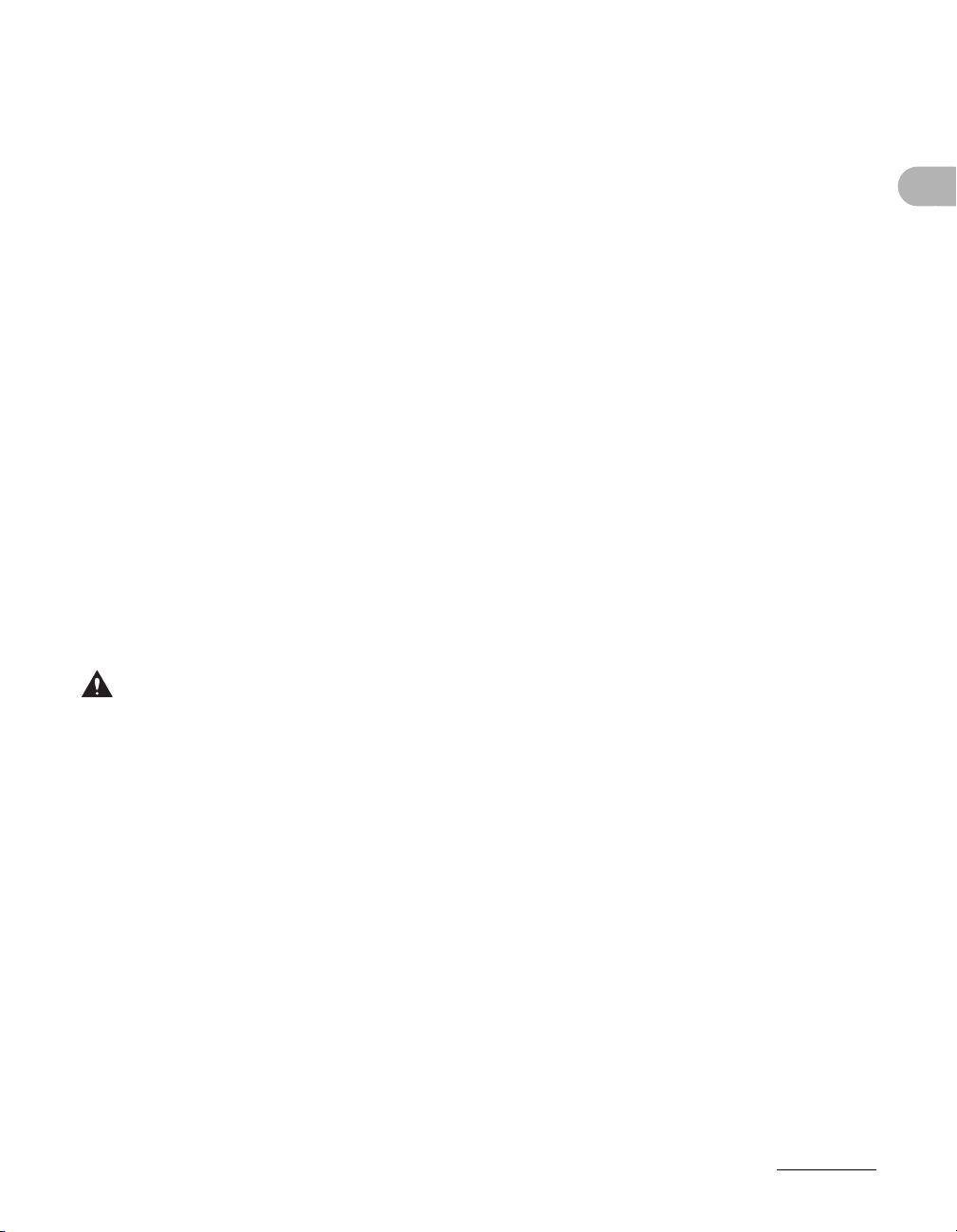
– To ensure reliable operation of the machine and to protect it from overheating (which
can cause it to operate abnormally and create a fire risk), do not block the exhaust
vent. Never block or cover any openings on the machine by placing it on a bed, sofa,
rug, or other similar surface. Do not place the machine in a cupboard or built-in
installation, or near a radiator or other heat source unless proper ventilation is
provided. Leave enough space around all sides of the machine.
– Do not stack boxes or furniture around the power outlet. Keep the area free so you
can reach the outlet quickly. If you notice anything unusual (smoke, strange odors,
noises) around the machine, unplug the power cord immediately. Contact Canon
Customer Care Center.
– Do not allow anything to rest on the power cord, and do not place the machine where
the cord will be walked on. Make sure the cord is not knotted or kinked.
Power Supply
– During electrical storms, unplug the power cord from the power outlet.
(Please note that any documents stored in the machine’s memory will be deleted
when you unplug the power cord.)
– Whenever you unplug the power cord, wait at least five seconds before you plug it in
again.
– Do not plug the power cord into an uninterruptible power supply (UPS).
What Can I Do with This Machine?
WAR NIN G
This product emits low level magnetic flux. If you use a cardiac pacemaker and feel abnormalities, please
move away from this product and consult your doctor.
xv
Page 18
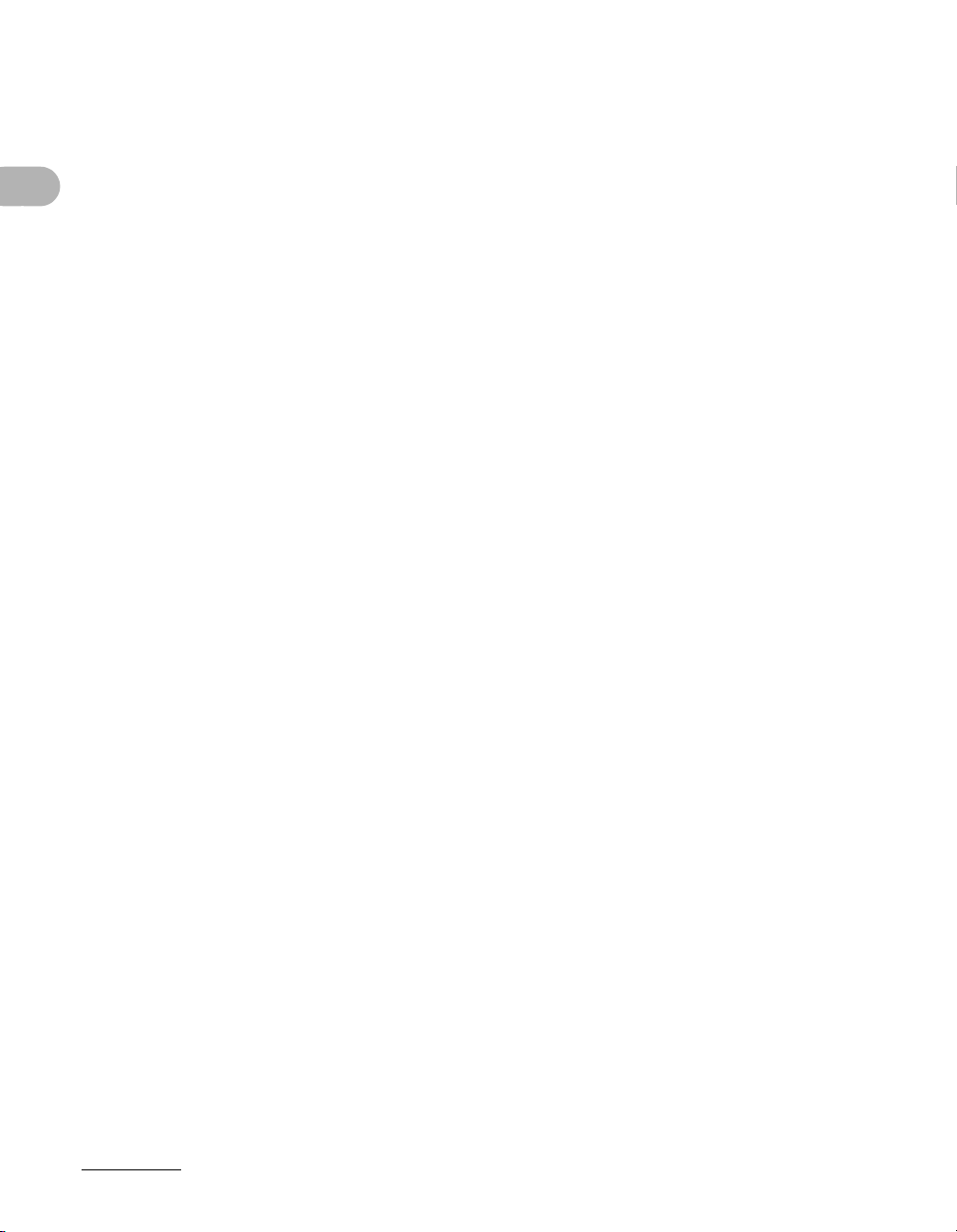
Customer Support (U.S.A)
Your machine is designed with the latest technology to provide trouble-free operation. If
you encounter a problem with the machine’s operation, try to solve it by using the
information in Chapter 12. If you cannot solve the problem or if you think your machine
needs servicing, contact Canon Customer Care Center at 1-800-828-4040 between
the hours of 8:00 A.M. to 8:00 P.M. EST Monday through Friday and 10:00 A.M. to 8:00
P.M. on Saturday. 24 hour online support is also available at the website
http://www.canontechsupport.com/
Customer Support (Canada)
Canon Canada Inc., offers a full range of customer technical support options*:
– For step-by-step troubleshooting, e-mail technical support, the latest driver or
What Can I Do with This Machine?
document downloads, and answers to frequently asked questions visit
http://www.canon.ca/
– Automated step-by-step telephone support on most current products 24 hours,
7 days a week 1-800-652-2666
– Free live technical support 9 A.M. to 8 P.M. EST Monday through Friday (excluding
holidays) for products still under warranty 1-800-652-2666
– The location of the authorized service facility nearest you visit http://www.canon.ca/
or 1-800-652-2666
– If the problem cannot be corrected by using one of the above technical support
options, repair options are available at the time of your call to the live technical
support number above or via the website at http://www.canon.ca/
* Support program specifics are subject to change without notice.
xvi
Page 19
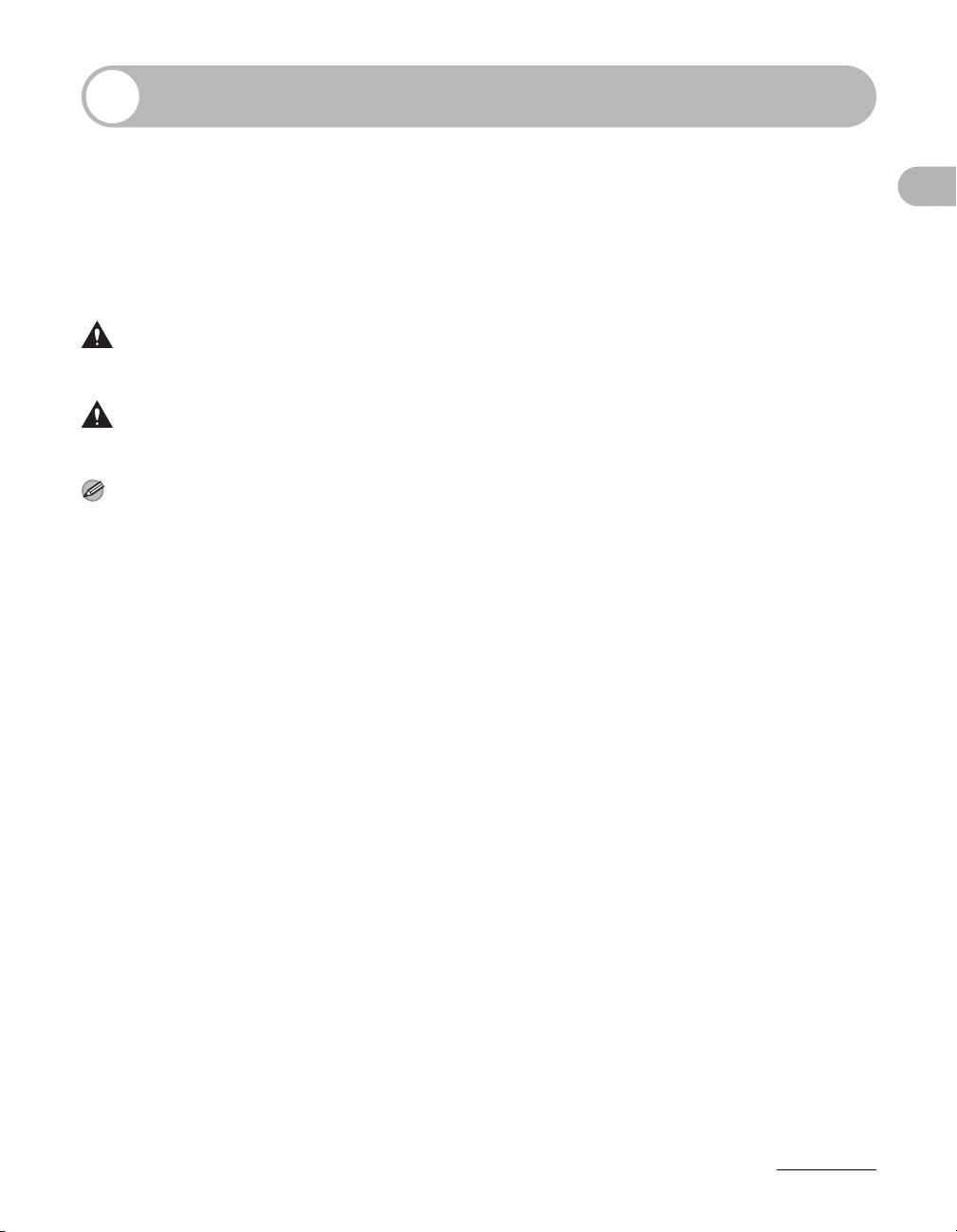
How to Use This Guide
Symbols Used in This Manual
The following symbols are used throughout the manuals for the machine and indicate
the warnings, cautions and notes you should keep in mind when using the machine.
What Can I Do with This Machine?
WAR NIN G
CAUTION
NOTE
In addition, this guide uses distinctive notations to identify keys and information in the
LCD:
– The keys you press appear in square brackets: [Stop].
– Information in the LCD appears in angle brackets: <DOCUMENT READY>.
The numbers that point to the keys on the operation panel diagram correspond to the
order of steps to take in the procedure.
Indicates a warning that may lead to death or serious injury if not
observed.
Explains how to avoid actions that could injure you or damage your
machine.
Explains operating restrictions and how to avoid minor difficulties.
xvii
Page 20
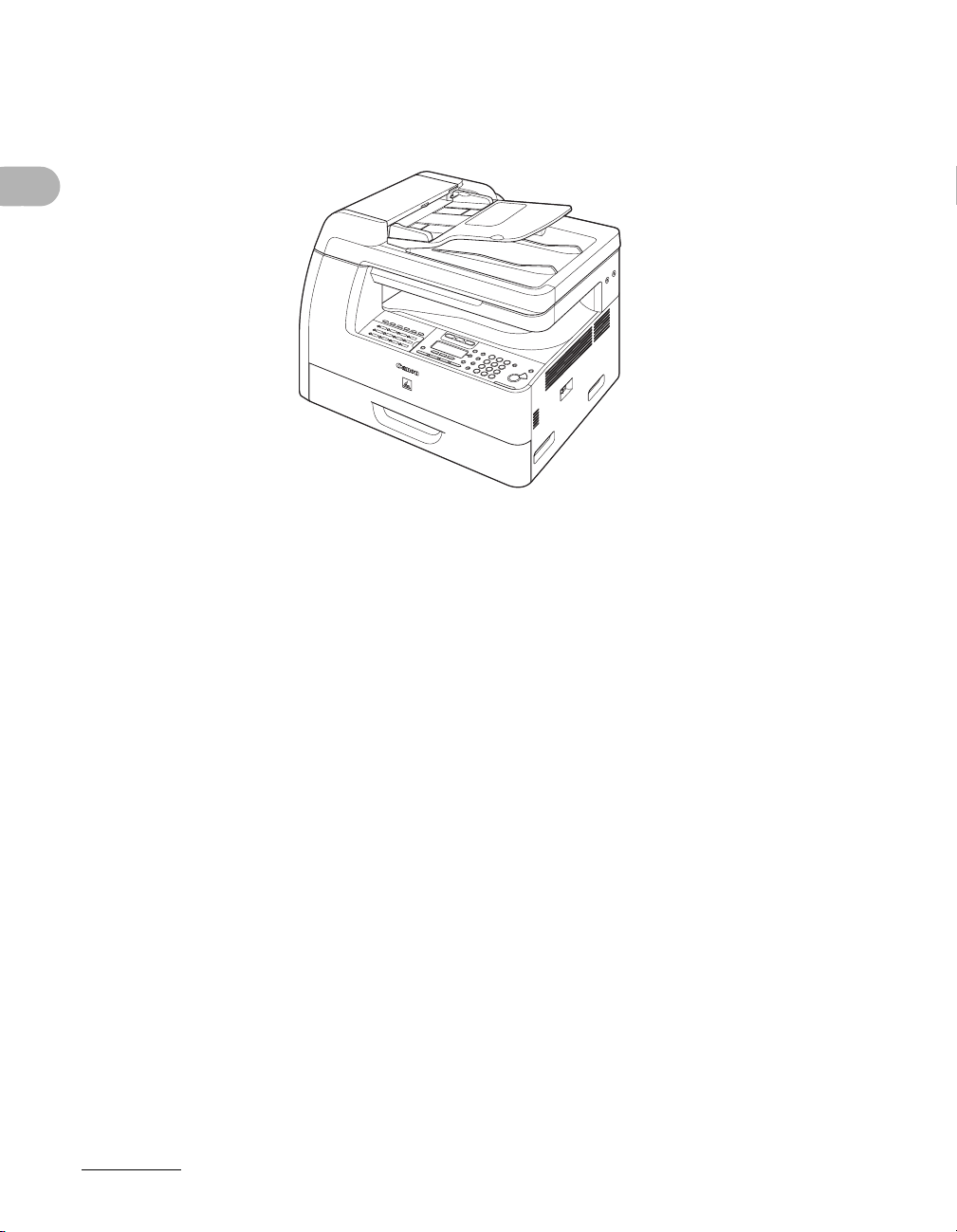
Illustrations Used in This Manual
Unless otherwise mentioned, illustrations used in this manual are those taken when no
optional equipment is attached to the imageCLASS MF6550.
What Can I Do with This Machine?
The model imageCLASS MF6550 is used for illustration purposes in this manual.
When there is any difference among MF6530, MF6531, MF6550, MF6560, MF6580, it
is clearly indicated in the text, e.g., “MF6580 Only.”
xviii
Page 21
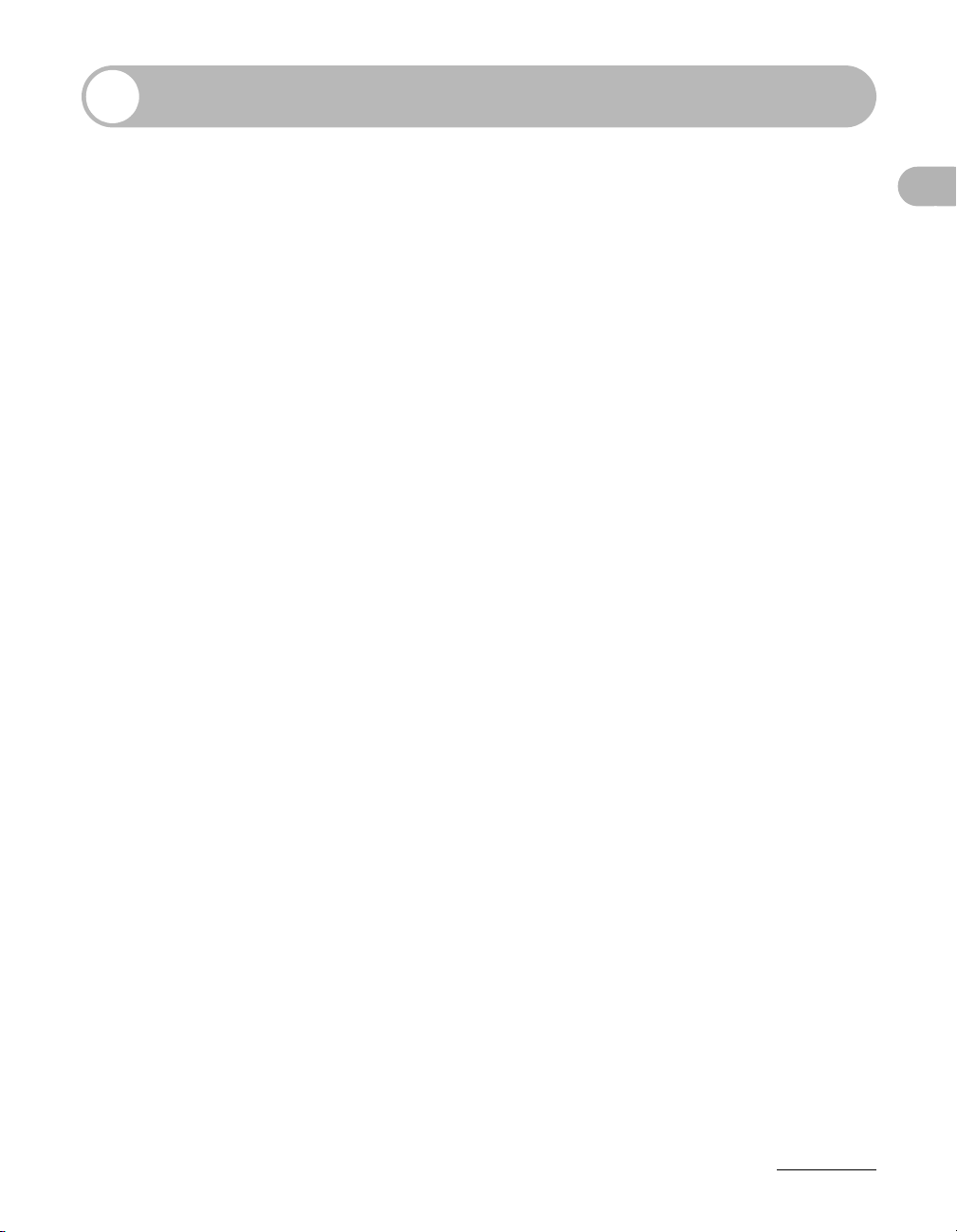
Legal Notices
Copyright
Copyright © 2006 by Canon Inc. All rights reserved. No part of this publication may be
reproduced, transmitted, transcribed, stored in a retrieval system, or translated into any
language or computer language in any form or by any means, electronic, mechanical,
magnetic, optical, chemical, manual, or otherwise, without the prior written permission
of Canon Inc.
Disclaimer
The information in this document is subject to change without notice.
CANON INC. MAKES NO WARRANTY OF ANY KIND WITH REGARD TO THIS
MATERIAL, EITHER EXPRESS OR IMPLIED, EXCEPT AS PROVIDED HEREIN,
INCLUDING WITHOUT LIMITATION, THEREOF, WARRANTIES AS TO
MARKETABILITY, MERCHANTABILITY, FITNESS FOR A PARTICULAR PURPOSE
OF USE OR AGAINST INFRINGEMENT OF ANY PATENT. CANON INC. SHALL NOT
BE LIABLE FOR ANY DIRECT, INCIDENTAL, OR CONSEQUENTIAL DAMAGES OF
ANY NATURE, OR LOSSES OR EXPENSES RESULTING FROM THE USE OF THIS
MATERIAL.
What Can I Do with This Machine?
xix
Page 22
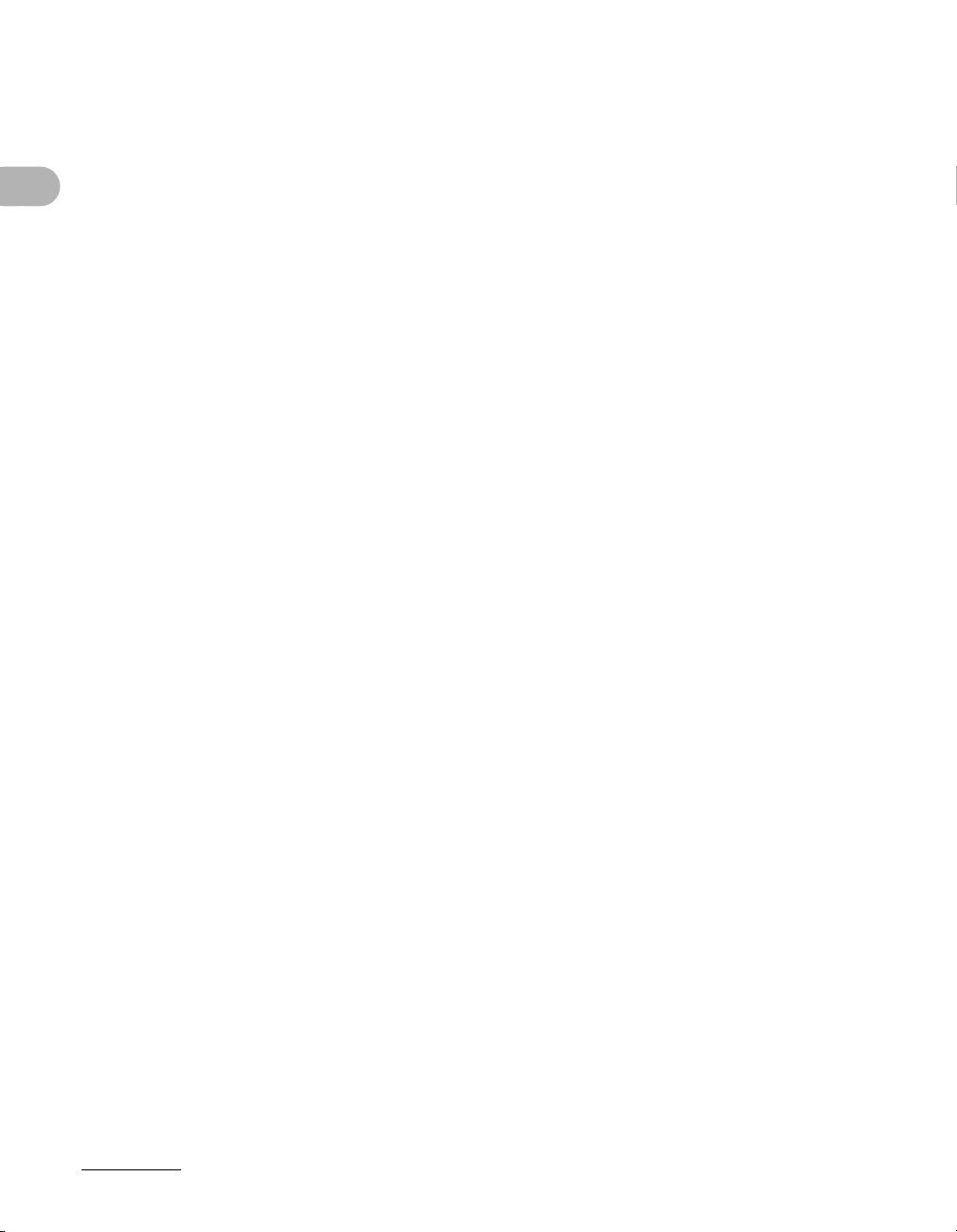
Legal Limitations on the Usage of Your Product and the Use of Images
Using your product to scan, print or otherwise reproduce certain documents, and the
use of such images as scanned, printed or otherwise reproduced by your product, may
be prohibited by law and may result in criminal and/or civil liability.
A non-exhaustive list of these documents is set forth below. This list is intended to be a
guide only. If you are uncertain about the legality of using your product to scan, print or
otherwise reproduce any particular document, and/or of the use of the images
scanned, printed or otherwise reproduced, you should consult in advance with your
legal advisor for guidance.
– Paper Money – Travelers Checks
– Money Orders – Food Stamps
What Can I Do with This Machine?
– Certificates of Deposit – Passports
– Postage Stamps (canceled or
uncanceled)
– Identifying Badges or Insignias – Internal Revenue Stamps (canceled or
– Selective Service or Draft Papers – Bonds or Other Certificates of
– Checks or Drafts Issued by
Governmental Agencies
– Motor Vehicle Licenses and Certificates
of Title
– Immigration Papers
uncanceled)
Indebtedness
– Stock Certificates
– Copyrighted Works/Works of Art
without Permission of Copyright Owner
xx
Page 23
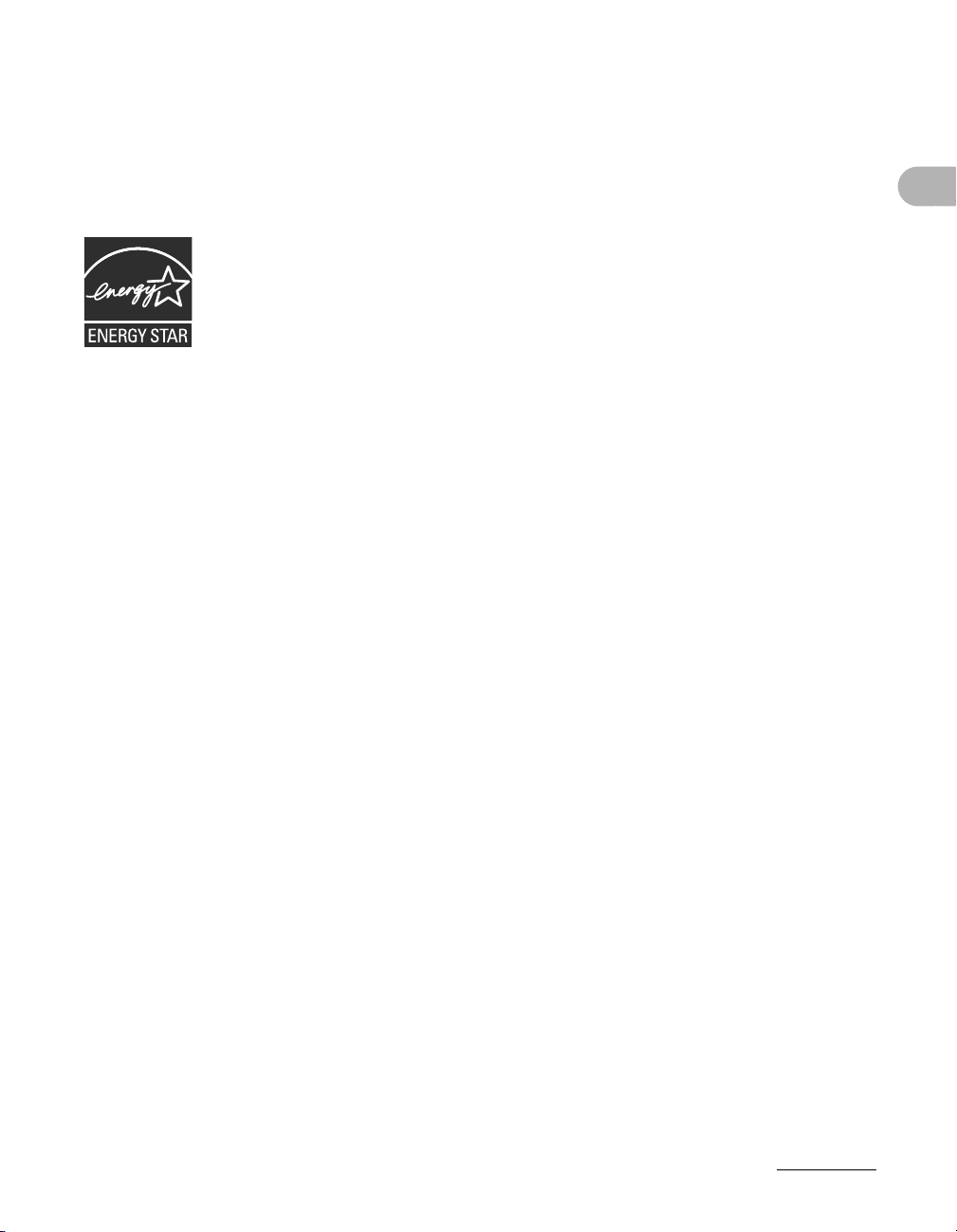
Trademarks
Canon, the Canon logo and imageCLASS are trademarks of Canon Inc.
All other product and brand names are registered trademarks, trademarks or service
marks of their respective owners.
As an ENERGY STAR
product meets the ENERGY STAR
The International ENERGY STAR
international program that promotes energy saving through the use of
computers and other office equipment. The program backs the
development and dissemination of products with functions that
effectively reduce energy consumption. It is an open system in which
business proprietors can participate voluntarily. The targeted products
are office equipment, such as computers, displays, printers, facsimiles,
and copiers. Their standards and logos are uniform among
participating nations.
®
Partner, Canon has determined that this
®
guidelines for energy efficiency.
®
Office Equipment Program is an
What Can I Do with This Machine?
xxi
Page 24
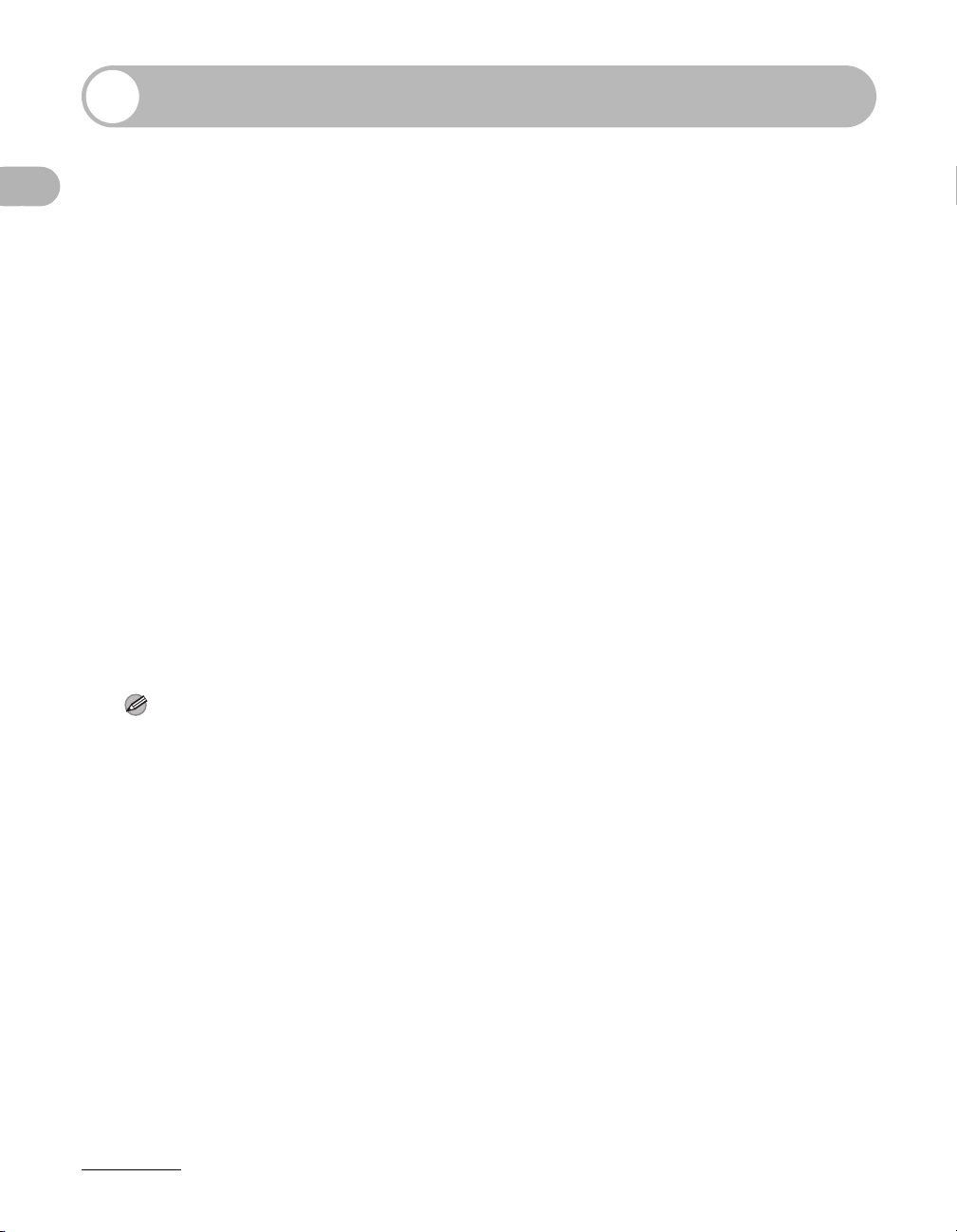
Users in the U.S.A.
Pre-Installation Requirements for Canon Facsimile Equipment
A. Location
Supply a suitable table, cabinet, or desk. See p. 14-1 for the machine’s weight and
dimensions.
B. Order Information
1. Only a single line, touch-tone or rotary telephone set is to be used.
What Can I Do with This Machine?
2. Order an RJ11-C modular jack (USOC code), which should be installed by the
telephone company. If the RJ11-C jack is not present, installation cannot occur.
3. Order a regular voice grade line or the equivalent from your telephone company’s
business representative.
Use one line per machine.
DDD (DIRECT DISTANCE DIAL) LINE
-or-
IDDD (INTERNATIONAL DIRECT DISTANCE DIAL) LINE IF YOU COMMUNICATE
OVERSEAS
NOTE
Canon recommends an individual line following industry standards, e.g. the 2500 (Touch Tone) or
500 (Rotary/Pulse Dial) telephones. A dedicated extension off a PBX machine without “Call Waiting”
can be used with the machine. Key telephone systems are not recommended because they send
non-standard signals to individual telephones for ringing and special codes, which may cause a fax
error. This machine is not supported on Voice Over Internet Protocol (VOIP).
C. Power Requirements
This equipment should be connected to a standard 120-volt AC, three-wire grounded
outlet only. Do not connect this machine to an outlet or power line shared with other
appliances that cause “electrical noise.” Air conditioners, electric typewriters, copiers, and
machines of this sort generate electrical noise which often interferes with communications
equipment and the sending and receiving of documents.
xxii
Page 25
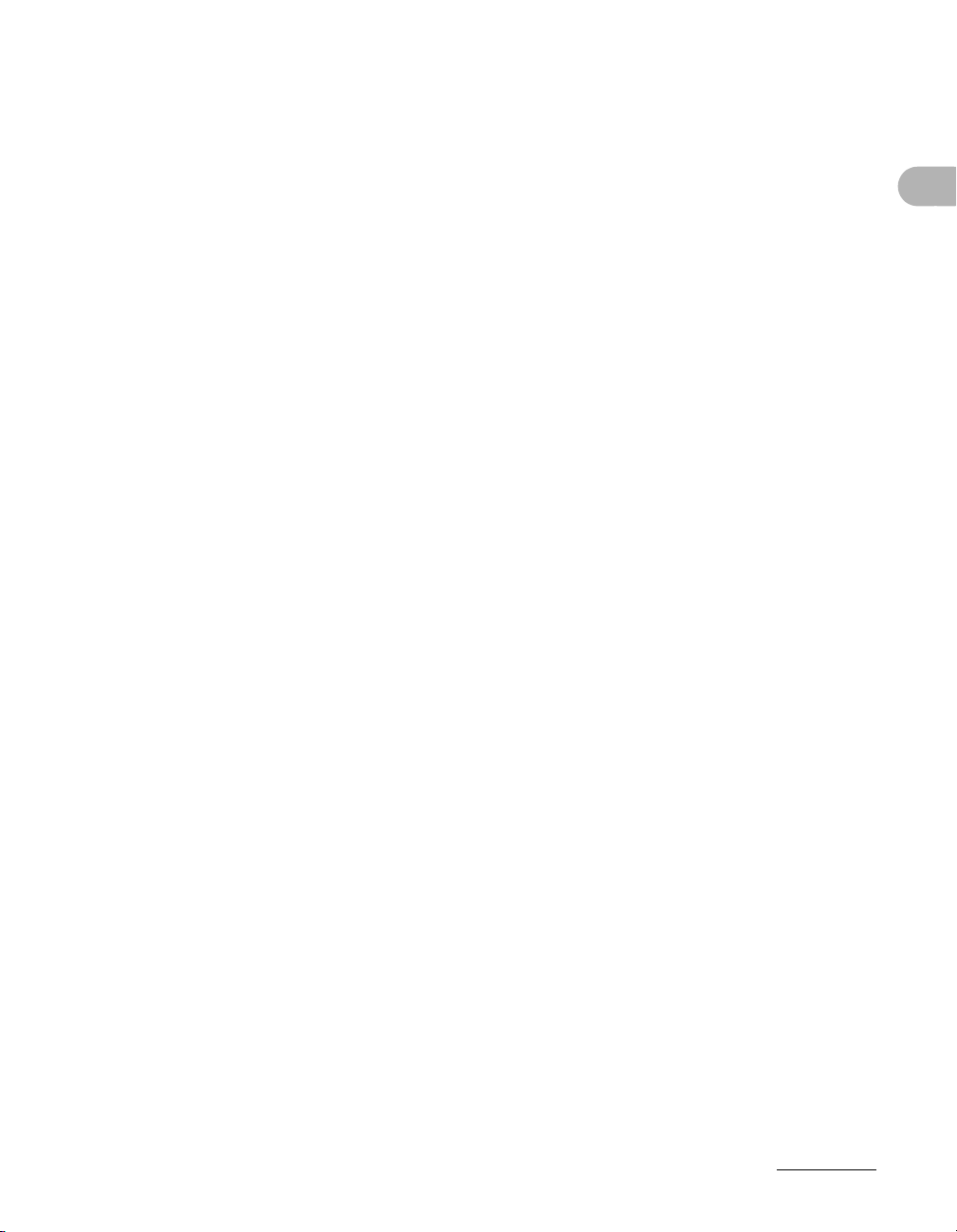
Connection of the Equipment
This equipment complies with Part 68 of the FCC rules and the requirements adopted
by the ACTA. On the rear panel of this equipment is a label that contains, among other
information, a product identifier in the format US:AAAEQ##TXXXX. If requested, this
number must be provided to the telephone company.
An FCC compliant telephone cord and modular jack are provided with this equipment.
This equipment is designed to be connected to the telephone network or premises
wiring using a compatible modular jack which is Part 68 compliant. See the Starter
Guide for details.
The Ringer Equivalence Number (REN) is used to determine the number of devices
that may be connected to a telephone line. Excessive RENs on a telephone line may
result in the devices not ringing in response to an incoming call. In most but not all
areas, the sum of RENs should not exceed five (5.0). To be certain of the number of
devices that may be connected to a line, as determined by the total RENs, contact the
local telephone company. The REN for this product is part of the product identifier that
has the format US:AAAEQ##TXXXX. The digits represented by ## are the REN
without a decimal point (e.g., 10 is a REN of 1.0).
This equipment may not be used on coin service provided by the telephone company.
Connection to party lines is subjected to state tariffs.
What Can I Do with This Machine?
In Case of Equipment Malfunction
Should any malfunction occur which cannot be corrected by the procedures described
in this guide, disconnect the equipment from the telephone line and unplug the power
cord. The telephone line should not be reconnected or the power cord plugged in until
the problem is completely resolved. Users should contact Canon Authorized Service
Facilities for servicing of equipment. Information regarding Authorized Service Facility
locations can be obtained by calling Canon Customer Care Center (1-800-828-4040).
Rights of the Telephone Company
Should the equipment cause harm to the telephone network, the telephone company
may temporarily disconnect service. The telephone company also retains the right to
make changes in facilities and services which may affect the operation of this
equipment. When such changes are necessary, the telephone company is required to
give adequate prior notice to the user.
xxiii
Page 26
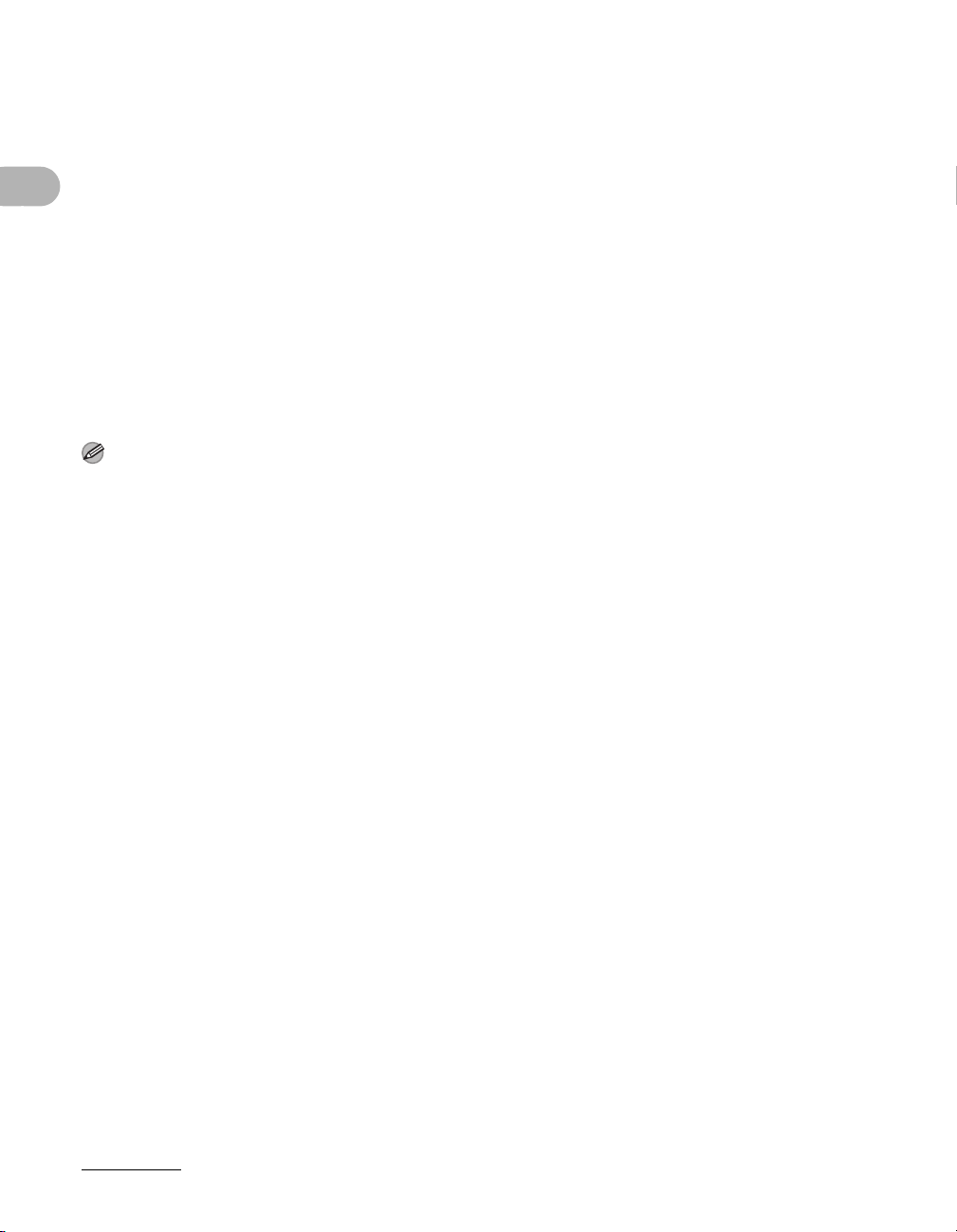
FCC Notice
imageCLASS MF6530: Model F189100
imageCLASS MF6531: Model F189100
imageCLASS MF6550: Model F189102
imageCLASS MF6560: Model F189102
imageCLASS MF6580: Model F189102
This device complies with Part 15 of the FCC Rules. Operation is subject to the
following two conditions:
(1) This device may not cause harmful interference, and
(2) this device must accept an interference received, including interference that may
cause undesired operation.
What Can I Do with This Machine?
NOTE
This equipment has been tested and found to comply with the limits for a class B digital device, pursuant to
Part 15 of the FCC Rules. These limits are designed to provide reasonable protection against harmful
interference in a residential installation. This equipment generates, uses and can radiate radio frequency
energy and, if not installed and used in accordance with the instructions, may cause harmful interference
to radio communications. However, there is no guarantee that interference will not occur in a particular
installation. If this equipment does cause harmful interference to radio or television reception, which can
be determined by turning the equipment off and on, the user is encouraged to try to correct the
interference by one or more of the following measures:
• Reorient or relocate the receiving antenna.
• Increase the separation between the equipment and receiver.
• Connect the equipment into an outlet on a circuit different from that to which the receiver is connected.
• Consult the dealer or an experienced radio/TV technician for help.
Use of shielded cable is required to comply with class B limits in Subpart B of Part 15
of FCC Rules.
Do not make any changes or modifications to the equipment unless otherwise
specified in this manual. If such changes or modifications should be made, you could
be required to stop operation of the equipment.
Canon U.S.A. Inc.
One Canon Plaza, Lake Success, NY 11042, U.S.A.
TEL No. 1-516-328-5600
xxiv
Page 27
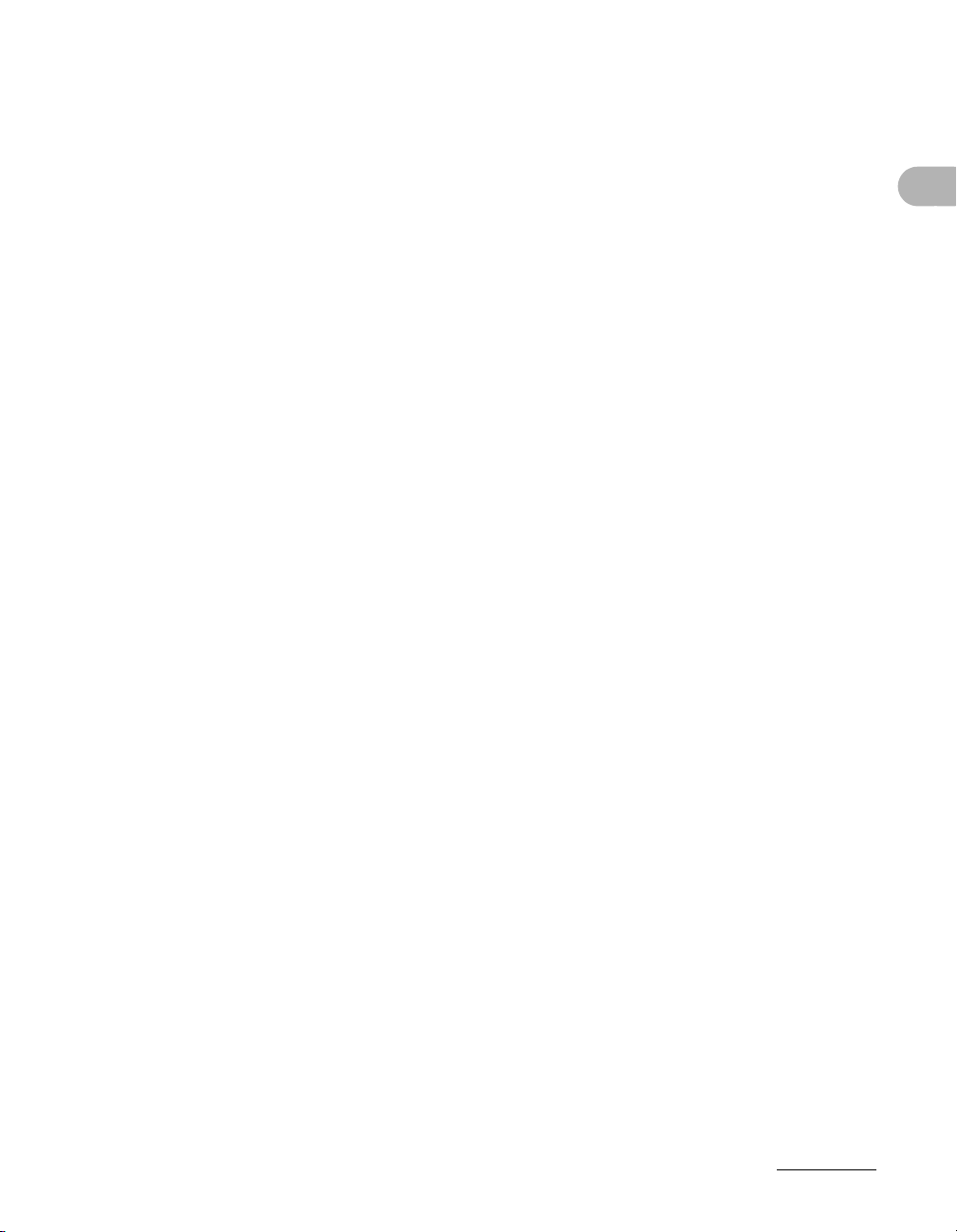
The Telephone Consumer Protection Act of 1991 makes it unlawful for any person to
use a computer or other electronic device to send any message via a telephone fax
machine unless such message clearly contains in a margin at the top or bottom of
each transmitted page or on the first page of the transmission, the date and time it is
sent and an identification of the business or other entity, or other individual sending the
message and the telephone number of the sending machine or such business, other
entity, or individual.
In order to program this information into the machine, follow the instructions in the
Starter Guide.
What Can I Do with This Machine?
xxv
Page 28

Users in Canada
Pre-Installation Requirements for Canon Facsimile Equipment
A. Location
Supply a suitable table, cabinet, or desk. See p. 14-1 for the machine’s weight and
dimensions.
B. Order Information
1. Provide only a single-line to touch-tone or rotary telephone set terminated with a
What Can I Do with This Machine?
standard 4-pin modular phone plug. (Touch-tone is recommended if available in your
area.)
2. Order an CA11A modular jack (USOC code), which should be installed by the
telephone company. If the CA11A jack is not present, installation cannot occur.
3. Order a normal business line from your telephone company’s business representative.
The line should be a regular voice grade line or equivalent. Use one line per machine.
DDD (DIRECT DISTANCE DIAL) LINE
-or-
IDDD (INTERNATIONAL DIRECT DISTANCE DIAL) LINE IF YOU COMMUNICATE
OVERSEAS
NOTE
Canon recommends an individual line following industry standards, e.g., the 2500 (touch tone) or
500 (rotary/pulse dial) telephones. A dedicated extension off a PBX machine without “Camp On”
signals is also permissible with the machine. Key telephone systems are not recommended because
they send non-standard signals to individual telephones for ringing and special codes, which may
cause a fax error.
C. Power Requirements
The power outlet should be a three-prong grounded receptacle (Single or Duplex). It
should be independent from copiers, heaters, air conditioners or any electric equipment
that is thermostatically controlled. The rated value is 120 volts and 15 amperes. The
CA11A modular jack should be relatively close to the power outlet to facilitate installation.
xxvi
Page 29
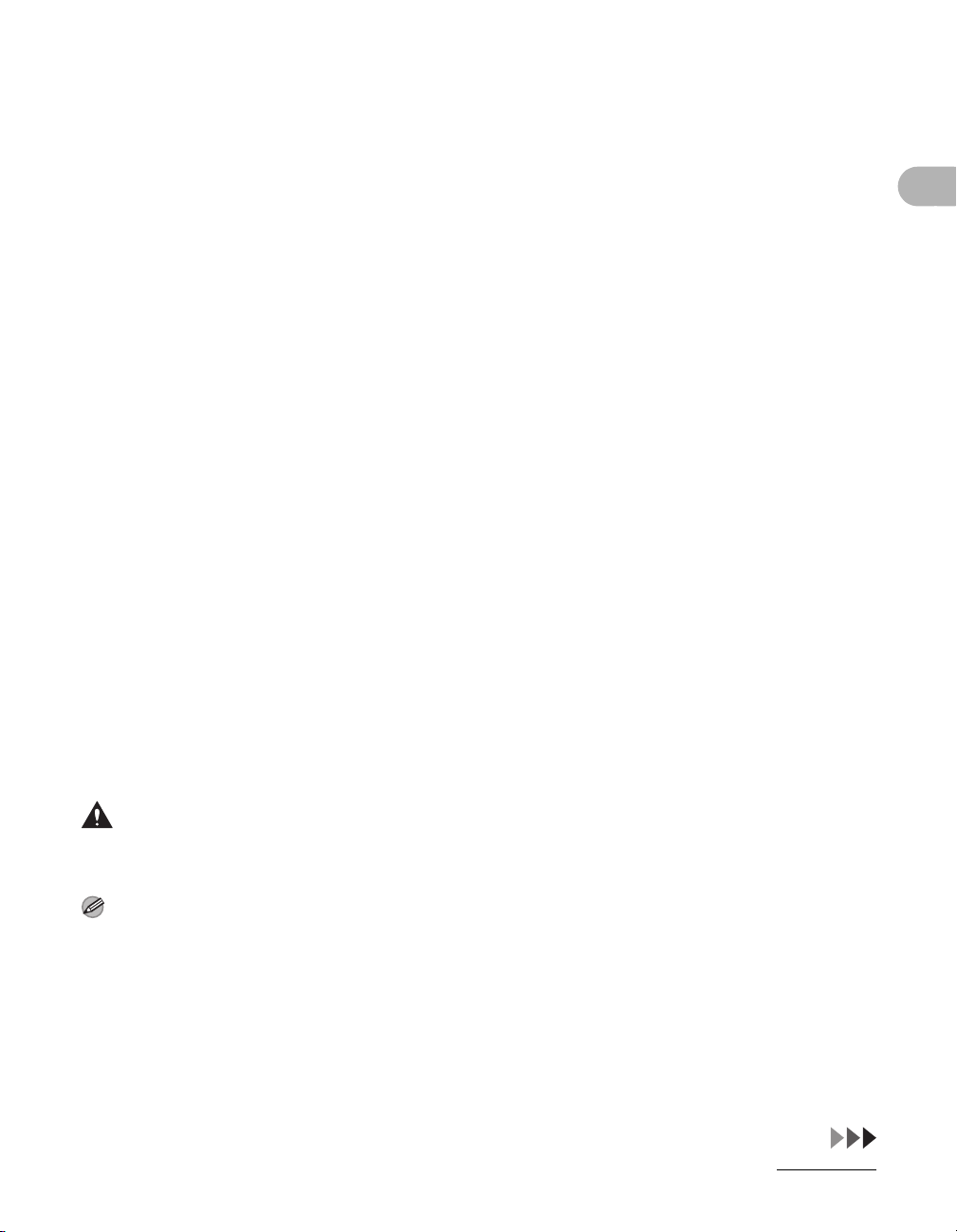
Notice
This equipment meets the applicable Industry Canada Terminal Equipment Technical
Specifications. This is confirmed by the registration number. The abbreviation, IC,
before the registration number signifies that registration was performed based on a
Declaration of Conformity indicating that Industry Canada technical specifications were
met. It does not imply that Industry Canada approved the equipment.
Cet appareil est conforme aux Spécifications techniques des équipements terminaux
de I’lndustrie du Canada.
Ceci est confirmé par le numéro d’enregistrement. L’abréviation IC précédant le
numéro d’enregistrement signifie que I’enregistrement a été effectué sur la base de la
Déclaration de conformité indiquant que le produit est conforme aux spécifications
techniques du Canada. Ceci n’implique pas que le produit ait été approuvé par
I’industrie du Canada.
Before installing this equipment, users should ensure that it is permissible to be
connected to the facilities of the local telecommunications company. The equipment
must also be installed using an acceptable method of connection. The customer
should be aware that compliance with the above conditions may not prevent
degradation of service in some situations.
Repairs to certified equipment should be coordinated by a representative designated
by the supplier. Any repairs or alterations made by the user to this equipment, or
equipment malfunctions, may give the telecommunications company cause to request
the user to disconnect the equipment.
Users should ensure for their own protection that the electrical ground connections of
the power utility, telephone lines and internal metallic water pipe system, if present, are
connected together. This precaution may be particularly important in rural areas.
What Can I Do with This Machine?
CAUTION
Users should not attempt to make such connections themselves, but should contact the appropriate
electric inspection authority, or electrician, as appropriate.
NOTE
This Class B digital apparatus meets all requirements of the Canadian Interference- Causing Equipment
Regulations.
Cet appareil numérique de la classe B respecte toutes les exigences du Règlement sur le matériel
brouilleur du Canada.
xxvii
Page 30
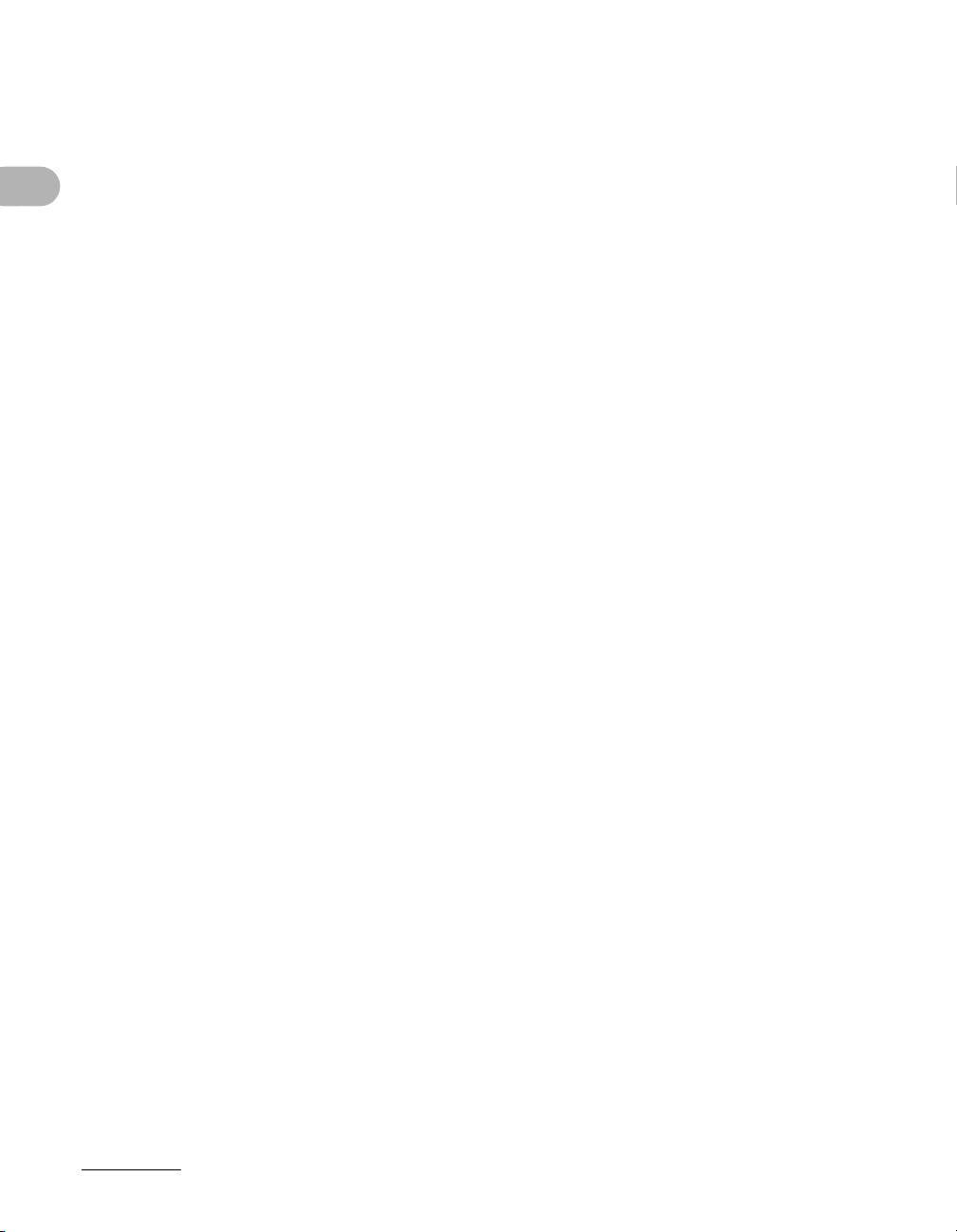
The Ringer Equivalence Number (REN) for this terminal equipment is 1.0. The REN
assigned to each terminal equipment provides an indication of the maximum number of
terminals allowed to be connected to a telephone interface. The termination on an
interface may consist of any combination of devices subject only to the requirement
that the sum of the Ringer Equivalence Numbers of all the devices does not exceed
five.
Le Nombre d’équivalence Ringer (REN) de cet appareil terminal est 1.0. Le REN
attribué à chaque équipement terminal fournit une indication sur le nombre maximum
de terminaux pouvant être connectés sur une interface téléphonique. La terminaison
sur une interface peut consister en n’importe quelle combinaison d’appareils, à la
condition seulement que la somme des Nombres d’équivalence Ringer de tous les
appareils ne soit pas supérieure à 5.
CANON CANADA INC.
What Can I Do with This Machine?
1-800-263-1121
24 HOURS A DAY, SEVEN DAYS A WEEK
xxviii
Page 31

Laser Safety
This machine complies with 21 CFR Chapter 1 Subchapter J as a Class 1 laser
product under the U.S. Department of Health and Human Services (DHHS) Radiation
Performance Standard according to the Radiation Control for Health and Safety Act of
1968. This means that the machine does not produce hazardous radiation.
Since radiation emitted inside the machine is completely confined within protective
housings and external covers, the laser beam cannot escape from the machine during
any phase of user operation.
CDRH Regulations
The Center for Devices and Radiological Health (CDRH) of the U.S. Food and Drug
Administration implemented regulations for laser products on August 2, 1976. These
regulations apply to laser products manufactured from August 1, 1976. Compliance is
mandatory for products marketed in the United States.
CAUTION
Use of controls, adjustments, or performance of procedures other than those specified in this manual may
result in hazardous radiation exposure.
What Can I Do with This Machine?
The label is attached to the laser scanner machine inside the machine and is not in a
user access area.
xxix
Page 32

Before Using the Machine
Machine Components
Before Using the Machine
ADE
H
CB
G
F
A ADF (Automatic Document Feeder)
Holds documents and feeds them
automatically into the scanning area.
B Slide guides
Adjusts to the width of the document.
C Document feeder tray
Holds documents.
D Document delivery tray
Receives documents.
E Paper delivery tray
Receives copies, prints and faxes.
F Paper stopper
Prevents the paper from falling off the paper
delivery tray.
Open the stopper from its original position for
A4/LTR size paper. For LGL size paper, pull
out the extension first, and then open the
stopper.
G Operation panel
Machine controls.
H Paper cassette
Holds the paper supply.
1-1
Page 33

I
LKJ
Open this cover when replacing the toner
cartridge or clearing paper jams.
Before Using the Machine
J Scanning area
I Left cover
Scans documents from the ADF.
K Platen glass cover
Open this cover when placing a document on
the platen glass.
L Platen glass
Place documents.
M Multi-purpose tray
Feeds non-standard size or thick/thin type
paper stacks.
N Slide guides for multi-purpose tray
Adjusts to the width of the paper.
O Multi-purpose tray extension
MO N
Pull out to load paper stack.
P USB port
P Q
Connect the USB (Universal Serial Bus)
cable.
Q Ethernet port (MF6580 only)
Connect the network cable.
R Telephone line jack (MF6550/MF6560/
MF6580 only)
Connect the external telephone cable.
S External device jack (MF6550/MF6560/
MF6580 only)
Connect an external device.
T Power socket
Connect the power cord.
U Main power switch
Turns the power on or off.
SU T R
1-2
Page 34

Operation Panel
Address
Book
Paper
Select
COPY FAX SCAN
Image Quality Density Enlarge/ReduceOKTwo-Sided
System
Monitor
View
Settings
Reset Collate
GHI
@./
PQRS
Ton e
JKL
ABC
TUV
MNO
DEF
Clear ON/OFF
Stop
Start
Processing/
Data
Error
Power
WXYZ
SYMBOLS
Additional
Functions
2 on 1
Frame
Erase
l
1
4
7
2
5
8
0#
3
C
6
9
Main Operation Panel
● MF6550/MF6560/MF6580
AdB D GC E IF H J K L MNQPO
Before Using the Machine
c b a Z WY X V T S RU
A Paper Select indicator
Indicates the selected paper source.
* The number of paper sources varies
depending on the model used.
B Jam Location indicator
Indicates the location of paper jams.
C LCD display
Displays messages and prompts during
operation. Displays selection, text, and
numbers when adjusting the settings.
DCOPY key
Press to switch to Copy mode.
E key
Press to decrease the value for various
settings. Also press to see the previous item
in the menu.
FFAX key
Press to switch to Fax mode.
GOK key
Press to determine the contents you set or
register.
1-3
H SCAN key
Press to switch to Scan mode.
I key
Press to increase the value for various
settings. Also press to see the next item in
the menu.
J Reset key
Press to return the machine to standby
mode.
K System Monitor key
Press to check fax transmission, print, copy,
or report output status.
L View Settings key
Press to confirm settings of the copy function.
MNumeric keys
Enter letters and numbers.
Page 35

N Clear key
Press to clear entered alphanumeric
characters.
O Start key
Press to start copying, scanning and sending
faxes.
PStop key
Press to cancel machine operations.
Q ON/OFF key (operation panel power
switch)
Press to turn the operation panel on/off. Also
press to enter Sleep mode or to resume the
normal mode from Sleep mode manually.
R Power indicator
Lights up when the main power is turned on.
S Error indicator
Flashes or lights up when an error has
occurred.
T Processing/Data indicator
Flashes when the machine is working. Lights
up when the machine has waiting jobs.
U Tone key
Press to switch from rotary pulse to tone
dialing.
V2 on 1 key
Press to set 2 on 1 copying.
WFrame Erase key
Press to set frame erase for copying.
X Collate key
Press to set collate copying.
Y Additional Functions key
Press to select or cancel modes in Additional
Functions.
Z Two-Sided key
Press to set two-sided copying or faxing.
a Enlarge/Reduce key
Press to enlarge or reduce copy ratio.
b Density key
Press to lighten or darken the copies or
faxes.
c Image Quality key
Press to select image quality for copying and
faxing.
d Paper Select key
Press to select a paper source (paper
cassette or multi-purpose tray).
Before Using the Machine
● MF6530/MF6531
AdB D GC E IH J K L M N QPO
COPY SCAN
Paper
Select
Image Quality Density Enlarge/ReduceOKTwo-Sided
c b a Z WY X V T S R
System
Monitor
Reset Collate
Additional
Functions
Frame
View
Settings
2 on 1
Erase
1
4
7
2
3
6
5
9
8
0#
Clear ON/OFF
C
Processing/
Data
Error
Start
Stop
Power
1-4
Page 36

Facsimile Operation Panel (MF6550/MF6560/MF6580
Direct TX
01 02 03 04
05 06 07 08
09 10 11 12
Address
Book
Paper
Select
CO
Image Quality
Coded
DialRedialHookPause
Only)
A B C D E F
Panel open
13 14 15 16
17 18 19 20
Before Using the Machine
A Direct TX key
B Pause key
CHook key
D Redial key
21 22 23
Delayed
TX
HG
Press to set Direct Sending.
Inserts a pause when entering a fax number.
Press when you want to dial without lifting the
handset of the external telephone.
Press to redial the last number dialed
manually with the numeric keys when a fax is
standing by.
G
E Coded Dial key
Press to perform coded speed dialing.
F Address Book key
Press to search preregistered destinations
under one-touch speed dialing keys or coded
speed dialing numbers by name.
G One-Touch Speed Dial keys
Press to use one-touch speed dialing (Preregistered frequently used numbers).
H Delayed TX key
Press to set Delayed Sending.
1-5
Page 37

LCD (Standby Mode)
Copy Mode
● Without optional cassette
A
100% LTR
TEXTA
D
AZoom ratio
B Paper size
C Quantity
DDensity
E Image quality
E
B
C
O1
Fax Mode*
A
12/31/2006 SUN 10:50
FaxOnly FINE
● With optional cassette
A
100% AUTO
D
B
TEXTA
E
Scan Mode
SCANNING MODE
C
O1
Before Using the Machine
A Date & Time
B Receive mode
C Image quality
* MF6550/MF6560/MF6580 Only
CB
1-6
Page 38

Toner Cartridge
The lifetime of the Canon Genuine starter toner cartridge which comes with the
machine is approximately 2,500 pages, the Canon genuine replacement toner
cartridge is approximately 5,000 pages. The page counts are on the basis of “ISO/
IEC 19752”* when printing A4 size paper with the default print density setting. The
level of toner consumption varies depending on the type of documents printed. If
your average document contains a lot of graphics, tables, or charts, the life of the
toner cartridge will be shorter as they consume more toner. To purchase the Canon
genuine replacement toner cartridge, contact your local Canon dealer or Canon
Customer Care Center (1-800-828-4040).
* “ISO/IEC 19752” is the global standard related to “Method for the determination of toner cartridge yield
Before Using the Machine
for monochromatic electrophotographic printers and multi-function devices that may contain printer
components” issued by ISO (International Organization for Standardization).
Toner Cartridge name:
Canon Cartridge 106
Maintaining the Toner Cartridge
● Keep the toner cartridge away from computer screens, disk drives, and floppy disks.
The magnet inside the toner cartridge may harm these items.
● Avoid locations subject to high temperature, high humidity, or rapid changes in
temperature.
● Do not expose the toner cartridge to direct sunlight or bright light for more than five
minutes.
● Store the toner cartridge in its protective bag. Do not open the bag until you are
ready to install the toner cartridge in the machine.
● Save the toner cartridge’s protective bag in case you need to repack and transport
the toner cartridge at a later date.
● Do not store the toner cartridge in a salty atmosphere or where there are corrosive
gases such as from aerosol sprays.
● Do not remove the toner cartridge from the machine unnecessarily.
1-7
Page 39

● Do not open the drum protective shutter on the toner cartridge. Print quality may
deteriorate if the drum surface is exposed to light or is damaged.
● Always hold the toner cartridge by its handle to avoid touching the drum protective
shutter.
● Do not stand the toner cartridge on end, and do not turn it upside down. If toner
becomes caked in the toner cartridge, it may become impossible to free it even by
shaking the toner cartridge.
CAUTION
Do not place the toner cartridge in fire. Toner powder is flammable.
Before Using the Machine
1-8
Page 40

Timer Settings
2
Address
Book
Paper
Select
COPY FAX SCAN
Image Quality Density Enlarge/ReduceOKTwo-Sided
System
Monitor
View
Settings
Reset Collate
GHI
@./
PQRS
Ton e
JKL
ABC
TUV
MNO
DEF
Clear ON/OFF
Stop
Start
Processing/
Data
Error
Power
WXYZ
SYMBOLS
Additional
Functions
2 on 1
Frame
Erase
al
1
4
7
2
5
8
0#
3
C
6
9
Setting Sleep Mode
When the machine remains idle for a certain period of time, it automatically enters
Sleep mode.
1
Before Using the Machine
2
3
[OK]
1 Press [Additional Functions].
2 Press [ ] or [ ] to select <TIMER SETTINGS>, then press [OK].
3 Press [ ] or [ ] to select <AUTO SLEEP TIME>, then press [OK].
1-9
Page 41

2
Address
Book
Paper
Select
COPY FAX SCAN
Image Quality Density Enlarge/ReduceOKTwo-Sided
System
Monitor
View
Settings
Reset Collate
GHI
@./
PQRS
Ton e
JKL
ABC
TUV
MNO
DEF
Clear ON/OFF
Stop
Start
Processing/
Data
Error
Power
WXYZ
SYMBOLS
Additional
Functions
2 on 1
Frame
Erase
al
1
4
7
2
5
8
0#
3
C
6
9
4
6
5
[OK]
4 Confirm that <ON> is displayed, then press [OK].
5 Press [ ] or [ ] to select the desired interval, then press [OK].
You can set the interval from 3 to 30 minutes (in one-minute increments).
You can also enter values using numeric keys.
6 Press [Stop] to return to standby mode.
Before Using the Machine
1-10
Page 42

Before Using the Machine
NOTE
– To resume normal mode from Sleep mode, press [ON/OFF] on the operation panel.
– To enter Sleep mode manually, press [ON/OFF] on the operation panel.
– The machine will not enter Sleep mode when:
• the machine is in operation
• a system error occurs
• the handset of the external telephone is off the hook*
– The machine will leave Sleep mode when:
• you press [ON/OFF] on the operation panel
• a computer performs a scan through the machine
* MF6550/MF6560/MF6580 Only
1-11
Page 43

Setting Auto Clear Time
2
Address
Book
Paper
Select
COPY FAX SCAN
Image Quality Density Enlarge/ReduceOKTwo-Sided
System
Monitor
View
Settings
Reset Collate
GHI
@./
PQRS
Ton e
JKL
ABC
TUV
MNO
DEF
Clear ON/OFF
Stop
Start
Processing/
Data
Error
Power
WXYZ
SYMBOLS
Additional
Functions
2 on 1
Frame
Erase
al
1
4
7
2
5
8
0#
3
C
6
9
If the machine remains idle for a certain period of time, the display returns to standby
mode (Auto Clear function).
1
2
3
[OK]
1 Press [Additional Functions].
2 Press [ ] or [ ] to select <TIMER SETTINGS>, then press [OK].
3 Press [ ] or [ ] to select <AUTO CLEAR TIME>, then press [OK].
Before Using the Machine
1-12
Page 44

2
Address
Book
Paper
Select
COPY FAX SCAN
Image Quality Density Enlarge/ReduceOKTwo-Sided
System
Monitor
View
Settings
Reset Collate
GHI
@./
PQRS
Ton e
JKL
ABC
TUV
MNO
DEF
Clear ON/OFF
Stop
Start
Processing/
Data
Error
Power
WXYZ
SYMBOLS
Additional
Functions
2 on 1
Frame
Erase
al
1
4
7
2
5
8
0#
3
C
6
9
4
5
[OK]
Before Using the Machine
4 Confirm that <ON> is displayed, then press [OK].
5 Press [ ] or [ ] to select the desired interval, then press [OK].
You can set the interval from 1 to 9 minutes (in one-minute increments).
You can also enter values using numeric keys.
6 Press [Stop] to return to standby mode.
6
1-13
Page 45

Setting Daylight Saving Time
2
Address
Book
Paper
Select
COPY FAX SCAN
Image Quality Density Enlarge/ReduceOKTwo-Sided
System
Monitor
View
Settings
Reset Collate
GHI
@./
PQRS
Ton e
JKL
ABC
TUV
MNO
DEF
Clear ON/OFF
Stop
Start
Processing/
Data
Error
Power
WXYZ
SYMBOLS
Additional
Functions
2 on 1
Frame
Erase
al
1
4
7
2
5
8
0#
3
C
6
9
In some countries or areas, time is advanced throughout the summer season. This is
called “Daylight Saving Time.”
1
2
3
4
5
[OK]
1 Press [Additional Functions].
Before Using the Machine
2 Press [ ] or [ ] to select <TIMER SETTINGS>, then press [OK].
3 Press [ ] or [ ] to select <DAYLIGHT SV.TIME>, then press [OK].
4 Press [ ] or [ ] to select <ON>, then press [OK].
5 Confirm that <START DATE/TIME> is displayed, then press [OK].
1-14
Page 46

2
Address
Book
Paper
Select
COPY FAX SCAN
Image Quality Density Enlarge/ReduceOKTwo-Sided
System
Monitor
View
Settings
Reset Collate
GHI
@./
PQRS
Ton e
JKL
ABC
TUV
MNO
DEF
Clear ON/OFF
Stop
Start
Processing/
Data
Error
Power
WXYZ
SYMBOLS
Additional
Functions
2 on 1
Frame
Erase
al
1
4
7
2
5
8
0#
3
C
6
9
6
7
8
9
[OK]
Before Using the Machine
6 Confirm that <MONTH> is displayed, then press [OK].
7 Press [ ] or [ ] to select the month, then press [OK].
8 Confirm that <WEEK> is displayed, then press [OK].
9 Press [ ] or [ ] to select the week, then press [OK].
1-15
Page 47

2
Address
Book
Paper
Select
COPY FAX SCAN
Image Quality Density Enlarge/ReduceOKTwo-Sided
System
Monitor
View
Settings
Reset Collate
GHI
@./
PQRS
Ton e
JKL
ABC
TUV
MNO
DEF
Clear ON/OFF
Stop
Start
Processing/
Data
Error
Power
WXYZ
SYMBOLS
Additional
Functions
2 on 1
Frame
Erase
al
1
4
7
2
5
8
0#
3
C
6
9
10
11
12
13
[OK]
10 Confirm that <DAY> is displayed, then press [OK].
11 Press [ ] or [ ] to select the day, then press [OK].
12 Confirm that <END DATE/TIME> is displayed, then press [OK].
13 Confirm that <MONTH> is displayed, then press [OK].
Before Using the Machine
1-16
Page 48

2
Address
Book
Paper
Select
COPY FAX SCAN
Image Quality Density Enlarge/ReduceOKTwo-Sided
System
Monitor
View
Settings
Reset Collate
GHI
@./
PQRS
Ton e
JKL
ABC
TUV
MNO
DEF
Clear ON/OFF
Stop
Start
Processing/
Data
Error
Power
WXYZ
SYMBOLS
Additional
Functions
2 on 1
Frame
Erase
al
1
4
7
2
5
8
0#
3
C
6
9
14
15
16
17
18
[OK]
Before Using the Machine
14 Press [ ] or [ ] to select the month, then press [OK].
15 Confirm that <WEEK> is displayed, then press [OK].
16 Press [ ] or [ ] to select the week, then press [OK].
17 Confirm that <DAY> is displayed, then press [OK].
18 Press [ ] or [ ] to select the day, then press [OK].
19
19 Press [Stop] to return to standby mode.
1-17
Page 49

Before Using the Machine
1-18
Page 50

Document Handling
Document Requirements
Platen Glass ADF
Type – Plain paper
– Thick documents
Document Handling
Size (W x L) Max. 8
Weight Max. 4.4 lb (2 kg) 16 to 32 lb bond
Quantity 1 sheet Max. 50 sheets*
*1When copying a transparent document such as tracing paper or transparencies, use a piece of plain
white paper to cover the document after placing it face-down on the platen glass.
*222 lb bond (80 g/m2) paper
– Photographs
– Small documents (e.g., index cards)
– Special types of paper (e.g., tracing
– Book (Height: max.
(Max. 216 x 356 mm)
paper*
1
, transparencies*1, etc.)
1
/2" x 14"
7
/8" (20 mm))
Plain paper (Multipage documents of
the same size, thickness and weight
or one page documents.)
Max. 8 1/2" x 14"
(Max. 216 x 356 mm)
1
Min. 5
(Min. 139.7 x 128 mm)
(50 to 128 g/m
(Max. 25 sheets for LGL documents)
/2" x 5"
2
)
2
2-1
Page 51

● Do not place the document on the platen glass or in the ADF until the glue, ink or
correction fluid on the document is completely dry.
● Remove all fasteners (staples, paper clips, etc.) before loading the document in the
ADF.
● To prevent document jams in the ADF, do not use any of the following:
– Wrinkled or creased paper
– Carbon paper or carbon-backed paper
– Curled or rolled paper
– Coated paper
– Torn paper
– Onion skin or thin paper
– Documents with staples or paper clips attached
– Paper printed with a thermal transfer printer
– Transparencies
Document Handling
2-2
Page 52

Scanning Area
Make sure your document’s text and graphics fall within the shaded area in the
following diagram. Note that the margin widths listed are approximate and there
may be slight variations in actual use.
1/8" (2 mm)
Document Handling
1/8" (2 mm)
1/8"
(2 mm)
1/8"
(2 mm)
2-3
Page 53

Loading Documents
On the Platen Glass
1 Lift up the platen glass cover.
2 Place your document face down.
Document Handling
3 Align the document with the appropriate paper size marks.
If your document does not match any of the paper size marks, align the center of your document
with the arrow mark.
2-4
Page 54

4 Gently lower the platen glass cover.
The document is ready for scanning.
CAUTION
– When closing the platen glass cover, be careful not to get your fingers caught, as this
Document Handling
may result in personal injury.
– Do not press down the platen glass cover forcefully, as this may damage the platen glass
and cause personal injury.
NOTE
Remove the document from the platen glass when scanning is complete.
2-5
Page 55

In the ADF
1 Fan the document stack and even the edges.
2 Adjust the slide guides to the width of the documents.
Document Handling
2-6
Page 56

3 Neatly place the documents face up in the document feeder tray.
The document is ready for scanning.
NOTE
– Do not add or remove documents while they are being scanned.
– When scanning is complete, remove the documents from the document delivery tray to avoid
Document Handling
paper jams.
– Avoid using ADF to scan the same document more than 30 times. When scanned repeatedly,
documents can become folded or torn, which may cause paper jams.
– If the feeder rollers are soiled from scanning a document written in pencil, clean them. (See
“Cleaning the Machine,” on p. 11-1.)
2-7
Page 57

Document Handling
2-8
Page 58

Print Media
Paper Requirements
Paper cassette Multi-purpose tray
Size (W x L) Legal, Letter 3" × 5" to Legal (8
(76 × 127 to 216 × 356 mm)
Print Media
Weight 18 to 24 lb bond
(64 to 90 g/m
2
)
Quantity Max. 500 sheets
Type Plain
*2
*2
Color
Recycled
Heavy 1
Heavy 2
Heavy 3
Bond
*2
*3
*4
*5
*6
3hole punch paper
Transparency
*8
{{
{{
{{
{{
– {
– {
{{
*7
{{
– {
*1
16 to 32 lb bond
(56 to 128 g/m2)
Max. 100 sheets
1
/2" × 14")
*1
Labels – {
Envelopes – {
({: available –: not available)
3-1
Page 59

*1
22 lb bond (80 g/m2) paper
*2
From 18 to 22 lb bond (64 to 80 g/m2)
*3
From 22 to 24 lb bond (81 to 90 g/m2)
*4
From 24 to 28 lb bond (91 to 105 g/m2)
*5
From 28 to 32 lb bond (106 to 128 g/m2)
*6
20 lb bond (75 g/m2)
*7
LTR size only
*8
Use only LTR transparencies made especially for this machine.
NOTE
The default paper size is LTR. If you use a different paper size, you must change the paper size settings.
(See “Setting Paper Type and Size,” on p. 3-8.)
Print Media
3-2
Page 60

Printable Area
The shaded area indicates the approximate printable area of LTR paper.
1
/8" (2.9 mm)
Print Media
1
/8" (3.6 mm)
1
/4" (4.7 mm)
1
/8" (2.7 mm)
3-3
Page 61

Paper Guidelines
● To prevent paper jams, do not use any of the following:
– Wrinkled or creased paper
– Curled or rolled paper
– Coated paper
– Torn paper
– Damp paper
– Very thin paper
– Paper which has been printed on using a thermal transfer printer (Do not copy on
the reverse side.)
● The following types of paper do not print well:
– Highly textured paper
– Very smooth paper
– Shiny paper
● Make sure the paper is free from dust, lint, and oil stains.
● Be sure to test paper before purchasing large quantities.
● Store all paper wrapped and on a flat surface until ready for use. Keep opened packs
in their original packaging in a cool, dry location.
● Store paper at 64.4°F–75.2°F (18°C–24°C), 40%–60% relative humidity.
● Use only transparencies designed for laser printers. Canon recommends you use
Canon type transparencies with this machine.
Print Media
3-4
Page 62

Loading Paper
To load paper in the paper cassette, see “Set Up the Machine,” in the Starter
Guide.
In the Multi-Purpose Tray (e.g., Envelopes)
If you are making prints on transparencies, labels, nonstandard-sized paper, or
envelopes, load them into the multi-purpose tray.
● Use standard envelopes with diagonal seams and flaps.
● To prevent jams, do not use the following:
Print Media
– Envelopes with windows, holes, perforations, cutouts, or double flaps
– Envelopes made with special coated paper or deeply embossed paper
– Envelopes with peel-off sealing strips
– Envelopes with letters enclosed
● Make sure to set the correct envelope size in the printer driver. (See online help.)
1 Open the multi-purpose tray.
3-5
Page 63

2 Pull out the multi-purpose tray extension until it clicks, then open it.
NOTE
Do not load the paper without using the multi-purpose tray extension.
3 Gently load the stack of envelopes with the address side facing down and
the flap side to the left. Be sure to insert the envelopes as far as they will
go.
When you load the envelopes, arrange the stack of envelopes on a firm, clean surface first, then
press down firmly on the edges to make the folds crisp.
Print Media
3-6
Page 64

4 Adjust the slide guides to the width of the paper stack.
NOTE
– Make sure that the paper stack does not exceed the paper limit guide.
– Some types of paper may not feed properly into the multi-purpose tray. For high quality copies,
be sure to use the paper and transparencies recommended by Canon.
Print Media
– When making copies of a small document or thick paper, etc., the copy speed may be slightly
slower than usual.
3-7
Page 65

Setting Paper Type and Size
2
Address
Book
Paper
Select
COPY FAX SCAN
Image Quality Density Enlarge/ReduceOKTwo-Sided
System
Monitor
View
Settings
Reset Collate
GHI
@./
PQRS
Ton e
JKL
ABC
TUV
MNO
DEF
Clear ON/OFF
Stop
Start
Processing/
Data
Error
Power
WXYZ
SYMBOLS
Additional
Functions
2 on 1
Frame
Erase
al
1
4
7
2
5
8
0#
3
C
6
9
For the Paper Cassette
The default settings are <PLAIN PAPER> and <LTR>. When you place other types
and/or sizes of paper, follow this procedure to change the settings.
1
2
[OK]
Print Media
1 Press [Additional Functions].
2 Confirm that <COMMON SETTINGS> is displayed, then press [OK].
3-8
Page 66

2
Address
Book
Paper
Select
COPY FAX SCAN
Image Quality Density Enlarge/ReduceOKTwo-Sided
System
Monitor
View
Settings
Reset Collate
GHI
@./
PQRS
Ton e
JKL
ABC
TUV
MNO
DEF
Clear ON/OFF
Stop
Start
Processing/
Data
Error
Power
WXYZ
SYMBOLS
Additional
Functions
2 on 1
Frame
Erase
al
1
4
7
2
5
8
0#
3
C
6
9
3
4
5
[OK]
Print Media
3 Press [ ] or [ ] to select <SELECT PAPER TYPE>, then press [OK].
4 Confirm that <CASSETTE 1> is displayed, then press [OK].
5 Press [ ] or [ ] to select the paper type, then press [OK].
<PLAIN PAPER>, <COLOR>, <RECYCLED>, <HEAVY PAPER 1>, <BOND>, <3HOLE PUNCH
PAPER>
If you use the optional paper cassette, confirm that <CASSETTE 2> is displayed and repeat this
step to set the paper type for <CASSETTE 2>.
3-9
Page 67

2
Address
Book
Paper
Select
COPY FAX SCAN
Image Quality Density Enlarge/ReduceOKTwo-Sided
System
Monitor
View
Settings
Reset Collate
GHI
@./
PQRS
Ton e
JKL
ABC
TUV
MNO
DEF
Clear ON/OFF
Stop
Start
Processing/
Data
Error
Power
WXYZ
SYMBOLS
Additional
Functions
2 on 1
Frame
Erase
al
1
4
7
2
5
8
0#
3
C
6
9
6
7
8
[OK]
6 Confirm that <REG. PAPER SIZE> is displayed, then press [OK].
7 Confirm that <CASSETTE 1> is displayed, then press [OK].
8 Press [ ] or [ ] to select the paper size, then press [OK].
<LTR>, <LGL>, <A4>
If you use the optional paper cassette, confirm that <CASSETTE 2> is displayed and repeat this
step to set the paper size for <CASSETTE 2>.
9
Print Media
9 Press [Stop] to return to standby mode.
3-10
Page 68

For the Multi-Purpose Tray
2
Address
Book
Paper
Select
COPY FAX SCAN
Image Quality Density Enlarge/ReduceOKTwo-Sided
System
Monitor
View
Settings
Reset Collate
GHI
@./
PQRS
Ton e
JKL
ABC
TUV
MNO
DEF
Clear ON/OFF
Stop
Start
Processing/
Data
Error
Power
WXYZ
SYMBOLS
Additional
Functions
2 on 1
Frame
Erase
al
1
4
7
2
5
8
0#
3
C
6
9
If you use same kind of paper for the multi-purpose tray, you can specify the paper size
and type.
1
2
3
4
Print Media
[OK]
1 Press [Additional Functions].
2 Confirm that <COMMON SETTINGS> is displayed, then press [OK].
3 Press [ ] or [ ] to select <MP TRAY STD SET>, then press [OK].
4 Press [ ] or [ ] to select <ON>, then press [OK].
3-11
Page 69

2
Address
Book
Paper
Select
COPY FAX SCAN
Image Quality Density Enlarge/ReduceOKTwo-Sided
System
Monitor
View
Settings
Reset Collate
GHI
@./
PQRS
Ton e
JKL
ABC
TUV
MNO
DEF
Clear ON/OFF
Stop
Start
Processing/
Data
Error
Power
WXYZ
SYMBOLS
Additional
Functions
2 on 1
Frame
Erase
al
1
4
7
2
5
8
0#
3
C
6
9
5
6
[OK]
5 Confirm that <PAPER SIZE> is displayed, then press [OK].
6 Press [ ] or [ ] to select the paper size, then press [OK].
Print Media
<LTR>, <STMTR>, <EXECUTIV>, <OFICIO>, <BRAZIL-OFICIO>, <MEXICO-OFICIO>,
<FOLIO>, <G-LTR>, <G-LGL>, <FLSP>, <COM10>*
1
, <MONARCH>*1, <DL>*1, <ISO-C5>*1,
<ISO-B5>*1, <FREESIZE>*2, <A4>, <B5>, <A5R>, <LGL>
1
For envelopes.
*
If you select this size, <ENVELOPE> is automatically selected for the paper type, and the
display for selecting the paper type does not appear. Skip to step 9.
2
For non-standard paper size.
*
If you select this size, enter the vertical size in <VERTICAL SIZE>, then press [OK].
Enter the horizontal size in <HORIZONTAL SIZE>, then press [OK].
3-12
Page 70

2
Address
Book
Paper
Select
COPY FAX SCAN
Image Quality Density Enlarge/ReduceOKTwo-Sided
System
Monitor
View
Settings
Reset Collate
GHI
@./
PQRS
Tone
JKL
ABC
TUV
MNO
DEF
Clear ON/OFF
Stop
Start
Processing/
Data
Error
Power
WXYZ
SYMBOLS
Additional
Functions
2 on 1
Frame
Erase
al
1
4
7
2
5
8
0#
3
C
6
9
7
8
[OK]
Print Media
7 Confirm that <SELECT PAPER TYPE> is displayed, then press [OK].
8 Press [ ] or [ ] to select the paper type, then press [OK].
<PLAIN PAPER>, <COLOR>, <RECYCLED>, <HEAVY PAPER 1>, <HEAVY PAPER 2>,
<HEAVY PAPER 3>, <BOND>, <3HOLE PUNCH PAPER>, <TRANSPARENCY>, <LABELS>,
<ENVELOPE>
9 Press [Stop] to return to standby mode.
9
3-13
Page 71

Print Media
3-14
Page 72

Sending Faxes
Q
(MF6550/MF6560/MF6580 Only)
Follow this procedure to send a fax.
For advanced sending features, see Chapter 1, “Advanced Fax Features,” in the
Advanced Guide.
Set a Document Enter the Fax Mode
1 2
Sending Faxes (MF6550/MF6560/MF6580 Only)
ABC
Place the document on the platen
glass or load it in the ADF.
For documents you can fax, see “Document
Requirements,” on p. 2-1.
COPY FAX SCAN
s
Paper
Select
Image Quality Density Enlarge/ReduceOKTwo-Sided
System
Monitor
Reset Collate
Additional
Functions
Press [FAX].
The FAX indicator lights up and the machine enters fax
standby mode.
What if...
● You want to adjust the resolution and
density:
See “Scan Settings,” on p. 4-3.
Settings
Frame
View
2 on 1
Erase
P
4-1
Page 73

Enter the Fax Number Send the Document
3
tem
View
Settings
itor
set Collate
ional
2 on 1
tions
Frame
Erase
PQRS
ABC
@./
1
GHI
4
7
Ton e
DEF
2
JKL
MNO
5
WXYZ
TUV
8
SYMBOLS
0#
Clear ON/OFF
C
3
6
9
Processing/
Data
Error
Start
Stop
Power
4
tem
View
Settings
itor
set Collate
ional
2 on 1
tions
Frame
Erase
PQRS
ABC
@./
1
GHI
4
7
DEF
2
JKL
MNO
5
WXYZ
TUV
8
SYMBOLS
0#
Ton e
Clear ON/OFF
C
3
6
9
Processing/
Data
Error
Start
Sending Faxes (MF6550/MF6560/MF6580 Only)
Stop
Power
Dial the recipient’s fax number with
the numeric keys.
Ex.
TEL=012XXXXXXX
What if...
● You enter a wrong number:
Go back to the wrong digit with [ ]. Or
press [Clear] to delete the entire entry.
Then try again.
Press [Start].
When you set the documents on the platen glass, press
[ ] or [ ] to select the document size, then
press [Start] for each document. When scanning is
complete, press [OK] to start dialing.
If the output paper in the recipient's machine is not equal
to the scanned size, the original image may be reduced
in size or divided into smaller parts before it is sent.
What if...
● You want to cancel sending:
Press [Stop] on the operation panel.
When the <STOP KEY PRESSED>
message appears, press [OK].
When the <CANCEL DURING TX/RX?>
message appears, select <YES> with
[].
4-2
Page 74

Scan Settings
2
Address
Book
Paper
Select
COPY FAX SCAN
Image Quality Density Enlarge/ReduceOKTwo-Sided
System
Monitor
View
Settings
Reset Collate
GHI
@./
PQRS
Ton e
JKL
ABC
TUV
MNO
DEF
Clear ON/OFF
Stop
Start
Processing/
Data
Error
Power
WXYZ
SYMBOLS
Additional
Functions
2 on 1
Frame
Erase
al
1
4
7
2
5
8
0#
3
C
6
9
You can adjust the image quality and density of the document you send. The
higher image quality you set, the better the output will be, but the longer the
transmission will take. Adjust the scan settings according to the type of
document you are sending.
Image Quality
1
Sending Faxes (MF6550/MF6560/MF6580 Only)
1 Press [FAX].
4-3
Page 75

2
Address
Book
Paper
Select
COPY FAX SCAN
Image Quality Density Enlarge/ReduceOKTwo-Sided
System
Monitor
View
Settings
Reset Collate
GHI
@./
PQRS
Ton e
JKL
ABC
TUV
MNO
DEF
Clear ON/OFF
Stop
Start
Processing/
Data
Error
Power
WXYZ
SYMBOLS
Additional
Functions
2 on 1
Frame
Erase
al
1
4
7
2
5
8
0#
3
C
6
9
2
[OK]
2 Press [Image Quality] repeatedly to select the resolution, then press [OK].
You can use [ ] and [ ] to select the image quality.
<FINE> for fine-print documents (the resolution is twice that of <STANDARD>). (200 x 200 dpi)
<PHOTO> for documents that contain photographs (the resolution is twice that of <STANDARD>).
(200 x 200 dpi)
<SUPER FINE> for documents that contain fine print and images (the resolution is four times that
of <STANDARD>). (200 x 400 dpi)
<ULTRA FINE> for documents that contain fine print and images (the resolution is eight times that
of <STANDARD>). (400 x 400 dpi)
<STANDARD> for most text-only documents. (200 x 100 dpi)
Sending Faxes (MF6550/MF6560/MF6580 Only)
4-4
Page 76

Density
2
Address
Book
Paper
Select
COPY FAX SCAN
Image Quality Density Enlarge/ReduceOKTwo-Sided
System
Monitor
View
Settings
Reset Collate
GHI
@./
PQRS
Ton e
JKL
ABC
TUV
MNO
DEF
Clear ON/OFF
Stop
Start
Processing/
Data
Error
Power
WXYZ
SYMBOLS
Additional
Functions
2 on 1
Frame
Erase
al
1
4
7
2
5
8
0#
3
C
6
9
1
2
[OK]
1 Press [FAX].
2 Press [Density].
3
3 Press [ ] or [ ] to adjust the density, then press [OK].
[ ]: to make light documents darker
Sending Faxes (MF6550/MF6560/MF6580 Only)
4-5
[ ]: to make documents lighter
Page 77

Speed Dialing
Speed dialing allows you to dial fax/telephone numbers by simply pressing one
or a few keys. The following speed dialing methods are available:
● One-Touch Speed Dialing (p. 4-7)
– Register a fax/telephone number for one-touch speed dialing, then to dial the
number, simply press the one-touch speed dialing key assigned to that number.
You can register up to 23 one-touch speed dialing keys, including group dialing.
● Coded Speed Dialing (p. 4-15)
– Register a fax/telephone number for coded speed dialing, then to dial the number,
simply press [Coded Dial] and enter the two-digit code assigned to that number.
You can register up to 100 coded speed dialing codes, including group dialing.
● Group Dialing (p. 4-23)
– Register a group of fax numbers (must be registered for one-touch speed dialing
and/or coded speed dialing) for group dialing, then to send a document to all
numbers in that group, simply press the one-touch speed dialing key, or press
[Coded Dial] and enter the two-digit code assigned to that group. You can register
up to 122 groups.
Sending Faxes (MF6550/MF6560/MF6580 Only)
Registering Recipients for Speed Dialing
For each recipient, you can register:
– Name (optional)
– Fax number (required)
4-6
Page 78

● Registering One-Touch Speed Dialing
Direct TX
01 02 03 04
05 06 07 08
09 10 11 12
Address
Book
Paper
Select
COPY FAX SCAN
Image Quality Density Enlarge/ReduceOKTwo-Sided
System
Monitor
View
Settings
Reset Collate
GHI
@./
PQRS
To
Additional
Functions
2 on 1
Frame
Erase
Coded
DialRedialHookPause
1
4
7
1
2
3
4
[OK]
1 Press [Additional Functions].
2 Press [ ] or [ ] to select <ADDRESS BOOK SET.>, then press [OK].
3 Confirm that <1-TOUCH SPD DIAL> is displayed, then press [OK].
4 Press a one-touch speed dialing key (01 to 23) for a registering fax
Sending Faxes (MF6550/MF6560/MF6580 Only)
4-7
number, then press [OK].
You can also select a one-touch speed dialing key with [ ] or [ ].
Page 79

2
Address
Book
Paper
Select
COPY FAX SCAN
Image Quality Density Enlarge/ReduceOKTwo-Sided
System
Monitor
View
Settings
Reset Collate
GHI
@./
PQRS
Ton e
JKL
ABC
TUV
MNO
DEF
Clear ON/OFF
Stop
Start
Processing/
Data
Error
Power
WXYZ
SYMBOLS
Additional
Functions
2 on 1
Frame
Erase
al
1
4
7
2
5
8
0#
3
C
6
9
5
7
[OK]
5 Confirm that <TEL NUMBER ENTRY> is displayed, then press [OK].
6 Enter the fax number you register (max. 120 digits, including spaces and
pauses) with the numeric keys, then press [OK].
Ex.
TEL NUMBER ENTRY
012XXXXXXX
6
Sending Faxes (MF6550/MF6560/MF6580 Only)
7 Confirm that <NAME> is displayed, then press [OK].
4-8
Page 80

2
Address
Book
Paper
Select
COPY FAX SCAN
Image Quality Density Enlarge/ReduceOKTwo-Sided
System
Monitor
View
Settings
Reset Collate
GHI
@./
PQRS
Ton e
JKL
ABC
TUV
MNO
DEF
Clear ON/OFF
Stop
Start
Processing/
Data
Error
Power
WXYZ
SYMBOLS
Additional
Functions
2 on 1
Frame
Erase
al
1
4
7
2
5
8
0#
3
C
6
9
[OK]
8 Enter the destination name (max. 16 letters, including spaces) with the
numeric keys, then press [OK].
To register another one-touch speed dialing key, press [Additional Functions], then repeat the
procedure from step 4.
You can set <OPTIONAL SETTING> for each destination. For details, see Chapter 1, “Advanced
Fax Features,” in the Advanced Guide.
Ex.
NAME :A
Sending Faxes (MF6550/MF6560/MF6580 Only)
CAN
8
9
9 Press [Stop] to return to standby mode.
4-9
Page 81

● Editing One-Touch Speed Dialing
Direct TX
01 02 03 04
05 06 07 08
09 10 11 12
Address
Book
Paper
Select
COPY FAX SCAN
Image Quality Density Enlarge/ReduceOKTwo-Sided
System
Monitor
View
Settings
Reset Collate
GHI
@./
PQRS
To
Additional
Functions
2 on 1
Frame
Erase
Coded
DialRedialHookPause
1
4
7
1
2
3
4
[OK]
1 Press [Additional Functions].
2 Press [ ] or [ ] to select <ADDRESS BOOK SET.>, then press [OK].
3 Confirm that <1-TOUCH SPD DIAL> is displayed, then press [OK].
4 Press the one-touch speed dialing key (01 to 23) you want to edit, then
press [OK].
Sending Faxes (MF6550/MF6560/MF6580 Only)
4-10
Page 82

2
Address
Book
Paper
Select
COPY FAX SCAN
Image Quality Density Enlarge/ReduceOKTwo-Sided
System
Monitor
View
Settings
Reset Collate
GHI
@./
PQRS
Ton e
JKL
ABC
TUV
MNO
DEF
Clear ON/OFF
Stop
Start
Processing/
Data
Error
Power
WXYZ
SYMBOLS
Additional
Functions
2 on 1
Frame
Erase
al
1
4
7
2
5
8
0#
3
C
6
9
5
[OK]
5 Confirm that <TEL NUMBER ENTRY> is displayed, then press [OK].
6 Press [Clear] repeatedly to go back to a wrong digit.
You can also use [ ].
To delete all the numbers, press and hold [Clear].
7 Enter a new number with the numeric keys, then press [OK].
6
7
Sending Faxes (MF6550/MF6560/MF6580 Only)
4-11
Page 83

2
Address
Book
Paper
Select
COPY FAX SCAN
Image Quality Density Enlarge/ReduceOKTwo-Sided
System
Monitor
View
Settings
Reset Collate
GHI
@./
PQRS
Ton e
JKL
ABC
TUV
MNO
DEF
Clear ON/OFF
Stop
Start
Processing/
Data
Error
Power
WXYZ
SYMBOLS
Additional
Functions
2 on 1
Frame
Erase
al
1
4
7
2
5
8
0#
3
C
6
9
9
8
[OK]
8 Confirm that <NAME> is displayed, then press [OK].
9 Press [Clear] repeatedly to go back to a wrong character.
You can also use [ ] to move the cursor to the wrong character, then press [Clear] to delete it.
To delete the entire name, press and hold [Clear].
10 Enter a new character with the numeric keys, then press [OK].
10
11
Sending Faxes (MF6550/MF6560/MF6580 Only)
11 Press [Stop] to return to standby mode.
4-12
Page 84

● Deleting One-Touch Speed Dialing
Direct TX
01 02 03 04
05 06 07 08
09 10 11 12
Address
Book
Paper
Select
COPY FAX SCAN
Image Quality Density Enlarge/ReduceOKTwo-Sided
System
Monitor
View
Settings
Reset Collate
GHI
@./
PQRS
To
Additional
Functions
2 on 1
Frame
Erase
Coded
DialRedialHookPause
1
4
7
1
2
3
4
[OK]
1 Press [Additional Functions].
2 Press [ ] or [ ] to select <ADDRESS BOOK SET.>, then press [OK].
3 Confirm that <1-TOUCH SPD DIAL> is displayed, then press [OK].
4 Press the one-touch speed dialing key (01 to 23) you want to delete, then
Sending Faxes (MF6550/MF6560/MF6580 Only)
4-13
press [OK].
Page 85

2
M4
Address
Book
Paper
Select
COPY FAX SCAN
Image Quality Density Enlarge/ReduceOKTwo-Sided
System
Monitor
View
Settings
Reset Collate
GHI
@./
PQRS
Ton e
JKL
ABC
TUV
MNO
DEF
Clear ON/OFF
Stop
Start
Processing/
Data
Error
Power
WXYZ
SYMBOLS
Additional
Functions
2 on 1
Frame
Erase
al
1
4
7
2
5
8
0#
3
C
6
9
5
[OK]
5 Confirm that <TEL NUMBER ENTRY> is displayed, then press [OK].
6 Press and hold [Clear] to delete all the numbers, then press [OK].
You can also use [ ] to delete numbers one by one.
7 Press [Stop] to return to standby mode.
6
7
Sending Faxes (MF6550/MF6560/MF6580 Only)
NOTE
When deleting all numbers, the registered name is cleared automatically.
4-14
Page 86

● Registering Coded Speed Dialing
2
Address
Book
Paper
Select
COPY FAX SCAN
Image Quality Density Enlarge/ReduceOKTwo-Sided
System
Monitor
View
Settings
Reset Collate
GHI
@./
PQRS
Ton e
JKL
ABC
TUV
MNO
DEF
Clear ON/OFF
Stop
Start
Processing/
Data
Error
Power
WXYZ
SYMBOLS
Additional
Functions
2 on 1
Frame
Erase
al
1
4
7
2
5
8
0#
3
C
6
9
1
2
3
4
[OK]
1 Press [Additional Functions].
2 Press [ ] or [ ] to select <ADDRESS BOOK SET.>, then press [OK].
3 Press [ ] or [ ] to select <CODED SPD DIAL>, then press [OK].
4 Press [ ] or [ ] to select a coded speed dialing number (00 to 99),
Sending Faxes (MF6550/MF6560/MF6580 Only)
4-15
then press [OK].
You can also enter a coded speed dialing number with the numeric keys after pressing [Coded
Dial].
Page 87

2
Address
Book
Paper
Select
COPY FAX SCAN
Image Quality Density Enlarge/ReduceOKTwo-Sided
System
Monitor
View
Settings
Reset Collate
GHI
@./
PQRS
Ton e
JKL
ABC
TUV
MNO
DEF
Clear ON/OFF
Stop
Start
Processing/
Data
Error
Power
WXYZ
SYMBOLS
Additional
Functions
2 on 1
Frame
Erase
al
1
4
7
2
5
8
0#
3
C
6
9
6
5
7
[OK]
5 Confirm that <TEL NUMBER ENTRY> is displayed, then press [OK].
6 Enter the fax number you register (max. 120 digits, including spaces and
pauses) with the numeric keys, then press [OK].
Ex.
TEL NUMBER ENTRY
012XXXXXXX
Sending Faxes (MF6550/MF6560/MF6580 Only)
7 Confirm that <NAME> is displayed, then press [OK].
4-16
Page 88

2
Address
Book
Paper
Select
COPY FAX SCAN
Image Quality Density Enlarge/ReduceOKTwo-Sided
System
Monitor
View
Settings
Reset Collate
GHI
@./
PQRS
Ton e
JKL
ABC
TUV
MNO
DEF
Clear ON/OFF
Stop
Start
Processing/
Data
Error
Power
WXYZ
SYMBOLS
Additional
Functions
2 on 1
Frame
Erase
al
1
4
7
2
5
8
0#
3
C
6
9
[OK]
8 Enter the destination name (max. 16 letters, including spaces) with the
numeric keys, then press [OK].
To register another coded speed dialing number, press [Additional Functions], then repeat the
procedure from step 4.
You can set <OPTIONAL SETTING> for each destination. For details, see Chapter 1, “Advanced
Fax Features,” in the Advanced Guide.
Ex.
NAME :A
CAN
Sending Faxes (MF6550/MF6560/MF6580 Only)
9 Press [Stop] to return to standby mode.
8
9
4-17
Page 89

● Editing Coded Speed Dialing
2
Address
Book
Paper
Select
COPY FAX SCAN
Image Quality Density Enlarge/ReduceOKTwo-Sided
System
Monitor
View
Settings
Reset Collate
GHI
@./
PQRS
Ton e
JKL
ABC
TUV
MNO
DEF
Clear ON/OFF
Stop
Start
Processing/
Data
Error
Power
WXYZ
SYMBOLS
Additional
Functions
2 on 1
Frame
Erase
al
1
4
7
2
5
8
0#
3
C
6
9
1
2
3
4
[OK]
1 Press [Additional Functions].
2 Press [ ] or [ ] to select <ADDRESS BOOK SET.>, then press [OK].
3 Press [ ] or [ ] to select <CODED SPD DIAL>, then press [OK].
4 Press [ ] or [ ] to select the coded speed dialing number (00 to 99)
that you want to edit, then press [OK].
Sending Faxes (MF6550/MF6560/MF6580 Only)
4-18
Page 90

2
Address
Book
Paper
Select
COPY FAX SCAN
Image Quality Density Enlarge/ReduceOKTwo-Sided
System
Monitor
View
Settings
Reset Collate
GHI
@./
PQRS
Ton e
JKL
ABC
TUV
MNO
DEF
Clear ON/OFF
Stop
Start
Processing/
Data
Error
Power
WXYZ
SYMBOLS
Additional
Functions
2 on 1
Frame
Erase
al
1
4
7
2
5
8
0#
3
C
6
9
5
[OK]
5 Confirm that <TEL NUMBER ENTRY> is displayed, then press [OK].
6 Press [Clear] repeatedly to go back to the wrong digit.
You can also use [ ].
To delete all the numbers, press and hold [Clear].
7 Enter a new number with the numeric keys, then press [OK].
6
7
Sending Faxes (MF6550/MF6560/MF6580 Only)
4-19
Page 91

2
Address
Book
Paper
Select
COPY FAX SCAN
Image Quality Density Enlarge/ReduceOKTwo-Sided
System
Monitor
View
Settings
Reset Collate
GHI
@./
PQRS
Ton e
JKL
ABC
TUV
MNO
DEF
Clear ON/OFF
Stop
Start
Processing/
Data
Error
Power
WXYZ
SYMBOLS
Additional
Functions
2 on 1
Frame
Erase
al
1
4
7
2
5
8
0#
3
C
6
9
9
8
[OK]
8 Confirm that <NAME> is displayed, then press [OK].
9 Press [Clear] repeatedly to go back to a wrong character.
You can also use [ ] to move the cursor to the wrong character, then press [Clear] to delete it.
To delete the entire name, press and hold [Clear].
10 Enter a new character with the numeric keys, then press [OK].
10
11
Sending Faxes (MF6550/MF6560/MF6580 Only)
11 Press [Stop] to return to standby mode.
4-20
Page 92

● Deleting Coded Speed Dialing
2
Address
Book
Paper
Select
COPY FAX SCAN
Image Quality Density Enlarge/ReduceOKTwo-Sided
System
Monitor
View
Settings
Reset Collate
GHI
@./
PQRS
Ton e
JKL
ABC
TUV
MNO
DEF
Clear ON/OFF
Stop
Start
Processing/
Data
Error
Power
WXYZ
SYMBOLS
Additional
Functions
2 on 1
Frame
Erase
al
1
4
7
2
5
8
0#
3
C
6
9
1
2
3
4
[OK]
1 Press [Additional Functions].
2 Press [ ] or [ ] to select <ADDRESS BOOK SET.>, then press [OK].
3 Press [ ] or [ ] to select <CODED SPD DIAL>, then press [OK].
4 Press [ ] or [ ] to select the coded speed dialing number (00 to 99)
Sending Faxes (MF6550/MF6560/MF6580 Only)
4-21
that you want to delete, then press [OK].
Page 93

2
Address
Book
Paper
Select
COPY FAX SCAN
Image Quality Density Enlarge/ReduceOKTwo-Sided
System
Monitor
View
Settings
Reset Collate
GHI
@./
PQRS
Ton e
JKL
ABC
TUV
MNO
DEF
Clear ON/OFF
Stop
Start
Processing/
Data
Error
Power
WXYZ
SYMBOLS
Additional
Functions
2 on 1
Frame
Erase
al
1
4
7
2
5
8
0#
3
C
6
9
5
[OK]
5 Confirm that <TEL NUMBER ENTRY> is displayed, then press [OK].
6 Press and hold [Clear] to delete all the numbers, then press [OK].
You can also use [ ] to delete numbers one by one.
7 Press [Stop] to return to standby mode.
6
7
Sending Faxes (MF6550/MF6560/MF6580 Only)
NOTE
When deleting all numbers, the registered name is cleared automatically.
4-22
Page 94

● Registering Group Dialing
Direct TX
01 02 03 04
05 06 07 08
09 10 11 12
Address
Book
Paper
Select
COPY FAX SCAN
Image Quality Density Enlarge/ReduceOKTwo-Sided
System
Monitor
View
Settings
Reset Collate
GHI
@./
PQRS
To
Additional
Functions
2 on 1
Frame
Erase
Coded
DialRedialHookPause
1
4
7
1
2
3
4
[OK]
1 Press [Additional Functions].
2 Press [ ] or [ ] to select <ADDRESS BOOK SET.>, then press [OK].
3 Press [ ] or [ ] to select <GROUP DIAL>, then press [OK].
4 Specify an empty one-touch speed dialing key or coded speed dialing
Sending Faxes (MF6550/MF6560/MF6580 Only)
4-23
number that you want to set as the group dial, then press [OK].
For details on selecting a one-touch speed dialing key, see “Registering One-Touch Speed
Dialing,” on p. 4-7.
For details on selecting a coded speed dialing number, see “Registering Coded Speed Dialing,” on
p. 4-15.
Page 95

Direct TX
01 02 03 04
05 06 07 08
09 10 11 12
Address
Book
Paper
Select
COPY FAX SCAN
Image Quality Density Enlarge/ReduceOKTwo-Sided
System
Monitor
View
Settings
Reset Collate
GHI
@./
PQRS
To
Additional
Functions
2 on 1
Frame
Erase
Coded
DialRedialHookPause
1
4
7
5
7
[OK]
5 Confirm that <TEL NUMBER ENTRY> is displayed, then press [OK].
6 Select the speed dialing numbers you want to register in the group (max.
122 destinations) until all destinations are registered, then press [OK].
The speed dialing number refers to the one-touch dialing number or coded speed dialing number
under which the fax/telephone number is registered.
To enter a number stored under a one-touch speed dialing key, press the desired one-touch speed
dialing key(s).
To enter a number stored under a coded speed dialing number, press [Coded Dial], then enter the
two-digit code for the number using the numeric keys. For multiple entries, press [Coded Dial]
between each entry.
Sending Faxes (MF6550/MF6560/MF6580 Only)
NOTE
You can review the destinations which has been already entered with [ ] or [ ].
7 Confirm that <NAME> is displayed, then press [OK].
4-24
Page 96

2
Address
Book
Paper
Select
COPY FAX SCAN
Image Quality Density Enlarge/ReduceOKTwo-Sided
System
Monitor
View
Settings
Reset Collate
GHI
@./
PQRS
Ton e
JKL
ABC
TUV
MNO
DEF
Clear ON/OFF
Stop
Start
Processing/
Data
Error
Power
WXYZ
SYMBOLS
Additional
Functions
2 on 1
Frame
Erase
al
1
4
7
2
5
8
0#
3
C
6
9
8
9
[OK]
8 Enter the group name (max. 16 letters, including spaces) with the numeric
keys, then press [OK].
Ex.
NAME :A
CANON GROUP
9 Press [Stop] to return to standby mode.
Sending Faxes (MF6550/MF6560/MF6580 Only)
4-25
Page 97

● Adding New Destination to Group
Direct TX
01 02 03 04
05 06 07 08
09 10 11 12
Address
Book
Paper
Select
COPY FAX SCAN
Image Quality Density Enlarge/ReduceOKTwo-Sided
System
Monitor
View
Settin
Reset Colla
Additional
Functions
2 on
Frame
E
Coded
DialRedialHookPause
Clear ON/OFF
Stop
Start
rocessing/
Data
Error
Power
C
1
2
3
4
5
6
7
[OK]
1 Press [Additional Functions].
2 Press [ ] or [ ] to select <ADDRESS BOOK SET.>, then press [OK].
3 Press [ ] or [ ] to select <GROUP DIAL>, then press [OK].
4 Press [ ] or [ ] to select a group dial to edit, then press [OK].
To select a group stored under the coded speed dialing number, press [Coded Dial], then enter the
two-digit code using the numeric keys.
5 Confirm that <TEL NUMBER ENTRY> is displayed, then press [OK].
6 Select the speed dialing number you want to add to the group, then press
[OK].
For details on entering the speed dialing number, see “Registering Group Dialing,” on p. 4-23.
Sending Faxes (MF6550/MF6560/MF6580 Only)
7 Press [Stop] to return to standby mode.
4-26
Page 98

● Deleting Destination from Group
2
Address
Book
Paper
Select
COPY FAX SCAN
Image Quality Density Enlarge/ReduceOKTwo-Sided
System
Monitor
View
Settings
Reset Collate
GHI
@./
PQRS
Ton e
JKL
ABC
TUV
MNO
DEF
Clear ON/OFF
Stop
Start
Processing/
Data
Error
Power
WXYZ
SYMBOLS
Additional
Functions
2 on 1
Frame
Erase
al
1
4
7
2
5
8
0#
3
C
6
9
1
2
3
4
5
[OK]
1 Press [Additional Functions].
2 Press [ ] or [ ] to select <ADDRESS BOOK SET.>, then press [OK].
3 Press [ ] or [ ] to select <GROUP DIAL>, then press [OK].
4 Press [ ] or [ ] to select a group dial to edit, then press [OK].
Sending Faxes (MF6550/MF6560/MF6580 Only)
To select a group stored under the coded speed dialing number, press [Coded Dial], then enter the
two-digit code using the numeric keys.
5 Confirm that <TEL NUMBER ENTRY> is displayed, then press [OK].
4-27
Page 99

2
Address
Book
Paper
Select
COPY FAX SCAN
Image Quality Density Enlarge/ReduceOKTwo-Sided
System
Monitor
View
Settings
Reset Collate
GHI
@./
PQRS
Ton e
JKL
ABC
TUV
MNO
DEF
Clear ON/OFF
Stop
Start
Processing/
Data
Error
Power
WXYZ
SYMBOLS
Additional
Functions
2 on 1
Frame Erase
al
1
4
7
2
5
8
0#
3
C
6
9
7
6
9
6 Press [ ] or [ ] to display the speed dial number you want to delete
from the group.
7 Press [Clear].
8 Repeat steps 6 and 7 if you want to delete another speed dialing number.
Sending Faxes (MF6550/MF6560/MF6580 Only)
9 Press [Stop] to return to standby mode.
4-28
Page 100

● Changing Group Name
2
Address
Book
Paper
Select
COPY FAX SCAN
Image Quality Density Enlarge/ReduceOKTwo-Sided
System
Monitor
View
Settings
Reset Collate
GHI
@./
PQRS
Ton e
JKL
ABC
TUV
MNO
DEF
Clear ON/OFF
Stop
Start
Processing/
Data
Error
Power
WXYZ
SYMBOLS
Additional
Functions
2 on 1
Frame
Erase
al
1
4
7
2
5
8
0#
3
C
6
9
1
2
3
4
5
[OK]
1 Press [Additional Functions].
2 Press [ ] or [ ] to select <ADDRESS BOOK SET.>, then press [OK].
3 Press [ ] or [ ] to select <GROUP DIAL>, then press [OK].
6
7
8
4 Press [ ] or [ ] to select a group dial to edit, then press [OK].
Sending Faxes (MF6550/MF6560/MF6580 Only)
To select a group stored under the coded speed dialing number, press [Coded Dial], then enter the
two-digit code using the numeric keys.
5 Press [ ] or [ ] to select <NAME>, then press [OK].
6 Press [Clear] repeatedly to go back to a wrong character.
You can also use [ ] to move the cursor to the wrong character, then press [Clear] to delete it.
To delete the entire name, press and hold [Clear].
7 Enter a new character with the numeric keys, then press [OK].
8 Press [Stop] to return to standby mode.
4-29
