Canon imageCLASS MF6580CX, imageCLASS MF6580, imageCLASS MF6550, imageCLASS MF6530 Starter Guide
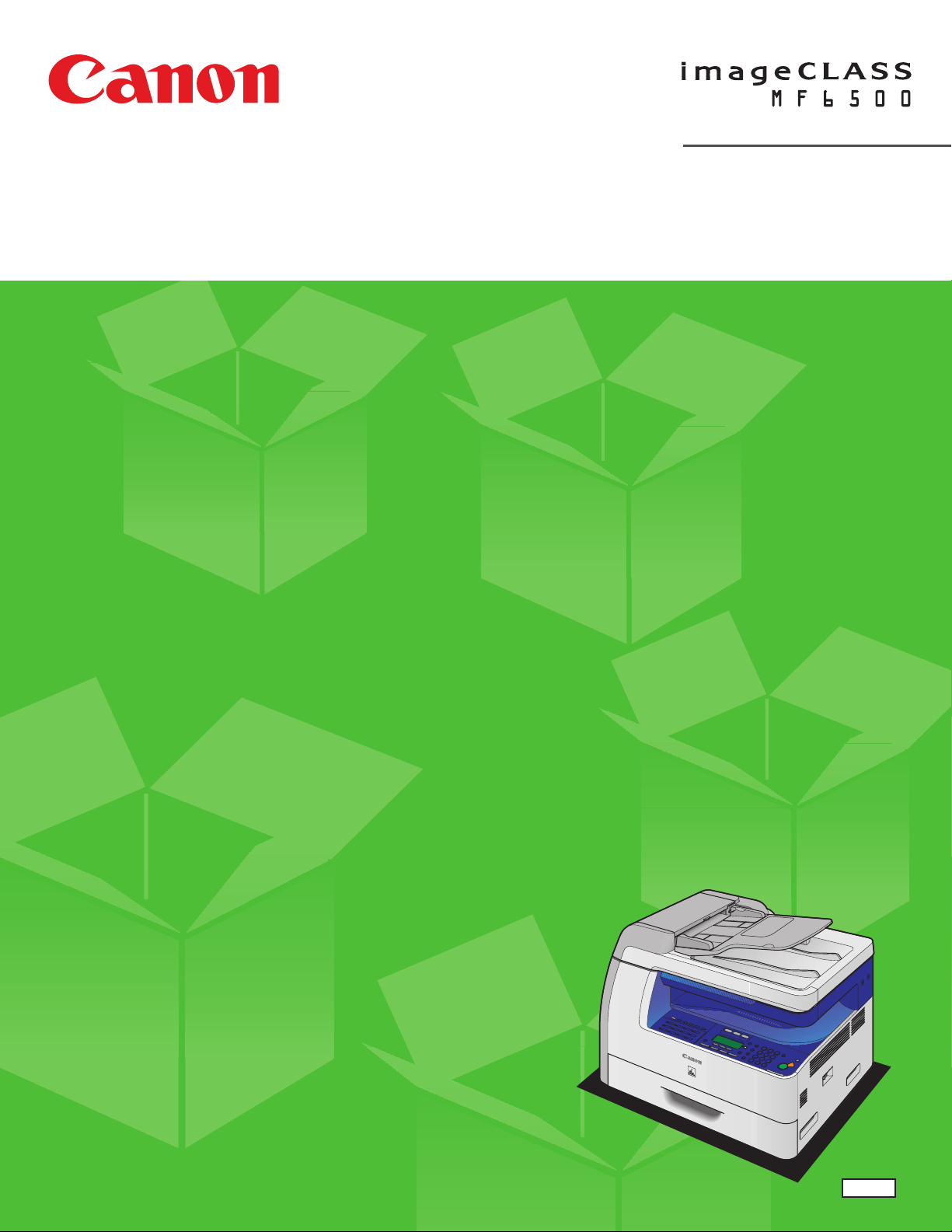
Starter Guide
Please read this guide before operating this equipment.
After you finish reading this guide, store it in a safe place for future reference.
Series
ENG
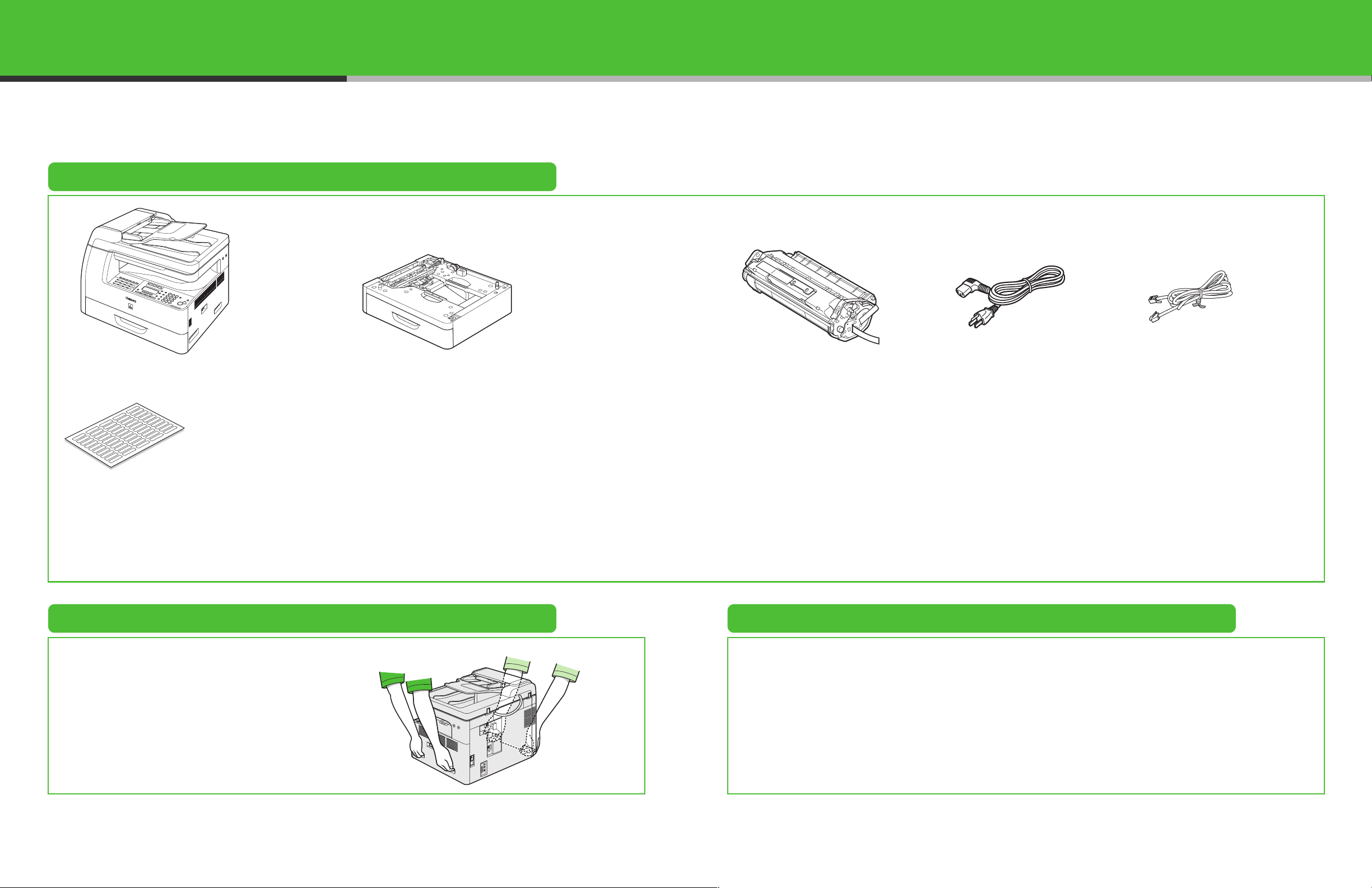
Set Up the Machine
Unless otherwise mentioned, illustrations used in this manual are those taken when no optional
equipment is attached to the MF6580, and also the menus described in this manual are based on the
model MF6580.
Depending on the model of your machine, some settings may not be available and the number on the
top of each menu may vary.
Do You Have Everything?
●Machine ●Paper Cassette (optional)** ●Toner Cartridge ●Power Cord ●Telephone Cable*
●Destination Labels*
●Starter Guide
●Basic Guide
●User Software CD
* MF6550/ MF6560/ MF6580 Only
**MF6560/ MF6580 Only
●Limited Warranty Notice
●Registration Card
●Unpacking Instructions
Before Setting Up the Machine Manuals for the Machine
● Remove all shipping tape on the machine.
● When moving the machine, be sure at least two
people carry it using the provided hand grips on
the left and right sides, as seen in the illustration
right.
● The machine illustration may differ slightly from
your machine.
● Starter Guide (This Document): Machine set-up and software installation
● Basic Guide: Basic features, maintenance, machine settings, and specifications
● Advanced Guide (in User Software CD): Advanced features, network and remote user interface,
system monitor, and reports and lists
● Scanner Driver Guide (in User Software CD): Scanner settings from a computer
1 2
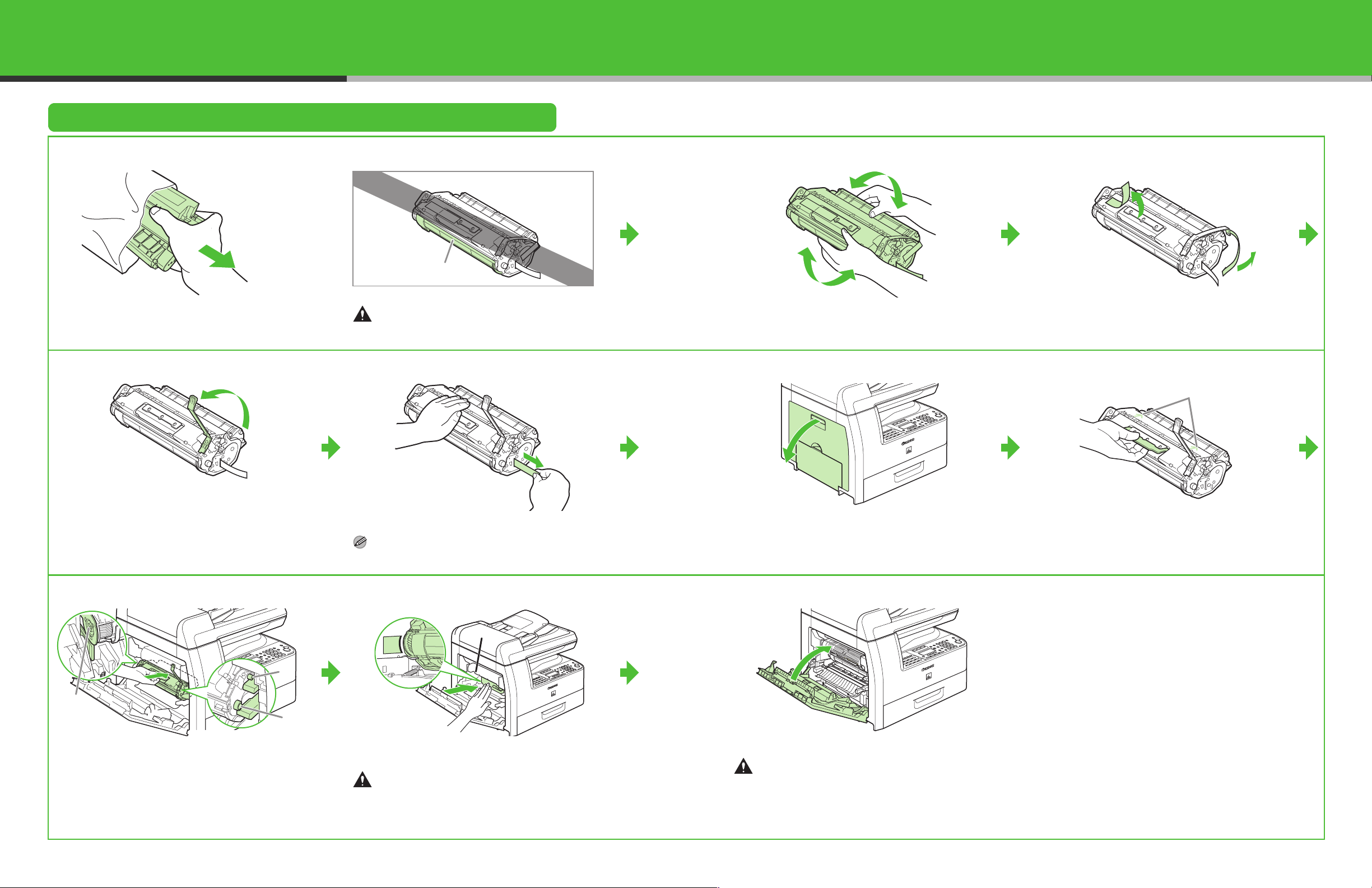
Install Toner Cartridge
1
Remove the toner cartridge from the bag.
Keep the bag for future use.
4
A
CAUTION
Do not open the drum protective shutter (A).
5
2
Gently rock the toner cartridge 5 or 6 times to
distribute toner evenly.
6
3
Remove the seals (2 places).
7
A
Raise the blue plastic pull tab as in the illustration
above.
8
B
A
C
The left edge (A) and the right side protrusions (B,
C) of the toner cartridge should be aligned with the
guides inside the machine. The Blue plastic pull tab
should be pulled up as illustrated in step 4.
Pull out the seal completely.
NOTE
Do not pull out the seal at an angle.
9
A
Push the toner cartridge to make sure it is properly
set in the machine.
CAUTION
Do not touch the fixing assembly (A) as it becomes very
hot during use.
Open the left cover.
10
Close the left cover.
CAUTION
– Be careful not to get your fingers caught.
– If you cannot close the left cover, do not force it to
close. Open the cover and make sure the toner
cartridge is properly set in the machine.
Hold the toner cartridge by its handle. Insert the
toner cartridge into the machine with the arrows (A)
on the toner cartridge pointing toward the machine.
3
4
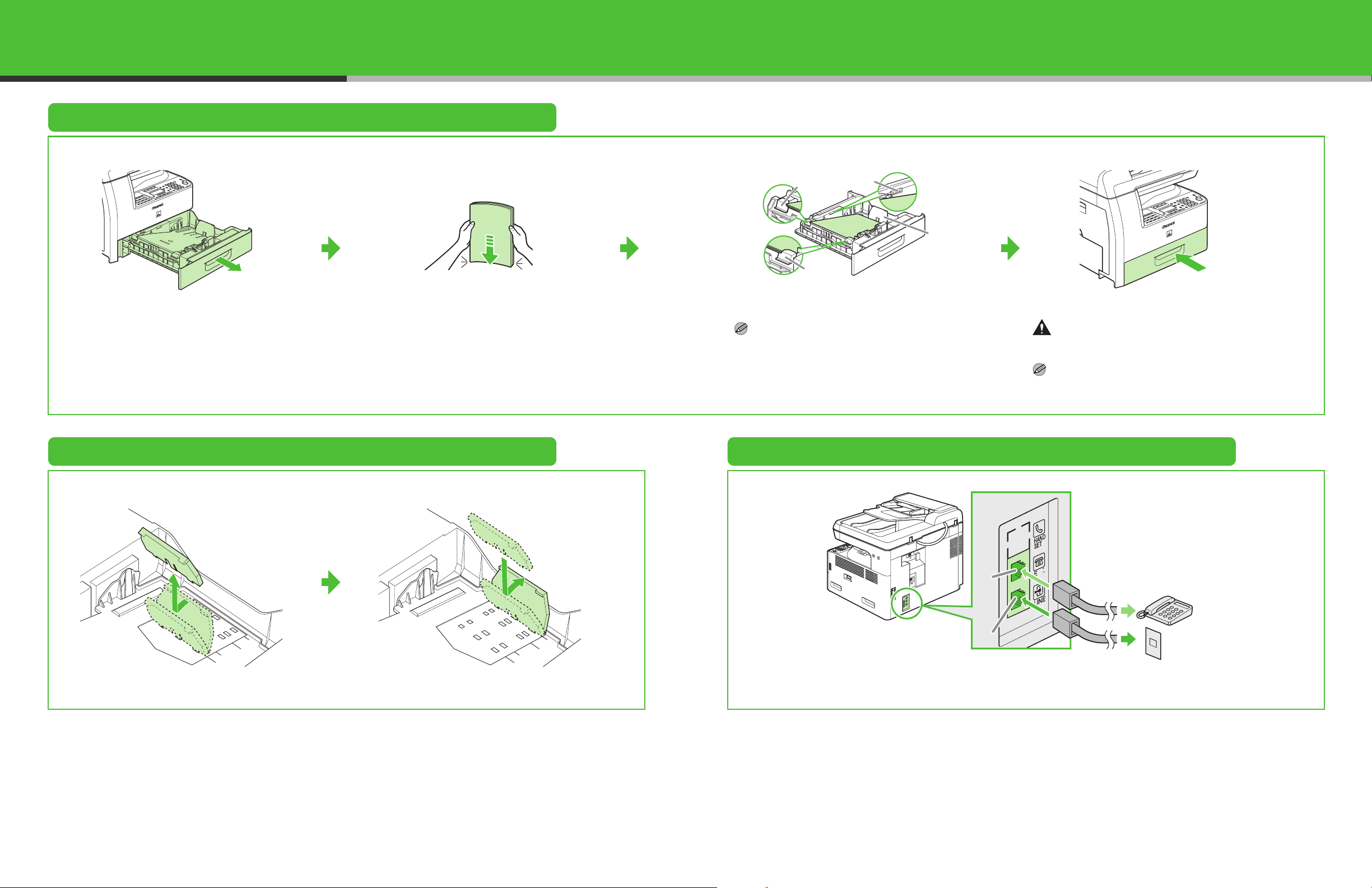
Load Paper
1
Pull out the paper cassette until it stops.
2
Even the edges of the paper stack.
Set Up the Paper Cassette to Fit the Paper Size
3
B
B
Load the paper stack print side up.
NOTE
Make sure the back edge of the paper stack touches the
rear paper end guide (C), the paper stack should not
exceed the load limit mark (A), and the load is under the
hooks (B) on the paper guides.
Connect Telephone Cables
A
C
4
Gently insert the paper cassette as far as it will go.
CAUTION
Be careful not to get your fingers caught.
NOTE
For loading paper in the multi-purpose tray, see
Chapter 3, “Print Media,” in the Basic Guide.
(MF6550/MF6560/MF6580 Only)
1
Incline the rear paper end guide until it is unlocked,
then remove it from the paper cassette.
2
Attach the guide to the slots of the desired paper
size.
B
A
Connect the supplied telephone cable to the line jack (A) and the wall jack.
Connect your external telephone to the external device jack (B) if required.
5
6
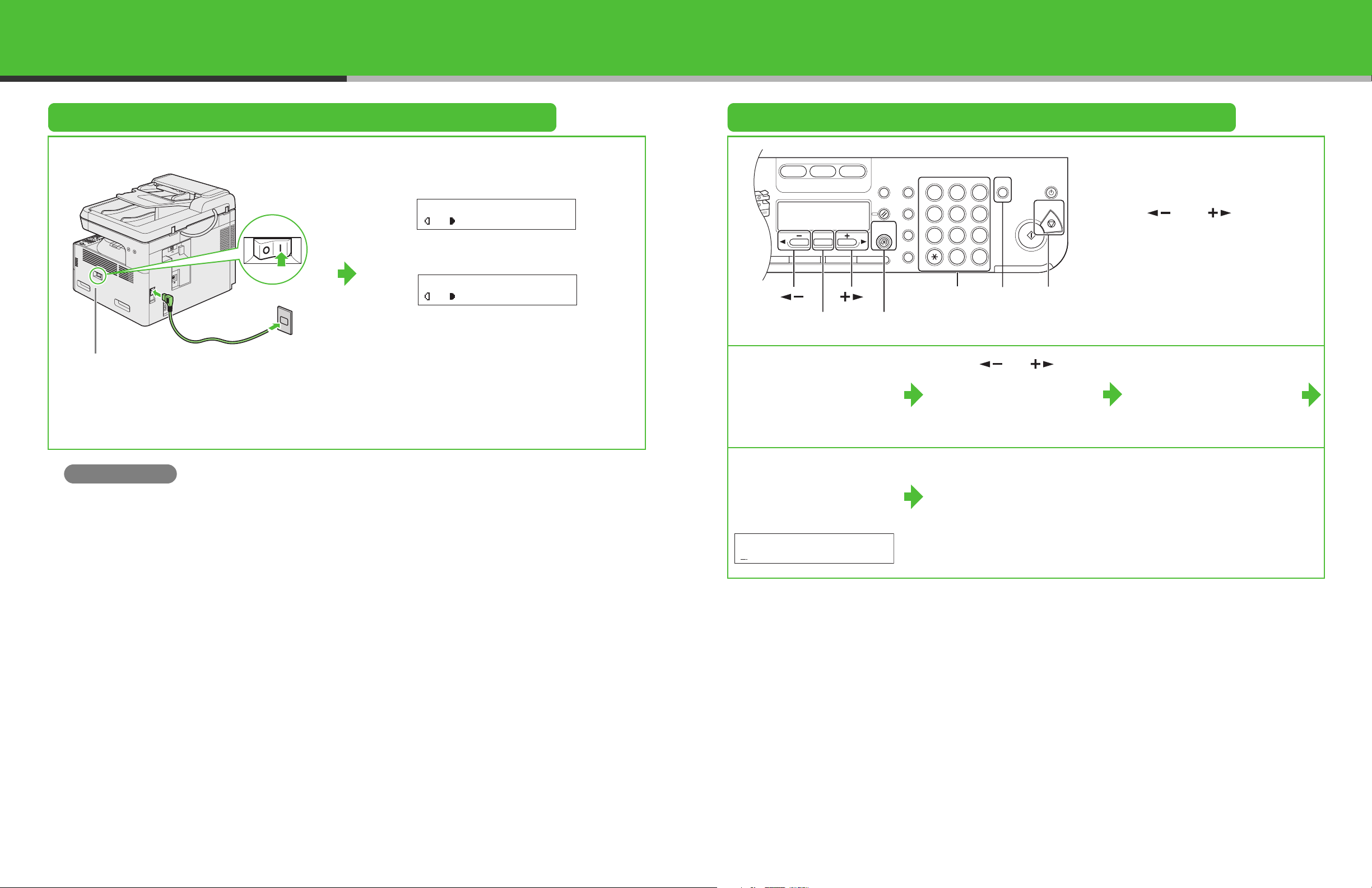
Connect Power Cord and Turn On the Machine
Paper
Select
COPY FAX SCAN
Image Quality Density Enlarge/ReduceOKTwo-Sided
System
Monitor
View
Settings
Reset Collate
GHI
@./
PQRS
Tone
JKL
ABC
TUV
MNO
DEF
Clear ON/OFF
Stop
Start
Processing/
Data
Error
Power
WXYZ
SYMBOLS
Additional
Functions
2 on 1
Frame
Erase
1
4
7
2
5
8
0#
3
C
6
9
Set the Date and Time
12
Without optional cassette
Main power switch
Connect the power cord into the rear socket and the wall
outlet and press the [I] side of the main power switch to ON.
What if...
● <CLOSE COVER LEFT COVER> is displayed:
Make sure that the left cover is closed properly.
(See “Install Toner Cartridge,” on p. 3.)
● <TONER IS NOT SET INSTALL TONER> is displayed:
Make sure that the toner cartridge is installed properly.
(See “Install Toner Cartridge,” on p. 3.)
100% LTR
A
TEXT
With optional cassette
100% AUTO
A
TEXT
The machine enters standby mode.
01
01
[OK]
[Additional Functions]
1 Press [Additional
Functions].
4 Use the numeric keys to
enter the date (month/day/
year) and time (in 24-hour
format), then press [OK].
Ex.
DATE&TIME SETTING
12/31/´06 11:19
[Clear]
[Stop]Numeric Keys[][]
2 Use [ ] or [ ] to
select <6. TIMER
SETTINGS>, then press
[OK].
5 Press [Stop] to return to
standby mode.
● Entering Information
– Numeric keys: Enter letters and
numbers.
– [ ] and [ ]: Move the
cursor position.
– [Clear]: Deletes the character at
the cursor position, or the entire
entry if held for more than one
second.
3
Confirm that
<1. DATE&TIME
SETTING> is displayed,
then press [OK].
7
8
