Page 1

Basic Operation Guide
Please read this guide before operating this product.
Before Using the Machine
Documents and Print Media
Copying
Printing
Registering Destinations in the Address Book
Fax
E-Mail
Scanning
Network
Settings from a PC
Maintenance
Troubleshooting
Machine Settings
Appendix
After you finish reading this guide, store it in a safe place for future reference.
Page 2
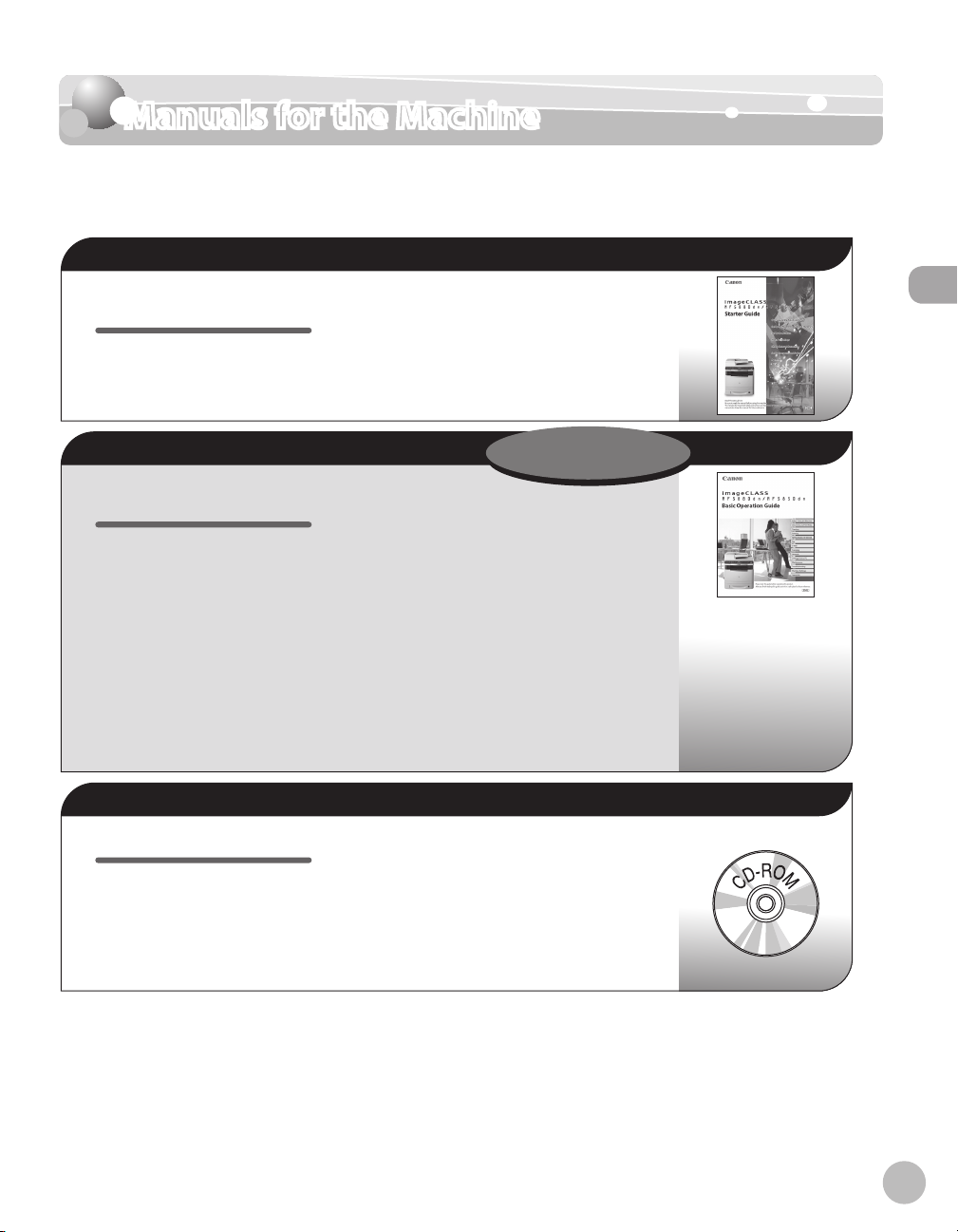
Manuals for the Machine
Manuals for the Machine
The manuals for this machine are divided as follows. Please refer to them for detailed
information.
Read this manual first.
Overview of Machine Functions
Starter Guide
Read this manual to learn the
required settings and connections
before using the machine.
●
Set Up the Machine to Suit Your Purposes
●
Set Up the Machine
●
Make Fax Settings
●
Set Up Network Connection
●
Set Up Computers and Software
●
Appendix
●
Manuals for the Machine
Read this manual next.
Before Using the Machine
Basic Operation Guide
Read this manual to learn
information about basic operations
and machine functions.
Read the sections of these manuals that correspond to your intended use.
e-Manual
Read this manual to learn detailed
information about advanced
machine operations and functions,
and how to customize machine
settings.
●
Documents and Print Media
●
Copying
●
Printing
●
Registering Destinations in the Address Book
●
Fax
●
E-mail (MF5880dn only)
●
Scanning
●
Network
●
Settings from a PC
●
Maintenance
●
Troubleshooting
●
Machine Settings
●
Appendix
●
(Located on Manual CD)
Copy/Fax/Print/Scan/Security
●
Network settings
●
Setting from a PC (Remote UI)
●
Troubleshooting
●
Maintenance
●
Specifications
●
This Document
Considerable effort has been made to make sure that the manuals for the machine are free of inaccuracies
●
and omissions. However, as we are constantly improving our products, if you need an exact specification,
please contact Canon.
●
The machine illustration in this manual may differ slightly from your machine.
i
Page 3

Overview of Machine Functions
Depending on the system configuration and product purchased, some functions may not be
available.
Copying
Overview of Machine Functions
You can use various copy functions.
Basic Operation Guide
Copying (see on p. 3-1)
e-Manual
Copy
Printing
You can use various print functions
by printing from a computer.
Basic Operation Guide
Printing (see on p. 4-1)
e-Manual
Print
Faxing
In addition to the normal faxing, you
can send faxes from a computer.
Basic Operation Guide
Fax (see on p. 6-1)
e-Manual
Fax
Scanning
You can store the scanning
documents to the computer, the file
server and the USB memory. You can
retrieve documents scanned with this
machine to your computer.
Basic Operation Guide
Scanning (see on p. 8-1)
e-Manual
Scan
ii
Page 4
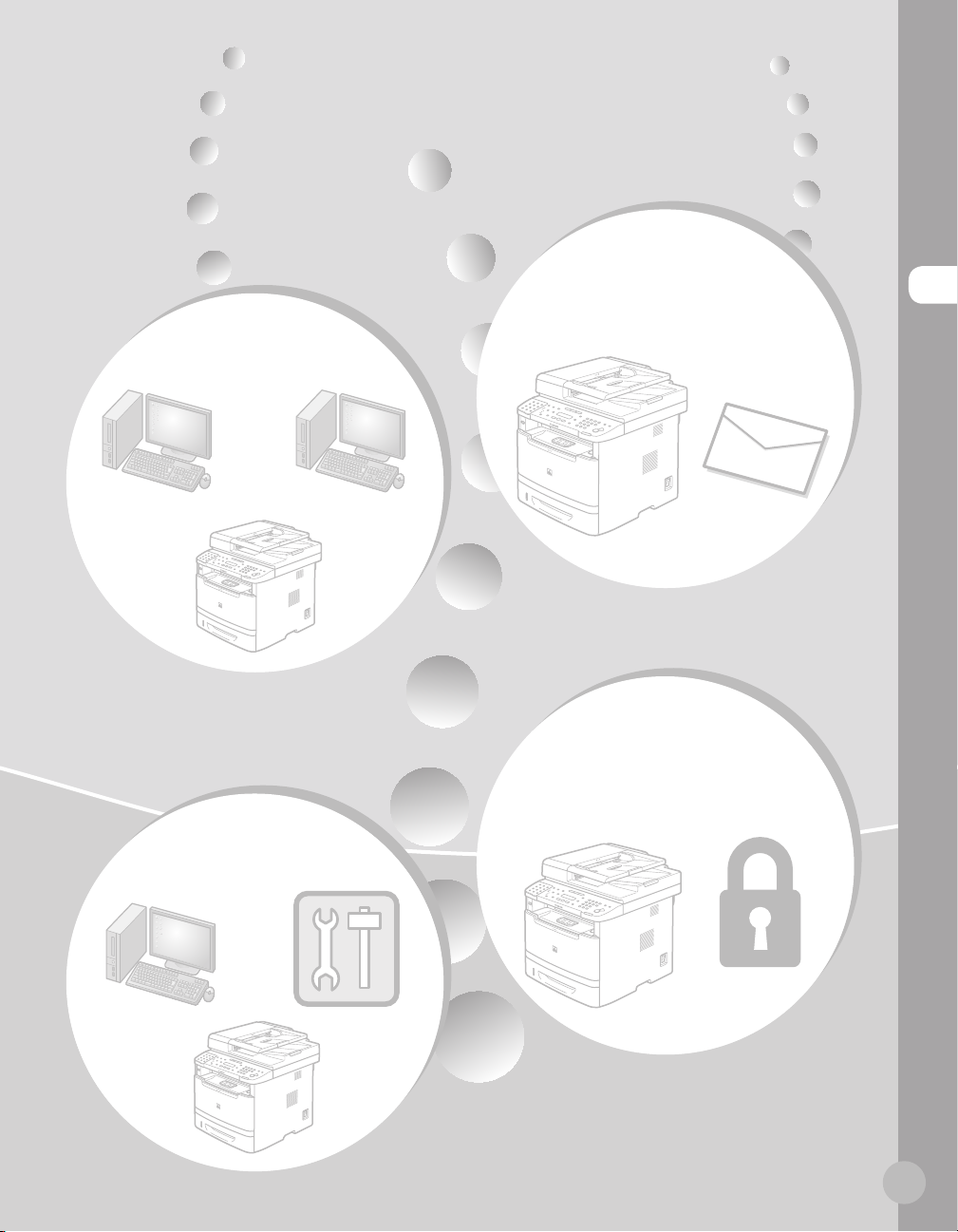
E-Mail
Network
This machine can be connected to a
network. Connecting to a network
enables you to use various functions.
Basic Operation Guide
Network (see on p. 9-1)
e-Manual
Network Settings
Remote User
Interface
You can set and manage this machine
easily and quickly from a computer.
Basic Operation Guide
Settings from a PC (see on p. 10-1)
e-Manual
Settings from a PC
function
Scanned documents can be sent as e-
mail file attachments.
Basic Operation Guide
E-Mail (see on p. 7-1)
e-Manual
E-Mail
Security
function
You can limit the use of the machine by
setting the IDs. You can also limit the use of
some functions.
Basic Operation Guide
Machine Settings (see on p. 13-1)
e-Manual
Security
Overview of Machine Functions
iii
Page 5
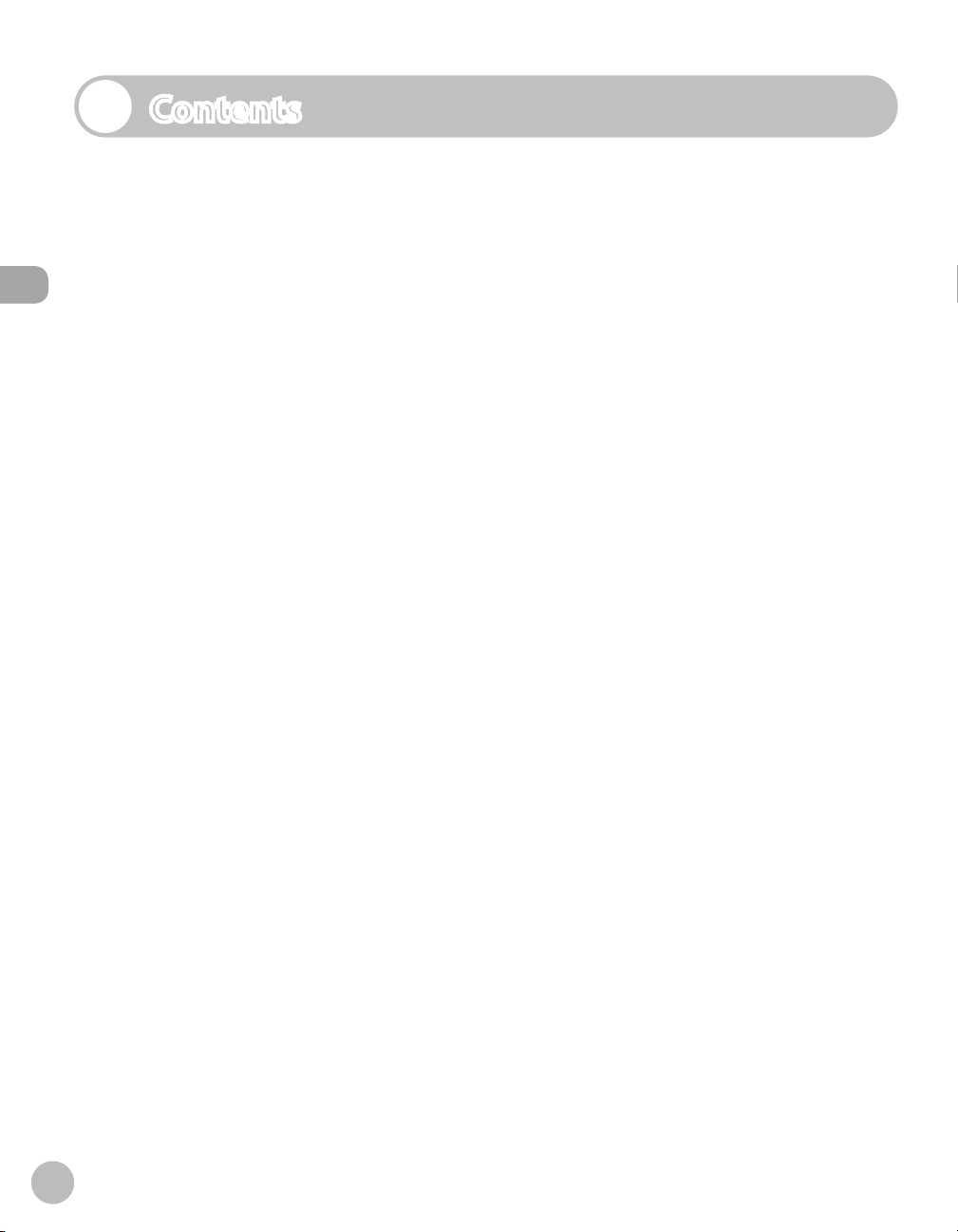
Contents
Manuals for the Machine ..................................i
Preface ............................................................... ix
Available Features ............................................... ix
How to Use This Guide ......................................x
Symbols Used in This Manual ...........................x
Contents
Keys and Buttons Used in This Manual ..........x
Abbreviations Used in This Manual ................x
Illustrations Used in This Manual .....................x
Important Safety Instructions ....................... xi
Installation ............................................................. xi
Power Supply ....................................................... xii
Handling ................................................................ xii
Maintenance and Inspections ......................xiii
Consumables .......................................................xv
Others ..................................................................... xv
Telephone Equipment ...................................... xv
Installation Requirements and Handling ..xvi
Temperature and Humidity Conditions ....xvi
Power Supply Requirements .........................xvi
Installation Requirements .............................. xvi
Installation Space ............................................. xvii
Maintenance and Inspections .....................xvii
Customer Support............................................xvii
Legal Notices ................................................ xviii
Trademarks ........................................................xviii
Copyright............................................................xviii
Third Party Software .......................................xviii
Disclaimers ...........................................................xix
For CA, USA only ................................................ xix
Legal Limitations on the Usage of Your
Product and the Use of Images .................... xix
FCC (Federal Communications
Commission) .......................................................xix
Users in the U.S.A. ...............................................xx
Users in Canada ..................................................xxi
Utilisation au Canada ...................................... xxii
Laser Safety .................................................. xxiv
CDRH Regulations ...........................................xxiv
1 Before Using the Machine ......1-1
Machine Components ..................................1-2
External View (Front) ....................................... 1-2
External View (Back) ........................................1-4
Internal View ..................................................... 1-5
Operation Panel .............................................1-6
Main Operation Panel ..................................... 1-6
Send Operation Panel ..................................... 1-9
Display (Standby Mode) ............................ 1-11
Copy Mode .......................................................1-11
Send Mode/Fax Mode...................................1-11
Scan Mode ........................................................1-11
Log In Mode .....................................................1-12
Toner Cartridge ........................................... 1-13
Maintaining the Toner Cartridge ..............1-14
Entering Characters ................................... 1-15
About the Keys ................................................1-15
Procedure for Entering Characters ...........1-16
Telephone Line Settings ............................ 1-17
Timer Settings ............................................. 1-18
Setting the Sleep Mode ...............................1-18
Setting the Auto Clear Time ....................... 1-19
Setting the Daylight Saving Time ............. 1-19
2 Documents and Print
Media ...................................... 2-1
Documents Requirements ...........................2-2
Scanning Area ................................................2-3
Placing Documents .......................................2-4
On the Platen Glass .......................................... 2-4
In the ADF ........................................................... 2-5
Paper Requirements .....................................2-6
Printable Area ................................................2-8
iv
Page 6
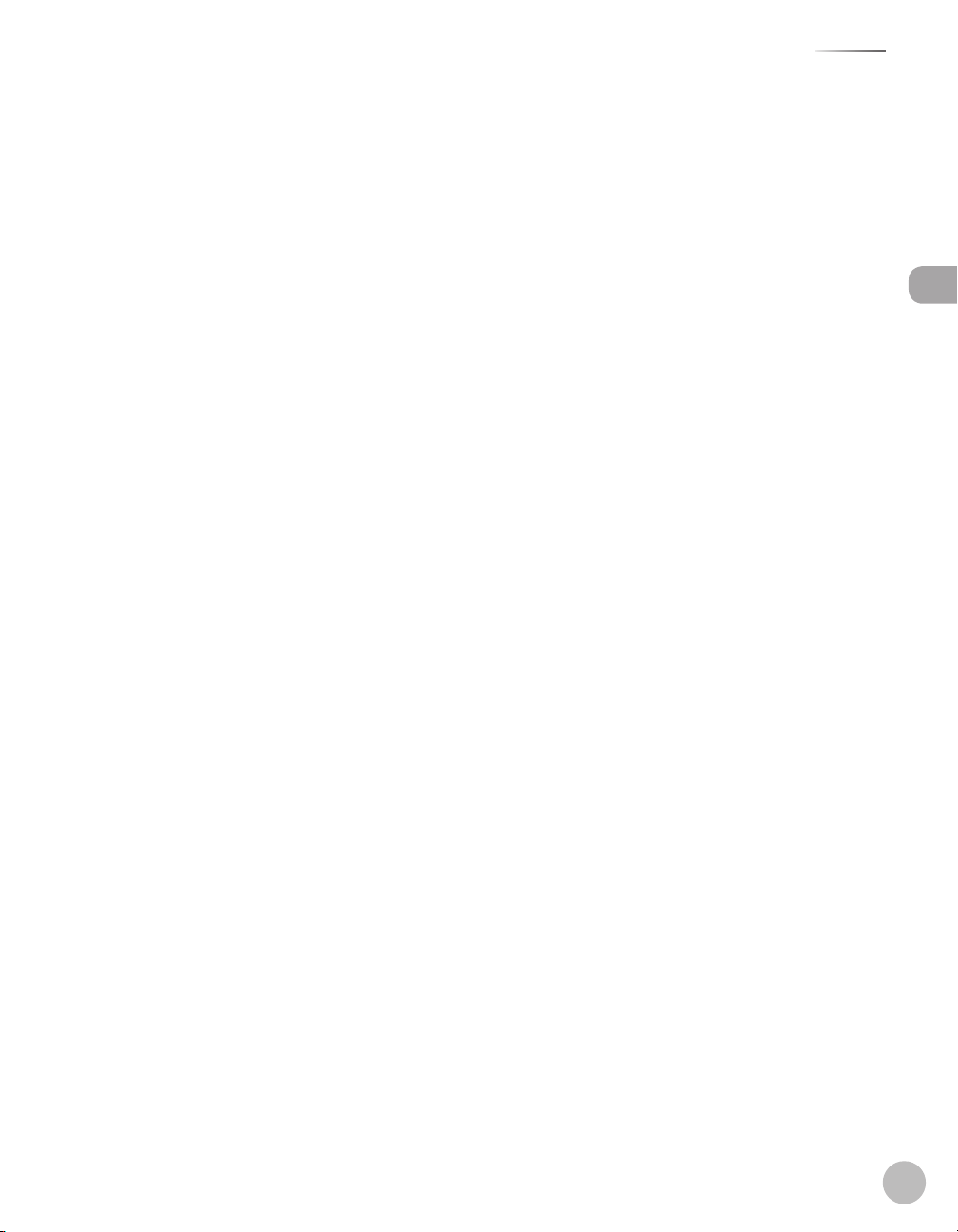
Contents
Loading Paper ................................................2-9
In the Paper Cassette ...................................... 2-9
In the Multi-Purpose Tray ............................2-11
Setting the Paper Size Switch Lever ........2-16
Setting Paper Size and Type ..................... 2-17
For the Paper Cassette ..................................2-17
For the Multi-Purpose Tray ..........................2-17
Output Tray .................................................. 2-19
Output Tray Type ............................................ 2-19
Selecting the Output Tray ...........................2-20
3 Copying ..................................3-1
Overview of Copy Functions .......................3-2
Basic Copying Method ..................................3-4
Canceling Copy Jobs .....................................3-5
Canceling Scanning or Outgoing Jobs ..... 3-5
Canceling Reserved Jobs ............................... 3-5
Selecting Paper Source .................................3-7
Copying on Papers in Paper Cassettes ...... 3-7
Using the Multi-Purpose Tray with
Standard Paper Sizes ....................................... 3-8
Using the Multi-Purpose Tray with
Irregular Paper Sizes ........................................ 3-9
Using the Multi-Purpose Tray with
Envelopes ..........................................................3-11
Selecting Image Quality ............................ 3-13
Adjusting Density ....................................... 3-15
Adjusting Automatically ..............................3-15
Adjusting Manually ........................................3-16
Enlarge/Reduce Images ............................ 3-17
Preset Zoom .....................................................3-17
Custom Copy Ratio ........................................ 3-18
Collating Copies .......................................... 3-20
Multiple Documents onto One Sheet ..... 3-22
2 on 1 Combination ....................................... 3-22
Copying ID Card .............................................. 3-23
2-Sided Copying ......................................... 3-25
1 to 2-Sided Copying .....................................3-26
2 to 2-Sided Copying .....................................3-27
2 to 1-Sided Copying .....................................3-28
Adjusting Sharpness .................................. 3-29
electing Paper Size Group ...................... 3-30
S
Changing Standard Mode ......................... 3-31
Initializing the Standard Mode ................ 3-32
Printing a Sample Page ............................. 3-33
4 Printing ...................................4-1
Overview of the Print Functions .................4-2
Introduction to Using Print Functions .......4-4
Printing Documents from a Computer ......4-5
Scaling Documents .......................................4-7
Printing Multiple Pages on One Sheet ......4-9
2-Sided Printing .......................................... 4-11
Checking and Canceling Print Jobs ......... 4-12
5 Registering Destinations in
the Address Book....................5-1
About the Address Book ..............................5-2
Storing/Editing One-Touch Keys ................5-3
Registering Fax Numbers in One-Touch
Keys ....................................................................... 5-3
Registering E-Mail Addresses in One-
Touch Keys .......................................................... 5-5
Registering File Server Addresses in
One-Touch Keys ................................................ 5-6
Registering Group Addresses in One-
Touch Keys .......................................................... 5-7
Editing One-Touch Keys ................................. 5-8
Editing One-Touch Keys (Group
Addresses) ........................................................... 5-9
Erasing One-Touch Keys ...............................5-10
Erasing One-Touch Keys (Group
Addresses) .........................................................5-11
Storing/Editing Coded Dial Codes .......... 5-12
Registering Fax Numbers in Coded Dial
Codes ..................................................................5-12
Registering E-Mail Addresses in Coded
Dial Codes .........................................................5-14
Contents
v
Page 7
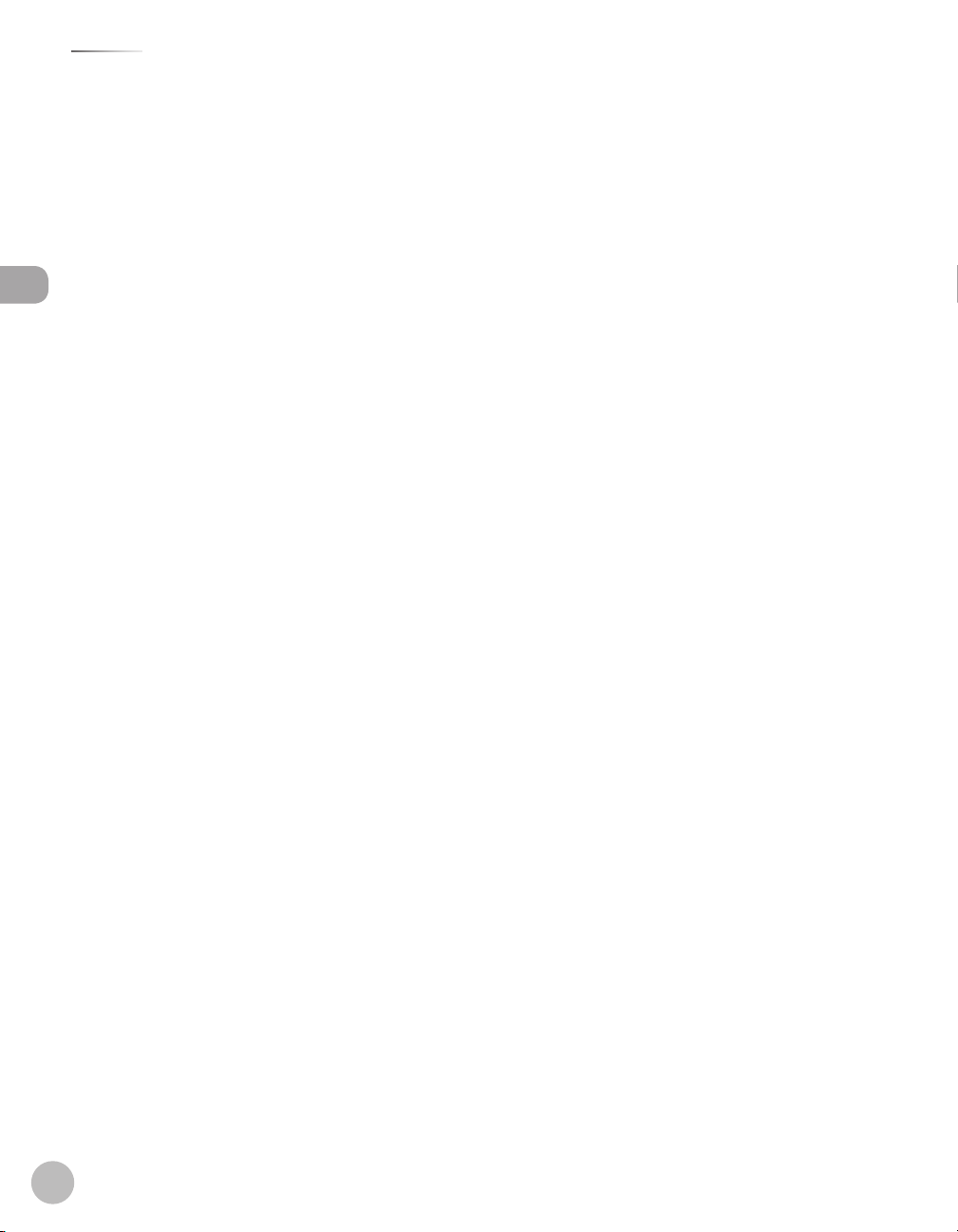
Contents
Registering File Server Addresses in
Coded Dial Codes ...........................................5-15
Registering Group Addresses in Coded
Dial Codes .........................................................5-16
Editing Coded Dial Codes ............................5-17
Editing Coded Dial Codes (Group
Addresses) .........................................................5-18
Erasing Coded Dial Codes ........................... 5-19
Contents
Erasing Coded Dial Codes (Group
Addresses) .........................................................5-20
6 Fax ............................................6-1
Overview of Fax Functions ..........................6-2
Introduction to Using Fax Functions .........6-4
Methods for Receiving Faxes........................ 6-4
Selecting the Receive Mode .......................6-10
Setting the Current Date and Time ..........6-10
Setting the Type of Telephone Line .........6-11
Registering the Machine’s Name ..............6-11
Registering Your Machine’s Fax
Number ..............................................................6-12
Sending Fax Documents ........................... 6-13
Basic Methods for Sending Faxes .............6-13
Calling the Recipient before Sending
Fax Documents (Manual Sending) ........... 6-13
Switching Temporarily to Tone Dialing ...6-14
Dialing an Overseas Number (With
Pauses)................................................................6-15
Basic Methods for Sending PC Faxes .......6-16
Canceling Sending Fax Documents ........ 6-18
Specifying Destinations ............................ 6-19
Using Numeric Keys .......................................6-19
Using the One-Touch Keys ..........................6-20
Using Coded Dial Codes .............................6-20
Using the Group Addresses ........................6-21
Using the Address Book Key ......................6-22
Sending Documents to More Than One
Location (Broadcasting) ...............................6-24
Redialing When the Line Is Busy .............. 6-26
Redialing Manually ........................................6-26
Redialing Automatically ............................... 6-26
sing the Send History to Resend Faxes
U
(Job Recall) ................................................... 6-28
Adjusting Density ....................................... 6-29
Selecting Image Quality ............................ 6-30
2-Sided Documents .................................... 6-31
Sending Documents at a Preset Time
(Delayed Sending) ...................................... 6-32
Changing Density Level ............................ 6-34
Standard Send Settings ............................. 6-35
Storing the Standard Send Settings ........ 6-35
Restoring the Standard Send Settings
to Their Default................................................6-35
Printing the TX Terminal ID ....................... 6-37
ECM Transmission ....................................... 6-39
Adjusting the Pause Time ......................... 6-40
Time Out Mode ........................................... 6-41
Checking the Dial Tone before
Sending ........................................................ 6-42
Send Start Speed ........................................ 6-43
Receiving Fax Documents ......................... 6-44
Basic Methods for Receiving Faxes ..........6-44
Printing Received Documents on Both
Sides of Paper .............................................. 6-45
Reducing a Received Document .............. 6-46
Printing Footer Information on a
Received Document ................................... 6-48
Specifying the Way of Printing When
Toner Runs Out ........................................... 6-49
ECM Reception ............................................ 6-50
Optional Settings for FaxTel Mode .......... 6-51
Optional Settings for DRPD Mode........... 6-53
Setting the Incoming Ring ........................ 6-54
Receiving Documents Manually with
an External Telephone (Remote RX) ....... 6-55
Activating the Remote Reception ............6-55
Receiving Documents with the
Remote Reception .........................................6-56
Adjusting the Auto Switch Time .............. 6-57
Receive Start Speed ................................... 6-58
vi
Page 8
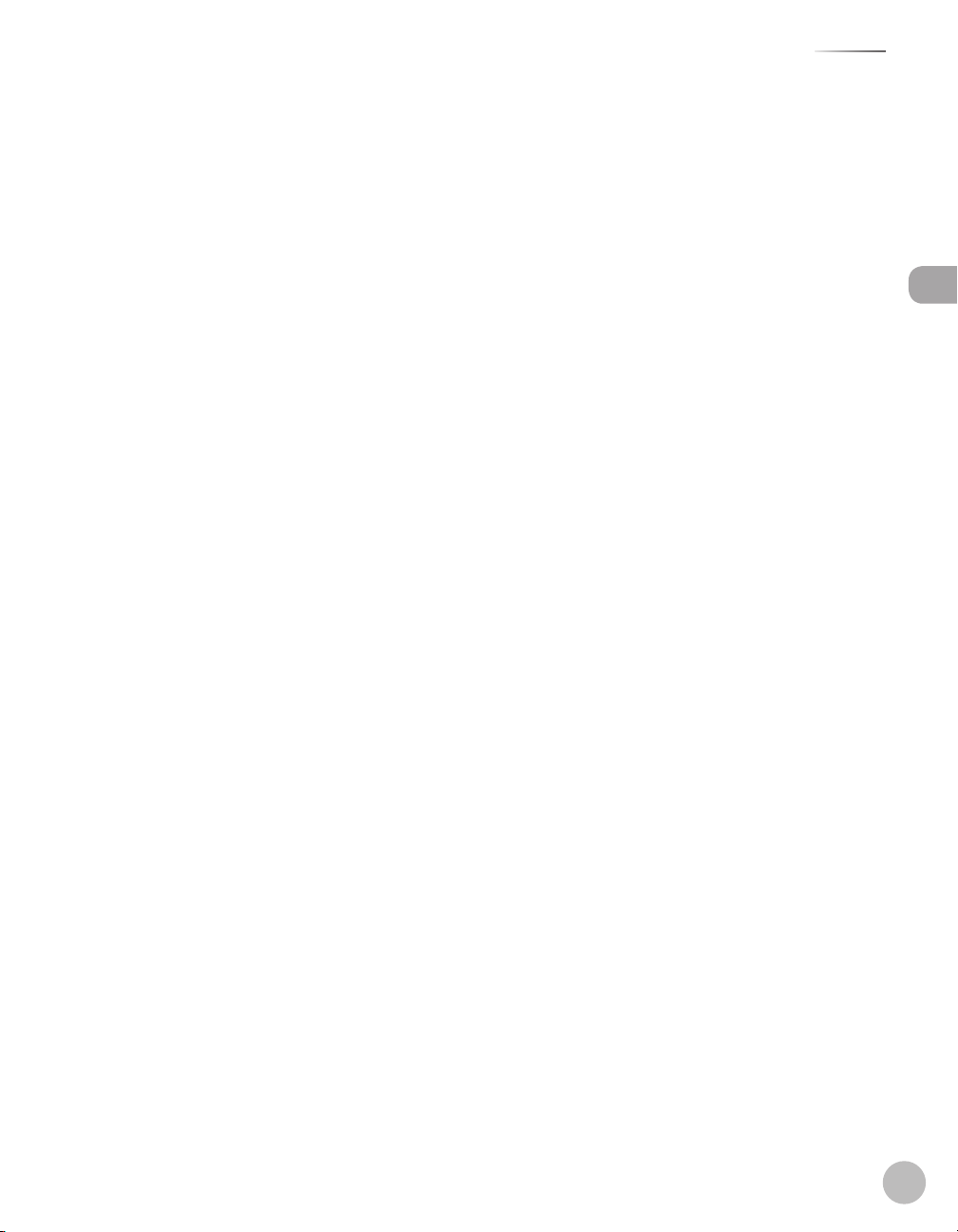
Contents
Receiving Documents in Memory
without Printing Out (Memory Lock
Reception) .................................................... 6-59
Printing All Documents Stored in the
Memory Lock Reception Mode ................ 6-61
Checking/Changing the Status of Fax
Documents in Memory .............................. 6-62
Checking/Deleting Fax Transmission
Documents .......................................................6-62
Checking/Deleting Fax Reception
Documents .......................................................6-63
Checking the Fax Log ....................................6-64
7 E-Mail (MF5880dn only) .........7-1
Overview of E-Mail Functions .....................7-2
Introduction to Using E-Mail Functions ....7-4
Basic E-Mail Operations ................................7-5
Sending E-Mail Documents .......................... 7-5
Canceling Sending E-Mail Documents ..... 7-7
Canceling Scanning Documents to a
File Server (MF5880dn only) ....................... 8-12
Canceling Scanning Documents to a
USB Memory ....................................................8-12
Canceling Scanning Documents to a
Computer Connected with the USB
Cable ................................................................... 8-13
Canceling Scanning Documents to a
Networked Computer ...................................8-13
9 Network ...................................9-1
Flowchart for Setting Up Network .............9-2
What is the Network? ....................................9-3
Overview of Network Functions .................9-4
10 Settings from a PC ................10-1
Overview of Remote UI ............................. 10-2
Starting the Remote UI .............................. 10-4
Contents
8 Scanning ..................................8-1
Overview of the Scanner Functions ...........8-2
Introduction to Using Scanner
Functions .........................................................8-4
For Scanning Documents to a File
Server (MF5880dn only) ................................. 8-4
For Scanning Documents to a Computer
(USB Connection) ............................................. 8-5
For Scanning Documents to a Computer
(Network Scan) .................................................. 8-5
Basic Scanning Operations ..........................8-6
Scanning Documents to a File Server
(MF5880dn only)............................................... 8-6
Scanning Documents to a USB Memory .. 8-8
Scanning Documents to a Computer
(USB Connection) ...........................................8-10
Scanning Documents to a Computer
(Network Scan) ................................................8-10
Canceling Scan Jobs ................................... 8-12
11 Maintenance ........................11-1
Cleaning the Machine ................................ 11-2
Exterior ...............................................................11-2
Fixing Unit .........................................................11-2
Automatic Feeder Cleaning ........................11-3
Scanning Area ..................................................11-4
Replacing the Toner Cartridge ................. 11-7
When a Message Appears ...........................11-7
Redistributing Toner ......................................11-7
Replacing the Toner Cartridge with a
New One ............................................................11-9
Recycling Used Cartridges ...................... 11-12
The Clean Earth Campaign - The
Canon Cartridge Return Program .......... 11-12
U.S.A. PROGRAM .......................................... 11-13
Canadian Program – Programme au
Canada ............................................................ 11-16
Transporting the Machine ...................... 11-18
vii
Page 9
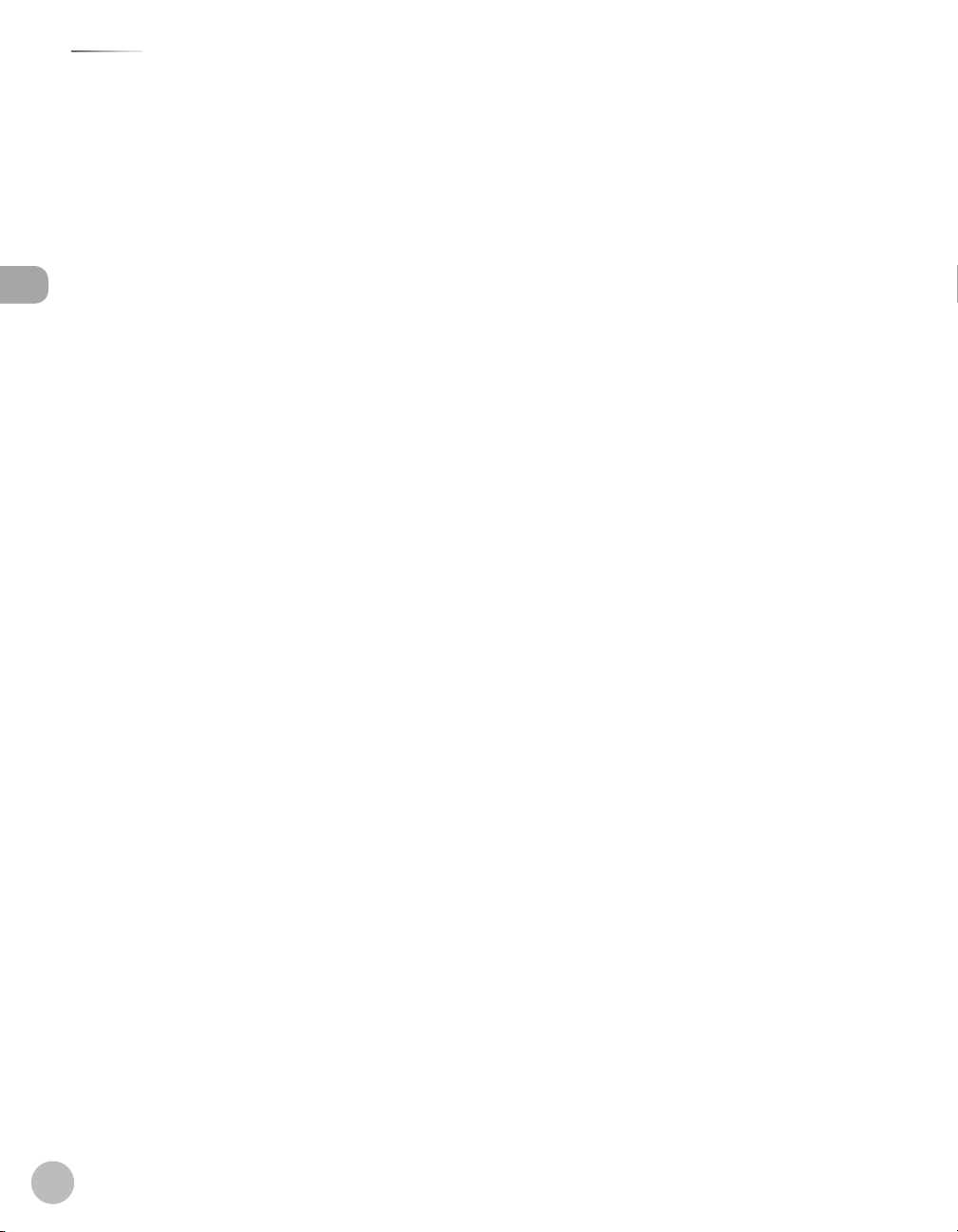
Contents
12 Troubleshooting ..................12-1
Clearing Jams .............................................. 12-2
Document Jams ..............................................12-2
Paper Jams ........................................................12-4
Display Messages and Error Codes ....... 12-13
Display Messages ........................................ 12-13
Error Codes .................................................... 12-13
If <LOAD CORRECT PAPER> is
Contents
displayed .................................................... 12-14
Reloading the Paper ................................... 12-14
Changing the Paper Size Setting ........... 12-14
If a Power Failure Occurs ......................... 12-17
If You Cannot Solve a Problem ............... 12-18
Customer Support (U.S.A.) ....................... 12-18
Customer Support (Canada) .................... 12-18
13 Machine Settings .................13-1
Machine Settings ........................................ 13-2
Printing USER DATA LIST ..............................13-2
Accessing the Setting Menu .......................13-2
Setting Menu ............................................... 13-3
VOLUME CONTROL ........................................13-3
COMMON SETTINGS ...................................... 13-4
COPY SETTINGS ...............................................13-5
TX/RX SETTINGS ..............................................13-6
ADDRESS BOOK SET. ................................... 13-10
PRINTER SETTINGS ...................................... 13-12
TIMER SETTINGS .......................................... 13-14
ADJUST./CLEANING .................................... 13-15
REPORT SETTINGS ....................................... 13-16
SYSTEM SETTINGS ....................................... 13-17
Facsimile ............................................................14-4
Telephone .........................................................14-5
Send ....................................................................14-5
Paper Feeder Unit PF-44 (Optional) ........14-5
Index ............................................................. 14-6
14 Appendix ..............................14-1
Specifications .............................................. 14-2
General ...............................................................14-2
Copier .................................................................14-3
Printer .................................................................14-3
Scanner (Scanning with USB) ..................... 14-3
Scanner (Scanning via Network) ............... 14-4
viii
Page 10
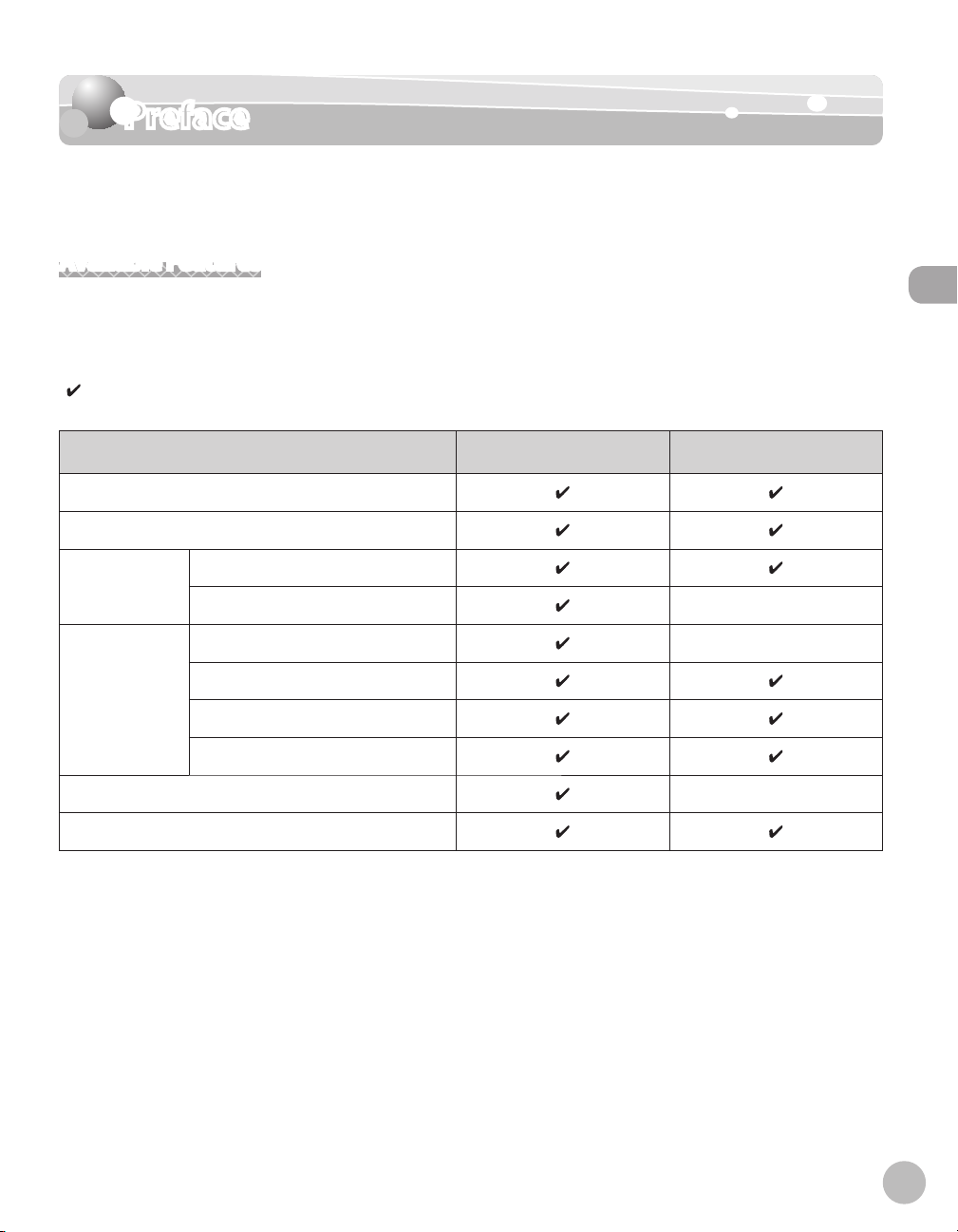
Preface
Preface
Thank you for choosing a Canon product. Before using the machine, please read the
following instructions for your safety.
Available Features
The procedures described in this manual are based on the imageCLASS MF5880dn. Depending on the system
configuration and product purchased, some features described in the manuals may not be available. The table
below shows the available features on a product basis.
: available
: not available
imageCLASS MF5880dn imageCLASS MF5850dn
Copy
Fax
Print
Scan
E-Mail (Send/Receive)/I-Fax (Receive)
Remote UI
UFRII LT
PCL
To a File Server
To a USB Memory
To a Computer (USB Connection)
To a Computer (Network Scan)
Preface
The Paper Feeder Unit PF-44 is an available option.
ix
Page 11
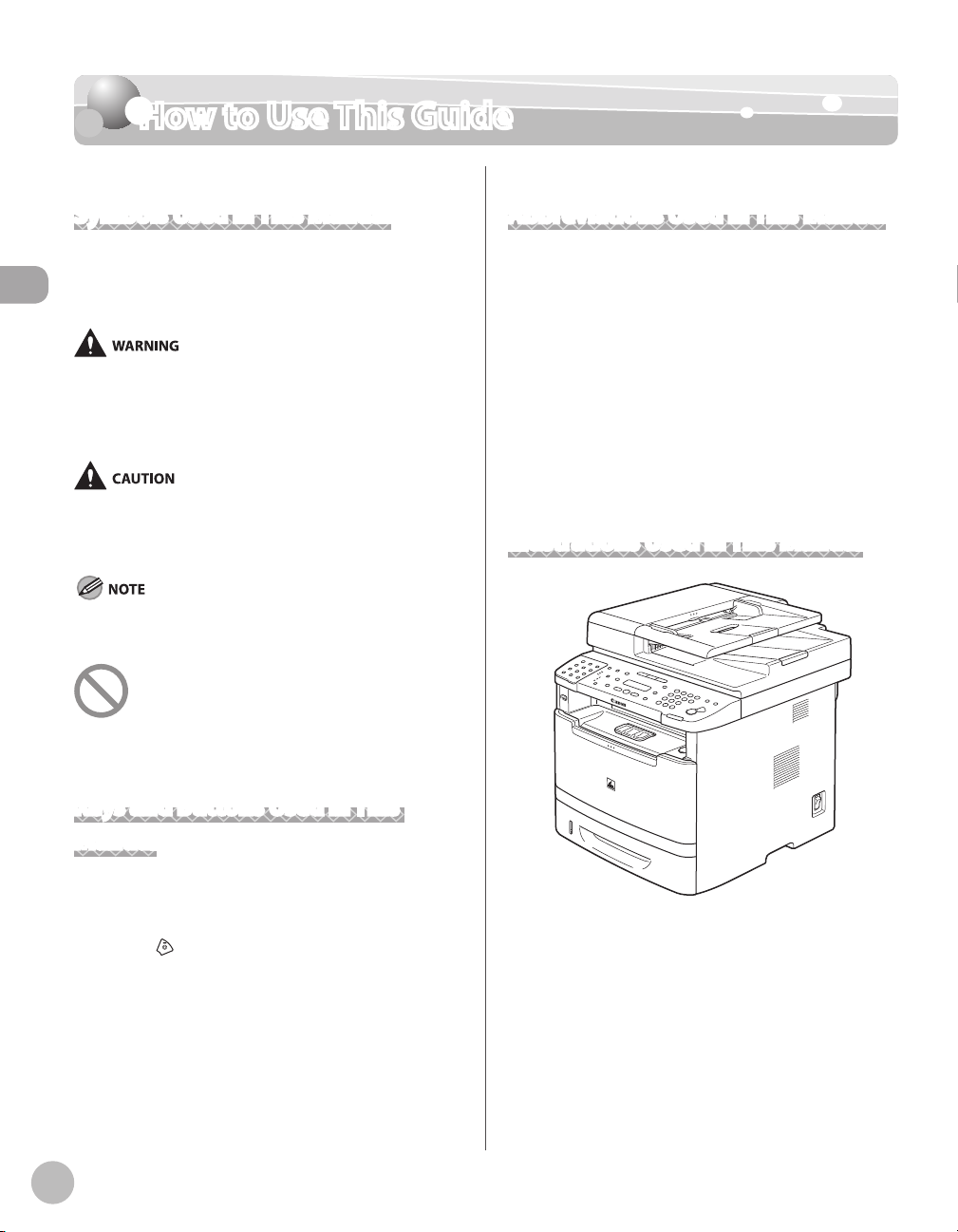
How to Use This Guide
How to Use This Guide
Symbols Used in This Manual
The following symbols are used in this manual to explain
procedures, restrictions, handling precautions, and
instructions that should be observed for safety.
How to Use This Guide
Indicates a warning concerning
operations that may lead to death
or injury to persons if not performed
correctly. To use the machine safely,
always pay attention to these
warnings.
Indicates a caution concerning
operations that may lead to injury to
persons if not performed correctly. To
use the machine safely, always pay
attention to these cautions.
Indicates a clarification of an operation,
or contains additional explanations for
a procedure. Reading these notes is
highly recommended.
Indicates an operation that must
not be performed. Read these items
carefully, and make sure not to
perform the described operations.
Abbreviations Used in This Manual
In this Manual, operating systems are abbreviated as follows.
Microsoft Windows 2000 operating system: Windows 2000
Microsoft Windows XP operating system: Windows XP
Microsoft Windows Vista operating system: Windows Vista
Microsoft Windows 7 operating system: Windows 7
Microsoft Windows Server 2003 operating system:
Windows Server 2003
Microsoft Windows Server 2008 operating system:
Windows Server 2008
Microsoft Windows operating system: Windows
Illustrations Used in This Manual
Keys and Buttons Used in This Manual
The following symbols and key names are a few examples
of how keys to be pressed are expressed in this manual.
–
Operation Panel Keys: <Key icon> + [Key name]
Example:
Buttons on the computer operation screen: [Button
–
name]
Example: [OK]
Information in the display appears in angle brackets:
–
<LOAD PAPER>.
x
[Stop/Reset].
Unless otherwise mentioned, illustrations used in this
manual are those taken when no optional equipment is
attached to the MF5880dn.
When there is any difference between MF5880dn and
MF5850dn, it is clearly indicated in the text, for instance
“MF5880dn Only.”
The display used in this manual is the factory preset
display for the MF5880dn in default setting. Depending
on the system configuration and product purchased, the
appearance of the display may differ.
Page 12
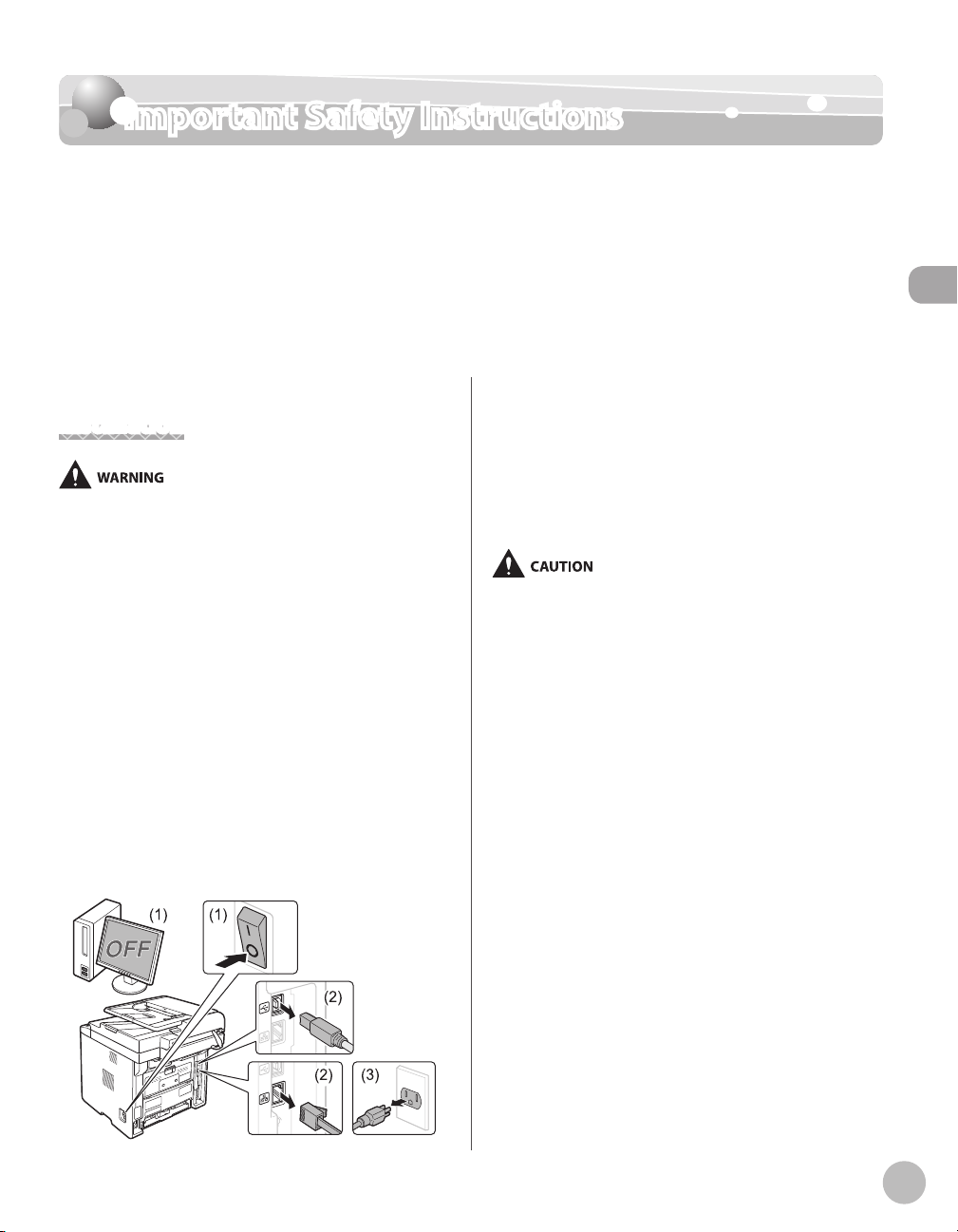
Important Safety Instructions
Important Safety Instructions
Please read these “Important Safety Instructions” thoroughly before operating the
machine.
As these instructions are intended to prevent injury to the user and other persons or
destruction of property, always pay attention to these instructions and operational
requirements.
Also, as it may result in unexpected accidents or injuries, do not perform any operation
unless otherwise specified in the manual.
When installing and removing the optional accessories,
Installation
–
Do not install the machine in a location near alcohol,
paint thinner, or other flammable substances. If
flammable substances come into contact with electrical
parts inside the machine, this may result in a fire or
electrical shock.
–
Do not place the following items on the machine.
If these items come into contact with a high-voltage
area inside the machine, this may result in a fire or
electrical shock.
If these items are dropped or spilled inside the
machine, immediately turn off the power switches
of the machine and computer (1) and disconnect the
interface cable if it is connected (2). Then, unplug the
power plug from the AC power outlet (3) and contact
your local authorized Canon dealer.
•
Necklaces and other metal objects
•
Cups, vases, flowerpots, and other containers filled
with water or liquids
–
be sure to turn the machine off , unplug the power
plug, and then disconnect all the interface cables and
power cord from the machine. Otherwise, the power
cord or interface cables may be damaged, resulting in a
fire or electrical shock.
Do not install the machine in unstable locations,
–
such as on unsteady platforms or inclined floors, or
in locations subject to excessive vibrations, as this
may cause the machine to fall or tip over, resulting in
personal injury.
The ventilation slots are provided for proper ventilation
–
of working parts inside the machine. Never place the
machine on a soft surface, such as a bed, sofa, or rug.
Blocking the slots can cause the machine to overheat,
resulting in a fire.
Do not install the machine in the following locations, as
–
this may result in a fire or electrical shock.
A damp or dusty location
•
A location exposed to smoke and steam, such as near
•
a cookery or humidifier
A location exposed to rain or snow
•
A location near a water faucet or water
•
A location exposed to direct sunlight
•
A location subject to high temperatures
•
A location near open flames
•
When installing the machine, gently lower the machine
–
to the installation site so as not to catch your hands
between the machine and the floor or between the
machine and other equipment, as this may result in
personal injury.
Important Safety Instructions
xi
Page 13
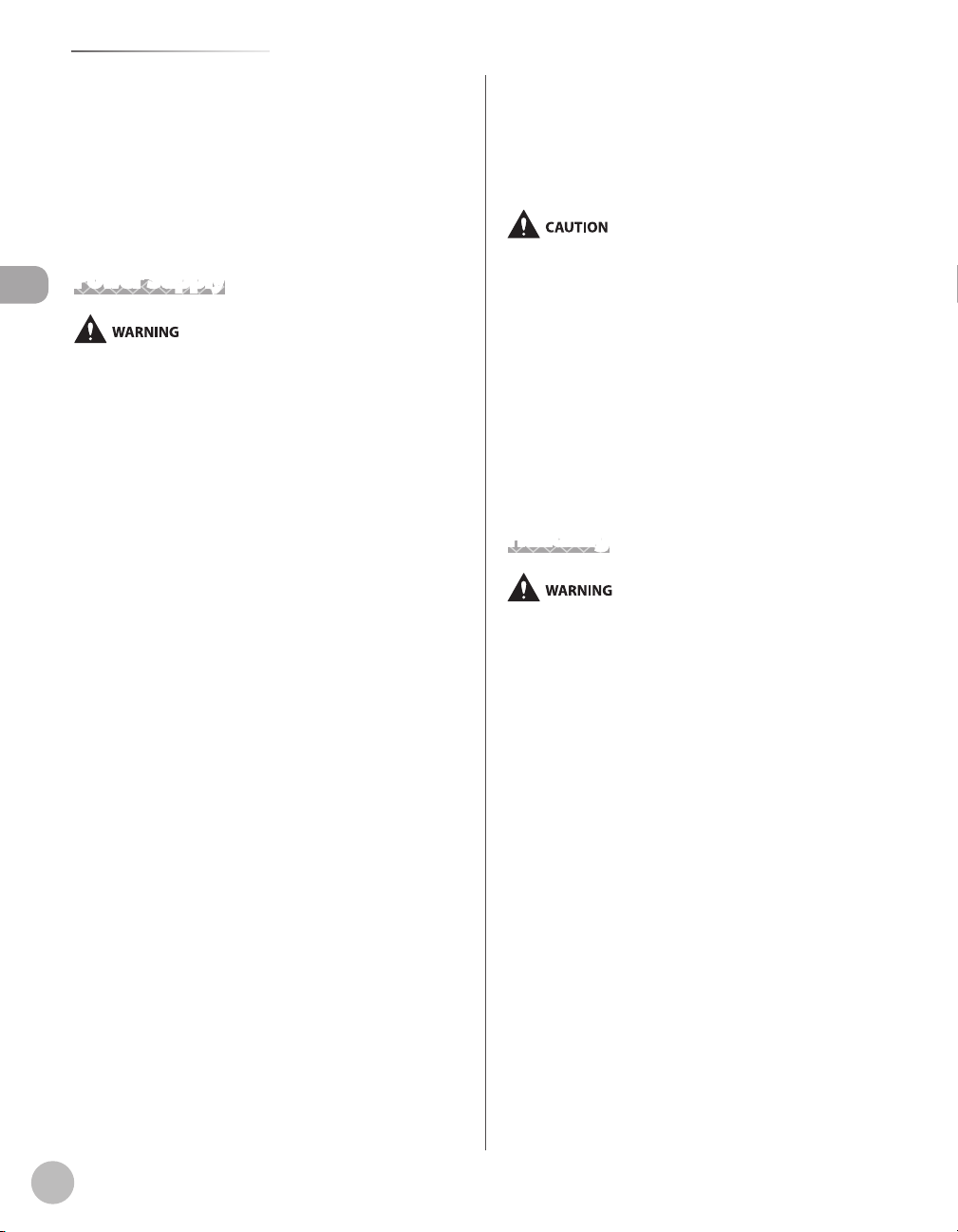
Important Safety Instructions
When connecting the interface cable, connect it
–
properly by following the instructions in this manual. If
not connected properly, this may result in malfunction
or electrical shock.
When moving the machine, follow the instructions in
–
this manual to hold it correctly. Failure to do so may
cause you to drop the machine, resulting in personal
injury. (See “Transporting the Machine,” on p.
Power Supply
Important Safety Instructions
Do not damage or modify the power cord. Also, do not
–
place heavy objects on the power cord or pull on or
excessively bend it. This can cause electrical damage,
resulting in fire or electrical shock.
Keep the power cord away from all heat sources. Failure
–
to do so can cause the power cord insulation to melt,
resulting in a fire or electrical shock.
The power cord should not be taut, as this may lead to
–
a loose connection and cause overheating, which could
result in a fire.
The power cord may become damaged if it is stepped
–
on, fixed with staples, or if heavy objects are placed on
it. Continued use of a damaged power cord can lead to
an accident, such as a fire or electrical shock.
Do not plug or unplug the power plug with wet hands,
–
as this can result in electrical shock.
Do not plug the power cord into a multiplug power
–
strip, as this can result in a fire or electrical shock.
Do not bundle up or tie up the power cord in a knot, as
–
this can result in a fire or electrical shock.
Insert the power plug completely into the AC power
–
outlet. Failure to do so can result in a fire or electrical
shock.
If excessive stress is applied to the connection part of
–
the power cord, it may damage the power cord or the
wires inside the machine may disconnect. This could
result in a fire. Avoid the following situations:
Connecting and disconnecting the power cord
•
frequently.
Tripping over the power cord.
•
The power cord is bent near the connection part,
•
and continuous stress is being applied to the power
outlet or the connection part.
Applying a shock to the power connector.
•
Do not use power cords other than the one provided,
–
as this can result in a fire or electrical shock.
11-18.)
As a general rule, do not use extension cords. Using an
–
extension cord may result in a fire or electrical shock.
Remove the power plug from the AC power outlet
–
and refrain from using the machine while it thunders.
Lightening can result in a fire, electrical shock or
malfunction.
Do not use a power supply voltage other than that
–
listed herein, as this may result in a fire or electrical
shock.
Always grasp the power plug when unplugging the
–
power plug. Do not pull on the power cord, as this may
expose the core wire of the power cord or damage the
cord insulation, causing electricity to leak, resulting in a
fire or electrical shock.
Leave sufficient space around the power plug so that it
–
can be unplugged easily. If objects are placed around
the power plug, you may be unable to unplug it in an
emergency.
Handling
Do not disassemble or modify the machine. There are
–
high-temperature and high-voltage components inside
the machine which may result in a fire or electrical
shock.
Electrical equipment can be hazardous if not used
–
properly. Do not allow children to touch the power
cord, cables, internal gears, or electrical parts.
If the machine makes an unusual noise or emits smoke,
–
heat, or an unusual smell, immediately turn off the
power switches of the machine and computer and
disconnect the interface cable if it is connected. Then,
unplug the power plug from the AC power outlet and
contact your local authorized Canon dealer. Continued
use can result in a fire or electrical shock.
Do not use flammable sprays near the machine. If
–
flammable substances come into contact with electrical
parts inside the machine, this may result in a fire or
electrical shock.
Always turn off the power switches of the machine
–
and computer, and then unplug the power plug and
interface cables before moving the machine. Failure to
do so can damage the cables or cords, resulting in a fire
or electrical shock.
xii
Page 14
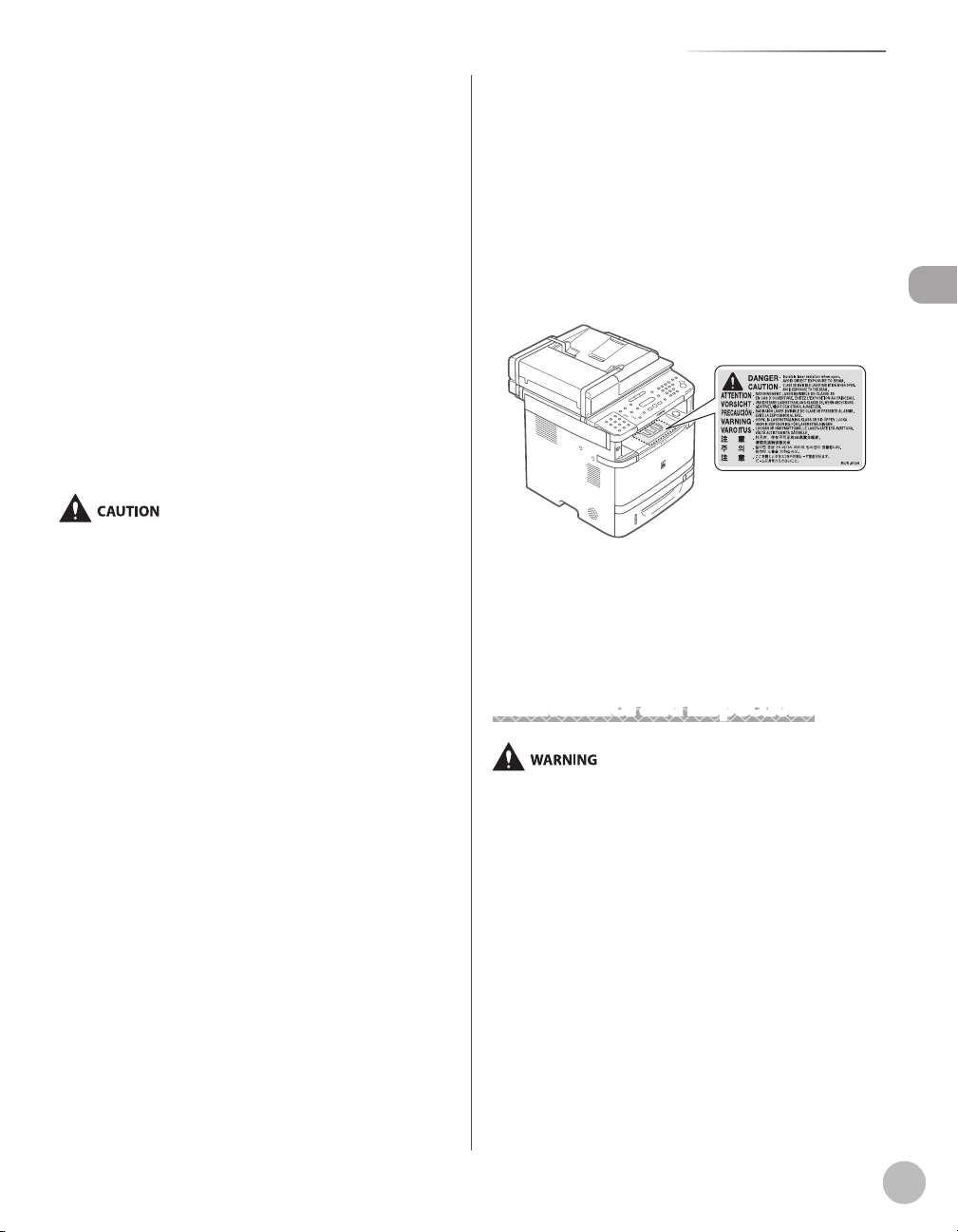
Important Safety Instructions
Confirm that the power plug or power connecter is
–
inserted completely after moving the machine. Failure
to do so can result in an overheating and fire.
Do not drop paper clips, staples, or other metal objects
–
inside the machine. Also, do not spill water, liquids,
or other flammable substances (alcohol, benzene,
paint thinner, etc.) inside the machine. If these items
come into contact with a high-voltage area inside the
machine, this may result in a fire or electrical shock. If
these items are dropped or spilled inside the machine,
immediately turn off the power switches of the
machine and computer and disconnect the interface
cable if it is connected. Then, unplug the power plug
from the AC power outlet and contact your local
authorized Canon dealer.
When plugging or unplugging a USB cable when the
–
power plug is plugged into an AC power outlet, do not
touch the metal part of the connector, as this can result
in electrical shock.
Do not place heavy objects on the machine. The object
–
or the machine may fall, resulting in personal injury.
Turn off the power switch when the machine will not
–
be used for a long period of time, such as overnight.
Turn off the machine and unplug the power plug if the
machine will not be used for an extended period of
time, such as for several days.
Open or close covers and install or remove cassettes
–
gently and carefully. Be careful not to hurt your fingers.
Keep your hands and clothing away from the roller in
–
the output area. Even if the machine is not printing,
the roller may suddenly rotate and catch your hands or
clothing, resulting in personal injury.
The output slot is hot during and immediately after
–
printing. Do not touch the area surrounding the output
slot, as this may result in burns.
Printed paper may be hot immediately after being
–
output. Be careful when removing the paper and
aligning the removed paper, especially after continuous
printing. Failure to do so may result in burns.
When performing copy with a thick book placed on
–
the platen glass, do not press the feeder forcefully.
This may damage the platen glass and cause personal
injury.
Be careful not to drop a heavy object, such as a
–
dictionary, on the platen glass. This may damage the
platen glass and cause personal injury.
Close the feeder gently so as not to catch your hand.
–
This may result in personal injury.
The laser beam can be harmful to human bodies. The
–
laser beam is confined in the laser scanner unit by a
cover, so there is no danger of the laser beam escaping
during normal machine operation. Read the following
remarks and instructions for safety.
Never open covers other than those indicated in this
•
manual.
Do not remove the caution label attached to the
•
cover of the laser scanner unit.
If the laser beam should escape and enter your eyes,
•
exposure may cause damage to your eyes.
If you operate this machine in manners other than
–
the control, adjustment, and operating procedures
prescribed in this manual, this may result in hazardous
radiation exposure.
Maintenance and Inspections
When cleaning the machine, turn off the machine and
–
computer, and unplug the interface cables and power
plug. Failure to do so can result in a fire or electrical
shock.
Unplug the power plug from the AC power outlet
–
periodically and clean the area around the base of the
power plug’s metal pins and the AC power outlet with a
dry cloth to remove all dust and grime. In damp, dusty,
or smoky locations, dust can build up around the power
plug and become damp, which can cause a short
circuit, resulting in a fire.
Important Safety Instructions
xiii
Page 15
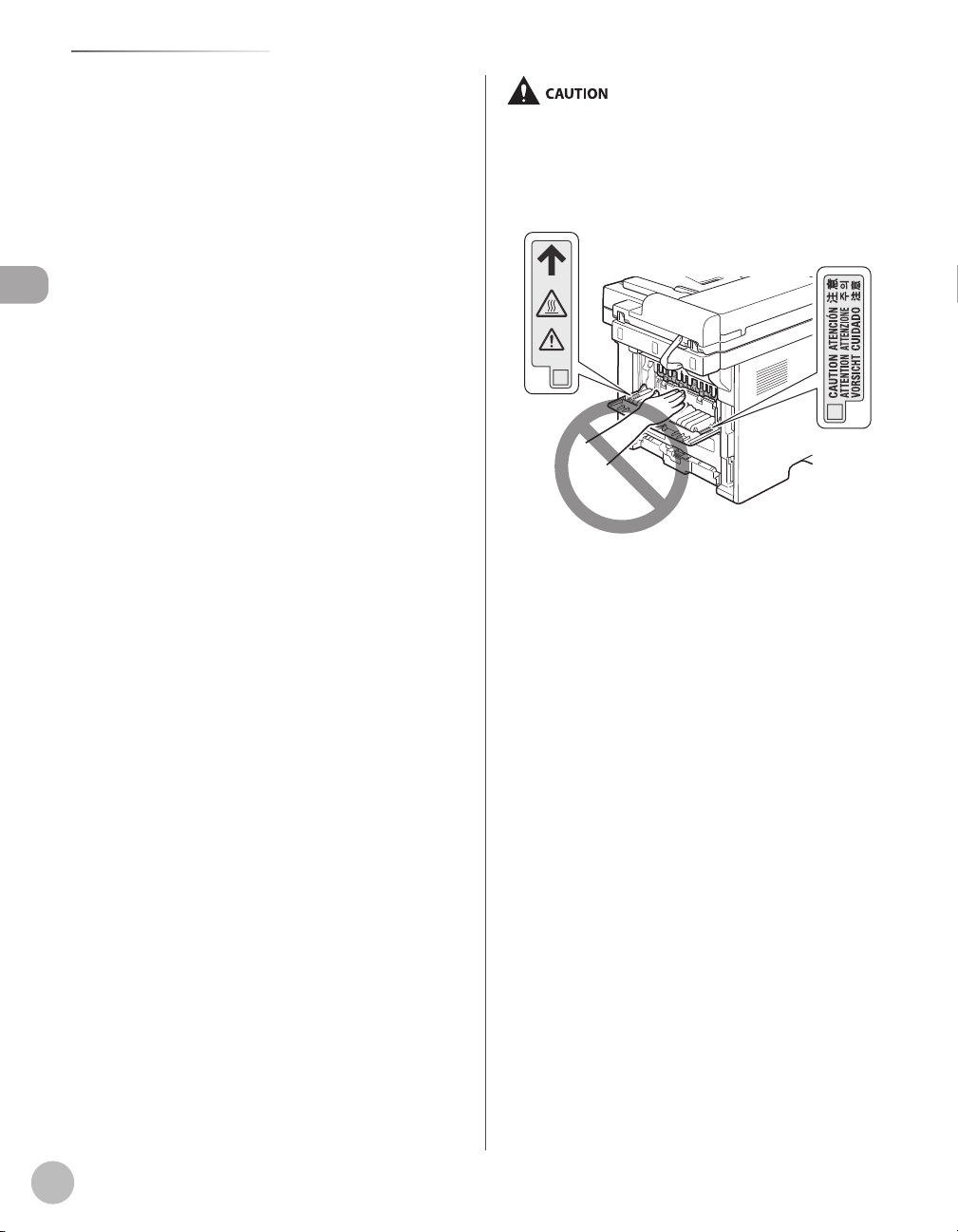
Important Safety Instructions
Clean the machine with a well wrung out cloth
–
dampened with water or mild detergent diluted with
water. Do not use alcohol, benzene, paint thinner, or
other flammable substances. If flammable substances
come into contact with electrical parts inside the
machine, this may result in a fire or electrical shock.
Some areas inside the machine are subject to high
–
voltage. When removing jammed paper or when
inspecting inside of the machine, be careful not to
allow necklaces, bracelets, or other metal objects to
Important Safety Instructions
touch the inside of the machine, as this can result in
burns or electrical shock.
Do not dispose of used toner cartridges in open
–
flames. This may cause the toner remaining inside the
cartridges to ignite, resulting in burns or fire.
Confirm that the power plug or power connecter is
–
inserted completely after cleaning the machine. Failure
to do so can result in an overheating and fire.
Check the power cord and plug regularly. The following
–
conditions may result in fire, so please contact your
local authorized Canon dealer or the Canon help line.
There are burn marks on the power plug.
•
The blade on the power plug is deformed or broken.
•
The power is turned OFF or ON when bending the
•
power cord.
The coating of the power cord is damaged, cracked,
•
or dented.
A part of the power cord becomes hot.
•
Check regularly that the power cord and plug are not
–
handled in the following manner. Failure to do so can
result in a fire or electrical shock.
The power connector is loosened.
•
Stress is being applied to the power cord by a heavy
•
object or by fixing it with staples.
The power plug is loosened.
•
The power cord is tied in a bundle.
•
A part of the power cord is put in an aisle.
•
The power cord is put in front of the heating
•
appliance.
The fixing unit and its surroundings inside the machine
–
become hot during use. When removing jammed paper
or when inspecting the inside of the machine, do not
touch the fixing unit and its surroundings, as this may
result in burns.
When removing jammed paper or when inspecting the
–
inside of the machine, do not expose yourself to the
heat emitted from the fixing unit and its surroundings
for a prolonged period of time. Doing so may result in
low temperature burns, even though you did not touch
the fixing unit and its surroundings directly.
If paper is jammed, remove the jammed paper so that
–
any pieces of paper do not remain inside the machine
according to the displayed message. Also, do not put
your hand in an area other than indicated areas, as this
may result in personal injuries or burns.
When removing jammed paper or replacing a toner
–
cartridge, be careful not to get any toner on your hands
or clothing, as this will dirty your hands or clothing.
If toner gets on your hands or clothing, wash them
immediately with cold water. Washing with warm water
sets the toner, making it impossible to remove the
toner stains.
When removing jammed paper, be careful not to allow
–
the toner on the paper to scatter. The toner may get
into your eyes or mouth. If toner gets into your eyes or
mouth, wash them immediately with cold water and
consult a physician.
When loading paper or removing jammed documents
–
or paper, be careful not to cut your hands with the
edges of the paper.
xiv
Page 16
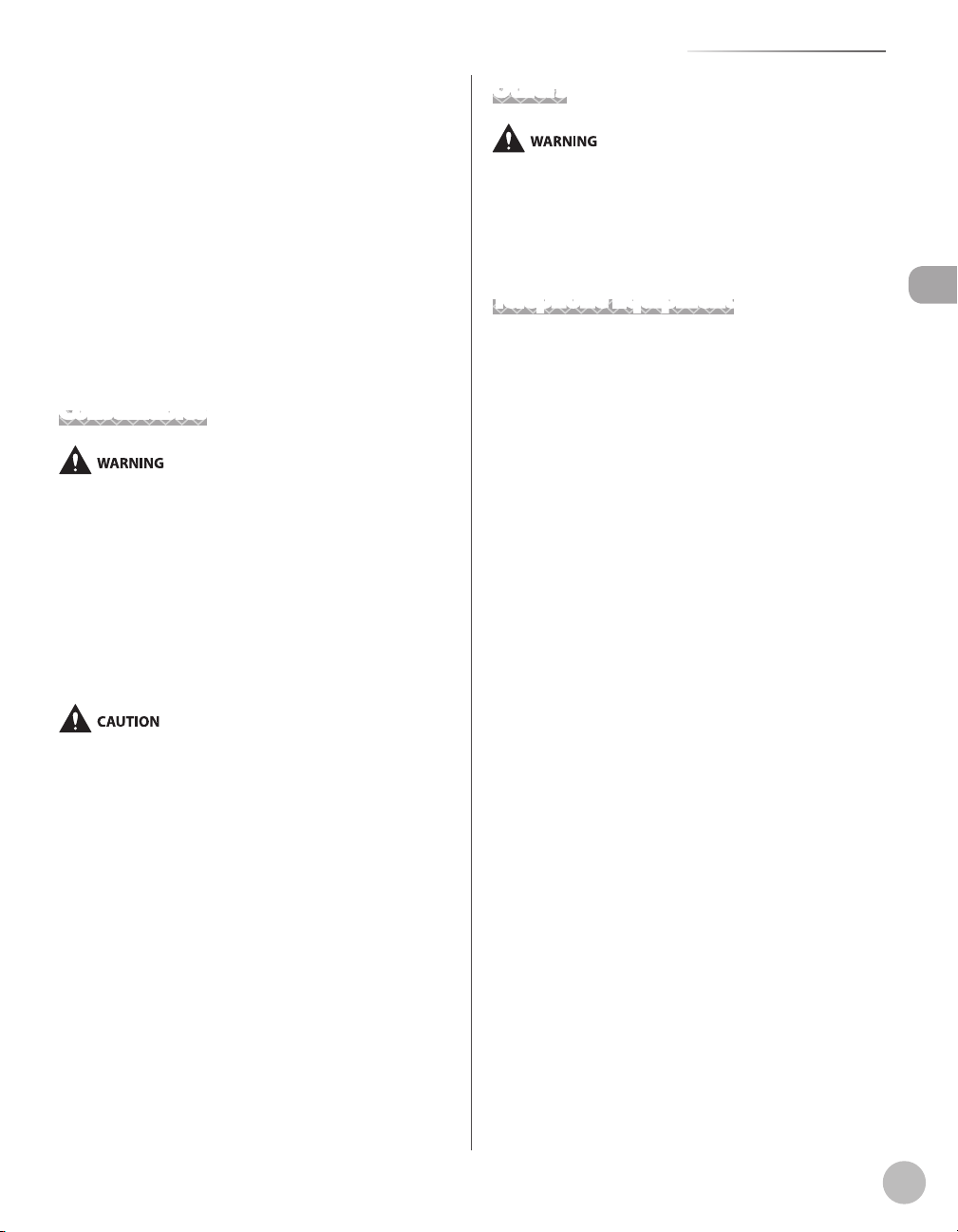
When removing a toner cartridge, remove the toner
–
cartridge carefully so as to prevent the toner from
scattering and getting into your eyes or mouth. If toner
gets into your eyes or mouth, wash them immediately
with cold water and consult a physician.
Do not attempt to disassemble the toner cartridge.
–
The toner may scatter and get into your eyes or mouth.
If toner gets into your eyes or mouth, wash them
immediately with cold water and consult a physician.
If toner leaks from the toner cartridge, be careful not to
–
inhale the toner or allow it to come into direct contact
with your skin. If the toner comes into contact with your
skin, wash with soap. If the skin becomes irritated or
you inhale the toner, consult a physician immediately.
Consumables
Do not dispose of used toner cartridges in open flames.
–
This may cause the toner to ignite, resulting in burns
or fire.
Do not store toner cartridges or paper in a location
–
exposed to open flames. This may cause the toner or
paper to ignite, resulting in burns or fire.
When disposing of a toner cartridge, place the
–
toner cartridge into a bag to prevent the toner from
scattering, and then dispose of the toner cartridge
according to local regulations.
Important Safety Instructions
Others
If you are using a cardiac pacemaker
This machine generates a low level magnetic field. If you
use a cardiac pacemaker and feel abnormalities, please
move away from this machine and consult your physician
immediately.
Telephone Equipment
When using telephone equipment, basic safety
precautions should always be followed to reduce the risk
of fire, electric shock, and injury to persons, including the
following:
Do not use this machine near water (i.e., near a
1.
bathtub, kitchen sink, or laundry tub), or in a wet
basement or near a swimming pool.
2.
Avoid using the telephone during an electrical storm,
as there may be a remote risk of electric shock from
lightning.
Do not use the telephone to report a gas leak in the
3.
vicinity of the leak.
Important Safety Instructions
Keep the toner cartridges and other consumables out
–
of the reach of small children. If the toner or other parts
are ingested, consult a physician immediately.
Do not attempt to disassemble the toner cartridge.
–
The toner may scatter and get into your eyes or mouth.
If toner gets into your eyes or mouth, wash them
immediately with cold water and consult a physician.
If toner leaks from the toner cartridge, be careful not to
–
inhale the toner or allow it to come into direct contact
with your skin. If the toner comes into contact with your
skin, wash with soap. If the skin becomes irritated or
you inhale the toner, consult a physician immediately.
Do not pull out the sealing tape forcefully or stop at
–
midpoint, as this may cause toner to spill out. If toner
gets into your eyes or mouth, wash them immediately
with cold water and consult a physician.
xv
Page 17
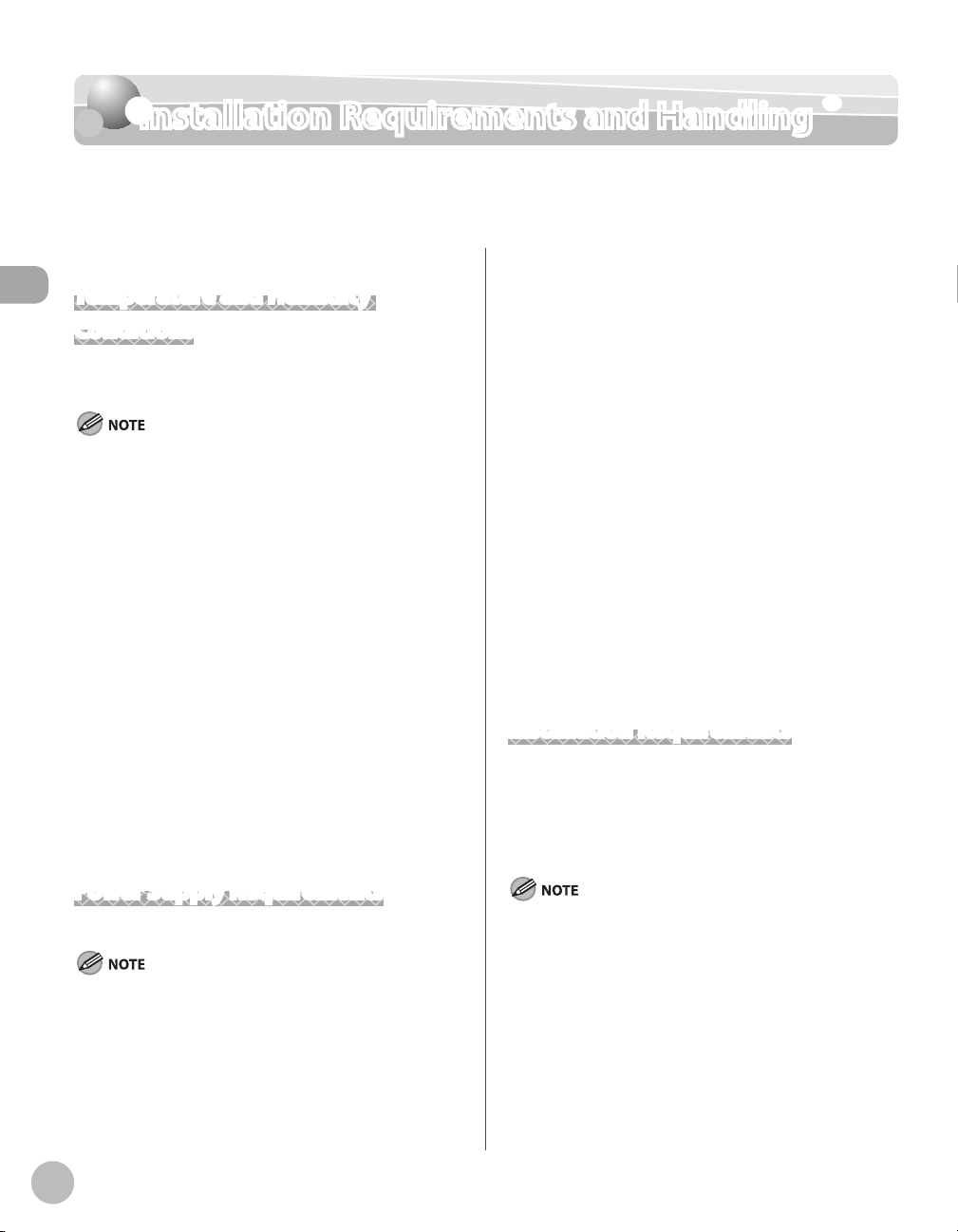
Installation Requirements and Handling
Installation Requirements and Handling
In order to use this machine in a safe and trouble-free manner, install the machine in a place
that fulfills the following conditions. Also, read the remarks carefully.
Temperature and Humidity
Installation Requirements and Handling
Conditions
–
Temperature range: 50 °F to 86 °F (10 °C to 30 °C)
–
Humidity range: 20 % to 80 % RH (no condensation)
Protecting the machine from condensation
To prevent condensation from forming inside the
–
machine in the following cases, let the machine adjust
to the ambient temperature and humidity for at least
two hours before use.
When the room where the machine is installed is
•
heated rapidly
When the machine is moved from a cool or dry
•
location to a hot or humid location
If water droplets (condensation) form inside the
–
machine, this can result in paper jams or poor print
quality.
When using an ultrasonic humidifier
When you are using an ultrasonic humidifier, it is
therefore recommended that you use purified water or
other water that is free of impurities. If you use tap water
or well water, impurities in the water will be dispersed
through the air. This can be trapped inside the machine,
causing degradation in print quality.
–
Do not plug the power plug into the auxiliary outlet on
a computer.
Do not use the same AC power outlet for both the
machine and any of the following equipment.
•
Copy machine
•
Air conditioner
•
Shredder
•
Equipment that consumes a large amount of
electricity
•
Equipment that generates electrical noise
–
When unplugging the power cord, keep interval of 10
seconds or more before plugging it again.
Miscellaneous precautions
–
The maximum power consumption of the machine is
as follows.
MF5880dn/5850dn: 1,100
Electrical noise or a dramatic drop in mains voltage may
–
cause the machine or computer to operate incorrectly
or lose data.
W or less
Installation Requirements
A location with sufficient space
–
A location with good ventilation
–
A location with a flat, even surface
–
A location able to fully support the weight of the
–
machine
Power Supply Requirements
120 V to 127 V 60 Hz
Precautions when connecting the power cord
Do not connect this machine to an uninterruptible
–
power source.
Use an AC power outlet exclusively for the machine. Do
–
not use the other sockets of the AC power outlet.
xvi
Do not install the machine in the following locations,
as this may result in damage to the machine.
A location subject to dramatic changes in temperature
–
or humidity
A location subject to condensation
–
Page 18
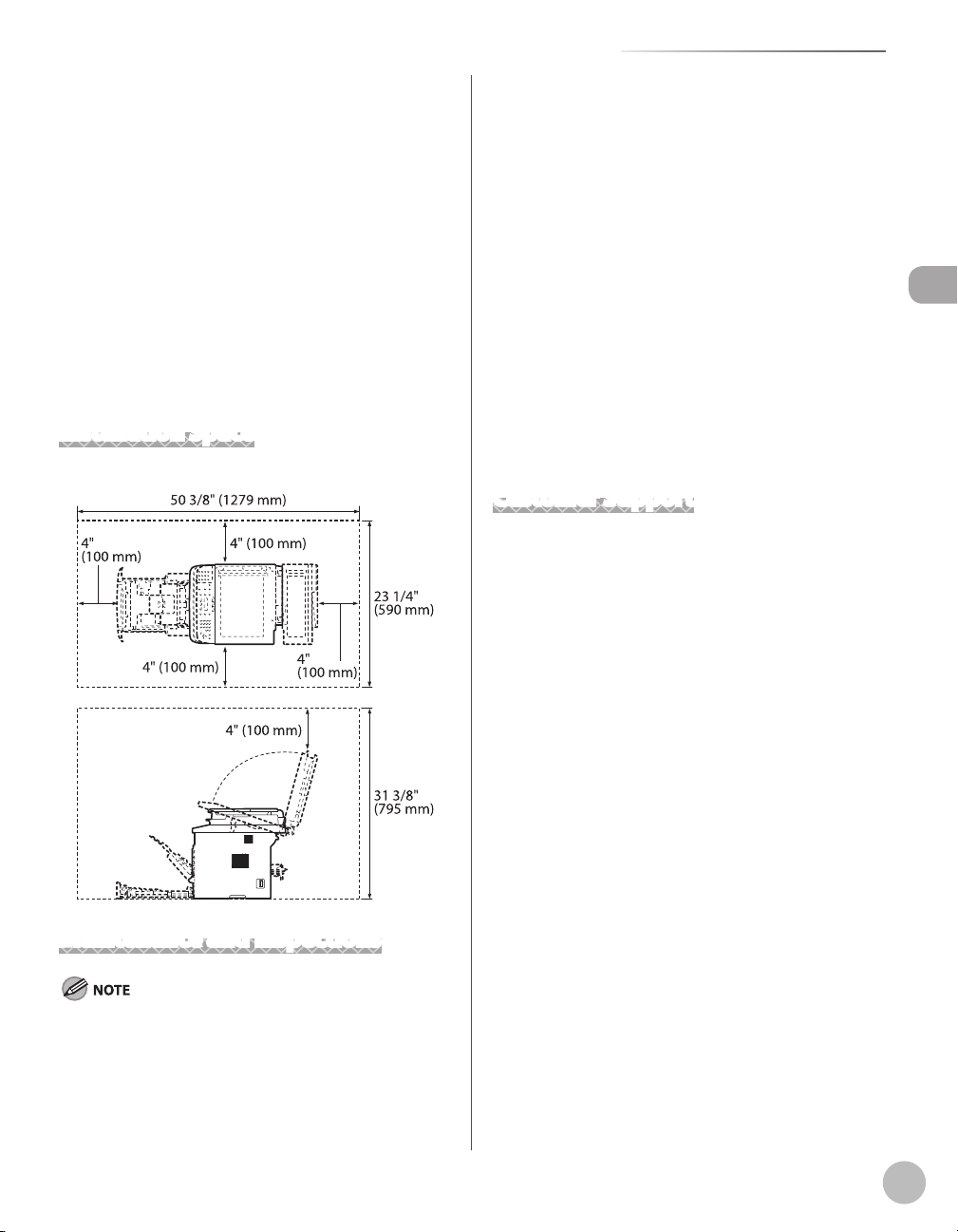
Installation Requirements and Handling
A poorly ventilated location
–
(If you use the machine for a long time or to perform a large
amount of printing in a poorly ventilated room, the ozone
or other odors generated by the machine may create an
uncomfortable working environment. In addition, chemical
particles are dispersed during printing; therefore, it is
important to provide adequate ventilation.)
A location near equipment that generates magnetic or
–
electromagnetic waves
A laboratory or location where chemical reactions occur
–
A location exposed to salt air, corrosive gases, or toxic
–
gases
A location, such as on a carpet or mat, that may warp
–
from the weight of the machine or where the machine
is liable to sink
Installation Space
Required installation space
Maintenance and Inspections
Follow the instructions in the caution label attached to
–
this machine.
Avoid shaking or applying a shock to this machine.
–
To prevent the paper jam, do not turn the power ON/
–
OFF, open/close the operation panel or rear cover, and
load/unload paper in the middle of printing operation.
Be sure to remove the toner cartridge from the
–
machine when transporting the machine.
To avoid exposing the toner cartridge to light, place
–
it in the protective bag included with this machine or
wrap it in a thick cloth.
Clean this machine regularly. If this machine becomes
–
dusty, it may operate improperly.
Use a modular cable of 118 1/8" (3 m) or shorter in
–
length.
The communication may become unavailable
–
depending on the condition of local environment, such
as when the total resistance value of telephone line and
this machine exceeds 1,700 Ω. In this case, contact your
local authorized Canon dealer or the Canon help line.
The repairing parts and toner cartridges for the
–
machine will be available for at least seven (7) years
after production of this machine model has been
discontinued.
Customer Support
Customer Support (U.S.A.)
Your machine is designed with the latest technology
to provide trouble-free operation. If you encounter a
problem with the machine’s operation, try to solve it by
using the information in Chapter 12. If you cannot solve
the problem or if you think your machine needs servicing,
contact Canon Customer Care Center at 1-800-OK-CANON
between the hours of 8:00 A.M. to 8:00 P.M. ET Monday
through Friday. On-line support for 24 hours is also
available at the website.
http://www.canontechsupport.com/
Customer Support (Canada)
Canon Canada Inc., offers a full range of customer
technical support options*:
For e-mail support, the latest driver or document
–
downloads, and answers to frequently asked questions,
visit http://www.canon.ca/
Free live technical support 9 A.M. to 8 P.M. ET Monday
–
through Friday (excluding holidays) for products still
under warranty 1-800-652-2666
If the problem cannot be corrected by using one of the
–
above technical support options, repair options are
available at the time of your call to the live technical
support number above or via the website at http://
www.canon.ca/
* Support program specifics are subject to change
without notice.
Installation Requirements and Handling
xvii
Page 19
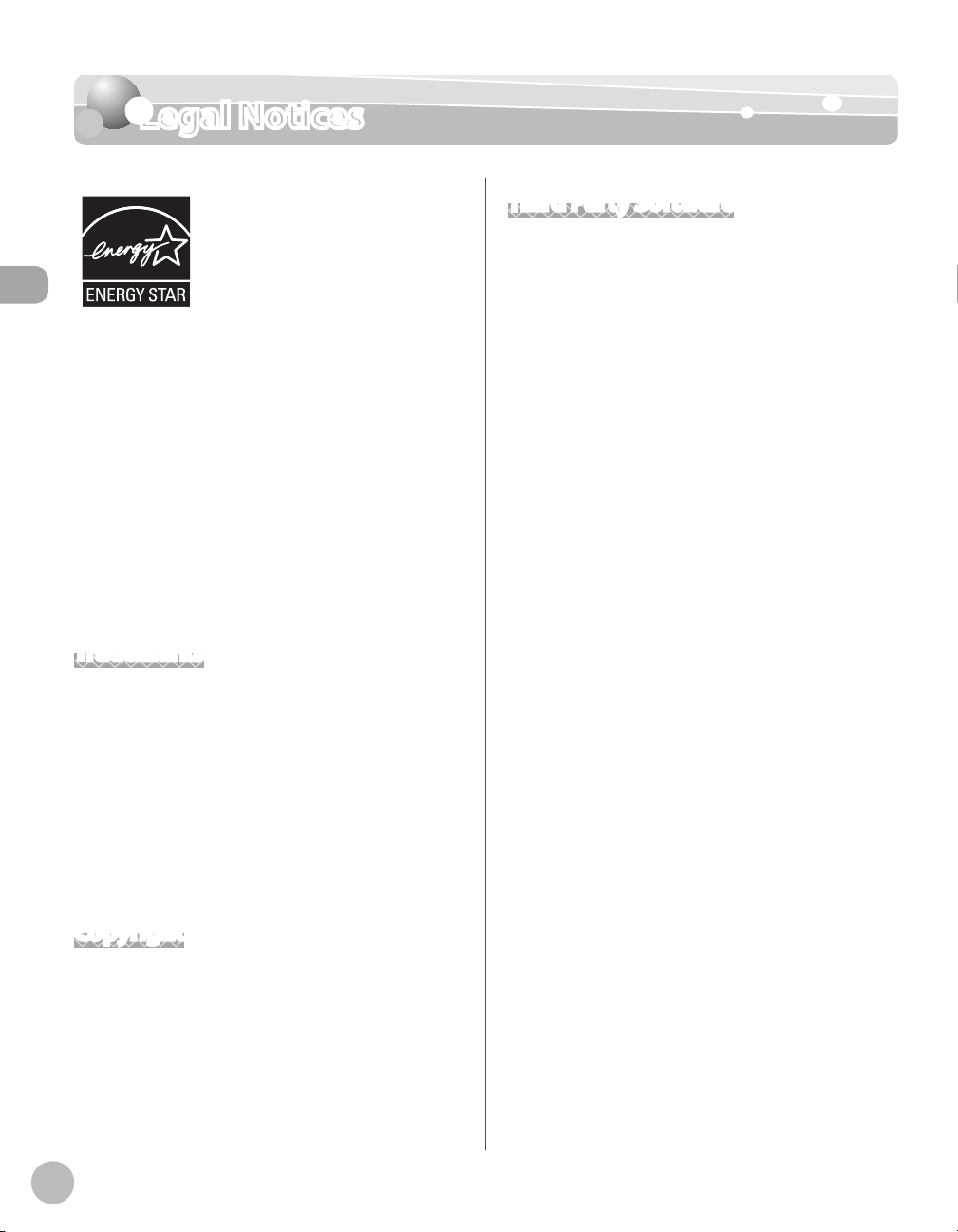
Legal Notices
Legal Notices
As an ENERGY STAR Partner, Canon
U.S.A., Inc. has determined that this
product meets the
Program for energy efficiency.
Legal Notices
The International ENERGY STAR Office Equipment
Program is an international program that promotes
energy saving through the use of computers and other
office equipment.
The program backs the development and dissemination
of products with functions that effectively reduce
energy consumption. It is an open system in which
business proprietors can participate voluntarily.
The targeted products are office equipment, such
as computers, displays, printers, facsimiles, and
copiers. The standards and logos are uniform among
participating nations.
ENERGY STAR
Trademarks
Canon, the Canon logo, and imageCLASS are registered
trademarks of Canon Inc. in the United States and may
also be trademarks or registered trademarks in other
countries.
Microsoft, Windows, Windows Server and Windows Vista
are trademarks or registered trademarks of Microsoft
Corporation in the U.S. and/or other countries.
All other product and brand names are registered
trademarks, trademarks or service marks of their
respective owners.
Copyright
Third Party Software
A. This product includes third-party software modules.
Use and distribution of this software modules (the
“SOFTWARE”) are subject to conditions (1) through (9)
below.
You agree that you will comply with any applicable
(1)
export control laws, restrictions or regulations of
the countries involved in the event that this product
including the SOFTWARE is shipped, transferred or
exported into any country.
(2)
Rights holders of the SOFTWARE retain in all respects
the title, ownership and intellectual property rights in
and to the SOFTWARE. Except as expressly provided
herein, no license or right, expressed or implied, is
hereby conveyed or granted by rights holders of the
SOFTWARE to you for any intellectual property of
rights holders of the SOFTWARE.
You may use the SOFTWARE solely for use with the
(3)
Canon product you purchased (the “PRODUCT”).
You may not assign, sublicense, market, distribute,
(4)
or transfer the SOFTWARE to any third party without
prior written consent of rights holders of the
SOFTWARE.
Notwithstanding the foregoing, you may transfer the
(5)
SOFTWARE only when (a) you assign all of your rights
to the PRODUCT and all rights and obligations under
the conditions to transferee and (b) such transferee
agrees to be bound by all these conditions.
You may not decompile, reverse engineer,
(6)
disassemble or otherwise reduce the code of the
SOFTWARE to human readable form.
Copyright © 2009 by Canon Inc. All rights reserved. No
part of this publication may be reproduced, transmitted,
transcribed, stored in a retrieval system, or translated
into any language or computer language in any form or
by any means, electronic, mechanical, magnetic, optical,
chemical, manual, or otherwise, without the prior written
permission of Canon Inc.
UFST: Copyright © 1989-2003 Monotype Imaging, Inc.
xviii
You may not modify, adapt, translate, rent, lease or
(7)
loan the SOFTWARE or create derivative works based
on the SOFTWARE.
You are not entitled to remove or make separate
(8)
copies of the SOFTWARE from the PRODUCT.
The human-readable portion (the source code) of the
(9)
SOFTWARE is not licensed to you.
Page 20
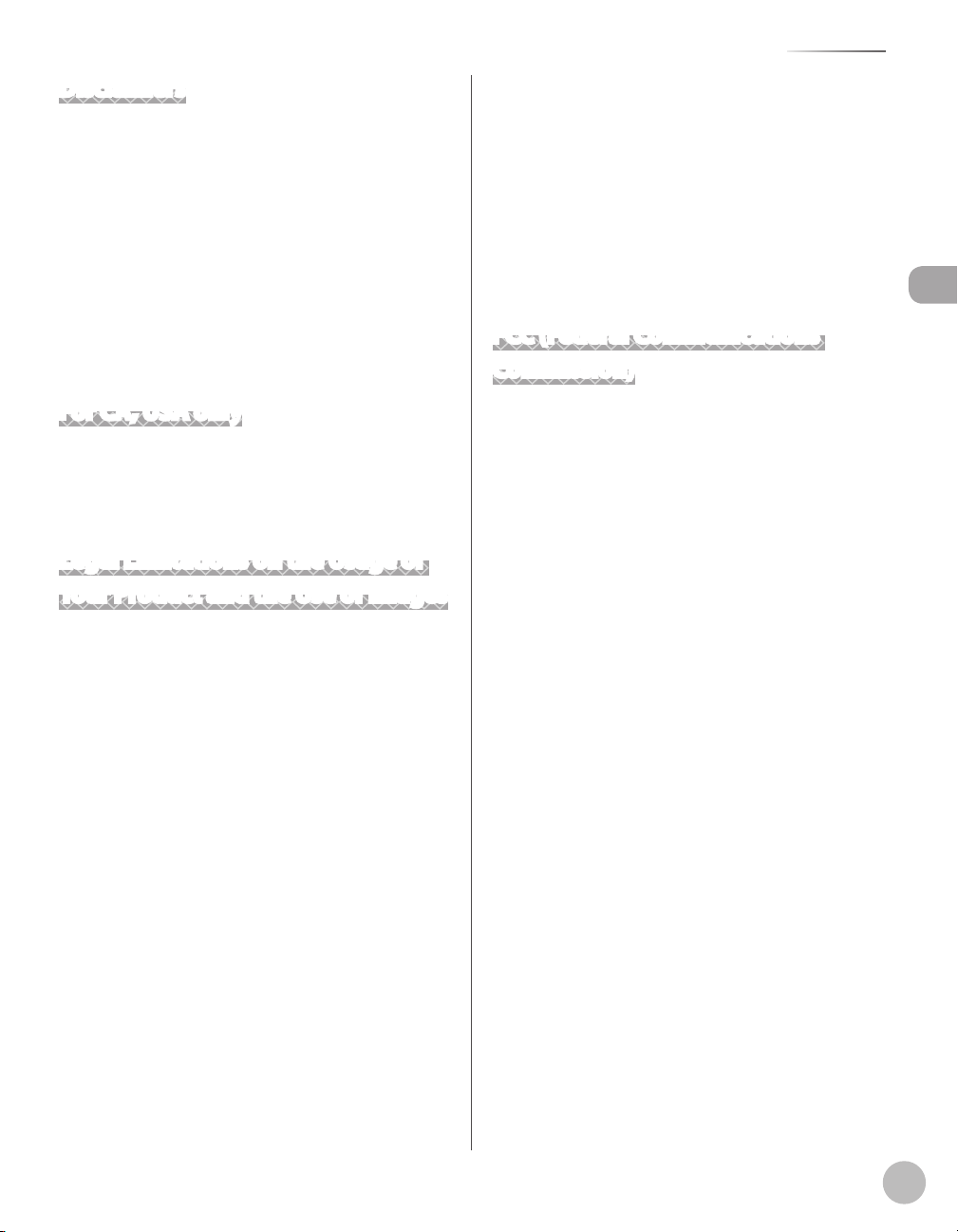
Disclaimers
The information in this document is subject to change
without notice.
CANON INC. MAKES NO WARRANTY OF ANY KIND
WITH REGARD TO THIS MATERIAL, EITHER EXPRESS OR
IMPLIED, EXCEPT AS PROVIDED HEREIN, INCLUDING
WITHOUT LIMITATION, THEREOF, WARRANTIES AS TO
MARKETABILITY, MERCHANTABILITY, FITNESS FOR A
PARTICULAR PURPOSE OF USE OR NON-INFRINGEMENT.
CANON INC. SHALL NOT BE LIABLE FOR ANY DIRECT,
INCIDENTAL, OR CONSEQUENTIAL DAMAGES OF ANY
NATURE, OR LOSSES OR EXPENSES RESULTING FROM THE
USE OF THIS MATERIAL.
Legal Notices
Selective Service or
– Bonds or Other
Draft Papers
Checks or Drafts Issued
– Stock Certificates–
by Governmental
Agencies
Motor Vehicle Licenses
– Copyrighted Works/
and Certificates of Title
–
Certificates of
Indebtedness
–
Works of Art without
Permission of Copyright
Owner
FCC (Federal Communications Commission)
Legal Notices
For CA, USA only
Included battery contains Perchlorate Material - special
handling may apply.
See http://www.dtsc.ca.gov/hazardouswaste/perchlorate/
for details.
Legal Limitations on the Usage of Your Product and the Use of Images
Using your product to scan, print or otherwise reproduce
certain documents, and the use of such images as
scanned, printed or otherwise reproduced by your
product, may be prohibited by law and may result in
criminal and/or civil liability.
A non-exhaustive list of these documents is set forth
below. This list is intended to be a guide only. If you are
uncertain about the legality of using your product to scan,
print or otherwise reproduce any particular document,
and/or of the use of the images scanned, printed or
otherwise reproduced, you should consult in advance
with your legal advisor for guidance.
Paper Money– Travelers Checks–
Money Orders– Food Stamps–
Certificates of Deposit– Passports–
Postage Stamps
– Immigration Papers–
(canceled or
uncanceled)
Identifying Badges or
– Internal Revenue
Insignias
–
Stamps (canceled or
uncanceled)
imageCLASS MF5880dn/MF5850dn: F158002
This device complies with Part 15 of the FCC Rules.
Operation is subject to the following two conditions:
This device may not cause harmful interference,
(1)
and
this device must accept an interference received,
(2)
including interference that may cause undesired
operation.
This equipment has been tested and found to comply
with the limits for a class B digital device, pursuant to Part
15 of the FCC Rules. These limits are designed to provide
reasonable protection against harmful interference in
a residential installation. This equipment generates,
uses and can radiate radio frequency energy and, if not
installed and used in accordance with the instructions,
may cause harmful interference to radio communications.
However, there is no guarantee that interference will
not occur in a particular installation. If this equipment
does cause harmful interference to radio or television
reception, which can be determined by turning the
equipment off and on, the user is encouraged to try to
correct the interference by one or more of the following
measures:
Reorient or relocate the receiving antenna.
•
Increase the separation between the equipment and
•
receiver.
Connect the equipment to an outlet on a circuit
•
different from that to which the receiver is connected.
Consult the dealer or an experienced radio/TV
•
technician for help.
Use of shielded cable is required to comply with class B
limits in Subpart B of Part 15 of the FCC Rules.
xix
Page 21

Legal Notices
Do not make any changes or modifications to the
equipment unless otherwise specified in this manual. If
you make such changes or modifications, you could be
required to stop operation of the equipment.
Canon U.S.A., Inc.
One Canon Plaza, Lake Success, NY 11042, U.S.A.
TEL No. 1-800-OK-CANON
Users in the U.S.A.
Legal Notices
Pre-Installation Requirements for Canon Facsimile
Equipment
Location
A.
Supply a suitable table, cabinet, or desk for the
machine. See Chapter 14, “Appendix,” for specific
dimensions and weight.
B. Order Information
1. A single telephone line (touch-tone or rotary)
should be used.
Order an RJ11-C telephone wall jack (USOC),
2.
which should be installed by the telephone
company. If the RJ11-C wall jack is not present,
telephone/facsimile operation is not possible.
Order a normal business line from your
3.
telephone company’s business representative.
The line should be a regular voice grade line or
an equivalent one. Use one line per unit.
DDD (Direct Distance Dial) line
-or-
IDDD (International Direct Distance Dial) line if
you communicate overseas
C. Power Requirements
The machine should be connected to a standard 120
volt AC, three-wire grounded outlet only.
Do not connect this machine to an outlet or
power line shared with other appliances that
cause “electrical noise.” Air conditioners, electric
typewriters, copiers, and machines of this sort
generate electrical noise that often interferes with
communications equipment and the sending and
receiving of documents.
Connection of the Equipment
This equipment complies with Part 68 of the FCC rules
and the requirements adopted by the ACTA. On the rear
panel of this equipment is a label that contains, among
other information, a product identifier in the format of
US:AAAEQ##TXXXX. If requested, this number must be
provided to the telephone company.
The REN (Ringer Equivalence Number) is used to
determine the number of devices that may be connected
to a telephone line. Excessive RENs on a telephone line
may result in the devices not ringing in response to an
incoming call. In most, but not all areas, the sum of the
RENs should not exceed five (5.0). To be certain of the
number of devices that may be connected to a line, as
determined by the total RENs, contact the local telephone
company. The REN for this product is part of the product
identifier that has the format US:
AAAEQ##TXXXX. The digits represented by ## are the REN
without a decimal point (e.g., 10 is a REN of 1.0).
An FCC compliant telephone line cable and modular
plug is provided with this equipment. This equipment is
designed to be connected to the telephone network or
premise wiring using a compatible modular jack that is
Part 68 compliant.
Canon recommends an individual line following industry
standards, i.e., 2,500 (touch-tone) or 500 (rotary/pulse dial)
telephones. A dedicated extension off a PBX (Private Branch
eXchange) unit without “Call Waiting” can be used with your
facsimile unit. Key telephone systems are not recommended
because they send nonstandard signals to individual telephones
for ringing and special codes, which may cause a facsimile error.
xx
This equipment may not be used on coin service provided
by the telephone company. Connection to party lines is
subjected to state tariffs.
Page 22
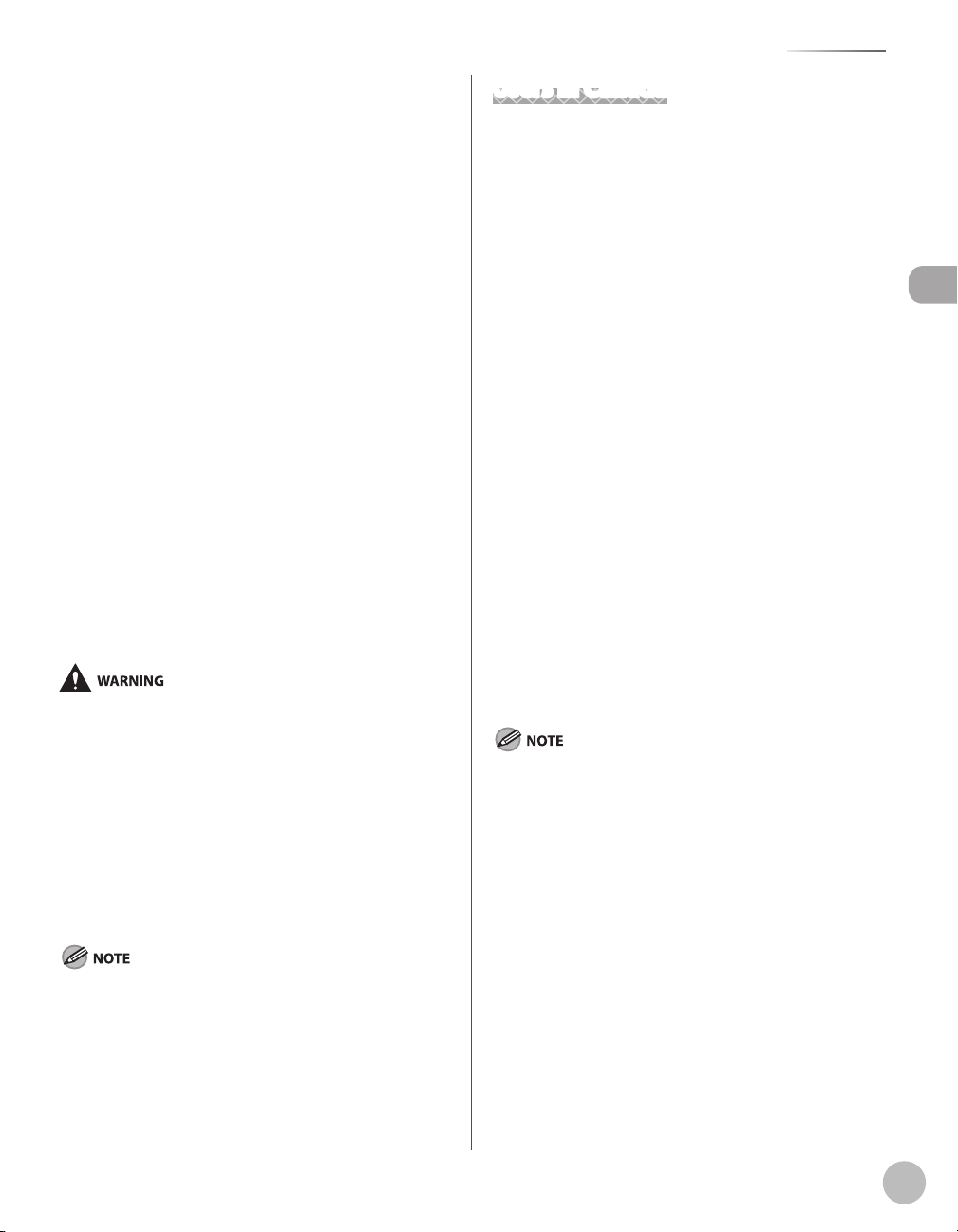
Legal Notices
In Case of Equipment Malfunction
Should any malfunction occur which cannot be corrected
by the procedures described in this guide or the eManual, disconnect the equipment from the telephone
line cable and disconnect the power cord.
The telephone line cable should not be reconnected
or the main power switch turned ON until the problem
is completely resolved. Users should contact Canon
Authorized Service Facilities for servicing of equipment,
Information regarding Authorized Service Facility
locations can be obtained by calling Canon Customer
Care Center (1-800-OK-CANON).
Rights of the Telephone Company
If this equipment (imageCLASS MF5880dn/MF5850dn)
causes harm to the telephone network, the telephone
company may temporarily disconnect service. The
telephone company also retains the right to make
changes in facilities and services that may affect the
operation of this equipment. When such changes are
necessary, the telephone company is required to give
adequate prior notice to the user.
However, if advance notice is not possible, the telephone
company will notify the customer as soon as possible.
Also, the customer will be advised of his/her right to file a
complaint with the FCC if he/she believes it is necessary.
Users in Canada
Pre-Installation Requirements for Canon Facsimile
Equipment
Location
A.
Supply a suitable table, cabinet, or desk for the
machine. See Chapter 14, “Appendix,” for specific
dimensions and weight.
B. Order Information
1. A single telephone line (touch-tone or rotary)
should be used.
Order a CA11A modular jack, which should
2.
be installed by the telephone company. If the
CA11A jack is not present, installation cannot
occur.
Order a normal business line from your
3.
telephone company’s business representative.
The line should be a regular voice grade line or
an equivalent one. Use one line per unit.
DDD (Direct Distance Dial) line
-or-
Legal Notices
The Telephone Consumer Protection Act of 1991 makes it
unlawful for any person to use a computer or other electronic
device, including FAX machines, to send any message unless
such message clearly contains in a margin at the top or bottom
of each transmitted page or on the first page of the
transmission, the date and time it is sent and an identification of
the business or other entity, or other individual sending the
message and the telephone number of the sending machine or
such business, other entity, or individual. (The telephone
number provided may not be a 900 number or any other
number for which charges exceed local or long-distance
transmission charges.)
In order to program this information into your machine, you
should complete the procedure for registering your name, unit’s
telephone number, time, and date in the Starter Guide.
IDDD (International Direct Distance Dial) line if
you communicate overseas
Canon recommends an individual line following industry
standards, i.e., 2,500 (touch-tone) or 500 (rotary/pulse dial)
telephones. A dedicated extension off a PBX (Private Branch
eXchange) unit without “Call Waiting” can be used with your
facsimile unit. Key telephone systems are not recommended
because they send nonstandard signals to individual telephones
for ringing and special codes, which may cause a facsimile error.
C. Power Requirements
The power outlet should be a three-prong
grounded receptacle (Single or Duplex). It should be
independent from copiers, heaters, air conditioners,
or any electric equipment that is thermostatically
controlled. The rated value is 115 volts and 15
amperes. The CA11A modular jack should be
relatively close to the power outlet to facilitate
installation.
xxi
Page 23
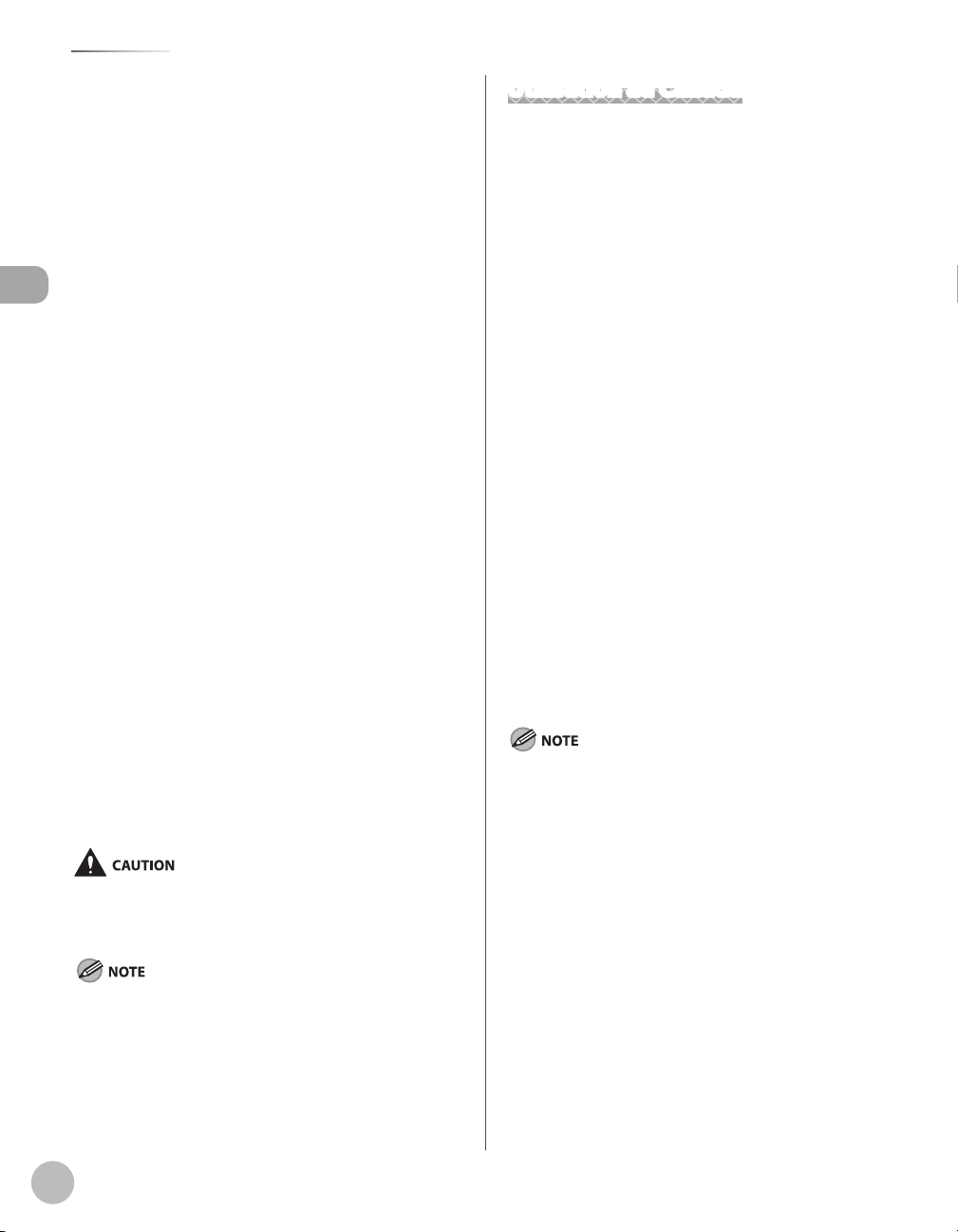
Legal Notices
Notice
This product meets the applicable Industry Canada
–
technical specifications.
The Ringer Equivalence Number is an indication
–
of the maximum number of devices allowed to be
connected to a telephone interface. The termination of
an interface may consist of any combination of devices
subject only to the requirement that the sum of the
RENs of all the devices does not exceed five.
The REN of this product is 1.0.
–
Legal Notices
Before installing this equipment, users should ensure
–
that it is permissible to be connected to the facilities
of the local telecommunications company. The
equipment must also be installed using an acceptable
method of connection. In some cases, the company’s
inside wiring associated with a single line individual
service may be extended by means of a certified
connector assembly (telephone extension cord). The
customer should be aware that compliance with the
above conditions may not prevent deterioration of
service in some situations.
Repairs to certified equipment should be made by an
–
Utilisation au Canada
Conditions à Remplir Préalablement à L’installation d’un
Télécopieur Canon
Emplacement
A.
Prévoir une table, un meuble, ou un bureau
suffisamment solide et de taille appropriée (voir le
chapitre 14, Annexe (Appendix), pour les indications
de poids et dimensions).
Installation téléphonique
B.
1. Une seule ligne téléphonique (tonalités ou
impulsions) doit être utilisée.
Il faut commander un jack modulaire CA11A qui
2.
sera installé par la compagnie téléphonique.
Sans ce jack, la mise en place serait impossible.
Si vous vous abonnez à une nouvelle ligne,
3.
demandez une ligne d’affaires normale de
qualité téléphonique courante ou équivalente.
Prenez un abonnement d’une ligne par appareil.
Ligne automatique interurbaine
authorized Canadian maintenance facility designated
by the supplier. Any repairs or alterations made by the
user to this equipment, or equipment malfunctions,
may give the telecommunications company cause to
request the user to disconnect the equipment.
ou
Ligne automatique internationale (si vous
communiquez avec les pays étrangers)
Users should ensure for their own protection that
–
the electrical ground connections of the power
utility, telephone lines, and internal metallic water
pipe system, if present, are connected together. This
precaution may be particularly important in rural areas.
Users should not attempt to make such connections
themselves, but should contact the appropriate electric
inspection authority, or electrician, as appropriate.
This equipment complies with the Canadian ICES-003 Class B
limits.
xxii
Canon vous conseille d’utiliser une ligne individuelle conforme
aux normes industrielles, à savoir:
ligne téléphonique 2,500 (pour appareil à clavier) ou 500 (pour
appareil à cadran/impulsions). Il est également possible de
raccorder ce télécopieur à un système téléphonique à poussoirs
car la plupart de ces systèmes émettent des signaux d’appel
non normalisés ou des codes spéciaux qui risquent de perturber
le fonctionnement du télécopieur.
C. Condition d’alimentation
Raccordez le télécopieur à une prise de courant plus
terre à trois branches, du type simple ou double, et
qui ne sert pas à alimenter un copieur, un appareil
de chauffage, un climatiseur ou tout autre appareil
électrique à thermostat.
L’alimentation doit être de 115 volts et 15 ampères.
Pour faciliter l’installation, le jack CA11A doit être
assez proche de la prise de courant.
Page 24
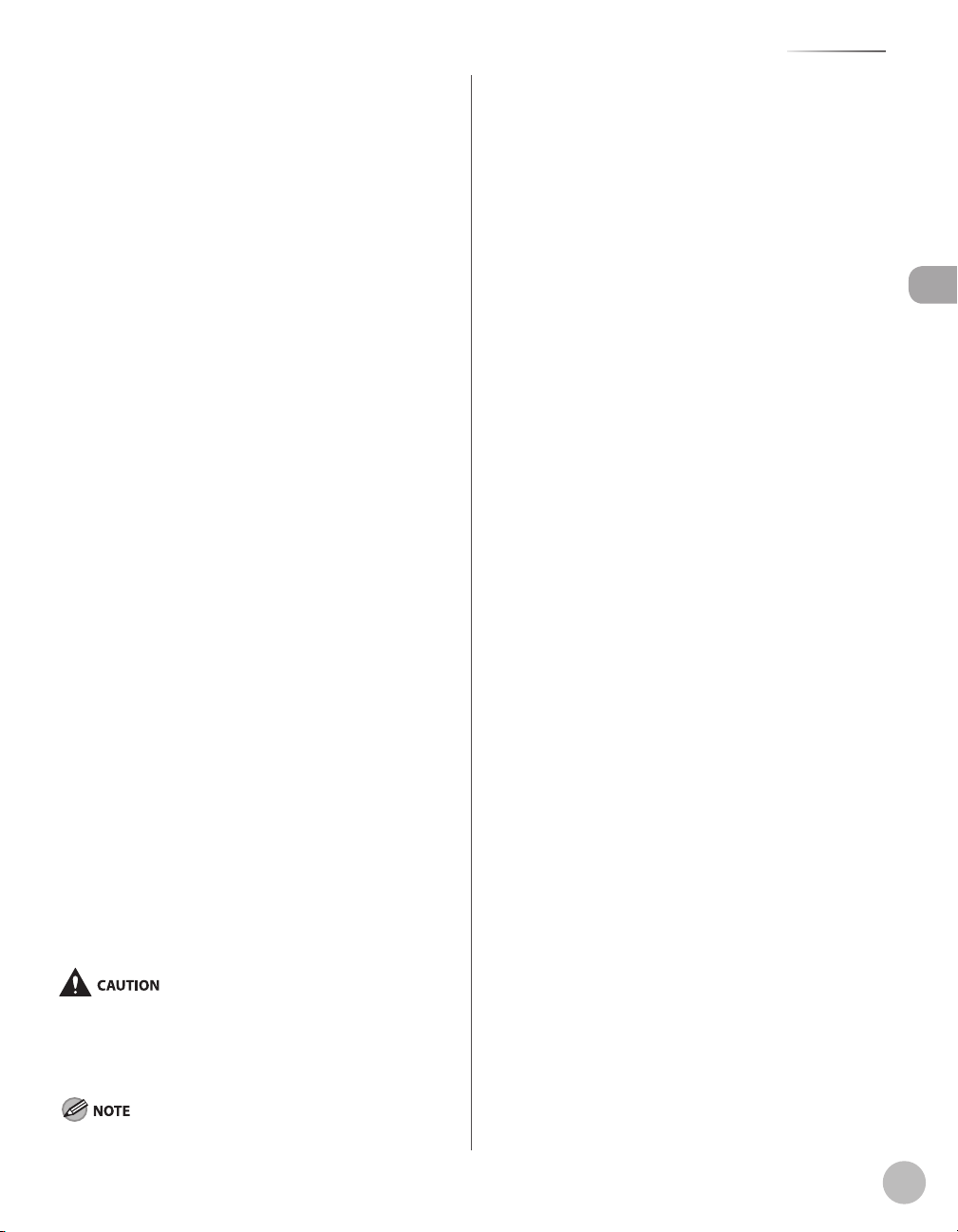
Remarques
Le présent matériel est conforme aux spécifications
–
techniques applicables d’Industrie Canada.
Avant d’installer cet appareil, l’utilisateur doit s’assurer
–
qu’il est permis de le connecter à l’équipement de
la compagnie de télécommunication locale et doit
installer cet appareil en utilisant une méthode de
connexion autorisée. Il se peut qu’il faille étendre la
circuiterie intérieure de la ligne individuelle d’abonné,
qui a été installée par la compagnie, au moyen d’un jeu
de connecteurs homologués (rallonge téléphonique).
L’attention de l’utilisateur est attirée sur le fait que
–
le respect des conditions mentionnées ci-dessus ne
constitue pas une garantie contre les dégradations de
qualité du service dans certaines circonstances.
L’indice d’équivalence de la sonnerie (IES) sert à
–
indiquer le nombre maximal de terminaux qui
peuvent être raccordés à une interface téléphonique.
La terminaison d’une interface peut consister en une
combinaison quelconque de dispositifs, à la seule
condition que la somme d’indices d’équivalence de la
sonnerie de tous les dispositifs n’excède pas 5.
Legal Notices
Legal Notices
Le nombre d’équivalents sonnerie (REN) de ce produit
–
est 1,0.
Les réparations sur un appareil certifié doivent être
–
faites par une société d’entretien canadienne autorisée
par le Gouvernement canadien et désignée par le
fournisseur. Toute réparation ou modification que
pourrait faire I’utilisateur de cet appareil, ou tout
mauvais fonctionnement, donne à la compagnie de
télécommunication le droit de débrancher I’appareil.
Pour sa propre protection, I’utilisateur doit s’assurer
–
que les prises de terre de I’appareil d’alimentation,
les lignes téléphoniques et les tuyaux métalliques
internes, s’il y en a, sont bien connectés entre eux. Cette
précaution est particulièrement importante dans les
zones rurales.
Au lieu d’essayer de faire ces branchements eux-mêmes, les
utilisateurs sont invités à faire appel à un service d’inspection
faisant autorité en matière d’électricité ou à un électricien, selon
le cas.
Respecte les limites de la classe B de la NMB-003 du Canada.
xxiii
Page 25
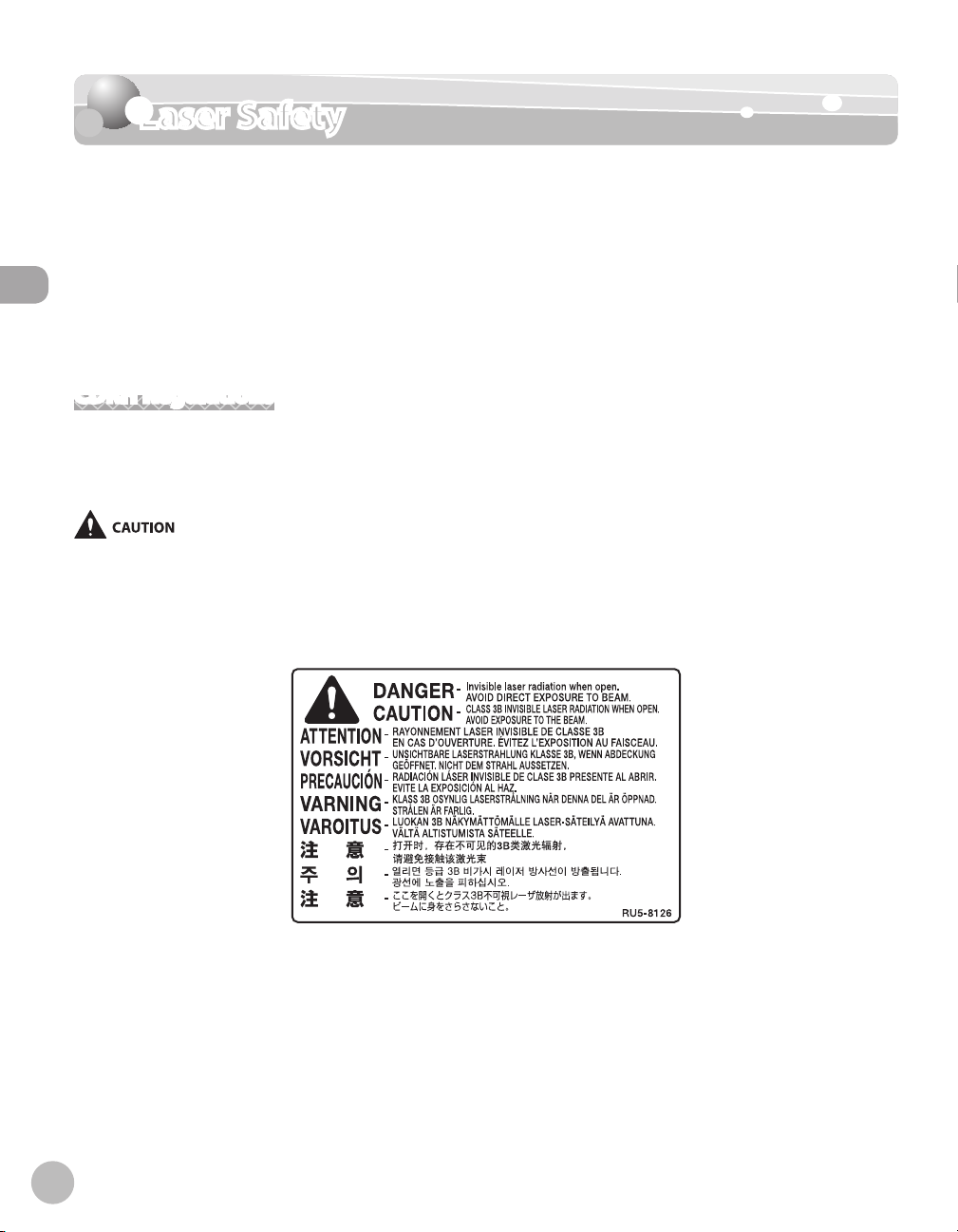
Laser Safety
Laser Safety
This machine complies with 21 CFR Chapter 1 Subchapter J as a Class 1 laser product under
the U.S. Department of Health and Human Services (DHHS) Radiation Performance
Standard according to the Radiation Control for Health and Safety Act of 1968. This means
that the machine does not produce hazardous radiation.
Laser Safety
Since radiation emitted inside the machine is completely confined within protective
housings and external covers, the laser beam cannot escape from the machine during any
phase of user operation.
CDRH Regulations
The Center for Devices and Radiological Health (CDRH) of the U.S. Food and Drug Administration
implemented regulations for laser products on August 2, 1976. These regulations apply to laser products
manufactured from August 1, 1976. Compliance is mandatory for products marketed in the United States.
Use of controls, adjustments, or performance of procedures other than those specified in this manual may result in hazardous radiation
exposure.
The label is attached to the laser scanner machine inside the machine and is not in a user access area.
xxiv
Page 26
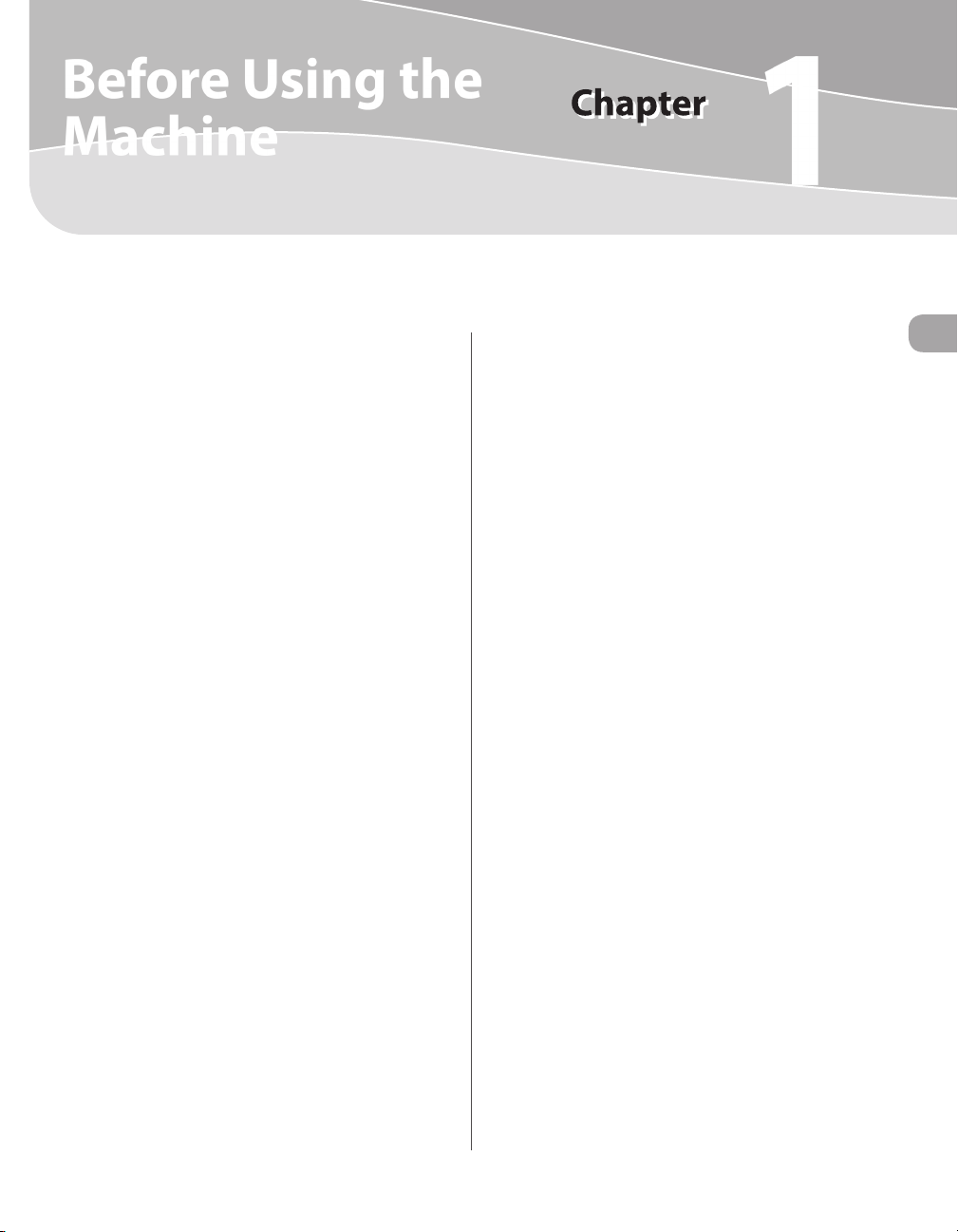
Before Using the Machine
1
This chapter describes what you should know before using this machine, such as the names of the parts and their
functions, and basic settings to use various functions.
Machine Components .................................................1-2
External View (Front) ..........................................................1-2
External View (Back) ............................................................1-4
Internal View .........................................................................1-5
Operation Panel ...........................................................1-6
Main Operation Panel ........................................................1-6
Send Operation Panel ........................................................1-9
Display (Standby Mode) ............................................1-11
Copy Mode ..........................................................................1-11
Send Mode/Fax Mode .....................................................1-11
Scan Mode ........................................................................... 1-11
Log In Mode ........................................................................1-12
Toner Cartridge ..........................................................1-13
Maintaining the Toner Cartridge ................................. 1-14
Entering Characters ...................................................1-15
About the Keys ..................................................................1-15
Procedure for Entering Characters ............................. 1-16
Telephone Line Settings............................................1-17
Timer Settings ............................................................1-18
Setting the Sleep Mode .................................................. 1-18
Setting the Auto Clear Time .......................................... 1-19
Setting the Daylight Saving Time ............................... 1-19
Before Using the Machine
Page 27
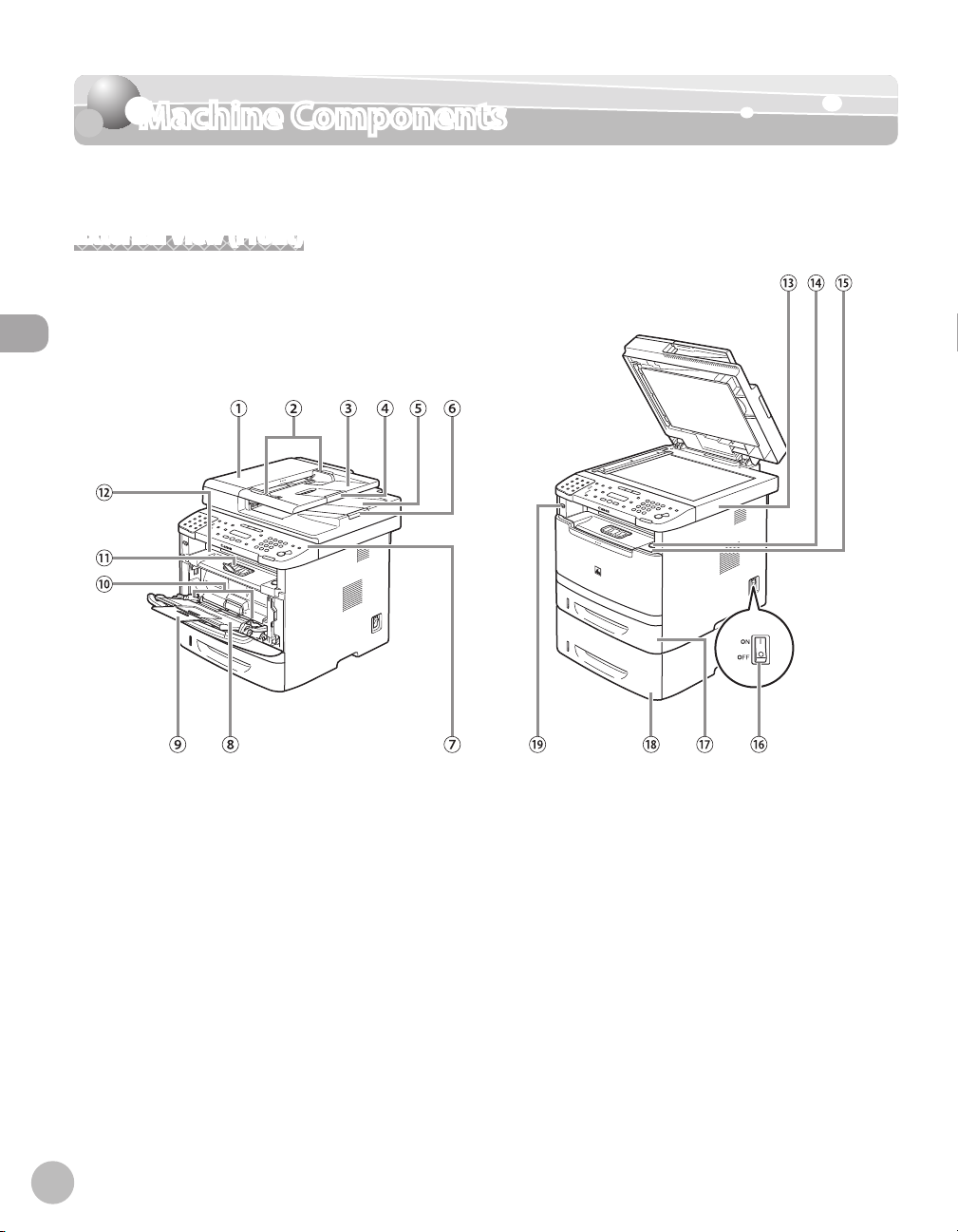
Machine Components
Machine Components
This section describes the parts names of the machine and their functions.
External View (Front)
Before Using the Machine
1-2
Page 28
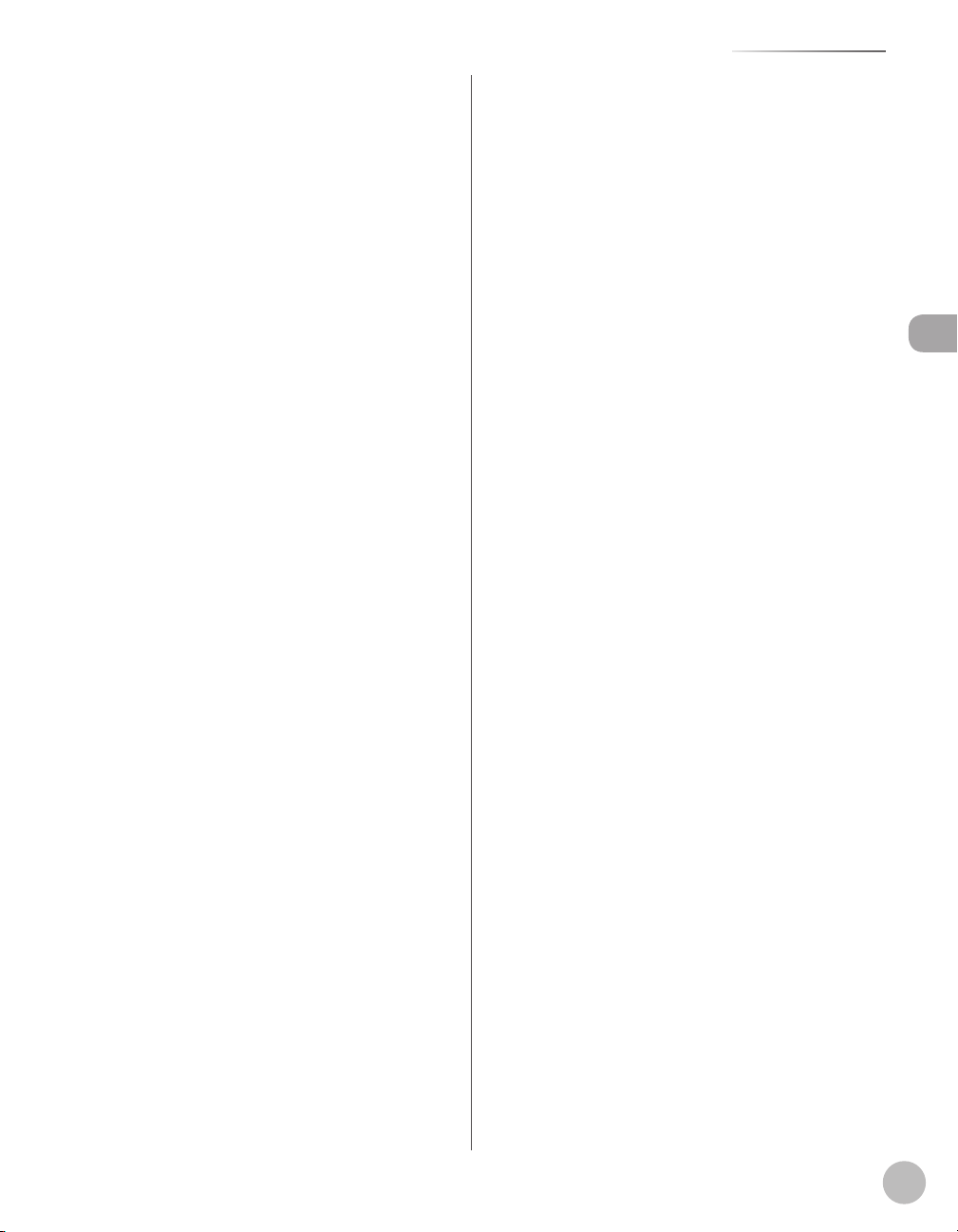
Machine Components
①ADF (Automatic Document Feeder)
Holds documents and feeds them automatically
into the scanning area.
②Slide guides
Adjust to the width of the document.
③Document feeder tray
Holds documents.
④Document feeder tray extension
Pull out to load large size paper.
⑤Document delivery tray
Receives documents.
⑥Document stopper
Pull out the document stopper to prevent the
paper from falling off the document delivery tray.
⑦Operation panel
Controls the machine.
⑧Multi-purpose tray
Feeds non-standard size or thick/thin type paper
stacks.
⑨Multi-purpose tray extension
Pull out to load paper stack.
⑩Slide guides for multi-purpose tray
Adjusts to the width of the paper.
⑪Paper stopper
Lift the paper stopper to prevent the paper from
falling off the output tray.
⑫Output tray
Receives copies, prints and faxes. Outputs paper
with the printed side facing down.
⑬Scanning platform
Open this platform to clear paper jams.
⑭Open button
Push to open the front cover.
⑮Front cover
Open this cover to replace the toner cartridge or
to clear paper jams.
⑯Main power switch
Turns the power ON or OFF.
⑰Paper cassette
Holds up t
o 250 sheets of paper (21 lb (80 g/m
⑱Paper Feeder Unit PF-44 (Optional)
Holds the additional paper supply. Up to 500
2
sheets of paper (21 lb (80 g/m
)) can be held.
⑲USB memory port
Insert the USB memory when storing the scanned
documents in the USB memory.
Before Using the Machine
2
)).
1-3
Page 29
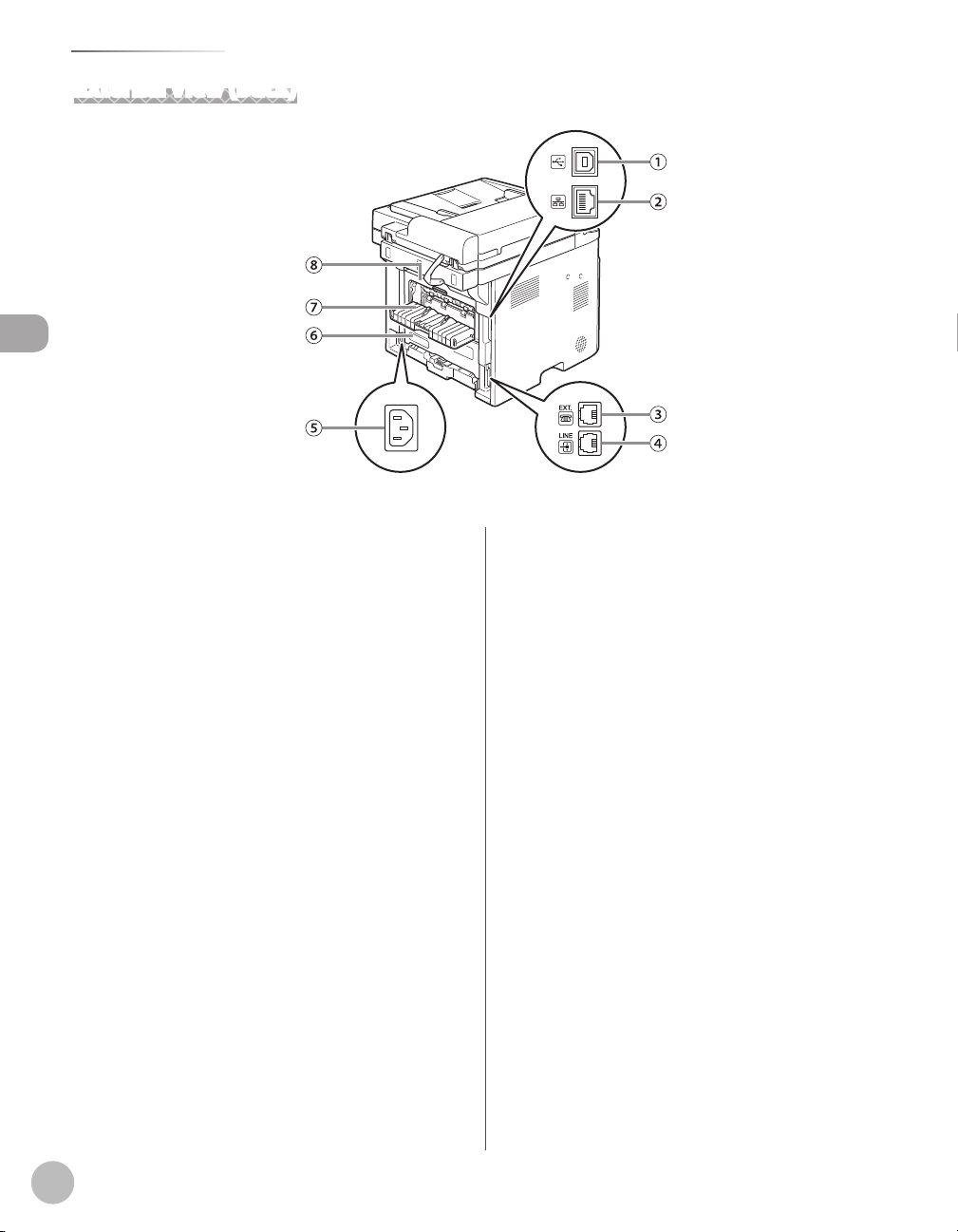
Machine Components
External View (Back)
Before Using the Machine
①USB port
Connect the USB (Universal Serial Bus) cable.
②Ethernet port
Connect the network cable.
③ External device jack
Connect an external device.
④ Telephone line jack
Connect the external telephone cable.
⑤Power socket
Connect the power cord.
⑥Duplex unit cover
Open this cover to clear paper jams.
⑦Sub-output tray
Outputs paper with the printed side facing up.
⑧Rear cover
Open this cover to clear paper jams.
1-4
Page 30
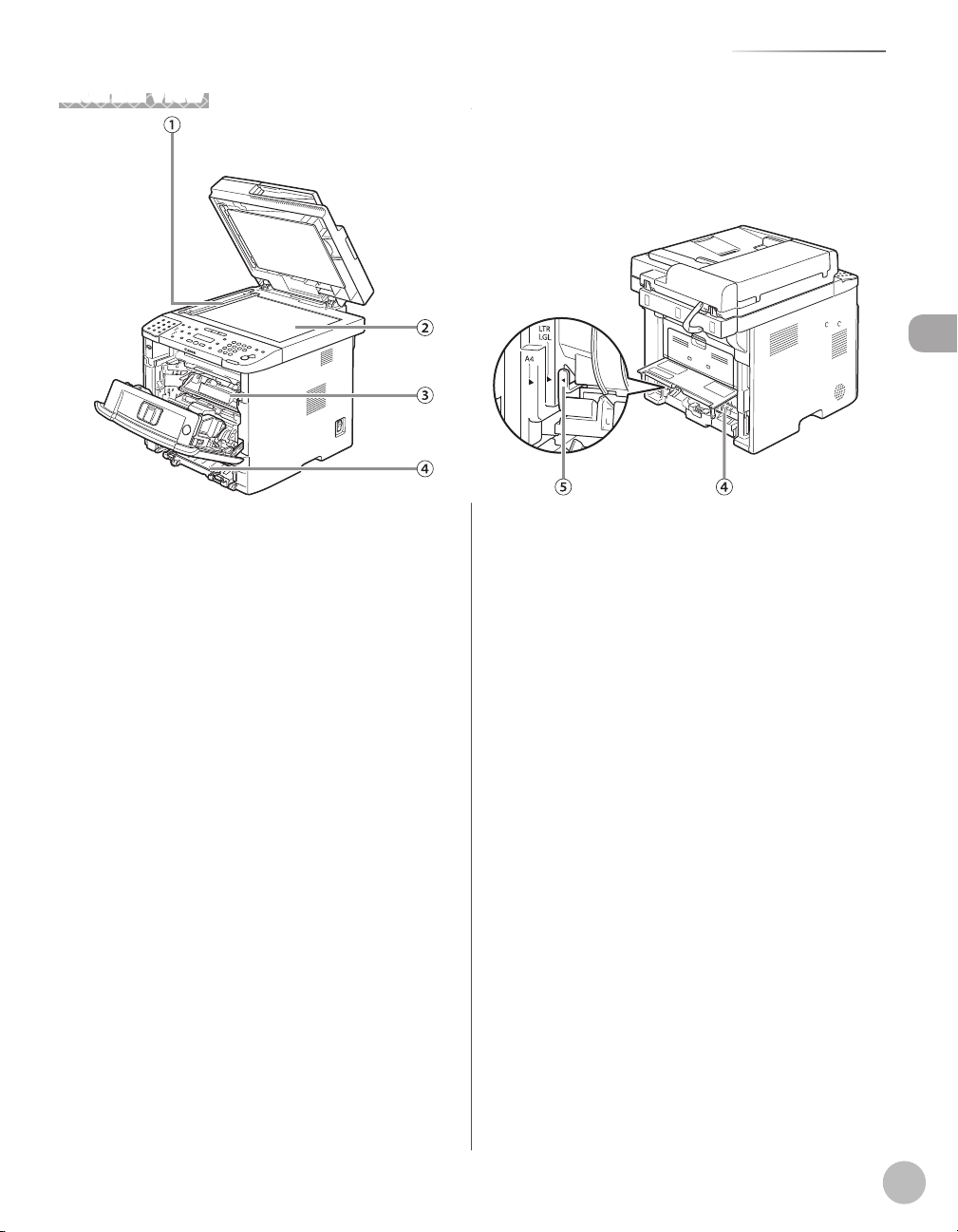
Internal View
①Scanning area
Scans documents from the ADF.
②Platen glass
Place documents.
③Toner cartridge
When toner runs out, pull out the empty toner
cartridge, and replace it with a new one.
④Duplex unit
Enables you to use the 2-Sided mode for copying,
faxing, sending, or scanning.
⑤Paper size switch lever
Switch the lever according to the paper size for 2-
sided copying or 2-sided printing.
Machine Components
Before Using the Machine
1-5
Page 31

Operation Panel
Operation Panel
This section describes the names and functions of the operation panel keys, and describes
all the parts on the operation panel.
Main Operation Panel
MF5880dn
●
Before Using the Machine
1-6
●
MF5850dn
Page 32

Operation Panel
①Paper Select indicator
Indicates the selected paper source.
②[Collate/2 on 1] key
Press to collate copies, or press to set 2 on 1
copying. Also press to set ID card copying.
③[Paper Select] key
Press to select a paper source (paper cassette or
multi-purpose tray).
④[Enlarge/Reduce] key
Press to enlarge or reduce copy ratio.
⑤[Menu] key
Press to select or cancel the modes in setting
menus.
⑥Display
Displays messages and prompts during
operation. Displays selection, text, and numbers
when adjusting the settings.
⑦[COPY] key
Press to switch to the Copy mode.
⑧[SEND/FAX] key (For the MF5880dn)
Press to switch to the Send/Fax mode.
[FAX] key (For the MF5850dn)
Press to switch to the Fax mode or to the mode
that saves the scanned data in the USB memory.
⑨[SCAN] key
Press to switch to the Scan mode.
⑩[Paper Settings] key
Press to specify the paper size and type for the
paper cassette or multi-purpose tray.
⑪Numeric keys
Enter alphanumeric characters and symbols.
⑫[Log In/Out] key (ID key)
Press when setting or enabling Department ID/
User ID management.
⑬[Clear] key
Press to clear entered alphanumeric characters.
⑭[Report] key
Press to print reports and lists manually.
⑮[Energy Saver] key
Press to set or cancel the Sleep mode manually.
The key lights green when the Sleep mode is set,
and goes off when the mode is canceled.
⑯[Stop/Reset] key
Press to stop a current job. Also press to return
the machine to the standby mode.
⑰[Start] key
Press to start copying, scanning and sending
documents.
⑱Error indicator
Blinks when an error has occurred.
⑲Processing/Data indicator
Blinks when the machine is working. Lights when
the machine has waiting jobs and stores the data
in memory.
⑳[Tone] key
Press to switch from rotary pulse to tone dialing.
Also press to switch the input mode.
㉑[Density] key
Press to adjust the density for copy or documents
you send.
㉒[Image Quality] key
Press to select image quality for copy or fax.
key
㉓
Press to increase the value for various settings.
Also press to see the next item in the menu. You
can use this key to temporarily adjust the monitor
tone volume.
㉔[OK] key
Press to accept a set function or mode.
Also press and hold to print a sample page when
you are in the copy mode. For details, see
“Printing a Sample Page,
” on p. 3-33.
Before Using the Machine
1-7
Page 33

Operation Panel
㉕ key
Press to decrease the value for various settings.
Also press to see the previous item in the menu.
You can use this key to temporarily adjust the
monitor tone volume.
㉖[Job Cancel/Status Monitor] key
Press to cancel the job stored in memory.
Also press to check the status of jobs such as
copy, fax, print, etc.
㉗[View Settings] key
Before Using the Machine
Press to confirm the settings of the copy, fax, and
send function.
㉘[2-Sided] key
Press to copy or send 2-sided documents.
㉙2-Sided mode indicator
Indicates the selected 2-Sided mode for copying.
1-8
Page 34

Send Operation Panel
MF5880dn
●
MF5850dn
●
Operation Panel
Before Using the Machine
1-9
Page 35

Operation Panel
①[Address Book] key
Press to search pre-registered recipients under
one-touch keys and coded dial codes by name,
number, or address.
②[Recall/Pause] key (For the MF5880dn)
Press to recall previously set send jobs, including
the destinations, scan settings, and send settings.
Press to enter a pause between or after the
telephone/fax number when dialing or
registering numbers.
Before Using the Machine
[Redial/Pause] key (For the MF5850dn)
Press to recall the last three destinations. Press to
enter a pause between or after the telephone/fax
number when dialing or registering numbers.
③[Coded Dial] key
Press to specify recipients registered under coded
dial codes.
④[Hook] key
Press when you want to dial without lifting up
the handset of the external telephone.
⑤One-Touch keys
Press to specify recipients registered under one-
touch keys.
1-10
Page 36

Display (Standby Mode)
T E X T / P H O T O
1 0 0 % L T R
0 1
T E X T / P H O T O
1 0 0 % A U T O
0 1
S E L E C T : O K
F A X
F a x O n l y F I N E
0 4 / 0 1 / 2 0 1 0 T H U 1 5 : 5 0
N E T W O R K S C A N N I N G
U S B S C A N N I N G
Display (Standby Mode)
This section describes the display of the operation panel of the standby mode.
Depending on your needs, you can change the standby display which appears when the main power switch is turned ON. For details,
–
see “Setting the Initial Function,” in the e-Manual.
When the main power switch is turned ON, the message <INITIALIZING.../PLEASE WAIT> is shown until the standby display appears.
–
If the Auto Clear function is activated, the display returns to the standby mode.
–
MF5850dn
Copy Mode
●
Without optional paper cassette
●
Before Using the Machine
●
With optional paper cassette
①Zoom ratio
②Paper size
③Quantity
④Image quality
⑤Density
Send Mode/Fax Mode
●
MF5880dn
①Date & Time
②Image quality
③Receive mode
Scan Mode
When scanning documents to a computer
●
(Network Scan)
●
When scanning documents to a computer
(USB Connection)
1-11
Page 37

Display (Standby Mode)
E N T E R D E P T . I D
E N T E R U S E R I D : a
Log In Mode
If the Department ID Management or User ID
Management is set, the Log In screen is displayed.
For information on the Department ID Management
or User ID Management, see “Security,” in the e-
Manual.
●
For Department ID Management
Before Using the Machine
Use – [numeric keys] to enter the
Department ID and password, then press [OK] or
[Log In/Out].
For User ID Management
●
Use – [numeric keys] to enter the User ID and
password, then press [OK] or
[Log In/Out].
Make sure to press [Log In/Out] after using the machine
–
when the Department ID/User ID Management is set.
When the main power switch is turned ON, the message
–
<INITIALIZING.../PLEASE WAIT> is shown until the standby
display appears.
1-12
Page 38

Toner Cartridge
Toner Cartridge
The average print yield of the Canon genuine bundled toner cartridge which comes with the
machine is 2,100 pages, the Canon genuine replacement toner cartridge is 6,400 pages. The
page counts are on the basis of “ISO/ IEC 19752”* when printing A4 size paper with the
default print density setting. The level of toner consumption varies depending on the type
of documents printed. If your average document contains a lot of graphics, tables, or charts,
the average print yield of the toner cartridge will be fewer as they consume more toner.
When you are replacing a toner cartridge, be sure to use a Canon genuine toner cartridge
designed for this product. To purchase the Canon genuine replacement toner cartridge,
contact your local Canon dealer or Canon Customer Care Center (U.S.A.:1-800-OK-CANON,
Canada:1-800-652-2666).
* “ISO/IEC 19752” is the global standard related to “Method for the determination of toner
cartridge yield for monochromatic electrophotographic printers and multi-function devices
that may contain printer components” issued by ISO (International Organization for
Standardization).
Toner cartridge name: Canon Cartridge 119 Toner cartridge name: Canon Cartridge 119 II
Before Using the Machine
Model Name Type
MF5880dn/MF5850dn Bundled/Replacement Canon Cartridge 119 2,100 pages
Replacement Canon Cartridge 119 II 6,400 pages
Supported Canon
Genuine Toner Cartridge
Average Print Yield
1-13
Page 39

Toner Cartridge
Maintaining the Toner Cartridge
Do not place the toner cartridge in fire. Toner powder is
–
flammable.
If there is a toner powder leakage, make sure not to inhale or
–
touch the toner powder. If it comes in contact with your skin,
rinse with cold water using soap. If you feel an irritation on
your skin or inhale the powder, consult a doctor immediately.
When removing the toner cartridge from the machine, make
–
sure to remove it carefully. If not removed with care, the toner
powder may scatter and come in contact with your eyes and
mouth. If this happens, rinse with water and consult a doctor
Before Using the Machine
immediately.
Keep the toner cartridge away from small children. If they
–
ingest the toner powder, consult a doctor immediately.
Do not disassemble the toner cartridge. The toner powder
–
may scatter and come in contact with your eyes and mouth. If
this happens, rinse with water and consult a doctor
immediately.
Keep the toner cartridge away from computer screens, disk
–
drives, and floppy disks. The magnet inside the toner cartridge
may harm these items.
Avoid locations subject to high temperature, high humidity, or
–
rapid changes in temperature.
Do not expose the toner cartridge to direct sunlight or bright
–
light for more than five minutes.
Store the toner cartridge in its protective bag. Do not open
–
the bag until you are ready to install the toner cartridge in the
machine.
Save the toner cartridge’s protective bag in case you need to
–
repack and transport the toner cartridge at a later date.
Do not store the toner cartridge in a salty atmosphere or
–
where there are corrosive gases such as from aerosol sprays.
Do not remove the toner cartridge from the machine
–
unnecessarily.
Do not open the drum protective shutter on the toner
–
cartridge. Print quality may deteriorate if the drum surface is
exposed to light or is damaged.
Always hold the toner cartridge by its handle to avoid
–
touching the drum protective shutter.
Do not place the toner cartridge in an upright or an upside
–
down position. If toner becomes caked in the toner cartridge,
it may become impossible to free it even by shaking the toner
cartridge.
For optimum print quality, when you replace toner cartridges,
–
using Canon genuine ones is recommended.
Be careful of counterfeit toner cartridges
–
Please be aware that there are counterfeit Canon toner
cartridges in the marketplace. Use of counterfeit toner
cartridge may result in poor print quality or machine
performance. Canon is not responsible for any malfunction,
accident or damage caused by the use of counterfeit toner
cartridge.
1-14
For more information,
see http://www.canon.com/counterfeit.
Page 40

Entering Characters
Entering Characters
About the Keys
Use the keys either to operate or to enter information in the menu on the display.
Before Using the Machine
Press or to move the cursor position.
●
●
Press [OK] to confirm the entry.
●
●
●
●
●
to switch input modes:
Press
[a]: Letter mode
[1]: Number mode
– [numeric keys] to enter characters.
Use
– [numeric keys] repeatedly until the
Press
required character appears.
to enter symbols.
Press
[Clear] to delete the character at the
Press
cursor position. Hold
entire entry.
[Clear] to delete the
1-15
Page 41

Entering Characters
C
N A M E : a
C a
N A M E : a
C a n
N A M E : a
C a n o
N A M E : a
C a n o n
N A M E : a
Procedure for Entering Characters
Example: Enter <Canon>.
Press repeatedly until an uppercase
1
<C> appears.
Press to move the cursor to the right,
2
Before Using the Machine
3
4
then press until an <a> appears.
Press until an <n> appears.
Press to move the cursor to the right,
then press until an <o> appears.
Press to move the cursor to the right,
5
then press until an <n> appears.
1-16
Page 42
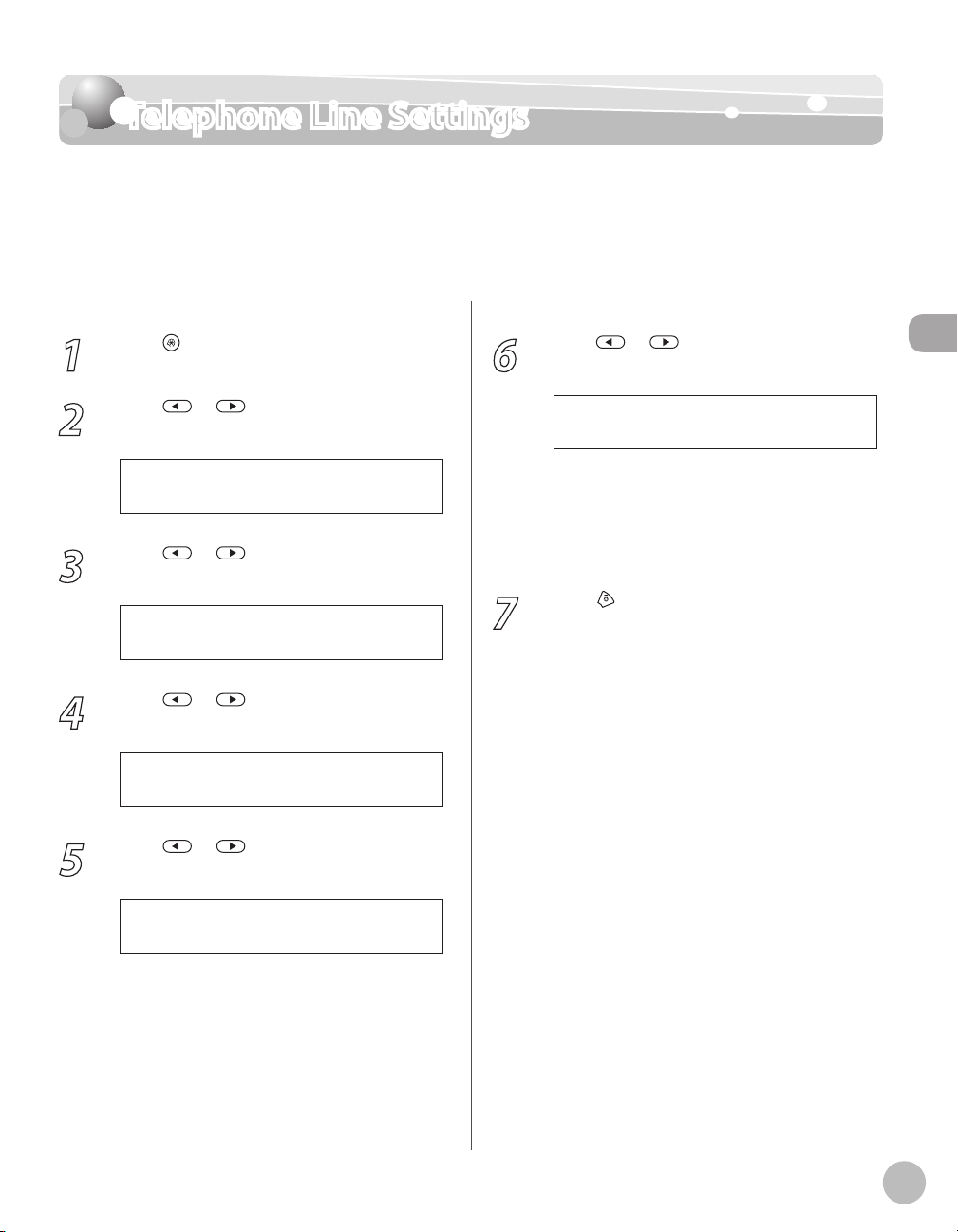
Telephone Line Settings
4 . T X / R X S E T T I N G S
M E N U
3 . F A X S E T T I N G S
T X / R X S E T T I N G S
2 . U S E R S E T T I N G S
F A X S E T T I N G S
2 . T E L L I N E T Y P E
U S E R S E T T I N G S
T O U C H T O N E
T E L L I N E T Y P E
Telephone Line Settings
Set the type of telephone line that is connected to the machine. If this setting is incorrect,
you will be unable to communicate with other machines. Make sure to check the type of
telephone line that you are using, and make the correct setting. The default setting is
<TOUCH TONE>.
1
2
3
4
5
Press [Menu].
Press or to select <TX/RX
SETTINGS>, then press [OK].
Press or to select <FAX
SETTINGS>, then press [OK].
Press or to select <USER
SETTINGS>, then press [OK].
Press or to select <TEL LINE
TYPE>, then press [OK].
6
7
Press or to select the telephone
line type, then press [OK].
<TOUCH TONE>: Tone dialing
–
<ROTARY PULSE>: Pulse dialing
–
If you do not know the telephone line type,
–
call your telephone service provider for
details.
Press [Stop/Reset] to return to the
standby mode.
Before Using the Machine
1-17
Page 43

Timer Settings
7 . T I M E R S E T T I N G S
M E N U
4 . A U T O S L E E P T I M E
T I M E R S E T T I N G S
O N
A U T O S L E E P T I M E
5 M I N .
T I M E R
Timer Settings
The timer settings enable you to set the Sleep Mode, Auto Clear Time, and Daylight Saving
Time.
Setting the Sleep Mode
If the machine remains idle for a certain period of
time, it automatically enters the Sleep mode. The
Before Using the Machine
default settings are <ON> and <5MIN.>.
Press [Menu].
1
Press or to select <TIMER
2
SETTINGS>, then press [OK].
Press or to select <AUTO SLEEP
3
TIME>, then press [OK].
Press or to select <ON>, then
4
press [OK].
5
6
Press or to select the desired
interval, then press [OK].
You can set the interval from 3 to 30 minutes
–
(in one-minute increments).
You can also enter values using
–
[numeric keys].
Press [Stop/Reset] to return to the
standby mode.
[Energy Saver] lights green when the
–
machine enters the Sleep mode.
To resume the normal mode from the Sleep
–
mode, press [Energy Saver] on the operation
panel.
To enter the Sleep mode manually, press
–
[Energy Saver] on the operation panel.
The machine will not enter the Sleep mode
–
when:
the machine is in operation
•
the Network Scan function is in use
•
the Processing/Data indicator lights or blinks
•
a message appears on the display and the
•
Error indicator blinks
paper is loaded in the multi-purpose tray
•
a paper jam occurs in the machine
•
the handset of the external telephone is off
•
the hook
The machine will leave the Sleep mode when:
–
you press [Energy Saver] on the operation
•
panel
a fax is received
•
the handset of the external telephone is off
•
the hook
–
1-18
Page 44

Timer Settings
7 . T I M E R S E T T I N G S
M E N U
5 . A U T O C L E A R T I M E
T I M E R S E T T I N G S
O N
A U T O C L E A R T I M E
2 M I N .
A U T O C L E A R T I M E
7 . T I M E R S E T T I N G S
M E N U
6 . D A Y L I G H T S V . T I M E
T I M E R S E T T I N G S
O N
D A Y L I G H T S V . T I M E
1 . S T A R T D A T E / T I M E
D A Y L I G H T S V . T I M E
1 . M O N T H
S T A R T D A T E / T I M E
Setting the Auto Clear Time
If the machine remains idle for a certain period of
time, the display returns to the standby mode (Auto
Clear function). This section describes how to set
the period of time until the display returns to the
standby mode. The default settings are <ON> and
<2MIN.>.
Press [Menu].
1
Press or to select <TIMER
2
SETTINGS>, then press [OK].
Press or to select <AUTO CLEAR
3
TIME>, then press [OK].
Press or to select <ON>, then
4
press [OK].
Setting the Daylight Saving Time
In some countries or areas, time is advanced
throughout the summer season. This is called
“Daylight Saving Time.” This section describes how
to set the Daylight Saving Time. The default setting
is <OFF>.
Press [Menu].
1
Press or to select <TIMER
2
SETTINGS>, then press [OK].
Press or to select <DAYLIGHT
3
SV.TIME>, then press [OK].
Press or to select <ON>, then
4
press [OK].
Before Using the Machine
Press or to select the desired
5
interval, then press [OK].
You can set the interval from 1 to 9 minutes (in
one-minute increments).
You can also enter values using
keys].
Press [Stop/Reset] to return to the
6
standby mode.
– [numeric
5
6
Press or to select <START DATE/
TIME>, then press [OK].
Press or to select <MONTH>,
then press [OK].
1-19
Page 45

Timer Settings
M A R C H
M O N T H
2 . W E E K
S T A R T D A T E / T I M E
S E C O N D W E E K
W E E K
3 . D A Y
S T A R T D A T E / T I M E
S U N D A Y
D A Y
1 . E N D D A T E / T I M E
D A Y L I G H T S V . T I M E
1 . M O N T H
E N D D A T E / T I M E
N O V E M B E R
M O N T H
2 . W E E K
E N D D A T E / T I M E
F I R S T W E E K
W E E K
3 . D A Y
E N D D A T E / T I M E
S U N D A Y
D A Y
Before Using the Machine
Press or to select the month, then
7
press [OK].
Press or to select <WEEK>, then
8
press [OK].
Press or to select the week, then
9
press [OK].
Press or to select <DAY>, then
10
press [OK].
Press or to select <MONTH>,
13
14
15
16
then press [OK].
Press or to select the month, then
press [OK].
Press or to select <WEEK>, then
press [OK].
Press or to select the week, then
press [OK].
Press or to select the day, then
11
12
1-20
press [OK].
Press or to select <END DATE/
TIME>, then press [OK].
Press or to select <DAY>, then
17
18
19
press [OK].
Press or to select the day, then
press [OK].
Press [Stop/Reset] to return to the
standby mode.
Page 46
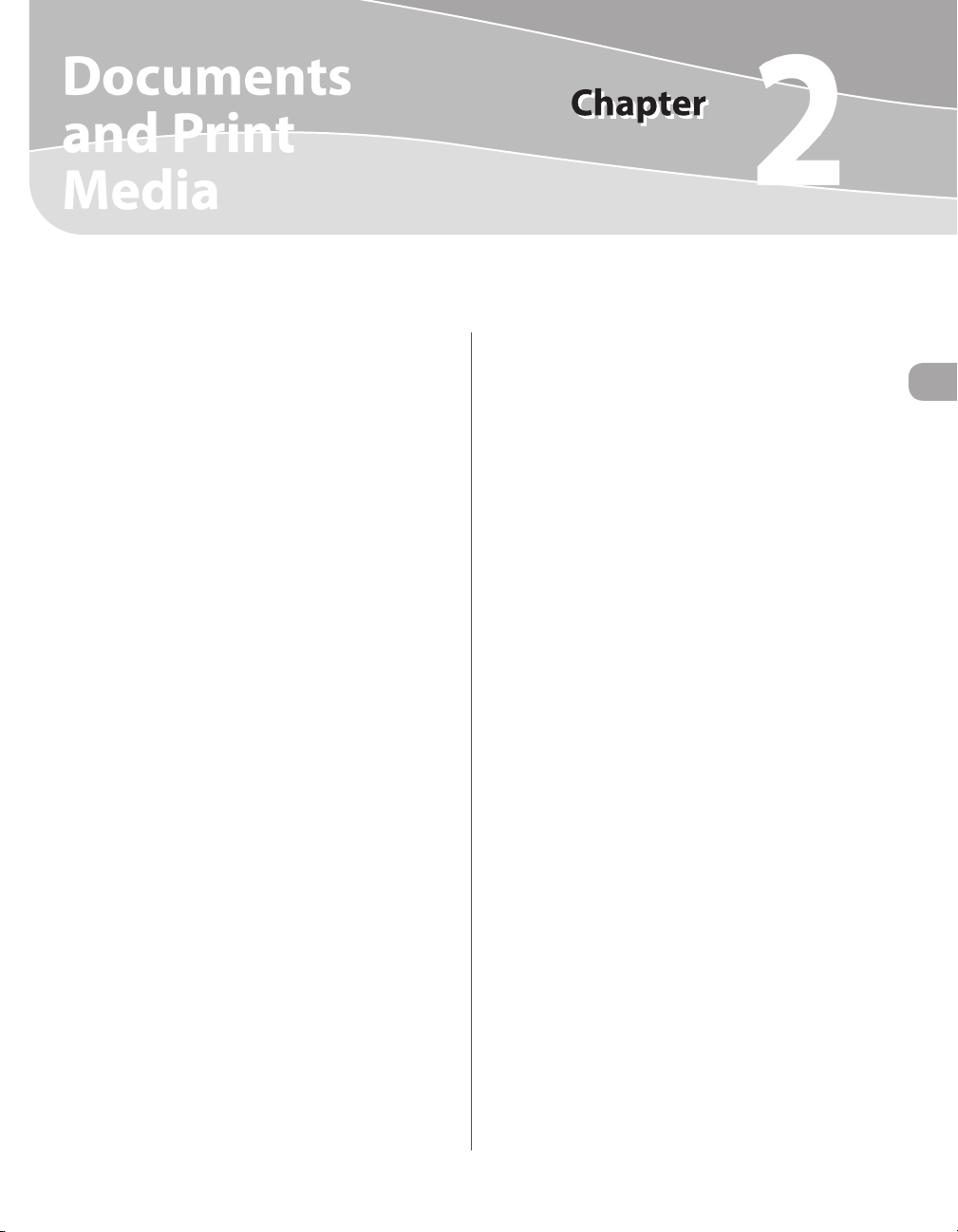
Documents
and Print
2
Media
This chapter describes the types of paper and documents that can be used with the machine and how to load paper
in the paper cassette and the multi-purpose tray.
Documents Requirements ..........................................2-2
Scanning Area ..............................................................2-3
Placing Documents ......................................................2-4
On the Platen Glass .............................................................2-4
In the ADF ...............................................................................2-5
Paper Requirements ....................................................2-6
Printable Area .............................................................. 2-8
Loading Paper ..............................................................2-9
In the Paper Cassette ..........................................................2-9
In the Multi-Purpose Tray ............................................... 2-11
Setting the Paper Size Switch Lever ........................... 2-16
Setting Paper Size and Type .....................................2-17
For the Paper Cassette .................................................... 2-17
For the Multi-Purpose Tray ............................................ 2-17
Output Tray ................................................................2-19
Output Tray Type ............................................................... 2-19
Selecting the Output Tray .............................................. 2-20
Documents and Print Media
Page 47
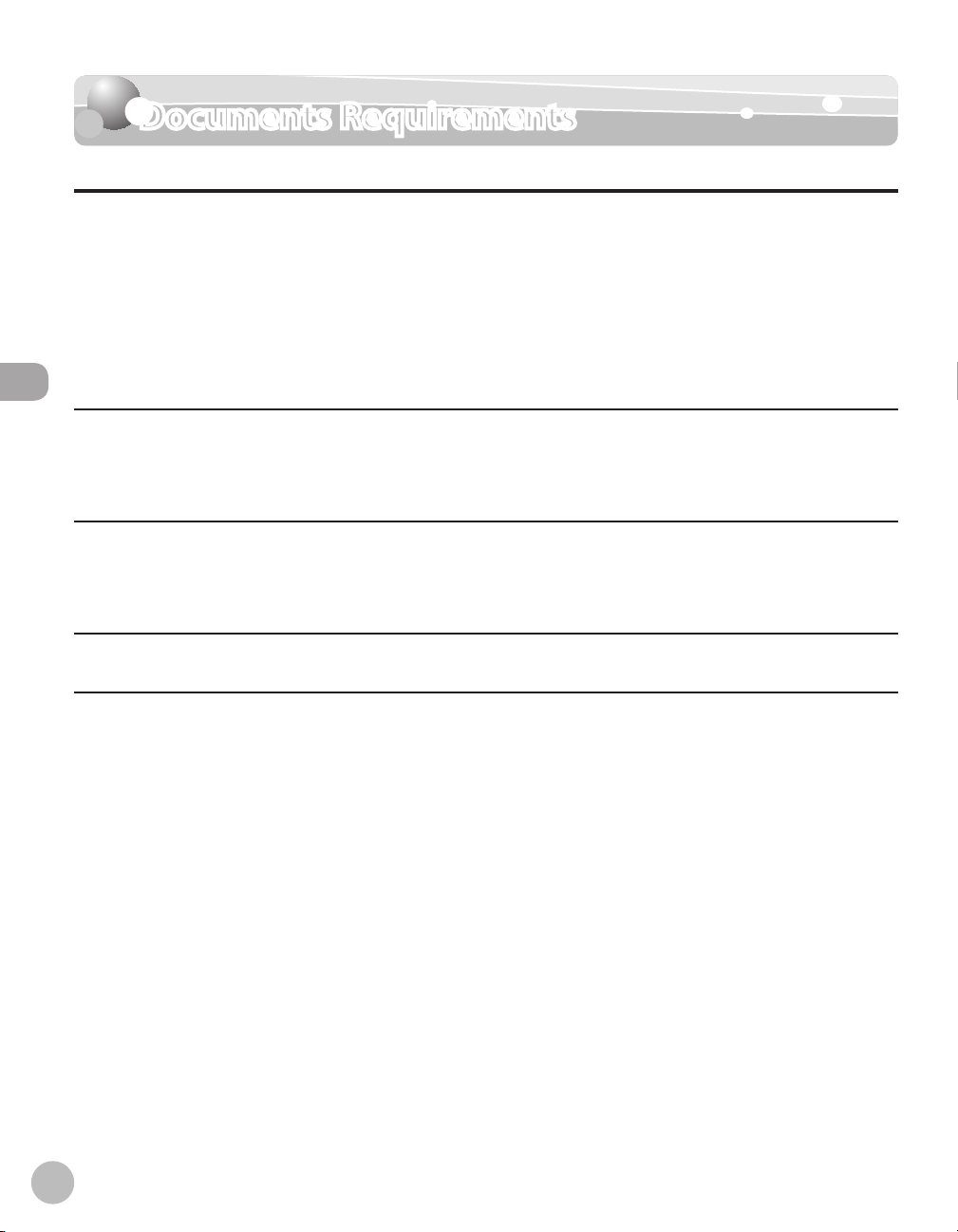
Documents Requirements
Documents Requirements
Platen Glass ADF
Type Plain paper
Documents and Print Media
Size (W × L) Maximum 8 1/2" × 11 5/8”
–
Thick documents
–
Photographs
–
Small documents (e.g., index cards)
–
Special types of paper (e.g., tracing
–
1
, transparencies*1, etc.)
paper*
Book (Height: Maximum 7/8"
–
mm))
(20
aximum 216 × 297 mm)
(M
Plain paper (Multi-page documents of the
same size, thickness and weight or one-page
documents.)
Maximum 8 1/2" × 14" (Maximum 215.9 ×
355.6 mm)
Minimum 5 1/2" × 5" (Minimum 139.7 ×
128
mm)
Weight M
aximum 4.4 lb (2 kg) One-sided scanning (1 page): 13 to 28 lb (50 to
2
105 g/m
)
Two-sided scanning: 17 to 28 lb (64 to
2
)
g/m
105
Quantity 1 sheet M
aximum 50 sheets*
2
(Maximum 30 sheets for LGL documents)*
*1 When copying transparent documents such as tracing paper or transparencies, use a piece of plain white paper to cover the
document after placing it face-down on the platen glass.
2
*
21 lb (80 g/m2) paper
Do not place the document on the platen glass or in the ADF until the glue, ink or correction fluid on the
●
document is completely dry.
●
Remove all fasteners (staples, paper clips, etc.) before loading the documents in the ADF.
●
To prevent document jams in the ADF, do not use any of the following:
•
Wrinkled or creased paper
•
Carbon paper or carbon-backed paper
•
Curled or rolled paper
•
Coated paper
•
Torn paper
•
Onion skin or thin paper
•
Documents with staples or paper clips attached
•
Paper printed with a thermal transfer printer
•
Transparencies
2
2-2
Page 48

Scanning Area
Scanning Area
Make sure your document's text and graphics fall within the shaded area in the following
diagram. Note that the margin widths listed are approximate and there may be slight
variations in actual use.
Documents and Print Media
2-3
Page 49

Placing Documents
Placing Documents
This section describes how to place your documents on the platen glass and in the ADF.
On the Platen Glass
Open the ADF.
1
Documents and Print Media
Place a document face down.
2
3
Align the document with the appropriate
paper size marks.
If your document does not match any of the
paper size marks, align the center of your
document with the arrow mark.
2-4
Page 50

Placing Documents
4
Close the ADF.
The document is ready for scanning.
When closing the ADF, be careful not to get
–
your fingers caught, as this may result in
personal injury.
Do not press down the ADF forcefully, as this
–
may damage the platen glass and cause
personal injury.
Remove the document from the platen glass
when scanning is complete.
2
3
Adjust the slide guides to the width of the
documents.
Neatly place the documents face up in
the document feeder tray.
The document is ready for scanning.
Documents and Print Media
In the ADF
Fan the document stack and even the
1
edges.
Do not add or remove documents while they
–
are being scanned.
When scanning is complete, remove the
–
documents from the document delivery tray to
avoid paper jams.
Avoid using ADF to scan the same document
–
more than 30 times. When scanned repeatedly,
documents can become folded or torn, which
may cause paper jams.
If the feeder rollers are soiled from scanning a
–
document written in pencil, clean them. (See
“Cleaning the Machine,” on p. 11-2.)
2-5
Page 51

Documents and Print Media
Paper Requirements
Paper Requirements
Paper Cassette(s) Multi-purpose Tray
Size (W × L) LTR, LGL, A4, B5, A5, Executive,
Oficio, Brazil-Oficio, Mexico-Oficio,
FLSP, A-FLS, Government-LTR,
Government-LGL
Weight 16 to 32
Quantity 250 sheets maximum *
Type Plain Paper *
Plain Paper L *
Color *
Recycled *
3
3
4
5
Heavy Paper 1
Heavy Paper 2 *
Transparency *
8
9
lb (60 to 120 g/m2) 16 to 43 lb (60 to 163 g/m2)
1
○ ○
○ ○
○ ○
○ ○
6
○ *
—
—
3" × 5" to Legal (8 1/2" × 14")
(76 × 127 to 216 × 356 mm)
50 sheets maximum *
7
○ *
2
○
○
Label —
Envelope —
○
○
(○: available —: not available)
*1 A maximum of 500 sheets of paper can be set in the optional Paper Feeder Unit PF-44.
*2 21 lb (80 g/m2) paper
*3 From 16 to 21 lb (60 to 80 g/m2)
*4 17 lb (64 g/m2)
*5 From 17 to 21 lb (64 to 80 g/m2)
*6 From 24 to 32 lb (90 to 120 g/m2)
*7 From 24 to 40 lb (90 to 150 g/m2)
*8 From 40 to 43 lb (151 to 163 g/m2)
*9 Use only LTR or A4 transparencies made especially for this machine.
The default paper size is LTR. If you use a different paper size, you need to change the paper size settings. (See “Setting Paper Size and
Type,” on p. 2-17.)
2-6
Page 52

Paper Requirements
To prevent paper jams, do not use any of the following:
●
•
Wrinkled or creased paper
•
Curled or rolled paper
•
Coated paper
•
Torn paper
•
Damp paper
•
Very thin paper
•
Paper which has been printed on using a thermal transfer printer (Do not copy on the reverse side.)
●
The following types of paper do not print well:
•
Highly textured paper
•
Very smooth paper
•
Shiny paper
●
Make sure the paper is free from dust, lint, and oil stains.
●
Make sure to test paper before purchasing large quantities.
●
Store all paper wrapped and on a flat surface until ready for use. Keep opened packs in their original
packaging in a cool, dry location.
●
Store paper at 64.4 °F–75.2 °F (18 °C–24 °C), 40 %–60 % relative humidity.
●
Use only the transparencies designed for laser printers. Canon recommends you to use Canon type
transparencies with this machine.
Documents and Print Media
2-7
Page 53

Documents and Print Media
Printable Area
Printable Area
The shaded area indicates the approximate printable area of LTR paper and envelope. Note
that the margin widths listed are approximate and there may be slight variations in actual
use.
2-8
Page 54

Loading Paper
Loading Paper
This section describes how to load paper in the paper cassette and multi-purpose tray.
–
Handle paper carefully not to cut your hands with the edges of the paper.
–
When installing or removing cassettes, be careful not to get your fingers caught.
The default paper size/type is set to <LTR> and <PLAIN PAPER>. When you load other size and/or type of paper, change the paper
size/type setting by pressing [Paper Settings]. (See “Setting Paper Size and Type,” on p. 2-17.)
In the Paper Cassette
This section describes how to load paper in the
paper cassette.
Pull out the paper cassette.
1
3
Hold the lock release lever of the side
paper guides (A) and slide the guides to
the mark for the size of the paper to be
loaded. The side paper guides move
together.
Documents and Print Media
2
Hold the paper cassette with both hands
and remove it from the machine.
Make sure to set the guides to the mark for the
–
size of the paper to be loaded correctly. If the
guides are positioned incorrectly, it may cause
paper jams, dirty prints, etc.
A6 size paper cannot be loaded.
–
2-9
Page 55

Loading Paper
B
A
Documents and Print Media
4
Hold the lock release lever of the rear
paper guides (A) and slide the guides to
the mark for the size of the paper to be
loaded.
Make sure to set the guides to the mark for the
–
size of the paper to be loaded correctly. If the
guides are positioned incorrectly, it may cause
paper jams, dirty prints, etc.
A6 size paper cannot be loaded.
–
6
Load the paper stack of the appropriate
size with the print side facing up. Align
the rear edge of the paper stack with the
rear paper guide.
Make sure the paper stack does not exceed the
–
load limit mark (A) and (B).
2-10
5
Fan the paper stack and even the edges.
The paper cassette holds approximately 250
–
sheets of paper (21 lb (80 g/m2)).
Page 56

Loading Paper
7
8
Hold the paper cassette with both hands
and set it back into the machine.
Push the paper cassette as far as it will go.
For details on loading paper in the multi-
–
purpose tray, see “In the Multi-Purpose Tray,” on
p. 2-11.
In the same manner, load the paper into the
–
optional paper cassette. For attaching the
optional paper cassette, see “Set Up the
Machine,” in the Starter Guide.
In the Multi-Purpose Tray
If you are making prints on transparencies, labels,
non-standard size paper, or envelopes, load them
into the multi-purpose tray.
Note the following points when using the multi-purpose tray:
–
Paper Quantity: one to approximately 50 sheets (21 lb
•
(80 g/m2))
Paper Size: 3" × 5” to 8 1/2” × 14” (76.2 × 127 mm to 216 ×
•
356 mm )
Paper Weight: 16 to 51 lb (60 to 190 g/m2)
•
Paper which has been rolled or curled must be
•
straightened out prior to use, to allow the paper to feed
smoothly through the multi-purpose tray (allowable curl
amount: less than 3/8” (10 mm) for normal paper, less than
1/4” (5 mm) for heavyweight paper).
Depending on the paper storage conditions, it may not be
•
possible to feed some paper into the multi-purpose tray.
Do not load different size/type paper at the same time.
–
If you load multiple sheets of heavyweight paper into the
–
multi-purpose tray, a paper jam may occur depending on the
type of heavyweight paper. If this happens, load only one
sheet of heavyweight paper at a time.
When printing on special types of paper, such as heavyweight
–
paper or transparencies, make sure to correctly set the paper
type, especially if you are using heavyweight paper. If the type
of paper is not set correctly, it could adversely affect the
quality of the image. Moreover, the fixing unit may become
dirty and require a service repair, or the paper could jam.
If you are printing on the back side of printed paper, the
–
edges of the printed paper may become dirty.
If you are printing on envelopes, do not allow more than five
–
envelopes to accumulate in the output tray. Always empty the
output tray once five envelopes have accumulated.
Envelopes may be creased in the printing process.
–
For high quality printouts, use paper recommended by
–
Canon.
For details on paper types that can be used with this machine,
–
see “Paper Requirements,” on p. 2-6.
Documents and Print Media
2-11
Page 57

Loading Paper
Documents and Print Media
1
2
Open the multi-purpose tray.
Pull out the auxiliary tray.
3
Adjust the slide guides to match the size
of the paper.
If you are feeding large size paper, extend the
tray extension.
2-12
Page 58

Loading Paper
4
Load the paper into the multi-purpose
tray.
Insert the paper stack as far as it will go.
■Before inserting paper:
①When you use the multi-purpose tray to
make copies, straighten out curled paper
prior to use, as shown below. Curled paper
may cause a paper jam.
■To print on the back side of preprinted
paper:
①Load the preprinted paper face up into the
multi-purpose tray, as shown in the
illustration below.
The display for specifying the paper size and
type appears if <MP TRAY STD SET> is set to
<OFF>. For details, see “Setting Paper Size and
” on p. 2-17.
Type,
Documents and Print Media
②If there is difficulty in straightening out
curled paper, curl the front edges of the
paper upward, as shown below.
2-13
Page 59

Documents and Print Media
Loading Paper
–
–
When loading paper into the multi-purpose
tray, align the paper stack neatly between the
slide guides. If the paper is not loaded correctly,
a paper jam may occur.
If you are printing on heavyweight paper or
envelopes using the multi-purpose tray, and
find that the paper or envelopes are not being
fed smoothly or evenly through the multipurpose tray, remove the paper or envelopes,
curl the feeding edges upward approximately
1/8” (3 mm), and then reload the paper or
envelopes. Curling the feeding edges enables
the rollers to grip the paper or envelopes as
they are fed into the machine from the multipurpose tray.
■If you are loading envelopes into the multi-
purpose tray:
①Take five envelopes, loosen them as shown,
and then stack them together.
Repeat this step five times for each set of
five envelopes.
②Place the envelopes on a clean, level
surface, and press all the way around the
envelopes by hand, in the direction of the
arrows, to remove any curls. Repeat this
step five times for each set of five
envelopes.
If there are instructions on the paper package
–
about which side of the paper to load, follow
those instructions.
When the paper is loaded into the multi-
–
purpose tray, the side facing down is the one
printed on.
If problems, such as poor print quality or paper
–
jams occur, try turning the paper stack over and
reload it.
Take particular care to spread the envelopes out in
the direction that they will be fed.
2-14
Page 60

Loading Paper
③Hold down the four corners of the
envelopes firmly, so that they and the
sealed or glued portion stay flat.
Do not print on the back side of the envelopes
–
(the side with the flap).
If the envelopes become filled with air, flatten
–
them by hand before loading them into the
multi-purpose tray.
Load the envelopes, as shown below.
The display for specifying the paper size and
type appears if <MP TRAY STD SET> is set to
<OFF>. For details, see “Setting Paper Size and
” on p. 2-17.
Type,
Documents and Print Media
The multi-purpose tray can hold five envelopes
–
at a time.
Envelopes may be creased in the printing
–
process.
2-15
Page 61
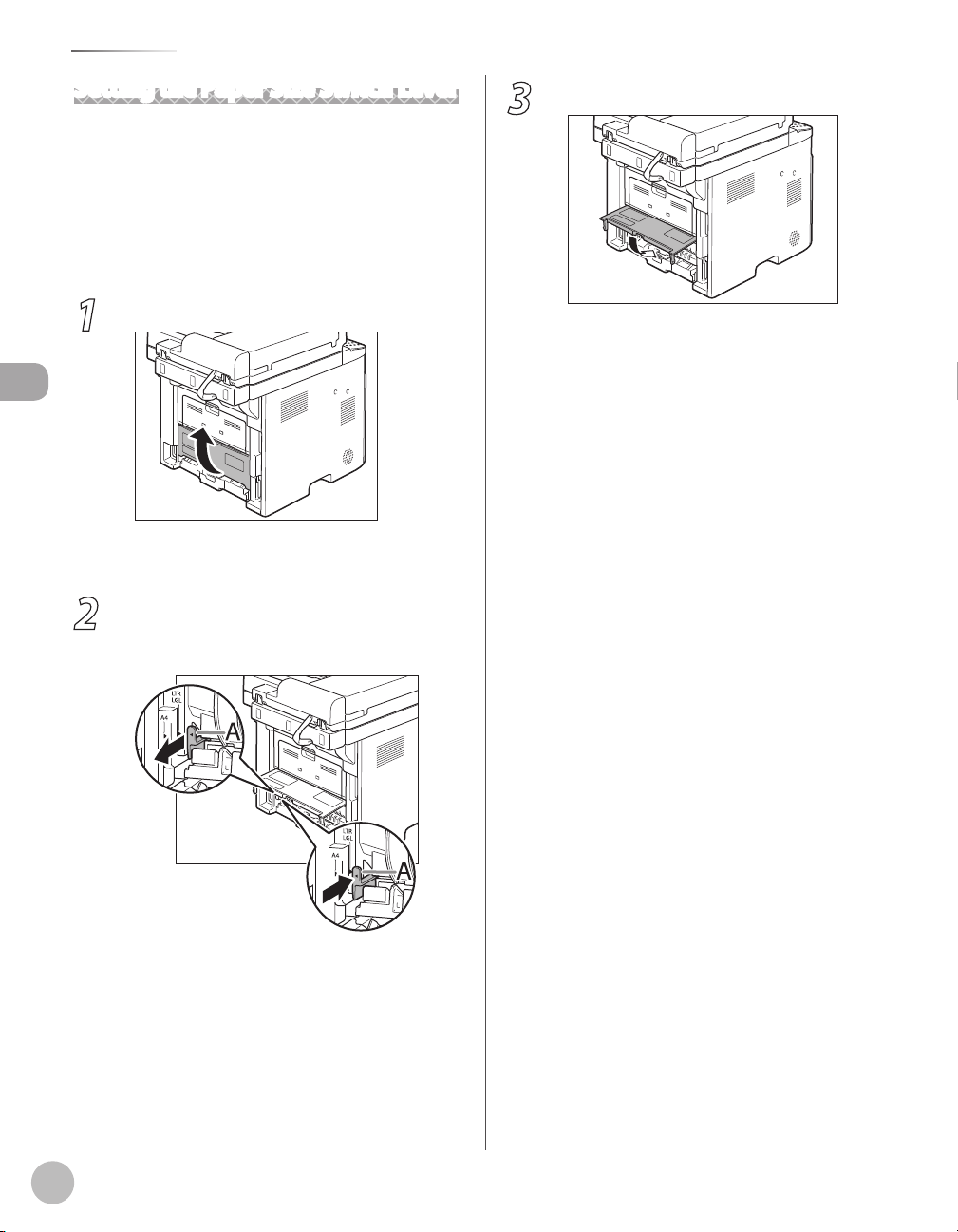
Loading Paper
Setting the Paper Size Switch Lever
When performing 2-sided copying or 2-sided
printing, make sure to confirm that the paper size
switch lever is set to the appropriate position. Paper
jams may occur if the lever is not set appropriately.
Follow the procedure below to set the paper size
switch lever.
Open the duplex unit cover.
1
Documents and Print Media
Hold the opening at the center of the duplex
unit cover and open it gently.
Set the blue paper size switch lever (A) to
2
the appropriate position according to the
paper size.
3
Close the duplex unit cover.
Hold the opening at the center of the duplex
unit cover and close it gently.
2-16
For A4 size, draw the paper size switch lever
–
toward you.
For LTR or LGL size, push the paper size switch
–
lever toward the machine.
Page 62

Setting Paper Size and Type
C A S S E T T E 1
L T R
P A P E R S I Z E ( C A S S )
P L A I N P A P E R
P A P E R T Y P E ( C A S S )
M P T R A Y
Setting Paper Size and Type
This section describes how to specify the paper size and type you are loading in the paper
cassette and the multi-purpose tray. Whenever you change the paper size and type in the
cassette and the tray, follow the procedure in this section to adjust the paper size and type
settings for the cassette and the tray.
For the Paper Cassette
The default settings are as follows:
–
<PAPER SIZE>: <LTR>
–
<PAPER TYPE>: <PLAIN PAPER>
Press [Paper Settings] repeatedly to
1
select <CASSETTE 1> or <CASSETTE 2>,
then press [OK].
<CASSETTE 2> is displayed only if the optional
paper cassette is attached.
Press or to select the paper size,
2
then press [OK].
You can select from the following paper sizes:
<LTR>, <LGL>, <A4>, <B5>, <A5>, <EXECUTIV>,
<OFICIO>, <BRAZIL-OFICIO>, <MEXICOOFICIO>, <GOVERNMENT-LETTER>,
<GOVERNMENT-LEGAL>, <FOOLSCAP>, or <AFLS>.
Press or to select the paper type,
3
then press [OK].
You can select from the following paper types:
<PLAIN PAPER>, <PLAIN PAPER L>*,
<RECYCLED>, <COLOR>, or <HEAVY PAPER 1>.
If paper curls excessively when printed with
*
<PLAIN PAPER> selected, select <PLAIN PAPER
L>.
For the Multi-Purpose Tray
You can register a frequently used paper size and
type for the multi-purpose tray. The default setting
is <OFF>.
Press [Paper Settings] repeatedly to
1
select <MP TRAY>, then press [OK].
Documents and Print Media
2-17
Page 63

Setting Paper Size and Type
O N
M P T R A Y S T D S E T
L T R
P A P E R S I Z E ( T R A Y )
P L A I N P A P E R
P A P E R T Y P E ( T R A Y )
Documents and Print Media
2
3
Press or to select <ON>, then
press [OK].
If you select <OFF>, the display for specifying
the paper size and type for the multi-purpose
tray appears every time you load paper in the
multi-purpose tray.
Press or to select the paper size,
then press [OK].
You can select from the following paper types:
<LTR>, <LGL>, <A4>, <B5>, <A5>, <EXECUTIV>,
<NO.10 (COM10)>*
<ISO-C5>*
OFICIO>, <MEXICO-OFICIO>, <GOVERNMENTLETTER>, <GOVERNMENT-LEGAL>,
<FOOLSCAP>, <A-FLS>, or <CUSTOM SIZE>*
1
For envelopes: If you select this size,
*
<ENVELOPE> is automatically selected for the
paper type, and the display for selecting the
paper type does not appear.
2
For non-standard paper size: If you select this
*
size, enter the horizontal size in <X
DIMENSION> (76 t
with –
Enter the vertical size in <Y DIMENSION> (127
t
can also press
(<Y DIMENSION> represents the length of the
paper that feeds into the machine.)
1
o 356 mm (5 to 14 1/8 inch)) with
–
[numeric keys], then press [OK]. You
1
, <Monarch>*1, <DL>*1,
, <ISO-B5>*1, <OFICIO>, <BRAZIL-
o 216 mm (3 to 8 1/2 inch))
[numeric keys], then press [OK].
or to specify the size.
Press or to select the paper type,
4
then press [OK].
You can select from the following paper types:
<PLAIN PAPER>, <PLAIN PAPER L>*
<RECYCLED>, <COLOR>, <HEAVY PAPER 1>,
<HEAVY PAPER 2>*
<LABELS>*
1
If paper curls excessively when printed with
*
<PLAIN PAPER> selected, select <PLAIN PAPER
L>.
2
If print fixing is not sufficient when printed
*
with <HEAVY PAPER 1> selected, select
<HEAVY PAPER 2>.
3
<TRANSPARENCY> can be selected only if
*
<LTR> or <A4> is selected as the paper size.
4
<LABELS> can be selected if <LTR>, <LGL>,
*
<A4>, <B5>, <A5>, <EXECUTIV>, or
<CUSTOM SIZE> is selected as the paper size.
5
<ENVELOPE> can be selected if <CUSTOM
*
2
.
SIZE> is selected as the paper size.
2
4
, <TRANSPARENCY>*3,
, or <ENVELOPE>*5.
1
,
When <NO.10 (COM10)>, <Monarch>, <DL>,
<ISO-C5>, <OFICIO>, <FOOLSCAP>, <A-FLS>, or
non-standard paper size is set, the machine may
perform printing even if a different size paper is
loaded in the multi-purpose tray. Make sure the
correct size paper is loaded before printing.
2-18
Page 64

Output Tray
Output Tray
This section describes the features of the output trays.
Output Tray Type
This machine has two output trays: the output tray
on the front side of the machine and the sub-
output tray on the rear side of the machine.
Do not switch one output tray to another during
printing. This may result in paper jams.
Keep your hands and clothing away from the roller in the output
area. Even if the machine is not printing, sudden rotation of the
roller may catch your hands or clothing, resulting in personal
injury.
●
Output Tray
Printed paper is output to the output tray with the
printed side facing down.
When outputting LGL size paper, lift the paper
stopper to prevent the paper from falling off the
output tray.
Printed paper can be output only to the output tray when
–
performing 2-sided copying or printing.
During 2-sided copying or printing, do not touch the paper
–
until it is output to the output tray completely. In 2-sided
copying or printing, the paper is partially output after one side
is printed and then fed back to the machine so that the
reverse side can be printed.
Documents and Print Media
2-19
Page 65

Output Tray
Sub-output Tray
●
Printed paper is output to the sub-output tray on
the rear side of the machine with the printed side
facing up. Printed paper is stacked in reverse page
order. The sub-output tray is suitable for use when
printing transparencies, labels, or envelopes that
curl easily, because the printed paper remains flat
when output.
Documents and Print Media
The surroundings of the sub-output tray are hot during printing
or immediately after printing. When taking out of the paper or
removing jammed paper, do not touch the surroundings of the
sub-output tray.
Selecting the Output Tray
Switching to the sub-output tray
●
To switch from the output tray to the sub-output
tray, open the sub-output tray.
Switching to the output tray
●
To switch from the sub-output tray to the output
tray, close the sub-output tray.
Make sure to close the sub-output tray before performing 2-
–
sided copying or printing.
Do not open the sub-output tray during 2-sided copying or
–
printing.
2-20
Page 66

Copying
This chapter describes the copying features.
Overview of Copy Functions .......................................3-2
Basic Copying Method ................................................3-4
Canceling Copy Jobs ....................................................3-5
Canceling Scanning or Outgoing Jobs ........................3-5
Canceling Reserved Jobs ..................................................3-5
Selecting Paper Source ...............................................3-7
Copying on Papers in Paper Cassettes .........................3-7
Using the Multi-Purpose Tray with Standard
Paper Sizes .............................................................................3-8
Using the Multi-Purpose Tray with Irregular
Paper Sizes .............................................................................3-9
Using the Multi-Purpose Tray with Envelopes ....... 3-11
Selecting Image Quality ............................................3-13
Adjusting Density ......................................................3-15
Adjusting Automatically ................................................3-15
Adjusting Manually .......................................................... 3-16
Enlarge/Reduce Images ............................................3-17
Preset Zoom........................................................................3-17
Custom Copy Ratio...........................................................3-18
Collating Copies .........................................................3-20
Multiple Documents onto One Sheet .......................3-22
2 on 1 Combination ......................................................... 3-22
Copying ID Card ................................................................ 3-23
2-Sided Copying ........................................................3-25
1 to 2-Sided Copying ....................................................... 3-26
2 to 2-Sided Copying ....................................................... 3-27
2 to 1-Sided Copying ....................................................... 3-28
Adjusting Sharpness .................................................3-29
Selecting Paper Size Group ......................................3-30
Changing Standard Mode .........................................3-31
Initializing the Standard Mode.................................3-32
Printing a Sample Page .............................................3-33
3
Copying
Page 67

Overview of Copy Functions
Copying
Overview of Copy Functions
In addition to enlarging/reducing copies, you can make 2-sided copies or use the 2 on 1
mode, which reduces 2 page documents to fit on one sheet of paper.
3-2
(p. 3-13)
(p. 3-15)
Page 68

(p. 3-25)
Overview of Copy Functions
(p. 3-17)
Copying
(p
. 3-22)
3-3
Page 69

Basic Copying Method
T E X T / P H O T O
1 0 0 % L T R
0 1
Basic Copying Method
This section describes the basic procedure for copying.
Copying
1
2
Place documents on the platen glass or
load them in the ADF.
For details, see “Placing Documents,” on p. 2-4.
–
Close the ADF after placing your documents.
–
For documents you can copy, see “Documents
–
Requirements,
Press [COPY].
–
The COPY indicator lights up and the machine
enters the copy standby mode.
–
If you want to adjust the image quality, see
“Selecting Image Quality,
If you want to adjust the density, see
–
“Adjusting Density,
If you want to adjust the zoom ratio, see
–
“Enlarge/Reduce Images,
” on p. 2-2.
” on p. 3-13.
” on p. 3-15.
” on p. 3-17.
3
4
Use – [numeric keys] to enter the
desired copy quantity (1 to 99).
The copy quantity appears on the right side of
–
the display.
If you make a mistake when entering values,
–
press
You cannot change the copy quantity while the
machine is copying.
Press [Start].
[Clear] and enter the correct values.
You can make copy settings and scan documents
even if the machine is currently printing. The
scanned documents are processed after the
current job is complete. You can reserve up to 5
copy jobs, with different settings for each job.
If you press and hold [OK] in the copy mode, a
sample page will be printed. For details, see
“Printing a Sample Page,” on p. 3-33.
3-4
Page 70

Canceling Copy Jobs
P R E S S O K K E Y
S T O P K E Y P R E S S E D
S T O P K E Y P R E S S E D
< Y E S N O >
C A N C E L ?
C O P Y S T A T U S
1 X 1 0 / 2 0
0 0 0 1 1 5 : 5 0 P R I N T I N G
1 X 0 / 5 0
0 0 0 3 1 5 : 5 2
Canceling Copy Jobs
This section describes how to cancel copy jobs.
Canceling Scanning or Outgoing Jobs
You can cancel scanning or outgoing jobs.
If you cancel a copy job during scanning, make sure to remove
the document.
Press [Stop/Reset].
1
When the <STOP KEY PRESSED> message
2
appears, press [OK].
■When scanning using the ADF:
■When scanning using the platen glass:
When the <CANCEL?> message appears,
3
press to select <YES>.
Canceling Reserved Jobs
You can cancel a copy job while it is printing or
waiting to be processed.
Press [Job Cancel/Status Monitor]
1
repeatedly to select <COPY STATUS> or
<JOB CANCEL>, then press [OK].
If you select <JOB CANCEL>, press or to
select <COPY>, then press [OK].
Press or to scroll through the job
2
list.
If you want to delete a job, go to the next step.
[Stop/Reset] to return to the
3
Otherwise, press
standby mode.
Press or to select the job you
want to delete, then press [OK].
Copying
The display will return to the standby mode.
If you select <JOB CANCEL> in step 1, skip to
step 5.
3-5
Page 71

Canceling Copy Jobs
C A N C E L
0 0 0 3
< Y E S N O >
C A N C E L ?
4
5
6
Copying
Press or to select <CANCEL>,
then press [OK].
Press to select <YES>.
If you do not want to cancel the job, press to
select <NO>.
Press [Stop/Reset] to return to the
standby mode.
3-6
Page 72

Selecting Paper Source
T E X T / P H O T O
1 0 0 % L T R
0 1
Selecting Paper Source
You can manually specify a paper source (paper cassette (1 or 2) or multi-purpose tray) by
pressing
The suffix <R> (such as in LTRR), used in paper size designations, indicates that the paper is loaded in the paper cassette or the
multi-purpose tray horizontally.
[Paper Select].
Copying on Papers in Paper Cassettes
This section describes how to copy onto paper in
the paper cassette. You need to set up the paper
size and type for each paper source in advance. For
details about configuring the paper size and type,
see “Setting Paper Size and Type,” on p. 2-17.
Place documents.
1
For details, see “Placing Documents,” on p. 2-4.
3
4
Press [Paper Select] repeatedly to
select the paper cassette 1 or the paper
cassette 2*.
The paper select indicator of the selected paper
source lights up. (See “Operation Panel,
6.)
* The paper cassette 2 is optional.
When returning to the normal mode from the
Sleep mode or after opening/closing the front
cover, wait for a while and then press [Paper
Select] repeatedly.
Use – [numeric keys] to enter the
desired copy quantity (1 to 99).
Copying
” on p. 1-
Press [COPY].
2
3-7
Page 73

Selecting Paper Source
Copying
5
Press [Start].
If you want to copy multiple documents using
the platen glass, place a document and press
[Start] once for each page.
You can set the machine to automatically select
–
the appropriate paper source based on the
document’s size and copy ratio settings (Auto
Paper Selection). You can also set the machine
to automatically select another paper source
with the same paper size if the current paper
source runs out of paper while processing a job
(Auto Cassette Switching). For details, see
“Setting Auto Paper Selection/Auto Cassette
Switching,” in the e-Manual.
You can set the default paper source for
–
copying (<AUTO>, <CASSETTE 1> or
<CASSETTE 2> (optional)) in <PAPER SELECT>
in <STANDARD SETTINGS> in <COPY
SETTINGS>.
Using the Multi-Purpose Tray with Standard Paper Sizes
This section describes how to copy onto standard
size papers using the multi-purpose tray.
If <MP TRAY STD SET> is set to <OFF>, the display to specify the
paper size and type for the multi-purpose tray appear every
time you load paper on the multi-purpose tray. If <MP TRAY STD
SET> is set to <ON>, copying can be performed only for the
registered paper size and type. (See “Setting Paper Size and Type,”
on p. 2-17.)
Place documents.
1
3-8
2
3
For details, see “Placing Documents,” on p. 2-4.
Press [COPY].
Press [Paper Select] repeatedly to
select the multi-purpose tray.
The paper select indicator of the selected paper
source lights up. (See “Operation Panel,
6.)
When returning to the normal mode from the
Sleep mode or after opening/closing the front
cover, wait for a while and then press [Paper
Select] repeatedly.
” on p. 1-
Page 74

Selecting Paper Source
L T R
S E L E C T P A P E R S I Z E
P L A I N P A P E R
S E L E C T P A P E R T Y P E
T E X T / P H O T O
1 0 0 % L T R
0 1
4
5
Load the papers into the multi-purpose
tray.
–
If <MP TRAY STD SET> is set to <OFF>, go to
the next step.
–
If <MP TRAY STD SET> is set to <ON>, skip to
step 7.
Press or to select the paper size,
then press [OK].
–
To copy onto standard size papers, select the
paper size from the followings:
<LTR>, <EXECUTIV>, <A4>, <B5>, <A5>, or
<LGL>.
–
For details, see “Paper Requirements,
and “Printable Area,
” on p. 2-8.
” on p. 2-6
6
7
8
Press or to select the paper type,
then press [OK].
To copy onto standard size papers, select the
–
paper type from the followings:
<PLAIN PAPER>, <PLAIN PAPER L>, <COLOR>,
<RECYCLED>, <HEAVY PAPER 1>, <HEAVY
PAPER 2>, <TRANSPARENCY>, or <LABELS>.
–
For details, see “Paper Requirements,
and “Printable Area,
<TRANSPARENCY> can be selected only if <LTR>
or <A4> is selected as the paper size.
Use – [numeric keys] to enter the
desired copy quantity (1 to 99).
Press [Start].
If you want to copy multiple documents using
the platen glass, place a document and press
[Start] once for each page.
” on p. 2-8.
” on p. 2-6
Copying
Using the Multi-Purpose Tray with Irregular Paper Sizes
This section describes how to copy onto non-
standard size paper using the multi-purpose tray.
If <MP TRAY STD SET> is set to <OFF>, the display to specify the
paper size and type for the multi-purpose tray appear every
time you load paper on the multi-purpose tray. If <MP TRAY STD
SET> is set to <ON>, copying can be performed only for the
registered paper size and type. (See “Setting Paper Size and Type,”
on p. 2-17.)
3-9
Page 75

Selecting Paper Source
C U S T O M S I Z E
S E L E C T P A P E R S I Z E
7 6 m m
X D I M E N S I O N
Copying
1
2
3
Place documents.
For details, see “Placing Documents,” on p. 2-4.
Press [COPY].
Press [Paper Select] repeatedly to
select the multi-purpose tray.
The paper select indicator of the selected paper
source lights up. (See “Operation Panel,
6.)
When returning to the normal mode from the
Sleep mode or after opening/closing the front
cover, wait for a while and then press [Paper
Select] repeatedly.
” on p. 1-
4
5
6
Load the paper into the multi-purpose
tray.
If <MP TRAY STD SET> is set to <OFF>, go to
–
the next step.
If <MP TRAY STD SET> is set to <ON>, skip to
–
step 9.
Press or to select <CUSTOM
SIZE>, then press [OK].
Use – [numeric keys] to enter the
horizontal size in <X DIMENSION> (76 to
216 mm (3 to 8 1/2 inch)), then press [OK].
3-10
Page 76

Selecting Paper Source
1 2 7 m m
Y D I M E N S I O N
P L A I N P A P E R
S E L E C T P A P E R T Y P E
T E X T / P H O T O
1 0 0 % C U S T M
0 1
7
8
Use – [numeric keys] to enter the
vertical size in <Y DIMENSION> (127 to
356 mm (5 to 14 1/8 inch)), then press
[OK].
You can also press or to specify the size.
(<Y DIMENSION> represents the length of the
paper that feeds into the machine.)
When a non-standard paper size is set, the
machine may perform printing even if a different
size paper is loaded in the multi-purpose tray.
Make sure the correct size paper is loaded before
printing.
Press or to select the paper type,
then press [OK].
Using the Multi-Purpose Tray with Envelopes
This section describes how to copy onto envelopes
using the multi-purpose tray.
If <MP TRAY STD SET> is set to <OFF>, the display to specify the
paper size and type for the multi-purpose tray appear every
time you load paper on the multi-purpose tray. If <MP TRAY STD
SET> is set to <ON>, copying can be performed only for the
registered paper size and type. (See “Setting Paper Size and Type,”
on p. 2-17.)
Place documents.
1
Copying
To copy onto non-standard size paper, select
–
the paper type from the followings:
<PLAIN PAPER>, <PLAIN PAPER L>, <COLOR>,
<RECYCLED>, <HEAVY PAPER 1>, <HEAVY
PAPER 2>, <LABELS>, or <ENVELOPE>.
–
For details, see “Paper Requirements,
and “Printable Area,
Use – [numeric keys] to enter the
9
desired copy quantity (1 to 99).
Press [Start].
10
If you want to copy multiple documents using
the platen glass, place a document and press
[Start] once for each page.
” on p. 2-8.
” on p. 2-6
For details, see “Placing Documents,” on p. 2-4.
Press [COPY].
2
Press [Paper Select] repeatedly to
3
select the multi-purpose tray.
The paper select indicator of the selected paper
source lights up. (See “Operation Panel,
6.)
When returning to the normal mode from the
Sleep mode or after opening/closing the front
cover, wait for a while and then press [Paper
Select] repeatedly.
” on p. 1-
3-11
Page 77

Selecting Paper Source
N O . 1 0 ( C O M 1 0 )
S E L E C T P A P E R S I Z E
T E X T / P H O T O
1 0 0 % * E N V .
0 1
Copying
4
5
Load envelopes into the multi-purpose
tray.
If <MP TRAY STD SET> is set to <OFF>, go to
–
the next step.
If <MP TRAY STD SET> is set to <ON>, skip to
–
step 6.
Press or to select the paper size,
then press [OK].
To copy onto envelopes, select the paper size
–
from the followings:
<NO.10 (COM10)>, <Monarch>, <DL>, <ISOC5>, or <ISO-B5>. If you select one of these
size, <ENVELOPE> is automatically selected for
the paper type.
–
For details, see “Paper Requirements,
and “Printable Area,
” on p. 2-8.
” on p. 2-6
6
7
Use - [numeric keys] to enter the
desired copy quantity (1 to 5).
When loading envelopes into the multi-
–
purpose tray, set five at a time.
If you are printing on envelopes, do not allow
–
more than five envelopes to accumulate in the
output tray. Always empty the output tray once
five envelopes have accumulated.
Press [Start].
If you want to copy multiple documents using
the platen glass, place a document and press
[Start] once for each page.
When <NO.10 (COM10)>, <Monarch>, <DL>, or
<ISO-C5> is set, the machine may perform
printing even if a different size paper is loaded in
the multi-purpose tray. Make sure the correct size
paper is loaded before printing.
3-12
Page 78

Selecting Image Quality
Selecting Image Quality
You can adjust the image quality of copies according to the types of documents. A correct
selection is necessary for the optimal reproduction of the colors of the document. These
settings return to the default values if the Auto Clear function is activated or if you press
[Stop/Reset]. The default setting is <TEXT/PHOTO>.
Combinations of these four modes (TEXT/PHOTO, TEXT/PHOTO+, TEXT, and PHOTO) cannot be selected at the same time.
–
If you select one of these modes, the previously set mode is canceled.
If the document is a transparency, select the document type, then adjust the exposure to the most appropriate level for
–
the document.
Copying
1
2
Place documents.
For details, see “Placing Documents,” on p. 2-4.
Press [COPY].
3
Press [Image Quality] repeatedly to
select the document type.
<TEXT/PHOTO>: For documents that contain
–
text and photos.
<TEXT/PHOTO+>: For documents that
–
contain fine text and photos.
<TEXT>: For text documents.
–
<PHOTO>: For documents that contain fine
–
text or photos.
Copy density automatically changes to the
manual mode when <TEXT/PHOTO>, <TEXT/
PHOTO+>, or <PHOTO> is set.
3-13
Page 79

Selecting Image Quality
T E X T / P H O T O
1 0 0 % L T R
0 1
4
5
Copying
Use – [numeric keys] to enter the
desired copy quantity (1 to 99).
Press [Start].
If you want to copy multiple documents using
the platen glass, place a document and press
[Start] once for each page.
3-14
Page 80

Adjusting Density
A U T O D E N S I T Y
D E N S I T Y
T E X T
1 0 0 % L T R
0 1
A
Adjusting Density
You can adjust the density to the most appropriate level for the document either
automatically or manually. The default setting is <MANUAL> (5).
Copying
Adjusting Automatically
You can adjust the density to the most appropriate
level for the document automatically.
Place documents.
1
For details, see “Placing Documents,” on p. 2-4.
Press [COPY].
2
3
4
5
Press [Density] repeatedly to select
<AUTO DENSITY>, then press [OK].
The image quality is automatically set to <TEXT>.
Use – [numeric keys] to enter the
desired copy quantity (1 to 99).
Press [Start].
If you want to copy multiple documents using
the platen glass, place a document and press
[Start] once for each page.
3-15
Page 81

Adjusting Density
- L T D K +
D E N S I T Y
T E X T / P H O T O
1 0 0 % L T R
0 1
Adjusting Manually
You can adjust the density to the most appropriate
level for the document manually.
Place documents.
1
Copying
For details, see “Placing Documents,” on p. 2-4.
Press [COPY].
2
Press [Density] repeatedly to select the
3
manual mode.
5
6
Use – [numeric keys] to enter the
desired copy quantity (1 to 99).
Press [Start].
If you want to copy multiple documents using
the platen glass, place a document and press
[Start] once for each page.
Press or to adjust the copy
4
density, then press [OK].
: to make light documents darker
–
–
: to make dark documents lighter
To cancel all settings, press [Stop/Reset].
–
When you switch the mode by pressing the
–
mode keys such as [SEND/FAX]/
[FAX], all settings will be also canceled. If
you want to keep the settings, set the density as
follows:
[Menu] → <COPY SETTINGS> → <STANDARD
SETTINGS> → <DENSITY> → <MANUAL> (See
“COPY SETTINGS,” on p. 13-5.)
3-16
Page 82

Enlarge/Reduce Images
- 1 0 0 % +
P R E S E T R A T I O
Enlarge/Reduce Images
You can convert a standard-sized document to a different standard-sized copy (preset
zoom), or you can enlarge or reduce images in 1% increments (custom copy ratio). The
default setting is <100%>.
Copying
Preset Zoom
You can enlarge or reduce standard size documents
to another standard paper size.
Place documents.
1
For details, see “Placing Documents,” on p. 2-4.
Press [COPY].
2
3
Press [Enlarge/Reduce].
3-17
Page 83

Enlarge/Reduce Images
7 8 % L G L L T R
P R E S E T R A T I O
T E X T / P H O T O
7 8 % L T R
0 1
- 1 0 0 % +
Z O O M 5 0 - 2 0 0 %
- 9 5 % +
Z O O M 5 0 - 2 0 0 %
Copying
4
5
Press or to select the copy ratio,
then press [OK].
<200% MAX.>
–
<129% STMT → LTR>
–
<100%>
–
<78% LGL → LTR>
–
<64%>
–
<50% MIN.>
–
When <PAPER SIZE GROUP> in the <COPY
SETTINGS> menu is set to <A> or <AB>, the
preset copy ratios change as follows:
A: 50%, 70%, 100%, 141%, 200%
AB: 50%, 70%, 81%, 86%, 100%, 115%, 122%,
141%, 200%
Use – [numeric keys] to enter the
desired copy quantity (1 to 99).
1
2
3
4
Place documents.
For details, see “Placing Documents,” on p. 2-4.
Press [COPY].
Press [Enlarge/Reduce] twice.
Use – [numeric keys] to enter the
copy ratio, then press [OK].
Press [Start].
6
If you want to copy multiple documents using
the platen glass, place a document and press
[Start] once for each page.
Custom Copy Ratio
You can enlarge or reduce images by any copy ratio,
in 1% increments. The available copy ratios are from
50% to 200%.
3-18
You can also use or to adjust the copy
ratio. To increase the copy ratio, press
decrease the copy ratio, press
To return the copy ratio to 100%, press
[Enlarge/Reduce] repeatedly to display
<100%>, then press [OK].
. To
.
Page 84

5
T E X T / P H O T O
9 5 % L T R
0 1
6
Use – [numeric keys] to enter the
desired copy quantity (1 to 99).
Press [Start].
If you want to copy multiple documents using
the platen glass, place a document and press
[Start] once for each page.
Enlarge/Reduce Images
Copying
3-19
Page 85

Copying
Collating Copies
Collating Copies
You can sort copies into sets arranged in page order. This function is useful when making
handouts for meetings. This feature can be used together with both “2-Sided Copying” (see
. 3-25) and “2 on 1 Combination”
p
(see p. 3-22). The default setting is <OFF>.
3-20
1
Place documents.
For details, see “Placing Documents,” on p. 2-4.
2
Press [COPY].
If <COLLATE> is set to <ON> in <STANDARD
SETTINGS> in <COPY SET TINGS>, skip to step 4.
Page 86

3
C O L L A T E
T E X T / P H O T O
1 0 0 % * L T R
0 1
4
5
Press [Collate/2 on 1] repeatedly to
select <COLLATE>, then press [OK].
If you want to use <COLLATE> and “2 on 1
–
Combination”
select <COLLATE+2 ON 1>, then press [OK].
–
If you want to use <COLLATE> and the 2sided copying at the same time, go to step 3
of “1 to 2-Sided Copying”
Sided Copying”
Copying”
Use – [numeric keys] to enter the
desired copy quantity (1 to 99).
Press [Start].
If you want to copy multiple documents using
the platen glass, place a document and press
[Start] once for each page. When scanning is
complete, press [OK]. The machine prints the
remaining sets of copies.
(see p. 3-22) at the same time,
(see p. 3-26), “2 to 2-
(see p. 3-27), or “2 to 1-Sided
(see p. 3-28).
Collating Copies
Copying
To cancel all settings, press [Stop/Reset].
–
When you switch the mode by pressing the
–
mode keys such as [SEND/FAX]/
[FAX], all settings will be also canceled. If
you want to keep the settings, set the collate
mode as follows:
[Menu] → <COPY SETTINGS> → <STANDARD
SETTINGS> → <COLLATE> → <ON> (See “COPY
SETTINGS,” on p. 13-5.)”
When scanning multiple page documents,
–
<MEMORY FULL> may appear in the display
and scanning may be canceled. If this happens,
press [OK] to return to the standby mode, and
print, send, or delete any documents stored in
memory.
3-21
Page 87

Multiple Documents onto One Sheet
This section describes how to reduce two-page documents to fit on one sheet of paper (1-
sided/2-sided), as well as how to make a copy of a 2-sided card onto one side of a paper.
Copying
Multiple Documents onto One Sheet
2 on 1 Combination
2 on 1 mode automatically reduces two documents
to fit on the selected paper size. You can make well-
organized copies by copying multiple documents
onto one sheet. This mode enables you to cut print
costs by saving copy papers, and it is also useful for
saving space. This feature can be used together with
both ”Collating Copies”
Copying”
The reduction ratio is automatically set so that the documents fit
onto the selected paper size.
3-22
(see p. 3-25). The default setting is <OFF>.
(see p. 3-20) and ”2-Sided
1
Place documents.
For details, see “Placing Documents,” on p. 2-4.
Page 88

Multiple Documents onto One Sheet
2 O N 1
T E X T / P H O T O
6 4 % * L T R
0 1
I D C A R D C O P Y
2
3
4
5
Press [COPY].
Press [Collate/2 on 1] repeatedly to
select <2 ON 1>, then press [OK].
If you want to use <2 ON 1> and “Collating
–
(see p. 3-20) at the same time, select
Copies”
<COLLATE+2 ON 1>, then press [OK].
–
If you want to use <2 ON 1> and the 2-sided
copying at the same time, go to step 3 of “1 to
2-Sided Copying”
Copying”
Copying”
Use – [numeric keys] to enter the
desired copy quantity (1 to 99).
Press [Start].
If you want to copy multiple documents using
the platen glass, place a document and press
[Start] once for each page. When scanning is
complete, press [OK].
(see p. 3-26), “2 to 2-Sided
(see p. 3-27), or “2 to 1-Sided
(see p. 3-28).
Copying ID Card
You can make copies of a card printed on both sides
like an ID card. The printed images on the front-
back both sides of a paper are placed on exactly the
same position like the original card.
You must place a document on the platen glass when using
–
this function.
The zoom ratio will automatically be set to <100%> with this
–
feature. You cannot change the copy size.
The ID card copy function can be used for LTR size paper if
–
you select <INCHES> in <PAPER SIZE GROUP> in <COPY
SETTINGS>, and for A4 if you select <A> or <AB>.
When you select the ID card copy, the other copy settings you
–
made, such as the copy ratio and paper size, will be canceled
automatically.
This function cannot be used with the 2 on 1 mode, the
–
collating mode, or the 2-sided copying mode.
Place a card on the platen glass.
1
Place a card as indicated below.
–
Copying
To cancel all settings, press [Stop/Reset].
–
A maximum of 1/8" (4 mm) margin will be
–
produced between the two reduced
documents in 2 on 1 copying.
2
3
–
Align the center of a card with the arrow
mark.
Press [COPY].
Press [Collate/2 on 1] repeatedly to
select <ID CARD COPY>, then press [OK].
3-23
Page 89

Multiple Documents onto One Sheet
T E X T / P H O T O
1 0 0 % * L T R
0 1
S C A N : S T A R T
T U R N O V E R I D C A R D
Use – [numeric keys] to enter the
4
desired copy quantity (1 to 99).
Press [Start].
5
Turn and place the card.
6
Place the card as indicated below.
–
Copying
Align the center of a card with the arrow
–
mark.
Press [Start].
7
To cancel all settings, press [Stop/Reset]
3-24
Page 90

2-Sided Copying
2-Sided Copying
This mode enables you to make 2-sided copies from 1-sided or 2-sided originals, or make 1-
sided copies from 2-sided originals. This enables you to cut print costs in half when copying
in large quantities. This feature can be used together with both “Collating Copies”
20) and “2 on 1 Combination”
(see p. 3-22). The default setting is <OFF>.
(see p. 3-
Copying
Paper used to make 2-sided copies must conform to the following specifications:
–
Paper size: LTR, A4 and LGL (envelopes cannot be used for 2-sided copying)
•
Paper weight: 16 to 32 lb (60 to 120 g/m2)
•
Make sure to close the sub-output tray before making 2-sided copies.
–
Do not open the sub-output tray while making 2-sided copies.
–
When making 2-sided copies, make sure to confirm that the paper size switch lever on the rear side of the machine is set
–
to the appropriate position. Paper jams may occur if the lever is not set appropriately. For details on how to set the paper
size switch lever, see “Setting the Paper Size Switch Lever,” on p. 2-16.
3-25
Page 91

2-Sided Copying
1 > 2 - S I D E D
B O O K T Y P E
T Y P E O F O U T P U T
T E X T / P H O T O
1 0 0 % * L T R
0 1
1 to 2-Sided Copying
You can make 2-sided copies from 1-sided
documents.
Place documents.
1
Copying
For details, see “Placing Documents,” on p. 2-4.
Press [COPY].
2
Press [2-Sided] repeatedly to select
3
<1 > 2-SIDED>, then press [OK].
4
5
Press or to select <BOOK TYPE>
or <CALENDAR TYPE>, then press [OK].
<BOOK TYPE>: The front and back sides of the
–
copy will have the same top-bottom
orientation.
–
<CALENDAR TYPE>: The front and back sides
of the copy will have the opposite topbottom orientation.
For the landscape oriented documents:
When <BOOK TYPE> is selected, the front and
back sides of the copy will have the opposite topbottom orientation.
When <CALENDAR TYPE> is selected, the front
and back sides of the copy will have the same
top-bottom orientation.
Use – [numeric keys] to enter the
desired copy quantity (1 to 99).
If there are odd number of documents when the
1-Sided to 2-Sided mode is used, the back side of
the last copy is left blank.
3-26
6
Press [Start].
If you want to copy multiple documents using
the platen glass, place a document and press
[Start] once for each page. When scanning is
complete, press [OK].
To cancel all settings, press [Stop/Reset].
–
When you switch the mode by pressing the
–
mode keys such as [SEND/FAX]/
[FAX], all settings will be also canceled. If
you want to keep the settings, store the settings
as follows:
[Menu] → <COPY SETTINGS> → <STANDARD
SETTINGS> → <2-SIDED> (See “COPY SETTINGS,”
on p. 13-5.)
You can skip step 4. In this case, the machine
–
scans 1-sided documents to make 2-sided
copies in the <BOOK TYPE> orientation.
Page 92

2-Sided Copying
2 > 2 - S I D E D
B O O K T Y P E
T Y P E O F O R I G I N A L
B O O K T Y P E
T Y P E O F O U T P U T
T E X T / P H O T O
1 0 0 % * L T R
0 1
2 to 2-Sided Copying
You can make 2-sided copies from 2-sided
documents.
Place documents in the ADF.
1
For details, see “Placing Documents,” on p. 2-4.
Press [COPY].
2
Press [2-Sided] repeatedly to select
3
<2 > 2-SIDED>, then press [OK].
Press or to select <BOOK TYPE>
4
or <CALENDAR TYPE> for the document
layout, then press [OK].
<BOOK TYPE>: The front and back sides of the
–
document will have the same top-bottom
orientation.
<CALENDAR TYPE>: The front and back sides
–
of the document will have the opposite topbottom orientation.
5
6
7
Press or to select <BOOK TYPE>
or <CALENDAR TYPE> for the output
layout, then press [OK].
<BOOK TYPE>: The front and back sides of the
–
copy will have the same top-bottom
orientation.
–
<CALENDAR TYPE>: The front and back sides
of the copy will have the opposite topbottom orientation.
Use – [numeric keys] to enter the
desired copy quantity (1 to 99).
Press [Start].
To cancel all settings, press [Stop/Reset].
–
When you switch the mode by pressing the
–
mode keys such as [SEND/FAX]/
[FAX], all settings will be also canceled. If
you want to keep the settings, store the settings
as follows:
[Menu] → <COPY SETTINGS> → <STANDARD
SETTINGS> → <2-SIDED> (See “COPY SETTINGS,”
on p. 13-5.)
You can skip steps 4 and 5. In this case, the
–
machine scans 2-sided documents in the
<BOOK TYPE> orientation and outputs the
same way.
If you press [Start] in step 4 after selecting
–
<CALENDAR TYPE>, the machine scans 2-sided
documents in the <CALENDAR TYPE>
orientation and outputs the same way.
Copying
3-27
Page 93

2-Sided Copying
2 > 1 - S I D E D
B O O K T Y P E
T Y P E O F O R I G I N A L
T E X T / P H O T O
1 0 0 % * L T R
0 1
2 to 1-Sided Copying
You can make 1-sided copies from 2-sided
documents.
Place documents in the ADF.
1
Copying
2
3
For details, see “Placing Documents,” on p. 2-4.
Press [COPY].
Press [2-Sided] repeatedly to select
<2 > 1-SIDED>, then press [OK].
5
6
Use – [numeric keys] to enter the
desired copy quantity (1 to 99).
Press [Start].
To cancel all settings, press [Stop/Reset].
–
When you switch the mode by pressing the
–
mode keys such as [SEND/FAX]/
[FAX], all settings will be also canceled. If
you want to keep the settings, store the settings
as follows:
[Menu] → <COPY SETTINGS> → <STANDARD
SETTINGS> → <2-SIDED> (See “COPY SETTINGS,”
on p. 13-5.)
You can skip step 4. In this case, the machine
–
scans 2-sided documents in the <BOOK TYPE>
orientation to make 1-sided copies.
Press or to select <BOOK TYPE>
4
or <CALENDAR TYPE>, then press [OK].
<BOOK TYPE>: The front and back sides of the
–
document will have the same top-bottom
orientation.
<CALENDAR TYPE>: The front and back sides
–
of the document will have the opposite topbottom orientation.
3-28
Page 94
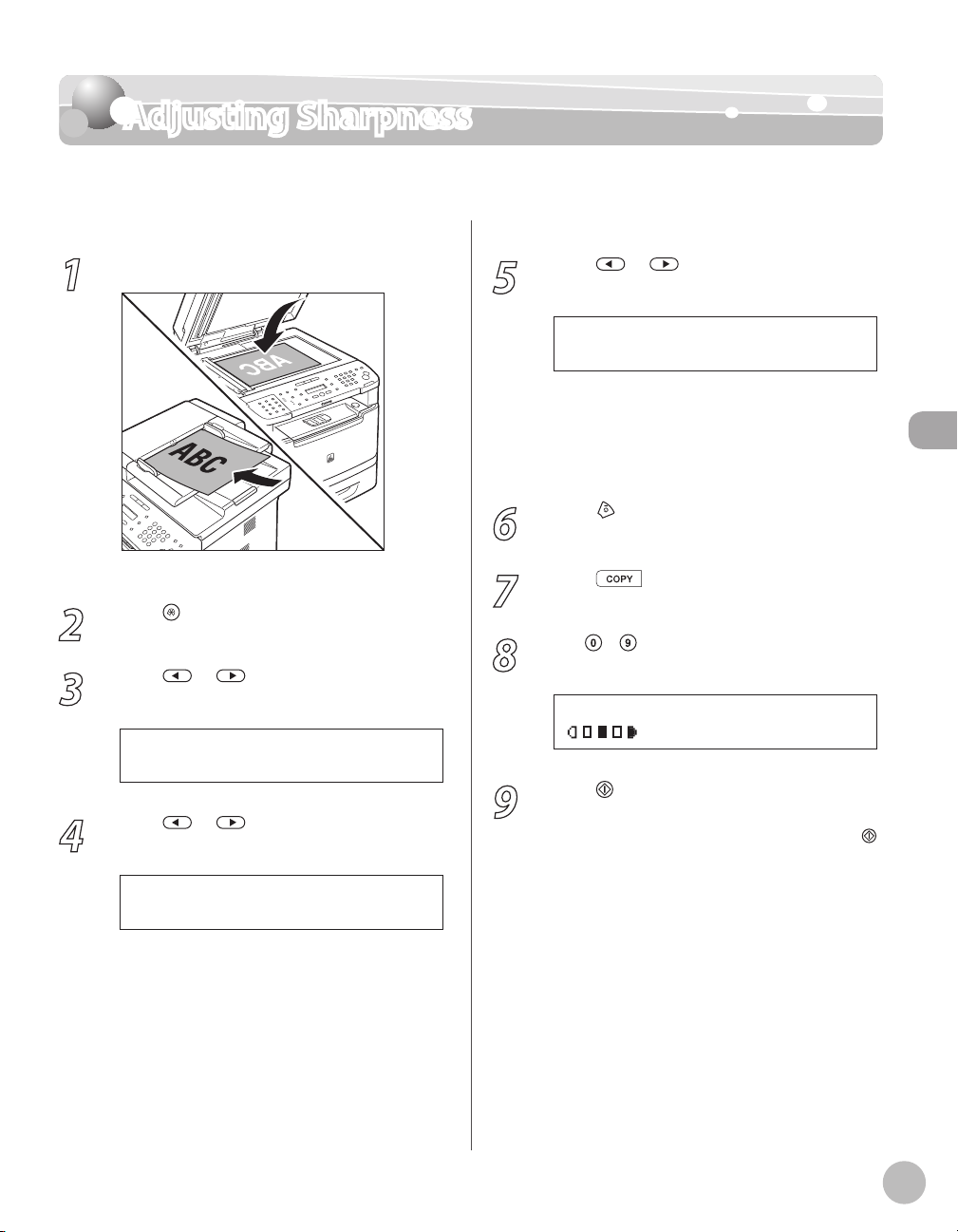
Adjusting Sharpness
3 . C O P Y S E T T I N G S
M E N U
2 . S H A R P N E S S
C O P Y S E T T I N G S
5
S H A R P N E S S
T E X T / P H O T O
1 0 0 % L T R
0 1
Adjusting Sharpness
You can set the sharpness of the copied image. The default setting is <5>.
1
2
3
4
Place documents.
For details, see “Placing Documents,” on p. 2-4.
Press [Menu].
Press or to select <COPY
SETTINGS>, then press [OK].
Press or to select <SHARPNESS>,
then press [OK].
5
6
7
8
9
Press or to select to adjust the
sharpness (1 to 9), then press [OK].
The highest sharpness level is 9 and the lowest
is 1. To copy text or lines clearly, select a high
sharpness level. To copy documents containing
printed images or other halftones, select a low
sharpness level.
Press [Stop/Reset] to return to the
standby mode.
Press [COPY].
Use – (numeric keys) to enter the
desired copy quantity (1 to 99).
Press [Start].
If you want to copy multiple documents using
the platen glass, place a document and press
[Start] once for each page.
Copying
3
3-29
Page 95
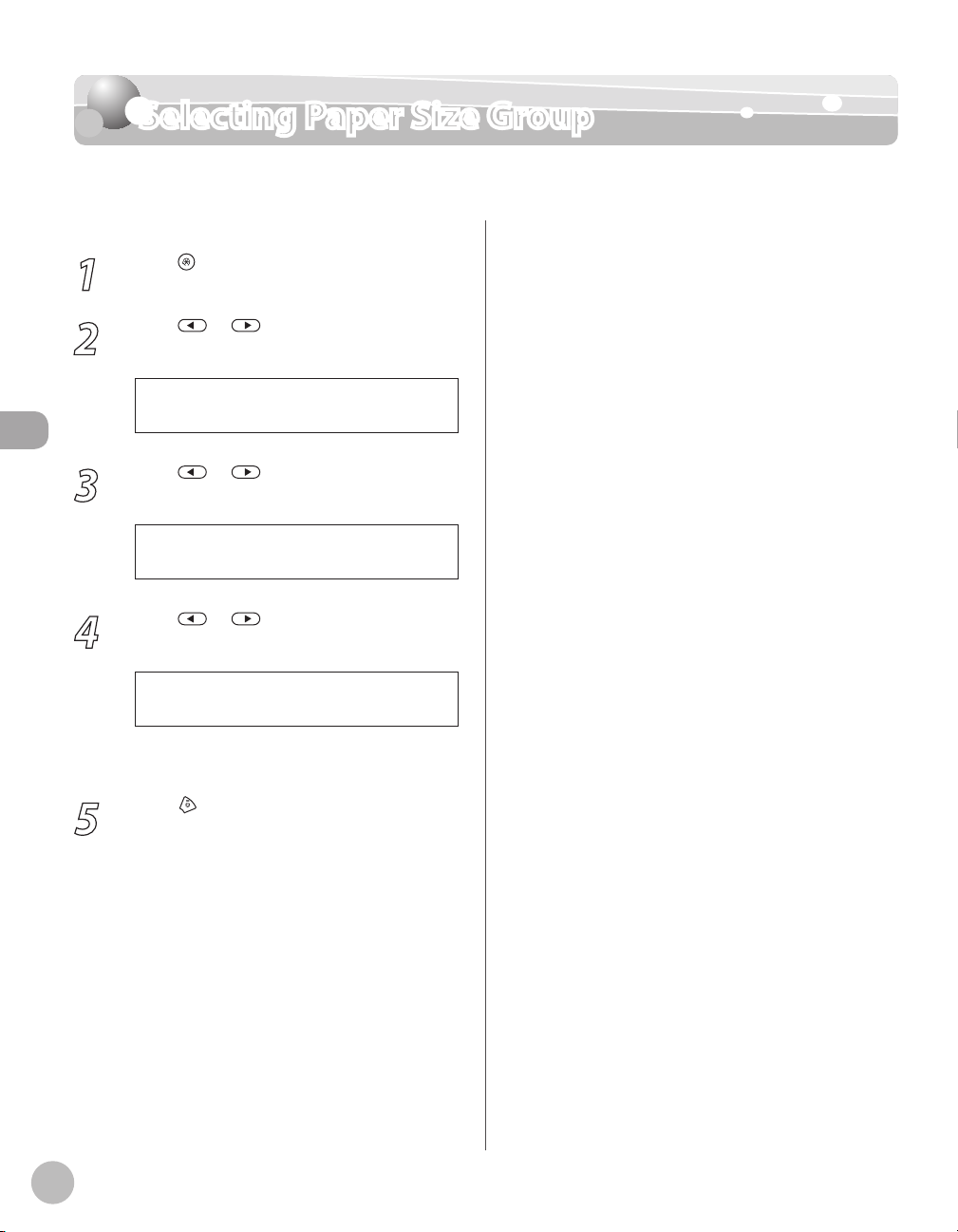
Selecting Paper Size Group
3 . C O P Y S E T T I N G S
M E N U
3 . P A P E R S I Z E G R O U P
C O P Y S E T T I N G S
I N C H E S
P A P E R S I Z E G R O U P
Selecting Paper Size Group
This section describes how to select the paper size group. The default setting is <INCHES>.
Press [Menu].
1
Press or to select <COPY
2
SETTINGS>, then press [OK].
Copying
3
4
5
Press or to select <PAPER SIZE
GROUP>, then press [OK].
Press or to select a paper size
group, then press [OK].
You can select from the following paper size
groups: <INCHES>, <A>, or <AB>.
Press [Stop/Reset] to return to the
standby mode.
3-30
Page 96

Changing Standard Mode
3 . C O P Y S E T T I N G S
M E N U
1 . S T A N D A R D S E T T I N G S
C O P Y S E T T I N G S
1 . I M A G E Q U A L I T Y
S T A N D A R D S E T T I N G S
Changing Standard Mode
The Standard mode is the combination of copy modes that the machine automatically
applies when the power is turned ON, or when
the Standard mode to suit your needs. The default settings are as follows:
–
<IMAGE QUALITY>: <TEXT/PHOTO>
–
<DENSITY>: <MANUAL> (5)
–
<ZOOM RATIO>: <PRESET RATIO> (100%)
–
<COPIES>: <1>
–
<COLLATE>: <OFF>
–
<2-SIDED>: <OFF>
–
<PAPER SELECT>: <AUTO>
[Stop/Reset] is pressed. You can change
Copying
1
2
3
Press [Menu].
Press or to select <COPY
SETTINGS>, then press [OK].
Press or to select <STANDARD
SETTINGS>, then press [OK].
4
5
Press or to select the desired
setting item, then press [OK].
You can specify the following settings:
<IMAGE QUALITY>, <DENSITY>, <ZOOM
RATIO>, <COPIES>, <COLLATE>, <2-SIDED>, and
<PAPER SELECT>.
If you press [Stop/Reset] before pressing [OK],
the setting will not be registered.
Press [Stop/Reset] to return to the
standby mode.
3-31
Page 97

Initializing the Standard Mode
3 . C O P Y S E T T I N G S
M E N U
4 . I N I T . C O P Y S E T .
C O P Y S E T T I N G S
< Y E S N O >
O K T O I N I T I A L I Z E ?
1
2
Copying
3
Initializing the Standard Mode
This section describes how to initialize the current copy setting mode including standard
mode.
Press [Menu].
Press or to select <COPY
SETTINGS>, then press [OK].
Press or to select <INIT. COPY
SET.>, then press [OK].
Press to select <YES>.
4
Press [Stop/Reset] to return to the
5
standby mode.
3-32
Page 98

Printing a Sample Page
Printing a Sample Page
You can print a sample page to see how pages printed with the current settings will look.
The paper size must be LTR.
–
The paper type must be Plain Paper (16 to 21 lb (60 to 80 g/m2)).
–
Make sure that the paper setting is appropriate and the paper is loaded correctly. No error message is displayed, even if
–
the sample page is not printed correctly.
You cannot cancel printing a sample page once printing has started.
–
You cannot use this function while making copies, scanning documents, or printing reports/lists.
–
Press [COPY].
1
Press and hold [OK].
2
The sample page will be printed on both sides
of the paper.
Copying
3-33
Page 99

Copying
3-34
Page 100

Printing
This chapter describes the basic print features.
Overview of the Print Functions .................................4-2
Introduction to Using Print Functions .......................4-4
Printing Documents from a Computer.......................4-5
Scaling Documents ......................................................4-7
Printing Multiple Pages on One Sheet .......................4-9
2-Sided Printing .........................................................4-11
Checking and Canceling Print Jobs ..........................4-12
4
Printing
