Page 1
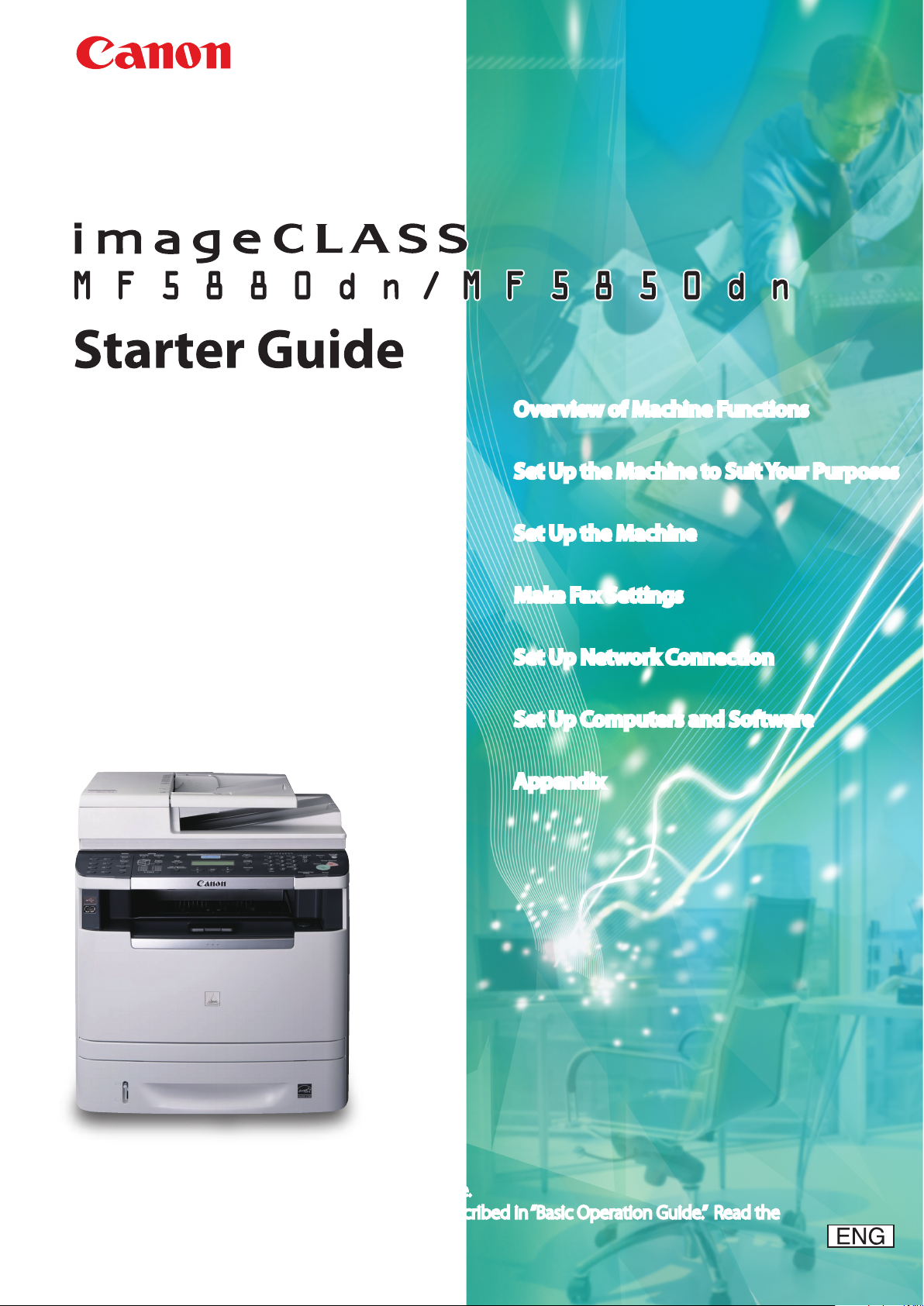
Overview of Machine Functions
Set Up the Machine to Suit Your Purposes
Set Up the Machine
Make Fax Settings
Set Up Network Connection
Set Up Computers and Software
Appendix
Read This Manual First.
Be sure to read the manual before using the machine.
The remarks for important safety instructions are described in “Basic Operation Guide.” Read the
manual also. Keep the manual for future reference.
Page 2
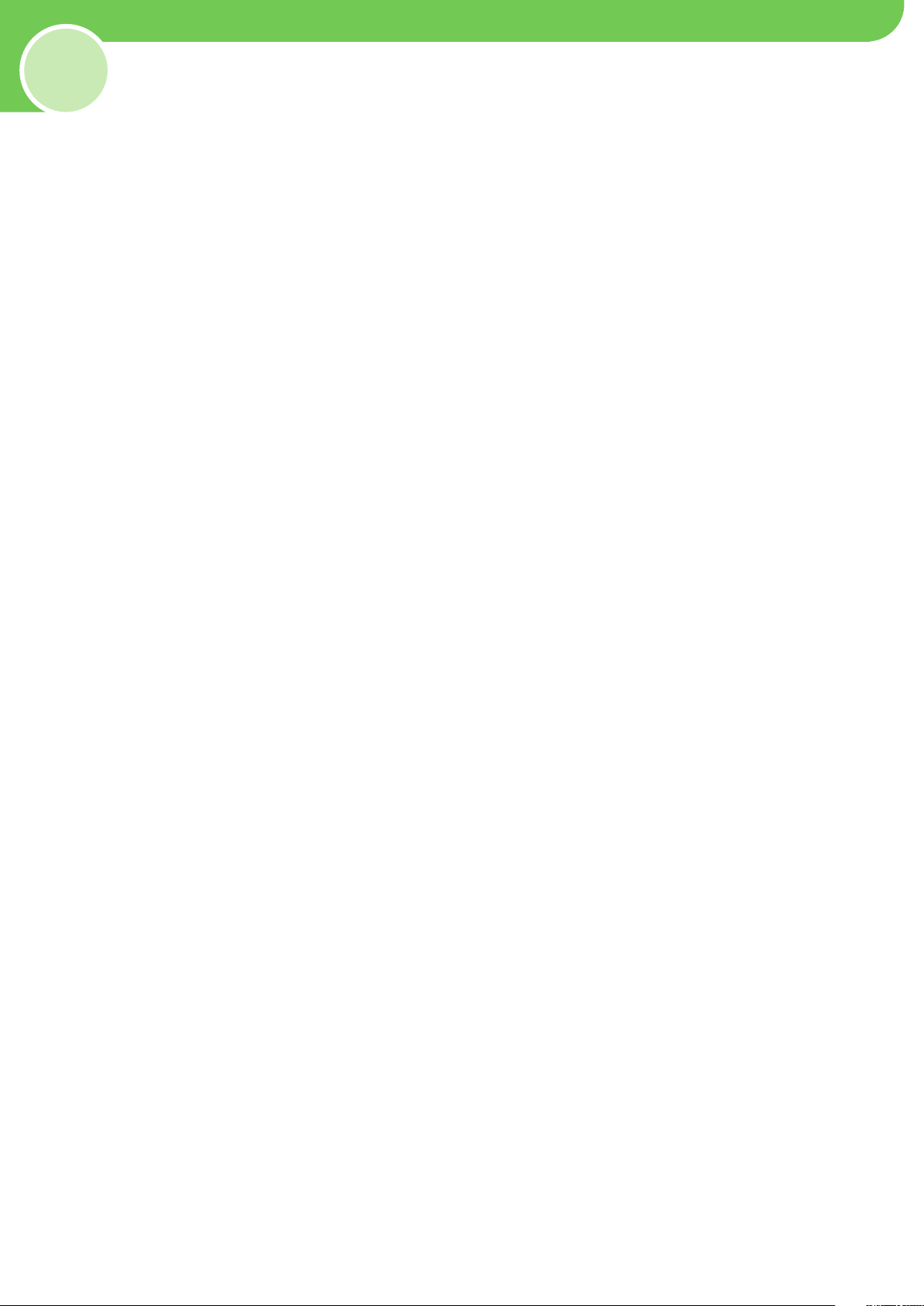
Contents
Overview of Machine Functions .............................................................................................................. 1
Available Features .......................................................................................................
1 Set Up the Machine to Suit Your Purposes ............................................................................................ 2
Set Up the Machine .................................................................................................................................... 3
2
Unpack the Machine .......................................................................................................
Items Included with the Machine .......................................................................................................
Optional Item ..............................................................................................................................................................................4
Installation Space .................................................................................................................
Manuals for the Machine ..................................................................................................................
Set Up Paper Cassette and Load Paper ................................................................................................................ 5
Attach the Optional Cassette to the Main Unit ................................................................................................ 6
Connect Power Cord and Turn On the Machine ............................................................................................... 7
3
Make Fax Settings ...................................................................................................................................... 8
Connect Telephone Cables .......................................................................................................
Register Sender Information .......................................................................................................
About the Keys ............................................................................................................................................................................8
User Telephone Number and Unit Name .................................................................................................................
Date and Time ................................................................................................................
About Sender Information ..................................................................................................................
Select the Receive Mode that Suits Your Needs .............................................................................................10
About the Receive Modes .................................................................................................................................................... 10
If You Need to Use Pulse Dialing .................................................................................................................
4 Set Up Network Connection ................................................................................................................... 13
Connect the LAN Cable............................................................................................................................................13
Compatible LAN Cables ........................................................................................................................................................ 13
Specify the IP Address Settings ............................................................................................................................13
Automatic Setting ................................................................................................................................................................... 13
Check IP Address Setting ..................................................................................................................
Check Network Connectivity ................................................................................................................
5 Set Up Computers and Software ........................................................................................................... 15
Types of Connection between Computers and the Machine ....................................................................15
Network Connection ..............................................................................................................................................................15
USB Connection .................................................................................................................
About User Software CD-ROM ..............................................................................................................................15
System Requirement .............................................................................................................................................................. 15
Drivers & Toolbox ................................................................................................................
Bundled Programs ................................................................................................................
Software Installation .................................................................................................................................................17
Network Connection .............................................................................................................................................................. 17
Color Network ScanGear ................................................................................................................
USB Connection .................................................................................................................
Check Installation ..................................................................................................................
Use Send Function Setting Tool (MF5880dn Only) ........................................................................................22
6 Appendix .................................................................................................................................................... 23
User Manual CD-ROM (e-Manual) .......................................................................................................
System Requirements ............................................................................................................................................................ 23
Using the User Manual CD-ROM (e-Manual) ................................................................................................................. 23
................................................. 1
............................................ 3
................... 4
......................................................4
.......................................4
................................ 8
............................. 8
.........9
.............................................................9
................................. 10
....................... 12
.................................... 13
.............................. 14
...................................................... 15
.................................................... 16
.................................................. 16
...................................... 18
...................................................... 20
.................................................. 21
.................23
Page 3

Overview of Machine Functions
This manual describes how to set the required settings to set up the machine and install the software. After
you set up the machine, you can use the functions described in the illustration below.
For details of each function, refer to the Basic Operation Guide and e-Manual.
Illustrations used in this manual are the model MF5880dn. When there is any difference between MF5880dn
and MF5850dn, it is clearly indicated in the text, e.g., “MF5880dn Only.”
For information on the standard features for each model, see “Available Features,” shown below.
The displays shown in this manual are the factory preset display for the MF5880dn in default setting.
Depending on the system configuration and product purchased, the appearance of the display may differ.
Available Features
The table below shows the available features on a product basis.
: available
—: not available
Copy
Fax
Print
Scan
E-Mail (Send/Receive)/I-Fax (Receive) —
Remote UI
UFRII LT
PCL —
To a File Server
To a USB Memory
To a Computer (USB Connection)
To a Computer (Network Scan)
imageCLASS
MF5880dn
imageCLASS
MF5850dn
—
The Canon Paper Feeder Unit PF-44 is an available option.
1
Page 4
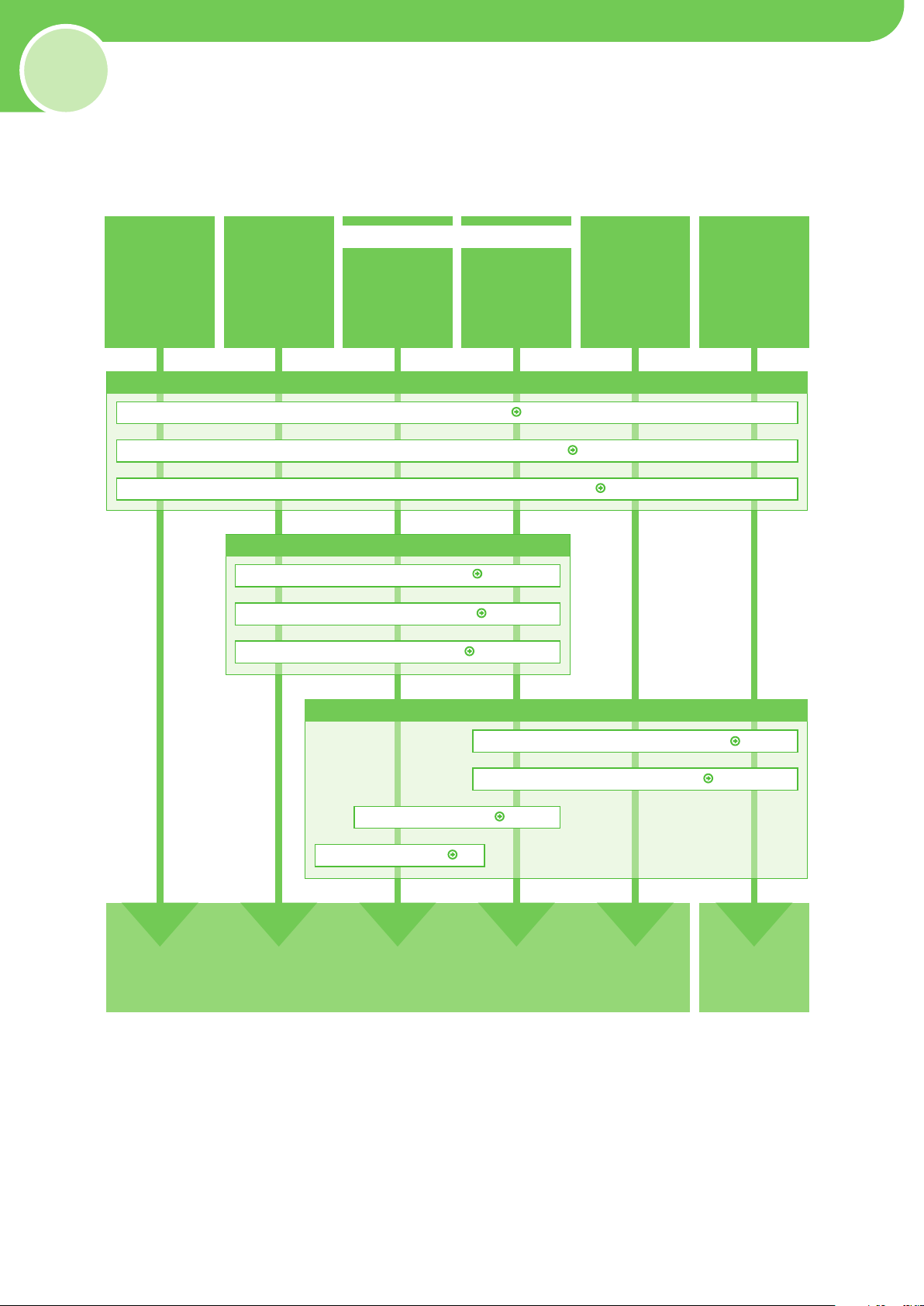
1
* Available only for the MF5880dn.
Copy
Scan
(to USB memory)
Fax
Print
Scan
(to Computer)
PC Fax
Print
Scan
(to Computer)
PC Fax
Network Connection
USB Connection
Remote UI
Scan*
(to File Server)
E-Mail*
(Send/Receive)
I-Fax*
(Receive)
The settings are now complete.
Go to
e-Manual
Unpack the Machine
Set Up Paper Cassette and Load Paper
Connect Power Cord and Turn ON the Machine
Connect Telephone Cables
Register Sender Information
Select the Receive Mode
Install Software
Connect the Machine to Network
Check IP Address Setting
Connect USB Cable
Required Settings
Fax Settings
Settings with Computer
Determine which machine functions you intend to use, and make the settings according to the flowchart
below.
Set Up the Machine to Suit Your Purposes
p. 3.
p. 5.
p. 8.
p. 8.
p. 10.
p. 17.
p. 21.
p. 7.
p. 13.
p. 13.
2
Page 5
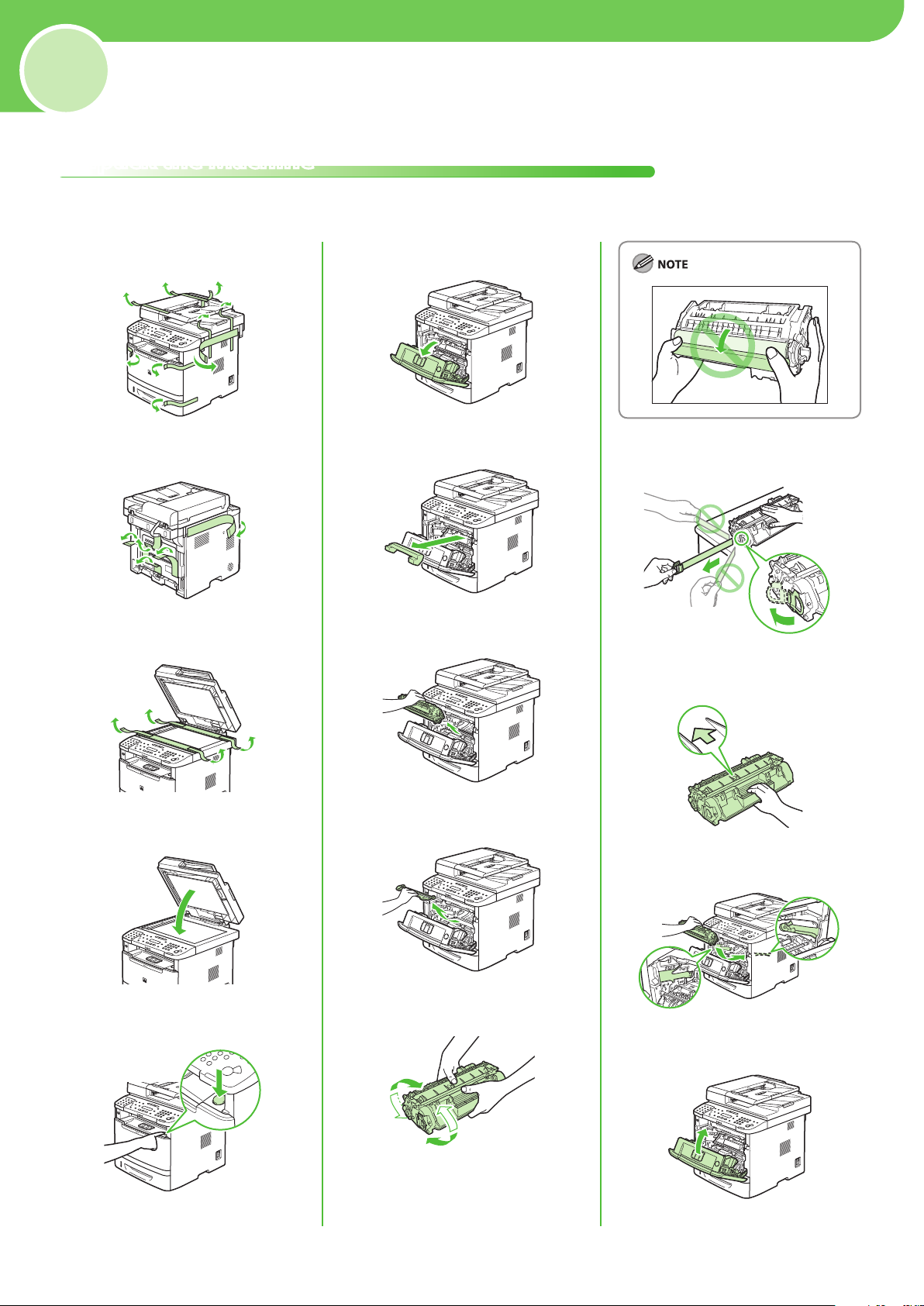
2
Unpack the Machine
Remove all shipping tape and packing materials from the machine.
Set Up the Machine
1
2
3
6
7
11
8
12
4
5
9
13
10
14
3
Page 6
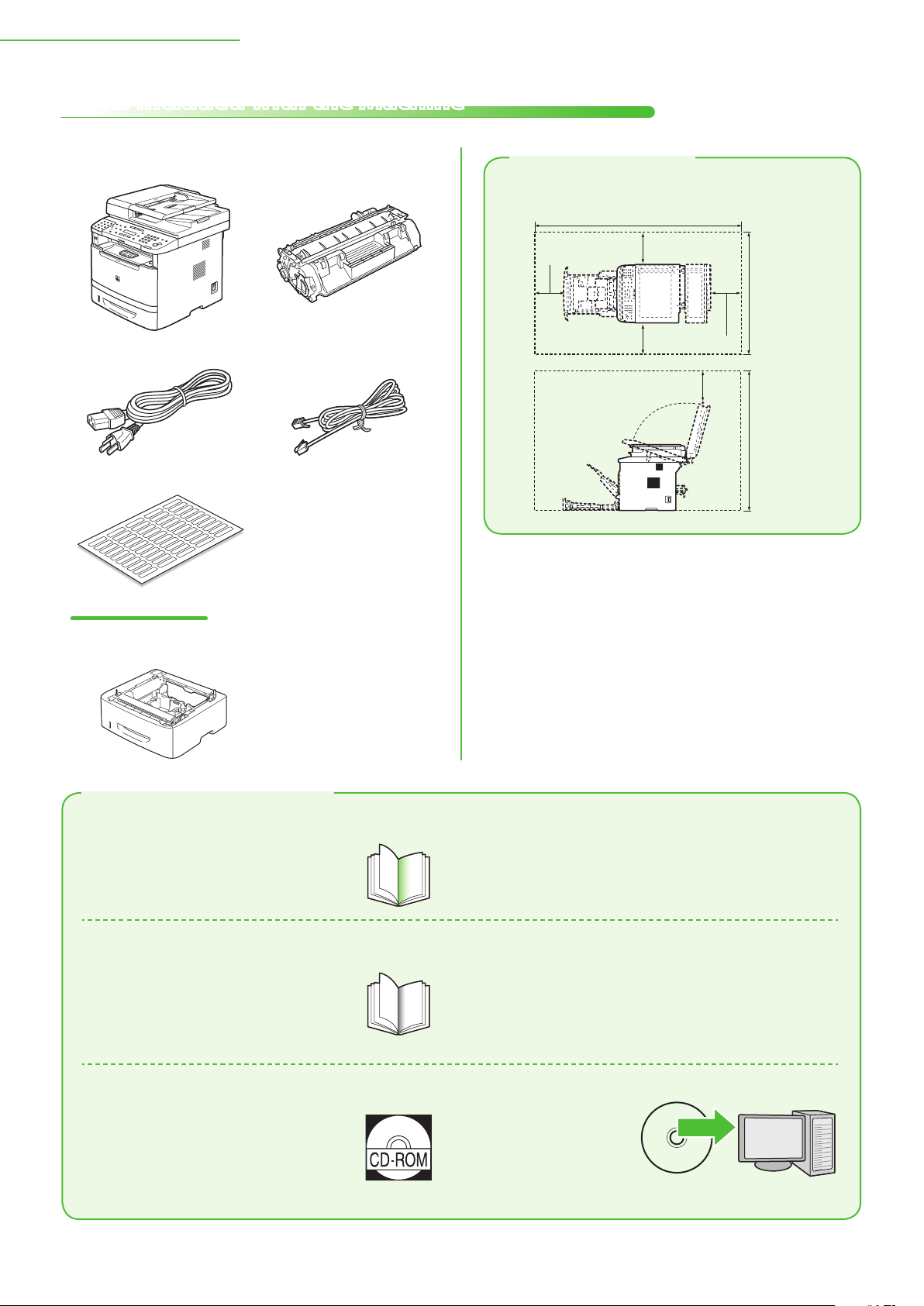
4
2 Set Up the Machine
50 3/8" (1279 mm)
23 1/4"
(590 mm)
4"
(100 mm)
4" (100 mm)
4"
(100 mm)
4" (100 mm)
31 3/8"
(795 mm)
4" (100 mm)
Items Included with the Machine
Machine● Toner Cartridge●
● Telephone Cable●
Power Cord
Destination Labels●
(Stored in the machine)
Starter Guide
●
●
Basic Operation Guide
●
User Manual CD-ROM
●
User Software CD-ROM
●
Limited Warranty Notice
●
Registration Card
●
e-Store Sheet
(This Document)
Installation Space
MF5880dn/MF5850dn
Optional Item
Paper Feeder Unit PF-44●
Manuals for the Machine
Starter Guide (This Document)●
Read this manual first
The Starter Guide contains the machine setup
and software installation. Read this guide before
operating this product.
Basic Operation Guide●
Read this manual next.
The Basic Operation Guide contains the basic
operation features.
Overview of Machine Functions
•
•
Set Up the Machine to Suit Your
Purposes
•
Set Up the Machine
•
Make Fax Settings
•
Set Up Network Connection
Before Using the Machine
•
•
Documents and Print Media
•
Copying
•
Printing
•
Registering Destinations in the
Address Book
•
Fax
•
E-mail
Set Up Computers and Software
•
•
Appendix
Scanning
•
•
Network
•
Settings from a PC
•
Maintenance
•
Troubleshooting
•
Machine Settings
•
Appendix
e-Manual (Located on the User Manual CD-ROM)●
Read the sections of this manual that
correspond to your intended use.
The e-Manual is a web browser-based manual
that you can see on your computer. This manual
contains total operation features. (Also includes
the Starter Guide contents and the Basic
Operation Guide contents.)
Copy/Fax/Print/Scan/E-Mail/
•
Security
•
Network settings
•
Settings from a PC (Remote UI)
•
Troubleshooting
•
Maintenance
•
Specifications
Page 7
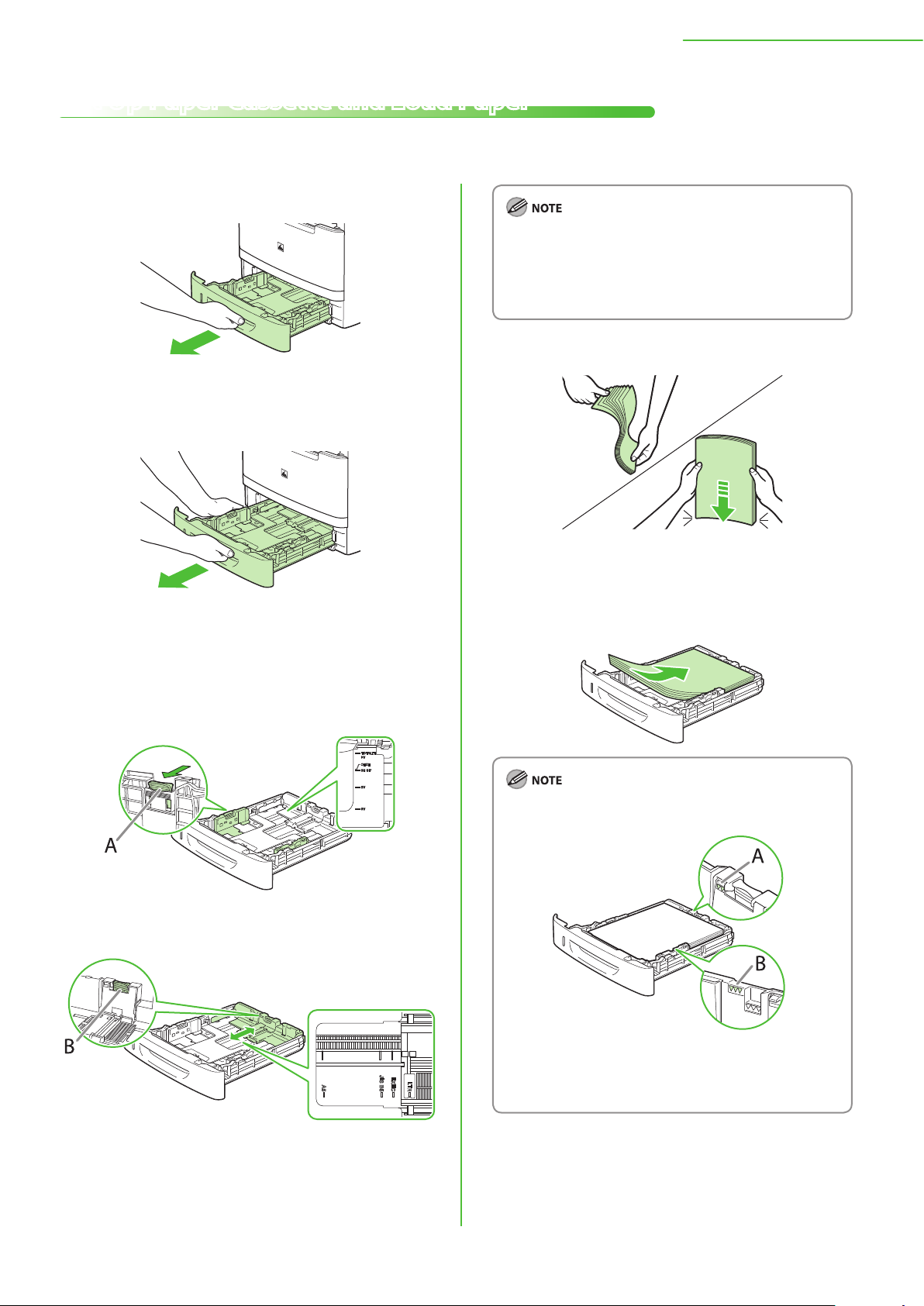
2 Set Up the Machine
B
A
Set Up Paper Cassette and Load Paper
This section describes how to set the paper size for the paper cassette and how to load the paper.
1 Pull out the paper cassette.
Make sure to set the guides to the mark for the size of
–
the paper to be loaded correctly. If the guides are
positioned incorrectly, it may cause paper jams, dirty
prints, etc.
A6 size paper cannot be loaded.
–
4 Fan the paper stack and even the edges.
2 Hold the paper cassette with both hands and
remove it from the machine.
3 Set the paper guides for the size of the paper
to be loaded.
Hold the lock release lever of the side paper guides (A)
●
and slide the guides to the mark for the size of the paper
to be loaded. The side paper guides move together.
●
Hold the lock release lever of the rear paper guide (B)
and slide the guide to the mark for the size of the paper
to be loaded.
5 Load the paper stack of the appropriate size
with the print side facing up. Align the rear
edge of the paper stack with the rear paper
guide.
Make sure the paper stack does not exceed the load
–
limit mark (A) and (B).
The paper cassette holds approximately 250 sheets of
–
paper (21 lb (80 g/m
The optional paper cassette holds approximately 500
–
sheets of paper (21
2
)).
lb (80 g/m
2
))
5
Page 8
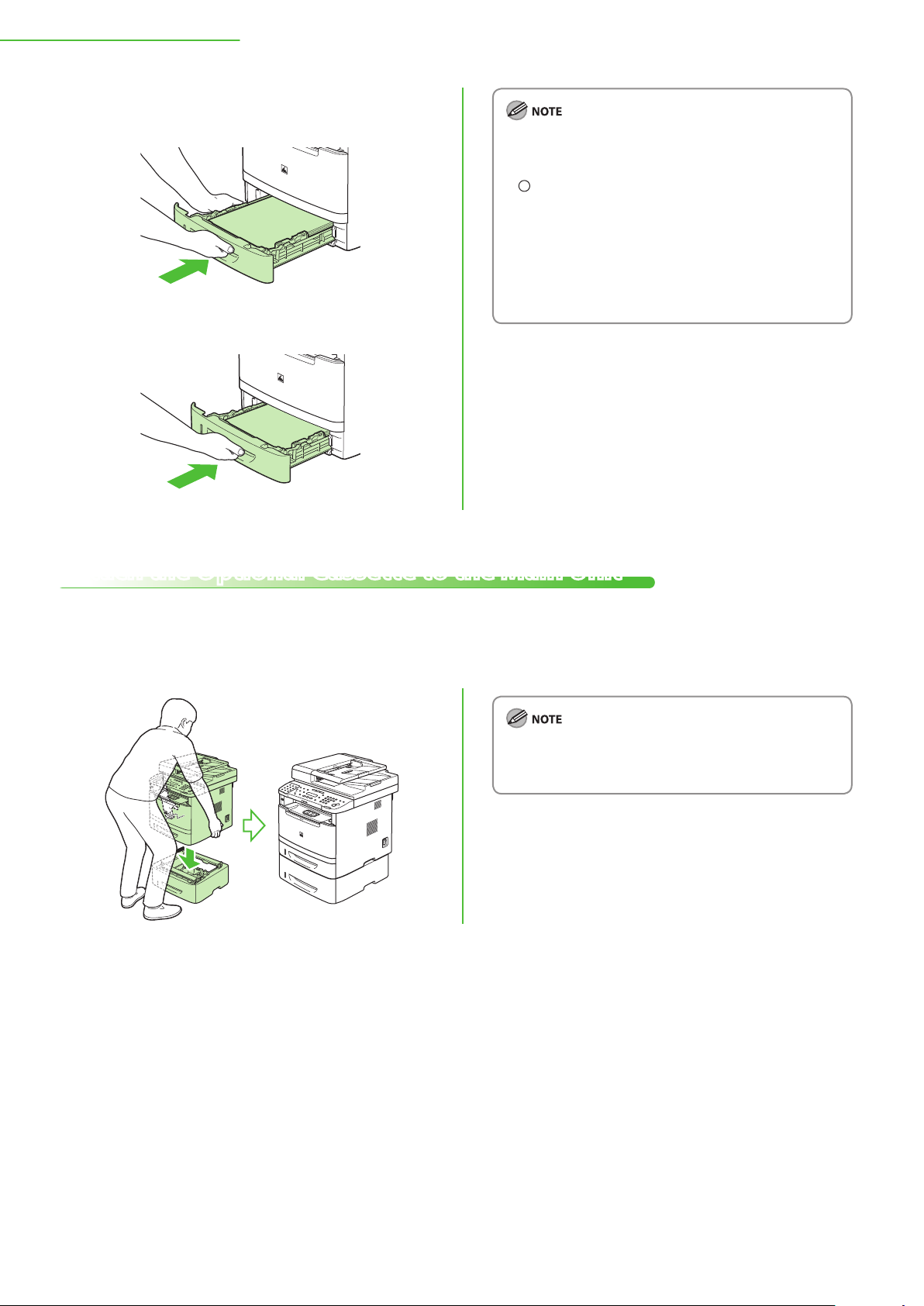
6
2 Set Up the Machine
6 Hold the paper cassette with both hands and
set it back into the machine.
7 Push the paper cassette as far as it will go.
The default paper size/type is set to <LTR> and <PLAIN
–
PAPER>. When you load other size and/or type of paper,
change the paper size/type setting by pressing
[Paper Settings]. For details, see “Introduction of the
Machine,” in the e-Manual.
For details on loading paper in the multi-purpose tray,
–
see “Introduction of the Machine,” in the e-Manual.
In the same manner, load the paper into the optional
–
paper cassette. For attaching the optional paper
cassette, see “Attach the Optional Cassette to the Main
Unit,” below.
Attach the Optional Cassette to the Main Unit
Take the cassette from the carton, and remove all packing materials, including shipping tape before attaching
the optional cassette to the main unit. Make sure the main unit and the optional cassette are facing in the
same direction when being attached.
When moving the main unit, be sure to carry it from front
side by using the provided hand grips on the left and
right sides, as seen in the illustration.
Page 9
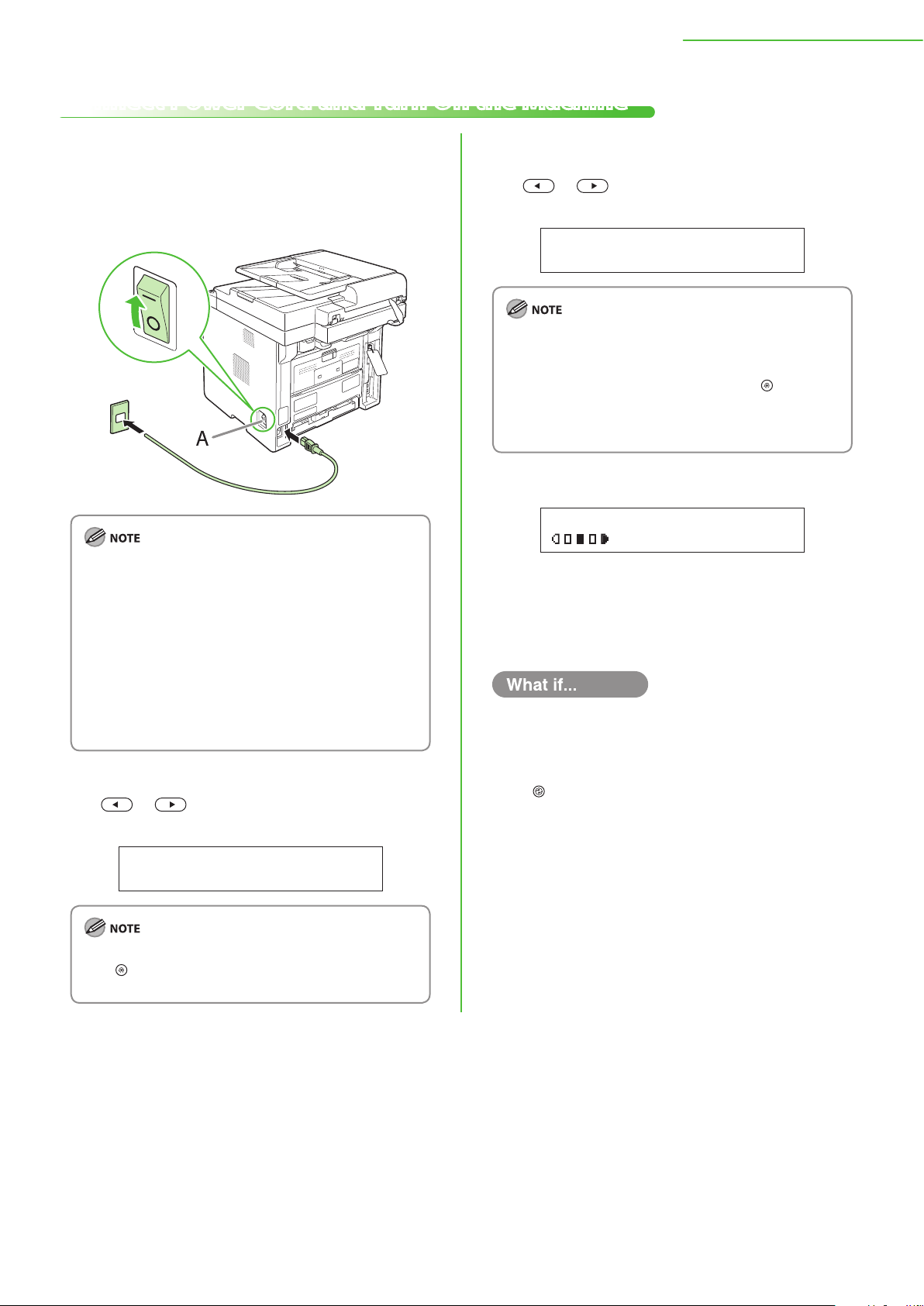
Connect Power Cord and Turn On the Machine
E N G L I S H
D I S P L A Y L A N G U A G E
U N I T E D S T A T E S
C O U N T R Y / R E G I O N
T E X T / P H O T O
1 0 0 % L T R
0 1
2 Set Up the Machine
1 Connect the power cord into the rear socket
on the back side of the machine and the wall
outlet, and press the [I] side of the main power
switch (A) to turn ON.
Do not remove the USB cap that covers the USB port on
–
back side of the machine and do not connect the USB
cable at this time.
Do not use a USB cable at this time. You will need a USB
–
cable during the software installation procedure for
USB connection.
If you want to use the optional paper cassette, attach
–
the Paper Feeder Unit PF-44 to the machine before
turning ON the machine. (For instructions on how to
attach the Paper Feeder Unit PF-44, see “Attach the
Optional Cassette to the Main Unit ,
” on p. 6.)
2 When <DISPLAY LANGUAGE> appears, press
or to select the language, and press
[OK].
3 When <COUNTRY/REGION> appears, press
or to select the country, and press
[OK].
Make sure that the country/region is selected correctly.
–
If not, faxes may not be sent/received properly.
It is possible to change the country/region at a later
–
time. To change the country/region, press
<10. SYSTEM SETTINGS> → <6. COMMUNICATIONS> →
<1. COUNTRY/REGION>, and then select the country/
region.
[Menu] →
4 The machine enters the standby mode.
5 Turn OFF the main power switch on the right
side of the machine, wait for at least 10
seconds, and then turn ON the power to
restart the machine.
The display returns to the standby mode:
●
The machine may enter the standby mode (Auto Clear function) while you
are setting it up. Make the setting again from the main menu.
The display turned OFF:
●
The machine may enter the Sleep mode while you are performing setup.
[Energy Saver] to turn the display back ON and continue the setup.
Press
●
<SET TONER AGAIN>/<CHECK TONER CONNECT.> is
displayed:
Check the installation of the toner cartridge and the placement of the paper.
(See “Unpack the Machine,
●
<TONER COVER OPEN/CLOSE COVER> is displayed:
Make sure that the front cover and scanning platform are closed properly.
(See “Unpack the Machine,
” on p. 3.)
” on p. 3.)
If you want to change the display language at a later time,
press
[Menu] → <2. COMMON SETTINGS> →
<6. DISPLAY LANGUAGE>, then select the language.
7
Page 10

8
3
Make Fax Settings
Connect Telephone Cables
Connect the supplied telephone cable to the
telephone line jack (A) on the back side of the
machine and the telephone wall jack.
Use the telephone cable shorter than 118 1/8" (3 m).
Register Sender Information
If you want to connect your own external telephone or
●
telephone with built-in answering machine, connect it
to the external device jack (B) on the back side of the
machine.
Before sending documents, you MUST register your fax or telephone number, unit name, and the current date
and time in the machine. The current date and time settings are used as standard timer settings for functions
that require them.
About the Keys
Use the keys either to operate or to enter information in the menu on the display.
●
Press
●
Press [OK] to confirm the entry.
●
Press
[a]: Letter mode
[1]: Number mode
●
Use
Press
●
required character appears.
or to move the cursor position.
to switch input modes:
– [numeric keys] to enter characters.
– [numeric keys] repeatedly until the
Press to enter symbols.
●
●
Press
at the cursor position. Press and hold
[Clear] to delete the character
[Clear] to delete the entire entry.
Page 11

The display returns to the standby mode:
U N I T T E L E P H O N E #
1 2 3 X X X X X X X
Ex.
C A N O N
U N I T N A M E : a
Ex.
0 4 / 0 1 / ’ 1 0 1 5 : 5 0
D A T E & T I M E S E T T I N G
Ex.
●
The machine may enter the standby mode (Auto Clear function) while you
are setting it up. Make the setting again from the main menu.
●
The display turned OFF:
The machine may enter the Sleep mode while you are performing setup.
[Energy Saver] to turn the display back ON and continue the setup.
Press
User Telephone Number and Unit Name
1 Press [Menu].
2 Press or to select <4. TX/RX
SETTINGS>, then press [OK].
3 Make Fax Settings
Maximum number of characters: 24 characters
−
including spaces
Unit name: your name, company name, etc.
−
If you accidentally enter an incorrect character, press
or
to move the cursor to the character that needs
correction and press
[Clear] to delete the character.
12 Press [Stop/Reset] to return to the
Standby mode.
Date and Time
1 Press [Menu].
3 Press or to select <3. FAX
SETTINGS>, then press [OK].
4 Press or to select <2. USER
SETTINGS>, then press [OK].
5 Press or to select <1. UNIT
TELEPHONE #>, then press [OK].
6 Use – , [numeric keys] to enter your fax/
telephone number, then press [OK].
Maximum number of digits: 20 digits including spaces
If you accidentally enter an incorrect number, press
or
/ [Clear] to delete the last number.
7 Press [Menu] twice.
2 Press or to select <7. TIMER
SETTINGS>, then press [OK].
3 Press or to select <1. DATE&TIME
SETTING>, then press [OK].
4 Use – , [numeric keys] to enter the date
and time, then press [OK].
−
Date: month/day/year
−
Time: in 24-hour/military time format
If you accidentally enter an incorrect number, press
or
to move the cursor to the number that needs
correction and overwrite it.
5 Press [Stop/Reset] to return to the Standby
mode.
8 Press or to select <2. TX/RX
COMMON SET.>, then press [OK].
9 Press or to select <1. TX SETTINGS>,
then press [OK].
10 Press or to select <1. UNIT
NAME>, then press [OK].
11 Use – , [numeric keys] / [Tone] to
enter the unit name, then press [OK].
You can select one of the following three date formats
–
in <3. DATE TYPE SELECT>.
<MM/DD/YYYY>
<DD/MM YYYY>
<YYYY MM/DD>
By default, the time zone is set to <GMT-5:00>. If
–
necessary, change <2. TIME ZONE SETTING> in the <7.
TIMER SETTINGS> menu to match the time zone at your
location. For details, see “Introduction of the Machine,”
in the e-Manual.
By default, the daylight saving time is <OFF>. If
–
necessary, change <6. DAYLIGHT SV. TIME> in the
<7.
TIMER SETTINGS> menu to <ON>. For details, see
“Introduction of the Machine,” in the e-Manual.
9
Page 12

10
3 Make Fax Settings
About Sender Information
The sender information you register in the machine appears in the header of each page received by your
recipient.
Select the Receive Mode that Suits Your Needs
About the Receive Modes
<FaxOnly>
Receives faxes automatically. When you use only the fax function,
select this mode without connecting to the external telephone.
When Receiving FAX●
The machine receives faxes
automatically.
When Receiving VOICE CALL●
The machine does not
respond.
<FaxTel>
Automatically switches between fax and a voice call. The machine
receives faxes automatically and rings for voice calls.
When Receiving FAX●
The machine receives faxes
automatically.
When Receiving VOICE CALL●
The machine rings. Answer
the call.
<AnsMode>
Receives faxes automatically and routes voice calls to the
telephone with built-in answering machine.
When Receiving FAX●
The telephone with built-in
answering machine rings
and the machine receives
faxes automatically.
When Receiving VOICE CALL●
The telephone with
built-in answering
machine rings and
records voice messages.
<Manual>
Rings for every call, whether it is fax or a voice call. For fax, you
need to manually activate the machine to receive the fax.
When Receiving FAX●
The external telephone rings.
To receive the fax, you can
either pick up the receiver
and press the [Start] key,
or press the [Hook] key
followed by the [Start]
key. Alternatively, you can
use the remote reception
function through the
external telephone.
When Receiving VOICE CALL●
The external telephone
rings. Answer the call.
Page 13

3 Make Fax Settings
F a x O n l y
R X M O D E
The receive mode determines how the machine responds to incoming faxes and voice calls. Select the mode
that most suits your needs from the chart below. For details about the receive modes, see “About the Receive
Modes,
” on p. 10.
For details, see “Methods for Receiving Faxes” in the “Fax” category in the e-Manual and “Introduction to Using Fax Functions” in
–
Chapter 6, “Fax,” in the Basic Operation Guide.
The remote reception function is useful when the receive mode is set to <Manual> and your machine is connected to an external
–
telephone. You can receive faxes by picking up the external telephone and pressing a two-digit remote reception ID (the default
setting is 25). For details, see “Fax,” in the e-Manual and Chapter 6, “Fax,” in the Basic Operation Guide.
Your telephone with built-in answering machine or answering machine must be connected directly to the machine to use
–
<AnsMode>. Make sure that the auto answering function of the telephone with built-in answering machine or answering
machine is activated. (See “Connect Telephone Cables,
The external telephone must be connected to the machine to use <FaxTel> or <Manual>. (See “Connect Telephone Cables,” on
–
p
. 8.)
By default, <FaxOnly> is selected in <1. RX MODE>. If an external telephone is connected to the machine and receives a fax or
–
voice call, the external telephone rings. You can answer voice calls while the external telephone is ringing.
To disable the incoming ring, press
–
<4. INCOMING RING>, then select <OFF>.
Voice mail is not supported with <AnsMode>.
–
DRPD (Distinctive Ring Pattern Detection) service assigns two or more telephone numbers with distinctive ring patterns to a
–
single telephone line, allowing you to have both a fax number(s) and a telephone number(s), using only one telephone line. Your
machine automatically monitors incoming calls and the ring pattern, to let you know if the call is a fax or voice call. Set the ring
patterns assigned by your telephone company for a fax or voice call. Contact your telephone company for information on
availability.
[Menu] → <4. TX/RX SETTINGS> → <3. FAX SETTINGS> → <4. RX SETTINGS> →
” on p. 8.)
The display returns to the standby mode:
●
The machine may enter the standby mode (Auto Clear function) while you
are setting it up. Make the setting again from the main menu.
●
The display turned OFF:
The machine may enter the Sleep mode while you are performing setup.
[Energy Saver] to turn the display back ON and continue the setup.
Press
1 Press [Menu].
2 Press or to select <4. TX/RX
SETTINGS>, then press [OK].
3 Press or to select <3. FAX
SETTINGS>, then press [OK].
4 Press or to select <1. RX MODE>,
then press [OK].
5 Press or to select the receive mode,
then press [OK].
<FaxOnly>: Answers all calls as faxes. (Default)
−
<FaxTel>: Switches between fax and voice calls
−
automatically if an external telephone is connected to
the machine.
<A
nsMode>: Receives faxes automatically and
−
records voice messages.
<M
−
anual>: Does not answer any calls. You have to
manually receive faxes.
6 Press [Stop/Reset] to return to the standby
mode.
11
Page 14

3 Make Fax Settings
If You Need to Use Pulse Dialing
By default, the telephone line type on the machine is set to tone dialing. If you use tone dialing, skip the
following procedure.
If you use pulse dialing, follow the procedure below and change the telephone line type setting on the
machine to pulse dialing.
If you do not know the type of telephone line you use, contact your local telephone company.
1 Press [Menu].
2 Press or to select <4. TX/RX SETTINGS>, then press [OK].
3 Press or to select <3. FAX SETTINGS>, then press [OK].
4 Press or to select <2. USER SETTINGS>, then press [OK].
5 Press or to select <2. TEL LINE TYPE>, then press [OK].
6 Press or to select telephone line type, then press [OK].
<TOUCH TONE>: Tone dialing (Default)
−
<ROTARY PULSE>: Pulse dialing
−
7 Press [Stop/Reset] to return to the standby mode.
12
Page 15

4
Set Up Network Connection
Connect the LAN Cable
Connect a LAN cable that is compatible with the
LAN connector of this machine.
A LAN cable is not included with the machine.
Specify the IP Address Settings
Compatible LAN Cables
The machine is compatible with a category 5
or greater twisted pair LAN cable. Connect
one end to the 10Base-T/100Base-TX port on
the back of the machine and the other end
to a network router or a hub.
Automatic Setting
By default, the IP address is assigned to the
machine automatically by the DHCP server.
Therefore, all you need to do when using DHCP is
just to connect the LAN cable. After connecting
the LAN cable, wait until the machine gets the IP
address.
Check IP Address Setting
To make sure this machine is communicating to
the network properly, follow the procedure in this
section.
It is recommended that the network administrator
–
perform this procedure.
Before performing this procedure, make sure that the
–
machine is turned ON and connected to a network.
For instructions on the settings for IPv6, see “Network
–
Settings,” in the e-Manual.
The settings for the Static IP, see “Network Settings,” in
–
the e-Manual.
The display returns to the standby mode:
●
The machine may enter the standby mode (Auto Clear function) while you
are setting it up. Make the setting again from the main menu.
●
The display turned OFF:
The machine may enter the Sleep mode while you are performing setup.
[Energy Saver] to turn the display back ON and continue the setup.
Press
1 Press [Menu].
2 Press or to select <10. SYSTEM
SETTINGS>, then press [OK].
3 Press or to select <5. NETWORK
SETTINGS>, then press [OK].
4 Press or to select <1. TCP/IP
SETTINGS>, then press [OK].
5 Press or to select <1. IPv4
SETTINGS>, then press [OK].
6 Press or to select <3. VIEW IP
ADDRESS>, then press [OK].
13
Page 16

14
4 Set Up Network Connection
1 . I P A D D R E S S
V I E W I P A D D R E S S
7 Press or to select the settings you
want to check, then press [OK].
<1. IP ADDRESS>
−
<2. SUBNET MASK>
−
<3. GATEWAY ADDRESS>
−
When the machine is communicating to the network
properly, the IP address, subnet mask and gateway
address are displayed. If not, IP address, subnet mask
and gateway address are not displayed.
Take a note of the IP address you confirmed here,
–
because you need it for using the Remote UI.
If the machine does not get the IP address after you
–
connect the LAN cable, perform the procedure below.
Turn OFF the main power switch → wait for at least 10
seconds → turn ON the main power switch → wait for 90
seconds.
If the machine still does not get the IP address, consult
your network administrator.
3 The Remote UI screen is displayed.
If the Remote UI screen does not appear, see “Settings
from a PC,” in the e-Manual.
8 Press [Stop/Reset] to return to the standby
mode.
The settings for the Static IP, see “Network Settings,” in the
e-Manual.
Check Network Connectivity
1 Start the web browser on the computer that is
connected to the network.
2 Enter the IP address in the address bar, then
press [Enter] on the keyboard.
The IP address to enter is the one that was confirmed in
“Check IP Address Setting,
” on p. 13.
If the number within a segment begins with a zero (0),
you can omit the zero (0) at the beginning.
Example: 123.034.050.006 = 123.34.50.6
Page 17

5
Set Up Computers and Software
Types of Connection between Computers and the Machine
There are two ways to connect the machine and computers: network connection and USB connection
You can use the USB connection and the network connection together.
Network Connection
(For details about the set up, see p. 17.)
Available functions with Network Connection:
Print, Remote UI, Scan to a Computer, Fax, E-Mail
(Send/Receive), I-Fax (Receive), Scan to File Server
For details on how to use each function with
network connection, refer to the following
chapters in the e-Manual :
Print
Remote UI
Fax
Scan to a Computer
E-Mail (Send/Receive)
I-Fax (Receive)
Scan to File Server
→
“Print”
→
“Settings from a PC”
→
“Fax”
→
“Scan”
→
“E-Mail”
→
“Fax”
→
“Scan”
USB Connection
(For details about the set up, see p. 20.)
Available functions with USB Connection:
Print, Fax, Scan to a Computer
For details on how to use each function with USB
Connection, refer to the following chapters in the
e-Manual:
Print
Fax
Scan to a Computer
→
→
→
“Print”
“Fax”
“Scan”
About User Software CD-ROM
System Requirement
Microsoft Windows 2000
●
CPU: Intel Pentium 133 MHz or faster
Memory: 128 MB or more
Microsoft Windows XP
●
CPU: Intel Pentium/Celeron series
300 MHz or faster
Memory: 128 MB or more
●
Microsoft Windows Server 2003*
CPU: Intel Pentium/Celeron series
133 MHz or faster
Memory: 128 MB or more
*
Network only
●
Microsoft Windows Vista
CPU: Intel Pentium 800 MHz or faster
Memory: 512 MB or more
●
Microsoft Windows Server 2008*
CPU: Intel processor 1 GHz (×86 processor), 1.4 GHz (×64
processor) or faster
Memory: 512 MB or more
*
Network only
Microsoft Windows 7
●
CPU: 1 GHz (x86 processor, x64 processor) or faster
Memory: 1 GB (x86 processor), 2 GB (x64 processor) or
more
15
Page 18

16
5 Set Up Computers and Software
Drivers & Toolbox
UFRII LT Driver
Using the UFRII LT Driver, the various data
processing tasks conventionally executed within
the printer are appropriately divided between
the host computer and the printer to greatly
reduce the overall printing time. The workload
can be delegated to match the output data, thus
realizing a significant increase in speed through
optimization.
FAX Driver
The FAX Driver is conceptually akin to a printer
driver. A user selects [Print] from any Windows
application software, selects the Canon fax driver
as the printer, and specifies its destination(s) and
options. The FAX Driver would then convert this
into an image that conforms to standard fax
protocols, to be printed or stored on the
recipient fax machine(s).
PCL Printer Driver (MF5880dn Only)
The PCL5e, and PCL6 printer drivers can be used
with most kinds of business application
software. The PCL5e printer driver is for blackand-white printers and the PCL6 printer driver is
for both color and black-and-white printers.
PCL6 is an advanced version of PCL5e, and offers
superior printing quality and speed. The PCL5e
printer driver is provided as standard with blackand-white printers.
USB Scanner Driver (ScanGear MF)
ScanGear MF enables computer to use the
machine as a scanner via USB.
Network Scanner Driver (Color Network
ScanGear)
Color Network ScanGear enables computer to
use the machine as a scanner via network.
Color Network ScanGear is not supported on all of the 64bit operating systems.
Bundled Programs
Send Function Setting Tool (MF5880dn Only)
The Send Function Setting Tool is a web browserbased tool that lets you easily configure the
settings required for storing scanned documents
to shared folders on the network, or for sending
scanned documents via e-mail.
For details on how to start the Send Function Setting Tool,
see “Use Send Function Setting Tool (MF5880dn Only),” on
p
. 22.
Presto! PageManager
Presto! PageManager makes it easy to scan,
share and organize photos and documents. For
details, see the online manual and online help
for this program.
To install Presto! PageManager, load the User Software CD
into a computer, click the [Custom Installation] button on
the CD-ROM Setup screen, click the [Next] button for USB
connection, then follow the instructions that appear on
the screen.
ScanGear MF is not supported on Windows Server 2003
and Windows Server 2008.
MF Toolbox (Available with USB connection)
MF Toolbox is a program that enables you to
easily import images scanned with a scanner
into an application, attach them to e-mail
messages, save them to hard disks, etc.
MF Toolbox is not supported on Windows Server 2003
and Windows Server 2008.
NetSpot Device Installer (NSDI)
NetSpot Device Installer enables you to set up
the machine for network operations. For details,
see the Readme file and online help for this
program.
NetSpot Device Installer (NSDI) is not supported on
Windows Server 2008 (32bit) and all of the 64bit
operating systems.
Page 19

5 Set Up Computers and Software
Software Installation
Before Installation
The following procedure is described using sample screens from Windows XP Professional.
–
The screen may differ according to the operating system, as well as the type and version of the printer driver.
–
Log on as an Administrator to install the software.
–
Click the circled button on each screen to go to the next step.
–
Make sure the machine is turned ON. (See “Connect Power Cord and Turn On the Machine,
–
When the User Software CD-ROM is inserted on your computer, the CD-ROM Setup screen is automatically displayed. If the CD-
–
ROM Setup screen is not displayed, right-click the CD-ROM icon and select [Open], then double-click [MInst] ([MInst.exe]).
Windows XP: Click [Start] on the Windows task bar → [My Computer] → CD-ROM icon.
•
Windows Vista/Server 2008/7: Click [Start] on the Windows task bar → [Computer] → CD-ROM icon.
•
Windows Server 2003: Click [Start] on the Windows task bar → [My Computer] → CD-ROM icon.
•
Windows 2000: Double-click [My Computer] on the Windows desktop → CD-ROM icon.
•
If the [User Account Control] dialog box appears during the procedure, click [Continue] or [Yes].
–
If you want to use both a USB and network connection, you need to install the drivers for each connection. Because the names of
–
the installed drivers are same, “Copy” is postfixed with the file name of the driver which was installed first to avoid conflicts.
You can change the file name either during or after the custom installation. To change the name after the installation, right-click
the driver icon, then select [Properties].
To install the software programs individually, select [Custom Installation], then follow the on-screen instructions.
–
If the error message is displayed indicating that the disk space is insufficient to install the software, make the enough free disk
–
space, and then try again.
For uninstallation of the drivers and Color Network ScanGear that you installed in this chapter, see “Troubleshooting,” in the e-
–
Manual.
” on p. 7.)
Network Connection
Precautions
Make sure the LAN cable is
–
connected to the machine. (See
“Connect the LAN Cable,
Make sure an IP address is assigned
–
to the machine. (See “Check IP
Address Setting,
” on p. 13.)
” on p. 13.)
1
2
If you want to share the printer in
–
the Print Server (Point and Print)
environment, it is necessary to
install the Canon Driver
Information Assist Service on the
server PC to set up the printer
configuration automatically or use
the Job Accounting feature. When
you want to install the Canon
Driver Information Assist Service,
start the installation from [Custom
Installation], and check [Canon
Driver Information Assist Service]
when [Select Driver] on the [MF
Driver - Setup Wizard] screen
appears.
When you install the FAX driver or
–
PCL6 driver, start the installation
from [Custom Installation], and
select [FAX driver] or [PCL6] during
the installation screen.
3
4
5
17
Page 20

18
5 Set Up Computers and Software
6
If the firewall is applied to the
operating system, the dialog box
below appears. Click [Yes] and
continue the installation.
7
8
9
10
Installation is complete.
If you continuously install Color
Network ScanGear, go to “Color
Network ScanGear,” on p. 18,
otherwise go to “Check Installation,”
on p. 21.
If you have several computers that
connect to the machine through a
network, repeat the procedure from
step 1 for each computer.
Color Network ScanGear
1
Select your machine on the list.
①
Make sure that the machine
name is highlighted.
Click [Next].
②
If nothing appears or your
–
machine does not appear in
[Device List], click [Update Device
List].
If your model does not appear
–
even after clicking [Update Device
List], click [Search by IP Address],
then specify the IP address of the
machine. For instructions on how
to check the machine’s IP address,
see “Check IP Address Setting,” on
p
. 13.
11
Select [Restart Computer Now
(Recommended)], then click [Restart]
to restart your computer.
12
2
To install Color Network ScanGear
on Windows Server 2008, click [Start]
on the Windows task bar →
[Computer] → right-click the CDROM icon and select [Open] →
[Color_Network_ScanGear] →
[Driver] → double-click [SetUp]
([Setup.exe]), then proceed to step 4.
3
Page 21

5 Set Up Computers and Software
4
Select the same language as your
operating system.
If you selected a language that is not
same as your operating system, the
characters may be garbled.
5
If an error message is displayed
indicating that registration of
ScanGear Tool or a UDP port as an
exception in Windows Firewall has
failed, manually register ScanGear
Tool and/or the UDP port as an
exception in Windows Firewall after
installation has finished. For details
on how to manually register
ScanGear Tool and/or the UDP port,
see “Network ScanGear Installation
Guide,” in user Software CD-ROM.
9
12
Installation is complete.
13
On the [Start] or [start] menu, point
to [Programs] or [All Programs] →
[Color Network ScanGear] → click
[ScanGear Tool]. ScanGear Tool
starts.
14
6
7
8
The Readme file opens. After reading
it, close the window.
10
11
15
Select your machine on the list.
①
Make sure that the machine
name is highlighted.
Click [Select].
②
19
Page 22

20
5 Set Up Computers and Software
If your model does not appear even
after clicking [Discover], click
[Address], then specify the IP
address of the machine or host
name. For instructions on how to
check the machine’s IP address, see
“Check IP Address Setting,
” on p. 13.
16
1
2
3
6
7
The settings are saved and
ScanGear Tool is closed.
Go to “Check Installation,” on p. 21.
For details, see “Scanning
Documents from a Networked
Computer,” in the e-Manual.
USB Connection
Precautions
Do not connect the USB cable before
–
installing the software. If you
connect the USB cable before
installing the software and the
[Found New Hardware Wizard]
screen appears, click [Cancel].
Make sure that the machine is turned ON
–
before connecting the USB cable.
A USB cable is not included with the
–
machine.
Windows Server 2003 and Windows
–
Server 2008 are not supported with
USB connection.
By default, the PCL driver (MF5880dn
–
Only) is not installed by connecting
the USB cable (plug and play). To
install the PCL driver, press
→ <10 SYSTEM SETTINGS> → <12.
PDL SELECT (PnP)> → <PCL5c>/
<PCL6>, then restart the machine.
[Menu]
8
4
9
5
10
Page 23

5 Set Up Computers and Software
11
Select [Restart Computer Now
(Recommended)], then click
[Restart] to restart your computer.
12
The machine has a cap (A) that
covers the USB port on the back of
the machine. Remove the cap (A) by
pulling the string.
13
After restarting your computer,
connect the machine and your
computer with a USB cable (A).
Depending on the operating system
you use, the dialog box to inform
you that new hardware is detected
may appear. Follow the on-screen
instruction to complete the
installation.
14
Installation is complete.
Go to “Check Installation,
” on p. 21.
Check Installation
Verify that the driver has been
installed successfully and that the
machine has been set as the
default printer.
If the name of the machine is
–
selected on the [Printer] screen
from an application, it is set as the
default printer.
For details on how to uninstall the
–
MF drivers and MF toolbox, see
“Troubleshooting,” in the eManual.
For using the Online Help file
–
provided with the drivers, see “PC
Fax,” “Print,” and “Scanning
Documents to a Computer
(Network Scan),” in the e-Manual.
This machine is compatible with
–
Bonjour. If your network
environment corresponds to
Bonjour, this machine can be used
as a printer with/without DHCP
function in a server or a router.
1
Open the folder for printers then
verify that the corresponding printer
driver icon is displayed.
Windows XP/Server 2003:
On the Windows task bar, click [start], then
select [Printers and Faxes].
Windows 2000:
On the Windows task bar, click [start], select
[Settings], and then double-click [Printers].
Windows Vista:
On the Windows task bar, click [Start], select
[Control Panel], and then click [Printers].
Windows 7:
On the Windows task bar, click [Start], then
select [Devices and Printers].
Windows Server 2008:
On the Windows task bar, click [Start], select
[Control Panel], and then double-click
[Printers].
2
Set your machine as the default
printer.
Select the printer icon for this machine, then
select [Set as Default Printer] from the [File]
menu.
If you installed software with
network connection, go to step 5.
3
Open [Scanners and Cameras] or
[Scanners and Cameras Properties],
then verify that the corresponding
scanner driver icon is displayed.
Windows XP:
On the Windows task bar, click [start], then
select [Control Panel], and then click
[Scanners and Cameras].
Windows 2000:
On the Windows task bar, click [start], select
[Settings], select [Control Panel], and then
double-click the [Scanners and Cameras]
icon.
Windows Vista:
On the Windows task bar, click [start], select
[Control Panel], select [Hardware and Sound],
and then select [Scanners and Cameras].
Windows 7:
Enter “scanner” in [Search programs and files]
under the [Start] menu, then click [View
scanners and cameras].
4
Verify that the [Canon MF Toolbox
4.9] icon is on the Windows desktop.
If the [Canon MF Toolbox 4.9] icon is
displayed on the Windows desktop,
installation of the MF Toolbox 4.9 was
successful.
If you installed software with USB
connection, skip following steps 5.
5
Verify that [Color Network
ScanGear] appears in the [All
Programs] or [Programs].
21
Page 24

22
5 Set Up Computers and Software
Use Send Function Setting Tool
(MF5880dn Only)
The Send Function Setting Tool enables you to make the settings required in order to use the following
features:
‒
Store scanned documents to shared folders on the network.
‒
Send a scanned image as an e-mail attachment to the specified e-mail address without using a computer.
Follow the procedure in this section to start the Send Function Setting Tool.
Click [How to Set] to display the
Precautions
POP before SMTP authentication is
–
not supported by this tool.
The following procedure is described
–
using sample screens from Windows
XP Professional.
The screen may differ according to
–
the operating system.
Click on the circled button on each
–
screen to go to the next step.
Make sure the machine is turned ON.
–
(See “Connect the LAN Cable,” on
p
. 13.)
Make sure to log on as an
–
Administrator to use the software.
Make sure an IP address is assigned
–
to the machine. (See “Check IP
Address Setting,
” on p. 13.)
①
Send Setting Guide, then
minimize the guide until the
tool is activated in step 7.
Click [Next] to proceed to step 4.
②
If the firewall is applied to the
operating system, the dialog box
below appears. Click [Yes] and
continue the installation.
4
5
6
1
2
3
Select your machine on the list.
①
Make sure that the machine
name is highlighted.
Click [Next].
②
If nothing appears or your
–
machine does not appear in the
list, click [Search Again].
If your model does not appear even
–
after clicking [Search Again], click
[Search by IP Address], then specify
the IP address of the machine. For
instructions on how to check the
machine’s IP address, see “Check IP
Address Setting,
” on p. 13.
If the management mode
(Department ID/User Management)
is registered to the machine, you are
prompted to enter your ID and/or
password.
7
The Select Setting window is
displayed.
Return to the Send Setting Guide
that you minimized in step 3, and
then proceed to configure the
Send Setting Tool.
Page 25

6
Appendix
User Manual CD-ROM (e-Manual)
The User Manual CD-ROM (e-Manual) is a software that enables you to select and view the HTML manuals
included on the CD-ROM on your computer screen. The manual describes all of the functions and
troubleshooting for the machine. Perform the instructions below to use the User Manual CD-ROM (e-Manual).
System Requirements
The User Manual CD-ROM (e-Manual) can be used
in the following system environments.
●
OS (Operating System)
Windows 2000 SP4, Windows XP, Windows Vista,
Windows 7 (Internet Explorer 6 is required if you are using
Windows 2000 SP4.)
Mac OS X v10.4.x, v10.5.x
●
Web Browser
Windows: Internet Explorer 6, 7, 8
Mac: Safari 2, 3, 4
●
Flash Player
Flash Player 8 or later
The memory and CPU required to run each operating
–
system are also required.
A display with the resolution of 1024 x 768 pixels or
–
higher is required.
The User Manual CD-ROM (e-Manual) may not operate
–
correctly if Flash Player is not installed or a version of
Flash Player earlier than Flash Player 8.0 is installed on
your computer.
Using the User Manual CD-ROM (eManual)
●
For Windows
To Install the e-Manual on your computer:
Insert the User Manual CD-ROM into your
1.
computer.
2.
Select the language.
3. Click [Install].
4. The installation starts automatically.
5. When the installation finished, press [OK].
6. To display the
shortcut icon [MF5800_Manual_us] on the
desktop.
e-Manual, double-click the
To display the e-Manual directly from the CD-ROM:
1. Insert the User Manual CD-ROM into your
computer.
2.
Select the language.
3. To display the
For Macintosh
●
1.
Insert the User Manual CD-ROM into your
e-Manual, click [Display manual].
computer.
2.
Drag the [MF5800_Manual_us] folder to where
you want it.
3.
Open the [MF5800_Manual_us] folder.
4. Double-click index.html, and the
e-Manual is
displayed.
If the menu is not displayed automatically after you
–
insert the CD-ROM, perform the procedure below.
Right-click the CD-ROM icon and select [Open], then
double-click start.exe.
Windows XP:
•
On the Windows taskbar, click [start], then select [My
Computer].
Windows Vista/7:
•
On the Windows taskbar, click [start], then select
[Computer].
Windows 2000:
•
Double-click [My Computer] on the Windows
desktop.
Depending on the operating system you are using, a
–
security protection message may be displayed. If a
message appears, follow the instructions on the screen
to solve the problem.
23
Page 26

24
6 Appendix
When you start the e-Manual, the screen below is displayed.
If you are using a browser such as Internet Explorer for Windows XP, ActiveX blocks pop-ups in the background. If the e-Manual is not
displayed properly, look for an information bar at the top of the page and click the information bar.
A [Top]
Click to return to the top page.
[Function List]
B
Click to display the topic pages for function
categories.
[Contents]
C
Click to display the topic pages for Contents.
[Index]
D
Click to display the topic pages for Index.
[Glossary]
E
Click to display the glossary in a separate
window.
[Search]
F
Click to display a list of the topic page titles that
include the phrase you enter. Click a title to
[Print]
G
Click to print all categories or a single category.
H
Function Categories
Select a function category to display the list of
image icons for the topics corresponding to that
function. Click an image icon or [Display
Function List] to display the topic pages for the
function category.
Appendix Categories
I
Select an appendix category to display the topic
pages not related to functions, such as
maintenance and troubleshooting topics.
[Office Locations]
J
Click to display Canon contact details in a
separate window.
display the corresponding topic page.
When performing a search, make sure to enter a phrase that will match a keyword. Depending on the phrase you enter, the
–
correct search results may not be displayed.
Topic pages can be printed by page or by category.
–
The background color and images of the top page may not be printed, depending on the web browser settings.
–
Page 27

Contacting Service Center
When you have a problem with your machine and you cannot solve it even if you refer to the manuals or
online help, please contact our Canon Authorized Service Facilities or the Canon Customer Care Center at
1-800-OK-CANON between the hours of 8:00 A.M. to 8:00 P.M. ET for U.S.A. and 9:00 A.M. to 8:00 P.M. ET for
Canada Monday through Friday.
Canadian customer support is available on-line at www.canon.ca or by calling 1-800-652-2666 Monday
through Friday from 9:00 A.M. to 8:00 P.M. ET
Trademarks
Canon, the Canon logo, imageCLASS, and NetSpot are trademarks of Canon Inc.
Microsoft, Windows, Windows Server, and Windows Vista are trademarks or registered trademarks of Microsoft
Corporation in the U.S. and/or other countries.
All other product and brand names are registered trademarks, trademarks or service marks of their respective
owners.
Copyright
Copyright © 2009 by Canon Inc. All rights reserved. No part of this publication may be reproduced,
transmitted, transcribed, stored in a retrieval system, or translated into any language or computer language in
any form or by any means, electronic, mechanical, magnetic, optical, chemical, manual, or otherwise, without
the prior written permission of Canon Inc.
UFST: Copyright © 1989-2003 Monotype Imaging, Inc.
Disclaimers
The information in this document is subject to change without notice.
CANON INC. MAKES NO WARRANTY OF ANY KIND WITH REGARD TO THIS MATERIAL, EITHER EXPRESS OR
IMPLIED, EXCEPT AS PROVIDED HEREIN, INCLUDING WITHOUT LIMITATION, THEREOF, WARRANTIES AS TO
MARKETABILITY, MERCHANTABILITY, FITNESS FOR A PARTICULAR PURPOSE OF USE OR NON-INFRINGEMENT.
CANON INC. SHALL NOT BE LIABLE FOR ANY DIRECT, INCIDENTAL, OR CONSEQUENTIAL DAMAGES OF ANY
NATURE, OR LOSSES OR EXPENSES RESULTING FROM THE USE OF THIS MATERIAL.
Page 28

CANON INC.
30-2, Shimomaruko 3-chome, Ohta-ku, Tokyo 146-8501, Japan
CANON MARKETING JAPAN INC.
16-6, Konan 2-chome, Minato-ku, Tokyo 108-8011, Japan
CANON U.S.A., INC.
One Canon Plaza, Lake Success, NY 11042, U.S.A.
CANON EUROPA N.V.
Bovenkerkerweg, 59-61, 1185 XB Amstelveen, The Netherlands
CANON CHINA CO. LTD.
15F Jinbao Building No.89, Jinbao Street, Dongcheng District, Beijing 100005, PRC
CANON SINGAPORE PTE LTD
1 HarbourFront Avenue, #04-01 Keppel Bay Tower, Singapore 098632
CANON AUSTRALIA PTY LTD
1 Thomas Holt Drive, North Ryde, Sydney NSW 2113, Australia
CANON GLOBAL WORLDWIDE SITES
http://www.canon.com/
FT5-2842 (000) xxxxxxxxxx
© CANON INC. 2009 PRINTED IN CHINA
