Page 1
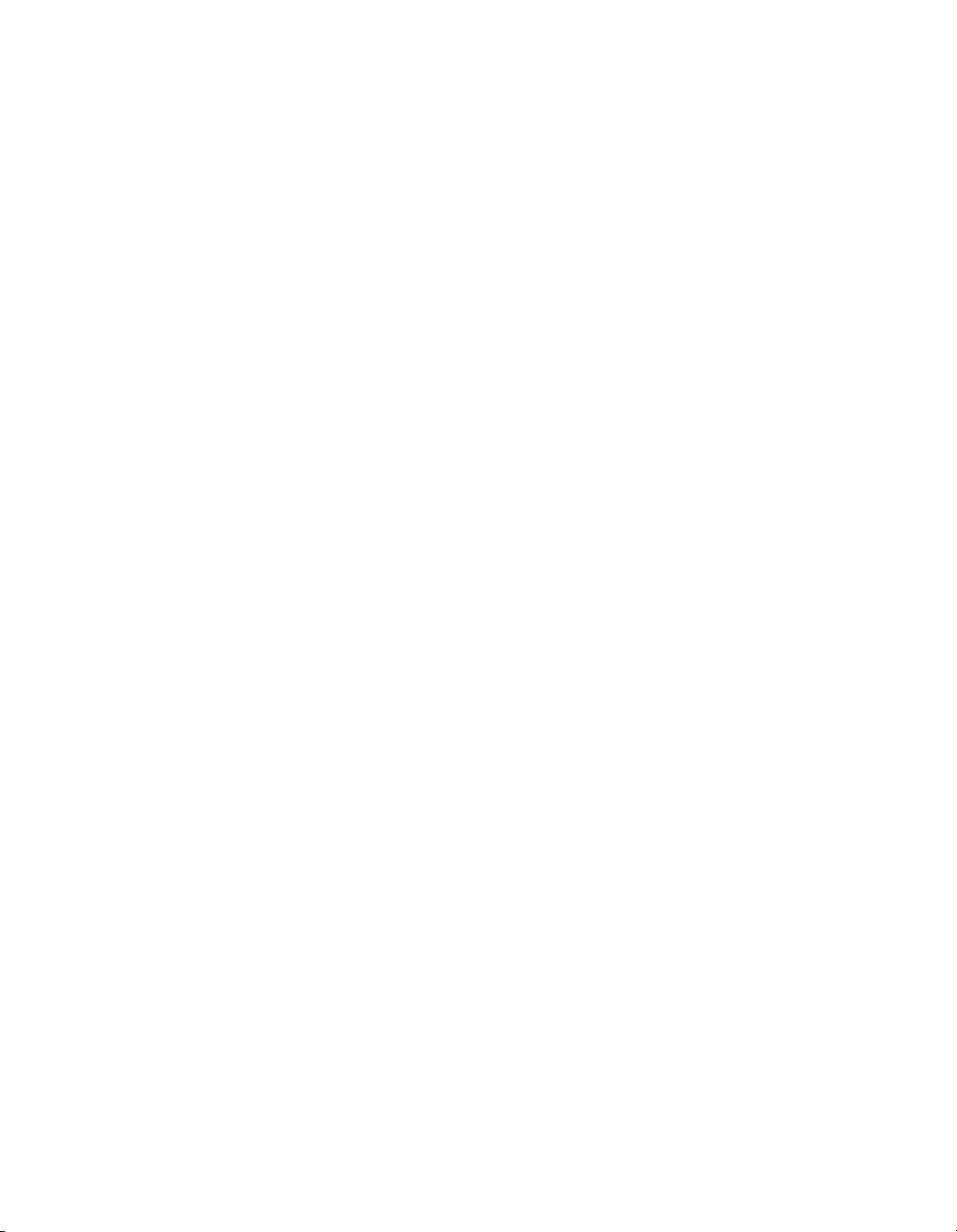
imageCLASS
MF5700 Series
Basic Guide
Page 2
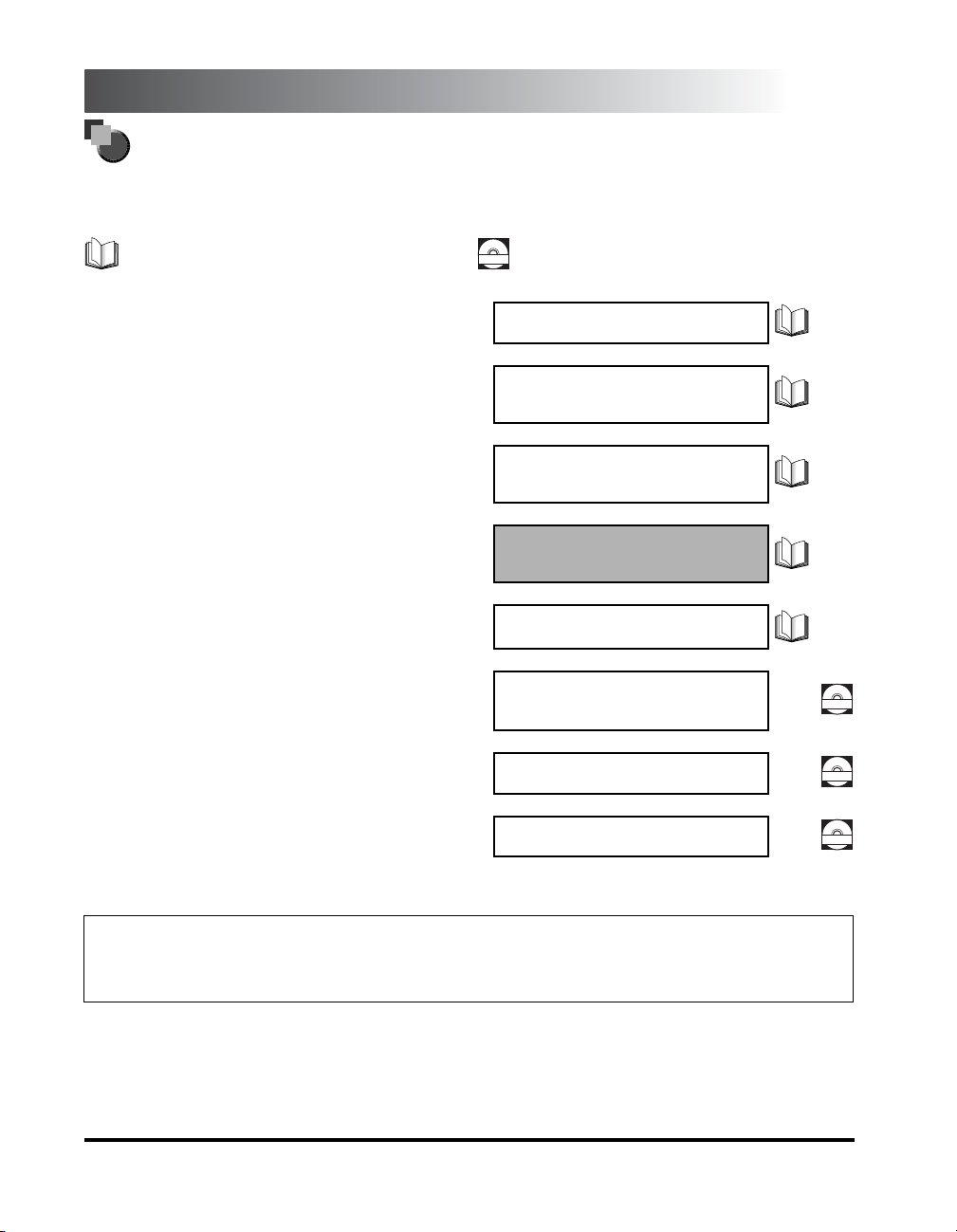
Manuals for the Machine
The manuals for this machine are divided as follows. Please refer to them for detailed information.
Depending on the system configuration and product purchased, some manuals may not be needed.
Guides with this symbol are printed manuals.
• Setting Up the Machine
• Software Installation
• Setting Up the Machine
• Software Installation
• Network Settings
• Copying and Printing Instructions
• Troubleshooting
• Fax Instructions
• Troubleshooting
• Software Installation and Instructions
• Printing, Scanning and PC Faxing Instructions
• Troubleshooting
• Remote User Interface Instructions
• Network Connectivity and Setup Instructions
Guides with this symbol are PDF manuals included on the
CD-ROM
accompanying CD-ROM. (See footnote.)
Set-Up Instructions
Only for the MF5730/MF5750 models.
Set-Up Instructions
for the Machine
Only for the MF5770 model.
Set-Up Instructions
for Networking and Printing
Only for the MF5770 model.
Basic Guide
(This Manual)
Facsimile Guide
Only for the MF5750/MF5770 models.
Software Guide
Remote UI Guide
Only for the MF5770 model.
Network Guide
Only for the MF5770 model.
CD-ROM
CD-ROM
CD-ROM
Model Name
• F146500 (imageCLASS MF5730)
• F146502 (imageCLASS MF5750)
• F146502 (imageCLASS MF5770)
• The machine illustration on the cover may differ slightly from your machine.
• To view the manual in PDF format, Adobe Reader/Acrobat Reader/Acrobat is required. If Adobe Reader/Acrobat Reader/Acrobat is not installed on
your system, please download it from the Adobe Systems Incorporated website (http://www.adobe.com).
Page 3
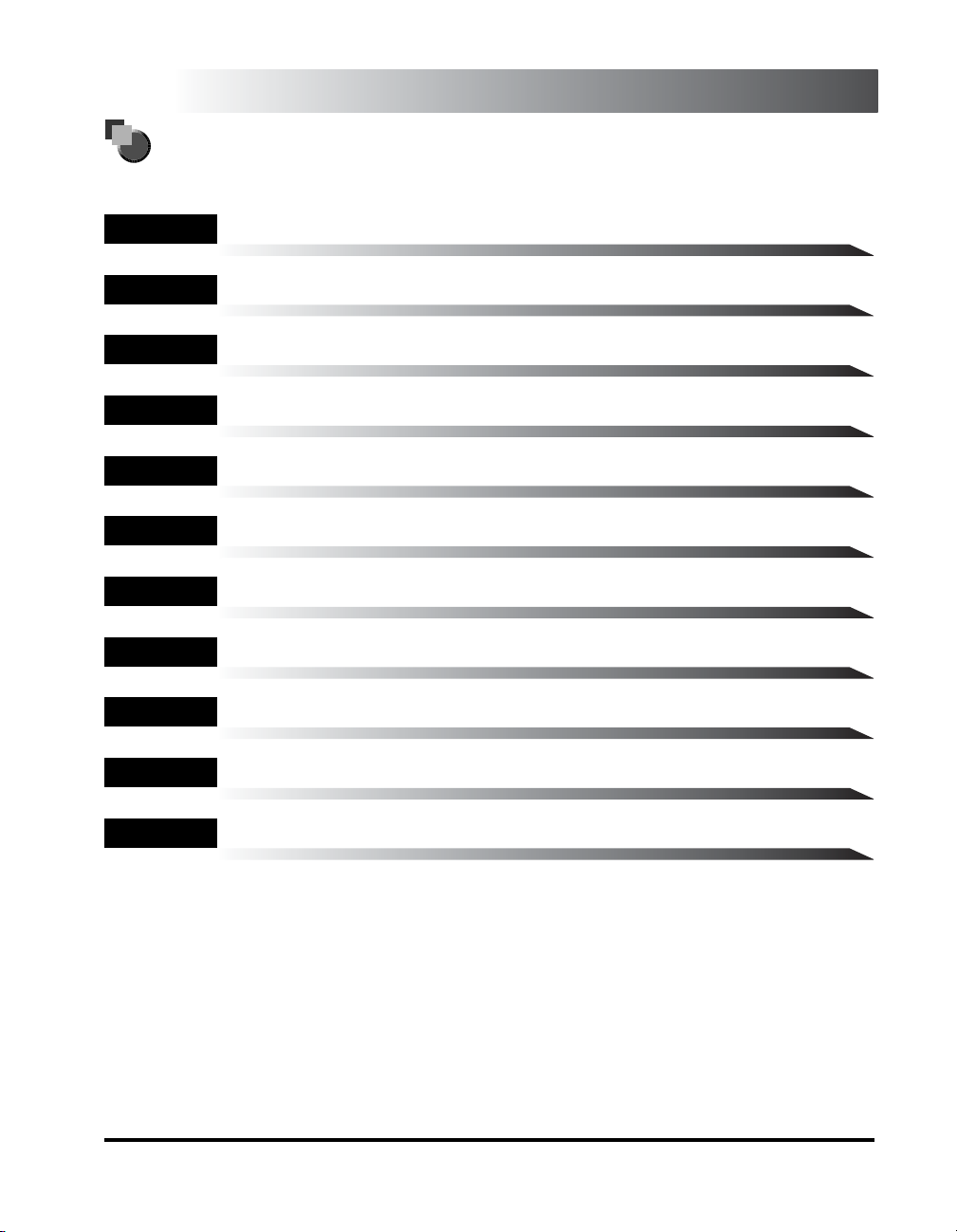
How This Manual Is Organized
Chapter 1
Chapter 2
Chapter 3
Chapter 4
Chapter 5
Chapter 6
Chapter 7
Chapter 8
Chapter 9
Chapter 10
Introduction
Paper Handling
Document Handling
Printing from Your Computer
Copying
Scanning
Status Monitor
Maintenance
Troubleshooting
Machine Settings
Chapter 11
Considerable effort has been made to ensure that this manual is free of inaccuracies and omissions. However, as we are constantly improving our
products, if you need an exact specification, please contact Canon.
Appendix
Includes the specifications of this machine and the index.
Page 4
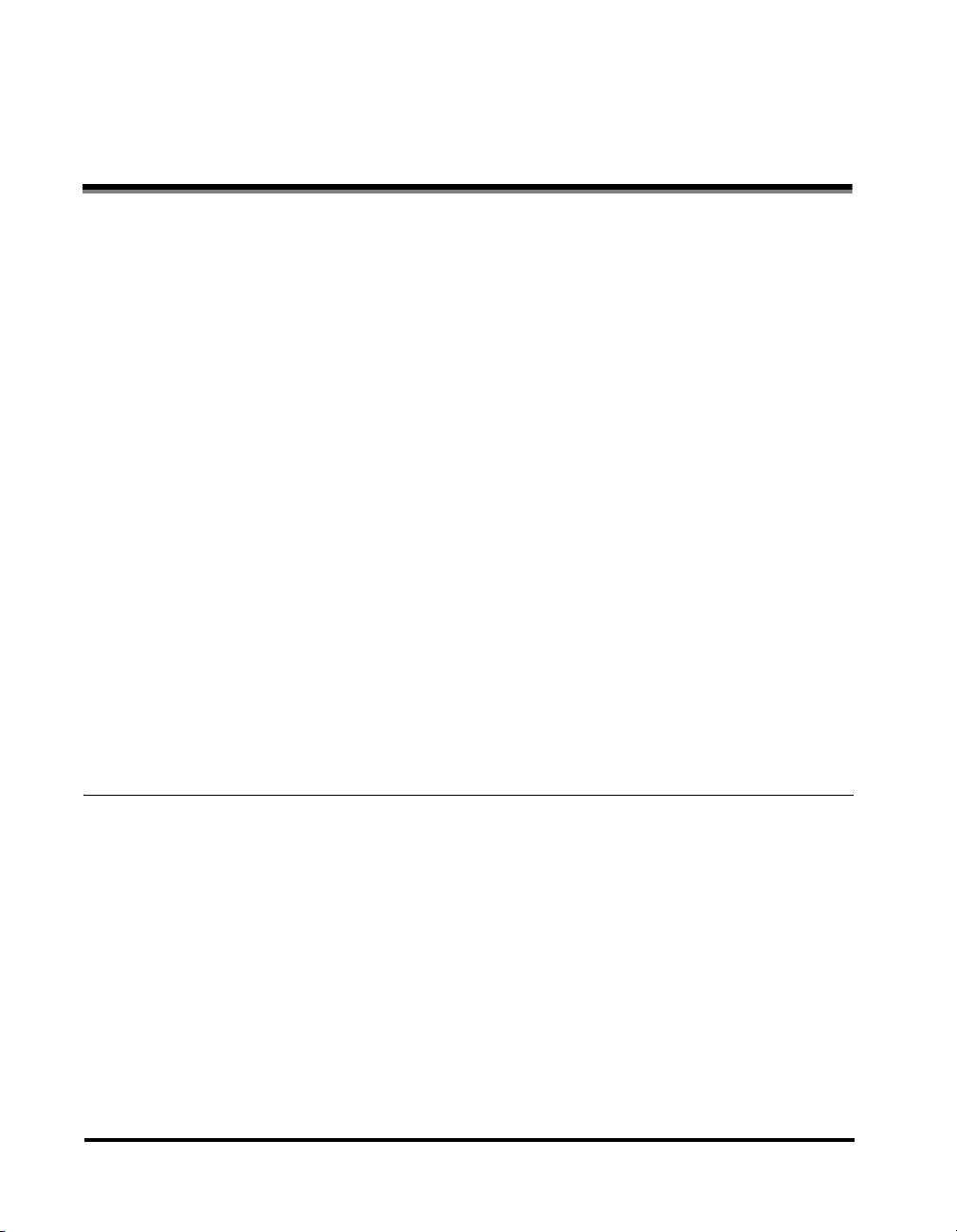
Contents
Preface . . . . . . . . . . . . . . . . . . . . . . . . . . . . . . . . . . . . . . . . . . . . . . . . . . . . . . . . viii
How to Use This Manual . . . . . . . . . . . . . . . . . . . . . . . . . . . . . . . . . . . . . . . . . . viii
Symbols Used in This Manual . . . . . . . . . . . . . . . . . . . . . . . . . . . . . . . . . . . . . viii
Keys Used in This Manual . . . . . . . . . . . . . . . . . . . . . . . . . . . . . . . . . . . . . . . . viii
Messages Displayed in the LCD . . . . . . . . . . . . . . . . . . . . . . . . . . . . . . . . . . . . ix
Illustrations Used in This Manual . . . . . . . . . . . . . . . . . . . . . . . . . . . . . . . . . . . . ix
Legal Notices . . . . . . . . . . . . . . . . . . . . . . . . . . . . . . . . . . . . . . . . . . . . . . . . . . . . . x
FCC (Federal Communications Commission) . . . . . . . . . . . . . . . . . . . . . . . . . . x
Laser Safety . . . . . . . . . . . . . . . . . . . . . . . . . . . . . . . . . . . . . . . . . . . . . . . . . . . . xi
CDRH Regulations. . . . . . . . . . . . . . . . . . . . . . . . . . . . . . . . . . . . . . . . . . . . . . . xi
International Energy Star Program. . . . . . . . . . . . . . . . . . . . . . . . . . . . . . . . . . xii
Trademarks . . . . . . . . . . . . . . . . . . . . . . . . . . . . . . . . . . . . . . . . . . . . . . . . . . . xii
Copyright . . . . . . . . . . . . . . . . . . . . . . . . . . . . . . . . . . . . . . . . . . . . . . . . . . . . . xii
Disclaimers. . . . . . . . . . . . . . . . . . . . . . . . . . . . . . . . . . . . . . . . . . . . . . . . . . . . xii
Legal Limitations on the Usage of Your Product and the Use of Images . . . . . xiii
About the Part Containing Mercury (Applicable Only to the USA) . . . . . . . . . . xiii
Important Safety Instructions. . . . . . . . . . . . . . . . . . . . . . . . . . . . . . . . . . . . . .xiv
Installation . . . . . . . . . . . . . . . . . . . . . . . . . . . . . . . . . . . . . . . . . . . . . . . . . . . . xiv
Power Supply . . . . . . . . . . . . . . . . . . . . . . . . . . . . . . . . . . . . . . . . . . . . . . . . . . xv
Handling . . . . . . . . . . . . . . . . . . . . . . . . . . . . . . . . . . . . . . . . . . . . . . . . . . . . . . xvi
Maintenance and Inspections . . . . . . . . . . . . . . . . . . . . . . . . . . . . . . . . . . . . .xvii
Consumables . . . . . . . . . . . . . . . . . . . . . . . . . . . . . . . . . . . . . . . . . . . . . . . . . . xix
Other Warnings . . . . . . . . . . . . . . . . . . . . . . . . . . . . . . . . . . . . . . . . . . . . . . . . xix
Chapter 1 Introduction
Customer Support . . . . . . . . . . . . . . . . . . . . . . . . . . . . . . . . . . . . . . . . . . . . . . . .1-1
For Canadian Users . . . . . . . . . . . . . . . . . . . . . . . . . . . . . . . . . . . . . . . . . . . . .1-2
Main Components of the Machine . . . . . . . . . . . . . . . . . . . . . . . . . . . . . . . . . . .1-3
Operation Panel . . . . . . . . . . . . . . . . . . . . . . . . . . . . . . . . . . . . . . . . . . . . . . . . . .1-6
Standby Display. . . . . . . . . . . . . . . . . . . . . . . . . . . . . . . . . . . . . . . . . . . . . . . . . .1-8
Energy Saver Mode . . . . . . . . . . . . . . . . . . . . . . . . . . . . . . . . . . . . . . . . . . . . . . .1-9
Setting the Energy Saver Mode Manually . . . . . . . . . . . . . . . . . . . . . . . . . . . .1-9
Restoring from the Energy Saver Mode Manually . . . . . . . . . . . . . . . . . . . . .1-10
iv
Page 5
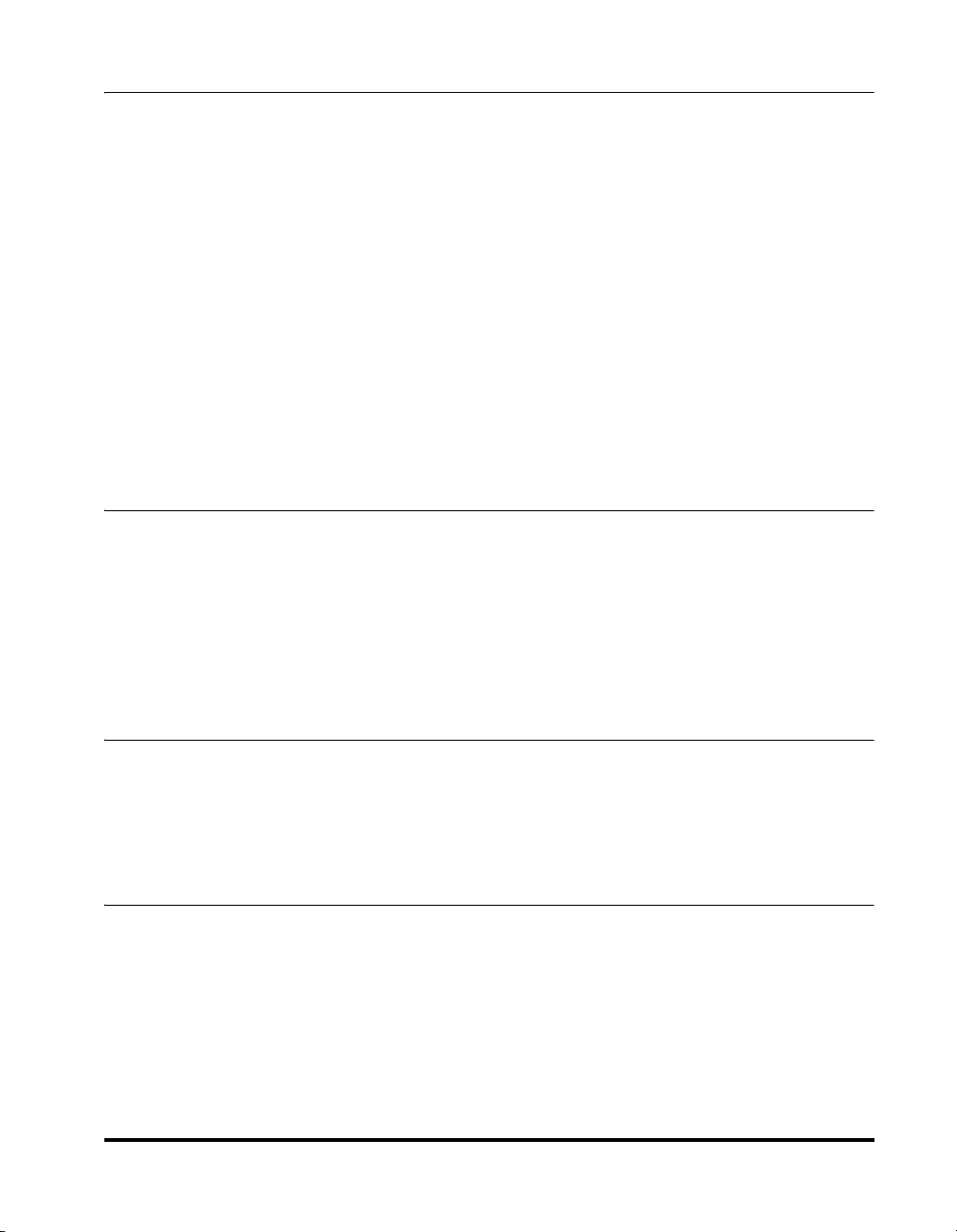
Chapter 2 Paper Handling
Print Media Requirements . . . . . . . . . . . . . . . . . . . . . . . . . . . . . . . . . . . . . . . . .2-1
Printing Areas . . . . . . . . . . . . . . . . . . . . . . . . . . . . . . . . . . . . . . . . . . . . . . . . .2-2
Loading Paper . . . . . . . . . . . . . . . . . . . . . . . . . . . . . . . . . . . . . . . . . . . . . . . . . . . 2-3
Loading Paper in the Cassette. . . . . . . . . . . . . . . . . . . . . . . . . . . . . . . . . . . . .2-3
Loading Paper in the Multi-Purpose Feeder . . . . . . . . . . . . . . . . . . . . . . . . . .2-6
Loading an Envelope in the Multi-Purpose Feeder . . . . . . . . . . . . . . . . . . . . .2-8
Specifying the Paper Size and Type (Common for Cassette and
Multi-Purpose Feeder). . . . . . . . . . . . . . . . . . . . . . . . . . . . . . . . . . . . . . . . . . . .2-10
Specifying the Paper Size . . . . . . . . . . . . . . . . . . . . . . . . . . . . . . . . . . . . . . . 2-10
Specifying the Paper Type . . . . . . . . . . . . . . . . . . . . . . . . . . . . . . . . . . . . . . . 2-11
Orientation of the Document and the Paper Loading. . . . . . . . . . . . . . . . . . . 2-12
Selecting the Paper Output Area . . . . . . . . . . . . . . . . . . . . . . . . . . . . . . . . . . .2-13
Paper Type and Paper Output Area . . . . . . . . . . . . . . . . . . . . . . . . . . . . . . . . 2-13
Face Down Paper Output Area . . . . . . . . . . . . . . . . . . . . . . . . . . . . . . . . . . .2-14
Face Up Paper Output Area. . . . . . . . . . . . . . . . . . . . . . . . . . . . . . . . . . . . . .2-15
Chapter 3 Document Handling
Document Requirements . . . . . . . . . . . . . . . . . . . . . . . . . . . . . . . . . . . . . . . . . . 3-1
Problem Documents . . . . . . . . . . . . . . . . . . . . . . . . . . . . . . . . . . . . . . . . . 3-2
Scanned Area of a Document . . . . . . . . . . . . . . . . . . . . . . . . . . . . . . . . . . . . .3-2
Setting Up Documents . . . . . . . . . . . . . . . . . . . . . . . . . . . . . . . . . . . . . . . . . . . .3-3
Placing a Document on the Platen Glass . . . . . . . . . . . . . . . . . . . . . . . . . . . .3-3
Loading Documents in the ADF. . . . . . . . . . . . . . . . . . . . . . . . . . . . . . . . . . . .3-4
The Paper Path of the ADF . . . . . . . . . . . . . . . . . . . . . . . . . . . . . . . . . . . . . . .3-6
Chapter 4 Printing from Your Computer
Before Printing. . . . . . . . . . . . . . . . . . . . . . . . . . . . . . . . . . . . . . . . . . . . . . . . . . .4-1
Printing Documents . . . . . . . . . . . . . . . . . . . . . . . . . . . . . . . . . . . . . . . . . . . . . .4-3
Canceling Printing . . . . . . . . . . . . . . . . . . . . . . . . . . . . . . . . . . . . . . . . . . . . . . 4-4
More Information . . . . . . . . . . . . . . . . . . . . . . . . . . . . . . . . . . . . . . . . . . . . . . . . .4-5
Chapter 5 Copying
Documents You Can Copy . . . . . . . . . . . . . . . . . . . . . . . . . . . . . . . . . . . . . . . . .5-1
Making Copies . . . . . . . . . . . . . . . . . . . . . . . . . . . . . . . . . . . . . . . . . . . . . . . . . . . 5-2
Setting Enlarging/Reducing . . . . . . . . . . . . . . . . . . . . . . . . . . . . . . . . . . . . . . . .5-4
Enlarging/Reducing Using Preset Copy Ratios . . . . . . . . . . . . . . . . . . . . . . . . 5-4
Enlarging/Reducing Using Custom Copy Ratios . . . . . . . . . . . . . . . . . . . . . . .5-5
v
Page 6
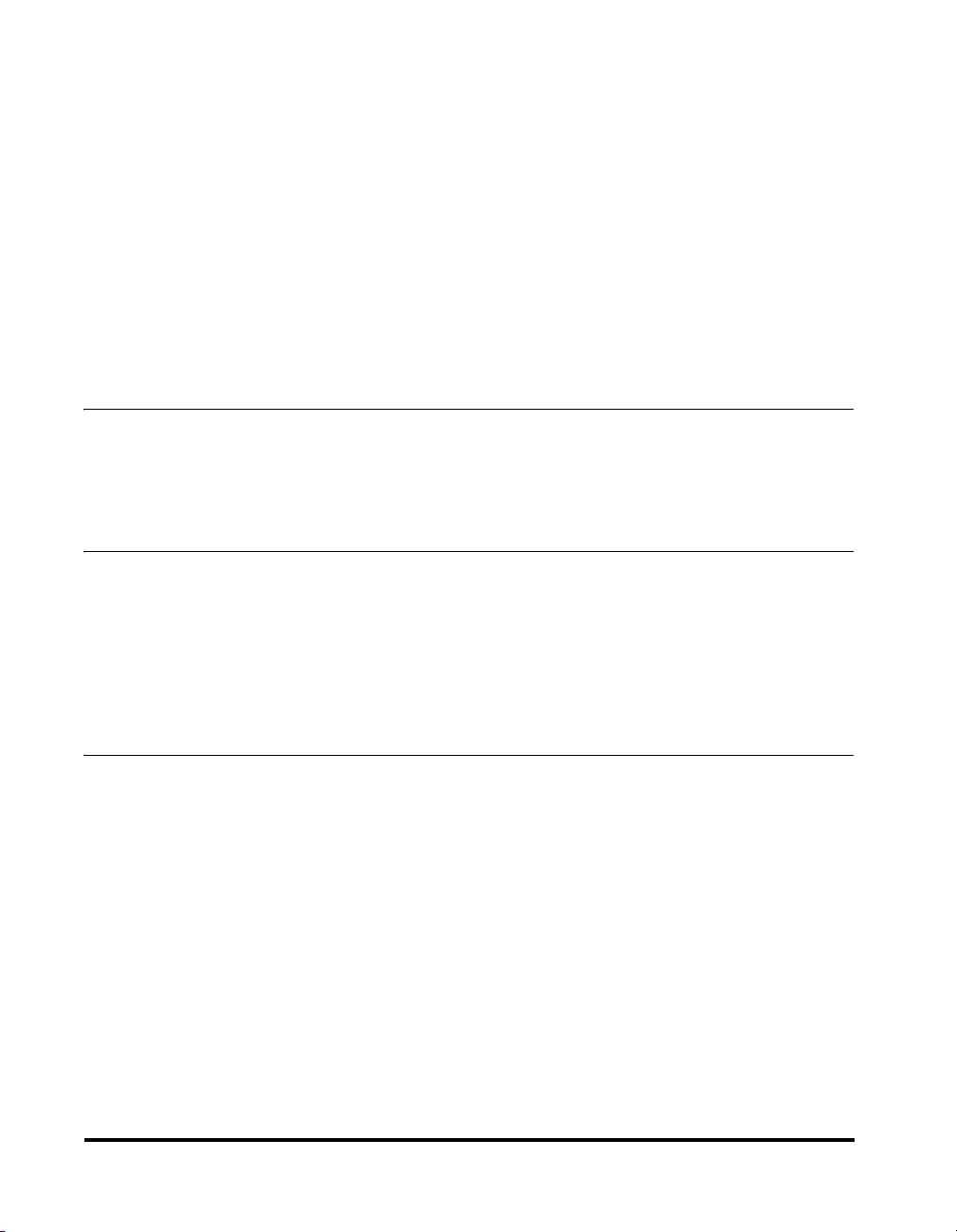
Improving Copied Image . . . . . . . . . . . . . . . . . . . . . . . . . . . . . . . . . . . . . . . . . . .5-6
Adjusting the Image Quality (Resolution) . . . . . . . . . . . . . . . . . . . . . . . . . . . . .5-6
Adjusting the Exposure (Density) . . . . . . . . . . . . . . . . . . . . . . . . . . . . . . . . . . .5-6
Adjusting Automatically . . . . . . . . . . . . . . . . . . . . . . . . . . . . . . . . . . . . . . .5-6
Adjusting Manually . . . . . . . . . . . . . . . . . . . . . . . . . . . . . . . . . . . . . . . . . . .5-7
Special Features . . . . . . . . . . . . . . . . . . . . . . . . . . . . . . . . . . . . . . . . . . . . . . . . .5-8
Collate Copy. . . . . . . . . . . . . . . . . . . . . . . . . . . . . . . . . . . . . . . . . . . . . . . . . . .5-8
When Loading Documents in the ADF . . . . . . . . . . . . . . . . . . . . . . . . . . . .5-8
When Placing a Document on the Platen Glass. . . . . . . . . . . . . . . . . . . . .5-9
2 on 1 Copy . . . . . . . . . . . . . . . . . . . . . . . . . . . . . . . . . . . . . . . . . . . . . . . . . .5-10
When Loading Documents in the ADF . . . . . . . . . . . . . . . . . . . . . . . . . . .5-10
When Placing a Document on the Platen Glass. . . . . . . . . . . . . . . . . . . .5-11
Reserve Copy. . . . . . . . . . . . . . . . . . . . . . . . . . . . . . . . . . . . . . . . . . . . . . . . .5-12
Chapter 6 Scanning
Before Scanning . . . . . . . . . . . . . . . . . . . . . . . . . . . . . . . . . . . . . . . . . . . . . . . . .6-1
Scanning Methods. . . . . . . . . . . . . . . . . . . . . . . . . . . . . . . . . . . . . . . . . . . . . . . .6-2
More Information . . . . . . . . . . . . . . . . . . . . . . . . . . . . . . . . . . . . . . . . . . . . . . . . .6-3
Chapter 7 Status Monitor
Checking the Status of the Jobs Stored in the Machine . . . . . . . . . . . . . . . . .7-1
Confirming and Deleting a Fax Job . . . . . . . . . . . . . . . . . . . . . . . . . . . . . . . . .7-2
Confirming Transmission Results. . . . . . . . . . . . . . . . . . . . . . . . . . . . . . . . . . .7-3
Confirming and Deleting a Copy Job . . . . . . . . . . . . . . . . . . . . . . . . . . . . . . . .7-3
Confirming and Deleting a Print Job . . . . . . . . . . . . . . . . . . . . . . . . . . . . . . . .7-4
Confirming and Deleting a Report Job . . . . . . . . . . . . . . . . . . . . . . . . . . . . . . .7-5
Chapter 8 Maintenance
Periodic Cleaning. . . . . . . . . . . . . . . . . . . . . . . . . . . . . . . . . . . . . . . . . . . . . . . . .8-1
Cleaning the Exterior . . . . . . . . . . . . . . . . . . . . . . . . . . . . . . . . . . . . . . . . . . . .8-1
Cleaning the Scanning Area . . . . . . . . . . . . . . . . . . . . . . . . . . . . . . . . . . . . . .8-2
Cleaning the ADF Area . . . . . . . . . . . . . . . . . . . . . . . . . . . . . . . . . . . . . . . . . .8-2
When to Replace the Cartridge . . . . . . . . . . . . . . . . . . . . . . . . . . . . . . . . . . . . .8-4
Print Yield. . . . . . . . . . . . . . . . . . . . . . . . . . . . . . . . . . . . . . . . . . . . . . . . . . . . .8-5
Approximate Print Yield . . . . . . . . . . . . . . . . . . . . . . . . . . . . . . . . . . . . . . .8-5
Handling and Storing the Cartridge . . . . . . . . . . . . . . . . . . . . . . . . . . . . . . . . .8-6
Handling Precautions . . . . . . . . . . . . . . . . . . . . . . . . . . . . . . . . . . . . . . . . .8-6
Storage Precautions . . . . . . . . . . . . . . . . . . . . . . . . . . . . . . . . . . . . . . . . . .8-6
Storing Partially Used Cartridges. . . . . . . . . . . . . . . . . . . . . . . . . . . . . . . .8-7
Recycling Used Cartridges . . . . . . . . . . . . . . . . . . . . . . . . . . . . . . . . . . . .8-7
The Clean Earth Campaign . . . . . . . . . . . . . . . . . . . . . . . . . . . . . . . . . . . . . . .8-8
THE Canon CARTRIDGE RECYCLING PROGRAM . . . . . . . . . . . . . . . . . .8-8
vi
Page 7
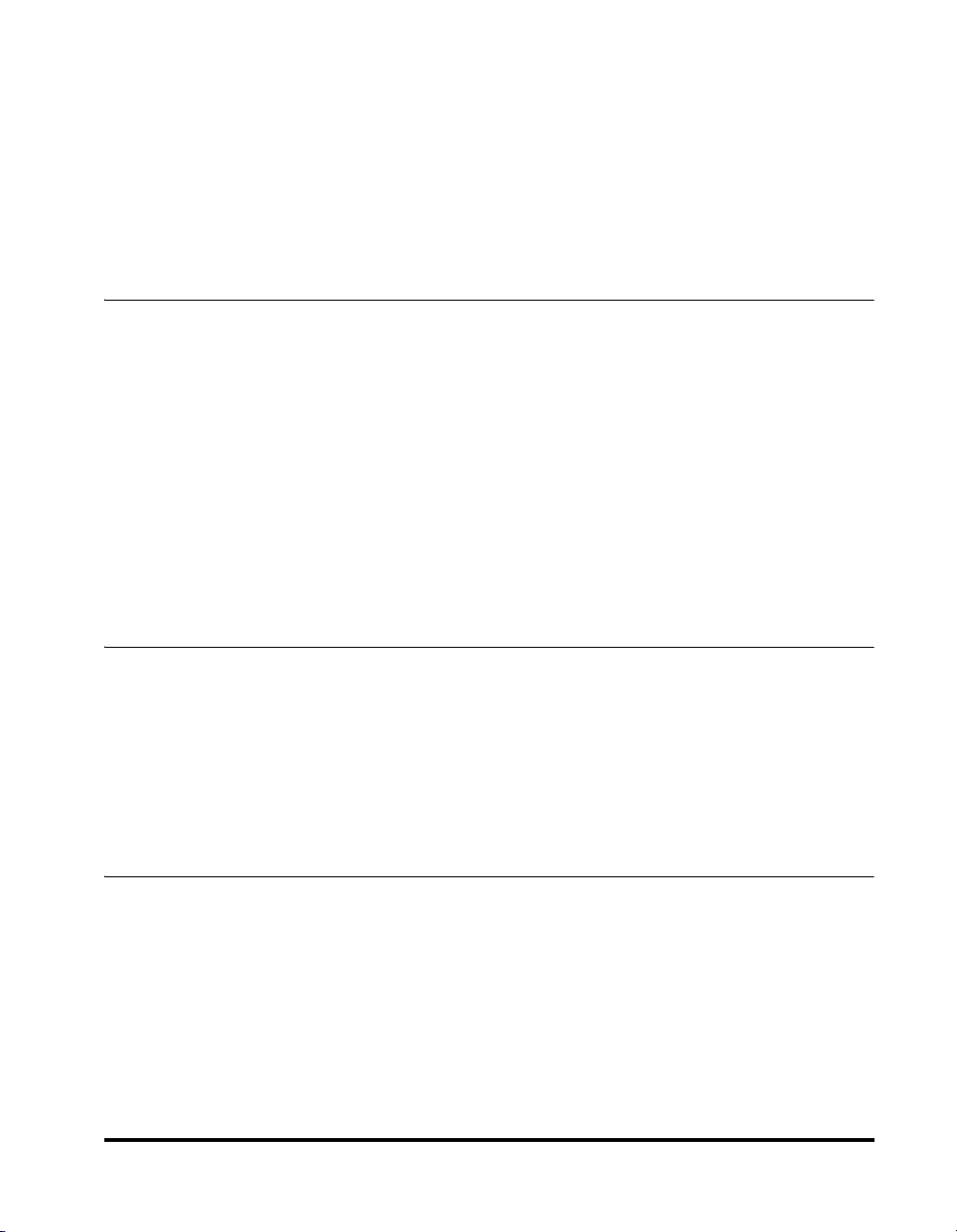
U.S.A. PROGRAM . . . . . . . . . . . . . . . . . . . . . . . . . . . . . . . . . . . . . . . . . . . . . .8-9
Packaging . . . . . . . . . . . . . . . . . . . . . . . . . . . . . . . . . . . . . . . . . . . . . . . . . 8-9
Shipping. . . . . . . . . . . . . . . . . . . . . . . . . . . . . . . . . . . . . . . . . . . . . . . . . . 8-11
CANADA PROGRAM-CANADA PROGRAMME . . . . . . . . . . . . . . . . . . . . . .8-12
Replacing the Cartridge . . . . . . . . . . . . . . . . . . . . . . . . . . . . . . . . . . . . . . . . . .8-14
Repacking and Transporting Your Machine . . . . . . . . . . . . . . . . . . . . . . . . . .8-17
Carrying the Machine by the Sides . . . . . . . . . . . . . . . . . . . . . . . . . . . . . . . .8-18
Transporting the Machine by Car. . . . . . . . . . . . . . . . . . . . . . . . . . . . . . . . . . 8-18
Chapter 9 Troubleshooting
Clearing Jams . . . . . . . . . . . . . . . . . . . . . . . . . . . . . . . . . . . . . . . . . . . . . . . . . . .9-1
Removing Jammed Paper from Inside the Machine . . . . . . . . . . . . . . . . . . . . 9-1
Removing Jammed Paper from the ADF . . . . . . . . . . . . . . . . . . . . . . . . . . . . .9-7
LCD Messages. . . . . . . . . . . . . . . . . . . . . . . . . . . . . . . . . . . . . . . . . . . . . . . . . . .9-9
Paper Feeding Problems. . . . . . . . . . . . . . . . . . . . . . . . . . . . . . . . . . . . . . . . . .9-12
Copying Problems. . . . . . . . . . . . . . . . . . . . . . . . . . . . . . . . . . . . . . . . . . . . . . .9-15
Print Quality Problems . . . . . . . . . . . . . . . . . . . . . . . . . . . . . . . . . . . . . . . . . . .9-16
Printing Problems . . . . . . . . . . . . . . . . . . . . . . . . . . . . . . . . . . . . . . . . . . . . . . . 9-18
Scanning Problems. . . . . . . . . . . . . . . . . . . . . . . . . . . . . . . . . . . . . . . . . . . . . .9-19
General Problems . . . . . . . . . . . . . . . . . . . . . . . . . . . . . . . . . . . . . . . . . . . . . . . 9-20
If You Cannot Solve the Problem . . . . . . . . . . . . . . . . . . . . . . . . . . . . . . . . . . .9-21
Chapter 10 Machine Settings
Accessing the Machine Settings . . . . . . . . . . . . . . . . . . . . . . . . . . . . . . . . . . .10-1
Menu Descriptions . . . . . . . . . . . . . . . . . . . . . . . . . . . . . . . . . . . . . . . . . . . . . .10-2
PAPER SETTINGS . . . . . . . . . . . . . . . . . . . . . . . . . . . . . . . . . . . . . . . . . . . .10-2
COMMON SETTINGS . . . . . . . . . . . . . . . . . . . . . . . . . . . . . . . . . . . . . . . . . .10-3
COPY SETTINGS . . . . . . . . . . . . . . . . . . . . . . . . . . . . . . . . . . . . . . . . . . . . .10-5
PRINTER SETTINGS . . . . . . . . . . . . . . . . . . . . . . . . . . . . . . . . . . . . . . . . . .10-6
TIMER SETTINGS. . . . . . . . . . . . . . . . . . . . . . . . . . . . . . . . . . . . . . . . . . . . .10-7
Chapter 11 Appendix
Specifications . . . . . . . . . . . . . . . . . . . . . . . . . . . . . . . . . . . . . . . . . . . . . . . . . . 11-1
Index . . . . . . . . . . . . . . . . . . . . . . . . . . . . . . . . . . . . . . . . . . . . . . . . . . . . . . . . . .11-4
vii
Page 8
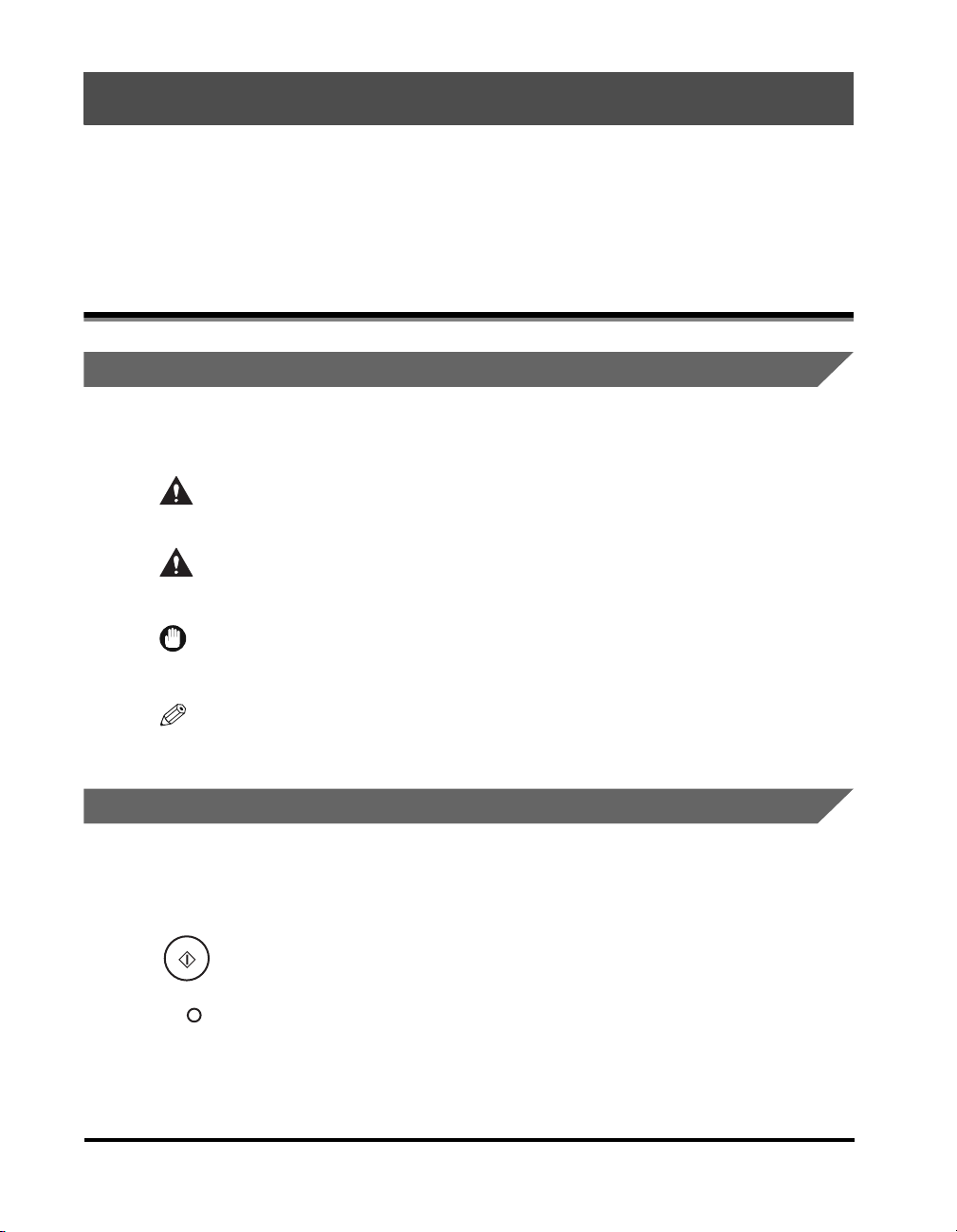
Preface
Thank you for purchasing Canon imageCLASS MF5700 Series. Please read this manual
thoroughly before operating the machine in order to familiarize yourself with its capabilities,
and to make the most of its many functions. After reading this manual, store it in a safe place
for future reference.
How to Use This Manual
Symbols Used in This Manual
The following symbols are used in this manual to explain procedures, restrictions,
handling precautions, and instructions that should be observed for safety.
WARNING
CAUTION
IMPORTANT
NOTE
Indicates a warning concerning operations that may lead to death or
injury to persons if not performed correctly. In order to use the machine
safely, always pay attention to these warnings.
Indicates a caution concerning operations that may lead to injury to
persons, or damage to property if not performed correctly. In order to use
the machine safely, always pay attention to these cautions.
Indicates operational requirements and restrictions. Be sure to read
these items carefully in order to operate the machine correctly, and to
avoid damage to the machine.
Indicates a clarification of an operation, or contains additional
explanations for a procedure. Reading these notes is highly
recommended.
Keys Used in This Manual
The following symbols and key names are a few examples of how keys to be
pressed are expressed in this manual. The operation panel keys on the machine
are indicated within brackets.
Start
Press [Start].
Image
Quality
Press [Image Quality].
viii
Page 9
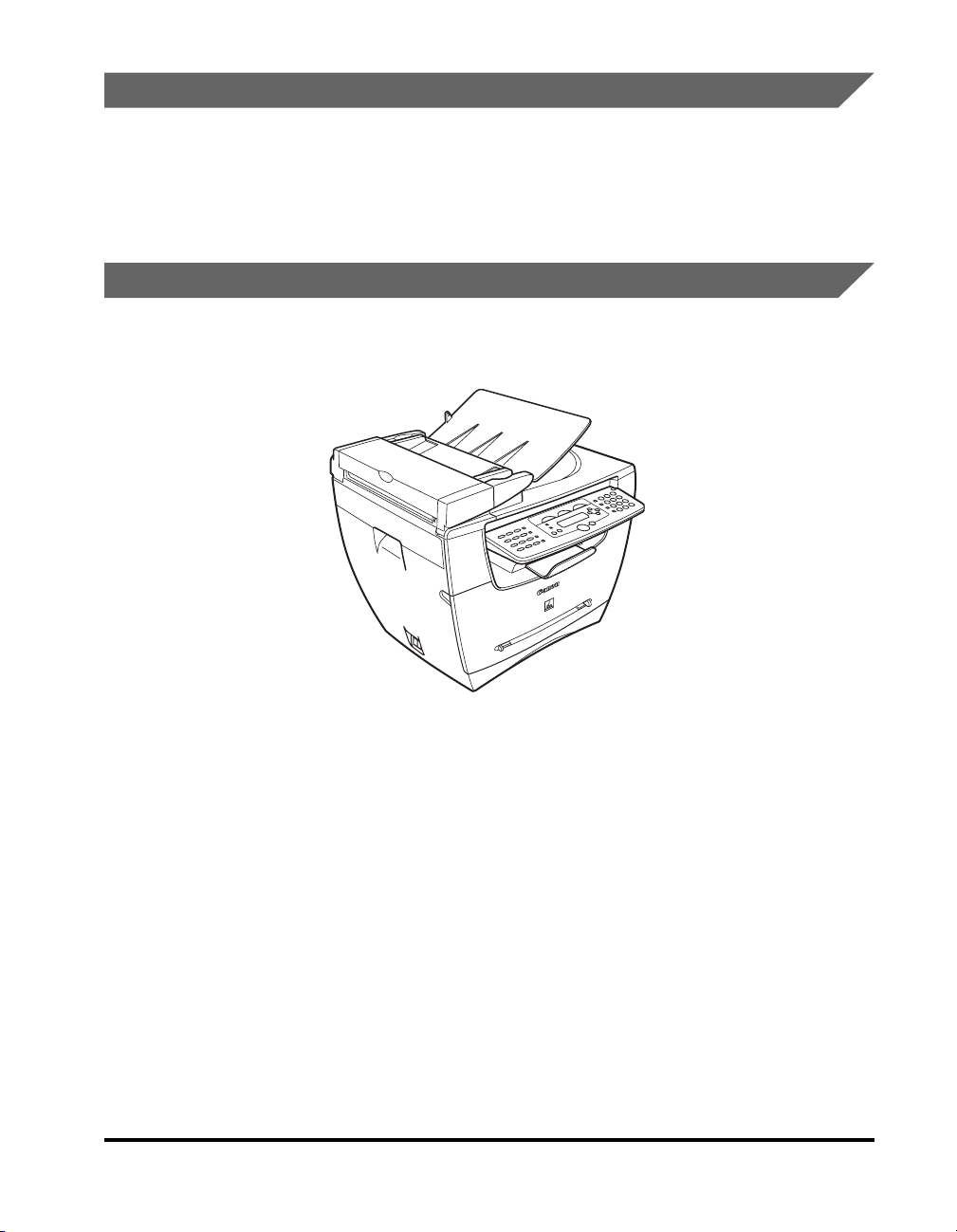
Messages Displayed in the LCD
The following are a few examples of how messages in the LCD are expressed in
this manual. The messages are indicated within angle brackets.
• If <MEMORY FULL> is displayed, the machine cannot scan the documents.
• <COL.> appears in the LCD.
Illustrations Used in This Manual
Unless otherwise mentioned, illustrations used in this manual are those taken when
no optional equipment is attached to the imageCLASS MF5770.
The model imageCLASS MF5770 is used for illustration purposes in this manual.
When there is any difference between MF5730, MF5750 and MF5770, it is clearly
indicated in the text, e.g., “Only for the MF5770 model.”
ix
Page 10
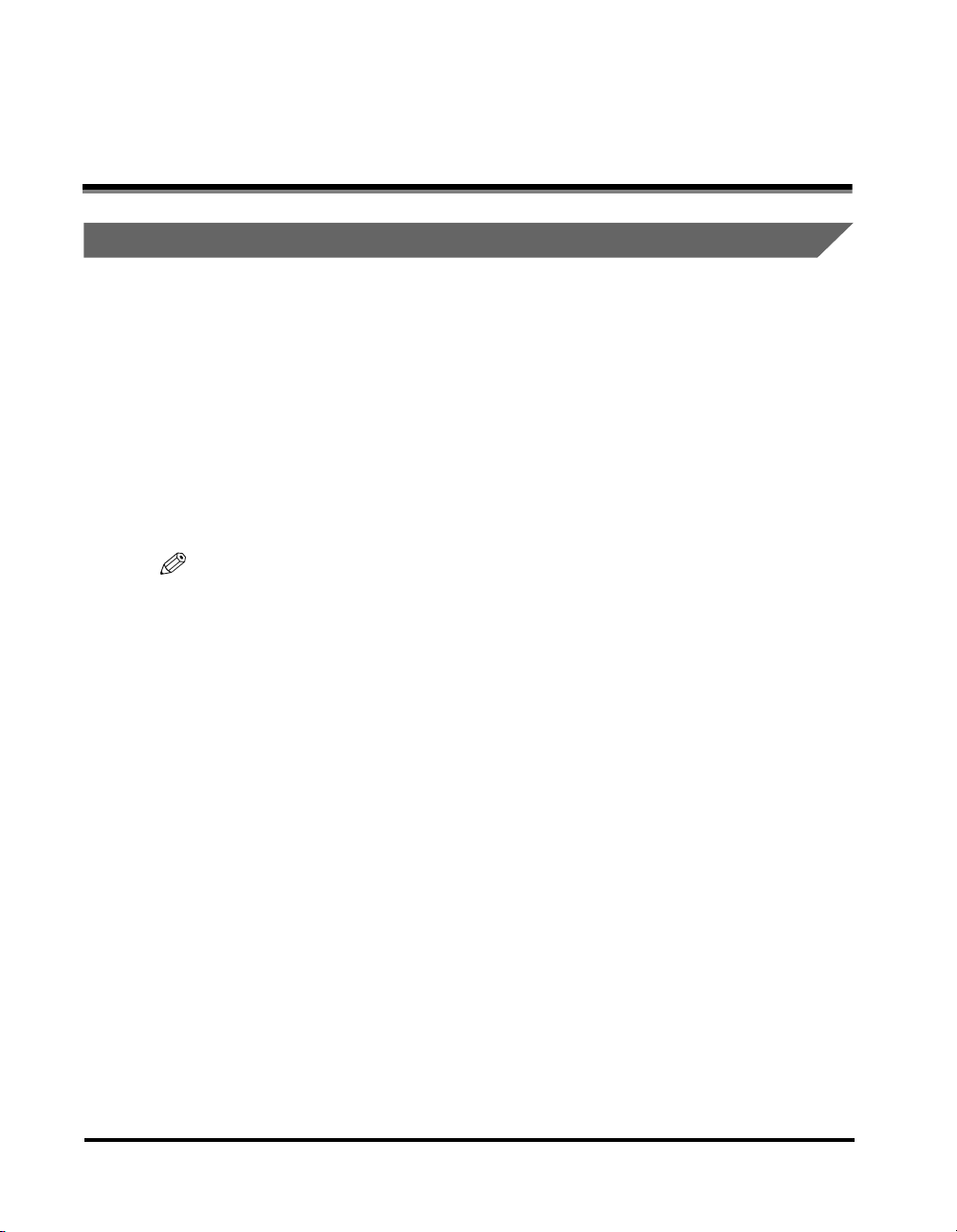
Legal Notices
FCC (Federal Communications Commission)
imageCLASS MF5730: Model F146500
imageCLASS MF5750: Model F146502
imageCLASS MF5770: Model F146502
This device complies with Part 15 of the FCC Rules.
Operation is subject to the following two conditions:
(1) This device may not cause harmful interference,
and
(2) this device must accept any interference received, including interference that
may cause undesired operation.
NOTE
This equipment has been tested and found to comply with the limits for a class B digital
device, pursuant to Part 15 of the FCC Rules. These limits are designed to provide
reasonable protection against harmful interference in a residential installation. This
equipment generates, uses and can radiate radio frequency energy and, if not installed
and used in accordance with the instructions, may cause harmful interference to radio
communications. However, there is no guarantee that interference will not occur in a
particular installation. If this equipment does cause harmful interference to radio or
television reception, which can be determined by turning the equipment off and on, the
user is encouraged to try to correct the interference by one or more of the following
measures:
- Reorient or relocate the receiving antenna.
- Increase the separation between the equipment and receiver.
- Connect the equipment into an outlet on a circuit different from that to which the
receiver is connected.
- Consult the dealer or an experienced radio/TV technician for help.
Use of shielded cable is required to comply with class B limits in Subpart B of Part
15 of the FCC Rules.
Do not make any changes or modifications to the equipment unless otherwise
specified in this manual. If such changes or modifications should be made, you
could be required to stop operation of the equipment.
Canon U.S.A. Inc.
One Canon Plaza, Lake Success, NY 11042, U.S.A.
TEL No. (516) 328-5600
x
Page 11
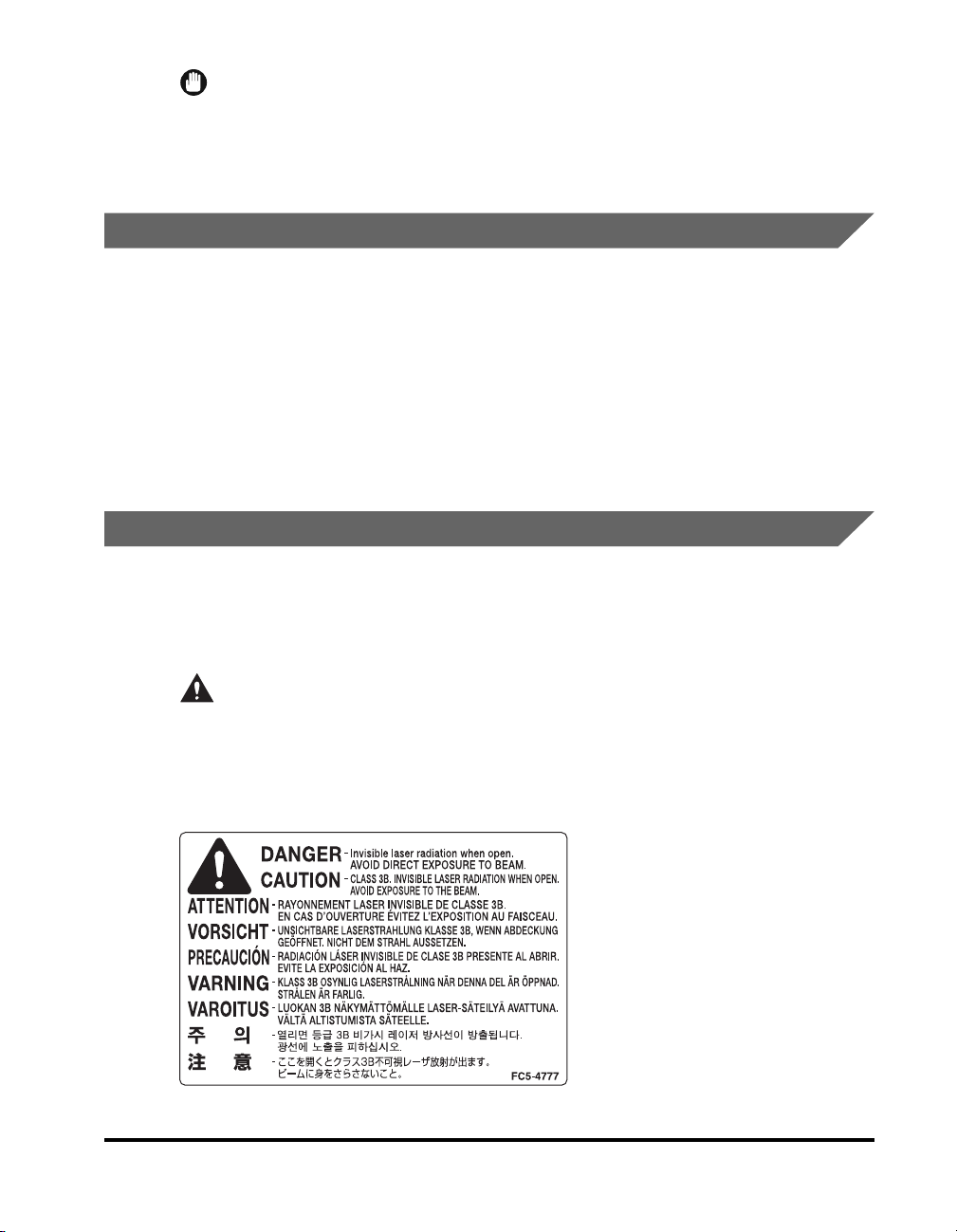
IMPORTANT
•
This Class B digital apparatus meets all requirements of the Canadian
Interference-Causing Equipment Regulations.
•
Cet appareil numérique de la classe B respecte toutes les exigences du Règlement sur
le matériel brouilleur du Canada.
Laser Safety
This product complies with 21 CFR Chapter 1 Subchapter J as a Class I laser
product under the U.S. Department of Health and Human Services (DHHS)
Radiation Performance Standard according to the Radiation Control for Health and
Safety Act of 1968. Class I levels of laser radiation are not considered to be
hazardous.
Since radiation emitted inside the product is completely confined within protective
housings and external covers, the laser beam cannot escape from the machine
during any phase of user operation. Do not remove protective housings or external
covers, except as directed by this manual.
CDRH Regulations
The Center for Devices and Radiological Health (CDRH) of the U.S. Food and Drug
Administration implemented regulations for laser products on August 2, 1976.
These regulations apply to laser products manufactured from August 1, 1976.
Compliance is mandatory for products marketed in the United States.
CAUTION
Use of controls, adjustments or performance of procedures other than those
specified in this manual may result in hazardous radiation exposure.
The label shown below is attached to the laser scanner assembly within the
product.
xi
Page 12
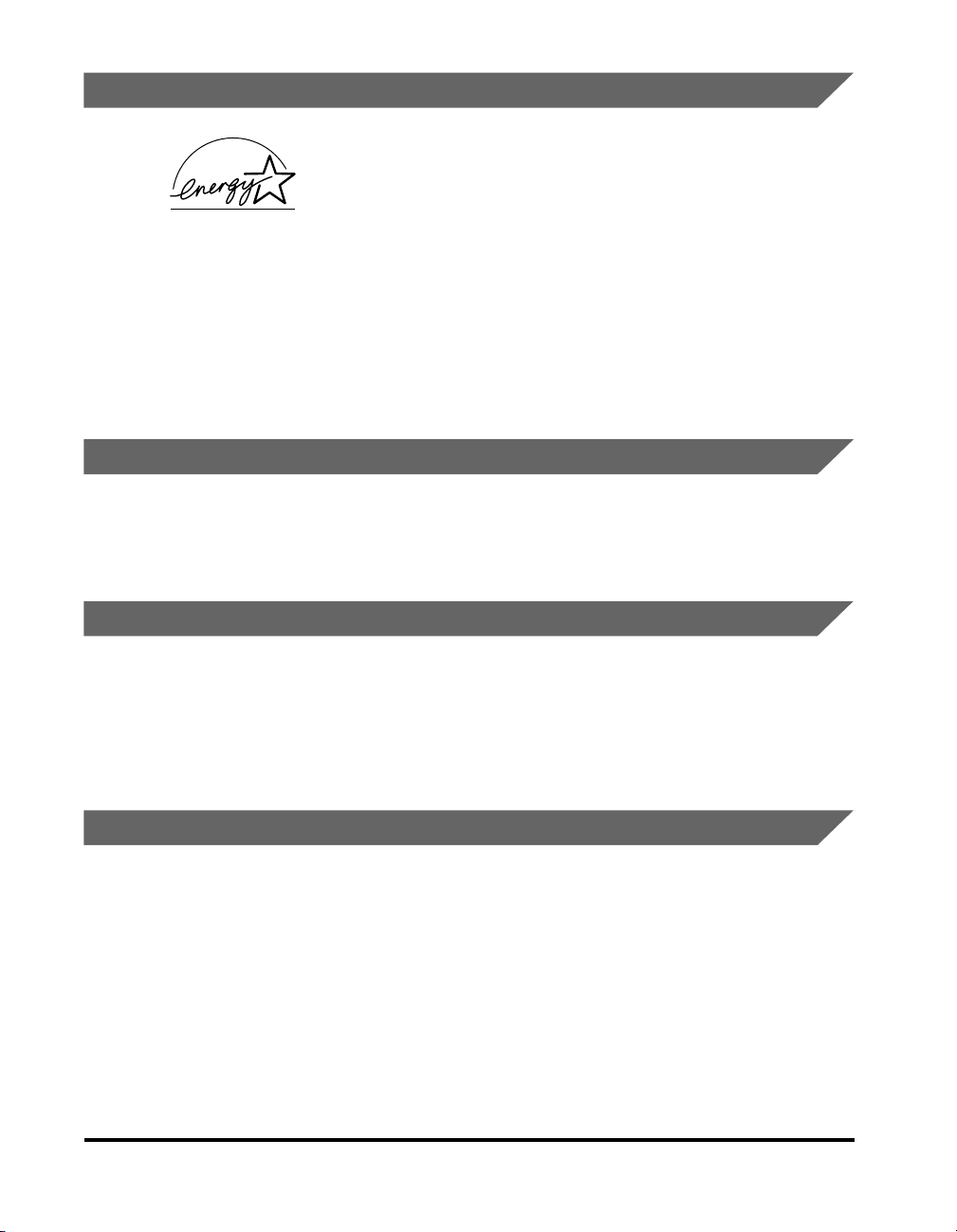
International Energy Star Program
As an ENERGY STAR® Partner, Canon USA, Inc. has
determined that this product meets the ENERGY STAR
guidelines for energy efficiency.
The International ENERGY STAR
is an international program that promotes energy saving
through the use of computers and other office equipment. The
program backs the development and dissemination of products
with functions that effectively reduce energy consumption. It is
an open system in which business proprietors can participate
voluntarily. The targeted products are office equipment, such as
computers, displays, printers, facsimiles, and copiers. The
standards and logos are uniform among participating nations.
®
Office Equipment Program
Trademarks
Canon, the Canon logo, and imageCLASS are trademarks of Canon Inc.
Other product and company names herein may be the trademarks of their
respective owners.
Copyright
Copyright 2005 by Canon Inc. All rights reserved.
®
No part of this publication may be reproduced or transmitted in any form or by any
means, electronic or mechanical, including photocopying and recording, or by any
information storage or retrieval system without the prior written permission of
Canon Inc.
Disclaimers
The information in this manual is subject to change without notice.
CANON INC. MAKES NO WARRANTY OF ANY KIND WITH REGARD TO THIS
MATERIAL, EITHER EXPRESS OR IMPLIED, EXCEPT AS PROVIDED HEREIN,
INCLUDING WITHOUT LIMITATION, THEREOF, WARRANTIES AS TO
MARKETABILITY, MERCHANTABILITY, FITNESS FOR A PARTICULAR
PURPOSE OF USE OR AGAINST INFRINGEMENT OF ANY PATENT. CANON
INC. SHALL NOT BE LIABLE FOR ANY DIRECT, INCIDENTAL, OR
CONSEQUENTIAL DAMAGES OF ANY NATURE, OR LOSSES OR EXPENSES
RESULTING FROM THE USE OF THIS MATERIAL.
xii
Page 13
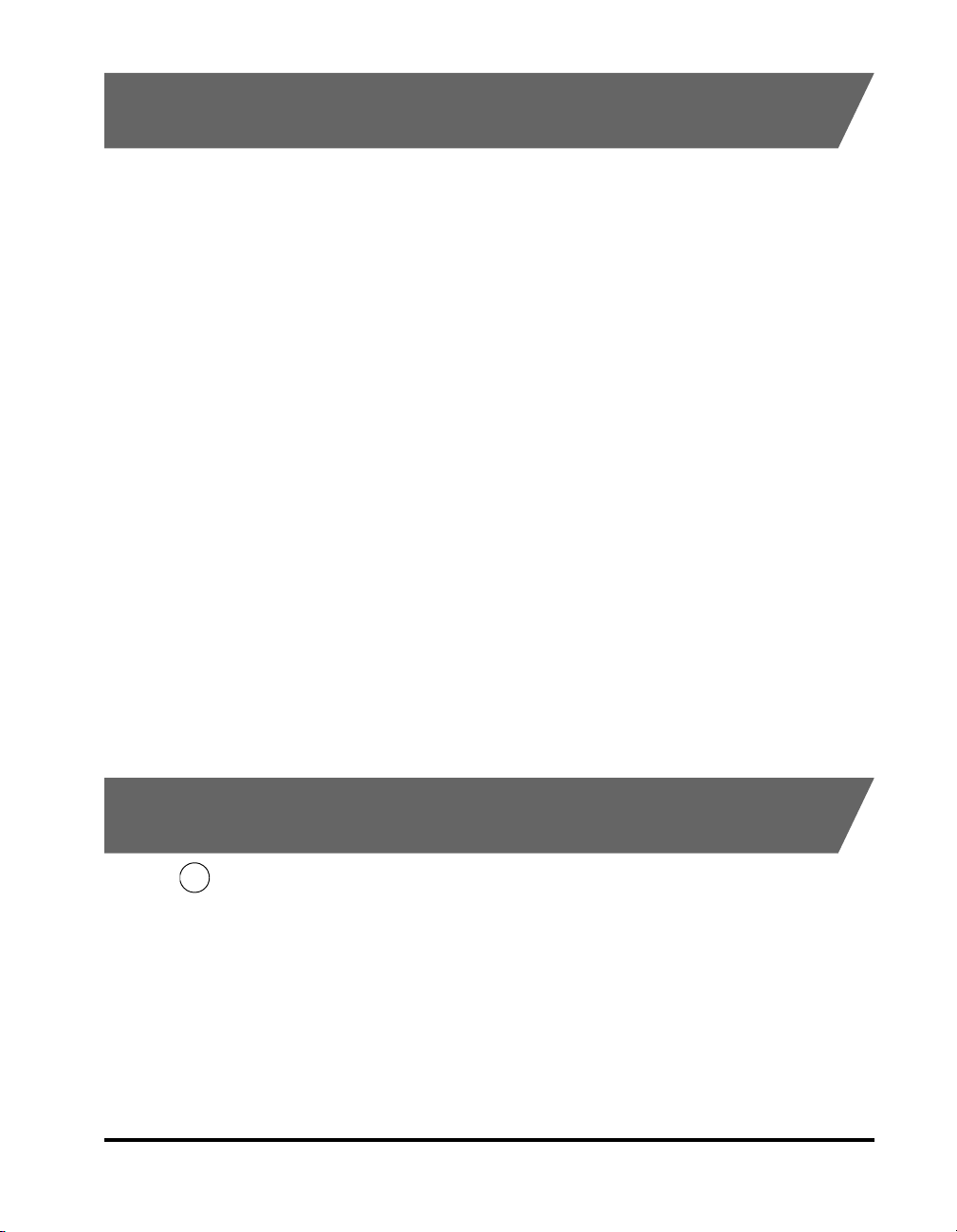
Legal Limitations on the Usage of Your Product and the Use of Images
Using your product to scan, print or otherwise reproduce certain documents, and
the use of such images as scanned, printed or otherwise reproduced by your
product, may be prohibited by law and may result in criminal and/or civil liability. A
non-exhaustive list of these documents is set forth below. This list is intended to be
a guide only. If you are uncertain about the legality of using your product to scan,
print or otherwise reproduce any particular document, and/or of the use of the
images scanned, printed or otherwise reproduced, you should consult in advance
with your legal advisor for guidance.
• Paper Money • Travelers Checks
• Money Orders • Food Stamps
• Certificates of Deposit • Passports
• Postage Stamps
(canceled or uncanceled)
• Identifying Badges or Insignias • Internal Revenue Stamps
• Selective Service or Draft Papers • Bonds or Other Certificates of
• Checks or Drafts Issued by
Governmental Agencies
• Motor Vehicle Licenses and
Certificates of Title
• Immigration Papers
(canceled or uncanceled)
Indebtedness
• Stock Certificates
• Copyrighted Works/Works of Art
without Permission of Copyright
Owner
About the Part Containing Mercury (Applicable Only to the USA)
Hg
LAMP(S) INSIDE THIS PRODUCT CONTAIN MERCURY AND MUST BE
RECYCLED OR DISPOSED OF ACCORDING TO LOCAL, STATE OR FEDERAL
LAWS.
xiii
Page 14
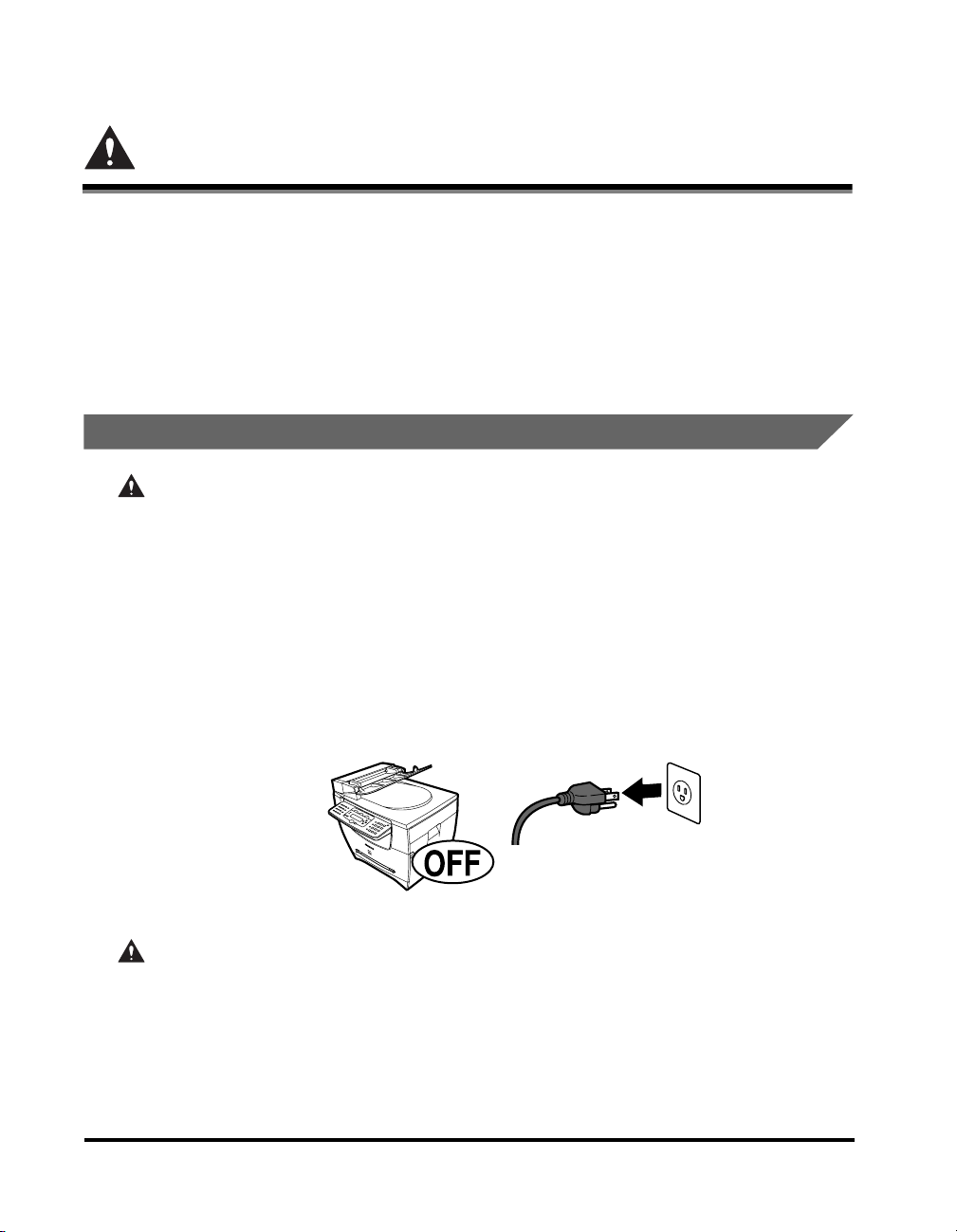
Important Safety Instructions
Please read these instructions thoroughly before operating the machine. As these
instructions are intended to prevent injury to the user or other persons or
destruction of property, always pay attention to these instructions. Also, since it may
result in unexpected accidents or injuries, do not perform any operation unless
otherwise specified in the manual. Improper operation or use of this machine could
result in personal injury and/or damage requiring extensive repair that may not be
covered under your Limited Warranty.
Installation
WAR NING
• Do not install the machine near alcohol, paint thinner, or other flammable
substances. If flammable substances come into contact with electrical parts inside
the machine, it may result in a fire or electrical shock.
• Do not place the following items on the machine. If these items come into contact
with a high-voltage area inside the machine, it may result in a fire or electrical shock.
If these items are dropped or spilled inside the machine, immediately disconnect the
power cord from the power outlet. Then, contact Canon Authorized Service Facilities
or the Canon Customer Care Center.
- Necklaces and other metal objects
- Cups, vases, flowerpots, and other containers filled with water or liquids
xiv
CAUTION
• Do not install the machine in unstable locations, such as unsteady platforms or
inclined floors, or in locations subject to excessive vibrations, as this may cause the
machine to fall or tip over, resulting in personal injury.
• Never block the ventilation slots and louvers on the machine. These openings are
provided for proper ventilation of working parts inside the machine. Blocking these
openings can cause the machine to overheat. Never place the machine on a soft
surface, such as a sofa or rug.
Page 15
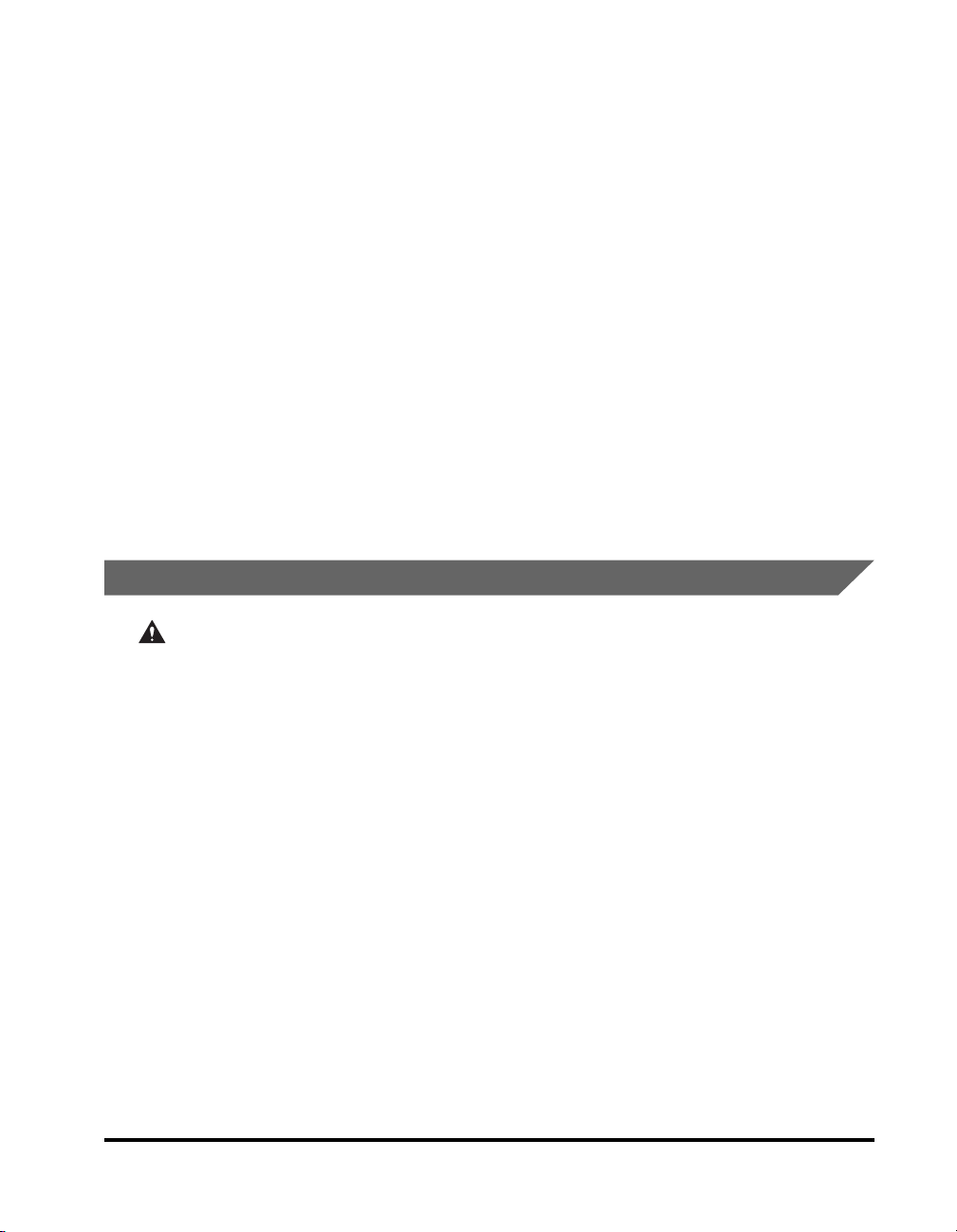
• Do not install the machine in the following locations:
- A damp or dusty location
- A location near water faucets or water
- A location exposed to direct sunlight
- A location subject to high temperatures
- A location near open flames
- A location near devices that contain magnets or generate magnetic fields, such as
speakers
• Avoid poorly ventilated locations.
During use, the machine generates ozone. However, the amount of ozone generated
is not enough to affect the human body. Nevertheless, if the machine is used for a
prolonged period of time in a poorly ventilated room, or when making a large quantity
of prints, be sure to ventilate the room to make the working environment as
comfortable as possible.
• Make sure the machine is approximately 4" (10 cm) away from walls and other
equipment for proper ventilation.
• Make sure the location is not affected by extreme temperature changes, and always
stays between 50°F and 90.5°F (10°C and 32.5°C).
• Make sure the relative humidity of the area is between 20% and 80%.
• Do not use or store the machine outdoors.
Power Supply
WAR NING
• Do not damage or modify the power cord. Also, do not place heavy objects on the
power cord, or pull on or excessively bend it, as this could cause electrical damage
and result in a fire or electrical shock.
• Keep the power cord away from a heat source; failure to do this may cause the power
cord coating to melt, resulting in a fire or electrical shock.
• Do not connect or disconnect the power cord with wet hands, as this may result in
electrical shock.
• Do not connect the power cord to a multiplug power strip, as this may cause a fire or
electrical shock.
• Do not bundle up or tie the power cord in a knot, as this may result in a fire or
electrical shock.
• Insert the power plug completely into the power outlet, as failure to do so may result
in a fire or electrical shock.
• Do not use power cords other than the power cord provided, as this may result in a
fire or electrical shock.
• As a general rule, do not use extension cords. Using an extension cord may result in
a fire or electrical shock. If an extension cord must be used, however, use one rated
for voltages of 120 V AC and over, untie the cord binding, and insert the power plug
completely into the extension cord outlet to ensure a firm connection between the
power cord and the extension cord.
xv
Page 16
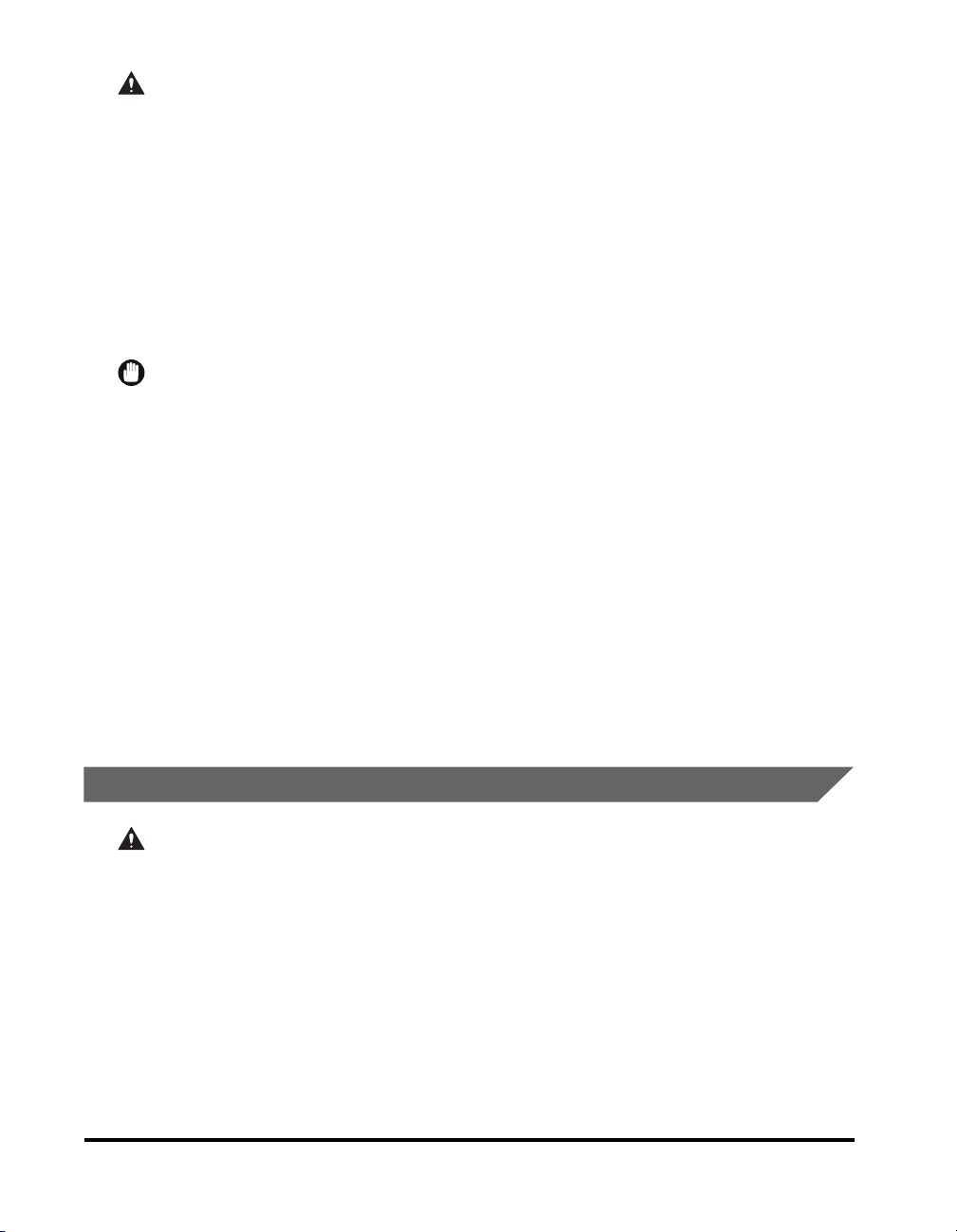
CAUTION
• Do not use power supplies with voltages other than those specified herein, as this
may result in a fire or electrical shock.
• Always grasp the power plug when disconnecting the power cord. Pulling on the
power cord may expose or snap the core wire, or otherwise damage the power cord. If
the power cord is damaged, this could cause current to leak, resulting in a fire or
electrical shock.
• Leave sufficient space around the power plug so that it can be unplugged easily. If
objects are placed around the power plug, you will be unable to unplug it in an
emergency.
• During electrical storms, unplug the power cord from the power outlet. Electrical
storms may cause damage to the machine and result in a fire or electrical shock.
IMPORTANT
•
If dust accumulates around the plug of the power cord when it is connected to a power outlet,
unplug the machine and wipe the plug with a clean, dry cloth.
•
Do not plug the machine into the same circuit with appliances such as an air conditioner,
television or copier. These devices generate an electrical noise, and may interfere with your
machine's operation.
•
Unplug the machine in the following conditions:
- When the power cord or plug is damaged or frayed.
- If liquid has spilled into the machine.
- If the machine has been exposed to rain or water.
- If the machine does not operate normally when you have followed the instructions in the
guides included with your machine. Adjust only those controls that are covered by the
instructions in the guides since improper adjustment of other controls may result in damage
and will often require extensive work by a qualified technician to restore the product to normal
operation.
- If the machine has been dropped or damaged.
- If the machine exhibits a distinct change in performance, indicating a need for servicing.
Handling
WAR NING
• Do not attempt to disassemble or modify the machine. There are high-temperature
• If the machine makes strange noises, or gives off smoke, heat, or strange smells,
• Do not use highly flammable sprays near the machine. If gas from these sprays
xvi
and high-voltage components inside the machine which may result in a fire or
electrical shock.
immediately disconnect the power cord from the power outlet. Then, contact Canon
Authorized Service Facilities or the Canon Customer Care Center. Continued use of
the machine in this condition may result in a fire or electrical shock.
comes into contact with the electrical components inside the machine, it may result
in a fire or electrical shock.
Page 17
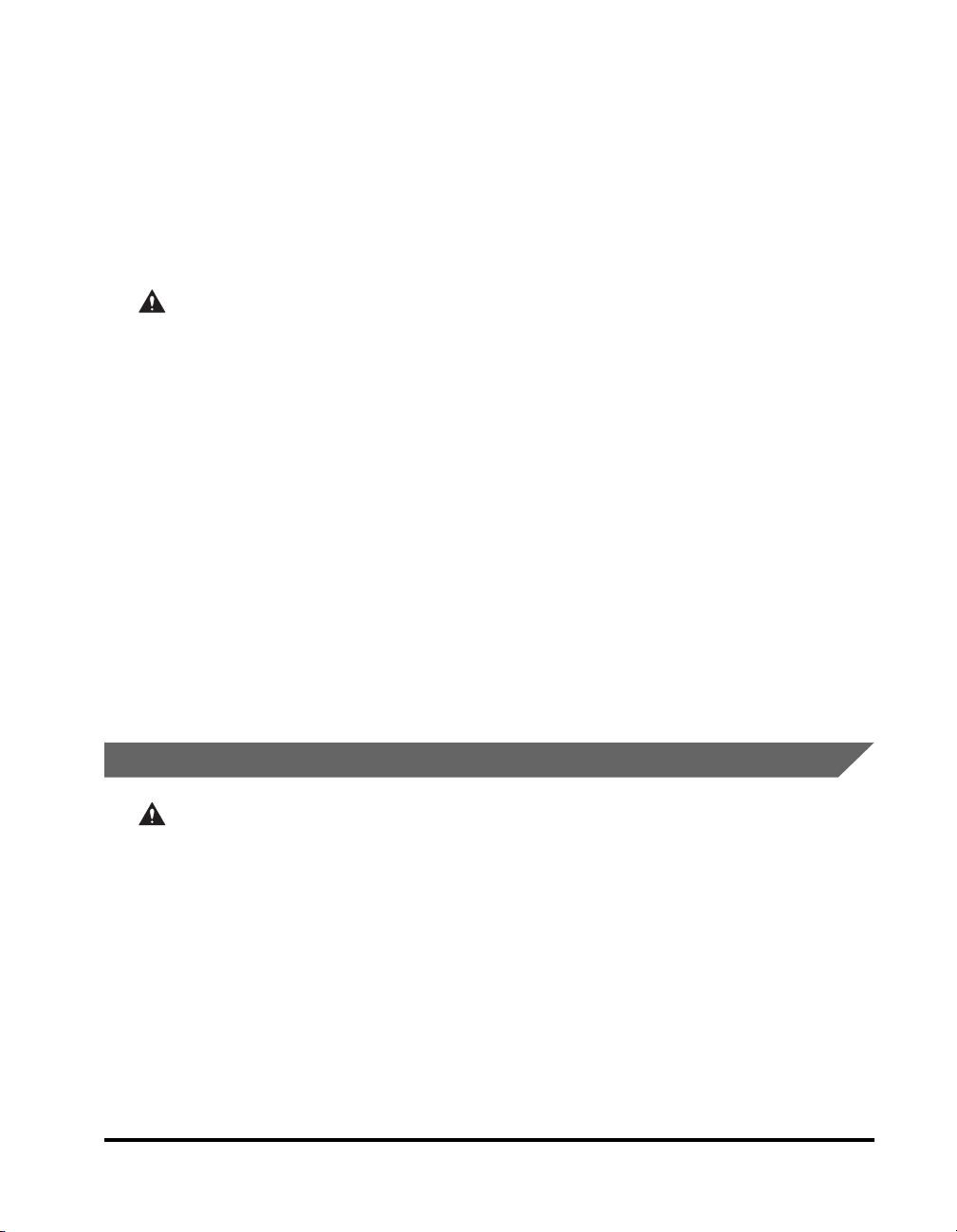
• To avoid damage to the power cord and creating a fire hazard, always disconnect the
power cord and the interface cable when moving the machine. Otherwise, the power
cord or interface cable may be damaged, resulting in a fire or electrical shock.
• Do not drop paper clips, staples, or other metal objects inside the machine. Also, do
not spill water, liquids, or flammable substances (alcohol, benzene, paint thinner,
etc.) inside the machine. If these items come into contact with a high-voltage area
inside the machine, it may result in a fire or electrical shock. If these items are
dropped or spilled inside the machine, immediately disconnect the power cord from
the power outlet. Then, contact Canon Authorized Service Facilities or the Canon
Customer Care Center.
CAUTION
• Do not place heavy objects on the machine, as they may tip over or fall resulting in
personal injury.
• Disconnect the power cord for safety when the machine will not be used for an
extended period of time, such as during consecutive holidays.
• The laser beam can be harmful to human bodies. Since radiation emitted inside the
product is completely confined within protective housings and external covers, the
laser beam cannot escape from the machine during any phase of user operation.
Read the following remarks and instructions for safety.
• Close the platen glass cover gently to avoid catching your hand. Failing to do so may
result in personal injury.
• Do not press down hard on the platen glass cover when using the platen glass to
scan a thick book. This may damage the platen glass and/or result in personal injury.
• Do not subject the machine to strong physical shock or vibration.
• Unplug the machine before moving it.
• Do not lift the machine by any of its attachments.
• If the machine exhibits a distinct change in performance, this indicates a need for
servicing.
Maintenance and Inspections
WAR NING
• When cleaning the machine, disconnect the power cord. Failure to observe these
steps may result in a fire or electrical shock.
• Disconnect the power cord from the power outlet regularly, and clean the area around
the base of the power plug's metal pins and the power outlet with a dry cloth to
ensure that all dust and grime is removed. If the power cord is connected for a long
period of time in a damp, dusty, or smoky location, dust can build up around the
power plug and become damp. This may cause a short circuit and result in a fire.
• Clean the machine using a slightly dampened cloth with a mild detergent mixed with
water. Do not use alcohol, benzene, paint thinner, or other flammable substances.
Check detergent for flammability prior to use. If flammable substances come into
contact with a high-voltage area inside the machine, it may result in a fire or electrical
shock.
xvii
Page 18
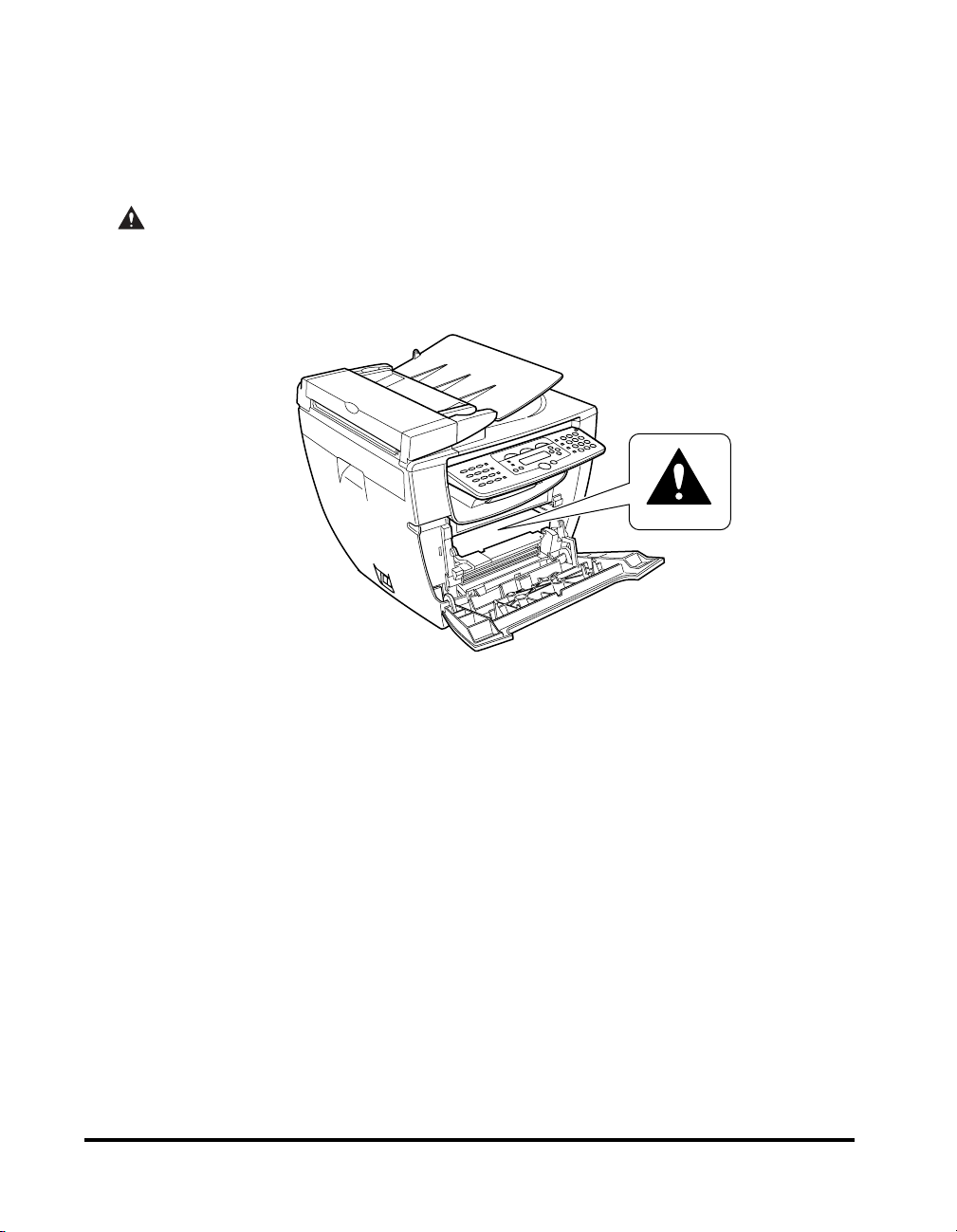
• There are some areas inside the machine which are subject to high-voltages. When
removing jammed paper or when inspecting the inside of the machine, do not allow
necklaces, bracelets, or other metal objects to touch the inside of the machine, as
this may result in burns or electrical shock.
• Do not burn or throw used toner cartridges into open flames, as this may cause the
toner remaining inside the cartridge to ignite, resulting in burns or a fire.
CAUTION
• The toner fixing unit and its surroundings inside the machine may become hot during
use. When removing jammed paper or when inspecting the inside of the machine, do
not touch the toner fixing unit and its surroundings, as doing so may result in burns
or electrical shock.
xviii
• When removing jammed paper or replacing the toner cartridge, take care not to allow
the toner to come into contact with your hands or clothing, as this will dirty your
hands or clothing. If they become dirty, wash them immediately with cold water.
Washing them with warm water will set the toner, and make it impossible to remove
the toner stains.
• When removing paper which has become jammed inside the machine, remove the
jammed paper gently to prevent the toner on the paper from scattering and getting
into your eyes or mouth. If the toner gets into your eyes or mouth, wash them
immediately with cold water and immediately consult a physician.
• When loading paper or removing jammed documents or paper, take care not to cut
your hands on the edges of the documents or paper.
• When removing a used toner cartridge from the machine, remove the cartridge
carefully to prevent the toner from scattering and getting into your eyes or mouth. If
the toner gets into your eyes or mouth, wash them immediately with cold water and
immediately consult a physician.
Page 19
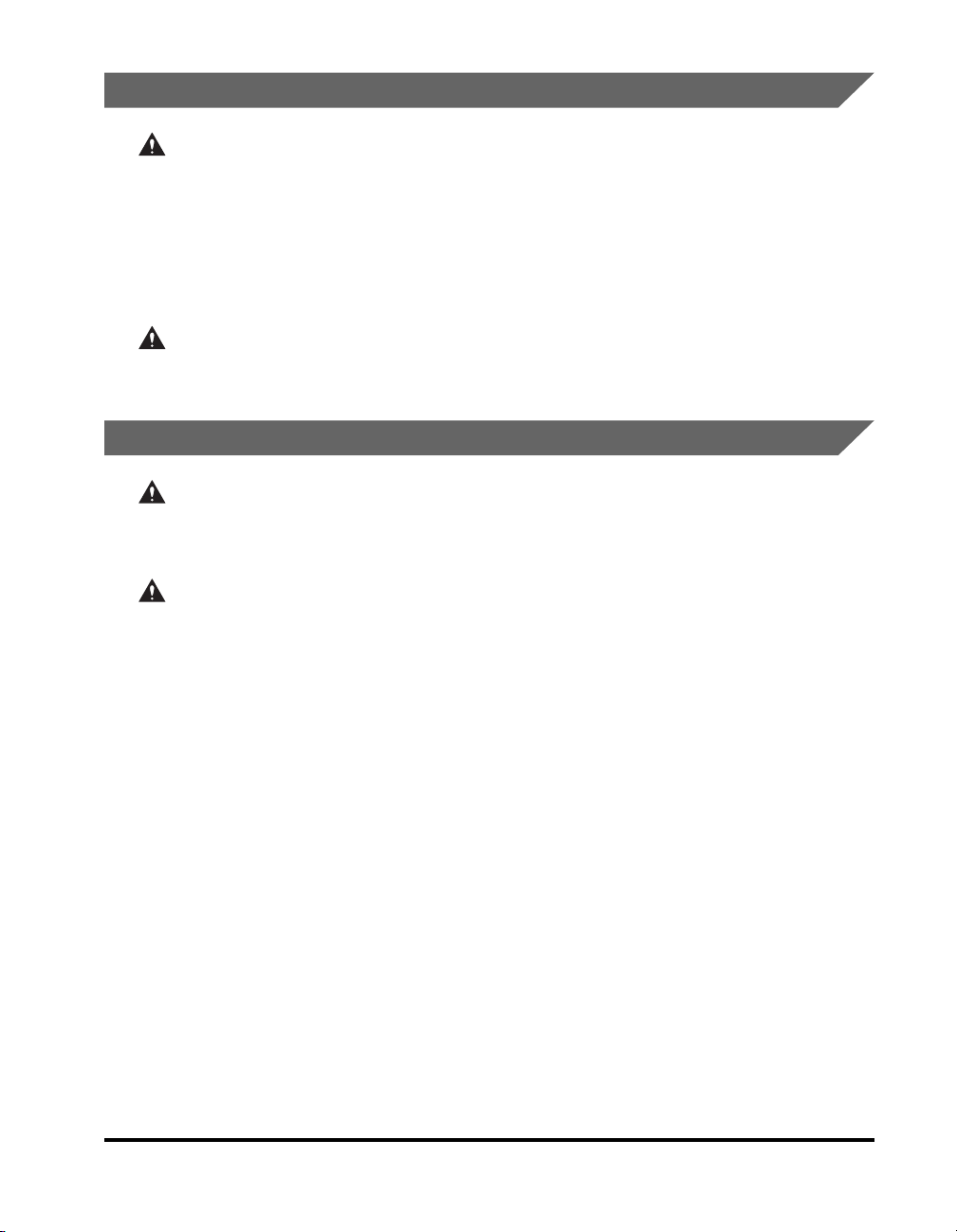
Consumables
WAR NING
• Do not burn or throw used toner cartridges into open flames, as this may cause the
toner remaining inside the cartridges to ignite, resulting in burns or a fire.
• Do not store toner cartridges or copy paper in places exposed to open flames, as this
may cause the toner or paper to ignite, resulting in burns or a fire.
• When discarding used toner cartridges, put the cartridges in a bag to prevent the
toner remaining inside the cartridges from scattering, and dispose of them in a
location away from open flames.
CAUTION
Keep toner and other consumables out of the reach of small children. If these items
are ingested, consult a physician immediately.
Other Warnings
WAR NING
For cardiac pacemaker users:
This product generates a low level magnetic field. If you use a cardiac pacemaker and
feel abnormalities, please move away from the product and consult a physician.
CAUTION
Follow all warnings and instructions marked on the machine.
xix
Page 20
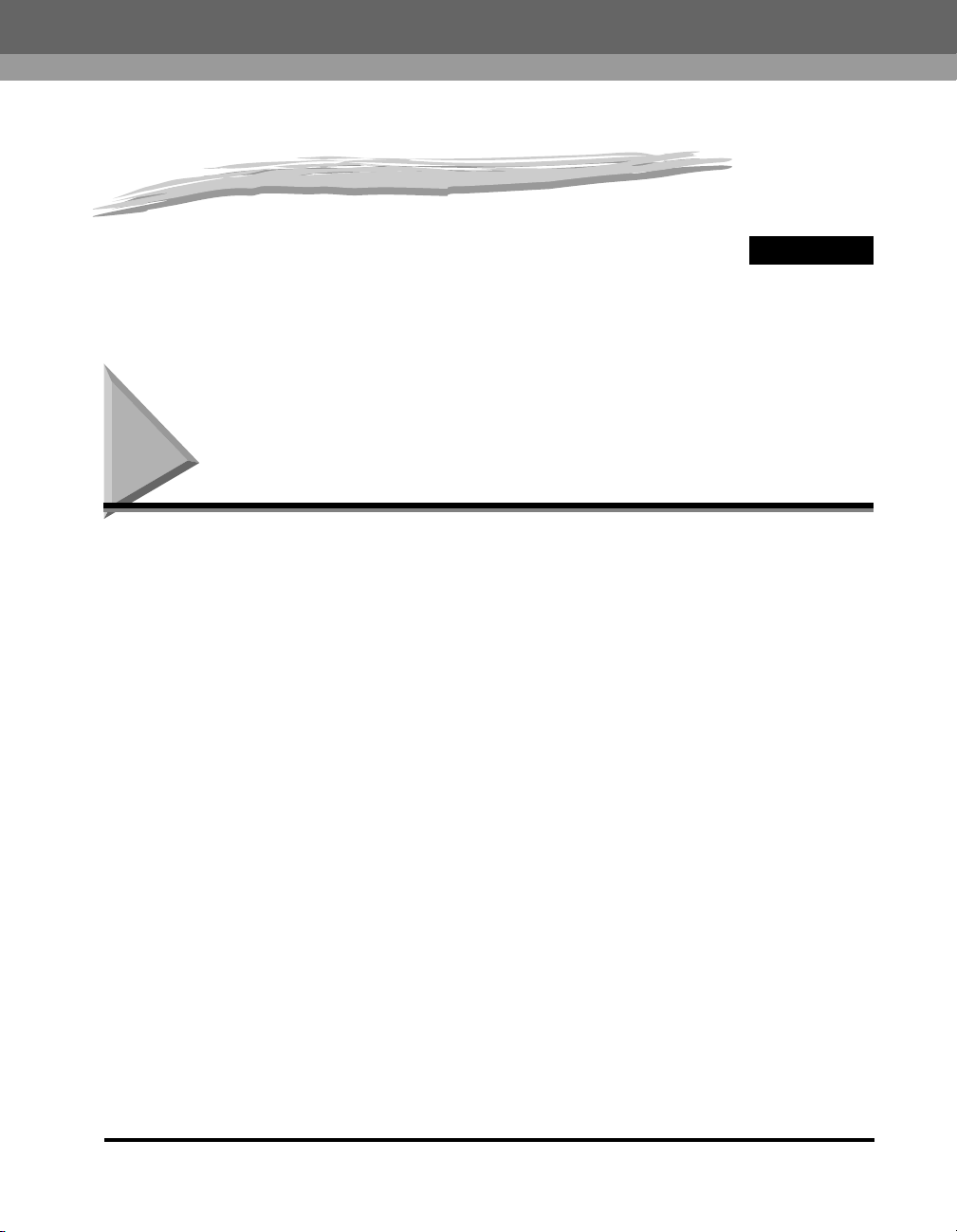
Introduction
CHAPTER
This chapter describes the main components, the operation panel and the standby display of
the machine. It also explains how to set the energy saver function.
Customer Support
Your machine is designed with the latest technology to provide trouble-free
operation. If you encounter a problem with the machine's operation, try to solve it by
using the information in Chapter 9, “Troubleshooting,” If you cannot solve the
problem or if you think your machine needs servicing, contact Canon Authorized
Service Facilities or the Canon Customer Care Center at 1-800-828-4040 between
the hours of 8:00 A.M. to 8:00 P.M. EST Monday through Friday and 10:00 A.M. to
8:00 P.M. on Saturday. For interactive troubleshooting, e-mail technical support, the
latest driver downloads and answers to frequently asked questions you can also
visit our support site at www.canontechsupport.com.
1
Customer Support
1-1
Page 21
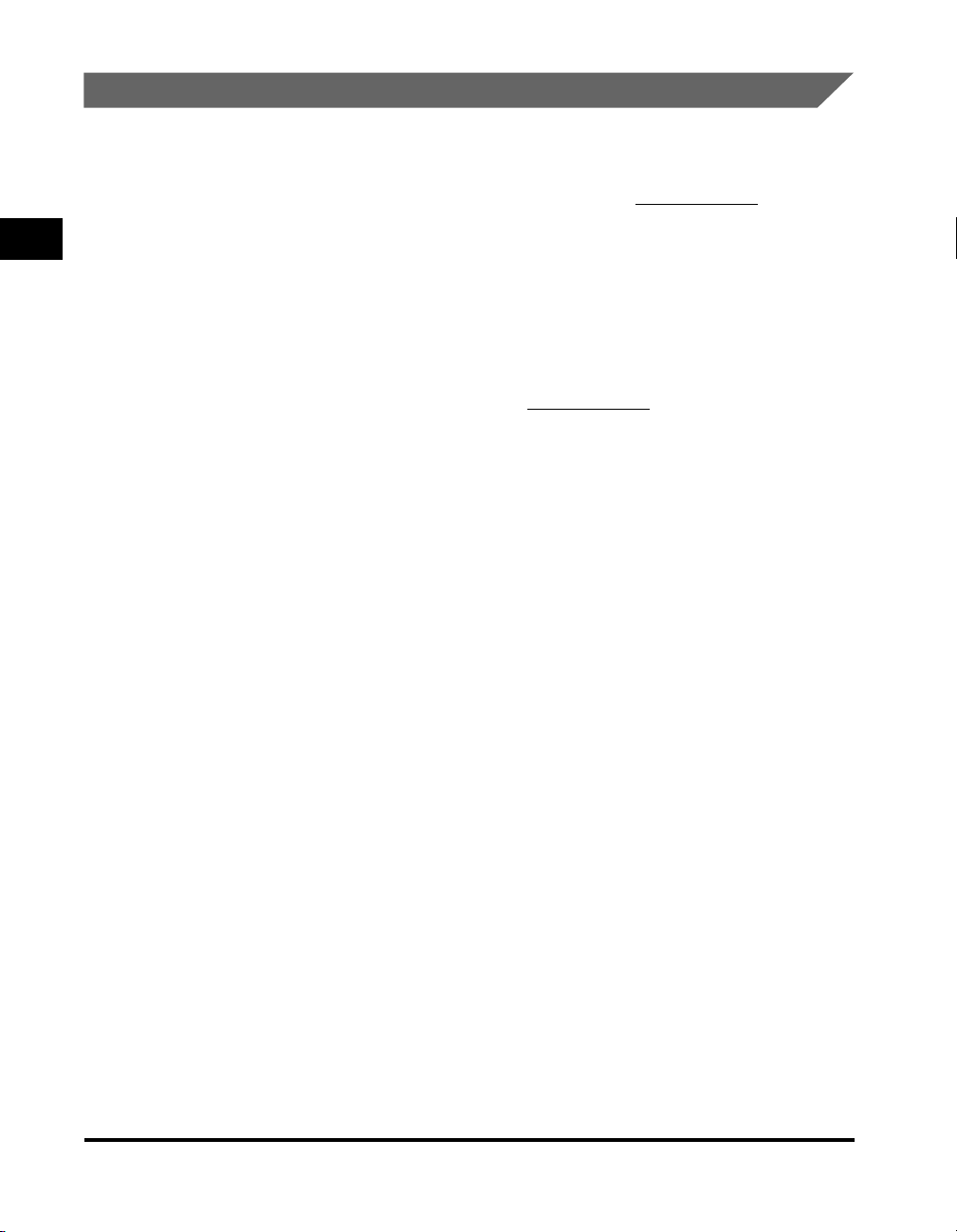
For Canadian Users
Canon Canada Inc., offers a full range of customer technical support* options:
• For interactive troubleshooting, e-mail technical support, the latest driver
downloads and answers to frequently asked questions (www.canon.ca
1
• Automated interactive telephone support on most current products 24 hours, 7
days a week (1-800-652-2666).
• Free live technical support 9:00 A.M. to 8:00 P.M. EST Monday through Friday
(excluding holidays) for products still under warranty (1-800-652-2666)
• The location of the authorized service facility nearest you (1-800-652-2666)
Introduction
If the problem cannot be corrected by using one of the above technical support
options, repair options are available at the time of your call to the Free live technical
support number above or via the website at www.canon.ca
* Support program specifics are subject to change without notice.
)
1-2
Customer Support
Page 22
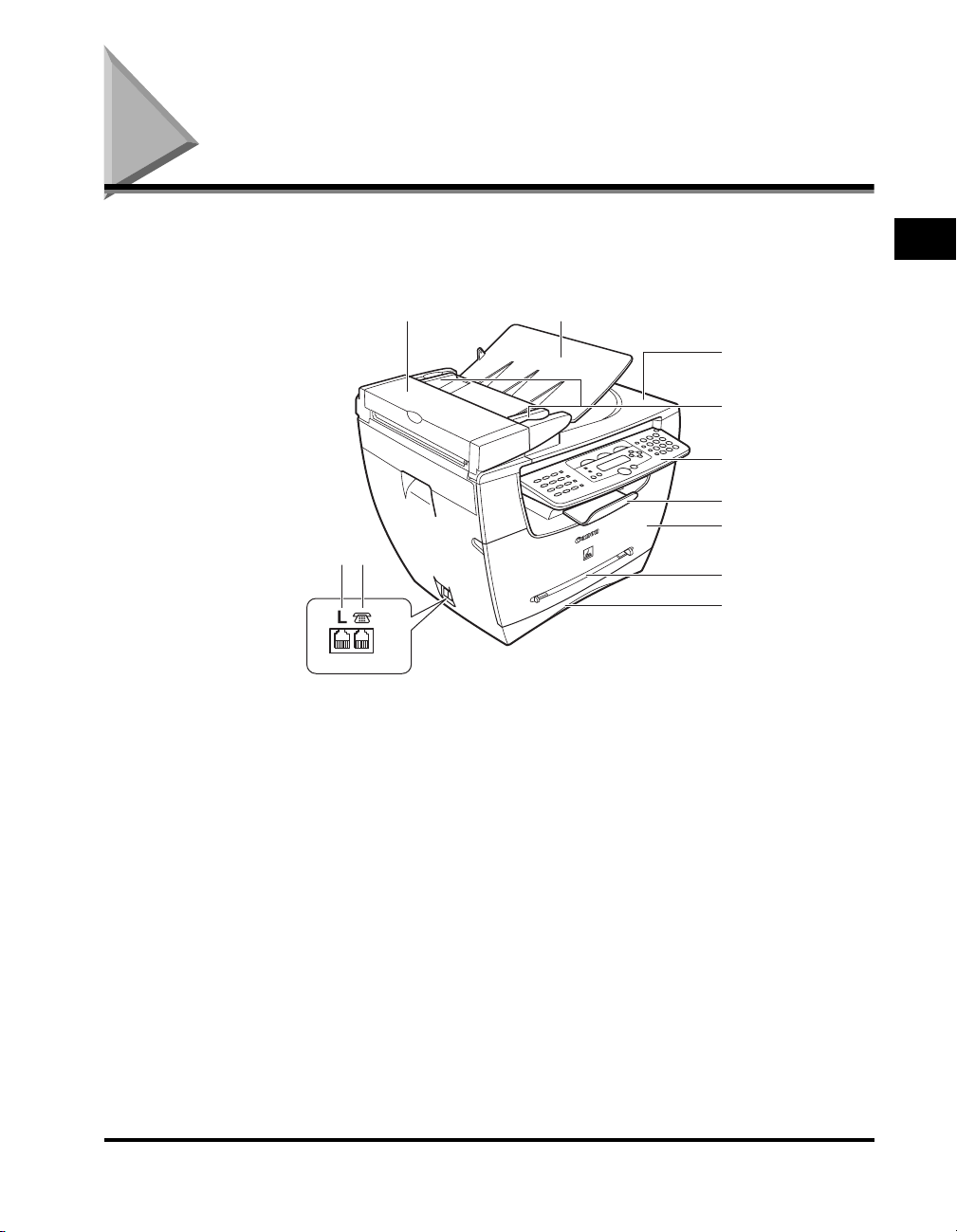
Main Components of the Machine
This section describes the main components of the machine.
Front View
ab
jk
LINE EXT.
a ADF (Automatic Document Feeder)
Holds documents and feeds them automatically
into the scanning unit.
b Document feeder tray
Place documents.
c Document output tray
Documents come out here.
d Document guides
Adjust to the width of documents.
e Operation panel
Controls the machine.
f Output tray
Outputs printouts.
c
d
e
f
g
h
i
g Front cover
Open it when you install the cartridge, or remove
jammed paper.
h Multi-purpose feeder
Used when printing paper one by one manually.
i Cassette
Holds the paper supply.
j Telephone line jack
Connect the telephone cable. (Only for the
MF5750/MF5770 models.)
k External device jack
Connect an external device. (Only for the
MF5750/MF5770 models.)
1
Introduction
Main Components of the Machine
1-3
Page 23
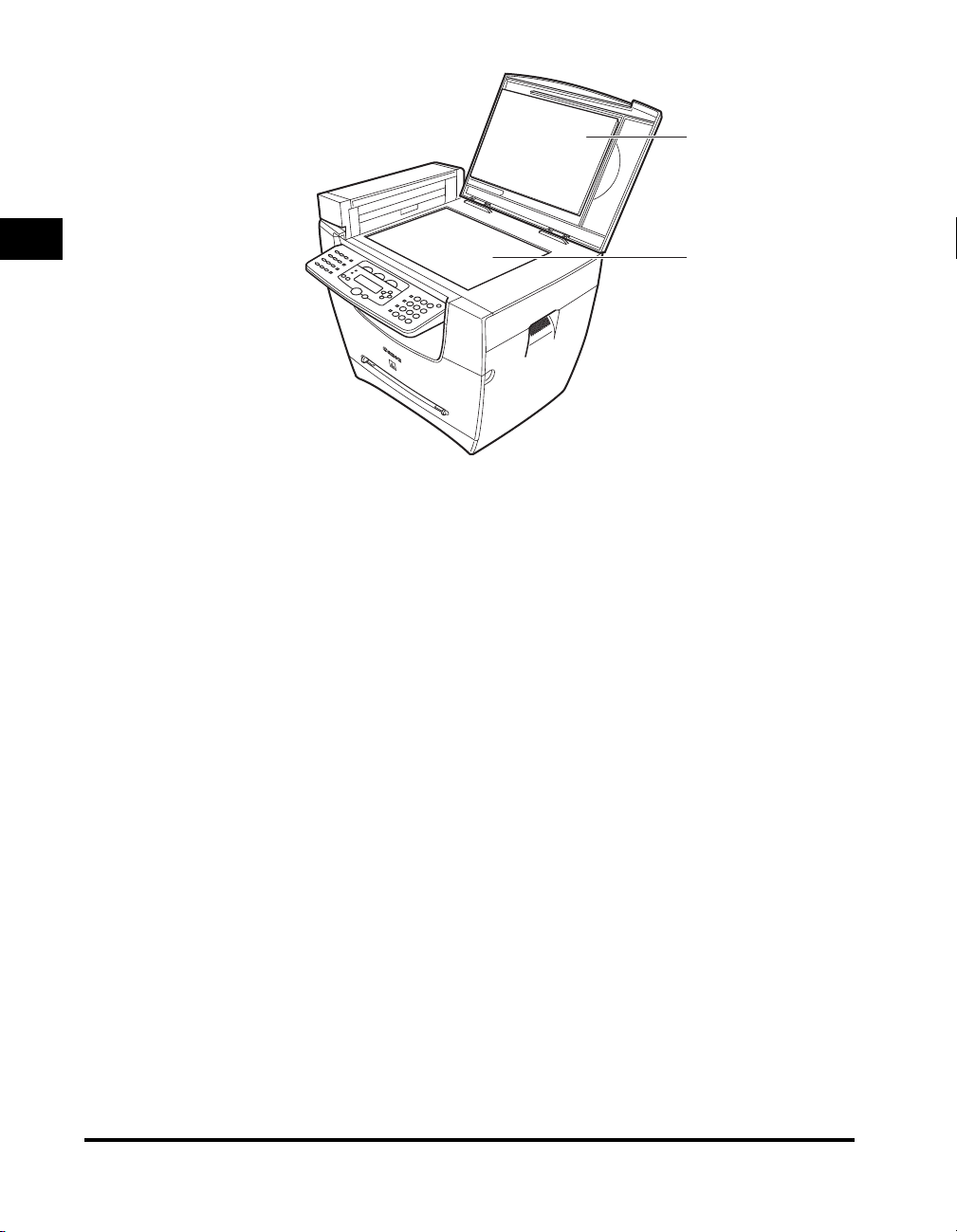
a
1
b
Introduction
a Platen glass cover
Open it when you place documents on the platen
glass for copying or scanning.
b Platen glass
Place documents.
1-4
Main Components of the Machine
Page 24
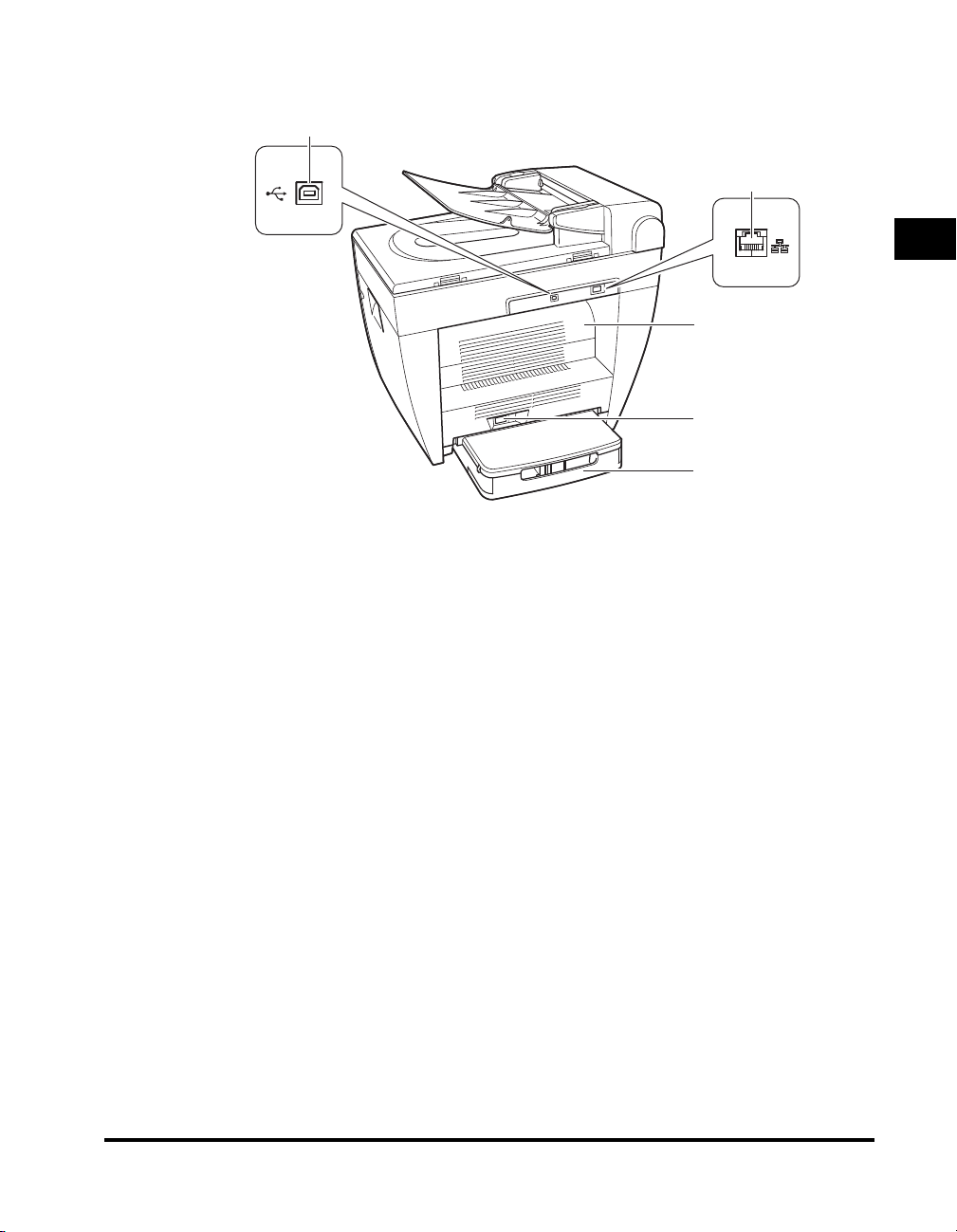
Rear View
a
b
1
c
Introduction
d
e
a USB port
Connect the USB (Universal Serial Bus) cable.
b Ethernet port
Connect the network cable.
(Only for the MF5770 model.)
c Face up cover
Open it when you output paper face up, or
remove jammed paper.
d Power socket
Connect the power cord.
e External cover
Protects paper supply in the cassette from dirt
and dust.
Main Components of the Machine
1-5
Page 25
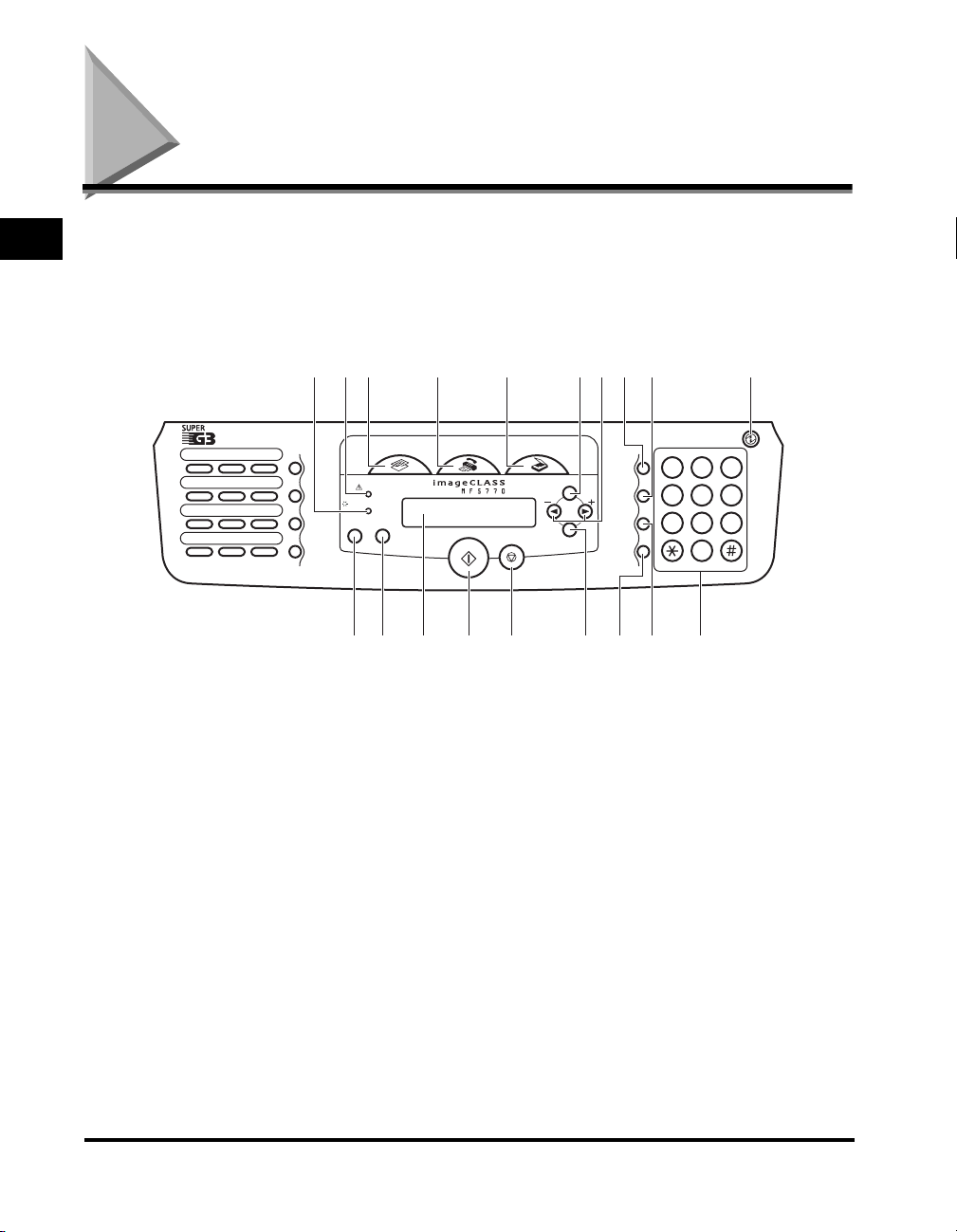
Operation Panel
k
1
Menu.
For keys not described here, see Chapter 1, “Introduction,” in the Facsimile Guide.
■ MF5770
This section describes keys used when making copies, scanning and setting the
Introduction
01 02 03
04
07
10
a In Use / Memory indicator
Lights green during copying or when the copy job
is stored in the memory.
b Alarm indicator
Flashes red when the machine has a problem
such as a paper jam.
(The error message is displayed in the LCD.)
c COPY key
Switches the standby display to the Copy mode.
d FAX k ey
Switches the standby display to the Fax mode.
e SCAN key
Switches the standby display to the Scan mode.
f Menu key
Customizes the way your machine operates.
g [((-)] or [)(+)] keys
Scroll through the selections so you can see
other settings.
05
08
11 12
06
09
cde fghi j
b
a
Redial /
Pause
Coded
Dial
Directory
Hook
Alarm
In Use / Memory
Status
Monitor
Clear
l
COPY
FAX
Start
mon
Stop/Reset
SCAN
Menu
Enlarge /
Reduce
Exposure
Image
Quality
Set
Collate /
2on1
pqr s
PQRS
ABC
1
GHI
4
TUV
7
Tone
h Enlarge / Reduce key
Sets an enlargement or reduction ratio of the
copy.
i Exposure key
Adjusts the copy exposure.
j Energy Saver key
Sets or cancels the energy saver mode manually.
The key lights green when the energy saver mode
is set, and goes off when the mode is canceled.
k Status Monitor key
Checks the status of copy, fax, print and report
jobs.
l Clear key
Clears an entry in the LCD.
m LCD
Displays messages and prompts during
operation. Also displays selections, text, and
numbers when specifying settings.
Energy Saver
DEF
23
MNO
JKL
5
WXYZ
8
SYMBOLS
0
6
9
1-6
Operation Panel
Page 26
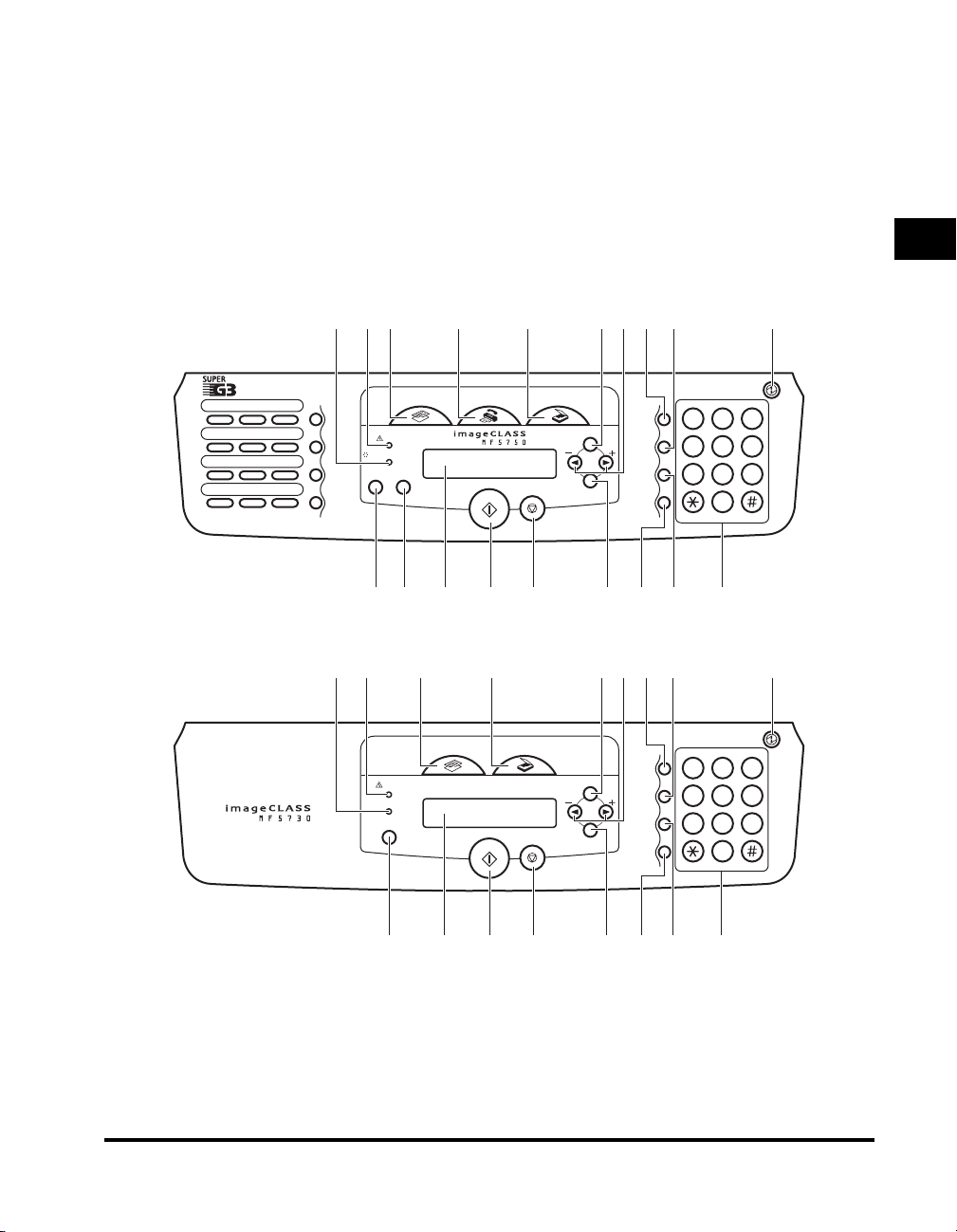
n Start key
k
k
Starts copying.
o Stop/Reset key
Cancels copying and other operations, and
returns to the standby display.
p Set key
Determines the contents you set or register.
■ MF5750
b
a
q Collate / 2on1 key
Sorts copies in order of pages or reduces two
documents to fit on a single sheet.
r Image Quality key
Adjusts the quality of printout.
s Numeric keys
Enter copy quantity and other numerical values.
cde fghi j
1
01 02 03
04
05
07
08
10
11 12
■ MF5730
Introduction
PQRS
GHI
1
4
7
Tone
1
4
7
Energy Saver
DEF
ABC
23
MNO
JKL
5
WXYZ
TUV
8
SYMBOLS
0
Energy Saver
23
5
8
0
6
9
6
9
Alarm
In Use / Memory
Status
Monitor
COPY
Clear
Redial /
Pause
Coded
06
Dial
Directory
09
Hook
l
ce fghi j
b
a
Alarm
Memory
Status
Monitor
FAX
Start
mon
COPY
Start
Stop/Reset
SCAN
Stop/Reset
SCAN
Menu
Enlarge /
Reduce
Exposure
Image
Quality
Set
Collate /
2on1
pqr s
Enlarge /
Reduce
Menu
Exposure
Image
Quality
Set
Collate /
2on1
mon
pqr
s
Operation Panel
1-7
Page 27
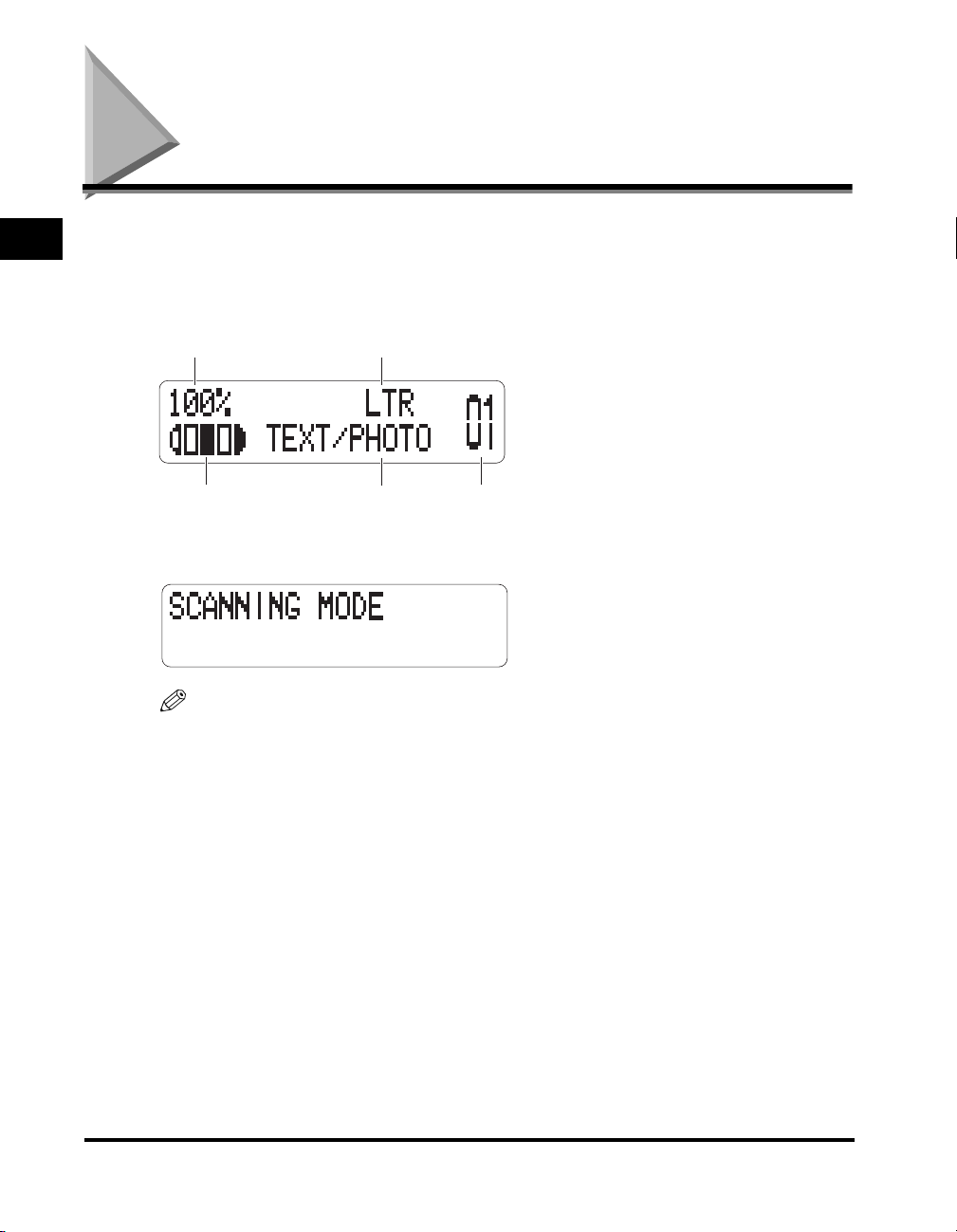
Standby Display
1
The standby display differs depending on which mode is selected.
The standby display in the Copy or Scan mode is as follows:
■ Copy Mode
Copy ratio
Introduction
Exposure
■ Scan Mode
NOTE
•
When the machine is plugged in, the LCD displays <INITIALIZING...> for a while, then
the standby display appears.
•
The standby display in the Fax mode appears only with the MF5750/MF5770 models.
(See Chapter 1, “Introduction,” in the Facsimile Guide.)
Paper size
Image
quality
Copy
quantity
1-8
Standby Display
Page 28
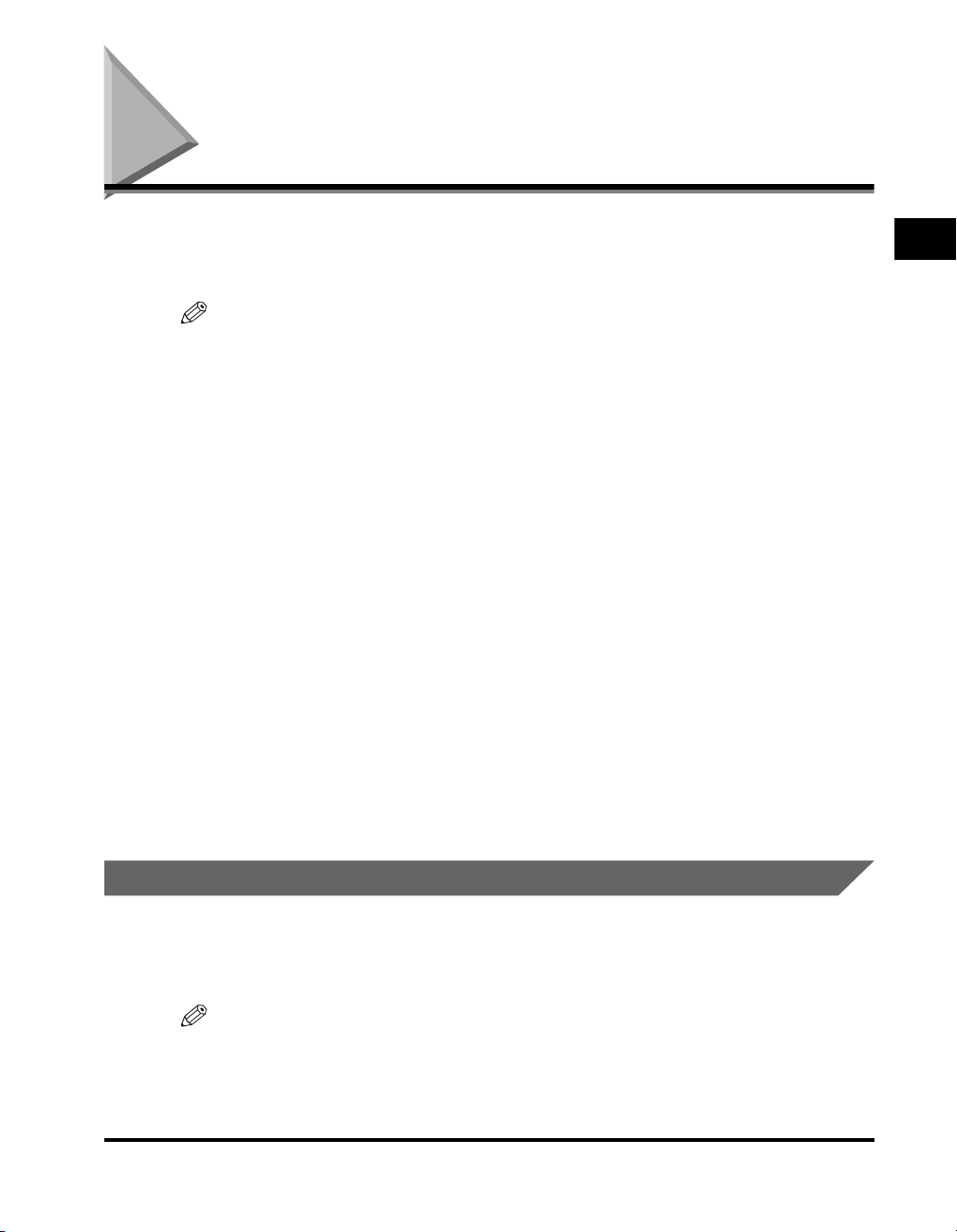
Energy Saver Mode
This machine provides an energy saver function. When no operations are
performed for a specified number of minutes, the machine automatically enters the
energy saver mode.
NOTE
•
The time until the machine enters the energy saver mode can be specified in a range of 3
minutes to 30 minutes. You can also turn off the energy saver function. For details on the
energy saver mode settings, see <4. ENERGY SAVER> of “Menu Descriptions,” on p.
10-7.
•
The energy saver function does not activate when the machine is in the following
conditions:
- When printing out copies, faxes* or other pages
- When sending or receiving faxes
- When scanning
- While a copy job is saved in the memory or when the collate copy or other functions are
operating, or when the In Use / Memory indicator lights up
- When paper jams occur
- When an error message appears and the Alarm indicator flashes
- When no paper is loaded in the cassette
- When paper is loaded in the multi-purpose feeder
- When the message <TONER SUPPLY LOW> appears
•
The machine will be restored from the energy saver mode in the following conditions:
- When receiving print jobs from your computer
- When receiving faxes
- When you pick up the handset of the telephone connected to the machine
- When receiving a call
*
*
*
*
*
1
Introduction
* Only for the MF5750/MF5770 models.
Setting the Energy Saver Mode Manually
l
1
Press [Energy Saver].
The LCD is turned off and the Energy Saver key lights up.
NOTE
Right after the machine is restored from the energy saver mode, wait about 15 seconds, or
right after copying finishes, wait about 2 seconds before pressing [Energy Saver].
Energy Saver Mode
1-9
Page 29
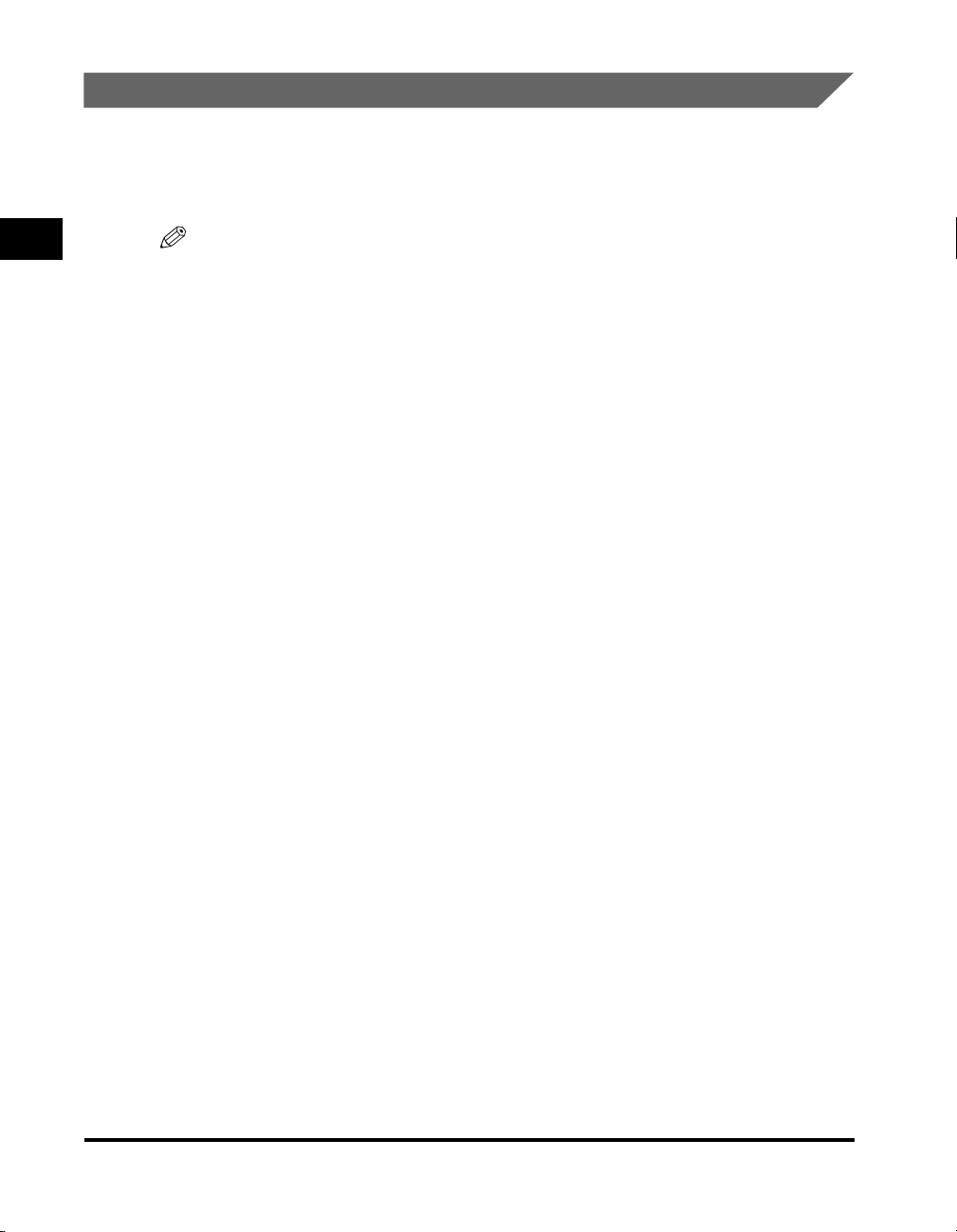
Restoring from the Energy Saver Mode Manually
1
Press [Energy Saver].
The Energy Saver key goes off and the machine enters the standby mode.
1
Introduction
NOTE
The machine can be restored from the energy saver mode immediately. However, it may
vary according to room temperature and circumstances.
1-10
Energy Saver Mode
Page 30
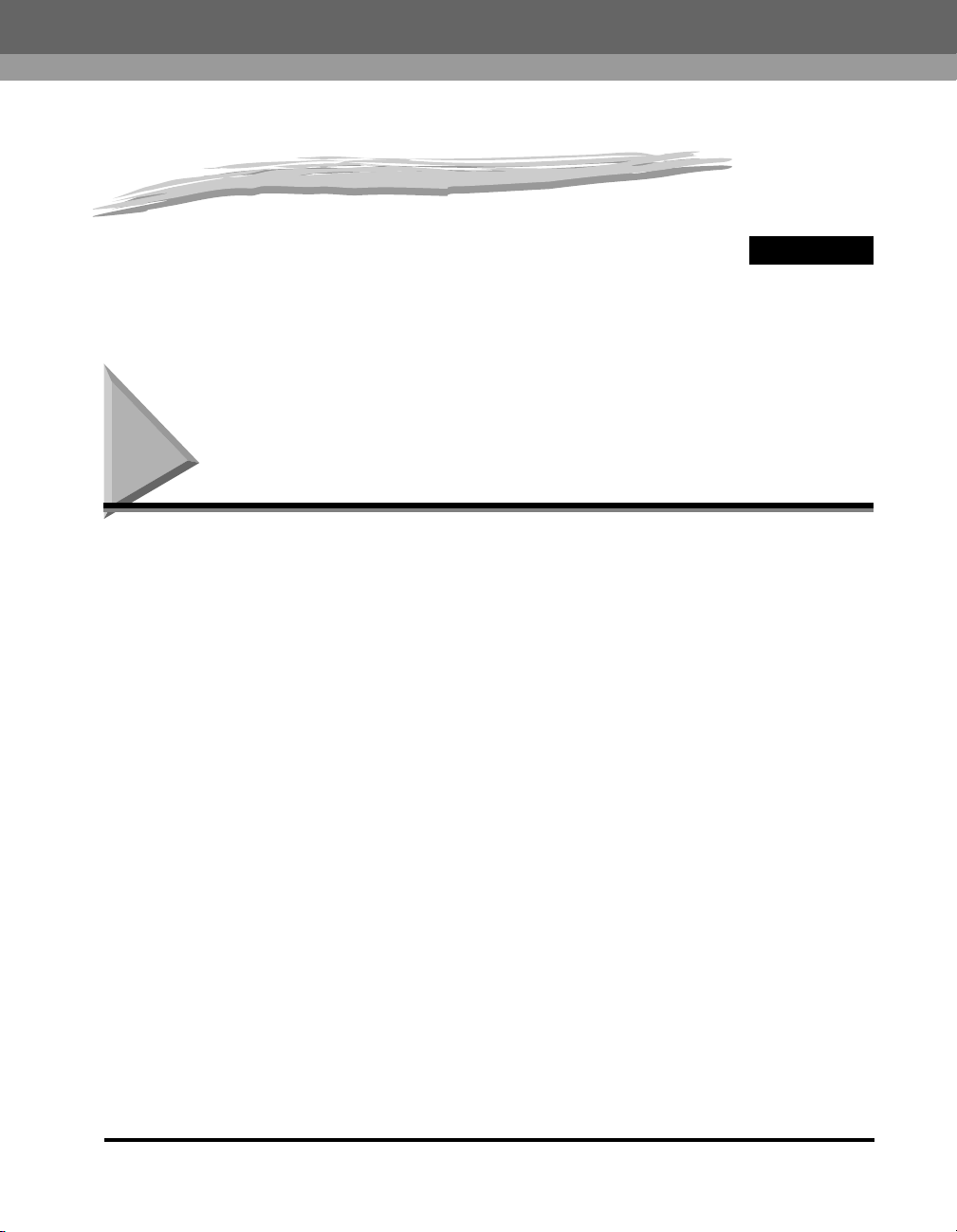
Paper Handling
CHAPTER
This chapter describes the media you can use with this machine, how to load them, and where
the documents come out.
Print Media Requirements
For high-quality copies, we recommend using paper and transparencies
recommended by Canon.
Some types of paper available at office supply stores may not be suitable for this
machine. If you have any questions about paper and transparencies, contact your
local authorized Canon dealer or the Canon help line.
■ Paper Storage
In order to prevent paper jams, follow this procedure below:
2
• To prevent moisture buildup, store remaining paper wrapped tightly in its original
package. Store paper in a dry location, out of direct sunlight.
• To prevent curling, store paper flat, not upright.
• If the paper is curled, uncurl it before loading it in the cassette or multi-purpose
feeder. Failure to do so will cause paper creases and a paper jam.
■ Unacceptable Paper
Do not copy on the following types of copy stock. Doing so may result in paper jams.
• Severely curled or wrinkled paper
• Transparencies designed for full-color copiers or printers
• Paper which has already been copied using a digital full-color copier (Do not copy
on the reverse side.)
• Paper which has been printed on using a thermal transfer printer (Do not copy on
the reverse side.)
Print Media Requirements
2-1
Page 31

2
Paper Handling
Printing Areas
IMPORTANT
Never attempt to make copies on full-color transparencies. Doing so may result in
machine malfunction.
■ Acceptable Paper
Cassette/Multi-Purpose Feeder
Paper Size
Paper Weight 17 lb to 34 lb (64 g/m
A4, B5, A5, Executive, Letter, Legal, Envelope: COM10*, Monarch*,
DL*, ISO-C5*
2
to 128 g/m2)
Paper Type Plain paper, Recycled paper, Heavy paper, Transparency, Envelope
* Only for the multi-purpose feeder.
NOTE
•
The printing speed may become slower than usual depending on the paper size, the
paper type, and the number of sheets you specify.
This is because the machine's safety function works to prevent the failure due to heat.
•
Some types of paper may not feed properly into the cassette or the multi-purpose feeder.
Please note that the term “printing area” represents both the recommended area
for optimum print quality and the entire area where the machine can technically
print from your computer.
Printing area (light shade): Canon recommends that you print within this area.
2-2
■ Paper
13/
MAX.
Feeding
direction
■ Envelope
Feeding
direction
NOTE
Copying areas are a little larger than printing areas.
Print Media Requirements
" (5 mm)MAX. 13/64" (5 mm)
64
MAX. 13/64" (5 mm)
13/
MAX.
13/
MAX.
64
" (5 mm)
64
" (5 mm)MAX. 13/64" (5 mm)
MAX.
13/
64
MAX. 13/64" (5 mm)
" (5 mm)
Page 32

Loading Paper
This section describes how to load paper in the cassette and the multi-purpose
feeder.
CAUTION
When loading paper, take care not to cut your hands on the edges of the paper.
IMPORTANT
Do not load paper from the back of the machine with the cassette in place. Doing so may
damage the paper feeding assembly inside the machine.
NOTE
•
The paper in the multi-purpose feeder is fed prior to the paper in the cassette.
•
The cassette holds up to approximately 250 sheets of 17 lb (64 g/m2) paper.
Loading Paper in the Cassette
1
Pull out the cassette completely.
2
Paper Handling
Loading Paper
2-3
Page 33

2
Paper Handling
2
While holding the lock release lever on the paper guide at the rear
of the cassette, slide the paper guide to the mark indicating the
desired paper size.
● When Loading Legal Size Paper:
Pull the blue tab (A) and extend the cassette (B). Set the paper guide to LTR (C).
❑
B
A
C
2-4
IMPORTANT
If the paper guide is not adjusted correctly for the size of the paper, the quality of your
printouts may be adversely affected.
3
Fan the paper stack first, then tap the edges on a flat surface to
even the stack.
Loading Paper
Page 34

4
Load the paper stack in the cassette with the print side down.
When you load paper with a logo on, position the paper with the print side down (logo
side) and load it so that the top of the paper feeds first in the cassette.
5
While holding the lock release lever on the paper guide on left side
of the cassette, slide the paper guide to the mark indicating the
desired paper size.
The paper guides on the sides of the cassette move together.
2
Paper Handling
Loading Paper
2-5
Page 35

Make sure the paper stack does not exceed the load limit mark (A) and it is loaded
under the hooks (B) on the paper guides.
2
Paper Handling
B
B
IMPORTANT
•
Do not load different size and type of paper at the same time.
•
Do not load extra paper when there is still paper left in the cassette.
If you load extra paper while making copies, remove the loaded paper first.
Then put it together with the extra paper and tap the edges. After that, reload it in the
cassette.
6
Insert the cassette into the machine.
NOTE
If you do not completely insert the cassette into the machine, paper jams may occur.
A
B
7
Specify the size and the type of the paper you load.
For details on how to specify the paper size and type, see “Specifying the Paper Size
and Type (Common for Cassette and Multi-Purpose Feeder),” on p. 2-10.
Loading Paper in the Multi-Purpose Feeder
Use the multi-purpose feeder when you want to copy or print on the different paper
which is in the cassette. Load paper one by one in the multi-purpose feeder.
NOTE
The paper in the multi-purpose feeder is fed prior to the paper in the cassette.
2-6
Loading Paper
Page 36

1
Slide the paper guides to the mark of the desired paper size.
IMPORTANT
If the paper guides are not adjusted correctly for the size of the paper, the quality of your
printouts may be adversely affected.
2
Insert the paper square into the multi-purpose feeder with the
print side up.
2
Paper Handling
NOTE
When you load paper with a logo on, position the paper with the print side up (logo side)
and insert it so that the top of the paper feeds first in the multi-purpose feeder.
Loading Paper
2-7
Page 37

Loading an Envelope in the Multi-Purpose Feeder
2
Paper Handling
3
Specify the size and the type of the paper you load.
For details on how to specify the paper size and type, see “Specifying the Paper Size
and Type (Common for Cassette and Multi-Purpose Feeder),” on p. 2-10.
Use the multi-purpose feeder when you want to copy or print an envelope one by
one.
IMPORTANT
The recommended envelopes are COM10, MONARCH, DL, and ISO-C5. Using other
envelopes may affect the quality of the printout.
NOTE
The envelope in the multi-purpose feeder is fed prior to the paper in the cassette.
1
Slide the paper guides to fit the size of the envelope you want to
load.
2-8
IMPORTANT
If the paper guides are not adjusted correctly for the size of the envelope, the quality of
your printouts may be adversely affected.
Loading Paper
Page 38

2
Insert the envelope square into the multi-purpose feeder with the
print side up and the right edge (i.e., closer to the stamp) first.
3
Specify the size and the type of the paper you load.
For details on how to specify the paper size and type, see “Specifying the Paper Size
and Type (Common for Cassette and Multi-Purpose Feeder),” on p. 2-10.
2
Paper Handling
Loading Paper
2-9
Page 39

Specifying the Paper Size and Type (Common for Cassette and Multi-Purpose Feeder)
Specifying the Paper Size
2
Paper Handling
At the factory, the paper size has already been set to <LTR>. Each time you change
the paper size you load in the cassette or the multi-purpose feeder, it is necessary
to specify the paper size according to the following.
1
Press [Menu].
2
Press [((-)] or [)(+)] to select <PAPER SETTINGS> ➞ press [Set].
3
Press [((-)] or [)(+)] to select <CASSETTE> or <MP TRAY> ➞
press [Set].
4
Press [((-)] or [)(+)] to select <PAPER SIZE> ➞ press [Set].
5
Press [((-)] or [)(+)] to select the appropriate paper size ➞ press
[Set].
You can select from the following paper sizes: <LTR (Letter)>, <LGL (Legal)>, <A4>,
<B5>, <A5>, <EXECUTIV (Executive)>, <COM10>, <MONARCH>, <DL>, and
<ISO-C5>.
2-10
NOTE
Select <COM10>, <MONARCH>, <DL>, or <ISO-C5> for envelopes.
6
Press [Stop/Reset] to return to the standby display.
Specifying the Paper Size and Type (Common for Cassette and Multi-Purpose Feeder)
Page 40

Specifying the Paper Type
<PLAIN PAPER> is selected as the default paper type. When using paper other
than plain paper, you can specify the paper type according to the following.
Specifying the paper type can prevent poor copy quality, or the printout not being
printed correctly.
1
Press [Menu].
2
Press [((-)] or [)(+)] to select <PAPER SETTINGS> ➞ press [Set].
3
Press [((-)] or [)(+)] to select <CASSETTE> or <MP TRAY> ➞
press [Set].
4
Press [((-)] or [)(+)] to select <PAPER TYPE> ➞ press [Set].
5
Press [((-)] or [)(+)] to select the appropriate paper type ➞ press
[Set].
2
Paper Handling
You can select from the following paper types:
- Plain paper (17 lb to 24 lb (64 g/m
1
L>*
- Heavy paper (25 lb to 34 lb (91 g/m2 to 128 g/m2)): <HEAVY PAPER>, <HEAVY
PAP E R H>*
- Transparency: <TRANSPARENCY>
- Envelope: <HEAVY PAPER>, <HEAVY PAPER H>*
*1 If paper curls excessively when printed with <PLAIN PAPER> selected, select <PLAIN PAPER L>.
2
*
If print fixing is not sufficient when printed with <HEAVY PAPER> selected, select <HEAVY PAPER H>.
6
Press [Stop/Reset] to return to the standby display.
Specifying the Paper Size and Type (Common for Cassette and Multi-Purpose Feeder)
2
2
to 90 g/m2)): <PLAIN PAPER>, <PLAIN PAPER
2
2-11
Page 41

Orientation of the Document and the Paper Loading
2
Paper Handling
When you load or place a document in the ADF or on the platen glass, the
orientation of the document and the orientation of the paper in the cassette or in the
multi-purpose feeder are as shown below.
Platen glassADF
Document
Paper
Document
Cassette Multi-
purpose
feeder
Copy
2-12
Specifying the Paper Size and Type (Common for Cassette and Multi-Purpose Feeder)
Page 42

Selecting the Paper Output Area
Open the face up cover located on back side of the unit for face up paper output, or
close the face up cover and pull out the output tray located on the front of the unit
for face down paper output.
IMPORTANT
Do not open or close the face up cover while copying and printing.
Face down paper output delivers paper with the printed side down on the output
tray. Face up paper output delivers paper with the printed side up from the output
area. Select the area depending on your purpose by opening or closing the face up
cover.
2
Paper Handling
Paper Type and Paper Output Area
Select the suitable paper output area depending on the paper type and your
purpose.
Paper Type Paper Output Area The Number of Output Sheets
face up 1 sheet
Plain Paper
face down
face up 1 sheet
Recycled Paper
face down
approx. 60 sheets
(17 lb to 24 lb (64 g/m
approx. 30 sheets
(17 lb to 24 lb (64 g/m
Selecting the Paper Output Area
2
to 90 g/m2))
2
to 90 g/m2))
2-13
Page 43

Paper Type Paper Output Area The Number of Output Sheets
face up 1 sheet
Heavy Paper
Transparencies
Envelopes
2
face down
face up 1 sheet
face down 10 sheets
face up 1 sheet
face down 10 sheets
approx. 30 sheets (25 lb to 34 lb (91 g/m
128 g/m
2
))
2
to
Face Down Paper Output Area
The paper is delivered with the printed side down on the output tray.
Paper is stacked in printed order.
Paper Handling
Close the face up cover, and pull out the output tray.
IMPORTANT
•
Do not place the delivered paper back on the output tray. Doing so may result in paper
jams.
•
Do not place objects other than paper on the output tray. Doing so may result in paper
jams.
2-14
Selecting the Paper Output Area
Page 44

Face Up Paper Output Area
The paper is delivered with the printed side up from the face up paper output at the
rear of the machine.
This way is convenient for printing on transparencies, or envelopes which tend to
curl, because the paper is delivered straight through out of the machine.
Open the face up cover.
• Remove the delivered paper one by one.
IMPORTANT
•
Do not pull the paper forcibly.
•
This machine has no face up output tray. Remove the delivered paper with your hand.
•
Do not place an object in front of the face up paper output to prevent a paper jam.
2
Paper Handling
Selecting the Paper Output Area
2-15
Page 45
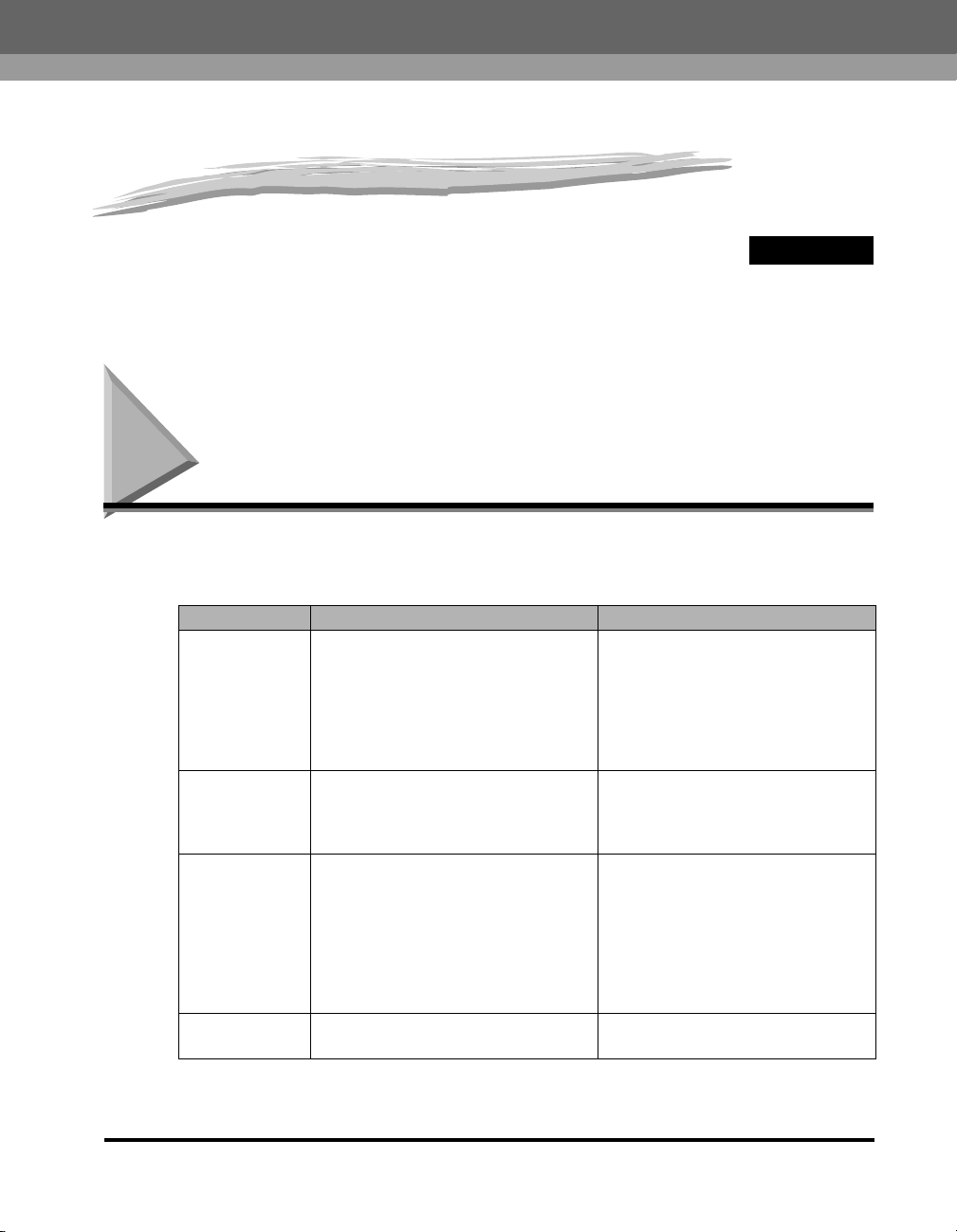
Document Handling
This chapter describes the types of documents you can scan or copy with this machine and
how to set them on the platen glass.
Document Requirements
The documents you place on the platen glass or loaded in the ADF for copying,
scanning, or sending must meet these requirements:
Platen Glass ADF
Type of
Document
Size (W x L) Max. 8
Quantity 1 sheet Max. 30 sheets or paper stack
Weight Max. 4.4 lb (2 kg)
*1When scanning, copying, or sending a transparent document such as tracing paper or transparencies, place a piece
of plain white paper behind the document.
2
21 lb (80 g/m2) paper
*
Plain paper
Thick documents
Photographs
Small documents (e.g., index cards)
Special types of paper (e.g., tracing
1
paper*
Book
(216 mm x 297 mm)
, transparencies*1, etc.)
1
/2" x 11 3/4"
Plain paper (multiple page
documents of the same size,
thickness, and weight or one page
documents)
Max. 8 1/2" x 14"
(216 mm x 356 mm) (LGL)
13
Min. 5
(148 mm x 105 mm) (A6)
within 8 mm thickness including
curled sheets (guaranteed)
Max. 50 sheets*
within 8 mm thickness including
curled sheets (temperature: 15°C
to 27°C, humidity: 20% to 80%)
(reference)
17 lb to 28 lb
(64 g/m
/16" x 4 1/8"
2
or paper stack
2
to 105 g/m2)/document
3
CHAPTER
Document Requirements
3-1
Page 46

NOTE
When making copies of a small size document, the copy speed may be slightly slower
than usual.
Problem Documents
• Make sure any glue, ink, or correction fluid on the document is completely dry
before placing it on the platen glass or loading it in the ADF.
• Remove all fasteners (staples, paper clips, etc.) before loading the document in
the ADF.
• To prevent document jams in the ADF, do not use any of the following:
- Wrinkled or creased paper - Carbon paper or carbon-backed paper
3
- Curled or rolled paper - Coated paper
- Torn paper - Onion skin or thin paper
- Hole-punched paper
Scanned Area of a Document
The shaded area in the illustration below shows the scanned area of a document.
Document Handling
Make sure your document's text and graphics are within this area.
MAX.
7/
MAX. 7/32" (5.5 mm)
" (5.5 mm)
32
3-2
Scanning
direction
Document Requirements
LTR
MAX.
MAX.
1/
1/
" (3 mm)
8
" (3 mm)
8
Page 47

Setting Up Documents
For scanning, place your documents on the platen glass or load them in the ADF.
Where you set up your documents depends on the size and type of documents you
want to scan. (See “Document Requirements,” on p. 3-1.)
Placing a Document on the Platen Glass
1
Open the platen glass cover.
2
Place your document face down on the platen glass.
3
AB
Use the paper size marks on the left side of the platen glass to position a document.
• If your document conforms to a standard paper size (e.g., LTR or A4), align the
document between the appropriate paper size marks.
• If you do not know the size of your document, or if your document does not match
any of the paper size marks, align the center of your document with the ➞ mark.
Document Handling
Setting Up Documents
3-3
Page 48

The illustration below shows how to place a LTR-size document on the platen glass.
3
Document Handling
3
Gently lower the platen glass cover.
The document is now ready for scanning.
Loading Documents in the ADF
1
Fan the edges that will feed into the machine first, then tap the
edges of multiple page documents on a flat surface to even the
stack.
3-4
Setting Up Documents
Page 49

2
Adjust the document guides to the width of the document.
3
Load the documents face up in the ADF.
NOTE
•
For multiple page documents, the pages are fed one by one from the top of the stack
(from the first page).
•
Wait until all pages of your document have been scanned before starting a new job.
•
30 sheets or paper stack within 8 mm thickness including curled sheets (guaranteed), or
50 sheets (21 lb(80 g/m
(temperature: 15°C to 27°C, humidity: 20% to 80%) (reference) documents can be
loaded in the ADF. If the documents exceed the capacity of the ADF, paper jams may
occur.
2
)) or paper stack within 8 mm thickness including curled sheets
3
Document Handling
Setting Up Documents
3-5
Page 50

The Paper Path of the ADF
1
2
The machine scans documents
3
from the first page.
Scanning
unit
3
NOTE
•
When documents are loaded in the ADF, the scanning unit moves to the position shown
above and remains there.
•
When documents are not loaded in the ADF, the scanning unit moves to scan it.
Document Handling
3-6
Setting Up Documents
Page 51

Printing from Your Computer
CHAPTER
This chapter explains how to print the documents from your computer using the printer driver
included in the CD-ROM.
Before Printing
Before printing, software must be installed in your computer.
• If not, please see the Set-Up Instructions (for MF5730/MF5750 users), Set-Up
Instructions for Networking and Printing (for MF5770 users) or Chapter 1,
“Installation,” in the Software Guide.
Check if the machine is selected as the default printer.
• You can check if your machine is set as the default printer when you open the
[Print] dialog box in an application and your machine is selected in the printer box.
(See “Printing Documents,” on p. 4-3.)
Follow this procedure if it is not selected:
4
1
Open the [Printers and Faxes] (Windows 98/Me/2000: [Printers])
folder.
● On Windows XP/Server 2003:
Click [start] on the Windows task bar ➞ select [Printers and Faxes].
❑
● On Windows 98/Me/2000:
Click [Start] on the Windows task bar ➞ select [Settings] ➞ [Printers].
❑
Before Printing
4-1
Page 52

2
Click the corresponding printer driver icon.
3
From the [File] menu, click [Set as Default Printer] (Windows 98/
Me: [Set as Default]).
4
Printing from Your Computer
4-2
Before Printing
Page 53

Printing Documents
The general steps for printing a document are explained below.
1
Load paper in the cassette or the multi-purpose feeder.
For details on how to load paper, see “Loading Paper,” on p. 2-3.
2
Open the document in an application.
3
Select the command to print.
In most cases, click [Print] in the [File] menu.
The [Print] dialog box appears.
4
From the [Select Printer] list box or the [Name] pull-down list in
the [Print] dialog box, select the printer to be used.
5
Click [Preference] or [Properties].
NOTE
Depending on the application you are using, select the printer to be used in the [General]
tab sheet in the [Print] dialog box, then specify the print settings in the corresponding tab
sheet (Only for Windows 2000).
4
Printing from Your Computer
6
Specify the required settings ➞ click [OK].
7
Click [Print] or [OK].
Printing starts.
NOTE
To cancel printing, click [Cancel].
Printing Documents
4-3
Page 54

Canceling Printing
1
Open the [Printers and Faxes] (Windows 98/Me/2000: [Printers])
folder.
● On Windows XP/Server 2003:
Click [start] on the Windows task bar ➞ select [Printers and Faxes].
❑
● On Windows 98/Me/2000:
Click [Start] on the Windows task bar ➞ select [Settings] ➞ [Printers].
❑
2
4
Double-click the corresponding printer driver icon.
3
Right click on the print job ➞ click [Cancel].
NOTE
You can also cancel a print job using [Status Monitor] on the operation panel of the
machine. (See “Confirming and Deleting a Print Job,” on p. 7-4.)
Printing from Your Computer
4-4
Printing Documents
Page 55

More Information
For detailed information on all printing features, see Chapter 2, “Printing,” in the
Software Guide.
4
Printing from Your Computer
More Information
4-5
Page 56

Copying
CHAPTER
This chapter explains how to make copies, adjust scan settings to improve the image quality,
and enlarge or reduce the copy sizes. It also describes the special copy features.
Documents You Can Copy
For information on the types of documents you can copy, their requirements, and
details on setting up documents, see Chapter 3, “Document Handling.”
5
Documents You Can Copy
5-1
Page 57

Making Copies
5
Copying
1
2
NOTE
•
When making copies on LTR-size paper after having continuously copied on paper
smaller than LTR-size paper, the copies may be dirty. To prevent copies from being dirty,
wait about 1 minute before making copies.
•
When making copies of a small size or heavy paper*, etc., the copy speed may be
slightly slower than usual.
*
The paper type should be selected in the Menu. (See “Specifying the Paper Type,” on p.
2-11.)
•
If you intend to make a copy and print with a thermal transfer printer using the same
sheet of paper, make the copy first. Failure to do so may make copies dirty or cause a
paper jam.
•
When copying onto transparencies, remove each transparency from the output tray as it
is output.
Place the document on the platen glass or load it in the ADF.
For details on how to place documents, see “Setting Up Documents,” on p. 3-3.
Press [COPY].
5-2
3
Use the numeric keys to enter the number of copies.
You can set up to 99 copies.
4
Adjust any necessary settings for your document.
• Specify the size and the type of the paper you load in the cassette or the
multi-purpose feeder. (See “Specifying the Paper Size and Type (Common for
Cassette and Multi-Purpose Feeder),” on p. 2-10.)
• Press [Image Quality] to select the scanning resolution. (See “Adjusting the Image
Quality (Resolution),” on p. 5-6.)
• Press [Exposure] to select the scanning exposure. (See “Adjusting the Exposure
(Density),” on p. 5-6.)
• Press [Enlarge / Reduce] to select the copy ratio. (See “Setting Enlarging/Reducing,”
on p. 5-4.)
• Press [Collate / 2on1] to perform the collate copy or 2 on 1 copy function. (See
“Special Features,” on p. 5-8.)
Making Copies
Page 58

5
Press [Start].
NOTE
•
To cancel copying, press [Stop/Reset] ➞ follow the instructions in the LCD.
You can also cancel copying using [Status Monitor]. (See “Confirming and Deleting a
Copy Job,” on p. 7-3.)
•
When you cancel copying while scanning a document from the ADF, the document may
jam in the ADF. If the paper jam occurs, the LCD displays <CHECK DOCUMENT>, or
<DOCUMENT TOO LONG>. (See “Removing Jammed Paper from the ADF,” on p. 9-7.)
5
Copying
Making Copies
5-3
Page 59

Setting Enlarging/Reducing
You can enlarge or reduce the copy size using preset copy ratios or using custom
copy ratios.
Enlarging/Reducing Using Preset Copy Ratios
1
Press [Enlarge / Reduce].
2
Press [((-)] or [)(+)] to select the copy ratio ➞ press [Set].
5
Copying
You can select from the following:
-200% MAX.
-129% STMT ➞ LTR
-100%
- 78% LGL ➞ LTR
-64%
-50% MIN.
NOTE
•
If the <PAPER SIZE GROUP> setting of <COPY SETTINGS> menu in the Menu is set to
<A> or <AB>, the preset copy ratios will be as follows:
A: 50%, 70%, 100%, 141% and 200%;
AB: 50%, 70%, 81%, 86%, 100%, 115%, 122%, 141% and 200%.
•
Enlarging or reducing using preset copy ratio is not available with the 2 on 1 copy
function.
•
To return the copy ratio to 100%, press [Enlarge / Reduce] several times to display
➞
<DIRECT 100%> ratio
You can also return the ratio to 100% using a custom copy ratio. (See “Enlarging/
Reducing Using Custom Copy Ratios,” on p. 5-5.)
press [Set].
5-4
Setting Enlarging/Reducing
Page 60

Enlarging/Reducing Using Custom Copy Ratios
1
Press [Enlarge / Reduce] twice.
2
Use the numeric keys to enter the copy ratio ➞ press [Set].
ZOOM 50-200%
- 80% +
• You can enter the copy ratio from 50% to 200%, selectable in 1% increments.
• Even after entering the copy ratio, you can use [((-)] or [)(+)] to adjust the copy
ratio. To increase the copy ratio, press [)(+)]. To decrease the copy ratio, press
[((-)].
NOTE
•
Enlarging or reducing using preset copy ratio is not available with the 2 on 1 copy
function.
•
To return the copy ratio to 100%, press [Enlarge / Reduce] several times to display
<DIRECT 100%> ratio ➞ press [Set].
You can also return the ratio to 100% using a preset copy ratio. (See “Enlarging/
Reducing Using Preset Copy Ratios,” on p. 5-4.)
80% LTR
➞
TEXT/PHOTO
01
5
Copying
Setting Enlarging/Reducing
5-5
Page 61

Improving Copied Image
Adjusting the Image Quality (Resolution)
You can adjust image quality to the appropriate level best suited for a document
with text or photos. Three modes are available for adjusting the image quality.
1
Press [Image Quality].
2
Press [Image Quality] repeatedly until the image quality you want
5
Copying
appears.
You can select from the following:
- <TEXT> for text-only documents
- <PHOTO> for photographs
- <TEXT/PHOTO> for documents with text and photographs.
NOTE
Copy exposure automatically changes to manual mode when <TEXT/PHOTO> or
<PHOTO> is set.
Adjusting the Exposure (Density)
You can adjust the copy exposure automatically or manually according to how light
or dark your document is.
Adjusting Automatically
1
Press [Exposure] twice to select the auto mode ➞ press [Set].
5-6
EXPOSURE
AUTO EXPOSURE
The copy exposure is adjusted automatically.
NOTE
Image quality mode automatically changes to <TEXT> when <AUTO EXPOSURE> is set.
Improving Copied Image
100% LTR
➞
A TEXT
01
Page 62

Adjusting Manually
1
Press [Exposure] to select the manual mode.
2
Press [((-)] or [)(+)] to adjust the copy exposure ➞ press [Set].
For a lighter copy exposure, press [((-)].
For a darker copy exposure, press [)(+)].
EXPOSURE
-LT DK+
NOTE
When setting the exposure lighter, the indicator moves to the left. When setting the
exposure darker, the indicator moves to the right.
100% LTR
➞
TEXT/PHOTO
01
5
Copying
Improving Copied Image
5-7
Page 63

Special Features
The machine has the following SPECIAL COPY features. These features allow you
to sort copies in page order and create special copies easily.
- Collate Copy
Sorts copies in page order.
-2 on 1
Reduces two documents to fit on a single paper.
-Reserve Copy
Reserves the next job while the machine is printing out.
5
Collate Copy
The collate copy allows you to sort copies in page order. It is convenient when you
make multiple copies of multiple page documents.
Copying
1
2
3
4
Set 3
sets of copies
Copy 1 Copy 2 Copy 3
1
2
3
4
1
2
3
4
1
2
3
4
When Loading Documents in the ADF
1
Load documents face up in the ADF.
For details on how to load documents in the ADF, see “Loading Documents in the
ADF,” on p. 3-4.
2
Press [Collate / 2on1].
5-8
<COL.> appears in the LCD.
NOTE
If <AUTO SORT> in <COPY SETTINGS> of the Menu is set to <ON>, the collate copy
feature is automatically set. (See <5. AUTO SORT> of “Menu Descriptions,” on p. 10-5.)
Special Features
Page 64

3
Use the numeric keys to enter the number of copies you want.
100% COL. LTR
TEXT/PHOTO
You can set up to 99 copies.
4
Press [Start].
The machine begins scanning from the first page of the document. After scanning, the
scanned documents will come out in order.
NOTE
When scanning multiple page documents, <MEMORY FULL> may appear in the LCD,
and the document being scanned stops in the ADF. Press [Set] to make the document
come out automatically. If the document does not come out, it may be jammed in the
ADF. Follow the procedure in “Removing Jammed Paper from the ADF,” on p. 9-7 to clear
the paper jam in the ADF.
If this happens, reduce the documents to be scanned. Or, change the image quality
mode to <TEXT>.
03
When Placing a Document on the Platen Glass
1
Place the first page of a document on the platen glass.
For details on how to place documents on the platen glass, see “Placing a Document
on the Platen Glass,” on p. 3-3.
5
Copying
2
Press [Collate / 2on1].
<COL.> appears in the LCD.
3
Use the numeric keys to enter the number of copies you want.
You can set up to 99 copies.
4
Press [Start].
The machine begins scanning and prints only 1 copy.
5
Place the next page of the document on the platen glass.
NEXT PAGE :START
END SCANNING :SET
Special Features
5-9
Page 65

6
Press [Start].
The machine begins scanning the next page and prints only 1 copy. Repeat step 5
and 6 to scan all documents, and prints only 1 copy of each document.
7
Press [Set].
The machine begins printing rest of copies.
NOTE
When scanning multiple page documents, <MEMORY FULL> may appear in the LCD
and scanning is canceled. In this case, press [Stop/Reset] to return to the standby
display, and reduce the documents to be scanned. Or change the image quality mode to
<TEXT>.
2 on 1 Copy
5
Copying
Use the 2 on 1 copy function to reduce two sheets to fit on one sheet.
Documents Copy
2 on 1
1
2
NOTE
•
This function is not available with an enlarging or reducing function.
•
This function is available only when the paper size setting is set to <A4> or <LTR>.
•
When using the ADF, do not copy the documents printed on both sides.
1
2
When Loading Documents in the ADF
1
Load documents face up in the ADF.
For details on how to load documents in the ADF, see “Loading Documents in the
ADF,” on p. 3-4.
5-10
2
Press [Collate / 2on1] twice.
<2ON1> appears in the LCD.
Special Features
Page 66

3
Use the numeric keys to enter the number of copies you want.
2ON1 LTR
TEXT/PHOTO
You can set up to 99 copies.
4
Press [Start].
NOTE
If <MEMORY FULL> appears in the LCD while scanning, the document being scanned
stops in the ADF. Press [Set] to make the document come out automatically. If the
document does not come out, it may be jammed in the ADF. Follow the procedure in
“Removing Jammed Paper from the ADF,” on p. 9-7 to clear the paper jam in the ADF.
03
When Placing a Document on the Platen Glass
1
Place the first page of a document on the platen glass.
For details on how to place documents on the platen glass, see “Placing a Document
on the Platen Glass,” on p. 3-3.
2
Press [Collate / 2on1] twice.
<2ON1> appears in the LCD.
3
Use the numeric keys to enter the number of copies you want.
You can set up to 99 copies.
4
Press [Start].
The machine begins scanning.
5
Place the next page of the document on the platen glass.
NEXT PAGE :START
END SCANNING :SET
5
Copying
Special Features
5-11
Page 67

6
Press [Start].
Repeat steps 5 and 6 to scan all documents.
After scanning every two sheets, the quantity of copies of the document specified in
step 3 will be printed out.
7
Press [Set].
NOTE
If the image quality mode is set to other than <TEXT> when making a 2 on 1 copy of a
document which has many graphics or photos, <MEMORY FULL> will appear in the LCD
and copying will be canceled. If this happens, press [Stop/Reset] to return to the standby
display, and change image quality mode to <TEXT>. Even if you do so, <MEMORY FULL>
may appear depending on the document, and copying may be canceled.
Reserve Copy
5
This feature allows you to reserve the next job while the machine is printing out a
current job.
Copying
NOTE
The machine can store up to 10 copy jobs in memory.
1
Press [Stop/Reset] twice to return to the standby display while the
machine is printing out.
NOTE
It is necessary to return to the standby display in order to reserve the next copy job.
2
Place the document you want to reserve face down on the platen
glass or in the ADF.
For details on how to place documents, see “Setting Up Documents,” on p. 3-3.
3
Use the numeric keys to enter the number of copies.
You can set up to 99 copies.
5-12
Special Features
Page 68

4
Adjust any necessary settings for your document.
• Press [Image Quality] to select the scanning resolution. (See “Adjusting the Image
Quality (Resolution),” on p. 5-6.)
• Press [Exposure] to select the scanning exposure. (See “Adjusting the Exposure
(Density),” on p. 5-6.)
• Press [Enlarge / Reduce] to select the copy ratio. (See “Setting Enlarging/Reducing,”
on p. 5-4.)
• Press [Collate / 2on1] to perform the collate copy or 2 on 1 copy function. (See
“Special Features,” on p. 5-8.)
5
Press [Start].
The machine begins scanning.
NOTE
•
After printing of the current copy job is complete, the next copy job begins.
•
If the memory becomes full while scanning, <MEMORY FULL> appears in the LCD.
When the ADF is used for scanning, the document being scanned stops in the ADF.
Press [Set] to make the document come out automatically. If the document does not
come out, it may be jammed in the ADF. Follow the procedure in “Removing Jammed
Paper from the ADF,” on p. 9-7 to clear the paper jam in the ADF.
All of the scanned documents will be erased if <MEMORY FULL> appears, so divide the
document and copy each part separately, or select a lower image quality mode and
make copies again.
5
Copying
Special Features
5-13
Page 69

Scanning
This chapter briefly explains how to scan documents into your computer using the scanner
driver included in the CD-ROM.
Before Scanning
Before scanning, software must be installed on your computer.
If not, please see the Set-Up Instructions (for MF5730/MF5750 users), Set-Up
Instructions for Networking and Printing (for MF5770 users) or Chapter 1,
“Introduction” in the Software Guide.
Check if the scanner driver is installed on your computer by following this
procedure.
6
CHAPTER
1
Open the [Scanners and Cameras] folder (Windows 98/Me/2000:
the [Scanners and Cameras Properties] dialog box).
● On Windows XP/Server 2003:
Click [start] on the Windows task bar ➞ select [Control Panel] ➞ [Scanners and
❑
Cameras].
● On Windows 98/Me/2000:
Click [Start] on the Windows task bar ➞ select [Settings] ➞ [Control Panel] ➞ double
❑
click [Scanners and Cameras].
2
Make sure there is the corresponding scanner driver name or icon.
Before Scanning
6-1
Page 70

Scanning Methods
There are two methods of scanning documents to your computer:
• Using a TWAIN- or WIA- (Windows XP) compliant Windows application
• Using [SCAN] on the operation panel of the machine
IMPORTANT
For better scanning quality we recommend that you place documents on the platen glass.
If you use the ADF, the scanned image might not be clear.
This section explains how to scan using [SCAN] on the operation panel of the
machine. By pressing [SCAN] ➞ [Start] on the operation panel of the machine, you
can scan documents to your computer.
1
6
Scanning
Place the document on the platen glass or load it in the ADF.
For details on how to place documents, see “Setting Up Documents,” on p. 3-3.
2
Press [SCAN] ➞ [Start] on the machine.
If you are asked to select the program to launch, select “MF Toolbox Ver4.7.”
Scanning starts.
The MF Toolbox and the MF Toolbox settings dialog box will open, but the document
will be scanned without pressing [Start].
The scanned document will be processed according to your settings.
When you use [Start] for the first time, a folder with the scanning date will be created in
the [My Pictures] folder in the [My Documents] folder, and your document will be
saved in this folder. If there is no [My Pictures] folder, the folder with the scanning date
will be created in the [My Documents] folder and your document will be saved in this
folder.
6-2
Scanning Methods
Page 71

More Information
For detailed information on all scanning features, see Chapter 3, “Scanning,” in the
Software Guide.
6
Scanning
More Information
6-3
Page 72

Status Monitor
This chapter explains how to check the status of the jobs stored in the machine, and to confirm
or delete them as needed.
7
CHAPTER
Checking the Status of the Jobs Stored in the Machine
Use the [Status Monitor] to confirm or delete copy, fax*, print and report jobs stored
in the machine.
When using [Status Monitor], the LCD displays the jobs in the following order in
each mode.
In Copy mode, In Fax mode
- COPY STATUS - RX/TX STATUS
- RX/TX STATUS
- TX/RX LOG
- PRINT STATUS - REPORT STATUS
- REPORT STATUS - COPY STATUS
* Only for the MF5750/MF5770 models.
NOTE
[Status Monitor] is disabled in the Scan mode.
* - TX/RX LOG
* - PRINT STATUS
*,
Checking the Status of the Jobs Stored in the Machine
7-1
Page 73

Confirming and Deleting a Fax Job
Follow the procedure below to confirm the sending or receiving status.
1
Press [Status Monitor].
2
Press [((-)] or [)(+)] to select <RX/TX STATUS> ➞ press [Set].
NOTE
•
If there is no job, <NO CURRENT RX/TX JOB> is displayed.
•
If there is only one fax job, go to step 4.
•
The transaction number and <TX/RX> in the LCD mean the following:
- <0001> to <4999>: A sent document (TX)
- <5001> to <9999>: A received document (RX)
3
Press [((-)] or [)(+)] to confirm the transaction number and time.
7
Status Monitor
NOTE
For the fax job with multiple destinations (sequential broadcasting), only the fax/
telephone number to be sent first is displayed.
4
If you want to delete the fax job, press [Set].
NOTE
If you delete the fax job with multiple destinations, the machine does not send the fax to
any of the destinations registered for the job.
5
If you decide to delete the job, press [((-)] for <YES>.
NOTE
To cancel deleting the job, press
be restored.
6
Press [Stop/Reset] to return to the standby display.
NOTE
For detailed information on all fax features, see the Facsimile Guide.
[)(+)]
for <NO>. Once the job is deleted, the job cannot
7-2
Checking the Status of the Jobs Stored in the Machine
Page 74

Confirming Transmission Results
Follow the procedure below to confirm the sending or receiving results.
1
Press [Status Monitor].
2
Press [((-)] or [)(+)] to select <TX/RX LOG> ➞ press [Set].
NOTE
If there is no job, <NOT FOUND> is displayed.
3
Press [((-)] or [)(+)] to confirm the sending or receiving results.
4
Press [Stop/Reset] to return to the standby display.
Confirming and Deleting a Copy Job
1
Press [Status Monitor].
2
Press [((-)] or [)(+)] to select <COPY STATUS> ➞ press [Set].
NOTE
•
If there is no job, <NO COPY JOBS EXIST> is displayed.
•
If there is only one copy job, go to step 4.
3
Press [((-)] or [)(+)] to confirm the job number, and the quantity
of copies.
Job number
0001 12:00
2 1
Number
of pages
per copy
4
If you want to delete the copy job, press [Set].
Quanyity
of copies
7
Status Monitor
Checking the Status of the Jobs Stored in the Machine
7-3
Page 75

5
If you decide to delete the job, press [((-)] for <YES>.
NOTE
To cancel deleting the job, press
be restored.
6
Press [Stop/Reset] to return to the standby display.
[)(+)]
for <NO>. Once the job is deleted, the job cannot
Confirming and Deleting a Print Job
1
Press [Status Monitor].
2
Press [((-)] or [)(+)] to select <PRINT STATUS> ➞ press [Set].
NOTE
•
If there is no job, <NO PRINT JOBS EXIST> is displayed.
•
If there is only one print job, go to step 4.
3
Press [((-)] or [)(+)] to confirm the file name.
7
4
If you want to delete the print job, press [Set].
5
If you decide to delete the job, press [((-)] for <YES>.
Status Monitor
7-4
NOTE
•
To cancel deleting the job, press
be restored.
•
The LCD can display characters in ASCII cord. Using characters other than those in
ASCII cord may have the LCD display garbled characters.
6
Press [Stop/Reset] to return to the standby display.
Checking the Status of the Jobs Stored in the Machine
[)(+)]
for <NO>. Once the job is deleted, the job cannot
Page 76

Confirming and Deleting a Report Job
1
Press [Status Monitor].
2
Press [((-)] or [)(+)] to select <REPORT STATUS> ➞ press [Set].
NOTE
•
If there is no job, <NO REPORT JOBS EXIST> is displayed.
•
If there is only one report job, go to step 4.
3
Press [((-)] or [)(+)] to confirm the report.
4
If you want to delete the report job, press [Set].
5
If you decide to delete the job, press [((-)] for <YES>.
NOTE
To cancel deleting the job, press
be restored.
[)(+)]
for <NO>. Once the job is deleted, the job cannot
7
6
Press [Stop/Reset] to return to the standby display.
Checking the Status of the Jobs Stored in the Machine
Status Monitor
7-5
Page 77

Maintenance
CHAPTER
This chapter explains how to clean the machine, replace the toner cartridge, and repack and
transport the machine.
Periodic Cleaning
Your machine requires little periodic maintenance. This section describes the
necessary cleaning procedures for your machine.
CAUTION
• When cleaning the machine's exterior or the platen glass, be sure to disconnect
the power cord before cleaning the machine.
• For the MF5750/MF5770 models, print any received faxes stored in the memory
before disconnecting the power cord, since the documents in memory are
backed up only for about 3 minutes.
• Do not use tissue paper, paper towels, or similar materials for cleaning; they can
stick to the components or generate static charges.
Use a soft cloth to avoid scratching the components.
• Never use volatile liquids such as thinner, benzene, acetone, or any other
chemical cleaner to clean the interior of the machine; these can damage the
machine's components.
8
Cleaning the Exterior
Wipe the machine's exterior with a clean, soft, lint-free cloth moistened with water
or diluted dishwashing detergent solution.
Periodic Cleaning
8-1
Page 78

Cleaning the Scanning Area
Wipe the scanning area (shaded area) with a clean, soft, lint-free cloth moistened
with water, then wipe with a clean, soft, dry, lint-free cloth.
Platen glass cover Platen glass
Cleaning the ADF Area
Black lines may appear in copies when the ADF is used to feed documents.
This is caused by paste, ink, correction fluid, or other foreign matters in the read
area of the platen glass (shaded area). Use a clean soft cloth to wipe the read area
clean. Take particular care to clean at the locations where the black lines are
appearing on copies.
8
Maintenance
8-2
If you have trouble getting the glass clean, wipe with a cloth moistened with water
or a mild neutral detergent, and then wipe the glass dry with another cloth.
Paste, ink,
correction fluid,
etc.
Black lines
Copy
Periodic Cleaning
Read area
White roller
Page 79

IMPORTANT
•
Paste, ink, correction fluid, and other foreign matter can soil the platen glass when you
send a document through the ADF while the paste, ink, or correction fluid on the
document is still wet. This is what causes black lines on copies. Whenever you load a
document in the ADF, always check to make sure that any paste, ink, or correction fluid
that is on the document is completely dry.
•
When cleaning the read area of the platen glass, take care not to damage the white roller
located on the center of the ADF.
Maintenance
Periodic Cleaning
8
8-3
Page 80

When to Replace the Cartridge
The cartridge is a consumable item and should be replaced when the toner runs
out.
If white streaks or light bands appear on the printouts, the toner is running low.
-
-
-
-
NOTE
Maintenance
8
Before handling the cartridge, see the precautions in “Handling and Storing the
Cartridge,” on p. 8-6.
1
Remove the cartridge from the machine.
Paper feeding
direction
8-4
2
Rock the cartridge 5 or 6 times to distribute the toner evenly.
When to Replace the Cartridge
Page 81

3
Reinstall the cartridge in the machine.
4
Make a few test copies.
● If the copies appear normal:
You can keep using the cartridge. However, a new one will be needed soon.
● If white streaks or light bands are still present:
Replace the cartridge with a new one.
❑
For details on how to replace the cartridge, see “Replacing the Cartridge,” on p.
8-14.
Print Yield
This section describes the approximate number of printouts that can be made per
cartridge.
Approximate Print Yield
Canon Cartridge X25: Approx. 2,500 printouts (A4 at 4% dot coverage*).
* The term “A4 at 4% dot coverage” denotes a document on which the area covered
with toner is 4% of the total area of an A4-size sheet.
Maintenance
• The actual number of printouts that can be made per cartridge depends in part on
the exposure setting, room temperature, and humidity.
• If you print a large number of documents which contain heavy print or many
photographs, toner consumption will increase, and white streaks will appear on
printouts sooner than indicated above. Toner consumption will also increase if you
print with the platen glass cover left open.
• If you print small size documents or documents with less dot coverage, you may
be able to print more sheets of paper than indicated above. However, dark bands
might appear on printouts if you keep using the same cartridge for an extended
period of time.
When to Replace the Cartridge
8-5
8
Page 82

8
Maintenance
Handling and Storing the Cartridge
This section describes the precautions to ensure optimum copy quality.
Handling Precautions
WARNING
• Do not throw the cartridge into open flames, as this may cause the toner to
ignite and result in burns or a fire.
• The cartridge emits low level magnetic flux. If you use a cardiac pacemaker and
feel abnormalities, please move away from the cartridge, and consult a
physician.
IMPORTANT
Never attempt to disassemble the cartridge or open the drum protective shutter.
NOTE
• If the machine is brought from the cold outdoors into a warm room, or if the room is
rapidly heated, condensation may form inside the machine.
This can adversely effect the quality of your printouts (e.g., copies are completely
black).
When the machine is exposed to such conditions, allow at least 2 hours for the
machine to adjust to room temperature before attempting to use it.
• When handling the cartridge, take care not to allow the toner on the jammed paper to
come into contact with your hands or clothing. If they become dirty, wash them
immediately with cold water. Washing with warm water will set the toner, and make it
impossible to remove the toner stains.
• Always hold the cartridge as shown so that the side with the instructions (A) faces up.
Do not forcefully move or push the drum protective shutter (B) in any way.
8-6
A
B
Storage Precautions
WARNING
Do not store cartridges or copy paper in places exposed to open flames, as this
may cause the toner or copy paper to ignite, resulting in burns or a fire.
When to Replace the Cartridge
Page 83

CAUTION
Keep cartridges and other consumables out of the reach of children. If the
contents of these items are ingested, consult a physician immediately.
IMPORTANT
•
Place the cartridge in its protective bag so that the side with the written instructions faces
up. Then, place the bagged cartridge into its shipping box. Store the unused cartridge out
of direct sunlight.
•
For partially used/opened cartridges, place the cartridge in its protective bag so that the
side with the written instructions faces up. Then place the bagged cartridge into its
shipping box and store it away from direct sunlight.
•
Avoid storing the cartridge in front of heaters and humidifiers, etc. Store it in a location
where the temperature does not exceed 104°F (40°C).
•
The recommended storage conditions are as follows:
- Temperature: 32°F to 95°F (0°C to 35°C)
- Relative Humidity: 35% to 85%
•
Be sure to remove the toner cartridge from the machine when disposing of the machine.
•
Do not stand the cartridge on end or turn it upside down.
Maintenance
Storing Partially Used Cartridges
If you remove a cartridge from the machine, store the cartridge as described below.
Place the cartridge in its protective bag so that the side with the written instructions
faces up. Then, place the cartridge into its shipping box. Be sure to securely close
the lid of the shipping box.
If you do not have the protective bag or shipping box for the cartridge, store the
cartridge in a dark location.
Recycling Used Cartridges
Canon has instituted a worldwide recycling program for
cartridges called “The Clean Earth Campaign.” This
program preserves precious natural resources by utilizing a
variety of materials found in the used cartridges that are of
no further use, to remanufacture new cartridges which, at
the same time, keeps the environment cleaner by reducing
landfill waste. Complete details concerning this program are
enclosed in each PC Cartridge box.
When to Replace the Cartridge
8-7
8
Page 84

8
Maintenance
The Clean Earth Campaign
THE Canon CARTRIDGE RECYCLING PROGRAM
The Canon Cartridge Recycling Program fulfills the first initiative of Canon's Clean
Earth Campaign, which supports four critical environmental areas:
• Recycling in the Workplace
• Conserving Environmental Resources
• Scientific Research and Education
• Encouraging Outdoors Appreciation
The remaining “Clean Earth” initiatives are supported in the U.S. through
sponsorships of the National Park Foundation, the National Wildlife Federation, and
The Nature Conservancy and in Canada through donations to the World Wildlife
Fund Canada and The Nature Conservancy of Canada.
Since its inception, The Canon Cartridge Recycling Program has collected millions
of cartridges that otherwise would have been discarded into landfills or similar
facilities. Instead, this rapidly growing program returns used cartridges to the
manufacturing process, thus conserving an array of resources.
Becoming a part of this worthwhile program is easy. When your cartridge is of no
further use, simply follow the instructions detailed for U.S. or Canadian residents.
We appreciate your support of The Canon Cartridge Recycling Program.
Working together we can make a significant contribution to a cleaner planet.
• Cartridges collected through this program are not refilled.
• You are not entitled to a tax deduction or rebate for the return of empty cartridges.
• This program may be modified or discontinued without notice.
8-8
When to Replace the Cartridge
Page 85

U.S.A. PROGRAM
Packaging
■ Option A-1: Single Box Return
• Repackage the empty cartridge utilizing the wrapper and pulp mould end-blocks
from the new cartridge's box.
• Place the empty cartridge in the box of your new cartridge. Seal the box.
■ Option B: Volume Box Return
We encourage you to use this option as a more efficient way to ship cartridges.
• Place as many cartridges as possible into one box.
Carefully seal the box with tape;
or
• Call 1-800-OK-Canon to receive your free eight cartridge collection box.
When to Replace the Cartridge
Maintenance
8
8-9
Page 86

■ Option A-2: Multiple Box Return
We encourage you to use this option as a more efficient way to ship cartridges.
• Complete Option A-1.
• Bundle multiple cartridge boxes together securely with tape.
Please be sure that the shipment does not exceed UPS specifications.
Maximum weight = 70 lb (31.8 kg)
Maximum length = 108" (2,743 mm)
Maximum girth (length + 2 × width + 2 × height) = 130" (3,302 mm)
If your shipment exceeds the above limits, please call 1-800-OK-Canon for special
shipping information.
8
Maintenance
8-10
Please Note:
Do not send defective cartridges for replacement.
Defective cartridges under warranty should be exchanged by an authorized dealer
or service facility as provided in the warranty.
When to Replace the Cartridge
Page 87

Shipping
Apply the UPS authorized returning label provided in this guide.
Residents of Alaska and Hawaii: Do not use the UPS authorized returning label.
For Alaska and Hawaii Canon set up alternative mail service with the U.S. Postal
Service.
Please call 1-800-OK-Canon to receive U.S. Postal Service merchandise returning
label.
■ Option A: UPS Pick-up
• Give the shipment to your UPS driver when you receive your next regular delivery;
or
• Take the shipment to your local UPS receiving point.
Maintenance
■ Option B: MBE Drop off
Take the shipment to a participating MBE (Mail Boxes, Etc.) Center.
For location, please call 1-800-949-6660.
By using either of the above methods of shipment, your used cartridge(s) will
be forwarded to the Canon Cartridge Collection Center at no charge to you.
For further information about the Clean Earth Campaign in the United States,
please call: 1-800-OK-Canon
When to Replace the Cartridge
8-11
8
Page 88

CANADA PROGRAM-CANADA PROGRAMME
■ Option A: Single Box Return
• Repackage the empty cartridge utilizing the wrapper and pulp mould end-blocks
from the new cartridge's box.
• Place the empty cartridge in the box of your new cartridge. Seal the box.
• Apply the Canon Canada Inc./Canada Post label provided in this brochure.
Canon's labels are specially marked so that Canon pays the postage.
• Deposit your empty cartridge in any full size street mailbox or take it to your local
Canada Post outlet or franchise.
8
Maintenance
■ Option B: Volume Box Return (eight or more cartridges)
We encourage you to use this option as a more efficient way to ship cartridges.
• Call 1-800-667-2666 to receive your free Canon collection box kit.
The collection box can accommodate eight individual cartridge boxes.
• Place your eight individually packaged boxes of empty cartridges into the Canon
collection box. Seal the box.
• Apply the Canon Canada Inc./Canada Post label provided in this brochure.
Canon's labels are specially marked so that Canon pays the postage.
• Deliver to any local Canada Post outlet or franchise. Customers who hold a
Commercial pick-up agreement with Canada Post may have their collection box
picked up.
8-12
When to Replace the Cartridge
Page 89

Working to preserve endangered species is a long-standing Canon interest.
To this end, for every cartridge collected, Canon Canada donates $1, shared
equally between World Wildlife Fund Canada and the Nature Conservancy of
Canada. This donation is utilized in Canada.
For further information about The Clean Earth Campaign in Canada, please call or
write to Canon.
1-800-667-2666
Canon Canada Inc.
Corporate Customer Relations
6390 Dixie Road
Mississauga, ON L5T 1P7
Maintenance
When to Replace the Cartridge
8
8-13
Page 90

Replacing the Cartridge
This section describes how to remove the used cartridge and replace it with a new
one. Before replacing the cartridge, be sure to read the section “When to Replace
the Cartridge,” on p. 8-4.
NOTE
Before handling the cartridge, see the precautions in “Handling and Storing the
Cartridge,” on p. 8-6.
1
Open the front cover.
Maintenance
8
8-14
2
Remove the cartridge from the machine.
3
Remove the new cartridge from its protective bag.
NOTE
Save the protective bag. You may need it later when you remove the cartridge from the
machine.
Replacing the Cartridge
Page 91

4
Rock the cartridge 5 or 6 times to distribute the toner evenly.
5
Place the cartridge on a flat and stable surface. Fold the tab (A) on
the sealing tape (B) as shown below, and pull it out straight while
supporting the cartridge.
Make sure that the tab itself is detached from the cartridge.
B
A
Maintenance
8
IMPORTANT
To avoid breaking the tape, do not pull out the tape at an upward or downward angle.
Replacing the Cartridge
8-15
Page 92

6
Hold the cartridge and align the projections (A) on both sides of
the cartridge to the guides (B) in the machine, then gently slide
the cartridge into the machine as far as it will go.
Be sure to position the arrow mark (C) on the cartridge towards the inside of the
machine.
8
Maintenance
B
A
B
A
B
C
8-16
7
Close the front cover.
NOTE
If the LCD displays <INSTALL CARTRIDGE>, reset the machine by opening the front
cover and then closing it.
Replacing the Cartridge
Page 93

Repacking and Transporting Your Machine
Be sure to unplug the power cord before transporting the machine. If the machine is
likely to be subjected to vibration (e.g., when transporting over long distances), the
following precautions should be taken. If you do not follow these precautions, the
machine may be damaged or the quality of your printouts may be adversely
affected.
1
Unplug the power cord.
2
If the machine is connected to a telephone or your computer,
remove the telephone line or printer cable.
3
Open the front cover.
4
Grip the end of the cartridge, and remove it from the machine. In
order to avoid direct sunlight, place the cartridge in the protective
bag that the cartridge came in when you purchased it.
Maintenance
8
5
Close the front cover.
6
Pull out the cassette completely, and remove the extension cover
from the machine.
7
Detach the cassette extension from the cassette.
8
Insert the cassette in the machine.
9
Push in the output tray, and close the document feeder tray.
Repacking and Transporting Your Machine
8-17
Page 94

Maintenance
Carrying the Machine by the Sides
Pull out the cassette completely, and remove the extension cover.
Push in the output tray, and close the document feeder tray.
Grip the handles on both sides of the machine and lift it carefully, as shown in the
illustration above.
CAUTION
When carrying the machine, be sure to hold it in the designated places as
shown in the illustration. Dropping the machine can cause personal injury.
Transporting the Machine by Car
8
Pack the machine, using the original packing material and box.
Place the machine on a level, stable surface.
IMPORTANT
•
Do not leave the machine inside a car for a long period of time; the temperature can
become very high or low.
•
Avoid rough roads; excessive vibration may damage the machine or adversely affect the
quality of your printouts.
•
Place a cover over the machine. Do not leave the machine in direct sunlight.
•
When moving the machine, use the original shipping box that it was packed in when you
purchased it.
•
When using the original shipping box, do not place the power cord or other objects on the
ADF; this may damage the ADF.
8-18
Repacking and Transporting Your Machine
Page 95

Troubleshooting
CHAPTER
This chapter describes the problems you might encounter when using the machine and their
remedies. It also explains what to do if you cannot solve the problem by yourself.
Clearing Jams
This section describes how to remove jammed paper.
Removing Jammed Paper from Inside the Machine
When print media jams inside the machine, the LCD displays <REC. PAPER JAM>.
CAUTION
There are some areas inside the machine and cartridge which are subject to
high voltages and high temperatures. Take adequate precaution when
performing internal inspections to avoid burns or electrical shock.
9
NOTE
When removing jammed paper from inside the machine, take care not to allow the toner
on the jammed paper to come into contact with your hands or clothing. If they become
dirty, wash them immediately with cold water. Washing with warm water will set the toner,
and make it impossible to remove the toner stains.
Clearing Jams
9-1
Page 96

1
Open the front cover.
2
Remove the cartridge.
Troubleshooting
9
9-2
IMPORTANT
•
Remove watches and any bracelets or rings when touching the inside of the machine.
These items might be damaged if they come into contact with the parts inside the
machine.
•
To avoid possible damage to the machine, do not touch the pins (A) near the left end of
the transfer roller (B).
•
When removing the jammed paper, do not touch the transfer roller as its surface is very
delicate and susceptible to finger oil and scratches, which may lead to print deterioration.
Clearing Jams
A
B
Page 97

NOTE
Do not expose the cartridge to light for more than 5 minutes. If necessary, put the
cartridge in its original protective bag or wrap it with a thick cloth to prevent exposure to
light.
3
Open the face up cover (A) and push down the green paper
release levers (B) on both sides of the face up paper output.
B
B
A
4
Hold both sides of the jammed paper and carefully move it inward,
then gently pull it out.
5
Roll the leading end of the paper outwards so that the printed
surface is on the inside of the roll, then gently pull the rolled up
paper out of the machine.
Clearing Jams
Troubleshooting
9
9-3
Page 98

6
If the leading edge of the paper is visible but has not entered the
imaging area, pull the paper forwards and roll it inwards.
IMPORTANT
•
Do not pull the jammed paper forward from the cassette. It may cause a machine
malfunction.
•
Troubleshooting
Do not pull the jammed paper upward; the toner on the paper will stain the machine and
cause a permanent reduction in print quality.
9
9-4
Clearing Jams
Page 99

7
Gently pull the jammed paper between the output rollers until the
leading edge emerges from the machine.
8
Carefully pull the jammed paper straight out through the rollers.
If the jammed paper is badly folded, similar to the folds of an accordion, ease the
jammed paper loose and then pull it out of the machine.
Troubleshooting
9
Close the front cover.
10
Pull out the cassette completely.
Clearing Jams
9
9-5
Page 100

11
Hold both sides of the jammed paper and slowly pull it out in the
direction of the arrow.
● When Feeding Paper from the Cassette:
● When Feeding Paper from the Multi-Purpose Feeder:
Troubleshooting
9
9-6
12
Push the paper release levers back to their original position and
close the face up cover.
IMPORTANT
•
Be sure to push the paper release levers back to their original position. If the levers are
left pushed down, the paper jam error will not be resolved.
•
Never push down the paper release levers while printing. This could result in damage to
the fixing assembly.
13
Insert the cartridge back into the machine, then close the front
cover.
For details, see “Replacing the Cartridge,” on p. 8-14.
Clearing Jams
