Canon IMAGECLASS MF4350D, IMAGECLASS D480 User Manual

T
Before Using the Machine
Documents and Print Media
Registering Destinations in the Address Book
Copying
Fax
Printing
Scanning
Network (MF4370dn Only)
Settings from a PC (MF4370dn Only)
Maintenance
Troubleshooting
Machine Settings
Appendix
Basic Operation Guide
Before Using the Machine
Documents and Print Media
Registering Destinations in the Address Book
Copying
Fax
Printing
Scanning
Network (MF4370dn Only)
Settings from a PC (MF4370dn Only)
Maintenance
roubleshooting
Machine Settings
Appendix
Please read this guide before operating this product.
After you nish reading this guide, store it in a safe place for future reference.

Manuals for the Machine
Manuals for the Machine
Manuals for the Machine
The manuals for this machine are divided as follows. Please refer to them for detailed information.
Read this manual first.
Overview of Machine Functions
Starter Guide
Read this manual to learn the
required settings and connections
before using the machine.
●
Set Up the Machine to Suit Your Purposes
●
Set Up the Machine
●
Make Fax Settings
●
Set Up Network Connection (MF4370dn Only)
●
Set Up Computers and Software
●
Appendix
●
Manuals for the Machine
Read this manual next.
Before Using the Machine
Basic Operation Guide
Read this manual to learn
information about basic operations
and machine functions.
Read the sections of these manuals that correspond to your intended use.
e-Manual
Read this manual to learn detailed
information about advanced
machine operations and functions,
and how to customize machine
settings.
●
Documents and Print Media
●
Registering Destinations in the Address Book
●
Copying
●
Fax
●
Printing
●
Scanning
●
Network (MF4370dn Only)
●
Settings from a PC (MF4370dn Only)
●
Maintenance
●
Troubleshooting
●
Machine Settings
●
Appendix
●
(Located on Manual CD)
Advanced features
●
Network settings (MF4370dn Only)
●
Remote user interface (MF4370dn Only)
●
System settings
●
Troubleshooting
●
This Document
To view the manuals in PDF format, Adobe Reader/Acrobat Reader/Acrobat is required. If Adobe Reader/
●
Acrobat Reader/Acrobat is not installed on your system, please download it from the Adobe Systems
Incorporated website (http://www.adobe.com).
●
Considerable effort has been made to make sure that the manuals for the machine are free of inaccuracies
and omissions. However, as we are constantly improving our products, if you need an exact specification,
please contact Canon.
●
The machine illustration in this manual may differ slightly from your machine.
i
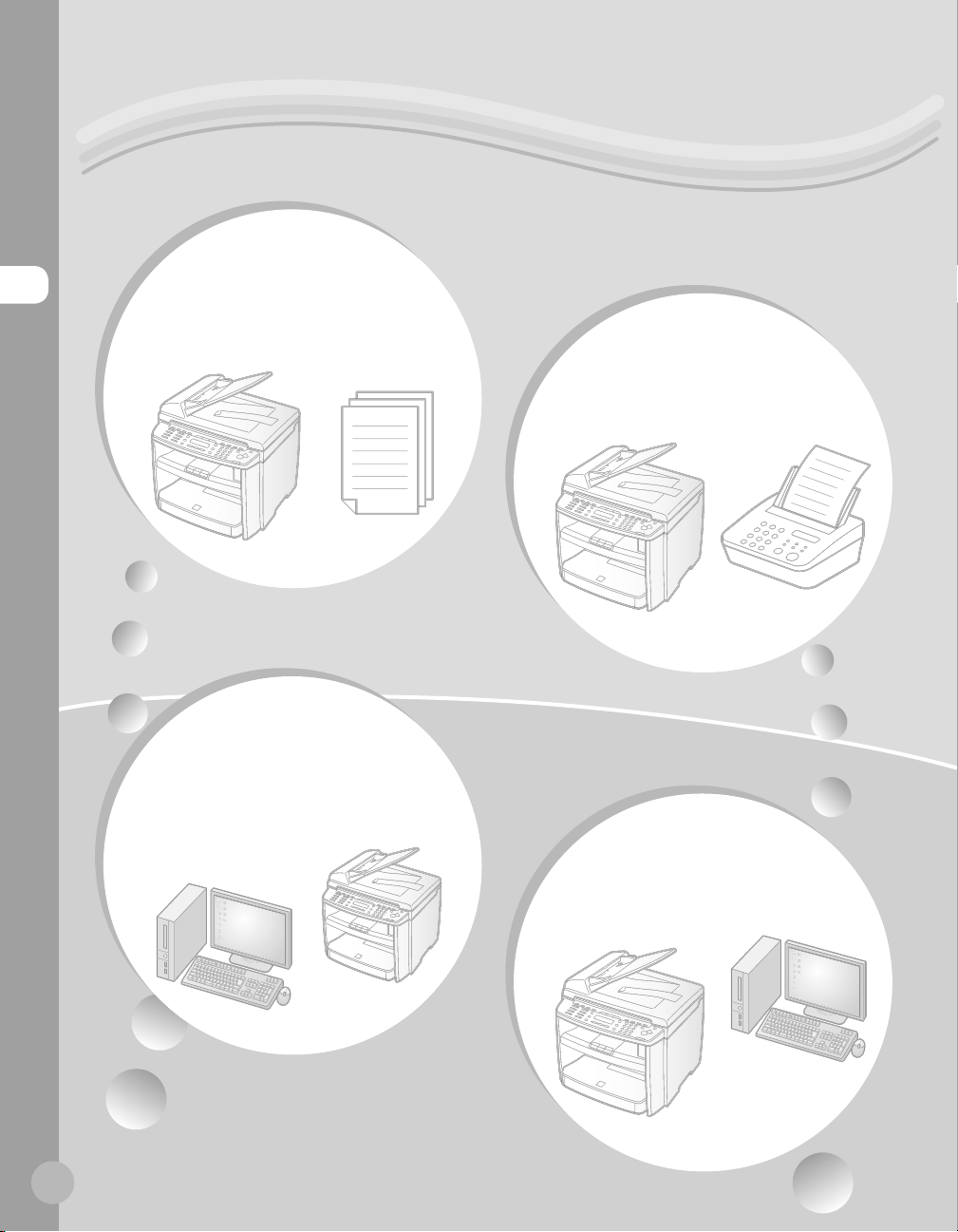
Overview of the Machine Functions
Overview of the Machine Functions
Depending on the system con guration and product purchased, some functions may not be
available.
Overview of the Machine Functions
You can use various copy functions.
Copying
Basic Operation Guide
Copying (see on p. 4-1)
e-Manual
Copy
Printing
You can use various print functions
by printing from a computer.
Faxing
In addition to the normal faxing, you
can send faxes from a computer.
Basic Operation Guide
Fax (see on p. 5-1)
e-Manual
Fax
Basic Operation Guide
Printing (see on p. 6-1)
e-Manual
Print
ii
Scanning
You can retrieve documents scanned
with this machine to your computer.
Basic Operation Guide
Scanning (see on p. 7-1)
e-Manual
Scan

Remote User
N e t w o r k
(MF4370dn Only)
This machine can be connected to a
network. Connecting to a network enables
you to use various functions.
Basic Operation Guide
Network (see on p. 8-1)
e-Manual
Network Settings
Interface
(MF4370dn Only)
You can set and manage this machine
easily and quickly from a computer.
Basic Operation Guide
Settings from a PC (see on p. 9-1)
e-Manual
Settings from a PC
Overview of the Machine Functions
Security
function
You can restrict the use of the SYSTEM
SETTINGS menu with a password.
Basic Operation Guide
Machine Settings (see on p. 12-1)
e-Manual
Security
iii

Contents
Contents
Contents
Manuals for the Machine ..................................i
Preface ............................................................. viii
Available Features .............................................viii
How to Use This Guide .................................... ix
Symbols Used in This Manual ......................... ix
Keys and Buttons Used in This Manual ........ ix
Illustrations Used in This Manual .....................x
Safety Precautions ........................................... xi
Important Safety Instructions ......................... xi
Handling and Maintenance ............................. xi
Location ................................................................. xii
Power Supply ...................................................... xiii
Telephone Equipment ..................................... xiv
Customer Support (U.S.A.) .............................xiv
Customer Support (Canada) .......................... xiv
Legal Notices ................................................... xv
IPv6 Ready Logo .................................................xv
Trademarks ........................................................... xv
Copyright..............................................................xvi
Third Party Software ........................................xvii
The Software Subjected to the Other
Conditions ..........................................................xviii
Disclaimers .........................................................x viii
For CA, USA only ..............................................xviii
Legal Limitations on the Usage of Your
Product and the Use of Images ..................xviii
FCC (Federal Communications
Commission) ....................................................... xix
Users in the U.S.A. ............................................... xx
Users in Canada ................................................. xxii
Utilisation au Canada .....................................xxiv
Laser Safety .................................................. xxvi
CDRH Regulations ...........................................xxvi
1 Before Using the Machine ........1-1
Machine Components ..................................1-2
External View (Front) ....................................... 1-2
External View (Back) ........................................ 1-4
Operation Panel .............................................1-6
Main Operation Panel ..................................... 1-6
Fax Operation Panel ........................................ 1-8
Display (Standby Mode) ...............................1-9
Copy Mode ......................................................... 1-9
Fax Mode ............................................................. 1-9
Scan Mode .......................................................... 1-9
Toner Cartridge ........................................... 1-10
Maintaining the Toner Cartridge ..............1-11
Be Careful of Counterfeit Toner
Cartridges .......................................................... 1-11
Checking the Toner Level ............................1-11
Entering Characters ................................... 1-13
Telephone Line Settings ............................ 1-14
Timer Settings ............................................. 1-15
Setting the Sleep Mode ...............................1-15
Setting the Daylight Saving Time .............1-16
2 Documents and Print Media ...2-1
Documents Requirements ...........................2-2
Scanning Area ................................................2-3
Placing Documents .......................................2-4
On the Platen Glass .......................................... 2-4
In the ADF ........................................................... 2-5
Paper Requirements .....................................2-6
Printable Area ................................................2-7
Loading Paper ................................................2-8
In the Paper Cassette ...................................... 2-8
In the Multi-Purpose Tray ............................2-11
Setting Paper Size and Type ..................... 2-14
For the Paper Cassette ..................................2-14
For the Multi-Purpose Tray .......................... 2-15
iv

Contents
3 Registering Destinations in
the Address Book ......................3-1
About the Address Book ..............................3-2
Storing/Editing One-Touch Keys ................3-3
Registering One-Touch Keys ........................ 3-3
Editing One-Touch Keys ................................. 3-3
Erasing One-Touch Keys ................................. 3-4
Storing/Editing Coded Dial Codes .............3-6
Registering Coded Dial Codes ..................... 3-6
Editing Coded Dial Codes .............................. 3-6
Erasing Coded Dial Codes ............................. 3-7
Storing/Editing Recipients for Group
Dialing .............................................................3-9
Registering Group Addresses....................... 3-9
Adding New Destination to Group .......... 3-10
Deleting Destination from Group ............3-10
Changing Group Name ................................3-11
Deleting Group Addresses ..........................3-11
4 Copying .....................................4-1
Overview of Copy Functions .......................4-2
Basic Copying Method ..................................4-4
Canceling Copy Jobs .....................................4-5
Selecting Image Quality ...............................4-6
Adjusting Density ..........................................4-8
Adjusting Automatically ................................ 4-8
Adjusting Manually .......................................... 4-9
Enlarge/Reduce Images ............................ 4-10
Preset Zoom ..................................................... 4-10
Custom Copy Ratio ........................................ 4-11
Collating Copies .......................................... 4-13
Multiple Documents onto One Sheet
(2 on 1) .......................................................... 4-15
2 on 1 Combination .......................................4-15
Copying ID Card ..............................................4-16
2-Sided Copying ......................................... 4-18
1 to 2-Sided Copying .....................................4-19
Selecting Paper Size Group ...................... 4-20
Changing Standard Mode ......................... 4-21
Printing a Sample Page ............................. 4-22
Viewing Copy Settings .............................. 4-23
5 Fax .............................................5-1
Overview of Fax Functions ..........................5-2
Introduction to Using Fax Functions .........5-4
Methods for Receiving Faxes........................ 5-4
Selecting the Receive Mode .......................5-10
Setting the Current Date and Time .......... 5-11
Setting the Type of Telephone Line .........5-11
Registering the Machine’s Name ..............5-12
Registering Your Machine’s Fax
Number .............................................................. 5-12
Sending Fax Documents ........................... 5-13
Basic Methods for Sending Faxes .............5-13
Calling the Recipient before Sending
Fax Documents (Manual Sending) ...........5-13
Switching Temporarily to Tone Dialing ... 5-14
Dialing an Overseas Number (With
Pauses)................................................................5-15
Basic Methods for Sending PC Faxes .......5-16
Canceling Sending Fax Documents ........ 5-17
Specifying Destinations ............................ 5-18
Specifying a New Fax Number ...................5-18
Using the One-Touch Keys ..........................5-19
Using Coded Dial Codes ..............................5-19
Using the Group Addresses ........................5-20
Using the Address Book Key .......................5-20
Sending Documents to More Than
One Location (Broadcasting) ......................5-21
Adjusting Density ....................................... 5-23
Selecting Image Quality ............................ 5-24
Redialing When the Line Is Busy .............. 5-25
Redialing Manually ........................................5-25
Redialing Automatically ...............................5-25
Checking the Dial Line before Sending .. 5-27
Changing Standard Mode ......................... 5-28
Send Start Speed ........................................ 5-29
Printing Received Documents on Both
Sides of Paper .............................................. 5-30
Contents
v
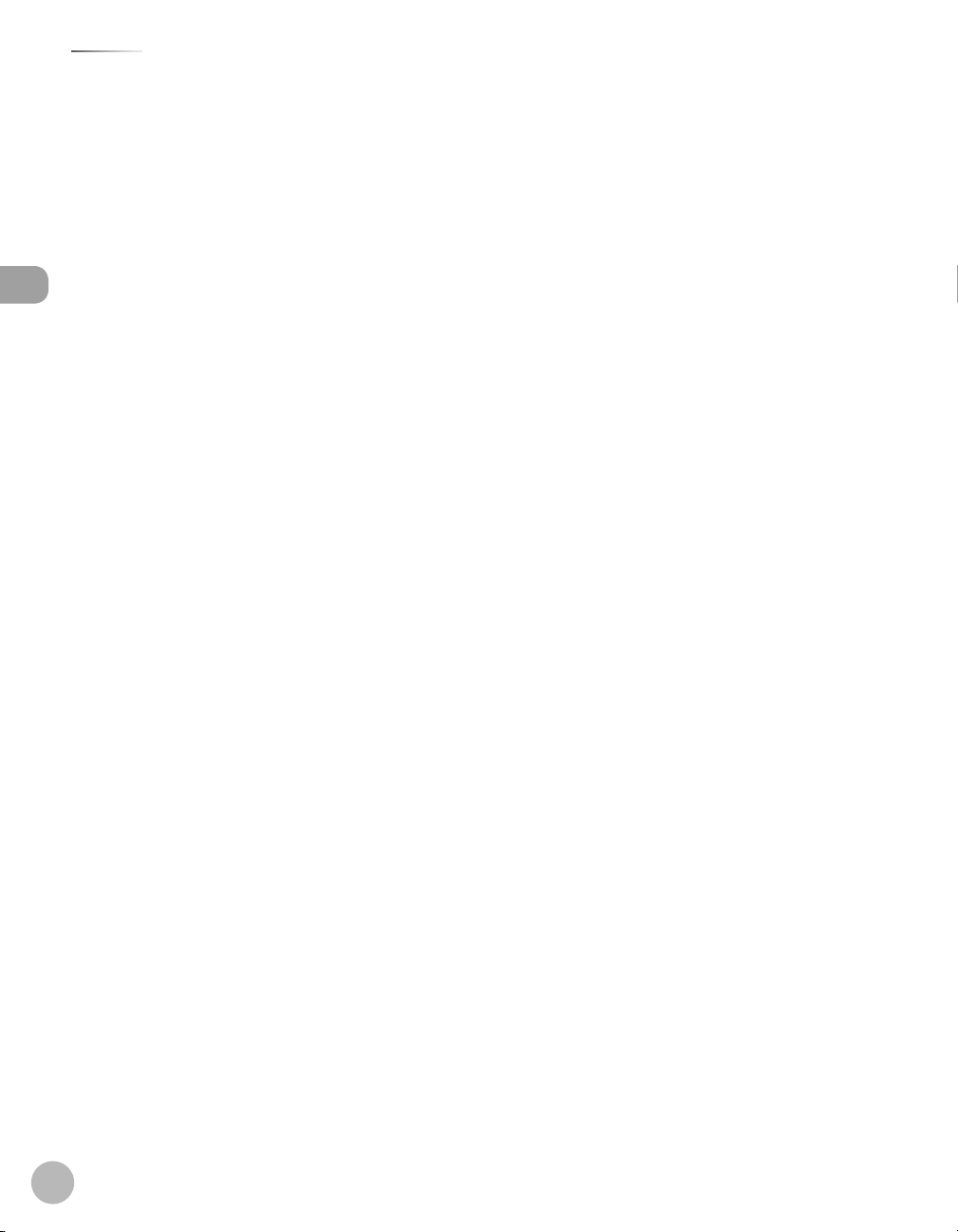
Contents
Reducing a Received Document .............. 5-31
Printing Footer Information on a
Received Document ................................... 5-32
Specifying the Way of Printing When
Toner Runs Out ........................................... 5-33
Setting the Incoming Ring ........................ 5-34
Receiving Documents Manually with an
External Telephone (Remote RX) ............. 5-35
Contents
Activating the Remote Reception ............ 5-35
Receiving Documents with the Remote
Reception .......................................................... 5-36
Selecting the Receive Mode for
Printing ......................................................... 5-37
Rejecting Incoming Faxes from the
Unidentified Senders ................................. 5-38
Receive Start Speed ................................... 5-39
Receiving Documents in Memory
without Printing Out (Memory Lock
Reception) .................................................... 5-40
Printing All Documents Stored in the
Memory Lock Reception Mode ................ 5-42
Forwarding Received Fax Documents
in Memory .................................................... 5-43
Checking/Changing the Status of Fax
Documents in Memory .............................. 5-44
Checking/Deleting Fax Transmission
Documents .......................................................5-44
Checking/Deleting Fax Reception
Documents .......................................................5-45
Checking the Fax Log ....................................5-45
6 Printing .....................................6-1
Overview of the Print Functions .................6-2
Introduction to Using Print Functions .......6-4
Printing Documents from a Computer ......6-5
Scaling Documents .......................................6-7
Printing Multiple Pages on One Sheet ......6-9
2-Sided Printing .......................................... 6-10
Checking and Canceling Print Jobs ......... 6-11
7 Scanning ...................................7-1
Overview of Scanner Functions ..................7-2
Introduction to Using Scanner
Functions .........................................................7-3
For Scanning Documents to a
Computer Connected with USB Cable ..... 7-3
For Scanning Documents from a
Networked Computer (MF4370dn
Only) ...................................................................... 7-3
Basic Scanning Operations ..........................7-4
Scanning Documents to a Computer
Connected with USB Cable ........................... 7-4
Scanning Documents from a
Networked Computer (MF4370dn
Only) ...................................................................... 7-4
Canceling Scan Jobs to a Computer
Connected with USB Cable ........................... 7-5
8 Network (MF4370dn Only) ......8-1
Flowchart for Setting Up Network .............8-2
What is the Network? ....................................8-3
Overview of Network Functions .................8-4
9 Settings from a PC (MF4370dn
Only) ..........................................9-1
Overview of Remote UI ................................9-2
Starting the Remote UI .................................9-4
10 Maintenance ........................10-1
Cleaning the Machine ................................ 10-2
Exterior ............................................................... 10-2
Interior ................................................................ 10-2
Fuser Roller ....................................................... 10-5
Scanning Area ..................................................10-6
Replacing the Toner Cartridge ................. 10-9
When a Message Appears ........................... 10-9
Redistributing Toner ................................... 10-10
vi

Contents
Replacing the Toner Cartridge with a
New One ......................................................... 10-12
Recycling Used Cartridges ...................... 10-16
The Clean Earth Campaign ...................... 10-16
U.S.A. PROGRAM .......................................... 10-17
CANADA PROGRAM-CANADA
PROGRAMME ................................................ 10-20
Transporting the Machine ...................... 10-22
For MF4370dn ............................................... 10-22
For MF4350d ................................................. 10-25
11 Troubleshooting ..................11-1
Clearing Jams .............................................. 11-2
Document Jams .............................................. 11-2
Paper Jams ........................................................11-4
Error Messages .......................................... 11-14
Error Codes ................................................ 11-17
If <LOAD CORRECT PAPER> is
displayed .................................................... 11-18
Reloading the Paper ................................... 11-18
Changing the Paper Size Setting ........... 11-18
If a Power Failure Occurs ......................... 11-19
If You Cannot Solve a Problem ............... 11-20
Customer Support (U.S.A.) ....................... 11-20
Customer Support (Canada) .................... 11-20
ADJUST./CLEANING .......................................12-9
REPORT SETTINGS ..........................................12-9
SYSTEM SETTINGS ....................................... 12-10
13 Appendix ..............................13-1
Specifications .............................................. 13-2
General ............................................................... 13-2
Copier .................................................................13-3
Printer .................................................................13-3
Scanner (Scanning via USB) ........................13-3
Scanner (Scanning via Network) ...............13-3
Facsimile ............................................................13-4
Telephone .........................................................13-4
Index ............................................................. 13-5
Contents
12 Machine Settings .................12-1
Machine Settings ........................................ 12-2
Printing USER’S DATA LIST ........................... 12-2
Accessing the Setting Menu ....................... 12-2
Setting Menu ............................................... 12-4
VOLUME CONTROL SETTINGS....................12-4
BROADCAST .....................................................12-4
COMMON SETTINGS ......................................12-4
COPY SETTINGS ...............................................12-5
FAX SETTINGS ..................................................12-6
ADDRESS BOOK SETTINGS ..........................12-7
PRINTER SETTINGS .........................................12-7
TIMER SETTINGS .............................................12-8
vii

Preface
Preface
Available Features
Preface
Available Features
The procedures described in this manual are based on the imageCLASS MF4370dn. Depending on the system
Preface
con guration and product purchased, some features described in the manuals may not be functional. The
table below shows the available features on a product basis.
Thank you for choosing a Canon product. Before using the machine, please read the
following instructions for your safety.
: available
—: not available
Remote UI
COPY PRINT SCAN FAX
imageCLASS
MF4370dn
(Network
Board)
Simplex ADF
imageCLASS
MF4350d
—
viii

How to Use This Guide
How to Use This Guide
Symbols Used in This Manual
Keys and Buttons Used in This Manual
How to Use This Guide
Symbols Used in This Manual
The following symbols are used in this manual to explain procedures, restrictions, handling precautions, and
instructions that should be observed for safety.
Indicates a warning that may lead to death or serious injury if not observed.
Explains how to avoid actions that could injure you or damage your machine.
Explains operating restrictions and how to avoid minor di culties.
Keys and Buttons Used in This Manual
The following symbols and key names are a few examples of how keys to be pressed are expressed in this
manual.
Operation Panel Keys: <Key icon> + [Key name]
–
Example:
Buttons on the computer operation screen: [Button name]
–
Example: [OK]
Information in the display appears in angle brackets: <LOAD PAPER>.
–
[Stop/Reset].
How to Use This Guide
ix

How to Use This Guide
Illustrations Used in This Manual
Illustrations Used in This Manual
How to Use This Guide
Illustrations used in this manual are the model MF4370dn. When there is any di erence between MF4370dn
and MF4350d, it is clearly indicated in the text, e.g., “For MF4370dn.”
For information on the standard features for each model, see “Available Features,” on p. viii.
The display used in this manual is the factory preset display for the MF4370dn in default setting. Depending
on the system con guration and product purchased, the appearance of the display may di er.
x

Safety Precautions
Safety Precautions
Important Safety Instructions
Handling and Maintenance
Safety Precautions
Important Safety Instructions
Except as speci cally described in this guide, do not attempt to service the machine yourself. Never attempt to disassemble the
machine: opening and removing its interior covers will expose you to dangerous voltages and other risks. For all service, contact your
local authorized Canon dealer.
Handling and Maintenance
Be careful when removing printed paper from output trays or when aligning it, because it may be hot and result in burn injury.
–
–
–
–
Follow all warnings and instructions marked on the machine.
Do not subject the machine to strong physical shocks or vibrations.
Always unplug the machine before moving or cleaning it.
To avoid paper jams, never unplug the power cord, open the left cover or add or remove paper in the
machine while printing.
When transporting the machine, be sure to remove the toner cartridge from the machine.
–
Place the toner cartridge in its original protective bag or wrap it in a thick cloth to prevent exposure to light.
–
Always grip the handle on the sides of the machine when you lift the machine. Never lift the machine by
–
any of its trays or attachments.
Do not insert any objects into the slots or openings on the machine since they may touch dangerous
–
voltage points or short out parts. This could result in re or electric shock.
Do not allow small objects (such as pins, paper clips, or staples) to fall into the machine.
–
To avoid spillage in or around the machine, do not eat or drink near it.
–
Keep the machine clean. Dust accumulation can prevent the machine from operating properly.
–
Toner cartridge for this machine will be available for at least seven (7) years (or any such longer period as
–
required by applicable laws) after production of this machine model has been discontinued.
Unplug the machine from the wall outlet and contact your local authorized Canon dealer in any of the
–
following cases:
When the power cord or plug is damaged or frayed.
•
If liquid or small object has fallen into the machine.
•
If the machine has been exposed to rain or water.
•
If the machine does not operate normally when you have followed the instructions in this guide. Adjust
•
only those controls that are covered by the instructions in this guide. Improper adjustment of other
controls may result in damage and may require extensive work by a qualified technician to restore the
product to normal operation.
If the machine has been dropped.
•
If the machine exhibits a distinct change in performance, indicating a need for servicing.
•
Safety Precautions
xi
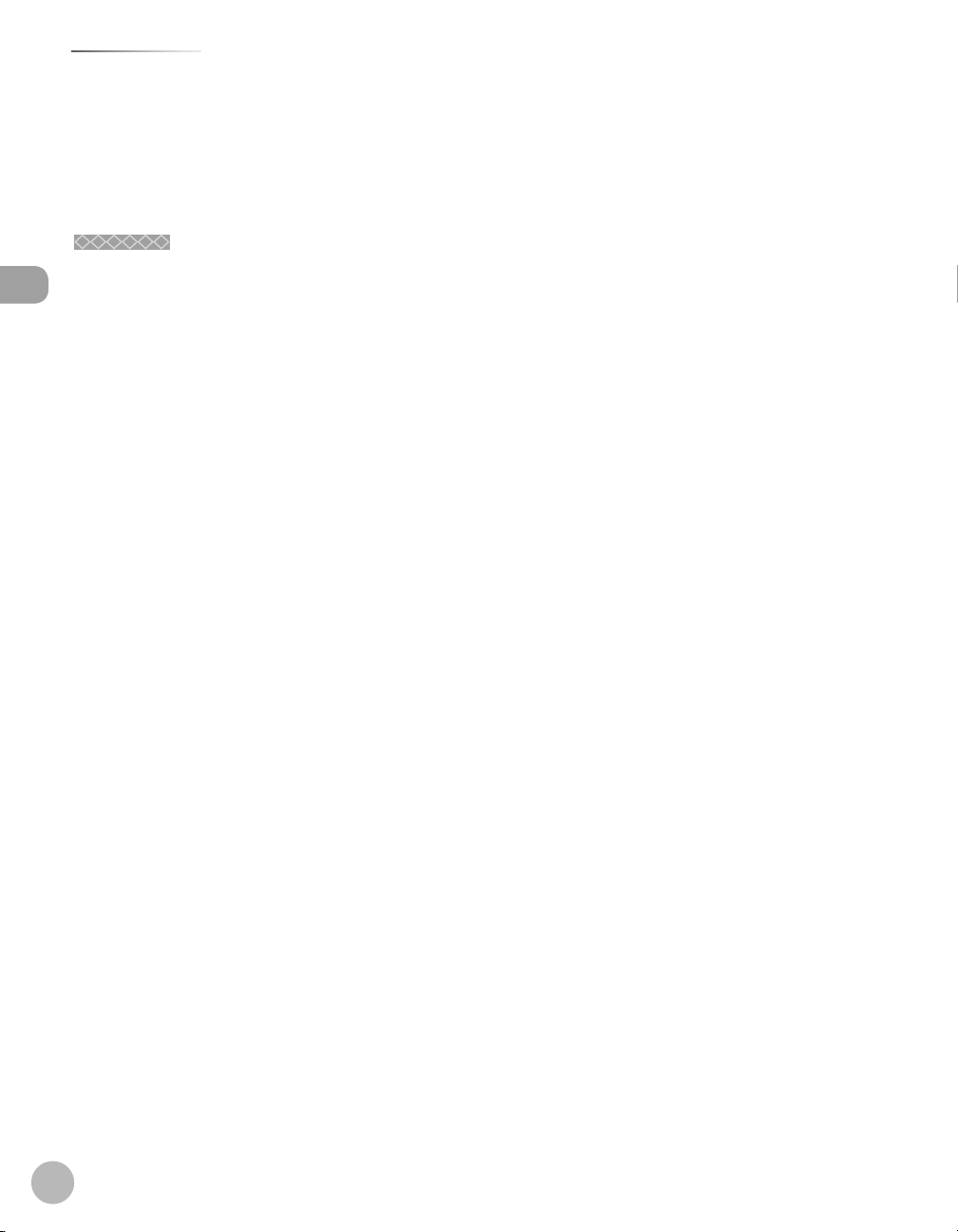
Safety Precautions
Location
–
–
Location
–
–
Safety Precautions
–
–
–
–
–
–
–
–
–
Do not place your hands, hair, clothing, etc., near the exit and feed rollers. Even if the machine is not in
operation, your hands, hair, or clothing may get caught in the rollers, which may result in personal injury or
damage if the machine suddenly starts printing.
Be careful when removing printed paper from paper delivery tray or when aligning it, because it may be hot
and result in burn injury.
Place the machine on a at, stable, vibration-free surface that is strong enough to support its weight.
Place the machine in a cool, dry, clean, well ventilated place.
Make sure the area is free from dust.
Make sure the location is not exposed to high temperature or humidity.
Keep the machine away from direct sunlight as this can damage it. If you have to place the machine near a
window, install heavy curtains or blinds.
Do not use the machine near water. Make sure that no wet or humid objects come into contact with the
machine.
Do not use or store the machine outdoors.
Do not place the machine near devices that contain magnets or generate magnetic elds, such as speakers.
If possible, place the machine near an existing telephone line outlet for easy connection of the telephone
line cord, and to avoid the expense of installing a new outlet.
Place the machine near a standard 120 V AC (60 Hz) power outlet.
To ensure reliable operation of the machine and to protect it from overheating (which can cause it to
operate abnormally and create a re risk), do not block the exhaust vent. Never block or cover any openings
on the machine by placing it on a bed, sofa, rug, or other similar surface. Do not place the machine in a
cupboard or built-in installation, or near a radiator or other heat source unless proper ventilation is
provided. Leave at least 4" (100 mm) around all sides of the machine.
xii

Safety Precautions
Power Supply
MF4370dn
●
●
MF4350d
Safety Precautions
Do not stack boxes or furniture around the power outlet. Keep the area free so you can reach the outlet
–
quickly. If you notice anything unusual (smoke, strange odors, noises) around the machine, unplug the
power cord immediately. Contact your local authorized Canon dealer.
–
Do not allow anything to rest on the power cord, and do not place the machine where the cord will be
walked on. Make sure the cord is not knotted or kinked.
Power Supply
–
During electrical storms, unplug the power cord from the power outlet. (Any sent or received documents
stored in memory are backed up for about 5 minutes.)
–
Whenever you unplug the power cord, wait at least ve seconds before you plug it in again.
–
Do not plug the power cord into an uninterruptible power supply (UPS).
This product emits low level magnetic ux. If you use a cardiac pacemaker and feel abnormalities, please move away from this product
and consult your doctor.
xiii

Safety Precautions
Telephone Equipment
Customer Support (U.S.A.)
Customer Support (Canada)
Telephone Equipment
When using telephone equipment, basic safety precautions should always be followed to reduce the risk of re, electric shock, and
injury to persons, including the following:
1. Do not use this machine near water (i.e., near a bathtub, kitchen sink, or laundry tub), or in a wet basement or near a swimming pool.
2. Avoid using the telephone during an electrical storm, as there may be a remote risk of electric shock from lightning.
3. Do not use the telephone to report a gas leak in the vicinity of the leak.
Customer Support (U.S.A.)
Safety Precautions
Your machine is designed with the latest technology to provide trouble-free operation. If you encounter a
problem with the machine’s operation, try to solve it by using the information in Chapter 13. If you cannot
solve the problem or if you think your machine needs servicing, contact Canon Customer Care Center at 1-
800-828-4040 between the hours of 8:00 A.M. to 8:00 P.M. EST Monday through Friday. On-line support for 24
hours is also available at the website.
http://www.canontechsupport.com/
Customer Support (Canada)
Canon Canada Inc., o ers a full range of customer technical support options*:
For step-by-step troubleshooting, e-mail technical support, the latest driver or document downloads, and
–
answers to frequently asked questions, visit http://www.canon.ca/
Free live technical support 9 A.M. to 8 P.M. EST Monday through Friday (excluding holidays) for products still
–
under warranty 1-800-652-2666
For the location of the authorized service facility nearest you, visit http://www.canon.ca/ or 1-800-652-2666
–
If the problem cannot be corrected by using one of the above technical support options, repair options are
–
available at the time of your call to the live technical support number above or via the website at http://
www.canon.ca/
*Support program speci cs are subject to change without notice.
xiv

Legal Notices
Legal Notices
IPv6 Ready Logo
Trademarks
Legal Notices
As an ENERGY STAR Partner, Canon U.S.A., Inc. has determined that this product meets
ENERGY STAR Program for energy e ciency.
the
The International ENERGY STAR O ce Equipment Program is an international program
that promotes energy saving through the use of computers and other o ce
equipment.
The program backs the development and dissemination of products with functions
that e ectively reduce energy consumption. It is an open system in which business
proprietors can participate voluntarily.
The targeted products are o ce equipment, such as computers, displays, printers,
facsimiles, and copiers. The standards and logos are uniform among participating
nations.
Legal Notices
IPv6 Ready Logo
The protocol stack included in this machine has obtained the IPv6 Ready Logo Phase-
1 established by the IPv6 Forum.
Trademarks
Canon, the Canon logo, and imageCLASS are registered trademarks of Canon Inc. in the United States and
may also be trademarks or registered trademarks in other countries.
Microsoft, Windows, Windows Server and Windows Vista are trademarks or registered trademarks of Microsoft
Corporation in the U.S. and/or other countries.
All other product and brand names are registered trademarks, trademarks or service marks of their respective
owners.
xv
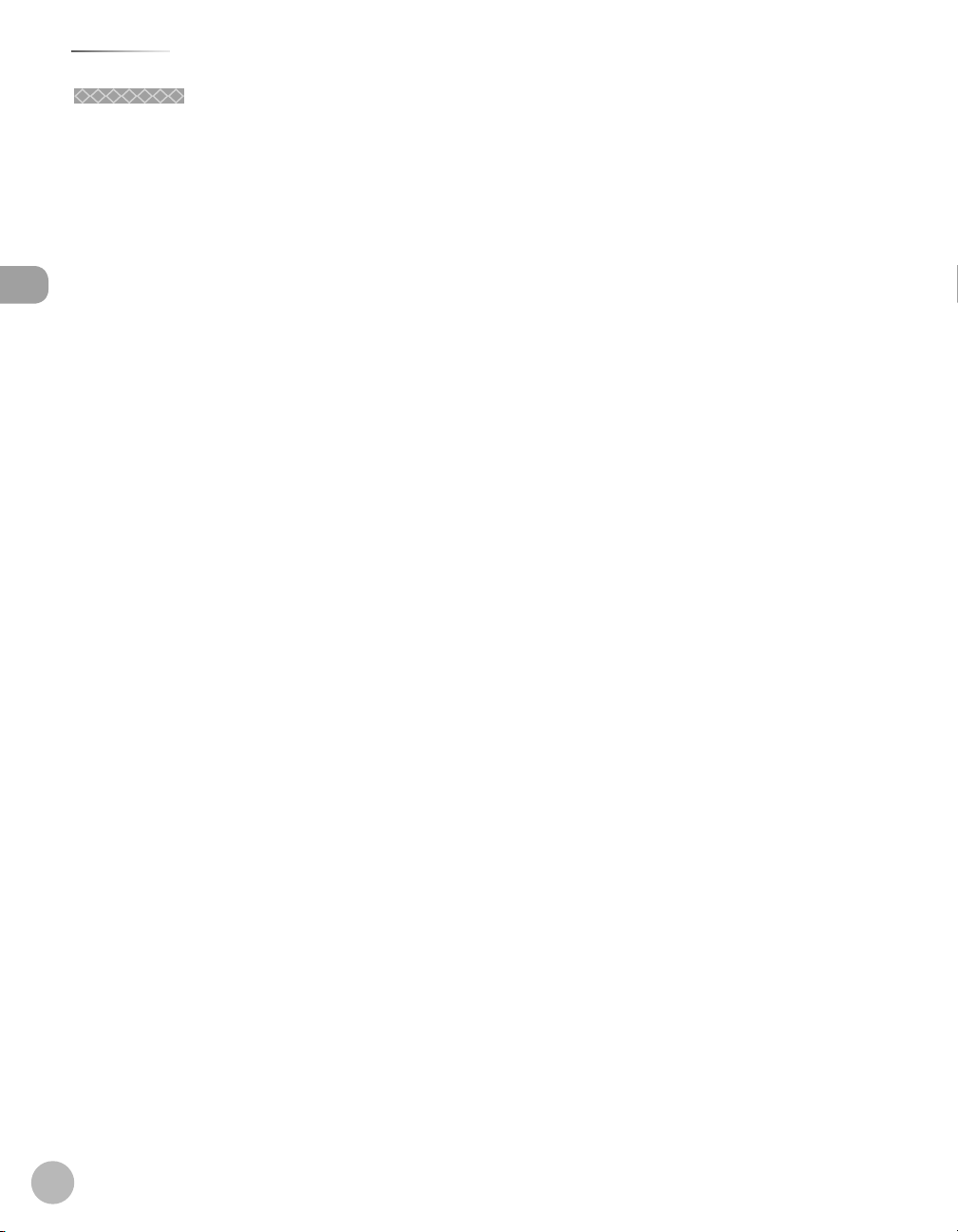
Legal Notices
Copyright
Copyright
Copyright © 2008 by Canon Inc. All rights reserved. No part of this publication may be reproduced,
transmitted, transcribed, stored in a retrieval system, or translated into any language or computer language in
any form or by any means, electronic, mechanical, magnetic, optical, chemical, manual, or otherwise, without
the prior written permission of Canon Inc.
This product contains software made available to Canon Inc. or its licenser(s) under the terms (a) through (c)
listed below.
Legal Notices
(a)
Copyright © 1990 The Regents of the University of California.
All rights reserved.
Redistribution and use in source and binary forms are permitted provided that the above copyright notice
and this paragraph are duplicated in all such forms and that any documentation, advertising materials, and
other materials related to such distribution and use acknowledge that the software was developed by the
University of California, Berkeley. The name of the University may not be used to endorse or promote products
derived from this software without speci c prior written permission.
THIS SOFTWARE IS PROVIDED “AS IS’’ AND WITHOUT ANY EXPRESS OR IMPLIED WARRANTIES, INCLUDING,
WITHOUT LIMITATION, THE IMPLIED WARRANTIES OF MERCHANTABILITY AND FITNESS FOR A PARTICULAR
PURPOSE.
The software was developed by the University of California, Berkeley.
(b)
Copyright © 1995, 1996 Cygnus Support.
All rights reserved.
Redistribution and use in source and binary forms are permitted provided that the above copyright notice
and this paragraph are duplicated in all such forms and that any documentation, advertising materials, and
other materials related to such distribution and use acknowledge that the software was developed at Cygnus
Support, Inc. Cygnus Support, Inc. may not be used to endorse or promote products derived from this
software without speci c prior written permission.
THIS SOFTWARE IS PROVIDED “AS IS’’ AND WITHOUT ANY EXPRESS OR IMPLIED WARRANTIES, INCLUDING,
WITHOUT LIMITATION, THE IMPLIED WARRANTIES OF MERCHANTABILITY AND FITNESS FOR A PARTICULAR
PURPOSE.
The software was developed at Cygnus Support, Inc.
xvi

Legal Notices
Third Party Software
(c)
Copyright © 1994, 1997 Cygnus Solutions.
All rights reserved.
Redistribution and use in source and binary forms are permitted provided that the above copyright notice
and this paragraph are duplicated in all such forms and that any documentation, advertising materials, and
other materials related to such distribution and use acknowledge that the software was developed at Cygnus
Solutions. Cygnus Solutions may not be used to endorse or promote products derived from this software
without speci c prior written permission.
THIS SOFTWARE IS PROVIDED “AS IS’’ AND WITHOUT ANY EXPRESS OR IMPLIED WARRANTIES, INCLUDING,
WITHOUT LIMITATION, THE IMPLIED WARRANTIES OF MERCHANTABILITY AND FITNESS FOR A PARTICULAR
PURPOSE.
The software was developed at Cygnus Solutions.
Third Party Software
This product includes software and/or software modules that are licensed by third parties (LICENSORS). Use
and distribution of this software and/or software modules (the “SOFTWARE”) are subject to conditions (1)
through (9) below unless the other conditions accompany the software and/or software module. In such
cases, these software and/or software module are subject to the other conditions.
(1) You agree that you will comply with any applicable export control laws, restrictions or regulations of the
countries involved in the event that the SOFTWARE is shipped, transferred or exported into any country.
(2) LICENSORS retain in all respects the title, ownership and intellectual property rights in and to the
SOFTWARE. Except as expressly provided herein, no license or right, expressed or implied, is hereby conveyed
or granted by Canon’s licenser to you for any intellectual property of LICENSORS.
(3) You may use the SOFTWARE solely for use with the Canon product you purchased (the “PRODUCT”).
(4) You may not assign, sublicense, market, distribute, or transfer the SOFTWARE to any third party without
prior written consent of Canon and LICENSORS.
(5) Notwithstanding the foregoing, you may transfer the SOFTWARE only when (a) you assign all of your rights
to the PRODUCT and all rights and obligations under the conditions to transferee and (b) such transferee
agrees to be bound by all these conditions.
(6) You may not decompile, reverse engineer, disassemble or otherwise reduce the code of the SOFTWARE to
human readable form.
(7) You may not modify, adapt, translate, rent, lease or loan the SOFTWARE or create derivative works based on
the SOFTWARE.
(8) You are not entitled to remove or make separate copies of the SOFTWARE from the PRODUCT.
(9) The human-readable portion (the source code) of the SOFTWARE is not licensed to you.
Legal Notices
xvii

Legal Notices
The Software Subjected to the Other Conditions
Disclaimers
For CA, USA only
Legal Limitations on the Usage of Your Product and the Use of Images
The Software Subjected to the Other Conditions
Please refer to e-Manual on a CD-ROM bundled with this product, for more detail and corresponding license
conditions.
Disclaimers
The information in this document is subject to change without notice.
CANON INC. MAKES NO WARRANTY OF ANY KIND WITH REGARD TO THIS MATERIAL, EITHER EXPRESS OR
IMPLIED, EXCEPT AS PROVIDED HEREIN, INCLUDING WITHOUT LIMITATION, THEREOF, WARRANTIES AS TO
Legal Notices
MARKETABILITY, MERCHANTABILITY, FITNESS FOR A PARTICULAR PURPOSE OF USE OR NON-INFRINGEMENT.
CANON INC. SHALL NOT BE LIABLE FOR ANY DIRECT, INCIDENTAL, OR CONSEQUENTIAL DAMAGES OF ANY
NATURE, OR LOSSES OR EXPENSES RESULTING FROM THE USE OF THIS MATERIAL.
For CA, USA only
Included battery contains Perchlorate Material - special handling may apply.
See http://www.dtsc.ca.gov/hazardouswaste/perchlorate/ for details.
Legal Limitations on the Usage of Your Product and the Use of Images
Using your product to scan, print or otherwise reproduce certain documents, and the use of such images as
scanned, printed or otherwise reproduced by your product, may be prohibited by law and may result in
criminal and/or civil liability.
A non-exhaustive list of these documents is set forth below. This list is intended to be a guide only. If you are
uncertain about the legality of using your product to scan, print or otherwise reproduce any particular
document, and/or of the use of the images scanned, printed or otherwise reproduced, you should consult in
advance with your legal advisor for guidance.
Paper Money– Travelers Checks–
Money Orders– Food Stamps–
Certi cates of Deposit– Passports–
Postage Stamps (canceled or uncanceled) – Immigration Papers–
Identifying Badges or Insignias– Internal Revenue Stamps (canceled or
Selective Service or Draft Papers– Bonds or Other Certi cates of Indebtedness–
Checks or Drafts Issued by Governmental
– Stock Certi cates–
Agencies
Motor Vehicle Licenses and Certi cates of Title– Copyrighted Works/Works of Art without
xviii
–
uncanceled)
–
Permission of Copyright Owner

Legal Notices
FCC (Federal Communications Commission)
FCC (Federal Communications Commission)
imageCLASS MF4370dn/MF4350d: F156602
This device complies with Part 15 of the FCC Rules. Operation is subject to the following two conditions:
(1) This device may not cause harmful interference,
and
(2) this device must accept an interference received, including interference that may cause undesired
operation.
This equipment has been tested and found to comply with the limits for a class B digital device, pursuant to
Part 15 of the FCC Rules. These limits are designed to provide reasonable protection against harmful
interference in a residential installation. This equipment generates, uses and can radiate radio frequency
energy and, if not installed and used in accordance with the instructions, may cause harmful interference to
radio communications. However, there is no guarantee that interference will not occur in a particular
installation. If this equipment does cause harmful interference to radio or television reception, which can be
determined by turning the equipment o and on, the user is encouraged to try to correct the interference by
one or more of the following measures:
•
Reorient or relocate the receiving antenna.
•
Increase the separation between the equipment and receiver.
•
Connect the equipment into an outlet on a circuit different from that to which the receiver is connected.
•
Consult the dealer or an experienced radio/TV technician for help.
Use of shielded cable is required to comply with class B limits in Subpart B of Part 15 of FCC Rules.
Do not make any changes or modi cations to the equipment unless otherwise speci ed in this manual. If you
make such changes or modi cations, you could be required to stop operation of the equipment.
If your equipment malfunctions, please contact your local authorized Canon dealer from whom you
purchased the equipment (if under warranty), or with whom you have a servicing contact. If you are not sure
who to contact, and have both purchased and are using the equipment in the U.S.A., please refer to the
“SUPPORT” page on Canon U.S.A.’s Web site (http://www.usa.canon.com).
Canon U.S.A., Inc.
One Canon Plaza, Lake Success, NY 11042, U.S.A.
TEL No. (516)328-5600
Legal Notices
xix

Legal Notices
Users in the U.S.A.
Users in the U.S.A.
Pre-Installation Requirements for Canon Facsimile Equipment
A. Location
Supply a suitable table, cabinet, or desk for the machine. See Chapter 13, “Appendix,” for specific
dimensions and weight.
B. Order Information
Legal Notices
1. A single telephone line (touch-tone or rotary) should be used.
2. Order an RJ11-C telephone wall jack (USOC), which should be installed by the telephone company. If
the RJ11-C wall jack is not present, telephone/facsimile operation is not possible.
3. Order a normal business line from your telephone company’s business representative. The line
should be a regular voice grade line or an equivalent one. Use one line per unit.
DDD (Direct Distance Dial) line
-or-
IDDD (International Direct Distance Dial) line if you communicate overseas
Canon recommends an individual line following industry standards, i.e., 2,500 (touch-tone) or 500 (rotary/pulse dial) telephones. A
dedicated extension o a PBX (Private Branch eXchange) unit without “Call Waiting” can be used with your facsimile unit. Key telephone
systems are not recommended because they send nonstandard signals to individual telephones for ringing and special codes, which
may cause a facsimile error.
C. Power Requirements
The machine should be connected to a standard 120 volt AC, three-wire grounded outlet only.
Do not connect this machine to an outlet or power line shared with other appliances that cause
“electrical noise.” Air conditioners, electric typewriters, copiers, and machines of this sort generate
electrical noise that often interferes with communications equipment and the sending and receiving of
documents.
xx
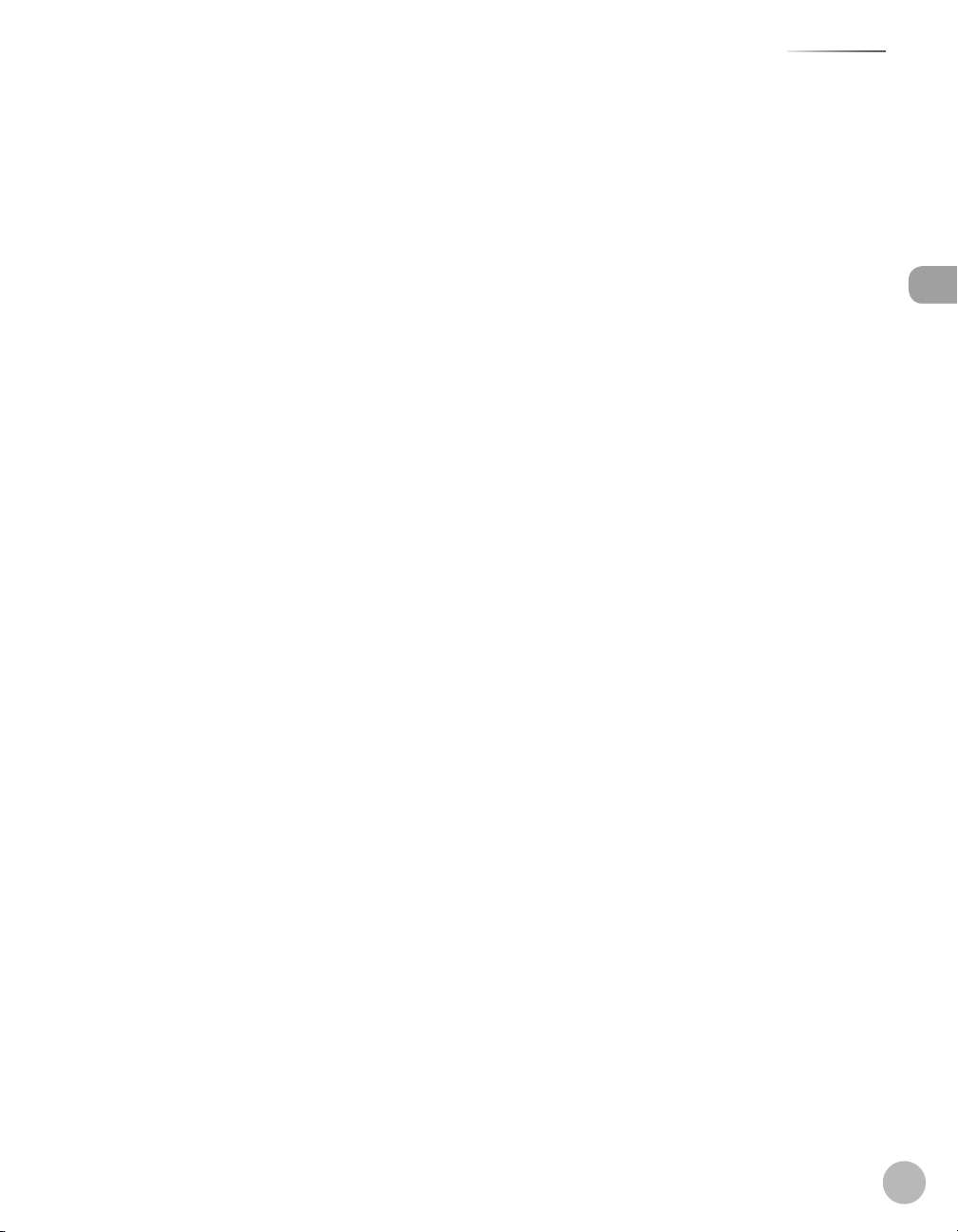
Legal Notices
Connection of the Equipment
This equipment complies with Part 68 of the FCC rules and the requirements adopted by the ACTA. On the
rear panel of this equipment is a label that contains, among other information, a product identi er in the
format of US:AAAEQ##TXXXX. If requested, this number must be provided to the telephone company.
The REN (Ringer Equivalence Number) is used to determine the number of devices that may be connected to
a telephone line. Excessive RENs on a telephone line may result in the devices not ringing in response to an
incoming call. In most, but not all areas, the sum of the RENs should not exceed ve (5.0). To be certain of the
number of devices that may be connected to a line, as determined by the total RENs, contact the local
telephone company. The REN for this product is part of the product identi er that has the format US:
AAAEQ##TXXXX. The digits represented by ## are the REN without a decimal point (e.g., 10 is a REN of 1.0).
An FCC compliant telephone line cable and modular plug is provided with this equipment. This equipment is
designed to be connected to the telephone network or premise wiring using a compatible modular jack that
is Part 68 compliant.
This equipment may not be used on coin service provided by the telephone company. Connection to party
lines is subjected to state tari s.
In Case of Equipment Malfunction
Legal Notices
Should any malfunction occur which cannot be corrected by the procedures described in this guide or the e-
Manual, disconnect the equipment from the telephone line cable and disconnect the power cord.
The telephone line cable should not be reconnected or the main power switch turned ON until the problem is
completely resolved. Users should contact their local authorized Canon Facsimile Service Dealer for the
servicing of equipment.
If your equipment malfunctions, please contact your local authorized Canon dealer from whom you
purchased the equipment (if under warranty), or with whom you have a servicing contract. If you are not sure
who to contact, and have both purchased and are using the equipment in the U.S.A., please refer to the
“SUPPORT” page on Canon U.S.A.’s Web site (http://www.usa.canon.com).
Rights of the Telephone Company
If this equipment (imageCLASS MF4370dn/MF4350d) causes harm to the telephone network, the telephone
company may temporarily disconnect service. The telephone company also retains the right to make changes
in facilities and services that may a ect the operation of this equipment. When such changes are necessary,
the telephone company is required to give adequate prior notice to the user.
However, if advance notice is not possible, the telephone company will notify the customer as soon as
possible. Also, the customer will be advised of his/her right to le a complaint with the FCC if he/she believes
it is necessary.
xxi

Legal Notices
Users in Canada
The Telephone Consumer Protection Act of 1991 makes it unlawful for any person to use a computer or other electronic device,
including FAX machines, to send any message unless such message clearly contains in a margin at the top or bottom of each
transmitted page or on the rst page of the transmission, the date and time it is sent and an identi cation of the business or other entity,
or other individual sending the message and the telephone number of the sending machine or such business, other entity, or individual.
(The telephone number provided may not be a 900 number or any other number for which charges exceed local or long-distance
transmission charges.)
In order to program this information into your machine, you should complete the procedure for registering your name, unit’s telephone
number, time, and date in the Starter Guide.
Legal Notices
Users in Canada
Pre-Installation Requirements for Canon Facsimile Equipment
A. Location
Supply a suitable table, cabinet, or desk for the machine. See Chapter 13, “Appendix,” for specific
dimensions and weight.
B. Order Information
1. A single telephone line (touch-tone or rotary) should be used.
2. Order a CA11A modular jack, which should be installed by the telephone company. If the CA11A jack
is not present, installation cannot occur.
3. Order a normal business line from your telephone company’s business representative. The line
should be a regular voice grade line or an equivalent one. Use one line per unit.
DDD (Direct Distance Dial) line
-or-
IDDD (International Direct Distance Dial) line if you communicate overseas
Canon recommends an individual line following industry standards, i.e., 2,500 (touch-tone) or 500 (rotary/pulse dial) telephones. A
dedicated extension o a PBX (Private Branch eXchange) unit without “Call Waiting” can be used with your facsimile unit. Key telephone
systems are not recommended because they send nonstandard signals to individual telephones for ringing and special codes, which
may cause a facsimile error.
C. Power Requirements
The power outlet should be a three-prong grounded receptacle (Single or Duplex). It should be
independent from copiers, heaters, air conditioners, or any electric equipment that is thermostatically
controlled. The rated value is 115 volts and 15 amperes. The CA11A modular jack should be relatively
close to the power outlet to facilitate installation.
xxii

Legal Notices
Notice
–
This product meets the applicable Industry Canada technical speci cations.
–
The Ringer Equivalence Number is an indication of the Maximum number of devices allowed to be
connected to a telephone interface. The termination of an interface may consist of any combination of
devices subject only to the requirement that the sum of the RENs of all the devices does not exceed ve.
–
The REN of this product is 1.0.
–
Before installing this equipment, users should ensure that it is permissible to be connected to the facilities
of the local telecommunications company. The equipment must also be installed using an acceptable
method of connection. In some cases, the company’s inside wiring associated with a single line individual
service may be extended by means of a certi ed connector assembly (telephone extension cord). The
customer should be aware that compliance with the above conditions may not prevent deterioration of
service in some situations.
–
Repairs to certi ed equipment should be made by an authorized Canadian maintenance facility designated
by the supplier. Any repairs or alterations made by the user to this equipment, or equipment malfunctions,
may give the telecommunications company cause to request the user to disconnect the equipment.
–
Users should ensure for their own protection that the electrical ground connections of the power utility,
telephone lines, and internal metallic water pipe system, if present, are connected together. This precaution
may be particularly important in rural areas.
Legal Notices
Users should not attempt to make such connections themselves, but should contact the appropriate electric inspection authority, or
electrician, as appropriate.
This equipment complies with the Canadian ICES-003 Class B limits.
xxiii

Legal Notices
Utilisation au Canada
Utilisation au Canada
Conditions à Remplir Préalablement à L’installation d’un Télécopieur Canon
A. Emplacement
Prévoir une table, un meuble, ou un bureau suffisamment solide et de taille appropriée (voir le chapitre
13, Annexe (Appendix), pour les indications de poids et dimensions).
B. Installation téléphonique
Legal Notices
1. Une seule ligne téléphonique (tonalités ou impulsions) doit être utilisée.
2. Il faut commander un jack modulaire CA11A qui sera installé par la compagnie téléphonique. Sans
ce jack, la mise en place serait impossible.
3. Si vous vous abonnez à une nouvelle ligne, demandez une ligne d’affaires normale de qualité
téléphonique courante ou équivalente. Prenez un abonnement d’une ligne par appareil.
Ligne automatique interurbaine
ou
Ligne automatique internationale (si vous communiquez avec les pays étrangers)
Canon vous conseille d’utiliser une ligne individuelle conforme aux normes industrielles, à savoir:
ligne téléphonique 2,500 (pour appareil à clavier) ou 500 (pour appareil à cadran/impulsions). Il est également possible de raccorder ce
télécopieur à un système téléphonique à poussoirs car la plupart de ces systèmes émettent des signaux d’appel non normalisés ou des
codes spéciaux qui risquent de perturber le fonctionnement du télécopieur.
C. Condition d’alimentation
Raccordez le télécopieur à une prise de courant plus terre à trois branches, du type simple ou double, et
qui ne sert pas à alimenter un copieur, un appareil de chauffage, un climatiseur ou tout autre appareil
électrique à thermostat.
L’alimentation doit être de 115 volts et 15 ampères. Pour faciliter l’installation, le jack CA11A doit être
assez proche de la prise de courant.
xxiv

Legal Notices
Remarques
–
Le présent matériel est conforme aux spéci cations techniques applicables d’Industrie Canada.
–
Avant d’installer cet appareil, l’utilisateur doit s’assurer qu’il est permis de le connecter à l’équipement de la
compagnie de télécommunication locale et doit installer cet appareil en utilisant une méthode de
connexion autorisée. Il se peut qu’il faille étendre la circuiterie intérieure de la ligne individuelle d’abonné,
qui a été installée par la compagnie, au moyen d’un jeu de connecteurs homologués (rallonge
téléphonique).
–
L’attention de l’utilisateur est attirée sur le fait que le respect des conditions mentionnées ci-dessus ne
constitue pas une garantie contre les dégradations de qualité du service dans certaines circonstances.
–
L’indice d’équivalence de la sonnerie (IES) sert à indiquer le nombre maximal de terminaux qui peuvent être
raccordés à une interface téléphonique. La terminaison d’une interface peut consister en une combinaison
quelconque de dispositifs, à la seule condition que la somme d’indices d’équivalence de la sonnerie de tous
les dispositifs n’excède pas 5.
–
Le nombre d’équivalents sonnerie (REN) de ce produit est 1,0.
–
Les réparations sur un appareil certi é doivent être faites par une société d’entretien canadienne autorisée
par le Gouvernement canadien et désignée par le fournisseur. Toute réparation ou modi cation que
pourrait faire I’utilisateur de cet appareil, ou tout mauvais fonctionnement, donne à la compagnie de
télécommunication le droit de débrancher I’appareil.
–
Pour sa propre protection, I’utilisateur doit s’assurer que les prises de terre de I’appareil d’alimentation, les
lignes téléphoniques et les tuyaux métalliques internes, s’il y en a, sont bien connectés entre eux. Cette
précaution est particulièrement importante dans les zones rurales.
Legal Notices
Au lieu d’essayer de faire ces branchements eux-mêmes, les utilisateurs sont invités à faire appel à un service d’inspection faisant autorité
en matière d’électricité ou à un électricien, selon le cas.
Respecte les limites de la classe B de la NMB-003 du Canada.
xxv

Laser Safety
Laser Safety
CDRH Regulations
Laser Safety
This machine complies with 21 CFR Chapter 1 Subchapter J as a Class 1 laser product under the U.S.
Department of Health and Human Services (DHHS) Radiation Performance Standard according to the
Radiation Control for Health and Safety Act of 1968. This means that the machine does not produce hazardous
radiation.
Since radiation emitted inside the machine is completely con ned within protective housings and external
covers, the laser beam cannot escape from the machine during any phase of user operation.
Laser Safety
CDRH Regulations
The Center for Devices and Radiological Health (CDRH) of the U.S. Food and Drug Administration
implemented regulations for laser products on August 2, 1976. These regulations apply to laser products
manufactured from August 1, 1976. Compliance is mandatory for products marketed in the United States.
Use of controls, adjustments, or performance of procedures other than those speci ed in this manual may result in hazardous radiation
exposure.
The label is attached to the laser scanner machine inside the machine and is not in a user access area.
xxvi

Before Using the Machine
1
This chapter describes what you should know before using this machine, such as the names of the parts and their
functions, and basic settings to use various functions.
Machine Components .................................................1-2
External View (Front) ..........................................................1-2
External View (Back) ............................................................1-4
Operation Panel ...........................................................1-6
Main Operation Panel ........................................................1-6
Fax Operation Panel ............................................................1-8
Display (Standby Mode) ..............................................1-9
Copy Mode .............................................................................1-9
Fax Mode ................................................................................1-9
Scan Mode ..............................................................................1-9
Toner Cartridge ..........................................................1-10
Maintaining the Toner Cartridge ................................. 1-11
Be Careful of Counterfeit Toner Cartridges ............. 1-11
Checking the Toner Level...............................................1-11
Entering Characters ...................................................1-13
Telephone Line Settings............................................1-14
Timer Settings ............................................................1-15
Setting the Sleep Mode .................................................. 1-15
Setting the Daylight Saving Time ............................... 1-16
Before Using the Machine

Machine Components
Machine Components
External View (Front)
Machine Components
External View (Front)
This section describes the parts names of the machine and their functions.
MF4370dn●
Before Using the Machine
1-2
MF4350d●
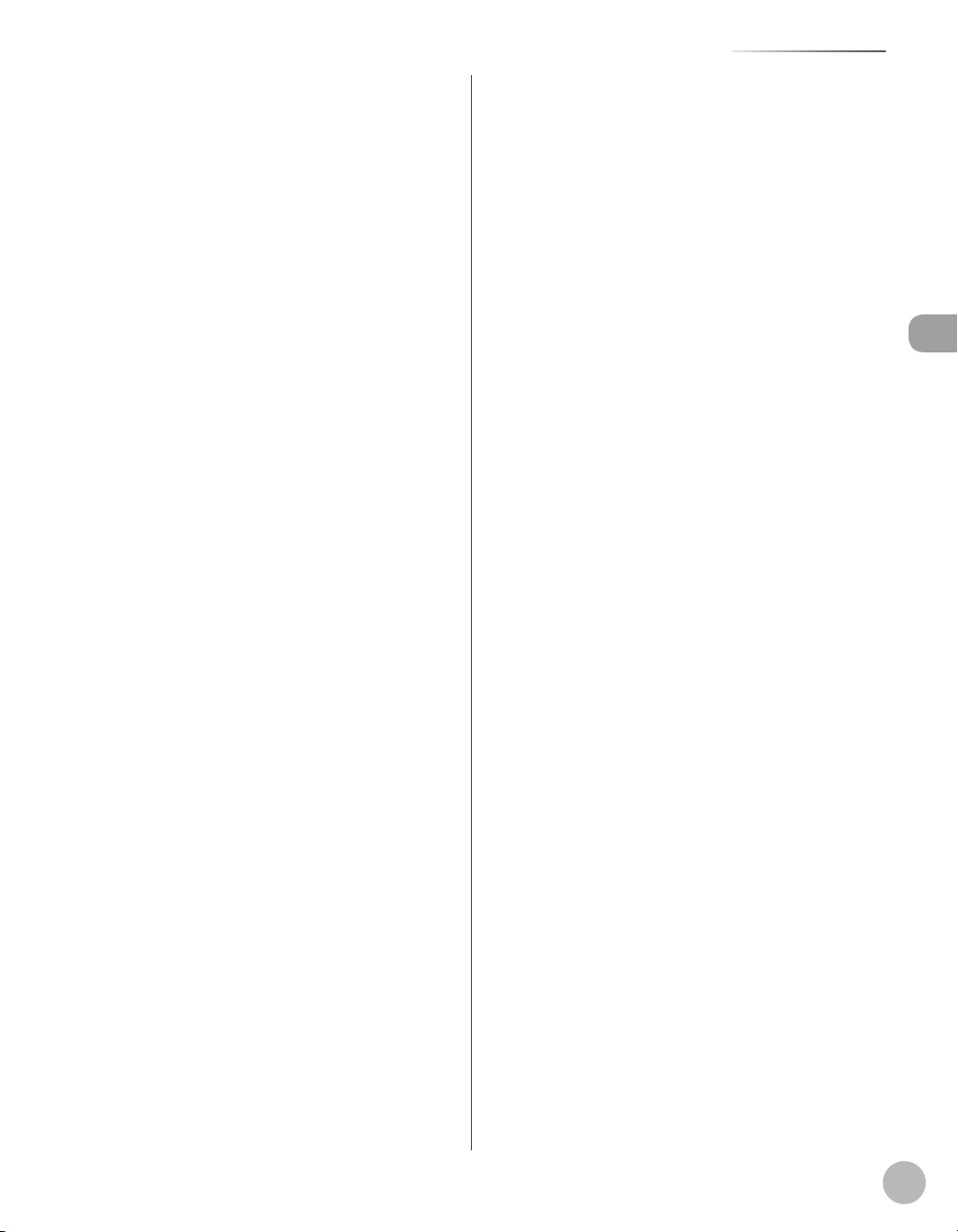
Machine Components
① ADF (Automatic Document Feeder)
Holds documents and feeds them automatically
into the scanning area.
② Slide guides
Adjust to the width of the document.
③ Document feeder tray
Holds documents.
④ Document delivery tray
Receives documents.
⑤ Operation panel
Controls the machine.
⑥ Output tray
Receives copies, prints and faxes.
⑦ Paper cassette (For MF4370dn)/Paper feeding
tray (For MF4350d)
Loads the paper supply.
⑧ Scanning area
Scans documents from the ADF.
⑨ Platen glass
Place documents.
⑩ Output tray extension
Extends for the output tray.
⑪ Paper stopper
Prevents the paper from falling o the output
tray. Open the paper stopper from its original
position for LTR/A4 paper. For LGL paper, pull out
the output tray extension rst, and then open the
paper stopper.
⑫ Slide guides for multi-purpose tray
Adjust to the width of the paper.
⑬ Paper guide rail
Holds the paper supply.
⑭ Dust cover
Protects the paper supply in the paper cassette or
paper feeding tray from the dirt and dust.
⑮ Multi-purpose tray
Feeds paper when you insert one by one
manually.
⑯ Scanning platform
Open this platform when replacing the toner
cartridge or clearing paper jams.
⑰ Main power switch
Turns the power ON or OFF.
Before Using the Machine
1-3
