Page 1

Overview of Machine Functions
Set Up the Machine to Suit Your Purposes
Set Up the Machine
Set Up Network Connection
Set Up Computers and Software
Appendix
Please read this guide before operating this product.
After you finish reading this guide, store it in a safe place for future reference.
Page 2
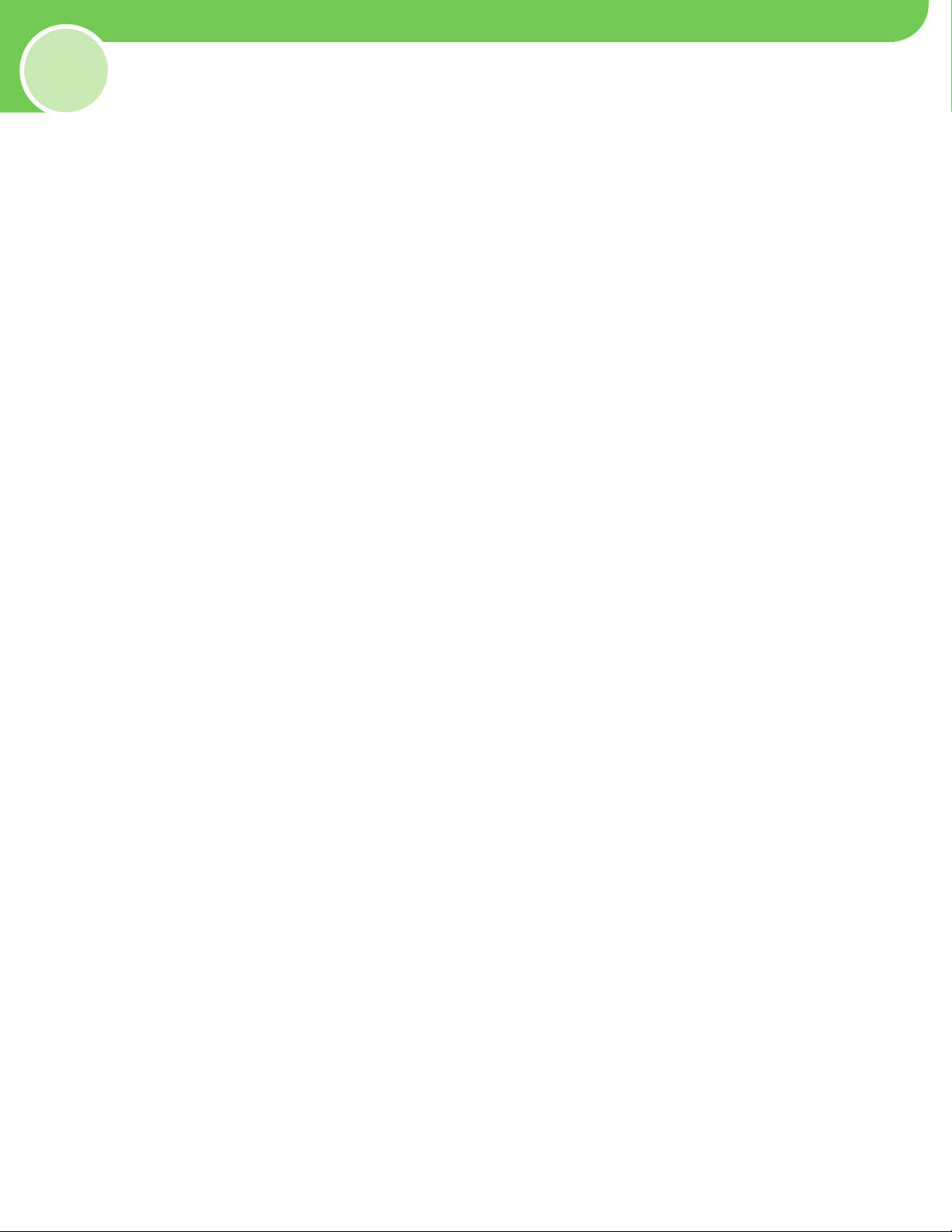
Contents
Overview of Machine Functions .................................................................................................................... 1
Available Features ............................................................................................................................................................1
1
Set Up the Machine to Suit Your Purposes .................................................................................................. 2
Set Up the Machine .......................................................................................................................................... 3
2
Items Included with the Machine ............................................................................................................................... 3
D460............................................................................................................................................................................................3
D440............................................................................................................................................................................................3
D420............................................................................................................................................................................................3
Items for All Models ................................................................................................................
Installation Space ..................................................................................................................
Manuals for the Machine.....................................................................................................................................................5
Install Toner Cartridge .....................................................................................................................................................5
Set Up Paper Cassette and Load Paper .....................................................................................................................8
For D460 .................................................................................................................................................................................... 8
For D440/420 ..................................................................................................................
Connect Power Cord and Turn On the Machine ..................................................................................................12
3 Set Up Network Connection (D460 Only) .................................................................................................. 13
Connect the LAN Cable ................................................................................................................................................13
Compatible LAN Cables .....................................................................................................................................................13
Connect the Machine to Network ............................................................................................................................14
Specify the IP Address Settings .................................................................................................................................14
Automatic Setting ................................................................................................................................................................14
Check IP Address Setting ................................................................................................................
Manual Setting......................................................................................................................................................................15
4 Set Up Computers and Software ................................................................................................................. 16
Types of Connection between Computers and the Machine .........................................................................16
Network Connection ..........................................................................................................................................................16
USB Connection....................................................................................................................................................................16
About User Software CD-ROM ...................................................................................................................................17
Network Connection (D460 Only) ............................................................................................................................19
MF Drivers Installation .......................................................................................................................................................19
Color Network ScanGear Installation .................................................................................................................
Check Installation ................................................................................................................
USB Connection ..............................................................................................................................................................24
MF Drivers & MF Toolbox Installation ...........................................................................................................................24
Check Installation ................................................................................................................
5 Appendix .......................................................................................................................................................... 28
User Manual CD-ROM (e-Manual) ............................................................................................................................28
System Requirements ........................................................................................................................................................28
Using the User Manual CD-ROM (e-Manual)..............................................................................................................29
.............................................. 4
................................................. 4
.......................................................10
..................................14
...........21
................................................23
................................................27
Page 3
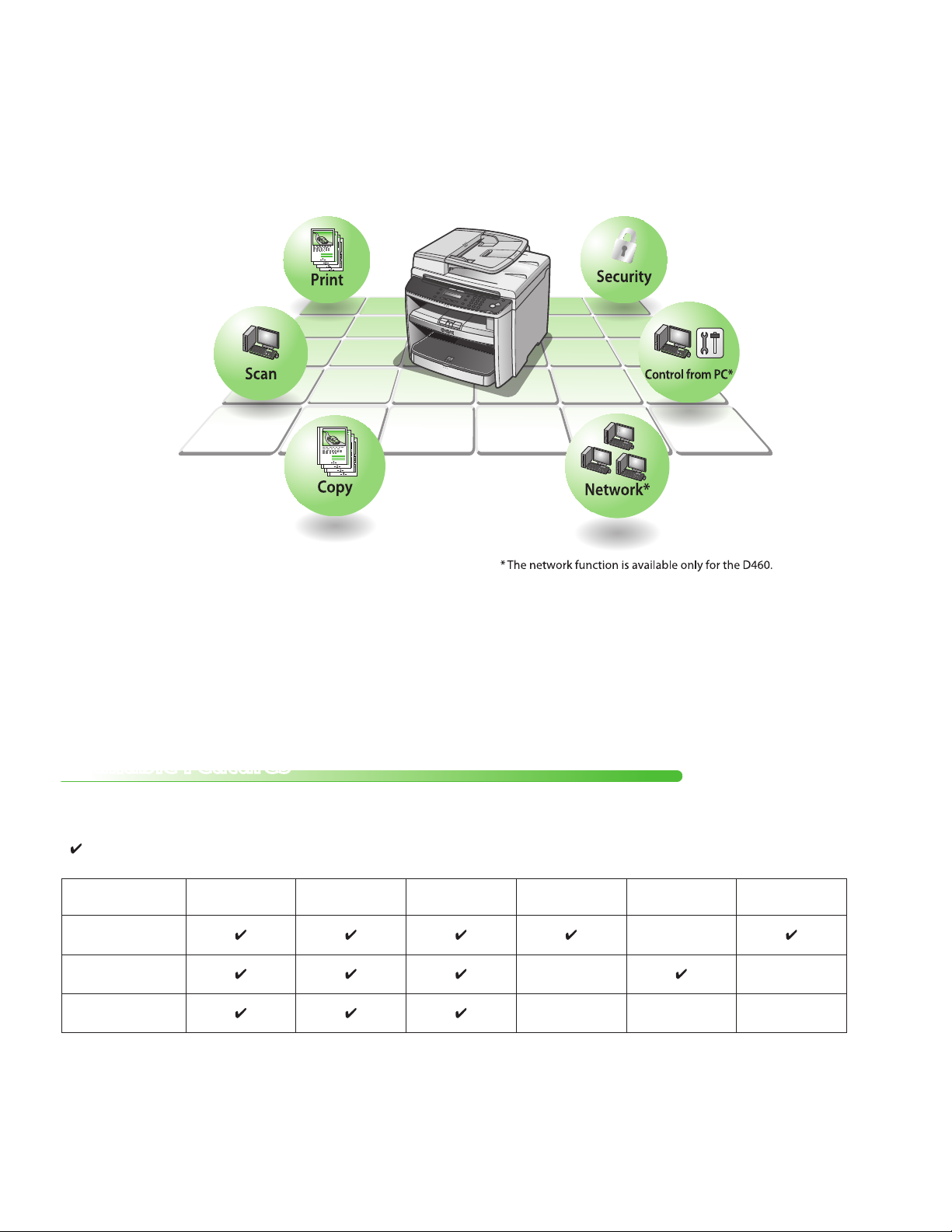
Overview of Machine Functions
This manual describes how to set the required settings to set up the machine and install the software. After you
set up the machine, you can use the functions described in the illustration below.
For the details of each function, refer to the Basic Operation Guide and e-Manual.
Illustrations used in this manual are the model D460. When there is any difference among D460, D440 and D420, it
is clearly indicated in the text, e.g., “For D460.”
For information on the standard features for each model, see “Available Features,” shown below.
The display used in this manual is the factory preset display for the D460 in default setting. Depending on the
system configuration and product purchased, the appearance of the display may differ.
Available Features
The table below shows the available features on a product basis.
: available
—: not available
COPY PRINT SCAN
imageCLASS
D460
imageCLASS
D440
imageCLASS
D420
Remote UI
(Network Board)
— —
— — —
Simplex ADF Duplex ADF
—
1
Page 4
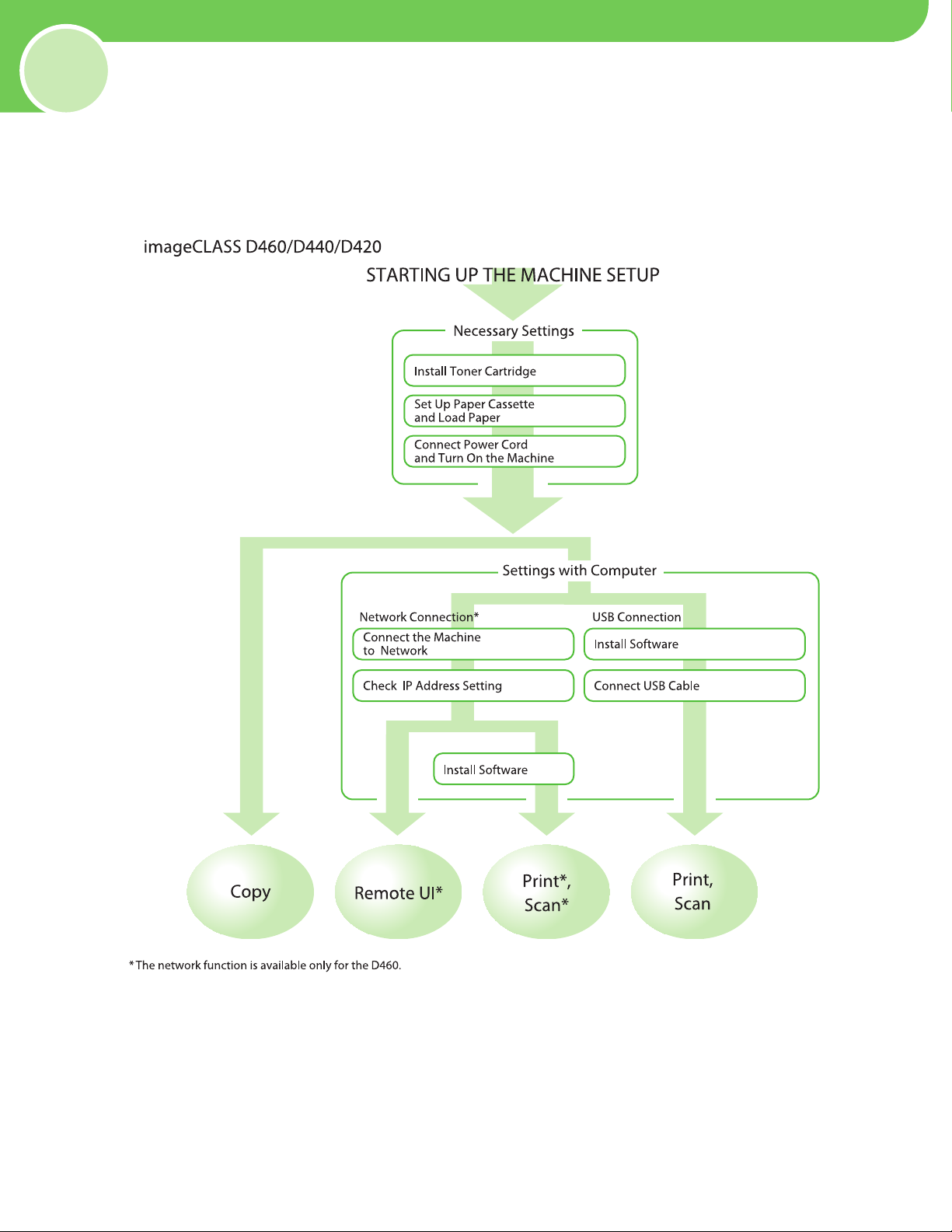
1
Determine which machine functions (Copy, Print, PC Print, Scan, Remote UI) you intend to use, and make the
settings according to the flowchart below.
For example, when you use copy function only, follow “Necessary Settings.”
Set Up the Machine to Suit Your Purposes
p. 5
p. 8
. 12
p
p
. 14
p
. 14
. 19
p
p
. 24
p
. 25
2
Page 5
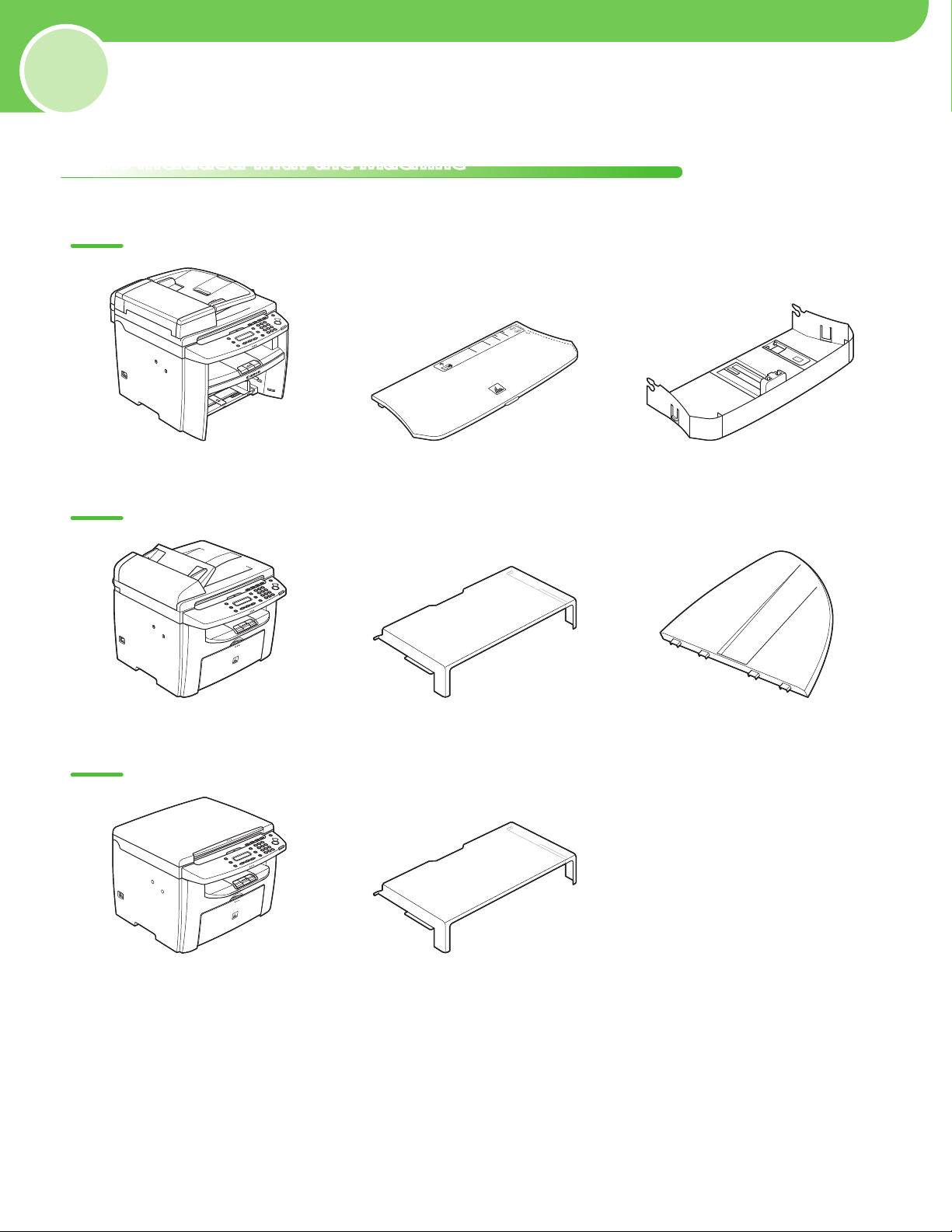
2
Set Up the Machine
Items Included with the Machine
D460
Machine● Dust Cover● Paper Cassette●
D440
Machine● Dust Cover (enclosed in the machine)● Document Feeder Tray●
D420
Machine● Dust Cover (enclosed in the machine)●
3
Page 6

2 Set Up the Machine
Items for All Models
Machine● Power Cord●
Installation Space
●
D460
Starter Guide (This Document)
●
●
Basic Operation Guide
●
User Manual CD-ROM
●
User Software CD-ROM
●
Limited Warranty Notice
●
Registration Card
●
●
D440
D420
4
Page 7

2 Set Up the Machine
Manuals for the Machine
Starter Guide (This Document):
●
The Starter Guide contains the machine setup and software installation. Read this guide before
operating this product.
●
Basic Operation Guide:
The Basic Operation Guide contains the basic operation features.
●
e-Manual (located on the User Manual CD-ROM):
The e-Manual is a web browser-based manual that you can see on your computer. This guide contains
total operation features. (Also includes the Starter Guide contents and the Basic Operation Guide
contents.)
Install Toner Cartridge
This section describes the installation procedure for the toner cartridge.
1 Take out the toner cartridge from the bag.
Do not open the drum protective shutter (A).
2 Gently rock the toner cartridge several times to
evenly distribute the toner inside.
5
Page 8

2 Set Up the Machine
3 Place the toner cartridge on a flat surface and
pull the seal completely out.
Do not pull the seal out at an angle.
If toner is adhered on the removed seal, be careful that
–
your hands or clothes do not get dirty from touching the
toner.
If your hands or clothes get dirty from touching the toner,
–
wash them immediately in cold water. Do not use hot
water. If you do, the toner may be set permanently.
5 Lift the scanning platform (A) until it is locked.
(You will hear an audible “click.”)
6 Hold the grip (A) on the right front side of the
toner cover.
4 Hold the front side of the operation panel with
your hands.
7 Open the toner cover.
8 Hold the toner cartridge by its handle (A).
6
Page 9
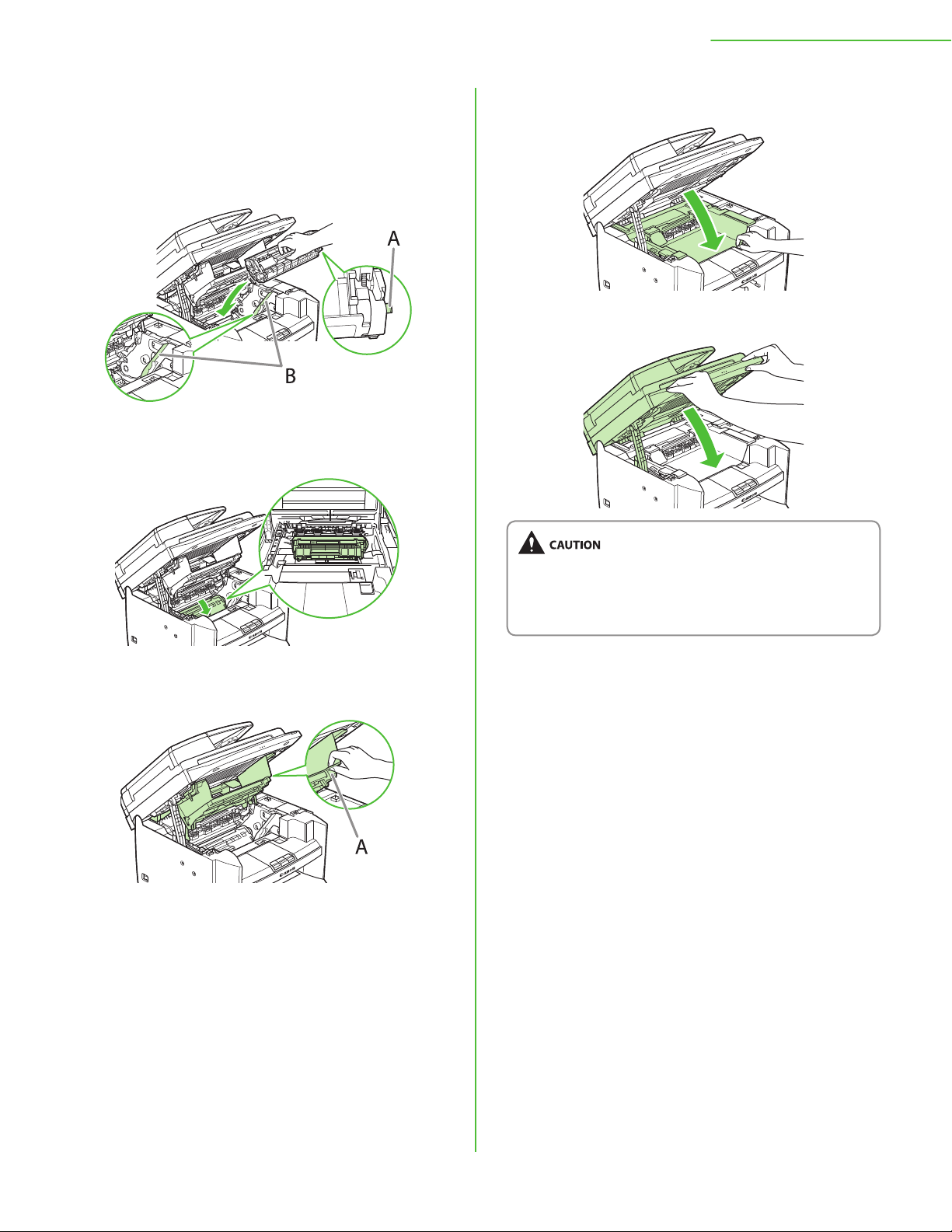
2 Set Up the Machine
9 Insert the toner cartridge so that the protrusion
on the right side of the toner cartridge (A) fits
into the guide (B) located on the right side of
the machine and slide it down parallel to the
guide.
10 Push the toner cartridge to make sure it is
properly set in the machine.
12 Close the toner cover.
13 Lower the scanning platform.
11 Hold the grip (A) on the right front side of the
toner cover.
Be careful not to get your fingers caught.
–
If you cannot close the toner cover, do not force it to
–
close. Open the cover and make sure the toner cartridge
is properly set in the machine.
7
Page 10
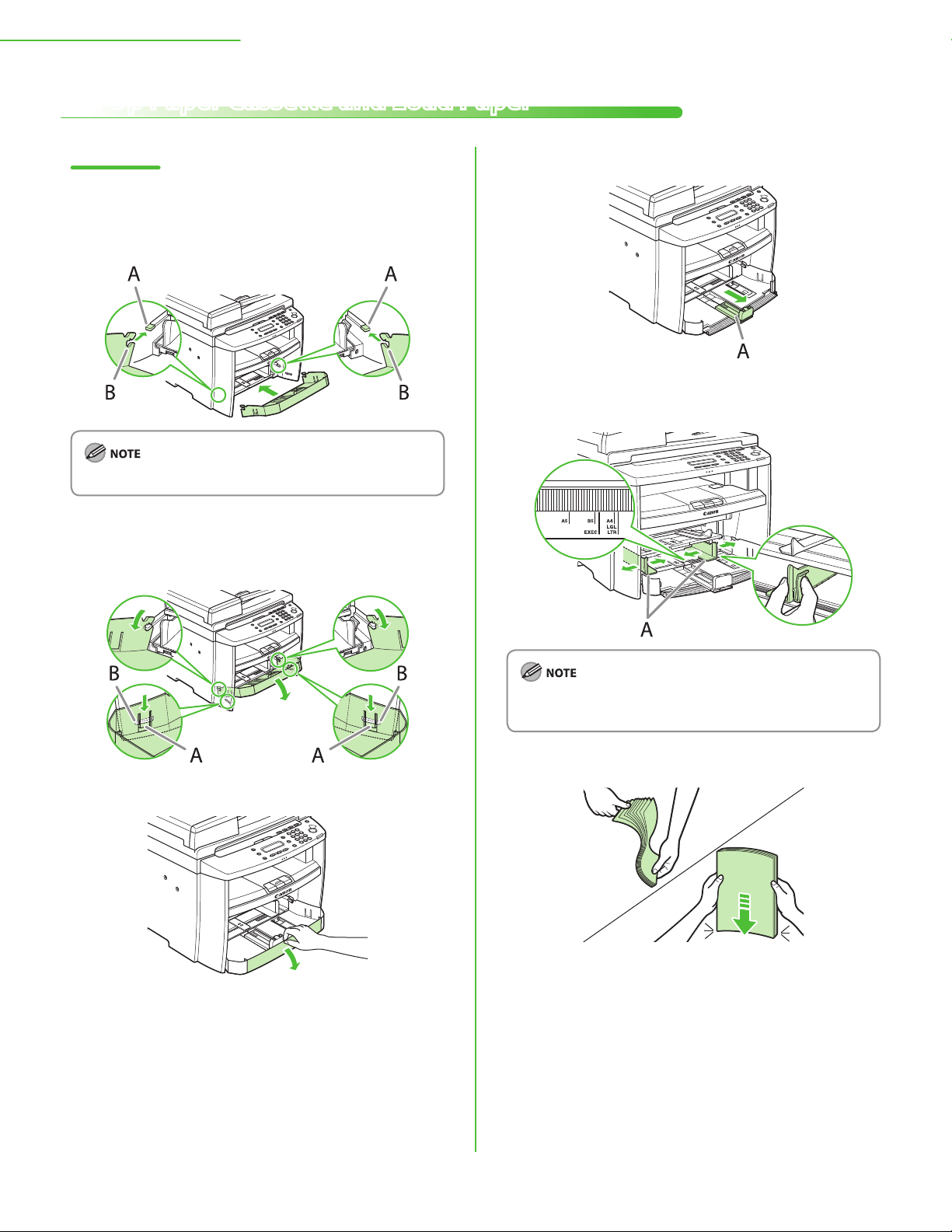
2 Set Up the Machine
Set Up Paper Cassette and Load Paper
For D460
1 Align the guides (B) on the both edges of the
paper cassette to the protrusions (A) inside the
machine.
Install the paper cassette with the front end tilted upwards.
2 Push the paper cassette down until the hooks
(A) on both sides of the paper cassette engage
the protrusions (B) inside the machine.
4 Slide out the paper guide rail (A).
5 Slide the side paper guides (A) to match the size
of paper.
3 Open the front panel of the paper cassette.
If the paper guides do not fit the size of the paper, the
printout may be skewed.
6 Fan the paper stack and even the edges.
8
Page 11
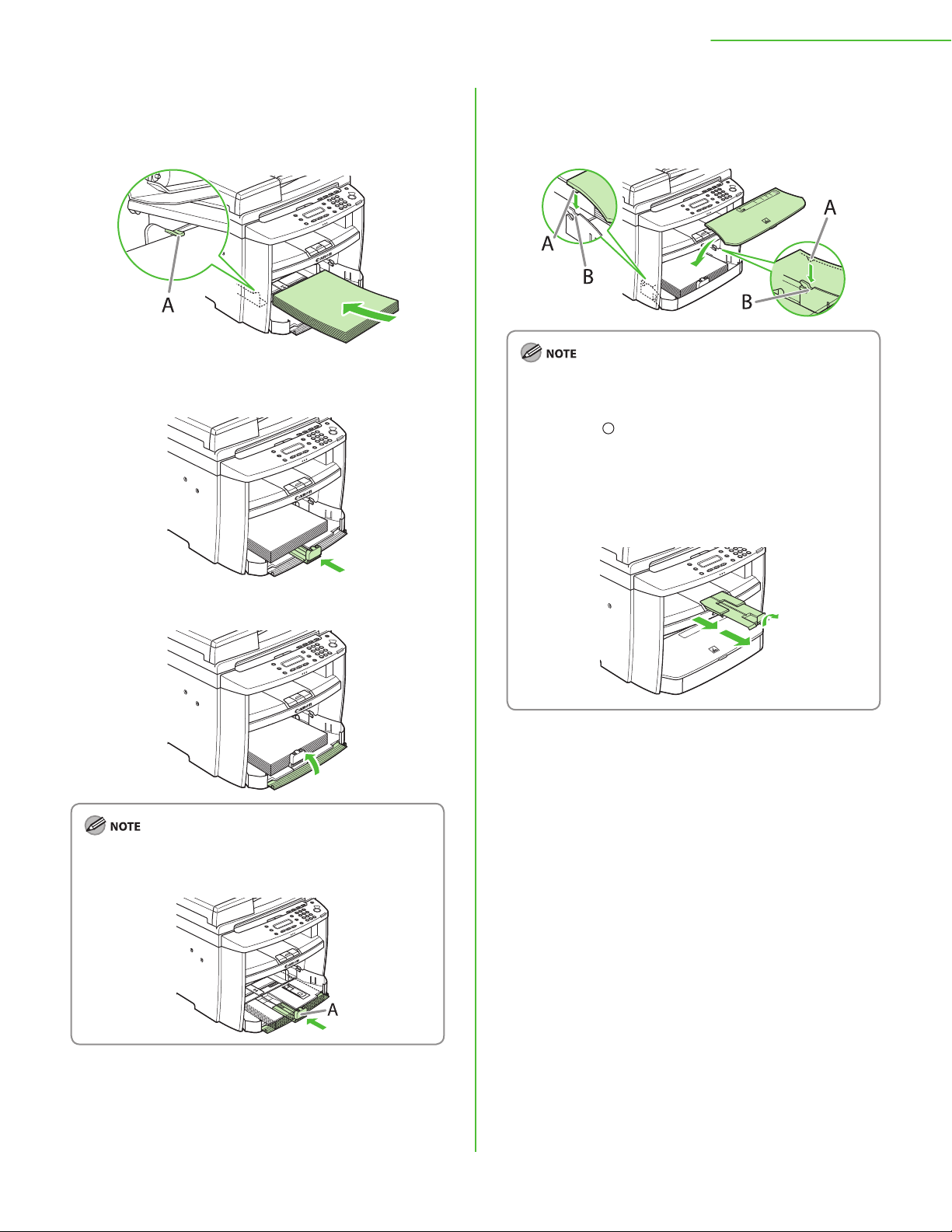
2 Set Up the Machine
7 Load the paper into the paper cassette with the
print side up. Make sure the paper stack sits
below the small fin (A) on the side paper guide.
8 Adjust the paper guide rail to match the size of
paper.
10 Match up the edge of the dust cover (A) and
the edge of the paper cassette (B), and place
the cover on top of the cassette.
The default paper size/type is set to <LTR> and <PLAIN
–
PAPER> in the setting menu. When you load other size
and/or type of paper, change the paper size/type setting
by pressing
“Introduction of the Machine,” in the e-Manual.
For loading paper in the multi-purpose tray, see
–
“Introduction of the Machine,” in the e-Manual.
If a printout falls out of the output tray, extend the output
–
tray extension on the front side of the machine and set
the paper stopper upright.
[Paper Settings]. For details, see
9 Close the front panel of the paper cassette.
To load Legal-size paper, leave the front panel of paper
cassette open and adjust the paper guide rail (A) for Legalsize paper.
9
Page 12

2 Set Up the Machine
For D440/420
1 Open the paper feeding tray.
2 Take out the dust cover from inside the
machine.
4 Slide the side paper guides (A) to match the size
of paper.
If the paper guides do not fit the size of the paper, the
printout may be skewed.
5 Fan the paper stack and even the edges.
3 Slide out the paper guide rail (A).
6 Load the paper into the paper feeding tray with
the print side up. Make sure the paper stack sits
below the hook (A) on the side paper guide.
10
Page 13

7 Adjust the paper guide rail to match the size of
paper.
8 Aligning the protrusions (A) on the both sides of
the dust cover to the guides (B) inside the
machine, set the dust cover.
2 Set Up the Machine
For D440, attach the document feeder tray on the
–
document feeder.
The default paper size/type is set to <LTR> and <PLAIN
–
PAPER> in the setting menu. When you load other size
and/or type of paper, change the paper size/type setting
by pressing
“Introduction of the Machine,” in the e-Manual.
For loading paper in the multi-purpose tray, see
–
“Introduction of the Machine,” in the e-Manual.
If a printout falls out of the output tray, extend the output
–
tray extension on the front side of the machine and set
the paper stopper upright.
[Paper Settings]. For details, see
11
Page 14

2 Set Up the Machine
T E X T / P H O T O 1
1 0 0 % L T R
Connect Power Cord and Turn On the Machine
1 Connect the power cord into the rear socket on
the back side of the machine and the wall
outlet, and press the [I] side of the main power
switch (A) to turn ON.
Do not connect the machine and the computer with a USB
cable at this time. Connect the machine and the computer
with a USB cable only during the software installation
procedure. (A USB cable is not used when the machine is
used via a network connection.)
2 The machine enters the standby mode.
●
The LCD display turned OFF:
The machine may enter the Sleep mode while you are performing setup. Press
[Energy Saver] to turn the display back ON and continue the setup.
●
<SET PAPER AGAIN/SET TONER AGAIN> is displayed:
Check the installation of the toner cartridge and the placement of the paper.
(See “Install Toner Cartridge,
” on p. 8.)
Paper,
●
<CLOSE COVER/TONER COVER> is displayed:
Make sure that the toner cover and scanning platform are closed properly. (See
“Install Toner Cartridge,
” on p. 5 and “Set Up Paper Cassette and Load
” on p. 5.)
12
Page 15

3
If you are using the D440/D420, skip this chapter.
Set Up Network Connection (D460 Only)
Connect the LAN Cable
Connect a LAN cable that is compatible with the LAN connector of this machine.
Compatible LAN Cables
A category 5 or greater twisted pair LAN cable is compatible with the machine. Connect one end to the
10Base-T/100Base-TX port on the back of the machine and the other end to a network router or a hub.
A LAN cable is not included with the machine.
–
If you use the machine as a local printer, connect the machine directly to a computer using a USB cable.
–
13
Page 16

3 Set Up Network Connection (D460 Only)
Connect the Machine to Network
To use the machine by connecting to the network, you must set up the IP address.
An IP (Internet Protocol) address is an identification number assigned to each individual computer connected to
the Internet.
To use the following functions, you must set up the IP address in advance.
Remote UI:• Access and change the machine settings from browser on the computer by using the Remote UI software.
• Print the documents from the computer.
PC print:
• Save scanned documents to the computer.
Scan:
The following flow chart indicates the settings needed for each function.
Specify the IP Address Settings
Automatic Setting
By default, the IP address is assigned to the machine automatically by the DHCP server. Therefore, all you need to
do when using DHCP is just to connect the network cable. After connecting the LAN CABLE, wait for 30 seconds
until the machine gets the IP address.
Check IP Address Setting
To make sure this machine is communicating to the network properly, follow the procedure on p. 15.
It is recommended that the network administrator performs the procedure on p. 15.
–
Before performing the procedure on p. 15, make sure that the machine is turned ON and connected to a network.
–
14
Page 17

The LCD display turned OFF:
6 S Y S T E M S E T T I N G S
M E N U
3 N E T W O R K S E T T I N G S
S Y S T E M S E T T I N G S
4 V I E W I P A D D R E S S
N E T W O R K S E T T I N G S
1 I P v 4
V I E W I P A D D R E S S
1 I P A D D R E S S
I P v 4
●
The machine may enter the Sleep mode while you are performing setup. Press
[Energy Saver] to turn the display back ON and continue the setup.
1 Press [Menu].
3 Set Up Network Connection (D460 Only)
6 Press [ ] or [ ] to select <1 IP ADDRESS>, <2
SUBNET MASK>, or <3 GATEWAY ADDRESS>,
then press [OK].
2 Press [ ] or [ ] to select <6 SYSTEM
SETTINGS>, then press [OK].
3 Press [ ] or [ ] to select <3 NETWORK
SETTINGS>, then press [OK].
4 Press [ ] or [ ] to select <4 VIEW IP
ADDRESS>, then press [OK].
5 Press [ ] or [ ] to select <1 IPv4>, then
press [OK].
If the machine is communicating to the network properly,
the IP address, subnet mask and gateway address are
displayed.
If not, IP address, subnet mask and gateway address are
not displayed.
If the machine does not get the IP address in 30 seconds
after you connect the LAN cable, turn OFF the main power
switch once, and then turn it ON again and wait for
another 90 seconds. If the machine still does not get the IP
address, ask your network administrator.
It is recommended that you take a note of the IP address
you confirmed here, because you need it for using the
Remote UI.
7 Press [Stop/Reset] to return to the standby
mode.
If they are not displayed, that indicates that the machine is
not communicating to the network. Check the setting of
the IP address.
For instructions on the settings for IPv6, see “Network
Settings,” in the e-Manual.
Manual Setting
This is the setting for the Static IP. If the machine obtains IP address automatically in “Automatic Setting”,
skip this setting.
In this setting, you enter the IP address, subnet mask, gateway address manually.
SETTINGS> → <3 NETWORK SETTINGS> → <1 TCP/IP SETTINGS> → <1 IPv4 SETTINGS> → <1 IP ADDRESS
AUTO> → <OFF> → <2 IP ADDRESS> → Enter the IP address → <3 SUBNET MASK> → Enter the subnet mask →
<4 GATEWAY ADDRESS> → Enter the gateway address → Press
Restart the machine.
For more information on this setting, see “Network Settings,” in the e-Manual. Once you complete the
setting, please proceed to “Check IP Address Setting,
[Menu] → <6 SYSTEM
[Stop/Reset] → Turn OFF the main power →
” on p. 14.
15
Page 18

4
Set Up Computers and Software
Types of Connection between Computers and the Machine
There are two ways to connect the machine and computers: USB connection and network connection.
Network Connection is available only for D460.
Network Connection (For details about the set up, see p. 19.)
The following functions are available with Network Connection: PC Print, Remote UI, Scan
For more information on how to use each function with network connection, refer to the following:
PC P
rint → “P
Remote UI → “S
Scan → “S
rint,” in the e-Manual
ettings from a PC,” in the e-Manual
can,” in the e-Manual
USB Connection (For details about the set up, see p. 24.)
The following functions are available with USB Connection: PC Print, Scan
For more information on how to use each function with USB Connection, refer to the following:
PC P
rint → “P
Scan → “Scan,” in the e-Manual
You can use the USB connection and network connection together.
rint,” in the e-Manual
16
Page 19
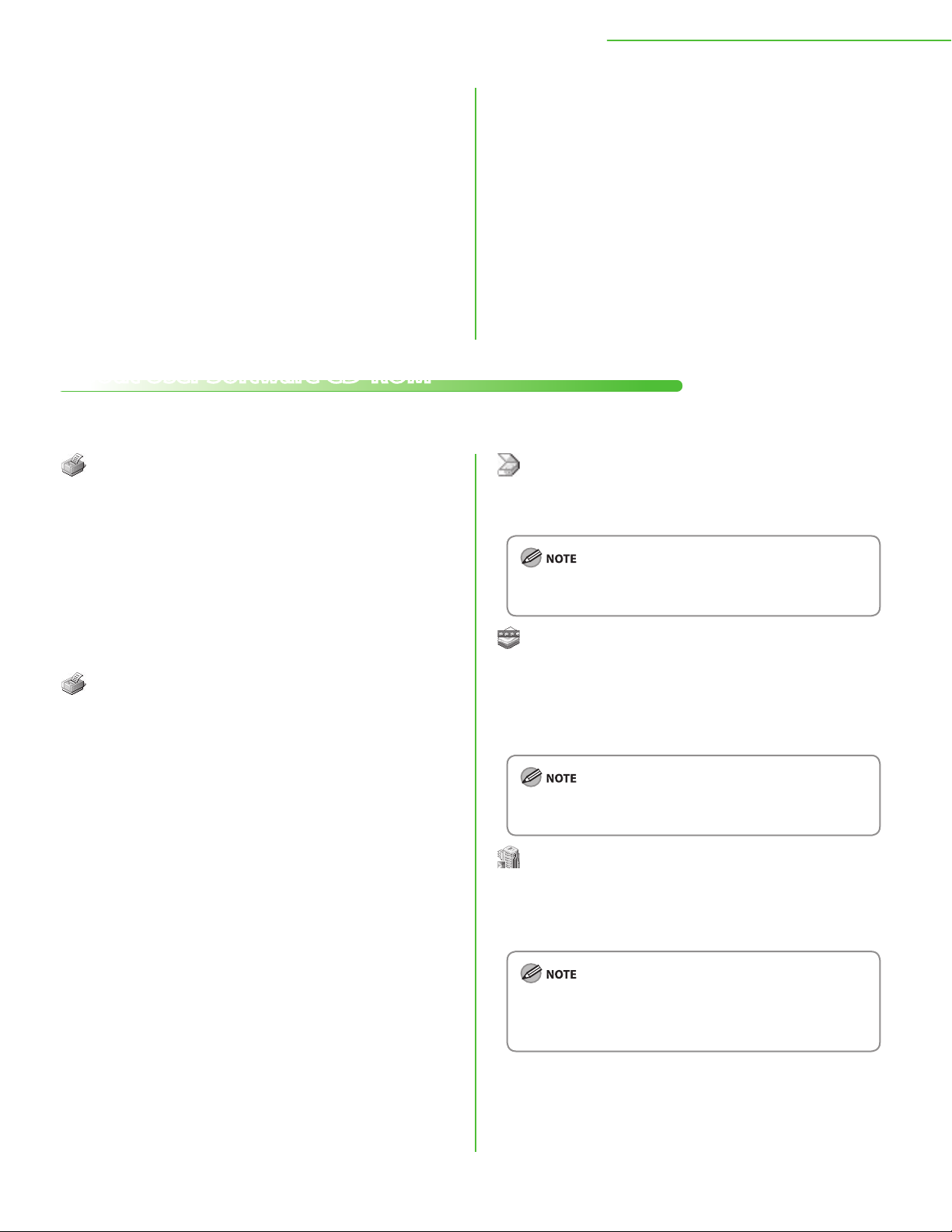
4 Set Up Computers and Software
System Requirement
Microsoft Windows 2000
CPU: Intel Pentium 133 MHz or faster
Memory: 128 MB or more
Microsoft Windows XP
CPU: Intel Pentium/Celeron series
300 MHz or faster
Memory: 128 MB or more
Microsoft Windows Server 2003*
CPU: Intel Pentium/Celeron series
133 MHz or faster
Memory: 128 MB or more
*Network only
About User Software CD-ROM
<Drivers & Toolbox>
Printer Driver
Using the Printer Driver, the various data
processing tasks conventionally executed within
the printer are appropriately divided between the
host PC and the printer to greatly reduce the
overall printing time. The workload can be
delegated to match the output data, thus realizing
a significant increase in speed through
optimization.
XPS Driver
The Canon XPS Printer Driver enables you to print
documents in Windows Vista from applications
that use the XPS format, utilizing the features and
characteristics of the XPS format to the maximum
extent.
Microsoft Windows Vista
CPU: Intel Pentium 800 MHz or faster
Memory: 512 MB or more
Microsoft Windows Server 2008*
CPU: Intel processor 1 GHz (×86 processor), 1.4 GHz (×64 processor) or
faster
Memory: 512 MB or more
*Network only
Microsoft Windows 7
CPU: 1 GHz (×86 processor, ×64 processor) or faster
Memory: 1 GB (×86 processor), 2 GB (×64 processor) or more
USB Scanner Driver (ScanGear MF)
ScanGear MF enables computer to use the
machine as a scanner.
ScanGear MF is not supported on Windows Server 2003 and
Windows Server 2008.
MF Toolbox
MF Toolbox is a program that allows you to easily
import images scanned with a scanner into an
application, attach them to e-mail messages, save
them to hard disks, etc.
MF Toolbox is not supported on Windows Server 2003 and
Windows Server 2008.
Network Scanner Driver (Color Network
ScanGear)
Install this software to use the machine as a
scanner on a network.
Color Network ScanGear is available only for D460.
–
Color Network ScanGear is not supported on all of the 64-
–
bit operating systems.
17
Page 20

4 Set Up Computers and Software
<Bundled Programs>
Presto! PageManager
Presto! PageManager makes it easy to scan, share
and organize photos and documents. For details,
see the online manual and online help for this
program.
To install Presto! PageManager, load the User Software CD
into a computer, click on the [Custom Installation] button
on the CD-ROM Setup screen, click on the [Next] button for
USB connection, then follow the instructions that appear on
the screen.
NetSpot Device Installer (NSDI)
NetSpot Device Installer enables you to set up the
machine for network operations. For details, see
the Readme file and online help for this program.
NetSpot Device Installer (NSDI) is not supported on
Windows Server 2008 (32bit) and all of the 64-bit operating
systems.
18
Page 21

4 Set Up Computers and Software
Network Connection (D460 Only)
Before Installation
•
The following procedures are explained using sample screens from Windows XP Professional.
•
The screen may differ according to the operating system, as well as the type and version of the
printer driver.
•
Log on as an Administrator to install the software.
•
Click on the circled button on each screen to proceed to the next step.
•
Make sure the machine is turned ON.
(See “Connect Power Cord and Turn On the Machine,
Make sure the network cable is connected to the machine.
•
(See “Connect the LAN Cable,
Make sure an IP address is assigned to the machine.
•
(See “Check IP Address Setting,
” on p. 13.)
” on p. 14.)
” on p. 12.)
MF Drivers Installation
1
Insert the User Software CD-ROM.
2
To install the software programs
individually, select [Custom
Installation], then follow the onscreen instructions.
Windows Vista/7/Server 2008: click
[Start] on the Windows task bar →
[Computer].
Windows Server 2003: click [Start]
on the Windows task bar → [My
Computer].
Windows 2000: double-click [My
Computer] on the Windows
desktop.
Right-click on the CD-ROM icon and
select [Open], then double-click
[MInst] ([MInst.exe]).
3
4
5
If the CD-ROM Setup screen is not
displayed, click [start] on the
Windows task bar → [My Computer].
19
Page 22

4 Set Up Computers and Software
6
If the firewall is applied to the
operating system, the dialog box
below appears. Click [Yes] and
continue the installation.
7
9
When you share the printer with
Windows 2000/XP/Server 2003/
Vista/7/Server 2008, select [Use as
Shared Printer]. If necessary, you can
change the name of shared printer. If
you want to set the operating system
on which driver will run, click [Drivers
to add] to install an alternate driver
so that the driver can be installed on
a client PC via a network.
10
12
13
14
Select your machine on the list.
①
Make sure that the machine
name is highlighted.
Click [Next>].
②
8
20
11
A printer test page is printed out
from the machine.
15
Page 23
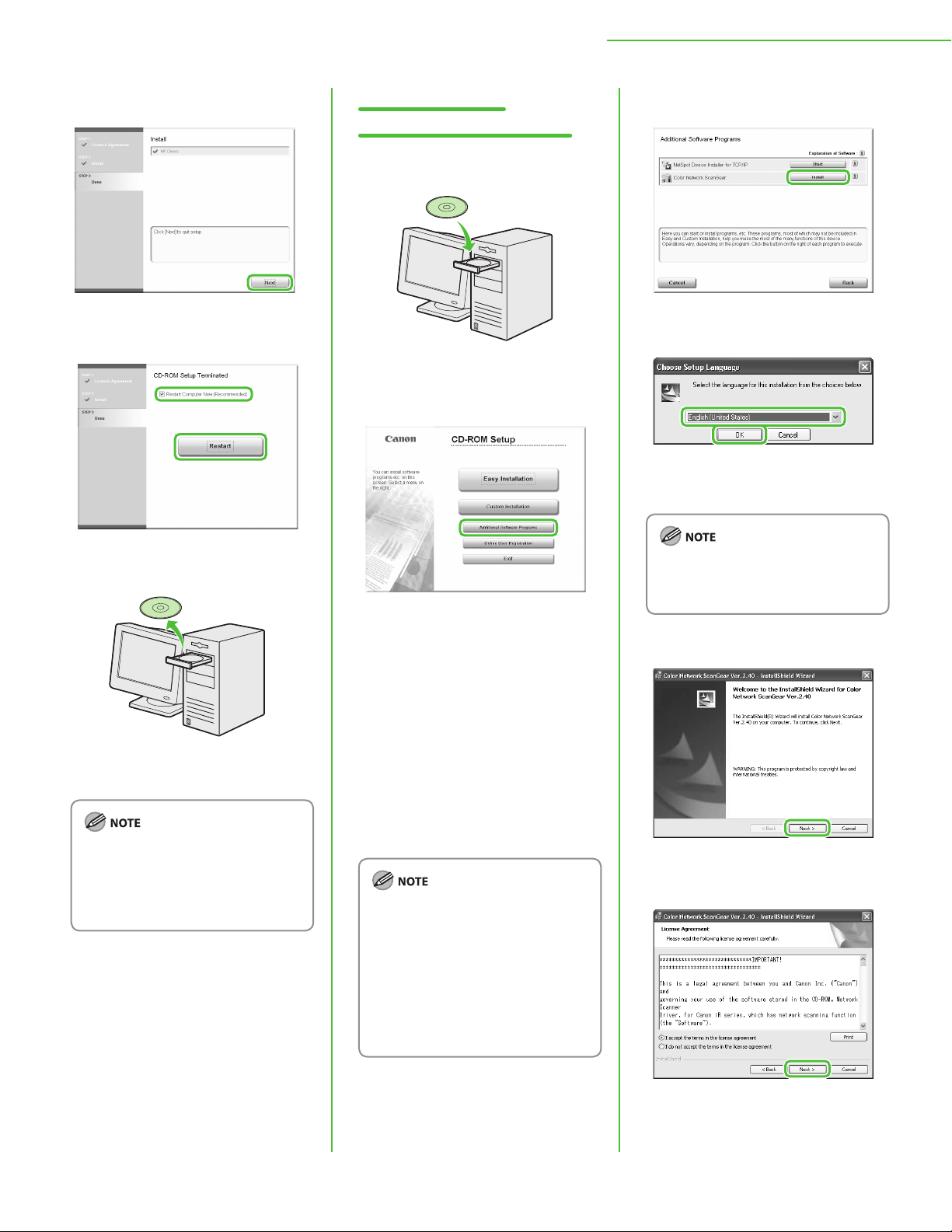
4 Set Up Computers and Software
16
17
Color Network ScanGear Installation
1
Insert the User Software CD-ROM.
2
3
4
Select the same language as your
operating system.
18
Remove the User Software CD-ROM.
Installation is complete.
If you have several computers that
you want to connect to the machine
through a network, repeat the
procedure from step 1 for each
computer.
If the CD-ROM Setup screen is not
displayed, click [start] on the
Windows task bar → [My Computer].
Windows Vista/7: click [Start] on the
Windows task bar → [Computer].
Windows 2000: double-click [My
Computer] on the Windows
desktop.
Right-click on the CD-ROM icon and
select [Open], then double-click
[MInst] ([MInst.exe]).
To install the Color Network ScanGear
on Windows Server 2008, click [Start]
on the Windows task bar →
[Computer] → right-click on the CDROM icon and select [Open] → [Color_
Network_ScanGear] → [Driver] →
double-click [SetUp] ([Setup.exe]),
then proceed to step 4.
If you selected a language that is not
same as your operating system, the
characters may be garbled.
5
6
21
Page 24

4 Set Up Computers and Software
7
8
11
12
Remove the User Software CD-ROM.
Installation is complete.
9
The Readme file opens. After reading
it, close the window.
10
22
Page 25
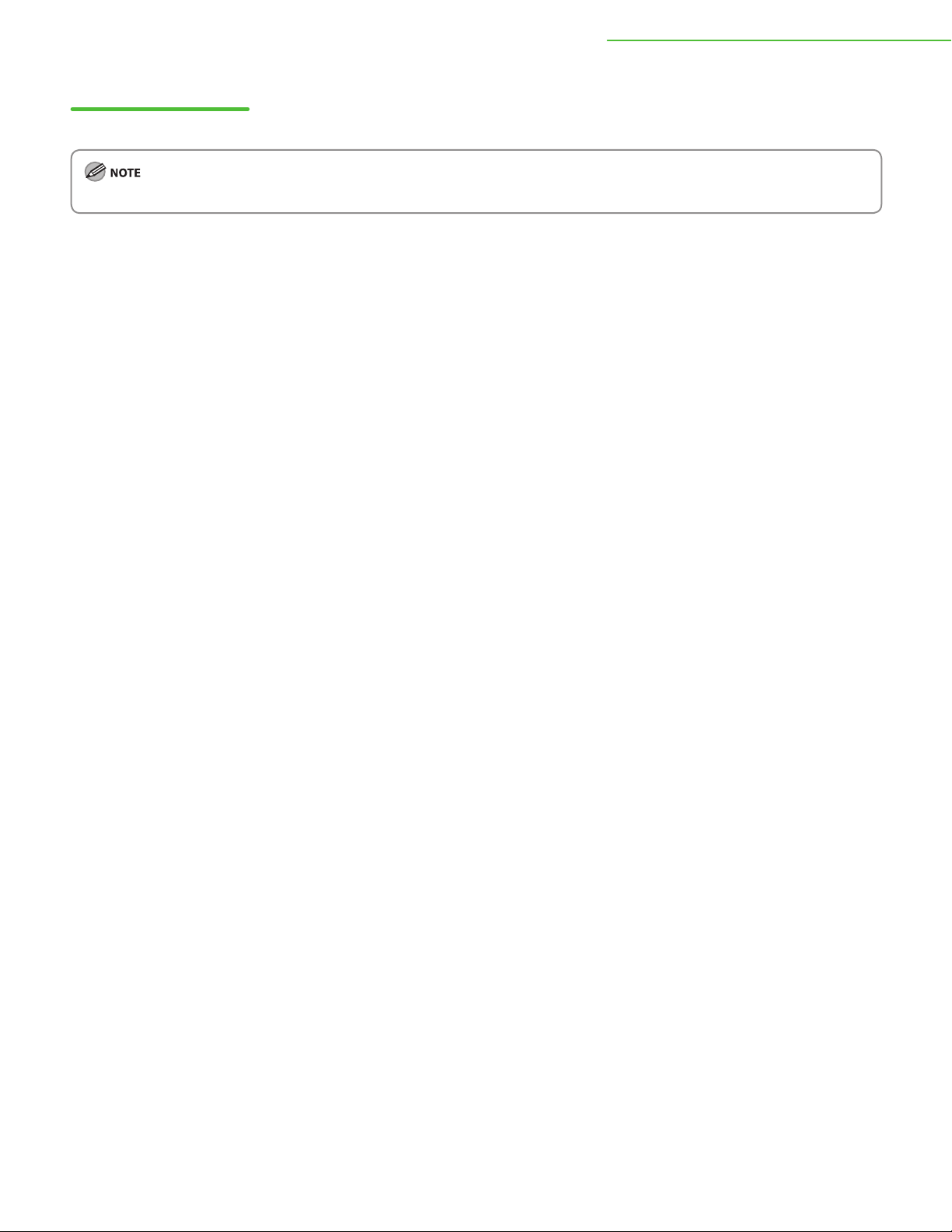
4 Set Up Computers and Software
Check Installation
Verify that the driver has been installed successfully and that the machine has been set as the default printer.
If the name of the machine is selected on the [Printer] screen from an application, it is set as the default printer.
1 Open the [Printers and Faxes] folder (for Windows 2000: The [Printers] dialog box).
Windows XP/Server 2003: From the Windows task bar, click [start] → select [Printers and Faxes].
Windows Server 2008: From the Windows task bar, click [Start] → select [Control Panel] → double-click [Printers].
Windows Vista: From the Windows task bar, click [Start] → select [Control Panel] → [Hardware and Sound] → double-click [Printers].
Windows 2000: From the Windows task bar, click [Start] → [Settings] → [Control Panel] → double-click [Printers].
Windows 7/Server 2008 R2: From the Windows task bar, click [Start] → select [Devices and Printers].
Verify that the corresponding printer driver icon is displayed.
2 Set your machine as the default printer.
Select the printer icon for this machine, then select [Set as Default Printer] from the [File] menu.
3 Verify that [Color Network ScanGear] is displayed in the program list.
Windows XP/Server 2003: From the Windows task bar, click [start] on the Windows task bar → select [All Programs].
Windows Vista/7/Server 2008: From the Windows task bar, click [Start] on the Windows task bar → select [All Programs].
Windows 2000: From the Windows task bar, click [Start] → [Programs].
Verify that the [Color Network ScanGear] is listed in [All Programs] (or [Programs]).
23
Page 26

4 Set Up Computers and Software
USB Connection
Before Installation
Windows Server 2003 and Windows Server 2008 are not supported.
•
The following procedures are explained using sample screens from Windows XP Professional.
•
The screen may differ according to the operating system, as well as the type and version of the
•
printer driver.
Do not connect the USB cable before installing the software. If you connect the USB cable
•
before installing the software and the [Found New Hardware Wizard] screen appears, click
[Cancel].
Log on as an Administrator to install the software.
•
Make sure the machine is turned ON before connecting the USB cable.
•
Click on the circled button on each screen to proceed to the next step.
•
A USB cable is not included with the machine.
•
MF Drivers & MF Toolbox Installation
1
Insert the User Software CD-ROM.
2
Windows Vista/7: click [Start] on the
Windows task bar → [Computer].
Windows 2000: double-click [My
Computer] on the Windows
desktop.
Right-click on the CD-ROM icon and
select [Open], then double-click
[MInst] ([MInst.exe]).
3
4
If the disk space is insufficient to
install the software, an error message
is displayed. Free the disk space, and
then try again.
5
6
If the CD-ROM Setup screen is not
displayed, click [start] on the
Windows task bar → [My Computer].
24
Page 27

4 Set Up Computers and Software
7
8
11
12
15
The machine has a cap (A) that
covers the USB port on the back of
the machine. Remove the cap (A)
by pulling the string.
16
9
10
13
14
After checking [Restart Computer
Now (Recommended)] button, you
can restart your computer by
clicking the [Restart] button.
After restarting your computer,
connect the machine and your
computer with a USB cable (A).
Depending on the operating system
you use, the dialog box to inform you
that new hardware is detected may
appear. Follow the on-screen
instruction to complete the
installation.
25
Page 28

4 Set Up Computers and Software
17
Remove the User Software CD-ROM.
Installation is complete.
26
Page 29

4 Set Up Computers and Software
Check Installation
Verify that the driver has been installed successfully and that the machine has been set as the default printer.
If the name of the machine is selected on the [Printer] screen from an application, it is set as the default printer.
1 Open the [Printers and Faxes] folder (for Windows 2000: The [Printers] dialog box).
Windows XP: From the Windows task bar, click [start] → select [Printers and Faxes].
Windows Vista: From the Windows task bar, click [Start] → select [Control Panel] → [Hardware and Sound] → double-click [Printers].
Windows 7: From the Windows task bar, click [Start] → select [Devices and Printers].
Windows 2000: From the Windows task bar, click [Start] → [Settings] → [Control Panel] → double-click [Printers].
Verify that the corresponding printer driver icon is displayed.
2 Set your machine as the default printer.
Select the printer icon for this machine, then select [Set as Default Printer] from the [File] menu.
3 Open the [Scanners and Cameras] folder (for Windows 2000: The [Scanners and Cameras Properties] dialog
box).
Windows XP: From the Windows task bar, click [start] → select [Control Panel] → [Printers and Other Hardware] → [Scanners and
Cameras].
Windows Vista: From the Windows task bar, click [Start] → select [Control Panel] → [Hardware and Sound] → double-click [Scanners and
Cameras].
Windows 7: Enter “scanner” in [Search programs and files] under the [Start] menu → click [View scanners and cameras].
Windows 2000: From the Windows task bar, click [Start] → [Settings] → [Control Panel] → double-click [Scanners and Cameras].
Verify that the corresponding scanner driver icon is displayed.
4 Verify that there is the [Canon MF Toolbox 4.9] icon on the Windows desktop.
If the [Canon MF Toolbox 4.9] icon is displayed on the Windows desktop, installation of the MF Toolbox 4.9 was successful.
27
Page 30

5
Appendix
User Manual CD-ROM (e-Manual)
The User Manual CD-ROM (e-Manual) is a software that enables you to select and view the HTML Manuals
included on the CD-ROM on your computer screen. The manual describes all of the functions and troubleshooting
for the machine. Follow the instructions below to use the User Manual CD-ROM (e-Manual).
System Requirements
The User Manual CD-ROM (e-Manual) can be used in the following system environments.
●
OS (Operating System)
Windows 2000 SP4, Windows XP, Windows Vista, Windows 7
•
(Internet Explorer 6 is required if you are using Windows 2000 SP4.)
Mac OS X v10.4.x, v10.5.x
•
Web Browser
●
Windows: Internet Explorer 6, 7, 8
•
Mac: Safari 2, 3, 4
•
Flash Player
●
Flash Player 8 or later
•
The memory and CPU required to run each operating system are also required.
–
A display with the resolution of 1024 × 768 pixels or higher is required.
–
The User Manual CD-ROM (e-Manual) may not operate correctly if Flash Player is not installed or a version of Flash Player earlier
–
than Flash Player 8.0 is installed on your computer.
28
Page 31

Using the User Manual CD-ROM (e-Manual)
When using the e-Manual with Windows, follow the steps below.
●
Install the e-Manual on your computer.
Insert the User Manual CD-ROM on your computer.
1.
2. Select the language.
3. Click [Install] button.
4. The installation starts automatically.
5. When the installation finished, press [OK].
6. To display the
Display the e-Manual directly from the CD-ROM.
1.
Insert the User Manual CD-ROM on your computer.
2. Select the language.
3. To display the
●
When using the e-Manual with Macintosh, follow the steps below.
1.
Insert the User Manual CD-ROM in your computer.
2. Drag-and-drop the [D460_Manual_us] folder into the location you want to save it.
3. Open the [D460_Manual_us] folder.
4. Double click index.html, and the
e-Manual, double-click on the shortcut icon [D460_Manual_us] on the desktop.
e-Manual, click [Display manual].
e-Manual is displayed.
5 Appendix
If the menu is not displayed automatically after you insert the CD-ROM, follow the procedure below.
–
Windows XP: click [Start] on the Windows task bar → [My Computer].
Windows Vista/7: click [Start] on the Windows task bar → [Computer].
Windows 2000: double-click [My Computer] on the Windows desktop.
Right-click on the CD-ROM icon and select [Open], then double-click start.exe.
Depending on the operating system you are using, a security protection message may be displayed. In this case, allow the contents to
–
be displayed.
29
Page 32

5 Appendix
When you start the e-Manual, the screen below is displayed.
If you are using a browser such as Internet Explore for Windows XP, ActiveX blocks pop-ups in the background. If the e-Manual is not
displayed properly, look for an information bar at the top of the page and click the information bar.
A [Top]
Click to return to the top page.
[Function List]
B
Click to display the topic pages for function
categories.
[Contents]
C
Click to display the topic pages for Contents.
[Index]
D
Click to display the topic pages for Index.
[Keyword Search]
E
Click to display a list of the topic page titles that
include the phrase you enter. Click a title to
display the corresponding topic page.
[Print]
F
Function Categories
G
Select a function category to display the list of
image icons for the topics corresponding to that
function. Click an image icon or [Display Function
List] to display the topic pages for the function
category.
Appendix Categories
H
Select an appendix category to display the topic
pages not related to functions, such as the
maintenance and troubleshooting topics.
[Office Locations]
I
Click to display Canon contact details in a
separate window.
Click to print all categories or a single category.
When performing a search, make sure to enter a phrase that will match a keyword. Depending on the phrase you enter, the correct
–
search results may not be displayed.
Topic pages can be printed by page or by category.
–
The background color and images of the Topic Page may not be printed, depending on the web browser settings.
–
30
Page 33

Contacting Service Center
When you have a problem with your machine and you cannot solve it even if you refer to the manuals or online
help, please contact our Canon Authorized Service Facilities or the Canon Customer Care Center at 1-800-OKCANON between the hours of 8:00 A.M. to 8:00 P.M. EST for U.S.A. and 9:00 A.M. to 8:00 P.M. EST for Canada
Monday through Friday.
Canadian customer support is available on-line at www.canon.ca or by calling 1-800-652-2666 Monday through
Friday from 9:00 A.M. to 8:00 P.M. EST
Trademarks
Canon, the Canon logo, imageCLASS, and NetSpot are trademarks of Canon Inc. Microsoft, Windows, Windows
Server, and Windows Vista are trademarks or registered trademarks of Microsoft Corporation in the U.S. and/or
other countries.
All other product and brand names are registered trademarks, trademarks or service marks of their respective
owners.
Copyright
Copyright © 2009 by Canon Inc. All rights reserved. No part of this publication may be reproduced, transmitted,
transcribed, stored in a retrieval system, or translated into any language or computer language in any form or by
any means, electronic, mechanical, magnetic, optical, chemical, manual, or otherwise, without the prior written
permission of Canon Inc.
Disclaimers
The information in this document is subject to change without notice.
CANON INC. MAKES NO WARRANTY OF ANY KIND WITH REGARD TO THIS MATERIAL, EITHER EXPRESS OR IMPLIED,
EXCEPT AS PROVIDED HEREIN, INCLUDING WITHOUT LIMITATION, THEREOF, WARRANTIES AS TO MARKETABILITY,
MERCHANTABILITY, FITNESS FOR A PARTICULAR PURPOSE OF USE OR NON-INFRINGEMENT. CANON INC. SHALL
NOT BE LIABLE FOR ANY DIRECT, INCIDENTAL, OR CONSEQUENTIAL DAMAGES OF ANY NATURE, OR LOSSES OR
EXPENSES RESULTING FROM THE USE OF THIS MATERIAL.
Page 34

CANON INC.
30-2, Shimomaruko 3-chome, Ohta-ku, Tokyo 146-8501, Japan
CANON MARKETING JAPAN INC.
16-6, Konan 2-chome, Minato-ku, Tokyo 108-8011, Japan
CANON U.S.A., INC.
One Canon Plaza, Lake Success, NY 11042, U.S.A.
CANON EUROPA N.V.
Bovenkerkerweg, 59-61, 1185 XB Amstelveen, The Netherlands
CANON CHINA CO. LTD.
15F Jinbao Building No.89, Jinbao Street, Dongcheng District, Beijing 100005, PRC
CANON SINGAPORE PTE LTD
1 HarbourFront Avenue, #04-01 Keppel Bay Tower, Singapore 098632
CANON AUSTRALIA PTY LTD
1 Thomas Holt Drive, North Ryde, Sydney NSW 2113, Australia
CANON GLOBAL WORLDWIDE SITES
http://www.canon.com/
FT5-3051 (000) xxxxxxxxxx
© CANON INC. 2009 PRINTED IN KOREA
