Page 1
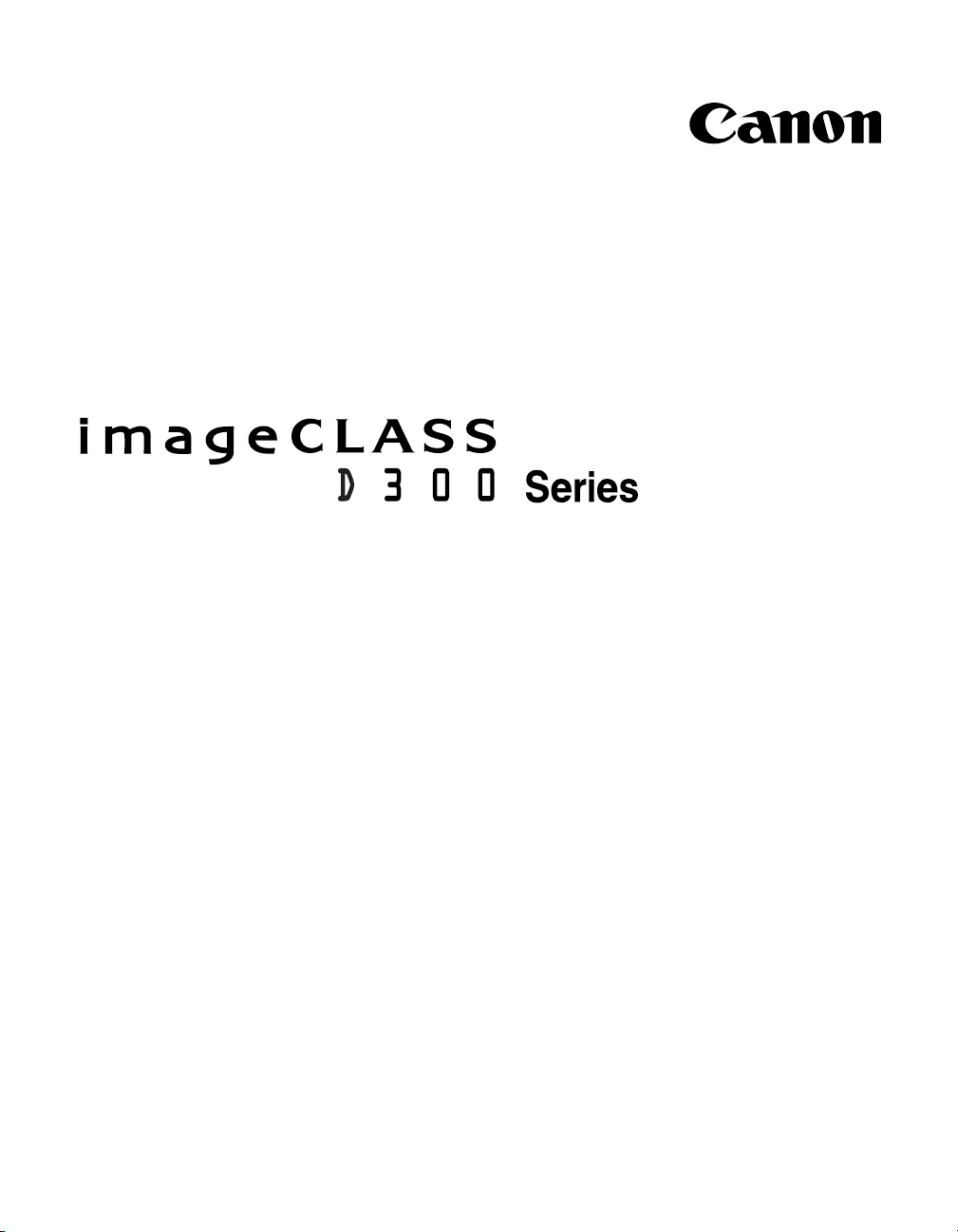
Printer Guide
IMPORTANT:
Read this manual carefully.
Use this manual when you need quick reference help for the printer feature of your machine.
Page 2
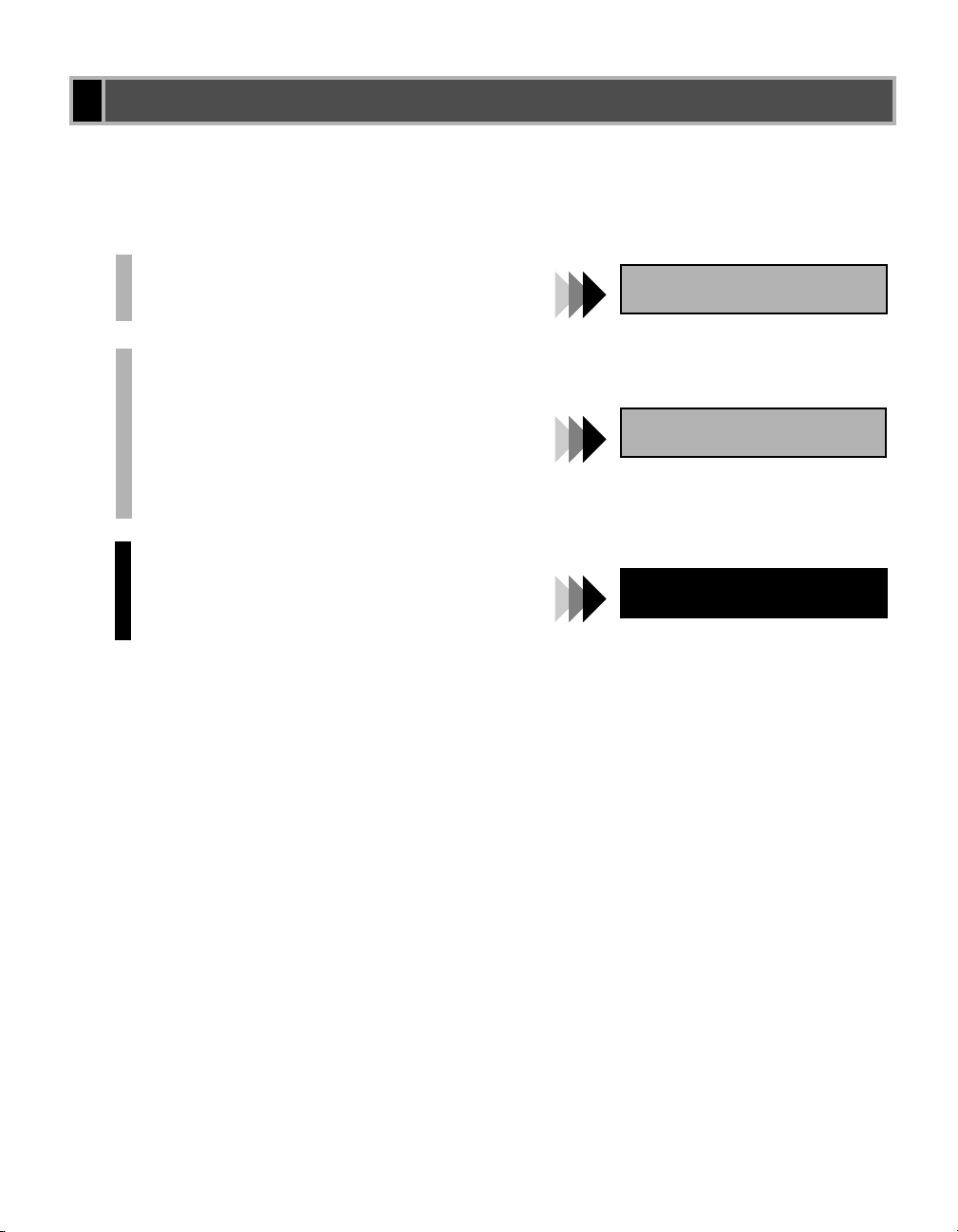
Using Your Documentation
Using Your Documentation
Using Your DocumentationUsing Your Documentation
Your machine includes the following documentation. This documentation has been designed
so that you can easily use your machine to suit your particular needs.
Setting up the machine ..................................
Installing CARPS Software...........................
Document and paper handling .....................
Making copies.................................................
Setup Sheet
Printing with CARPS Software ....................
Maintenance ...................................................
Troubleshooting feed and copy issues ..........
Installing CARPS software ...........................
Printer Properties ..........................................
Troubleshooting Printer Driver issues.........
Basic Guide
Printer Guide
ii
Page 3
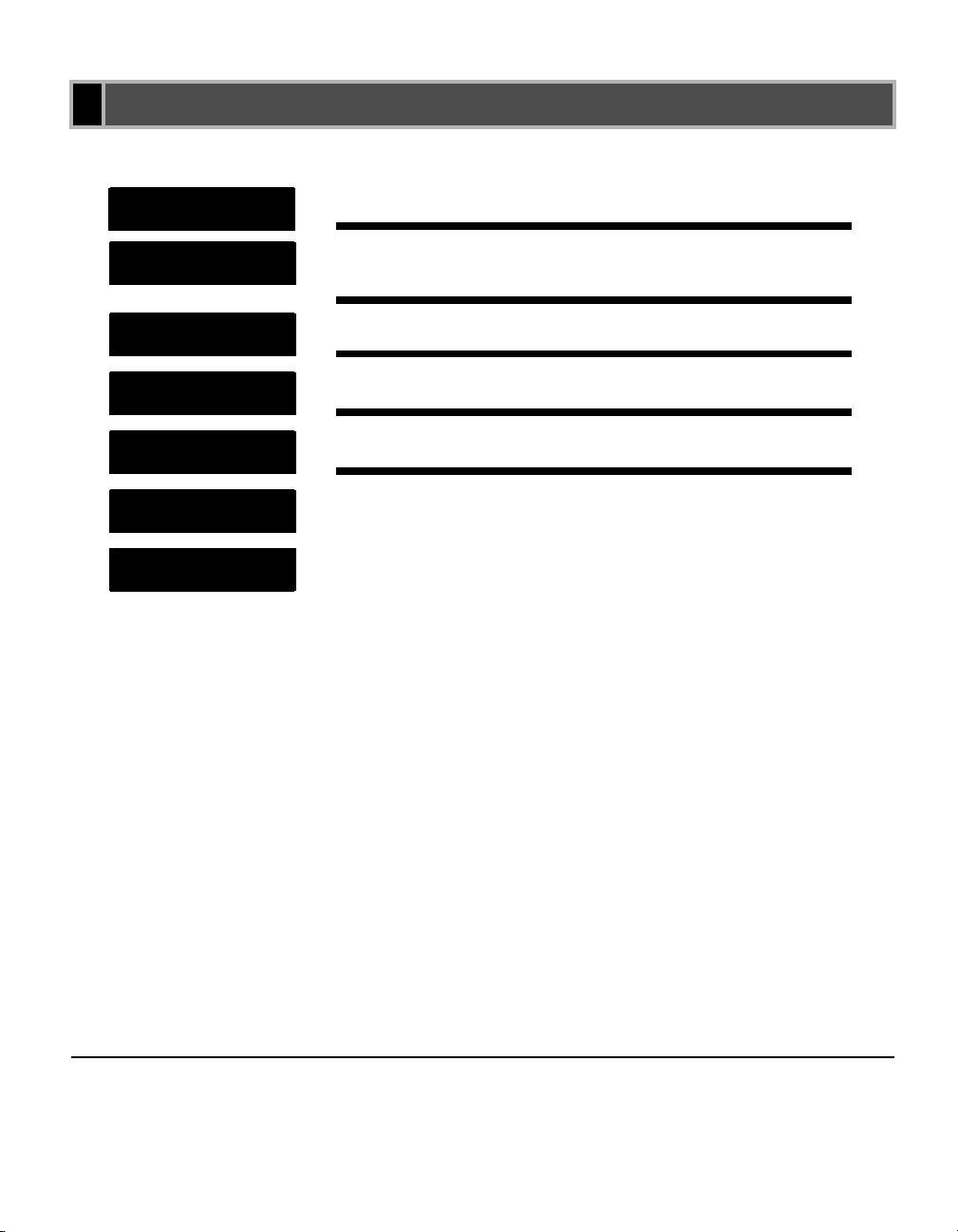
How This Manual Is Organized
How This Manual Is Organized
How This Manual Is OrganizedHow This Manual Is Organized
Chapter 1
Chapter 2
Chapter 3
Chapter 4
Appendix
Index
Glossary
Before You Start
Installing Canon Advanced Raster Printing System
(CARPS)
Printer Properties
Troubleshooting
Printer Specifications
• Considerable effort has been made to ensure that this manual is free of inaccuracies and omissions.
iii
Page 4
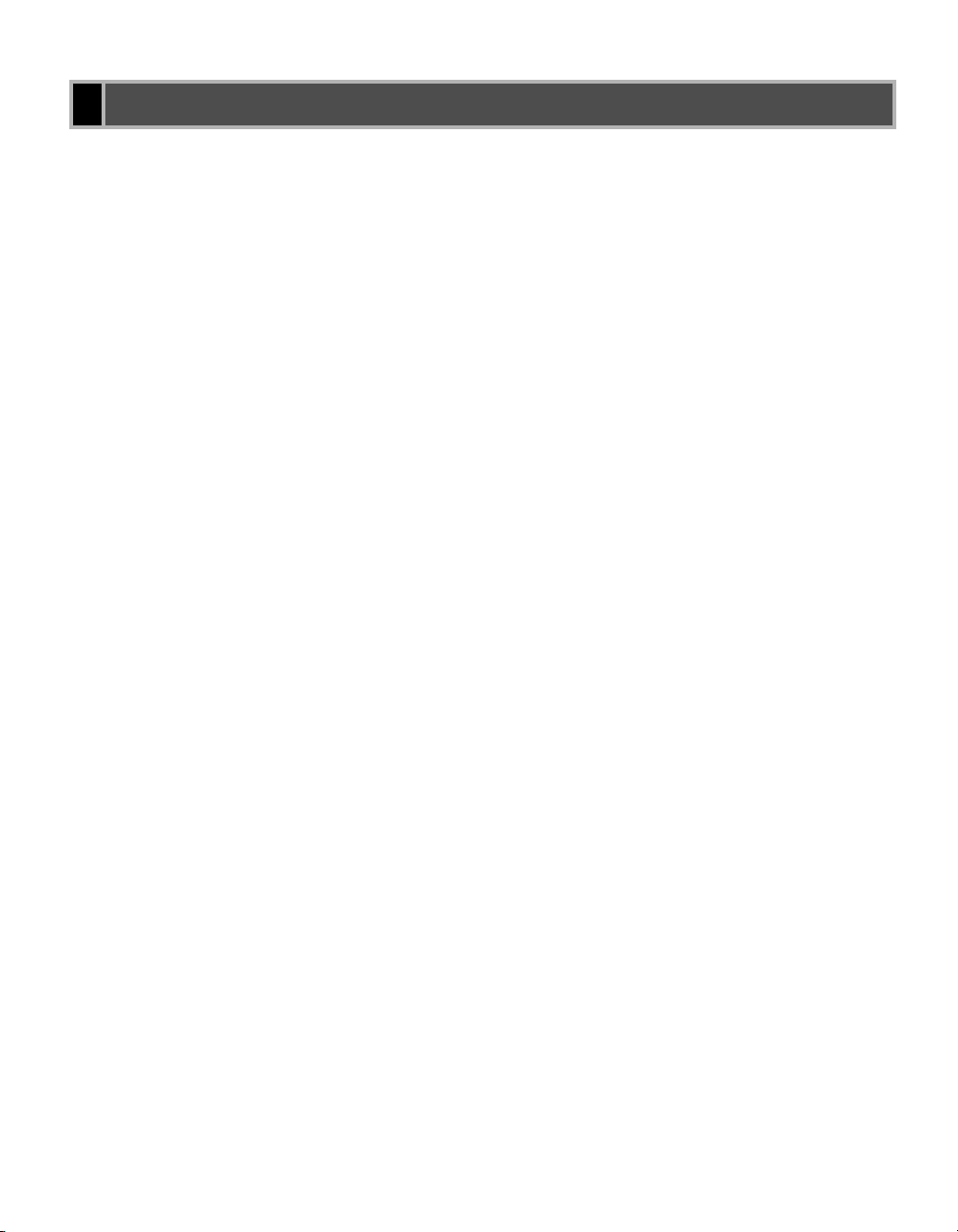
Legal Notices
Legal Notices
Legal NoticesLegal Notices
Trademarks
Trademarks
TrademarksTrademarks
Canon, the Canon Logo, and imageCLASS are trademarks of Canon Inc.
Microsoft
Corporation in the United States and/or in other countries.
Other brand and product names are trademarks or registered trademarks of their respective
companies.
In this manual, Microsoft
Windows respectively.
Copyright
Copyright
CopyrightCopyright
Copyright ©2002 Canon Inc. All rights reserved.
No part of this publication may be reproduced, transmitted, transcribed, stored in a retrieval
system, or translated into any language or computer language, in any form or by any means,
electronic, mechanical, magnetic, optical, chemical, manual, or otherwise, without the prior
written permission of Canon Inc.
Notice
Notice
NoticeNotice
The information in this document is subject to change without notice.
CANON INC. MAKES NO WARRANTY OF ANY KIND WITH REGARD TO THIS
MATERIAL, EITHER EXPRESS OR IMPLIED, EXCEPT AS PROVIDED HEREIN,
INCLUDING WITHOUT LIMITATION, THEREOF, WARRANTIES AS TO
MARKETABILITY, MERCHANTABILITY, FITNESS FOR A PARTICULAR PURPOSE
OF USE OR AGAINST INFRINGEMENT OF ANY PATENT. CANON INC. SHALL NOT
BE LIABLE FOR ANY DIRECT, INCIDENTAL, OR CONSEQUENTIAL DAMAGES OF
ANY NATURE, OR LOSSES OR EXPENSES RESULTING FROM THE USE OF THIS
MATERIAL.
®
and Windows® are either registered trademarks or trademarks of Microsoft
®
and Microsoft® Windows® are referred to as Microsoft and
iv
Page 5
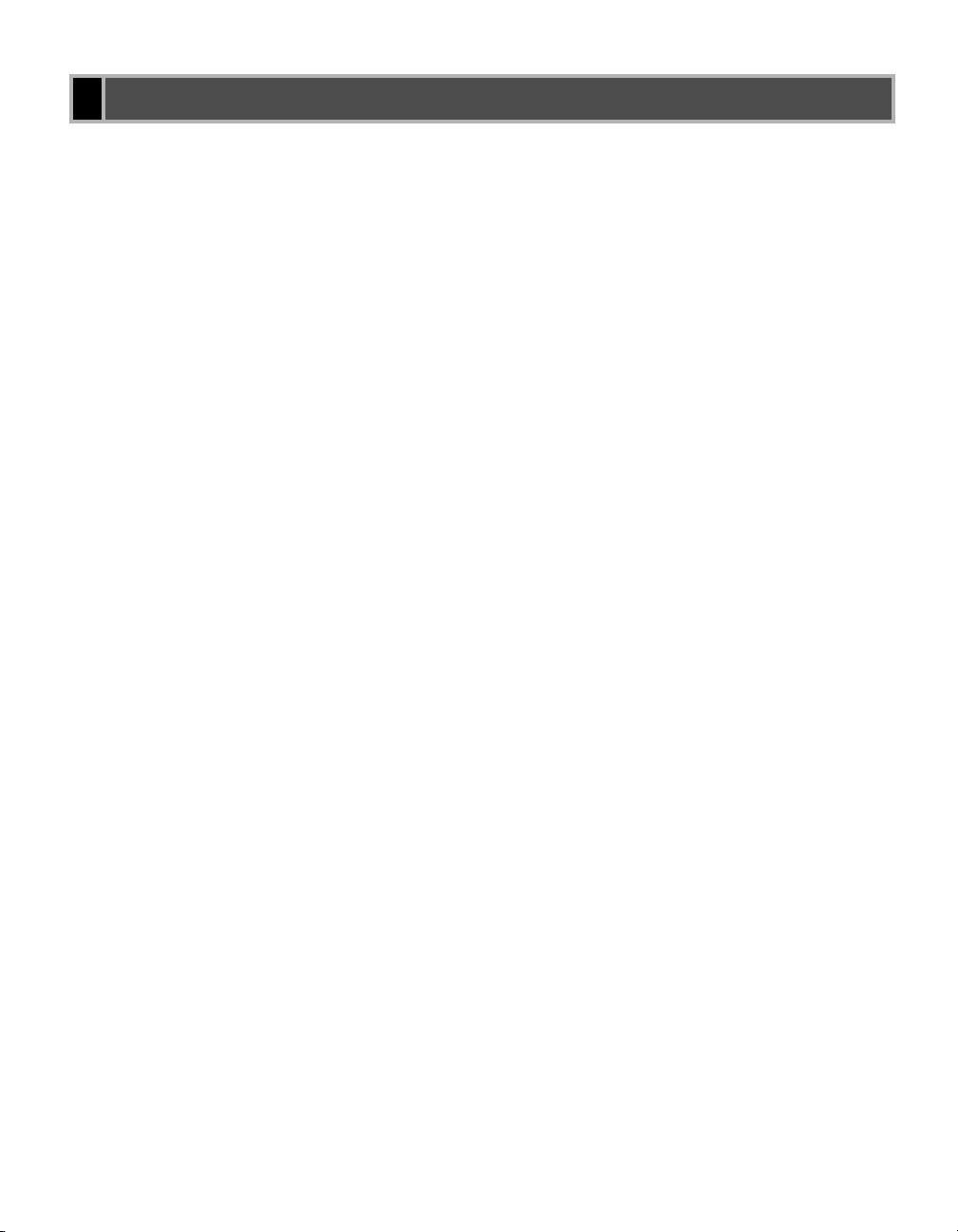
Contents
Contents
ContentsContents
Chapter 1: Before You Start
Introduction . . . . . . . . . . . . . . . . . . . . . . . . . . . . . . . . . . . . . . . . . 1-2
System Requirements . . . . . . . . . . . . . . . . . . . . . . . . . . . . . . . . 1-3
Where to Find Help . . . . . . . . . . . . . . . . . . . . . . . . . . . . . . . . . . 1-4
Chapter 2: Installing Canon Advanced Raster Printing System (CARPS)
What is CARPS? . . . . . . . . . . . . . . . . . . . . . . . . . . . . . . . . . . . . 2-2
Installing CARPS . . . . . . . . . . . . . . . . . . . . . . . . . . . . . . . . . . . . 2-2
Installation Procedures . . . . . . . . . . . . . . . . . . . . . . . . . . . . . . . . 2-3
Installing User Software . . . . . . . . . . . . . . . . . . . . . . . . . . 2-3
Windows 98/Me . . . . . . . . . . . . . . . . . . . . . . . . . . . . . . . 2-11
Windows 2000 . . . . . . . . . . . . . . . . . . . . . . . . . . . . . . . . 2-20
Windows XP . . . . . . . . . . . . . . . . . . . . . . . . . . . . . . . . . . 2-29
Network Users . . . . . . . . . . . . . . . . . . . . . . . . . . . . . . . . . . . . . 2-37
Connecting to the imageCLASS D300 Series
Already on Your Network . . . . . . . . . . . . . . 2-37
Printer Sharing . . . . . . . . . . . . . . . . . . . . . . . . . . . . . . . . 2-40
Connecting the imageCLASS D300 Series
as a Shared Printer . . . . . . . . . . . . . . . . . . 2-41
Chapter 3: Printer Properties
Windows 98/Me Printer Properties . . . . . . . . . . . . . . . . . . . . . . . 3-2
Windows 2000/XP Printer Properties and
Default Document Properties . . . . . . . . . . . . . . . . . 3-21
Printer Properties . . . . . . . . . . . . . . . . . . . . . . . . . . . . . . 3-22
Default Document Properties . . . . . . . . . . . . . . . . . . . . . 3-29
Chapter 4: Troubleshooting
Finding Information . . . . . . . . . . . . . . . . . . . . . . . . . . . . . . . . . . . 4-1
Printer Problems . . . . . . . . . . . . . . . . . . . . . . . . . . . . . . . . . . . . . 4-2
CARPS Problems . . . . . . . . . . . . . . . . . . . . . . . . . . . . . . . . . . . . 4-4
Uninstalling CARPS . . . . . . . . . . . . . . . . . . . . . . . . . . . . . . . . . . 4-7
Appendix: Printer Specifications . . . . . . . . . . . . . . . . . . . A-1
Index . . . . . . . . . . . . . . . . . . . . . . . . . . . . . . . . . . . . . . . . . .I-1
Glossary . . . . . . . . . . . . . . . . . . . . . . . . . . . . . . . . . . . . . . . G-1
v
Page 6
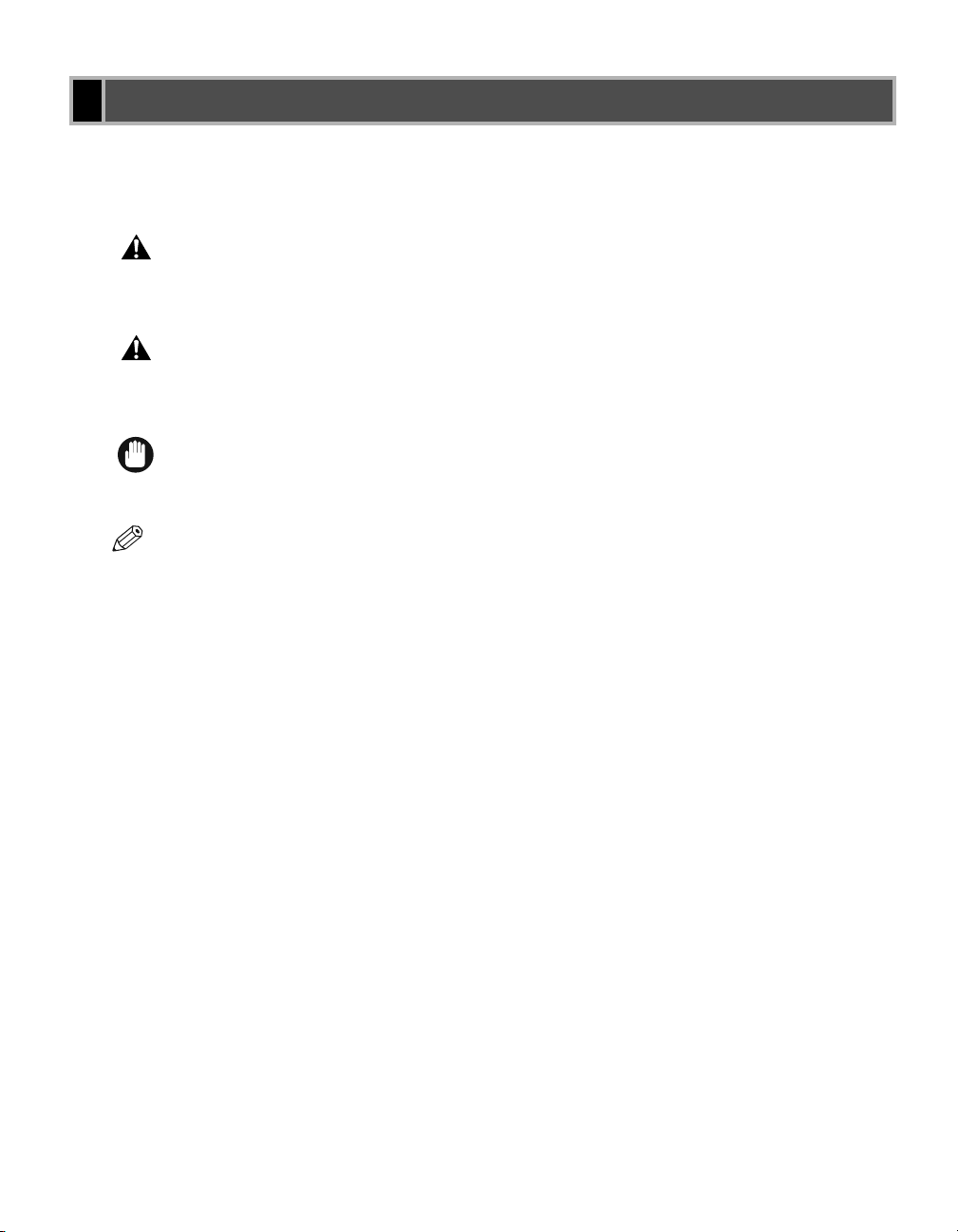
How to Use This Manual
How to Use This Manual
How to Use This ManualHow to Use This Manual
■
Symbols Used in This Manual
Symbols Used in This Manual
Symbols Used in This ManualSymbols Used in This Manual
Please read the list below of symbols, terms, and abbreviations used in this guide.
Indicates a warning concerning operations that may lead to death or injury to
WARNING
persons if not performed correctly. In order to use the machine safely, always
pay attention to these warnings.
Indicates a caution concerning operations that may lead to injury to persons or
CAUTION
damage to property if not performed correctly. In order to use the machine
safely, always pay attention to these cautions.
Indicates an operational warning or restriction. Be certain to read these items to
IMPORTANT
operate the machine correctly, and to avoid damage to the machine.
Indicates a note for operation or an additional explanation. Reading these is highly
NOTE
recommended.
( p. n-nn)
A number preceded by an arrow and enclosed in parenthesis refers to a
page number in this guide which contains more information on the
topic of the previous sentence.
Setup Sheet
Refer to the Setup Sheet for details on the topic of the previous
sentence.
Basic Guide
Refer to the Basic Guide for details on the topic of the previous
sentence.
machine The word “machine” refers to imageCLASS D300 series.
default A setting that remains in effect unless you change it.
Your new machine has many advanced features, including CARPS (Canon Advanced Raster
Printing System). CARPS gives you instant access to printer information. In this
documentation CARPS is also referred to as the Canon imageCLASS D300, as it appears on
your screen after it has been installed.
vi
Page 7
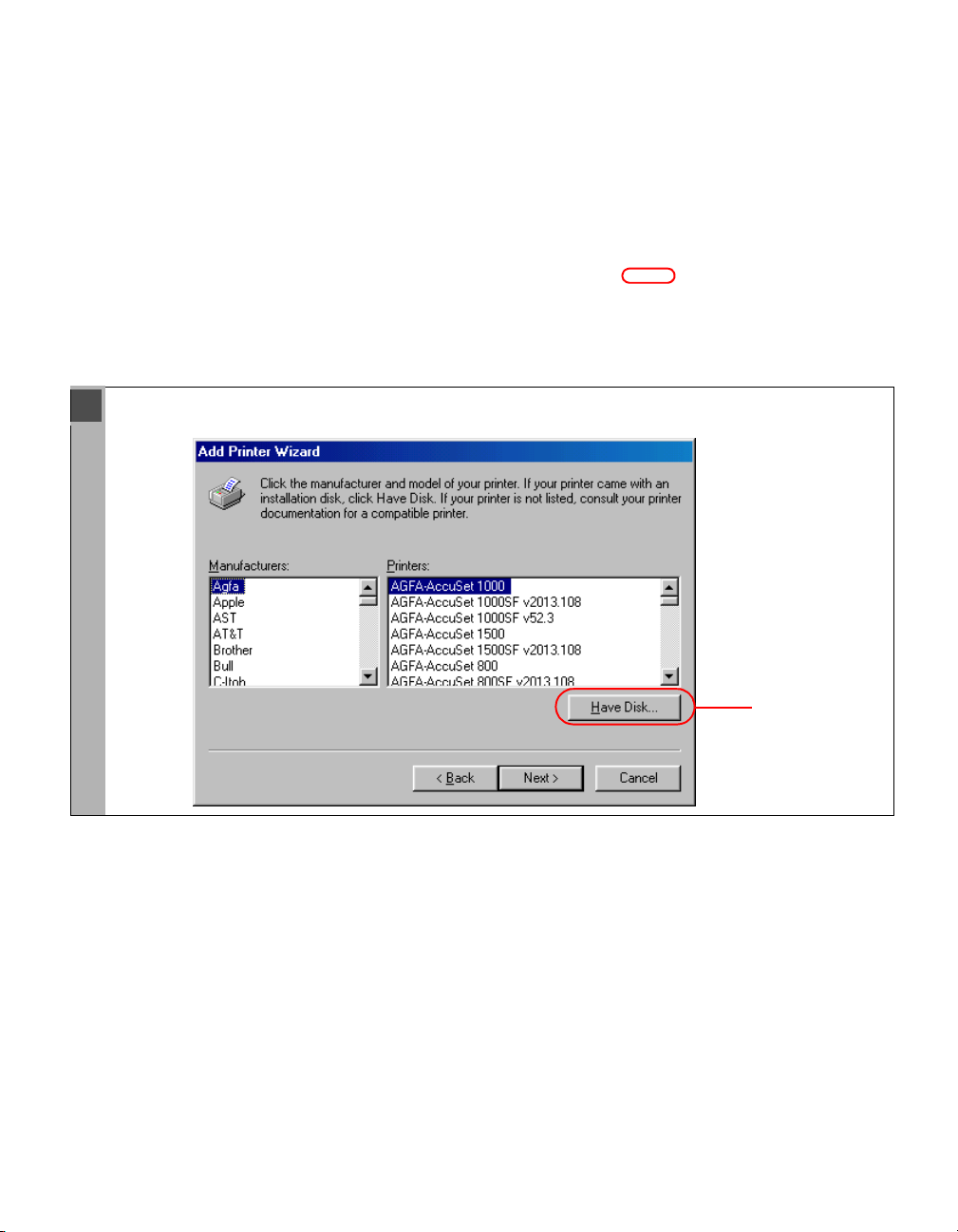
■■■■
Keys Used in This Manual
Keys Used in This Manual
Keys Used in This ManualKeys Used in This Manual
A button is referred to as follows in this manual:
A button on the screen ............................ Finish
■
Displays Used in This Manual
Displays Used in This Manual
Displays Used in This ManualDisplays Used in This Manual
Screenshots of computer operation screens used in this manual may differ from the ones you
actually see, depending on the model or options that come with your machine.
The keys or buttons which you should press are marked with , as shown below. When
multiple buttons or keys can be pressed, they will be highlighted and mentioned in the order in
which they should be pressed.
4 The Wizard displays a list of available printers. Click Have Disk.
Click this button
for operation
vii
Page 8
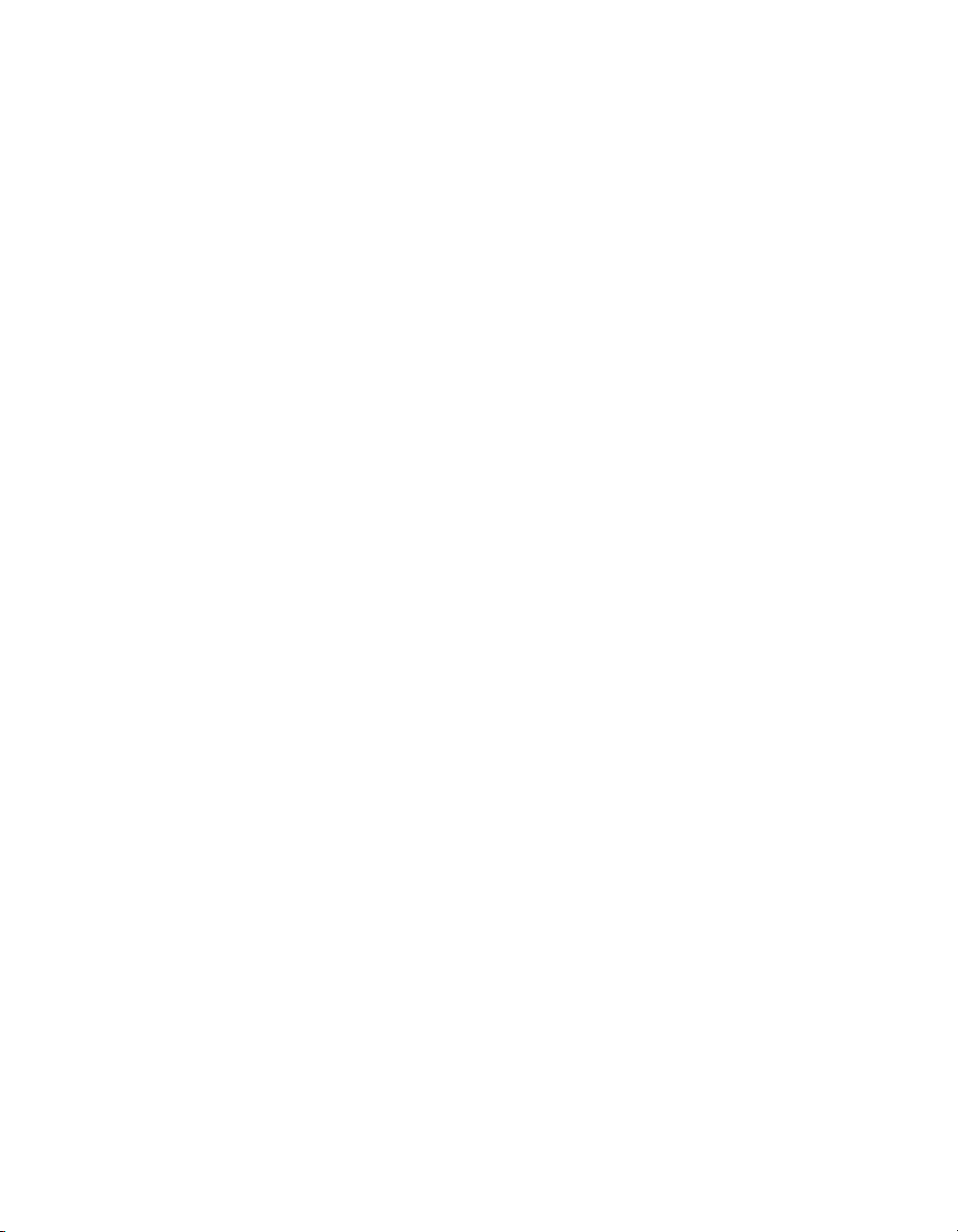
■■■■
Abbreviations Used in This Manual
Abbreviations Used in This Manual
Abbreviations Used in This ManualAbbreviations Used in This Manual
In this manual, product names and model names are abbreviated as follows:
®
Microsoft
Windows® 98 operating system: Windows 98
Microsoft® Windows® Millennium Edition operating system: Windows Me
®
Microsoft
Microsoft
Windows® 2000 operating system: Windows 2000
®
Windows® XP operating system: Windows XP
viii
Page 9
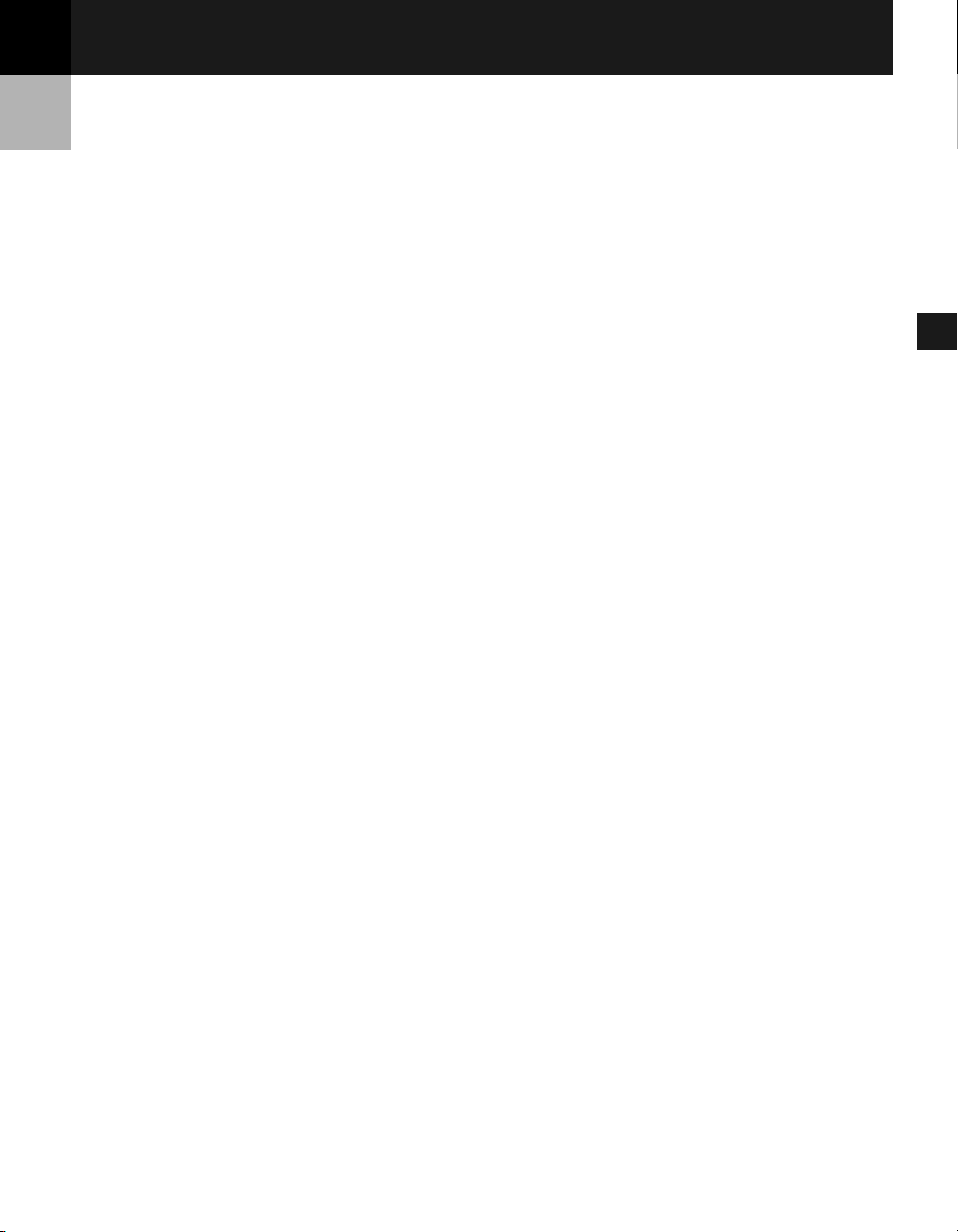
Chapter 1
Chapter 1
Chapter 1Chapter 1
Before You Start
Before You Start
Before You Start Before You Start
This chapter provides an explanation of the system environments required for using CARPS
(Canon Advanced Raster Printing System). It also explains where to find help and information
regarding the installation and use of this software.
• Introduction
• System Requirements
• Where to Find Help
1
Before You Start
1-1
Page 10
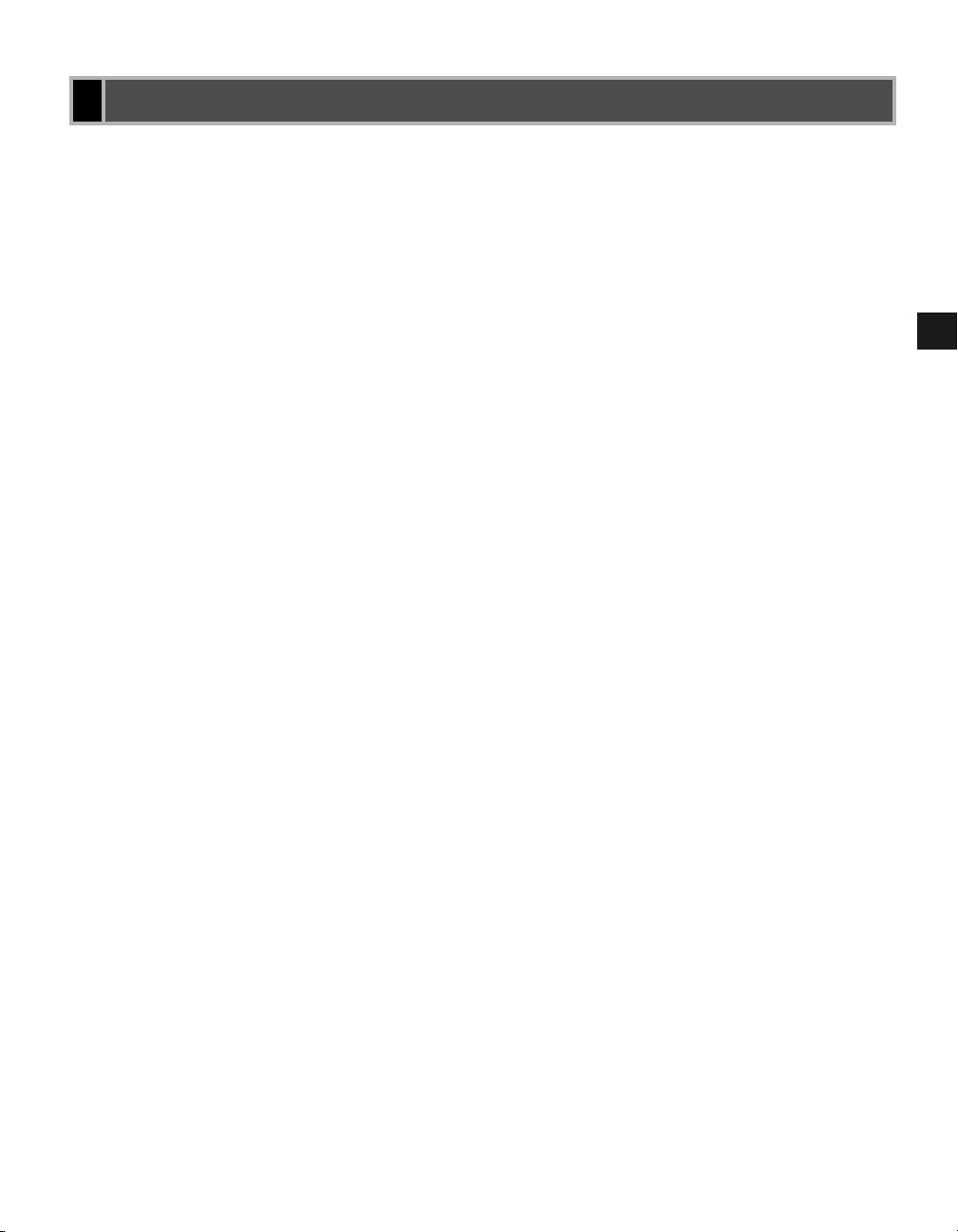
Introduction
Introduction
IntroductionIntroduction
CARPS (Canon Advanced Raster Printing System) gives users of Windows 98, Windows Me,
Windows 2000, or Windows XP operating system the ability to make full use of the printer.
CARPS enables you to print from any Windows application to your machine.
You can acquire information about Canon products and update your software on the Canon
home page (http://www.usa.canon.com).
1
Before You Start
1-2
Page 11
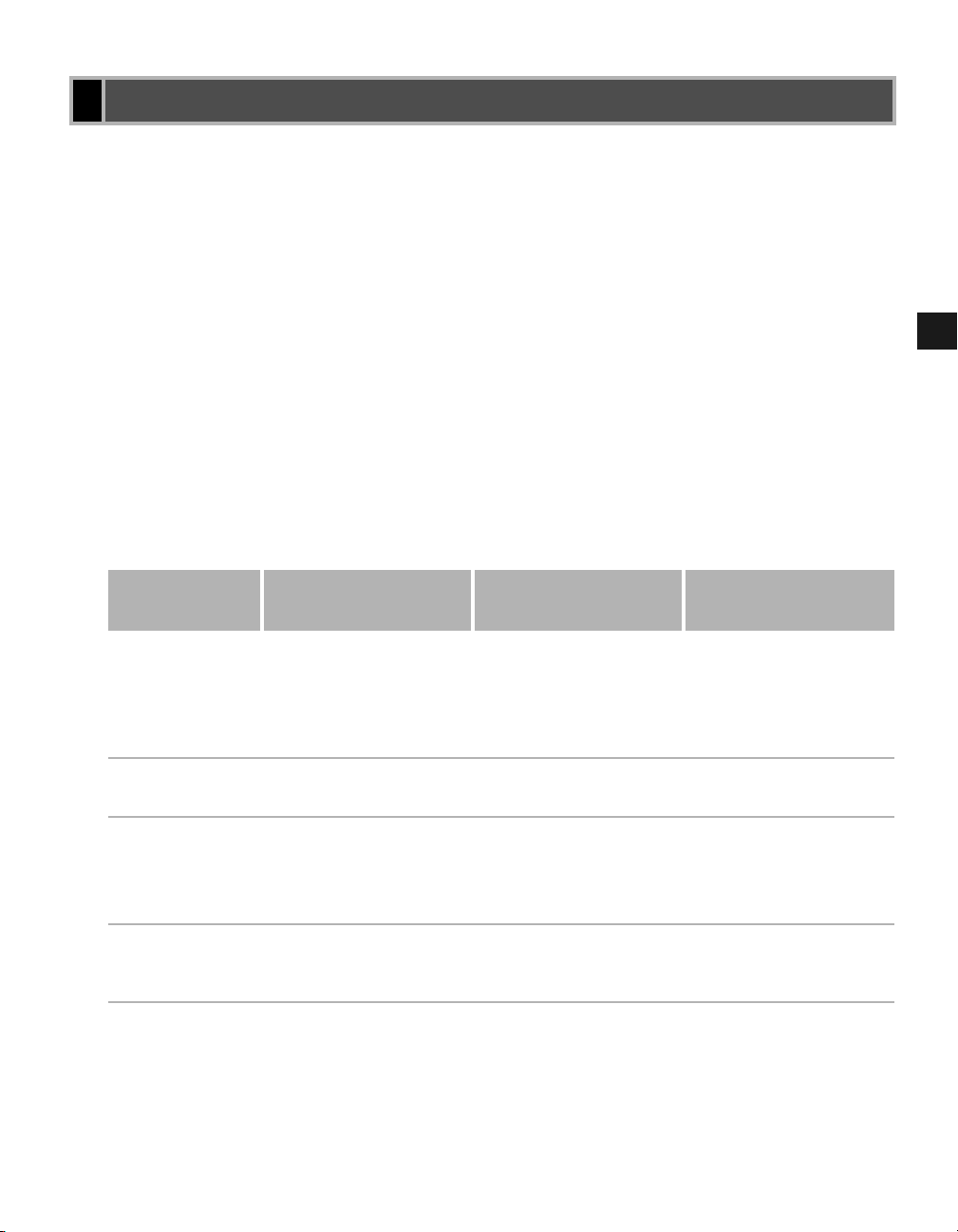
System Requirements
System Requirements
System RequirementsSystem Requirements
The printer driver for Windows 98/Me/2000/XP can be used in the following system
environments:
Operating System Software
Windows 98, Windows Me, Windows 2000, or Windows XP (x86 architecture).
Computer
Any computer on which Windows 98, Windows Me, Windows 2000, or Windows XP
runs properly.
Hardware Environment
Using CARPS software requires following computer environment.
• IBM or IBM-compatible PC
• CD-ROM drive or network environment with the access to CD-ROM
• PC equipped with a USB port and the USB class driver installed
1
Before You Start
OS CPU RAM
Windows 98
Windows Me
Windows 2000*
Windows XP*
* Logon as a user account with administrator rights is recommended.
Pentium
greater
Intel
MH
Intel Pentium®133 MHZ or
greater, or compatible
micro processors (up to 2
processors are supported)
Pentium Family
MH
®
90 MHz or
Pentium®150
Z
or greater
Z
or greater
®
233
32 MB or greater To use a FAT 16 file
32 MB or greater 295 MB or greater
64 MB or greater 850 MB or greater
64 MB or greater
Available free
disk space
system, 330 MB or
greater, and to use a
FAT 32 file system, 300
MB or greater
1.5 GB or greater
1-3
Page 12
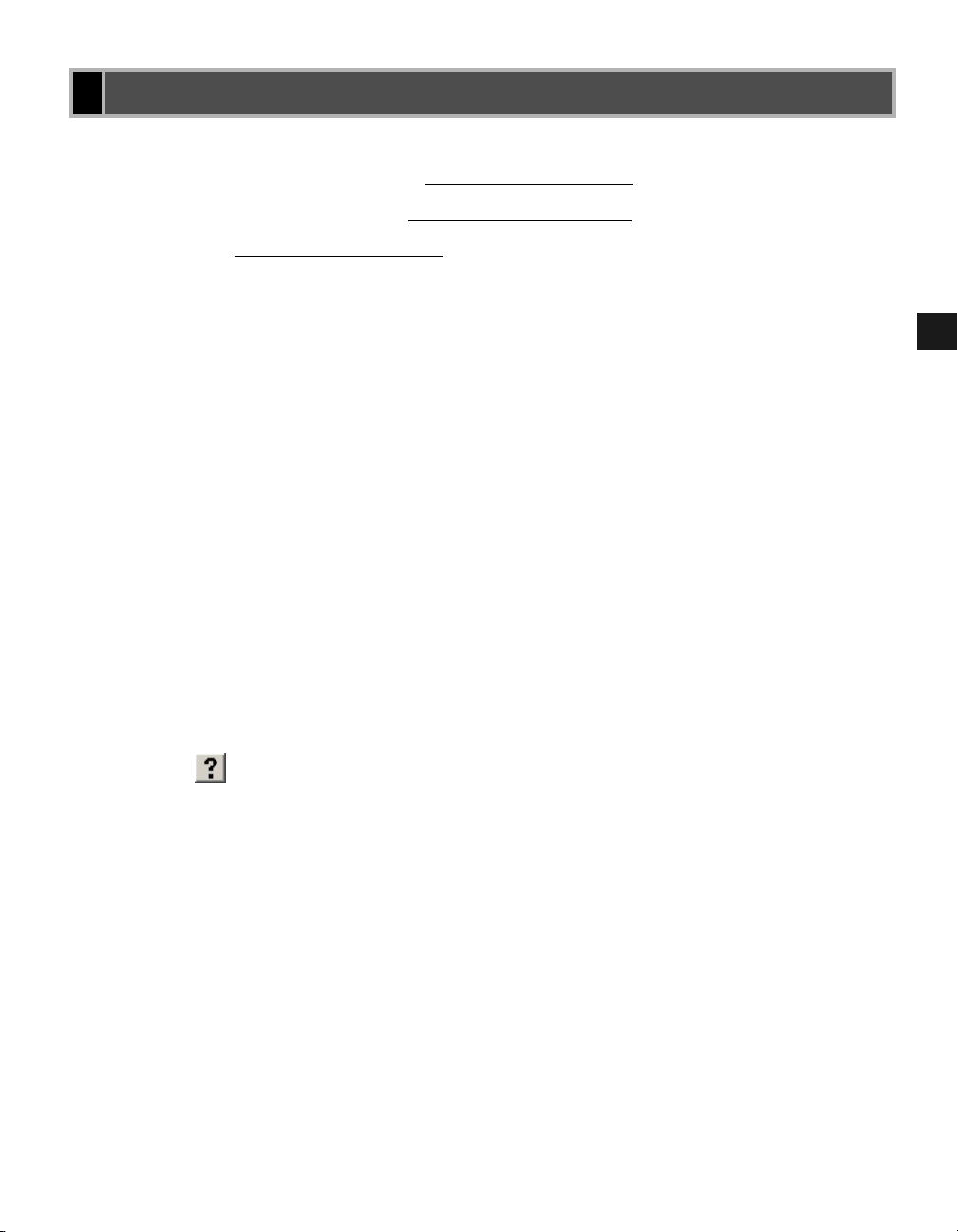
Where to Find Help
Where to Find Help
Where to Find HelpWhere to Find Help
Before you contact Canon, please record the following information:
Serial Number (on back of machine):
Model Name (on front of machine):
Purchase Date:
Here is where to find help if you are having problems with installation, or in using your
machine:
IN THIS GUIDE
See “Troubleshooting” on page 4-1 for common problems.
IN BASIC GUIDE
See chapter 8.
README.TXT file
Any hints, enhancements, limitations, and restrictions you need to be aware of when installing
and using your printer driver are included in the README.TXT file provided with the
software. The README.TXT file is located in the software CD-ROM.
Online Help
You can locate additional help for questions you may have regarding your printer in the Online
Help file provided with the software. In the printer’s Properties dialog box, you can click
Help to display additional information about every feature and option in CARPS. You can
also click (Help) in the upper right corner of most dialog boxes, and then click a specific
item in the dialog box for help with that item; or right-click a specific item and choose Help to
access the same help information for the item. See the Online Help for detailed information on
specifying CARPS options.
1
Before You Start
CUSTOMER CARE CENTER
• For e-mail support, the latest driver downloads and answers to frequently asked questions,
visit: www.usa.canon.com/consumer
• For live techinical support, call 1-800-824-4040, Monday - Friday, 8 am - 8 pm EST
(except holidays).
• 24-hour, 7 days/week automated support for troubleshooting issues on most current
models, call 1-800-423-2366.
• CANADA Users - call for technical support 24 hours/day, 7days/week at 1-800 OK
CANON.
Support programs are subject to change without notice.
1-4
Page 13
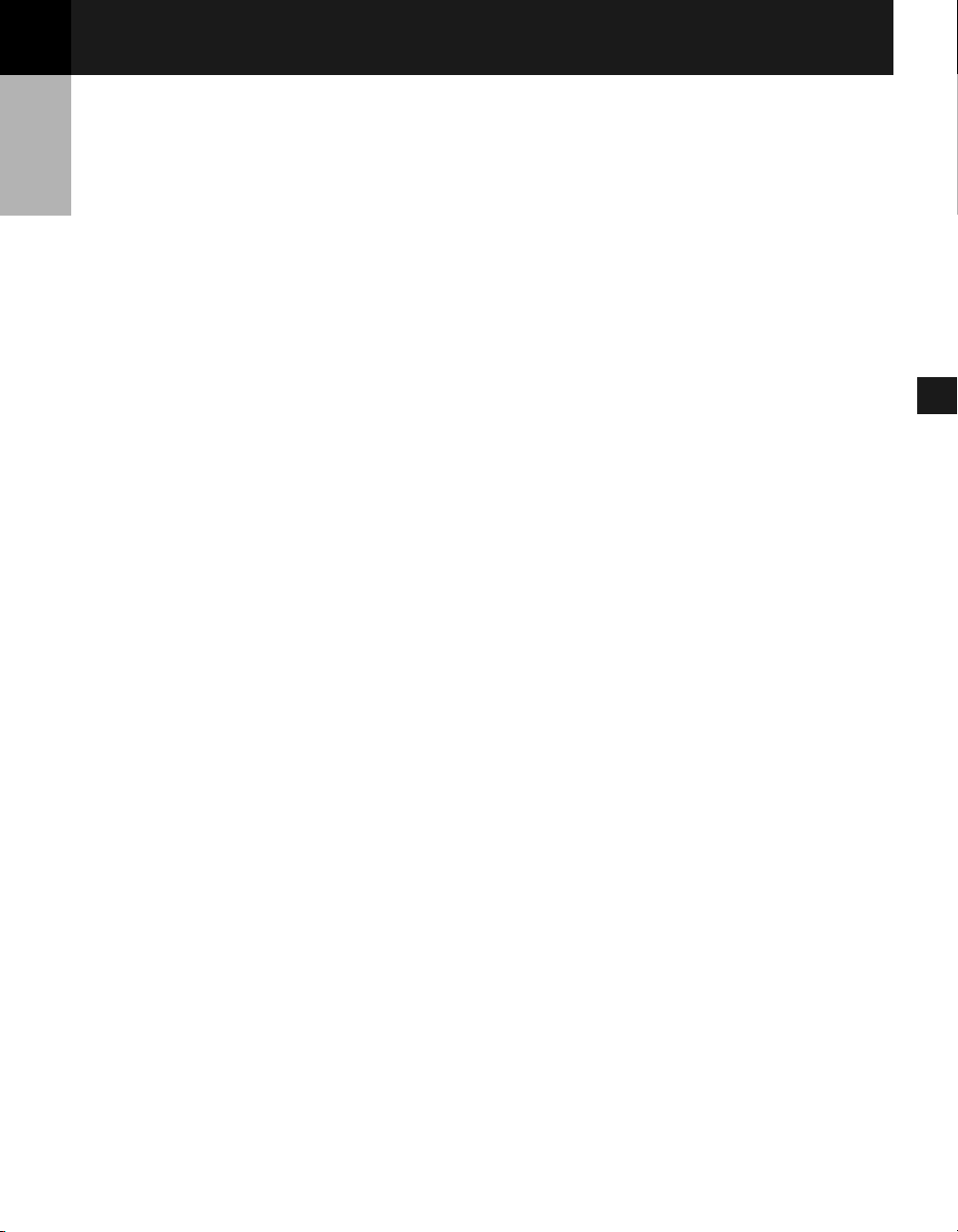
Chapter 2
Chapter 2
Chapter 2Chapter 2
Installing Canon Advanced
Installing Canon Advanced
Installing Canon Advanced Installing Canon Advanced Raster Printing System (CARPS)
Raster Printing System (CARPS)
Raster Printing System (CARPS)Raster Printing System (CARPS)
This chapter describes CARPS (Canon Advanced Raster Printing System). It includes the
following information:
• What is CARPS?
• Installing CARPS
2
2-1
Installing Canon Advanced Raster Printing System
Page 14
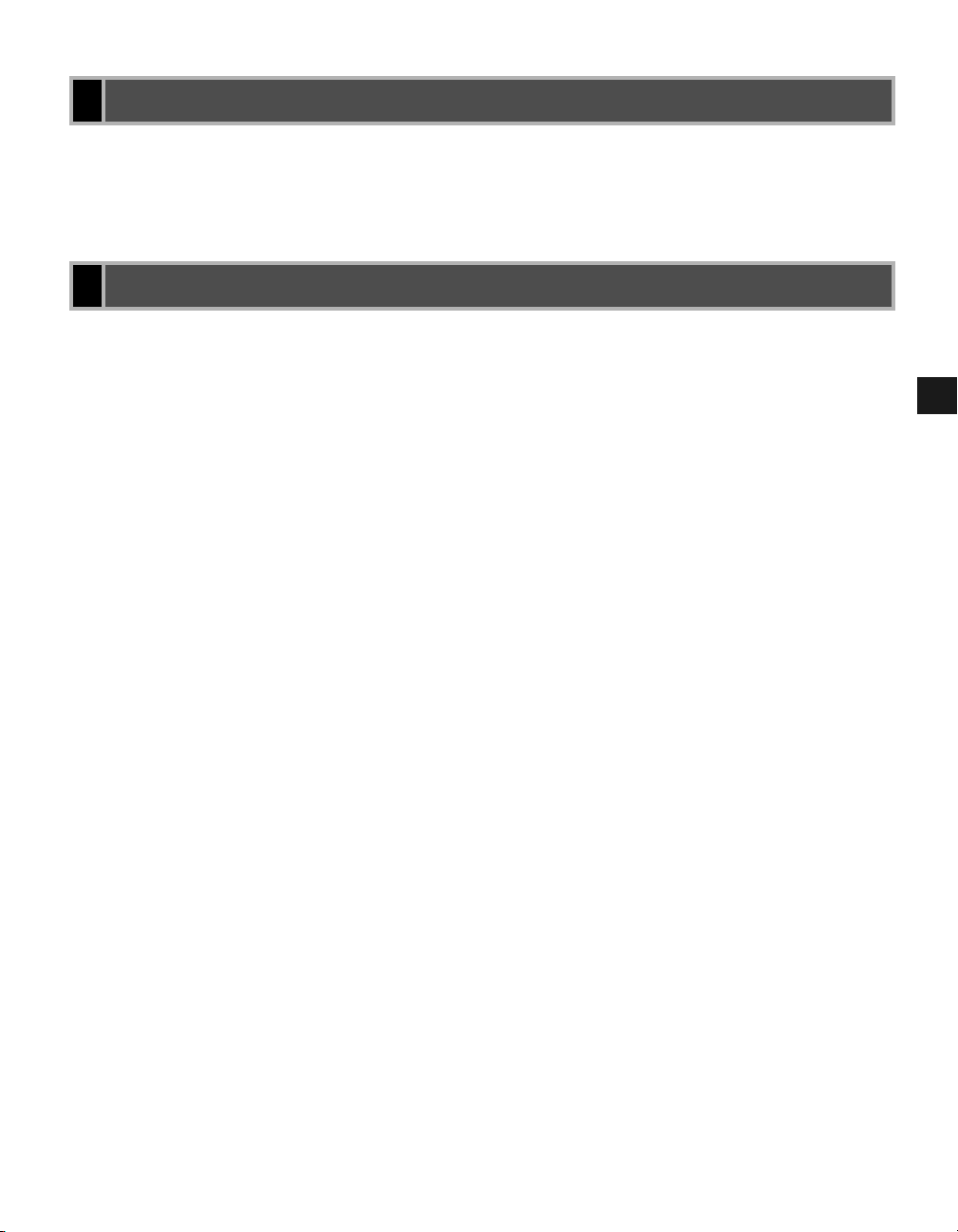
What is CARPS?
What is CARPS?
What is CARPS?What is CARPS?
Canon Advanced Raster Printing System (CARPS)
This software extends the power of the Windows operating system to a printer to speed up and
simplify printing. Canon Advanced Raster Printing System provides more printing control
under Windows applications.
Installing CARPS
Installing CARPS
Installing CARPSInstalling CARPS
If you are using the Canon imageCLASS D300 Series machine as a local printer (connected
directly to your computer), follow the steps in “Installing User Software” on page 2-3 or,
according to your operating system, the steps in “Windows 98/Me” on page 2-11, “Windows
2000” on page 2-20 or “Windows XP” on page 2-29. If the imageCLASS D300 Series is
already on your network, and you want to start using it, follow the steps in “Connecting to the
imageCLASS D300 Series Already on Your Network” on page 2-37. If you want to install
the imageCLASS D300 Series as a shared printer, follow the steps in “Connecting the
imageCLASS D300 Series as a Shared Printer” on page 2-41.
2
2-2
Installing Canon Advanced Raster Printing System
Page 15
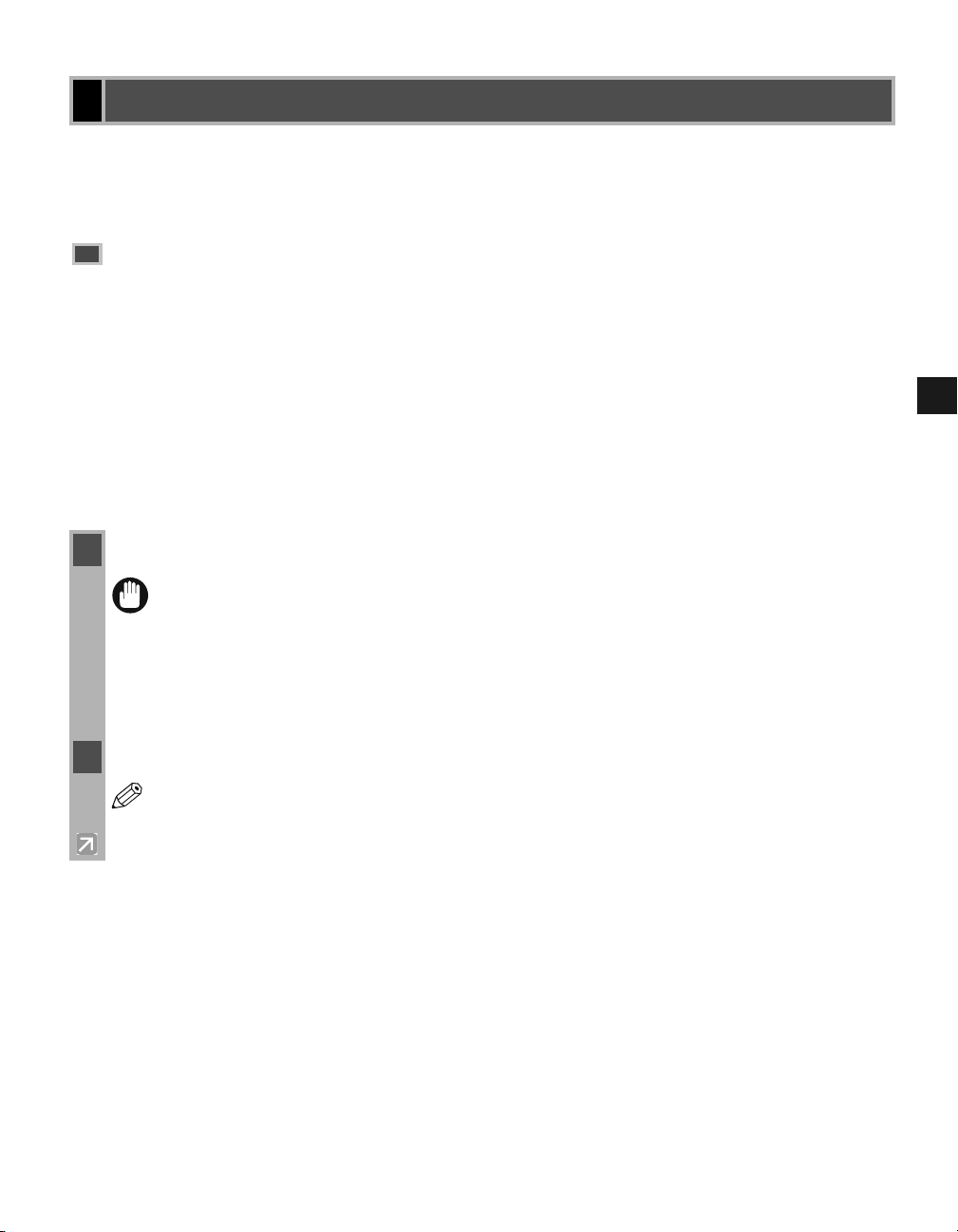
Installation Procedures
Installation Procedures
Installation ProceduresInstallation Procedures
This section describes how to install CARPS using Setup Wizard, Plug and Play, and Add
Printer Wizard.
Installing User Software
Installing User Software
Installing User SoftwareInstalling User Software
If you want to configure the port setting and your operating system is Windows 2000/XP,
follow the steps in “Installing Printer Driver without a USB Connection” on page 2-6. If
not, follow the steps in “Installing Printer Driver through a USB Connection” on page 2-3.
■■■■
Installing Printer Driver through a USB Connection
Installing Printer Driver through a USB Connection
Installing Printer Driver through a USB ConnectionInstalling Printer Driver through a USB Connection
The following is the installation procedure of the user software using a USB connection, under
Windows 98/Me/2000/XP.
The screen shots shown are from Windows 2000.
1 Make sure the machine is not connected to your computer and it is turned on.
• Do not connect the USB cable to the port on your computer at this time. During the
IMPORTANT
installation of the software, the installation program will prompt you when it is
appropriate to connect the machine to your computer.
2
• If you are using Windows 2000/XP, be sure to log on as member of Administrators.
The full control access right for the printer is necessary for the installation of
CARPS.
2 Place the CD-ROM into your CD-ROM drive. The installation starts automatically.
If the installation does not start automatically, select Run from the Start menu type
NOTE
“D:\Drivers\us_eng\prnsetup\Setup.exe” (if your CD-ROM drive is drive “D:”) in the
command line click OK.
Installing Canon Advanced Raster Printing System
2-3
Page 16
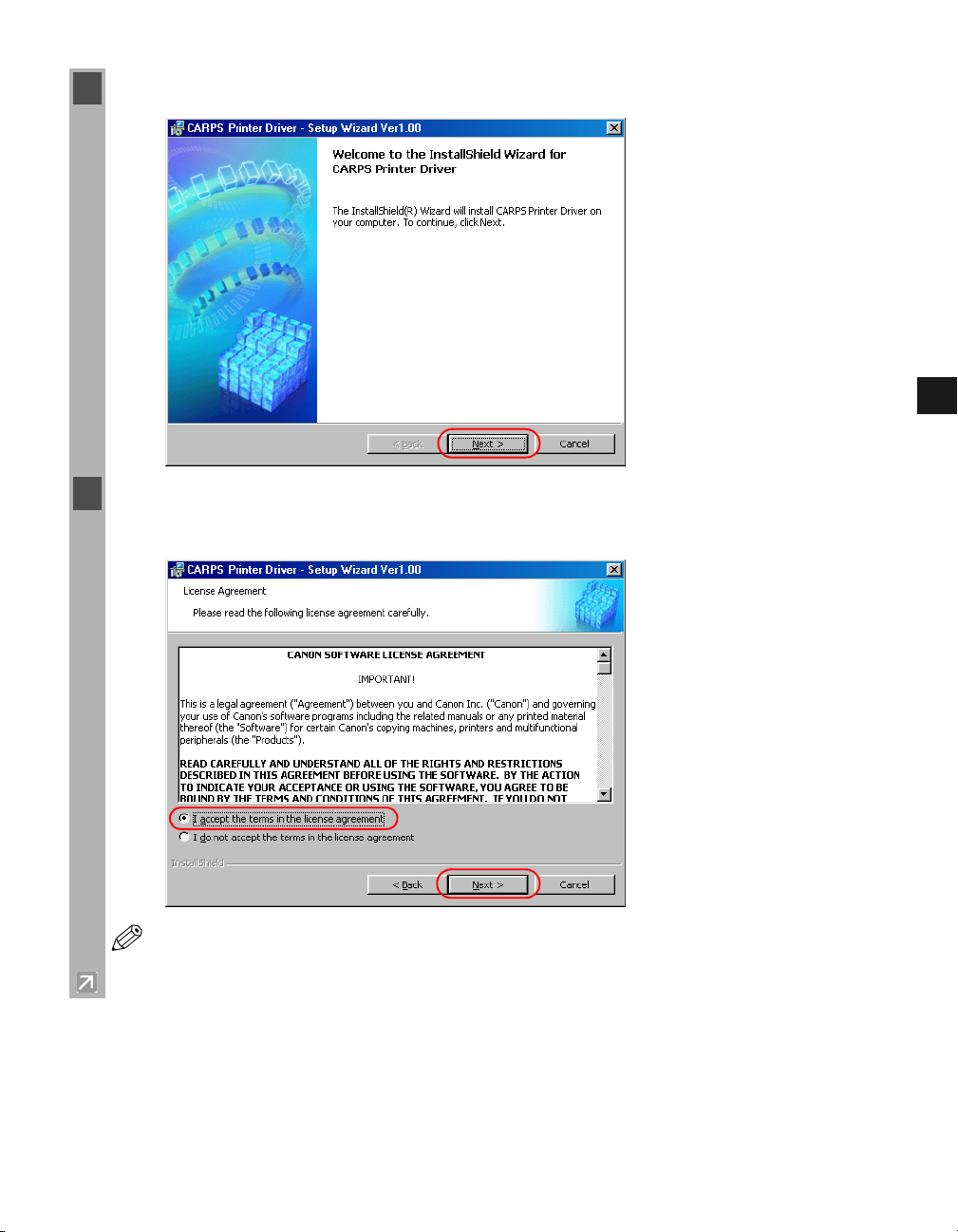
3 Click Next on the CARPS Printer Driver dialog box.
4 When the License Agreement dialog box appears, check the contents. Select I accept the
terms in the license agreement click Next.
2
A message recommending you to restart your computer may appear under some
NOTE
operating systems. In this case, continue installing after restarting your computer.
Installing Canon Advanced Raster Printing System
2-4
Page 17
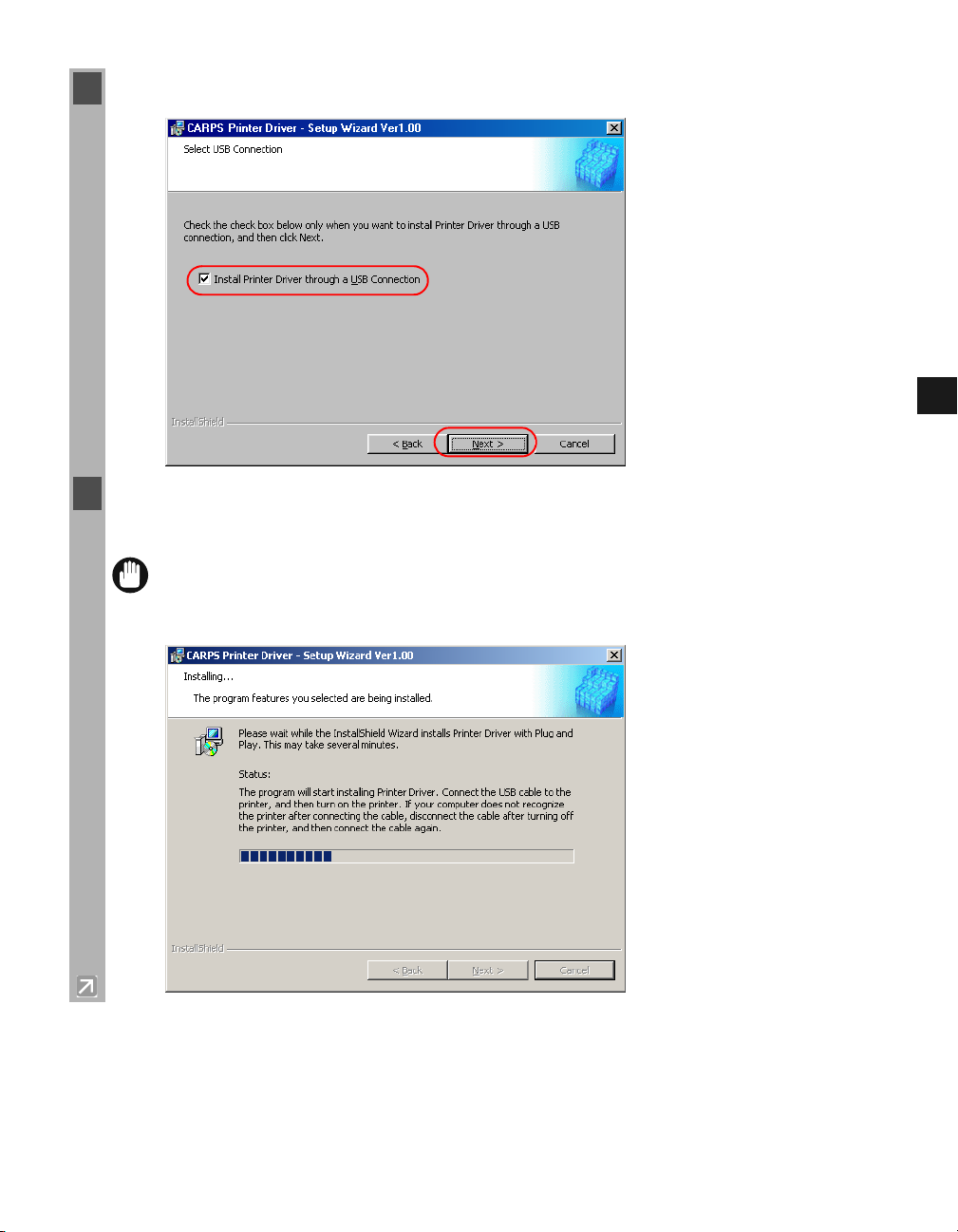
5 Check Install Printer Driver through a USB Connection click Next Ye s.
6 Connect the machine to your computer with the USB cable. The program starts installing the
printer driver automatically.
The USB cable must be connected to the port on your computer within 90 seconds
IMPORTANT
after Ye s is clicked, otherwise the installation will not complete. For more
information on connecting the USB cable, refer to the Setup Sheet.
2
2-5
Installing Canon Advanced Raster Printing System
Page 18
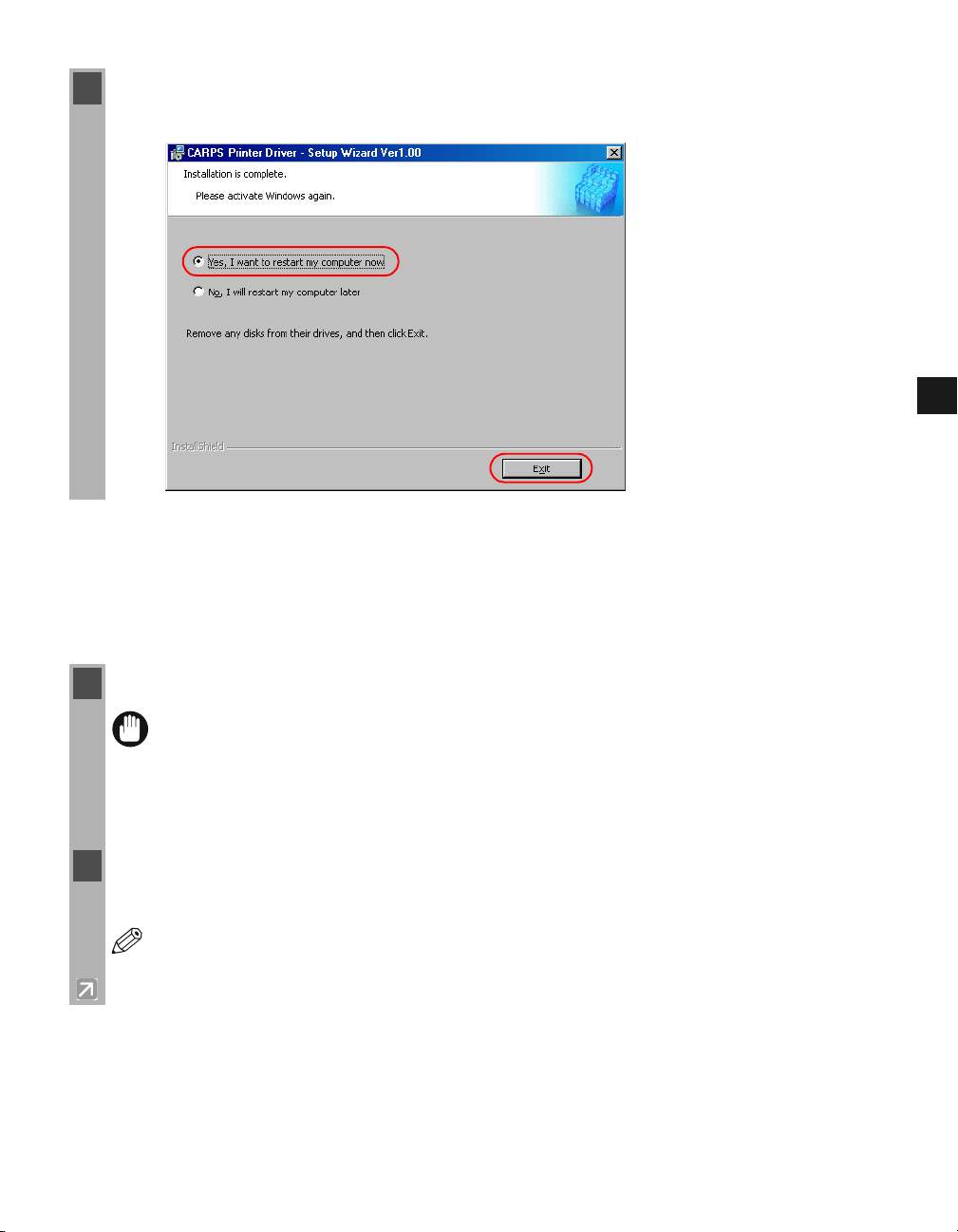
7 When the installation is complete, the following dialog box appears. Select Yes , I w a nt to
restart my computer now on the dialog box click Exit.
■■■■
Installing Printer Driver without a USB Connection
Installing Printer Driver without a USB Connection
Installing Printer Driver without a USB ConnectionInstalling Printer Driver without a USB Connection
The following is the installation procedure of the user software without using a USB
connection, under Windows 2000/XP.
The screen shots shown are from Windows 2000.
.
1 Make sure the machine is connected to your computer and it is turned on.
2
• If Plug and Play is automatically carried out and the Found New Hardware
IMPORTANT
Wizard dialog box appears, click Cancel and follow the procedure below.
• If you are using Windows 2000/XP, be sure to log on as member of Administrators.
The full control access right for the printer is necessary for the installation of
CARPS.
2 Place the CD-ROM into your CD-ROM drive. The installation starts automatically.
If the installation does not start automatically, select Run from the Start menu type
NOTE
“D:\Drivers\us_eng\prnsetup\Setup.exe” (if your CD-ROM drive is drive “D:”) in the
command line click OK.
Installing Canon Advanced Raster Printing System
2-6
Page 19
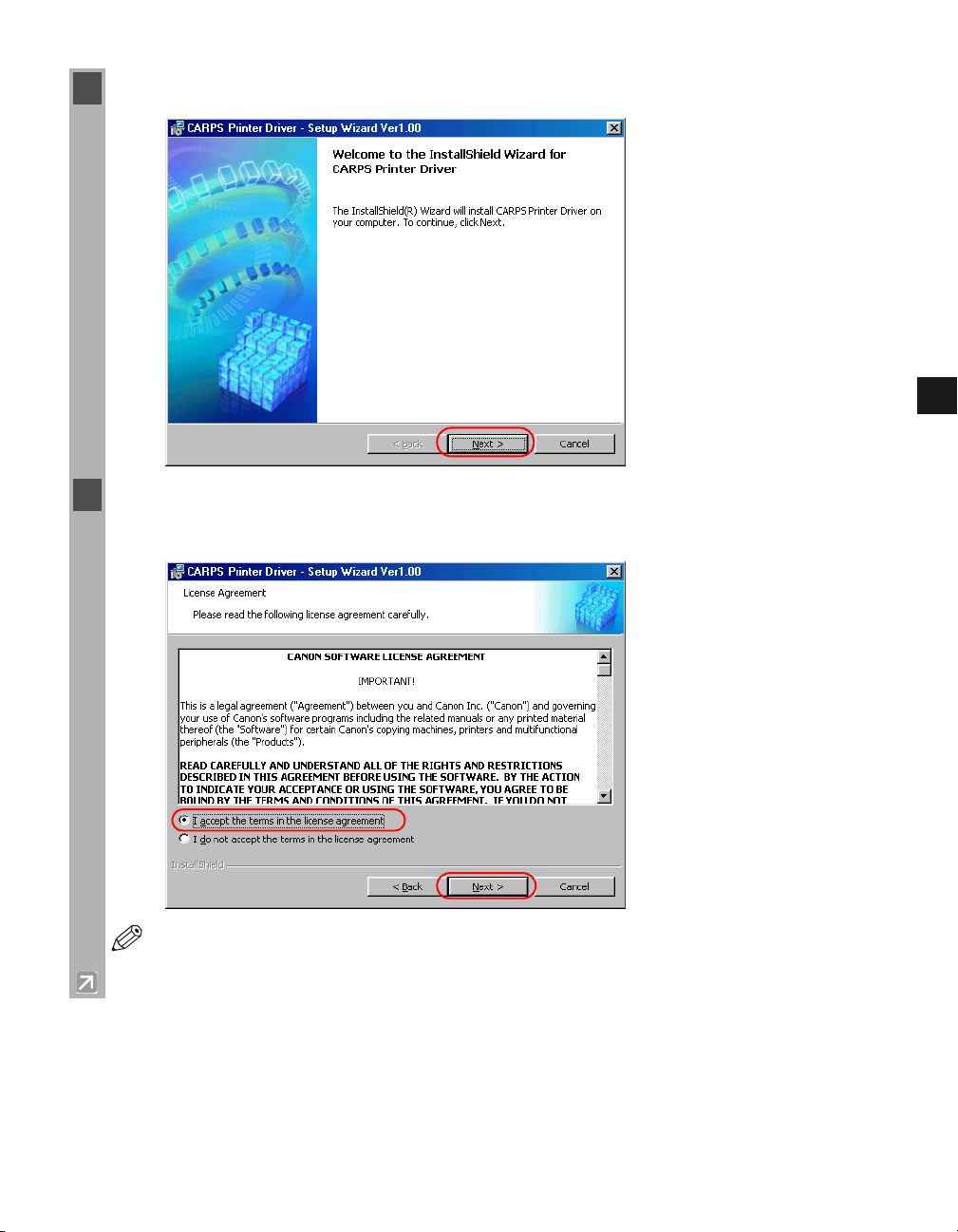
3 Click Next on the CARPS Printer Driver dialog box.
4 When the License Agreement dialog box appears, check the contents. Select I accept the
terms in the license agreement click Next.
2
A message recommending you to restart your computer may appear under some
NOTE
operating systems. In this case, continue installing after restarting your computer.
Installing Canon Advanced Raster Printing System
2-7
Page 20
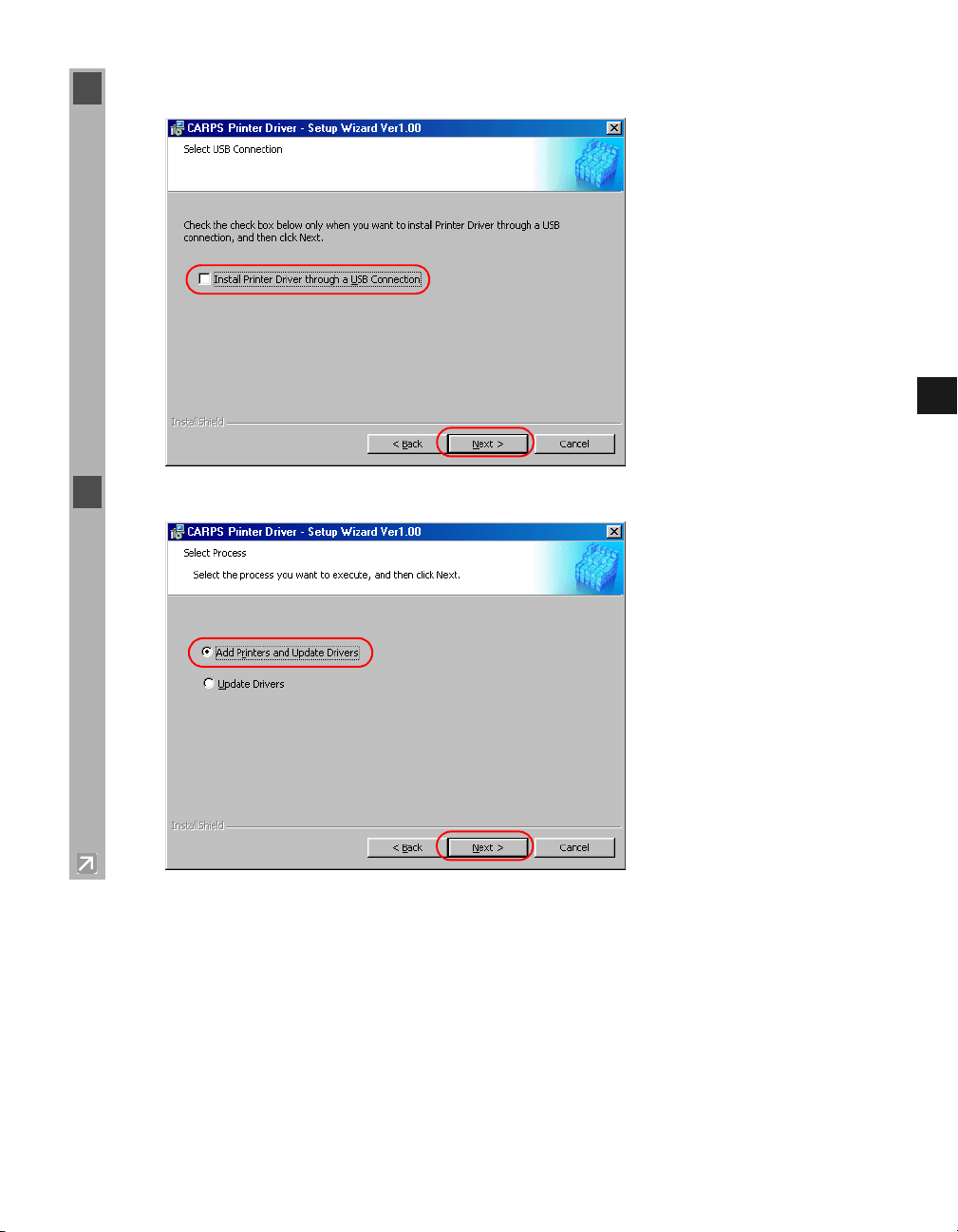
5 Uncheck Install Printer Driver through a USB connection click Next.
6 Check Add printers and Update Drivers click Next.
2
2-8
Installing Canon Advanced Raster Printing System
Page 21
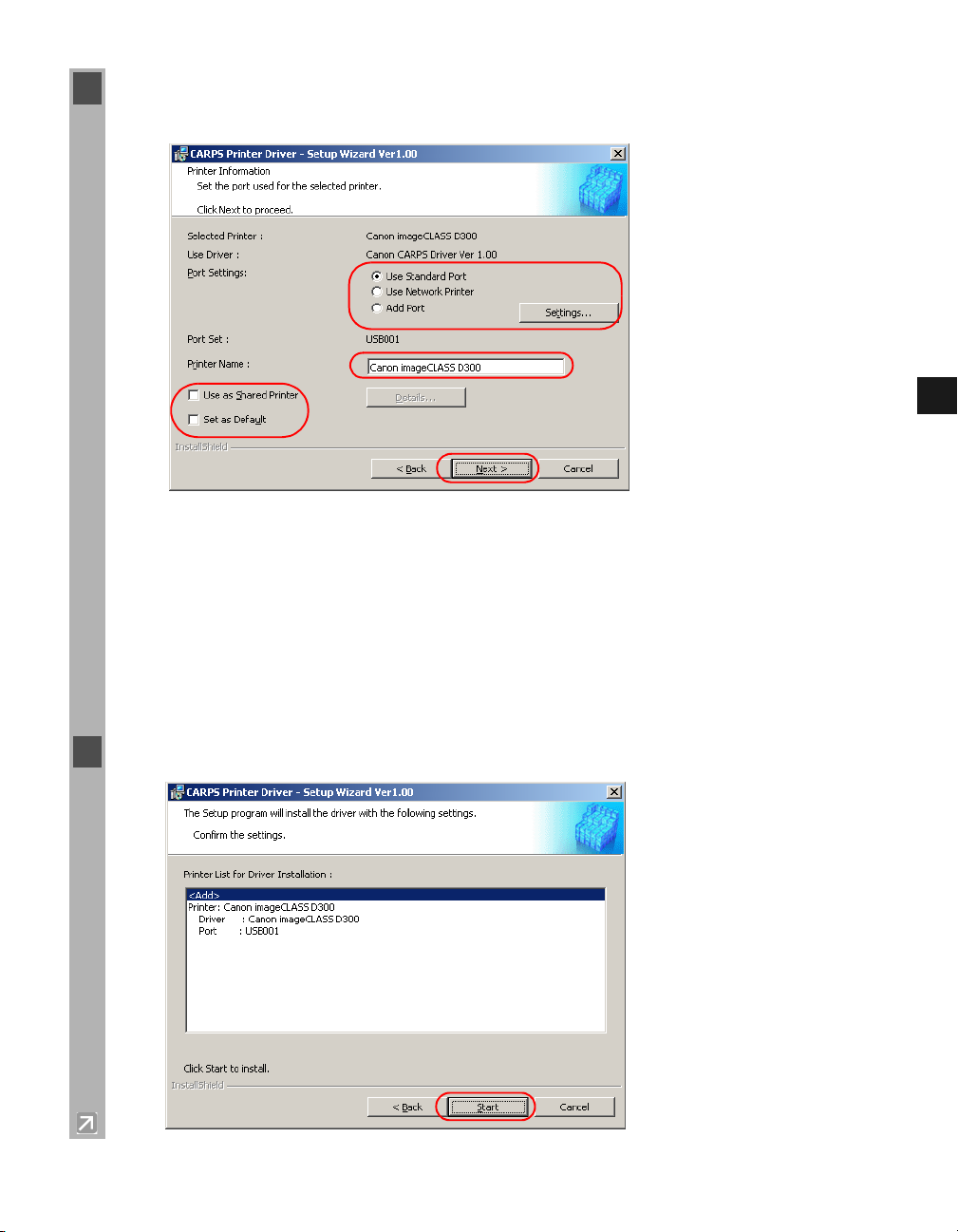
7 Configure Port Settings, Printer Name, Use as Shared Printer, and Set as Default
click Next.
2
Port Settings
: Select one of the following options click
Settings
settings.
Use Standard Port: Select to configure the standard port.
Use Network Printer: Select to configure your printer as the shared printer.
Add Port: Select to add a port.
Printer Name: Type your printer name.
Use as Shared Printer: Select to configure your printer as the shared printer (only for
Windows 2000/XP).
Set as Default: Select to configure your printer as the default printer.
8 Confirm the contents of the Printer List for Driver Installation
to configure the port
dialog box
click Start.
Installing Canon Advanced Raster Printing System
2-9
Page 22
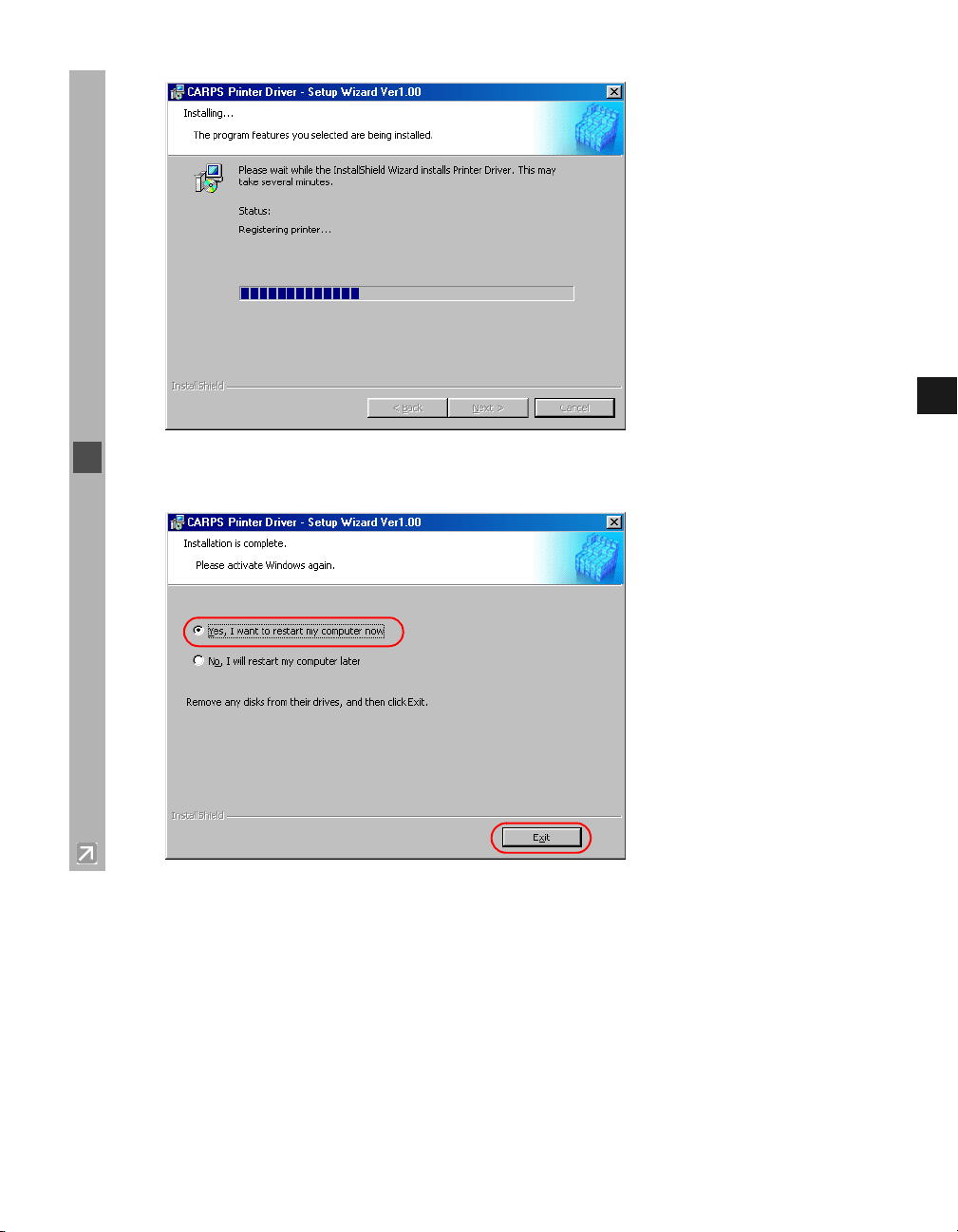
9 When the following dialog box appears, select Ye s, I want to restart my computer now
click Exit.
2
Installing Canon Advanced Raster Printing System
2-10
Page 23

Windows 98/Me
Windows 98/Me
Windows 98/MeWindows 98/Me
■■■■
Windows 98/Me Plug and Play
Windows 98/Me Plug and Play
Windows 98/Me Plug and PlayWindows 98/Me Plug and Play
The following is the installation procedure of Plug and Play, under Windows 98/Me.
The screen shots shown are from Windows 98.
Before you install the software, make sure you do the following:
• Connect the machine to your computer ( Setup Sheet).
• Turn on the machine ( Setup Sheet).
• Start up Windows 98/Me.
1 Plug and Play is being carried out and the Add New Hardware Wizard dialog box appears.
Click Next.
2
Installing Canon Advanced Raster Printing System
2-11
Page 24
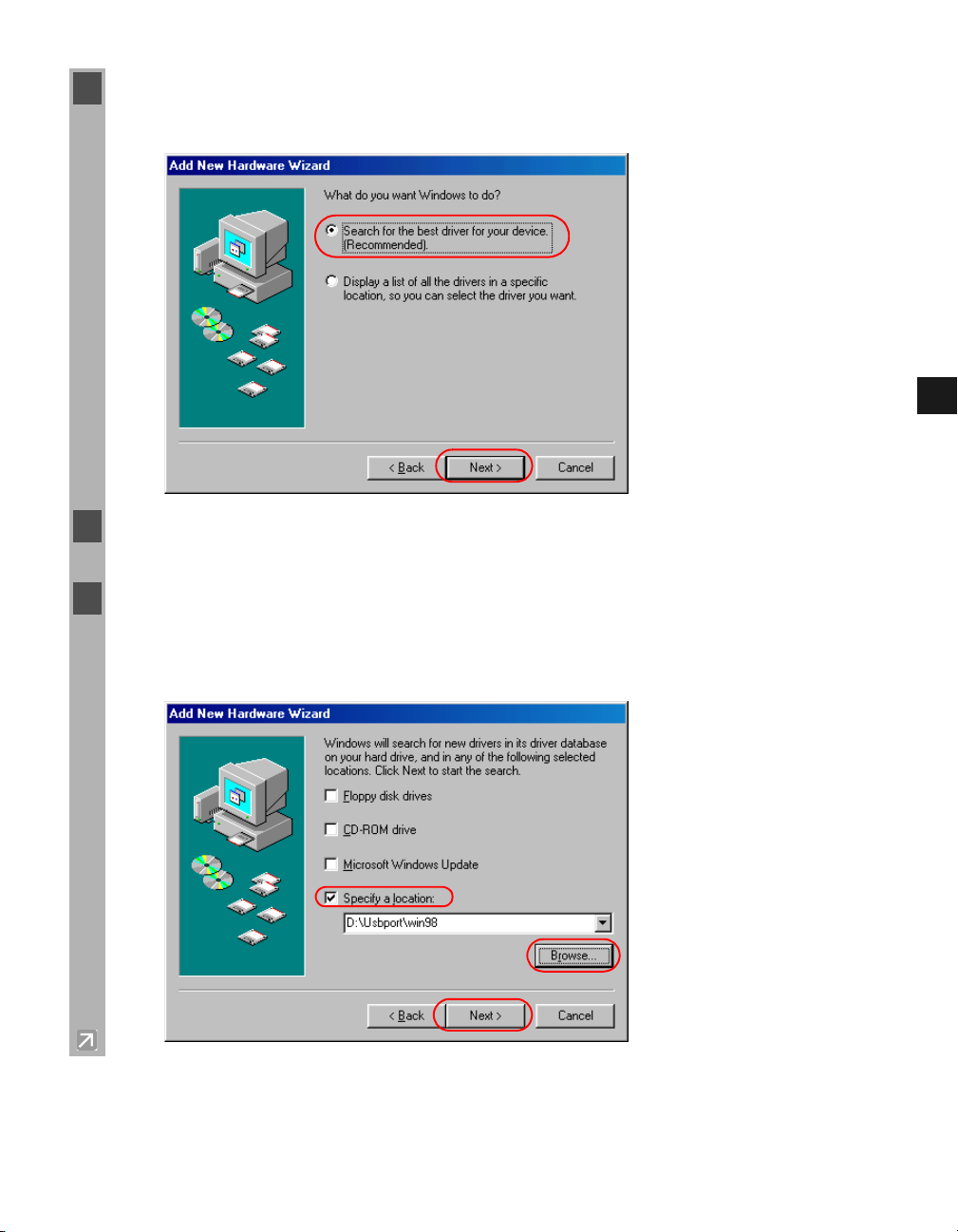
2 Select Search for the best driver for your device (Recommended) in the Add New
Hardware Wizard dialog box click Next.
3 Place the CD-ROM into the CD-ROM drive.
4 Select Specify a location (in Windows Me, Specify the location of the driver
(Advanced)) click Browse to select the driver in the language that you want to install. For
example, if your CD-ROM drive is drive “D:”, browse to “D:\Usbport\win98” click
Next.
2
Installing Canon Advanced Raster Printing System
2-12
Page 25
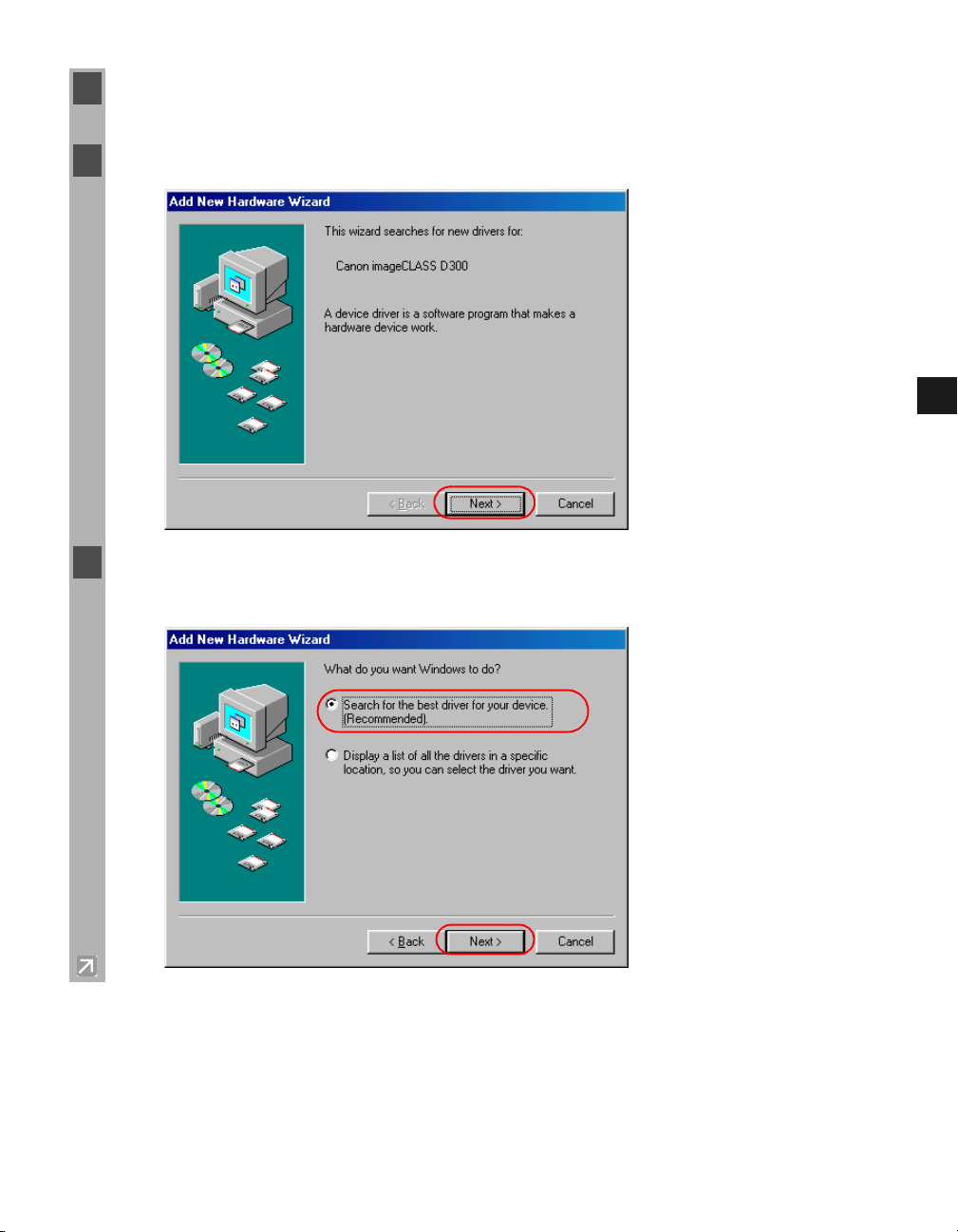
5 Click Next on Windows driver files search for the device click Finish.
6 The Add New Hardware Wizard dialog box appears. Click Next.
7 Select Search for the best driver for your device (Recommended) in the Add New
Hardware Wizard dialog box click Next.
2
Installing Canon Advanced Raster Printing System
2-13
Page 26
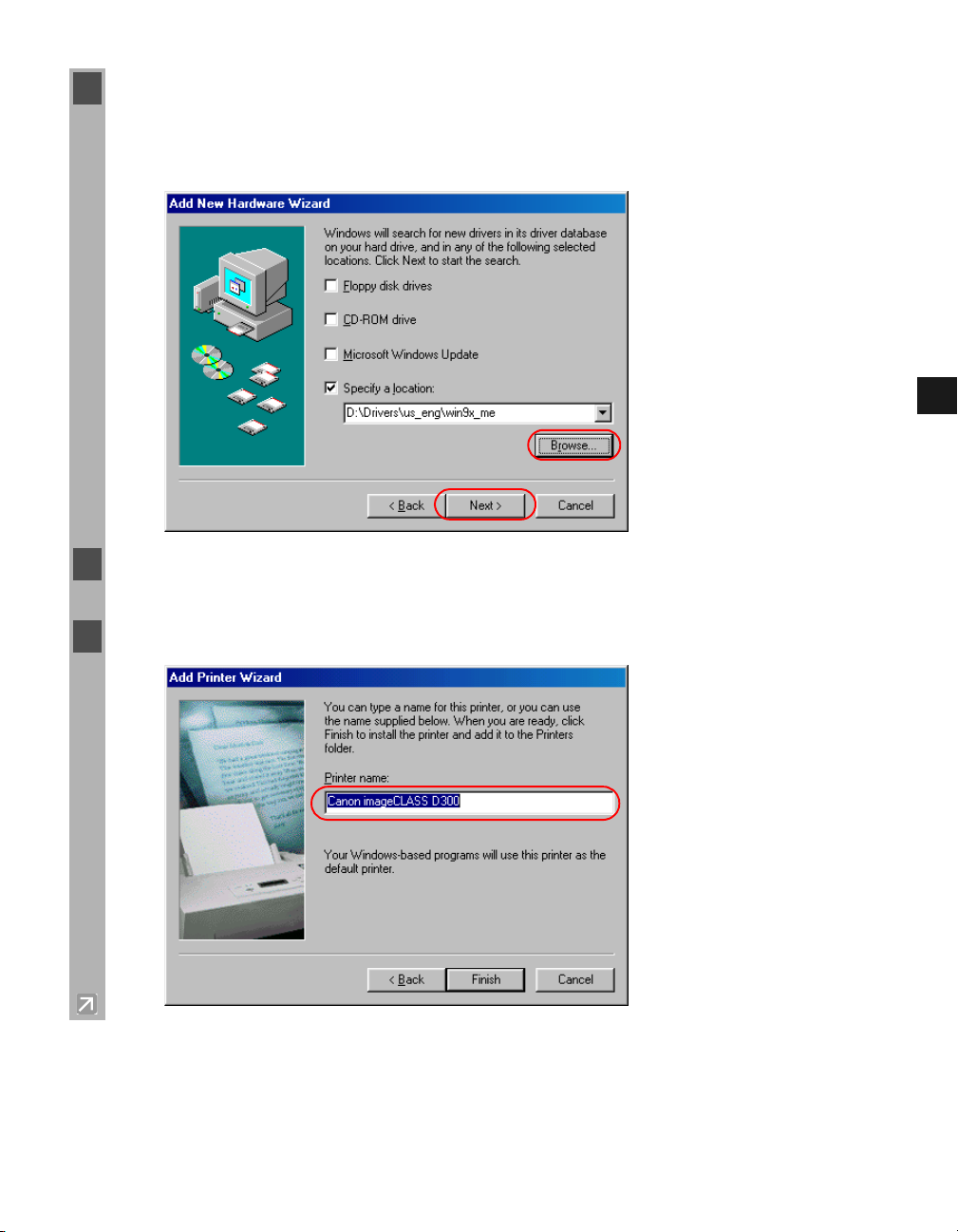
8 Select Specify a location (in Windows Me, Specify the location of the driver (Advanced))
click Browse to select the driver in the language that you want to install. For example, if
your CD-ROM drive is drive “D:”, browse to “D:\Drivers\us_eng\win9x_me” click OK.
Confirm that the folder to browse is selected under Specify a location click Next.
9 Click Next on Windows driver files search for the device.
10 Enter the name you wish to use click Finish.
2
Installing Canon Advanced Raster Printing System
2-14
Page 27

11 When the installation is complete, the following dialog box appears. Click Finish on the
Add New Hardware Wizard dialog box.
2
Installing Canon Advanced Raster Printing System
2-15
Page 28
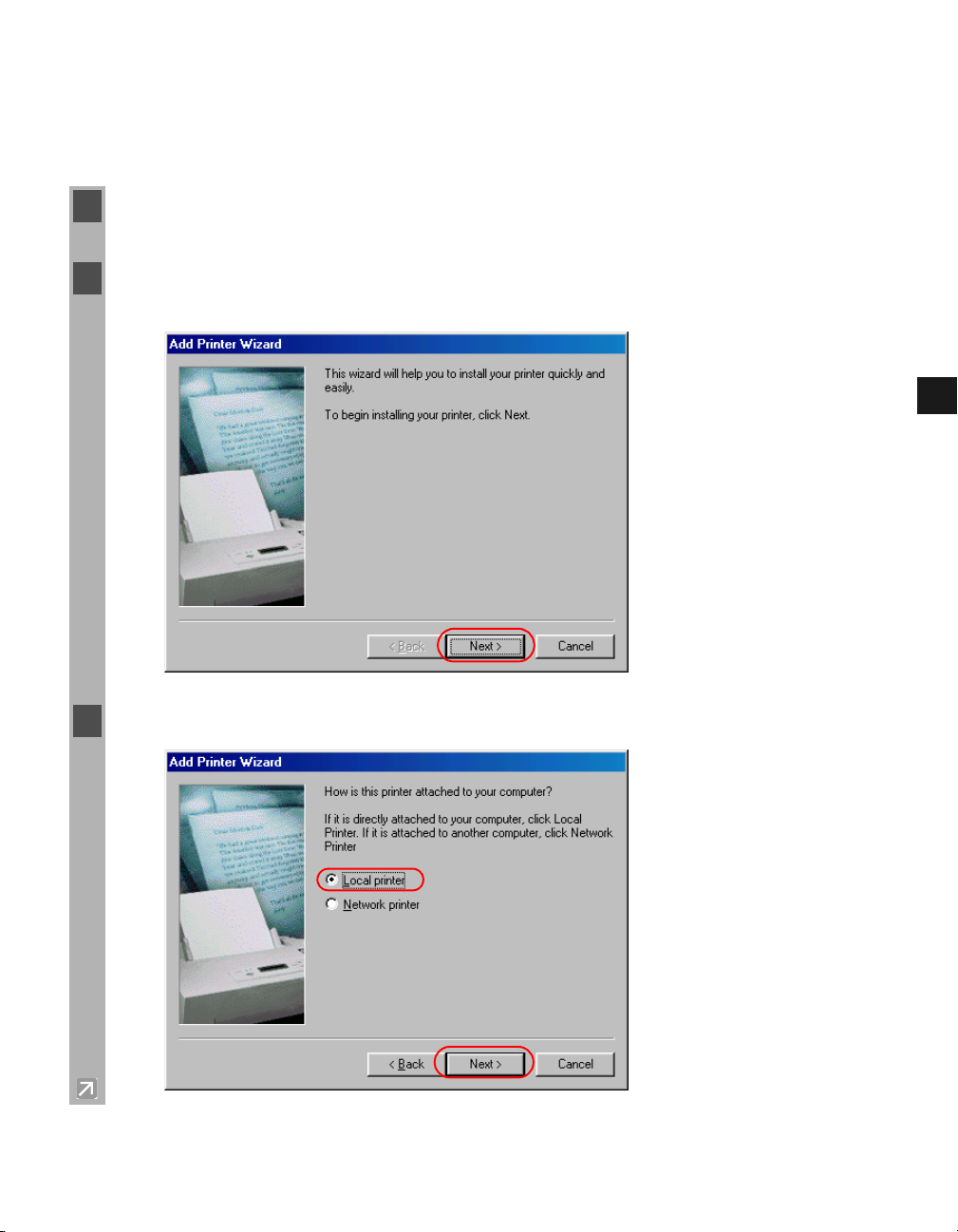
■■■■
Windows 98/Me Add Printer Wizard
Windows 98/Me Add Printer Wizard
Windows 98/Me Add Printer WizardWindows 98/Me Add Printer Wizard
The following is the installation procedure of Add printer Wizard, under Windows 98/Me.
The screen shots shown are from Windows 98.
1 From the Start menu, select Settings Printers. The Printers folder appears.
2 Double-click the Add Printer icon. The Add Printer Wizard dialog box appears. Click
Next.
2
3 Select Local Printer click Next.
Installing Canon Advanced Raster Printing System
2-16
Page 29

4 The Wizard displays a list of available printers. Click Have Disk.
5 The Install From Disk dialog box appears. Place the CD-ROM into the CD-ROM drive.
Use Browse to select the directory, or enter the path name that contains CARPS software
click OK.
2
For example, if you are using the CD-ROM to install CARPS software, and your CD-ROM
drive is drive “D:”, the path name would be “D:\Drivers\us_eng\win9x_me”.
Installing Canon Advanced Raster Printing System
2-17
Page 30
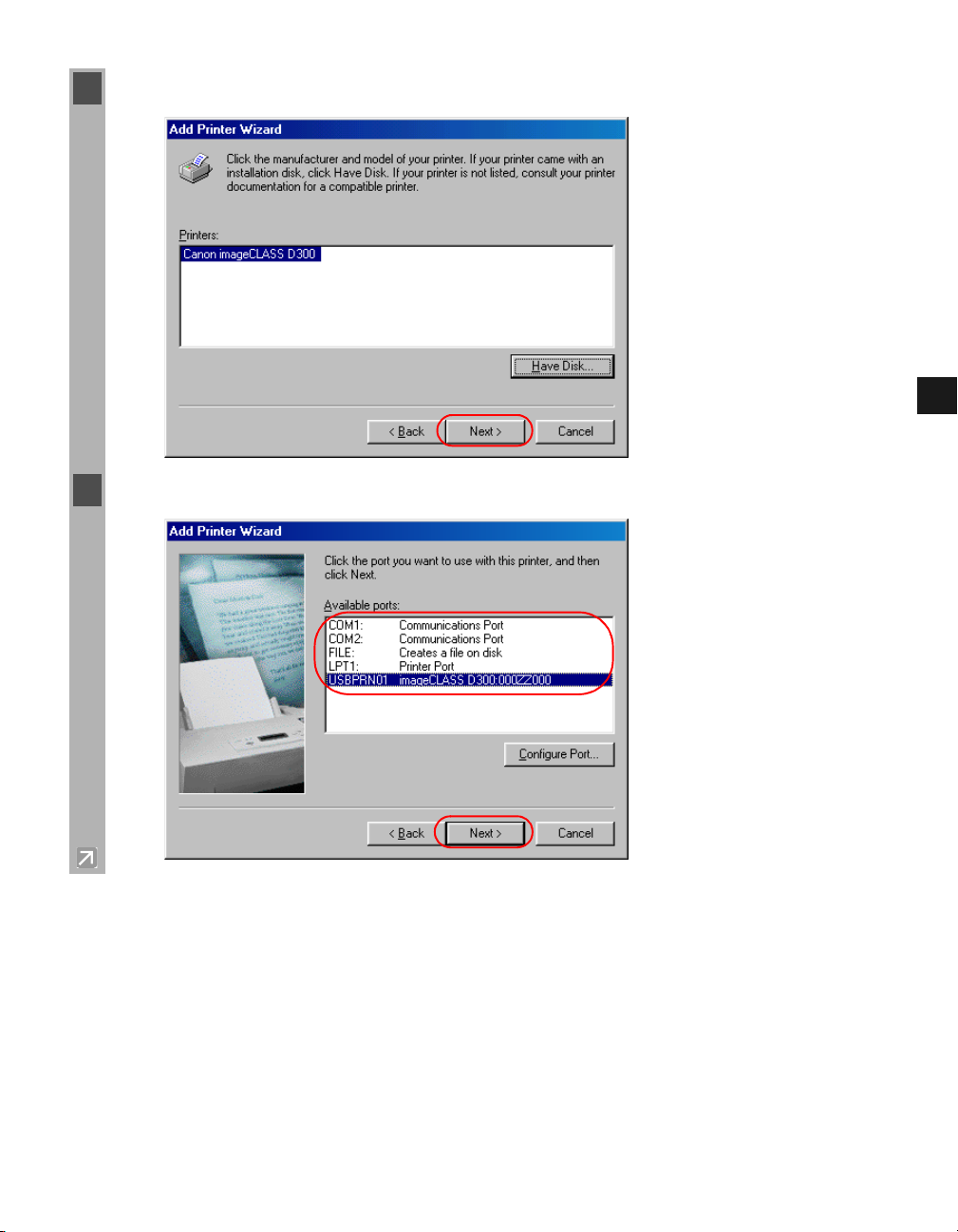
6 Select the printer click Next.
7 Select the printer’s port click Next.
2
Installing Canon Advanced Raster Printing System
2-18
Page 31

8 Enter the name you wish to use click Finish.
If you already have another printer installed, you will be asked whether to use this
NOTE
printer as the default.
2
Installing Canon Advanced Raster Printing System
2-19
Page 32

Windows 2000
Windows 2000
Windows 2000Windows 2000
■■■■
Windows 2000 Plug and Play
Windows 2000 Plug and Play
Windows 2000 Plug and PlayWindows 2000 Plug and Play
The following is the installation procedure of Plug and Play, under Windows 2000.
Before you install the software, make sure you do the following:
• Connect the machine to your computer ( Setup Sheet).
• Turn on the machine ( Setup Sheet).
• Start up Windows 2000.
1 Log on as member of Administrators. The full control access right for the printer is necessary
for the installation of CARPS.
2 Plug and Play is being carried out and the USB class driver, USB Printing Support, is
automatically detected and installed.
3 The Found New Hardware Wizard dialog box appears. Click Next.
Select Search for a suitable driver for my device (recommended) in the Found New
Hardware Wizard dialog box click Next.
2
Installing Canon Advanced Raster Printing System
“Unknown” may be displayed as the name of the device.
NOTE
2-20
Page 33

4 Select Specify a location click Next.
5 The Found New Hardware Wizard dialog box appears. Place the CD-ROM into the CD-
ROM drive. Click Browse to select the driver in the language that you want to install. For
example, if your CD-ROM drive is drive “D:”, browse to “D:\Drivers\us_eng\win2000_xp”
click OK.
2
Installing Canon Advanced Raster Printing System
2-21
Page 34

6 Click Next on Driver Files Search Results.
7 When the installation is complete, the following dialog box appears. Click OK to close the
dialog box. Click Finish on the Found New Hardware Wizard dialog box.
2
Installing Canon Advanced Raster Printing System
2-22
Page 35

■■■■
Windows 2000 Add Printer Wizard
Windows 2000 Add Printer Wizard
Windows 2000 Add Printer WizardWindows 2000 Add Printer Wizard
The following is the installation procedure of Add Printer Wizard, under Windows 2000.
1 Log on as member of Administrators. The full control access right for the printer is necessary
for the installation of CARPS.
2 From the Start menu, select Settings Printers. The Printers folder appears.
3 Double-click the Add Printer icon. The Add Printer Wizard dialog box appears. Click Next.
2
4 Select Local printer click Next.
Checking on Automatically detect and install my Plug and Play printer is not
IMPORTANT
recommended.
Installing Canon Advanced Raster Printing System
2-23
Page 36

5 Select the printer port you want to use click Next.
6 Click Have Disk in the Manufacturers/Printers dialog box.
2
Installing Canon Advanced Raster Printing System
2-24
Page 37

7 The Install From Disk dialog box appears. Place the CD-ROM into the CD-ROM drive.
Use Browse to select the directory, or enter the path name that contains CARPS software
click OK.
For example, if you are using the CD-ROM to install CARPS, and your CD-ROM drive is
drive “D:”, the path name would be “D:\Drivers\us_eng\win2000_xp”.
8 Select your printer model from the list of printers displayed click Next.
2
Installing Canon Advanced Raster Printing System
2-25
Page 38

9 Click Next to accept the default printer name, or enter the name you wish to use click
Next.
If you already have another printer installed, you will be asked whether to use this
NOTE
printer as the default.
10 Select whether this printer is shared with other computers or not click Next.
2
Installing Canon Advanced Raster Printing System
2-26
Page 39

11 Click Yes if you want to print a test page, or No if you do not want to print a test page
click Next.
12 When the installation is complete, the following dialog box appears. Click Finish to close
the dialog box.
The Canon imageCLASS D300 icon is added to the Printers folder.
2
Installing Canon Advanced Raster Printing System
2-27
Page 40

13 If you opted to print a test page, the test page is printed after the installation completes, and
the following dialog appears. If the test page is printed correctly click OK.
2
Installing Canon Advanced Raster Printing System
2-28
Page 41

Windows XP
Windows XP
Windows XPWindows XP
■■■■
Windows XP Plug and Play
Windows XP Plug and Play
Windows XP Plug and PlayWindows XP Plug and Play
The following is the installation procedure of Plug and Play, under Windows XP.
Before you install the software, make sure you do the following:
• Connect the machine to your computer ( Setup Sheet).
• Turn on the machine ( Setup Sheet).
• Start up Windows XP.
1 Log on as member of Administrators. The full control access right for the printer is necessary
for the installation of CARPS.
2 Plug and Play is being carried out and the USB class driver, USB Printing Support, is
automatically detected and installed.
3 The Found New Hardware Wizard dialog box appears. Place the CD-ROM into the CD-
ROM drive. Select Install from a list or specific location (Advanced) in the Found New
Hardware Wizard dialog box click Next.
2
Installing Canon Advanced Raster Printing System
4 Uncheck the Search removable media (floppy, CD-ROM...) checkbox.
2-29
Page 42

5 Select Include this location in the search click Browse to select the driver in the
language that you want to install. For example, if your CD-ROM drive is drive “D:”, browse
to “D:\Drivers\us_eng\win2000_xp” click Next.
6 When the installation is complete, the following dialog box appears. Click Finish to close
the box.
2
Installing Canon Advanced Raster Printing System
2-30
Page 43

■■■■
Windows XP Add Printer Wizard
Windows XP Add Printer Wizard
Windows XP Add Printer WizardWindows XP Add Printer Wizard
The following is the installation procedure of Add Printer Wizard, under Windows XP.
1 Log on as member of Administrators. The full control access right for the printer is necessary
for the installation of CARPS.
2 From the Start menu, select Printers and Faxes. The Printers and Faxes folder appears.
3 In Printer Tasks, click Add a printer. The Add Printer Wizard dialog box appears. Click
Next.
2
Installing Canon Advanced Raster Printing System
2-31
Page 44

4 Select Local printer attached to this computer click Next.
Checking on Automatically detect and install my Plug and Play printer is not
IMPORTANT
recommended.
5 Select the printer port you want to use click Next.
2
Installing Canon Advanced Raster Printing System
2-32
Page 45

6 Click Have Disk in the Manufacturer/Printers dialog box.
7 The Install From Disk dialog box appears. Place the CD-ROM into the CD-ROM drive.
Use Browse to select the directory, or enter the path name that contains CARPS software
click OK.
2
For example, if you are using the CD-ROM to install CARPS, and your CD-ROM drive is
drive “D:”, the path name would be “D:\Drivers\us_eng\win2000_xp”.
Installing Canon Advanced Raster Printing System
2-33
Page 46

8 Select your printer model from the list of printers displayed click Next.
9 Click Next to accept the default printer name, or enter the name you wish to use click
Next.
2
If you already have another printer installed, you will be asked whether to use this
NOTE
printer as the default.
Installing Canon Advanced Raster Printing System
2-34
Page 47

10 Select whether this printer is shared with other computers or not click Next.
11 Click Yes if you want to print a test page, or No if you do not want to print a test page
click Next.
2
Installing Canon Advanced Raster Printing System
2-35
Page 48

12 When the installation is complete, the following dialog box appears. Click Finish to close
the dialog box.
The Canon imageCLASS D300 icon is added to the Printers and Faxes folder.
13 If you opted to print a test page, the test page is printed after the installation completes, and
the following dialog appears. If the test page is printed correctly click OK.
2
Installing Canon Advanced Raster Printing System
2-36
Page 49

Network Users
Network Users
Network UsersNetwork Users
Connecting to the imageCLASS D3
Connecting to the imageCLASS D300 Series A
Connecting to the imageCLASS D3Connecting to the imageCLASS D3
Your Network
Your Network
Your NetworkYour Network
If the imageCLASS D300 Series is already on your network, you can install it in two different
ways. The easiest way is using automatic network download. If network download is not
available, you can use the Add Printer Wizard.
Befor installing the CARPS-software via network, configure the server settings (P. 2-41 to 243, P. 2-47 to 2-48) and shared printer settings (P. 2-44 to 2-46, P. 2-49).
00 Series Already on
00 Series A00 Series A
lready on
lready on lready on
■
Network Download
Network Download
Network DownloadNetwork Download
Windows 98/Me and Windows 2000/XP clients can download the drivers for the
imageCLASS D300 Series automatically.
1 Open Explorer browse the network until you can see the
Canon imageCLASS D300 printer icon.
2 Double-click the printer icon, or drag the printer icon to your Printers (in Windows XP,
Printers and Faxes) folder.
3 Follow the instructions on screen.
Windows 2000/XP clients cannot download the driver from Windows 98/Me servers.
NOTE
■
Windows 98/Me
Windows 98/Me Add Printer Wizard
Windows 98/Me Windows 98/Me
To install CARPS for a shared printer, you can use the Windows 98/Me Add Printer Wizard.
1 From the Start menu, select Settings click Printers. The Printers folder appears.
Add Printer Wizard
Add Printer WizardAdd Printer Wizard
2
Installing Canon Advanced Raster Printing System
2 Double-click the Add Printer icon. The Add Printer Wizard dialog box appears.
3 Select Network printer click Next.
2-37
Page 50

4 Enter the network path or print queue that you want to connect to, or use Browse to open the
Browse for Printer dialog box to select the printer.
Depending on your network environment, the installation of the driver may be
NOTE
carried out automatically. In this case you need not perform steps 5 through 8 below.
5 The Wizard displays a list of available printers. Click Have Disk.
6 The Install From Disk dialog box appears. Use Browse to select the directory, or enter the
path name that contains CARPS software click OK.
2
7 If the server is a Windows 98/Me computer, you can enter a name for the printer, or accept
the default name click Next.
If the connection fails, you’ll be able to install the printer but you will not be able to
NOTE
use the printer until it comes back online.
8 Follow the instructions on screen to complete installation.
Installing Canon Advanced Raster Printing System
2-38
Page 51

■■■■
Windows 2000/XP
Windows 2000/XP Add Printer Wizard
Windows 2000/XP Windows 2000/XP
To install CARPS for a shared printer you can use the Windows 2000/XP Add Printer
Wizard.
1 Log on as member of Administrators. The full control access right for the printer is necessary
for the installation of CARPS.
2 From the Start menu, select Settings click Printers (in Windows XP, select Printers and
Faxes from Start menu). The Printers (in Windows XP, Printers and Faxes) folder
appears.
3 Double-click the Add Printer icon (in Windows XP, click Add a printer in Printer Tasks).
The Add Printer Wizard dialog box appears.
Add Printer Wizard
Add Printer WizardAdd Printer Wizard
4 Select Network printer server (in Windows XP, select A network printer, or a printer
attached to another computer) click Next. The Connect to Printer (in Windows XP,
Specify a Printer) dialog box appears.
5 Select the printer you want to connect to click OK. If the printer name is invalid, it means
the client could not connect to the shared printer specified. If a suitable driver is not found, it
probably means the server is a Windows 98/Me computer.
6 Follow the instructions on screen to complete installation.
2
Installing Canon Advanced Raster Printing System
2-39
Page 52

Printer Sharing
Printer Sharing
Printer SharingPrinter Sharing
By using your Canon imageCLASS D300 Series machine on a network, users can share the
device for printing. Printer sharing with the imageCLASS D300 Series requires that both the
print server and the client devices are using Windows 98 or later. The print server and client do
not need to use the same operating system, and it is possible to print from a Windows 98/Me
client to a Windows 2000/XP print server, or vice versa.
You can start printing simply by starting the server, even if the server was not running when
the client was started.
If the server is running on Windows 2000/XP, you can print, even if no one is logged into the
server.
2
Installing Canon Advanced Raster Printing System
2-40
Page 53

Connecting the imageCLASS
Connecting the imageCLASS D300 Series a
Connecting the imageCLASS Connecting the imageCLASS
Printer
Printer
PrinterPrinter
If you plan to share the Canon imageCLASS D300 Series on a network, install the print server
locally, then make the following settings. See your print server system documentation for
more information.
■■■■
Windows 98/Me Server Settings
Windows 98/Me Server Settings
Windows 98/Me Server SettingsWindows 98/Me Server Settings
Network Settings
1 Double-click the Network icon in Control Panel.
D300 Series as a
D300 Series aD300 Series a
s a Shared
s a s a
Shared
Shared Shared
2 Select the Configuration tab click Add.
3 Select Service click Add.
2
Installing Canon Advanced Raster Printing System
2-41
Page 54

4 Select File and Printer Sharing for Microsoft Networks in the Select Network Service
dialog box click OK.
5 Click File and Print Sharing.
2
Be sure to check I want to be able to allow others to print to my printer(s).
NOTE
Installing Canon Advanced Raster Printing System
2-42
Page 55

6 Select the Access Control tab check either Share-level Access Control or User-level
Access control.
7 Click OK restart Windows.
2
Installing Canon Advanced Raster Printing System
2-43
Page 56

Printer Settings
Share-level Access Control
1 Open the Canon imageCLASS D300 Properties dialog box check Shared As in the
Sharing tab.
2
2 Enter Share Name, Comment, and Password as needed.
3 Click OK.
Installing Canon Advanced Raster Printing System
2-44
Page 57

User-level Access Control
1 Open the Canon imageCLASS D300 Properties dialog box check Shared As in the
Sharing tab.
2
2 Enter Share Name and Comment, as needed.
Installing Canon Advanced Raster Printing System
2-45
Page 58

3 Click Add select the users allowed to access the printer.
4 Click OK when you have finished adding users.
2
5 Click OK again.
Do not enter space or special character in Share Name.
NOTE
Installing Canon Advanced Raster Printing System
2-46
Page 59

Add Server Service (Windows 2000)
1 From the Start menu, select Settings Network and Dial-up Connections.
The Network and Dial-up Connections folder appears.
2 Right-click the Local Area Connection icon select Properties from the pop-up menu.
The Local Area Connection Properties dialog box appears.
3 Select File and Printer Sharing for Microsoft Networks click OK.
2
Installing Canon Advanced Raster Printing System
2-47
Page 60

Add Server Service (Windows XP)*
1 From the Start menu, select Control Panel.
The Control Panel folder appears.
2 Click Network and Internet Connections.
The Network and Internet Connections folder appears.
3 Click Network Connections.
The Network Connections folder appears.
4 Right-click the Local Area Connection icon select Properties from the menu.
The Local Area Connection Properties dialog box appears.
5 Select File and Printer Sharing for Microsoft Networks click OK.
2
Installing Canon Advanced Raster Printing System
* The procedure for Windows XP is given for Category View Mode.
2-48
Page 61

Printer Sharing Settings
1 Open the Canon imageCLASS D300 Properties dialog box check Shared as in the
Sharing tab.
2
2 Enter the share name as needed.
3 Click OK. The printer icon changes to indicate sharing.
Sharing settings may also be made during installation.
NOTE
Installing Canon Advanced Raster Printing System
2-49
Page 62

Chapter 3
Chapter 3
Chapter 3Chapter 3
Printer Properties
Printer Properties
Printer Properties Printer Properties
This chapter describes the dialogs and settings on the Printer Properties dialog box. It includes
the following information:
• Windows 98/Me Printer Properties
• Windows 2000/XP Printer Properties and Default Document Properties
3
Printer Properties
3-1
Page 63

Windows 98/Me Printer Properties
Windows 98/Me Printer Properties
Windows 98/Me Printer PropertiesWindows 98/Me Printer Properties
With CARPS, you initiate printing as you normally would from a Windows application. From the
Print dialog box, usually accessed from an application’s File menu, you can select Properties to
proceed to the Canon imageCLASS D300 Properties dialog box and its printing options.
• You can also open the Properties dialog box from the Printers folder by right-
NOTE
clicking the Canon imageCLASS D300 icon and clicking Properties from the pop-
up menu.
• The number of tabs displayed in the Properties dialog box will vary, depending on
the type of operating system you are using and the method you use to access
Properties.
• The screen shots shown are from Windows 98.
• The method you use to access the dialog boxes determines how long the printing
options remain in effect:
- If you start from an application’s Print command, your choices apply only to that
print job. They will not be stored when you close the application.
- If you start from the Printers folder, the settings apply to all Windows
applications and remain in effect until you change those settings.
• For more information about the following features, see the online Help. To display the
online help, select the item you want more information about and press F1, or click ?
in the title bar and then select the item of interest.
3
Printer Properties
3-2
Page 64

■■■■
General Tab
General Tab
General TabGeneral Tab
Lets you print a test page or define separator pages. Refer to your Windows operating system
documentation for more information.
3
Printer Properties
3-3
Page 65

■■■■
Details Tab
Details Tab
Details TabDetails Tab
Specifies the printer port and time-out settings. Refer to your Windows operating system
documentation for more information.
3
Printer Properties
Spool Settings
The installer sets the following defaults.
3-4
Page 66

■■■■
Sharing Tab
Sharing Tab
Sharing TabSharing Tab
Specifies the printer-sharing settings. This tab is available only when file and printer sharing is
turned on ( p. 2-41). Refer to your Windows operating system documentation for more
information.
3
Printer Properties
3-5
Page 67

■■■■
Page Setup Tab
Page Setup Tab
Page Setup TabPage Setup Tab
Specifies the page settings including the paper size, scaling, number of copies, orientation, and
number of pages per sheet.
For information on profiles, see page p.3-12
(1)
(2)
(3)
(4)
(5)
(6)
(7)
(8)
(9)
(10)
Default settings depend on the country/region of purchase.
(1) Page Size lets you select the paper size you are working with in your application.
Available options are A4, B5, A5, Letter, Legal, Executive, Envelope #10, and Envelope
Monarch. For Windows 98/Me operating system, free size paper is also available. Up to
50 types of free size paper can be defined with the Custom Paper Size option ( p. 3-
10).
(2) Output Size lets you select the paper size to print on. If your output size is set to anything
other than [Match Page Size], the image will be automatically reduced or enlarged to fit
on the page.
3
Printer Properties
(3) Copies lets you specify the number of copies to be printed (1 to 99).
(4) Orientation lets you select the direction of printing relative to the paper (Portrait or
Landscape).
3-6
Page 68

(5) Page Layout lets you select the number of pages per sheet (1, 2, 4, 6, 8, 9, 16) and
[Poster] (2 x 2, 3 x 3, 4 x 4 pages to comprise one sheet). If you select an option other than
[1 Page per Sheet] and [Poster], the image may be reduced to fit on the selected output
size, and Manual Scaling (6) disappears and Page Order (11) appears in its place. When
[Poster] is selected, Manual Scaling (6), Watermark (8) and Layout Options (10) are
disabled.
(6) Manual Scaling lets you shrink or enlarge images. This option only appears when [1
Page per Sheet] is selected for Page Layout (5). Checking this checkbox enables the edit
box on the right side to specify the magnification factor (25 to 200).
(5)
(11)
(11) Page Order lets you select the order in which original pages are placed on each sheet of
the output paper when more than one page is printed per sheet.
(7) Paper Type lets you select the appropriate paper type to print on from the drop-down list.
Plain paper (17 to 24-lb bond or 64 to 90 g/m
2
)
Transparencies
Special Paper 1 (25 to 32-lb bond or 91 to 128 g/m
2
) : Thick paper
Special Paper 2 : Rough paper
3
Printer Properties
(8) Watermark lets you insert the watermark to be printed on the document. Eight types of
watermark are available as default. This option is disabled when Page Layout (5) is set to
[Poster]. Checking this checkbox enables the Edit Watermark option ( p. 3-8).
(9) Restore Defaults resets all the current settings to their default values.
(10) Layout Options opens the Layout Options dialog box ( p. 3-11).
3-7
Page 69

Edit Watermark
Clicking Edit Watermark in the Page Setup tab window opens the Edit Watermark dialog
box. This dialog box allows you to insert a text string as a watermark onto pages. This option
is enabled only when the Watermar k checkbox is checked in the Page Setup tab window (
p. 3-6).
(1)
(2)
(3)
(7)
(8)
(4)
(9)
3
(5)
(10)
(6)
(13)
(11)
(12)
(14)
(15)
(1) Watermark List displays the names of registered watermarks. The preview image in the
upper left part of the dialog box displays the selected watermark with the specified
settings reflected.
(2) Add lets you register a new watermark. Clicking this button adds a blank name field in
Watermark List (1) in which you enter the name of watermark to be registered. Up to 50
watermarks can be registered.
(3) Delete removes the selected watermark from Waterm ark List (1) .
(4) Position lets you set the position where the watermark is printed on each page. To set the
position, specify the values in the X and Y edit boxes (in a range between –50 and +50),
or use the X and Y slide bars.
(5) Move to Center relocates the watermark to the page center.
(6) Angle lets you set the angle of watermark. To set the angle, select the corresponding radio
button, or use the slide bar.
Printer Properties
(7) Name displays the name of the currently selected watermark.
(8) Te xt displays the text string of the currently selected watermark.
(9) Font lets you select the font type of the text watermark from the drop-down list.
3-8
Page 70

(10) Style lets you select the font style of the text watermark from the drop-down list.
Available styles are [Regular], [Italic], [Bold], and [Bold Italic].
(11) Size lets you specify the font size of the text watermark.
(12) Color lets you select the font color of the text watermark from the drop-down list.
(13) Watermark Border lets you select either of [Round] or [Box] for the frame type of the
watermark.
(14) Watermark Type lets you select either of [Transparent] or [Solid] for the watermark
type.
(15) Print on First Page Only lets you select whether the watermark appears only on the first
page or all pages.
3
Printer Properties
3-9
Page 71

Custom Paper Size Settings
Clicking Custom Paper Size in the Page Setup tab window opens the Custom Paper Size
Settings dialog box. This dialog box allows you to define custom paper sizes for quick
selection and register new custom paper sizes to the Paper List (1) box. You can specify the
name, width, and height of each size. Up to 50 custom sizes can be defined.
(1)
(6)
(7)
Selecting a Custom Paper Size Setting
1 Select one of the predefined sizes from the Paper List (1) box.
2 If you wish, enter a unique name in the Name of Custom Paper Size (2) area.
3 Select the Millimater (4) or Inch (5) for Unit (3) of measurement.
(2)
(3)
(4)
(5)
(8)
(9)
3
(10)
Printer Properties
4 Define the Paper Size (6) using the Height (7) (5.00 to 14.00 inches/127.0 to 356 mm) and
Width (8) (3.00 to 8.50 inches/76.2 to 216 mm) settings.
Be sure to specify values such that Height (7) is equal to or greater than Width (8).
NOTE
5 Click Register (9) to accept your changes click OK (10).
3-10
Page 72

Layout Options
Clicking Layout Options in the Page Setup tab window opens the Layout Options dialog
box. This dialog box allows you to print pages with a page frame, header, and footer. This
option is disabled when Page Layout in the Page Setup tab window is set to [Poster] ( p. 3-
6).
(1)
(2)
(3)
(4)
(1) Edging lets you add a page frame to be printed on each page. 11 options are available.
Edging is not available to use with Print Sample in the Quality tab ( p. 3-17).
(2) Print Date lets you add the date to be printed on each page. Six positions to print the date
are available.
(3) Print User Name lets you add the user name to be printed on each page. Six positions to
print the user name are available.
(4) Print Page Number lets you add the page number to be printed on each page. Six
positions to print the page number are available.
3
Printer Properties
3-11
Page 73

■■■■
Profiles
Profiles
ProfilesProfiles
A registered combination of settings for the Page Setup (1), Finishing (2) and Quality (3) tab
windows is referred to as a profile. The profile function commonly provided in each of these
tab windows allows you to add, edit, and select a profile, which facilitates your print jobs.
(1)
(2)
(3)
(4)
(6)
(5)
(4) Profile lets you select one of the registered profiles from the drop-down list. The preview
image (5) under the drop-down list displays the image with the currently selected settings
reflected. Right-clicking the mouse button on the preview image displays the pop-up
menu, from which you can change the setting for Page Layout and open the Edit
Watermark/Layout Options dialog box.
3
Printer Properties
(7)
(8)
3-12
Page 74

(7) Change Page Layout Modes lets you change the setting for Page Layout ( p. 3-7).
The setting changes in the following order; [1 Page per Sheet], [2 Pages per Sheet], [4
Pages per Sheet], [1 Page per Sheet].
(8) Edit Watermark/Layout Options opens the Layout Option dialog box ( p. 3-11)
when the frame of the image is clicked, and the Edit Watermark dialog box ( p. 3-8)
when anywhere inside the image is clicked.
(6) The job mode drop-down list allows you to switch the job mode between [Print] and [Edit
and Preview].
The [Print] mode executes a normal print job. The [Edit and Preview] mode saves the data
in the Canon Page Composer dialog box. When the [Edit and Preview] mode is selected,
(Lock) appears on the right side which indicates this mode is locked.
Add Profiles
Clicking (Add) opens the Add Profile dialog box. This dialog box allows you to
register a new profile with the current settings.
3
Printer Properties
(1)
(2)
(3)
(1) Name lets you specify the name of the profile to be registered.
(2) Icon lets you select an icon to represent the profile to be registered.
(3) Comment lets you add comments on the profile to be registered.
3-13
Page 75

Edit Profiles
Clicking (Edit) opens the Edit Profile dialog box. This dialog box allows you to edit
the profile selected in Profile List.
(1)
(2)
(3)
(4)
(5)
(1) Profile List displays the list of registered profiles. The order that profiles appear in this
list is the order they appear in the Profile pull-down list in the Page Setup, Finishing,
and Quality tab windows.
(2) Delete deletes the profile selected in Profile List (1). When any of the pre-defined
profiles is selected, this button is disabled.
(3) Import allows you to import profile information from a file.
(4) Export allows you to export the selected profile information to a file.
(5) Apply Settings from Application applies the selected profile only to the settings other
than [Paper Size], [Orientation] and [Copies].
3
Printer Properties
3-14
Page 76

View Settings
Clicking View Settings opens the View Settings dialog box. This dialog box displays the
current settings in the Page Setup, Finishing, and Quality tab windows.
3
Printer Properties
3-15
Page 77

■■■■
Finishing Tab
Finishing Tab
Finishing TabFinishing Tab
Specifies the finishing settings for the printed pages including the collating and binding.
For information on Profiles, see page 3-12.
(1)
(2)
3
Printer Properties
(3)
(1) Binding Location lets you select a binding location for the printed pages.
(2) Collate sorts the printed pages by copy. Checking this checkbox enables this function.
(3) Restore Defaults resets all the current settings to their default values.
Gutter Settings
Clicking Gutter in the Finishing tab window opens the Gutter Settings dialog box.
Gutter lets you specify the gutter width in a range between 0 and 1.2 inches.
3-16
Page 78

■■■■
Quality Tab
Quality Tab
Quality TabQuality Tab
Specifies the settings for print quality including the resolution and contrast.
For more information on Profiles, see page 3-12.
(1)
(2)
(3)
(4)
(5)
(6)
(7)
(1) Objective lets you select the best setting for the print job according to document content.
(2) Resolution lets you select the printer's resolution in dot per inch (600 dpi or 300 dpi).
(3) Manual Grayscale Settings allows you to set the grayscale manually. Checking this
checkbox enables Grayscale Settings (5) to access the dialog box which allows you to set
the grayscale for images ( p. 3-18).
(4) Print Samples prints nine thumbnails per sheet to provide the print samples with the
current grayscale settings when printing the document. This option is enabled only when
the Manual Grayscale Settings (3) checkbox is checked.
(6) Restore Defaults resets all the current settings to their default values.
3
Printer Properties
(7) About displays the version information on the Canon imageCLASS D300.
3-17
Page 79

Detailed Settings for Objective
Clicking Details in the Quality tab window opens the Detailed Settings for Objective dialog
box. This dialog box allows you to specify the detailed settings for print quality.
(1)
(2)
(3)
(1) Monochrome Halftones lets you select a halftone pattern from the drop-down list.
(2) Enable Image Correction corrects the roughness of image and inaccuracy in
interpolating when printing an enlarged image in low-resolution. Checking this checkbox
enables this function.
(3) Toner Save lets you select the setting for saving the toner consumption.
Edit Grayscale Settings
Clicking Grayscale Settings in the Quality tab window opens the Edit Grayscale Settings
dialog box. This dialog box allows you to control the brightness and contrast of images. This
function is enabled when the Manual Grayscale Setting checkbox is checked ( p. 3-17).
Two tab windows are provided in this dialog box.
3
Printer Properties
3-18
Page 80

Adjustment Tab
(1)
(2)
(3)
(5)
(4)
3
(6)
Printer Properties
(1) Sample Picture lets you select an image sample from the drop-down list.
(2) Original displays the original image.
(3) Preview displays the image with the currently selected brightness and contrast reflected.
(4) Brightness displays nine images of the thumbnail with different brightness and contrast.
The image located in the center is displayed with the currently selected brightness and
contrast. When you select another image, the brightness and contrast of that image are
reflected to the image in the center, and the grayscale settings of other eight images are
changed accordingly.
(5) Position indicates the position of the image in the center by the X and Y coordinate
values. The map on the right side indicates the center position and the whole range of
grayscale.
(6) Range lets you specify the increment value of grayscale in the range between 1 and 5.
3-19
Page 81

Matching Tab
(1)
(2)
(3)
(4)
3
Printer Properties
(1) Enable Matching performs the color matching according to the selected method and
monitor profile. Checking this checkbox enables Matching Method (2) and Monitor
Profile (3).
(2) Matching Method lets you select the matching method from the drop-down list.
(3) Monitor Profile lets you select the profile appropriate for your monitor or scanner from
the drop-down list.
(4) Gamma lets you specify the gamma correction factor. This option is enabled only when
the Enable Matching (1) checkbox is not checked.
3-20
Page 82

Windows 2000/XP Printer Properties and
Windows 2000/XP Printer Properties and
Windows 2000/XP Printer Properties and Windows 2000/XP Printer Properties and Default Document Properties
Default Document Properties
Default Document PropertiesDefault Document Properties
CARPS for Windows 2000/XP has two main dialog boxes: the Printer Properties dialog box
and the Default Document Properties dialog box.
Printer Properties
To view the printer properties, select Properties from the File menu in the Printers (in
Windows XP, Printers and Faxes) folder, or right-click the mouse button on the Canon
imageCLASS D300 icon in the Printers (in Windows XP, Printers and Faxes) folder and
select Properties from the pop-up menu.
Default Document Properties
In the Default Document Properties dialog box, you can specify the default settings for the
printing options available when you print on the imageCLASS D300 Series. To view the
default document properties, select Document Defaults from the File menu in the Printers
(in Windows XP, Printers and Faxes) folder, or right-click the mouse button on the Canon
imageCLASS D300 icon in the Printers (in Windows XP, Printers and Faxes) folder, and
select Document Defaults from the pop-up menu.
3
Printer Properties
You can also open an equivalent dialog box and specify the setting by selecting Print or Page
Setup from the File menu of an application.
• The number of tabs displayed in the Properties dialog box depends on how you have
NOTE
your system set up. The screen shots shown are from Windows 2000.
• For more information about the following features, see the online Help. To display
the online help, select the item you want more information about and press F1, or
click ? in the title bar and then select the item of interest.
3-21
Page 83

Printer Properties
Printer Properties
Printer PropertiesPrinter Properties
■■■■
General Tab
General Tab
General TabGeneral Tab
Lets you print a test page and define printing preferences. Refer to your Windows operating
system documentation for more information.
3
Printer Properties
■■■■
Sharing Tab
Sharing Tab
Sharing TabSharing Tab
Specifies the printer-sharing settings. Refer to your Windows operating system documentation
for more information.
3-22
Page 84

■■■■
Ports Tab
Ports Tab
Ports TabPorts Tab
Specifies the port to which the printer is attached. Refer to your Windows operating system
documentation for more information.
3
■■■■
Advanced Tab
Advanced Tab
Advanced TabAdvanced Tab
Specifies the settings for print spooling. Refer to your Windows operating system
documentation for more information.
Spool print documents so program finishes printing faster and Start printing
immediately are set automatically when you install the printer driver.
Printer Properties
3-23
Page 85

■■■■
Color Management Tab
Color Management Tab
Color Management TabColor Management Tab
Associates color profiles with your color printer. Refer to your Windows operating system
documentation for more information.
3
■■■■
Security Tab
Security Tab
Security TabSecurity Tab
Specifies security settings. Refer to your operating system documentation for more
information.
Printer Properties
3-24
Page 86

■■■■
Profile Tab
Profile Tab
Profile TabProfile Tab
Allows you to add, edit, and select a profile to be applied to print jobs.
(1)
(2)
(3)
(6)
(4)
(5)
(8)
(1) Profile List displays the list of registered profiles.
(2) Name displays the name of the profile currently selected in Profile List (1).
(3) Comment describes the currently selected profile.
(4) View Settings displays the settings of the currently selected profile.
(5) Add opens the Add/Edit Profiles dialog box which allows you to register a new profile
( p. 3-26).
(6) Edit opens the Add/Edit Profiles dialog box which allows you to edit the registered
profiles ( p. 3-26). When any of the pre-defined profile ([Default Settings], [2 on 1 [1sided]], or [Confidential]) is selected in Profile List (1), this button is disabled.
(7) Delete removes the selected profile from Profile List (1). When any of the pre-defined
profiles is selected, this button is disabled.
(7)
(9)
(10)
3
Printer Properties
(8) Define Document Property lets you control the profile settings. Checking Allow Profile
Selection (9) enables the selecting of profiles in the Document Properties dialog box.
Checking Allow Setting Edition (10) enables the adding and editing of profiles as well.
When Allow Profile Selection (9) is not checked, Allow Setting Edition (10) is disabled.
3-25
Page 87

Add/Edit Profile
Clicking Add or Edit opens the Add/Edit Profiles dialog box which allows you to register
new profiles and edit existing profiles. This dialog box has four tab windows.
Attribution Tab
The Attribution tab window allows you to specify attributions of the profile.
(1)
(2)
(3)
3
(4)
(1) Name lets you name the new profile, or rename the existing profile.
(2) Icon lets you select an icon to represent the new profile, or change the icon of the existing
profile.
(3) Comment lest you add comments on the new profile, or change the comments on the
existing profile.
(4) Restore Defaults resets all the current settings to their default values.
Printer Properties
3-26
Page 88

Page Setup Tab
Specifies the page settings including the paper size, scaling, number of copies, orientation, and
number of pages per sheet ( p. 3-29).
3
Finishing Tab
Specifies the finishing settings for the printed pages including the collating and binding ( p.
3-38).
Printer Properties
3-27
Page 89

Quality Tab
Specifies the print quality including resolution, brightness and contrast ( p. 3-39).
3
Printer Properties
3-28
Page 90

Default Document Properties
Default Document Properties
Default Document PropertiesDefault Document Properties
■■■■
Page Setup Tab
Page Setup Tab
Page Setup TabPage Setup Tab
Specifies the page settings including the paper size, scaling, number of copies, orientation, and
number of pages per sheet.
(1)
(2)
(3)
(4)
(5)
(6)
(7)
(8)
(9)
(10)
Default settings depend on the country/region of purchase.
(1) Page Size lets you select the paper size you are working with in your application.
Available options are A4, B5, A5, Letter, Legal, Executive, Envelope #10, and Envelope
Monarch.
(2) Output Size lets you select the paper size to print on. If your output size is set to anything
other than [Match Page Size], the image will be automatically reduced or enlarged to fit
on the page.
(3) Copies lets you specify the number of copies to be printed (1 to 99).
(4) Orientation lets you select the direction of printing relative to the printer’s paper
(Portrait or Landscape).
3
Printer Properties
(5) Page Layout lets you select the number of pages per sheet (1, 2, 4, 6, 8, 9, 16) and
[Poster] (2 x 2, 3 x 3, 4 x 4 pages to comprise one sheet). If you select an option other than
[1 Page per Sheet] and [Poster], the image may be reduced to fit on the selected output
size, and Manual Scaling (6) disappears and Page Order (11) appears in its place. When
[Poster] is selected, Manual Scaling (6), Watermark (8) and Layout Options (10) are
disabled.
3-29
Page 91

(6) Manual Scaling lets you shrink or enlarge images. This option only appears when [1
Page per Sheet] is selected for Page Layout (5). Checking this checkbox enables the edit
box on the right side to specify the magnification factor (25 to 200).
(5)
(11)
(11) Page Order lets you select the order in which original pages are placed on each sheet of
the output paper when more than one page is printed per sheet.
(7) Paper Type lets you select the appropriate paper type to print on from the drop-down list.
Available paper types are as follows:
Plain paper (17 to 24-lb bond or 64 to 90 g/m
2
)
Transparencies
Special Paper 1 (25 to 32-lb bond or 91 to 128 g/m
2
) : Thick paper
Special Paper 2 : Rough paper
(8) Watermark lets you insert the watermark to be printed on the document. Eight types of
watermark are available as default. This option is disabled when Page Layout (5) is set to
[Poster]. Checking this checkbox enables the Edit Watermark option ( p. 3-31).
(9) Restore Defaults resets all the current settings to their default values.
(10) Layout Options opens the Layout Options dialog box ( p. 3-33).
3
Printer Properties
3-30
Page 92

Edit Watermark
Clicking Edit Watermark in the Page Setup tab window opens the Edit Watermark dialog
box. This dialog box allows you to insert a text string as a watermark onto pages. This option
is enabled only when the Watermar k checkbox is checked in the Page Setup tab window (
p. 3-29).
(1)
(2)
(3)
(7)
(4)
(8)
(9)
(5)
(6)
(11)
(10)
(13)
(14)
(15)
(12)
(1) Watermark List displays the names of registered watermarks. The Preview image in the
upper left part of the dialog box displays the selected watermark with the specified
settings reflected.
(2) Add lets you register a new watermark. Clicking this button adds a blank name field in
Watermark List (1) in which you enter the name of watermark to be registered. Up to 50
watermarks can be registered.
(3) Delete removes the selected watermark from Waterm ark List (1).
(4) Position lets you set the position where the watermark is printed on each page. To set the
position, specify the values in the X and Y edit boxes (in a range between –50 and +50),
or use the X and Y slide bars.
(5) Move to Center relocates the watermark to the page center.
(6) Angle lets you set the angle of watermark. To set the angle, select the corresponding radio
button, or use the slide bar.
3
Printer Properties
(7) Name displays the name of the currently selected watermark.
(8) Te xt displays the text string of the currently selected watermark.
(9) Font lets you select the font type of the text watermark from the drop-down list.
(10) Style lets you select the font style of the text watermark from the drop-down list.
Available styles are [Regular], [Italic], [Bold], and [Bold Italic].
3-31
Page 93

(11) Size lets you specify the font size of the text watermark.
(12) Color lets you select the font color of the text watermark from the drop-down list.
(13) Watermark Border lets you select either of [Round] or [Box] for the frame type of the
watermark.
(14) Watermark Type lets you select either of [Transparent] or [Solid] for the watermark
type.
(15) Print on First Page Only lets you select whether the watermark appears only on the first
page or all pages.
3
Printer Properties
3-32
Page 94

Layout Options
Clicking Layout Options in the Page Setup tab window opens the Layout Options dialog
box. This dialog box allows you to print pages with a page frame, header, and footer. This
option is disabled when Page Layout in the Page Setup tab window is set to [Poster] ( p. 3-
27).
(1)
(2)
(3)
(4)
(1) Edging lets you add a page frame to be printed on each page. 11 options are available.
Edging is not available to use with Print Samples in the Quality tab ( p. 3-39).
(2) Print Date lets you add the date to be printed on each page. Six positions to print the date
are available.
(3) Print User Name lets you add the user name to be printed on each page. Six positions to
print the user name are available.
(4) Print Page Number lets you add the page number to be printed on each page. Six
positions to print the page number are available.
3
Printer Properties
3-33
Page 95

■■■■
Profiles
Profiles
ProfilesProfiles
A registered combination of settings for the Page Setup (1), Finishing (2), and Quality (3)
tab windows is referred to as a profile. The profile function commonly provided in each of
these tab windows allows you to add, edit, and select a profile, which facilitates your print
jobs.
(1)
(2)
(3)
(4)
(5)
(4) Profile lets you select one of the registered profiles from the drop-down list. The preview
image (5) under the drop-down list displays the image with the currently selected settings
reflected. Right-clicking the mouse button on the preview image displays the pop-up
menu, from which you can change the setting for Page Layout and open the Edit
Watermark/Layout Options dialog box.
(6)
3
Printer Properties
(7)
(8)
3-34
Page 96

(7) Change Page Layout Modes lets you change the Page Layout setting ( p. 3-29). The
setting changes in the following order; [1 Page per Sheet], [2 Pages per Sheet], [4 Pages
per Sheet], [1 Page per Sheet].
(8) Edit Watermark/Layout Options opens the Layout Option dialog box ( p. 3-33)
when the frame of the image is clicked, and the Edit Watermark dialog box ( p. 3-31)
when anywhere inside the image is clicked.
(6) The job mode drop-down list allows you to switch the job mode between [Print] and [Edit
and Preview].
The [Print] mode executes a normal print job. The [Edit and Preview] mode saves the data
in the Canon Page Composer dialog box.
Add Profiles
3
Clicking (Add) opens the Add Profile dialog box. This dialog box allows you to
register a new profile with the current settings.
(1)
(2)
(3)
(1) Name lets you specify the name of the profile to be registered.
(2) Icon lets you select an icon to represent the profile to be registered.
(3) Comment lets you add comments on the profile to be registered.
Printer Properties
3-35
Page 97

Edit Profiles
Clicking (Edit) opens the Edit Profile dialog box. This dialog box allows you to edit
the profile selected in Profile List.
(1)
(2)
(3)
(4)
(5)
(1) Profile List displays the list of registered profiles. The order that profiles appear in this
list is the order they appear in the Profile pull-down list in the Page Setup, Finishing,
and Quality tab windows.
(2) Delete deletes the profile selected in Profile List (1). When any of the pre-defined
profiles is selected, this button is disabled.
(3) Import allows you to import profile information from a file.
(4) Export allows you to export the selected profile information to a file.
(5) Apply Settings from Application applies the selected profile only to the settings other
than [Paper Size], [Orientation], and [Copies].
3
Printer Properties
3-36
Page 98

View Settings
Clicking View Settings opens the View Settings dialog box. This dialog box displays the
current settings in the Page Setup, Finishing, and Quality tab windows.
3
Printer Properties
3-37
Page 99

■■■■
Finishing Tab
Finishing Tab
Finishing TabFinishing Tab
Specifies the finishing settings for the printed pages including the collating and binding.
For information on Profiles, see page 3-34.
(1)
(2)
(3)
3
Printer Properties
(1) Binding Location lets you select a binding location for the printed pages.
(2) Collate sorts the printed pages by copy. Checking this checkbox enables the option.
(3) Restore Defaults resets all the current settings to their default values.
Gutter Settings
Clicking Gutter in the Finishing tab window opens the Gutter Settings dialog box.
Gutter lets you specify the gutter width in a range between 0.0 and 1.2 inches.
3-38
Page 100

■■■■
Quality Tab
Quality Tab
Quality TabQuality Tab
Specifies the settings for print quality including the resolution and contrast.
For information on Profiles, see page 3-34.
(1)
(2)
(3)
(4)
(5)
(6)
(7)
(1) Objective lets you select the best setting for the print job according to document content.
(2) Resolution lets you select the printer's resolution in dot per inch (600 dpi or 300 dpi).
(3) Manual Grayscale Settings allows you to set the grayscale manually. Checking this
checkbox enables Grayscale Settings (5) to access the dialog box which allows you to set
the grayscale for images ( p. 3-40).
(4) Print Samples prints nine thumbnails per sheet to provide the print samples with the
current grayscale settings when printing the document. This option is enabled only when
the Manual Grayscale Settings (3) checkbox is checked.
(6) Restore Defaults resets all the current settings to their default values.
(7) About displays the version information on the Canon imageCLASS D300.
3
Printer Properties
3-39
