Page 1

ENGLISH
Advanced User Guide
Page 2
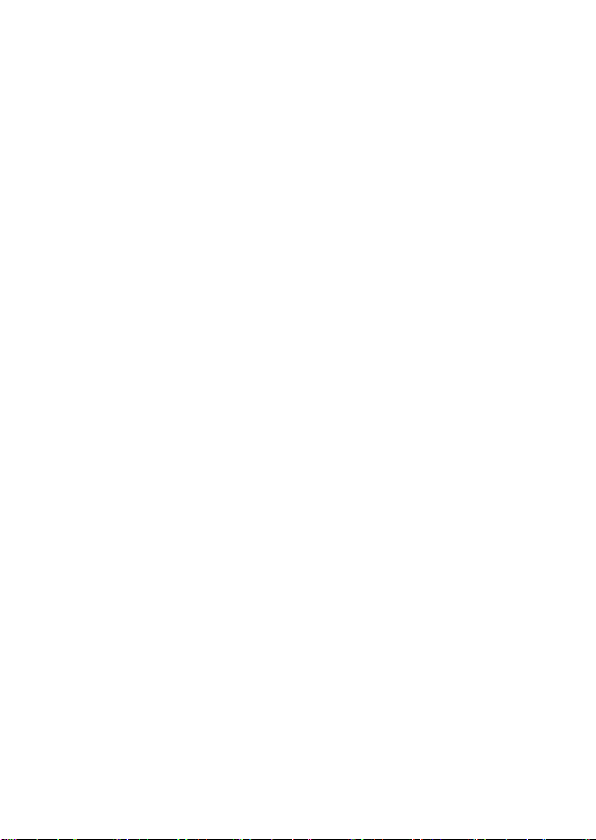
Introduction
Before Starting to Shoot, Be Sure to Read the Following
To avoid shooting problems and accidents, rst read the “Safety
Instructions” (=30) and “Handling Precautions” (=33). Also, read
this manual carefully to ensure that you use the camera correctly.
Refer to This Manual while Using the Camera to Further
Familiarize Yourself with the Camera
While reading this manual, take a few test shots and see how they come
out. You can then better understand the camera. Be sure to store this
manual safely, too, so that you can refer to it again when necessary.
Testing the Camera Before Use and Liability
After shooting, play images back and check whether they have been
properly recorded. If the camera or memory card is faulty and the images
cannot be recorded or downloaded to a computer, Canon cannot be held
liable for any loss or inconvenience caused.
Copyrights
Copyright laws in some countries prohibit the unauthorized use of images
recorded with the camera (or music/images with music transferred to the
memory card) for purposes other than personal enjoyment. Also be aware
that certain public performances, exhibitions, etc. may prohibit photography
even for private enjoyment.
2
Page 3
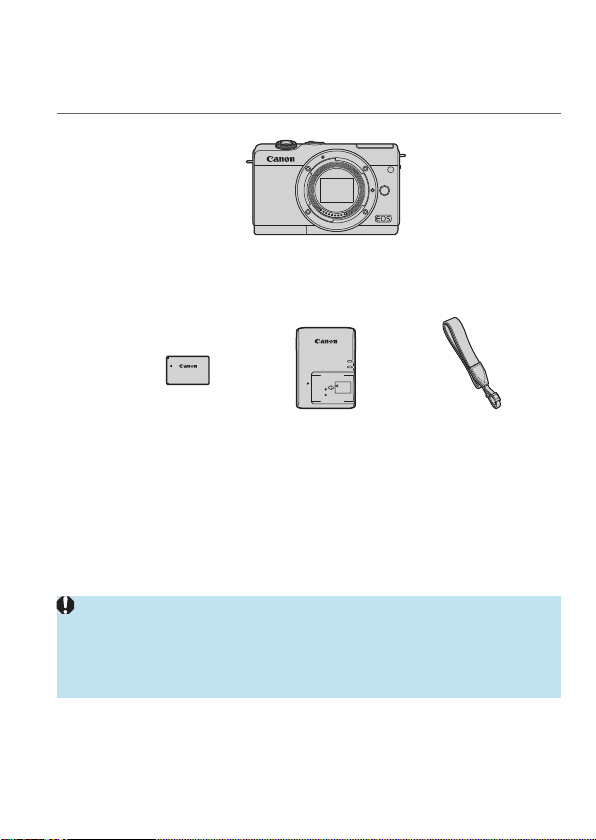
Item Check List
Before starting, check that all the following items are included with your
camera. If anything is missing, contact your dealer.
Camera
(with body cap)
Battery Pack LP-E12
(with protective cover)
* Battery Charger LC-E12E comes with a power cord.
zThe camera does not come with a memory card (=11), interface cable, or HDMI
cable.
zFor details on the Advanced User Guide and Instruction Manuals, see “Instruction
Manuals” (=4).
zIf you purchased a Lens Kit, check that the lenses are included.
zBe careful not to lose any of the above items.
zWhen you need Lens Instruction Manuals, download them from the Canon
website (=4).
zThe Lens Instruction Manuals (PDF les) are for lenses sold individually.
Note that when purchasing the Lens Kit, some of the accessories included with
the lens may not match those listed in the Lens Instruction Manual.
Battery Charger
LC-E12E*
Strap
3
Page 4
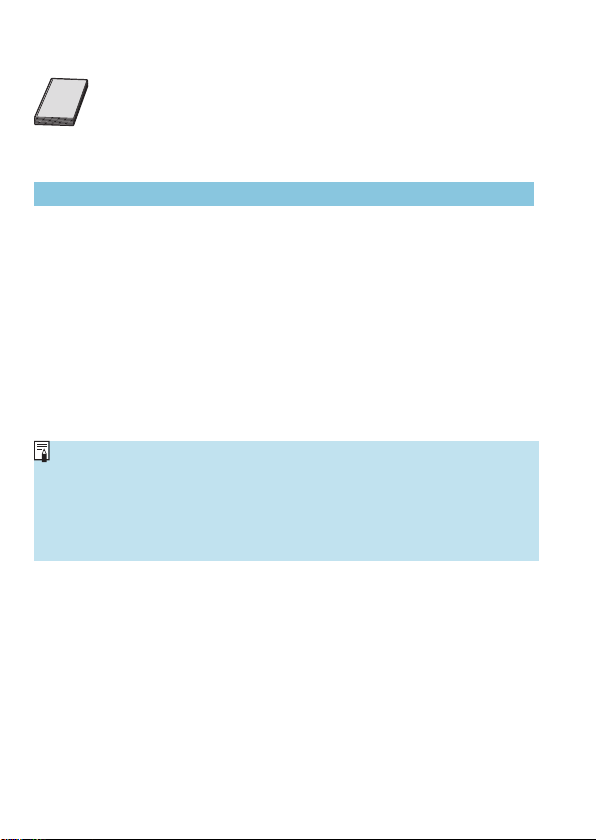
Instruction Manuals
The Instruction Manual included with the camera provides
basic instructions for the camera and Wi-Fi functions.
The Advanced User Guide (this PDF le), which provides
complete instructions, can be downloaded from the Canon
website to a computer or other device.
Downloading the Advanced User Guide/Instruction Manuals
The Advanced User Guide and Instruction Manuals for lenses and software
(PDF les) can be downloaded from the Canon website to a computer or
other device.
Download site
Advanced User Guide/Supplemental Information
www.canon.com/icpd
Lens Instruction Manual
www.canon.com/icpd
Software Instruction Manual
www.canon.com/icpd
zTo view the PDF les, an Adobe PDF viewing software such as Adobe
Acrobat Reader DC (most recent version recommended) is required.
zAdobe Acrobat Reader DC can be downloaded for free from the Internet.
zDouble-click the downloaded PDF le to open it.
zTo learn how to use PDF viewing software, refer to the software’s Help section
or the like.
4
Page 5
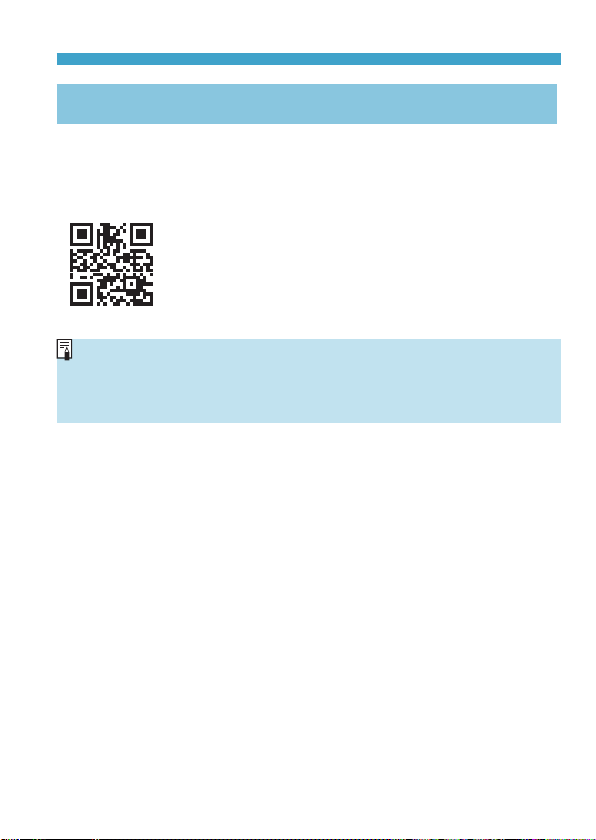
Instruction Manuals
Downloading the Advanced User Guide/Instruction Manuals
Using QR Code
The Advanced User Guide and Instruction Manuals for lenses and software
(PDF les) can be downloaded to a smartphone or tablet using the QR code.
www.canon.com/icpd
zA software app is required to read the QR code.
zSelect your country or region of residence, then download the Advanced User
Guide/Instruction Manuals.
zSelect [5: Manual/software URL] to display the QR code on the camera screen.
5
Page 6
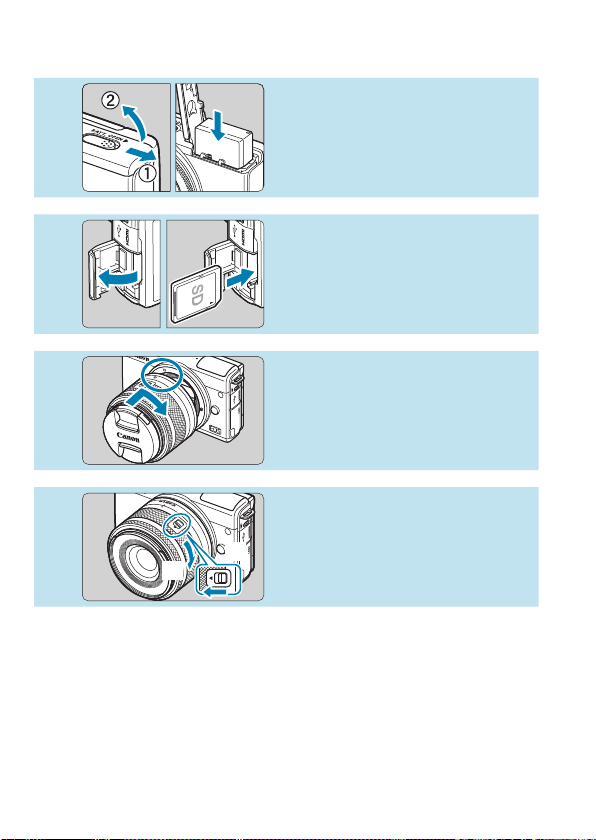
Quick Start Guide
1
2
3
4
(2)
Insert the battery (=44).
zUpon purchase, charge the battery
to start using (=42).
Insert the card (=46).
zWith the card’s label facing toward
the back of the camera, insert it
into the card slot.
Attach the lens (=52).
zAlign the white mount index on the
lens with the white mount index on
the camera to attach the lens.
zRemove the lens cap.
Prepare to shoot.
zPress (1) as you turn (2) slightly,
(1)
and then release (1).
zTurn (2) a little more until it clicks.
6
Page 7
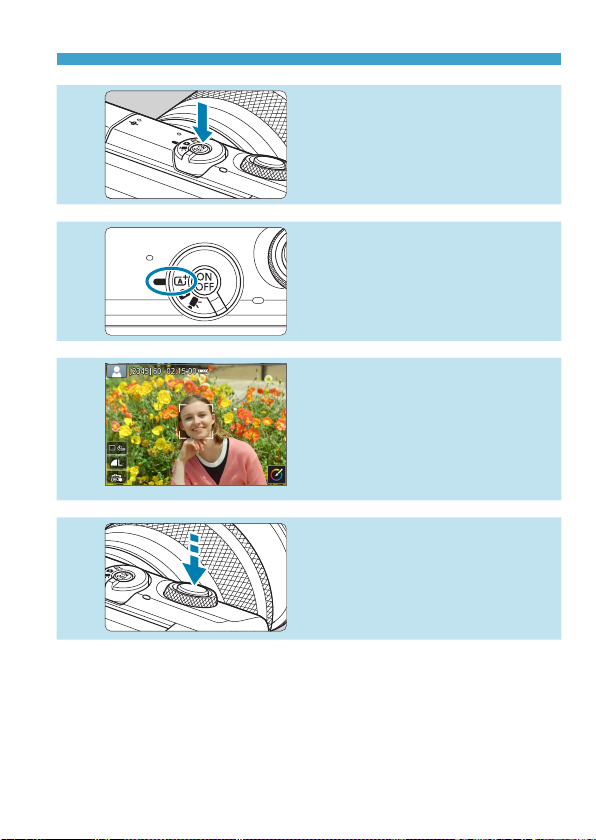
5
6
7
8
Quick Start Guide
Turn the camera on (=50).
Set the shooting mode switch
to <A> (=72).
zAll the necessary camera settings
will be set automatically.
Focus on the subject (=57).
z[p] (an AF point) appears over any
face detected.
zPress the shutter button halfway,
and the camera will focus on the
subject.
Take the picture (=57).
zPress the shutter button completely
to take the picture.
7
Page 8
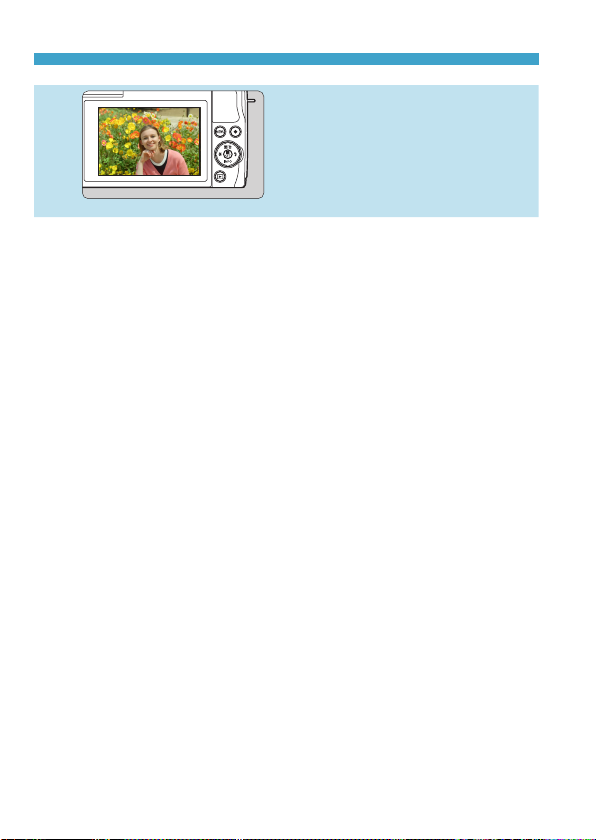
Quick Start Guide
Review the picture.
9
zTo view the images captured so far, see “Image Playback” (=256).
zTo delete images, see “Erase Images” (=277).
zThe image just captured will be
displayed for approx. 2 sec. on the
screen.
zTo display the image again, press
the <x> button (=256).
8
Page 9
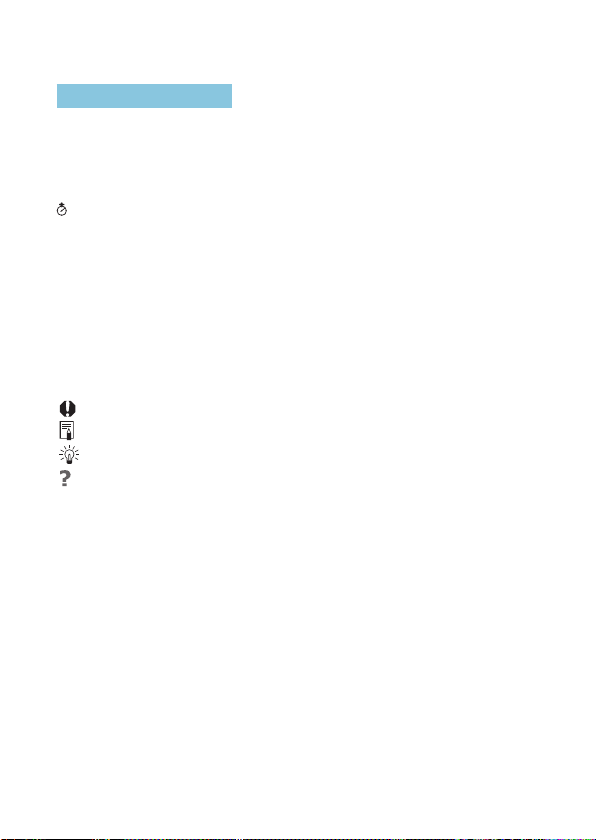
About This Manual
Icons in this Manual
<6> : Indicates the dial.
<W> <X> <Y> <Z> : Indicates the corresponding direction on the <V>
<Q> <0> : Indicates the Quick Control/Setting button.
* : Indicates the duration (in * seconds) of the
yIn addition to the above, the icons and symbols used on the camera’s buttons and
displayed on the screen are also used in this manual when discussing relevant
operations and functionality.
M
=
: A M icon to the right of a page title indicates that the function is
available only in advanced shooting modes ([d], [s], [f],
or [a]) or [k] movie modes ([k] or [M]).
*** : Reference page numbers for more information.
: Warning to prevent shooting problems.
: Supplemental information.
: Tips or advice for better shooting.
: Troubleshooting advice.
cross keys.
operation for the button you pressed, as timed after
you release the button.
9
Page 10
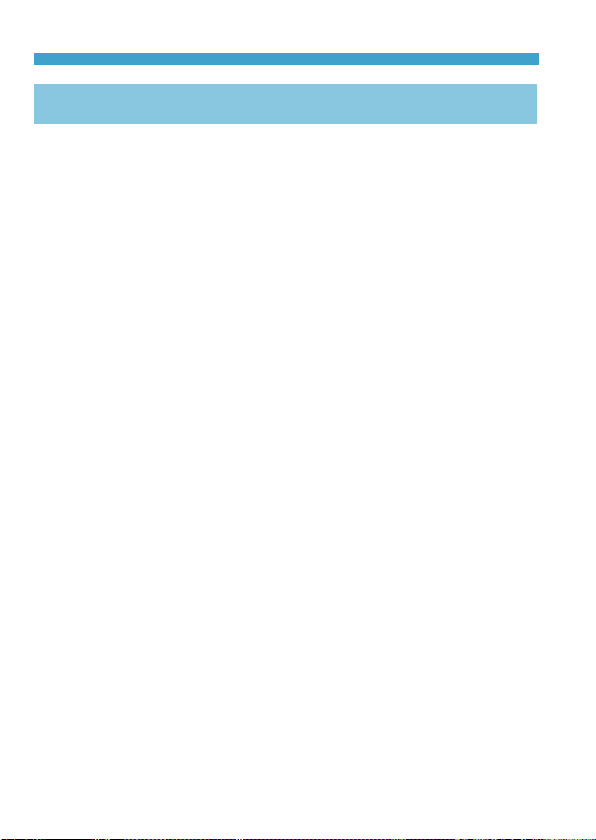
About This Manual
Basic Assumptions for Operational Instructions and Sample
Photos
zInstructions apply to the camera with the power on (=50).
zIt is assumed that all the menu settings and Custom Functions are set to
their defaults.
zScreens in instructions show the state with [Menu display] in
[j: Display level settings] set to [Guided].
zThe illustrations in this manual show the camera attached with the
EF-M15-45mm f/3.5-6.3 IS STM lens as an example.
zThe sample photos displayed on the camera and used in this manual are
for instructional purposes only.
zIn references to using EF or EF-S lenses, it is assumed that a mount
adapter is used.
10
Page 11
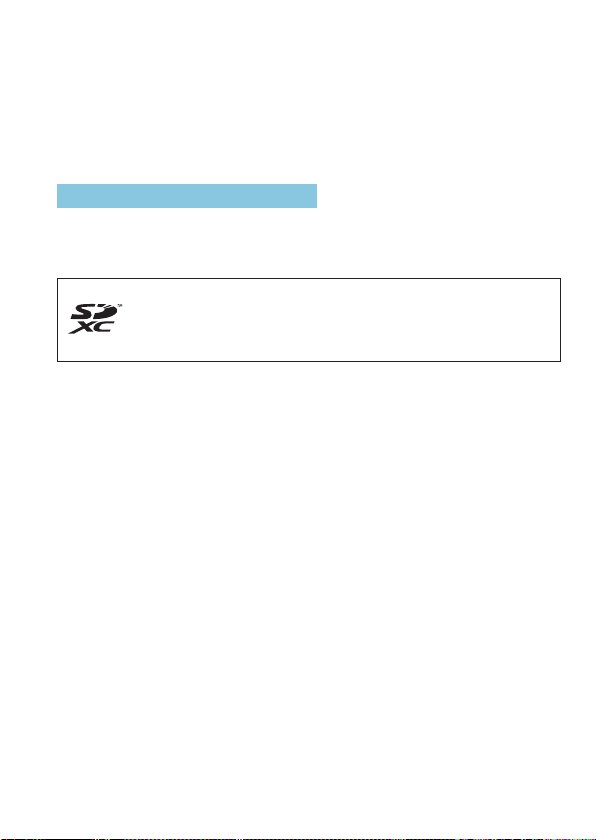
Compatible Cards
The following cards can be used with the camera regardless of capacity.
If the card is new or was previously formatted (initialized) by another
camera or computer, format the card with this camera (=433).
zSD/SDHC/SDXC memory cards
UHS-I cards supported.
Cards that Can Record Movies
When recording movies, use a high-capacity card with ample performance
(fast enough writing and reading speeds) for the movie recording size.
For details, see =498.
In this manual, “card” refers to SD memory cards, SDHC memory
cards, and SDXC memory cards.
* The camera does not come with a card for recording photos/
movies. Please purchase it separately.
11
Page 12
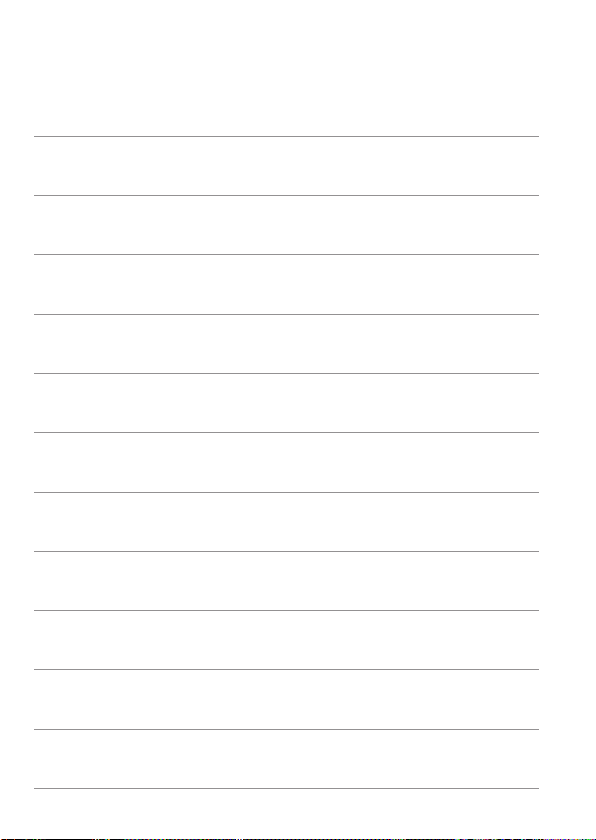
Chapters
Introduction 2
Preparation and Basic Operations 41
Basic Shooting Modes 71
Advanced Shooting Modes 103
Shooting Settings 115
Flash Photography 243
Playback Settings 253
Wireless Settings 317
Function Settings 423
Custom Functions (C.Fn) 457
My Menu 463
Reference 471
12
Page 13
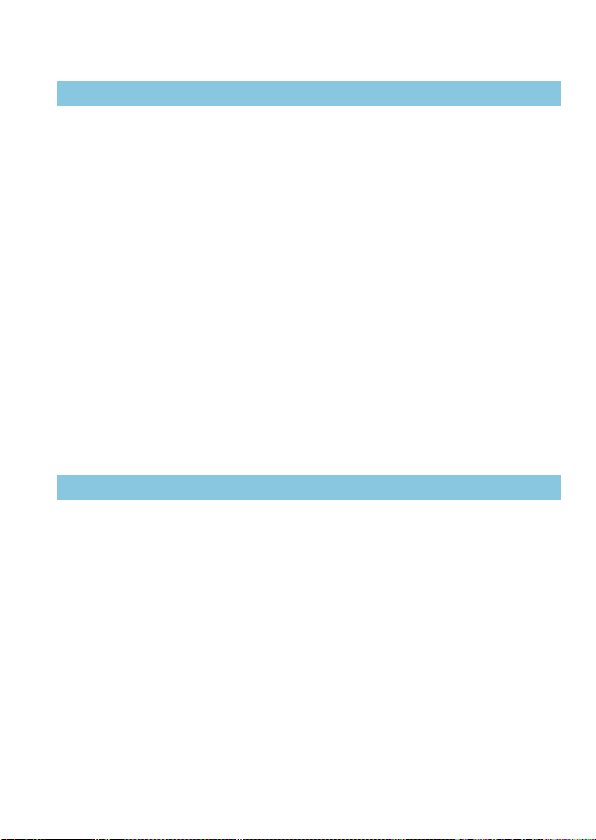
Contents
Introduction 2
Item Check List ......................................................................................3
Instruction Manuals ................................................................................4
Quick Start Guide ...................................................................................6
About This Manual .................................................................................9
Compatible Cards ................................................................................11
Chapters...............................................................................................12
Contents ...............................................................................................13
Contents by Purpose ...........................................................................23
Index to Features .................................................................................26
Safety Instructions ...............................................................................30
Handling Precautions ...........................................................................33
Part Names ..........................................................................................36
Preparation and Basic Operations 41
Charging the Battery ............................................................................42
Inserting/Removing the Battery ............................................................44
Inserting/Removing the Card ...............................................................46
Using the Screen .................................................................................49
Turning on the Power ...........................................................................50
Attaching/Detaching a Lens .................................................................52
Attaching/Detaching EF/EF-S Lenses .................................................54
Basic Operations ..................................................................................56
Setting the Screen Display Level .........................................................60
Menu Operations and Settings ............................................................63
13
Page 14
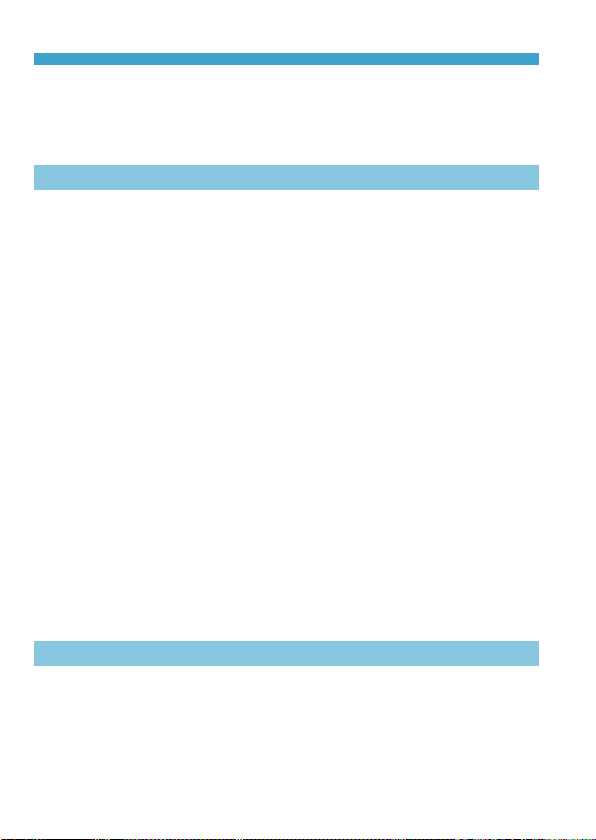
Contents
Touch-Screen Operation ......................................................................68
Quick Control .......................................................................................69
Basic Shooting Modes 71
Scene Intelligent Auto/Hybrid Auto (Fully Automatic) ...........................72
Special Scene Mode ............................................................................80
Self Portrait Mode ................................................................................82
Portrait Mode........................................................................................83
Smooth Skin Mode ...............................................................................84
Landscape Mode .................................................................................85
Sports Mode .........................................................................................86
Close-up Mode .....................................................................................87
Food Mode ...........................................................................................88
Night Portrait Mode ..............................................................................89
Handheld Night Scene Mode ...............................................................90
HDR Backlight Control Mode ...............................................................91
Silent Mode ..........................................................................................92
Special Scene Mode Precautions ........................................................93
Creative Filters Mode ...........................................................................96
Advanced Shooting Modes 103
Program AE Mode (P) ........................................................................104
Shutter-priority AE Mode (Tv).............................................................106
Aperture-priority AE Mode (Av) ..........................................................108
Manual Exposure Mode (M) ...............................................................11 0
14
Page 15
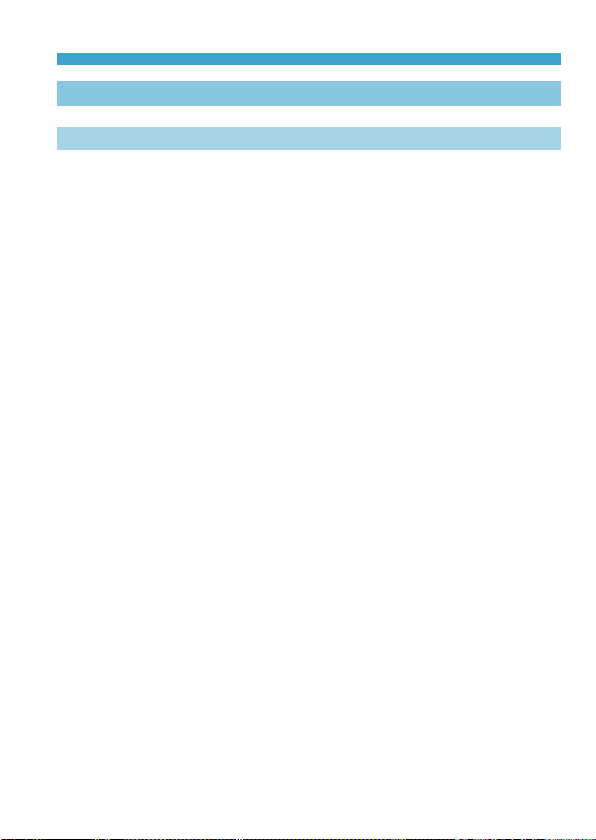
Contents
Shooting Settings 115
Still Photo Shooting 116
Tab Menus: Still Photo Shooting ........................................................11 7
Image Quality .....................................................................................122
Still Image Aspect Ratio .....................................................................125
Image Review Time............................................................................127
Lens Aberration Correction ................................................................128
Drive Mode .........................................................................................133
Self-Timer ...........................................................................................135
Exposure Compensation ....................................................................137
ISO Speed Settings ...........................................................................138
Auto Lighting Optimizer ......................................................................141
Highlight Tone Priority ........................................................................142
Metering Mode ...................................................................................143
Metering Timer ...................................................................................145
Exposure Simulation ..........................................................................146
White Balance ....................................................................................147
White Balance Correction ..................................................................152
Color Space .......................................................................................153
Picture Style Selection .......................................................................154
Picture Style Customization ...............................................................157
Picture Style Registration ...................................................................160
Long Exposure Noise Reduction .......................................................162
High ISO Speed Noise Reduction ......................................................163
Touch Shutter .....................................................................................165
15
Page 16
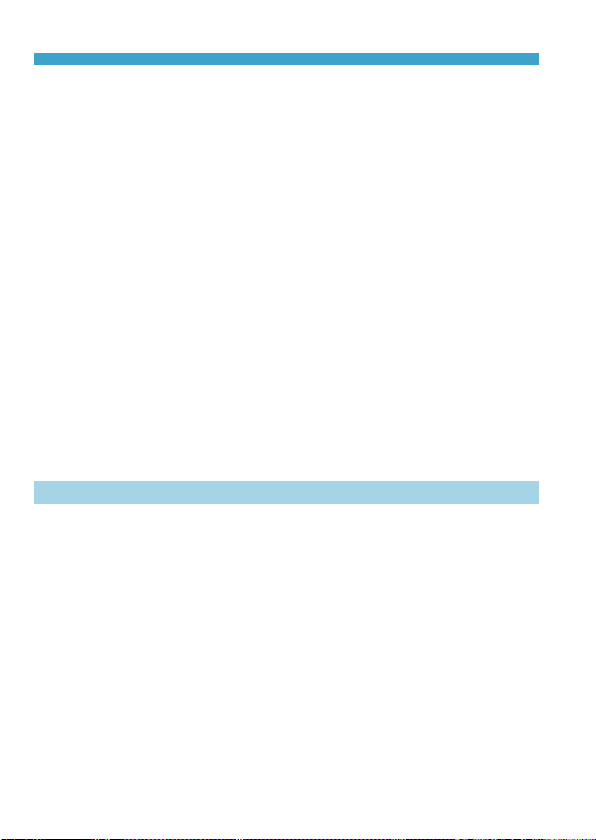
Contents
AF Operation ......................................................................................167
AF Method..........................................................................................170
Eye Detection AF ...............................................................................180
Continuous AF ...................................................................................181
Focus Mode .......................................................................................182
Manually Focusing with a Lens after AF ............................................183
AF-Assist Beam Firing .......................................................................184
Manual Focus.....................................................................................185
Setting MF Peaking ............................................................................187
Image Stabilization .............................................................................188
Exposure Lock (AE Lock) ..................................................................189
Type of Digest Movie .........................................................................190
Remote Control Shooting ...................................................................191
General Still Photo Shooting Cautions ...............................................192
Movie Recording 195
Tab Menus: Movie Recording ............................................................196
Movie Mode........................................................................................198
Movie Recording Quality ....................................................................205
Movie Self-Timer ................................................................................212
Sound Recording ...............................................................................213
Time-lapse Movies .............................................................................215
Video Snapshots ................................................................................224
Miniature Eect Movie ........................................................................229
Movie Servo AF ..................................................................................231
Movie Digital IS ..................................................................................233
16
Page 17
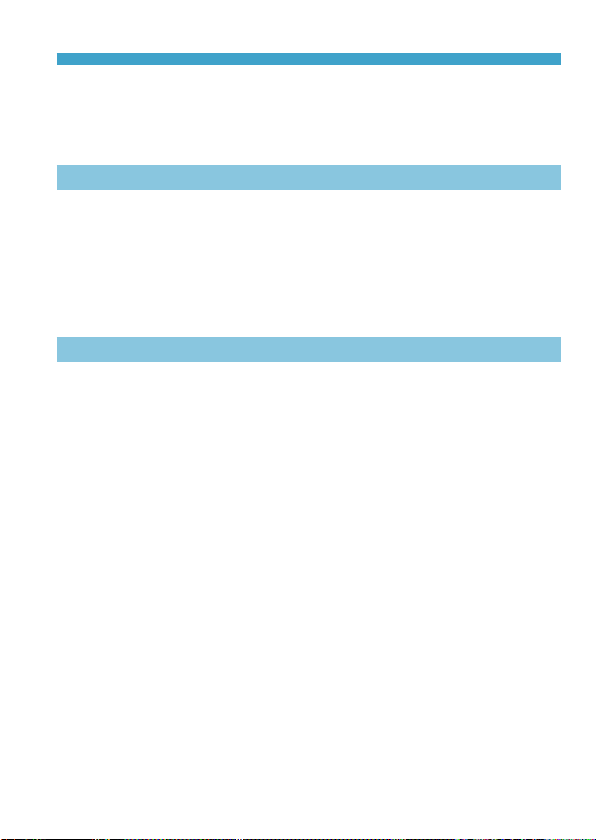
Contents
Other Menu Functions .......................................................................235
General Movie Recording Cautions ...................................................240
Flash Photography 243
Flash Photography .............................................................................244
Flash Exposure Compensation ..........................................................246
FE Lock ..............................................................................................247
Flash Control ......................................................................................248
Playback Settings 253
Tab Menus: Playback Settings ...........................................................254
Image Playback .................................................................................256
Magnied Image Display ....................................................................259
Index Display (Multiple-Image Display) ..............................................260
Movie Playback ..................................................................................261
Editing a Movie’s First and Last Scenes ............................................264
Frame Extraction ................................................................................266
Digest Movie Editing ..........................................................................268
Playback on a TV Set .........................................................................270
Protect Images ...................................................................................272
Rotate Still Photos .............................................................................275
Change Movie Orientation Information ..............................................276
Erase Images .....................................................................................277
Prepare to Print ..................................................................................281
Print Images .......................................................................................283
17
Page 18
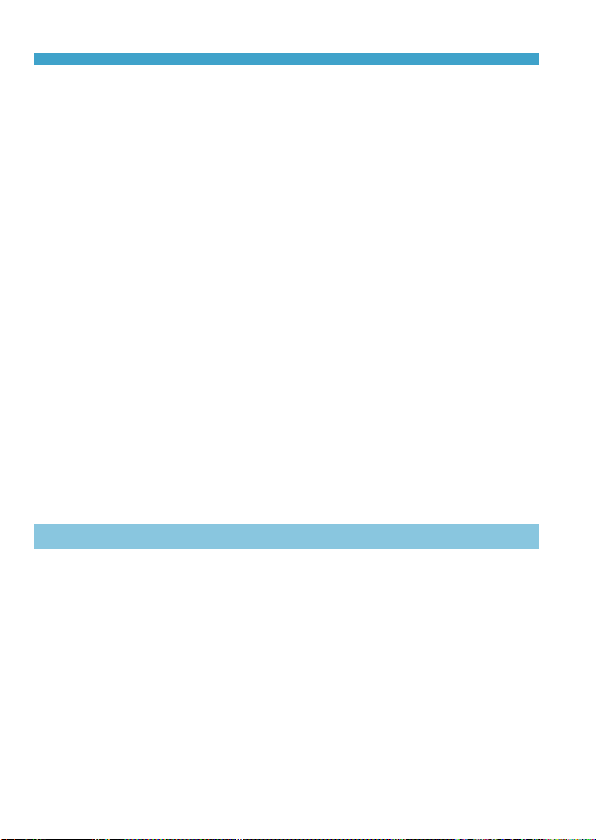
Contents
Print Ordering .....................................................................................284
Photobook Set-up ..............................................................................288
Creative Filters ...................................................................................291
Creative Assist ...................................................................................294
Red-Eye Correction............................................................................296
Create Album .....................................................................................297
Cropping.............................................................................................300
Resizing .............................................................................................302
Rating .................................................................................................303
Slide Shows .......................................................................................306
Set Image Search Conditions ............................................................308
Image Jump by Swiping .....................................................................310
Playback Information Display .............................................................312
AF Point Display.................................................................................314
View from Last Seen ..........................................................................315
Wireless Settings 317
Tab Menus: Wireless Settings ............................................................318
Selection of Wi-Fi/Bluetooth Connection ...........................................319
Connecting to a Smartphone .............................................................321
Connecting to a Computer via Wi-Fi ..................................................349
Connecting to a Printer via Wi-Fi .......................................................357
Sending Images to a Web Service .....................................................367
Wi-Fi Connection via Access Points ..................................................382
Connecting to a Wireless Remote Control .........................................387
Reconnecting via Wi-Fi ......................................................................390
18
Page 19
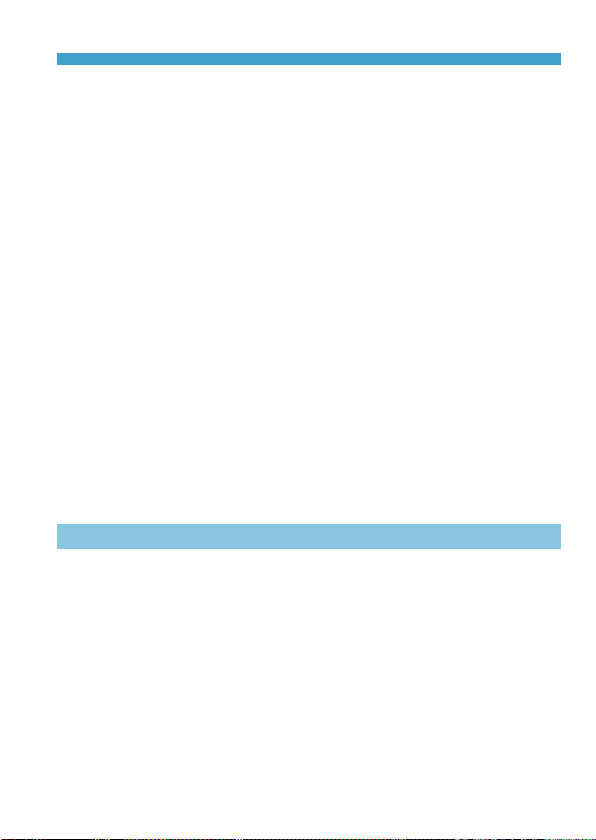
Contents
Registering Multiple Connection Settings ..........................................392
Wi-Fi Settings .....................................................................................393
Bluetooth Settings ..............................................................................394
Changing the Nickname .....................................................................395
Geotagging Images with GPS Information from Other Devices .........396
Changing or Deleting Connection Settings ........................................399
Airplane Mode ....................................................................................401
Clearing Wireless Communication Settings to Default ......................402
View Info Screen ................................................................................403
Virtual Keyboard Operations ..............................................................404
Responding to Error Messages .........................................................405
Wireless Communication Function Notes ..........................................416
Security ..............................................................................................418
Checking Network Settings ................................................................419
Wireless Communication Status ........................................................420
Function Settings 423
Tab Menus: Function Settings ............................................................424
Select Folder ......................................................................................426
File Numbering ...................................................................................428
Auto Rotate ........................................................................................431
Adding Orientation Information to Movies ..........................................432
Format Card .......................................................................................433
Eco Mode ...........................................................................................435
Power Saving .....................................................................................436
Display Brightness .............................................................................437
19
Page 20
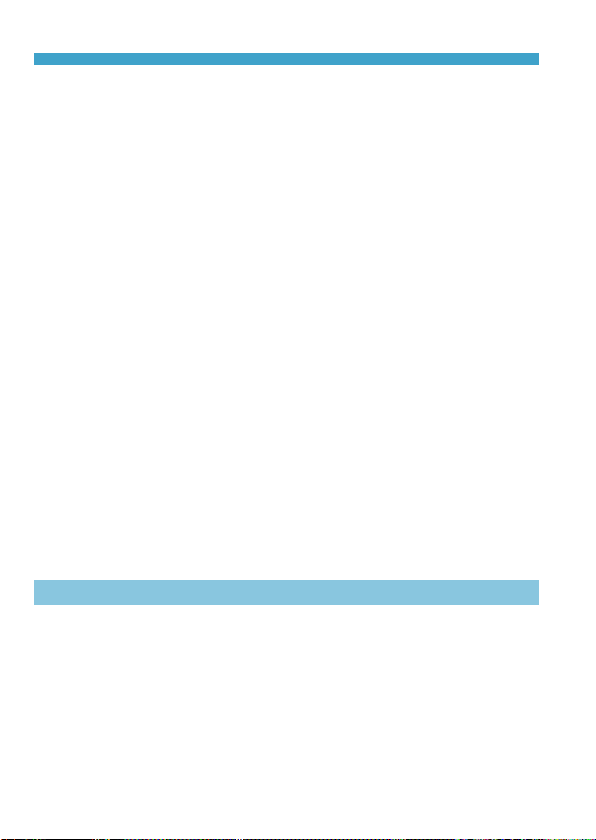
Contents
Date/Time/Zone .................................................................................438
Language ...........................................................................................441
Shutter Button Function for Movies ....................................................442
Video System .....................................................................................443
Touch Control .....................................................................................444
Screen Autolock Settings ...................................................................445
Beeping ..............................................................................................446
HDMI Resolution ................................................................................447
HDMI HDR Output .............................................................................448
Shooting Information Display .............................................................449
Reverse Display .................................................................................451
Display Performance ..........................................................................452
Reset Camera ....................................................................................453
Copyright Information .........................................................................454
Manual/Software URL ........................................................................456
Certication Logo Display ..................................................................456
Firmware ............................................................................................456
Custom Functions (C.Fn) 457
Setting Custom Functions ..................................................................458
Custom Function Setting Items ..........................................................459
20
Page 21
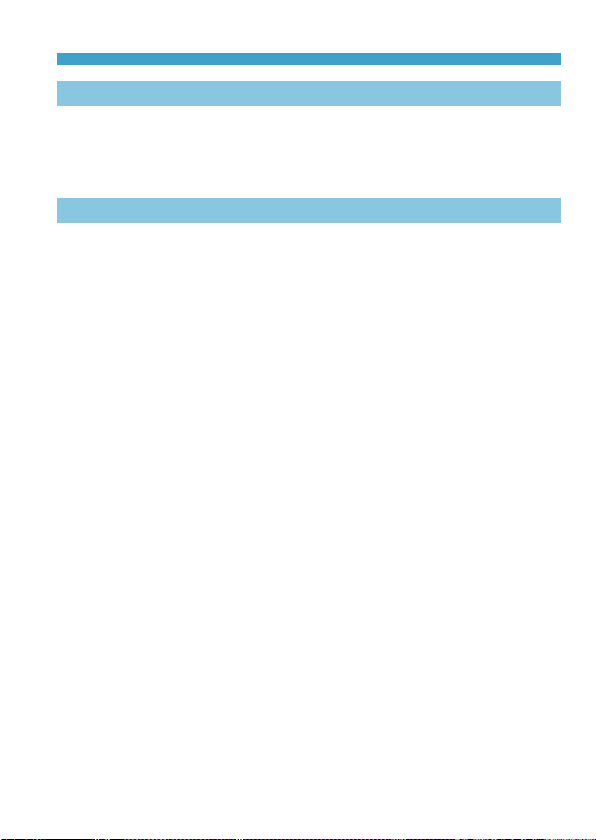
Contents
My Menu 463
Tab Menus: My Menu .........................................................................464
Registering My Menu .........................................................................465
Reference 471
Software .............................................................................................472
Importing Images to a Computer .......................................................474
Household Power Outlet Accessory ...................................................476
Troubleshooting Guide .......................................................................477
Error Codes ........................................................................................493
Performance Data ..............................................................................494
Information Display ............................................................................501
Index ..................................................................................................512
21
Page 22
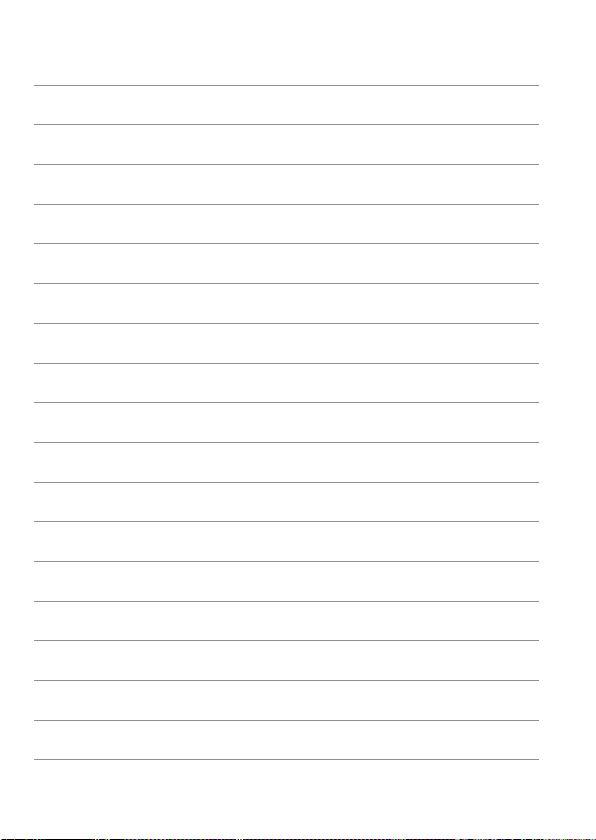
22
Page 23
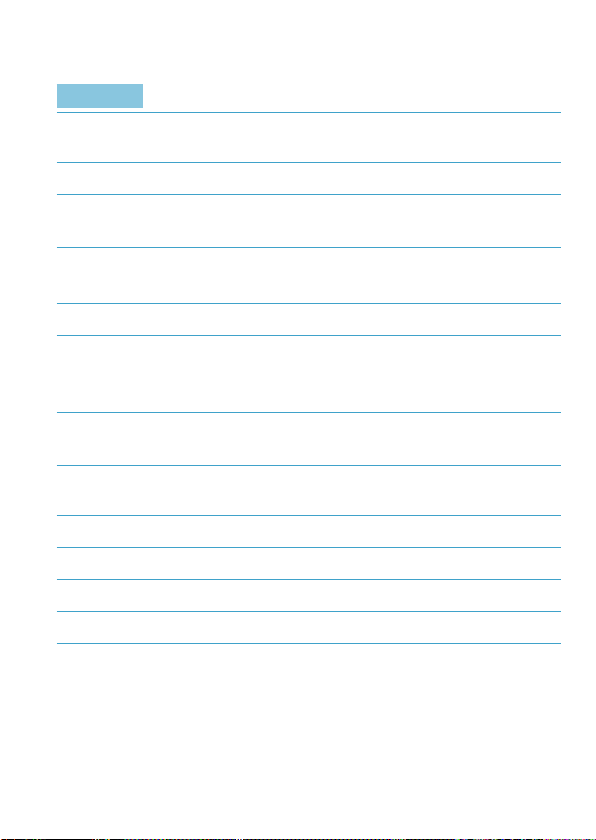
Contents by Purpose
Shooting
zShoot automatically
zShoot continuously
zTake a picture of yourself in
a group
zFreeze the action
zBlur the action
zShoot with eects of your choice
zBlur the background
zKeep the background in sharp
focus
zAdjust the image brightness
(exposure)
zShoot in low light
zShoot without ash
zShoot reworks at night
zShoot with creative eects
zTake a Self Portrait
zRecord movies
71–=101 (Basic
=
shooting modes)
133 (i Continuous shooting)
=
135 (j Self-timer)
=
106 (s Shutter-priority AE)
=
78 (Creative Assist)
=
108 (f Aperture-priority AE)
=
137 (Exposure compensation)
=
244 (I Flash photography)
=
138 (ISO speed settings)
=
249 (b Flash o)
=
112 (Bulb exposure)
=
=96 (Creative lters)
82 (J Self Portrait)
=
195 (k Movie recording)
=
23
Page 24
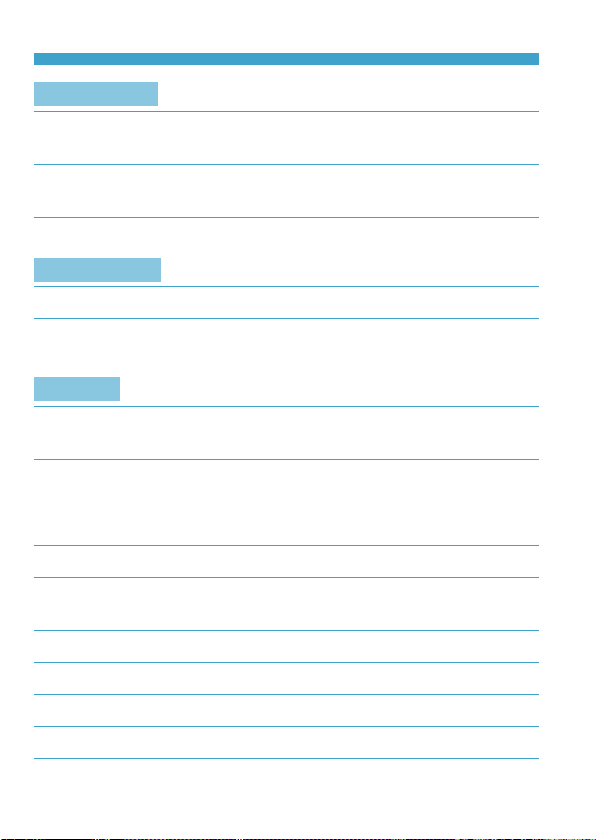
Contents by Purpose
Image Quality
zShoot with image eects matching
the subject
zMake a large-size print of
the picture
zTake a lot of pictures
AF (Focusing)
zChange the point of focus
zShoot a moving subject
Playback
zView photos or movies on the
camera
zFind photos or movies quickly
zRate images
zProtect important photos or
movies from accidental erasure
zErase unneeded photos or movies
zAuto play back photos and movies
zView photos and movies on a TV set
zAdjust the screen brightness
zApply special eect to images
154 (Picture Style selection)
=
122 (73, 83, 1, F)
=
7
122 (
=
172 (AF method)
=
168 (Servo AF)
=
86 (5 Sports)
=
256 (x Playback)
=
260 (Index display)
=
310 (Image jump with i)
=
308 (Set image search
=
conditions)
303 (Rating)
=
272 (K Protect images)
=
277 (L Erase images)
=
306 (Slide shows)
=
270 (Playback on a TV set)
=
437 (Screen brightness)
=
291 (Creative lters)
=
8
,
a
a, b
)
24
Page 25
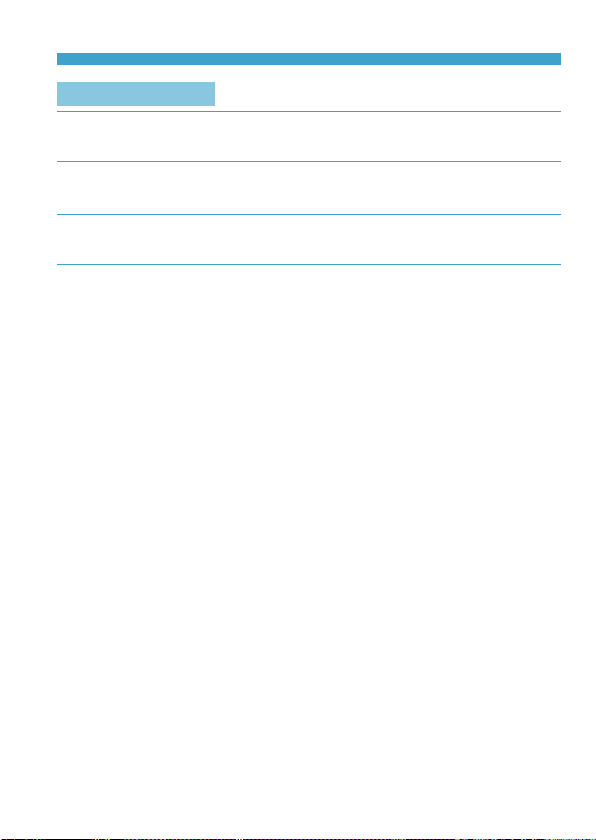
Wireless Features
zSend images to a smartphone
zAutomatically send images
to a computer
zPrint photos
zShare images online
Contents by Purpose
321 (Connecting to a
=
smartphone)
349 (Connecting to a
=
computer via Wi-Fi)
357 (Connecting to a printer
=
via Wi-Fi)
367 (Sending images to
=
a web service)
25
Page 26
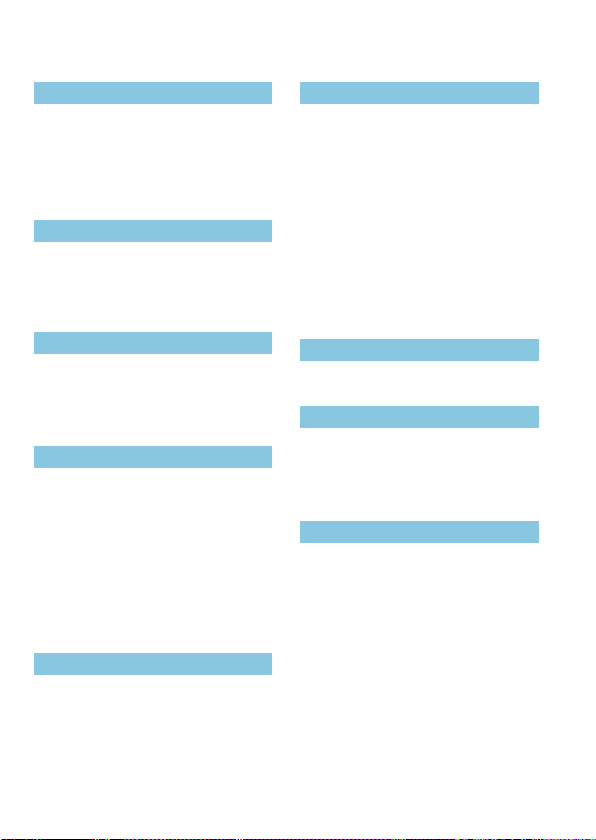
Index to Features
Power
zCharging the battery (=42)
zBattery level (=51)
zEco mode (=435)
zPower saving (=436)
Cards
zFormatting (=433)
zCards compatible with movie
recording (=497)
Lens
zAttaching (=52, =54)
zDetaching (=53, =55)
zRelease shutter without lens (=461)
Basic Settings
zDate/Time/Zone (=438)
zLanguage (=441)
zVideo system (=443)
zBeeper (=446)
zClearing all camera settings
(=453)
zCopyright information (=454)
AF
zAF operation (=167)
zAF method (=170)
zAF point selection (=175)
zEye Detection AF (=180)
zContinuous AF (=181)
zElectronic manual focus (=183)
zAF-assist beam (=184)
zManual focusing (=185)
zMF peaking settings (=187)
Metering
zMetering mode (=143)
Drive
zMaximum burst (=124)
zDrive mode (=133)
zSelf-timer (=135)
Image Recording Settings
zCreating/Selecting a folder
(=426)
zFile numbering (=428)
Screen
zTilting (=49)
zTouch control (=68)
zBrightness (=437)
zScreen autolock settings (=445)
zDisplay performance (=452)
26
Page 27
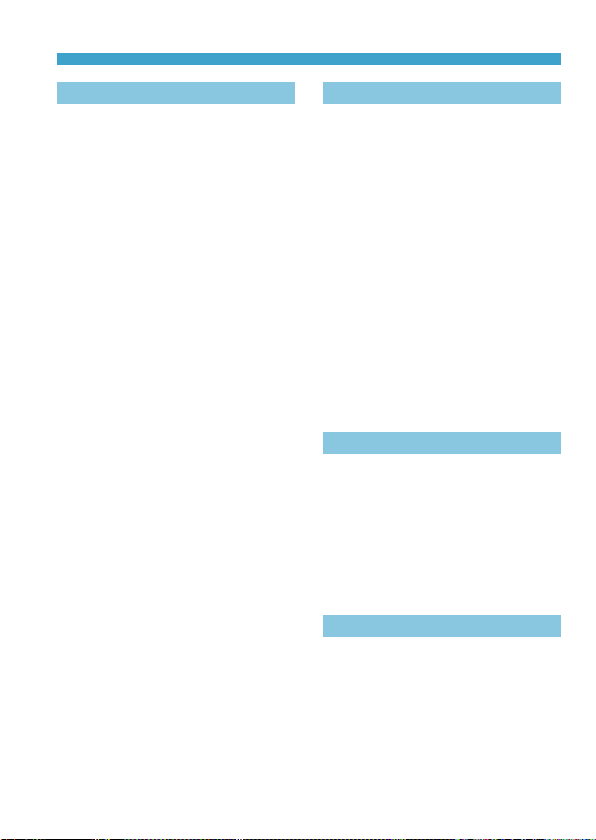
Index to Features
Image Quality
zImage quality (=122)
zStill image aspect ratio (=125)
zLens aberration correction
(=128)
zISO speed (still photos) (=138)
zAuto Lighting Optimizer (=141)
zHighlight tone priority (=142)
zWhite balance (=147)
zColor space (=153)
zPicture Style (=154)
zNoise reduction for long exposures
(=162)
zNoise reduction for high ISO
speeds (=163)
Shooting
zShooting mode (=38)
zQuick Control (=69)
zCreative Assist (=78)
zCreative lters (=96)
zDepth-of-eld preview (=109)
zTouch shutter (=165)
zMagnied view (=177)
zRemote control (=191)
zShooting information display
(=449)
zGrid display (=449)
zReverse display (=451)
zError codes (=493)
Exposure
zExposure compensation with
M+ISO Auto (=111)
zExposure compensation (=137)
zExposure simulation (=146)
zAE lock (=189)
zSafety shift (=459)
Flash
zFlash (=244)
zFlash exposure compensation
(=246)
zFE lock (=247)
zBuilt-in ash function settings
(=251)
27
Page 28
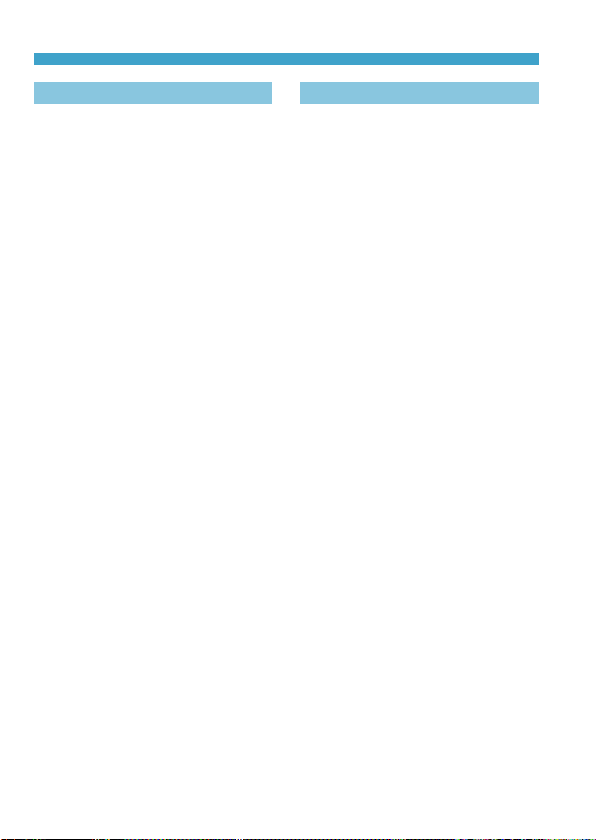
Index to Features
Movie Recording
zAutoexposure recording (=198)
zManual exposure recording
(=200)
zMovie recording size (=205)
zSound recording (=213)
zWind lter (=213)
zAttenuator (=214)
zTime-lapse movie (=215)
zVideo snapshot (=224)
zMovie Servo AF (=231)
zRemote control shooting (=235)
zISO speed (movie) (=236)
zHDMI output (=238)
zAuto slow shutter (=239)
zAdding rotation information
(=432)
zShutter button function for movies
(=442)
Playback
zImage review time (=127)
zSingle-image display (=256)
zTouch playback (=258)
zMagnied view (=259)
zIndex display (=260)
zMovie playback (=261)
zEditing a movie’s rst and last
scenes (=264)
zFrame Grab (4K) (=266)
zViewing images on a television
(=270)
zProtect (=272)
zImage rotation (=275)
zErasing (=277)
zRating (=303)
zSlide show (=306)
zSetting image search conditions
(=308)
zImage browsing (Jump display)
(=310)
zPlayback information display
(=312)
zAF point display (=314)
zAuto rotate (=431)
zHDMI resolution (=447)
zHDR output (=448)
zShooting information display
(=506)
28
Page 29
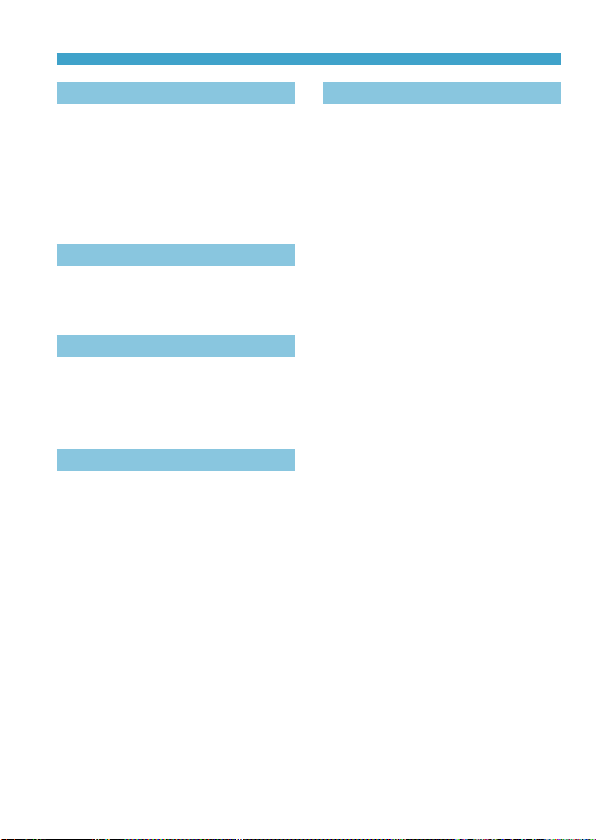
Index to Features
Image Editing
zCreative lters (=291)
zRed-eye correction (=296)
zVideo snapshot album (=297)
zCropping JPEGs (=300)
zResizing JPEGs (=302)
Print Ordering
zPrint order (DPOF) (=284)
zPhotobook Set-up (=288)
Customization
zDisplay level settings (=60)
zCustom Functions (C.Fn) (=458)
zMy Menu (=465)
Software
zDownloading and Installing
(=472)
zSoftware Instruction Manuals
(=473)
Wireless Features
zConnect to smartphones (=321)
zAuto send images to smartphones
(=335)
zRemote control (EOS Utility)
(=349)
zAuto send images to computers
(=354)
zPrint from Wi-Fi printers (=357)
zUpload to Web service (=367)
zConnect to a wireless remote
control (=387)
zGeotagging Images (=396)
zClear wireless settings (=402)
29
Page 30
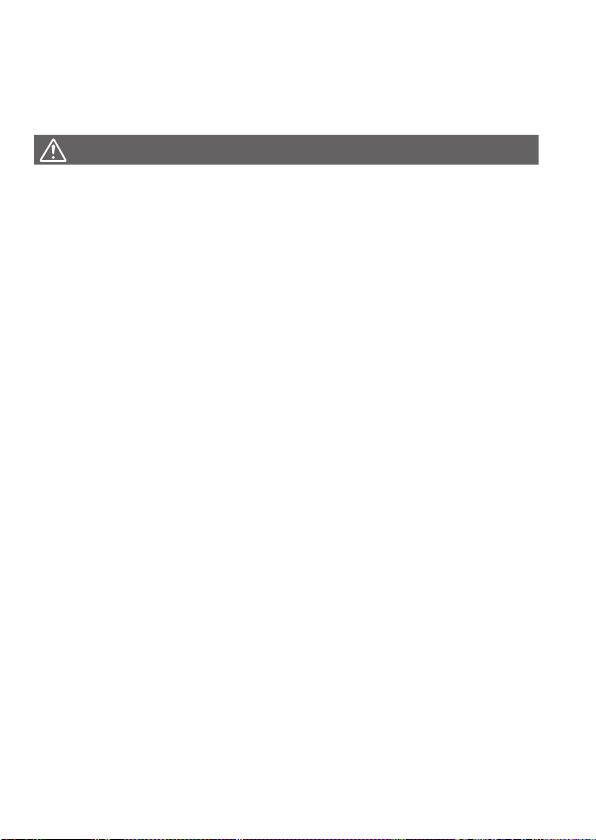
Safety Instructions
Be sure to read these instructions in order to operate the product safely.
Follow these instructions to prevent injury or harm to the operator of the
product or others.
WARNING:
zKeep the product out of the reach of young children.
A strap wrapped around a person’s neck may result in strangulation.
The parts or provided items of cameras or accessories are dangerous if
swallowed. If swallowed, seek immediate medical assistance.
The battery is dangerous if swallowed. If swallowed, seek immediate medical
assistance.
zUse only power sources specied in this instruction manual for use with the product.
zDo not disassemble or modify the product.
zDo not expose the product to strong shocks or vibration.
zDo not touch any exposed internal parts.
zStop using the product in any case of unusual circumstances such as the presence
of smoke or a strange smell.
zDo not use organic solvents such as alcohol, benzine or paint thinner to clean the
product.
zDo not get the product wet. Do not insert foreign objects or liquids into the product.
zDo not use the product where ammable gases may be present.
This may cause electric shock, explosion or re.
zDo not leave a lens or a camera/camcorder with a lens attached, exposed without the
lens cap attached.
The lens may concentrate the light and cause re.
zDo not touch the product connected to a power outlet during lightning storms.
This may cause electric shock.
zObserve the following instructions when using commercially available batteries or
provided battery packs.
yUse batteries/battery packs only with their specied product.
yDo not heat batteries/battery packs or expose them to re.
yDo not charge batteries/battery packs using non-authorized battery chargers.
yDo not expose the terminals to dirt or let them come into contact with metallic pins
or other metal objects.
yDo not use leaking batteries/battery packs.
yWhen disposing of batteries/battery packs, insulate the terminals with tape or other
means.
This may cause electric shock, explosion or re.
If a battery/battery pack leaks and the material contacts your skin or clothing,
ush the exposed area thoroughly with running water. In case of eye contact,
ush thoroughly with copious amounts of clean running water and seek
immediate medical assistance.
30
Denotes the risk of serious injury or death.
Page 31
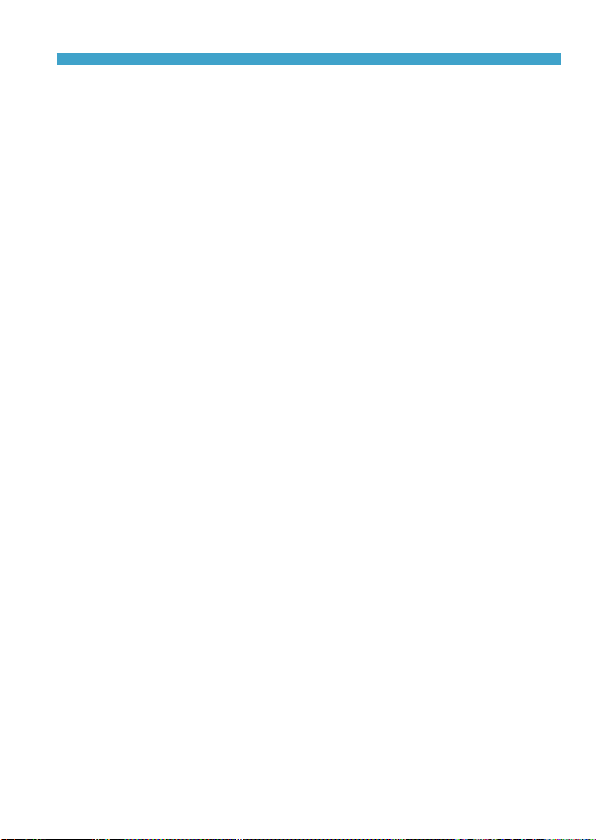
Safety Instructions
zObserve the following instructions when using a battery charger or AC adapter.
yPeriodically remove any dust buildup from the power plug and power outlet using a
dry cloth.
yDo not plug in or unplug the product with wet hands.
yDo not use the product if the power plug is not fully inserted into the power outlet.
yDo not expose the power plug and terminals to dirt or let them come into contact
with metallic pins or other metal objects.
zDo not touch the battery charger or AC adapter connected to a power outlet during
lightning storms.
zDo not place heavy objects on the power cord. Do not damage, break or modify the
power cord.
zDo not wrap the product in cloth or other materials when in use or shortly after use
when the product is still warm in temperature.
zDo not unplug the product by pulling the power cord.
zDo not leave the product connected to a power source for long periods of time.
zDo not charge batteries/battery packs at temperatures outside the range of 5 - 40 °C
(41 - 104 °F).
This may cause electric shock, explosion or re.
zDo not allow the product to maintain contact with the same area of skin for extended
periods of time during use.
This may result in low-temperature contact burns, including skin redness and
blistering, even if the product does not feel hot. The use of a tripod or similar
equipment is recommended when using the product in hot places and for people
with circulation problems or less sensitive skin.
zFollow any indications to turn o the product in places where its use is forbidden.
Not doing so may cause other equipment to malfunction due to the eect of
electromagnetic waves and even result in accidents.
31
Page 32
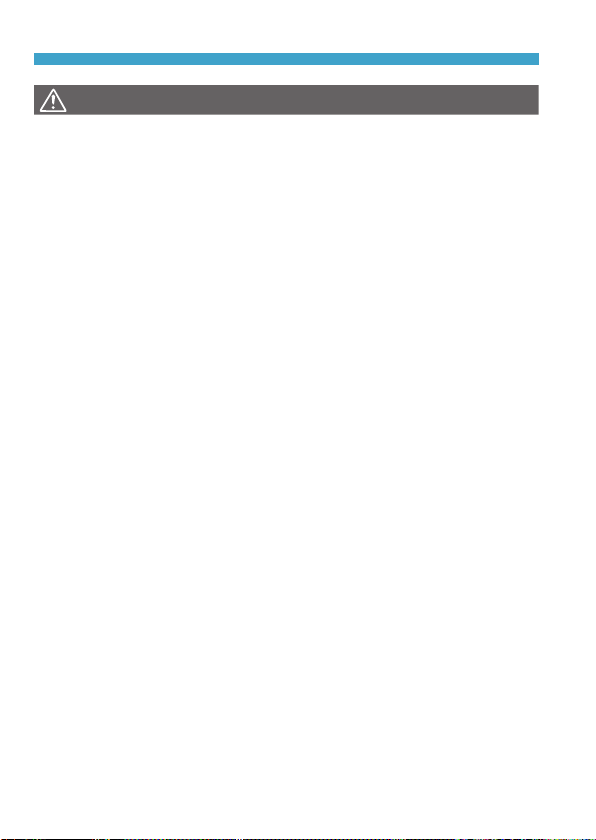
Safety Instructions
CAUTION:
zDo not re the ash near the eyes.
It may hurt the eyes.
zDo not look at the screen or through the viewnder for prolonged periods of time.
This may induce symptoms similar to motion sickness. In such a case, stop using
the product immediately and rest for a while before resuming use.
zFlash emits high temperatures when red. Keep ngers, any other part of your body,
and objects away from the ash unit while taking pictures.
This may cause burns or malfunction of the ash.
zDo not leave the product in places exposed to extremely high or low temperatures.
The product may become extremely hot/cold and cause burns or injury when
touched.
zStrap is intended for use on the body only. Hanging the strap with any product
attached on a hook or other object may damage the product. Also, do not shake the
product or expose the product to strong impacts.
zDo not apply strong pressure on the lens or allow an object to hit it.
This may cause injury or damage to the product.
zOnly mount the product on a tripod that is suciently sturdy.
zDo not carry the product when it is mounted on a tripod.
This may cause injury or may result in an accident.
zDo not touch any parts inside the product.
This may cause injury.
zIf any abnormal skin reaction or irritation occurs during or following the use of this
product, refrain from further use and get medical advice/attention.
Denotes the risk of injury.
32
Page 33

Handling Precautions
Camera Care
zThis camera is a precision instrument. Do not drop it or subject it to
physical shock.
zThe camera is not waterproof and cannot be used underwater. If the
camera gets wet, contact a Canon Service Center immediately. Wipe o
any water droplets with a clean, dry cloth, and if the camera is exposed
to salty air, wipe it o with a clean, well-wrung wet cloth.
zUsing the camera in a location with large amounts of dirt or dust may
cause a malfunction.
zCleaning the camera after use is recommended. Allowing dirt, dust,
water, or salt to remain on the camera may cause a malfunction.
zNever leave the camera near anything having a strong magnetic eld
such as a magnet or electric motor. Also, avoid using or leaving the
camera near anything emitting strong radio waves, such as a large
antenna. Strong magnetic elds can cause camera malfunction or
destroy image data.
zDo not leave the camera in excessive heat, such as in a car in direct
sunlight. High temperatures can cause the camera to malfunction.
zThe camera contains precision electronic circuitry. Never attempt to
disassemble the camera yourself.
zDo not block the built-in ash or shutter curtain operations with your
nger or other objects. Doing so may cause a malfunction.
zUse a commercially available blower brush to remove dust from the
lens or other parts. Do not use cleaners that contain organic solvents to
clean the camera body or lens. For stubborn dirt, take the camera to the
nearest Canon Service Center.
zDo not touch the camera’s electrical contacts with your ngers. This is
to prevent the contacts from corroding. Corroded contacts can cause
camera malfunction.
zIf the camera is suddenly brought in from the cold into a warm room,
condensation may form on the camera and internal parts. To prevent
condensation, rst put the camera in a sealed plastic bag and let it adjust
to the warmer temperature before taking it out of the bag.
33
Page 34

Handling Precautions
zIf condensation forms on the camera, to avoid damage, do not use the
camera or remove the lens, card, or battery. Turn the camera o and wait
until the moisture has fully evaporated before resuming use.
Even after the camera is completely dry, if it is still internally cold, do not
remove the lens, card, or battery until the camera has adjusted to the
ambient temperature.
zIf the camera will not be used for an extended period, remove the battery
and store the camera in a cool, dry, well-ventilated location. Even while
the camera is in storage, press the shutter button a few times once in a
while to check that the camera is still working.
zAvoid storing the camera where there are chemicals that result in rust
and corrosion such as in a chemical lab.
zIf the camera has not been used for an extended period, test all its
functions before using it. If you have not used the camera for some time
or if there is an important shoot such as a foreign trip coming up, have
the camera checked by your nearest Canon Service Center or check the
camera yourself and make sure it is working properly.
zThe camera may become hot after repeated continuous shooting or still
photo/movie shooting over an extended period. This is not a malfunction.
zIf there is a bright light source inside or outside the image area, ghosting
may occur.
Screen
zAlthough the screen is manufactured with very high precision technology
with over 99.99% eective pixels, 0.01% or fewer of the pixels may be
dead, and there may also be spots of black, red, or other colors. This is
not a malfunction. They do not aect the images recorded.
zIf the screen is left on for a prolonged period, screen burn-in may occur
where you see remnants of what was displayed. However, this is only
temporary and will disappear when the camera is left unused for a few
days.
zThe screen display may seem slightly slow in low temperatures or
may look black in high temperatures. It will return to normal at room
temperature.
34
Page 35

Handling Precautions
(1)
Cards
To protect the card and its recorded data, note the following:
zDo not drop, bend, or wet the card. Do not subject it to excessive force,
physical shock, or vibration.
zDo not touch the card’s electronic contacts with your ngers or anything
metallic.
zDo not ax any stickers, etc. on the card.
zDo not store or use the card near anything that has a strong magnetic
eld, such as a television, speakers, or magnets. Also avoid places prone
to having static electricity.
zDo not leave the card in direct sunlight or near a heat source.
zStore the card in a case.
zDo not store the card in hot, dusty, or humid locations.
Smudges on the Image Sensor
zBesides dust entering the camera from outside, in rare cases, lubricant
from the camera’s internal parts may adhere to the front of the sensor.
If smudges are visible on images, have the sensor cleaned by a Canon
Service Center.
Lens
zAfter detaching the lens from the camera, put down
the lens with the rear end up and attach the rear lens
cap to avoid scratching the lens surface and electrical
contacts (1).
35
Page 36

Part Names
(
7
)
(
8
)(6)
(
(
(
(
(
22
)
1
)
2
)
3
)
4
)
5
)
(
(9)
(10)
(11)
(12)
(19) (20) (21)
(13)
(14)
(15)
(16)
(17)
(18)
(1) Shutter button
(2) <6> Dial
(3) EF-M lens mount index
(4) Image sensor
(5) Contacts
(6) Power button
(7) Shooting mode switch
(8) Flash
(9) Strap mount
(10) <I> Flash up lever
(11) Terminal cover
(12) AF-assist beam/Red-eye
reduction/Self-timer/Remote
control lamp
36
(13) Card slot cover
(14) Lens release button
(15) Lens lock pin
(16) Lens mount
(17) <
(18) <g> Digital terminal
(19) Tripod socket
(20) DC coupler cord hole
(21) Battery compartment cover
(22) Body cap
> HDMI OUT terminal
k
Page 37
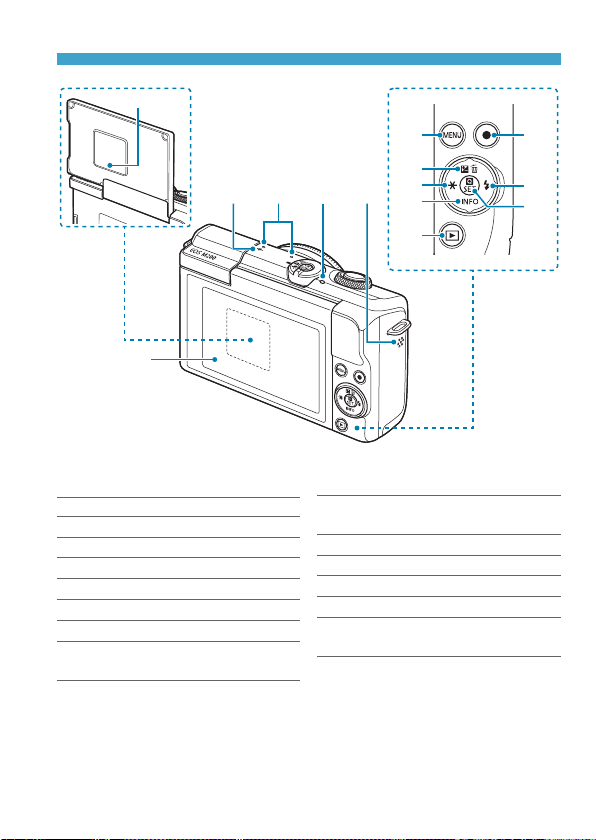
(6)
(1)
(3) (4)
(2) (5)
Part Names
(7) (12)
(8)
(9)
(10)
(11)
(13)
(14)
(1) Screen
(2) <V> Focal plane mark
(3) Microphone
(4) Access lamp
(5) Speaker
(6) Serial number (body number)
(7) <
(8) <W/O/L> Up/Exposure
> Menu button
M
compensation/Erase button
(9) <Y/A> Left/AE lock/FE lock
button
(10) <X/B> Down/Info button
(11) <x> Playback button
(12) Movie shooting button
(13) <Z/I> Right/Flash button
(14) <Q/0> Quick Control/Setting
button
37
Page 38

Part Names
Shooting Mode Switch/Shooting Modes
(1)
(2)
(3)
(1) A: Scene Intelligent Auto Mode (=72)
All you do is press the shutter button. Fully automatic shooting, with settings
determined by the camera.
(2) z: Still Photo Mode
For still photo shooting. You can let the camera determine settings for the
subject or scene, or you can take more control over shooting. To select a
shooting mode, you can tap a shooting mode icon in the upper left of the
shooting screen. Press the <Y> <Z> keys to select a shooting mode, then
press <0>.
Advanced Shooting Modes
d
Program AE (=104)
s
Shutter-priority AE (=106)
f
Aperture-priority AE (=108)
a
Manual exposure (=110)
D
: Hybrid Auto Mode (
=
72)
38
Page 39

Special Scene Mode
Self Portrait (=82)
J
Portrait (=83)
2
Smooth skin (=84)
K
Landscape (=85)
3
Sports (=86)
5
Close-up (=87)
4
Food (=88)
P
Night Portrait (=89)
6
Handheld Night Scene
F
(=90)
HDR Backlight Control
G
(=91)
Silent Mode (=92)
I
Part Names
Creative Filters Mode (
Grainy B/W (=98)
I
Soft focus (=98)
G
Fish-eye eect (=98)
X
Water painting eect
K
(=98)
Toy camera eect (=98)
H
=
96)
Miniature eect (=99)
c
HDR art standard (=99)
A
HDR art vivid (=99)
B
HDR art bold (=99)
C
HDR art embossed (=99)
D
(3) k: Movie Mode
For movie recording. To select a shooting mode, you can tap a shooting
mode icon in the upper left of the shooting screen. Press the <Y> <Z>
keys to select a shooting mode, then press <0>.
Movie auto exposure (=198)
k
Movie manual exposure (=200)
M
39
Page 40

Part Names
(4)
(5)
(3)
Battery Charger LC-E12E
Charger for Battery Pack LP-E12 (=42).
(1)
(2)
Attaching the Strap
Pass the end of the strap through the
camera’s strap mount eyelet from the
bottom. Then pass it through the strap’s
buckle as shown in the illustration. Pull the
strap to take up any slack and make sure the
strap will not loosen from the buckle.
(1) Battery pack slot
(2) Full-charge lamp
(3) Charge lamp
(4) Power cord
(5) Power cord socket
40
Page 41

Preparation and Basic
Operations
This chapter describes preparatory steps before you start shooting
and the basic camera operations.
4141
Page 42

Charging the Battery
Detach the protective cover
1
provided with the battery.
Fully insert the battery into the
2
charger.
Recharge the battery.
3
zDo the opposite to remove the battery.
zConnect the power cord to the charger
and insert the plug into a power outlet.
zRecharging starts automatically and the
charge lamp lights up in orange.
zWhen the battery is fully recharged, the
full-charge lamp will light up in green.
zIt takes approx. 2 hr. to fully charge
a completely exhausted battery at
room temperature (23°C/73°F). The
time required to charge the battery will
vary greatly depending on the ambient
temperature and the battery’s remaining
capacity.
zFor safety reasons, charging in low
temperatures (5–10°C/41–50°F) will
take longer (up to approx. 4 hr.).
42
Page 43

Charging the Battery
zUpon purchase, the battery is not fully charged.
Charge the battery before use.
zRecharge the battery on the day before or on the day it is to
be used.
Even during storage, a charged battery will gradually drain and lose its
capacity.
zAfter charging the battery, remove it and disconnect the
charger from the power outlet.
zWhen not using the camera, remove the battery.
If the battery is left in the camera for a prolonged period, a small amount
of power current will keep being released, resulting in excess discharge
and shorter battery life. Store the battery with the protective cover
attached. Storing the battery when it is fully charged may lower the
battery performance.
zThe battery charger can also be used in foreign countries.
The battery charger is compatible with a 100 V AC to 240 V AC 50/60 Hz
power source. If necessary, attach a commercially available plug adapter
for the respective country or region. Do not attach any portable voltage
transformer to the battery charger. Doing so may damage the battery
charger.
zIf the battery becomes exhausted quickly even after having
been fully charged, the battery has reached the end of its
service life.
Purchase a new battery.
zAfter disconnecting the charger’s power plug, do not touch the prongs for
approx. 5 sec.
zThe provided charger cannot charge any battery other than Battery Pack LP-E12.
43
Page 44

Inserting/Removing the Battery
Insert a fully charged Battery Pack LP-E12 into the camera.
Insertion
Slide the battery compartment
1
cover to open it.
Insert the battery.
2
zInsert the end with the electrical
contacts.
zInsert the battery until it locks in place.
Close the cover.
3
zSlide the cover until it snaps shut.
zYou cannot use batteries other than the Battery Pack LP-E12.
zAfter opening the battery compartment cover, be careful not to swing it back
any further. Otherwise, the hinge may break.
44
Page 45

Removal
(1)
Inserting/Removing the Battery
Open the battery compartment
1
cover.
zTurn the camera o.
zCheck that the access lamp (1) is o,
then open the cover.
Remove the battery.
2
zPress the battery lock lever as shown by
the arrow and remove the battery.
zTo prevent short-circuits, always attach
the included protective cover (=42)
to the battery.
45
Page 46

Inserting/Removing the Card
(1)
The captured images are recorded onto the card.
zMake sure the card’s write-protect switch (1) is set upward to enable
writing and erasing.
Insertion
Open the card slot cover.
1
Insert the card.
2
zInsert the card with the label facing
the back of the camera until it clicks in
place.
Close the cover.
3
46
Page 47

Inserting/Removing the Card
(1)
Removal
Open the cover.
1
zTurn the camera o.
zCheck that the access lamp (1) is o,
then open the cover.
zIf [Saving...] is displayed on the screen,
close the cover.
Remove the card.
2
zGently push in the card, then let it go to
eject.
zPull the card straight out, then close the
cover.
Formatting the Card
If the card is new or was previously formatted (initialized) by another camera
or computer, format the card with this camera (=433).
zThe number of possible shots varies depending on the remaining capacity of
the card, the settings of image quality, ISO speed, etc.
47
Page 48

Inserting/Removing the Card
zWhen the access lamp is lit or blinking, it indicates that images are being
written to, read from, or erased from the card, or data is being transferred.
Do not open the card slot cover or remove the battery at this time. Also,
never do any of the following while the access lamp is lit or blinking.
Otherwise, it can damage the image data, card, or camera.
yRemoving the card.
yRemoving the battery.
yShaking or striking the camera.
yUnplugging and connecting a power cord (when household power outlet
accessories (sold separately) are used).
zIf the card already contains recorded images, the image number may not start
from 0001 (=428).
zIf a card-related error message is displayed on the screen, remove and reinsert
the card. If the error persists, use a dierent card.
If you can transfer images on the card to a computer, transfer all the images
and then format the card with the camera (=433). The card may then return
to normal.
zDo not touch the card’s contacts with your ngers or metal objects. Do not
expose the contacts to dust or water. If smudges adhere to the contacts,
contact failure may result.
zMultimedia cards (MMC) cannot be used. (Card error will be displayed.)
48
Page 49

Using the Screen
You can change the direction and angle of the screen.
Tilting the Screen Upward
zThe screen lifts upward and opens to
about 180°.
zWhen including yourself in shots, you
can view a mirror image of yourself by
rotating the screen around toward the
front of the camera.
zWhen the camera is not in use, keep the screen closed.
zDo not force the screen open too far, which may damage the camera.
49
Page 50

Turning on the Power
To turn the camera on, press the power
button. Press it again to turn the camera
o.
Setting the Date, Time, and Time Zone
If you turn on the power and the date/time/zone setting screen appears, see
438 to set the date/time/zone.
=
Changing the Interface Language
To change the interface language, see =441.
z[Saving...] is displayed if you turn o the camera during image recording to the
card, and the camera will turn o after recording is nished.
50
Page 51

Turning on the Power
Battery Level Indicator
: Battery level is sucient.
: Battery level is low, but the camera
can still be used.
: Battery will be exhausted soon.
(Blinks)
: Charge the battery.
zDoing any of the following will exhaust the battery faster:
yPressing the shutter button halfway for a prolonged period.
yActivating the AF frequently without taking a picture.
yUsing the lens’s Image Stabilizer.
yUsing the Wi-Fi function or Bluetooth function.
zThe number of possible shots may decrease depending on the actual shooting
conditions.
zThe lens operation is powered by the camera’s battery. Certain lenses may
exhaust the battery faster than others.
zIn low ambient temperatures, shooting may not be possible even with a
sucient battery level.
51
Page 52

Attaching/Detaching a Lens
The camera is compatible with EF-M lenses.
Attaching a Lens
Remove the caps.
1
zRemove the rear lens cap and the body
cap by turning them as shown by the
arrows.
Attach the lens.
2
zAlign the white mount index on the
lens with the white mount index on the
camera and turn the lens as shown by
the arrow until it clicks in place.
Remove the front lens cap.
3
52
Page 53

Detaching the Lens
Attaching/Detaching a Lens
(3)
(2)
(1)
While pressing the lens release
button, turn the lens as shown by
the arrow.
zTurn the lens until it stops, then detach it.
zAttach the rear lens cap to the detached
lens.
zDo not look at the sun directly through any lens. Doing so may cause loss of
vision.
zTurn o the camera before attaching or detaching lenses.
zIf the front part (focusing ring) of the lens rotates during autofocusing, do not
touch the rotating part.
zShooting angle of view
- Because the image area is smaller than 35mm lm format, the eective angle
of view corresponds to approx. 1.6 times the lens’s indicated focal length.
Image area (approx.) (22.3×14.9 mm/0.88×0.59 in.)
zFor instructions on how to use the lens, refer to the Lens Instruction Manual
(=4).
Tips for Avoiding Smudges and Dust
When changing lenses, do it quickly in a place with minimal dust.
When storing the camera without a lens attached, be sure to attach the body
cap to the camera.
Remove dust on the body cap before attaching it.
35mm lm format (36×24 mm/1.42×0.94 in.)
53
Page 54

Attaching/Detaching EF/EF-S Lenses
(1)
(2)
(
3
)
EF and EF-S lenses can be used by attaching the optional Mount Adapter
EF-EOS M.
Attaching a Lens
Remove the caps.
1
zRemove the caps on the lens, adapter,
and body.
Attach the lens to the adapter.
2
zAlign the red or white mount index on
the lens with the corresponding mount
index on the adapter and turn the lens
as shown by the arrow until it clicks into
place.
(1) Red index
(2) White index
Attach the adapter to the camera.
3
zAlign the white mount indexes (3) on the
adapter and camera and turn the lens
as shown by the arrow until it clicks into
place.
54
Page 55

Attaching/Detaching EF/EF-S Lenses
Set the lens’s focus mode switch
4
to <AF>.
z<AF> stands for autofocus.
z<MF> stands for manual focus.
Autofocus will not operate.
Remove the front lens cap.
5
Detaching the Lens
While pressing the lens release
1
button, turn the adapter as shown
by the arrow.
zTurn the adapter until it stops, then
detach it.
Detach the lens from the adapter.
2
zHold down the lens release lever
on the adapter and turn the lens
counterclockwise.
zTurn the lens until it stops, then detach it.
zAttach the rear lens cap to the detached
lens.
zFor lens precautions, see =53.
zWhen using a lens that is heavier than the camera, hold the camera by the lens
when you shoot or carry it.
zWith EF lenses that incorporate a tripod mount (such as super telephoto lenses),
attach the tripod to the tripod mount on the lens. When using lenses without a
tripod mount, attach the tripod to the tripod mount on the mount adapter.
55
Page 56

Basic Operations
Holding the Camera
As you shoot, you can tilt the screen to adjust it. For details, see =49.
Normal angle Low angle
56
Page 57

Basic Operations
Shutter Button
The shutter button has two steps. You can press the shutter button halfway.
Then you can further press the shutter button completely.
Pressing Halfway
This activates autofocusing and the
automatic exposure system that sets the
shutter speed and aperture.
The exposure setting (shutter speed and
aperture value) is displayed for approx.
8 sec. or as set for the metering timer.*
* By default, the metering timer is set to 8 sec.
Pressing Completely
This action shoots.
zPreventing Camera Shake
Hand-held camera movement during the moment of exposure is called
camera shake. It can cause blurred pictures. To prevent camera shake,
note the following:
zHold the camera steady.
zPress the shutter button halfway to autofocus, then slowly press the
shutter button completely.
zIf you press the shutter button completely without pressing it halfway rst, or if
you press the shutter button halfway and then press it completely immediately,
the camera will take a moment before it takes the picture.
zEven during menu display or image playback, you can go back to shooting-
ready state by pressing the shutter button halfway.
57
Page 58
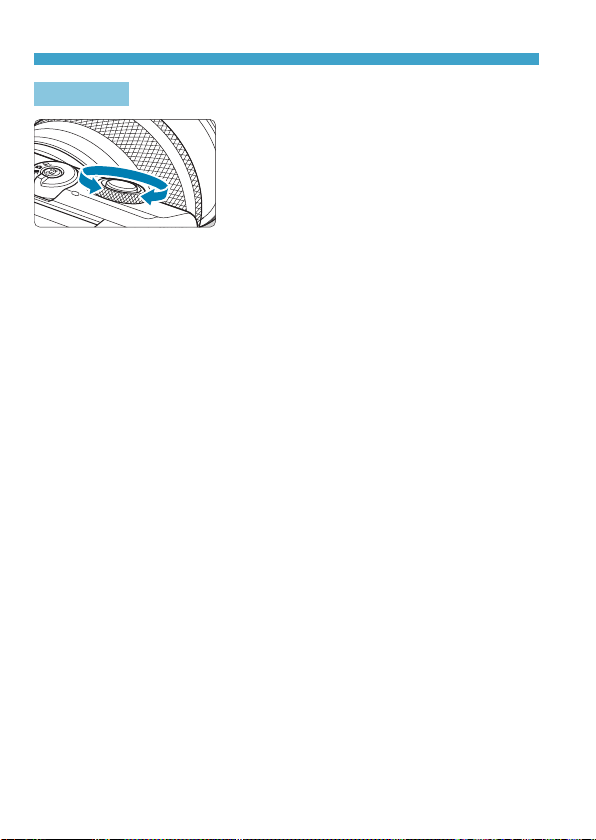
Basic Operations
<6> Dial
While looking at the screen, turn the
<6> dial.
Use this dial to set the shutter speed,
aperture value, etc.
58
Page 59

INFO Button
Basic Operations
Each press of the <B> button changes
the information shown.
The following sample screens are for still
photos.
59
Page 60

Setting the Screen Display Level
You can set how information is displayed on the screen according to your
preference. Change the settings as necessary.
Display the main tabs.
1
zPress the <
main tabs.
Select the [j] tab.
2
zPress the <Y> <Z> keys of the cross
keys to select the [j] tab.
> button to display the
M
60
Page 61
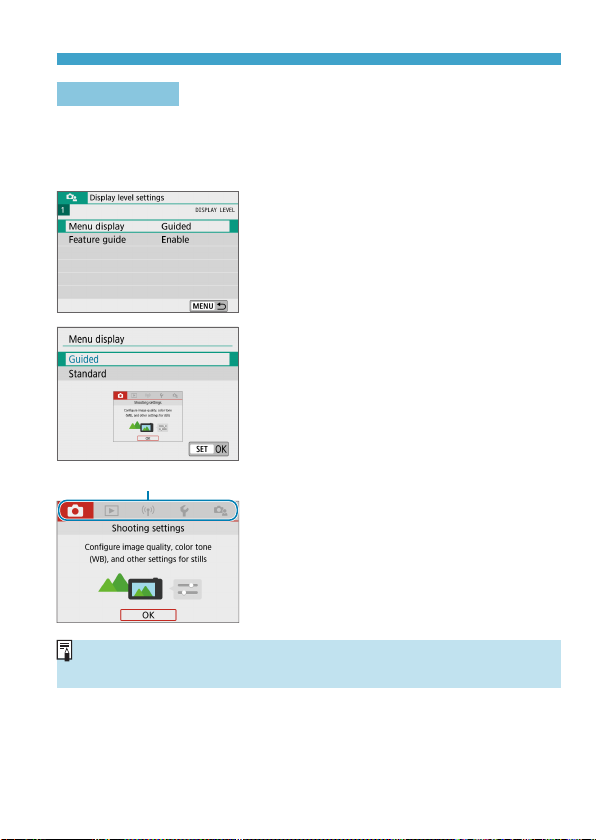
Setting the Screen Display Level
(1)
Menu Display
You can select the display type from [Guided] or [Standard]. If you set
[Guided], main tab descriptions are provided when you press the <
button. If you set [Standard], the menu screen is displayed immediately
after you press the <
> button. By default, it is set to [Guided].
M
Select [Menu display].
1
Select the display type.
2
(1) Main tabs
M
>
zWhen [Guided] is set, the [9 (My Menu)] tab does not appear. To set My
Menu (=465), change the menu display level to [Standard].
61
Page 62

Setting the Screen Display Level
Feature Guide
A brief description of functions and items can be displayed when you use
Quick Control or menu settings. By default, it is set to [Enable].
Select [Feature guide].
1
Select [Enable].
2
zSample screens
Quick Control screen Menu screen
(1)
(1) Feature guide
zTo clear a description, either tap it or continue performing operations.
62
(1)
Page 63

Menu Operations and Settings
(5)(
4
)
(1)
(2)
(3)
(1) <
(2) Screen
(3) <V> Cross keys
M
> button
(4) <0> button
(5) Dial
Menu Screen
<A> mode Movie mode
Still photo mode (in advanced shooting modes)
zThe menu tabs and items displayed vary depending on the shooting mode.
63
Page 64

Menu Operations and Settings
(1)
Menu Setting Procedure
zWith [j: Menu display] set to [Guided]
Display the main tabs.
1
zWhen you press the <
the main tabs (1) and a description of
the selected tab will appear.
Select a main tab.
2
zEach time you press the <Y> <Z>
keys of the cross keys, the main tab
(group of functions) will switch.
zYou can also select by turning the
<6> dial.
Display the menu screen.
3
zPress <0> to display the menu
screen.
zTo return to the main tab screen, press
the <
M
Select a secondary tab.
4
zPress the <Y> <Z> keys of the cross
keys to select a secondary tab.
zYou can also select by turning the
<6> dial.
> button.
M
> button,
64
Select a setting item.
5
zPress the <W> <X> keys of the
cross keys to select the item, then
press <0>.
Page 65

Menu Operations and Settings
Select an option.
6
zPress the <W> <X> or <Y> <Z> keys
of the cross keys to select the desired
option. (Some options are selected with
the <W> and <X> keys, and others are
selected with the <Y> and <Z> keys.)
zThe current setting is indicated in blue.
Set an option.
7
zPress <0> to set it.
zIf you change the setting from the
default, it will be indicated in blue
(available only for the menu items under
the [z] tab).
Exit the setting.
8
zPress the <
the menu and return to shooting-ready
state.
zIn steps 2 to 8, you can also tap on the screen to perform the operation (=68).
zThe description of menu functions hereafter assumes that the menu screen is
displayed.
zTo cancel the operation, press the <M> button.
> button twice to exit
M
65
Page 66

Menu Operations and Settings
(1)
zWith [j: Menu display
1
2
] set to [
Standard]
Display the menu screen.
zPress the <
menu screen.
Select a tab.
zPress the <Y> <Z> keys to select the
main tab (1) and secondary tab.
zYou can also select by turning the
<6> dial.
zAfter this, operations are the same as
when [j: Menu display] is set to
[Guided]. See “Menu Setting Procedure”
(=64), starting with step 5.
zTo exit the setting, press the
<
> button.
M
> button to display the
M
66
Page 67

Menu Operations and Settings
Dimmed Menu Items
Example: Highlight tone priority
Dimmed menu items cannot be set.
The menu item is dimmed if another
function setting is overriding it.
You can see the overriding function by
selecting the dimmed menu item and
pressing <0>.
If you cancel the overriding function’s
setting, the dimmed menu item will become
settable.
zYou may not be able to see the overriding function for certain dimmed menu
items.
z[Basic settings] in [5: Reset camera] enables you to restore menu functions
to default settings (=453).
67
Page 68

Touch-Screen Operation
You can operate the camera by tapping or dragging on the screen (touchscreen panel) with your nger.
Tap
Sample screen (Quick Control)
zUse your nger to tap on (touch briey
and then remove your nger from) the
screen.
zFor example, when you tap on [Q],
the Quick Control screen appears.
By tapping on [2], you can return to the
preceding screen.
Drag
Sample screen (Menu screen)
zSlide your nger while touching the
screen.
zIf [5: Beep] is set to [Touch
(=446).
zTouch control responsiveness can be adjusted (=444).
], the beep will not sound for touch operations
68
Page 69

Quick Control
You can directly select and set the settings displayed on the screen. This is
called Quick Control (except in [A] mode).
Press the <Q> button (7).
1
Select a setting item.
2
zPress the <W> <X> keys for selection.
zWhen the screen at left is displayed,
press the <W> <X> <Y> <Z> keys for
selection.
Select an option.
3
zTurn the <6> dial, or press the <Y>
<Z> keys to change the setting.
Some items are set by pressing a button
after this.
zPress <0> to nalize the setting and
return to the previous screen.
zYou can also tap on the screen for Quick Control settings (=68).
69
Page 70

70
Page 71

Basic Shooting Modes
This chapter describes eective shooting techniques in [A], [D],
Special scene (=80), and Creative lters (=96) modes.
Simply compose your shot and press the shutter button, and all
settings are set automatically.
7171
Page 72

Scene Intelligent Auto/Hybrid Auto
(Fully Automatic)
[A] [D] is a fully automatic mode. The camera analyzes the scene
and sets the optimum settings automatically. It can adjust focus
automatically on either the still or moving subject by detecting the motion of
the subject.
With [D], you can make a short movie of the day just by shooting still
photos. The camera records 2–4-second clips of scenes before each shot,
which are later combined in a digest movie (=190, =268).
Set the shooting mode switch
1
to <A>.
zTo use [D] mode, after setting the
shooting mode switch to <z>, tap the
upper left of the screen and press the
<Y> <Z> keys to select [D] mode,
then press <0>.
Aim the camera at what you will
2
shoot (the subject).
zA frame may be displayed around the
subject, under some shooting conditions.
zAF points are displayed over any faces
detected.
72
Page 73

Scene Intelligent Auto/Hybrid Auto (Fully Automatic)
Focus on the subject.
3
zPress the shutter button halfway to
focus.
zIf [D] blinks, use the <D> lever to raise
the ash.
zYou can also focus by tapping a person’s
face or another subject on the screen
(Touch AF).
zUnder low light, the AF-assist beam
(=184) is automatically activated if
needed.
zFor stationary subjects, the AF point is
displayed in green when the subject is
in focus. The camera beeps at this time
(<A> mode only). (One-Shot AF)
zFor moving subjects, the AF point is
displayed in blue (<A> mode only) and
tracks subject movement. The camera
does not beep. (Servo AF)
Take the picture.
4
zPress the shutter button completely to
take the picture.
zThe image just captured will be
displayed for approx. 2 sec. on the
screen.
zTo retract the ash, push it down with
your ngers.
zSubject movement (whether subjects are still or moving) may not be detected
correctly for some subject or shooting conditions.
73
Page 74

Scene Intelligent Auto/Hybrid Auto (Fully Automatic)
zAF operation (One-Shot AF or Servo AF) is set automatically when you press
the shutter button halfway. Even when automatically set to One-Shot AF, the
camera will switch to Servo AF if subject motion is detected while you are
pressing the shutter button halfway (<A> mode only).
zThe [A] mode makes the colors look more impressive in nature, outdoor,
and sunset scenes. If you prefer other colors, switch to an advanced shooting
mode (=38) and select a Picture Style other than [D], then shoot again
(=154).
D
: Hybrid Auto
zFor more impressive digest movies, aim the camera at subjects about four
seconds before shooting still images.
zBattery life is shorter in this mode than in <A> mode, because digest movies
are recorded for each shot.
zA digest movie may not be recorded if you shoot a still photo immediately after
turning the camera on, choosing <D> mode, or operating the camera in other
ways.
zAny sounds and vibrations from your camera or lens operations will be
recorded in digest movies.
zDigest movie image quality is
This varies depending on the video system setting.
zSounds are not played when you press the shutter button halfway or trigger the
self-timer.
zDigest movies are saved as separate movie les in the following cases even if
they were recorded on the same day in <D> mode.
yThe digest movie recording time reaches approx. 29 minutes and 59 seconds.
(May also be saved as separate les if the size exceeds approx. 4 GB.)
yThe digest movie is protected.
yDaylight saving time, video system, or time zone settings are changed.
zRecorded shutter sounds cannot be modied or erased.
w6W
for NTSC or
w5W
for PAL.
74
Page 75

Scene Intelligent Auto/Hybrid Auto (Fully Automatic)
Minimizing Blurred Photos
zUse a sturdy tripod that can bear the weight of the shooting equipment.
Mount the camera securely on the tripod.
zUsing a wireless remote control (sold separately, =191) is
recommended.
FAQ
zFocusing is not possible (indicated by an orange AF point).
Aim the camera at an area with good contrast, then press the shutter
button halfway (=57). If you are too close to the subject, move away
and shoot again.
zMultiple AF points are displayed simultaneously.
If multiple AF points are displayed simultaneously, all of these positions
are in focus. As long as one AF point is displayed on the subject, you can
take the picture.
zPressing the shutter button halfway does not focus the
subject.
If the focus mode switch on the lens is set to <MF>, set it to <AF>.
zThe shutter speed display is blinking.
Since it is too dark, taking the picture may result in a blurred subject due
to camera shake. Using a tripod is recommended.
75
Page 76

Scene Intelligent Auto/Hybrid Auto (Fully Automatic)
Recomposing the Shot
Depending on the scene, positioning the subject toward the left or right
to include a balanced background will result in a picture with better
perspective.
Pressing the shutter button halfway to focus on a still subject will lock the
focus on that subject. Recompose the shot while keeping the shutter button
pressed halfway, and then press the shutter button completely to take the
picture. This is called “focus lock”.
Shooting a Moving Subject
After you press the shutter button halfway and a blue AF point appears, the
camera detects subject movement and focuses using Servo AF. Keep the
subject on the screen as you hold down the shutter button halfway, and at
the decisive moment, press the shutter button completely.
(<A> mode only)
76
Page 77

Scene Intelligent Auto/Hybrid Auto (Fully Automatic)
Scene Icons
The camera detects the scene type and
sets everything automatically to suit the
scene. The detected scene type is indicated
on the upper left of the screen. For icon
details, see =505.
Adjusting Settings by Touching the Screen
By tapping icons on the screen, you can
adjust settings.
77
Page 78

Scene Intelligent Auto/Hybrid Auto (Fully Automatic)
Shooting with Eects Applied (Creative Assist)
Press the <Q> button.
1
zRead the message and select [OK].
Select an eect.
2
zUse the <Y> <Z> keys to select an
eect, then press <0>.
Select the eect level and other
3
details.
zUse the <Y> <Z> keys to set it, then
press <0>.
zTo reset the setting, press the <A>
button, then select [OK].
Creative Assist Eects
] Preset
z[
Select one of the preset eects.
Note that [Saturation], [Color tone 1], and [Color tone 2] are not
available with [B&W].
z[ ] Background blur
Adjust background blur. Choose higher values to make backgrounds
sharper, or lower values to make them blurrier. [Auto] adjusts
background blurring to match the brightness. Depending on lens
brightness (f/number), some positions may not be available.
78
Page 79

Scene Intelligent Auto/Hybrid Auto (Fully Automatic)
z[ ] Brightness
Adjust image brightness.
z[ ] Contrast
Adjust contrast.
z[ ] Saturation
Adjust the vividness of colors.
z[ ] Color tone 1
Adjust amber/blue color tone.
z[ ] Color tone 2
Adjust green/magenta color tone.
z[ ] Monochrome
Set the toning eect for monochrome shooting. Set to [O] to shoot in
color. [Saturation], [Color tone 1], and [Color tone 2] are not available
with options other than [O].
z[Background blur] is not available when the ash is used.
zThese settings are reset when you switch modes or turn the camera o.
To save the settings, set [z: Retain Creative Assist data] to [Enable].
Saving Eects
To save the current setting to the camera, tap [Register] on the Creative
Assist setting screen. Up to three presets can be saved as [USER*].
After three have been saved, an existing [USER*] preset must be
overwritten to save a new one.
79
Page 80
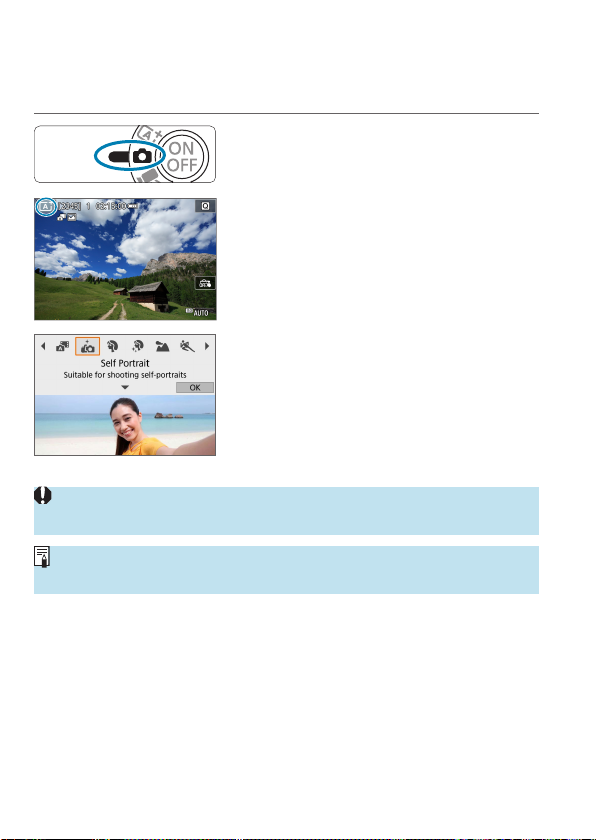
Special Scene Mode
The camera will automatically choose the appropriate settings when you
select a shooting mode for your subject or scene.
Set the shooting mode switch
1
to <z>.
Tap the shooting mode icon.
2
Select a shooting mode.
3
zChoose from [J], [2], [K], [3], [5],
[4], [P], [6], [F], [G], or [I].
zPress the <Y> <Z> keys to select a
shooting mode, then press <0>.
zYou can also select by turning the
<6> dial.
zCautions on each shooting mode are listed together (=93). Read the
cautions before shooting.
zYou can also set the shooting mode in [z: Shooting mode].
zTake some test shots rst to make sure you obtain the desired results.
80
Page 81

Special Scene Mode
Special Scene Mode
Shooting Mode Page Shooting Mode Page
J
2
K
3
5
4
Self Portrait
Portrait
Smooth skin
Landscape
Sports
Close-up
=
=
=
=
=
=
82
83
84
85
86
87
Food
P
Night Portrait
6
Handheld Night Scene
F
HDR Backlight Control
G
Silent Mode
I
=
=
=
=
=
88
89
90
91
92
81
Page 82

Self Portrait Mode
To take shots of yourself, use [J] (Self Portrait) mode. Rotate the screen
around toward the lens. Customizable image processing includes skin
smoothing as well as brightness and background adjustment to make
yourself stand out.
Shooting Tips
zSet the brightness and smooth skin eect.
[Brightness] and [Smooth skin eect] can be set in a range of ve
levels. In [Background], you can adjust the level of background blurring.
zTap on the screen to shoot.
Besides pressing the shutter button completely to shoot, you can also
shoot by tapping the screen, once you enable Touch Shutter by tapping
[y] to change it to [x].
zYou can also take shots of yourself in shooting modes other than [J] (except
[I] mode) by rotating the screen toward the front and tapping [J] in the
lower left.
82
Page 83

Portrait Mode
The [2] (Portrait) mode blurs the background to make the human subject
stand out. It also makes skin tones and hair look softer.
Shooting Tips
zSelect the location where the distance between the subject
and the background is the farthest.
The further the distance between the subject and background, the more
blurred the background will look. The subject will also stand out better
against an uncluttered dark background.
zUse a telephoto lens.
If you have a zoom lens, use the telephoto end to ll the frame with the
subject from the waist up.
zFocus on the face.
As you focus, make sure the AF point on the face is lit in green before
you shoot. When shooting close-ups of the face, you can set [z: Eye
Detection AF] to [Enable] to shoot with the subject’s eyes in focus.
zShoot continuously.
The default setting is [i] (Continuous shooting). If you keep holding
down the shutter button, you can shoot continuously to capture changes
in the subject’s facial expression and pose.
83
Page 84

Smooth Skin Mode
Use [K] (Smooth skin) mode to make skin look more attractive.
Image processing makes skin look smoother.
Shooting Tips
zEnable the camera to detect faces.
Frames are displayed around any main subjects detected for skin
smoothing. For more eective skin smoothing, you can move closer to or
farther from the subject so that the frame is displayed on the subject’s face.
zFocus on the face.
As you focus, make sure the AF point on the face is lit in green before
you shoot. When shooting close-ups of the face, you can set [z: Eye
Detection AF] to [Enable] to shoot with the subject’s eyes in focus.
84
Page 85

Landscape Mode
Use the [3] (Landscape) mode for expansive scenery or to have
everything in focus from near to far. For vivid blues and greens, and very
sharp and crisp images.
Shooting Tips
zWith a zoom lens, use the wide-angle end.
When using a zoom lens, set the lens to the wide-angle end to make the
objects near and far in focus. It also adds breadth to landscapes.
zKeep the camera steady when shooting night scenes.
Shooting with [3] while handholding the camera may cause camera
shake. Using a tripod is recommended.
85
Page 86

Sports Mode
(1)
Use the [5] (Sports) mode to shoot a moving subject, such as a running
person or a moving vehicle.
Shooting Tips
zUse a telephoto lens.
Use of a telephoto lens is recommended to enable shooting from a
distance.
zTrack the subject with the Area AF frame.
By default, [z: AF method] is set to [u+Tracking]. An Area AF frame
(1) appears when you press the shutter button halfway. Once the subject
is in focus, the AF point turns blue.
zShoot continuously.
The default setting is [i] (Continuous shooting). At the decisive
moment, press the shutter button completely to take the shot. To track
the subject and capture changes as it moves, keep holding down the
shutter button to shoot continuously.
86
Page 87

Close-up Mode
When you want to shoot owers or small things up close, use the [4]
(Close-up) mode. To make small things appear much larger, use a macro
lens (sold separately).
Shooting Tips
zUse a simple background.
A simple background makes small objects such as owers stand out
better.
zMove in as close as possible to the subject.
Check the lens for its minimum focusing distance. The lens minimum
focusing distance is measured from the <V> (focal plane) mark on the
top of the camera to the subject. Focusing is not possible if you are too
close.
zWith a zoom lens, use the telephoto end.
If you have a zoom lens, using the telephoto end will make the subject
look larger.
87
Page 88

Food Mode
When you want to take pictures of food, use [P] (Food). The photo will look
bright and appetizing. Also, depending on the light source, the reddish tinge
will be suppressed in the pictures taken under tungsten lights, etc.
Shooting Tips
zChange the color tone.
You can change [Color tone]. To increase the food’s reddish tinge, set it
toward [Warm]. Set it toward [Cool] if it looks too red.
88
Page 89

Night Portrait Mode
When you want to photograph people at night and obtain a natural-looking
night scene in the background, use the [6] (Night Portrait) mode. Note that
a ash is required for shooting. Using a tripod is recommended.
Shooting Tips
zUse a wide-angle lens and a tripod.
When using a zoom lens, use the wide-angle end to obtain a wide night
view. Also, since camera shake is prone to occur with handheld shooting,
use a tripod.
zCheck the image brightness.
It is recommended to play back the captured image on location to check
the image brightness. If the subject looks dark, move nearer and shoot
again.
zAlso shoot in other shooting modes.
Since camera shake is prone to occur with night shots, shooting also with
[A] is recommended.
zIf you use the self-timer together with a ash, the self-timer lamp will light up
briey after the picture is taken.
89
Page 90

Handheld Night Scene Mode
The [F] (Handheld Night Scene) mode enables you to shoot night scenes
even while handholding the camera. In this shooting mode, four shots are
taken consecutively for each picture, and the resulting image with reduced
camera shake is recorded.
Shooting Tips
zHold the camera rmly.
During shooting, hold the camera rmly and steadily. In this mode, four
shots are aligned and merged into a single image. However, if there is
signicant misalignment in any of the four shots due to camera shake,
they may not align properly in the nal image.
90
Page 91

HDR Backlight Control Mode
When shooting a scene having both the bright and dark areas, use the [G]
(HDR Backlight Control) mode. When you take one picture in this mode,
three consecutive shots are taken at dierent exposures. This results in one
image, with a wide tonal range, that has minimized the clipped shadows
caused by backlighting.
* HDR stands for High Dynamic Range.
Shooting Tips
zHold the camera rmly.
During shooting, hold the camera rmly and steadily. In this mode, three
shots are aligned and merged into a single image. However, if there is
signicant misalignment in any of the three shots due to camera shake,
they may not align properly in the nal image.
91
Page 92

Silent Mode
Where silence is needed, you can shoot without beeps or shutter release
sounds. As you shoot, a white frame is momentarily displayed around the
screen.
Shooting Tips
zTake some test shots.
Consider taking some test shots in advance, because lens aperture and
focusing adjustment may be audible under some shooting conditions.
92
Page 93

Special Scene Mode Precautions
J
: Self Portrait
zAreas other than people’s skin may be modied, depending on the shooting
conditions.
z[Smooth skin eect] settings specied in [J] mode are not applied in [K]
mode.
z[Background] is set to [Auto] and cannot be changed in [I] ash mode when
you have raised the ash.
: Smooth skin
K
zAreas other than people’s skin may be modied, depending on the shooting
conditions.
zSetting details in [K] mode are not applied in [J] mode.
: Landscape
3
zFlash photography is not possible.
: Sports
5
zUnder low light where camera shake tends to occur, the shutter speed value in
the lower left will blink. Hold the camera steady and shoot.
zFlash photography is not possible.
: Food
P
zThe warm color cast of subjects may fade.
zWhen multiple light sources are included in the scene, the warm color cast of
the picture may not be reduced.
zIf you use a ash, [Color tone] will be set to Standard.
zIf there are people in the picture, the skin tone may not be reproduced properly.
: Night Portrait
6
zTell subjects to remain still for a moment after the ash res.
zFocusing may be dicult when subject faces look dark. In this case, focus
manually by setting [z: Focus mode] to [MF] or setting the lens’s focus mode
switch to <MF> (=55, =182).
zAutofocusing at night or in dark scenes may be dicult when points of light lie
within the AF point. In this case, focus manually by setting [z: Focus mode]
to [MF] or setting the lens’s focus mode switch to <MF> (=55, =182).
zShots will look slightly dierent from the image as displayed on the screen.
93
Page 94

Special Scene Mode Precautions
: Night Portrait (continued)
6
zWhen there is a risk of overexposure in ash photography, shutter speed or
ISO speed is automatically adjusted to reduce loss of detail in highlights and
shoot at standard exposure. In ash shots with certain lenses, shutter speeds
and ISO speeds displayed when you press the shutter button halfway may not
match the actual settings used. This may alter the brightness of backgrounds
that are out of ash range.
: Handheld Night Scene
F
zCompared to other shooting modes, the image area will be smaller.
zRAW image quality cannot be set.
zFlash photography is not possible.
zAutofocusing at night or in dark scenes may be dicult when points of light lie
within the AF point. In this case, focus manually by setting [z: Focus mode]
to [MF] or setting the lens’s focus mode switch to <MF> (=55, =182).
zShots will look slightly dierent from the image as displayed on the screen.
zIf you shoot a moving subject, the subject’s movement may leave afterimages
or the surrounding area of the subject may become dark.
zThe image alignment may not function properly with repetitive patterns (lattice,
stripes, etc.), at or single-tone images, or images signicantly misaligned due
to camera shake.
zIt takes some time to record images to the card since they are merged after
shooting. [BUSY] is displayed as images are processed, and shooting is not
possible until processing is nished.
94
Page 95

Special Scene Mode Precautions
: HDR Backlight Control
G
zCompared to other shooting modes, the image area will be smaller.
zRAW image quality cannot be set.
zFlash photography is not possible.
zNote that the image may not be rendered with a smooth gradation and may
look irregular or have signicant noise.
zHDR Backlight Control may not be eective for excessively backlit scenes or
extremely high-contrast scenes.
zWhen shooting subjects that are suciently bright as they are, for example for
normally lit scenes, the image may look unnatural due to the HDR eect.
zIf you shoot a moving subject, the subject’s movement may leave afterimages
or the surrounding area of the subject may become dark.
zThe image alignment may not function properly with repetitive patterns (lattice,
stripes, etc.), at or single-tone images, or images signicantly misaligned due
to camera shake.
zIt takes some time to record images to the card since they are merged after
shooting. [BUSY] is displayed as images are processed, and shooting is not
possible until processing is nished.
: Silent Mode
I
zBe responsible when using silent shooting, and respect subject privacy and
portrait rights.
zImages of fast-moving subjects may look distorted.
zContinuous shooting and ash photography are not available.
95
Page 96

Creative Filters Mode
You can shoot with lter eects applied. You can preview lter eects before
shooting.
Set the shooting mode switch
1
to <z>.
Tap the shooting mode icon.
2
Select a lter eect (shooting
3
mode).
zChoose from [I], [G], [X], [K], [H],
[c], [A], [B], [C], or [D].
zPress the <Y> <Z> keys to select a
shooting mode, then press <0>.
zYou can also select by turning the
<6> dial.
zThe image is shown with the lter eect
applied.
Adjust the eect and shoot.
4
zPress the <Q> button and select an
item in the upper left. (Not available for
[c], [A], [B], [C], or [D].)
zUse the <Y> <Z> keys to adjust the
eect, then press <0>.
96
Page 97

Creative Filters Mode
zRAW and RAW+JPEG are not available. When RAW image quality is set,
images are captured with 73 image quality. When RAW+JPEG image quality
is set, images are captured with the specied JPEG image quality.
zContinuous shooting is not available when [I], [G], [X], [K], [H], or [c]
is set.
zWith [I], the grainy preview will dier somewhat from the appearance of your
shots.
zWith [G] or [c] options, the soft focus preview may dier somewhat from the
appearance of your shots.
zNo histogram is displayed.
zA magnied view is not available.
zIn advanced shooting modes, these settings are available from the Quick
Control screen: [I], [G], [X], [J], [K], [H], and [c].
zTake some test shots rst to make sure you obtain the desired results.
97
Page 98

Creative Filters Mode
Creative Filter Characteristics
Grainy B/W
I
z
Makes the image grainy and black and white. By adjusting the contrast,
you can change the black-and-white eect.
Soft focus
G
z
Gives the image a soft look. By adjusting the blur, you can change the
degree of softness.
Fish-eye eect
X
z
Gives the eect of a sh-eye lens. The image will have barrel distortion.
Depending on the level of this lter eect, the area trimmed along the
periphery of the image changes. Also, because this lter eect magnies
the center of the image, the apparent resolution at the center may
degrade depending on the number of recorded pixels, so set the lter
eect while checking the resulting image. One AF point is used, xed at
the center.
K
Water painting eect
z
Makes the photo look like a watercolor painting with soft colors.
By adjusting the eect, you can change the color density. Note that night
scenes or dark scenes may not be rendered with a smooth gradation and
may look irregular or have signicant noise.
Toy camera eect
H
z
Shifts colors to those typical of toy cameras and darkens the four corners
of the image. Color tone options can be used to change the color cast.
98
Page 99

Creative Filters Mode
Miniature eect
c
z
Creates a diorama eect.
Shooting under the default setting will keep the center looking sharp.
You can move the area that looks sharp (the scene frame) as described
in “Miniature Eect Operations” (=101). 1-point AF is used as the
AF method. Shooting with the AF point and scene frame aligned is
recommended.
HDR art standard
z
A
Photos retain more detail in highlights and shadows. With reduced
contrast and atter gradation, the nish resembles a painting. The subject
outlines will have bright (or dark) edges.
HDR art vivid
z
B
The colors are more saturated than with [HDR art standard], and the
low contrast and at gradation create a graphic art eect.
HDR art bold
z
C
The colors are the most saturated, making the subject pop out, and the
picture looks like an oil painting.
HDR art embossed
z
D
The color saturation, brightness, contrast and gradation are decreased to
make the picture look at. The picture looks faded and old. The subject
outlines will have intensely bright (or dark) edges.
zWith [A], [B], [C], and [D], you can shoot high dynamic range
photos that retain detail in highlights and shadows of high-contrast scenes.
Three consecutive images are captured at dierent brightnesses each time you
shoot and used to create a single image. See the cautions on =100.
99
Page 100

Creative Filters Mode
[A], [B], [C], and [D] Notes
zCompared to other shooting modes, the image area will be smaller.
zFilter eect previews will not look exactly the same as your shots.
zIf you shoot a moving subject, the subject’s movement may leave afterimages
or the surrounding area of the subject may become dark.
zThe image alignment may not function properly with repetitive patterns (lattice,
stripes, etc.), at or single-tone images, or images signicantly misaligned due
to camera shake.
zBe careful about camera shake in handheld shots.
zThe color gradation of the sky or white walls may not be reproduced correctly.
Irregular colors, irregular exposure or noise may appear.
zShooting under uorescent or LED lighting may result in unnatural color
reproduction of the illuminated areas.
zIt takes some time to record images to the card since they are merged after
shooting. [BUSY] is displayed as images are processed, and shooting is not
possible until processing is nished.
zFlash photography is not possible.
100
