Page 1
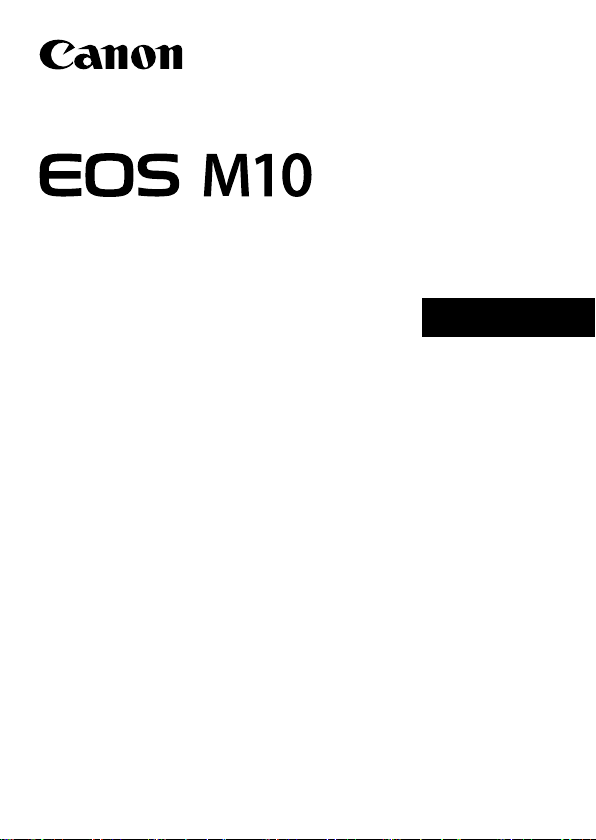
Getting Started
ENGLISH
CEL-SW2QA211
Page 2
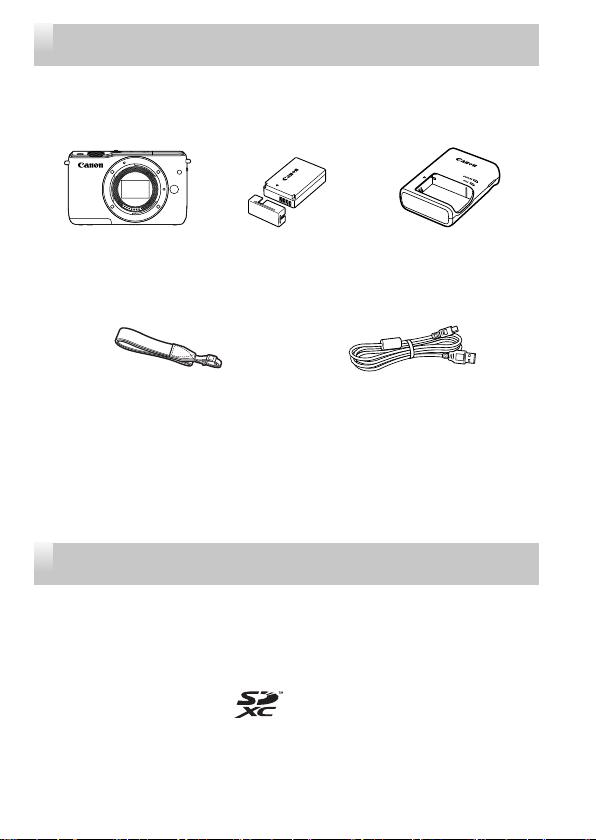
Package Contents
Before use, make sure the following items are included in the package.
If anything is missing, contact your camera retailer.
Camera
(with body cap)
Neck Strap
EM-200DB
● Printed matter is also included.
● For details on the lens included in the lens kit, check information on
the camera package.
● A memory card is not included.
Battery Pack
LP-E12
(with terminal cover)
Battery Charger
LC-E12E
Interface Cable
IFC-400PCU
Compatible Memory Cards
The following memory cards (sold separately) can be used, regardless of
capacity.
● SD memory cards*
● SDHC memory cards *1*
● SDXC memory cards*1*2
*1 Cards conforming to SD standards. However, not all memory cards have been
verifi ed to work with the camera.
*2 UHS-I memory cards are also supported.
2
1
2
Page 3
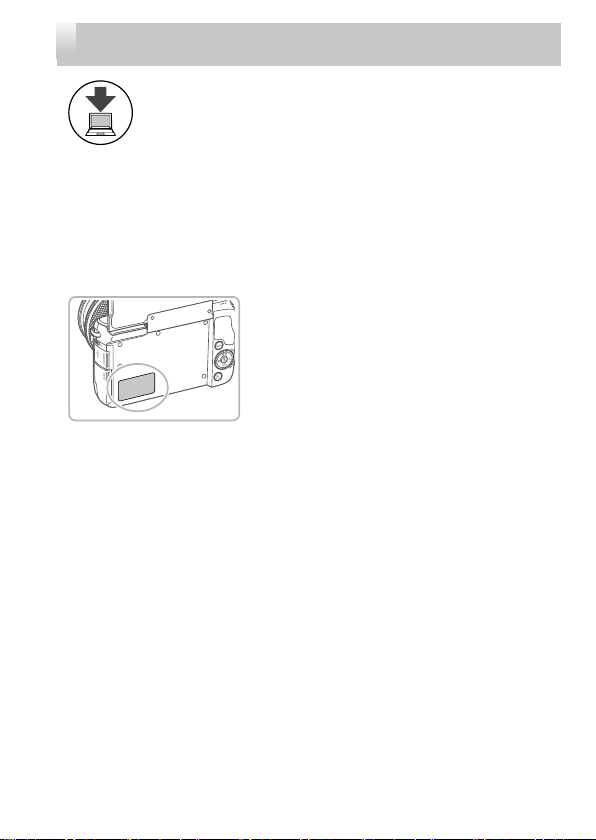
Manuals and Software
Download camera and lens manuals and software from the
following page.
http://www.canon.com/icpd/
● With a computer connected to the Internet, access the above URL.
● Access the site for your country or region.
● Adobe Reader is required to view the manuals.
● For instructions on downloading and installing the software, refer to the
Camera User Guide, available for download.
● You may be requested to enter the
serial number (body number) when
downloading the manuals or software.
In this case, enter the number on
the camera body, behind the screen
(monitor).
3
Page 4
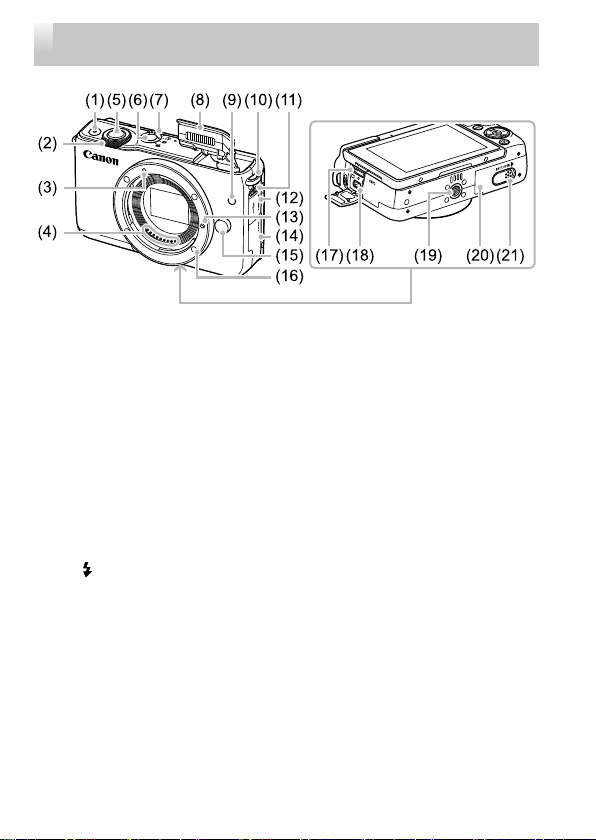
Part Names
(1) Movie button
(2) Front dial
(3) EF-M lens mount index
(4) Contacts
(5) Shutter button
(6) ON/OFF button
(7) Mode switch
(8) Flash
(9) Lamp
(10) Strap mount
(Flash pop up)] switch
(11) [
4
(12) Terminal cover
(13) Lens lock pin
(14) Memory card cover
(15) Lens release button
(16) Lens mount
(17) HDMI
(18) Digital terminal
(19) Tripod socket
(20) Battery cover
(21) DC coupler terminal cover
TM
terminal
Page 5
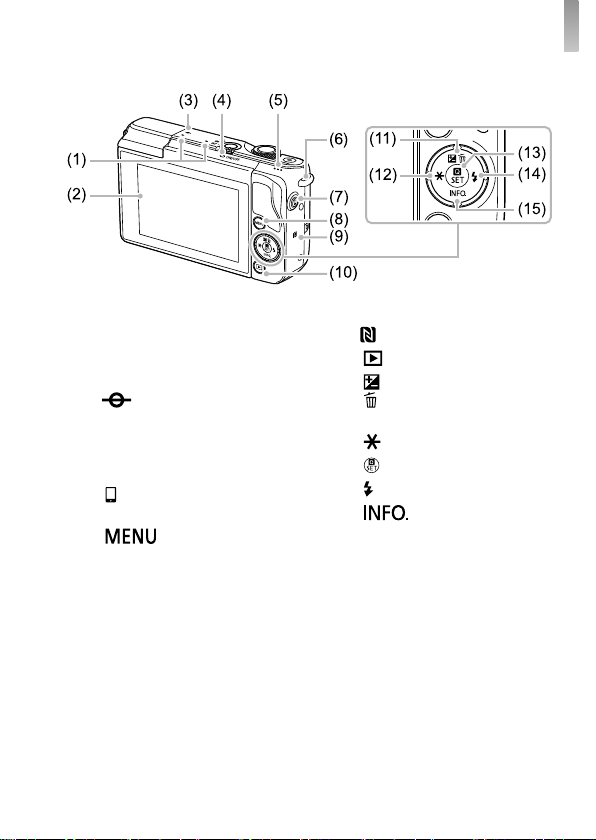
Part Names
(1) Microphone
(2) Screen (monitor)*
panel
(3)
Focal plane mark
(4) Indicator
(5) Speaker
(6) Strap mount
(Mobile Device Connection)]
(7) [
button
(8) [
] button
2
/ Touch-screen
(9)
(10) [ (Playback)] button
(11) [
[
Up button
(12) [
(13) [
(Flash)] / Right button
(14) [
(15) [
Down button
1
(N-Mark)*
(Exposure compensation)] /
(Single-image erase)] /
(AE lock)] / Left button
(Quick Set menu/Set)] button
(Information)] /
*1 Used with NFC features (see the Camera User Guide).
*2 Gestures may not be detected as easily if you apply a screen protector.
In this case, increase the sensitivity of the touch-screen panel (see the
Camera User Guide).
5
Page 6
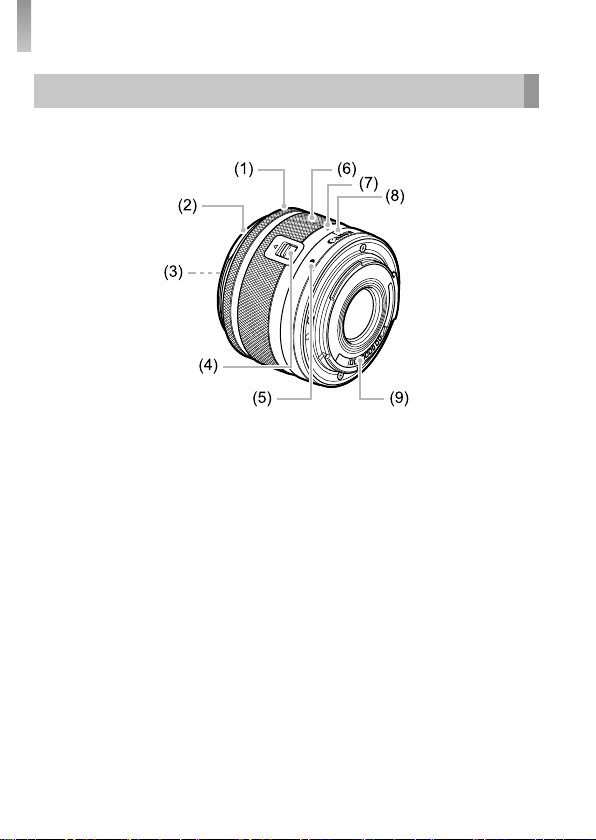
Part Names
Lens
EF-M Lens
(1) Focusing ring
(2) Hood mount
(3) Filter-mounting thread
(4) Lens retraction switch
(5) Lens mount index
(6) Zoom ring
(7) Lens retraction index
(8) Zoom position index
(9) Contacts
6
Page 7
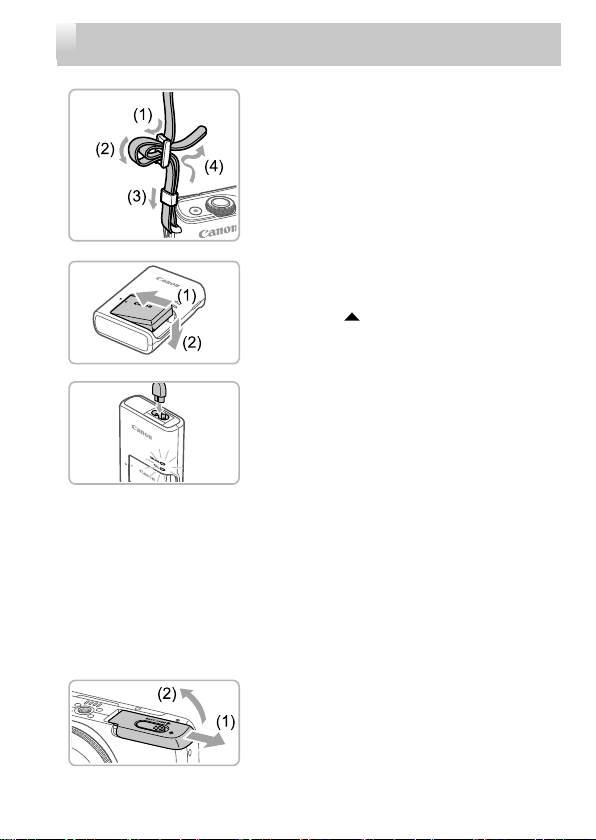
Initial Preparations
Attach the strap.
1
● Attach the included strap to the camera
as shown.
● On the other side of the camera, attach
the strap the same way.
Insert the battery pack.
2
● Remove the cover from the battery pack,
align the marks on the battery pack
and charger, and insert the battery pack
by pushing it in (1) and down (2).
Charge the battery pack.
3
● Plug the power cord into the charger,
then plug the other end into a power
outlet.
● The charging lamp turns orange, and
charging begins.
● When charging is fi nished, the lamp turns
green. Remove the battery pack.
● For details on charging time and the
number of shots or recording time
available with a fully charged battery
pack, refer to “Specifi cations” in the
downloadable Camera User Guide.
Open the battery cover.
4
● Slide the cover (1) and open it (2).
7
Page 8

Initial Preparations
8
Insert the battery pack.
5
● Holding the battery pack with the
terminals (1) facing as shown, press the
battery lock (2) in the direction of the
arrow and insert the battery pack until the
lock clicks shut.
● If you insert the battery pack facing the
wrong way, it cannot be locked into the
correct position. Always confi rm that the
battery pack is facing the right way and
locks when inserted.
● To remove the battery pack, press the
battery lock in the direction of the arrow.
Close the battery cover.
6
● Lower the cover (1) and hold it down as
you slide it, until it clicks into the closed
position (2).
Open the memory card cover.
7
● Open the cover in the direction shown.
Check your card’s write-protect
8
switch and insert the memory card.
● Recording is not possible on memory
cards with a write-protect switch when the
switch is in the locked position. Slide the
switch to the unlocked position (1).
● Insert the memory card with the label (2)
facing as shown until it clicks into place.
● To remove the memory card, push it in
until you feel a click, and then slowly
release it.
Page 9

Initial Preparations
Close the memory card cover.
9
● Close the cover in the direction shown
until it clicks shut.
Turn the camera on.
10
● Press the ON/OFF button.
● The [Date/Time] screen is displayed.
Set the date and time.
11
● Press the [ ][ ] buttons to choose an
item.
● Press the [
date and time.
● When fi nished, press the [ ] button.
Specify your home time zone.
12
● Press the [ ][ ] buttons to choose your
home time zone.
● Press the [
After a confi rmation message, the setting
screen is no longer displayed.
● To turn off the camera, press the ON/OFF
button.
][ ] buttons to specify the
] button when fi nished.
9
Page 10

Initial Preparations
Confi gure the display language.
13
● Press the [ ] button.
● Press and hold the [
press the [ ] button.
● Press the [
a language, and then press the [ ]
button.
][ ][ ][ ] buttons to choose
] button, and then
Changing the Date and Time
To adjust the date and time once you have set it, fi rst press the [ ]
button and then press the [ ][ ] buttons to choose the [ 2] tab. Press the
[ ][ ] buttons to choose [Date/Time], press the [ ] button, set the date
and time as described in step 11, and then press the [ ] button.
10
Page 11

Initial Preparations
Attaching a Lens
The camera is compatible with EF-M lenses. If you use Mount Adapter
EF-EOS M, you can also use EF and EF-S lenses (see the Camera User
Guide).
Make sure the camera is off.
1
Remove the caps.
2
● Remove the lens cap and body cap by
turning them in the directions shown.
Attach the lens.
3
● Align the mount indexes (the white dots)
on the lens and camera, and then turn
the lens in the direction shown until it
clicks into place.
Remove the front lens cap.
4
Prepare to shoot.
5
● With the lens retraction index aligned
with the zoom position index, hold the
lens retraction switch toward [ ] as you
turn the zoom ring a little in the direction
shown, and then release the switch.
● Continue turning the zoom ring until it
clicks, indicating that the lens is ready for
shooting.
11
Page 12

Initial Preparations
● To protect the lens, keep the lens cap on when the camera is not
Detaching a Lens
● To retract the lens, hold the lens
retraction switch toward [ ] as you turn
the zoom ring. Align the lens retraction
index with the zoom position index, and
then release the switch.
● To zoom, turn the zoom ring on the lens
with your fi ngers.
● If you want to zoom, do it before focusing.
Turning the zoom ring after achieving
focus may throw off the focus slightly.
in use.
● Make sure the camera is off.
● Hold down the lens release button (1) as
you turn the lens in the direction shown
(2).
● Turn the lens until it stops, and then
remove it in the direction shown (3).
● Attach the lens cap to the lens after
removal.
12
● Minimizing Dust
- When changing lenses, do it quickly in a place with minimal
dust.
- When storing the camera without a lens attached, be sure to
attach the body cap to the camera.
- Remove dust on the body cap before attaching it.
Page 13

● Since the image sensor size is smaller than the 35mm fi lm format,
it will look like the lens focal length is increased by approx. 1.6x.
For example, the focal length of a 15-45mm lens is approximately
equivalent to a focal length of 24-72mm on a 35mm camera.
Lens Instruction Manuals
Download lens manuals from the following page.
http://www.canon.com/icpd/
Initial Preparations
13
Page 14

Trying the Camera Out
Shooting
For fully automatic selection of the optimal settings for specifi c scenes,
simply let the camera determine the subject and shooting conditions.
Turn the camera on and enter [ ]
1
mode.
● Press the ON/OFF button.
● Set the mode switch to [
Compose the shot.
2
● When using a zoom lens, zoom by
turning the zoom ring on the lens with
your fi ngers.
Shoot.
3
Shooting Still Images
● Press the shutter button lightly. The
camera beeps twice after focusing, and
AF frames are displayed around image
areas in focus. Press the shutter button
all the way down (2).
● If [Raise the fl ash] appears on the screen,
move the [
will fi re when shooting. If you prefer not
to use the fl ash, push it down with your
fi nger, into the camera.
] switch to raise the fl ash. It
].
14
Recording Movies
● Press the movie button to start recording,
and press it again to stop.
Page 15

Trying the Camera Out
Viewing
After shooting images or movies, you can view them on the screen as
follows.
Enter Playback mode.
1
● Press the [ ] button.
Choose images.
2
● To view the previous image, press the [ ]
button. To view the next image, press the
[ ] button.
● Movies are identifi ed by a [ ] icon.
To play movies, go to step 3.
Play movies.
3
● Press the [ ] button, press the [ ][ ]
buttons to choose [ ], and then press the
[ ] button again.
● Playback now begins, and after the movie
is fi nished, [
● To adjust the volume, press the [
buttons during playback.
] is displayed.
][ ]
Erasing Images
● To erase the image selected in step 2, press the [ ] button, press the
[ ][ ] buttons after [Erase?] is displayed to choose [Erase], and then
press the [ ] button. Note that erased images cannot be recovered.
15
Page 16

System Map
Included
Accessories
Neck Strap
EM-200DB*
Neck Strap
EM-E2
Battery Pack
LP-E12*
(with terminal cover)
Body Jacket
EH28-CJ
* Also available for purchase separately.
Face Jacket
EH28-FJ
16
Battery Charger
LC-E12E*
Grip
GR-E3
Interface Cable
IFC-400PCU*
AC Adapter Kit
ACK-E12
Page 17

Connect Station
CS100
System Map
SD/SDHC/SDXC
memory cards
EF-M Lenses
Card Reader
HDMI Cable
HTC-100
EF Lenses EF-S Lenses
Mount Adapter
EF-EOS M
TV/Video
System
PictBridge-Compatible Printers
USB Port
Card Slot
Computer
17
Page 18

Use of genuine Canon accessories is recommended.
This product is designed to achieve excellent performance when used with
genuine Canon accessories.
Canon shall not be liable for any damage to this product and/or accidents
such as fi re, etc., caused by the malfunction of non-genuine Canon
accessories (e.g., a leakage and/or explosion of a battery pack). Please
note that any repairs your Canon product may require as a result of such
malfunction are not covered under warranty and will incur a fee.
Trademarks and Licensing
● Microsoft and Windows are trademarks or registered trademarks of
Microsoft Corporation in the United States and/or other countries.
● Macintosh and Mac OS are trademarks of Apple Inc., registered in the
U.S. and other countries.
● App Store, iPhone, and iPad are trademarks of Apple Inc.
● The SDXC logo is a trademark of SD-3C, LLC.
● HDMI, the HDMI logo and High-Defi nition Multimedia Interface are
trademarks or registered trademarks of HDMI Licensing LLC.
®
, Wi-Fi Alliance®, WPA™, WPA2™ and Wi-Fi Protected Setup™
● Wi-Fi
are trademarks or registered trademarks of the Wi-Fi Alliance.
● The N-Mark is a trademark or registered trademark of NFC Forum, Inc.
in the United States and in other countries.
● All other trademarks are the property of their respective owners.
● This device incorporates exFAT technology licensed from Microsoft.
● This product is licensed under AT&T patents for the MPEG-4 standard
and may be used for encoding MPEG-4 compliant video and/or
decoding MPEG-4 compliant video that was encoded only (1) for
a personal and non-commercial purpose or (2) by a video provider
licensed under the AT&T patents to provide MPEG-4 compliant video.
No license is granted or implied for any other use for MPEG-4 standard.
18
Page 19

Disclaimer
● Unauthorized reproduction of this guide is prohibited.
● All measurements based on Canon testing standards.
● Information subject to change without notice, as are product
specifi cations and appearance.
● Illustrations and screenshots in this guide may differ slightly from the
actual equipment.
● The above items notwithstanding, Canon cannot be held liable for any
loss arising from the use of this product.
19
Page 20

- Interface Cable IFC-200U
- Interface Cable IFC-500U
- HDMI Cable HTC-100
Graphical symbols placed on the equipment
Class II equipment
Direct current
20
Page 21

The model number is PC2179 (including WLAN module model WM227). To identify your
model, check the label on the bottom of the camera or behind the tilt-up screen for a number
beginning with PC.
Countries and Regions Permitting WLAN Use
- Use of WLAN is restricted in some countries and regions, and illegal use may be punishable
under national or local regulations. To avoid violating WLAN regulations, visit the Canon
website to check where use is allowed.
Note that Canon cannot be held liable for any problems arising from WLAN use in other
countries and regions.
Doing any of the following may incur legal penalties:
- Altering or modifying the product
- Removing the certifi cation labels from the product
Do not use the wireless LAN function of this product near medical
equipment or other electronic equipment.
Use of the wireless LAN function near medical equipment or other
electronic equipment may affect operation of those devices.
Hereby, Canon Inc., declares that this PC2179 (EOS M10) is in
compliance with the essential requirements and other relevant provisions of Directive 1999/5/EC.
Please contact the following address for the original Declaration of Conformity:
CANON EUROPA N.V. Bovenkerkerweg 59, 1185 XB Amstelveen, The Netherlands
CANON INC. 30-2, Shimomaruko 3-chome, Ohta-ku, Tokyo 146-8501, Japan
© CANON INC. 2015
21
