Page 1
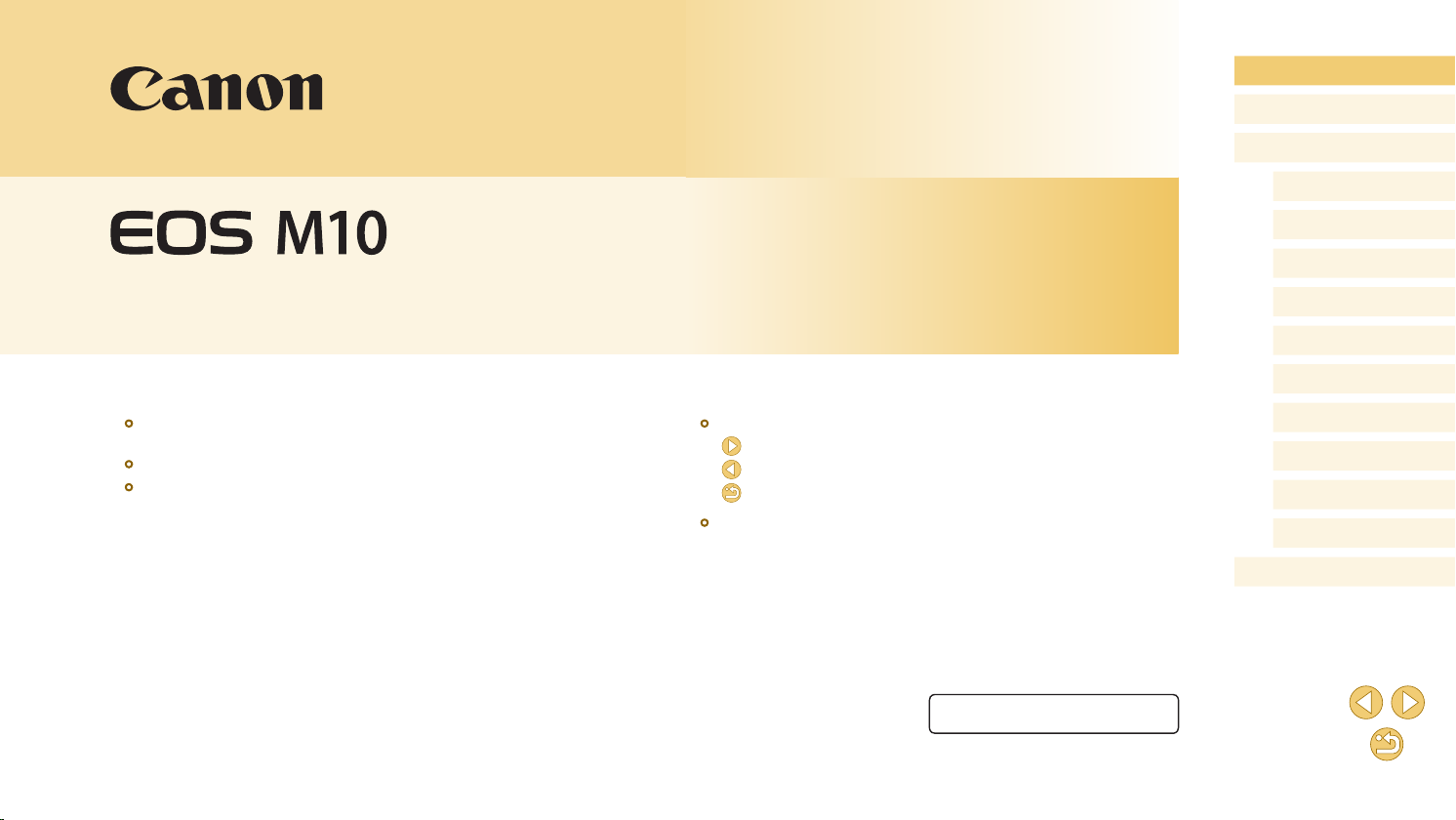
Before Use
Basic Guide
Advanced Guide
Camera Basics
Auto Mode /
Hybrid Auto Mode
Other Shooting Modes
Camera User Guide
● Make sure you read this guide, including the “Safety Precautions”
(=
14) section, before using the camera.
● Reading this guide will help you learn to use the camera properly.
● Store this guide safely so that you can use it in the future.
● Click the buttons in the lower right to access other pages.
: Next page
: Previous page
: Page before you clicked a link
● To jump to the beginning of a chapter, click the chapter title at right.
ENGLISH
© CANON INC. 2015 CT0-D020-000-F101-A
P Mode
Tv, Av, and M Mode
Playback Mode
Wi-Fi Functions
Setting Menu
Accessories
Appendix
Index
1
Page 2
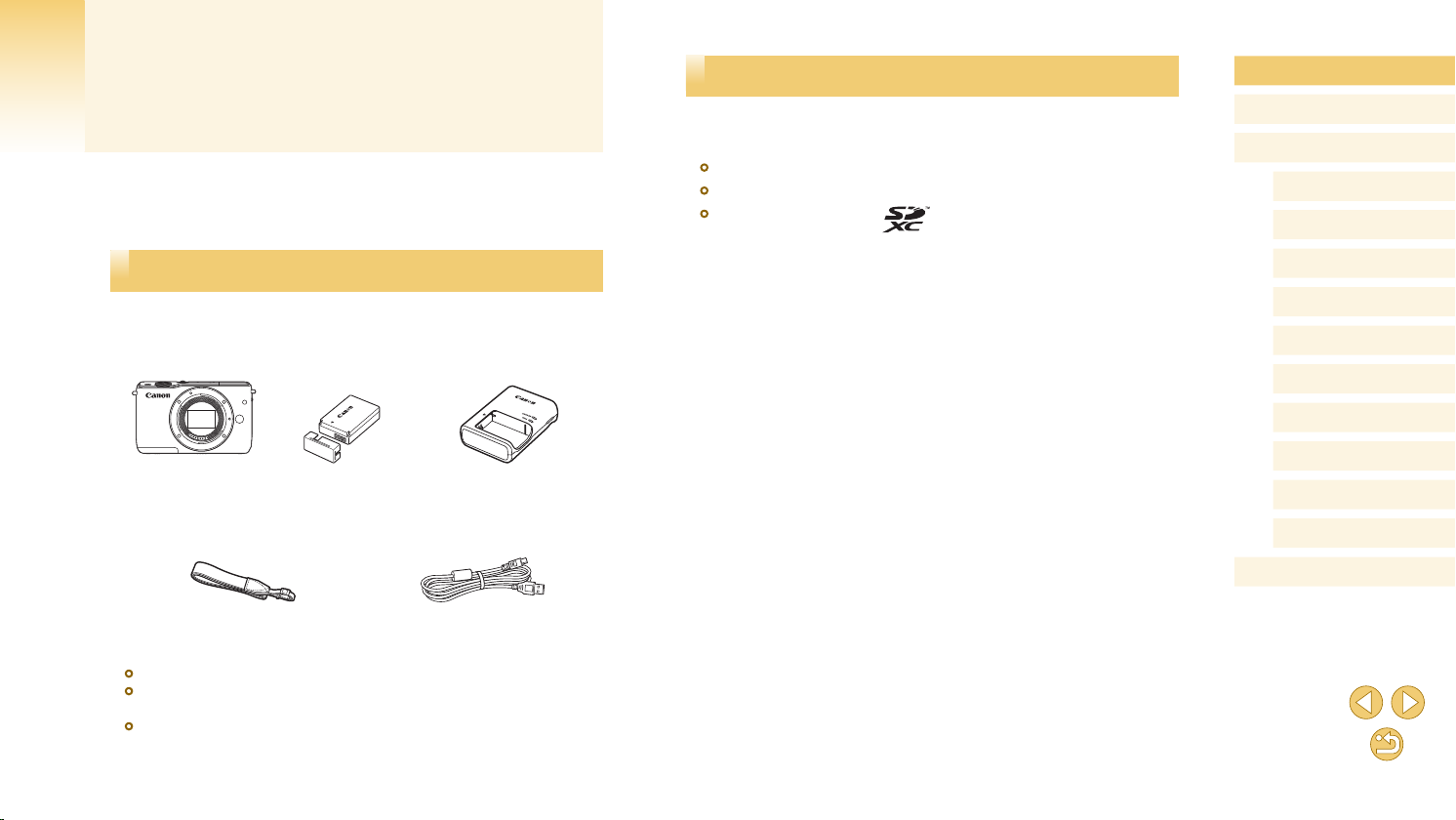
Before Use
Initial Information
Package Contents
Before use, make sure the following items are included in the package.
If anything is missing, contact your camera retailer.
Camera
(with body cap)
Battery Pack
LP-E12
(with terminal cover)
Battery Charger
LC-E12/LC-E12E
Compatible Memory Cards
The following memory cards (sold separately) can be used, regardless of
capacity.
● SD memory cards*
● SDHC memory cards *1*
● SDXC memory cards*1*
*1 Cards conforming to SD standards. However, not all memory cards have been
veried to work with the camera.
*2 UHS-I memory cards are also supported.
1
2
2
Before Use
Basic Guide
Advanced Guide
Camera Basics
Auto Mode /
Hybrid Auto Mode
Other Shooting Modes
P Mode
Tv, Av, and M Mode
Playback Mode
Wi-Fi Functions
Setting Menu
Accessories
Appendix
Index
Neck Strap
EM-200DB
● Printed matter is also included.
● For details on the lens included in the lens kit, check information on
the camera package.
● A memory card is not included.
Interface Cable
IFC-400PCU
2
Page 3
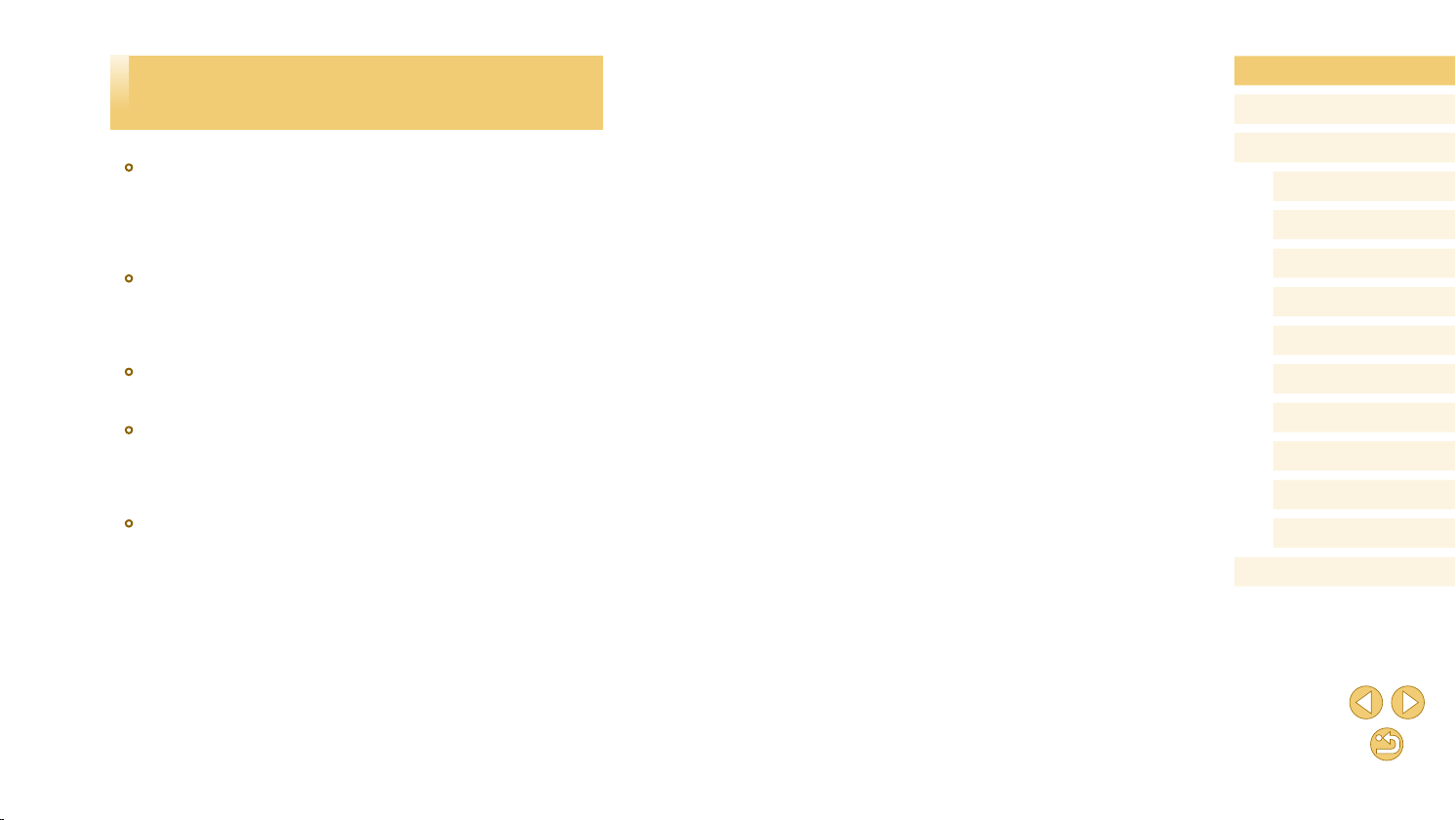
Preliminary Notes and Legal
Information
● Take and review some test shots initially to make sure the images
were recorded correctly. Please note that Canon Inc., its subsidiaries
and afliates, and its distributors are not liable for any consequential
damages arising from any malfunction of a camera or accessory,
including memory cards, that result in the failure of an image to be
recorded or to be recorded in a way that is machine readable.
● Images recorded by the camera shall be for personal use. Refrain
from unauthorized recording that infringes on copyright law, and note
that even for personal use, photography may contravene copyright
or other legal rights at some performances or exhibitions, or in some
commercial settings.
● The camera warranty is valid only in the area of purchase. In case of
camera problems while abroad, return to the area of purchase before
contacting a Canon Customer Support Help Desk.
● Although the screen (monitor) is produced under extremely high-
precision manufacturing conditions and more than 99.99% of the
pixels meet design specications, in rare cases some pixels may be
defective or may appear as red or black dots. This does not indicate
camera damage or affect recorded images.
● When the camera is used over an extended period, it may become
warm. This does not indicate damage.
Before Use
Basic Guide
Advanced Guide
Camera Basics
Auto Mode /
Hybrid Auto Mode
Other Shooting Modes
P Mode
Tv, Av, and M Mode
Playback Mode
Wi-Fi Functions
Setting Menu
Accessories
Appendix
Index
3
Page 4
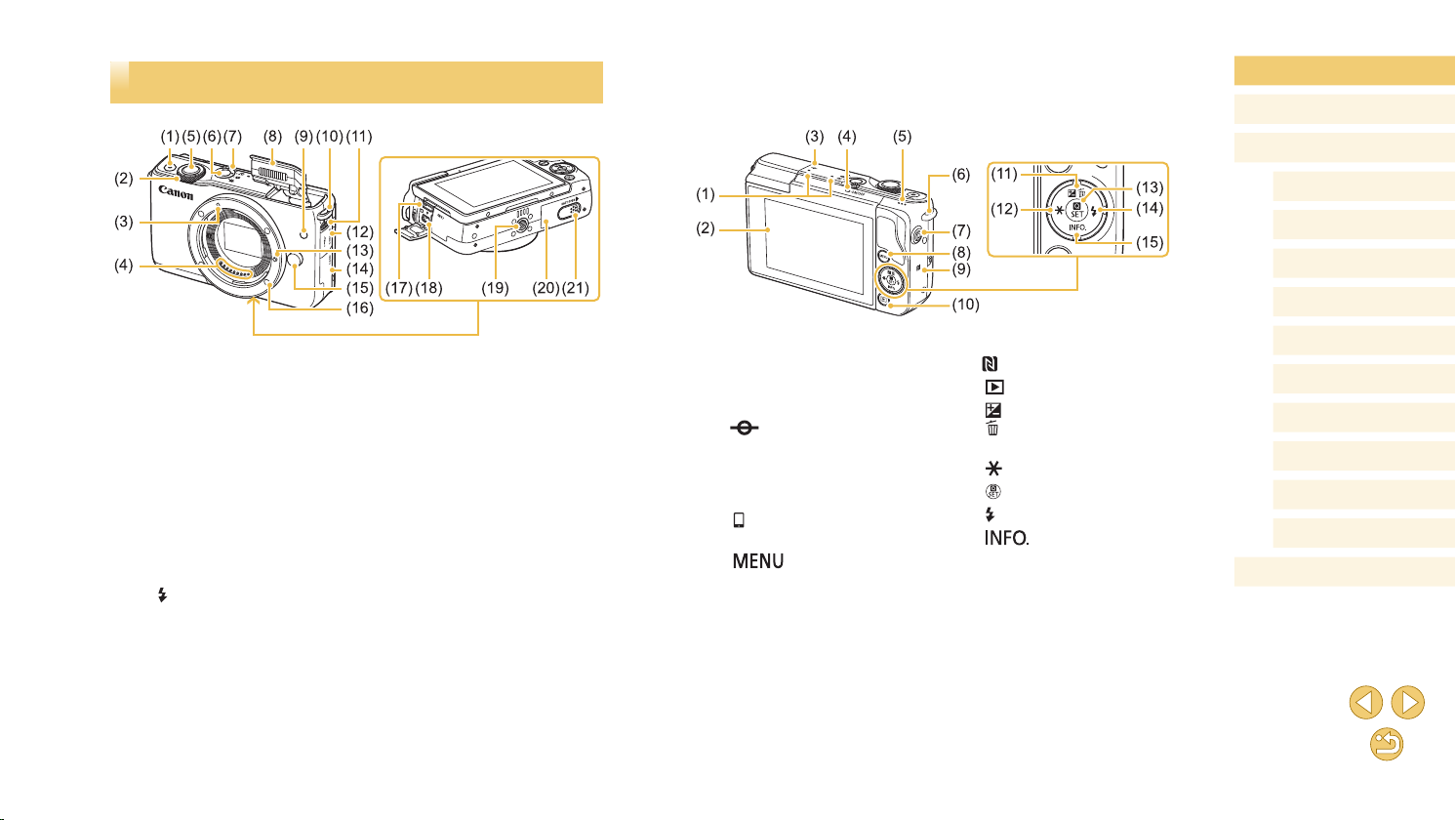
Part Names
(1) Movie button
(2) Front dial
(3) EF-M lens mount index
(4) Contacts
(5) Shutter button
(6) Power button
(7) Mode switch
(8) Flash
(9) Lamp
(10) Strap mount
(Flash pop up)] switch
(11) [
(12) Terminal cover
(13) Lens lock pin
(14) Memory card cover
(15) Lens release button
(16) Lens mount
(17) HDMI
(18) Digital terminal
(19) Tripod socket
(20) Battery cover
(21) DC coupler terminal cover
TM
terminal
(1) Microphone
(2) Screen (monitor)*
panel
(3)
(4) Indicator
(5) Speaker
(6) Strap mount
(7) [
(8) [
*1 Used with NFC features (
*2 Gestures may not be detected as easily if you apply a screen protector. In this
Focal plane mark
(Mobile Device Connection)]
button
case, increase the sensitivity of the touch-screen panel (
] button
2
/ Touch-screen
=
113).
(9)
(10) [ (Playback)] button
(11) [
[
Up button
(12) [
(13) [
(Flash)] / Right button
(14) [
(15) [
Down button
1
(N-Mark)*
(Exposure compensation)] /
(Single-image erase)] /
(AE lock)] / Left button
(Quick Set menu/Set)] button
(Information)] /
=
142).
Before Use
Basic Guide
Advanced Guide
Camera Basics
Auto Mode /
Hybrid Auto Mode
Other Shooting Modes
P Mode
Tv, Av, and M Mode
Playback Mode
Wi-Fi Functions
Setting Menu
Accessories
Appendix
Index
4
Page 5
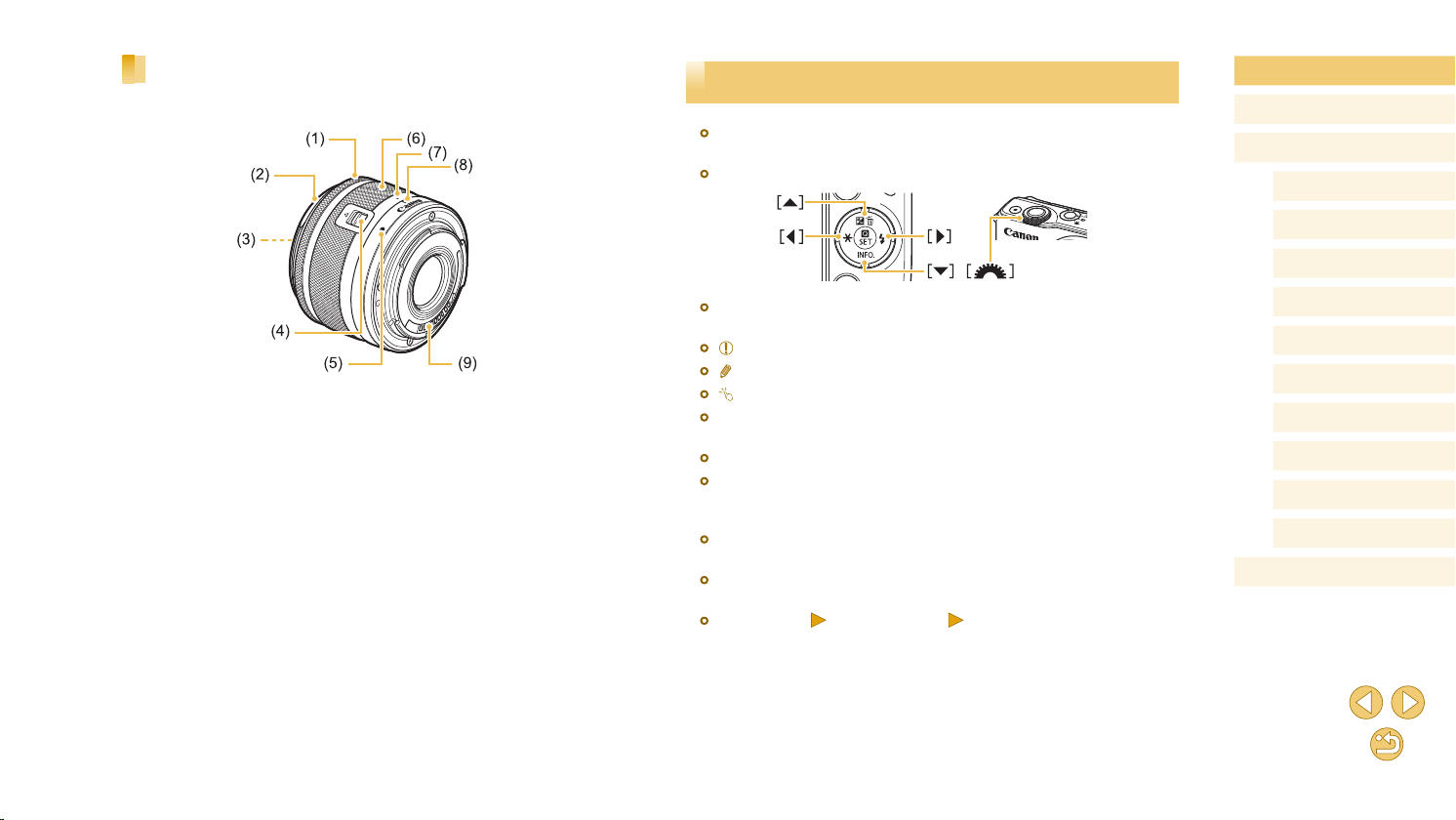
Lens
EF-M Lens
Conventions in This Guide
● In this guide, icons are used to represent the corresponding camera
buttons and switches on which they appear or which they resemble.
● The following camera buttons and controls are represented by icons.
Before Use
Basic Guide
Advanced Guide
Camera Basics
Auto Mode /
Hybrid Auto Mode
Other Shooting Modes
(1) Focusing ring
(2) Hood mount
(3) Filter-mounting thread
(4) Lens retraction switch
(5) Lens mount index
(6) Zoom ring
(7) Lens retraction index
(8) Zoom position index
(9) Contacts
● Shooting modes and on-screen icons and text are indicated in
brackets.
● : Important information you should know
● : Notes and tips for expert camera use
● : Indicates touch-screen operations
=
●
xx: Pages with related information (in this example, “xx” represents
a page number)
● Instructions in this guide apply to the camera under default settings.
● For convenience, all lenses and mount adapters are simply referred to
as “lenses” and “mount adapters”, whether they are included or sold
separately.
● The illustrations in this guide show the camera with the EF-M 15-
45mm f/3.5-6.3 IS STM lens attached as an example.
● For convenience, all supported memory cards are simply referred to as
the “memory card”.
● The symbols “ Still Images” and “ Movies” below titles indicate
how the function is used—whether for still images or movies.
P Mode
Tv, Av, and M Mode
Playback Mode
Wi-Fi Functions
Setting Menu
Accessories
Appendix
Index
5
Page 6
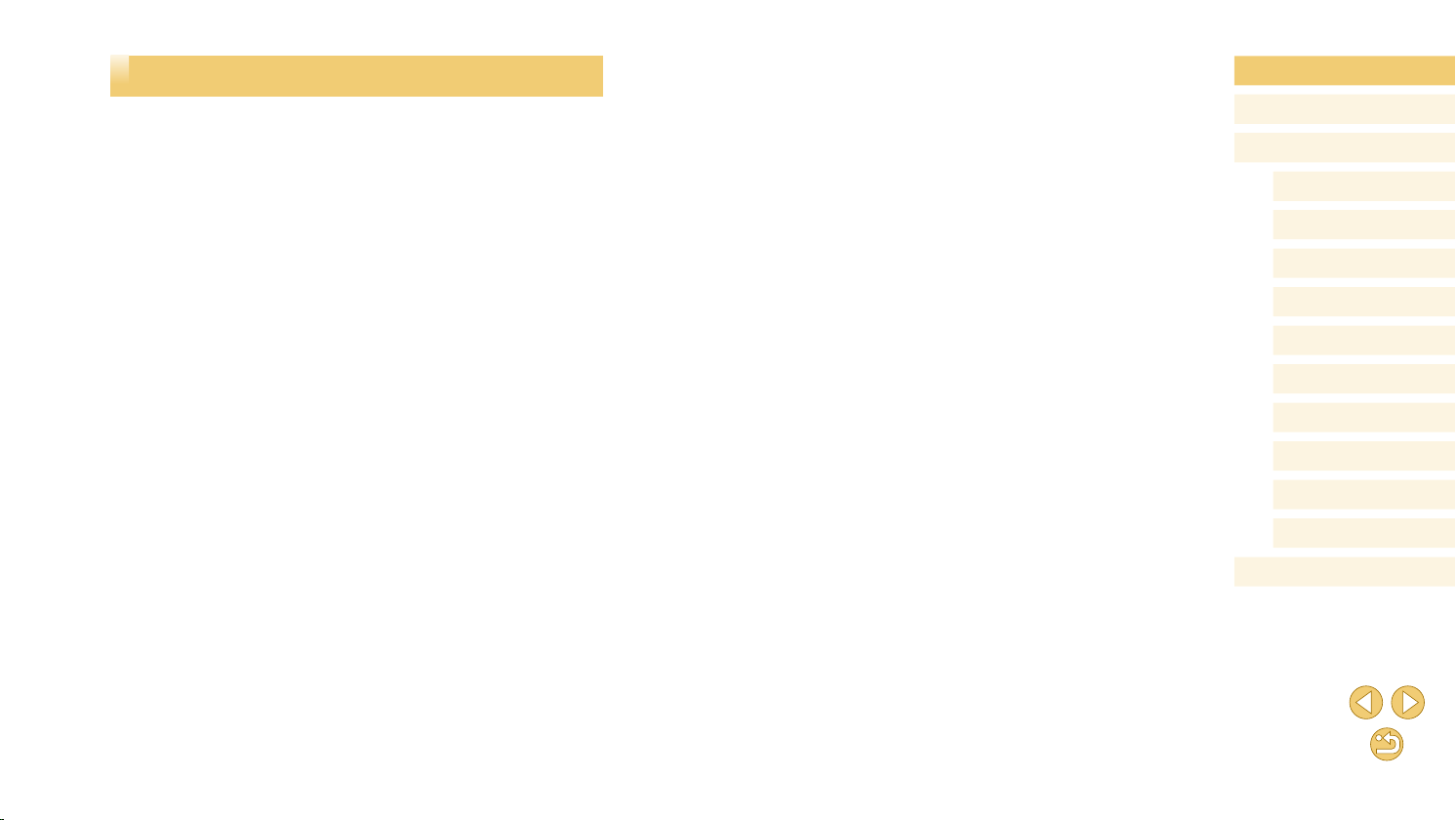
Table of Contents
Before Use
Initial Information .............................................................. 2
Package Contents .................................................................... 2
Compatible Memory Cards....................................................... 2
Preliminary Notes and Legal Information ................................. 3
Part Names .............................................................................. 4
Lens .........................................................................................5
Conventions in This Guide ....................................................... 5
Common Camera Operations ................................................ 13
Safety Precautions ................................................................. 14
Basic Guide
Basic Operations............................................................. 17
Initial Preparations.................................................................. 17
Attaching the Strap ....................................................................17
Holding the Camera ...................................................................17
Charging the Battery Pack .........................................................18
Inserting the Battery Pack .........................................................19
Removing the Battery Pack ...................................................19
Inserting Your Memory Card ......................................................19
Removing the Memory Card .................................................20
Setting the Date and Time .........................................................20
Changing the Date and Time .................................................21
Display Language ......................................................................21
Attaching a Lens ........................................................................22
Detaching a Lens ..................................................................22
Lens Instruction Manuals ......................................................23
Attaching EF and EF-S Lenses ................................................. 23
Detaching a Lens ..................................................................24
Using a Tripod .......................................................................24
Using Lens Image Stabilization ............................................. 24
Trying the Camera Out ........................................................... 25
Shooting (Scene Intelligent Auto) ..............................................25
Viewing ......................................................................................26
Erasing Images .....................................................................27
Advanced Guide
Camera Basics ................................................................ 28
On/Off ..................................................................................... 28
Power-Saving Features (Auto Power Down) ............................. 29
Power Saving in Shooting Mode ...........................................29
Power Saving in Playback Mode ........................................... 29
Shutter Button ........................................................................ 29
Adjusting the Screen Angle .................................................... 30
Shooting Display Options ....................................................... 30
Using the Quick Set Menu...................................................... 31
Using Touch-Screen Operations to Congure Settings .............31
Using the Menu Screen .......................................................... 32
Touch-Screen Operations ..........................................................33
On-Screen Keyboard.............................................................. 33
Indicator Display ..................................................................... 34
Auto Mode / Hybrid Auto Mode ...................................... 35
Shooting with Camera-Determined Settings .......................... 35
Shooting (Scene Intelligent Auto) ..............................................35
Shooting in Hybrid Auto Mode ...................................................37
Digest Movie Playback ..........................................................38
Still Images/Movies ...............................................................38
Still Images ............................................................................38
Movies ...................................................................................38
Before Use
Basic Guide
Advanced Guide
Camera Basics
Auto Mode /
Hybrid Auto Mode
Other Shooting Modes
P Mode
Tv, Av, and M Mode
Playback Mode
Wi-Fi Functions
Setting Menu
Accessories
Appendix
Index
6
Page 7
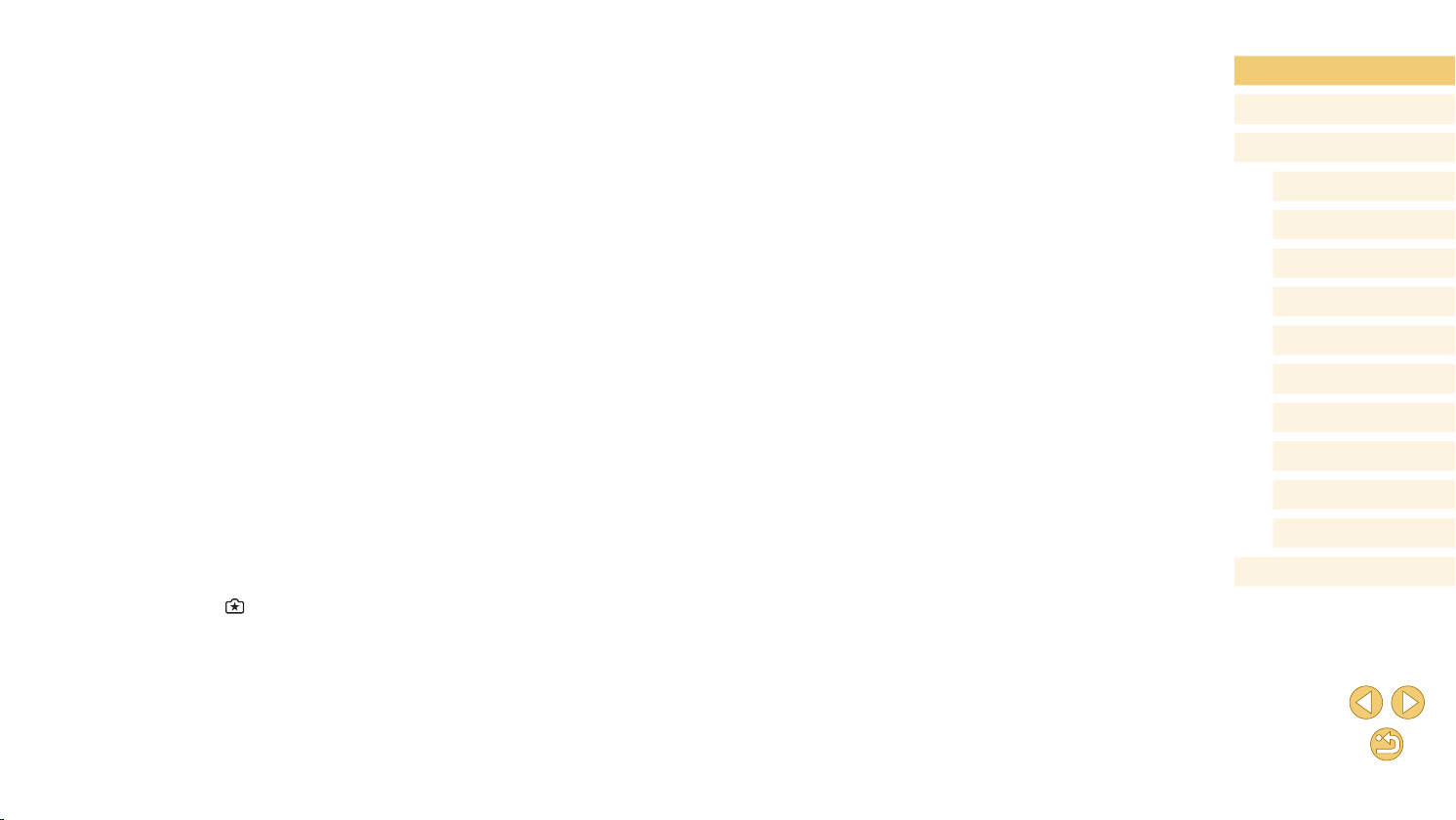
Scene Icons ...............................................................................39
On-Screen Frames ....................................................................40
Common, Convenient Features ............................................. 40
Using the Self-Timer ..................................................................40
Using the Self-Timer to Avoid Camera Shake .......................41
Customizing the Self-Timer ...................................................41
Shooting by Touching the Screen (Touch Shutter) ....................42
Continuous Shooting .................................................................42
Image Customization Features .............................................. 43
Changing Image Quality ............................................................ 43
Capturing in RAW Format .....................................................44
Using the Menu .....................................................................45
Changing the Aspect Ratio ........................................................45
Changing Movie Image Quality .................................................46
Customizing Camera Operation ............................................. 47
Deactivating the Red-Eye Reduction Lamp ...............................47
Changing the Image Display Period after Shots ........................47
Other Shooting Modes .................................................... 48
Shooting with Your Favorite Settings (Creative Assist) .......... 48
Saving/Loading Settings ............................................................49
Saving Settings .....................................................................49
Loading Settings ....................................................................50
Using Settings from Images ..................................................50
Viewing Settings ........................................................................50
] Mode Corresponds to Creative Zone Settings.......50
How [
Shooting Yourself under Optimal Settings (Self Portrait)........ 51
Specic Scenes ...................................................................... 52
Applying Special Effects ......................................................... 53
Enhancing Colors in Shots of Food (Food) ...............................53
Shooting High-Contrast Scenes (High Dynamic Range) ........... 54
Adding Artistic Effects ............................................................ 54
Shooting with a Fish-Eye Lens Effect (Fish-Eye Effect) ............55
Shots Resembling Oil Paintings (Art Bold Effect) ......................55
Shots Resembling Watercolors (Water Painting Effect) ............56
Shots Resembling Miniature Models (Miniature Effect) .............56
Playback Speed and Estimated Playback Time
(for One-Minute Clips) ...........................................................57
Shooting with a Toy Camera Effect (Toy Camera Effect) ...........57
Shooting with a Soft Focus Effect ..............................................58
Shooting in Monochrome (Grainy B/W) ..................................... 58
Recording Movies in Movie Mode .......................................... 59
Shooting Still Images during Movie Recording .......................... 59
Locking or Changing Image Brightness before Recording ........ 60
Sound Settings ..........................................................................60
Adjusting the Recording Volume ...........................................60
Deactivating the Wind Filter ..................................................61
Using the Attenuator .............................................................. 61
P Mode ............................................................................. 62
Shooting in Program AE ([P] Mode) ....................................... 62
Setting Up Shooting from a Single Screen ............................. 63
Image Brightness (Exposure) ................................................. 63
Adjusting Image Brightness (Exposure Compensation) ............ 63
Locking Image Brightness / Exposure (AE Lock) ...................... 64
Changing the Metering Method ................................................. 64
Changing the ISO Speed ...........................................................65
Adjusting ISO Auto Settings ..................................................65
Auto Correction of Brightness and Contrast (Auto Lighting
Optimizer) ..................................................................................66
Shooting Bright Subjects (Highlight Tone Priority) .....................66
Image Colors .......................................................................... 67
Adjusting White Balance ............................................................67
Custom White Balance ..........................................................67
Before Use
Basic Guide
Advanced Guide
Camera Basics
Auto Mode /
Hybrid Auto Mode
Other Shooting Modes
P Mode
Tv, Av, and M Mode
Playback Mode
Wi-Fi Functions
Setting Menu
Accessories
Appendix
Index
7
Page 8
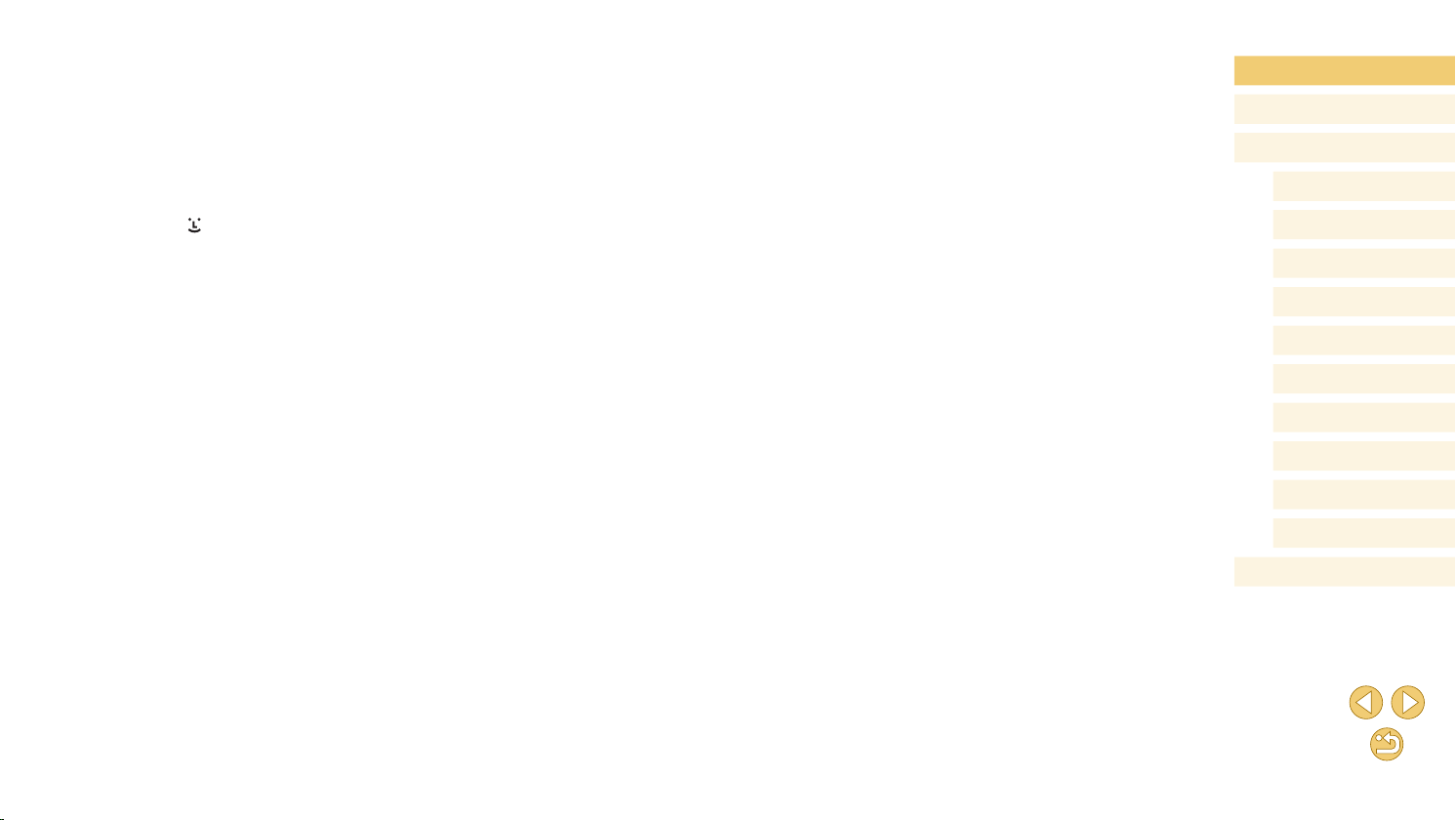
Manually Correcting White Balance ......................................68
Customizing Colors (Picture Style) ............................................ 69
Customizing Picture Styles .................................................... 70
Saving Customized Picture Styles ........................................71
Focusing ................................................................................. 71
Choosing the AF Method ...........................................................71
1-point AF ..............................................................................71
+Tracking ............................................................................72
Choosing Subjects to Focus On (Touch AF) ..............................72
Shooting with Servo AF .............................................................73
Changing the Focus Setting ...................................................... 74
Fine-Tuning the Focus ...............................................................74
Shooting in Manual Focus Mode ............................................... 75
Easily Identifying the Focus Area (MF Peaking) ....................76
Flash....................................................................................... 76
Changing the Flash Mode .........................................................76
Auto .......................................................................................77
On ..........................................................................................77
Slow Synchro ........................................................................77
Off .......................................................................................... 77
Adjusting the Flash Exposure Compensation ............................77
Shooting with the FE Lock .........................................................78
Changing the Flash Timing ........................................................78
Changing the Flash Metering Mode ..........................................78
Resetting Flash Settings ............................................................79
Other Settings ........................................................................ 79
Changing the IS Mode Settings ................................................. 79
Recording Movies with Subjects at the Same Size Shown
before Shooting .....................................................................80
Correcting Lens Vignetting / Chromatic Aberration ...................80
Changing the Noise Reduction Level ........................................ 81
Using Multi Shot Noise Reduction ......................................... 81
Reducing Noise at Slow Shutter Speeds ...................................82
Tv, Av, and M Mode .........................................................83
Specic Shutter Speeds ([Tv] Mode)...................................... 83
Specic Aperture Values ([Av] Mode) ..................................... 84
Depth-of-Field Preview ..............................................................85
Specic Shutter Speeds and Aperture Values ([M] Mode) ..... 85
Adjusting the Flash Output ..................................................... 86
Recording Movies at Specic Shutter Speeds and Aperture
Values ..................................................................................... 87
Customizing Controls and Display ......................................... 88
Customizing Display Information ............................................... 88
Conguring Custom Functions .................................................. 88
Assigning Functions to Buttons ............................................. 90
Playback Mode ................................................................ 91
Viewing ................................................................................... 91
Touch-Screen Operations ..........................................................92
Switching Display Modes ...........................................................93
Customizing the Shooting Information Displayed .................. 93
Overexposure Warning (for Image Highlights) ......................94
Brightness Histogram ............................................................94
RGB Histogram .....................................................................94
Viewing Short Movies Created When Shooting Still Images
(Digest Movies) ..........................................................................94
Viewing by Date .....................................................................95
Browsing and Filtering Images ............................................... 95
Navigating through Images in an Index ..................................... 95
Touch-Screen Operations ......................................................96
Double-Touch Magnication ..................................................96
Finding Images Matching Specied Conditions .........................96
Using the Front Dial to Jump between Images ..........................97
Image Viewing Options .......................................................... 98
Before Use
Basic Guide
Advanced Guide
Camera Basics
Auto Mode /
Hybrid Auto Mode
Other Shooting Modes
P Mode
Tv, Av, and M Mode
Playback Mode
Wi-Fi Functions
Setting Menu
Accessories
Appendix
Index
8
Page 9
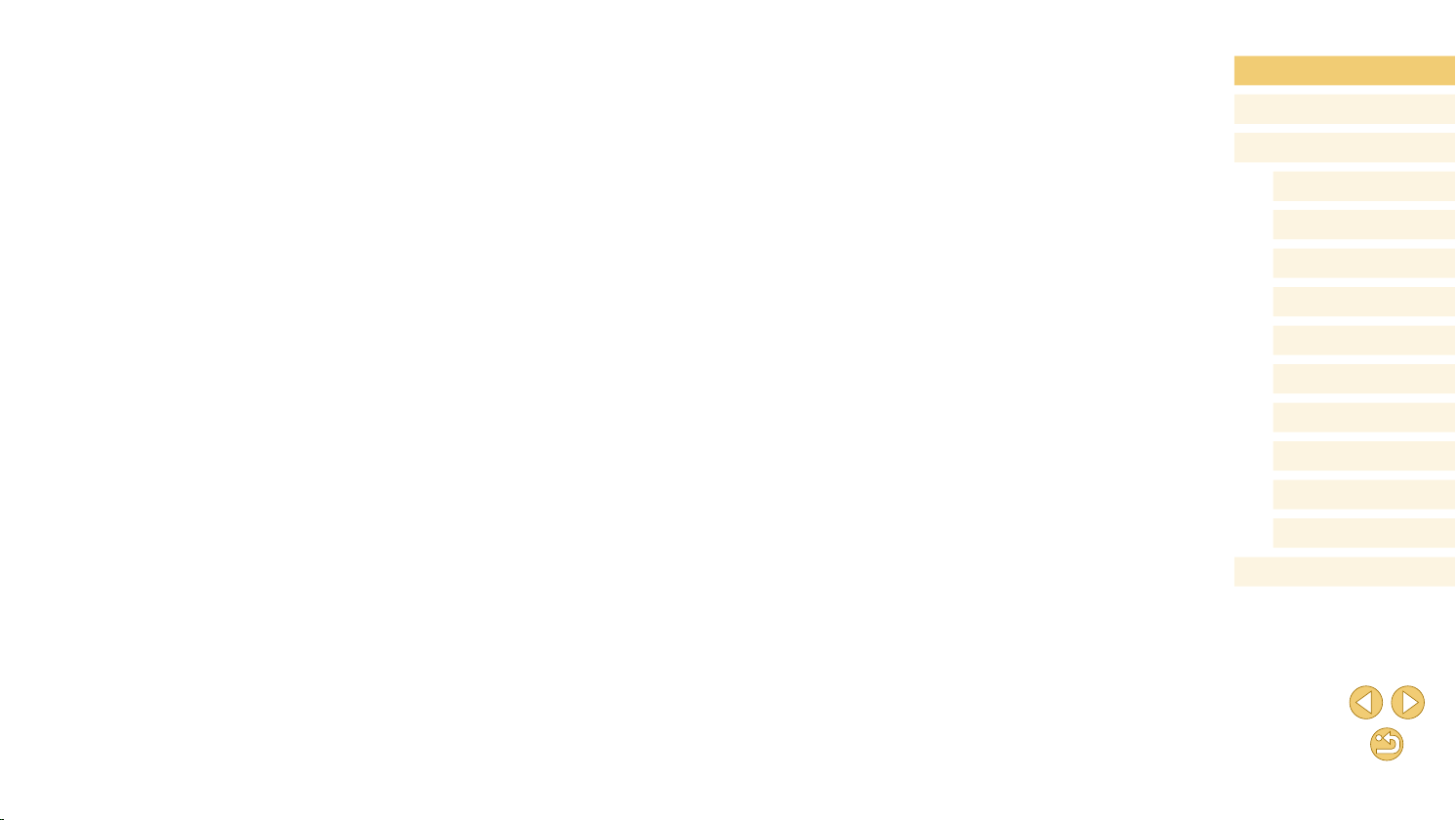
Magnifying Images ....................................................................98
Touch-Screen Operations ......................................................98
Viewing Slideshows ...................................................................99
Protecting Images .................................................................. 99
Using the Menu .......................................................................100
Choosing Images Individually .............................................. 100
Selecting a Range ...............................................................100
Protecting All Images at Once .............................................101
Clearing All Protection at Once ...........................................101
Erasing Images .................................................................... 102
Erasing Multiple Images at Once ............................................. 102
Choosing a Selection Method .............................................102
Choosing Images Individually .............................................. 103
Selecting a Range ...............................................................103
Specifying All Images at Once .............................................103
Rotating Images ................................................................... 104
Using the Menu .......................................................................104
Deactivating Auto Rotation ...................................................... 104
Rating Images (Rating) ........................................................ 105
Using the Menu .......................................................................105
Editing Still Images ............................................................... 106
Resizing Images ......................................................................106
Using the Menu ...................................................................106
Cropping ..................................................................................107
Applying Filter Effects ..............................................................108
Correcting Red-Eye .................................................................108
Editing Movies ...................................................................... 109
Reducing File Sizes ................................................................. 11 0
Image Quality of Compressed Movies ................................ 11 0
Editing Digest Movies .............................................................. 111
Wi-Fi Functions ............................................................. 112
Available Wi-Fi Features .......................................................112
Importing Images to a Smartphone .......................................11 3
Sending Images to an NFC-Compatible Smartphone ............. 113
Connecting via NFC When Camera Is Off or in
Shooting Mode .................................................................... 113
Connecting via NFC When Camera Is in Playback Mode ... 11 5
Sending to a Smartphone Assigned to the Button ................... 11 5
Adding a Smartphone Using the Wi-Fi Menu .......................... 117
Using Another Access Point .................................................... 118
Conrming Access Point Compatibility ................................ 118
Using WPS-Compatible Access Points ...............................119
Connecting to Listed Access Points ....................................120
Previous Access Points ....................................................... 121
Sending Images to a Registered Web Service ..................... 121
Registering Web Services .......................................................121
Registering CANON iMAGE GATEWAY ..............................121
Registering Other Web Services .........................................123
Uploading Images to Web Services ........................................124
Viewing Images Using a Media Player ................................. 125
Printing Images Wirelessly from a Connected Printer .......... 126
Sending Images to Another Camera .................................... 128
Image Sending Options ........................................................ 129
Sending Multiple Images .........................................................129
Choosing Images Individually .............................................. 129
Selecting a Range ...............................................................129
Sending Rated Images ........................................................130
Notes on Sending Images .......................................................130
Choosing the Number of Recording Pixels (Image Size) ........ 130
Adding Comments ...................................................................131
Sending Images Automatically (Image Sync) ....................... 131
Before Use
Basic Guide
Advanced Guide
Camera Basics
Auto Mode /
Hybrid Auto Mode
Other Shooting Modes
P Mode
Tv, Av, and M Mode
Playback Mode
Wi-Fi Functions
Setting Menu
Accessories
Appendix
Index
9
Page 10
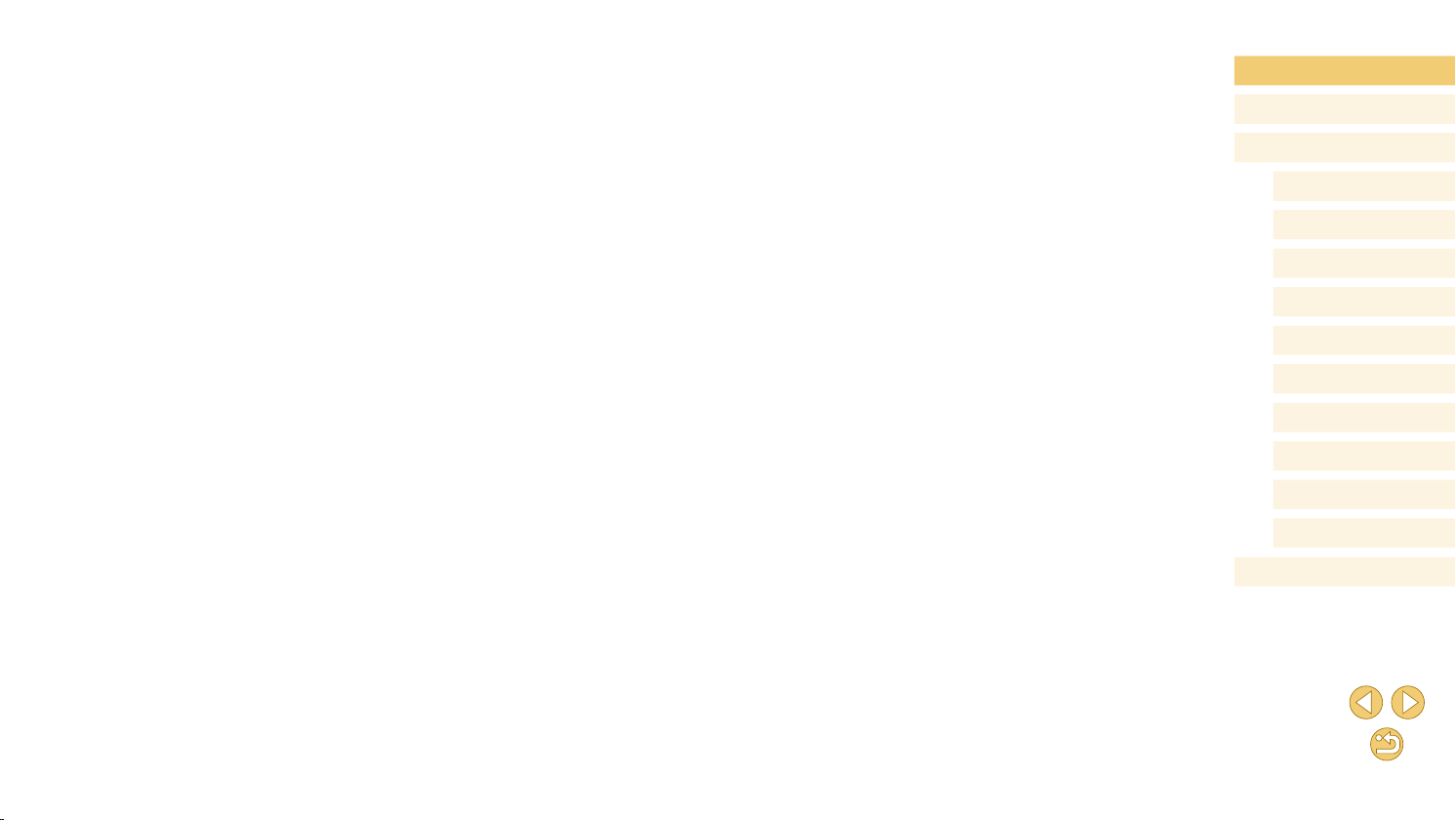
Initial Preparations ...................................................................131
Preparing the Camera .........................................................131
Preparing the Computer ......................................................132
Sending Images .......................................................................132
Viewing Images Sent via Image Sync on a Smartphone.....133
Shooting Remotely ............................................................... 134
Editing or Erasing Wi-Fi Settings.......................................... 135
Editing Connection Information ...............................................135
Changing a Device Nickname ............................................. 135
Erasing Connection Information .......................................... 136
Specifying Images Viewable from Smartphones .................136
Changing the Camera Nickname ........................................137
Returning the Wi-Fi Settings to Default ................................... 137
Setting Menu .................................................................. 138
Adjusting Basic Camera Functions ...................................... 138
Date-Based Image Storage .....................................................138
File Numbering ........................................................................138
Formatting Memory Cards .......................................................139
Low-Level Formatting ..........................................................139
Changing the Video System ....................................................139
Using Eco Mode ......................................................................140
Power-Saving Adjustment .......................................................140
Screen Brightness ...................................................................140
World Clock .............................................................................141
Date and Time .........................................................................141
Display Language ....................................................................141
Muting Camera Sounds ...........................................................141
Hiding Hints and Tips ...............................................................142
Listing Shooting Modes by Icon ............................................... 142
Adjusting the Touch-Screen Panel ..........................................142
Automatically Locking the Touch-Screen Panel ......................142
Cleaning the Image Sensor ..................................................... 142
Disabling Auto Cleaning ...................................................... 142
Activating Sensor Cleaning .................................................143
Cleaning the Sensor Manually ............................................143
Checking Certication Logos ................................................... 144
Setting Copyright Information to Record in Images ................. 144
Deleting All Copyright Information .......................................144
Adjusting Other Settings ..........................................................145
Restoring Default Camera Settings ......................................... 145
Accessories ................................................................... 146
System Map ......................................................................... 147
Optional Accessories ............................................................ 148
Lenses .....................................................................................148
Power Supplies ........................................................................148
Other Accessories ...................................................................148
Printers ....................................................................................149
Photo and Movie Storage ........................................................149
Using Optional Accessories.................................................. 150
Playback on a TV ....................................................................150
Powering the Camera with Household Power ......................... 151
Using the Software ............................................................... 152
Software ..................................................................................152
Software Instruction Manual ....................................................152
Checking Your Computer Environment ...................................152
Installing the Software .............................................................153
Saving Images to a Computer ................................................. 153
Printing Images .................................................................... 154
Easy Print ................................................................................154
Conguring Print Settings ........................................................155
Cropping Images before Printing ......................................... 156
Choosing Paper Size and Layout before Printing ...............156
Available Layout Options .....................................................157
Before Use
Basic Guide
Advanced Guide
Camera Basics
Auto Mode /
Hybrid Auto Mode
Other Shooting Modes
P Mode
Tv, Av, and M Mode
Playback Mode
Wi-Fi Functions
Setting Menu
Accessories
Appendix
Index
10
Page 11
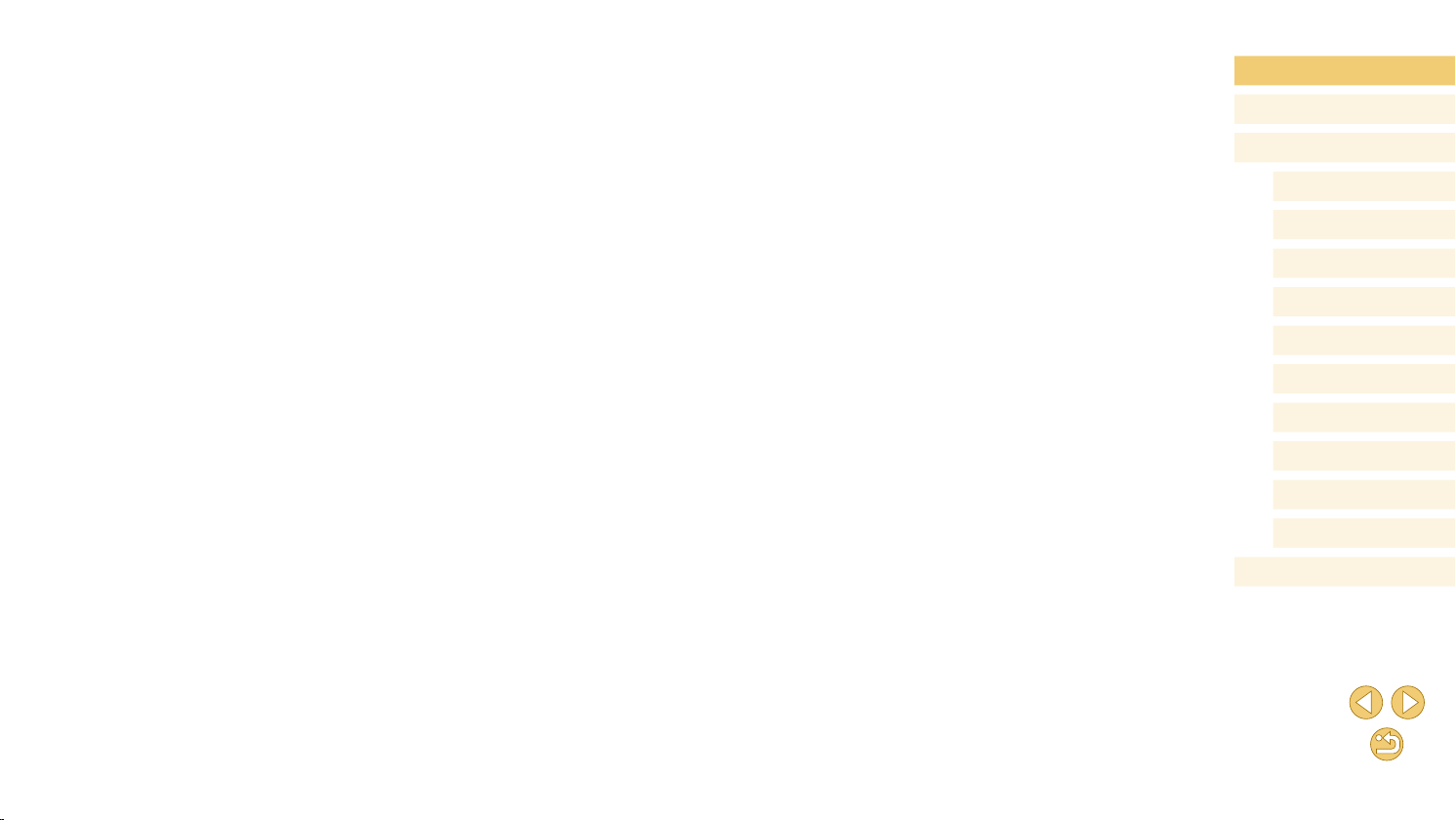
Printing ID Photos ...............................................................157
Printing Movie Scenes .............................................................157
Movie Printing Options ........................................................157
Adding Images to the Print List (DPOF) .................................. 158
Conguring Print Settings .................................................... 158
Setting Up Printing for Individual Images ............................159
Setting Up Printing for a Range of Images .......................... 159
Setting Up Printing for All Images ........................................159
Clearing All Images from the Print List ................................159
Adding Images to a Photobook ...............................................160
Choosing a Selection Method .............................................160
Adding Images Individually .................................................. 160
Adding All Images to a Photobook ......................................160
Clearing All Images from the Print List ................................160
Appendix ........................................................................ 161
Troubleshooting .................................................................... 161
On-Screen Messages........................................................... 165
On-Screen Information ......................................................... 167
When Shooting ........................................................................167
Battery Level .......................................................................167
During Playback ......................................................................168
Info Display 1 .......................................................................168
Info Display 2 .......................................................................168
Info Display 3 .......................................................................168
Info Display 4 .......................................................................168
Info Display 5 .......................................................................169
Info Display 6 .......................................................................169
Summary of Movie Control Panel ........................................ 169
Functions and Menu Tables ................................................. 170
Functions Available in Each Shooting Mode ...........................170
Quick Set Menu .......................................................................172
Shooting Tab ............................................................................174
C.Fn Tab ..................................................................................179
INFO. Quick Control ................................................................180
Set Up Tab ...............................................................................180
Playback Tab ...........................................................................181
Quick Set Menu in Playback Mode .......................................... 181
Handling Precautions ........................................................... 182
Specications ....................................................................... 183
Type .....................................................................................183
Image Sensor ......................................................................183
Recording Format ................................................................183
Image Processing during Shooting .....................................184
Autofocus ............................................................................184
Exposure Control .................................................................184
Shutter .................................................................................185
Flash Units...........................................................................185
Drive, Self-timer System ......................................................185
Still Image Shooting ............................................................185
Movie Shooting ....................................................................185
Screen (Monitor) ..................................................................186
Playback Functions .............................................................187
Post-processing of Images ..................................................187
Direct Printing ......................................................................187
Custom Functions ...............................................................187
Interfaces .............................................................................187
Wi-Fi (Wireless LAN) ...........................................................188
Network Functions ...............................................................188
Power Supplies ...................................................................188
Dimensions and Weight .......................................................188
Operating Environment .......................................................188
Number of Shots per Memory Card ....................................189
Recording Time per Memory Card ......................................189
Approximate Built-in Flash Range ....................................... 190
Before Use
Basic Guide
Advanced Guide
Camera Basics
Auto Mode /
Hybrid Auto Mode
Other Shooting Modes
P Mode
Tv, Av, and M Mode
Playback Mode
Wi-Fi Functions
Setting Menu
Accessories
Appendix
Index
11
Page 12
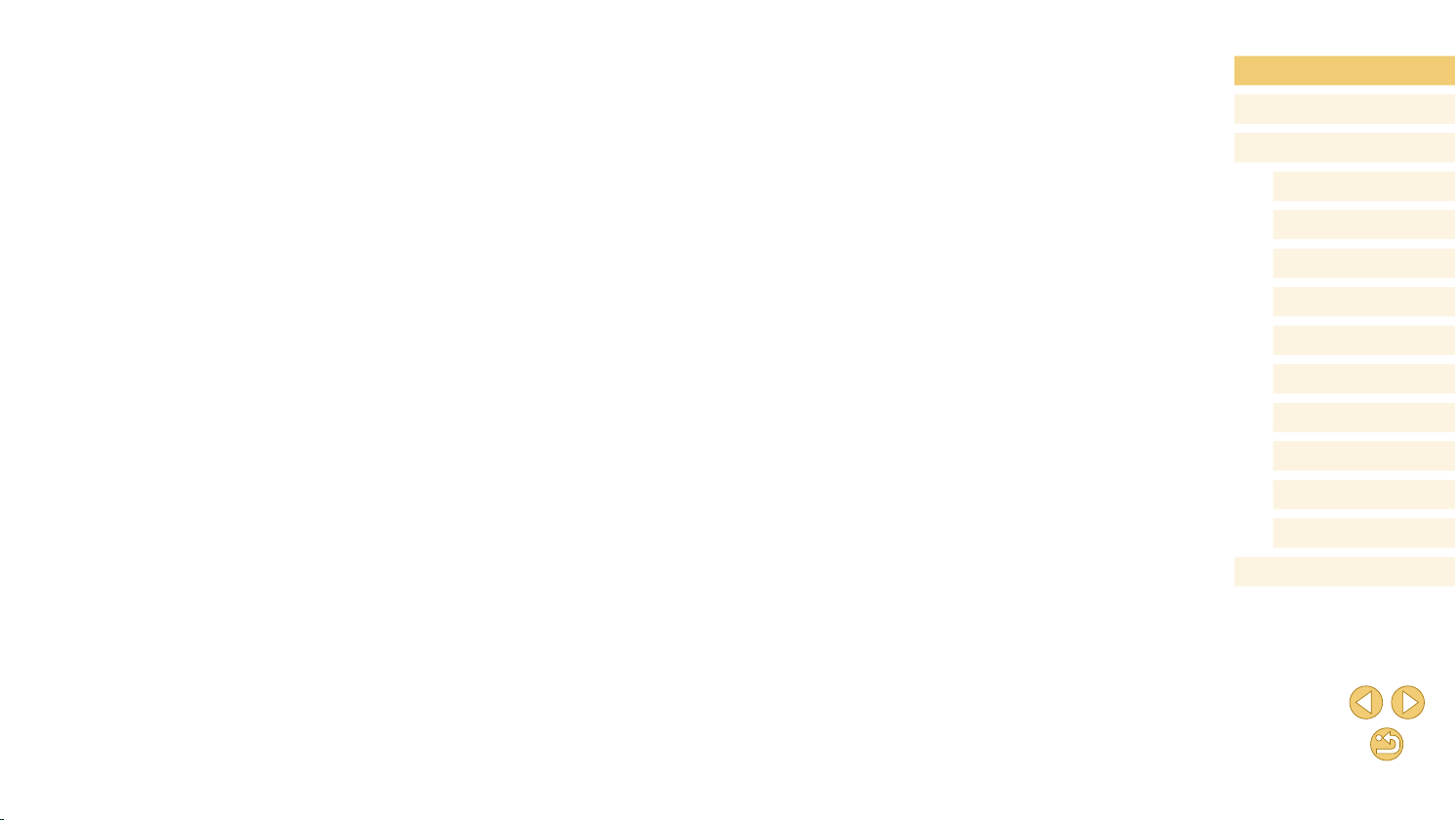
Battery Pack LP-E12 ...........................................................190
Battery Charger LC-E12/LC-E12E ......................................190
Index..................................................................................... 191
Wi-Fi (Wireless LAN) Precautions ........................................ 194
Radio Wave Interference Precautions .....................................194
Security Precautions ................................................................194
Trademarks and Licensing ..................................................195
Disclaimer ............................................................................196
Before Use
Basic Guide
Advanced Guide
Camera Basics
Auto Mode /
Hybrid Auto Mode
Other Shooting Modes
P Mode
Tv, Av, and M Mode
Playback Mode
Wi-Fi Functions
Setting Menu
Accessories
Appendix
Index
12
Page 13
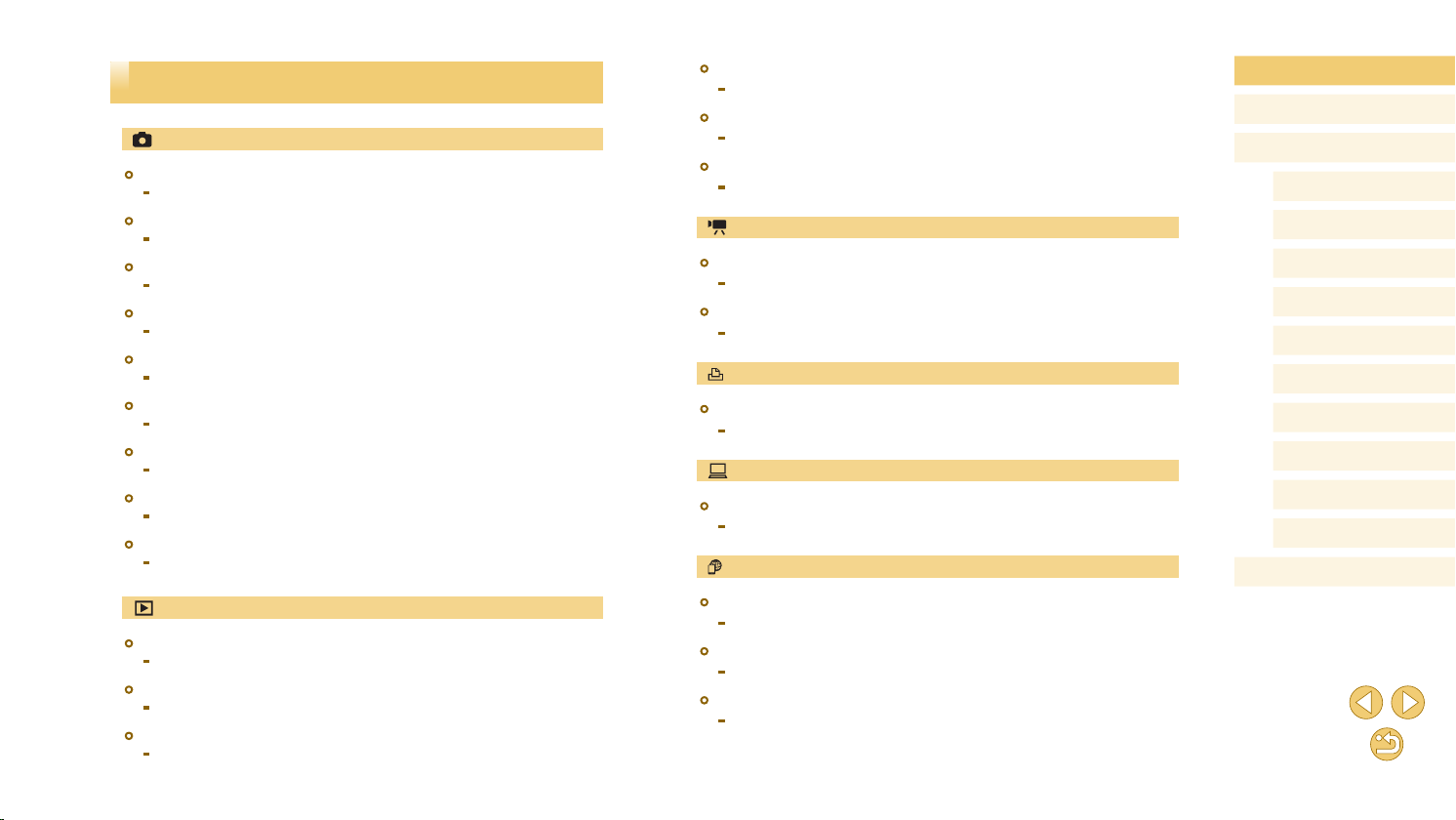
Common Camera Operations
Shoot
● Use camera-determined settings (Auto Mode, Hybrid Auto Mode)
-=
35, =
37
● Shoot with effects of your choice (Creative Assist)
-=
48
● Blur the background / Keep the background in sharp focus (Av Mode)
-=
84
● Freeze the action / Blur the action (Tv Mode)
-=
83
● Shoot yourself under optimal settings (Self Portrait)
-=
51
● Apply special effects
-=
53
● Shoot several shots at once (Continuous)
-=
42
● Without using the ash (Flash Off)
-=
36
● Include yourself in the shot (Self-Timer)
-=
40
View
● View images (Playback Mode)
-=
91
● Automatic playback (Slideshow)
-=
99
● On a TV
-=
150
● On a computer
-=
152
● Browse through images quickly
-=
95
● Erase images
-=
102
Record/View Movies
● Record movies
-=
35, =
● View movies (Playback Mode)
-=
59
91
Print
● Print pictures
-=
154
Save
● Save images to a computer
-=
153
Use Wi-Fi Functions
● Send images to a smartphone
-=
113
● Share images online
-=
121
● Send images to a computer
-=
131
Before Use
Basic Guide
Advanced Guide
Camera Basics
Auto Mode /
Hybrid Auto Mode
Other Shooting Modes
P Mode
Tv, Av, and M Mode
Playback Mode
Wi-Fi Functions
Setting Menu
Accessories
Appendix
Index
13
Page 14
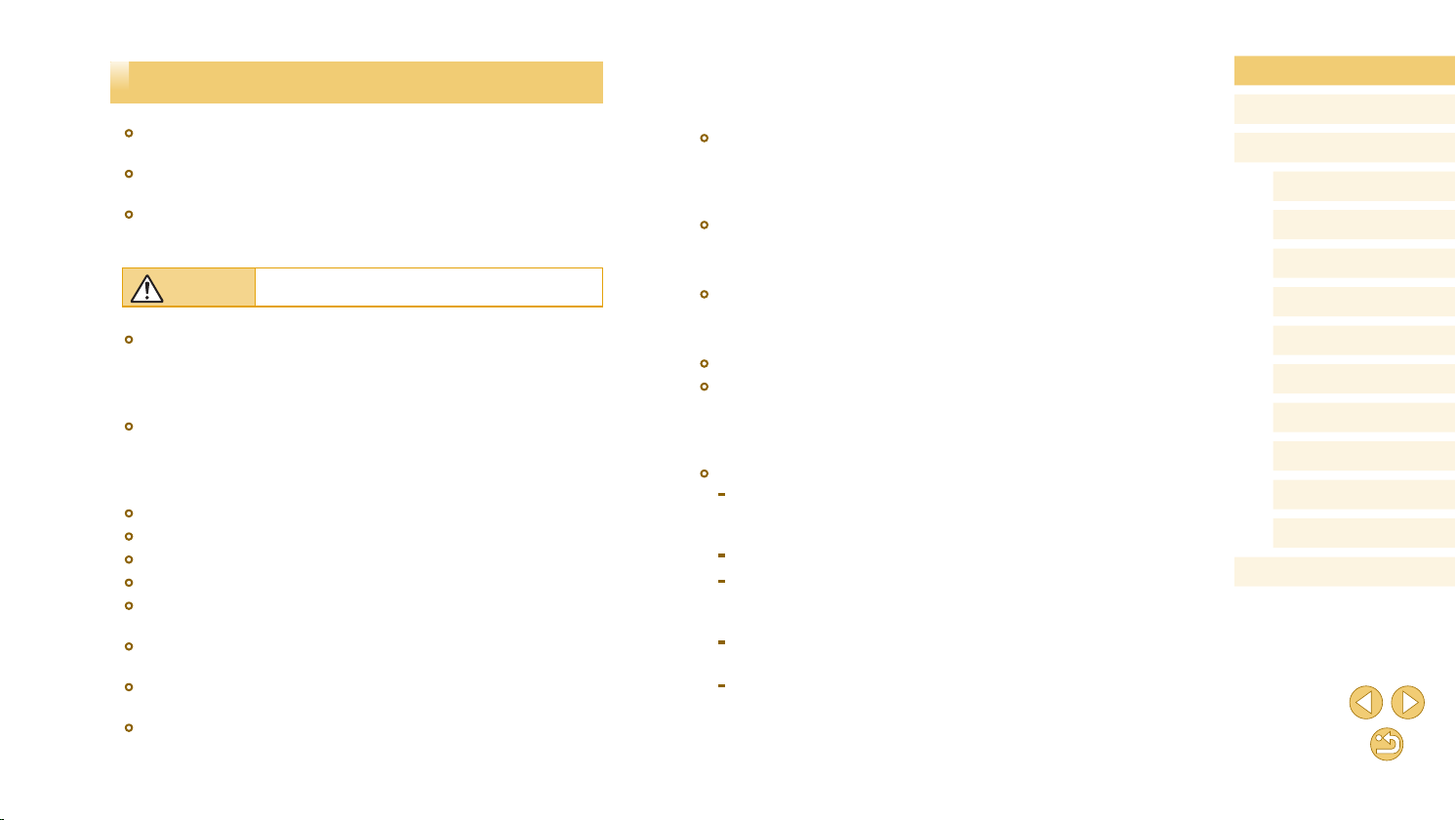
Safety Precautions
● Before using the product, ensure that you read the safety precautions
described below. Always ensure that the product is used correctly.
● The safety precautions noted here are intended to prevent you and
other persons from being injured or incurring property damage.
● Be sure to also check the guides included with any separately sold
accessories you use.
Warning
● Do not trigger the ash in close proximity to people’s eyes.
Exposure to the intense light produced by the ash could damage
eyesight. In particular, remain at least 1 meter (3.3 feet) away from infants
when using the ash.
● Store this equipment out of the reach of children and infants.
A strap wound around a child’s neck may result in asphyxiation.
If your product uses a power cord, mistakenly winding the cord around a
child’s neck may result in asphyxiation.
● Use only recommended power sources.
● Do not disassemble, alter, or apply heat to the product.
● Do not peel off the adhesive covering, if the battery pack has it.
● Avoid dropping or subjecting the product to severe impacts.
● Do not touch the interior of the product if it is broken, such as when
dropped.
● Stop using the product immediately if it emits smoke or a strange
smell, or otherwise behaves abnormally.
● Do not use organic solvents such as alcohol, benzine, or thinner to
clean the product.
● Avoid contact with liquid, and do not allow liquid or foreign objects
inside.
Denotes the possibility of serious injury or death.
This could result in electrical shock or re.
If the product gets wet, or if liquid or foreign objects get inside, remove the
battery pack/batteries or unplug immediately.
● If your model has a viewnder or interchangeable lens, do not look
through the viewnder or lens at bright light sources (such as the sun
on a clear day, or a bright articial light source).
This may damage your eyesight.
● If your model has an interchangeable lens, do not leave the lens (or
the camera with the lens attached) in the sun without the lens cap on.
This could result in a re.
● Do not touch the product during thunderstorms if it is plugged in.
This could result in electrical shock or re. Immediately stop using the
product and distance yourself from it.
● Use only the recommended battery pack/batteries.
● Do not place the battery pack/batteries near or in direct ame.
This may cause the battery pack/batteries to explode or leak, resulting in
electrical shock, re, or injuries. If leaking battery electrolyte comes into
contact with eyes, mouth, skin, or clothing, immediately ush with water.
● If the product uses a battery charger, note the following precautions.
- Remove the plug periodically and, using a dry cloth, wipe away any
dust and dirt that has collected on the plug, the exterior of the power
outlet, and the surrounding area.
- Do not insert or remove the plug with wet hands.
- Do not use the equipment in a manner that exceeds the rated
capacity of the electrical outlet or wiring accessories. Do not use if
the plug is damaged or not fully inserted in the outlet.
- Do not allow dust or metal objects (such as pins or keys) to contact
the terminals or plug.
- Do not cut, damage, alter, or place heavy items on the power cord, if
your product uses one.
This could result in electrical shock or re.
Before Use
Basic Guide
Advanced Guide
Camera Basics
Auto Mode /
Hybrid Auto Mode
Other Shooting Modes
P Mode
Tv, Av, and M Mode
Playback Mode
Wi-Fi Functions
Setting Menu
Accessories
Appendix
Index
14
Page 15
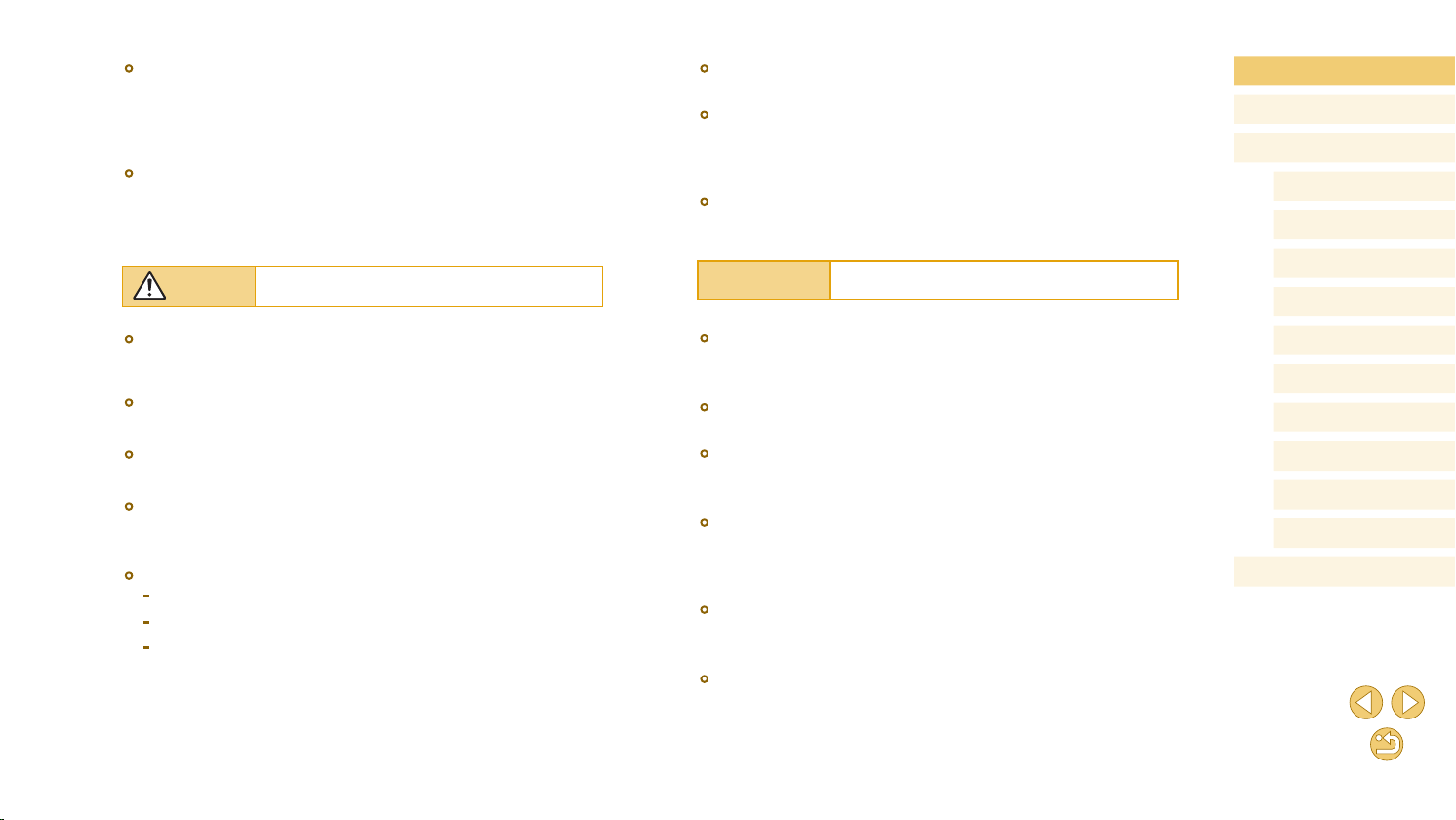
● Turn the camera off in places where camera use is prohibited.
The electromagnetic waves emitted by the camera may interfere with the
operation of electronic instruments and other devices. Exercise adequate
caution when using the product in places where use of electronic devices
is restricted, such as inside airplanes and medical facilities.
● Do not allow the camera to maintain contact with skin for extended
periods.
Even if the camera does not feel hot, this may cause low-temperature
burns, manifested in redness of the skin or blistering. Use a tripod in hot
places, or if you have poor circulation or insensitive skin.
Caution
● When carrying the product by the strap, be careful not to bang it,
subject it to strong impacts or shocks, or let it get caught on other
objects.
● Be careful not to bump or push strongly on the lens.
This could lead to injury or damage the camera.
● Be careful not to subject the screen to strong impacts.
If the screen cracks, injury may result from the broken fragments.
● When using the ash, be careful not to cover it with your ngers or
clothing.
This could result in burns or damage to the ash.
● Avoid using, placing, or storing the product in the following places:
- Places subject to direct sunlight
- Places subject to temperatures above 40 °C (104 °F)
- Humid or dusty places
These could cause leakage, overheating, or an explosion of the battery
pack/batteries, resulting in electrical shock, re, burns, or other injuries.
Overheating and damage may result in electrical shock, re, burns, or
other injuries.
Denotes the possibility of injury.
● The slideshow transition effects may cause discomfort when viewed
for prolonged periods.
● When using optional lenses, lens lters, or lter adapters (if
applicable), be sure to attach these accessories rmly.
If the lens accessory becomes loose and falls off, it may crack, and the
shards of glass may lead to cuts.
● On products that raise and lower the ash automatically, make sure to
avoid pinching your ngers with the lowering ash.
This could result in injury.
Caution
● Do not aim the camera at intense light sources, such as the sun on a
clear day or an intense articial light source.
Doing so may damage the image sensor or other internal components.
● When using the camera on a sandy beach or at a windy location, be
careful not to allow dust or sand to enter the camera.
● On products that raise and lower the ash automatically, do not push
the ash down or pry it open.
This may cause the product to malfunction.
● Wipe off any dust, grime, or other foreign matter on the ash with a
cotton swab or cloth.
The heat emitted from the ash may cause foreign matter to smoke or the
product to malfunction.
● Remove and store the battery pack/batteries when you are not using
the product.
Any battery leakage that occurs may cause product damage.
● Before you discard the battery pack/batteries, cover the terminals with
tape or other insulators.
Contacting other metal materials may lead to re or explosions.
Denotes the possibility of property damage.
Before Use
Basic Guide
Advanced Guide
Camera Basics
Auto Mode /
Hybrid Auto Mode
Other Shooting Modes
P Mode
Tv, Av, and M Mode
Playback Mode
Wi-Fi Functions
Setting Menu
Accessories
Appendix
Index
15
Page 16
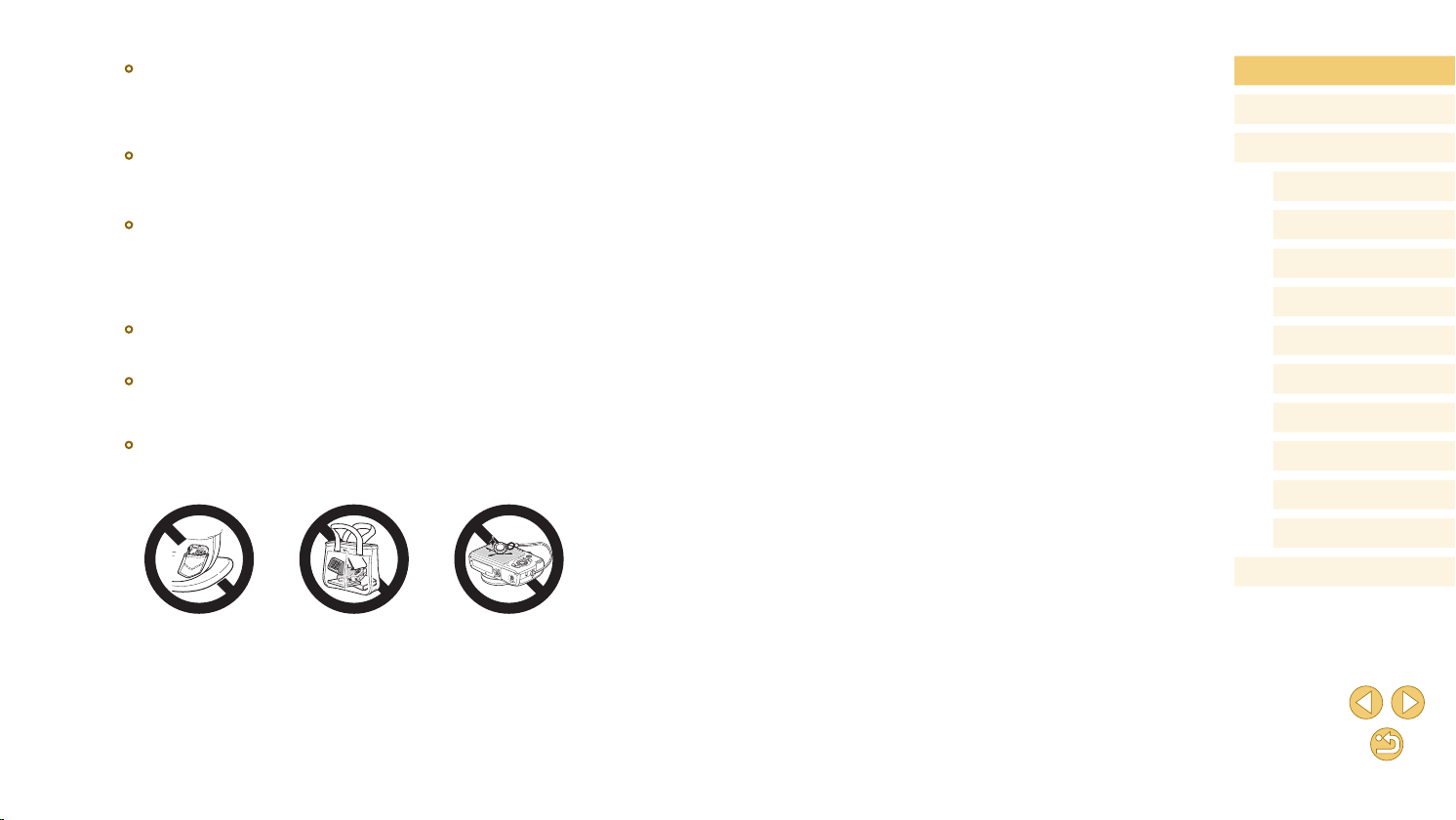
● Unplug any battery charger used with the product when not in use. Do
not cover with a cloth or other objects when in use.
Leaving the unit plugged in for a long period of time may cause it to
overheat and distort, resulting in re.
● Do not leave any dedicated battery packs near pets.
Pets biting the battery pack could cause leakage, overheating, or
explosion, resulting in product damage or re.
● If your product uses multiple batteries, do not use batteries that
have different levels of charge together, and do not use old and
new batteries together. Do not insert the batteries with the + and –
terminals reversed.
This may cause the product to malfunction.
● Do not sit down with the camera in your pant pocket.
Doing so may cause malfunctions or damage the screen.
● When putting the camera in your bag, ensure that hard objects do not
come into contact with the screen. Also close the screen (so that it
faces the body), if your product’s screen closes.
● Do not attach any hard objects to the product.
Doing so may cause malfunctions or damage the screen.
Before Use
Basic Guide
Advanced Guide
Camera Basics
Auto Mode /
Hybrid Auto Mode
Other Shooting Modes
P Mode
Tv, Av, and M Mode
Playback Mode
Wi-Fi Functions
Setting Menu
Accessories
Appendix
Index
16
Page 17
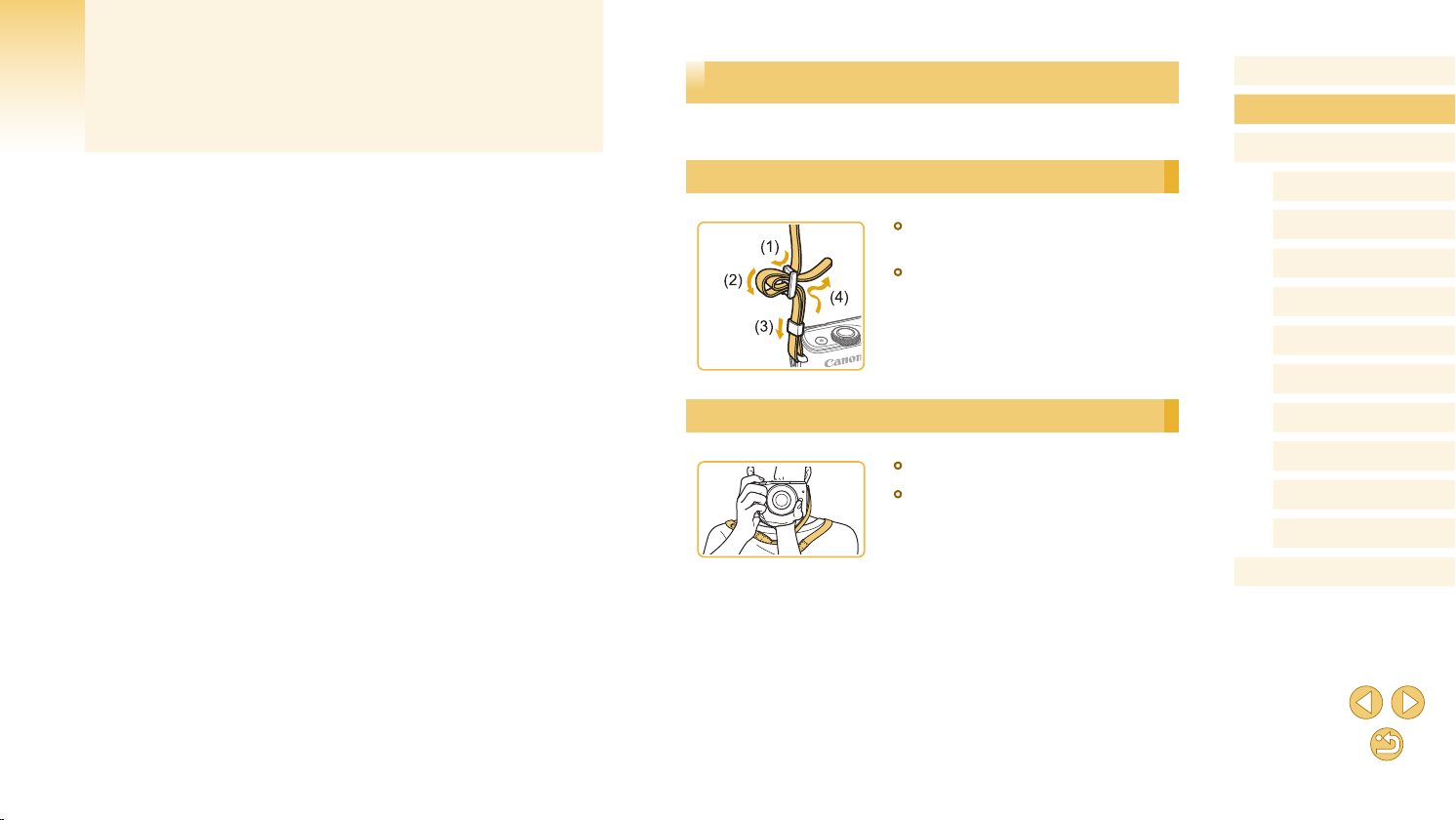
Basic Guide
Basic Operations
Basic information and instructions, from initial preparations to shooting
and playback
Initial Preparations
Prepare for shooting as follows.
Attaching the Strap
● Attach the included strap to the camera
as shown.
● On the other side of the camera, attach
the strap the same way.
Before Use
Basic Guide
Advanced Guide
Camera Basics
Auto Mode /
Hybrid Auto Mode
Other Shooting Modes
P Mode
Tv, Av, and M Mode
Playback Mode
Holding the Camera
● Place the strap around your neck.
● When shooting, keep your arms close to
your body and hold the camera securely
to prevent it from moving. If you have
raised the ash, do not rest your ngers
on it.
Wi-Fi Functions
Setting Menu
Accessories
Appendix
Index
17
Page 18
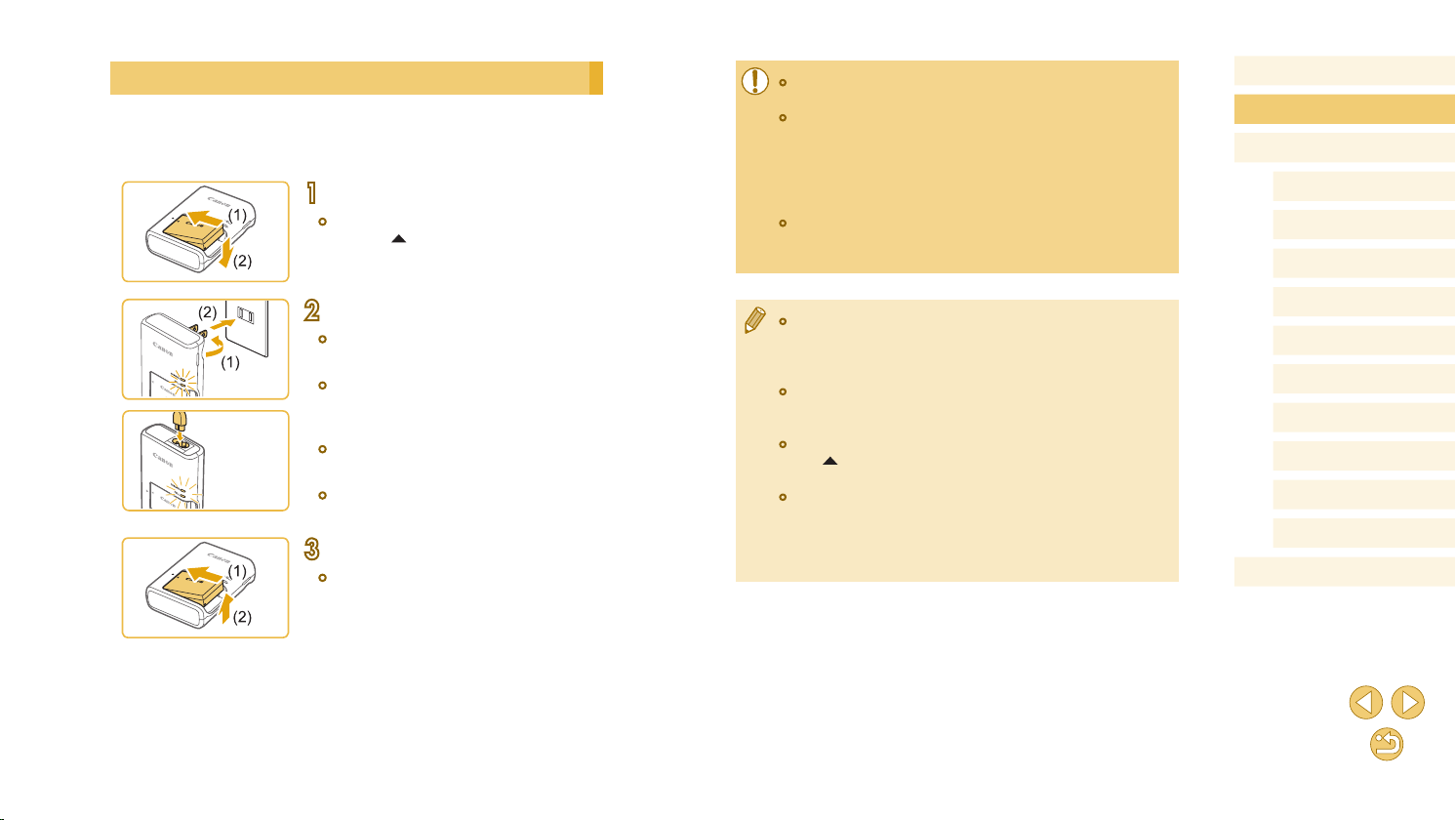
Charging the Battery Pack
Before use, charge the battery pack with the included charger. Be sure to
charge the battery pack initially, because the camera is not sold with the
battery pack charged.
Insert the battery pack.
1
● Remove the cover from the battery pack,
align the marks on the battery pack
and charger, and insert the battery pack
by pushing it in (1) and down (2).
Charge the battery pack.
2
● LC-E12: Flip out the plug (1) and plug the
charger into a power outlet (2).
● LC-E12E: Plug the power cord into the
LC-E12
LC-E12E
charger, then plug the other end into a
power outlet.
● The charging lamp turns orange, and
charging begins.
● When charging is nished, the lamp turns
green.
Remove the battery pack.
3
● After unplugging the battery charger,
remove the battery pack by pushing it in
(1) and up (2).
● To protect the battery pack and keep it in optimal condition, do not
charge it continuously for more than 24 hours.
● Battery charger problems may trigger a protective circuit that
stops charging and makes the charge lamp blink in orange. If this
happens, disconnect the charger’s power plug from the power
outlet and remove the battery pack. Attach the battery pack to the
charger again and wait a while before connecting the charger to a
power outlet again.
● For battery chargers that use a power cord, do not attach
the charger or cord to other objects. Doing so could result in
malfunction or damage to the product.
● For details on charging time, see “Battery Charger LC-E12/LC-
=
E12E” (
possible with a fully charged battery pack, see “Power Supplies”
(
● Charged battery packs gradually lose their charge, even when
they are not used. Charge the battery pack on (or immediately
before) the day of use.
● As a visual reminder of the charge status, attach the battery cover
with
uncharged one.
● The charger can be used in areas with 100 – 240 V AC power
(50/60 Hz). For power outlets in a different format, use a
commercially available adapter for the plug. Never use an
electrical transformer designed for traveling, which may damage
the battery pack.
190), and for the number of shots and recording time
=
188).
visible on a charged battery pack and concealed on an
Before Use
Basic Guide
Advanced Guide
Camera Basics
Auto Mode /
Hybrid Auto Mode
Other Shooting Modes
P Mode
Tv, Av, and M Mode
Playback Mode
Wi-Fi Functions
Setting Menu
Accessories
Appendix
Index
18
Page 19
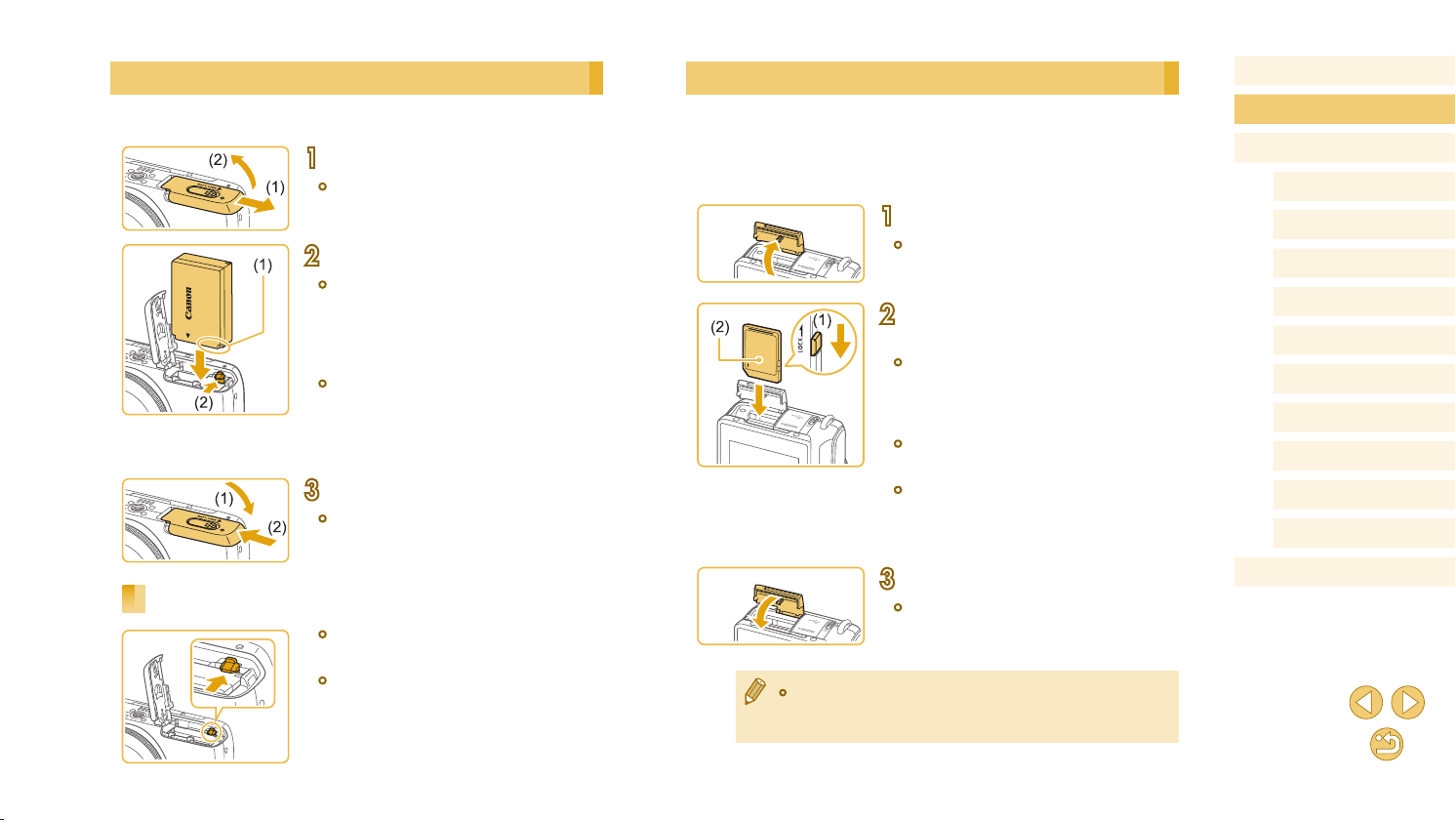
Inserting the Battery Pack
Insert the included battery pack.
Open the cover.
1
● Slide the cover (1) and open it (2).
Insert the battery pack.
2
● Holding the battery pack with the
terminals (1) facing as shown, press the
battery lock (2) in the direction of the
arrow and insert the battery pack until the
lock clicks shut.
● If you insert the battery pack facing the
wrong way, it cannot be locked into the
correct position. Always conrm that the
battery pack is facing the right way and
locks when inserted.
Close the cover.
3
● Lower the cover (1) and hold it down as
you slide it, until it clicks into the closed
position (2).
Removing the Battery Pack
● Open the cover and press the battery
lock in the direction of the arrow.
● The battery pack will pop up.
Inserting Your Memory Card
Insert a memory card (sold separately).
Note that before using a memory card that is new or has been formatted
in another device, you should format the memory card with this camera
=
139).
(
Open the cover.
1
● Open the cover in the direction shown.
Check your card’s write-protect
2
switch and insert the memory card.
● Recording is not possible on memory
cards with a write-protect switch when the
switch is in the locked position. Slide the
switch to the unlocked position.
● Insert the memory card with the label (2)
facing as shown until it clicks into place.
● Make sure the memory card is facing the
right way when you insert it. Inserting
memory cards facing the wrong way may
damage the camera.
Close the cover.
3
● Close the cover in the direction shown
until it clicks shut.
● For guidelines on how many shots or hours of recording can be
saved on one memory card, see “Number of Shots per Memory
=
189).
Card” (
Before Use
Basic Guide
Advanced Guide
Camera Basics
Auto Mode /
Hybrid Auto Mode
Other Shooting Modes
P Mode
Tv, Av, and M Mode
Playback Mode
Wi-Fi Functions
Setting Menu
Accessories
Appendix
Index
19
Page 20
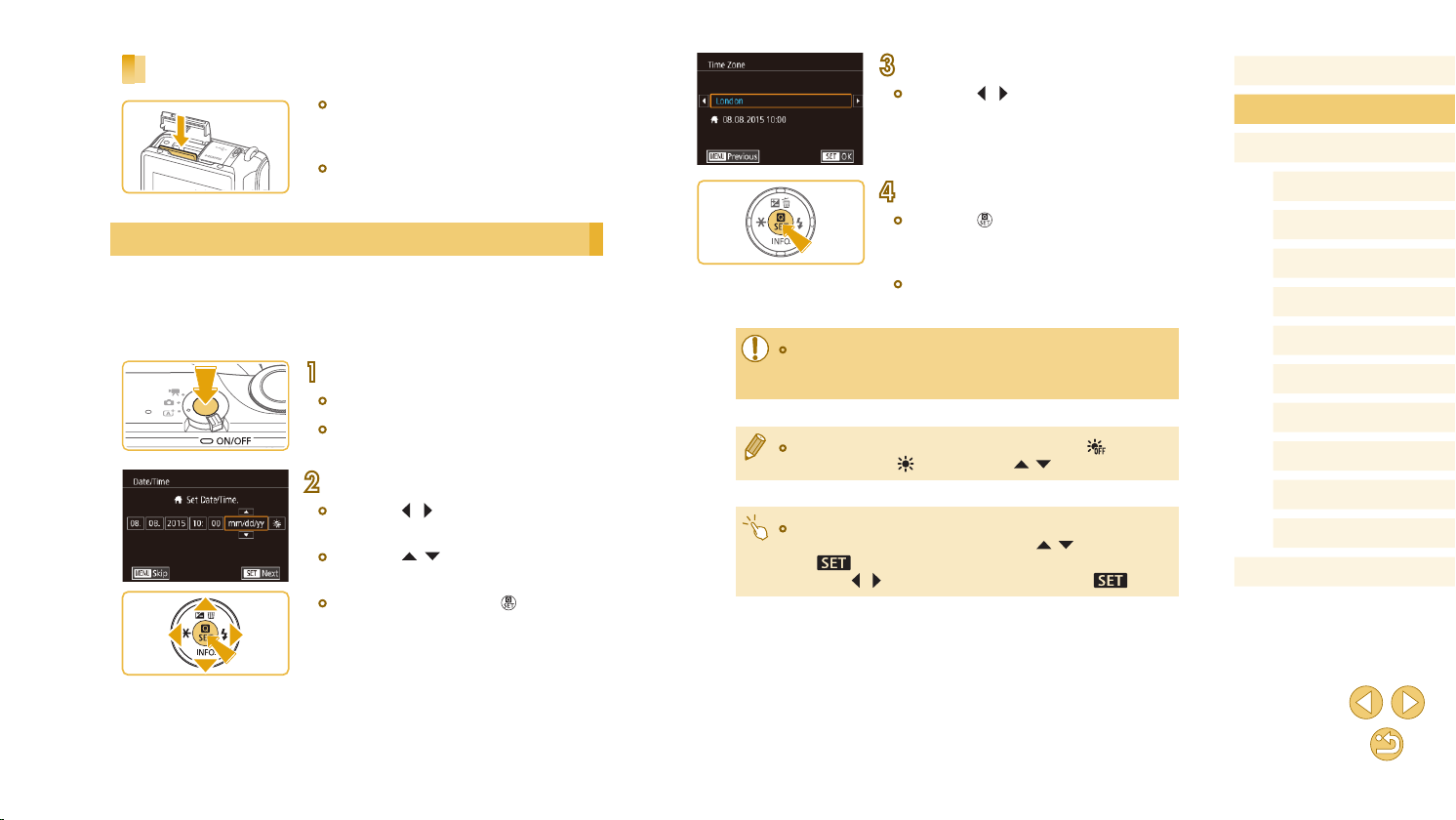
Removing the Memory Card
● Open the cover and push the memory
card in until it clicks, and then slowly
release the memory card.
● The memory card will pop up.
Setting the Date and Time
Set the current date and time correctly as follows if the [Date/Time] screen
is displayed when you turn the camera on. Information you specify this
way is recorded in image properties when you shoot, and it is used when
you manage images by shooting date or print images showing the date.
Turn the camera on.
1
● Press the power button.
● The [Date/Time] screen is displayed.
Set the date and time.
2
● Press the [ ][ ] buttons to choose an
item.
● Press the [ ][ ] buttons to specify the
date and time.
● When nished, press the [ ] button.
Specify your home time zone.
3
● Press the [ ][ ] buttons to choose your
home time zone.
Finish the setup process.
4
● Press the [ ] button when nished.
After a conrmation message, the setting
screen is no longer displayed.
● To turn off the camera, press the power
button.
● Unless you set the date, time, and home time zone, the [Date/
Time] screen will be displayed each time you turn the camera on.
Specify the correct information.
● To set daylight saving time (1 hour ahead), choose [ ] in step 2
and then choose [
● You can also set the date and time by touching the desired item
on the screen in step 2 and then touching [
]. Similarly, you can also set your home time zone by
by [
touching [
] by pressing the [ ][ ] buttons.
][ ], followed
][ ] on the screen in step 3, followed by [ ].
Before Use
Basic Guide
Advanced Guide
Camera Basics
Auto Mode /
Hybrid Auto Mode
Other Shooting Modes
P Mode
Tv, Av, and M Mode
Playback Mode
Wi-Fi Functions
Setting Menu
Accessories
Appendix
Index
20
Page 21
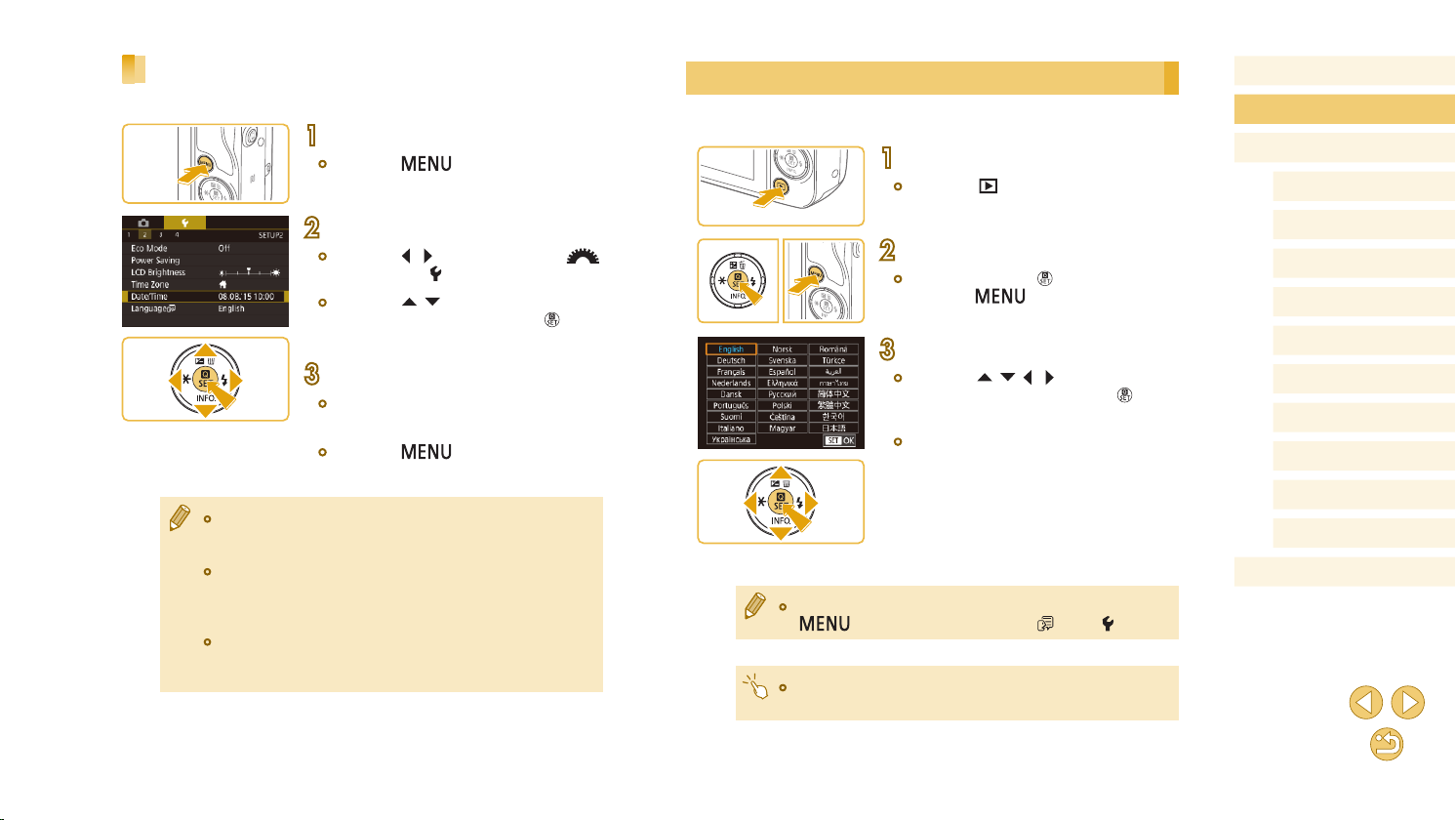
Changing the Date and Time
Adjust the date and time as follows.
Access the menu screen.
1
● Press the [ ] button.
Choose [Date/Time].
2
● Press the [ ][ ] buttons or turn the [ ]
dial to choose [ 2] tab.
● Press the [ ][ ] buttons to choose
[Date/Time], and then press the [ ]
button.
Change the date and time.
3
● Follow step 2 in “Setting the Date and
Time” (=
● Press the [ ] button to close the
menu screen.
● Date/time settings can be retained for about 3 weeks by the
camera’s built-in date/time battery (backup battery) after the
battery pack is removed.
● The date/time battery will be charged in about 4 hours once you
insert a charged battery pack or connect the camera to an AC
adapter kit (sold separately,
off.
● Once the date/time battery is depleted, the [Date/Time] screen will
be displayed when you turn the camera on. Set the correct date
and time as described in “Setting the Date and Time” (
20) to adjust the settings.
=
148), even if the camera is left
=
20).
Display Language
Change the display language as needed.
Enter Playback mode.
1
● Press the [ ] button.
Access the setting screen.
2
● Press and hold the [ ] button, and then
press the [ ] button.
Set the display language.
3
● Press the [ ][ ][ ][ ] buttons to choose
a language, and then press the [ ]
button.
● Once the display language has been set,
the setting screen is no longer displayed.
● You can also change the display language by pressing the
● You can also set the display language by touching a language on
] button and choosing [Language ] on the [ 2] tab.
[
the screen in step 3 and then touching it again.
Before Use
Basic Guide
Advanced Guide
Camera Basics
Auto Mode /
Hybrid Auto Mode
Other Shooting Modes
P Mode
Tv, Av, and M Mode
Playback Mode
Wi-Fi Functions
Setting Menu
Accessories
Appendix
Index
21
Page 22

Attaching a Lens
The camera is compatible with EF-M lenses. If you use Mount Adapter
EF-EOS M, you can also use EF and EF-S lenses (=
Make sure the camera is off.
1
Remove the caps.
2
● Remove the lens cap and body cap by
turning them in the directions shown.
Attach the lens.
3
● Align the mount indexes (the white dots)
on the lens and camera, and then turn
the lens in the direction shown until it
clicks into place.
Remove the front lens cap.
4
Prepare to shoot.
5
● With the lens retraction index aligned
with the zoom position index, hold the
lens retraction switch toward [ ] as you
turn the zoom ring a little in the direction
shown, and then release the switch.
● Continue turning the zoom ring until it
clicks, indicating that the lens is ready for
shooting.
23).
● To protect the lens, keep the lens cap on when the camera is not
in use.
Detaching a Lens
● Minimizing Dust
- When changing lenses, do it quickly in a place with minimal
dust.
- When storing the camera without a lens attached, be sure to
attach the body cap to the camera.
- Remove dust on the body cap before attaching it.
● To retract the lens, hold the lens
retraction switch toward [ ] as you turn
the zoom ring. Align the lens retraction
index with the zoom position index, and
then release the switch.
● To zoom, turn the zoom ring on the lens
with your ngers.
● If you want to zoom, do it before focusing.
Turning the zoom ring after achieving
focus may throw off the focus slightly.
● Make sure the camera is off.
● Hold down the lens release button (1) as
you turn the lens in the direction shown
(2).
● Turn the lens until it stops, and then
remove it in the direction shown (3).
● Attach the lens cap to the lens after
removal.
Before Use
Basic Guide
Advanced Guide
Camera Basics
Auto Mode /
Hybrid Auto Mode
Other Shooting Modes
P Mode
Tv, Av, and M Mode
Playback Mode
Wi-Fi Functions
Setting Menu
Accessories
Appendix
Index
22
Page 23
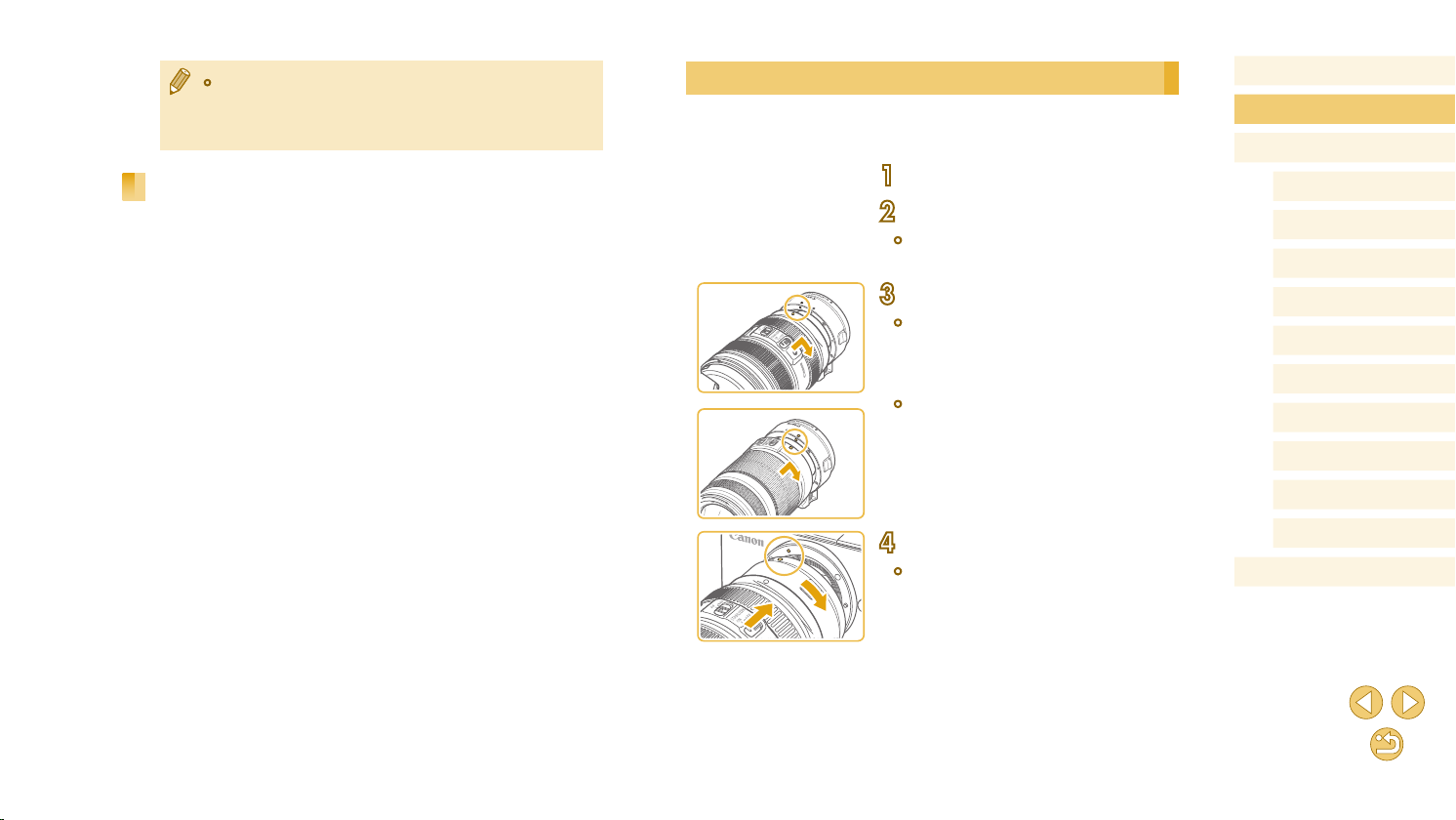
● Since the image sensor size is smaller than the 35mm lm format,
it will look like the lens focal length is increased by approx. 1.6x.
For example, the focal length of a 15-45mm lens is approximately
equivalent to a focal length of 24-72mm on a 35mm camera.
Lens Instruction Manuals
Download lens manuals from the following page.
http://www.canon.com/icpd/
Attaching EF and EF-S Lenses
If you use Mount Adapter EF-EOS M, you can also use EF and EF-S
lenses.
Make sure the camera is off.
1
Remove the caps.
2
● Follow step 2 in “Attaching a Lens”
(=
22) to remove the caps.
Attach the lens to the adapter.
3
● To mount an EF lens, align the red dots
on the lens and adapter, and then turn
the lens in the direction shown until it
clicks into place.
● To mount an EF-S lens, align the white
squares on the lens and adapter, and
then turn the lens in the direction shown
until it clicks into place.
Before Use
Basic Guide
Advanced Guide
Camera Basics
Auto Mode /
Hybrid Auto Mode
Other Shooting Modes
P Mode
Tv, Av, and M Mode
Playback Mode
Wi-Fi Functions
Setting Menu
Accessories
Attach the adapter to the camera.
4
● Align the mount indexes (the white dots)
on the adapter and camera, and then
turn the lens in the direction shown until it
clicks into place.
Appendix
Index
23
Page 24
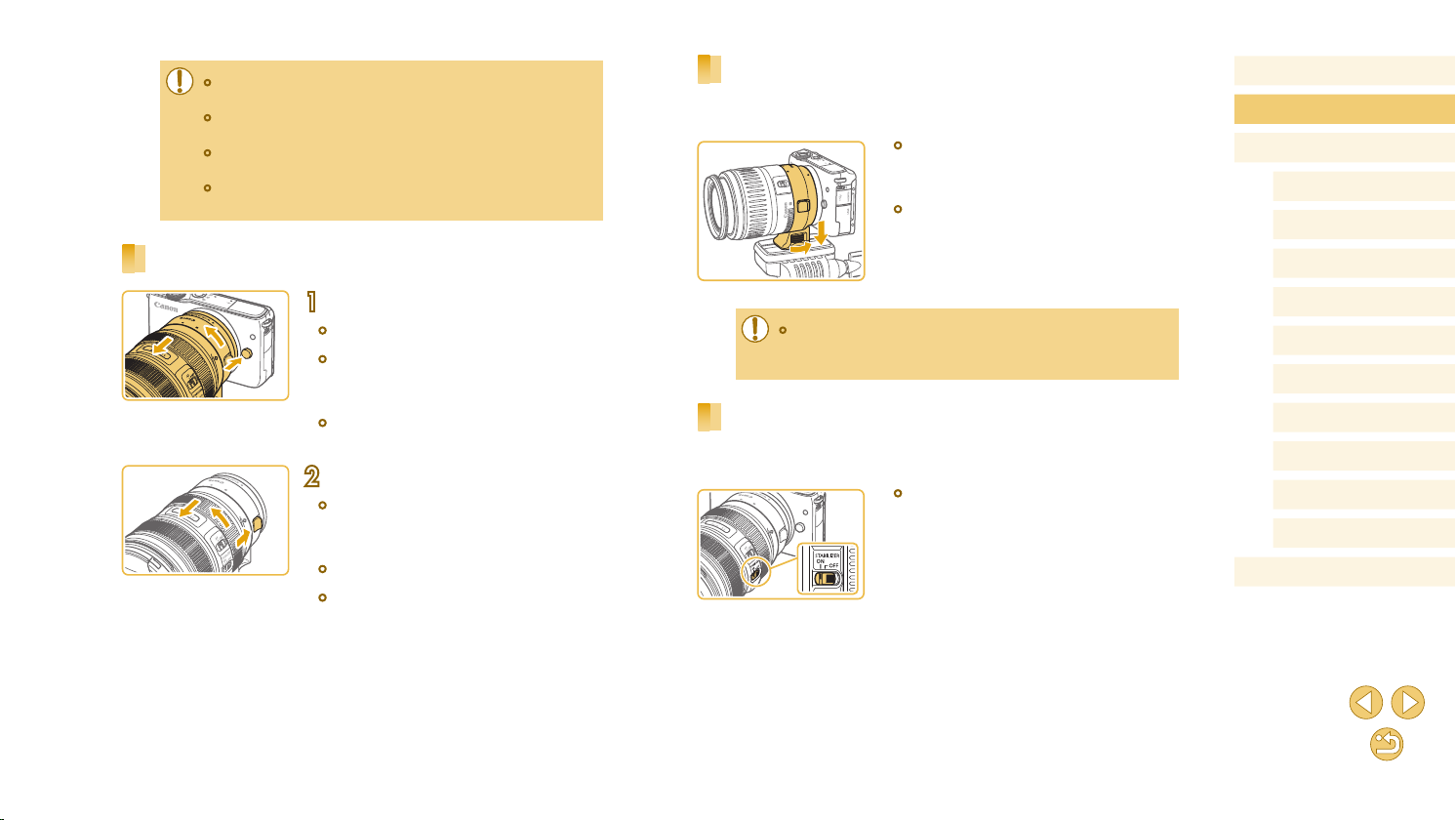
● When holding or carrying a camera with a lens that is heavier
than the camera, support the lens.
● Adapters may extend the minimum focusing distance or affect the
maximum magnication or shooting range of the lens.
● If the front part (focusing ring) of the lens rotates during
autofocusing, do not touch the rotating part.
● The focus preset and power zoom features of some super
telephoto lenses are not supported.
Detaching a Lens
Using a Tripod
When using the adapter with a tripod, use the tripod mount included with
the adapter. Do not use the camera’s tripod socket.
● Attach the tripod mount to the adapter.
Turn the tripod mount knob to ensure that
it is securely attached.
● Attach the tripod to the tripod mount
socket.
Before Use
Basic Guide
Advanced Guide
Camera Basics
Auto Mode /
Hybrid Auto Mode
Other Shooting Modes
Detach the adapter.
1
● Make sure the camera is off.
● Hold down the lens release button and
turn the adapter (with the lens attached)
in the direction shown.
● Turn the adapter until it stops, then
detach it.
Detach the lens.
2
● Hold down the lens release lever
on the adapter and turn the lens
counterclockwise.
● Turn the lens until it stops, then detach it.
● Attach the lens cap to the lens after
removal.
● With EF lenses that incorporate a tripod mount (such as super
telephoto lenses), attach the tripod to the tripod mount on the
lens.
Using Lens Image Stabilization
Correct camera shake by using a lens with built-in image stabilization.
Lenses with built-in image stabilization are named with “IS”.
● Slide the image stabilization switch on the
lens to [ON].
P Mode
Tv, Av, and M Mode
Playback Mode
Wi-Fi Functions
Setting Menu
Accessories
Appendix
Index
24
Page 25
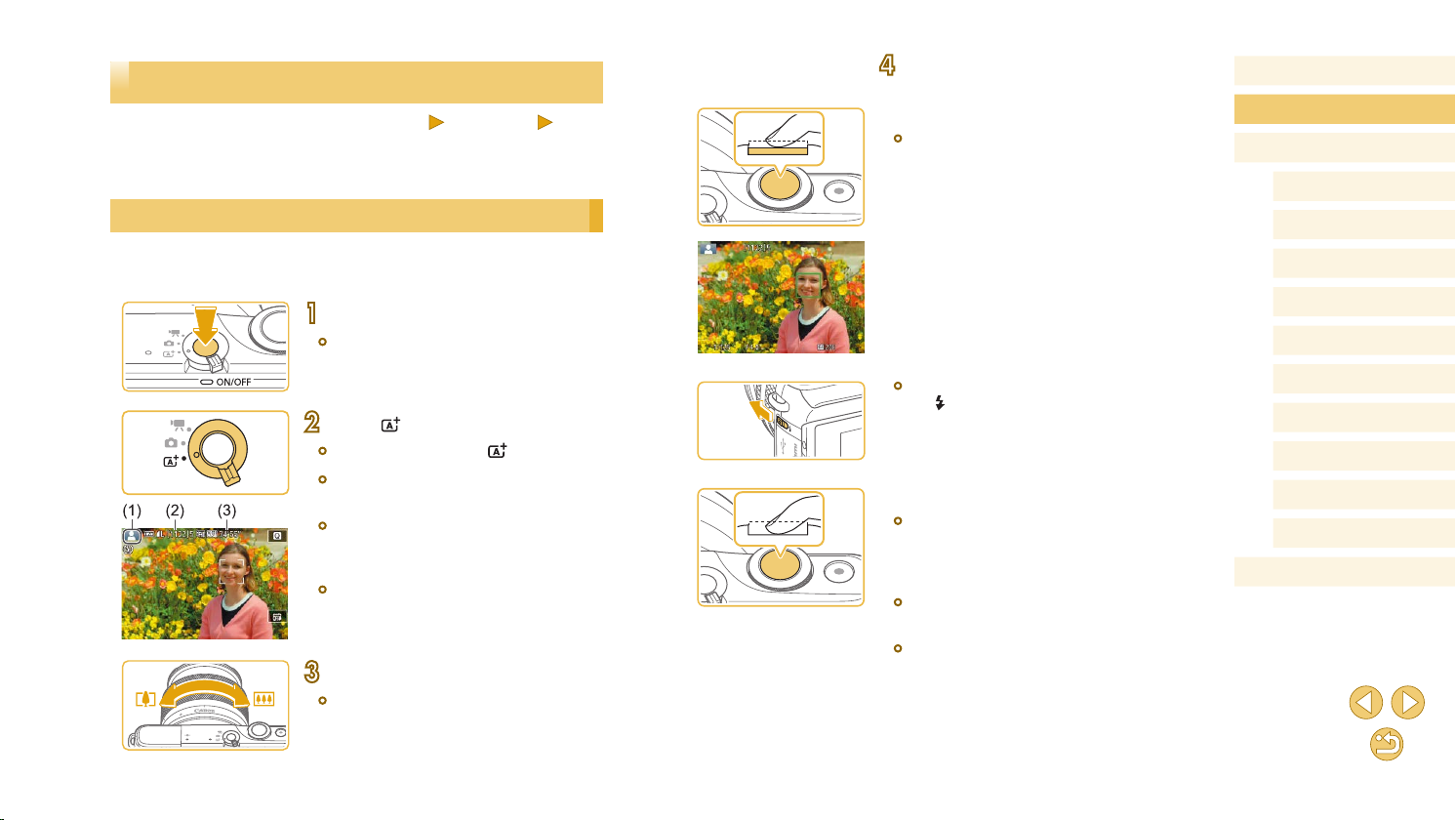
Trying the Camera Out
Still Images
Follow these instructions to turn the camera on, shoot still images or
movies, and then view them.
Shooting (Scene Intelligent Auto)
For fully automatic selection of the optimal settings for specic scenes,
simply let the camera determine the subject and shooting conditions.
Turn the camera on.
1
● Press the power button.
Movies
Shoot.
4
Shooting Still Images
1) Focus.
● Press the shutter button lightly, halfway
down. The camera beeps twice after
focusing, and AF frames are displayed to
indicate image areas in focus.
Before Use
Basic Guide
Advanced Guide
Camera Basics
Auto Mode /
Hybrid Auto Mode
Other Shooting Modes
P Mode
Tv, Av, and M Mode
Enter [ ] mode.
2
● Set the mode switch to [ ].
● A scene icon (1) is displayed in the upper
left of the screen.
● Also shown on the top of the screen are
the number of shots (2) and length of
movies (3) that the card can hold.
● Frames are displayed around faces
and subjects that have been detected,
indicating that they are in focus.
Compose the shot.
3
● When using a zoom lens, zoom by
turning the zoom ring on the lens with
your ngers.
● If [Raise the ash] is displayed, move
the [ ] switch to raise the ash. It will re
when shooting. If you prefer not to use
the ash, push it down with your nger,
into the camera.
2) Shoot.
● Press the shutter button all the way down
to shoot. (In low-light conditions, the ash
res automatically when you have raised
it.)
● Your shot remains displayed on the
screen for about two seconds.
● Even while the shot is displayed, you can
take another shot by pressing the shutter
button again.
Playback Mode
Wi-Fi Functions
Setting Menu
Accessories
Appendix
Index
25
Page 26
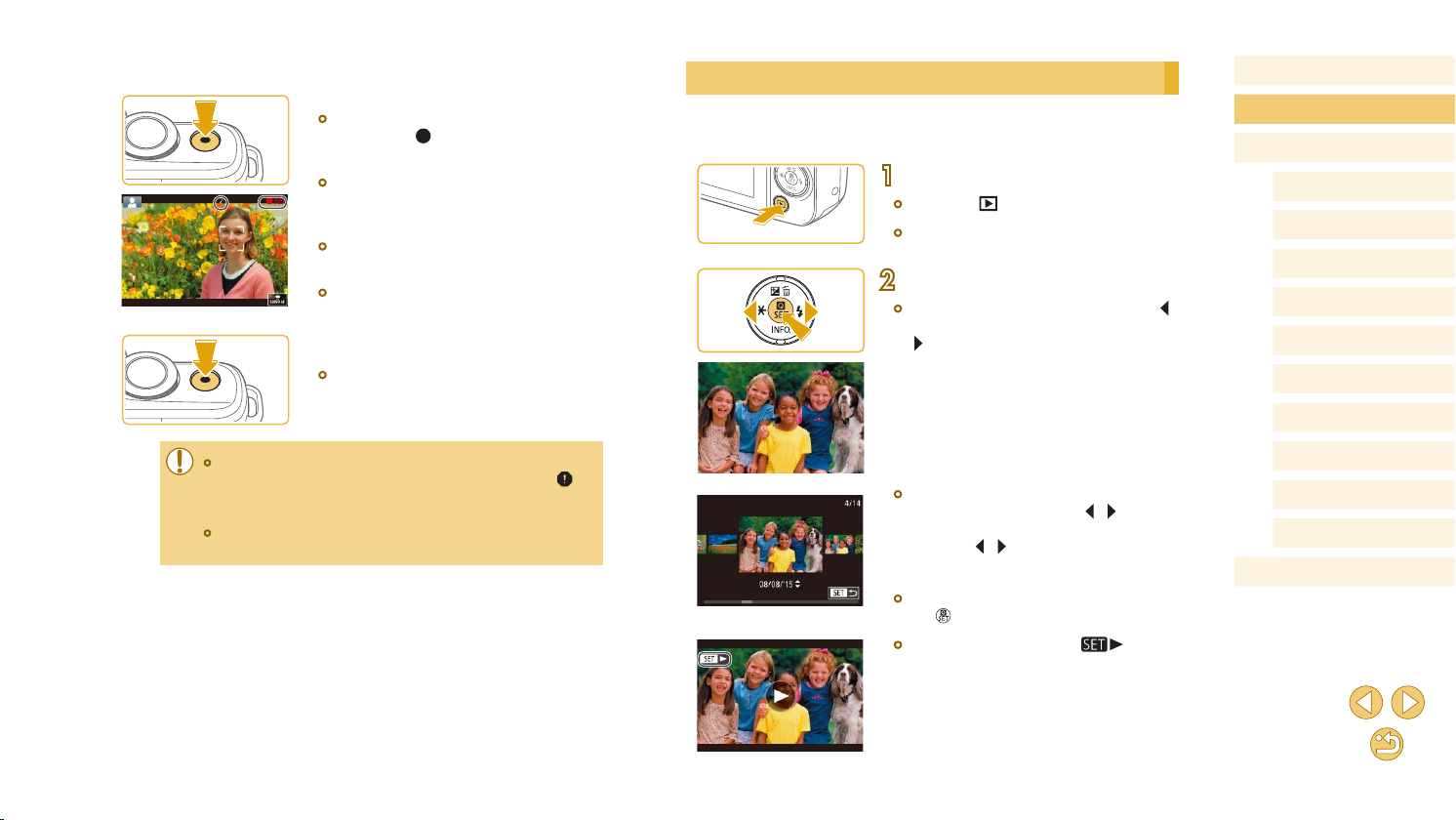
Recording Movies
1) Start recording.
● Press the movie button. Recording
begins, and [ Rec] is displayed with the
elapsed time.
● Black bars displayed on the top and
bottom edges of the screen indicate
image areas not recorded.
● Frames displayed around any detected
faces indicate that they are in focus.
● Once recording begins, take your nger
off the movie button.
2) Finish recording.
● To stop movie recording, press the movie
button again.
Viewing
After shooting images or movies, you can view them on the screen as
follows.
Enter Playback mode.
1
● Press the [ ] button.
● Your last shot is displayed.
Choose images.
2
● To view the previous image, press the [ ]
button. To view the next image, press the
[ ] button.
Before Use
Basic Guide
Advanced Guide
Camera Basics
Auto Mode /
Hybrid Auto Mode
Other Shooting Modes
P Mode
Tv, Av, and M Mode
Playback Mode
Wi-Fi Functions
● If the camera cannot focus on subjects when you press the
shutter button lightly, an orange AF frame is displayed with [
and no picture is taken if you press the shutter button all the way
down.
● Once movie recording with a Dynamic IS-compatible lens begins
=
80), the display area narrows and subjects are enlarged.
(
Setting Menu
],
● To access this screen (Scroll Display
Accessories
mode), press and hold the [ ][ ] buttons
for at least one second. In this mode,
press the [ ][ ] buttons to browse
through images.
● To return to single-image display, press
Appendix
Index
the [ ] button.
● Movies are identied by a [ ] icon.
To play movies, go to step 3.
26
Page 27
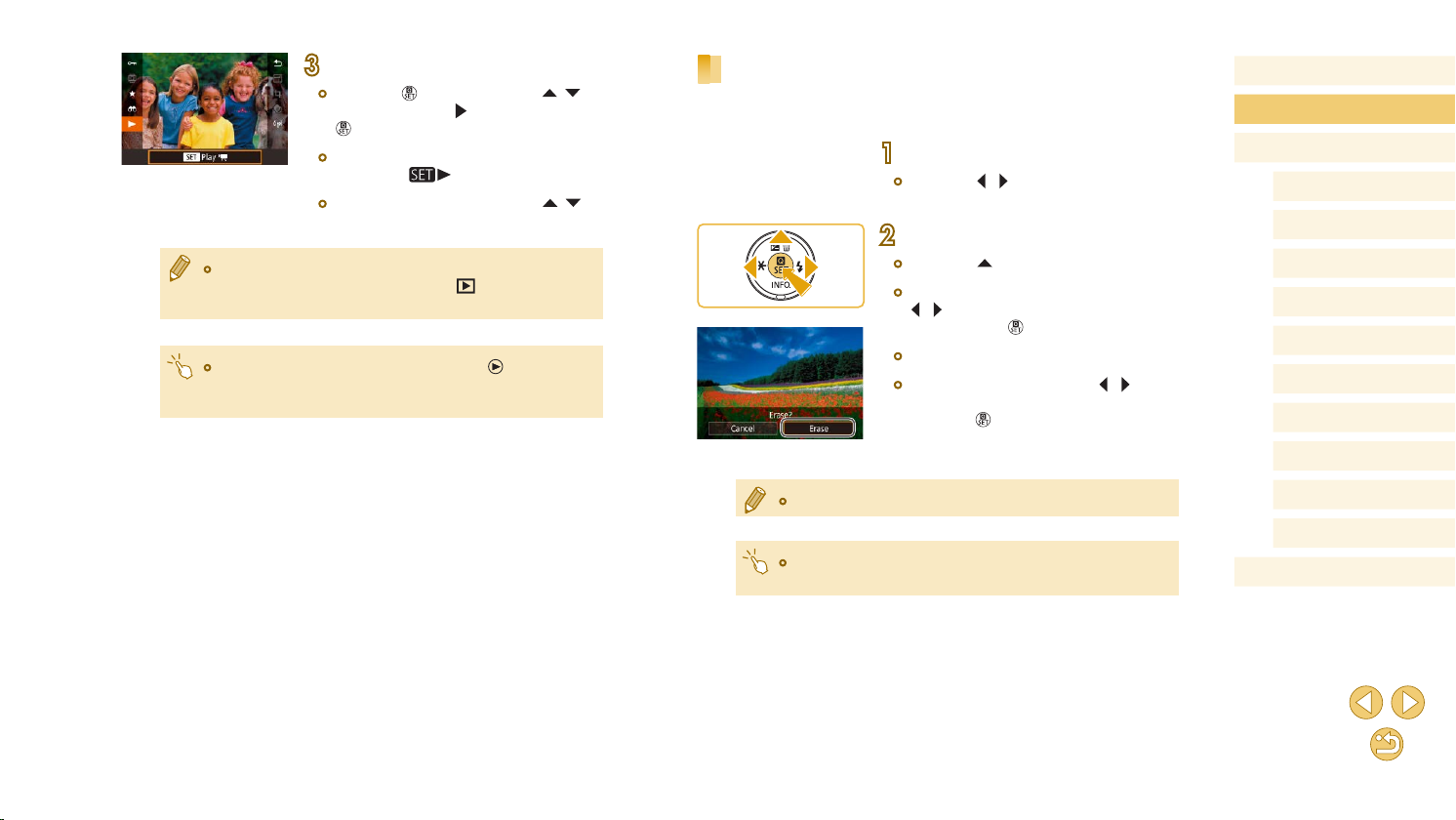
Play movies.
3
● Press the [ ] button, press the [ ][ ]
buttons to choose [ ], and then press the
[ ] button again.
● Playback now begins, and after the movie
is nished, [ ] is displayed.
● To adjust the volume, press the [ ][ ]
buttons during playback.
● To switch to Shooting mode from Playback mode, press the
shutter button halfway (
the mode switch.
● You can also start movie playback by touching [ ]. To adjust
the volume, quickly drag up or down across the screen during
playback.
=
29), press the [ ] button, or move
Erasing Images
You can choose and erase unneeded images one by one. Be careful
when erasing images, because they cannot be recovered.
Choose an image to erase.
1
● Press the [ ][ ] buttons to choose an
image.
Erase the image.
2
● Press the [ ] button.
● After [Erase?] is displayed, press the
[ ][ ] buttons to choose [Erase], and
then press the [ ] button.
● The current image is now erased.
● To cancel erasure, press the [ ][ ]
buttons to choose [Cancel], and then
press the [ ] button.
Before Use
Basic Guide
Advanced Guide
Camera Basics
Auto Mode /
Hybrid Auto Mode
Other Shooting Modes
P Mode
Tv, Av, and M Mode
Playback Mode
Wi-Fi Functions
Setting Menu
● You can choose multiple images to erase at once (=
● You can also erase the current image by touching [Erase] on the
screen in step 2.
102).
Accessories
Appendix
Index
27
Page 28
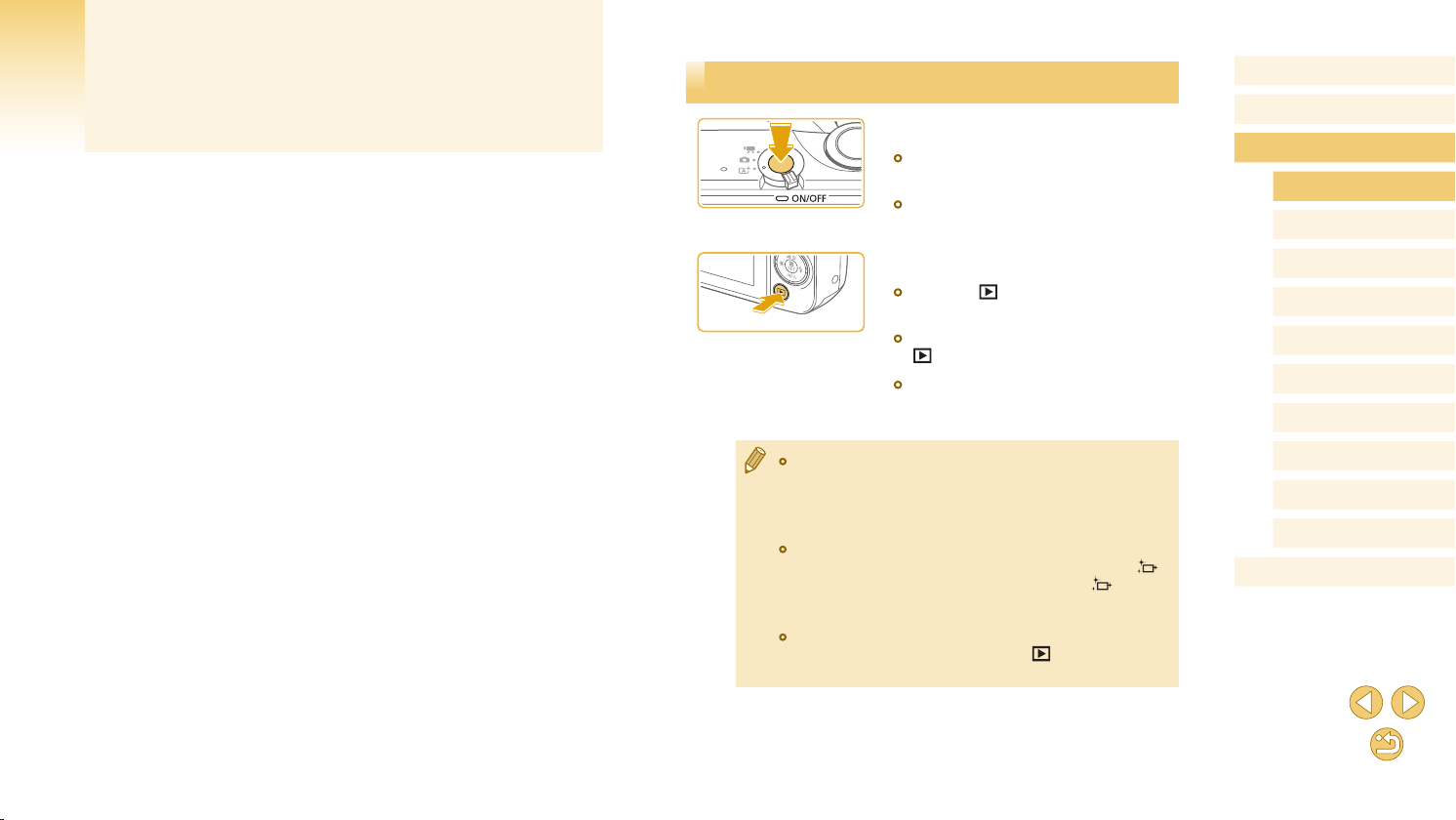
Advanced Guide
Camera Basics
Other basic operations and more ways to enjoy your camera, including
shooting and playback options
On/Off
Shooting Mode
● Press the power button to turn the
camera on and prepare for shooting.
● To turn the camera off, press the power
button again.
Playback Mode
● Press the [ ] button to turn the camera
on and view your shots.
● To switch to Shooting mode, press the
[ ] button again.
● To turn off the camera, press the power
button.
Before Use
Basic Guide
Advanced Guide
Camera Basics
Auto Mode /
Hybrid Auto Mode
Other Shooting Modes
P Mode
Tv, Av, and M Mode
Playback Mode
Wi-Fi Functions
● When an EF-M lens is attached to the camera and the power is
off, the aperture narrows to reduce the amount of light entering
the camera and protect the internal components of the camera.
Accordingly, the camera makes a small noise when turned on or
off as the aperture is adjusted.
● The sensor is cleaned when the camera is turned on or off, which
may also make a small noise. Even when the camera is off, [
is displayed as the sensor is cleaned. However, the [
may not be displayed if you switch the camera on and off quickly
in succession.
● To switch to Shooting mode from Playback mode, press the
shutter button halfway (
the mode switch.
=
29), press the [ ] button, or move
] icon
Setting Menu
Accessories
Appendix
]
Index
28
Page 29
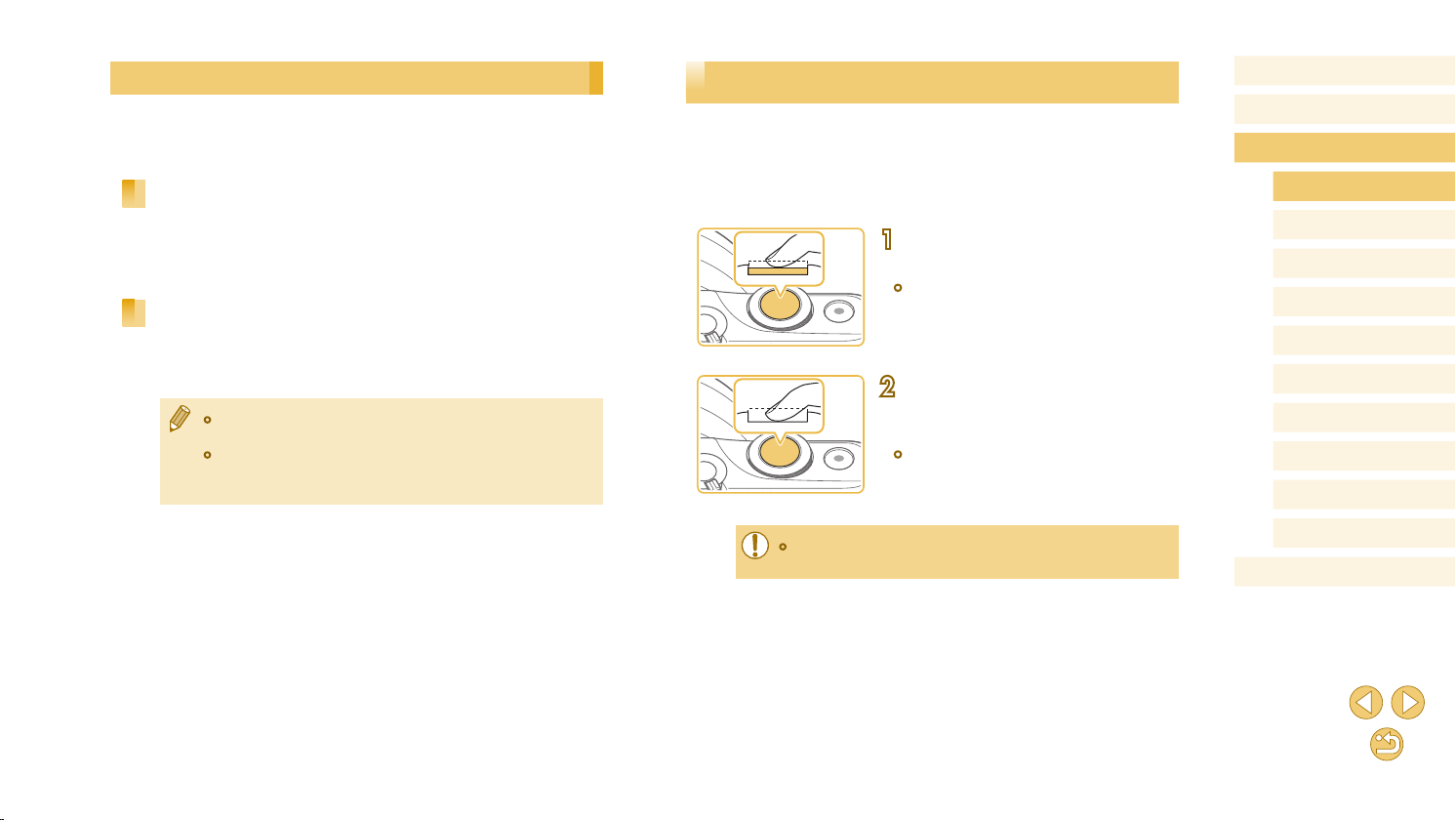
Power-Saving Features (Auto Power Down)
As a way to conserve battery power, the camera automatically deactivates
the screen (Display Off) and then turns itself off after a specic period of
inactivity.
Power Saving in Shooting Mode
The screen is automatically deactivated after about one minute of
inactivity. In about two more minutes, the camera turns itself off. To
activate the screen and prepare for shooting when the screen is off and
the indicator is lit, press the shutter button halfway (=
Power Saving in Playback Mode
The camera turns itself off automatically after about ve minutes of
inactivity.
● You can deactivate Auto Power Down and adjust the timing of
Display Off, if you prefer (
● Power saving is not active while the camera is connected to other
devices via Wi-Fi (
=
153).
(
=
140).
=
112), or when connected to a computer
29).
Shutter Button
To ensure that the subject is in focus, begin by holding the shutter button
halfway down, and once the subject is in focus, press the button all the
way down to shoot.
In this manual, shutter button operations are described as pressing the
button halfway or all the way down.
Press halfway. (Press lightly to
1
focus.)
● Press the shutter button halfway. The
camera beeps twice, and frames are
displayed around image areas in focus.
Press all the way down. (From the
2
halfway position, press fully to
shoot.)
● The camera now shoots.
● Subjects may be out of focus if you shoot without initially pressing
the shutter button halfway.
Before Use
Basic Guide
Advanced Guide
Camera Basics
Auto Mode /
Hybrid Auto Mode
Other Shooting Modes
P Mode
Tv, Av, and M Mode
Playback Mode
Wi-Fi Functions
Setting Menu
Accessories
Appendix
Index
29
Page 30
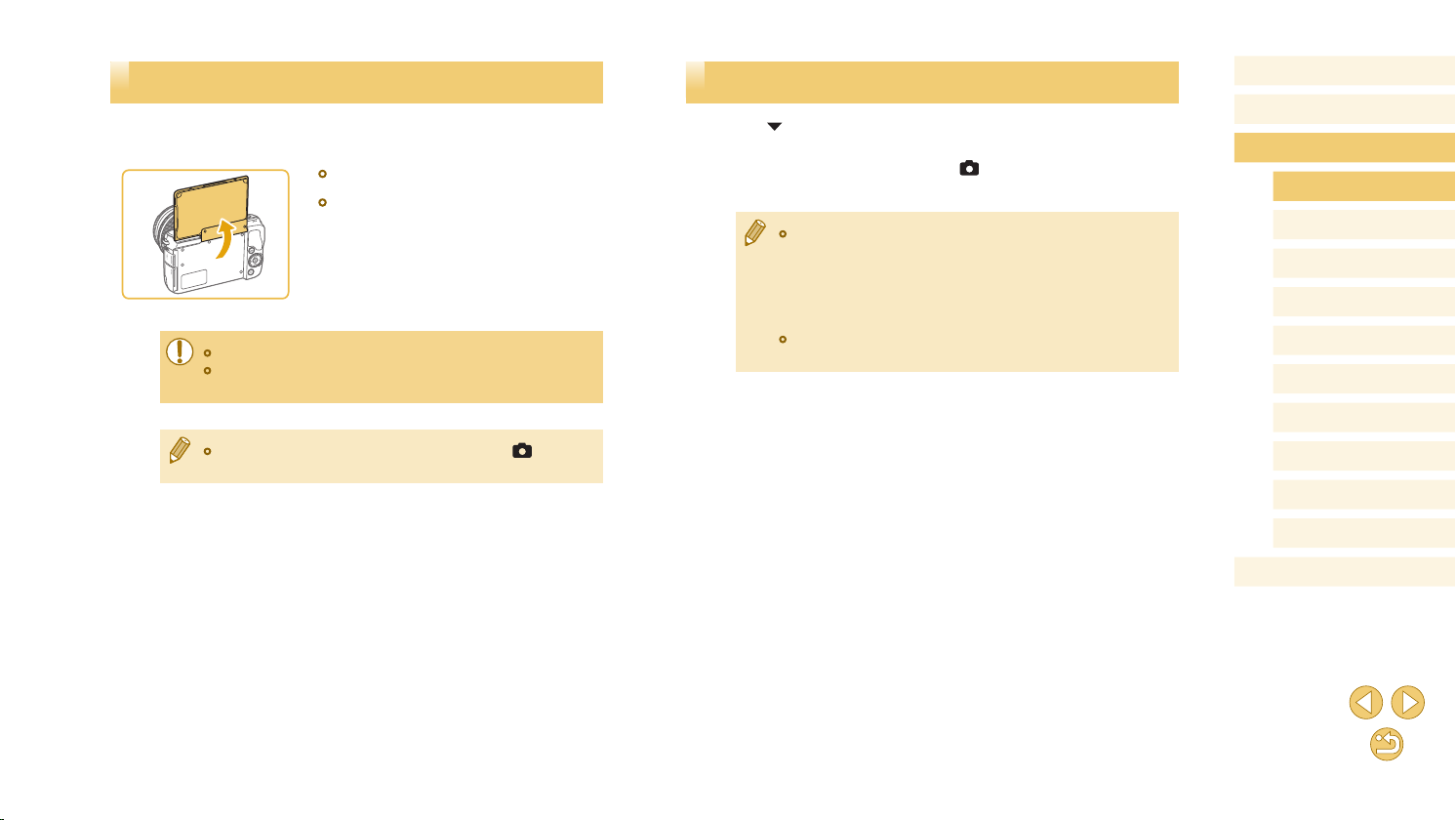
Adjusting the Screen Angle
You can adjust the screen angle and orientation to suit the scene or how
you are shooting.
● The screen can be opened to about 180°.
● When including yourself in shots, you
can view a mirror image of yourself by
rotating the screen around toward the
front of the camera.
● When the camera is not in use, keep the screen closed.
● Do not force the screen open too far, which may damage the
camera.
● To cancel reverse display, choose MENU (=
[Reverse Disp.] > [Off].
32) > [ 1] tab >
Shooting Display Options
Press the [ ] button to show or hide shooting information or the
histogram.
To customize what is displayed, access [
display] (=
88).
● Screen brightness is automatically increased by the night view
function when you are shooting under low light, making it easier
to check how shots are composed. However, on-screen image
brightness may not match the brightness of your shots. Note that
any on-screen image distortion or jerky subject motion will not
affect recorded images.
● For playback display options, see “Switching Display Modes”
=
93).
(
1] tab > [Shooting information
Before Use
Basic Guide
Advanced Guide
Camera Basics
Auto Mode /
Hybrid Auto Mode
Other Shooting Modes
P Mode
Tv, Av, and M Mode
Playback Mode
Wi-Fi Functions
Setting Menu
Accessories
Appendix
Index
30
Page 31

Using the Quick Set Menu
Congure commonly used functions in the (Quick Set) menu.
Note that menu items and options vary depending on the shooting mode
=
172) or playback mode (=
(
181).
Access the menu.
1
● Press the [ ] button.
Conrm your choice and exit.
4
● Press the [ ] button.
● The screen before you pressed the
[ ] button in step 1 is displayed again,
showing the option you congured.
● To undo any accidental setting changes, you can restore the
camera’s default settings (
● You can also exit by choosing [ ] in the menu items and
pressing the [
] button.
=
145).
Before Use
Basic Guide
Advanced Guide
Camera Basics
Auto Mode /
Hybrid Auto Mode
Other Shooting Modes
Choose a menu item.
2
● Press the [ ][ ] buttons to choose a
menu item (1).
● Available options (2) are shown at the
bottom of the screen.
Choose an option.
3
● Press the [ ][ ] buttons or turn the [ ]
dial to choose an option.
● Items labeled with a [ ] icon can
be congured by pressing the [ ]
button.
Using Touch-Screen Operations to Congure Settings
● Touch [ ] in the upper right of the screen
to access the Quick Set menu.
● Touch a menu item and then an option to
complete the setting.
● To return to the previous screen, touch
the [ ] menu item, or touch the selected
option again.
● You can access the screen for options
labeled with a [ ] icon by touching
[ ].
P Mode
Tv, Av, and M Mode
Playback Mode
Wi-Fi Functions
Setting Menu
Accessories
Appendix
Index
31
Page 32

Using the Menu Screen
Congure a variety of camera functions through the menu screen as
follows.
Access the menu screen.
1
● Press the [ ] button.
Choose a tab.
2
● Press the [ ][ ] buttons or turn the [ ]
dial to choose a tab.
● Tabs represent functions (1), such as
shooting ([ ]), playback ([ ]), or
settings ([ ]), or pages within each
function (2). Tabs are identied in this
manual by combining the function and
page, as in [ 1].
Choose a menu item.
3
● Press the [ ][ ] buttons to choose an
item, and then press the [ ] button.
● For menu items with options not shown,
rst press the [ ] button to switch
screens, and then press the [ ][ ]
buttons to select the menu item.
● To return to the previous screen, press
the [ ] button.
Choose an option.
4
● When options are listed vertically, press
the [ ][ ] buttons to choose an option.
● When options are listed horizontally,
press the [ ][ ] buttons to choose an
option.
Conrm your choice and exit.
5
● Press the [ ] button to conrm your
choice and return to the menu item
selection screen.
● Press the [ ] button to return to the
screen displayed before you pressed the
[ ] button in step 1.
● To undo any accidental setting changes, you can restore the
camera’s default settings (
● Available menu items vary depending on the selected shooting or
playback mode (
=
174 – =
=
145).
181).
Before Use
Basic Guide
Advanced Guide
Camera Basics
Auto Mode /
Hybrid Auto Mode
Other Shooting Modes
P Mode
Tv, Av, and M Mode
Playback Mode
Wi-Fi Functions
Setting Menu
Accessories
Appendix
Index
32
Page 33

Touch-Screen Operations
● To choose tabs, press the [ ] button to access the menu screen,
and then touch the desired function tab and page tab.
● Touch an item to choose it, and then touch it again.
● Touch an option to complete the setting and return to the menu item
selection screen.
● To congure menu items for which options are not shown, rst touch
the menu item to access the setting screen. To return to the previous
screen, touch [ ].
● You can also touch input elements (such as check boxes or text elds)
to select them, and you can enter text by touching the on-screen
keyboard.
● Touching [ ], [ ], or [ ] has the same effect as pressing the
[ ], [ ], or [ ] buttons, respectively.
● To dismiss the menu, press the [ ] button again.
On-Screen Keyboard
Use the on-screen keyboard to enter Wi-Fi (=
information. Note that the length and type of information you can enter
varies depending on the function you are using.
Entering Characters
● Touch the characters to enter them.
● The amount of information you can enter
(1) varies depending on the function you
are using.
Moving the Cursor
● Touch [ ][ ].
Entering Line Breaks
● Touch [ ].
Switching Input Modes
● To switch to numbers or symbols, touch
[ ].
● Touch [ ] to enter capital letters.
● Available input modes vary depending on
the function you are using.
112) settings and other
Before Use
Basic Guide
Advanced Guide
Camera Basics
Auto Mode /
Hybrid Auto Mode
Other Shooting Modes
P Mode
Tv, Av, and M Mode
Playback Mode
Wi-Fi Functions
Setting Menu
Accessories
Appendix
Index
Deleting Characters
● Touch [ ] to delete the previous
character.
● Touching and holding [ ] will delete ve
characters at a time.
33
Page 34

Conrming Input and Returning to the
Previous Screen
● Press the [ ] button.
● For some functions, [ ] is not displayed and cannot be used.
● Another way to use the keyboard is by pressing the [ ][ ][ ][ ]
buttons to select characters or icons, and then pressing the [
button. You can also move the cursor by turning the [
To return to the previous screen, press the [
] button.
]
] dial.
Indicator Display
The indicator on the back of the camera (=
depending on the camera status.
Color
Green
Indicator
Status
On
Blinking
Camera Status
Connected to a computer (
off (=
29, =
140, =
Starting up, recording/reading/transmitting
images, shooting long exposures (
=
85), or connecting/transmitting via Wi-Fi
4) lights up or blinks
=
153), or display
140)
=
83,
Before Use
Basic Guide
Advanced Guide
Camera Basics
Auto Mode /
Hybrid Auto Mode
Other Shooting Modes
P Mode
● When the indicator blinks green, never turn the camera off, open
the memory card or battery cover, or shake or jolt the camera,
which may corrupt images or damage the camera or memory
card.
Tv, Av, and M Mode
Playback Mode
Wi-Fi Functions
Setting Menu
Accessories
Appendix
Index
34
Page 35

Shooting with Camera-Determined Settings
For fully automatic selection of the optimal settings for specic scenes,
simply let the camera determine the subject and shooting conditions.
Before Use
Basic Guide
Advanced Guide
Auto Mode / Hybrid Auto Mode
Convenient mode for easy shots with greater control over shooting
Shooting (Scene Intelligent Auto)
Turn the camera on.
1
● Press the power button.
Enter [ ] mode.
2
● Set the mode switch to [ ].
● A scene icon is displayed in the upper left
of the screen (=
● Frames are displayed around faces
and subjects that have been detected,
indicating that they are in focus.
Compose the shot.
3
● When using a zoom lens, zoom by
turning the zoom ring on the lens with
your ngers.
Still Images
39).
Movies
Camera Basics
Auto Mode /
Hybrid Auto Mode
Other Shooting Modes
P Mode
Tv, Av, and M Mode
Playback Mode
Wi-Fi Functions
Setting Menu
Accessories
Appendix
Index
35
Page 36

Shoot.
4
Shooting Still Images
1) Focus.
● Press the shutter button halfway. The
camera beeps twice after focusing, and
AF frames are displayed to indicate
image areas in focus.
● If [Raise the ash] is displayed, move
the [ ] switch to raise the ash. It will re
when shooting. If you prefer not to use
the ash, push it down with your nger,
into the camera.
2) Shoot.
● Press the shutter button all the way down
to shoot. (In low-light conditions, the ash
res automatically when you have raised
it.)
● Your shot remains displayed on the
screen for about two seconds.
● Even while the shot is displayed, you can
take another shot by pressing the shutter
button again.
Recording Movies
1) Start recording.
● Press the movie button. Recording
begins, and [ Rec] is displayed with the
elapsed time.
● Black bars displayed on the top and
bottom edges of the screen indicate
image areas not recorded.
● Frames displayed around any detected
faces indicate that they are in focus.
● Once recording begins, take your nger
off the movie button.
2) Resize the subject and recompose
the shot as needed.
● To resize the subject, repeat the
operations in step 3.
However, note that the sound of camera
operations will be recorded.
● When you recompose shots, the
focus, brightness, and colors will be
automatically adjusted.
3) Finish recording.
● To stop movie recording, press the movie
button again.
● Recording will stop automatically when
the memory card becomes full.
Before Use
Basic Guide
Advanced Guide
Camera Basics
Auto Mode /
Hybrid Auto Mode
Other Shooting Modes
P Mode
Tv, Av, and M Mode
Playback Mode
Wi-Fi Functions
Setting Menu
Accessories
Appendix
Index
36
Page 37

Shooting in Hybrid Auto Mode
Still Images
You can make a short movie of the day just by shooting still images. The
camera records 2 – 4-second clips of scenes before each shot, which are
later combined in a digest movie.
Enter [ ] mode.
1
● Set the mode switch to [ ].
● Touch [ ], and then touch [ ] (by
turning the [ ] dial, touching [ ][ ],
or dragging up or down on the screen to
display it).
● To conrm your choice, touch [OK].
Movies
Shoot.
3
● Follow step 4 in “Shooting (Scene
Intelligent Auto)” (=
36) to shoot a still
image.
● The camera records both a still image
and movie clip. The clip, which ends with
the still image and a shutter sound, forms
a single chapter in the digest movie.
● Battery life is shorter in this mode than in [ ] mode, because
digest movies are recorded for each shot.
● A digest movie may not be recorded if you shoot a still image
immediately after turning the camera on, choosing [
operating the camera in other ways.
● Any sounds and vibrations from your camera or lens operations
will be recorded in digest movies.
] mode, or
Before Use
Basic Guide
Advanced Guide
Camera Basics
Auto Mode /
Hybrid Auto Mode
Other Shooting Modes
P Mode
Tv, Av, and M Mode
Playback Mode
Compose the shot.
2
● Follow steps 3 – 4 in “Shooting (Scene
Intelligent Auto)” (=
35) to compose
the shot and focus.
● For more impressive digest movies,
aim the camera at subjects about four
seconds before shooting still images.
● Digest movie image quality is [ ] for NTSC or
● Sounds are not played when you press the shutter button halfway
● Digest movies are saved as separate movie les in the following
● Recorded shutter sounds cannot be modied or erased.
● If you prefer to record digest movies without still images, adjust
● Individual chapters can be edited (=
] for PAL. This varies depending on the video output
[
=
format (
or trigger the self-timer.
cases even if they were recorded on the same day in [
- The digest movie le size reaches approximately 4 GB, or the
- The digest movie is protected (=
- Daylight saving time (=
- A new folder is created (=
the setting in advance. Choose MENU (
[Digest Type] > [No Stills] (
139).
total recording time reaches approximately 16 minutes and 40
seconds.
=
141), or copyright information (=
zone (
changed.
99).
20), video system (=
138).
=
32).
144) settings are
=
32) > [ 4] tab >
111) .
] mode.
139), time
Wi-Fi Functions
Setting Menu
Accessories
Appendix
Index
37
Page 38

Digest Movie Playback
Display a still image shot in [ ] mode to play the digest movie created
on the same day, or specify the date of the digest movie to play (=
94).
Still Images/Movies
● If the camera makes no operating sounds, it may have been
turned on while holding down the [
sounds, press the [
tab, and then press the [
] button, choose [Beep] on the [ 3]
][ ] buttons to choose [On].
] button. To activate
Still Images
● Vignetting appears in previews immediately after your shots,
before the nal, saved images are displayed.
● You can change how long images are displayed after shots
=
47).
(
Movies
● Keep your ngers away from the microphone (1) while recording
movies. Blocking the microphone may prevent audio from being
recorded or may cause the recording to sound mufed.
Before Use
Basic Guide
Advanced Guide
Camera Basics
Auto Mode /
Hybrid Auto Mode
Other Shooting Modes
P Mode
● If the camera cannot focus on subjects when you press the
shutter button halfway, an orange AF frame is displayed with [
and no picture is taken if you press the shutter button all the way
down.
● Focusing may take longer or be incorrect when no people or other
subjects are detected, when subjects are dark or lack contrast, or
in very bright conditions.
● A blinking [ ] icon warns that images are more likely to be
blurred by camera shake. In this case, mount the camera on a
tripod or take other measures to keep it still.
● If your shots are dark despite the ash ring, move closer to the
subject. For details on the ash range, see “Approximate Built-in
Flash Range” (
● To reduce red-eye and to assist in focusing, the lamp may be lit
when shooting in low-light conditions.
● Vignetting or dark image areas may occur with some lenses if the
ash res.
● A blinking [ ] icon displayed when you attempt to shoot
indicates that shooting is not possible until the ash has nished
recharging. Shooting can resume as soon as the ash is ready,
so either press the shutter button all the way down and wait, or
release it and press it again.
● Although you can shoot again before the shooting screen
is displayed, your previous shot may determine the focus,
brightness, and colors used.
=
190).
Tv, Av, and M Mode
],
● Avoid touching camera controls other than the movie button and
touch-screen panel when recording movies, because sounds
made by the camera will be recorded. To adjust settings or
perform other operations during recording, use the touch-screen
panel if possible.
● Mechanical sounds from the lens and camera are also recorded.
● Once movie recording with a Dynamic IS-compatible lens begins
=
80), the display area narrows and subjects are enlarged to
(
allow for correction of signicant camera shake. To shoot subjects
at the same size shown before shooting, adjust the image
stabilization setting (
=
79).
Playback Mode
Wi-Fi Functions
Setting Menu
Accessories
Appendix
Index
38
Page 39

● Audio is recorded in stereo.
● During movie recording, lens operating noises from auto focusing
may also be recorded. If you prefer not to record sound, choose
=
MENU (
● To keep the focus xed during movie recording, choose MENU
(
● Individual movies that exceed 4 GB are divided into multiple les.
To notify you about 30 sec. before the movie reaches 4 GB, the
elapsed time on the recording screen will start ashing. If you
continue shooting and exceed 4 GB, the camera automatically
creates a new movie le and ashing stops. Note that automatic
playback of divided movie les one after another is not supported.
Play each movie separately.
32) > [ 5] tab > [Sound recording] > [Disable].
=
32) > [ 5] tab > [Movie Servo AF] > [Disable].
Scene Icons
Still Images
In [ ] and [ ] modes, shooting scenes determined by the camera
are indicated by the icon displayed, and corresponding settings are
automatically selected for optimal focusing, subject brightness, and color.
When Shooting People
Background
People In Motion
Bright
Bright and Backlit
With Blue Sky
Blue Sky and Backlit
Spotlights –
Dark
Dark, Using Tripod
–
–
Movies
Icon
Background
Color
Gray
Light Blue
Dark Blue
Background
Bright
Bright and Backlit
When Shooting Other Subjects
Other
Subjects
In Motion
At Close
Range
Icon
Background
Color
Gray
With Blue Sky
Blue Sky and
Light Blue
Backlit
Sunsets – – Orange
Spotlights
Dark
Dark, Using
Tripod
● “In Motion” icons are not displayed when you shoot with the self-timer
(=
40) or in [ ] mode, or when you record a movie.
● “When Shooting People” and “In Motion” icons are not displayed when
–
Dark Blue
– –
you have set the lens to or you are using a non-autofocus lens.
● Try shooting in [ ] mode (=
match actual shooting conditions, or if it is not possible to shoot
with your expected effect, color, or brightness.
62) if the scene icon does not
Before Use
Basic Guide
Advanced Guide
Camera Basics
Auto Mode /
Hybrid Auto Mode
Other Shooting Modes
P Mode
Tv, Av, and M Mode
Playback Mode
Wi-Fi Functions
Setting Menu
Accessories
Appendix
Index
39
Page 40

On-Screen Frames
Still Images
A variety of frames are displayed once the camera detects subjects you
are aiming the camera at.
● A white frame is displayed around the subject (or person’s face)
detected as the main subject. Frames follow moving subjects within a
certain range as they are tracked to keep them in focus.
● Frames turn green after you press the shutter button halfway and the
camera focuses.
● Frames turn blue in [ ] mode if subject motion is detected when you
press the shutter button halfway. Once subjects are in focus after focus
and brightness are readjusted using Servo AF, the frame turns green.
● An orange frame is displayed with [ ] if the camera cannot focus on
subjects when you press the shutter button halfway.
● Try shooting in [ ] mode (=
frames are not displayed around desired subjects, or if frames are
displayed on the background or similar areas.
62) if no frames are displayed, if
Movies
Common, Convenient Features
Still Images
Using the Self-Timer
Still Images
With the self-timer, you can include yourself in group photos or other
timed shots. The camera will shoot about 10 seconds after you press the
shutter button.
Congure the setting.
1
● Press the [ ] button, choose [ ] in the
menu, and then choose [ ] (=
● Once the setting is complete, [ ] is
displayed.
31).
Movies
Movies
Before Use
Basic Guide
Advanced Guide
Camera Basics
Auto Mode /
Hybrid Auto Mode
Other Shooting Modes
P Mode
Tv, Av, and M Mode
Playback Mode
Wi-Fi Functions
Setting Menu
● To turn off Servo AF, set [AF auto switch] to [Disable] on the
4] tab. Note that “In Motion” icons (=
[
displayed. [AF auto switch] is automatically set to [Disable] and
cannot be changed when the self-timer (
option other than [
● To choose subjects to focus on, touch the desired subject on the
screen. [
].
] is displayed, and the camera enters Touch AF mode.
39) will no longer be
=
40) is set to an
Shoot.
2
● For Still Images: Press the shutter button
halfway to focus on the subject, and then
press it all the way down.
● For Movies: Press the movie button.
Accessories
Appendix
Index
40
Page 41

● Once you start the self-timer, the lamp
will blink and the camera will play a selftimer sound.
● Two seconds before the shot, the blinking
and sound will speed up. (The lamp will
remain lit in case the ash res.)
● To cancel shooting after you have
triggered the self-timer, press the
[ ] button.
● To restore the original setting, choose [ ]
in step 1.
Using the Self-Timer to Avoid Camera Shake
Still Images
This option delays shutter release until about two seconds after you
have pressed the shutter button. If the camera is unsteady while you are
pressing the shutter button, it will not affect your shot.
● Follow step 1 in “Using the Self-Timer”
(=
40) and choose [ ].
● Once the setting is complete, [ ] is
displayed.
● Follow step 2 in “Using the Self-Timer”
(=
40) to shoot.
Movies
Customizing the Self-Timer
Still Images
You can specify the delay (0 – 30 seconds) and number of shots (1 – 10).
Movies
Congure the setting.
2
● Press the [ ][ ] buttons to choose the
delay time or number of shots.
● Press the [ ][ ] buttons to choose a
value, and then press the [ ]
button.
● Once the setting is complete, [ ] is
displayed.
● Follow step 2 in “Using the Self-Timer”
(=
40) to shoot.
● For movies recorded using the self-timer, recording begins after
your specied delay time, but specifying the number of shots has
no effect.
● When you specify multiple shots, image brightness and white
balance are determined by the rst shot. More time is required
between shots when the ash res or when you have specied
to take many shots. Shooting will stop automatically when the
memory card becomes full.
● When a delay longer than two seconds is specied, two seconds
before the shot, the lamp blinking and self-timer sound will speed
up. (The lamp will remain lit in case the ash res.)
Before Use
Basic Guide
Advanced Guide
Camera Basics
Auto Mode /
Hybrid Auto Mode
Other Shooting Modes
P Mode
Tv, Av, and M Mode
Playback Mode
Wi-Fi Functions
Setting Menu
Accessories
Appendix
Index
Choose [ ].
1
● Following step 1 in “Using the Self-Timer”
(=
40), choose [ ] and press the
[ ] button.
41
Page 42

Shooting by Touching the Screen (Touch Shutter)
Still Images
With this option, instead of pressing the shutter button, you can simply
touch the screen and release your nger to shoot. The camera will focus
on subjects and adjust image brightness automatically.
Enable the touch-shutter function.
1
● Touch [ ] and change it to [ ].
Shoot.
2
● Touch the subject on the screen to take
the picture.
● To cancel touch shutter, touch [ ] and
change it to [ ].
● An orange AF frame indicates that the camera could not focus on
subjects. No shot will be taken.
● Even while the shot is displayed, you can prepare for the next
shot by touching [
● You can also congure touch-shutter settings by choosing MENU
=
32) > [ 1] tab > [Touch Shutter]. To hide the Touch
(
Shutter setting icon, set [Touch shutter icon] to [Off].
].
Movies
Continuous Shooting
Still Images
In [ ] mode, hold the shutter button all the way down to shoot
continuously.
For details on the continuous shooting speed, see “Drive, Self-timer
System” (
=
185).
Congure the setting.
1
● Press the [ ] button, choose [ ] in the
menu, and then choose [ ] (=
● Once the setting is complete, [ ] is
displayed.
Shoot.
2
● Hold the shutter button all the way down
to shoot continuously.
31).
Movies
Before Use
Basic Guide
Advanced Guide
Camera Basics
Auto Mode /
Hybrid Auto Mode
Other Shooting Modes
P Mode
Tv, Av, and M Mode
Playback Mode
Wi-Fi Functions
Setting Menu
Accessories
Appendix
Index
42
Page 43

● During continuous shooting, the focus, exposure, and colors are
locked at the position/level determined when you pressed the
shutter button halfway.
● Cannot be used with the self-timer (=
● Shooting may stop momentarily or continuous shooting may slow
down depending on shooting conditions, camera settings, and the
zoom position.
● As more shots are taken, shooting may slow down.
● There may be a delay before you can shoot again, depending
on shooting conditions, the type of memory card, and how many
shots you took continuously.
● Shooting may slow down if the ash res.
● With Touch Shutter (=
while you touch the screen. Focus, exposure, and color tone
during continuous shooting remain constant after they are
determined for the rst shot.
● Screen display in continuous shooting differs from the images
actually captured and may look out of focus. Some lenses may
also darken the continuous shooting screen display, but images
are captured with standard brightness.
● When nine or fewer shots can be taken continuously, the number
available is shown to the right of the total remaining shots on
the top of the screen (
shots can be taken.
● Fewer continuous shots may be available under some shooting
conditions or camera settings.
42), the camera shoots continuously
=
167). It is not shown when 10 or more
40).
Image Customization Features
Changing Image Quality
Still Images
Choose from 8 combinations of size (number of pixels) and compression
(image quality). Also specify whether to capture images in RAW format
(=
44). For guidelines on how many of each kind of image can t on a
memory card, see “Number of Shots per Memory Card” (=
● Press the [ ] button, choose [ ] in the
menu, and choose the desired option
(=
31).
● The option you congured is now
displayed.
● To restore the original setting, repeat this
process but choose [ ].
● [ ] and [ ] indicate different levels of image quality depending
on the extent of compression. At the same size (number of
pixels), [
have slightly lower image quality, more t on a memory card. Note
that image quality is [
● Not available in [ ] mode.
● You can also congure this setting by choosing MENU (=
> [
] offers higher image quality. Although [ ] images
] for sizes of [ ] or [ ].
1] tab > [Image quality].
189).
Movies
32)
Before Use
Basic Guide
Advanced Guide
Camera Basics
Auto Mode /
Hybrid Auto Mode
Other Shooting Modes
P Mode
Tv, Av, and M Mode
Playback Mode
Wi-Fi Functions
Setting Menu
Accessories
Appendix
Index
43
Page 44

When deciding the number of pixels based on print size, use the following
table as a guide for images with a 3:2 aspect ratio.
A2 (16.5 x 23.4 in.)
A3 (11.7 x 16.5 in.)
A4 (8.3 x 11.7 in.)
3.5 x 5 in., 5 x 7 in., Postcard
For e-mailing and similar purposes
Capturing in RAW Format
The camera can capture images in JPEG and RAW format.
Processed in the camera for optimal image quality
JPEG
Images
RAW Images
and compressed to reduce le size. However, the
compression process is irreversible, and images
cannot be restored to their original, unprocessed
state. Image processing may also cause some loss
of image quality.
“Raw” (unprocessed) data, recorded with essentially
no loss of image quality from the camera’s image
processing. The data cannot be used in this state for
viewing on a computer or printing. You must rst use
=
the software (Digital Photo Professional,
152)
to convert images to ordinary JPEG or TIFF les.
Images can be adjusted with minimal loss of image
quality.
● Press the [ ] button, and then choose
[ ] in the menu (=
● To capture in RAW format only, choose
31).
the [ ] option.
● To capture images in both JPEG and
RAW format simultaneously, choose the
JPEG image quality, and then press the
[ ] button. A [ ] mark is displayed
next to [RAW]. To undo this setting, follow
the same steps and remove the [ ] mark
next to [RAW].
● When transferring RAW images (or RAW and JPEG images
recorded together) to a computer, always use the dedicated
software “EOS Utility” (
● For details on the relationship between the number of recording
pixels and the number of shots that will t on a card, see “Number
of Shots per Memory Card” (
● The le extension for JPEG images is .JPG, and the extension
for RAW images is .CR2. File names of JPEG and RAW images
captured together have the same image number.
● For details on Digital Photo Professional and EOS Utility
applications, see “Software” (
=
152).
=
=
189).
152).
Before Use
Basic Guide
Advanced Guide
Camera Basics
Auto Mode /
Hybrid Auto Mode
Other Shooting Modes
P Mode
Tv, Av, and M Mode
Playback Mode
Wi-Fi Functions
Setting Menu
Accessories
Appendix
Index
44
Page 45

Using the Menu
● [RAW] and [JPEG] cannot both be set to [−].
● Press the [ ] button, choose
[Image quality] on the [ 1] tab, and then
press the [ ] button (=
● To capture in RAW format at the same
32).
time, turn the [ ] dial and choose
[ ] under [RAW]. Note that only JPEG
images are captured when [−] is selected.
● Press the [ ][ ] buttons to choose
[JPEG], and then choose the image size
and quality. Note that only RAW images
are captured when [−] is selected.
● When nished, press the [ ] button to
return to the menu screen.
Changing the Aspect Ratio
Still Images
Change the image aspect ratio (ratio of width to height) as follows.
● Press the [ ] button, choose [ ] in the
menu, and choose the desired option
(=
31).
● Once the setting is complete, the screen
aspect ratio will be updated.
● To restore the original setting, repeat this
process but choose [ ].
Used for display on widescreen HDTVs or similar display devices.
Native aspect ratio of the camera screen, equivalent to 35mm lm.
Used for printing images at 5 x 7-inch or postcard sizes.
Used for printing images at 3.5 x 5-inch or A-series sizes.
Square aspect ratio.
Movies
Before Use
Basic Guide
Advanced Guide
Camera Basics
Auto Mode /
Hybrid Auto Mode
Other Shooting Modes
P Mode
Tv, Av, and M Mode
Playback Mode
Wi-Fi Functions
Setting Menu
Accessories
Appendix
● Not available in [ ] mode.
● You can also congure this setting by choosing MENU (=
1] tab > [Still Image Aspect Ratio].
> [
32)
Index
45
Page 46

Changing Movie Image Quality
Still Images
Adjust movie image quality (image size and frame rate). The frame rate
indicates how many frames are recorded per second, which is determined
automatically based on the NTSC or PAL setting (=
139). For guidelines
on the total recording time for movies at each level of image quality
that will t on a memory card, see “Recording Time per Memory Card”
(=
189).
● Press the [ ] button, choose [Movie rec.
size] in the menu, and choose the desired
option (=
● The option you congured is now
31).
displayed.
For NTSC Video
Image
Quality
Number of
Recording Pixels
Frame Rate Details
1920 x 1080 29.97 fps
1920 x 1080 23.98 fps
For shooting in Full HD.
] enables a
[
cinematic frame rate.
Movies
For PAL Video
Image
Quality
1920 x 1080 25.00 fps For shooting in Full HD.
1280 x 720 50.00 fps For shooting in HD.
640 x 480 25.00 fps
Number of
Recording Pixels
Frame Rate Details
For shooting in standard
denition.
● Black bars (displayed on the left and right in [ ] and
● You can also congure this setting by choosing MENU (=
] modes and on the top and bottom in [ ],
[
], [ ], [ ], and [ ] modes) indicate
[
image areas not recorded.
5] tab > [Movie rec. size].
> [
32)
Before Use
Basic Guide
Advanced Guide
Camera Basics
Auto Mode /
Hybrid Auto Mode
Other Shooting Modes
P Mode
Tv, Av, and M Mode
Playback Mode
Wi-Fi Functions
Setting Menu
Accessories
Appendix
Index
1280 x 720 59.94 fps For shooting in HD.
640 x 480 29.97 fps
For shooting in standard
denition.
46
Page 47

Customizing Camera Operation
Customize shooting functions on the [ ] tab of the menu screen as
follows.
For instructions on menu functions, see “Using the Menu Screen”
=
32).
(
Deactivating the Red-Eye Reduction Lamp
Still Images
You can deactivate the red-eye reduction lamp that lights up to reduce
red-eye when the ash is used in low-light shots.
Access the [Flash Control] screen.
1
● Press the [ ] button, choose [Flash
Control] on the [ 3] tab, and then press
the [ ] button (=
Congure the setting.
2
● Choose [Red-eye reduc.], and then
choose [Off] (=
● To restore the original setting, repeat this
process but choose [On].
32).
32).
Movies
Changing the Image Display Period after Shots
Still Images
● Press the [ ] button, choose
[Image review] on the [ 1] tab, and then
choose the desired option.
● To restore the original setting, repeat this
process but choose [2 sec.].
2 sec., 4 sec.,
8 sec.
Hold
Off No image display after shots.
Displays images for the specied time. Even while
the shot is displayed, you can take another shot by
pressing the shutter button halfway again.
Displays images until you press the shutter button
halfway.
● By pressing the [ ] button while an image is displayed after
shooting, you can switch the display information.
Movies
Before Use
Basic Guide
Advanced Guide
Camera Basics
Auto Mode /
Hybrid Auto Mode
Other Shooting Modes
P Mode
Tv, Av, and M Mode
Playback Mode
Wi-Fi Functions
Setting Menu
Accessories
Appendix
Index
47
Page 48

Shooting with Your Favorite Settings
(Creative Assist)
Before Use
Basic Guide
Other Shooting Modes
Shoot more effectively in various scenes, and take shots enhanced with
unique image effects or captured using special functions
Capture shots just as you imagine them, without having to know
photography terms. Choose from easy-to-understand options to defocus
the background, adjust brightness, or customize shots in other ways as
you watch the screen. Once you save the settings you like, it’s easy to
apply them again later. You can also apply settings from past images
captured in [ ] mode.
This mode makes it easier to learn about Creative Zone shooting modes
], [ ], [ ], and [ ]), because you can check the corresponding
([
settings in these modes when viewing images shot in [ ] mode.
Customize shots in these ways.
Adjust background defocusing. Choose higher
Background
Brightness
Contrast
Saturation
Color tone
Monochrome
values to make backgrounds sharper, or lower
values to make them blurrier.
Adjust image brightness. Choose higher values to
brighten images.
Adjust contrast. Choose higher values to increase
the contrast.
Adjust the vividness of colors. Choose higher values
to make colors more vivid, or lower values to make
them subdued.
Adjust color tone. Choose higher values to make
colors warmer, or lower values to make them cooler.
Choose from ve monochrome options: [
[ Sepia], [ Blue], [ Purple], or [ Green]. Set to
[ ] to shoot in color. Note that [Saturation] and
[Color tone] are not available with options other than
[ ].
B/W],
Advanced Guide
Camera Basics
Auto Mode /
Hybrid Auto Mode
Other Shooting Modes
P Mode
Tv, Av, and M Mode
Playback Mode
Wi-Fi Functions
Setting Menu
Accessories
Appendix
Index
48
Page 49

Enter [ ] mode.
1
● Follow step 1 in “Shooting in Hybrid Auto
Mode” (=
Congure the settings.
2
● Press the [ ] button, press the
[ ][ ] buttons to choose an item, and
then adjust the setting, either by pressing
the [ ][ ] buttons or turning the [ ]
dial (=
● Once you are nished adjusting each
item, press the [ ] button to return
to the shooting screen.
Shoot.
3
● [Background] is not available when the ash is used.
● To prevent your settings from being reset when the camera is
turned off, set [Keep
● You can also access the setting screen by touching [ ] in the
upper right, and you can touch items on the setting screen to
adjust them. Touch [
37) and choose [ ].
31).
setting] on the [ 4] tab to [Enable].
] to return to the shooting screen.
Saving/Loading Settings
Save your favorite settings and use them again as needed.
Saving Settings
● Follow steps 1 – 2 in “Shooting with
Your Favorite Settings (Creative Assist)”
(=
49) to choose [ ] and congure
the settings as desired.
● Press the [ ] button, press the [ ][ ]
buttons to choose [ ], and then choose
a prole to save the settings to, either by
pressing the [ ][ ] buttons or turning the
[ ] dial.
● You can save setting in up to six proles.
● [ Compare] is displayed if you have
already assigned the selected prole.
With this prole selected, you can press
the [ ] button to view the previous
settings and compare them to your new
settings.
● Press the [ ] button, press the
[ ][ ] buttons to choose [OK] after the
conrmation message, and then press
the [ ] button.
Before Use
Basic Guide
Advanced Guide
Camera Basics
Auto Mode /
Hybrid Auto Mode
Other Shooting Modes
P Mode
Tv, Av, and M Mode
Playback Mode
Wi-Fi Functions
Setting Menu
Accessories
Appendix
Index
49
Page 50

Loading Settings
● Follow step 1 in “Shooting with Your
Favorite Settings (Creative Assist)”
(=
49) to choose [ ].
● Press the [ ] button, press the [ ][ ]
buttons to choose [ ], and then choose
a prole to load, either by pressing the
[ ][ ] buttons or turning the [ ] dial.
● Press the [ ] button to apply the saved
settings.
● To return without applying settings,
choose [–] and press the [ ] button.
Using Settings from Images
Load settings from images captured in [ ] mode to use them when
shooting.
● Follow step 1 in “Shooting with Your
Favorite Settings (Creative Assist)”
(=
49) to choose [ ].
● Press the [ ] button to enter Playback
mode, and then choose an image
captured in [ ] mode to display it.
● Press the [ ] button, choose [ ] in the
menu, and press the [ ] button again.
● The settings are applied, and the camera
enters Shooting mode.
● Settings cannot be applied in modes other than [ ]. A message
is displayed if this is attempted, and [
apply settings, set the shooting mode to [
● [ ] is not displayed for images shot in modes other than [ ]
mode.
] mode is not entered. To
].
Viewing Settings
● To check the settings used for images in
[ ] mode that you are viewing, press
the [ ] button. The screen at left is
displayed.
How [ ] Mode Corresponds to Creative Zone
Settings
[ ] Mode Setting
(A) Background
(B) Brightness
(C) Color tone
(D) Contrast
(E) Saturation
(F) Monochrome
(a) Aperture value (=
(b) Exposure compensation (=
However, in ash shots, corresponds to (b’), ash
exposure compensation (= 77)
(c) White balance correction (=
(d) Picture Style contrast (=
(e) Picture Style saturation (=
(f) Picture Style
(= 70)
Creative Zone Setting
84)
lter and toning effect
70)
70)
63)
67)
Before Use
Basic Guide
Advanced Guide
Camera Basics
Auto Mode /
Hybrid Auto Mode
Other Shooting Modes
P Mode
Tv, Av, and M Mode
Playback Mode
Wi-Fi Functions
Setting Menu
Accessories
Appendix
Index
50
Page 51

Shooting Yourself under Optimal
Settings (Self Portrait)
Still Images
For self-portraits, customizable image processing includes skin smoothing
as well as brightness and background adjustment to make yourself stand
out.
Open the screen.
1
● Open the screen as shown.
Choose [ ].
2
● Touch [ ].
Movies
Shoot.
4
Item Details
Choose from [ ] or one of ve levels of background
defocusing.
Choose from ve levels of brightness.
Choose from three levels of skin smoothing. Skin smoothing is
optimized for the main subject’s face.
● [ ] is not displayed when the mode switch is set to [ ]
=
59), or in [ ] mode (=
(
● To return to the previous mode after you have touched [ ] to
● Areas other than people’s skin may be modied, depending on
● Try taking some test shots rst to make sure you obtain the
] mode, close the screen or tilt it to an angle less than
enter [
180°.
the shooting conditions.
desired results.
51).
Before Use
Basic Guide
Advanced Guide
Camera Basics
Auto Mode /
Hybrid Auto Mode
Other Shooting Modes
P Mode
Tv, Av, and M Mode
Playback Mode
Wi-Fi Functions
Congure the setting.
3
● On the screen, touch the icon of the
setting to congure.
● Choose the desired option.
● To return to the previous screen, touch
[ ].
● [ ] mode can also be accessed by following step 1 in “Shooting
in Hybrid Auto Mode” (
● In [ ] ash mode, [ ] is set to [ ] and cannot be changed.
● In [ ] mode, the time left before shooting is shown on the top of
the screen when you activate the self-timer by selecting [
by selecting [
=
37).
] and setting the time to 3 seconds or more.
], or
Setting Menu
Accessories
Appendix
Index
51
Page 52

Specic Scenes
Choose a mode matching the shooting scene, and the camera will
automatically congure the settings for optimal shots.
Choose a shooting mode.
1
● Follow step 1 in “Shooting in Hybrid Auto
Mode” (=
mode.
Shoot.
2
Shooting Portraits (Portrait)
● Take shots of people with a softening
effect.
Shooting Landscapes (Landscape)
● Capture wide-open landscapes or
similar scenery in sharp focus from
near to far,with blue skies and greenery
reproduced vividly.
37) and choose a shooting
Still Images
Still Images
Movies
Movies
Shooting Close-ups (Close-up)
Still Images
Movies
● Take close-ups of owers or other small
objects to enlarge them in your shots.
● To make small things appear much larger,
use a macro lens (sold separately).
● Check the minimum focusing distance
of the attached lens to determine how
close to subjects you can shoot. The lens
minimum focusing distance is measured
from the [ ] (focal plane) mark on the
top of the camera to the subject.
Moving Subjects (Sports)
Still Images
Movies
● Lenses named with “STM” support
continuous focus adjustment as you
shoot continuously. In continuous
shooting with other lenses, the focus is
determined initially, when you press the
shutter button halfway.
Shooting Evening Scenes without
Using a Tripod (Handheld Night
Scene)
Still Images
Movies
● Beautiful shots of evening scenes or
portraits with evening scenery in the
background, without the need to hold the
camera very still (as with a tripod).
● A single image is created by combining
consecutive shots, reducing camera
shake and image noise.
Before Use
Basic Guide
Advanced Guide
Camera Basics
Auto Mode /
Hybrid Auto Mode
Other Shooting Modes
P Mode
Tv, Av, and M Mode
Playback Mode
Wi-Fi Functions
Setting Menu
Accessories
Appendix
Index
52
Page 53

● Subjects appear larger in [ ] mode compared to other modes.
● In [ ] and [ ] mode, shots may look grainy because the ISO
=
speed (
● Because the camera will shoot continuously in [ ] mode, hold it
steady while shooting.
● In [ ] mode, excessive motion blur or certain shooting conditions
may prevent you from obtaining the desired results.
● When you use a tripod for evening scenes, shooting in [ ] mode
instead of [
65) is increased to suit the shooting conditions.
] mode will give better results (=
35).
Applying Special Effects
Add a variety of effects to images when shooting.
Enhancing Colors in Shots of Food (Food)
Still Images
Adjust color tones to make food look fresh and vibrant.
Choose [ ].
1
● Follow step 1 in “Shooting in Hybrid Auto
Mode” (=
Change the color tone.
2
● Turn the [ ] dial to adjust the color
tone.
Shoot.
3
● These color tones may not look suitable when applied to people.
● In ash shots, color tones are automatically set to the default
setting.
37) and choose [ ].
Movies
Before Use
Basic Guide
Advanced Guide
Camera Basics
Auto Mode /
Hybrid Auto Mode
Other Shooting Modes
P Mode
Tv, Av, and M Mode
Playback Mode
Wi-Fi Functions
Setting Menu
Accessories
Appendix
Index
53
Page 54

Shooting High-Contrast Scenes (High Dynamic Range)
Still Images
Three consecutive images are captured at different brightness levels
each time you shoot, and the camera combines image areas with optimal
brightness to create a single image. This mode can reduce the washedout highlights and loss of detail in shadows that tend to occur in highcontrast shots.
Choose [ ].
1
● Follow step 1 in “Shooting in Hybrid Auto
Mode” (=
Shoot.
2
37) and choose [ ].
● Hold the camera steady as you shoot.
When you press the shutter button all
the way down, the camera will take three
shots and combine them.
● Excessive motion blur or certain shooting conditions may prevent
you from obtaining the desired results.
Movies
Adding Artistic Effects
● Follow step 1 in “Shooting in Hybrid Auto
Mode” (=
● Turn the [ ] dial to choose an effect.
● A preview is shown of how your shot will
look with the effect applied.
Natural Images are natural and organic.
Art Standard Images resemble paintings, with subdued contrast.
Art Vivid Images resemble vivid illustrations.
Art Bold Images resemble oil paintings, with bold edges.
Art Embossed
Images resemble old photos, with bold edges and
dark ambiance.
37) and choose [ ].
Before Use
Basic Guide
Advanced Guide
Camera Basics
Auto Mode /
Hybrid Auto Mode
Other Shooting Modes
P Mode
Tv, Av, and M Mode
Playback Mode
Wi-Fi Functions
Setting Menu
Accessories
Appendix
● If excessive camera shake interferes with shooting, mount the
camera on a tripod or take other measures to keep it still. In this
case, also disable image stabilization (
● Any subject movement will cause images to look blurry.
● There will be a delay before you can shoot again, as the camera
processes and combines the images.
=
79).
Index
54
Page 55

Shooting with a Fish-Eye Lens Effect (Fish-Eye Effect)
Shoot with the distorting effect of a sh-eye lens.
Still Images
Movies
Shots Resembling Oil Paintings (Art Bold Effect)
Still Images
Make subjects look more substantial, like subjects in oil paintings.
Movies
Before Use
Basic Guide
Advanced Guide
Choose [ ].
1
● Follow step 1 in “Shooting in Hybrid Auto
Mode” (=
Choose an effect level.
2
● Turn the [ ] dial to choose an effect
level.
● A preview is shown of how your shot will
look with the effect applied.
Shoot.
3
● Try taking some test shots rst, to make sure you obtain the
desired results.
37) and choose [ ].
Choose [ ].
1
● Follow step 1 in “Shooting in Hybrid Auto
Mode” (=
Choose an effect level.
2
● Turn the [ ] dial to choose an effect
level.
● A preview is shown of how your shot will
look with the effect applied.
Shoot.
3
37) and choose [ ].
Camera Basics
Auto Mode /
Hybrid Auto Mode
Other Shooting Modes
P Mode
Tv, Av, and M Mode
Playback Mode
Wi-Fi Functions
Setting Menu
Accessories
Appendix
Index
55
Page 56

Shots Resembling Watercolors (Water Painting Effect)
Still Images
Soften colors, for photos resembling watercolor paintings.
Choose [ ].
1
● Follow step 1 in “Shooting in Hybrid Auto
Mode” (=
Choose an effect level.
2
● Turn the [ ] dial to choose an effect
level.
● A preview is shown of how your shot will
look with the effect applied.
Shoot.
3
37) and choose [ ].
Movies
Shots Resembling Miniature Models (Miniature Effect)
Still Images
Creates the effect of a miniature model, by blurring image areas above
and below your selected area.
You can also make movies that look like scenes in miniature models by
choosing the playback speed before the movie is recorded. People and
objects in the scene will move quickly during playback. Note that sound is
not recorded.
Choose [ ].
1
● Follow step 1 in “Shooting in Hybrid Auto
Mode” (=
● A white frame is displayed, indicating the
image area that will not be blurred.
Choose the area to keep in focus.
2
● Press the [ ] button.
● Touch [ ] to resize the frame, and press
the [ ][ ] buttons to move it.
For movies, choose the movie
3
37) and choose [ ].
playback speed.
● Turn the [ ] dial to choose the speed.
Return to the shooting screen and
4
shoot.
● Press the [ ] button to return to the
shooting screen, and then shoot.
Movies
Before Use
Basic Guide
Advanced Guide
Camera Basics
Auto Mode /
Hybrid Auto Mode
Other Shooting Modes
P Mode
Tv, Av, and M Mode
Playback Mode
Wi-Fi Functions
Setting Menu
Accessories
Appendix
Index
56
Page 57

Playback Speed and Estimated Playback Time (for
One-Minute Clips)
Speed Playback Time
Approx. 12 sec.
Approx. 6 sec.
Approx. 3 sec.
● Try taking some test shots rst, to make sure you obtain the
desired results.
● To switch the orientation of the frame to vertical, press the [ ][ ]
buttons in step 2. To move the frame, press the [
again. To return the frame to horizontal orientation, press the
][ ] buttons.
[
● Holding the camera vertically will change the orientation of the
frame.
● Movie quality varies depending on the video system (=
and still image aspect ratio (
- With [NTSC], movie quality is [ ] for an aspect ratio of
] and [ ] for an aspect ratio of [ ].
[
- With [PAL], movie quality is [ ] for an aspect ratio of
] and [ ] for an aspect ratio of [ ].
[
● You can also move the frame by touching or dragging across the
screen.
=
45).
][ ] buttons
139)
Shooting with a Toy Camera Effect (Toy Camera
Effect)
Still Images
This effect makes images resemble shots from a toy camera by vignetting
(darker, blurred image corners) and changing the overall color.
Choose [ ].
1
● Follow step 1 in “Shooting in Hybrid Auto
Mode” (=
Choose a color tone.
2
37) and choose [ ].
● Turn the [ ] dial to choose a color
tone.
● A preview is shown of how your shot will
look with the effect applied.
Shoot.
3
Standard Shots resemble toy camera images.
Warm Images have a warmer tone than with [Standard].
Cool Images have a cooler tone than with [Standard].
● Try taking some test shots rst, to make sure you obtain the
desired results.
Movies
Before Use
Basic Guide
Advanced Guide
Camera Basics
Auto Mode /
Hybrid Auto Mode
Other Shooting Modes
P Mode
Tv, Av, and M Mode
Playback Mode
Wi-Fi Functions
Setting Menu
Accessories
Appendix
Index
57
Page 58

Shooting with a Soft Focus Effect
Still Images
This function allows you to shoot images as if a soft focus lter were
attached to the camera. You can adjust the effect level as desired.
Choose [ ].
1
● Follow step 1 in “Shooting in Hybrid Auto
Mode” (=
Choose an effect level.
2
● Turn the [ ] dial to choose an effect
level.
● A preview is shown of how your shot will
look with the effect applied.
Shoot.
3
37) and choose [ ].
Movies
Shooting in Monochrome (Grainy B/W)
Still Images
Take monochrome pictures with a gritty, rough feeling.
Choose [ ].
1
● Follow step 1 in “Shooting in Hybrid Auto
Mode” (=
Choose an effect level.
2
● Turn the [ ] dial to choose an effect
level.
● A preview is shown of how your shot will
look with the effect applied.
Shoot.
3
37) and choose [ ].
Movies
Before Use
Basic Guide
Advanced Guide
Camera Basics
Auto Mode /
Hybrid Auto Mode
Other Shooting Modes
P Mode
Tv, Av, and M Mode
Playback Mode
Wi-Fi Functions
● Try taking some test shots rst, to make sure you obtain the
desired results.
Setting Menu
Accessories
Appendix
Index
58
Page 59

Recording Movies in Movie Mode
Still Images
Enter [ ] mode.
1
● Set the mode switch to [ ].
● Black bars displayed on the top and
bottom edges of the screen indicate
image areas not recorded.
● Touch [ ], turn the [ ] dial to choose
[ ], and then touch [ ].
● To conrm your choice, touch [OK].
Congure the settings to suit the
2
movie (= 170).
Shoot.
3
● Press the movie button.
● To stop movie recording, press the movie
button again.
● The display area narrows and subjects are enlarged in [ ] mode
with a Dynamic IS-compatible lens attached (
=
80).
Movies
● To switch between recording with auto focus and a xed focus,
touch [
focus is indicated by a green [
icon.) Note that this icon is not displayed when [Movie Servo AF]
(
] on the screen before or during recording. (Auto
=
38) is set to [Disable] on the [ 5] tab of the menu.
] in the upper left of the [ ]
Shooting Still Images during Movie Recording
Still Images
Shoot still images during movie recording as follows.
While shooting a movie, focus on a
1
subject.
● Press the shutter button halfway to
readjust the focus and exposure. (The
camera will not beep.)
● Movie recording will continue.
Shoot.
2
● Press the shutter button all the way
down.
● Your shot will be recorded.
● Shooting still images during movie recording may not be possible
when the memory card’s recording speed is slow, or when there is
not enough free internal memory.
● Shutter sounds are recorded in movies.
● If the camera cannot focus on subjects when you press the
shutter button halfway, an orange AF frame is displayed with [
and no picture is taken if you press the shutter button all the way
down.
● The ash does not re.
● Movie recording may stop if shooting still images lls up the
internal memory.
Movies
],
Before Use
Basic Guide
Advanced Guide
Camera Basics
Auto Mode /
Hybrid Auto Mode
Other Shooting Modes
P Mode
Tv, Av, and M Mode
Playback Mode
Wi-Fi Functions
Setting Menu
Accessories
Appendix
Index
59
Page 60

● To deactivate focusing during recording when the shutter button
is pressed halfway, choose MENU (
shutter button during
● During recording of [ ], [ ], [ ], [ ]
or [
have an aspect ratio of [
● During recording of [ ] or [ ] movies (with an
aspect ratio of 4:3), still images will have an aspect ratio of [
] movies (with an aspect ratio of 16:9), still images will
] > [Disable].
=
32) > [ 5] tab > [AF w/
].
].
Locking or Changing Image Brightness before Recording
Still Images
You can lock the exposure before or during recording or adjust it in 1/3-
stop increments within a range of −3 to +3 stops.
● Press the [ ] button to lock the exposure.
To unlock the exposure, press the [ ]
button again.
● Press the [ ] button. As you watch the
screen, turn the [ ] dial to adjust
exposure.
● You can also lock or unlock the exposure by touching [ ].
● During recording, you can also adjust exposure by touching the
exposure compensation bar on the bottom of the screen and then
touching [
][ ].
Movies
Sound Settings
Still Images
Adjusting the Recording Volume
Although the recording level (volume) is automatically adjusted, you can
set the level manually to suit the shooting scene.
Access the [Sound recording]
1
screen.
● Press the [ ] button, choose
[Sound recording] on the [ 5] tab, and
then press the [ ] button (=
Congure the setting.
2
● Choose [Sound recording], press the [ ]
button, press the [ ][ ] buttons on the
next screen to choose [Manual], and then
press the [ ] button.
● Press the [ ] button to choose [Rec.
level], and then press the [ ] button. On
the next screen, press the [ ][ ] buttons
to adjust the level, and then press the [ ]
button.
● To restore the original setting, repeat this
process but choose [Auto].
32).
Movies
Before Use
Basic Guide
Advanced Guide
Camera Basics
Auto Mode /
Hybrid Auto Mode
Other Shooting Modes
P Mode
Tv, Av, and M Mode
Playback Mode
Wi-Fi Functions
Setting Menu
Accessories
Appendix
Index
60
Page 61

Deactivating the Wind Filter
Noise caused by strong wind can be reduced. However, the recording
may sound unnatural when this option is used when there is no wind. In
this case, you can deactivate the wind lter.
● Access the [Sound recording] screen
as described in step 1 of “Adjusting the
Recording Volume” (=
● Choose [Wind lter/Attenuator], and then
60).
press the [ ] button.
● Choose [Wind Filter], and then choose
[Disable].
Using the Attenuator
The attenuator can reduce audio distortion in noisy environments.
However, in quiet environments, it lowers the sound-recording level.
● Access the [Sound recording] screen
as described in step 1 of “Adjusting the
Recording Volume” (=
● Choose [Wind lter/Attenuator], and then
press the [ ] button.
● Choose [Attenuator], and then choose
[Enable].
60).
Before Use
Basic Guide
Advanced Guide
Camera Basics
Auto Mode /
Hybrid Auto Mode
Other Shooting Modes
P Mode
Tv, Av, and M Mode
Playback Mode
Wi-Fi Functions
Setting Menu
Accessories
Appendix
Index
61
Page 62

P Mode
More discerning shots, in your preferred shooting style
● Instructions in this chapter apply when the mode switch set to [ ] and
mode to [ ].
● [ ]: Program AE; AE: Auto Exposure
● Before using a function introduced in this chapter in modes other than
[ ], make sure the function is available in that mode (=
170).
Shooting in Program AE ([P] Mode)
Still Images
You can customize many function settings to suit your preferred shooting
style.
Enter [ ] mode.
1
● Follow step 1 in “Shooting in Hybrid Auto
Mode” (=
Customize the settings as desired
2
37) and choose [ ].
(= 63 – = 82), and then shoot.
● Movies can be recorded in [ ] mode as well, by pressing the
movie button. However, some menu settings (
may be automatically adjusted for movie recording.
=
31, =
32)
Movies
Before Use
Basic Guide
Advanced Guide
Camera Basics
Auto Mode /
Hybrid Auto Mode
Other Shooting Modes
P Mode
Tv, Av, and M Mode
Playback Mode
Wi-Fi Functions
Setting Menu
Accessories
Appendix
Index
62
Page 63

Setting Up Shooting from a Single Screen
The INFO. Quick Control screen provides convenient, single-screen
access to a variety of shooting settings.
Access the INFO. Quick Control
1
screen.
● Press the [ ] button a few times to
display the INFO. Quick Control screen.
Choose a setting to congure.
2
● To view a description, press the [ ]
button and choose an item by pressing
the [ ][ ][ ][ ] buttons.
● To adjust a setting, turn the [ ] dial.
● Touch [ ] to complete the setting.
● The items that are displayed and congurable vary by shooting
mode.
● Some settings are congured on another screen that opens when
you select the setting and press the [
with [
the [
press the [
] on the second screen can be congured by pressing
] button. To return to the INFO. Quick Control screen,
] button.
] button. Items labeled
Image Brightness (Exposure)
Adjusting Image Brightness (Exposure
Compensation)
Still Images
The standard exposure set by the camera can be adjusted in 1/3-stop
increments, in a range of -3 to +3.
● Press the [ ] button. As you watch the
screen, turn the [ ] dial to adjust
brightness.
● You can also congure this setting by choosing MENU (=
3] tab > [Exposure comp.].
> [
● You can also congure this setting by touching the exposure
compensation icon on the bottom of the shooting screen and then
touching or dragging the bar displayed, or by touching [–][+].
Movies
32)
Before Use
Basic Guide
Advanced Guide
Camera Basics
Auto Mode /
Hybrid Auto Mode
Other Shooting Modes
P Mode
Tv, Av, and M Mode
Playback Mode
Wi-Fi Functions
Setting Menu
Accessories
Appendix
Index
● You can also access setting screens by touching a setting on the
INFO. Quick Control screen and then touching the setting again.
To return to the INFO. Quick Control screen, touch [
● To close a setting description, touch [ ] in the upper right of the
description.
].
63
Page 64

Locking Image Brightness / Exposure (AE Lock)
Still Images
Before shooting, you can lock the exposure, or you can specify focus and
exposure separately.
Lock the exposure.
1
● Aim the camera at the subject to shoot
with the exposure locked, and then press
the [ ] button.
● [ ] is displayed, and the exposure is
locked.
● To unlock AE, press the [ ] button again.
[ ] is no longer displayed.
Compose the shot and shoot.
2
● AE: Auto Exposure
● After the exposure is locked, you can adjust the combination
of shutter speed and aperture value by turning the [
(Program Shift).
] dial
Movies
Changing the Metering Method
Still Images
Adjust the metering method (how brightness is measured) to suit shooting
conditions as follows.
● Press the [ ] button, choose [ ] in the
menu, and choose the desired option
(=
31).
● The option you congured is now
displayed.
For typical shooting conditions, including backlit
Evaluative
shots. Maintains standard exposure of subjects
through automatic adjustments to match the
shooting conditions.
Effective when the background is much brighter
Partial
metering
than the subject due to backlighting, etc. Metering is
restricted to within the circular metering frame in the
center of the screen.
This is for metering a specic spot of the subject or
Spot
scene. Metering is restricted to within the circular
spot metering frame in the center of the screen.
Center
Weighted
Avg.
Determines the average brightness of light across
the entire image area, calculated by treating
brightness in the central area as more important.
Movies
Before Use
Basic Guide
Advanced Guide
Camera Basics
Auto Mode /
Hybrid Auto Mode
Other Shooting Modes
P Mode
Tv, Av, and M Mode
Playback Mode
Wi-Fi Functions
Setting Menu
Accessories
Appendix
Index
● With [ ], the exposure is locked at the level determined when
you press the shutter button halfway. With [
the exposure is not locked then but determined the moment you
shoot.
● You can also congure this setting by choosing MENU (=
3] tab > [Metering mode].
> [
], [ ], or [ ],
32)
64
Page 65

Changing the ISO Speed
Still Images
Set the ISO speed to [AUTO] for automatic adjustment to suit the shooting
mode and conditions. Otherwise, set a higher ISO speed for higher
sensitivity, or a lower value for lower sensitivity.
● Touch [ ], choose the ISO speed (either
press the [ ][ ] buttons or turn the [ ]
dial), and then press the [ ] button.
● The option you congured is now
displayed.
Movies
Adjusting ISO Auto Settings
Still Images
You can limit the ISO speed when ISO speed is set to [AUTO].
Access the setting screen.
1
● Press the [ ] button, choose [ISO
speed] on the [ 3] tab, and then press
the [ ] button (=
Congure the setting.
2
● Choose [ISO Auto], and then choose an
option (=
32).
32).
Movies
Before Use
Basic Guide
Advanced Guide
Camera Basics
Auto Mode /
Hybrid Auto Mode
Other Shooting Modes
P Mode
Tv, Av, and M Mode
● Although choosing a lower ISO speed may reduce image
graininess, there may be a greater risk of subject and camera
shake in some shooting conditions.
● Choosing a higher ISO speed will increase shutter speed, which
may reduce subject and camera shake and increase the ash
range. However, shots may look grainy.
● You can also set the ISO speed by accessing MENU (=
3] tab > [ISO speed] > [ISO Speed].
[
● To select speeds up to [H] (equivalent to ISO 25600), choose
=
MENU (
expansion] > [1:On] (
● You can also congure this setting by touching or dragging the
bar on the setting screen, or by touching [
32) > [ 1] tab > [C.Fn I: Exposure] > [ISO
=
89).
][ ].
32) >
Playback Mode
Wi-Fi Functions
Setting Menu
Accessories
Appendix
Index
65
Page 66

Auto Correction of Brightness and Contrast
(Auto Lighting Optimizer)
Still Images
Correct brightness and contrast automatically to avoid images that are too
dark or lack contrast.
● Press the [ ] button, choose [ ] in the
menu, and choose the desired option
(=
31).
Movies
Shooting Bright Subjects (Highlight Tone Priority)
Still Images
Improve gradation in bright image areas to avoid loss of detail in subject
highlights.
● Press the [ ] button, choose
[Highlight tone priority] on the [ 3] tab,
and then choose [D+] (=
32).
Movies
Before Use
Basic Guide
Advanced Guide
Camera Basics
Auto Mode /
Hybrid Auto Mode
Other Shooting Modes
P Mode
● This feature may increase noise under some shooting conditions.
● When the effect of Auto Lighting Optimizer is too strong and
images become too bright, set it to [Low] or [Disable].
● Images may still be bright or the effect of exposure compensation
may be weak under a setting other than [Disable] if you use a
darker setting for exposure compensation or ash exposure
compensation. For shots at your specied brightness, set this
feature to [Disable].
● You can also congure this setting by choosing MENU (=
3] tab > [Auto Lighting Optimizer].
> [
32)
● With [D+], an ISO speed of 100 is not available. Auto Lighting
Optimizer is also disabled, in this case.
Tv, Av, and M Mode
Playback Mode
Wi-Fi Functions
Setting Menu
Accessories
Appendix
Index
66
Page 67

Image Colors
Adjusting White Balance
Still Images
By adjusting white balance (WB), you can make image colors look more
natural for the scene you are shooting.
● Press the [ ] button, choose [ ] in the
menu, and choose the desired option
(=
31).
● The option you congured is now
displayed.
Auto
Day Light For shooting outdoors in fair weather.
Shade For shooting in the shade.
Cloudy For shooting in cloudy weather or at dusk.
Tungsten light
White
uorescent light
Flash For shooting with the ash.
Custom For manually setting a custom white balance.
Automatically sets the optimal white balance
for the shooting conditions.
For shooting under ordinary incandescent
lighting.
For shooting under white uorescent lighting.
Movies
Custom White Balance
For image colors that look natural under the light in your shot, adjust white
balance to suit the light source where you are shooting. Set the white
balance under the same light source that will illuminate your shot.
Shoot a white object.
1
● Aim the camera at a sheet of paper or
other plain white subject, so that white
lls the screen.
● Focus manually and shoot (=
Choose [Custom White Balance].
2
● Choose [Custom White Balance] on the
[ 4] tab, and then press the [ ] button.
● The custom white balance selection
screen will appear.
Load the white data.
3
● Select your image from step 1, and then
press [ ].
● On the conrmation screen, press the
[ ][ ] buttons to choose [OK], press the
[ ] button, and then press the [ ] button
again.
● Press the [ ] button to close the
menu.
Choose [ ].
4
● Follow the steps in “Adjusting White
Balance” (=
67) to choose [ ].
75).
Before Use
Basic Guide
Advanced Guide
Camera Basics
Auto Mode /
Hybrid Auto Mode
Other Shooting Modes
P Mode
Tv, Av, and M Mode
Playback Mode
Wi-Fi Functions
Setting Menu
Accessories
Appendix
Index
67
Page 68

● Shots in step 1 that are too bright or dark may prevent you from
setting the white balance correctly.
● A message is displayed if you specify an image in step 3 that is
not suitable for loading white data. Choose [Cancel] to choose a
different image. Choose [OK] to use that image for loading white
data, but note that it may not produce a suitable white balance.
● If [Unselectable image.] is displayed in step 3, choose [OK] to
clear the message and specify another image.
● If [Set WB to “ ”] is displayed in step 3, press the [ ] button to
return to the menu screen, and then choose [
● Instead of a white object, a gray chart or 18% gray reector
(commercially available) can produce a more accurate white
balance.
● The current white balance and related settings are disregarded
when you shoot in step 1.
].
Manually Correcting White Balance
Still Images
You can manually correct white balance. This adjustment can match the
effect of using a commercially available color temperature conversion lter
or color-compensating lter.
Congure the setting.
1
● Follow the steps in “Adjusting White
Balance” (=
67) to choose the white
balance option.
● Turn the [ ] dial to adjust the
correction level for B and A.
Movies
Congure advanced settings.
2
● To congure more advanced settings,
press the [ ] button and press
the [ ][ ][ ][ ] buttons to adjust the
correction level.
● To reset the amount of correction, touch
[Reset].
● Press the [ ] button to complete the
setting.
● Any correction level you set is retained even if you change the
white balance option in step 1.
● B: blue; A: amber; M: magenta; G: green
● One level of blue/amber correction is equivalent to about 5
mireds on a color temperature conversion lter. (Mired: Color
temperature unit representing color temperature conversion lter
density)
● You can also congure this setting by choosing MENU (=
4] tab > [WB Correction].
> [
● You can also choose the correction level by touching or dragging
the bar in step 1 or the frame in step 2.
● You can also access the screen in step 2 by touching [ ] in
step 1.
32)
Before Use
Basic Guide
Advanced Guide
Camera Basics
Auto Mode /
Hybrid Auto Mode
Other Shooting Modes
P Mode
Tv, Av, and M Mode
Playback Mode
Wi-Fi Functions
Setting Menu
Accessories
Appendix
Index
68
Page 69

Customizing Colors (Picture Style)
Still Images
Choose a Picture Style with color settings that express moods or subjects
well. Seven Picture Styles are available, and each can be further
customized.
● Press the [ ] button, choose [ ] in
the menu, and choose the desired option
(=
31).
Movies
User Def.
[Portrait] or [Landscape] or a Picture Style le,
and then adjust it as needed (=
● Default [Auto] settings are used for [ ], [ ], and [ ]
until you add a Picture Style.
● You can also congure this setting by accessing MENU (=
4] tab > [Picture Style].
> [
Add a new style based on presets such as
69).
32)
Before Use
Basic Guide
Advanced Guide
Camera Basics
Auto Mode /
Hybrid Auto Mode
Other Shooting Modes
P Mode
The color tone will be adjusted automatically
Auto
to suit the scene. The colors will look vivid,
especially for blue skies, greenery, and sunsets
in nature, outdoor, and sunset scenes.
Standard
The image looks vivid, sharp, and crisp. Suitable
for most scenes.
For smooth skin tones. The image looks softer.
Portrait
Suited for close-up portraits. To modify skin
tones, adjust [Color tone] (=
70).
For vivid blues and greens, and very sharp
Landscape
and crisp images. Effective for impressive
landscapes.
Neutral
For retouching later on a computer. Natural color
tones and a subdued look.
For retouching later on a computer. Faithfully
reproduces the actual colors of subjects as
Faithful
measured under ambient light with a color
temperature of 5200K. Vivid colors are
suppressed for a subdued look.
Monochrome Creates black and white images.
Tv, Av, and M Mode
Playback Mode
Wi-Fi Functions
Setting Menu
Accessories
Appendix
Index
69
Page 70

Customizing Picture Styles
Customize these parameters of Picture Styles as needed.
Sharpness
Contrast
Saturation*
Color tone*
Filter effect*
Toning effect*
*1 Not available with [ ].
*2 Only available with [
Adjust the sharpness of subjects. Choose
lower values to soften (blur) subjects, or higher
values to sharpen them.
Adjust the contrast. Choose lower values to
decrease the contrast, or higher values to
increase it.
Adjust the intensity of colors. Choose lower
1
values to make colors faded, or higher values
to make them deeper.
Adjust skin color tone. Choose lower values
1
to produce redder hues, or higher values to
produce yellower hues.
Emphasize white clouds in monochrome
images, the green of trees, or other colors.
N: Normal black-and-white image with no
lter effects.
Ye: The blue sky will look more natural, and
2
the white clouds will look crisper.
Or: The blue sky will look slightly darker. The
sunset will look more brilliant.
R: The blue sky will look quite dark. Fall
leaves will look crisper and brighter.
G: Skin tones and lips will appear muted.
Green tree leaves will look crisper and
brighter.
Choose from the following monochrome hues:
2
[N:None], [S:Sepia], [B:Blue], [P:Purple], or
[G:Green].
].
Access the setting screen.
1
● Choose a Picture Style as described
in “Customizing Colors (Picture Style)”
(=
69).
● Touch [Settings].
Congure the setting.
2
● Press the [ ][ ] buttons to choose
an item, and then choose an option by
pressing the [ ][ ] buttons or turning the
[ ] dial.
● To undo any changes, touch [Default
set.].
● When nished, press the [ ] button.
● [Filter effect] results are more noticeable with higher [Contrast]
values.
Before Use
Basic Guide
Advanced Guide
Camera Basics
Auto Mode /
Hybrid Auto Mode
Other Shooting Modes
P Mode
Tv, Av, and M Mode
Playback Mode
Wi-Fi Functions
Setting Menu
Accessories
Appendix
Index
70
Page 71

Saving Customized Picture Styles
Save presets (such as [ ] or [ ]) that you have customized as new
styles. You can create several Picture Styles with different settings for
parameters such as sharpness or contrast.
Select a user-dened style number.
1
● Choose [ ], [ ], or [ ] as
described in “Customizing Colors (Picture
Style)” (=
Select a style to modify.
2
● Touch [Detail set.].
● Press the [ ][ ] buttons or turn the
[ ] dial to choose the Picture Style
that serves as the basis.
Customize the style.
3
● Press the [ ][ ] buttons to choose an
item to modify, and then customize it,
either by pressing the [ ][ ] buttons or
turning the [ ] dial.
● When nished, press the [ ] button.
● You can also choose styles in step 2 that you have added to the
camera using EOS Utility (
=
152).
69).
Focusing
Choosing the AF Method
Still Images
Choose a method of auto focusing (AF) for the subject and scene you are
shooting.
● Press the [ ] button, choose [ ] in
the menu, and choose the desired option
(=
32).
● Focusing may take longer or be incorrect when subjects are dark
or lack contrast, in very bright conditions, or with some EF or
EF-S lenses. For lens details, visit the Canon website.
● You can also congure this setting by accessing MENU (=
2] tab > [AF method].
> [
1-point AF
● The camera focuses using a single AF frame. Effective for reliable
focusing.
● Frames turn green after you press the shutter button halfway and the
camera focuses.
Movies
32)
Before Use
Basic Guide
Advanced Guide
Camera Basics
Auto Mode /
Hybrid Auto Mode
Other Shooting Modes
P Mode
Tv, Av, and M Mode
Playback Mode
Wi-Fi Functions
Setting Menu
Accessories
Appendix
Index
71
Page 72

● Move the frame as needed (=
subjects on the edge or in a corner without moving the frame, rst
aim the camera to bring the subject into an AF frame, and then
hold the shutter button halfway down. Keep the shutter button
halfway down as you recompose the shot, and then press the
shutter button all the way down (Focus Lock).
● To magnify the position of the AF frame, follow steps 2 – 4 in
“Shooting in Manual Focus Mode” (
Shutter is not available at this time.
72). To compose shots with
=
75). Note that Touch
+Tracking
● After you aim the camera at the subject, a white frame is displayed
around the face of the main subject as determined by the camera. You
can also choose subjects yourself (=
● When the camera detects movement, frames will follow moving
subjects, within a certain range.
● Frames turn green after you press the shutter button halfway and the
camera focuses.
● When no faces are detected, pressing the shutter button halfway
displays green frames around other areas in focus.
● Examples of faces that cannot be detected:
- Subjects that are distant or extremely close
- Subjects that are dark or light
- Faces in prole, at an angle, or partly hidden
● The camera may misinterpret non-human subjects as faces.
● An orange frame is displayed with [ ] if the camera cannot focus
on subjects when you press the shutter button halfway.
● Focusing is not possible on faces detected at the edge of the
screen (which are displayed with gray frames), even when you
press the shutter button halfway.
● The maximum number of frames depends on the aspect ratio
=
45).
(
72).
Choosing Subjects to Focus On (Touch AF)
Still Images
You can shoot after the camera focuses on your selected subject,
person’s face, or location shown on the screen.
Choose a subject, a person’s face,
1
or a location to focus on.
● Touch the subject or person on the
screen.
● When the AF method is set to [ ],
an AF frame is displayed where you
touched.
● When the AF method is set to [ ],
[ ] is displayed once a face is detected,
and focus is maintained even if the
subject moves. To cancel Touch AF, touch
[ ].
Shoot.
2
● Press the shutter button halfway. After
the camera focuses, [ ] is displayed in
green.
● Press the shutter button all the way down
to shoot.
● If the camera shoots when you touch the screen, either touch [ ]
to change it to [
[Touch Shutter] > [Disable].
● Tracking may not be possible when subjects are too small or
move too rapidly, or when there is inadequate contrast between
subjects and the background.
] or choose MENU (=
32) > [ 1] tab >
Movies
Before Use
Basic Guide
Advanced Guide
Camera Basics
Auto Mode /
Hybrid Auto Mode
Other Shooting Modes
P Mode
Tv, Av, and M Mode
Playback Mode
Wi-Fi Functions
Setting Menu
Accessories
Appendix
Index
72
Page 73

● To return the AF frame to the center in [ ] mode, touch
].
[
● You can also move the AF frame in [ ] mode, by dragging
it.
Shooting with Servo AF
Still Images
This mode helps avoid missing shots of subjects in motion, because the
camera continues to focus on the subject and adjust the exposure as long
as you press the shutter button halfway.
Congure the setting.
1
● Press the [ ] button, choose [ONE
SHOT] in the menu, and then choose
[SERVO] (=
Focus.
2
31).
● Press the shutter button halfway. After
the camera focuses, a green AF frame is
displayed.
● The AF frame will turn blue as focus is
adjusted if you recompose the shot, or
if the subject moves. It is displayed in
green again once the subject is in focus.
Movies
● The camera may not be able to shoot while focusing, even if you
press the shutter button all the way down. A shot can be taken as
soon as the subject is in focus, so keep holding down the shutter
button as you follow the subject.
● An orange AF frame is displayed when the camera cannot focus
on subjects.
● Using the self-timer (=
SHOT].
● Focus remains on the frame in the center of the screen in Servo
AF mode if no face is detected when you press the shutter button
halfway, even if [
● Exposure is not locked in Servo AF mode when you press the
shutter button halfway but is determined the moment you shoot,
regardless of the metering mode (
● Continuous shooting (=
using a lens named with “STM” in Servo AF mode. Note that
continuous shooting is slower at this time. Also note that focus
may be lost if you zoom in or out during continuous shooting.
● With other lenses, the focus is locked after the second shot in
continuous shooting, even in Servo AF mode, and continuous
shooting is slower.
● Depending on the lens used, the distance to the subject and the
subject’s speed, the camera may not be able to achieve correct
focus.
● You can also congure this setting by accessing MENU (=
2] tab > [AF operation].
> [
40) will restrict the AF mode to [ONE
+Tracking] is activated (=
=
42) with auto focus is possible by
64) setting.
72).
32)
Before Use
Basic Guide
Advanced Guide
Camera Basics
Auto Mode /
Hybrid Auto Mode
Other Shooting Modes
P Mode
Tv, Av, and M Mode
Playback Mode
Wi-Fi Functions
Setting Menu
Accessories
Appendix
Index
73
Page 74

Changing the Focus Setting
Still Images
You can change default camera operation of constantly focusing on
subjects it is aimed at, even when the shutter button is not pressed.
Instead, you can limit camera focusing to the moment you press the
shutter button halfway.
● Press the [ ] button, choose
[Continuous AF] on the [ 2] tab, and
then choose [Off] (=
On
Off
Helps avoid missing sudden photo opportunities, because
the camera constantly focuses on subjects until you press
the shutter button halfway.
Conserves battery power, because the camera does not
focus constantly. However, this may delay focusing.
32).
Movies
Fine-Tuning the Focus
Still Images
Fine-tune autofocusing with an EF-M lens attached by turning the focusing
ring.
Congure the setting.
1
● Press the [ ] button, choose [Focus
mode] on the [ 2] tab, and then choose
[AF+MF] (=
Focus.
2
● Press the shutter button halfway to focus
on the subject, and continue holding the
button halfway down.
Fine-tune the focus.
3
● Turn the focusing ring on the lens to
adjust the focus.
● [MF] blinks on the screen.
● To cancel focusing, release the shutter
button.
Shoot.
4
● Press the shutter button all the way down
to shoot.
32).
Movies
Before Use
Basic Guide
Advanced Guide
Camera Basics
Auto Mode /
Hybrid Auto Mode
Other Shooting Modes
P Mode
Tv, Av, and M Mode
Playback Mode
Wi-Fi Functions
Setting Menu
Accessories
Appendix
Index
● Cannot be used with Servo AF (=
● Not available with lenses other than EF-M lenses.
73).
74
Page 75

Shooting in Manual Focus Mode
Still Images
When focusing is not possible in AF mode, use manual focus. To make
focusing easier, magnify the display.
Choose [ ].
1
● EF-M lenses: Press the [ ] button,
choose [ 2] tab > [Focus mode] > [MF]
(=
32).
● Other lenses: Turn off the camera, set
the lens switch to [MF], and then turn the
camera on again.
● [MF] is displayed.
Display the magnifying frame.
2
● Touch [ ] in the lower right.
● The magnifying frame is displayed,
centered on the screen. In the lower
right, the magnication ratio and area
magnied are shown.
Select the area to magnify.
3
● Drag the frame to move it to an area to
magnify.
● To center the frame again, press the [ ]
button.
Movies
Activate magnication.
4
● Touch [ ] to switch the magnication
between 1x (no magnication), 5x, and
10x.
Focus.
5
● While looking at the magnied image,
turn the lens focusing ring to focus.
Shoot.
6
● You can also return the frame to the center of the screen by
touching [
] on the screen in step 3.
Before Use
Basic Guide
Advanced Guide
Camera Basics
Auto Mode /
Hybrid Auto Mode
Other Shooting Modes
P Mode
Tv, Av, and M Mode
Playback Mode
Wi-Fi Functions
Setting Menu
Accessories
Appendix
Index
75
Page 76

Easily Identifying the Focus Area (MF Peaking)
Still Images
Edges of subjects in focus are displayed in color to make manual focusing
easier. You can adjust the colors and the sensitivity (level) of edge
detection as needed.
Access the setting screen.
1
● Press the [ ] button, choose [MF
Peaking Settings] on the [ 2] tab, and
then set [Peaking] to [On] (=
Congure the setting.
2
● Choose a menu item to congure, and
then choose the desired option (=
● Colors displayed for MF peaking are not recorded in your shots.
32).
Movies
32).
Flash
Changing the Flash Mode
Still Images
You can change the ash mode to match the shooting scene. For details
on the ash range, see “Approximate Built-in Flash Range” (=
Raise the ash.
1
● Move the [ ] switch.
Congure the setting.
2
● Press the [ ] button, press the [ ][ ]
buttons to choose a ash mode, and then
press the [ ] button.
● The option you congured is now
displayed.
190).
Movies
Before Use
Basic Guide
Advanced Guide
Camera Basics
Auto Mode /
Hybrid Auto Mode
Other Shooting Modes
P Mode
Tv, Av, and M Mode
Playback Mode
Wi-Fi Functions
Setting Menu
● The setting screen cannot be accessed by pressing the [ ] button
when the ash is lowered. Move the [
then congure the setting.
● If the ash res, vignetting may occur. Vignetting or dark image
areas may also occur, if the ash res, depending on the lens.
] switch to raise the ash,
Accessories
Appendix
Index
76
Page 77

● When there is a risk of overexposure, the camera automatically
adjusts the shutter speed or ISO speed for ash shots to reduce
washed-out highlights and shoot at optimal exposure. Thus,
shutter speeds and ISO speeds displayed when you press the
shutter button halfway may not match the settings in ash shots.
● You can also congure this setting by choosing MENU (=
3] tab > [Flash Control] > [Flash ring].
> [
32)
Auto
Fires automatically in low-light conditions.
On
Fires for each shot.
Slow Synchro
Fires to illuminate the main subject (such as people) while shooting at a
slower shutter speed to illuminate backgrounds out of ash range.
● In [ ] mode, mount the camera on a tripod or take other
measures to keep it still and prevent camera shake. In this case,
also disable image stabilization (
● In [ ] mode, even after the ash res, ensure that the main
subject does not move until the shutter sound is nished playing.
=
79).
Off
For shooting without the ash.
Adjusting the Flash Exposure Compensation
Still Images
Just as with regular exposure compensation (=
ash exposure from –2 to +2 stops, in 1/3-stop increments.
● Raise the ash, press the [ ] button and
immediately turn the [ ] dial to choose
the compensation level, and then press
the [ ] button.
● The correction level you specied is now
displayed.
● You can also congure the ash exposure compensation by
accessing MENU (
Control] > [Built-in ash settings] > [
● You can also access the [Flash Control] screen (=
the ash is up by pressing the [
pressing the [
● You can also access the [Flash Control] screen (=
pressing the [
=
32) and choosing [ 3] tab > [Flash
] button.
] button and touching [ ].
63), you can adjust the
exp. comp.].
32) when
] button and immediately
32) by
Movies
Before Use
Basic Guide
Advanced Guide
Camera Basics
Auto Mode /
Hybrid Auto Mode
Other Shooting Modes
P Mode
Tv, Av, and M Mode
Playback Mode
Wi-Fi Functions
Setting Menu
Accessories
Appendix
Index
77
Page 78

Shooting with the FE Lock
Just as with the AE lock (=
shots.
● FE: Flash Exposure
● The metering range is shown by a circle in the center of the
screen when FE is locked.
● [ ] blinks when standard exposure is not possible (even if the
ash res in step 2). Follow step 2 when subjects are within range
for ash shots.
64), you can lock the exposure for ash
Raise the ash and set it to [ ]
1
(= 76).
Lock the ash exposure.
2
● Aim the camera at the subject to shoot
with the exposure locked, and then press
the [ ] button.
● The ash res, and when [ ] is displayed,
the ash output level is retained.
● To unlock FE, press the [ ] button again.
[ ] is no longer displayed.
Compose the shot and shoot.
3
Still Images
Movies
Changing the Flash Timing
Still Images
Change the timing of the ash and shutter release as follows.
● Press the [ ] button, choose [Flash
Control] on the [ 3] tab, and then
choose [Built-in ash settings].
● Choose [Shutter Sync.], and then choose
the desired option (=
32).
1st curtain The ash res immediately after the shutter opens.
2nd curtain The ash res immediately before the shutter closes.
● [1st curtain] is used whenever the shutter speed is 1/100 or faster,
even if you select [2nd curtain].
Movies
Changing the Flash Metering Mode
Still Images
[Evaluative] ash metering, which enables standard ash exposure, can
be changed to average ash metering across the metering area, as when
using an externally metered ash.
● Press the [ ] button and choose
[Flash Control] on the [ 3] tab. Choose
[E-TTL II meter.] and then [Average].
Movies
Before Use
Basic Guide
Advanced Guide
Camera Basics
Auto Mode /
Hybrid Auto Mode
Other Shooting Modes
P Mode
Tv, Av, and M Mode
Playback Mode
Wi-Fi Functions
Setting Menu
Accessories
Appendix
Index
78
Page 79

● When using [Average], adjust ash exposure compensation to
suit the shooting conditions.
Other Settings
Before Use
Basic Guide
Resetting Flash Settings
Reset [Built-in ash settings] to the default values.
● Press the [ ] button, choose [Flash
Control] on the [ 3] tab, and then
choose [Clear settings].
● Press the [ ][ ] buttons to choose [OK],
and then press the [ ] button.
Still Images
Movies
Changing the IS Mode Settings
Still Images
Congure image stabilization via the camera menu when using an EF-M
lens with image stabilization.
Access the setting screen.
1
● Press the [ ] button, choose [IS
Settings] on the [ 2] tab, and then press
the [ ] button (=
Congure the setting.
2
32).
● Choose [IS Mode], and then choose the
Continuous
desired option (=
Corrects camera movement or camera shake using
built-in image stabilization performed by the lens.
32).
Off Deactivates image stabilization.
● If image stabilization cannot prevent camera shake, mount the
camera on a tripod or take other measures to hold it still. In this
case, set [IS Mode] to [Off].
● [IS Mode] is not displayed for lenses other than EF-M lenses. Use
the image stabilization switch on the lens instead (
=
24).
Movies
Advanced Guide
Camera Basics
Auto Mode /
Hybrid Auto Mode
Other Shooting Modes
P Mode
Tv, Av, and M Mode
Playback Mode
Wi-Fi Functions
Setting Menu
Accessories
Appendix
Index
● Lenses with built-in image stabilization are named with “IS”. IS
stands for Image Stabilizer.
79
Page 80

Recording Movies with Subjects at the Same Size
Shown before Shooting
Still Images
Normally, once movie recording begins, the image display area changes
and subjects are enlarged to allow for correction of signicant camera
shake. To shoot subjects at the same size shown before shooting, you can
choose not to reduce signicant camera shake.
● Follow the steps in “Changing the IS
Mode Settings” (=
[IS Settings] screen.
● Choose [Dynamic IS], and then choose
[2] (=
32).
● [Dynamic IS] is displayed only for lenses supporting this feature.
● You can also set [IS Mode] to [Off], so that subjects are recorded
at the same size shown before shooting.
79) to access the
Movies
Correcting Lens Vignetting / Chromatic Aberration
Still Images
Correct both vignetting and color fringing around subjects due to lens
characteristics.
Correction values for 30 lenses are already on the camera, and you can
use EOS Utility to check these and add data for other lenses, as needed.
For details, refer to the EOS Utility instruction manual (
* Note that there is no need to add EF-M lenses.
Choose [Lens aberration
1
=
152).
correction].
● Press the [ ] button, choose [Lens
correction data] on the [ 2] tab, and
then choose an item (=
Conrm that correction data is
2
32).
available.
● Make sure [Correction data available] is
displayed under the lens name.
Apply correction.
3
● Choose an item and press the [ ] button
to apply the setting (=
31).
Movies
Before Use
Basic Guide
Advanced Guide
Camera Basics
Auto Mode /
Hybrid Auto Mode
Other Shooting Modes
P Mode
Tv, Av, and M Mode
Playback Mode
Wi-Fi Functions
Setting Menu
Accessories
Appendix
Index
80
Page 81

● Peripheral illumination correction and chromatic aberration
correction cannot be applied to JPEG images already taken.
● When using a non-Canon lens, setting the corrections to [Disable]
is recommended, even if [Correction data available] is displayed.
● To correct RAW images, use Digital Photo Professional (=
● Noise may occur around the edges of images shot under some
conditions if you set [Peripheral illumin.] to [Enable].
● The camera cannot be used to check the effect of correcting
chromatic aberration in RAW images. Instead, use Digital Photo
Professional (
=
152) to check.
152).
Changing the Noise Reduction Level
Still Images
You can choose from 3 levels of noise reduction: [Standard], [High], [Low].
This function is especially effective when shooting at high ISO speeds.
● Press the [ ] button, choose [High
ISO speed NR] on the [ 4] tab, and
then choose the desired option (=
Movies
32).
Before Use
Basic Guide
Advanced Guide
Camera Basics
Auto Mode /
Hybrid Auto Mode
Other Shooting Modes
● Your settings are retained even after you change lenses, but
images are not corrected unless the camera has correction data
for the new lens. If [Correction data not available] is displayed in
step 2, use EOS Utility (
the camera.
● If the effect of the correction is not visible, magnify the image and
check it again.
● The corrections are also applied when an Extender or Life-size
Converter is attached.
● If the lens does not have distance information, the correction
amount will be lower.
● The amount of peripheral illumination correction is slightly less
than the maximum in Digital Photo Professional.
● The higher the ISO speed, the lower the amount of peripheral
illumination correction.
=
152) to add lens correction data to
Using Multi Shot Noise Reduction
Automatically combine four images captured at once for noise reduction
superior to the [High] option in [High ISO speed NR].
Choose [ ].
1
● Follow the steps in “Changing the Noise
Reduction Level” to choose [ ].
Shoot.
2
● Hold the camera steady as you shoot.
When you press the shutter button all the
way down, the camera will take four shots
and combine them.
P Mode
Tv, Av, and M Mode
Playback Mode
Wi-Fi Functions
Setting Menu
Accessories
Appendix
Index
81
Page 82

● Unexpected results may occur if images are quite misaligned
(from camera shake, for example). Mount the camera on a tripod
or take other measures to keep it still, if possible.
● If you shoot a moving subject, the subject’s movement may leave
afterimages or the surrounding area of the subject may become
dark.
● Depending on shooting conditions, noise may appear on the
image periphery.
● Not available with [Long exp. noise reduction] or when shooting
RAW images. Setting up these features will prevent you from
using [Multi Shot Noise Reduction].
● Flash shooting is not possible.
● Recording the image to the card will take longer than with normal
shooting. You cannot take another shot until processing is
nished.
Reducing Noise at Slow Shutter Speeds
Still Images
Reduce noise from long exposures at shutter speeds of one second or
slower.
● Press the [ ] button, choose [Long
exp. noise reduction] on the [ 4] tab,
and then choose an option (=
OFF Disables noise reduction for long exposures.
Applies noise reduction if the noise that tends to occur
AUTO
in long exposures at shutter speeds of one second or
slower is detected.
ON
Always applies noise reduction at shutter speeds of one
second or slower.
● There may be a delay before you can shoot again, as the camera
reduces noise in images.
● Images shot at speeds of ISO 1600 or higher may be grainier with
this option set to [ON] than at [OFF] or [AUTO].
32).
Movies
Before Use
Basic Guide
Advanced Guide
Camera Basics
Auto Mode /
Hybrid Auto Mode
Other Shooting Modes
P Mode
Tv, Av, and M Mode
Playback Mode
Wi-Fi Functions
Setting Menu
Accessories
Appendix
Index
82
Page 83

Tv, Av, and M Mode
Take smarter, more sophisticated shots
Specic Shutter Speeds ([Tv] Mode)
Still Images
Set your preferred shutter speed before shooting as follows. The camera
automatically adjusts the aperture value to suit your shutter speed.
=
For details on available shutter speeds, see “Shutter” (
Enter [ ] mode.
1
185).
● Follow step 1 in “Shooting in Hybrid Auto
Mode” (=
Set the shutter speed.
2
37) and choose [ ].
● Turn the [ ] dial to set the shutter
speed.
Movies
Before Use
Basic Guide
Advanced Guide
Camera Basics
Auto Mode /
Hybrid Auto Mode
Other Shooting Modes
P Mode
Tv, Av, and M Mode
● Instructions in this chapter apply to respective shooting modes, when
the mode switch is set to [ ].
● There may be a delay before you can shoot again when [Long
exp. noise reduction] is set to [ON] or [AUTO] and the shutter
speed is 1 second or slower, because images are processed to
remove noise.
● We recommend deactivating image stabilization when shooting at
slow shutter speeds on a tripod (
● Maximum shutter speed with the ash is 1/200 second. If you
specify a faster speed, the camera will automatically reset the
speed to 1/200 second before shooting.
● Orange display of the aperture value when you press the shutter
button halfway indicates that the standard exposure has not been
obtained. Adjust the shutter speed until the aperture value is
displayed in white, or use safety shift (
=
79).
=
88).
Playback Mode
Wi-Fi Functions
Setting Menu
Accessories
Appendix
Index
83
Page 84

● [ ]: Time value
Specic Aperture Values ([Av] Mode)
Still Images
Set your preferred aperture value before shooting as follows. The camera
automatically adjusts the shutter speed to suit your aperture value.
Available aperture values vary by lens.
Enter [ ] mode.
1
● Follow step 1 in “Shooting in Hybrid Auto
Mode” (=
Set the aperture value.
2
37) and choose [ ].
● Turn the [ ] dial to set the aperture
value.
Movies
Before Use
Basic Guide
Advanced Guide
Camera Basics
Auto Mode /
Hybrid Auto Mode
Other Shooting Modes
P Mode
Tv, Av, and M Mode
Playback Mode
Wi-Fi Functions
● Orange display of the shutter speed when you press the shutter
button halfway indicates that the standard exposure has not been
obtained. Adjust the aperture value until the shutter speed is
displayed in white, or use safety shift (
● Maximum shutter speed with the ash is 1/200 second. To avoid
exceeding 1/200 second in ash shots, the camera may adjust
the aperture value.
● [ ]: Aperture value (size of the opening made by the
diaphragm in the lens)
=
88).
Setting Menu
Accessories
Appendix
Index
84
Page 85

Depth-of-Field Preview
The aperture changes only at the moment you shoot, and it remains open
at other times. For this reason, the depth of eld shown on the screen
looks narrow, or shallow. To check the actual depth of eld, assign [Depthof-eld preview] to the movie button (=
90) and press it.
Specic Shutter Speeds and
Aperture Values ([M] Mode)
Still Images
Follow these steps before shooting to set your preferred shutter speed
and aperture value to obtain the desired exposure.
=
For details on available shutter speeds, see “Shutter” (
aperture values vary by lens.
Enter [ ] mode.
1
● Follow step 1 in “Shooting in Hybrid Auto
Mode” (=
Congure the setting.
2
● Press the [ ] button, choose adjustment
of shutter speed (1) or aperture value (2),
and when [ ] is displayed, turn the
[ ] dial to set a value.
● Touch [ ] and either touch/drag
the bar or touch [ ][ ] to set the ISO
speed (3).
● When the ISO speed is xed, an
exposure level mark (5) based on
your specied values is shown on the
exposure level indicator for comparison
to the standard exposure level (4). The
exposure level mark is shown as [ ] or
[ ] when the difference from standard
exposure exceeds 3 stops.
37) and choose [ ].
185). Available
Movies
Before Use
Basic Guide
Advanced Guide
Camera Basics
Auto Mode /
Hybrid Auto Mode
Other Shooting Modes
P Mode
Tv, Av, and M Mode
Playback Mode
Wi-Fi Functions
Setting Menu
Accessories
Appendix
Index
85
Page 86

● The ISO speed is determined and screen
brightness changes when you press
the shutter button halfway after setting
the ISO speed to [AUTO]. If standard
exposure cannot be obtained with your
specied shutter speed and aperture
value, the ISO speed is displayed in
orange.
● After you set the shutter speed and aperture value, the exposure
level may change if you adjust the zoom or recompose the shot.
● When the ISO speed is xed, screen brightness may change
depending on your specied shutter speed and aperture value.
However, screen brightness remains the same when the ash is
up and the mode is set to [
● Image brightness may be affected by the Auto Lighting Optimizer
=
66). To keep the Auto Lighting Optimizer disabled in [ ]
(
mode, touch [
add a [
● [ ]: Manual
● Calculation of standard exposure is based on the specied
metering method (
● The following operations are available when ISO speed is set to
[AUTO].
- Turn the [ ] dial when [ ] is shown on the exposure
compensation bar in step 2 to adjust exposure.
- Press the [ ] button to lock the ISO speed. Screen brightness
changes accordingly.
] on the Auto Lighting Optimizer setting screen to
] mark to [Disable during man expo].
=
64).
].
Adjusting the Flash Output
Still Images
Choose from the three ash levels in [ ][ ][ ] modes.
Set the ash mode to [Manual ash].
1
● Press the [ ] button and choose
[Flash Control] on the [ 3] tab. In [Built-
in ash settings], set [Flash Mode] to
[Manual ash] (=
Congure the setting.
2
● Raise the ash, press the [ ] button and
immediately turn the [ ] dial to choose
the ash level, and then press the [ ]
button.
● Once the setting is complete, the ash
output level is displayed.
[ ]: Minimum, [ ]: Medium, [ ]:
Maximum
● You can also set the ash level by accessing MENU (=
and choosing [
ash output].
> [
● You can also access the [Flash Control] screen (=
the ash is up by pressing the [
pressing the [
3] tab > [Flash Control] > [Built-in ash settings]
] button.
32).
] button and immediately
32)
32) when
Movies
Before Use
Basic Guide
Advanced Guide
Camera Basics
Auto Mode /
Hybrid Auto Mode
Other Shooting Modes
P Mode
Tv, Av, and M Mode
Playback Mode
Wi-Fi Functions
Setting Menu
Accessories
Appendix
Index
● You can also adjust the setting items on the bottom of the screen
by touching an item to select it and then either touching/dragging
the bar or touching [
][ ].
● You can also access the [Flash Control] screen (=
pressing the [
] button and touching [ ].
32) by
86
Page 87

Recording Movies at Specic
Shutter Speeds and Aperture Values
Still Images
Set your preferred shutter speed, aperture value, exposure, and ISO
speed. For details on available shutter speeds, see “Shutter” (=
Available aperture values vary by lens.
Enter [ ] mode.
1
● Follow step 1 in “Shooting Movies in
Movie Mode” (=
Congure the setting.
2
59) and choose [ ].
● Press the [ ] button to choose an item to
congure, and then turn the [ ] dial to
set a value.
● Some shutter speeds may cause ickering on the screen when
recording under uorescent or LED lighting, which may be
recorded.
● Large aperture values may delay or prevent accurate focusing.
185).
Movies
● When the ISO speed is xed, an exposure level mark based on
your specied value is shown on the exposure level indicator for
comparison to the standard exposure level. The exposure level
mark is shown as [
exposure exceeds 3 stops.
● The ISO speed is determined and screen brightness changes
when you press the shutter button halfway after setting the ISO
speed to [AUTO]. If standard exposure cannot be obtained with
your specied shutter speed and aperture value, the ISO speed is
displayed in orange.
● You can also adjust the setting items on the bottom of the screen
by touching an item to select it and then either touching/dragging
the bar or touching [
] or [ ] when the difference from standard
][ ].
Before Use
Basic Guide
Advanced Guide
Camera Basics
Auto Mode /
Hybrid Auto Mode
Other Shooting Modes
P Mode
Tv, Av, and M Mode
Playback Mode
Wi-Fi Functions
Setting Menu
Accessories
Appendix
Index
87
Page 88

Customizing Controls and Display
Customizing Display Information
Still Images
Customize what screen is displayed when you press the [ ] button on the
shooting screen.
Access the setting screen.
1
● Choose [Shooting information display]
on the [ 1] tab, and then press the [ ]
button (=
Congure the setting.
2
● Press the [ ][ ] buttons to choose
a display item, and then press the
[ ] button. Press the [ ][ ] buttons to
choose an option, and then press the [ ]
button.
● To make the grid pattern smaller, choose [Shooting information
display] > [Grid display].
● To switch from a brightness histogram to an RGB histogram,
choose [Shooting information display] > [Histogram].
32).
Movies
Conguring Custom Functions
Still Images
Congure custom functions on the [ 1] tab of the menu (=
customize how the camera works to suit your shooting preferences. You
can also assign commonly used functions to specic buttons.
Choose the type of function to
1
customize.
● Press the [ ] button and choose
the [ 1] tab (=
● Press the [ ][ ] buttons to choose a
type of function ([Exposure], [Autofocus],
or [Others]), and then press the [ ]
button.
Choose the function.
2
● [Exposure] or [Others]: Choose the
function (either press the [ ][ ] buttons
or turn the [ ] dial), and then press
the [ ] button.
Choose an option.
3
● Press the [ ][ ] buttons to choose an
option.
● When nished, press the [ ] button to
return to the previous screen.
32).
32) to
Movies
Before Use
Basic Guide
Advanced Guide
Camera Basics
Auto Mode /
Hybrid Auto Mode
Other Shooting Modes
P Mode
Tv, Av, and M Mode
Playback Mode
Wi-Fi Functions
Setting Menu
Accessories
Appendix
Index
88
Page 89

Type of
Function
Exposure
Autofocus
Others
Function Description
Set to [1:Enable] for the option of
ISO expansion
setting the ISO speed to [H]. [H]
corresponds to ISO 25600, or in [
mode, ISO 12800.
Set to [1:Enable] for automatic
adjustment of the shutter speed and
aperture value to bring the exposure
Safety shift
level closer to standard exposure
if standard exposure would not
be available otherwise under your
specied shutter speed or aperture
value in [
AF-assist beam
(LED) ring
Custom Controls
Set to [1:Disable] to disable the AFassist beam.
Assign commonly used functions to
specic buttons (
Set to [1:Enable] to enable shooting
Release shutter
w/o lens
without a lens attached, either by
pressing the shutter button or movie
button.
Retract lens on
power off
Specify whether the lens should be
retracted automatically when you
turn the camera off.
] or [ ] mode.
=
90).
● To cancel all changes on the [ 1] tab and restore defaults,
choose [Clear all Custom Func. (C.Fn)] on the screen in step 1
and press the [
● [H] is not available when [Highlight tone priority] is set to [D+]
=
66), even with [ISO expansion] set to [1:Enable].
]
(
● Safety shift is disabled when the ash res.
● AF-assist beam: Light from the front lamp when the shutter
button is pressed halfway in low-light conditions, which assists in
focusing.
● Automatic lens retraction when powered off is available for lenses
that support this feature.
] button.
Before Use
Basic Guide
Advanced Guide
Camera Basics
Auto Mode /
Hybrid Auto Mode
Other Shooting Modes
P Mode
Tv, Av, and M Mode
Playback Mode
Wi-Fi Functions
Setting Menu
Accessories
Appendix
Index
89
Page 90

Assigning Functions to Buttons
Assign commonly used functions to the shutter button, [ ] ([ ] button), or
movie button.
Access the screen for assigning
1
functions.
● Follow step 1 in “Conguring Custom
Functions” (=
[Custom Controls] in [Others].
Assign the function.
2
● Press the [ ][ ] buttons to choose the
button to assign, and then press the [ ]
button.
● Press the [ ][ ] buttons to choose the
function.
● When nished, press the [ ] button to
return to the previous screen.
88) and choose
Before Use
Basic Guide
Advanced Guide
Camera Basics
Auto Mode /
Hybrid Auto Mode
Other Shooting Modes
P Mode
Tv, Av, and M Mode
Playback Mode
Wi-Fi Functions
Setting Menu
Shutter button
Set to [AE/AF, no AE lock] to enable focusing by
pressing the [
] button. Note that this disables the
normal [ ] button function of locking AE. Also note
] ([ ] button)
[
that with Touch Shutter, the camera will not adjust
the focus before shooting.
Movie button Press the button to activate the assigned function.
● To restore the default setting to the movie button, choose [Movies].
● If you prefer not to assign any functions to the movie button,
choose [Not Assigned].
● To preview the depth of eld with your specied aperture value
as you hold down a button, assign [Depth-of-eld preview] to the
button.
Accessories
Appendix
Index
90
Page 91

Playback Mode
Have fun reviewing your shots, and browse or edit them in many ways
● To prepare the camera for these operations, press the [ ] button to
enter Playback mode.
● It may not be possible to play back or edit images that were
renamed or already edited on a computer, or images from other
cameras.
Viewing
Still Images
After shooting images or movies, you can view them on the screen as
follows.
Enter Playback mode.
1
● Press the [ ] button.
● Your last shot is displayed.
Choose images.
2
● To view the previous image, press the [ ]
button. To view the next image, press the
[ ] button.
● Press and hold the [ ][ ] buttons to
browse through images quickly.
● To access this screen (Scroll Display
mode), press and hold the [ ][ ] buttons
for at least one second. In this mode,
press the [ ][ ] buttons to browse
through images.
● To return to single-image display, press
the [ ] button.
● To browse images grouped by shooting
date, press the [ ][ ] buttons in Scroll
Display mode.
Movies
Before Use
Basic Guide
Advanced Guide
Camera Basics
Auto Mode /
Hybrid Auto Mode
Other Shooting Modes
P Mode
Tv, Av, and M Mode
Playback Mode
Wi-Fi Functions
Setting Menu
Accessories
Appendix
Index
91
Page 92

● Movies are identied by a [ ] icon.
To play movies, go to step 3.
Play movies.
3
● To start playback, press the [ ] button,
press the [ ][ ] buttons to choose [ ],
and then press the [ ] button again.
Adjust the volume.
4
● Press the [ ][ ] buttons to adjust the
volume.
● To adjust the volume when the volume
indicator (1) is no longer displayed, press
the [ ][ ] buttons.
Pause playback.
5
● To pause or resume playback, press the
[ ] button.
● After the movie is nished, [ ] is
displayed.
● To switch to Shooting mode from Playback mode, press the
shutter button halfway.
● To deactivate Scroll Display, choose MENU (=
tab > [Scroll Display] > [Off].
● To have the most recent shot displayed when you enter Playback
mode, choose MENU (
shot].
● To change the transition shown between images, access MENU
=
32) and choose your desired effect on the [ 3] tab >
(
[Transition Effect].
=
32) > [ 3] tab > [Resume] > [Last
32) > [ 3]
Touch-Screen Operations
● To view the next image, drag left across
the screen, and to view the previous
image, drag right.
● To access Scroll Display mode, quickly
drag left or right repeatedly.
● You can also browse through images in
Scroll Display mode by dragging left or
right.
● Touching the central image will restore
single-image display.
● To browse images grouped by shooting
date in Scroll Display mode, quickly drag
up or down.
● To start movie playback, touch [ ] in step
2 of “Viewing” (=
● To adjust the volume during movie
playback, quickly drag up or down across
the screen.
91).
Before Use
Basic Guide
Advanced Guide
Camera Basics
Auto Mode /
Hybrid Auto Mode
Other Shooting Modes
P Mode
Tv, Av, and M Mode
Playback Mode
Wi-Fi Functions
Setting Menu
Accessories
Appendix
Index
92
Page 93

● To stop movie playback, touch the
screen. The screen shown here is
displayed, and the camera is ready for
your next operation.
- Touch [ ] to display the volume panel,
and then touch [ ][ ] to adjust the
volume.
- To switch frames, touch the scrollbar or
drag left or right.
- To resume playback, touch [ ].
- Touch [ ] to return to the screen in
step 2 of “Viewing” (=
91).
Switching Display Modes
Press the [ ] button in Playback mode to switch from “no info display” to
“info display 1” (basic info) to “info display 2” (details).
● Switching display modes is not possible while the camera is
connected via Wi-Fi to devices other than printers.
Customizing the Shooting Information Displayed
Customize the information shown on each screen. For details on the
information available, see “During Playback” (=
168).
Before Use
Basic Guide
Advanced Guide
Camera Basics
Auto Mode /
Hybrid Auto Mode
Other Shooting Modes
P Mode
Access the setting screen.
1
● Choose [Playback information display]
on the [ 4] tab, and then press the [ ]
button.
Choose information to display.
2
● Press the [ ][ ] buttons to choose
information to display, and then press the
[ ] button to add a [ ] mark.
● To return to the menu screen, press the
[ ] button.
● An example of display with the options selected in step 2 is shown
at left for reference.
● To display [ ] mode setting details, add a [ ] mark to [Info
display 2]. This setting information, followed by [Info display 2],
will be displayed when you press the [
] button.
Tv, Av, and M Mode
Playback Mode
Wi-Fi Functions
Setting Menu
Accessories
Appendix
Index
93
Page 94

Overexposure Warning (for Image Highlights)
Still Images
Information displays 2 – 6 (=
93) can help you avoid washed-out
highlights, which blink as a warning.
Brightness Histogram
Still Images
● Information displays 2 – 6 include a graph
on the top called a brightness histogram,
which shows the distribution of brightness
in images. The horizontal axis represents
the degree of brightness, and the vertical
axis, how much of the image is at each
level of brightness. Viewing the histogram
is a way to check exposure.
RGB Histogram
Still Images
● Information display 3 includes an RGB
histogram, showing the distribution
of reds, greens, and blues in images.
The horizontal axis represents R, G,
or B brightness, and the vertical axis,
how much of the image is at that level
of brightness. Viewing this histogram
enables you to check image color
characteristics.
● The histogram can also be accessed while shooting (=
167).
Movies
Movies
Movies
Viewing Short Movies Created When Shooting
Still Images (Digest Movies)
Still Images
View digest movies recorded automatically in [ ] mode (=
day of still image shooting as follows.
Choose an image.
1
● Choose a still image labeled with
[ ] and press the [ ] button.
Play the movie.
2
● Press the [ ] button, and then choose
] in the menu (=
[
● The movie recorded automatically on the
day of still image shooting is played back,
from the beginning.
● After a moment, [ ] will no longer be displayed when
you are using the camera with information display deactivated
=
93).
(
● You can also play digest movies by touching [ ] on the
screen in step 1 and touching [
] on the screen in step 2.
37) on a
31).
Movies
Before Use
Basic Guide
Advanced Guide
Camera Basics
Auto Mode /
Hybrid Auto Mode
Other Shooting Modes
P Mode
Tv, Av, and M Mode
Playback Mode
Wi-Fi Functions
Setting Menu
Accessories
Appendix
Index
94
Page 95

Viewing by Date
Digest movies can be viewed by date.
Browsing and Filtering Images
Before Use
Basic Guide
Choose a movie.
1
● Press the [ ] button, choose [List/
Play Digest Movies] on the [ 1] tab,
and then choose a date (=
Play the movie.
2
● Press the [ ] button to start playback.
32).
Navigating through Images in an Index
Still Images
By displaying multiple images in an index, you can quickly nd the images
you are looking for.
Display images in an index.
1
● Turn the [ ] dial counterclockwise to
display images in an index. To view more
images at once, turn the dial again.
● To view fewer images at once, turn the
[ ] dial clockwise. Fewer images are
shown each time you turn the dial.
Choose an image.
2
● Press the [ ][ ][ ][ ] buttons to scroll
through images and choose one.
● An orange frame is displayed around the
selected image.
● Press the [ ] button to view the selected
image in single-image display.
● To deactivate the 3D display effect (shown if you hold down the
][ ] buttons), choose MENU (=
[
Effect] > [Off].
32) > [ 3] tab > [Index
Movies
Advanced Guide
Camera Basics
Auto Mode /
Hybrid Auto Mode
Other Shooting Modes
P Mode
Tv, Av, and M Mode
Playback Mode
Wi-Fi Functions
Setting Menu
Accessories
Appendix
Index
95
Page 96

Touch-Screen Operations
● Pinch in to switch from single-image
display to index display.
● To view more thumbnails per screen,
pinch in again.
● Drag up or down on the screen to scroll
through displayed images.
● To view fewer thumbnails per screen,
spread your ngers apart.
● Touch an image to choose it, and touch it
again to view it in single-image display.
Double-Touch Magnication
● Quickly touch the screen twice to magnify
the image about 3x.
● To return to single-image display from
magnied display, quickly touch the
screen twice.
Finding Images Matching Specied Conditions
Still Images
Find desired images quickly on a memory card full of images by ltering
image display according to your specied conditions. You can also protect
(=
99) or delete (=
Rating
Shot Date
People
Still image/Movie
102) these images all at once.
Displays images you have rated (
Displays the images shot on a specic date.
Displays images with detected faces.
Displays still images, movies, or movies shot in
[
] mode (=
1
2
37).
Choose the rst condition.
● Press the [ ] button, choose [ ] in the
menu, and then press the [ ] button.
Press the [ ][ ] buttons to choose a
condition.
● When [ ] is selected, you can view
only images matching this condition by
pressing the [ ][ ] buttons. To perform
an action for all of these images together,
press the [ ] button and go to step 3.
Choose the second condition.
● When you have selected [ ], [ ], or [ ]
as the rst condition, choose the second
by pressing the [ ][ ] buttons.
=
105).
Movies
Before Use
Basic Guide
Advanced Guide
Camera Basics
Auto Mode /
Hybrid Auto Mode
Other Shooting Modes
P Mode
Tv, Av, and M Mode
Playback Mode
Wi-Fi Functions
Setting Menu
Accessories
Appendix
Index
96
Page 97

View the ltered images.
3
● Images matching your conditions are
displayed in yellow frames. To view only
these images, press the [ ][ ] buttons.
● To cancel ltered display, press the [ ]
button, choose [ ] in the menu, and
then press the [ ] button.
● When the camera has found no corresponding images for some
conditions, those conditions will not be available.
● Options for viewing the images found (in step 3) include
“Navigating through Images in an Index” (
=
Images” (
also apply image operations to all images found, by choosing
[Protect All Images in Search] in “Protecting Images” (
[Select All Images in Search] in “Erasing Multiple Images at Once”
=
(
“Adding Images to a Photobook” (
● If you edit images and save them as new images (=
=
found are no longer shown.
● The same operations are available by pressing the [ ]
button and choosing [
● You can also choose conditions by touching the screens in steps
1 and 2.
98), and “Viewing Slideshows” (=
102), “Adding Images to the Print List (DPOF)” (=
108), a message is displayed, and the images that were
1] tab > [Image Search].
=
160).
=
95), “Magnifying
99). You can
=
99) or
158), or
106 –
Using the Front Dial to Jump between Images
Still Images
Use the front dial to nd and jump between desired images quickly by
ltering image display according to your specied conditions.
Displays images you have rated (=
Jumps to the rst image in each group of
images that were shot on the same date.
Jumps by 10 images at a time.
Jumps by 100 images at a time.
Choose a condition.
1
● In single-image display, drag left or right
with two ngers.
● Press the [ ][ ] buttons on the screen at
left to choose a condition (or jump method).
View images matching your
2
specied condition, or jump by the
specied amount.
● Turn the [ ] dial to view only images
matching the condition or jump by the
specied number of images forward or
back.
Movies
105).
Before Use
Basic Guide
Advanced Guide
Camera Basics
Auto Mode /
Hybrid Auto Mode
Other Shooting Modes
P Mode
Tv, Av, and M Mode
Playback Mode
Wi-Fi Functions
Setting Menu
Accessories
Appendix
Index
● The conditions [ ], [ ], [ ], [ ], or [ ] are displayed only when
some images have these ratings. Similarly, the conditions [
] are displayed only when some images have these ratings.
[
● Use [ ] to jump between images with any rating.
] or
97
Page 98

Image Viewing Options
Magnifying Images
Magnify an image.
1
● Turn the [ ] dial clockwise to zoom
in and magnify images. You can magnify
images up to about 10x by continuing to
turn the dial.
● The approximate position of the displayed
area (1) is shown for reference.
● To zoom out, turn the [ ] dial
counterclockwise, and to restore singleimage display, press the [ ] button.
Move the display position and
2
switch images as needed.
● To move the display position, press the
[ ][ ][ ][ ] buttons.
● While [ ] is displayed, you can
switch to [ ] by pressing the [ ]
button. To switch to other images while
zoomed, press the [ ][ ] buttons. Press
the [ ] button again to restore the
original setting.
Still Images
Movies
Touch-Screen Operations
● Spread your ngers apart (pinch out) to
zoom in.
● You can magnify images up to about 10x
by repeating this action.
● To move the display position, drag across
the screen.
● Pinch in to zoom out.
● Touch [ ] to restore single-image
display.
Before Use
Basic Guide
Advanced Guide
Camera Basics
Auto Mode /
Hybrid Auto Mode
Other Shooting Modes
P Mode
Tv, Av, and M Mode
Playback Mode
Wi-Fi Functions
Setting Menu
Accessories
Appendix
Index
● You can return to single-image display from magnied display by
pressing the [
] button.
98
Page 99

Viewing Slideshows
Still Images
Automatically play back images from a memory card as follows.
● Press the [ ] button, and then
choose [Slideshow] on the [ 1] tab
(=
32).
● Press the [ ][ ] buttons to choose
[Start], and then press the [ ] button.
● The slideshow will start after [Loading
image] is displayed for a few seconds.
● Press the [ ] button to stop the
slideshow.
Movies
Protecting Images
Still Images
Protect important images to prevent accidental erasure (=
● Press the [ ] button, choose [ ] in
the menu, and then choose [ ] (either
press the [ ][ ] buttons or turn the [ ]
dial). [ ] is displayed.
● To cancel protection, choose [ ]. [ ] is
no longer displayed.
● Protected images on a memory card will be erased if you format
the card (
=
139).
102).
Movies
Before Use
Basic Guide
Advanced Guide
Camera Basics
Auto Mode /
Hybrid Auto Mode
Other Shooting Modes
P Mode
Tv, Av, and M Mode
● The camera’s power-saving functions (=
during slideshows.
● To pause or resume slideshows, press the [ ] button.
● You can switch to other images during playback by pressing the
][ ] buttons. For fast-forward or fast-rewind, hold the [ ][ ]
[
buttons down.
● You can congure slideshow repetition, display time per image,
and the transition between images on the screen accessed by
choosing [Set up] and pressing the [
● You can also stop slideshows by touching the screen.
29) are deactivated
] button (=
32).
● Protected images cannot be erased using the camera’s erasure
function. To erase them this way, rst cancel protection.
Playback Mode
Wi-Fi Functions
Setting Menu
Accessories
Appendix
Index
99
Page 100

Using the Menu
1
2
● To return to the menu screen, press the
Choosing Images Individually
1
2
● To cancel selection, press the [ ] button
● Repeat this process to specify other
Access the setting screen.
● Press the [ ] button and choose
[Protect] on the [ 1] tab (=
32).
Choose a selection method.
● Choose an option as desired (=
[ ] button.
32).
Choose [Select].
● Following step 2 in “Using the Menu”
(=
100), choose [Select] and press the
[ ] button.
Choose an image.
● Press the [ ][ ] buttons to choose an
image, and then press the [ ] button.
[ ] is displayed.
again. [ ] is no longer displayed.
images.
Protect the image.
3
● Press the [ ] button. A conrmation
message is displayed.
● Press the [ ][ ] buttons to choose [OK],
and then press the [ ] button.
● Images will not be protected if you switch to Shooting mode or
turn the camera off before nishing the setup process in step 3.
● You can also select or clear images by touching the screen in
step 2, and you can access the conrmation screen by touching
].
[
● You can also protect images by touching [OK] on the screen in
step 3.
Selecting a Range
Choose [Select Range].
1
● Following step 2 in “Using the Menu”
(=
100), choose [Select Range] and
press the [ ] button.
Choose a starting image.
2
● Press the [ ] button.
Before Use
Basic Guide
Advanced Guide
Camera Basics
Auto Mode /
Hybrid Auto Mode
Other Shooting Modes
P Mode
Tv, Av, and M Mode
Playback Mode
Wi-Fi Functions
Setting Menu
Accessories
Appendix
Index
100
