Canon Color imageCLASS MF9220Cdn Operation Guide

Basic Operation Guide
Please read this guide before operating this product.
After you nish reading this guide, store it in a safe
place for future reference.
Before Using the Machine
Originals and Print Media
Registering Destinations in the Address Book
Copying
Fax
E-mail
Printing
Scanning
Network
Setting from a PC
Maintenance
Troubleshooting
Machine Settings
Appendix

Manuals for the Machine
Manuals for the Machine
The manuals for this machine are divided as follows. Please refer to them for detailed information.
Read this manual first.
What you can do with the machine
Starter Guide
Read this manual to learn the
required settings and connections
before using the machine.
●
Machine setup
●
Connection and settings before using the
●
machine
Connecting the machine to a network
●
Software installation
●
Manuals for the Machine
Read this manual next.
Safety instructions
Basic Operation Guide
Read this manual to learn
information about basic operations
and machine functions.
Read the sections of these manuals that correspond to your intended use.
e-Manual
Read this manual to learn detailed
information about advanced
machine operations and functions,
and how to customize machine
settings.
Considerable effort has been made to make sure that the manuals for the machine are free of inaccuracies
●
●
Registering destinations in the Address Book
●
Copy
●
Fax
●
E-mail
●
Specifications
●
(Located on User Manual CD-ROM)
Advanced features
●
Scan
●
Network
●
Remote user interface
●
Security
●
Troubleshooting
●
This Document
and omissions. However, as we are constantly improving our products, if you need an exact specification,
please contact Canon.
The machine illustration on the cover may differ slightly from your machine.
●
i

Overview of Machine Functions
Overview of Machine Functions
Depending on the system conguration and product purchased, some functions may not be
available.
Copying
In addition to the Color and B/W
copying, you can use various copy
functions.
Faxing
Basic Operation Guide
Copying (see on p. 4-1)
e-Manual
Copying
Printing
In addition to the printing from a
computer, you can print a document
directly from memory media.
Basic Operation Guide
Printing (see on p. 7-1)
e-Manual
Printing
In addition to the normal faxing, you
can send faxes from a computer and
send I-faxes. Received fax documents can
be also forwarded to specied destinations
such as a shared folder in a computer.
Basic Operation Guide
Fax (see on p. 5-1)
e-Manual
Fax
Scanning
You can store scanned documents in
a networked computer, send to a le
server, or save directly to a USB memory.
Basic Operation Guide
Scanning (see on p. 8-1)
e-Manual
Scanning
ii
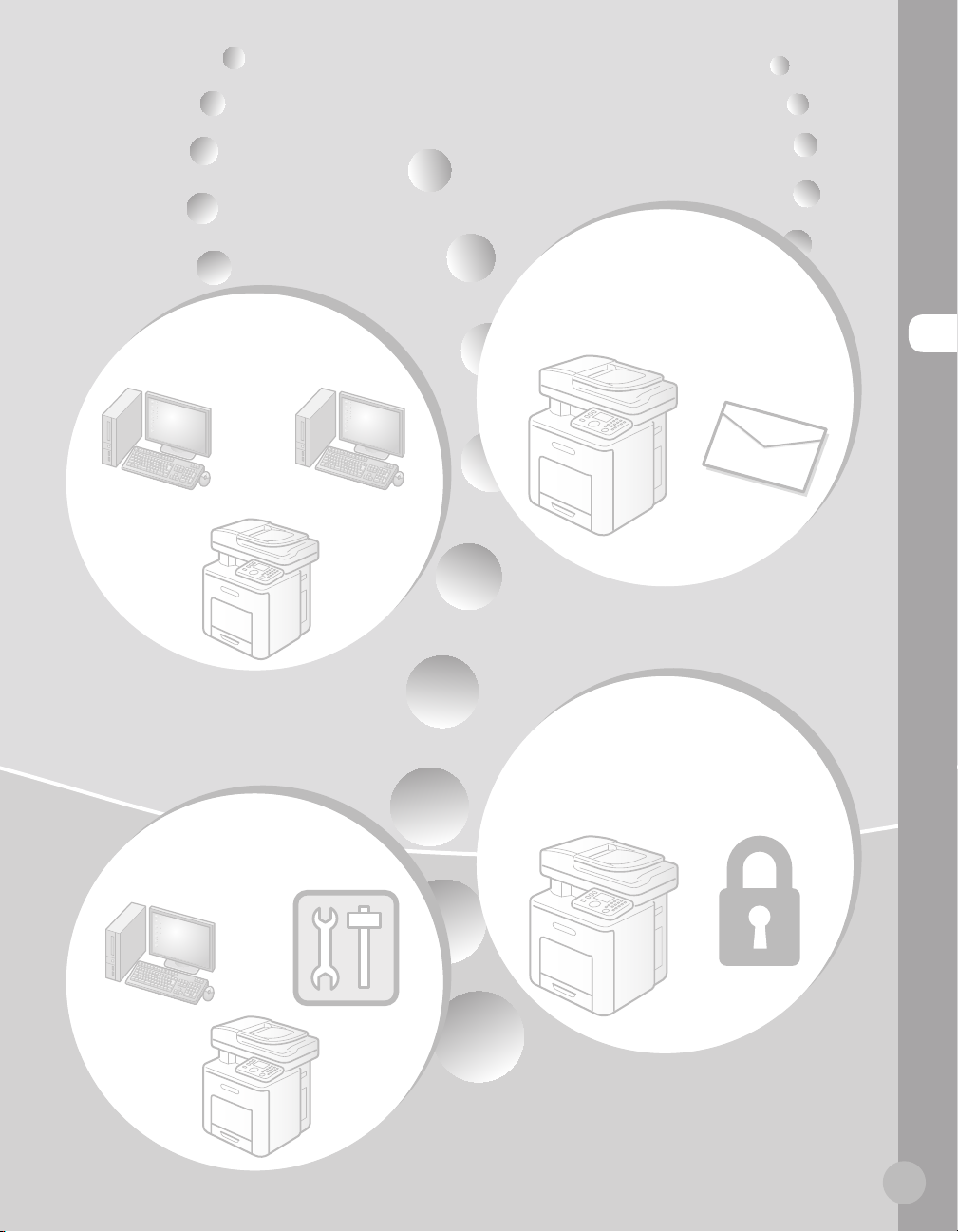
E-mail
function
Network
This machine can be connected to a
network. Connecting to a network
enables you to use various functions.
Basic Operation Guide
Network (see on p. 9-1)
e-Manual
Network Settings
Remote User
Interface
You can set and manage this machine
easily and quickly from a computer.
Scanned documents can be sent as e-
mail le attachments.
Basic Operation Guide
E-mail (see on p. 6-1)
e-Manual
E-mail
Security
function
You can limit the use of the machine by
setting the IDs. You can also limit the use of
some functions.
e-Manual
Security
Overview of Machine Functions
Basic Operation Guide
Settings from a PC (see on p. 10-1)
e-Manual
Setting from a PC
iii

Contents
Contents
Manuals for the Machine ...................................... i
Overview of Machine Functions .........................ii
Contents .................................................................iv
How to Use This Guide ........................................ ix
Symbols Used in This Manual ...............................ix
Keys and Buttons Used in This Manual .............ix
Abbreviations Used in This Manual ....................ix
Contents
Illustrations Used in This Manual.........................ix
Important Safety Instructions ............................ x
Installation ....................................................................x
Power Supply .............................................................xi
Handling ......................................................................xi
Maintenance and Inspections .............................xii
Consumables ........................................................... xiv
Others ........................................................................ xiv
Telephone Equipment ......................................... xiv
Installation Requirements and Handling .......xv
Temperature and Humidity Conditions .......... xv
Power Supply Requirements .............................. xv
Installation Requirements ................................... xv
Installation Space ...................................................xvi
Maintenance and Inspections ........................... xvi
Customer Support ................................................. xvi
Legal Notices ......................................................xvii
IPv6 Ready Logo ....................................................xvii
Trademarks .............................................................. xvii
Copyright ................................................................. xvii
Third Party Software ............................................ xvii
Disclaimers ............................................................. xviii
About the Part Containing Mercury
(Applicable Only to the USA) ...........................xviii
For CA, USA only...................................................xviii
Legal Limitations on the Usage of Your
Product and the Use of Images ......................xviii
FCC (Federal Communications
Commission) ............................................................ xix
Users in the U.S.A. .................................................. xix
Users in Canada ...................................................... xxi
Utilisation au Canada ..........................................xxii
Laser Safety .......................................................xxiii
CDRH Regulations ...............................................xxiii
1 Before Using the Machine ........... 1-1
Machine Components ...................................... 1-2
External View (Front) .............................................1-2
External View (Back) ..............................................1-4
Internal View ............................................................1-5
Control Panel ...................................................... 1-6
Main Control Panel ................................................1-6
Registering the Custom Keys .............................1-8
Left Side of Control Panel.................................1-10
Right Side of Control Panel ............................. 1-10
Display Parts and Functions .......................... 1-11
Main Menu Screen .............................................. 1-11
Copy Top Screen .................................................. 1-12
Send Type Selection Screen ............................ 1-13
Store Type Selection Screen ............................ 1-14
Select Memory Media Screen
(Color imageCLASS MF9280Cdn Only) ....... 1-14
Log In Mode ..........................................................1-14
Toner Cartridges ..............................................1-15
Maintaining the Toner Cartridges ................. 1-16
Checking the Toner Level .................................1-17
Checking the Device Information ................ 1-18
Entering Characters ........................................ 1-19
Telephone Line Setting .................................. 1-20
Timer Settings .................................................. 1-22
Setting the Sleep Mode .................................... 1-22
Setting Auto Clear Time ....................................1-23
Setting the Daylight Saving Time ................. 1-24
2 Originals and Print Media ........... 2-1
Originals Requirements ................................... 2-2
Scanning Area .................................................... 2-3
iv
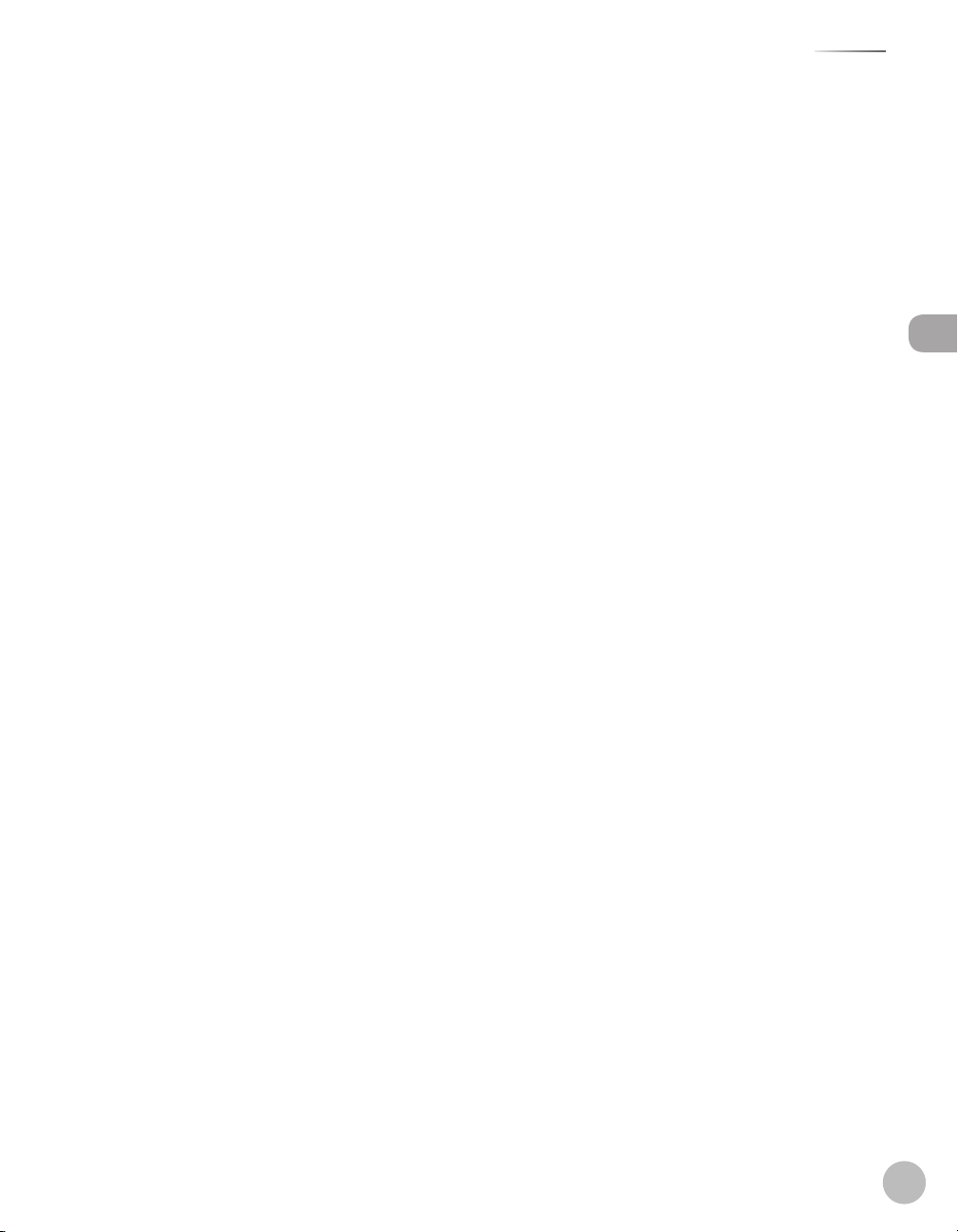
Contents
Placing Originals ............................................... 2-4
On the Platen Glass ...............................................2-4
In the Feeder ............................................................2-5
Paper Requirements ......................................... 2-7
Printable Area .................................................... 2-9
Loading Paper .................................................. 2-10
In the Paper Drawer ........................................... 2-10
In the Stack Bypass Tray .................................... 2-16
Setting Paper Size and Type .......................... 2-22
For the Stack Bypass Tray .................................2-22
Registering Irregular Paper Sizes for the
Stack Bypass Tray ................................................2-26
For the Paper Drawer ......................................... 2-28
3 Registering Destinations in the
Address Book .................................. 3-1
Storing/Editing Address Book ........................ 3-2
Registering Fax Numbers in the
Address Book ...........................................................3-2
Registering Fax Numbers Obtained via an
LDAP Server in the Address Book ....................3-7
Registering E-Mail Addresses in the
Address Book ........................................................ 3-10
Registering E-Mail Addresses Obtained
via an LDAP Server in the Address Book ....3-13
Registering I-Fax Addresses in the
Address Book ........................................................ 3-16
Registering File Server Addresses in the
Address Book ........................................................ 3-18
Registering Group Addresses in the
Address Book ........................................................ 3-24
Checking/Editing Addresses Registered
in the Address Book ........................................... 3-27
Erasing Addresses from the
Address Book ........................................................ 3-30
Storing/Editing One-Touch ........................... 3-32
Registering Fax Numbers in One-Touch ..... 3-32
Registering Fax Numbers Obtained via an
LDAP Server in One-Touch .............................. 3-37
Registering E-Mail Addresses in
One-Touch ............................................................. 3-40
Registering E-Mail Addresses Obtained
via an LDAP Server in One-Touch.................. 3-43
Registering I-Fax Addresses in
One-Touch ............................................................. 3-46
Registering File Server Addresses in
One-Touch ............................................................. 3-49
Registering Group Addresses in
One-Touch ............................................................. 3-55
Checking/Editing Addresses Registered in
One-Touch ............................................................. 3-59
Erasing Addresses Registered in
One-Touch ............................................................. 3-62
4 Copying ........................................4-1
Overview of Copy Functions ........................... 4-2
Basic Copying Method ..................................... 4-4
Canceling Copy Jobs ......................................... 4-6
Selecting Color Mode ....................................... 4-7
Selecting Paper Source .................................... 4-9
Copying on Paper in Drawers ............................4-9
Using Stack Bypass Tray with Standard
Paper Sizes ............................................................. 4-11
Using Stack Bypass Tray with Irregular
Sizes of Paper........................................................4-13
Using Stack Bypass Tray with Envelopes ....4-15
Recalling Irregular Paper Size Registered
for the Stack Bypass Tray .................................. 4-17
Adjusting Density............................................4-19
Adjusting Base Color .........................................4-21
2-Sided Copying .............................................. 4-23
1 to 2-Sided Copying ......................................... 4-24
2 to 2-Sided Copying ......................................... 4-26
2 to 1-Sided Copying ......................................... 4-28
Enlarge/Reduce Images .................................4-31
Preset Zoom .......................................................... 4-31
Custom Copy Ratio ............................................. 4-33
Selecting Image Quality................................. 4-35
Multiple Originals onto One Sheet
(N on 1) .............................................................. 4-37
Making ID Card Copies ................................... 4-40
Adjusting Sharpness ....................................... 4-42
Contents
v
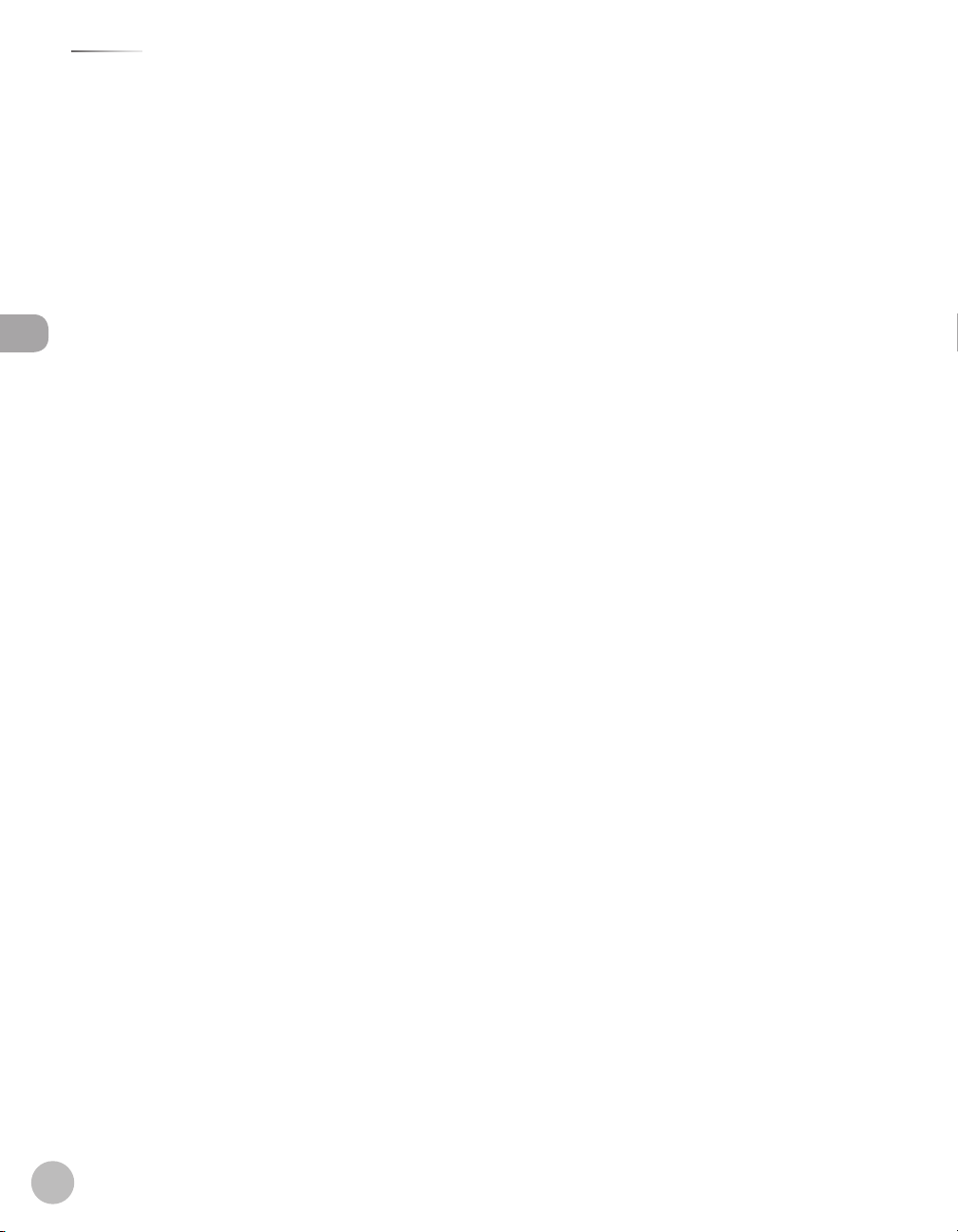
Contents
Erasing Shadows/Lines ..................................4-44
Original Frame Erase .......................................... 4-45
Book Frame Erase ................................................ 4-48
Binding Erase ........................................................ 4-51
Adjusting Color Balance ................................4-54
Registering Color Balance ................................ 4-56
Recalling Registered Color Balance .............. 4-58
Deleting Color Balance ..................................... 4-59
Collating Copies ..............................................4-60
Making Multiple Copies ................................. 4-62
Contents
Checking Current Settings ............................4-63
Frequently Used Settings
(Mode Memory) ............................................... 4-64
Registering Mode Memory ............................. 4-64
Recalling Mode Memory .................................. 4-66
Checking Mode Memory ................................. 4-67
Deleting Mode Memory ................................... 4-68
Changing Standard Mode .............................4-69
Initializing Standard Mode ............................ 4-71
Checking and Canceling Copy Jobs/
Checking Copy Logs .......................................4-72
Checking Copy Jobs........................................... 4-72
Canceling Copy Jobs .........................................4-73
Checking Copy Logs .......................................... 4-74
5 Fax .................................................5-1
Overview of Fax Functions .............................. 5-2
Introduction to Using Fax Functions ............. 5-4
Methods for Receiving Faxes .............................5-4
Selecting the Receive Mode ..............................5-9
Setting the Current Date and Time ..............5-12
Setting the Type of Telephone Line .............. 5-13
Registering the Machine’s Name ................... 5-14
Registering Your Machine’s Fax Number ....5-16
Sending Fax Documents ................................ 5-17
Basic Methods for Sending Faxes ..................5-17
Calling the Recipient before Sending Fax
Documents (Manual Sending) ....................... 5-19
Switching Temporarily to Tone Dialing .......5-21
Dialing an Overseas Number
(With Pauses) ........................................................ 5-22
Basic Methods for Sending I-Faxes ............... 5-25
Basic Methods for Sending PC Faxes ........... 5-27
Canceling Sending Fax Documents .............5-29
Specifying Destinations ................................. 5-30
Specifying a New Fax Number .......................5-30
Using the Address Book ...................................5-34
Using the One-Touch ......................................... 5-36
Using the Group Addresses.............................5-38
Sending Originals to More Than One
Location (Broadcasting) ...................................5-41
Specifying Fax Numbers via an LDAP
Server ......................................................................5-43
Selecting Resolution .......................................5-50
Adjusting Density............................................5-51
Manual Exposure Adjustment ....................... 5-51
Adjusting Base Color ........................................5-52
Selecting Image Quality................................. 5-54
2-Sided Original ............................................... 5-56
Sending Originals at a Preset Time
(Delayed Sending) ........................................... 5-58
Direct Sending ................................................. 5-61
Favorites ............................................................ 5-63
Registering Favorites ......................................... 5-63
Erasing Favorites .................................................5-67
Using the Favorites ............................................. 5-70
Checking Settings for Recalled Favorites ...5-71
Job Recall .......................................................... 5-73
ECM Transmission ........................................... 5-76
Adjusting the Pause Time .............................. 5-78
Redialing Automatically When the Line
Is Busy (Auto Redial) ....................................... 5-80
Checking the Dial Tone before Sending ..... 5-83
Standard Send Settings .................................5-85
Storing the Standard Send Settings.............5-85
Restoring the Standard Send Settings
to Their Default .................................................... 5-87
Printing the TX Terminal ID ........................... 5-89
Adjusting Sharpness ....................................... 5-92
Specifying What to Display on the
Screen for a Send Operation ......................... 5-94
vi
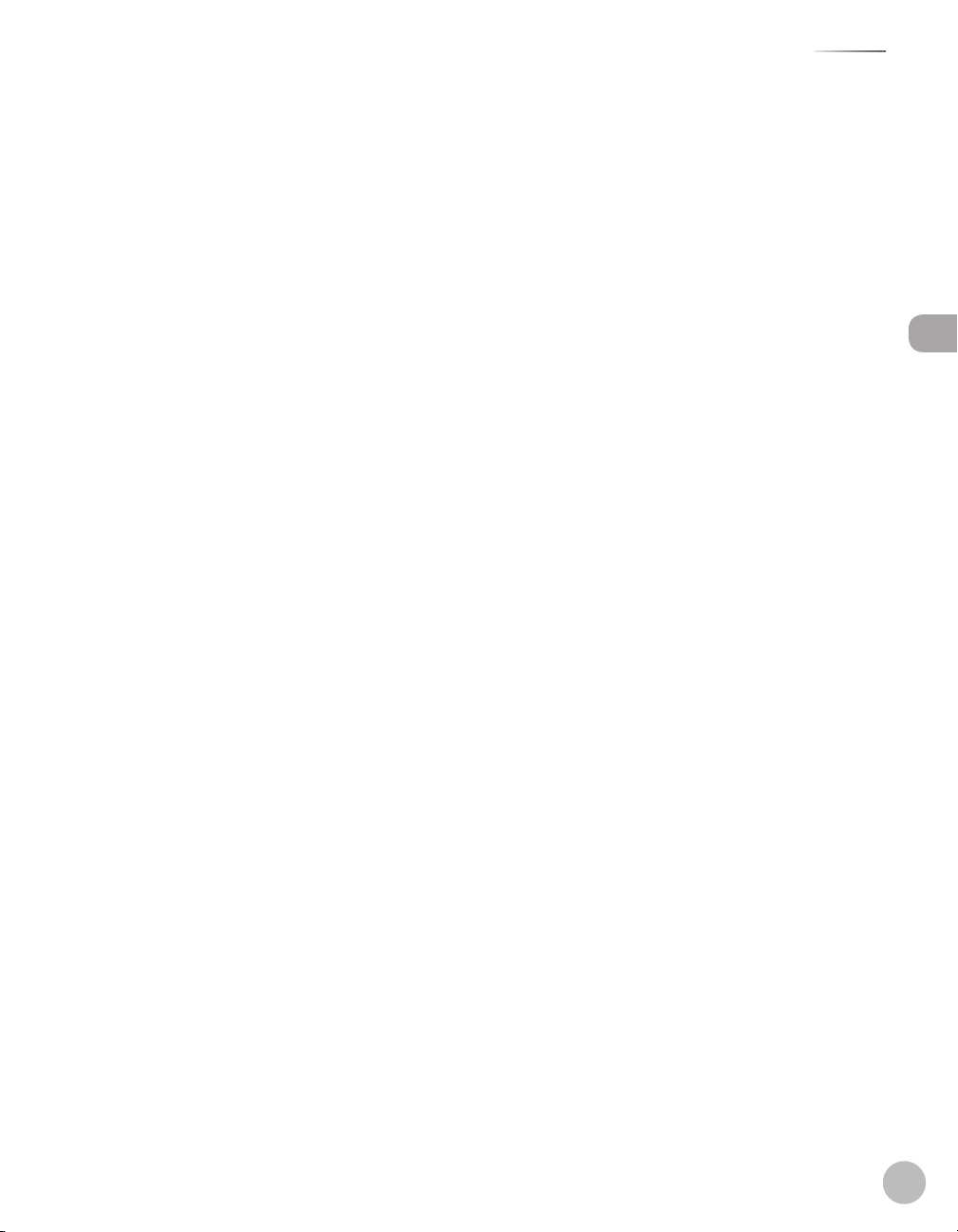
Contents
Restoring the Send Function Settings to
Their Default ....................................................5-96
Send Start Speed ............................................. 5-98
Printing Received Documents on Both
Sides of Paper ................................................5-100
Reducing a Received Document ................5-102
Printing Footer Information on a
Received Document ......................................5-105
Specifying the Way of Printing When
Toner Is Low ....................................................5-107
ECM Reception ...............................................5-109
Setting the Incoming Ring Tone .................5-111
Receiving Documents Manually with an
External Telephone (Remote Reception) ...5-113
Activating the Remote Reception...............5-113
Receiving Documents with the Remote
Reception .............................................................5-114
Adjusting the Auto Switch Time for the
Manual RX Mode ...........................................5-115
Rejecting Incoming Faxes from the
Unidentified Senders ....................................5-117
Receive Start Speed ......................................5-119
Receiving Documents in Memory without
Printing Out (Memory Lock Reception) .... 5-121
Printing All Documents Stored in the
Memory Lock Reception Mode ...................5-124
Forwarding Received Fax Documents
to a Computer or Fax Machine ....................5-126
Before Specifying the Forwarding
Settings .................................................................5-127
Specifying Forwarding Settings ..................5-128
Sending Documents in Memory to a
Different Destination .......................................5-140
Handling Forwarding Documents .............5-141
Resending Documents with Forwarding
Errors .....................................................................5-143
Checking/Changing the Status of
Documents with Forwarding Errors ...........5-144
Checking/Changing the Status of Fax
Documents in Memory.................................5-147
Checking/Deleting Fax Transmission
Documents ..........................................................5-147
Checking/Deleting Fax Reception
Documents ..........................................................5-148
Checking/Printing the Fax Log ....................5-150
6 E-mail ............................................ 6-1
Overview of E-Mail Functions ......................... 6-2
Introduction to Using E-Mail Functions ........ 6-4
Basic E-Mail Operations ................................... 6-5
Sending E-Mail Documents................................6-5
Canceling Sending E-Mail Documents ..........6-7
7 Printing ......................................... 7-1
Overview of Print Functions ............................ 7-2
Introduction to Using Print Functions .......... 7-4
Printing Documents from Computer ............. 7-6
Scaling Documents ...........................................
Printing Multiple Pages on One Sheet ........ 7-10
2-Sided Printing ............................................... 7-11
Printing from Memory Media
(Direct Print) ..................................................... 7-12
Memory Media Supported by This
Machine .................................................................. 7-12
Data Supported by This Machine .................. 7-13
Inserting Memory Media .................................7-14
Removing Memory Media ............................... 7-15
Printing from Memory Media ......................... 7-15
Checking and Canceling Print Jobs/
Checking Print Logs ........................................ 7-27
Checking Print Jobs ...........................................7-27
Canceling Print Jobs ..........................................7-28
Checking Print Logs ........................................... 7-29
7-8
8 Scanning ....................................... 8-1
Overview of Scanner Functions...................... 8-2
Introduction to Using Scanner Functions .... 8-4
For Scanning Documents to a Shared
Folder (File Server) .................................................8-4
For Scanning Documents from a
Networked Computer ..........................................8-4
Contents
vii

Contents
Basic Scanning Operations .............................. 8-6
Scanning Documents to a File Server.............8-6
Scanning Documents to a USB Memory .......8-8
Scanning Documents from a Networked
Computer ............................................................... 8-10
9 Network ........................................9-1
Flowchart for Setting Up Network ................. 9-2
What is the Network? ....................................... 9-3
Overview of Network Functions ..................... 9-4
Contents
10 Settings from a PC ...................10-1
Overview of Remote UI ..................................10-2
Starting the Remote UI .................................. 10-4
11 Maintenance ............................11-1
Cleaning the Machine .................................... 11-2
Exterior ...................................................................11-2
Interior ....................................................................11-3
Scanning Area ...................................................... 11-4
Replacing the Toner Cartridges .................... 11-7
When a Message Appears ...............................11-7
Replacing the Toner Cartridge with a
New One ................................................................11-8
Recycling Used Cartridges ...........................11-13
The Clean Earth Campaign - The Canon
Cartridge Return Program .............................11-13
U.S.A. PROGRAM ................................................11-14
Canadian Program – Programme au
Canada ..................................................................11-17
Transporting the Machine ...........................11-19
12 Troubleshooting ......................12-1
Clearing Jams ................................................... 12-2
Original Jams ........................................................ 12-3
Paper Delivery Tray ............................................. 12-5
Duplex Unit ........................................................... 12-6
Stack Bypass Tray ................................................12-8
Paper Drawer 1 ..................................................12-10
Optional Paper Drawer
(Paper Drawer 2) ................................................12-11
Inside of the Machine ......................................12-13
Fixing Unit ...........................................................12-16
Back Cover ...........................................................12-18
When the Message Does Not Disappear ...12-19
If the Delivery Feeder Unit Is Not
Installed Correctly .........................................12-22
Error Messages...............................................12-24
Error Codes .....................................................12-34
If a Message Such as <Paper diff. from
set size/type.> is displayed .........................12-41
Reloading the Paper ........................................12-42
Changing the Paper Size Setting.................12-42
If a Power Failure Occurs ..............................12-45
If You Cannot Solve a Problem ....................12-46
Customer Support (U.S.A.) .............................12-46
Customer Support (Canada) .........................12-46
13 Machine Settings .....................13-1
Machine Settings ............................................. 13-2
Printing USER’S DATA LIST ............................... 13-2
Accessing the Setting Menu ........................... 13-3
Setting Menu ................................................... 13-5
Paper Settings ...................................................... 13-5
Volume Settings .................................................. 13-6
Common Settings ............................................... 13-6
Communications Settings ............................... 13-8
Address Book Settings ....................................13-10
Printer Settings ..................................................13-13
Timer Settings ....................................................13-18
Adjustment/Cleaning ......................................13-19
Report Settings ..................................................13-20
System Management Settings .....................13-21
14 Appendix .................................. 14-1
Specifications ...................................................14-2
Index .................................................................. 14-7
viii

How to Use This Guide
How to Use This Guide
Symbols Used in This Manual
The following symbols are used in this manual to explain
procedures, restrictions, handling precautions, and
instructions that should be observed for safety.
Indicates a warning concerning
operations that may lead to death
or injury to persons if not performed
correctly. To use the machine safely,
always pay attention to these
warnings.
Indicates a caution concerning
operations that may lead to injury to
persons if not performed correctly. To
use the machine safely, always pay
attention to these cautions.
Indicates a clarification of an operation,
or contains additional explanations for
a procedure. Reading these notes is
highly recommended.
Indicates an operation that must
not be performed. Read these items
carefully, and make sure not to
perform the described operations.
Abbreviations Used in This Manual
In this Manual, operating systems are abbreviated as follows.
Microsoft Windows 2000 operating system: Windows 2000
Microsoft Windows XP operating system: Windows XP
Microsoft Windows Vista operating system: Windows Vista
Microsoft Windows 7 operating system: Windows 7
Microsoft Windows Server 2003 operating system:
Windows Server 2003
Microsoft Windows Server 2008 operating system:
Windows Server 2008
Microsoft Windows operating system: Windows
Illustrations Used in This Manual
How to Use This Guide
Keys and Buttons Used in This Manual
The following symbols and key names are a few examples
of how keys to be pressed are expressed in this manual.
Operation Panel Keys: <Key icon> + (Key name)
–
Example: (Stop).
Buttons on the computer operation screen: [Button
–
name]
Example: [OK]
Information in the display appears in angle brackets:
–
<LOAD PAPER>.
Unless otherwise mentioned, illustrations used in this
manual are those taken when no optional equipment is
attached to the Color imageCLASS MF9280Cdn.
When there is any difference between Color imageCLASS
MF9280Cdn and Color imageCLASS MF9220Cdn,
it is clearly indicated in the text, for instance “Color
imageCLASS MF9280Cdn Only.”
ix

Important Safety Instructions
Important Safety Instructions
Please read these “Important Safety Instructions” thoroughly before operating the
machine.
As these instructions are intended to prevent injury to the user and other persons or
destruction of property, always pay attention to these instructions and operational
requirements.
Also, as it may result in unexpected accidents or injuries, do not perform any operation
Important Safety Instructions
unless otherwise specied in the manual.
Installation
Do not install the machine in a location near alcohol,
–
paint thinner, or other flammable substances. If
flammable substances come into contact with electrical
parts inside the machine, this may result in a fire or
electrical shock.
Do not place the following items on the machine.
–
If these items come into contact with a high-voltage
area inside the machine, this may result in a fire or
electrical shock.
If these items are dropped or spilled inside the
machine, immediately turn off the power switches
of the machine and computer (1) and disconnect the
interface cable if it is connected (2). Then, unplug the
power plug from the AC power outlet (3) and contact
your local authorized Canon dealer.
Necklaces and other metal objects
•
Cups, vases, flowerpots, and other containers filled
•
with water or liquids
When installing and removing the optional accessories,
–
be sure to turn the machine off , unplug the power
plug, and then disconnect all the interface cables and
power cord from the machine. Otherwise, the power
cord or interface cables may be damaged, resulting in a
fire or electrical shock.
Do not install the machine in unstable locations,
–
such as on unsteady platforms or inclined floors, or
in locations subject to excessive vibrations, as this
may cause the machine to fall or tip over, resulting in
personal injury.
The ventilation slots are provided for proper ventilation
–
of working parts inside the machine. Never place the
machine on a soft surface, such as a bed, sofa, or rug.
Blocking the slots can cause the machine to overheat,
resulting in a fire.
Do not install the machine in the following locations, as
–
this may result in a fire or electrical shock.
A damp or dusty location
•
A location exposed to smoke and steam, such as near
•
a cookery or humidifier
A location exposed to rain or snow
•
A location near a water faucet or water
•
A location exposed to direct sunlight
•
A location subject to high temperatures
•
A location near open flames
•
When installing the machine, gently lower the machine
–
to the installation site so as not to catch your hands
between the machine and the floor or between the
machine and other equipment, as this may result in
personal injury.
x

When connecting the interface cable, connect it
–
properly by following the instructions in this manual. If
not connected properly, this may result in malfunction
or electrical shock.
When installing the machine with casters, always lock
–
the casters. Otherwise, the machine may move or tip
over, resulting in personal injury.
When moving the machine, follow the instructions in
–
this manual to hold it correctly. Failure to do so may
cause you to drop the machine, resulting in personal
injury. (See “Transporting the Machine,” on p. 11-19.)
Power Supply
Do not damage or modify the power cord. Also, do not
–
place heavy objects on the power cord or pull on or
excessively bend it. This can cause electrical damage,
resulting in fire or electrical shock.
Keep the power cord away from all heat sources. Failure
–
to do so can cause the power cord insulation to melt,
resulting in a fire or electrical shock.
The power cord should not be taut, as this may lead to
–
a loose connection and cause overheating, which could
result in a fire.
The power cord may become damaged if it is stepped
–
on, fixed with staples, or if heavy objects are placed on
it. Continued use of a damaged power cord can lead to
an accident, such as a fire or electrical shock.
Do not plug or unplug the power plug with wet hands,
–
as this can result in electrical shock.
Do not plug the power cord into a multiplug power
–
strip, as this can result in a fire or electrical shock.
Do not bundle up or tie up the power cord in a knot, as
–
this can result in a fire or electrical shock.
Insert the power plug completely into the AC power
–
outlet. Failure to do so can result in a fire or electrical
shock.
If excessive stress is applied to the connection part of
–
the power cord, it may damage the power cord or the
wires inside the machine may disconnect. This could
result in a fire. Avoid the following situations:
Connecting and disconnecting the power cord
•
frequently.
Tripping over the power cord.
•
The power cord is bent near the connection part,
•
and continuous stress is being applied to the power
outlet or the connection part.
Applying a shock to the power connector.
•
Important Safety Instructions
Do not use power cords other than the one provided,
–
as this can result in a fire or electrical shock.
As a general rule, do not use extension cords. Using an
–
extension cord may result in a fire or electrical shock.
Remove the power plug from the AC power outlet
–
and refrain from using the machine while it thunders.
Lightening can result in a fire, electrical shock or
malfunction.
Do not use a power supply voltage other than that
–
listed herein, as this may result in a fire or electrical
shock.
Always grasp the power plug when unplugging the
–
power plug. Do not pull on the power cord, as this may
expose the core wire of the power cord or damage the
cord insulation, causing electricity to leak, resulting in a
fire or electrical shock.
Leave sufficient space around the power plug so that it
–
can be unplugged easily. If objects are placed around
the power plug, you may be unable to unplug it in an
emergency.
Handling
Do not disassemble or modify the machine. There are
–
high-temperature and high-voltage components inside
the machine which may result in a fire or electrical
shock.
Electrical equipment can be hazardous if not used
–
properly. Do not allow children to touch the power
cord, cables, internal gears, or electrical parts.
If the machine makes an unusual noise or emits smoke,
–
heat, or an unusual smell, immediately turn off the
power switches of the machine and computer and
disconnect the interface cable if it is connected. Then,
unplug the power plug from the AC power outlet and
contact your local authorized Canon dealer. Continued
use can result in a fire or electrical shock.
Do not use flammable sprays near the machine. If
–
flammable substances come into contact with electrical
parts inside the machine, this may result in a fire or
electrical shock.
Always turn off the power switches of the machine
–
and computer, and then unplug the power plug and
interface cables before moving the machine. Failure to
do so can damage the cables or cords, resulting in a fire
or electrical shock.
Important Safety Instructions
xi
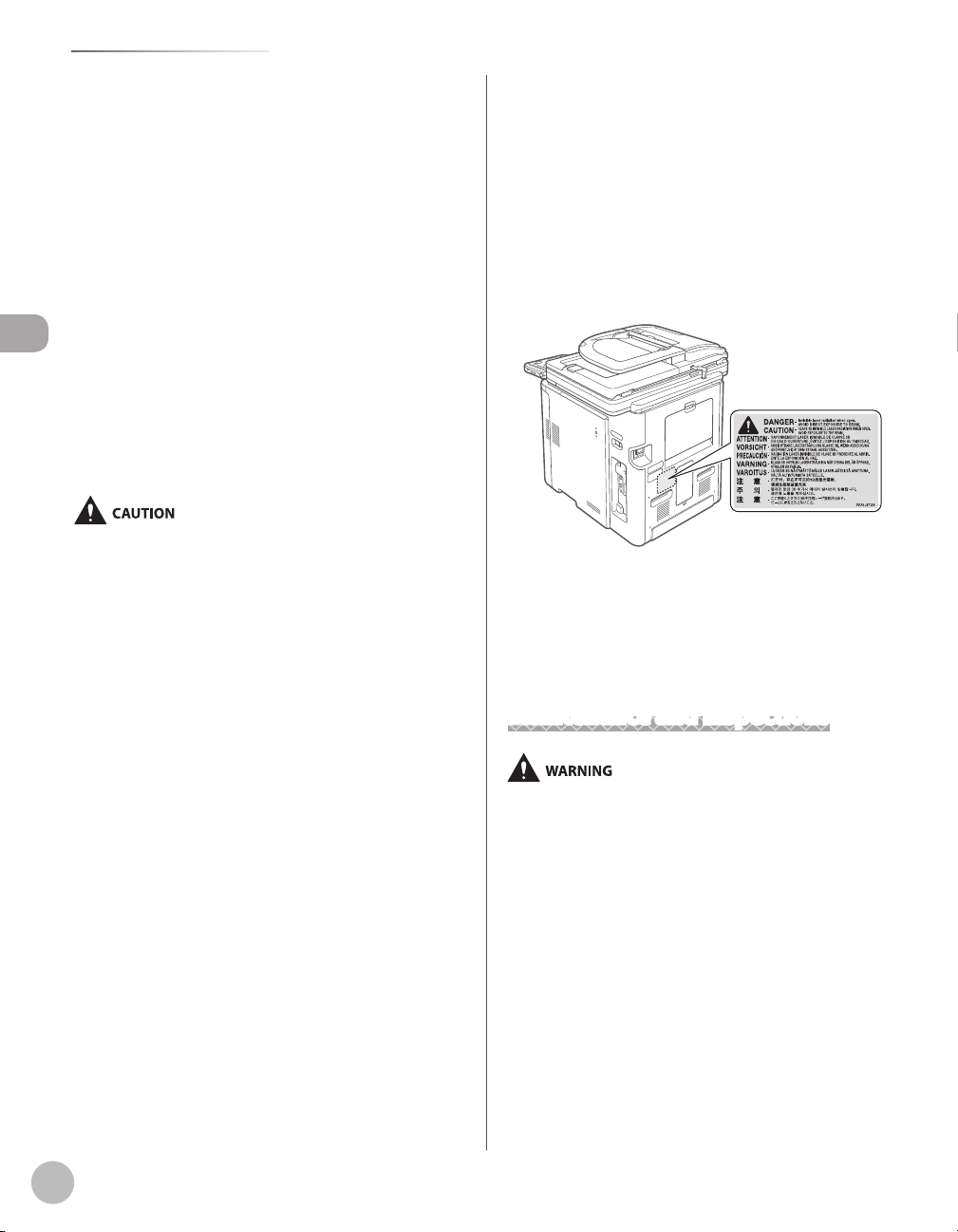
Important Safety Instructions
Confirm that the power plug or power connecter is
–
inserted completely after moving the machine. Failure
to do so can result in an overheating and fire.
Do not drop paper clips, staples, or other metal objects
–
inside the machine. Also, do not spill water, liquids,
or other flammable substances (alcohol, benzene,
paint thinner, etc.) inside the machine. If these items
come into contact with a high-voltage area inside the
machine, this may result in a fire or electrical shock. If
these items are dropped or spilled inside the machine,
immediately turn off the power switches of the
machine and computer and disconnect the interface
Important Safety Instructions
cable if it is connected. Then, unplug the power plug
from the AC power outlet and contact your local
authorized Canon dealer.
When plugging or unplugging a USB cable when the
–
power plug is plugged into an AC power outlet, do not
touch the metal part of the connector, as this can result
in electrical shock.
Do not place heavy objects on the machine. The object
–
or the machine may fall, resulting in personal injury.
Turn off the power switch when the machine will not
–
be used for a long period of time, such as overnight.
Turn off the machine and unplug the power plug if the
machine will not be used for an extended period of
time, such as for several days.
Open or close covers and install or remove cassettes
–
gently and carefully. Be careful not to hurt your fingers.
Keep your hands and clothing away from the roller in
–
the output area. Even if the machine is not printing,
the roller may suddenly rotate and catch your hands or
clothing, resulting in personal injury.
The output slot is hot during and immediately after
–
printing. Do not touch the area surrounding the output
slot, as this may result in burns.
Printed paper may be hot immediately after being
–
output. Be careful when removing the paper and
aligning the removed paper, especially after continuous
printing. Failure to do so may result in burns.
When performing copy with a thick book placed on
–
the platen glass, do not press the feeder forcefully.
This may damage the platen glass and cause personal
injury.
Be careful not to drop a heavy object, such as a
–
dictionary, on the platen glass. This may damage the
platen glass and cause personal injury.
Close the feeder gently so as not to catch your hand.
–
This may result in personal injury.
The laser beam can be harmful to human bodies. The
–
laser beam is confined in the laser scanner unit by a
cover, so there is no danger of the laser beam escaping
during normal machine operation. Read the following
remarks and instructions for safety.
Never open covers other than those indicated in this
•
manual.
Do not remove the caution label attached to the
•
cover of the laser scanner unit.
If the laser beam should escape and enter your eyes,
•
exposure may cause damage to your eyes.
If you operate this machine in manners other than
–
the control, adjustment, and operating procedures
prescribed in this manual, this may result in hazardous
radiation exposure.
Maintenance and Inspections
When cleaning the machine, turn off the machine and
–
computer, and unplug the interface cables and power
plug. Failure to do so can result in a fire or electrical
shock.
Unplug the power plug from the AC power outlet
–
periodically and clean the area around the base of the
power plug’s metal pins and the AC power outlet with a
dry cloth to remove all dust and grime. In damp, dusty,
or smoky locations, dust can build up around the power
plug and become damp, which can cause a short
circuit, resulting in a fire.
xii

Clean the machine with a well wrung out cloth
–
dampened with water or mild detergent diluted with
water. Do not use alcohol, benzene, paint thinner, or
other flammable substances. If flammable substances
come into contact with electrical parts inside the
machine, this may result in a fire or electrical shock.
Some areas inside the machine are subject to high
–
voltage. When removing jammed paper or when
inspecting inside of the machine, be careful not to
allow necklaces, bracelets, or other metal objects to
touch the inside of the machine, as this can result in
burns or electrical shock.
Do not dispose of used toner cartridges in open
–
flames. This may cause the toner remaining inside the
cartridges to ignite, resulting in burns or fire.
Confirm that the power plug or power connecter is
–
inserted completely after cleaning the machine. Failure
to do so can result in an overheating and fire.
Check the power cord and plug regularly. The following
–
conditions may result in fire, so please contact your
local authorized Canon dealer or the Canon help line.
There are burn marks on the power plug.
•
The blade on the power plug is deformed or broken.
•
The power is turned OFF or ON when bending the
•
power cord.
The coating of the power cord is damaged, cracked,
•
or dented.
A part of the power cord becomes hot.
•
Check regularly that the power cord and plug are not
–
handled in the following manner. Failure to do so can
result in a fire or electrical shock.
The power connector is loosened.
•
Stress is being applied to the power cord by a heavy
•
object or by fixing it with staples.
The power plug is loosened.
•
The power cord is tied in a bundle.
•
A part of the power cord is put in an aisle.
•
The power cord is put in front of the heating
•
appliance.
Important Safety Instructions
The fixing unit and its surroundings inside the machine
–
become hot during use. When removing jammed paper
or when inspecting the inside of the machine, do not
touch the fixing unit and its surroundings, as this may
result in burns.
When removing jammed paper or when inspecting the
–
inside of the machine, do not expose yourself to the
heat emitted from the fixing unit and its surroundings
for a prolonged period of time. Doing so may result in
low temperature burns, even though you did not touch
the fixing unit and its surroundings directly.
If paper is jammed, remove the jammed paper so that
–
any pieces of paper do not remain inside the machine
according to the displayed message. Also, do not put
your hand in an area other than indicated areas, as this
may result in personal injuries or burns.
When removing jammed paper or replacing a toner
–
cartridge, be careful not to get any toner on your hands
or clothing, as this will dirty your hands or clothing.
If toner gets on your hands or clothing, wash them
immediately with cold water. Washing with warm water
sets the toner, making it impossible to remove the
toner stains.
Important Safety Instructions
xiii

Important Safety Instructions
When removing jammed paper, be careful not to allow
–
the toner on the paper to scatter. The toner may get
into your eyes or mouth. If toner gets into your eyes or
mouth, wash them immediately with cold water and
consult a physician.
When loading paper or removing jammed documents
–
or paper, be careful not to cut your hands with the
edges of the paper.
When removing a toner cartridge, remove the toner
–
cartridge carefully so as to prevent the toner from
scattering and getting into your eyes or mouth. If toner
gets into your eyes or mouth, wash them immediately
Important Safety Instructions
with cold water and consult a physician.
Do not attempt to disassemble the toner cartridge.
–
The toner may scatter and get into your eyes or mouth.
If toner gets into your eyes or mouth, wash them
immediately with cold water and consult a physician.
If toner leaks from the toner cartridge, be careful not to
–
inhale the toner or allow it to come into direct contact
with your skin. If the toner comes into contact with your
skin, wash with soap. If the skin becomes irritated or
you inhale the toner, consult a physician immediately.
Consumables
Do not dispose of used toner cartridges in open flames.
–
This may cause the toner to ignite, resulting in burns
or fire.
Do not store toner cartridges or paper in a location
–
exposed to open flames. This may cause the toner or
paper to ignite, resulting in burns or fire.
When disposing of a toner cartridge, place the
–
toner cartridge into a bag to prevent the toner from
scattering, and then dispose of the toner cartridge
according to local regulations.
If toner leaks from the toner cartridge, be careful not to
–
inhale the toner or allow it to come into direct contact
with your skin. If the toner comes into contact with your
skin, wash with soap. If the skin becomes irritated or
you inhale the toner, consult a physician immediately.
Do not pull out the sealing tape forcefully or stop at
–
midpoint, as this may cause toner to spill out. If toner
gets into your eyes or mouth, wash them immediately
with cold water and consult a physician.
Others
If you are using a cardiac pacemaker
This machine generates a low level magnetic field. If you
use a cardiac pacemaker and feel abnormalities, please
move away from this machine and consult your physician
immediately.
Telephone Equipment
When using telephone equipment, basic safety
precautions should always be followed to reduce the risk
of fire, electric shock, and injury to persons, including the
following:
1. Do not use this machine near water (i.e., near a
bathtub, kitchen sink, or laundry tub), or in a wet
basement or near a swimming pool.
2. Avoid using the telephone during an electrical storm,
as there may be a remote risk of electric shock from
lightning.
3. Do not use the telephone to report a gas leak in the
vicinity of the leak.
Keep the toner cartridges and other consumables out
–
of the reach of small children. If the toner or other parts
are ingested, consult a physician immediately.
Do not attempt to disassemble the toner cartridge.
–
The toner may scatter and get into your eyes or mouth.
If toner gets into your eyes or mouth, wash them
immediately with cold water and consult a physician.
xiv
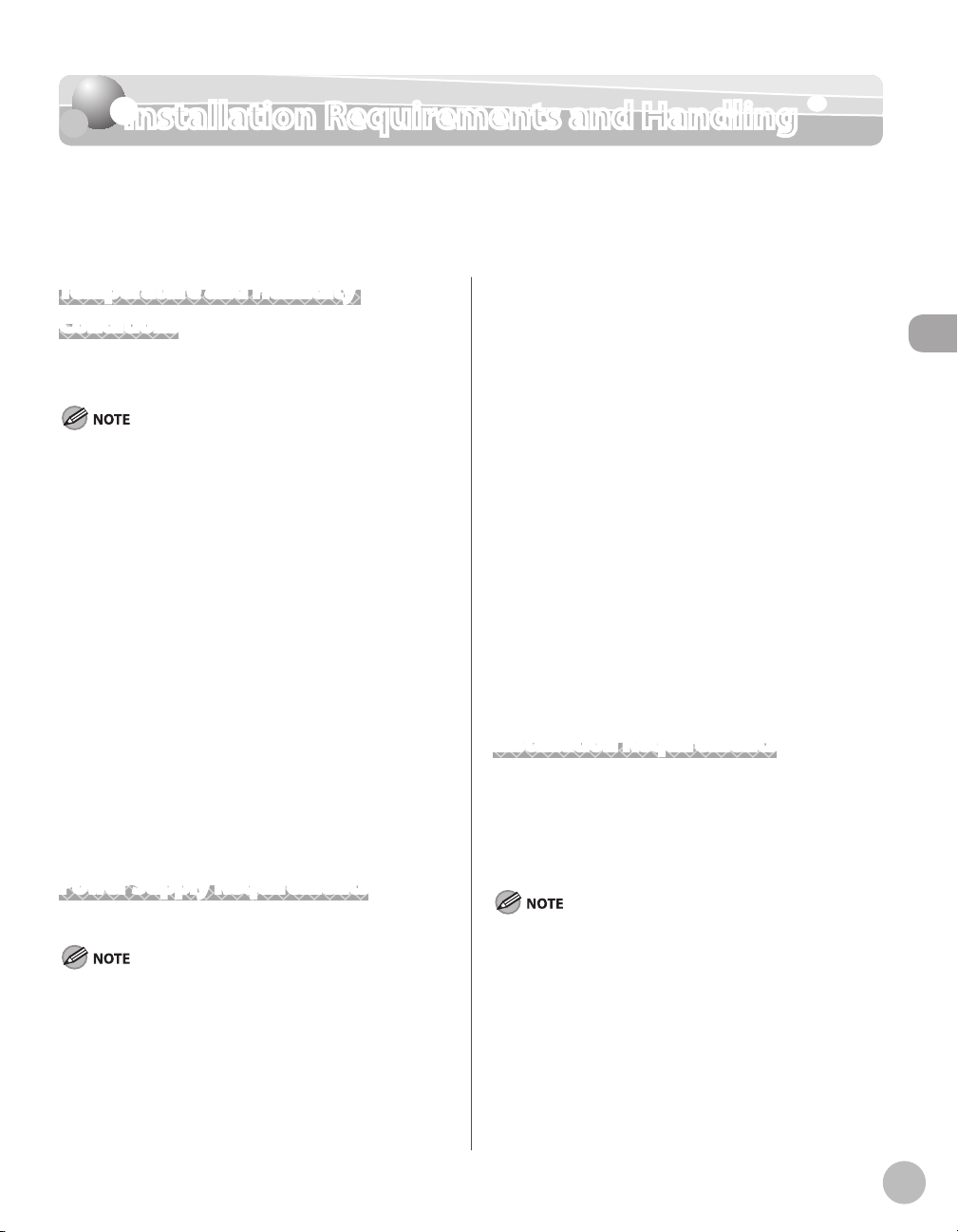
Installation Requirements and Handling
Installation Requirements and Handling
In order to use this machine in a safe and trouble-free manner, install the machine in a place
that fullls the following conditions. Also, read the remarks carefully.
Do not plug the power plug into the auxiliary outlet on
Temperature and Humidity Conditions
Temperature range: 50 °F to 86 °F (10 °C to 30 °C)
–
–
Humidity range: 20 % to 80 % RH (no condensation)
Protecting the machine from condensation
To prevent condensation from forming inside the
–
machine in the following cases, let the machine adjust
to the ambient temperature and humidity for at least
two hours before use.
When the room where the machine is installed is
•
heated rapidly
When the machine is moved from a cool or dry
•
location to a hot or humid location
If water droplets (condensation) form inside the
–
machine, this can result in paper jams or poor print
quality.
When using an ultrasonic humidifier
When you are using an ultrasonic humidifier, it is
therefore recommended that you use purified water or
other water that is free of impurities. If you use tap water
or well water, impurities in the water will be dispersed
through the air. This can be trapped inside the machine,
causing degradation in print quality.
Power Supply Requirements
–
a computer.
Do not use the same AC power outlet for both the
machine and any of the following equipment.
Copy machine
•
Air conditioner
•
Shredder
•
Equipment that consumes a large amount of
•
electricity
Equipment that generates electrical noise
•
When unplugging the power cord, keep interval of 10
–
seconds or more before plugging it again.
Miscellaneous precautions
The maximum power consumption of the machine is
–
as follows.
Color imageCLASS MF9280Cdn/MF9220Cdn: Less than
1300 W, 1350 W (with optional equipment)
Electrical noise or a dramatic drop in mains voltage may
–
cause the machine or computer to operate incorrectly
or lose data.
Installation Requirements
A location with sufficient space
–
A location with good ventilation
–
A location with a flat, even surface
–
A location able to fully support the weight of the
–
machine
Installation Requirements and Handling
120 V to 127 V 60 Hz
Precautions when connecting the power cord
Do not connect this machine to an uninterruptible
–
power source.
Use an AC power outlet exclusively for the machine. Do
–
not use the other sockets of the AC power outlet.
Do not install the machine in the following locations,
as this may result in damage to the machine.
A location subject to dramatic changes in temperature
–
or humidity
A location subject to condensation
–
xv

Installation Requirements and Handling
A poorly ventilated location
–
(If you use the machine for a long time or to perform a
large amount of printing in a poorly ventilated room,
the ozone or other odors generated by the machine
may create an uncomfortable working environment.
In addition, chemical particles are dispersed during
printing; therefore, it is important to provide adequate
ventilation.)
A location near equipment that generates magnetic or
–
electromagnetic waves
A laboratory or location where chemical reactions occur
–
A location exposed to salt air, corrosive gases, or toxic
–
Installation Requirements and Handling
gases
A location, such as on a carpet or mat, that may warp
–
from the weight of the machine or where the machine
is liable to sink
Installation Space
Required installation space
Maintenance and Inspections
Follow the instructions in the caution label attached to
–
this machine.
Avoid shaking or applying a shock to this machine.
–
To prevent the paper jam, do not turn the power ON/
–
OFF, open/close the operation panel or rear cover, and
load/unload paper in the middle of printing operation.
Be sure to remove the toner cartridge from the
–
machine when transporting the machine.
To avoid exposing the toner cartridge to light, place
–
it in the protective bag included with this machine or
wrap it in a thick cloth.
Clean this machine regularly. If this machine becomes
–
dusty, it may operate improperly.
–
Use a modular cable of 118 1/8" (3 m) or shorter in
length.
The communication may become unavailable
–
depending on the condition of local environment. In
this case, contact your local authorized Canon dealer or
the Canon help line.
The repairing parts and toner cartridges for the
–
machine will be available for at least seven (7) years
after production of this machine model has been
discontinued.
Customer Support
Customer Support (U.S.A.)
Your machine is designed with the latest technology
to provide trouble-free operation. If you encounter a
problem with the machine’s operation, try to solve it by
using the information in Chapter 12. If you cannot solve
the problem or if you think your machine needs servicing,
contact Canon Customer Care Center at 1-800-OK-CANON
between the hours of 8:00 A.M. to 8:00 P.M. ET Monday
through Friday. On-line support for 24 hours is also
available at the website.
http://www.canontechsupport.com/
Customer Support (Canada)
Canon Canada Inc., offers a full range of customer
technical support options*:
For e-mail support, the latest driver or document
–
downloads, and answers to frequently asked questions,
visit http://www.canon.ca/
Free live technical support 9 A.M. to 8 P.M. ET Monday
–
through Friday (excluding holidays) for products still
under warranty 1-800-652-2666
If the problem cannot be corrected by using one of the
–
above technical support options, repair options are
available at the time of your call to the live technical
support number above or via the website at
http://www.canon.ca/
* Support program specifics are subject to change
without notice.
xvi

Legal Notices
Legal Notices
As an ENERGY STAR® Partner, Canon
U.S.A., Inc. has determined that this
product meets the ENERGY STAR
Program for energy efficiency.
The International ENERGY STAR Office Equipment
Program is an international program that promotes
energy saving through the use of computers and other
office equipment.
The program backs the development and dissemination
of products with functions that effectively reduce
energy consumption. It is an open system in which
business proprietors can participate voluntarily.
The targeted products are office equipment, such
as computers, displays, printers, facsimiles, and
copiers. The standards and logos are uniform among
participating nations.
IPv6 Ready Logo
The protocol stack included in this
machine has obtained the IPv6
Ready Logo Phase-1 established by
the IPv6 Forum.
Trademarks
Canon, the Canon logo, and Color imageCLASS are
registered trademarks of Canon Inc. in the United States
and may also be trademarks or registered trademarks in
other countries.
Microsoft, Windows, Windows Server and Windows Vista
are trademarks or registered trademarks of Microsoft
Corporation in the U.S. and/or other countries.
All other product and brand names are registered
trademarks, trademarks or service marks of their
respective owners.
Copyright
Copyright © 2010 by Canon Inc. All rights reserved. No
part of this publication may be reproduced, transmitted,
transcribed, stored in a retrieval system, or translated
into any language or computer language in any form or
by any means, electronic, mechanical, magnetic, optical,
chemical, manual, or otherwise, without the prior written
permission of Canon Inc.
UFST: Copyright © 1989-2003 Monotype Imaging, Inc.
Third Party Software
A. This Canon product (the “PRODUCT”) includes thirdparty software modules. Use and distribution of these
software modules (the “SOFTWARE”) are subject to the
conditions below.
(1) You agree that you will comply with any applicable
export control laws, restrictions or regulations of
the countries involved in the event that this product
including the SOFTWARE is shipped, transferred or
exported into any country.
(2) Rights holders of the SOFTWARE retain in all respects
the title, ownership and intellectual property rights in
and to the SOFTWARE. Except as expressly provided
herein, no license or right, expressed or implied, is
hereby conveyed or granted by rights holders of the
SOFTWARE to you for any intellectual property of
rights holders of the SOFTWARE.
(3) You may use the SOFTWARE solely for use with the
PRODUCT.
(4) You may not assign, sublicense, market, distribute,
or transfer the SOFTWARE to any third party without
prior written consent of rights holders of the
SOFTWARE.
(5) Notwithstanding the foregoing, you may transfer the
SOFTWARE only when (a) you assign to a transferee
all of your rights to the PRODUCT and all rights and
obligations under the conditions governing the
SOFTWARE and PRODUCT and (b) such transferee
agrees in writing to be bound by all these conditions.
Legal Notices
xvii

Legal Notices
(6) You may not decrypt, decompile, reverse engineer,
disassemble or otherwise reduce the code of the
SOFTWARE to human readable form.
(7) You may not modify, adapt, translate, rent, lease or
loan the SOFTWARE or create derivative works based
on the SOFTWARE.
(8) You are not entitled to remove or make separate
copies of the SOFTWARE from the PRODUCT.
(9) The human-readable portion (the source code) of the
SOFTWARE is not licensed to you.
ACCEPTANCE
Legal Notices
THE TERMS OF THIS THIRD PARTY SOFTWARE STATED
HERE OR IN RELATED WARRANTY PROVISIONS SHALL BE
DEEMED ACCEPTED UPON YOUR USE OF THE PRODUCT
FOR ONE OR MORE OF ITS NORMAL PURPOSES, IF THERE
HAS BEEN NO OTHER PRIOR EXPRESS ACCEPTANCE.
THE TERMS OF THIS THIRD PARTY SOFTWARE GOVERN
THE THIRD PARTY SOFTWARE AS DELIVERED WITH THE
PRODUCT AND ALL UPDATED VERSIONS OF THE THIRD
PARTY SOFTWARE PROVIDED UNDER MAINTENANCE
AGREEMENTS OR OTHER SERVICE ARRANGEMENTS
FOR THE PRODUCT WITH CANON USA OR CANON
CANADA OR THEIR RESPECTIVE AUTHORIZED SERVICE
ORGANIZATIONS.
Disclaimers
The information in this document is subject to change
without notice.
CANON INC. MAKES NO WARRANTY OF ANY KIND
WITH REGARD TO THIS MATERIAL, EITHER EXPRESS OR
IMPLIED, EXCEPT AS PROVIDED HEREIN, INCLUDING
WITHOUT LIMITATION, THEREOF, WARRANTIES AS TO
MARKETABILITY, MERCHANTABILITY, FITNESS FOR A
PARTICULAR PURPOSE OF USE OR NON-INFRINGEMENT.
CANON INC. SHALL NOT BE LIABLE FOR ANY DIRECT,
INCIDENTAL, OR CONSEQUENTIAL DAMAGES OF ANY
NATURE, OR LOSSES OR EXPENSES RESULTING FROM THE
USE OF THIS MATERIAL.
About the Part Containing Mercury (Applicable Only to the USA)
LAMP(S) INSIDE THIS PRODUCT CONTAIN
MERCURY AND MUST BE RECYCLED OR DISPOSED
OF ACCORDING TO LOCAL, STATE OR FEDERAL
LAWS.
For CA, USA only
Included battery contains Perchlorate Material - special
handling may apply.
See http://www.dtsc.ca.gov/hazardouswaste/perchlorate/
for details.
Legal Limitations on the Usage of Your Product and the Use of Images
Using your product to scan, print or otherwise reproduce
certain documents, and the use of such images as
scanned, printed or otherwise reproduced by your
product, may be prohibited by law and may result in
criminal and/or civil liability.
A non-exhaustive list of these documents is set forth
below. This list is intended to be a guide only. If you are
uncertain about the legality of using your product to scan,
print or otherwise reproduce any particular document,
and/or of the use of the images scanned, printed or
otherwise reproduced, you should consult in advance
with your legal advisor for guidance.
Paper Money– Travelers Checks–
Money Orders– Food Stamps–
Certificates of Deposit– Passports–
Postage Stamps
– Immigration Papers–
(canceled or uncanceled)
Identifying Badges or
– Internal Revenue Stamps
Insignias
Selective Service or
– Bonds or Other
Draft Papers
Checks or Drafts Issued
– Stock Certificates–
by Governmental
Agencies
Motor Vehicle Licenses
– Copyrighted Works/
and Certificates of Title
–
(canceled or uncanceled)
–
Certificates of
Indebtedness
–
Works of Art without
Permission of Copyright
Owner
xviii
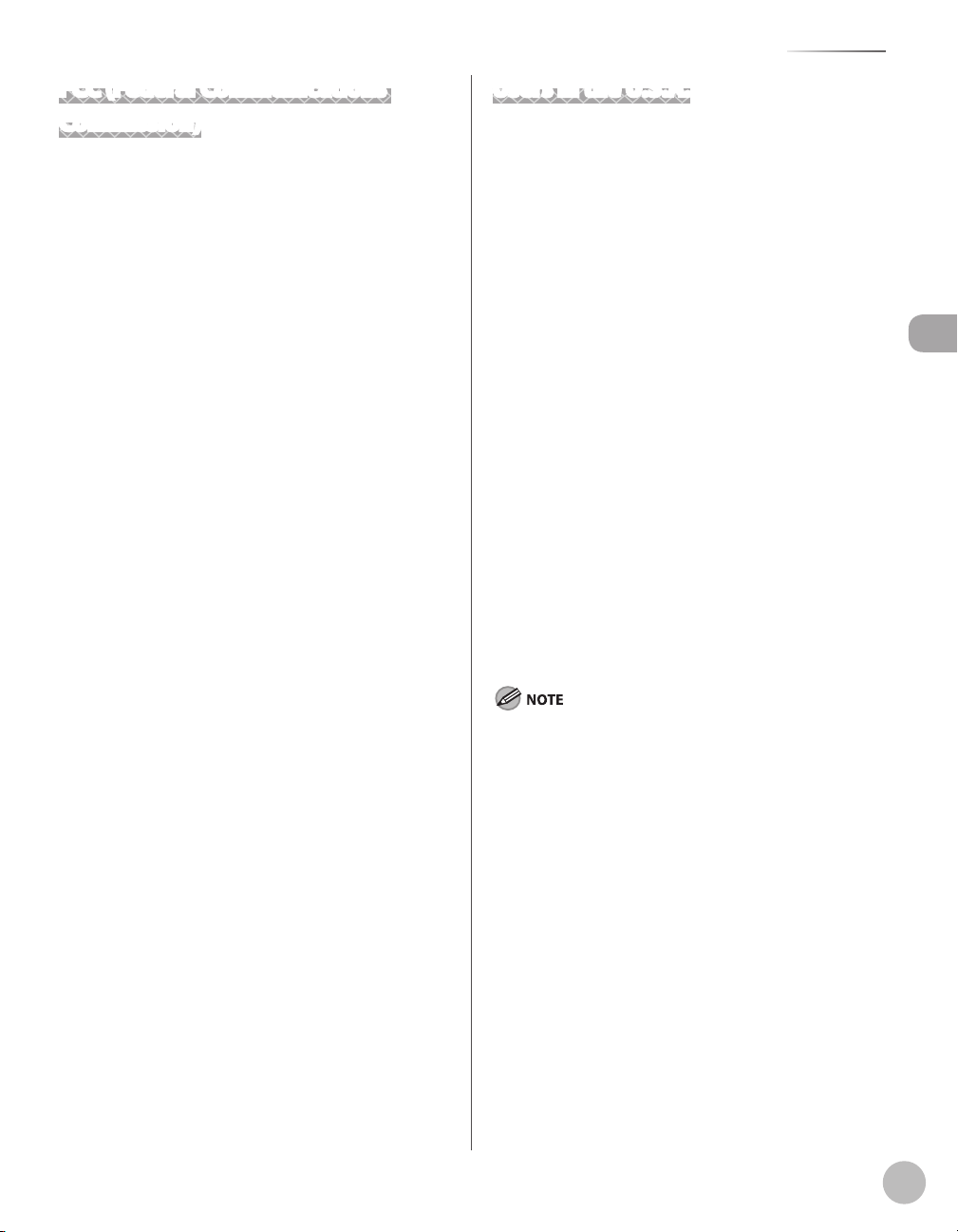
Legal Notices
FCC (Federal Communications Commission)
Color imageCLASS MF9280Cdn/MF9220Cdn: F151100
This device complies with Part 15 of the FCC Rules.
Operation is subject to the following two conditions:
(1) This device may not cause harmful interference,
and
(2) this device must accept an interference received,
including interference that may cause undesired
operation.
This equipment has been tested and found to comply
with the limits for a class B digital device, pursuant to Part
15 of the FCC Rules. These limits are designed to provide
reasonable protection against harmful interference in
a residential installation. This equipment generates,
uses and can radiate radio frequency energy and, if not
installed and used in accordance with the instructions,
may cause harmful interference to radio communications.
However, there is no guarantee that interference will
not occur in a particular installation. If this equipment
does cause harmful interference to radio or television
reception, which can be determined by turning the
equipment off and on, the user is encouraged to try to
correct the interference by one or more of the following
measures:
Reorient or relocate the receiving antenna.
•
Increase the separation between the equipment and
•
receiver.
Connect the equipment to an outlet on a circuit
•
different from that to which the receiver is connected.
Consult the dealer or an experienced radio/TV
•
technician for help.
Use of shielded cable is required to comply with class B
limits in Subpart B of Part 15 of the FCC Rules.
Do not make any changes or modifications to the
equipment unless otherwise specified in this manual. If
you make such changes or modifications, you could be
required to stop operation of the equipment.
Canon U.S.A., Inc.
One Canon Plaza, Lake Success, NY 11042, U.S.A.
TEL No. 1-800-OK-CANON
Users in the U.S.A.
Pre-Installation Requirements for Canon Facsimile
Equipment
A. Location
Supply a suitable table, cabinet, or desk for the
machine. See Chapter 14, “Appendix,” for specific
dimensions and weight.
B. Order Information
1. A single telephone line (touch-tone or rotary)
should be used.
2. Order an RJ11-C telephone wall jack (USOC),
which should be installed by the telephone
company. If the RJ11-C wall jack is not present,
telephone/facsimile operation is not possible.
3. Order a normal business line from your
telephone company’s business representative.
The line should be a regular voice grade line or
an equivalent one. Use one line per unit.
DDD (Direct Distance Dial) line
-or-
IDDD (International Direct Distance Dial) line if
you communicate overseas
Canon recommends an individual line following industry
standards, i.e., 2,500 (touch-tone) or 500 (rotary/pulse dial)
telephones. A dedicated extension o a PBX (Private Branch
eXchange) unit without “Call Waiting” can be used with your
facsimile unit. Key telephone systems are not recommended
because they send nonstandard signals to individual telephones
for ringing and special codes, which may cause a facsimile error.
C. Power Requirements
The machine should be connected to a standard 120
volt AC, three-wire grounded outlet only.
Do not connect this machine to an outlet or
power line shared with other appliances that
cause “electrical noise.” Air conditioners, electric
typewriters, copiers, and machines of this sort
generate electrical noise that often interferes with
communications equipment and the sending and
receiving of documents.
Legal Notices
xix

Legal Notices
Connection of the Equipment
This equipment complies with Part 68 of the FCC rules
and the requirements adopted by the ACTA. On the rear
panel of this equipment is a label that contains, among
other information, a product identifier in the format of
US:AAAEQ##TXXXX. If requested, this number must be
provided to the telephone company.
The REN (Ringer Equivalence Number) is used to
determine the number of devices that may be connected
to a telephone line. Excessive RENs on a telephone line
may result in the devices not ringing in response to an
incoming call. In most, but not all areas, the sum of the
Legal Notices
RENs should not exceed five (5.0). To be certain of the
number of devices that may be connected to a line, as
determined by the total RENs, contact the local telephone
company. The REN for this product is part of the product
identifier that has the format US:
AAAEQ##TXXXX. The digits represented by ## are the REN
without a decimal point (e.g., 10 is a REN of 1.0).
An FCC compliant telephone line cable and modular
plug is provided with this equipment. This equipment is
designed to be connected to the telephone network or
premise wiring using a compatible modular jack that is
Part 68 compliant.
This equipment may not be used on coin service provided
by the telephone company. Connection to party lines is
subjected to state tariffs.
In Case of Equipment Malfunction
Should any malfunction occur which cannot be corrected
by the procedures described in this guide or the
e-Manual, disconnect the equipment from the telephone
line cable and disconnect the power cord.
The telephone line cable should not be reconnected
or the main power switch turned ON until the problem
is completely resolved. Users should contact Canon
Authorized Service Facilities for servicing of equipment,
Information regarding Authorized Service Facility
locations can be obtained by calling Canon Customer
Care Center (1-800-OK-CANON).
Rights of the Telephone Company
If this equipment (Color imageCLASS M9280Cdn/
MF9220Cdn) causes harm to the telephone network,
the telephone company may temporarily disconnect
service. The telephone company also retains the right to
make changes in facilities and services that may affect
the operation of this equipment. When such changes are
necessary, the telephone company is required to give
adequate prior notice to the user.
However, if advance notice is not possible, the telephone
company will notify the customer as soon as possible.
Also, the customer will be advised of his/her right to file a
complaint with the FCC if he/she believes it is necessary.
The Telephone Consumer Protection Act of 1991 makes it
unlawful for any person to use a computer or other electronic
device, including FAX machines, to send any message unless
such message clearly contains in a margin at the top or bottom
of each transmitted page or on the rst page of the
transmission, the date and time it is sent and an identication of
the business or other entity, or other individual sending the
message and the telephone number of the sending machine or
such business, other entity, or individual. (The telephone
number provided may not be a 900 number or any other
number for which charges exceed local or long-distance
transmission charges.)
In order to program this information into your machine, you
should complete the procedure for registering your name, unit’s
telephone number, time, and date in the Starter Guide.
xx

Legal Notices
Users in Canada
Pre-Installation Requirements for Canon Facsimile
Equipment
A. Location
Supply a suitable table, cabinet, or desk for the
machine. See Chapter 14, “Appendix,” for specific
dimensions and weight.
B. Order Information
1. A single telephone line (touch-tone or rotary)
should be used.
2. Order a CA11A modular jack, which should
be installed by the telephone company. If the
CA11A jack is not present, installation cannot
occur.
3. Order a normal business line from your
telephone company’s business representative.
The line should be a regular voice grade line or
an equivalent one. Use one line per unit.
DDD (Direct Distance Dial) line
-or-
IDDD (International Direct Distance Dial) line if
you communicate overseas
Notice
This product meets the applicable Industry Canada
–
technical specifications.
The Ringer Equivalence Number is an indication
–
of the maximum number of devices allowed to be
connected to a telephone interface. The termination of
an interface may consist of any combination of devices
subject only to the requirement that the sum of the
RENs of all the devices does not exceed five.
The REN of this product is 1.0.
–
Before installing this equipment, users should ensure
–
that it is permissible to be connected to the facilities
of the local telecommunications company. The
equipment must also be installed using an acceptable
method of connection. In some cases, the company’s
inside wiring associated with a single line individual
service may be extended by means of a certified
connector assembly (telephone extension cord). The
customer should be aware that compliance with the
above conditions may not prevent deterioration of
service in some situations.
Repairs to certified equipment should be made by an
–
authorized Canadian maintenance facility designated
by the supplier. Any repairs or alterations made by the
user to this equipment, or equipment malfunctions,
may give the telecommunications company cause to
request the user to disconnect the equipment.
Legal Notices
Canon recommends an individual line following industry
standards, i.e., 2,500 (touch-tone) or 500 (rotary/pulse dial)
telephones. A dedicated extension o a PBX (Private Branch
eXchange) unit without “Call Waiting” can be used with your
facsimile unit. Key telephone systems are not recommended
because they send nonstandard signals to individual telephones
for ringing and special codes, which may cause a facsimile error.
C. Power Requirements
The power outlet should be a three-prong
grounded receptacle (Single or Duplex). It should be
independent from copiers, heaters, air conditioners,
or any electric equipment that is thermostatically
controlled. The rated value is 115 volts and 15
amperes. The CA11A modular jack should be
relatively close to the power outlet to facilitate
installation.
Users should ensure for their own protection that
–
the electrical ground connections of the power
utility, telephone lines, and internal metallic water
pipe system, if present, are connected together. This
precaution may be particularly important in rural areas.
Users should not attempt to make such connections
themselves, but should contact the appropriate electric
inspection authority, or electrician, as appropriate.
This equipment complies with the Canadian ICES-003 Class B
limits.
xxi

Legal Notices
Utilisation au Canada
Conditions à Remplir Préalablement à L’installation d’un
Télécopieur Canon
A. Emplacement
Prévoir une table, un meuble, ou un bureau
suffisamment solide et de taille appropriée (voir
le chapitre 14, Annexe (Appendix), pour les
indications de poids et dimensions).
B. Installation téléphonique
Legal Notices
1. Une seule ligne téléphonique (tonalités ou
impulsions) doit être utilisée.
2. Il faut commander un jack modulaire CA11A qui
sera installé par la compagnie téléphonique.
Sans ce jack, la mise en place serait impossible.
3. Si vous vous abonnez à une nouvelle ligne,
demandez une ligne d’affaires normale de
qualité téléphonique courante ou équivalente.
Prenez un abonnement d’une ligne par appareil.
Ligne automatique interurbaine
ou
Ligne automatique internationale (si vous
communiquez avec les pays étrangers)
Canon vous conseille d’utiliser une ligne individuelle conforme
aux normes industrielles, à savoir:
ligne téléphonique 2,500 (pour appareil à clavier) ou 500 (pour
appareil à cadran/impulsions). Il est également possible de
raccorder ce télécopieur à un système téléphonique à poussoirs
car la plupart de ces systèmes émettent des signaux d’appel
non normalisés ou des codes spéciaux qui risquent de perturber
le fonctionnement du télécopieur.
C. Condition d’alimentation
Raccordez le télécopieur à une prise de courant plus
terre à trois branches, du type simple ou double, et
qui ne sert pas à alimenter un copieur, un appareil
de chauffage, un climatiseur ou tout autre appareil
électrique à thermostat.
L’alimentation doit être de 115 volts et 15 ampères.
Pour faciliter l’installation, le jack CA11A doit être
assez proche de la prise de courant.
Remarques
Le présent matériel est conforme aux spécifications
–
techniques applicables d’Industrie Canada.
Avant d’installer cet appareil, l’utilisateur doit s’assurer
–
qu’il est permis de le connecter à l’équipement de
la compagnie de télécommunication locale et doit
installer cet appareil en utilisant une méthode de
connexion autorisée. Il se peut qu’il faille étendre la
circuiterie intérieure de la ligne individuelle d’abonné,
qui a été installée par la compagnie, au moyen d’un jeu
de connecteurs homologués (rallonge téléphonique).
L’attention de l’utilisateur est attirée sur le fait que
–
le respect des conditions mentionnées ci-dessus ne
constitue pas une garantie contre les dégradations de
qualité du service dans certaines circonstances.
L’indice d’équivalence de la sonnerie (IES) sert à
–
indiquer le nombre maximal de terminaux qui
peuvent être raccordés à une interface téléphonique.
La terminaison d’une interface peut consister en une
combinaison quelconque de dispositifs, à la seule
condition que la somme d’indices d’équivalence de la
sonnerie de tous les dispositifs n’excède pas 5.
Le nombre d’équivalents sonnerie (REN) de ce produit
–
est 1,0.
Les réparations sur un appareil certifié doivent être
–
faites par une société d’entretien canadienne autorisée
par le Gouvernement canadien et désignée par le
fournisseur. Toute réparation ou modification que
pourrait faire I’utilisateur de cet appareil, ou tout
mauvais fonctionnement, donne à la compagnie de
télécommunication le droit de débrancher I’appareil.
Pour sa propre protection, I’utilisateur doit s’assurer
–
que les prises de terre de I’appareil d’alimentation,
les lignes téléphoniques et les tuyaux métalliques
internes, s’il y en a, sont bien connectés entre eux. Cette
précaution est particulièrement importante dans les
zones rurales.
Au lieu d’essayer de faire ces branchements eux-mêmes, les
utilisateurs sont invités à faire appel à un service d’inspection
faisant autorité en matière d’électricité ou à un électricien, selon
le cas.
xxii
Respecte les limites de la classe B de la NMB-003 du Canada.

Legal Notices
Laser Safety
This machine complies with 21 CFR Chapter 1 Subchapter J as a Class 1 laser product under
the U.S. Department of Health and Human Services (DHHS) Radiation Performance
Standard according to the Radiation Control for Health and Safety Act of 1968. This means
that the machine does not produce hazardous radiation.
Since radiation emitted inside the machine is completely conned within protective
housings and external covers, the laser beam cannot escape from the machine during any
phase of user operation.
CDRH Regulations
The Center for Devices and Radiological Health (CDRH) of the U.S. Food and Drug Administration
implemented regulations for laser products on August 2, 1976. These regulations apply to laser products
manufactured from August 1, 1976. Compliance is mandatory for products marketed in the United States.
Use of controls, adjustments, or performance of procedures other than those specied in this manual may result in hazardous radiation
exposure.
Legal Notices
The label is attached to the laser scanner machine inside the machine and is not in a user access area.
xxiii

Legal Notices
Legal Notices
xxiv

Before Using the
Chapter
Machine
1
This chapter describes what you should know before using this machine, such as the names of the parts and their
functions, and how to set up the machine to send/receive faxes.
Machine Components .................................................1-2
External View (Front) ..........................................................1-2
External View (Back) ............................................................1-4
Internal View ..........................................................................1-5
Control Panel ...............................................................1-6
Main Control Panel ..............................................................1-6
Registering the Custom Keys ..........................................1-8
Left Side of Control Panel .............................................. 1-10
Right Side of Control Panel ........................................... 1-10
Display Parts and Functions .....................................1-11
Main Menu Screen ...........................................................1-11
Copy Top Screen ................................................................1-12
Send Type Selection Screen .......................................... 1-13
Store Type Selection Screen..........................................1-14
Select Memory Media Screen
(Color imageCLASS MF9280Cdn Only) ..................... 1-14
Log In Mode ........................................................................1-14
Toner Cartridges ........................................................1-15
Maintaining the Toner Cartridges ...............................1-16
Checking the Toner Level............................................... 1-17
Checking the Device Information ............................1-18
Entering Characters ...................................................1-19
Telephone Line Setting .............................................1-20
Timer Settings ............................................................1-22
Setting the Sleep Mode .................................................. 1-22
Setting Auto Clear Time ................................................. 1-23
Setting the Daylight Saving Time ............................... 1-24
Before Using the Machine
1-1

Machine Components
Machine Components
This section describes the names and functions of all the parts on the outside and inside of
the machine.
External View (Front)
Before Using the Machine
1-2
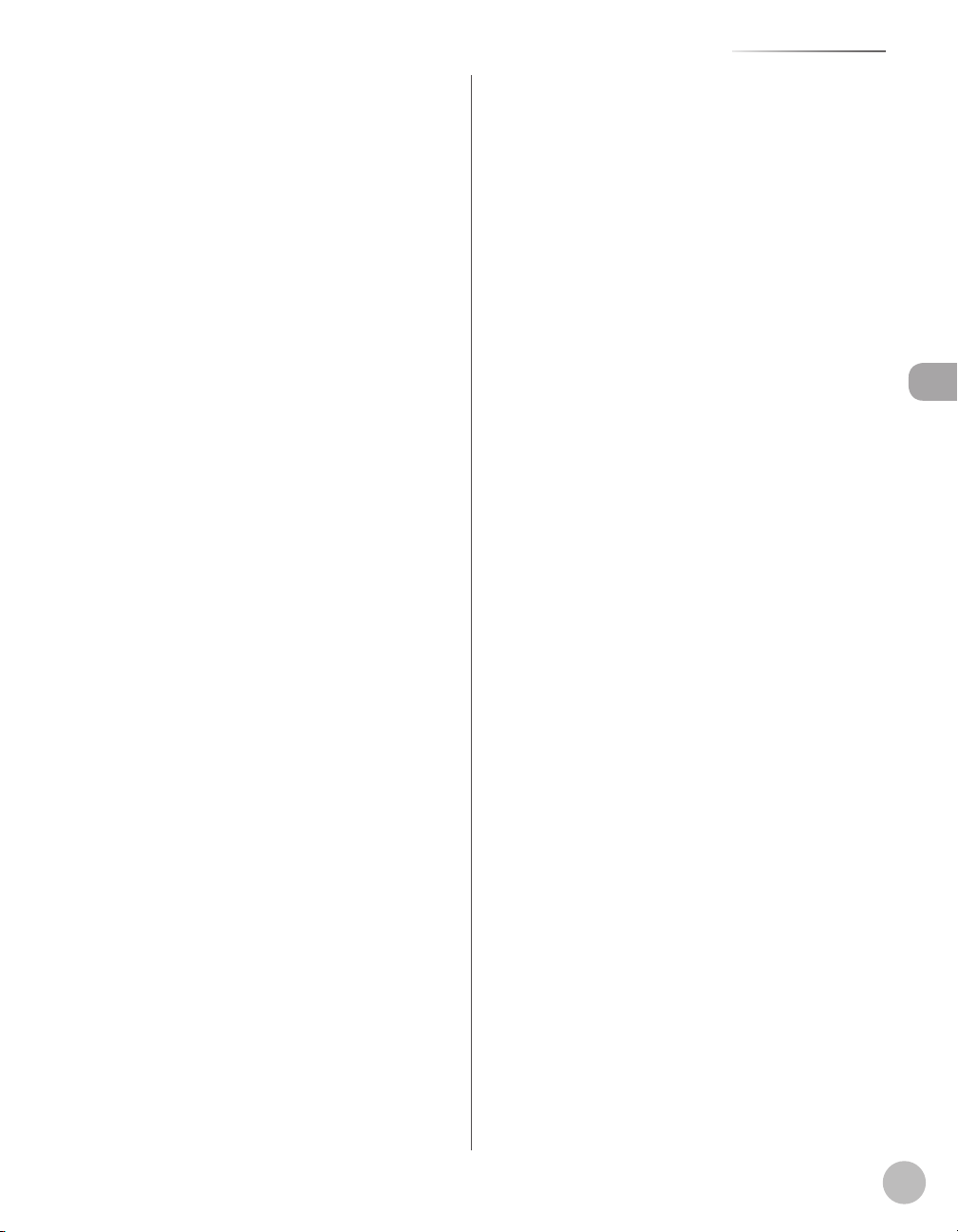
Machine Components
①Feeder
Originals placed in the Feeder are automatically
fed sheet by sheet to the scanning area. The
feeder also automatically turns over two-sided
originals to make one- or two-sided copies.
②Slide Guides
Adjust the slide guides to match the width of the
originals.
③Original Supply Tray
Originals placed here are automatically fed sheet
by sheet to the scanning area of the platen glass.
Place originals into this tray with the surface that
you want to scan face up.
④Original Output Tray
Originals that have been scanned from the
original supply tray are output to the original
output tray in the order that they are fed into the
feeder.
⑤Original Stopper
Prevents the originals from falling o the paper
delivery tray.
Open the stopper from its original position for
LTR/A4 size paper. For LGL size paper, pull out the
extension rst, and then open the stopper.
⑥Control Panel
Machine controls.
⑦Stack Bypass Tray
Feeds non-standard size or thick/thin type paper
stacks.
⑧Stack Bypass Tray Extension
Pull out to load paper stack.
⑨Slide Guides for Stack Bypass Tray
Adjusts to the width of the paper.
⑩Paper Stopper
Prevents the paper from falling o the paper
delivery tray.
Open the stopper from its original position for
LTR/A4 size paper. For LGL size paper, pull out the
extension rst, and then open the stopper.
⑪Paper Delivery Tray
Copies, prints and faxes are output to the paper
delivery tray.
⑫Main Power Switch
Press to the “I” side to turn the power ON.
⑬USB Port
Connect the USB (Universal Serial Bus) cable.
⑭Ethernet Port
Connect the network cable.
⑮External Device Jack
Connect an external device.
⑯Telephone Line Jack
Connect the external telephone cable.
⑰Paper Drawer
Holds up to 250 sheets of paper (20 lb (75 g/m
⑱Optional Cassette Feeding Unit-AC1
Holds the additional paper supply. Up to 500
2
sheets of paper (20 lb (75 g/m
)) can be held.
Before Using the Machine
2
)).
1-3
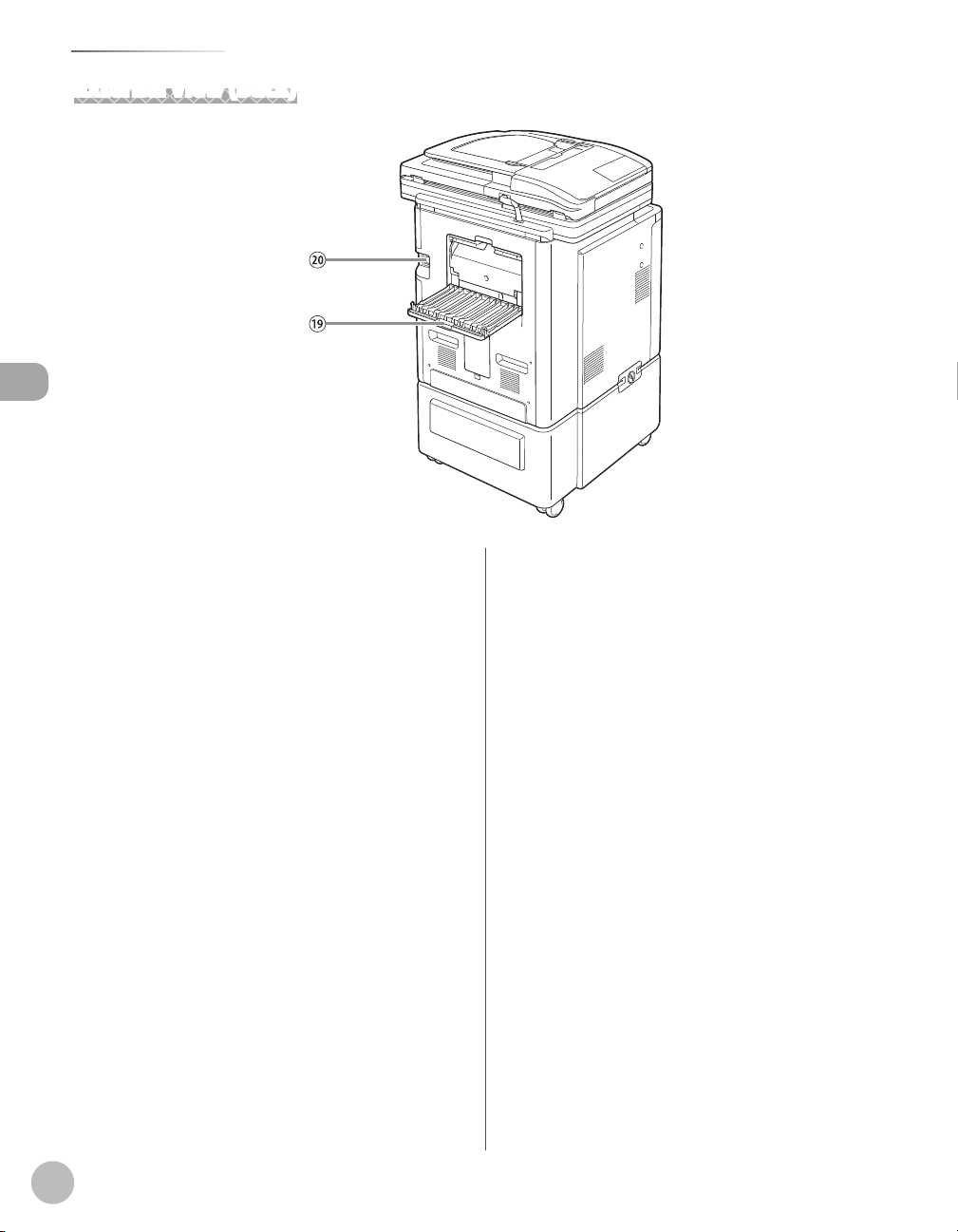
Machine Components
External View (Back)
Before Using the Machine
⑲Back Cover
Open this cover to clear paper jams.
⑳Power Socket
Connect the power cord.
1-4
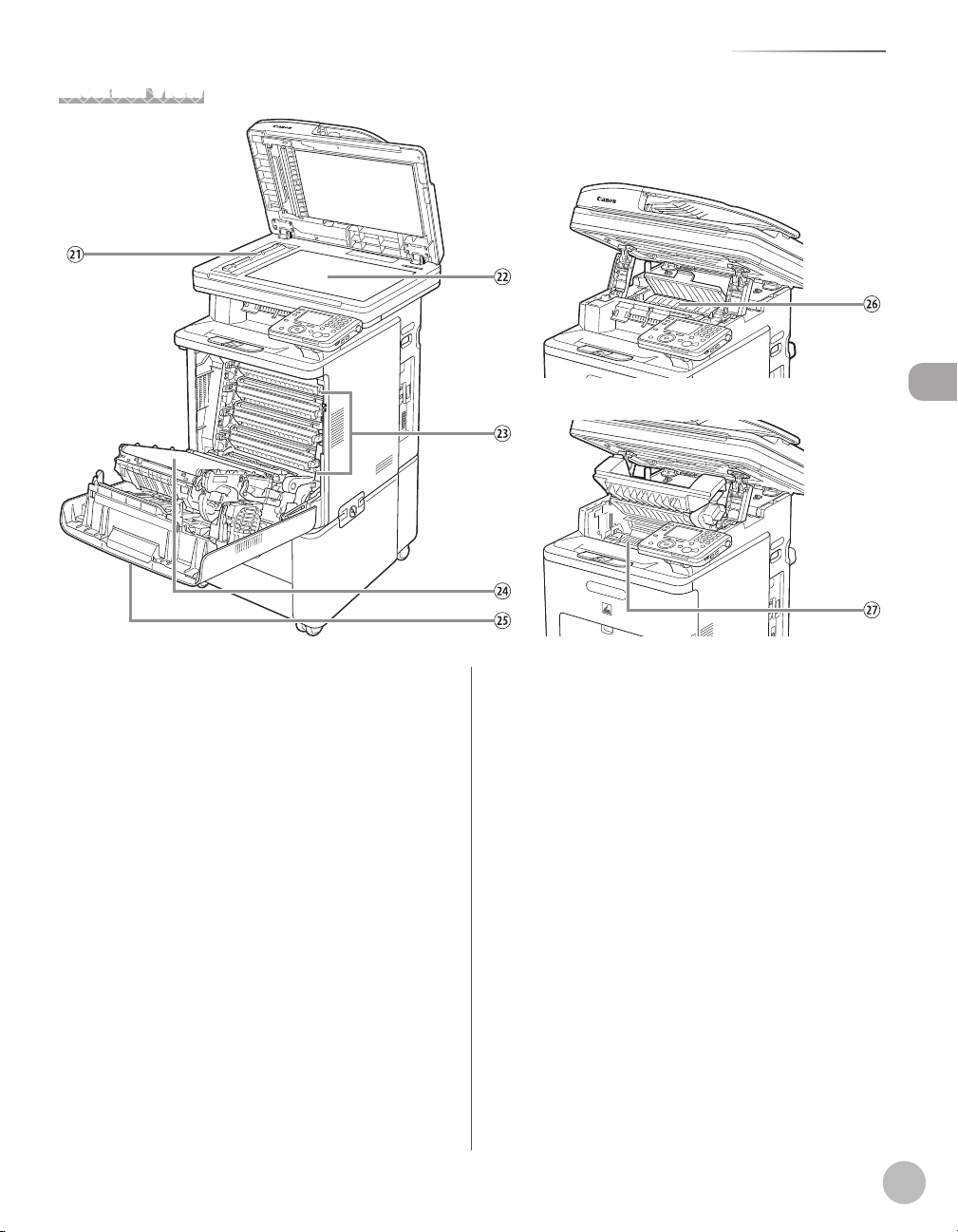
Internal View
Machine Components
Before Using the Machine
㉑Scanning Area
Originals placed in the feeder are scanned here.
㉒Platen Glass
Place originals here when scanning books, thick
originals, thin originals, transparencies, etc.
㉓Toner Cartridges
When toner runs out, pull out the empty toner
cartridges, and replace them with new ones.
㉔Delivery Feeder Unit (Electrostatic Transfer Belt)
Transfers toner to paper. Do not place any objects
on or touch the transfer belt. Doing so
deteriorates print quality.
㉕Front Cover
Open this cover to replace the toner cartridges or
to clear paper jams.
㉖Duplex Unit
The duplex unit enables you to use the 2-Sided
mode for copying or printing.
㉗Fixing Unit
The xing unit xes the toner to the paper. The
parts inside the xing unit are subject to high
temperatures. When removing jammed paper,
take care not to touch anything in this area.
1-5
