Canon COLOR IMAGECLASS MF8180C, COLOR IMAGECLASS 8180C User Manual

Facsimile Guide
Color
imageCLASS
MF8180c
Facsimile Guide



 Manuals for the Machine
Manuals for the Machine
The manuals for this machine are divided as follows. Please refer to them for detailed information. Depending on the system configuration and product purchased, some manuals may not be needed.
Guides with this symbol are printed manuals.
Guides with this symbol are PDF manuals included on the CD-ROM accompanying CD-ROM. (See footnote.)
•Setting Up the Machine
•Software Installation and Network Settings
•Copying and Printing Instructions
•Troubleshooting
•Fax Instructions
•Troubleshooting
•Software Installation and Instructions
•Printing and Scanning Instructions
•Troubleshooting
•Remote User Interface Instructions
•Network Connectivity and Setup Instructions
Quick Start Guide
Basic Guide
Facsimile Guide
(This Manual)
Software Guide
Remote UI Guide
Network Guide
\
CD-ROM
CD-ROM
CD-ROM
•The machine illustration on the cover may differ slightly from your machine.
•To view the manual in PDF format, Adobe Reader/Acrobat Reader/Acrobat is required. If Adobe Reader/Acrobat Reader/Acrobat is not installed on your system, please download it from the Adobe Systems Incorporated website (http://www.adobe.com).




 How This Manual Is Organized
How This Manual Is Organized
Chapter 1 |
Introduction |
|
|
Chapter 2 |
Registering Information in Your Machine |
|
|
Chapter 3 |
Speed Dialing |
|
|
Chapter 4 |
Sending Faxes |
|
|
Chapter 5 |
Receiving Faxes |
|
|
Chapter 6 |
Reports and Lists |
|
|
Chapter 7 |
Troubleshooting |
|
|
Chapter 8 |
Machine Settings |
|
|
Chapter 9 |
Appendix |
|
Includes the specifications of this machine and the index. |
Considerable effort has been made to ensure that this manual is free of inaccuracies and omissions. However, as we are constantly improving our products, if you need an exact specification, please contact Canon.

Contents
Preface . . . . . . . . . . . . . . . . . . . . . . . . . . . . . . . . . . . . . . . . . . . . . . . . . . . . . . . . . vii How to Use This Manual . . . . . . . . . . . . . . . . . . . . . . . . . . . . . . . . . . . . . . . . . . . vii
Symbols Used in This Manual . . . . . . . . . . . . . . . . . . . . . . . . . . . . . . . . . . . . . vii Keys Used in This Manual . . . . . . . . . . . . . . . . . . . . . . . . . . . . . . . . . . . . . . . . vii
Legal Notices . . . . . . . . . . . . . . . . . . . . . . . . . . . . . . . . . . . . . . . . . . . . . . . . . . . .viii
Users in the U.S.A.. . . . . . . . . . . . . . . . . . . . . . . . . . . . . . . . . . . . . . . . . . . . . . viii
Pre-installation Requirements for Canon Facsimile Equipment . . . . . . . . . viii Connection of the Equipment. . . . . . . . . . . . . . . . . . . . . . . . . . . . . . . . . . . . ix In Case of Equipment Malfunction . . . . . . . . . . . . . . . . . . . . . . . . . . . . . . . . ix Rights of the Telephone Company . . . . . . . . . . . . . . . . . . . . . . . . . . . . . . . . ix FCC Notice . . . . . . . . . . . . . . . . . . . . . . . . . . . . . . . . . . . . . . . . . . . . . . . . . . ix
Users in Canada . . . . . . . . . . . . . . . . . . . . . . . . . . . . . . . . . . . . . . . . . . . . . . . . xi
Pre-installation Requirements for Canon Facsimile Equipment . . . . . . . . . . xi Notice . . . . . . . . . . . . . . . . . . . . . . . . . . . . . . . . . . . . . . . . . . . . . . . . . . . . . xii
Super G3 . . . . . . . . . . . . . . . . . . . . . . . . . . . . . . . . . . . . . . . . . . . . . . . . . . . . . xiii Trademarks . . . . . . . . . . . . . . . . . . . . . . . . . . . . . . . . . . . . . . . . . . . . . . . . . . . xiii Copyright . . . . . . . . . . . . . . . . . . . . . . . . . . . . . . . . . . . . . . . . . . . . . . . . . . . . . xiv Disclaimers. . . . . . . . . . . . . . . . . . . . . . . . . . . . . . . . . . . . . . . . . . . . . . . . . . . . xiv
Chapter 1 Introduction
Customer Support . . . . . . . . . . . . . . . . . . . . . . . . . . . . . . . . . . . . . . . . . . . . . . . .1-1
Operation Panel . . . . . . . . . . . . . . . . . . . . . . . . . . . . . . . . . . . . . . . . . . . . . . . . . .1-2
One-Touch Panel Closed . . . . . . . . . . . . . . . . . . . . . . . . . . . . . . . . . . . . . . . . .1-2
One-Touch Panel Opened . . . . . . . . . . . . . . . . . . . . . . . . . . . . . . . . . . . . . . . .1-3
Standby Display . . . . . . . . . . . . . . . . . . . . . . . . . . . . . . . . . . . . . . . . . . . . . . . . . .1-4
Chapter 2 Registering Information in Your Machine
Guidelines for Entering Numbers, Letters, and Symbols . . . . . . . . . . . . . . . .2-1 Registering Sender Information . . . . . . . . . . . . . . . . . . . . . . . . . . . . . . . . . . . . .2-3
Entering the Date and Time . . . . . . . . . . . . . . . . . . . . . . . . . . . . . . . . . . . . . . .2-4 Registering Your Fax/Telephone Number and Name . . . . . . . . . . . . . . . . . . . .2-5
Setting the Telephone Line Type . . . . . . . . . . . . . . . . . . . . . . . . . . . . . . . . . . . .2-6
iv

Chapter 3 Speed Dialing
Speed Dialing Methods . . . . . . . . . . . . . . . . . . . . . . . . . . . . . . . . . . . . . . . . . . . . 3-1
Registering One-Touch Speed Dialing . . . . . . . . . . . . . . . . . . . . . . . . . . . . . . . 3-2
Changing or Deleting an Entry. . . . . . . . . . . . . . . . . . . . . . . . . . . . . . . . . . . . . 3-3
Registering Coded Speed Dialing . . . . . . . . . . . . . . . . . . . . . . . . . . . . . . . . . . . 3-4
Changing or Deleting an Entry. . . . . . . . . . . . . . . . . . . . . . . . . . . . . . . . . . . . . 3-5
Registering Group Dialing . . . . . . . . . . . . . . . . . . . . . . . . . . . . . . . . . . . . . . . . . 3-6
Changing or Deleting an Entry. . . . . . . . . . . . . . . . . . . . . . . . . . . . . . . . . . . . . 3-7
Printing Speed Dialing Lists. . . . . . . . . . . . . . . . . . . . . . . . . . . . . . . . . . . . . . . . 3-8
Chapter 4 ending Faxes
Sending Methods. . . . . . . . . . . . . . . . . . . . . . . . . . . . . . . . . . . . . . . . . . . . . . . . . 4-1
Memory Sending . . . . . . . . . . . . . . . . . . . . . . . . . . . . . . . . . . . . . . . . . . . . . . . 4-1
Manual Sending . . . . . . . . . . . . . . . . . . . . . . . . . . . . . . . . . . . . . . . . . . . . . . . . 4-2
Improving Faxed Images. . . . . . . . . . . . . . . . . . . . . . . . . . . . . . . . . . . . . . . . . . . 4-5
Adjusting the Image Quality (Fax Resolution) . . . . . . . . . . . . . . . . . . . . . . . . . 4-5
Adjusting the Exposure (Scan Density) . . . . . . . . . . . . . . . . . . . . . . . . . . . . . . 4-5
Dialing Methods. . . . . . . . . . . . . . . . . . . . . . . . . . . . . . . . . . . . . . . . . . . . . . . . . . 4-6
Regular Dialing . . . . . . . . . . . . . . . . . . . . . . . . . . . . . . . . . . . . . . . . . . . . . . . . 4-6
One-Touch Speed Dialing . . . . . . . . . . . . . . . . . . . . . . . . . . . . . . . . . . . . . . . . 4-7
Coded Speed Dialing . . . . . . . . . . . . . . . . . . . . . . . . . . . . . . . . . . . . . . . . . . . . 4-7
Group Dialing . . . . . . . . . . . . . . . . . . . . . . . . . . . . . . . . . . . . . . . . . . . . . . . . . . 4-7
Directory Dialing . . . . . . . . . . . . . . . . . . . . . . . . . . . . . . . . . . . . . . . . . . . . . . . 4-8
Redialing a Busy Number . . . . . . . . . . . . . . . . . . . . . . . . . . . . . . . . . . . . . . . . . . 4-9
Manual Redialing . . . . . . . . . . . . . . . . . . . . . . . . . . . . . . . . . . . . . . . . . . . . . . . 4-9
Automatic Redialing . . . . . . . . . . . . . . . . . . . . . . . . . . . . . . . . . . . . . . . . . . . . . 4-9
Sending the Same Document to Several Recipients
(Sequential Broadcasting) . . . . . . . . . . . . . . . . . . . . . . . . . . . . . . . . . . . . . . . . 4-11 Special Dialing . . . . . . . . . . . . . . . . . . . . . . . . . . . . . . . . . . . . . . . . . . . . . . . . . . 4-13
Dialing an Overseas Number (With Pauses) . . . . . . . . . . . . . . . . . . . . . . . . . 4-13 Switching Temporarily to Tone Dialing . . . . . . . . . . . . . . . . . . . . . . . . . . . . . . 4-14
Chapter 5 Receiving Faxes
Setting the Receive Mode . . . . . . . . . . . . . . . . . . . . . . . . . . . . . . . . . . . . . . . . . . 5-1
Receiving Faxes Automatically: FaxOnly Mode . . . . . . . . . . . . . . . . . . . . . . . . 5-2 Receiving Both Faxes and Voice Calls Automatically: FaxTel Mode . . . . . . . . 5-3
Customizing FaxTel . . . . . . . . . . . . . . . . . . . . . . . . . . . . . . . . . . . . . . . . . . 5-3
Receiving When an Answering Machine Is Connected: AnsMode . . . . . . . . . 5-4 Receiving with a DRPD (Distinctive Ring Pattern Detection) Service: DRPD. . . 5-5
Setting the Ring Pattern . . . . . . . . . . . . . . . . . . . . . . . . . . . . . . . . . . . . . . . 5-5
Receiving Faxes Manually: Manual Mode . . . . . . . . . . . . . . . . . . . . . . . . . . . . 5-7
v

Receiving Faxes While Performing Other Tasks. . . . . . . . . . . . . . . . . . . . . . . .5-8 Receiving Faxes in the Memory When a Problem Occurs . . . . . . . . . . . . . . . .5-9 Canceling Receiving . . . . . . . . . . . . . . . . . . . . . . . . . . . . . . . . . . . . . . . . . . . . .5-10
Chapter 6 Reports and Lists
Summary of Reports and Lists. . . . . . . . . . . . . . . . . . . . . . . . . . . . . . . . . . . . . .6-1
ACTIVITY REPORT. . . . . . . . . . . . . . . . . . . . . . . . . . . . . . . . . . . . . . . . . . . . . . . .6-3
Printing the ACTIVITY REPORT . . . . . . . . . . . . . . . . . . . . . . . . . . . . . . . . . . .6-3
Adjusting the ACTIVITY REPORT Setting . . . . . . . . . . . . . . . . . . . . . . . . . . . .6-4
Adjusting the TX REPORT Setting . . . . . . . . . . . . . . . . . . . . . . . . . . . . . . . . . . .6-5
Adjusting the RX REPORT Setting. . . . . . . . . . . . . . . . . . . . . . . . . . . . . . . . . . .6-7
Printing the USER DATA LIST . . . . . . . . . . . . . . . . . . . . . . . . . . . . . . . . . . . . . . .6-9
Chapter 7 Troubleshooting
LCD Messages . . . . . . . . . . . . . . . . . . . . . . . . . . . . . . . . . . . . . . . . . . . . . . . . . . .7-1
Error Codes . . . . . . . . . . . . . . . . . . . . . . . . . . . . . . . . . . . . . . . . . . . . . . . . . . . . .7-4
Faxing Problems . . . . . . . . . . . . . . . . . . . . . . . . . . . . . . . . . . . . . . . . . . . . . . . . .7-5
Sending Problems . . . . . . . . . . . . . . . . . . . . . . . . . . . . . . . . . . . . . . . . . . . . . .7-5
Receiving Problems . . . . . . . . . . . . . . . . . . . . . . . . . . . . . . . . . . . . . . . . . . . . .7-7
Telephone Problems . . . . . . . . . . . . . . . . . . . . . . . . . . . . . . . . . . . . . . . . . . . . .7-11
If a Power Outage Occurs . . . . . . . . . . . . . . . . . . . . . . . . . . . . . . . . . . . . . . . . .7-12
If You Cannot Solve the Problem . . . . . . . . . . . . . . . . . . . . . . . . . . . . . . . . . . .7-13
Chapter 8 Machine Settings
Accessing the Machine Settings . . . . . . . . . . . . . . . . . . . . . . . . . . . . . . . . . . . .8-1 Menu Descriptions. . . . . . . . . . . . . . . . . . . . . . . . . . . . . . . . . . . . . . . . . . . . . . . .8-2
ADD. REGISTRATION . . . . . . . . . . . . . . . . . . . . . . . . . . . . . . . . . . . . . . . . . . .8-2 FAX SETTINGS . . . . . . . . . . . . . . . . . . . . . . . . . . . . . . . . . . . . . . . . . . . . . . . .8-3 REPORTS / LISTS . . . . . . . . . . . . . . . . . . . . . . . . . . . . . . . . . . . . . . . . . . . . . .8-7
Chapter 9 Appendix
Specifications. . . . . . . . . . . . . . . . . . . . . . . . . . . . . . . . . . . . . . . . . . . . . . . . . . . .9-1
Facsimile . . . . . . . . . . . . . . . . . . . . . . . . . . . . . . . . . . . . . . . . . . . . . . . . . . . . .9-1
Telephone. . . . . . . . . . . . . . . . . . . . . . . . . . . . . . . . . . . . . . . . . . . . . . . . . . . . .9-2
Index . . . . . . . . . . . . . . . . . . . . . . . . . . . . . . . . . . . . . . . . . . . . . . . . . . . . . . . . . . .9-3
vi

Preface
Thank you for purchasing Canon Color imageCLASS MF8180c. Please read this manual thoroughly before operating the machine in order to familiarize yourself with its capabilities, and to make the most of its many functions. After reading this manual, store it in a safe place for future reference.
How to Use This Manual
Symbols Used in This Manual
The following symbols are used in this manual to explain procedures, restrictions, handling precautions, and instructions that should be observed for safety.
WARNING |
Indicates a warning concerning operations that may lead to death or |
|
injury to persons if not performed correctly. In order to use the machine |
|
safely, always pay attention to these warnings. |
CAUTION |
Indicates a caution concerning operations that may lead to injury to |
|
persons, or damage to property if not performed correctly. In order to use |
|
the machine safely, always pay attention to these cautions. |
IMPORTANT |
Indicates operational requirements and restrictions. Be sure to read |
|
these items carefully in order to operate the machine correctly, and to |
|
avoid damage to the machine. |
NOTE |
Indicates a clarification of an operation, or contains additional |
|
explanations for a procedure. Reading these notes is highly |
|
recommended. |
Keys Used in This Manual
The following symbols and key names are a few examples of how keys to be pressed are expressed in this manual. The operation panel keys on the machine are indicated within brackets.
B&W Start
Press [B&W Start].
Image
Quality |
Press [Image Quality]. |
|
vii

Legal Notices
Users in the U.S.A.
Pre-installation Requirements for Canon Facsimile Equipment
A. Location
Supply a suitable table, cabinet, or desk. For the machine's dimensions and weight, refer to Chapter 11, "Appendix," in the Basic Guide.
B. Order Information
1.Only a single line, touch-tone or rotary telephone set is to be used.
2.Order an RJ11-C modular jack (USOC code), which should be installed by the telephone company. If the RJ11-C jack is not present, installation cannot occur.
3.Order a normal business line from your telephone company's business representative. The line should be a regular voice grade line or the equivalent. Use one line per machine.
DDD (DIRECT DISTANCE DIAL) LINE
-or-
IDDD (INTERNATIONAL DIRECT DISTANCE DIAL) LINE IF YOU COMMUNICATE OVERSEAS
 NOTE
NOTE
Canon recommends an individual line following industry standards, e.g., the 2,500 (Touch Tone) or 500 (Rotary/Pulse Dial) telephones. A dedicated extension off a PBX unit without "Call Waiting" can be used with the Color imageCLASS MF8180c. Key telephone systems are not recommended because they send non-standard signals to individual telephones for ringing and special codes, which may cause a fax error.
C. Power Requirements
This equipment should be connected to a standard 120-volt AC, three-wire grounded outlet only. Do not connect this machine to an outlet or power line shared with other appliances that cause "electrical noise." Air conditioners, electric typewriters, copiers, and machines of this sort generate electrical noise which often interferes with communications equipment and the sending and receiving of documents.
viii

Connection of the Equipment
This equipment complies with Part 68 of the FCC rules and the requirements adopted by the ACTA. On the rear panel of this equipment is a label that contains, among other information, a product identifier in the format US:AAAEQ##TXXXX. If requested, this number must be provided to the telephone company.
An FCC compliant telephone cord and modular jack are provided with this equipment. This equipment is designed to be connected to the telephone network or premises wiring using a compatible modular jack which is Part 68 compliant. See Installation instructions for details.
The Ringer Equivalence Number (REN) is used to determine the number of devices that may be connected to a telephone line. Excessive RENs on a telephone line may result in the devices not ringing in response to an incoming call. In most but not all areas, the sum of RENs should not exceed five (5.0). To be certain of the number of devices that may be connected to a line, as determined by the total RENs, contact the local telephone company. The REN for this product is part of the product identifier that has the format US:AAAEQ##TXXXX. The digits represented by ## are the REN without a decimal point (e.g., 10 is a REN of 1.0).
This equipment may not be used on coin service provided by the telephone company. Connection to party lines is subjected to state tariffs.
In Case of Equipment Malfunction
Should any malfunction occur which cannot be corrected by the procedures described in this guide, disconnect the equipment from the telephone line and unplug the power cord. The telephone line should not be reconnected or the power cord plugged in until the problem is completely resolved. Users should contact Canon Authorized Service Facilities for servicing of equipment. Information regarding Canon Authorized Service Facility locations can be obtained by calling the Canon Customer Care Center (1-800-828-4040).
Rights of the Telephone Company
Should the equipment cause harm to the telephone network, the telephone company may temporarily disconnect service. The telephone company also retains the right to make changes in facilities and services which may affect the operation of this equipment. When such changes are necessary, the telephone company is required to give adequate prior notice to the user.
FCC Notice
Color imageCLASS MF8180c: Facsimile Transceiver, Model F148800
This device complies with Part 15 of the FCC Rules.
Operation is subject to the following two conditions:
ix

(1)This device may not cause harmful interference,
and
(2)this device must accept an interference received, including interference that may cause undesired operation.
 NOTE
NOTE
This equipment has been tested and found to comply with the limits for a class B digital device, pursuant to Part 15 of the FCC Rules. These limits are designed to provide reasonable protection against harmful interference in a residential installation. This equipment generates, uses and can radiate radio frequency energy and, if not installed and used in accordance with the instructions, may cause harmful interference to radio communications. However, there is no guarantee that interference will not occur in a particular installation. If this equipment does cause harmful interference to radio or television reception, which can be determined by turning the equipment off and on, the user is encouraged to try to correct the interference by one or more of the following measures:
-Reorient or relocate the receiving antenna.
-Increase the separation between the equipment and receiver.
-Connect the equipment into an outlet on a circuit different from that to which the receiver is connected.
-Consult the dealer or an experienced radio/TV technician for help.
Use of shielded cable is required to comply with class B limits in Subpart B of Part 15 of the FCC Rules.
Do not make any changes or modifications to the equipment unless otherwise specified in this manual. If such changes or modifications should be made, you could be required to stop operation of the equipment.
Canon U.S.A. Inc.
One Canon Plaza, Lake Success, NY 11042, U.S.A.
TEL No. (516) 328-5600
The Telephone Consumer Protection Act of 1991 makes it unlawful for any person to use a computer or other electronic device to send any message via a telephone fax machine unless such message clearly contains in a margin at the top or bottom of each transmitted page or on the first page of the transmission, the date and time it is sent and an identification of the business or other entity, or other individual sending the message and the telephone number of the sending machine or such business, other entity, or individual.
Once you have registered this information into your machine, it will be printed on each transmitted page. Follow the instructions of "Registering Sender Information," on p. 2-3.
x

Users in Canada
Pre-installation Requirements for Canon Facsimile Equipment
A. Location
Supply a suitable table, cabinet, or desk. For the machine's dimensions and weight, refer to Chapter 11, "Appendix," in the Basic Guide.
B. Order Information
1.Provide only a single-line to touch-tone or rotary telephone set terminated with a standard 4-pin modular phone plug. (Touch-tone is recommended if available in your area.)
2.Order an CA11A modular jack, which should be installed by the telephone company. If the CA11A jack is not present, installation cannot occur.
3.Order a normal business line from your telephone company's business representative. The line should be a regular voice grade line or equivalent. Use one line per machine.
DDD (DIRECT DISTANCE DIAL) LINE
-or-
IDDD (INTERNATIONAL DIRECT DISTANCE DIAL) LINE IF YOU COMMUNICATE OVERSEAS
 NOTE
NOTE
Canon recommends an individual line following industry standards [e.g., the 2,500 (touch tone) or 500 (rotary/pulse dial) telephones]. A dedicated extension off a PBX unit without "Camp On" signals is also permissible with your Color imageCLASS MF8180c. Key telephone systems are not recommended because they send non-standard signals to individual telephones for ringing and special codes, which may cause a fax error.
C. Power Requirements
The power outlet should be a three-prong grounded receptacle (Single or Duplex). It should be independent from copiers, heaters, air conditioners or any electric equipment that is thermostatically controlled. The rated value is 120 volts and 15 amperes. The CA11A modular jack should be relatively close to the power outlet to facilitate installation.
xi

Notice
This product meets the applicable Industry Canada technical Specifications.
Lé présent matérial est conforme aux spécifications techniques applicables d'lndustrie Canada.
Before installing this equipment, users should ensure that it is permissible to be connected to the facilities of the local telecommunications company. The equipment must also be installed using an acceptable method of connection. The customer should be aware that compliance with the above conditions may not prevent degradation of service in some situations.
Repairs to certified equipment should be coordinated by a representative designated by the supplier. Any repairs or alterations made by the user to this equipment, or equipment malfunctions, may give the telecommunications company cause to request the user to disconnect the equipment.
Users should ensure for their own protection that the electrical ground connections of the power utility, telephone lines and internal metallic water pipe system, if present, are connected together. This precaution may be particularly important in rural areas.
 CAUTION
CAUTION
Users should not attempt to make such connections themselves, but should contact the appropriate electric inspection authority, or electrician, as appropriate.
 IMPORTANT
IMPORTANT
•This Class B digital apparatus meets all requirements of the Canadian Interference-Causing Equipment Regulations.
•Cet appareil numérique de la classe B respecte toutes les exigences du Règlement sur le matériel brouilleur du Canada.
xii

The Ringer Equivalence Number is an indication of the maximum number of devices allowed to be connected to a telephone interface. The termination on an interface may consist of any combination of devices subject only to the requirement that the sum of the RENs of all the devices does not exceed five.
The REN of this product is 1.0.
L'indice d'équivalence de la sonnerie (IES) sert à indiquer le nombre maximal de terminaux qui peuvent être raccordés à une interface téléphonique. La terminaison d'une interface peut consister en une combinaison quelconque de dispositifs, à la seule condition que la somme d'indices d'équivalence de la sonnerie de tous les dispositifs n'excéde pas 5.
Le nombre d'équivalents sonnerie (REN) de ce produit est 1.0.
CANON CANADA INC. 1-800-OK-CANON
24 HOURS A DAY, SEVEN DAYS A WEEK http://www.canon.ca
Super G3
Super G3 is a phrase used to describe the new generation of fax machines that use ITU-T V.34 standard 33.6 Kbps* modems. Super G3 High Speed Fax machines allow transmission time of approximately 3 seconds* per page which results in reduced telephone line charges.
*Approximately 3 seconds per page fax transmission time based on ITU-T No. 1 Chart (Standard Mode) at 33.6 Kbps modem speed. The Public Switched Telephone Network (PSTN) currently supports 28.8 Kbps modem speeds or lower, depending on telephone line conditions.
Trademarks
Canon, the Canon logo, and imageCLASS are trademarks of Canon Inc.
Other product and company names herein may be the trademarks of their respective owners.
xiii

Copyright
Copyright 2006 by Canon Inc. All rights reserved.
No part of this publication may be reproduced or transmitted in any form or by any means, electronic or mechanical, including photocopying and recording, or by any information storage or retrieval system without the prior written permission of Canon Inc.
Disclaimers
The information in this manual is subject to change without notice.
CANON INC. MAKES NO WARRANTY OF ANY KIND WITH REGARD TO THIS MATERIAL, EITHER EXPRESS OR IMPLIED, EXCEPT AS PROVIDED HEREIN, INCLUDING WITHOUT LIMITATION, THEREOF, WARRANTIES AS TO MARKETABILITY, MERCHANTABILITY, FITNESS FOR A PARTICULAR PURPOSE OF USE OR AGAINST INFRINGEMENT OF ANY PATENT. CANON INC. SHALL NOT BE LIABLE FOR ANY DIRECT, INCIDENTAL, OR CONSEQUENTIAL DAMAGES OF ANY NATURE, OR LOSSES OR EXPENSES RESULTING FROM THE USE OF THIS MATERIAL.
xiv

|
|
|
|
|
|
Introduction |
1 |
|
|
CHAPTER |
|
|
|
|
This chapter describes the operation panel and the standby display used for the fax function of the machine.
Customer Support
The machine is designed with the latest technology to provide trouble-free operation. If you encounter a problem with the machine's operation, try to solve it by using the information in Chapter 7, "Troubleshooting." If you cannot solve the problem or if you think the machine needs servicing, contact Canon Authorized Service Facilities or the Canon Customer Care Center at 1-800-828-4040 between the hours of 8:00 A.M. to 8:00 P.M. EST Monday through Friday and 10:00 A.M. to 8:00 P.M. on Saturday.
Customer Support |
1-1 |
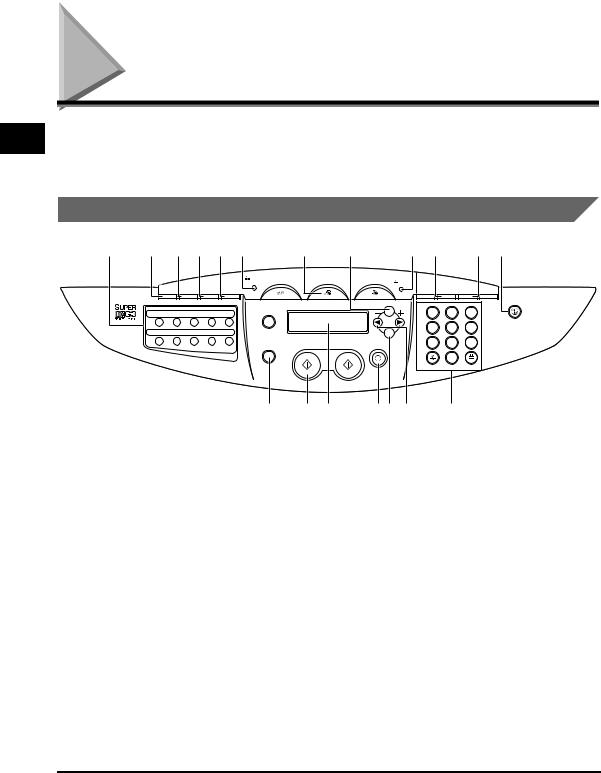
1
Introduction
Operation Panel
This section describes keys used when sending and receiving faxes, and setting the Menu.
For keys not described here, refer to Chapter 1, "Introduction," in the Basic Guide.
One-Touch Panel Closed
a b c d e f |
g |
h |
|
i j |
k l |
|||||
|
|
|
|
In Use/ |
FAX |
|
SCAN |
|
|
|
|
|
|
|
Memory COPY |
|
Alarm |
|
|
||
|
Redial/ |
Coded |
|
|
|
|
|
Enlarge/ |
|
Image |
|
Pause |
Dial |
Directory |
Hook |
|
|
|
Reduce |
Exposure |
Quality Collate |
|
|
|
|
|
|
|
Menu |
|
|
Energy Saver |
|
|
|
|
|
|
|
|
ABC |
DEF |
|
|
|
|
|
|
|
|
|
1 |
||
|
|
|
|
Paper Select |
|
|
|
2 |
3 |
|
01 |
02 |
03 |
04 |
05 |
|
|
|
GHI |
JKL |
MNO |
|
|
|
4 |
5 |
6 |
|||||
|
|
|
|
|
|
|
|
|||
|
|
|
|
|
|
|
|
PQRS |
TUV |
WXYZ |
06 |
07 |
08 |
09 |
10 |
B&W Start |
Color Start |
Set |
7 |
8 |
9 |
|
|
|
|
Status Monitor |
Stop/Reset |
|||||
|
|
|
|
|
|
|
|
|
SYMBOLS |
|
|
|
|
|
|
|
|
|
|
0 |
|
|
|
|
|
|
|
|
|
TONE |
|
|
|
|
|
|
m |
n o |
|
pq r |
s |
|
|
a One-Touch Speed Dialing keys (1 to 10) |
e Hook key |
|
|
|||||||
Dial fax/telephone numbers registered under |
|
Enables you to dial without picking up the |
||||||||
one-touch speed dialing keys. |
|
handset. |
|
|
||||||
bRedial/Pause key
Redials the previous number dialed manually with the numeric keys, and enters pauses when dialing or registering the numbers.
cCoded Dial key
Press [Coded Dial], followed by a two-digit code to dial fax/telephone number registered for coded speed dialing.
dDirectory key
Enables you to search for fax/telephone numbers by the name under which they are registered for speed dialing, and then use the number for dialing.
fIn Use/Memory indicator
Lights green when a fax is being received or sent, or the extension phone is off the hook. Flashes green when the reservation of fax transmission is set, or a fax is received into the memory.
gFAX key
Switches the standby display to the Fax mode.
hMenu key
Customizes the way the machine operates.
iAlarm indicator
Flashes red when the machine has a problem such as a paper jam. (The error message is displayed in the LCD.)
1-2 Operation Panel

jExposure key
Adjusts the fax exposure.
kImage Quality key
Adjusts the quality of fax image.
lEnergy Saver key
Sets or cancels the energy saver mode manually. The key lights green when the energy saver mode is set, and goes off when the mode is canceled.
mStatus Monitor key
Checks the status of copy, fax, print and report jobs.
nB&W Start key
Starts sending or receiving faxes.
oLCD
Displays messages and prompts during operation. Also displays selections, text, and numbers when specifying settings.
pStop/Reset key
Cancels sending or receiving faxes and other operations, and turns to the standby display in the LCD.
qSet key
Determines the contents you set or register.
r[  (-)] or [
(-)] or [  (+)] keys
(+)] keys
Scroll through the selections so you can see other settings.
sNumeric keys
Enter numbers when dialing or registering fax/ telephone numbers, etc. Also, enter characters when registering names.
One-Touch Panel Opened
ab
|
|
|
|
In Use/ |
COPY |
|
FAX |
SCAN |
|
|
|
|
|
|
|
|
Memory |
|
Alarm |
|
|
|
|||
|
Redial/ |
Coded |
Directory |
Hook |
|
|
|
|
Enlarge/ |
|
Image |
|
|
Pause |
Dial |
|
|
|
|
Reduce |
Exposure |
Quality |
Collate |
||
|
|
|
|
|
|
|
|
Menu |
|
|
|
Energy Saver |
|
|
|
|
|
|
|
|
|
ABC |
DEF |
|
|
|
|
|
|
|
|
|
|
|
1 |
|
||
|
|
|
|
Paper Select |
|
|
|
2 |
3 |
|
||
11 |
12 |
13 |
14 |
15 |
|
|
|
|
GHI |
JKL |
MNO |
|
|
|
|
|
4 |
5 |
6 |
|
|||||
|
|
|
|
Clear |
|
|
|
|
|
|||
|
|
|
|
|
|
|
|
PQRS |
TUV |
WXYZ |
|
|
|
|
|
|
|
|
|
|
|
|
|||
16 |
17 |
18 |
19 |
|
|
B&W Start |
Color Start |
Set |
7 |
8 |
9 |
|
|
|
|
|
Status Monitor |
Stop/Reset |
|
||||||
SYMBOLS
0
TONE
a One-Touch Speed Dialing keys (11 to 19) |
b Clear key |
Dial fax/telephone numbers registered under |
Clears an entry in the LCD. |
one-touch speed dialing keys. |
|
1
Introduction
Operation Panel |
1-3 |

1
Introduction
Standby Display
The standby display differs depending on which mode is selected. The standby display in the Fax mode is as follows:
■ Fax Mode
Date & time
|
|
|
|
|
|
|
|
|
|
|
|
|
|
|
|
|
|
|
|
|
|
|
|
|
|
|
|
|
|
|
|
|
|
|
|
|
|
|
|
|
|
|
|
|
|
|
|
|
|
|
|
|
|
|
|
|
|
|
|
|
|
|
|
|
|
|
|
|
|
|
|
|
|
|
|
|
|
|
|
|
|
|
|
|
|
|
|
|
|
|
|
|
|
|
|
|
|
|
|
|
|
|
|
|
|
|
|
|
|
|
|
|
|
|
|
|
|
|
|
|
|
|
|
|
|
|
|
|
|
|
|
|
|
|
|
|
|
|
|
|
|
|
|
|
|
|
|
|
|
|
|
|
|
|
|
|
|
|
|
|
|
|
|
|
|
|
|
|
|
|
|
|
|
|
|
|
|
|
|
|
|
|
|
|
|
|
|
|
|
|
|
|
|
|
|
|
|
|
Receive mode |
|
|
|
|
Image quality |
|||||||||||||||||||||||||||||||||||||||||||||||||||||||||||
 NOTE
NOTE
For the standby display in the Copy mode and the Scan mode, refer to Chapter 1, "Introduction," in the Basic Guide.
1-4 Standby Display

|
|
|
|
|
|
Registering Information |
2 |
|
in Your Machine |
|
|
|
CHAPTER |
|
|
|
|
This chapter explains how to register the information necessary for sending and receiving faxes.
 NOTE
NOTE
You can print the USER DATA LIST to check the sender information you have registered. (See "Printing the USER DATA LIST," on p. 6-9.)
Guidelines for Entering Numbers, Letters, and Symbols
Follow this procedure when you come to a step that requires you to enter a name or number.
1 Press [ ] to switch to the uppercase letter mode (:A), lowercase letter mode (:a), or number mode (:1).
] to switch to the uppercase letter mode (:A), lowercase letter mode (:a), or number mode (:1).
You can see what mode you are in by the character indicated on the top right corner of the LCD.
NAME |
: A |
Guidelines for Entering Numbers, Letters, and Symbols |
2-1 |

2
Registering Information in Your Machine
2 Use the numeric keys to enter the character.
Press the key repeatedly until the character you want appears.
|
:A |
|
|
|
|
:a |
|
:1 |
[1] |
@.-_/ |
|
|
@.-_/ |
|
1 |
||
[2] |
ABC |
|
|
|
|
abc |
|
2 |
|
|
|
|
|
|
|
|
|
[3] |
DEF |
|
|
|
|
def |
|
3 |
|
|
|
|
|
|
|
|
|
[4] |
GHI |
|
|
|
|
ghi |
|
4 |
|
|
|
|
|
|
|
|
|
[5] |
JKL |
|
|
|
|
jkl |
|
5 |
|
|
|
|
|
|
|
|
|
[6] |
MNO |
|
|
|
|
mno |
|
6 |
|
|
|
|
|
|
|
|
|
[7] |
PQRS |
|
|
|
|
pqrs |
|
7 |
|
|
|
|
|
|
|
|
|
[8] |
TUV |
|
|
|
|
tuv |
|
8 |
|
|
|
|
|
|
|
|
|
[9] |
WXYZ |
|
|
|
|
wxyz |
|
9 |
|
|
|
|
|
|
|
|
|
[0] |
|
|
|
|
|
|
|
0 |
|
|
|
|
|
|
|
|
|
[ ] |
|
:A |
|
|
:a |
|
:1 |
|
|
|
|
|
|
||||
|
|
|
|
|
|
|
|
|
[#] |
– . # ! " , ; : ^ |
_ = / | ’ ? $ @ % & + \ ( ) [ ] { } < > |
|
|||||
|
|
|
|
|
|
|
|
|
To enter two characters that are under the same key:
Press the numeric key [ (+)] press the same numeric key again.
(+)] press the same numeric key again.
For example, to enter <DD> you would press [3] [ (+)] [3].
(+)] [3].
To enter a space:
Press [ (+)].
(+)].
To delete a character:
Press [Clear].
To delete an entire entry:
Press and hold [Clear].
To move a cursor:
Press [  (-)] or [
(-)] or [ (+)].
(+)].
2-2 Guidelines for Entering Numbers, Letters, and Symbols

Registering Sender Information
In the United States, FCC rules governing the use of facsimile equipment state that your fax/telephone number, personal name or company name, and date and time of transmission must be printed on every facsimile transmission.
The machine has been designed to print this information at the top of every fax you send.
You must therefore register this information in the machine before using it.
Below is an example of how your sender information will print on a fax sent from the machine:
12/31/2005 15:33 FAX 123 4567 |
YOUR NAME |
001/001 |
Date and time of transmission
Your fax/telephone number.
You can select
<FAX> or <TEL> to be displayed in front
of the number. (See <2. TEL NUMBER MARK> of "Menu Descriptions," on p. 8-3.)
THE SLEREXE COMPANY LIMITED
SAPORS LANE•BOOLE•DORSET•BH25 8ER
TELEPHONE BOOLE (945 13) 51617 – FAX 1234567
Our Ref. 350/PJC/EAC
Your name |
Page number |
 NOTE
NOTE
You can set the sender information to print inside or outside the image area. (See <1. TTI POSITION> of "Menu Descriptions," on p. 8-3.)
2
Registering Information in Your Machine
Registering Sender Information |
2-3 |

2
Registering Information in Your Machine
Entering the Date and Time
 NOTE
NOTE
You can print the USER DATA LIST to check the current setting. (See "Printing the USER DATA LIST," on p. 6-9.)
1 Press [Menu].
2 Press [ (-)] or [
(-)] or [ (+)] to select <TIMER SETTINGS> press [Set].
(+)] to select <TIMER SETTINGS> press [Set].
3 Press [ (-)] or [
(-)] or [ (+)] to select <DATE/TIME SETTING> press
(+)] to select <DATE/TIME SETTING> press
[Set].
4 Use the numeric keys to enter the date (month/day/year) and time (in 24-hour format) press [Set].
DATE/T I M E |
S E T T I NG |
|
TIMER S E T T I N G S |
12/31/ ' 0 5 |
1 1 : 0 1 |
|
2 . DAT E S E T U P |
Enter only the last two digits of the year.
5 Press [Stop/Reset] to return to the standby display.
2-4 Registering Sender Information

Registering Your Fax/Telephone Number and Name
1 Press [Menu].
2 Press [ (-)] or [
(-)] or [ (+)] to select <FAX SETTINGS> press [Set].
(+)] to select <FAX SETTINGS> press [Set].
3 Press [ (-)] or [
(-)] or [ (+)] to select <USER SETTINGS> press [Set].
(+)] to select <USER SETTINGS> press [Set].
4 Press [ (-)] or [
(-)] or [ (+)] to select <TEL LINE SETTINGS> press [Set].
(+)] to select <TEL LINE SETTINGS> press [Set].
5 Press [ (-)] or [
(-)] or [ (+)] to select <UNIT TEL NUMBER> press [Set].
(+)] to select <UNIT TEL NUMBER> press [Set].
6 Use the numeric keys to enter your fax/telephone number (max. 20 digits, including spaces) press [Set].
U NIT T E L N U MB E R |
|
T EL LI N E S ET T I N G S |
1 23xxx x x x x |
|
2 . TEL L I N E T Y P E |
To enter a plus sign (+) before the number, press [#].
To delete a previous number, press [ (-)] or [Clear]. To delete the entire entry, press and hold [Clear].
(-)] or [Clear]. To delete the entire entry, press and hold [Clear].
7 Press [Menu].
8 Press [ (-)] or [
(-)] or [ (+)] to select <UNIT NAME> press [Set].
(+)] to select <UNIT NAME> press [Set].
9 Use the numeric keys to enter your name (max. 24 characters, including spaces) press [Set].
U NIT N A M E |
:A |
|
U SER S E T T I N G S |
C ANO N |
|
|
3 . TX T E R M I N A L I D |
10 Press [Stop/Reset] to return to the standby display.
2
Registering Information in Your Machine
Registering Sender Information |
2-5 |

2
Registering Information in Your Machine
Setting the Telephone Line Type
Before using the machine, make sure you have set the correct telephone line type for your telephone line. If you are unsure of your telephone line type, contact your telephone company.
 NOTE
NOTE
You can print the USER DATA LIST to check the current setting. (See "Printing the USER DATA LIST," on p. 6-9.)
1 Press [Menu].
2 Press [ (-)] or [
(-)] or [ (+)] to select <FAX SETTINGS> press [Set].
(+)] to select <FAX SETTINGS> press [Set].
3 Press [ (-)] or [
(-)] or [ (+)] to select <USER SETTINGS> press [Set].
(+)] to select <USER SETTINGS> press [Set].
4 Press [ (-)] or [
(-)] or [ (+)] to select <TEL LINE SETTINGS> press [Set].
(+)] to select <TEL LINE SETTINGS> press [Set].
5 Press [ (-)] or [
(-)] or [ (+)] to select <TEL LINE TYPE> press [Set].
(+)] to select <TEL LINE TYPE> press [Set].
6 Press [ (-)] or [
(-)] or [ (+)] to select the telephone line type press [Set].
(+)] to select the telephone line type press [Set].
You can select from the following:
-<TOUCH TONE> for tone dialing
-<ROTARY PULSE> for pulse dialing
7 Press [Stop/Reset] to return to the standby display.
2-6 Setting the Telephone Line Type

|
|
|
|
|
|
Speed Dialing |
3 |
|
|
CHAPTER |
|
|
|
|
This chapter explains how to simplify the dialing process by assigning the recipient names and their fax/telephone numbers to only one or two keys.
Speed Dialing Methods
Speed dialing allows you to dial fax/telephone numbers by simply pressing one or a few keys.
The following speed dialing methods are available:
■One-Touch Speed Dialing
Register a fax/telephone number for one-touch speed dialing (see "Registering One-Touch Speed Dialing," on p. 3-2), then to dial the number, simply press the one-touch speed dialing key assigned to that number.
■Coded Speed Dialing
Register a fax/telephone number for coded speed dialing (see "Registering Coded Speed Dialing," on p. 3-4), then to dial the number, simply press [Coded Dial] enter the two-digit code assigned to that number.
■Group Dialing
Register a group of fax/telephone numbers for group dialing (see "Registering Group Dialing," on p. 3-6), then to send a document to all numbers in that group, simply press the one-touch speed dialing key, or press [Coded Dial] enter the two-digit code assigned to that group.
 NOTE
NOTE
•You can set up your speed dialing keys without assigning the recipient names.
•After you set up your speed dialing keys, we recommend that you occasionally print a list of all fax/telephone numbers registered in the machine, and store it for reference. (See "Printing Speed Dialing Lists," on p. 3-8.)
Speed Dialing Methods |
3-1 |

3
Speed Dialing
Registering One-Touch Speed Dialing
Before you can use one-touch speed dialing (see "One-Touch Speed Dialing," on p. 4-7), you need to register the recipients' fax/telephone numbers. You can register up to 19 one-touch speed dialing keys, which can include group dialing numbers.
 NOTE
NOTE
•You can also register multiple fax/telephone numbers in each one-touch speed dialing key. (See "Registering Group Dialing," on p. 3-6.)
1 Press [Menu].
2 Press [ (-)] or [
(-)] or [ (+)] to select <ADD. REGISTRATION> press [Set].
(+)] to select <ADD. REGISTRATION> press [Set].
3 Press [ (-)] or [
(-)] or [ (+)] to select <1-TOUCH SPD DIAL> press [Set].
(+)] to select <1-TOUCH SPD DIAL> press [Set].
4 Press [ (-)] or [
(-)] or [ (+)] to select a one-touch speed dialing key (01 to 19) press [Set] twice.
(+)] to select a one-touch speed dialing key (01 to 19) press [Set] twice.
You can also select a key by pressing the one-touch speed dialing key.
5 Use the numeric keys to enter the fax/telephone number you want to register (max. 120 digits, including spaces and pauses) press
[Set] twice.
TEL NUM B E R |
E NT R Y |
|
NAME |
: A |
||
905xxxx x x x |
|
|
|
|
|
|
|
|
|
|
|
|
|
3-2 Registering One-Touch Speed Dialing

6 Use the numeric keys to enter a name for the one-touch speed dialing key (max. 16 characters, including spaces) press [Set].
N AME |
:A |
|
1 |
- TOUC H S P D D I A L |
C anon F R A N C E |
|
[ |
01]Ca n o n FR A N C E |
To continue registering one-touch speed dialing keys, repeat the procedure from step 4.
7 Press [Stop/Reset] to return to the standby display.
 NOTE
NOTE
Use the destination labels provided with the machine to label the one-touch speed dialing keys with the recipients' names.
Changing or Deleting an Entry
■Changing a Fax/Telephone Number You Registered
Follow steps 1 to 4 of "Registering One-Touch Speed Dialing" (see p. 3-2). In step 5, press and hold [Clear] to delete an entire fax/telephone number use the numeric keys to enter a new number press [Set] [Stop/Reset].
 NOTE
NOTE
You can also press [ (-)] or [Clear] repeatedly to delete the registered number.
(-)] or [Clear] repeatedly to delete the registered number.
■Changing a Name You Registered
Follow steps 1 to 5 of "Registering One-Touch Speed Dialing" (see p. 3-2). In step 6, press and hold [Clear] to delete an entire name use the numeric keys to enter a new name press [Set] [Stop/Reset].
 NOTE
NOTE
You can also press [ (-)] or [Clear] repeatedly to delete the registered name.
(-)] or [Clear] repeatedly to delete the registered name.
■Deleting an Entire Entry
Follow steps 1 to 4 of "Registering One-Touch Speed Dialing" (see p. 3-2). In step 5, press and hold [Clear] to delete the registered number press [Set] [Stop/Reset].
 NOTE
NOTE
•When deleting the registered number, the registered name is cleared automatically.
•You can also press [ (-)] or [Clear] repeatedly to delete the registered number.
(-)] or [Clear] repeatedly to delete the registered number.
3
Speed Dialing
Registering One-Touch Speed Dialing |
3-3 |
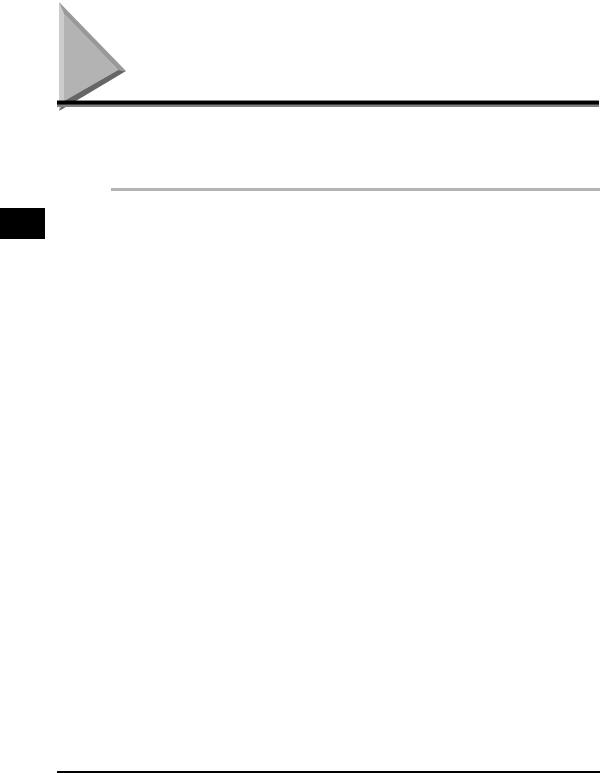
3
Speed Dialing
Registering Coded Speed Dialing
Before you can use coded speed dialing (see "Coded Speed Dialing," on p. 4-7), you need to register the recipients' fax/telephone numbers. You can register up to 100 fax/telephone numbers.
1 Press [Menu].
2 Press [ (-)] or [
(-)] or [ (+)] to select <ADD. REGISTRATION> press
(+)] to select <ADD. REGISTRATION> press
[Set].
3 Press [ (-)] or [
(-)] or [ (+)] to select <CODED SPD DIAL> press [Set].
(+)] to select <CODED SPD DIAL> press [Set].
4 Press [ (-)] or [
(-)] or [ (+)] to select a coded speed dialing code (00 to 99) press [Set] twice.
(+)] to select a coded speed dialing code (00 to 99) press [Set] twice.
You can also select a code by pressing [Coded Dial] entering the two-digit code with the numeric keys.
5 Use the numeric keys to enter the fax/telephone number you want to register (max. 120 digits, including spaces and pauses) press
[Set] twice.
TEL NUM B E R |
E NT R Y |
|
NAME |
: A |
||
149xxxx x x x |
|
|
|
|
|
|
|
|
|
|
|
|
|
3-4 Registering Coded Speed Dialing
