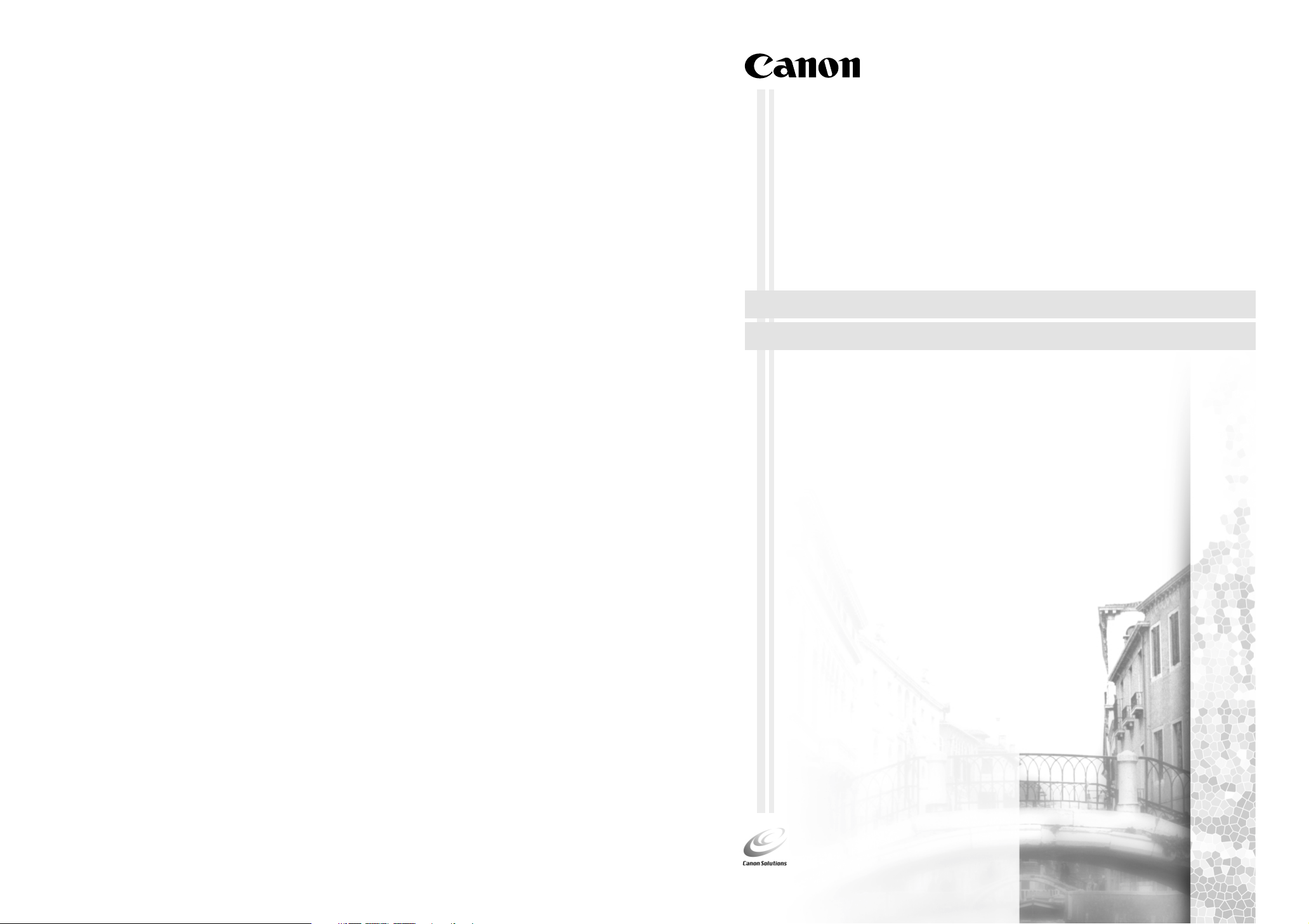
CANON INC.
30-2, Shimomaruko 3-chome, Ohta-ku
Tokyo 146-8501, Japan
CANON U.S.A., INC.
Digital Home and Personal Systems Division
2995 Redhill Avenue
Costa Mesa, CA 92626
1-800-OK-CANON
http://www.ccsi.canon.com
CANON CANADA INC.
6390 Dixie Road, Mississauga
Ontario L5T 1P7, Canada
1-800 OK CANON
http://www.canon.ca
CANON LATIN AMERICA, INC.
6505 Blue Lagoon Drive, Suite 325
Miami, Florida 33126, U.S.A.
CANON MEXICANA, S. de R.L. de C.V.
Anillo Periferico Sur No. 4124, Torre Zafiro (II) Colonia
Ex-Rancho de Anzaldo, Piso 5 y 6, Mexico D.F.
Tel. (525) 5490-2000
CANON PANAMA, S.A.
Apartado 7022, Panama 5
Rep. de Panama
Tel. (507) 279-8900
CANON CHILE, S.A.
Ave. Manquehue Norte #1337, Piso 3, Casilla 187-9,
Santiago, Chile
Tel. (562) 366-6600
CANON ARGENTINA, S.A.
Ave. Corrientes 420 (1043)
Buenos Aires, Argentina
Tel. (5411) 432-59800
CANON EUROPA N.V.
P.O. Box 2262 1180 EG Amstelveen,
The Netherlands
CANON (UK) LTD.
Woodhatch, Reigate
Surrey RH2 8BF, United Kingdom
For technical support, please contact Canon Helpdesk.
Helpdesk:
P.O. Box 431, Wallington, Surrey SM6 0XU
TEL: (08705) 143 723
FAX: (08705) 143 340
For sales enquiries: (0121) 666-6262
CANON COMMUNICATION & IMAGE FRANCE S.A.
102 Avenue du Général de Gaulle
92257 LA GARENNE COLOMBES CEDEX, France
Tel: 01.41.30.15.15 Fax: 01.41.30.15.05
CANON DEUTSCHLAND GmbH
Postfach 528, 47705 Krefeld, Germany
CANON- Hotline-Service
Customer Support: (0 21 51) 349-555
Info-Desk: (0 21 51) 349-566
Mailbox: (0 21 51) 349-577
Telefax: (0 21 51) 349-588
CANON ITALIA S.p.A
Palazzo L, Strada 6,
20089 Milanofiori-Rozzano (MI), Italy
TEL: 02/8248. 1 FAX: 02/8248. 4604
Pronto Canon 02/8249. 2000
http://www.canon.it
CANON BENELUX NEDERLAND N.V.
Neptunusstraat 1, 2132 JA Hoofddorp
The Netherlands
Tel: 023-5 670 123 Fax: 023-5 670 124
Helpdesk: 023-5 681 681
CANON BENELUX BELGIUM N.V./S.A.
Bessenveldstraat 7, 1831 Diegem, Belgium
Tel: 02 7220411 Fax: 02 7213274
Helpdesk: 02 7220404
CANON GmbH
Zetschegasse 11, 1232 Wien, Austria
CANON (SCHWEIZ) A.G.
Industriestrasse 12, CH-8305 Dietlikon
Switzerland
Tel: (01) 835 61 61 Fax: (01) 835 68 60
Hotline: 157 30 20
CANON ESPAÑA S.A.
C/Joaquin Costa No 41, 28002
Madrid, Spain
Help Desk: 906.301255
Tel.: 91-5384500 Fax.: 91-4117780
CANON DANMARK
Vasekær 12, DK-2730 Herlev, Denmark
Hotline: 44 88 26 66
http://www.canon.dk
CANON NORGE AS
Hallagerbakken 110, Boks 33, Holmlia, 1210 Oslo 12,
Norway
Tlf: 2262 9321 FAX. 2262 0615
CANON SVENSKA AB
Gustav III:s Boulevard 26, S-169 88 Solna, Sweden
Tel 08-744 85 00
Fax 08-744 64 65
http://www.canon.se
CANON OY AB
Kornetintie, 3, 00380 Helsinki, Finland
Puhelin: 010 544 20
Helpdesk: 0600-0-22606
(maksu 14,80 mk/min)
Fax: 010 544 4571
CANON SINGAPORE PTE. LTD.
79 Anson Road #09-01/06
Singapore 079906
http://www.canon-asia.com
CANON MARKETING SERVICES PTE. LTD.
No. 1, Jalan Kilang Timor
#09-00 Pacific Tech Centre
Singapore 159303
Tel: 65-7998888, Fax: 65-2736786,
Hotline: 65-3342726
http://www.canon.com.sg
CANON MARKETING (MALAYSIA) SDN. BHD.
Block D, Peremba Square
Saujana Resort, Section U2, 40150 Shah Alam
Selangor Darul Ehsan, Malaysia
Tel: 603-7446000, Fax: 603-7446048,
Helpdesk: 603-7446008/9
Enquiry: print&scan@canon.com.my
http://www.canon.com.my
CANON MARKETING (THAILAND) CO. LTD.
179/34-45 Bangkok City Tower, 9th-10th Floor
South Sathorn Road, Thungmahamek,
Sathorn, Bangkok 10120, Thailand
Tel: 662-3449999, Fax: 662-3449968
http://www.canon.co.th
CANON MARKETING (PHILIPPINES) INC.
Marvin Plaza Building, 2153 Don Chino Roces Ave,
Makati City, Metro Manila, Philippines
Tel: 632-8126047, Fax: 632-8120067/8109797
CANON INDIA PVT LTD.
Neela Gagan, Mandi Road,
Mehrauli, New Delhi-110030, India
Tel: 91-11-6806572, Fax: 91-11-6807180
CANON HONGKONG CO., LTD.
9/F, The Hong Kong Club Building
3A Chater Road, Central, Hong Kong
TEL: (852) 2739 0802
FAX: (852) 2739 6428
CANON AUSTRALIA PTY. LTD.
1 Thomas Holt Drive, North Ryde, Sydney N.S.W. 2113,
Australia
Info-Line: (02) 9805 2864
CANON NEW ZEALAND LTD.
Fred Thomas Drive, Takapuna
P.O. Box 33-336, Auckland, New Zealand
Info-Line: 0900-522666
ADOBE SYSTEMS INCORPORATED
http://www.adobe.com
ARCSOFT, INC.
http://www.arcsoft.com
SCANSOFT, INC.
http://www.scansoft.com
Canon Color Image Scanner
CanoScan N670
Quick Start Guide
Quick Start Guide
U/N676U/N1240U
I-IE-049B © CANON INC. 2001 PRINTED IN CHINA
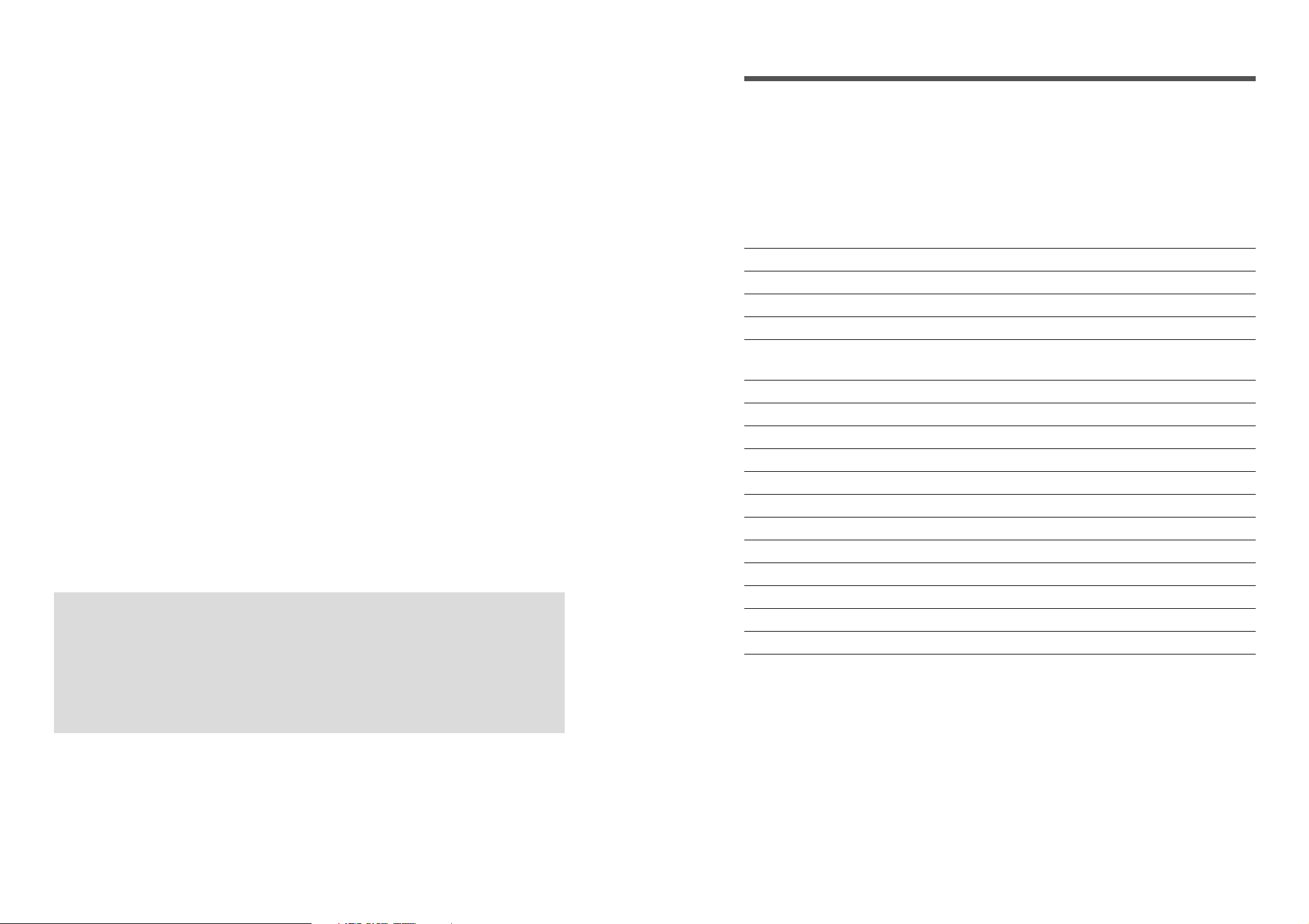
System Information
This form is used to record the operating environment of the purchased scanner.
If any problems occur with the scanner, you will need this information when you contact our Customer
Support Help Desk. Please make sure to record this and secure it safely.
• When a repair is needed, warranty information is required. Please make sure to record this
information and secure it carefully.
• The maintenance service of this equipment expires in seven years after production ceases.
Date of Purchase:
Dealer: Tel:
Dealer Address:
Scanner Model: CanoScan ❏ N670U ❏ N676U ❏ N1240U
Serial Number (on the back of the equipment):
• About the Computer Used
Manufacturer: Model:
CPU: Clock Speed: MHz
Memory Capacity (RAM): MB
Warning
When you use this product, you should pay attention to the following legal issues:
• Scanning of certain documents, such as bank notes (bank bills), government bonds and public
certificates, may be prohibited by law and may result in criminal and/or civil liability.
• You may be required under law to obtain authorization from a person possessing copyrights or other
legal rights to the item being scanned.
If you are uncertain of the legality of scanning any particular item, you should consult your legal
adviser in advance.
• CanoScan and ScanGear are trademarks of Canon Inc.
• Adobe
• Macintosh, Power Macintosh and Mac OS are trademarks of Apple Computer, Inc., registered in the U.S. and other
• iMac is a trademark of Apple Computer, Inc.
• Microsoft and Windows are registered trademarks of Microsoft Corporation in the U.S. and other countries.
• OmniPage Pro and OmniPage SE are trademarks of ScanSoft, Inc.
• Other names and products not mentioned above may be trademarks or registered trademarks of their respective
®
Acrobat® and Photoshop® are trademarks of Adobe Systems Incorporated.
countries.
companies.
Hard Disk Capacity: MB Space Available: MB
OS : Windows ❏ Me ❏ 98 ❏ 2000 Mac OS ❏ 8.6 ❏ 9.0 ❏ 9.1 ❏ X (Classic)
Monitor Type: Monitor Size: Inches
Printer: Manufacturer:
Type of Printer: Printer Resolution: dpi
Installed Virus Protection Program:
Installed Compression Program:
On-Board Expansion Cards:
Attached Peripherals:
Name of Network Connected:
Copyright © 2001 Canon Inc. All rights reserved.
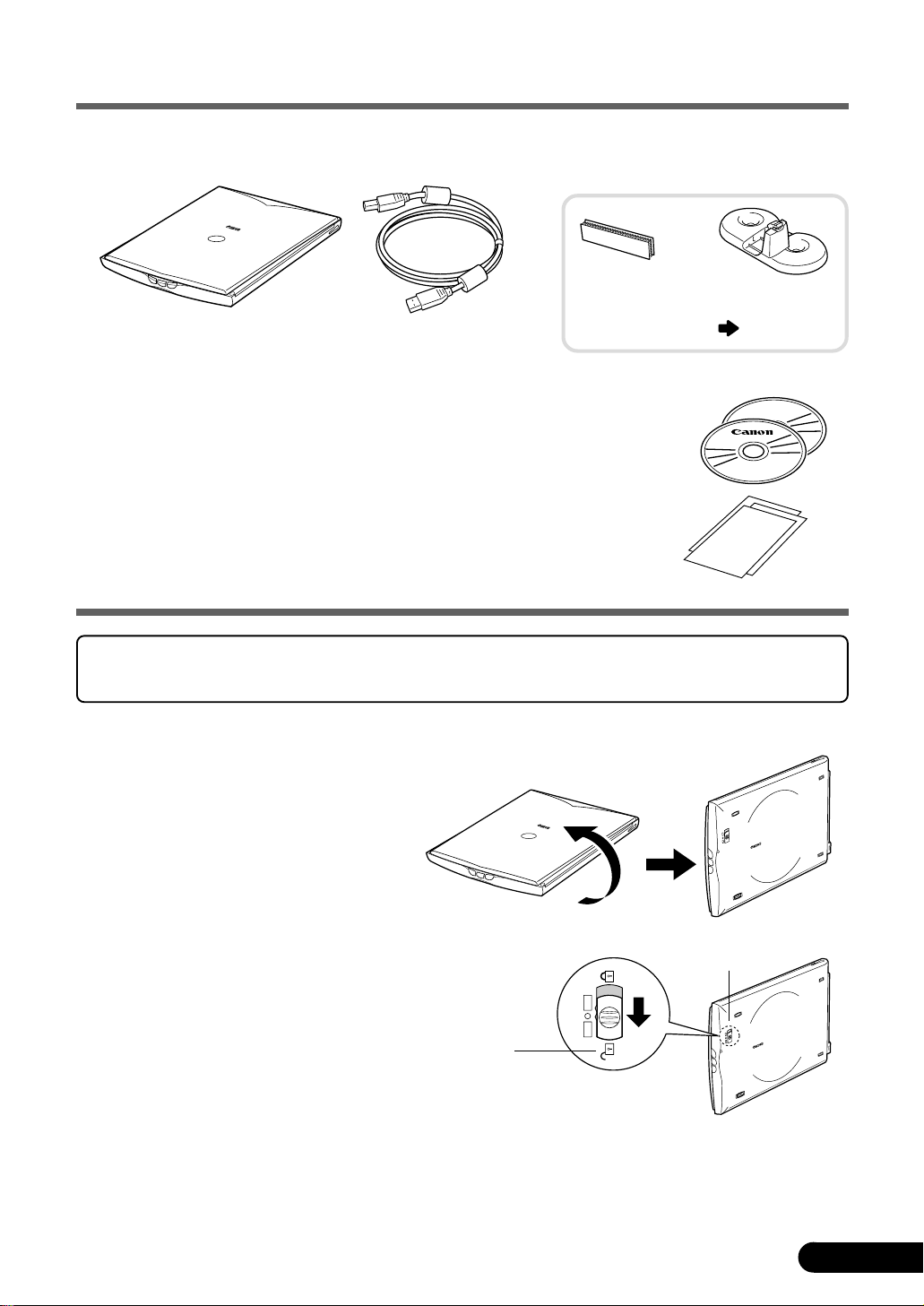
Check the Package Contents
Scanner Unit and Accessories
Scanner
Unit
USB Interface
Cable
Velcro
®
Strip
Stand
page 11
Software and Documents
• CanoScan Setup Utility CD-ROM
Contains software programs, PDF manuals, troubleshooting guide, etc.
• Adobe Photoshop CD-ROM (with only CanoScan N1240U)
• Quick Start Guide (this guide)
• Additional documents
Photoshop
Unlock the Scanning Unit
Unlock the scanner before connecting to the computer. If it is left locked, a malfunction or
other problem may occur.
Peel the seals off the scanner.
1.
Gently turn the scanner over.
2.
Push the lock switch toward the unlock mark.
3.
Unlock Mark
Return the scanner to a horizontal position.
4.
Lock Switch
N670U/N676U/N1240U Quick Start Guide
1
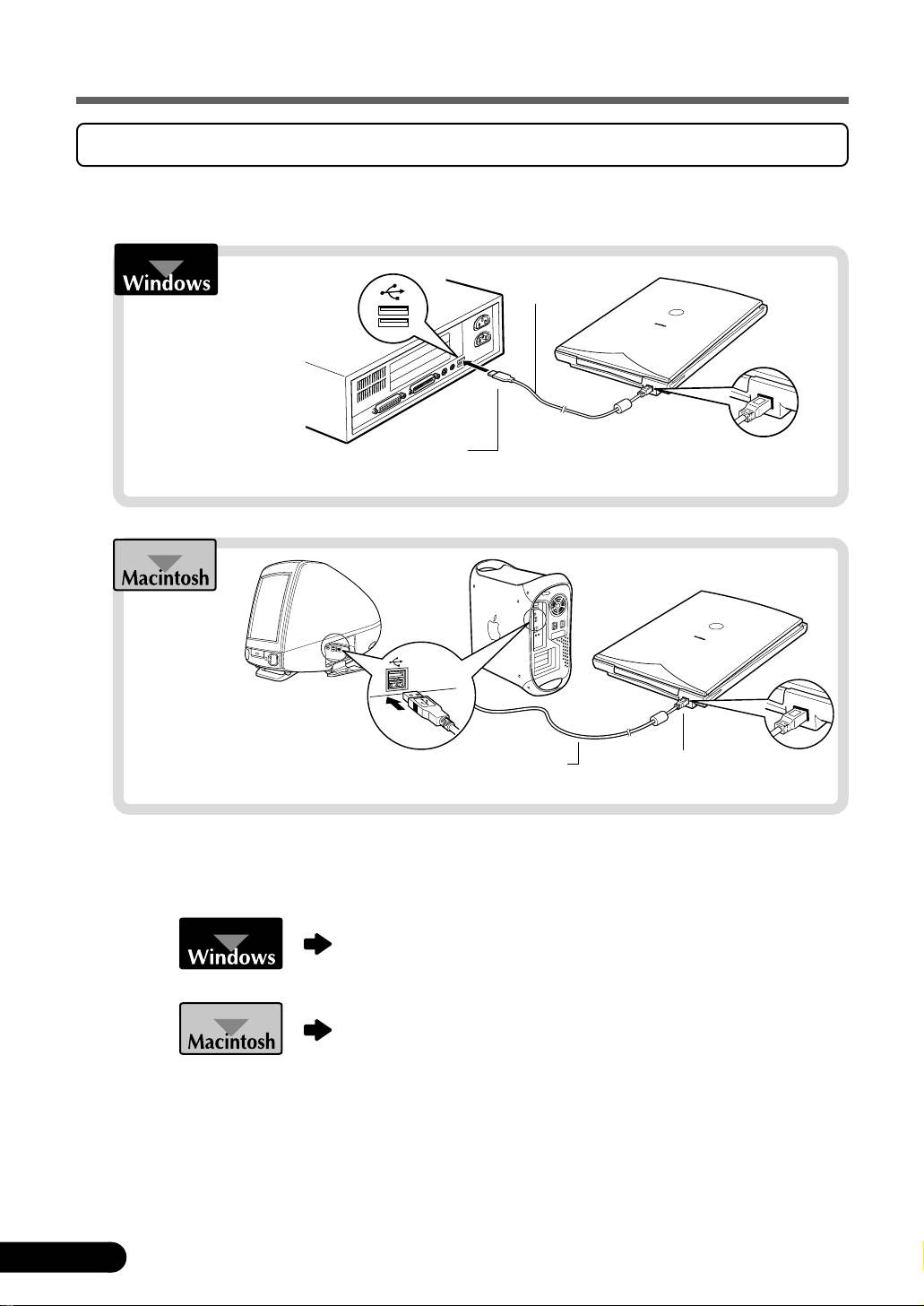
Connect the Scanner
Confirm that the power switches for the computer and other connected devices are off.
Connect the scanner to the computer with the supplied USB interface cable.
USB Interface
Cable
Wide Flat
Connector
Wide Flat
Connector
USB Interface
Cable
• The scanner does not have a power switch.
The power is activated as soon as the computer is turned on.
Proceed to the next page.
Small Square
Connector
Small Square
Connector
Jump to page 6.
• The screen shots common to both Windows and Macintosh used in this manual are from the
Windows platform, unless otherwise noted.
• The scanner used for the screen shot in this manual is N1240U. Scanner name shown in screen shots
will vary depending on the model purchased.
2
N670U/N676U/N1240U Quick Start Guide
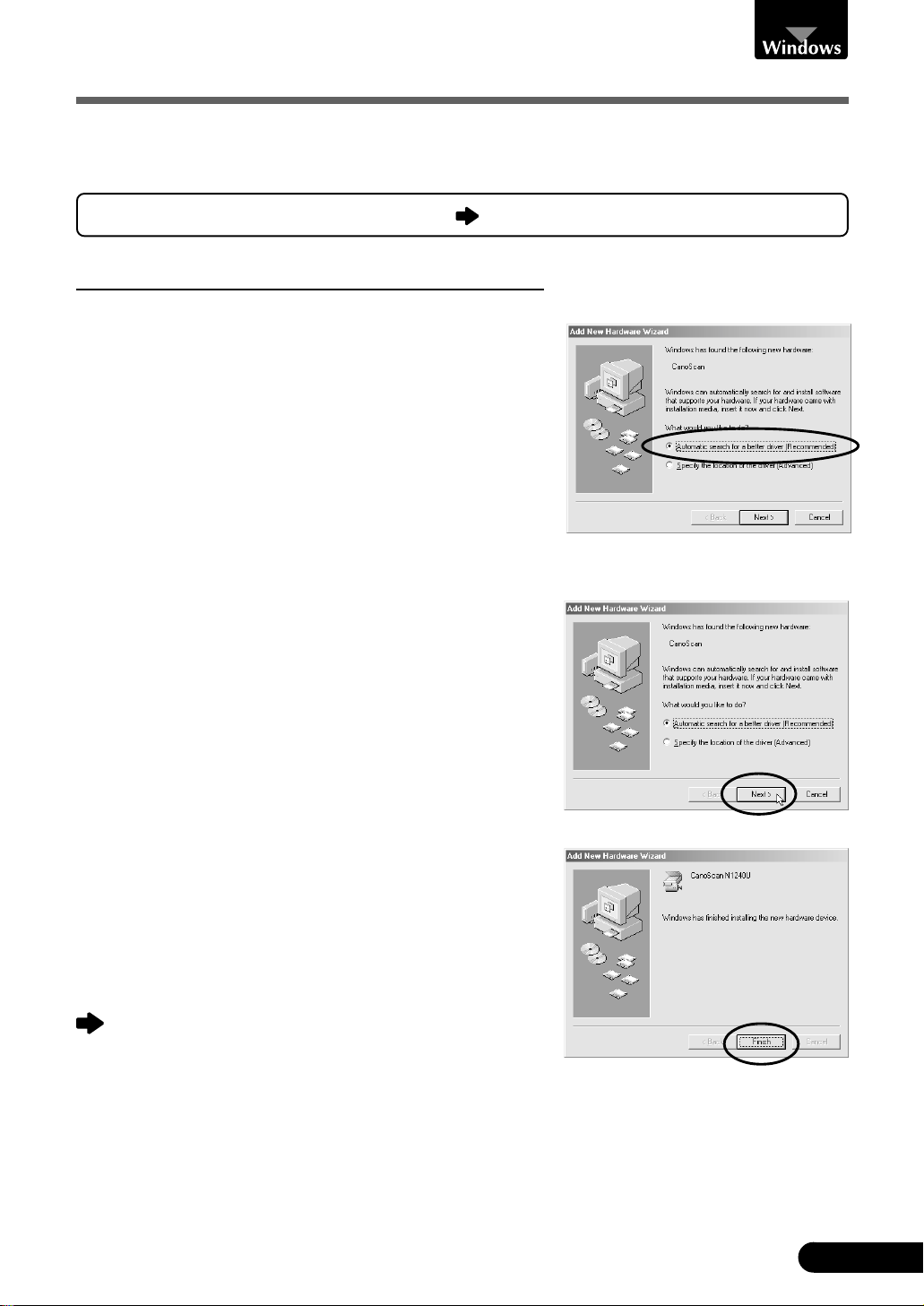
Install the Software
1. Install the Driver Software
Install the Driver Software (ScanGear CS-U) with the following procedure.
For Windows 98/2000 Professional users
Windows Millennium Edition
Turn the computer on.
1.
The [Add New Hardware Wizard] dialog box will
2.
appear.
Confirm that “Automatic search for a better driver
(Recommended)” is selected.
Place the CanoScan Setup Utility CD-ROM in the
3.
drive.
Wait for 10 seconds, then click [Next].
4.
The driver will begin to install.
Jump to page 4.
When “Windows has finished installing the new
5.
hardware device.” appears, click [Finish].
Jump to page 5.
N670U/N676U/N1240U Quick Start Guide
3
